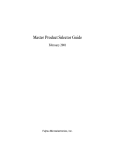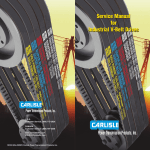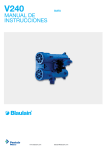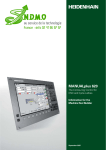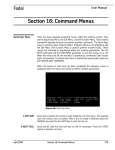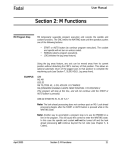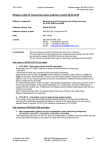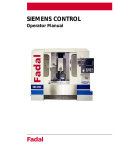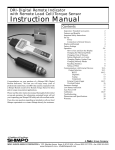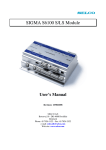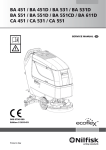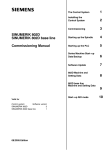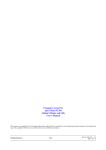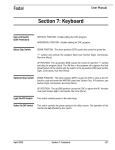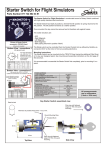Download Fadal - Flint Machine Tools, Inc.
Transcript
Safety Section This safety section covers information for: VMCs EMC, 5, 10, 15, 15XT, 2016L, 2216, 3016, 3016L, 3020, 4020, 4020A, 4525, 5020A, 6030, 6535 and 8030; Rotary Tables VH65, TR65, and V300 (400) MM; and VH5C Indexer. Fadal SAFETY SECTION Fadal TABLE OF CONTENTS TABLE OF CONTENTS............................................................................................................................... 1 MODIFICATIONS, ALTERATIONS, AND CHANGES.............................................................................................. SAFETY WARNINGS ...................................................................................................................................... GENERAL..................................................................................................................................................... WARNINGS AND CAUTIONS ........................................................................................................................... PICTORIALS ................................................................................................................................................. POTENTIAL HAZARDS TO PERSONNEL ............................................................................................................ PHYSICAL ENVIRONMENT AND OPERATING CONDITIONS (CE SPECIFICATIONS) .................................................. ELECTRIC SHOCK ......................................................................................................................................... SHARP EDGES ON CUTTING TOOLS ................................................................................................................ ROTATING CUTTING TOOLS ........................................................................................................................... NOISE ......................................................................................................................................................... NOISE (CE COMPLIANCE)............................................................................................................................... COMPRESSED AIR (CE COMPLIANCE).............................................................................................................. ADDITIONAL SAFETY PRECAUTIONS............................................................................................................... 3 4 7 8 8 8 8 9 9 9 10 10 11 12 SAFETY LABELS ........................................................................................................................................ 14 LBL-0123 .................................................................................................................................................... LBL-0129 .................................................................................................................................................... LBL-0158 .................................................................................................................................................... LBL-0127 .................................................................................................................................................... LBL-0130 .................................................................................................................................................... LBL-0163 .................................................................................................................................................... LBL-0126 .................................................................................................................................................... LBL-0128 .................................................................................................................................................... LBL-0125 .................................................................................................................................................... LBL-0235 .................................................................................................................................................... LBL-0131 .................................................................................................................................................... LBL-0263 .................................................................................................................................................... LBL-0187 .................................................................................................................................................... LBL-0234 .................................................................................................................................................... LBL-0124 .................................................................................................................................................... LBL-0040 .................................................................................................................................................... LBL-0036 .................................................................................................................................................... 14 15 15 15 16 16 17 18 19 20 21 21 22 22 23 24 24 SAFETY LABEL LOCATIONS..................................................................................................................... 25 4020S ......................................................................................................................................................... 5020A, 4020A, 4020, 3016L, 2216, 2016L, 15, 15XT ...................................................................................... 6030, 8030.................................................................................................................................................. 4525, 3020.................................................................................................................................................. August 2001 SS-i 25 27 29 33 Safety Section SAFETY SECTION Fadal CE SAFETY LABELS................................................................................................................................... 37 LBL-0431 small (CE) LBL-0434 large (CE) ........................................................................................................ LBL-0432 (CE) .............................................................................................................................................. LBl-0132 (CE) ............................................................................................................................................... LBL-0435 (CE) .............................................................................................................................................. LBL-0460 (CE) .............................................................................................................................................. LBL-0430 (CE) .............................................................................................................................................. LBL-0436 (CE) .............................................................................................................................................. LBL-0433 (CE) .............................................................................................................................................. LBL-0443 (CE) .............................................................................................................................................. 37 37 38 38 39 39 40 40 41 PROHIBITIONS .......................................................................................................................................... 42 LBL-0441 (CE) .............................................................................................................................................. 42 REQUIRED ACTIONS ................................................................................................................................. 43 LBL-0439 (CE) .............................................................................................................................................. LBL-0440 (CE) .............................................................................................................................................. LBL-0442 (CE) .............................................................................................................................................. LBL-0438 small (CE) LBL-0437 large (CE) ........................................................................................................ 43 43 44 44 CE SAFETY LABEL LIST AND LOCATION ................................................................................................ 45 Safety Section SS-ii August 2001 SAFETY SECTION Fadal Corporate Office voice (818) 407-1400fax (818) 407-0020 Service / Parts voice (818) 727-2100fax (818) 407-1004 Programming Support voice (818) 727-2100fax (818) 407-0061 [email protected] 20701 Plummer Street Chatsworth California 91311 U.S.A. The information in this document is reviewed regularly and any necessary changes will be incorporated in the next revision. We welcome any suggestions for improvement. Material is subject to change without notice. This manual is for the exclusive use of Fadal Customers and Distributors. The reproduction, transmission or use of this document or its contents is not permitted without the expressed written permission of Fadal Machining Centers. © Copyright 2001 Fadal Machining Centers. Safety Section SS-2 May 2002 SAFETY SECTION Fadal MODIFICATIONS, ALTERATIONS, AND CHANGES May 2002 Do not modify or alter this equipment without the written approval of Fadal Machining Centers. Unauthorized changes may lead to hazardous conditions. Address any questions to Fadal’s Service Department. SS-3 Safety Section SAFETY SECTION Fadal SAFETY WARNINGS 1. WARNING! WEAR ANSI or CE APPROVED SAFETY GLASSES AT ALL TIMES. Everyday glasses are not designed for protection. Only ANSI or CE approved safety glasses have impact resistant lenses. Hearing protection must be worn when operations exceed 90 (85 CE) decibels. 2. KEEP DOORS CLOSED WHILE MACHINING. 3. WEAR PROPER APPAREL. Do not wear loose clothing, gloves, neckties, rings, bracelets, or other jewelry that might get caught in moving parts or areas of potential electric shock. Non-slip footwear is recommended. 4. CONTAIN LONG HAIR. Tie long hair back and wear protective hair covering to contain long hair. 5. USE A NIOSH OR CE APPROVED DUST MASK OR RESPIRATOR. Protection is recommended when cutting operations are dusty, or exceed the permissible exposure limit. 6. KEEP WORK AREA CLEAN. Good housekeeping practices encourage safety. 7. Read SPINDLE, MANUALLY LOADING & UNLOADING A HOLDER in the Operator’s Manual. 8. DO NOT OPERATE THE MACHINE UNDER THE INFLUENCE OF DRUGS OR ALCOHOL, PRESCRIBED OR OTHERWISE. 9. READ THE SAFETY WARNINGS SUPPLIED WITH ALL TOOLING. 10. MAINTAIN TOOLS WITH CARE. Keep tools sharp and clean for best performance and to reduce the risk of injury. Follow instructions for lubrication and for changing accessories. 11. REMOVE ADJUSTING KEYS AND WRENCHES. Always check that keys and wrenches are removed from tools and tooling before starting the machine. 12. DO NOT EXCEED THE MANUFACTURER’S RECOMMENDED MAXIMUM RPM FOR THE TOOL. When tools are placed in the spindle, verify the current RPM commanded in the control before starting the spindle. 13. SECURE TOOLS PROPERLY IN THEIR HOLDERS. 14. SECURE WORK. Use common machining practices for holding (fixturing) material to be machined. 15. REMOVE ALL TOOLS FROM THE SPINDLE AND TOOL CHANGER before servicing and changing accessories such as tooling, fixtures, indexers, the tail stock of a fourth axis and any fourth axis or fourth-fifth axis combination, etc. 16. ALWAYS DEBUG A NEW PROGRAM before running it in the AUTO mode. (See DEBUG PROGRAM in the User’s Manual.) 17. The machine tool MUST be connected to a grounded, metal, permanent wiring system, or to a system having an equipment-grounding conductor. Safety Section SS-4 May 2002 SAFETY SECTION Fadal 18. DO NOT OPERATE THE MACHINE IN AN UNSAFE ENVIRONMENT. Do not use the machine in damp or wet locations, or expose to rain. Keep the work area well lighted. 19. DO NOT FORCE TOOL. Tools are designed to perform properly and safely at proper rates. Keep tools sharp. 20. USE THE CORRECT TOOL. Do not attempt to use tools or attachments to perform a job for which they were not designed. 21. DON’T OVERREACH. Keep proper footing and balance at all times. Use a steady object for support when reaching over the machine. 22. REDUCE THE RISK OF UNINTENTIONAL STARTING. Power off the machine at the main disconnect switch and use the proper lockout/tagout procedures while working within the chip enclosure, or when there is potential for a release of energy. 23. POWER OFF THE MACHINE AT THE MAIN DISCONNECT SWITCH AND LOCK OUT WHEN WORKING INSIDE ANY OF THE ELECTRONIC CABINETS. 24. USE RECOMMENDED ACCESSORIES. Refer to the User’s Manual for FADAL recommended accessories. Unapproved accessories increase the risk of injury. 25. NEVER STAND ON OR IN THE MACHINE. Besides the risk of slipping or falling, serious injury could occur if a tool is unintentionally contacted. 26. CHECK FOR DAMAGED PARTS. Always check all parts for binding, breakage, and any other condition that will affect the proper operation of the machine and/or increase the risk of injury. Damaged or missing parts must be repaired or replaced BEFORE operating the machine. 27. NEVER LEAVE THE MACHINE UNATTENDED. Turn the power off to the machine when leaving the machine unattended. Never leave the machine until it comes to a complete stop. 28. DO NOT DISCONNECT THE FRONT DOOR SAFETY SWITCHES. 29. )WIPE UP SPILLS. Immediately cover with absorbent material and wipe up coolant and oil spills around the machine. Correct the cause of the leakage to prevent any hazards. 30. ELECTRICAL INSTALLATION OF THE MACHINE MUST BE DONE BY A QUALIFIED ELECTRICIAN. 31. ONLY FADAL OR FADAL DISTRIBUTOR FACTORY AUTHORIZED INDIVIDUALS MAY INSTALL THE MACHINE. 32. USE PROPER SAFETY GLOVES WHEN HANDLING SHARP OR JAGGED EDGES. Do not wear gloves around rotating machinery. May 2002 SS-5 Safety Section SAFETY SECTION Fadal 33. DO NOT USE AIR HOSES TO BLOW CHIPS OFF YOUR BODY OR CLOTHES. Serious injury to your eyes, hearing, and skin could result. Do not blow towards others. Safety Section SS-6 May 2002 SAFETY SECTION Fadal GENERAL A carelessly or improperly operated VMC can cause serious injury or death as well as damage or destruction of equipment. The emergency and safety procedures in this manual are to help users operate the VMC in a safe manner. The warnings in this manual follow accepted industry safety practices. Tasks involving toxic materials must be reviewed and approved by an industrial hygienist or safety engineer. Fadal has no control over the applications the operator may use the VMC for and is not responsible for injuries or equipment damage. Read and understand the User’s Manual. The safe use and disposal of all hazardous materials processed or used by the VMC is the responsibility of the user. All safety warnings and procedures must be followed. It is the sole responsibility of the user to comply with all local, state, national (Federal), and international and environmental safety laws and regulations applicable to the VMC and its use. May 2002 SS-7 Safety Section SAFETY SECTION Fadal WARNINGS AND CAUTIONS This manual contains information that will assist qualified operators and maintenance personnel. Unqualified operators should never attempt to operate or perform maintenance on the VMC. PICTORIALS Pictorials are used within warnings to rapidly communicate a hazard to the reader. The pictorials and their meaning are given in this section. A diagram of the locations and types of warnings that are physically attached to, or engraved on, the VMC is also included. POTENTIAL HAZARDS TO PERSONNEL The most serious potential hazards associated with the VMC are: • electric shock • sharp edges on cutting tools • rotating cutting tools • noise • compressed air PHYSICAL ENVIRONMENT AND OPERATING CONDITIONS (CE SPECIFICATIONS) FADAL VMCs meet or exceed the environmental requirements stated in EN 60204-1:1992 section 4.4. Electromagnetic Compatibility meets or exceeds the levels specified by EN 50081-2:1993 and EN 50082-2:1995. Ambient air temperature conforms as specified in EN60204-1:1992 section 4.4.2 (+5 deg C to +40 deg C). Humidity conforms as specified in EN60204-1:1992 section 4.4.3 (relative humidity 30% to 95% non-condensing). Altitude conforms as specified in EN60204-1:1992 section 4.4.4 (maximum altitude without derating exceeds 1000 meters above sea level). Contaminants conform as specified in EN60204-1:1992 section 4.4.5. Equipment is not intended for use in a corrosive atmosphere. Equipment that will be used in an environment with excessive amounts of fine conductive particulate matter (e.g. graphite) must be ordered with the graphite restraint package. Safety Section SS-8 May 2002 SAFETY SECTION Fadal ELECTRIC SHOCK The VMC has numerous subsystems powered by high voltage electricity. This electricity is not a hazard during most operations, however certain maintenance operations conducted by qualified individuals may require the defeat of interlocks so that power may be maintained during diagnostics or adjustments tasks. Under no circumstances should the operator defeat any interlock. Read all applicable manuals and follow their warnings to prevent accidental electric shock. Operators must never remove shields or panels, nor should operators bypass or otherwise disable interlocks. SHARP EDGES ON CUTTING TOOLS Cutting tools have sharp edges that could lead to a serious cut. The tools used on the VMC are stored in a tool tray when not being used. Under most circumstances they pose no threat to operator or maintenance personnel. It is possible for personnel to come into contact with stationary cutting tools during job setup or when replacing cutting tools for any reason. Extreme care must be taken to avoid coming into contact with the sharp edges on cutting tools. ROTATING CUTTING TOOLS Rotating cutting tools used by the VMC create potential hazards of entanglement. A cutting hazard is also possible if the operator comes into contact with rotating cutting tools. The Polycarbonate shield is equipped with an interlock to prevent the VMC from operating when the shield is opened. Under no circumstances should operators disable or remove the interlocks. If the interlock is not functioning properly, qualified maintenance personnel should be notified and the VMC must not be used until it is functioning properly. Prior to starting any job, the operator on the VMC should inspect all of the cutting tools being used to ensure they are in good condition and free of defects such as cracks. The operator should also insure that only the appropriate cutting tools for the material being machined are present. Using the wrong tool or using a damaged tool could result in the failure of the tool or material being machined. Failure of either could lead to pieces of either the tool or the material being ejected at extremely high speed. Ejection of either could lead to serious injury or death to personnel in the vicinity. Major equipment damage could also be sustained. May 2002 SS-9 Safety Section SAFETY SECTION Fadal NOISE Exposure to occupational hazardous noise or prolonged exposure to noise above 90 decibels may cause permanent hearing damage. The amount of noise the VMC produces varies by the type of material, speed of the cut, and several other factors. To prevent loss of hearing from the noise of an operating VMC, hearing protection must always be worn by personnel exposed to noise above 90 decibels or above. The level of protection required may vary because of variation in the amount of noise being produced by the VMC. To insure adequate hearing protection is attained, compliance with OSHA standards is required. Consult a qualified industrial hygienist or safety engineer to insure adequate protection prior to operating the VMC. NOISE (CE COMPLIANCE) Exposure to occupational hazardous noise or prolonged exposure to noise above 85 decibels may cause permanent hearing damage. The amount of noise the VMC produces varies by the type of material, speed of the cut, and several other factors. To prevent loss of hearing from the noise of an operating VMC, hearing protection must always be worn by personnel exposed to noise above 85 decibels or above. The level of protection required may vary because of variation in the amount of noise being produced by the VMC. To insure adequate hearing protection is attained, compliance with CE standards is required. Consult a qualified industrial hygienist or safety engineer to insure adequate protection prior to operating the VMC. Continuous equivalent A-weighted sound pressure at workstation is 77dB(A) or less when tested according to Annex D of prEN 12417. The figures quoted are emission levels and are not necessarily safe working levels. While there is a correlation between the emission and exposure levels, this cannot be used reliably to determine whether or not further precautions are required. Factors that influence the actual level of exposure of the workforce include characteristics of the work room, the other sources of noise, etc. i.e., the number of machines and other adjacent processes. Also the permissible exposure level can vary from country to country. This information, however, will enable the user of the machine to make a better evaluation of the hazard and risk. Safety Section SS-10 May 2002 SAFETY SECTION Fadal COMPRESSED AIR (CE COMPLIANCE) Compressed air poses a potential hazard from flying debris. Under normal conditions the compressed air may not present a hazard to the operator. Failure of any component of a compressed air system may cause parts to be ejected at high speed. Operators and maintenance personnel must always wear eye protection that meets OSHA standards and ANSI standard Z87.1 (or CE standards) when working on systems that use compressed air. The operator may also use their shop’s compressed air to remove debris from material being machined. If shop air is used for this purpose, it must be done in accordance with OSHA or CE standards. Alternative means of debris removal, such as debris rakes, should be considered. UNDER NO CIRCUMSTANCES SHOULD THE OPERATOR ATTEMPT TO REMOVE DEBRIS WHILE THE VMC IS RUNNING. Consult a qualified industrial hygienist or safety engineer to insure debris removal is accomplished in a safe manner and in a manner that complies with local, state, national (Federal), and international regulations. May 2002 SS-11 Safety Section SAFETY SECTION Fadal ADDITIONAL SAFETY PRECAUTIONS Compliance with the following safety practices is required to safely operate the VMC: 1. Never work alone on live electrical circuits. Another person qualified to turn off power to the VMC must be present when voltage is 600 or over. That person must also know CPR (cardiopulmonary resuscitation) and company emergency procedures. 2. Never wear jewelry or loose fitting clothing while working on the VMC. Long hair should be secured and under a cap. 3. .Wear eye protection when operating or maintaining this machine. 4. Never operate this machine without all guards, safety shields, and interlocks in place and functioning properly. 5. Report any unsafe conditions to the supervisor immediately. Do not operate this machine until the unsafe condition has been resolved. If the operator is not familiar with a condition, consult an industrial hygienist or safety engineer for approval prior to proceeding. 6. Comply with all local, state, national (Federal), and international (CE) regulations pertaining to the handling, processing or disposal of hazardous materials used in conjunction with VMC operations. 7. Do not leave electrical cords where they may be tripped over. Secure all electrical cords and compressed air lines connected to the VMC. 8. Keep a UL or CE approved fire extinguisher close to the VMC and make sure all personnel know the location of the fire extinguisher. 9. Do not turn the VMC on or try to operate it if there are explosive or flammable gases present. 10. Do not install substitute parts or modify the VMC without consulting a safety engineer. Contact FADAL or your local distributor for authorized repair parts and service. 11. The Polycarbonate viewing panels are an integral part of the safety enclosure for the VMC. They must be inspected at least monthly for any signs of reduced effectiveness (such as cracking or crazing) and replaced immediately if such signs or other indications of reduced effectiveness are noticed. Furthermore, tests have indicated that coolants can reduce the effectiveness of the panels over a period of time, therefore the panels should be replaced, regardless of condition, at least every two years. Safety Section SS-12 May 2002 SAFETY SECTION Fadal 12. The Polycarbonate shield is equipped with an interlock to prevent the VMC from operating when the shield is opened. Under no circumstances should the operator disable or remove the interlocks. If power is lost to the VMC, the spindle will free wheel for 30 seconds. Under no circumstances should the operator open the Polycarbonate shield before the spindle stops rotating completely. 13. The machine is not intended for use with flammable or harmful substances. 14. Take appropriate additional safety precautions and measures when working with magnesium, wood, or other combustible materials. 15. Dust removal equipment is needed when working with dust-producing materials or procedures. 16. Due to danger of slips or falls on a wet or oily surface, table and enclosure floor should be clean and dry before using them for maintenance access. 17. Do not enter enclosure area unless machine is off and power is locked out. May 2002 SS-13 Safety Section SAFETY SECTION Fadal SAFETY LABELS LBL-0123 Safety Section SS-14 May 2002 SAFETY SECTION Fadal LBL-0129 LBL-0158 LBL-0127 May 2002 SS-15 Safety Section SAFETY SECTION Fadal LBL-0130 LBL-0163 Safety Section SS-16 May 2002 SAFETY SECTION Fadal LBL-0126 May 2002 SS-17 Safety Section SAFETY SECTION Fadal LBL-0128 Safety Section SS-18 May 2002 SAFETY SECTION Fadal LBL-0125 May 2002 SS-19 Safety Section SAFETY SECTION Fadal LBL-0235 Safety Section SS-20 May 2002 SAFETY SECTION Fadal LBL-0131 LBL-0263 May 2002 SS-21 Safety Section SAFETY SECTION Fadal LBL-0187 LBL-0234 Safety Section SS-22 May 2002 SAFETY SECTION Fadal LBL-0124 May 2002 SS-23 Safety Section SAFETY SECTION Fadal LBL-0040 LBL-0036 Safety Section SS-24 May 2002 SAFETY SECTION Fadal SAFETY LABEL LOCATIONS 4020S LBL-0129 LBL-0234 LBL-0123 LBL-0234 May 2002 LBL-0123 SS-25 LBL-0163 Safety Section SAFETY SECTION Fadal LBL-0235 LBL-0125 LBL-0128 LBL-0234 Safety Section SS-26 May 2002 SAFETY SECTION Fadal 5020a, 4020a,4020, 3016L, 2216, 2016L, 15, 15xt, EMC LBL-0128 LBL-0263 LBL-0126 LBL-0263 LBL-0128 LBL-0235 May 2002 SS-27 Safety Section SAFETY SECTION Fadal LBL-0125 LBL-0125 LBL-0235 LBL-0127 Safety Section SS-28 May 2002 SAFETY SECTION Fadal 6030, 8030 LBL-0123 LBL-0128 LBL-0263 LBL-0235 LBL-0128 LBL-0263 May 2002 SS-29 Safety Section SAFETY SECTION Fadal LBL-0235 LBL-0126 LBL-0129 LBL-0124 Safety Section SS-30 May 2002 SAFETY SECTION Fadal LBL-0235 LBL-0125 LBL-0123 LBL-0163 LBL-0128 May 2002 SS-31 Safety Section SAFETY SECTION Fadal LBL-0128 LBL-0263 LBL-0235 LBL-0128 LBL-0263 LBL-0235 Safety Section SS-32 May 2002 SAFETY SECTION Fadal 6535, 4525, 3020 LBL-0126 LBL-0036 LBL-0123 May 2002 SS-33 Safety Section SAFETY SECTION Fadal LBL-0128 LBL-0123 LBL-0128 LBL-0263 LBL-0126 Safety Section SS-34 May 2002 SAFETY SECTION Fadal LBL-0128 LBL-0263 LBL-0036 LBL-0235 LBL-0125 May 2002 SS-35 Safety Section SAFETY SECTION Fadal LBL-0235 LBL-0125 Safety Section SS-36 May 2002 SAFETY SECTION Fadal CE SAFETY LABELS LBL-0431 small (CE) LBL-0434 large (CE) Cutting of Fingers or Hand / Rotating Cutter Cutting tools can seriously injure. Never place any part of your body near rotating tools. Do not operate this machine unless the doors are closed and the door interlocks are working. LBL-0432 (CE) Hand Entanglement / Belt Drive Rotating pulleys and belts can seriously injure. Never place any part of your body near rotating or moving parts. Always insure that guards are in place before operating this machine. May 2002 SS-37 Safety Section SAFETY SECTION Fadal LBl-0132 (CE) Electric Shock / Electrocution Hazardous voltages in this enclosure can kill. Do not operate with the door open. Servicing should be done by qualified personnel only. Lockout the power before servicing. LBL-0435 (CE) Flying Debris and Loud Noise Flying objects from this machine may injure. Always wear safety glasses when operating this machine. Do not operate this machine with the doors open or the enclosures removed. Also, noise from this machine can damage hearing. Always wear ear protection when operating this machine. Safety Section SS-38 May 2002 SAFETY SECTION Fadal LBL-0460 (CE) Flying Debris Flying debris and compressed air can cause eye injuries. Do not perform maintenance on pressurized systems. Disconnect the air source before performing maintenance. Always wear eye protection when performing maintenance on compressed air systems. LBL-0430 (CE) Skin Puncture / Pressurized Air Compressed air can seriously injure. Do not perform maintenance on pressurized systems. Disconnect air source before performing maintenance. Always wear eye protection when performing maintenance on compressed air systems. May 2002 SS-39 Safety Section SAFETY SECTION Fadal LBL-0436 (CE) Leg or Body Entanglement / Auger Auger can serious injure or kill. Keep body parts out of the auger system at all times. Turn off the machine and lockout the power before doing maintenance inside the enclosure. LBL-0433 (CE) Hand Crush / Moving Parts Automatic pallet changer door will crush hands. Stand clear when the door is closing. Safety Section SS-40 May 2002 SAFETY SECTION Fadal LBL-0443 (CE) Hand Crush / Force from Side Automatic pallet changer can crush hands. Do not place hands or any part of the body in the path of a moving pallet. May 2002 SS-41 Safety Section SAFETY SECTION Fadal PROHIBITIONS LBL-0441 (CE) Do Not Operate with Guard Removed Do not operate this machine with the doors open or the guards removed. Moving machinery and rotating cutters can seriously injure or kill. Safety Section SS-42 May 2002 SAFETY SECTION Fadal REQUIRED ACTIONS LBL-0439 (CE) Wear Eye Protection Flying objects may injure. Always wear safety glasses when operating this machine. LBL-0440 (CE) Wear Ear Protection Noise from this machine can damage hearing. Always wear ear protection when operating this machine. May 2002 SS-43 Safety Section SAFETY SECTION Fadal LBL-0442 (CE) Consult Operator's Manual Read and understand the Operator's Manual before operating this machine. This machine must be operated by qualified personnel only, LBL-0438 small (CE) LBL-0437 large (CE) Lockout Electrical Power Whenever servicing the machine, turn the machine off and lockout the power. Turn off the machine and lockout the power before working in this cabinet. Safety Section SS-44 May 2002 SAFETY SECTION Fadal CE SAFETY LABEL LIST AND LOCATION Location Domestic or old Labels CE Labels ATC Slide Arm Plate LBL-0129 LBL-0432 (1009B-ISO), LBL-0438 (6011B-ISO) Spindle Belt Guide (inside spindle cover) LBL-0129 LBL-0432 (1009B-ISO), LBL-0438 (6011B-ISO) Front by Pendant LBL-0123, LBL-0163 LBL-0435 (3002A-ISO), LBL-0439 (6040A-ISO), LBL-0440 (6041A-ISO), LBL-0442 (6126A-ISO) Tool Turret Cover LBL-0136 LBL-0136 (revised) Tool Changer Cover LBL-0127 LBL-0434 (1007A-ISO) LBL-0130 LBL-0435 (3002A-ISO), LBL-0439 (6040A-ISO), LBL-0440 (6041A-ISO) LBL-0137,-0138, or -0139 (revised) Head (Spindle) Cover LBL-0137,-0138, or -0139 Right Front Door LBL-0124 LBL-0140 LBL-0431 (1007B-ISO), LBL-0441 (6060B-ISO) (LBL-0140 deleted after doors locked) On Control, Transformer, and Pendant Cabinet Doors LBL-0128, LBL-0131 --LBL-0131 (6010A-ISO) Inside of Control, Transformer, and Pendant Cabinets LBL-0125 LBL-0235 LBL-0131 (6010A-ISO), LBL-0437 (6011A-ISO) (B size labels used in Slant Control cabinet - LBL0461, LBL-0438) Grounding Labels LBL-0133 (chassis ground) LBL-0186 (Protective Earth input) LBL-0133, LBL-0186 (same) Flood, Mist, RS-232 Outlets LBL-0192, LBL-0188, LBL-0189 LBL-0192, LBL-0188, LBL-0189 (same) On Chiller Cabinet LBL-0300 LBL-0300 (same, 3 languages) Chiller Outlets LBL-0191, LBL-0190 LBL-0191, LBL-0190 (same) CNC Power Button LBL-0038 LBL-0038 (same) Air Regulator LBL-0126 LBL-0146 LBL-0430 (1120B-ISO) LBL-0460 (3021B-ISO) keep LBL-0146 Maintenance & Pull Stud labels LBL-0036, LBL-0037 LBL-0036, LBL-0037 (same) Translated versions must be used for non-English speaking countries. CE --- LBL-0141 Left Side LBL-0123 ----- On Control and Transformer Cabinet Doors LBL-0263 ---- May 2002 SS-45 Safety Section SAFETY SECTION Fadal Main Disconnect, Aux. Disconnect, and Motor Starter Enclosures LBL-0132 LBL-0132 (6010C-ISO) Main Disconnect LBL-0134, LBL-0135 LBL-0134 (I5007a-D), LBL-0135 (I5008a-D) Next to Main Disconnect (Inside) LBL-0187 keep LBL-0187 Translated versions must be used. Main Disconnect inputs (U,V,W) LBL-0142, LBL-0143, LBL-0144 LBL-0142, LBL-0143, LBL-0144 (same) Auger - by left and right access panels, lower left of front door LBL-0234 LBL-0436 (5004A-ISO) Pallet Changer Base (front & rear) ---- LBL-0443 (1042B-ISO) Pallet Changer Door LBL-0158 LBL-0433 (1099A-ISO) Safety Section SS-46 May 2002 Maintenance Manual Fadal TABLE OF CONTENTS TABLE OF CONTENTS ................................................................................................. i Overview ..................................................................................................................... 1 1.1 Introduction ........................................................................................... 1 1.2 Digital Control System ............................................................................ 2 1.3 Digital Drive Converter System ................................................................. 2 1.3.1 CCU ................................................................................................... 2 1.3.2 CCU Interface Panel ............................................................................. 3 1.3.3 Axis Extension Module ......................................................................... 7 1.4 Power Supply ........................................................................................ 7 1.5 Pendant Components ............................................................................. 8 1.5.1 MCP .................................................................................................. 8 1.5.2 HMI ................................................................................................... 8 1.5.3 CNC Keyboard .................................................................................... 9 1.5.4 MPG .................................................................................................. 10 1.6 System Components and Parts ................................................................ 10 Hand –Held Unit (Remote MPG) – Description of elements. ................................ 12 Control Components .................................................................................................. 13 2.1 Replacement of Modules ................................................................................... 13 2.1.1 Reactor and Line Module Replacement ................................................... 13 2.1.2 Replacing the E/R Module ..................................................................... 18 2.1.3 CCU1 Module Replacement .................................................................. 18 2.1.4 Power Module Replacement .................................................................. 19 2.1.5 Connecting Modules ............................................................................ 21 2.2 Wiring Connections ........................................................................................... 22 2.2.1 CCU1 Module Connections ................................................................... 22 2.2.2 Simodrive 611 Module Connections ....................................................... 24 2.2.3 Reactor/Line Filter Module Connections .................................................. 25 2.2.4 Power Module Connections ................................................................... 26 2.3 Replacing the 24V Power Supply ........................................................................ 26 2.4 Replacing the I/O Module ................................................................................... 27 2.5 Replacing the 2010-0 Board .............................................................................. 28 2.6 Replacing Fadal 5 VDC Power Supply .................................................................. 32 2.7 Replacing Pendant Components ......................................................................... 33 2.7.1 2020 Power Distribution Board ............................................................. 34 2.7.2 MPG Panel ......................................................................................... 34 May 2002 TABLE OF CONTENTS i Maintenance Manual Fadal 2.7.3 MCU Panel .......................................................................................... 35 2.7.4 PCU 210 ............................................................................................. 35 2.7.5 Keyboard ............................................................................................ 35 2.7.6 Wiring Connections .............................................................................. 35 Power On Procedure ...................................................................................................37 Alarms .................................................................................................................. 37 1000 Series Alarms ...................................................................................... 37 2000 Series Alarms ...................................................................................... 37 3000 Series Alarm ....................................................................................... 40 4000 Series Alarm ....................................................................................... 41 6000 Series Alarm ....................................................................................... 47 8000 Series Alarm ....................................................................................... 49 10000 Series Alarm ...................................................................................... 49 MMC 100 Messages ..................................................................................... 56 Machine Operating Area ................................................................................ 57 Fadal 3020 PLC Alarm Messages ................................................................... 60 Action List ....................................................................................................................69 Compensation ..............................................................................................................79 5.1 Cold Start Position ............................................................................................. 79 5.1.1 SET OFFSETS ...................................................................................... 79 5.2 Spindle Belt ...................................................................................................... 80 5.2.1 M83 Program ...................................................................................... 80 5.2.2 M84 Program ...................................................................................... 81 5.3 Axis Backlash ................................................................................................... 81 5.3.1 COMP_VALUES_n ................................................................................ 81 5.4 Reset Tool Magazine .......................................................................................... 84 5.4.1 TC_BASE ............................................................................................ 84 MMC100 Software Update .........................................................................................87 General Information ................................................................................................ 87 List of Components ................................................................................................. 87 Tools Required ....................................................................................................... 88 MMC100 Update Procedure ..................................................................................... 88 3. Recording Original Cold Start Position, Backlash Data and Gain Settings .......... 89 7.Back Up Other Data ................................................................................... 97 DATC Hardware Update 1.7.2 (or above) ................................................................... 118 General Information ................................................................................................ 118 Tools Required ....................................................................................................... 118 1. Replace Hardware for DATC ....................................................................... 118 MMC103 Software Update v1.7.2 (or above) .............................................................. 119 ii TABLE OF CONTENTS May 2002 Maintenance Manual Fadal General Information ................................................................................................ 119 List of Components ................................................................................................ 119 Tools Required ....................................................................................................... 120 MMC103 Update Procedure ..................................................................................... 120 3.“Get” Offset and Backlash Data .................................................................. 121 10.Back Up Hard Disk Files ........................................................................... 143 12.Install New Pre-imaged Hard Disk ............................................................. 145 13. Display (HMI) Firmware ........................................................................... 146 DATC Hardware Update v1.7.2 (or above) ................................................................. 149 General Information ................................................................................................ 149 Tools Required ....................................................................................................... 149 1. Replace Hardware for DATC ...................................................................... 149 Parameters .................................................................................................................. 151 Setting Options on the Fadal Siemens ............................................................ 151 Setting the Bits ............................................................................................ 152 How To set the number of tools in the ATC magazine ....................................... 152 The Options program ................................................................................... 153 Fadal Siemens Spindle Parameters ................................................................ 160 C-axis default ratio ....................................................................................... 162 Siemens 50 Taper ....................................................................................................... 163 MACHINE OVERVIEW .................................................................................... 163 Troubleshooting .......................................................................................................... 169 .1 Introduction ............................................................................................. 169 .2 The Alarms and Messages Line ................................................................. 169 .3 The Alarms/Messages Page ...................................................................... 169 .4 The Central Control Unit (CCU) Front Panel .................................................. 170 .5 The In-feed/Regeneration (I/R) Module ........................................................ 172 .5.1 The I/R Module ..................................................................................... 173 How to monitor the DATC interface. ................................................................ 174 HOW TO RE-SET THE TOOL MAGAZINE LOCATION. ......................................... 175 May 2002 TABLE OF CONTENTS iii Maintenance Manual Fadal iv TABLE OF CONTENTS May 2002 Fadal SIEMENS CONTROL Maintenance Manual Section 01: Overview 1.1 Introduction The SINUMERIK 810D/840D is a digital CNC (Computerized Numerical Control). Figure 1-1 shows an 810D digital control system. Its input and output is based on binary numbers, as opposed to continuously varying current flow and voltage levels, as on analog controls. When using analog controls in a machine tool position control operation, the motors take in current or voltage (for example, 0 to 30 amps or 0 to 100 volts) to run at a certain speed and for a certain length of time in order to motion to a preset point. In a digital control, currents and voltages in a control loop are generated in digital form by a digital encoder, for example, a series of ones and zeroes or a series of 0 volt and +5 volt signals. Motor current consumption is converted into numbers at a very early stage in the control loop. These numbers are then input into a computer which, in turn, takes these numbers and manipulates them, perform calculations with them, or filters them to obtain an output. The output is the instructions that tell the machine what to do. Figure 1-1. The 810D digital drive converter system. A digital control has several advantages over an analog control. For instance, it is more accurate. It only needs to sense the difference between two clearly distinguishable states. For example, a slight voltage fluctuation would affect the result in an analog control, but a slight voltage fluctuation would not affect a digital control because the control could still easily distinguish the “0” state from the “1” state of any circuit element. Other advantages include the ability to share data more easily with other devices in the control, digital data is less prone to noise, and digital signal processing can be used to filter the data and correct problems (for example, resonance frequency from a mechanical system) that can affect movement. Jan 2003 : Overview: 1 Fadal 1.2 Digital Control System SIEMENS CONTROL Maintenance Manual The typical digital control system is comprised of a digital drive converter system, power supply, operator panel, CNC full keyboard, machine control panel, and motors for digital converter system (see Figure 1-2). Figure 1-2. The basic 810D controls system. 1.3 Digital Drive Converter System The digital drive converter system is housed inside an electronics cabinet mounted on the backside of the VMC (Vertical Machining Center). There are two main components that make up the digital drive converter system are the CCU and the SIMODRIVE 611D axis extension module. 1.3.1 CCU The CCU (Compact Control Unit) consists of two major components, as shown in Figure 1-3. One component is the CCU box. This box contains a fan (for cooling), two to three integrated power sections, and a slot for the CCU module. The other component is the CCU module. It consists of the NCK (Numerical Control Kernal), the PLC (Programmable Logic Control), and six one-motor control sections (three for the power sections in the CCU box and three for external power module). Figure 1-4 shows a diagram of these three sections of the CCU module. The CCU module performs all CNC, PLC, communication, and control tasks. 2 : Overview: Jan 2003 Fadal SIEMENS CONTROL Maintenance Manual The NCK is a computer that decodes the part program and sends the commands to the appropriate drives. The drives can be internal to the 810D, or external. The drives take the commands and position the axes accordingly. Figure 1-3. The two major components make up the 810D. They are the CCU box and the CCU module. The PLC is also a computer. It is an open ended sequential logic, programmable, computerized controller. The main characteristic of the PLC is the flexible set of inputs and outputs that can be programmed to search for incoming signals and respond with outputs based on logical conditions preset by the machine tool manufacturer. The PLC is needed to control the rest of the machine coordination with the NCK. For example, the PLC can be programmed to send a signal to the NCK to stop program execution in case the hydraulics are not on. The PLC also controls equipment, such as coolant pumps, pallet changer, and work lights. In the operation of the work light, for example, pressing the work light button sends a signal to a preset input in the PLC. The program inside then takes that signal and compares the state against a logical statement (something like “if work light button is pressed, then turn on work light”) and sends the appropriate output, like a voltage to a relay that turns the light on. 1.3.2 CCU Interface Panel Jan 2003 All the necessary interfaces for receiving feedback from the motor and other components of the system are on the front panel of the CCU module. But, unlike other stand-alone control modules, the control sections of the CCU have only one feedback connector, instead of two. If a second measurement system is needed, one of the available control sections has to be used for feedback input. For example, if control section four is being used as a second : Overview: 3 Fadal SIEMENS CONTROL Maintenance Manual Control Module 1 NCK Control Module 2 Control Module 3 Drive Bus Control Module 4 Control Module 5 Control Module 6 To/from external control module PLC Figure 1-4. The three sections of the CCU module are the NCK, PLC, and one-motor control sections. feedback, and assuming control sections one through three are also being used, then it can no longer be used to control an additional motor. The motor would have to be connected to the next available control section; in this case, it is control section five. The following list is a description of the SINUMERIK 810D control module interface connections from Figure 1-5: a. X411 - X416 are the measuring system connections for indirect and direct position sensing. b. X121 is the I/O interface (cable distributor for handwheel and probe). c. X113 and X114 are reserved. d. X122 is the MPI interface (187.5 kBaud). e. X102 is the PROFIBUS-DP interface (as of 6/99). f. X111 is the P bus (PLC I/O bus) connection of S7-300 I/O and single I/O module. g. H3 (not labeled) is the 7-segment display for software supported output of test diagnostic signals. h. X431 is the terminal block for the connection of starting lockout, pulse enable (all drives), and external zero marker (BERO). 4 i. H1 and H2 (not labeled) are error and status LEDs. j. X130 is the SIMODRIVE 611D drive bus interface and I/O extension. : Overview: Jan 2003 Fadal SIEMENS CONTROL Maintenance Manual k. PCMCIA memory card slot (shown with memory card inserted). l. X341, X342, X351, and X352 are the DAC test sockets. m. S3 is the NCK start-up switch. n. S4 is the PLC operating mode switch. o. X151 is the device bus interface (power supply). q. X304 - X306 are the axis extension connections. Jan 2003 : Overview: 5 Fadal SIEMENS CONTROL Maintenance Manual a e b f d c h g i k m l p n j o q Figure 1-5. SINUMERIK 810D control module interfaces. 6 : Overview: Jan 2003 Fadal SIEMENS CONTROL Maintenance Manual 1.3.3 Axis Extension Module The SIMODRIVE 611D module, mounted to the left of the CCU, consists of an axis extension control module and a power module (See Figure 1-6). The axis extension control module has everything that is required to interface with the rest of the drive system, as well as position and speed feedback connections. Both the motor encoder and an optional second measuring system (linear scale or second encoder) plug into the drive. The motor encoder also provides the rotor logic (brushless DC motors) and speed feedback. The power module has one primary responsibility. It takes the power from the DC link and Figure 1-6. The 611D control module converts it to the required AC and power module. output that is needed to run the motor(s). In addition, the power module also has a number of sensors for current and temperature feedback to the control module. The DC link voltage is generated from the power supply module. This module provides power to the drives, as well as, the different “logic” voltages that are needed for the electronics. In general, the control module takes commands from the NCK and sends information back to itself by means of the drive bus. Each control module controls one or two motors for position, speed, and current consumption. 1.4 Power Supply Jan 2003 The I/RF (Infeed Regenerative Feedback) module is the power supply for the SINUMERIK 810D control and drives. It is mounted to the right of the SINUMERIK 810D. This power supply generates a +15 VDC and +24 VDC output for the electronics of the SINUMERIK 810D and has a DC link voltage of 600 VDC (+300 VDC and -300 VDC) for a regulated I/R module and 550 VDC for an unregulated UE module. : Overview: 7 Fadal 1.5 Pendant Components SIEMENS CONTROL Maintenance Manual Mounted on the pendant are the components that create the machine interface system for the operator. The system components consists of a MCP, HMI, CNC keyboard, and manual pulse generator (See Figure 1-7). A D B C Figure 1-7. The pendant is comprised of four operator interface components: (A) MCP-Machine Control Panel, (B) HMI-Human Machine Interface, (C) CNC keyboard, (D) MPG-Manual Pulse Generator. 1.5.1 MCP The MCP (Machine Control Panel) controls the physical functions of the machine. It is mostly used in conjunction with the HMI, CNC keyboard, and MPG. One simple example of an MCP function can be turning the coolant on and off. Another common function is referencing the axes of the machine. The makeup of the MCP consists of several groups of keys, referred to as hard keys, a spindle control dial, a feedrate dial, and an EMERGENCY STOP button. 1.5.2 HMI 8 The HMI (Human Machine Interface) is a graphical display system that provides the interfacing between the operator and the control. It consists of a bank of vertical and horizontal soft keys, and a TFT flat display screen. The HMI is the main component of the pendant because it provides both input to and output from the control. Some of the functions of the HMI are it displays : Overview: Jan 2003 Fadal SIEMENS CONTROL Maintenance Manual event and alarm messages, allows a user to control and supervise a job process by means of menus, gives the user ability to load programs, and gives users access to both the PLC and NCK. The HMI communicates with the PLC and NCK via the MPI (Multi-Port Interface) bus. As illustrated in Figure 1-8, the MPI connects the NCK, the PLC, and the HMI. There is a constant exchange of information between the NCK and the drives through the MPI bus. The NCK, the PLC, and the HMI are also individual computers that need to exchange data on a constant basis through the MPI (Multi Port Interface) bus. Drive 1 NCK Drive 2 Drive 3 Drive Bus MPI Bus PLC PLC Input/Output HMI Keyboard Figure 1-8. The MPI bus is the communication link for the HMI, PLC, and NCK. 1.5.3 CNC Keyboard Jan 2003 The CNC keyboard is installed below the HMI. It is not laid out like a standard QWERTY keyboard but its function is essentially the same as a QWERTY keyboard. It is used for functions such as, MDA data input, programming manual data entry, Shopmill programming, and advanced operator parameters programming. When the control is in PC mode, the keyboard is used in the same way as a PC keyboard. The CTRL key, ALT key, and arrow keys, for example, are used to navigate through Windows. : Overview: 9 Fadal SIEMENS CONTROL Maintenance Manual 1.5.4 MPG The MPG (Manual Pulse Generator), installed in the lower left corner of the pendant, is used to manually jog the axes of the machine. The MPG is enabled by pressing the “MPG” hard key, located on the MCP. Jogging an axis is accomplished by selecting an axis with the selector knob and then turning the dial clockwise or counterclockwise to move the selected axis. 1.6 System Components and Parts 10 Component Part No. Description MCP CTR-0127 Machine Control Panel PCU 210 CTR-0126 Flat panel display - Solid State Membrane keyboard ELE-1094 Keyboard for PCU 210 OP032S CTR-0128 Flat panel display for MMC103 (PC based front end) DIN Keyboard CTR-0129 Keyboard for MMC103 (PC based front end) MMC 103 SFT-0017 PC based front end (Hard Drive) Floppy Drive ELE-1174 Floppy Drive for MMC103 (PC based front end) ISA/PCI Adapter ELE-1175 Expansion adapter for ISA/PCI cards - MMC103 Power Supply 16kW ELE-1083 Power Supply 15 HP Spindle - Low voltage power supply for electronics Reactor 16kW ELE-1084 Line Reactor 15HP Spindle Filter 16kW ELE-1085 Line Filter 15HP Spindle Overvoltage Lim. Module ELE-1087 Line Voltage Surge Protection Module for Power Supply Power Supply 28kW ELE-1165 Power Supply 20 HP Spindle - Low voltage power supply for electronics Reactor 28kW ELE-1166 Line Reactor 20HP Spindle Pulsed Resistor ELE-1167 Pulsed Resistor for 28kW Power Supply Filter 28kW ELE-1168 Line Filter 20HP Spindle CCU Box ELE-1088 Subrack for holding the CCU1 with 3 integrated power modules CCU1 ELE-1089 “Central Unit containing NCK, PLC, communications, digital standard control” Compact I/O ELE-1093 “PLC I/O module 64 In, 32 Out” Power Supply 24V-5A ELE-1095 24VDC power supply - for PCU 210 Power Supply 24V-10A ELE-1134 24VDC power supply - for MMC 103 : Overview: Jan 2003 Fadal SIEMENS CONTROL Maintenance Manual Axis Expansion Board ELE-1091 For installation of a 611 power module. 45A Power Module ELE-1090 15HP Spindle Power Module 60A Power Module ELE-1164 20HP Spindle Power Module 9/18A Power Module ELE-1196 Single Axis Power Module - 4th Axis 2 * 9/18A Pwr Module ELE-1161 Dual Axis Power Module - 4th & 5th Axes 611 Controller Board ELE-1155 611D Standard controller board for axis expansion Servo Motor - Lin. Axis MTR-0167 Servo motor for linear axis -XYZ Servo Motor - Rot. Axis ELE-1157 Servo motor for rotary axis -AB MPI cable WIR-0745 MPI cable - 5 meters. Between CCU and front panel PLC I/O cable WIR-0740 “PLC I/O cable, 2.5 meters - Between CCU and compact I/O” b a Figure 1-9. (a) WIR-740 cable connection at CCU front panel. (b) WIR-740 cable connection at compact I/O module. Jan 2003 : Overview: 11 Fadal Hand –Held Unit (Remote MPG) – Description of elements. 12 SIEMENS CONTROL Maintenance Manual 1. Remote MPG wheel. Activated by selecting the “Remote” position in the main axis selector switch in the machine control panel and the MPG mode. Generates square-wave pulses for the incremental movement of the selected axis. 2. Remote axis selector switch. Selects the active axis. The active axis can be jogged or moved incrementally. X, Y, Z, 4th and 5th axis available. 3. + key. Moves the active axis in the positive direction. If in jog, the axis moves as long as the key is pressed. If in incremental, the axis moves one increment in the positive direction. 4. - key. Moves the axis in the negative direction. . If in jog, the axis moves as long as the key is pressed. If in incremental, the axis moves one increment in the negative direction. 5. ~ key (Rapid traverse override key). Pressed together with the + or – key the active axis moves at rapid jog speed (only in jog mode). 6. F1 key. Works exactly as the “TOOL IN/OUT” key in the machine control panel. Active only when the main axis selector switch is in the “Remote” position. 7. F2 key. Toggles between MPG and JOG mode when the remote MPG is activated. 8. F3 key. Selects the incremental multiplier for incremental movements. When the remote MPG is selected, the multiplier defaults to x1 (1 times .001 mm or .0001 in). By pressing F3, the incremental multiplier changes to x10, x100 and variable multiplier in succession. If F3 is pressed further, the cycle repeats. 9. Enabling button (back of the unit). Electrically connected in parallel to the “override” button in the machine control panel, it allows to move the axes with the doors open. 10. Emergency stop. Connected in series with the E-stop circuit in the machine. Stops the machine in case of an emergency. : Overview: Jan 2003 Fadal SIEMENS CONTROL Maintenance Manual Section 02: Control Components 2.1 Replacement of Modules 2.1.1 Reactor and Line Module Replacement Part Numbers: ELE-1084 Reactor, Siemens, 16KW ELE-1085 Line Filter for I/R ELE-1086 I/R Module, 16KW (6 sheet metal parts) Tools Required: Torx driver set Flat Tip Screwdriver Nut Driver NOTE: Jan 2003 To remove components for repair or replacement, follow the assembly instructions as necessary, in reverse order, until the component has been disassembled to required level to conduct the repair. : Control Components: 2.1 Replacement of Modules 13 Fadal SIEMENS CONTROL Maintenance Manual 1. Attach the Reactor Module (ELE-1084) to the back plate (ELE-1086 one of six parts) with four M6 flathead torx screws, flat and lock washers, and nuts. 2. Attach the upper ventilation grid to the upper portion of the back plate with two M6 flathead torx screws. 14 : Control Components: 2.1 Replacement of Modules Jan 2003 Fadal SIEMENS CONTROL Maintenance Manual 3. Pull apart the output terminal and install it on the lower ventilation grid. 4. Attach the lower ventilation grid to the lower portion of the back plate with two M6 flathead torx screws. 5. Connect wires from the Reactor Module (ELE-1084) to the output terminal. Jan 2003 : Control Components: 2.1 Replacement of Modules 15 Fadal SIEMENS CONTROL Maintenance Manual U V W FILTER 1U1 1V1 1W1 OUTPUT 1U2 U1 1V2 1W2 V2 Reactor Line Filter W2 REACTOR Output Wiring Diagram Side View Connect the wires for the Line Filter to the Reactor and feed them out through the access on the top ventilation grid. 16 : Control Components: 2.1 Replacement of Modules Jan 2003 Fadal SIEMENS CONTROL Maintenance Manual 6. Attach the Main Line Filter and its mounting plate to the Reactor Module assembly with four M6 round head torx screws. Connect the wires from the Reactor to the Line Filter. 7. Attach the two wire shields to the bottom of the assembly using two each M4 torx screws. 8. Mount the Reactor and Line Filter assembly on the left side of the mounting bars with four 1/2-20 x 3/4” torx screws. Jan 2003 : Control Components: 2.1 Replacement of Modules 17 Fadal SIEMENS CONTROL Maintenance Manual 2.1.2 Replacing the E/R Module Parts Numbers: ELE-1083 Simodrive E/R Module Int. 16/21KW ELE-1087 Over Volt Limit Module Tools Required: Torx driver set NOTE: To remove components for repair or replacement: Follow the assembly instructions as necessary, in reverse order, until the component has been disassembled to required level to conduct the repair. 1. Attach the E/R Module (ELE-1083) to the mounting bars with four 1/4-20 x 3/4” torx screws. Located immediately to the right of the Reactor Line Filter Assembly. 2. Remove the 8 position terminal block from X181 on the E/R module, plug the Over Volt Module (ELE-1087) onto the front of the Simodrive Module. Install the 8 position terminal block into the over voltage module. ELE-1087 2.1.3 CCU1 Module Replacement Parts Numbers: ELE-1088 CCU box 810D ELE-1089 CCU1 unit Tools Required: Torx driver set Flat Tip Screwdriver 18 : Control Components: 2.1 Replacement of Modules Jan 2003 Fadal SIEMENS CONTROL Maintenance Manual NOTE: To remove components for repair or replacement: Follow the assembly instructions as necessary, in reverse order, until the component has been disassembled to required level to conduct the repair. 1. Attach the CCU box (ELE-1088) to the mounting bars with four 1/4-20 x 3/4” torx screws. Locate immediately to the right of the Simodrive Module. 2. Insert the CCU1 (ELE-1089) unit into the CCU box (ELE-1088) and tighten the four screws. 2.1.4 Power Module Replacement Parts Numbers: ELE-1090 Power Section ELE-1091 Accessory Expansion Module Tools Required: Torx driver set NOTE: Jan 2003 To remove components for repair or replacement: Follow the assembly instructions as necessary, in reverse order, until the component has been disassembled to required level to conduct the repair. : Control Components: 2.1 Replacement of Modules 19 Fadal SIEMENS CONTROL Maintenance Manual 1. Attach the Power Section Module (ELE-1090) to the mounting bars with four 1/4-20 x 3/4” torx screws. Locate to the immediate right of the CCU Module. 2. Insert the Accessory Expansion Module 810D (ELE-1091) in the Power Section. 20 : Control Components: 2.1 Replacement of Modules Jan 2003 Fadal 2.1.5 Connecting Modules SIEMENS CONTROL Maintenance Manual Tools Required: Torx Screwdriver 1. Plug the Device Bus Interface X151 Ribbon Cable from the CCU1 unit into the Simodrive X351 Device Bus Port. X151 X301/X302 2. Plug the Axis Extension Ribbon Cable (X301/X302) from the Accessory Expansion Module into the X304 Port on the Simodrive Module. IMPORTANT Leave the intermodule DC bus link bars disconnected at this time until power-on procedure. Jan 2003 : Control Components: 2.1 Replacement of Modules 21 Fadal SIEMENS CONTROL Maintenance Manual 2.2 Wiring Connections Tools Required: Torx driver set Phillips screwdriver Flat tip screwdriver Nut driver set NOTE: 2.2.1 CCU1 Module Connections To remove components for repair or replacement: Follow the assembly instructions as necessary, in reverse order, until the component has been disassembled to required level to conduct the repair. 1. Attach the 37 Pin D-shell line (black) from the MPG into the X121 connection. Secure with thumbscrews. Attach jumper wire (grey) to the X431 terminal block. Red wire to position B, black wire to position 19. 2. Attach the Y-axis signal cable (blue) to the X413 connection. Secure with thumb screws. 3. Attach the X-axis signal cable (blue) to the X412 connection. Secure with thumb screws. 4. Attach the Z-axis signal cable (blue) to the X411 connection. Secure with thumb screws. 5. Attach the spindle encoder cable (grey) to the X414 connection. Secure with thumb screws. 6. Attach the I/O module cable (WIR-0740 black) to the X111 connection. Secure with thumb screws. z x y Encoder Cable 22 : Control Components: 2.2 Wiring Connections WIR-0740 Jan 2003 Fadal SIEMENS CONTROL Maintenance Manual 7. Attach the spindle orientation magnet out cable (grey) to the X431 terminal block Red to location B Black to location 19. Secure with lug screws. 8. Plug Z axis motor power connection into terminal plug A1 located on the bottom of the CCU Box. Secure with thumbscrews. Cable clamp cable to shielding plate. 9. Attach the Z motor grounding wire to ground plate with existing screw. Jan 2003 : Control Components: 2.2 Wiring Connections 23 Fadal SIEMENS CONTROL Maintenance Manual 10. Plug X-axis motor power connection into terminal plug A2 located on the bottom of the CCU Box. Secure with thumbscrews. Cable clamp cable to shielding Plate. 11. Attach the X motor grounding wire to ground plate with existing screw. 12. Plug Y-axis motor power connection into terminal plug A3 located on the bottom of the CCU Box. Secure with thumbscrews. Cable clamp cable to shielding Plate. 13. Attach the Y motor grounding wire to ground plate with existing screw. 14. Attach grounding wire from the ground bar to the CCU Box. 2.2.2 Simodrive 611 Module Connections 1. Attach the E-stop signal wires to X121 terminal, Red to #64 and Blk/ Shd to #19. Secure with lug screws. 2. Attach the E-stop MCP to X121, Red to #9, Blk to #64. 3. Terminate the jumper at #63 and #9. 4. Attach contactor control signal wires to X161 terminal. Secure with lug screws. 5. Attach the power input wires U1, V1, W1 to the appropriately labeled terminals on the bottom of the E/R module. Secure with lug screws. 6. Attach the grounding wire from the ground bar to the grounding terminal on the bottom of the E/R module. 24 : Control Components: 2.2 Wiring Connections Jan 2003 Fadal 2.2.3 Reactor/Line Filter Module Connections SIEMENS CONTROL Maintenance Manual 1. Attach the 380 Volt input wires L1, L2, L3 to the appropriately labeled terminals on the bottom of the Line Filter, secure with lug screws. 2. Attach the Reactor output wires U1, V1, W1 to the appropriately labeled terminals on the bottom of the module, secure with lug screws. 3. Attach the grounding wire from the ground bar to the bottom of the line filter module with a 1/4-20 nut and washer. Jan 2003 : Control Components: 2.2 Wiring Connections 25 Fadal SIEMENS CONTROL Maintenance Manual 4. Attach the grounding wire from the ground bar to the reactor module. 2.2.4 Power Module Connections 1. Attach the spindle drive output wires U2, V2, W2 to the appropriately labeled terminals on the bottom of the power module, secure with lug screws. GROUND 2. Attach the grounding wire from the ground bar to the bottom of the power module, secure with lug screw. 2.3 Replacing the 24V Power Supply Parts Numbers: ELE-1095 24 Volt Power Supply Tools required: Screwdriver NOTE: 26 To remove components for repair or replacement: Follow the assembly instructions as necessary, in reverse order, until the component has been disassembled to required level to conduct the repair. 1. Snap power supply onto the rail. : Control Components: 2.3 Replacing the 24V Power Supply Jan 2003 Fadal SIEMENS CONTROL Maintenance Manual 2. Attach the 120 VAC input wires to the 24 VDC power supply. 120 VAC 24 VDC 3. Attach the 24 VDC output wires to the power supply. 2.4 Replacing the I/O Module Parts Numbers: ELE-1093 I/O Module Tools required: Phillips screwdriver NOTE: To remove components for repair or replacement: Follow the assembly instructions as necessary, in reverse order, until the component has been disassembled to required level to conduct the repair. 1. Attach I/O module (ELE-1093) to the lower left corner of cabinet with two 1/4-20 x 3/4” screws. 2. Connect the X404 cable from the 2010-0 interface board to the X404 plug on the I/O module. 3. Connect the X405 cable from the 2010-0 interface board to the X405 plug on the I/O module. 4. Connect the X402 cable from the 2010-0 interface board to the X402 plug on the I/O module. Jan 2003 : Control Components: 2.4 Replacing the I/O Module 27 Fadal SIEMENS CONTROL Maintenance Manual 5. Connect WIR-0740 from the CCU1 module to the X3IN plug on the I/ O module. Secure with thumb screws. 6 5 2 3 4 7 6. Connect the 24 volt power supply wiring to X1 (Ground to M24, + 24 VDC to P24 logic, shield no connection) and connect jumper to X5 (Ground to M24, + 24 VDC to P24 logic, shield not connected). 7. Connect the ground wire to the chassis. 2.5 Replacing the 2010-0 Board Parts Numbers: PCB-0205 2010-0 Interface Board PCB-0045 Temperature Control Card Tools Required: Assorted Screwdrivers 1. Attach 2010-0 board (PCB-0205) to the back of the cabinet with hardware (HDW-0509, HDW-0460, HDW-0453). 28 : Control Components: 2.5 Replacing the 2010-0 Board Jan 2003 Fadal SIEMENS CONTROL Maintenance Manual 2. Connect the X402 cable to the X402 plug on the 2010-0 card. 3. Connect the X1201 cable to the X1201 plug on the 2010-0 card. X1201 X404 4. Connect the X404 cable to the X404 plug on the 2010-0 board. Jan 2003 : Control Components: 2.5 Replacing the 2010-0 Board 29 Fadal SIEMENS CONTROL Maintenance Manual 5. Connect the X1202 cable to the X1202 plug on the 2010-0 board. X1202 X1202 J4 J4 J2 X405 X405 J2 6. Connect the X405 cable to the X405 plug on the 2010-0 board. 7. Connect the Axis Selector wire two pin plug into the J4 socket on the 20100 board. 8. Connect the J2 wire plug into the J2 eight position wire connector on the 2010-0 board. 9. Terminate contactor control wires T9 (red) and T48 (blk) at appropriate location on terminal strip J6. Steps 9-11 See steps 9 through 11 10. Terminate door override wires #3 (red) and #4 (blk) at appropriate location on terminal strip J6. 11. Terminate spindle contactor wires #5 (brn) and #6 (wht) at appropriate location on terminal strip J6. 12. Terminate control bus wires to appropriate location on right side terminal strip. 30 : Control Components: 2.5 Replacing the 2010-0 Board Jan 2003 Fadal SIEMENS CONTROL Maintenance Manual 13. Terminate J5 bus wires at appropriate location on J5 terminal. J1 J5 14. Connect the J1 cable from the 1100-1 board into the J1 plug on the 20100 board. 15. Plug the temperature control board into the J7 socket on the 2010-0 board. Jan 2003 : Control Components: 2.5 Replacing the 2010-0 Board 31 Fadal SIEMENS CONTROL Maintenance Manual 16. Connect the temperature control wire plug into the socket on the temperature control board. 17. Plug the K1 relay into the 24 VDC K1 receptacle on the 2010-0 board. 18. Plug the K6 relay into the 120 VAC K6 receptacle on the 2010-0 board. 2.6 Replacing Fadal 5 VDC Power Supply Parts Numbers: ELE-1139 5 volt and 12 volt power supply Tools Required: Screwdriver Nut Driver NOTE: 32 To remove components for repair or replacement: Follow the assembly instructions as necessary, in reverse order, until the component has been disassembled to required level to conduct the repair. 1. Attach power supply (ELE-1139) to cabinet with three 10/32 nuts (HDW0339). : Control Components: 2.6 Replacing Fadal 5 VDC Power Supply Jan 2003 Fadal SIEMENS CONTROL Maintenance Manual . 2. Terminate 5 volt, +12 VDC, and -12 VDC wires at power supply. 2.7 Replacing Pendant Components NOTE: Jan 2003 To remove components for repair or replacement: Follow the assembly instructions as necessary, in reverse order, until the component has been disassembled to required level to conduct the repair. : Control Components: 2.7 Replacing Pendant Components 33 Fadal 2.7.1 2020 Power Distribution Board SIEMENS CONTROL Maintenance Manual 1. Install 2020 power distribution board (PCB-0204) with four nylock nuts (HDW-0657). 2. Terminate all connections on the 2020 power distribution board as shown. 2.7.2 MPG Panel 34 Install lower left MPG panel (STM-0872). : Control Components: 2.7 Replacing Pendant Components Jan 2003 Fadal 2.7.3 MCU Panel SIEMENS CONTROL Maintenance Manual Install machine control panel (CTR-0127). CR-0127 2.7.4 PCU 210 Install PCU 210 Op panel (CTR-0126). 2.7.5 Keyboard Install keyboard (ELE-1094) CTR-0126 ELE-1094 2.7.6 Wiring Connections Jan 2003 Terminate all wiring and check for proper connections. : Control Components: 2.7 Replacing Pendant Components 35 Fadal SIEMENS CONTROL Maintenance Manual 24VDC MPI Cable to Profibus 24VDC COM 1 COM 2 Keyboard Cable 36 : Control Components: 2.7 Replacing Pendant Components Jan 2003 Fadal SIEMENS CONTROL Maintenance Manual Section 03: Power On Procedure Alarms The Siemens control has an extensive alarm code series. The alarms most likely to occur while performing power on and assembly procedures for the machine are listed. For a complete listing of all alarms refer to the Siemens diagnostics manual. 1000 Series Alarms The 1000 series alarms are an indication of a serious problem with the Siemens controller. Overview of the system error alarms The following alarms are system errors: 1000 1005 1013 1017 1001 1010 1014 1018 1002 1011 1015 1019 1003 1012 1016 1160 These system error alarms are not described in detail. If such a system error occurs, please contact your dealer or Fadal Machining Centers indicating the alarm number, the alarm text and the appropriate internal system error number. 2000 Series Alarms 2001 PLC has not started up Explanation: The PLC must give at least one sign of life within the time defined in the MD 10120 PLC_RUNNINGUP_TIMEOUT (default setting: 1 sec.). There is a serious problem with the PLC program. Reaction: NC Start disable. NC not ready. Mode group not ready. NC Stop when alarm. Alarm display. Interface signals are set. Remedy: The monitoring time in MD 10120 PLC_RUNNINGUP_TIMEOUT must be checked and adapted to the first OB1 cycle. Jan 2003 Power On Procedure: Alarms 37 Fadal SIEMENS CONTROL Maintenance Manual Establish the cause of error in the PLC (loop or stop in the user program) and eliminate. Program Continuation: Switch control OFF - ON. 2100 NCK battery warning threshold reached Explanation: The undervoltage monitoring of the NCK battery has reached the prewarning threshold. This is at 2.7-2.9 V (nominal voltage of the battery is 3.0 - 3.1 V at 950 mAh). Reaction: Alarm display. Remedy: The battery must be replaced within the next 6 weeks. After this period, the voltage can drop below the alarm limit of 2.4 - 2.6 V if the RAMs to be buffered take up a lot of current. Program Continuation: Clear the alarm with the Delete key. No further operator action necessary. 2101 NCK battery alarm Explanation: The undervoltage monitoring (2.4 - 2.6 V) of the NCK battery has responded during cyclic operation. Reaction: Alarm display. Remedy: If the NCK battery is replaced without interrupting the power supply, no data will be lost. This means that production can continue without taking any further steps. (A buffer capacitor on the NCK holds the supply voltage for at least 30 minutes and the battery can be replaced within this time even when the control is switched off). Program Continuation: Clear the alarm with the Delete key. No further operator action necessary. 2102 NCK battery alarm Explanation: The undervoltage monitoring (2.4 - 2.6 V) of the NCK battery was detected during system power-up. Reaction: Alarm display. Interface signals are set. NC not ready. Mode group not ready. NC Start disable. NC Stop when alarm. The NC switches to follow-up mode. 38 Power On Procedure: Alarms Jan 2003 Fadal SIEMENS CONTROL Maintenance Manual Remedy: Pull out the battery/fan unit from the NC module and replace the battery (type: lithium battery with lead, size 1/2 AA, 850 mAh, min. 3.2 V). The system must then be reinitialized because it must be assumed that data has been lost in the buffered RAM during the last power-off phase as a result of insufficient supply voltage (refer to section in the Installation and Start-up Guide for the procedure). The following data might have been corrupted or entirely lost: • NC machine data • Drive machine data • Operator panel machine data • Option data • Setting data • User variable • Global subroutines • Cycles and macros, as well as • PLC machine data • PLC basic program • PLC user program, and all • PLC user data User data in the NCK and PLC that had been altered since the last data save by the ongoing manufacturing process (e.g. tool and workpiece data) must be adapted manually to the momentary machine state. Program Continuation: Switch control OFF - ON. 2110 NCK temperature alarm Explanation: The temperature sensor has reached the response threshold of 60°C ± 2.5°C. Reaction: Alarm display. Remedy: For switching back the sensor, a temperature reduction of 7 °C is necessary. Program Continuation: Clear the alarm with the Delete key. No further operator action necessary. 2120 NCK fan alarm Explanation: The fan consists of a 26 V DC motor with electronic commutator (rated speed: approx. 8700 rpm). The commutator signal is used for speed monitoring, response speed: <7500 rpm. Reaction: Alarm display. Remedy: The unit with the fan must be replaced. Jan 2003 Power On Procedure: Alarms 39 Fadal SIEMENS CONTROL Maintenance Manual Program Continuation: Clear alarm with the RESET key. Restart part program. 2130 NCK encoder power supply (%1 V) has failed Explanation:%1 = Voltage The power supply (5V / 24V) for the encoders has failed. Reaction: Mode group not ready. Channel not ready. NC Start disable. NC Stop when alarm. The NC switches to follow-up mode. Alarm display. Interface signals are set. The axes are no longer synchronized with machine actual value (reference point is lost). Remedy: Check encoders and cables for short circulating (disconnect cables, then this error should be cleared). Eliminate any defect. Program Continuation: Switch control OFF - ON. 2140 The actual service switch position forces a SRAM to be cleared at the next Power On (general reset active) Explanation: The initialization switch is currently set to overall reset. This means that the module's SRAM is deleted at the next module reset. The NC data memory is cleared during this operation. Reaction: Alarm display Interface signals are set NC not ready. Remedy: Reset initialization switch to one Program Continuation: Alarm display disappears with cause of alarm. No further operator action necessary. 3000 Series Alarm 3000 Emergency Stop Explanation: The EMERGENCY STOP request is applied to the NCK/PLC interface (DB 10, DBX 56.1). Reaction: 40 Power On Procedure: Alarms Jan 2003 Fadal SIEMENS CONTROL Maintenance Manual NC Start disable. NC not ready All mode groups not ready. NC Stop when alarm. Alarm display. Interface signals are set. Remedy: Rectify the cause of EMERGENCY STOP and acknowledge EMERGENCY STOP via the PLC/NCK interface (DB 10, DBX 56, bit 2). Program Continuation: Press the Reset key to clear alarm in all channels of this mode group. Make sure that the E-stop is not pressed. 3001 Internal emergency stop Explanation: This alarm is not displayed. Reaction: NC Start disable. NC not ready. All mode groups not ready. NC Stop when alarm. NC reacts within a machining station. Remedy: No remedy required Program Continuation: Press the Reset key to clear alarm in all channels of this mode group. 4000 Series Alarm 4000 Channel %1 machine data %2 has gap in axis assignment Explanation: %1 = Channel number %2 = String: Machine data identifier The assignment of a machine axis to a channel by the machine data 20070 AXCONF_MACHAX_USED must be contiguous. At system power-up (Power On) gaps are detected and displayed as an alarm. Reaction: Alarm display. Interface signals are set. Mode group not ready. Channel not ready NC Start disable. NC Stop when alarm. Jan 2003 Power On Procedure: Alarms 41 Fadal SIEMENS CONTROL Maintenance Manual Remedy: Configure channel-specific machine data 20070 AXCONF_MACHAX_USED for the axis assignment without gaps, that is, with increasing channel axis indices a machine axis must continue to be assigned until a zero is entered for the first time (not a machine axis). All MD higher indices must then also contain a 0. The sequence of the machine axis numbers is irrelevant! Channel axis index 1st channel 2nd channel Machine axis number 0 1 4 AXCONF_MACHAX_USED [CH1, AX1] = 1 1 2 5 AXCONF_MACHAX_USED [CH1, AX2] = 2 2 3 6 AXCONF_MACHAX_USED [CH1, AX3] = 3 3 7 0 AXCONF_MACHAX_USED [CH1, AX4] = 7 4 8 0 AXCONF_MACHAX_USED [CH1, AX5] = 8 5 0 0 AXCONF_MACHAX_USED [CH2, AX1] = 4 6 0 0 AXCONF_MACHAX_USED [CH2, AX2] = 5 7 0 0 AXCONF_MACHAX_USED [CH2, AX3] = 6 Assignment of channel axes to machine axes Program Continuation: Switch control OFF - ON. 4001 Channel %1 axis %2 defined for more than one channel via machine data %3 Explanation: %1 = Channel number %2 = Index: Machine axis number %3 = String: Machine data identifier In the channel-specific MD: 20070 AXCONF_MACHAX_USED [CHn, AXm]=x (n... channel number, m... channel axis number, x... machine axis number) several channels have been assigned to one machine axis without having defined a master channel for this axis. There is usually not much point in assigning a machine axis to several channels. In exceptional cases, multiple assignment can be performed if a master channel is defined for this axis. The channel assignment can be performed in accordance with the machining requirements in the NC part program by means of a keyword (yet to be defined in later product versions). Reaction: Alarm display. Interface signals are set. Mode group not ready. 42 Power On Procedure: Alarms Jan 2003 Fadal SIEMENS CONTROL Maintenance Manual Channel not ready. NC Start disable. NC Stop when alarm. Remedy: In the axis-specific MD 30550 AXCONF_ASSIGN_MASTER_CHAN [AXm]=n (m... machine axis number, n... channel number) a master channel must be specified for the axes that are assigned by the NC program alternately for one channel or the other. Program Continuation: Switch control OFF - ON. 4002 Channel %1 machine data %2[%3] assigns an axis not defined in channel Explanation: %1 = Channel number %2 = String: Machine data identifier %3 = Index: Machine data array index Only axes that have been activated in the channel by means of the channelspecific machine data 20 070 AXCONF_MACHAX_USED [k x]=m may be declared as geometry axes by means of the MD 20050 AXCONF_GEOAX_ASSIGN_TAB [g x]=k. g x... Geometry axis index k... Channel axis no. k x... Channel axis index m... Machine axis no.Program continuation AXCONF_GEOAX_ASSIGN_TAB (includes channel axis no. k) AXCONF_MACHAX_USED (includes channel axis no. m) Geometry axis index 1st channel 2nd channel Channel axis index 1st channel 2nd channel 0 1 1 0 1 4 1 2 0 1 2 5 2 3 3 2 3 6 3 7 0 4 8 0 5 0 0 6 0 0 7 0 0 Assignment of geometry axes to channel axes Reaction: Alarm display. Interface signals are set. Mode group not ready. Jan 2003 Power On Procedure: Alarms 43 Fadal SIEMENS CONTROL Maintenance Manual Channel not ready. NC Start disable. NC Stop when alarm. Remedy: Check and correct machine data 20050 AXCONF_GEOAX_ASSIGN TAB and 20 070 AXCONF_MACHAX_USED. The basis is the MD array AXCONF_MACHAX_USED in which the machine axis number is entered that is to controlled from a specific channel. The resulting “Channel axes” are given a name by the MD AXCONF_CHANAX_NAME_TAB and assigned to a geometry axis by the MD AXCONF_GEOAX_ASSIGN_TAB; the corresponding channel axis is entered for each geometry axis in this MD. Program Continuation: Switch control OFF - ON. 4003 Axis %1 assignment of master channel in machine data %2 incorrect or missing Explanation: %1 = Axis %2 = String: Machine data identifier For some applications, it is useful to operate an axis in several channels (C axis or spindle on single spindle or double carriage machines). The machine axes which are defined in several channels by means of the MD 20 070 AXCONF_MACHAX_USED, must be assigned to a master channel with the axis-specific machine data 30 550 AXCONF_ASSIGN_MASTER_CHAN. For axes that are activated in only one channel, the number of this channel or zero must be entered as master channel. Reaction: Alarm display. Interface signals are set. NC not ready. Mode group not ready. NC Start disable. NC Stop when alarm. Remedy: Correct MD 20 070: AXCONF_MACHAX_USED and/or MD 30 550: AXCONF_ASSIGN_MASTER_CHAN. Program Continuation: Switch control OFF - ON. 4060 44 Standard machine data loaded Power On Procedure: Alarms Jan 2003 Fadal SIEMENS CONTROL Maintenance Manual Explanation: With the next system power-up, the standard MDs are loaded by the system-specific MD 11 200 INIT_MD if • MD buffer voltage has failed or • After an initialization for loading the standard machine data. Reaction: Alarm display. Remedy: After automatically loading the standard MDs, the individual MDs must be entered or loaded in the relevant system. Program Continuation: Clear alarm with the RESET key. Restart part program. 4062 Backup data loaded Explanation: The user data saved in the flash memory are loaded to the SRAM. Reaction: Alarm display. Remedy: Load specific machine data again Program Continuation: Clear alarm with the RESET key. 4075 Machine data %1 (and maybe others) not altered - permission level %2 needed Explanation: %1 = String: MD identifier %2 = Write protection level of the MD On executing a TOA file or when writing data from the part program, an attempt has been made to write an item of data with a higher protection level than the access authorization currently set in the control. The item of data in question has not been written and program execution is continued. This alarm is set only when access violation is detected for the first time. Reaction: Alarm display. Remedy: Set the required access level by means of password entry or delete the machine data concerned from the MD file / part program. Program Continuation: Clear the alarm with the Delete key. No further operator action necessary. 4076 %1 Machine data could not be altered with permission level %2 Explanation: %1 = Number of MDs %2 = Preset access authorization Jan 2003 Power On Procedure: Alarms 45 Fadal SIEMENS CONTROL Maintenance Manual On executing a TOA file or when writing data from the part program an attempt has been made to write data with a higher protection level than the access authorization currently set in the control. The data in question have not been written and program execution is continued without hindrance. This alarm is issued on acknowledging the alarm EXBSAL_MD_PERMISSION_DENIED. It can be cleared only with Power On. Reaction: Alarm display. Remedy: Set the required access level by means of password entry or delete the machine data concerned from the MD file / part program. Program Continuation: Switch control OFF - ON Note: The following two alarms indicate problems requiring a service call by a trained technician. 4290 Sign-of-life monitoring: local P-bus not alive Explanation: The COM computer must alter the sign-of-life on the local P-bus in each SERVO cycle. Monitoring for alteration takes place in the IPO cycle. If the sign of life has not altered, this alarm is triggered. Reaction: Alarm display. Interface signals are set. NC not ready. Mode group not ready. NC Start disable. NC Stop when alarm. Remedy: Check hardware Program Continuation: Switch control OFF - ON. 4291 Failure of module in local P-bus slot %1, error codes %2 %3 %4 Explanation: %1 = Slot number %2 = Error code %3 = Error code %4 = Error code The module on the specified slot has signaled a diagnostics alarm. The error code reported corresponds to the AS300 documentation Reaction: Alarm display. Interface signals are set. NC not ready. 46 Power On Procedure: Alarms Jan 2003 Fadal SIEMENS CONTROL Maintenance Manual Mode group not ready. NC Start disable. NC Stop when alarm. Remedy: Check hardware Program Continuation: Switch control OFF - ON. 6000 Series Alarm 6020 Machine data have been altered - now memory is reorganized Explanation: Machine data have been changed that define the NC user memory allocation. Data management has restructured the memory in accordance with the altered machine data. Reaction: Alarm display. Remedy: No remedial measures are required. Any user data that are required must be input again. Program Continuation: Clear alarm with the RESET key. Restart part program. 6500 NC memory is full Explanation: The file system (part of the NC memory) of the NC is full. The job cannot be executed, e.g. too many part programs loaded. Note: During initial start-up, this can concern files from the NC file system, e.g. drive data, MMC files, FIFO files, NC programs, ... Reaction: Alarm display. Remedy: Delete or unload files (e.g. part programs). Program Continuation: Clear the alarm with the Delete key. No further operator action necessary. 6510 Too many files in the NC memory Explanation: The number of files in the file system (part of the NC memory) of the NC has reached the maximum number possible Note: During initial start-up, this can concern files from the NC file system, e.g. drive data, MMC files, FIFO files, NC programs, ... Reaction: Alarm display. Remedy: Jan 2003 Power On Procedure: Alarms 47 Fadal SIEMENS CONTROL Maintenance Manual • Delete or unload files (e.g. part programs), or • Increase $MM_NUM_FILES_IN_FILESYSTEM Program Continuation: Clear the alarm with the Delete key. No further operator action necessary. 6520 Too many protocol files in the NC memory Explanation: The number of files in the file system (part of the NC memory) of the NC has reached the maximum limit. Reaction: Alarm display. Remedy: Run fewer log activities in the NC at the same time. Program Continuation: Clear the alarm with the Delete key. No further operator action necessary. 6530 Too many files in directory Explanation: The number of files in one directory of the NCK has reached the maximum limit Reaction: Alarm display. Remedy: • Delete or unload files (e.g. part programs) in the respective directory, or • Increase $MM_NUM_FILES_PER_DIR Program Continuation: Clear the alarm with the Delete key. No further operator action necessary. 6540 Too many directories in the NC memory Explanation: The number of directories in the file system of the NCK has reached the maximum limit Reaction: Alarm display. Remedy: • Delete or unload directory (e.g. workpiece), or • Increase $MM_NUM_DIR_IN_FILESYSTEM Program Continuation: Clear the alarm with the Delete Key. No further operator action is necessary. 6550 Too many subdirectories Explanation: The number of subdirectories in a directory of the NCK has reached the maximum limit Reaction: Alarm display. 48 Power On Procedure: Alarms Jan 2003 Fadal SIEMENS CONTROL Maintenance Manual Remedy: • Delete or empty subdirectories in the respective directory, or • Increase $MM_NUM_SUBDIR_PER_DIR Program Continuation: Clear the alarm with the Delete key. No further operator action necessary. 6560 Data format not allowed Explanation: An attempt was made to write impermissible data in an NCK file. This error can occur in particular when the attempt was made to load binary data in the NCK as ASCII file. Reaction: Alarm display. Remedy: Specify that the file concerned is a binary file (e.g. extension:.BIN) Program Continuation: Clear the alarm with the Delete key. No further operator action necessary. 8000 Series Alarm 8030 Channel %1 block %2 option 'interpolation of more than 4 axes' not set Explanation: %1 = Channel number %2 = Block number, label The option for the number of interpolating axes does not correspond to the number of axes programmed in the interpolation group. Reaction: Alarm display. Interface signals are set. NC Start disable. Interpreter Stop. Remedy: Option: Retrofit "Interpolation of more than 4 axes" (the number of axes that is then allowed can be set in this option) or specify in the part program as many (or fewer, as required) axes corresponding to the configuration of the control. Program Continuation: Clear alarm with the RESET key. Restart part program. 10000 Series Alarm 10203 Channel %1 NC Start not possible with unreferenced axes (action =%2) Explanation: %1 = Channel number Jan 2003 Power On Procedure: Alarms 49 Fadal SIEMENS CONTROL Maintenance Manual NC Start has been activated in the MDA or AUTOMATIC mode and at least one axis that needs to be referenced or has not reached its reference point. Reaction: Alarm display. Remedy: Via the channel-specific MD 20700: REFP_NC_START_LOCK (NC Start without reference point) you can decide whether the axis must be referenced before NC Start or not. The start of referencing can be enabled channel-specific or axis-specific. On the FADAL 3020 all axes must be referenced before switching to AUTO or MDA. 1. Channel-specific reference point approach: The rising edge of the interface signal "activate referencing" (DB 21 - 28, DBX 1.0) starts an automatic sequence which starts the axes of the channel in the same sequence as specified in the axis-specific MD: 34110 REFP_CYCLE_NR (axis sequence channel-specific referencing). -1: The axis does not participate in channel-specific referencing, but it must be referenced for NC Start 0: The axis does not participate in channel-specific referencing, but it need not be referenced for NC Start 1- 8: Start sequence for channel-specific referencing (simultaneous start with identical no.) 2. Axis-specific referencing: Press the direction key that corresponds to the approach direction in the axis-specific MD: 34010 REFP_CAM_MDIR_IS_MINUS (reference point approach in minus direction). Program Continuation: Clear alarm with NC START and continue processing. 10208 Channel %1 Continue program with NC Start Explanation: %1 = Channel number After block search with calculation, the control is in the desired state. The program can now be started with NC Start or the state can be changed for the time being with overstore/jog. M01 present and active in part program. Reaction: Alarm display. NC Stop when alarm. Remedy: Press NC Start Program Continuation: Clear alarm with NC START and continue processing. 10223 Channel %1 command %2 already active Explanation: 50 Power On Procedure: Alarms Jan 2003 Fadal SIEMENS CONTROL Maintenance Manual %1 = Channel number %2 = String This channel has received a negative acknowledgment from the inter-channel communication because this command is already active or has not yet been terminated. E.g.: INIT(x,"ncprog") but a program select request is already active for channel x. Reaction: Alarm display. Remedy: This is an indication of possible discrepancies. The program continues if no acknowledgment is called for. Program Continuation: Clear alarm with the Cancel key. No further operator action necessary. 10225 Channel %1 command %2 refused Explanation: %1 = Channel number The channel has received a command that cannot be executed. Reaction: Alarm display. Remedy: Press RESET. Program Continuation: Clear alarm with the Cancel key. No further operator action necessary. 10249 Mode group %2 channel %1 command change-of-operation-mode aborted 10602 Channel %1 block %2 velocity limitation during thread cutting Explanation: %1 = Channel number %2 = Block number, label In the displayed thread block, the axis would exceed its maximum velocity when the spindle override is in the maximum position. Reaction: Alarm display. Remedy: If the axis velocity is not limited (faultless thread) no remedial measures are necessary. Otherwise, a lower spindle speed must be programmed for the thread block. Program Continuation: Clear alarm with the Cancel key. No further operator action necessary. 10610 Channel %1 axis %2 not stopped Explanation: Jan 2003 Power On Procedure: Alarms 51 Fadal SIEMENS CONTROL Maintenance Manual %1 = Channel number %2 = Block number, label An axis/spindle has been positioned over several NC blocks using the POSA/ SPOSA instruction. The programmed target position had not yet been reached ("exact stop fine" window) when the axis/spindle was reprogrammed. Example: N100 POSA[U]=100 : N125 X... Y... U...; e.g.: U axis still travels from N100! Reaction: NC Start disable. NC Stop when alarm. Alarm display. Interface signals are set. Remedy: Check and correct the part program (analyze whether motion beyond block boundaries is at all meaningful here). Prevent block change by means of the keyword WAITP until the positioning axes have also reached their target position. Example: N100 POSA[U]=100 : N125 WAITP[U] N130 X... Y... U... Program Continuation: Clear alarm with RESET key. Restart part program. 10620 Channel %1 block %3 axis %2 at software limit switch %4 Explanation: %1 = Channel number %2 = Axis name, spindle number %3 = Block number, label %4 = String During the traversing motion, it is recognized that the software limit switch would be overtraveled in the displayed direction. It was not yet possible to detect in the block preparation that the traversing range would be exceeded: either there has been a motion overlay by the handwheel or a coordinate transformation is active. Reaction: Alarm display. Interface signals are set. NC Start disable. 52 Power On Procedure: Alarms Jan 2003 Fadal SIEMENS CONTROL Maintenance Manual Remedy: Depending on the reason for this alarm being triggered, the following remedial measures should be undertaken: 1. Handwheel override: Cancel the motion overlay and avoid this or keep it smaller when the program is repeated. 2. Transformation: Check the preset/programmed zero offsets (current frame). If the values are correct, the tool holder (fixture) must be moved in order to avoid triggering the same alarm when the program is repeated, which would again cause the program to be aborted. Program Continuation: Clear alarm with RESET key. Restart part program. 10621 Channel %1 axis %2 rests on software limit switch %3 Explanation: %1 = Channel number %2 = Axis name, spindle number %3 = String The specified axis is already stationary at the displayed software travel limit. Reaction: Alarm display. Remedy: Machine data: 36110 POS_LIMIT_PLUS/36130 POS_LIMIT_PLUS2 and 36100 POS_LIMIT_MINUS/36120 POS_LIMIT_MINUS2 must be checked for the software limit switches. Axis-specific interface signals: “2nd software limit switch plus” (DB 31 - 48, DBX 12.3) and “2nd software limit switch minus” (DB 31 - 48, DBX 12.2) check whether the 2nd software limit switch is selected. Program Continuation: Alarm display disappears with cause of alarm. No further operator action necessary. 10630 Channel %1 block %2 axis %3 at working area limit %4 Explanation: %1 = Channel number %2 = Block number, label %3 = Axis, spindle number %4 = String (+ or -) During the traversing motion, it is recognized that the working area limitation is reached in the displayed direction. It was not yet possible to detect in block conditioning that the traversing range has been exceeded because there has been a motion overlay by the handwheel. Reaction: Jan 2003 Power On Procedure: Alarms 53 Fadal SIEMENS CONTROL Maintenance Manual Alarm display. Interface signals are set. NC Start disable. Remedy: Setting data: Check 43420 WORKAREA_LIMIT_PLUS and 43430 WORKAREA_LIMIT_MINUS for the working area limitation. Program Continuation: Clear alarm with RESET key. Restart part program. 10631 Channel %1 axis %2 rests at working area limit %3 Explanation: %1 = Channel number %2 = Axis, spindle %3 = String ( + or -) The specified axis reaches the positive working area limitation in JOG mode. Reaction: Alarm display. Remedy: Setting data: Check 43420 WORKAREA_LIMIT_PLUS and 43430 WORKAREA_LIMIT_MINUS for the working area limitation. Program Continuation: Alarm display disappears with cause of alarm. No further operator action necessary. 10640 Channel %1 block %3 spindle %2 cannot stop during gear change Explanation: %1 = Channel number %2 = Spindle number %3 = Block number, label The spindle is in the oscillating mode for a gear change and is waiting for the PLC acknowledgment that the gear change has taken place (interface signal: Gear has changed DB 31 - 48, DBX 16.3). During this phase spindle stop is not possible, initiated by Reset (DB 21 - 28, DBX 7.7) or NC Stop axes plus spindle (DB 21 - 28, DBX 7.4). Reaction: Alarm display. Remedy: No remedial measures are necessary. The spindle-specific interface signal Spindle reset (DB 31 - 48, DBX 2.2) cancels the oscillation mode. Program Continuation: Alarm display disappears with cause of alarm. No further operator action necessary. 54 Power On Procedure: Alarms Jan 2003 Fadal SIEMENS CONTROL Maintenance Manual 10720 Channel %1 block %3 axis %2 software limit switch %4 Explanation: %1 = Channel number %2 = Axis name, spindle number %3 = Block number, label %4 = String (+ or -) For the axis, the programmed path violates the currently valid software limit switch. (The 2nd software limit switch becomes active with the interface signal”2nd software limit switch plus/minus” in DB 31 - 48, DBX 12.2 and 12.3). The alarm is activated when preparing the part program block. Reaction: Alarm display. Interface signals are set. Correction block with reorganization NC Start disable. Remedy: Check the position of the axis as specified in the part program. Machine data: 36100 POS_LIMIT_MINUS/36120 POS_LIMIT_MINUS2 and 36110 POS_LIMIT_PLUS/36130 POS_LIMIT_PLUS2 must be checked for the software limit switches. Check the axis-specific interface signals: "Check 2nd software limit switch plus/minus” (DB 31 - 48, DBX 12.2 and 12.3) to see whether the 2nd. software limit switch is selected. Check currently active zero offsets via the current frame. Program Continuation: Clear alarm with NC START and continue program. 10750 Channel %1 block %2 tool radius compensation activated without tool no. Explanation: %1 = Channel number %2 = Block number, label A tool T... must be selected so that the control can make allowance for the associated compensation values. A correction data block (D1) containing the correction values (parameter P1 P25) is automatically assigned to each tool (T number). Up to 9 correction data blocks can be assigned to a tool by specifying the required data block with the D number (D1 - D9). The cutter radius compensation (CRC) is allowed for if function G41 or G42 is programmed. The correction values are contained in parameter P6 (geometry value) and P15 (wear value) of the active correction data block D x. Jan 2003 Power On Procedure: Alarms 55 Fadal SIEMENS CONTROL Maintenance Manual Reaction: Alarm display. Interface signals are set. Correction block with reorganization NC Start disable. NC Stop when alarm at block end. Remedy: Before calling the CRC with G41/G42, program a tool number under the address T.... Program Continuation: Clear alarm with NC START and continue program. MMC 100 Messages The MMC100 has its own set of alarms/messages. The following are most likely to occur during power on and setting up the machine. Alarms/messages not listed can be found in the Siemens control manual. MMC100 alarms/messages can occur in two different ways: • as alarm (in the alarm line) or • as message (in the dialog line) without alarm number. The user can configure whether the alarms are to be displayed in the alarm line or in the dialog line (without alarm number). Fore more information, please refer to References: /PK/ Configuring Package MMC 100 See the category "Type" which shows whether the alarms/messages are configured as message or alarm at delivery. 101000 No connection to PLC! Explanation: It was not possible to set up a connection to the PLC during power-up, e.g. incorrect PLC basic program. This can be caused by wiring problems or cable failures. Type: Message 101002 Password is not valid! Explanation: An incorrect password has been entered. Commonly due to a typo error. Type: Message Remedy: Enter valid password 101151 Start - up successful Explanation: In the start-up area screen NC Start-up one of the three functions - normal NCK reset - reset with default values - software update start was successfully initiated. 56 Power On Procedure: Alarms Jan 2003 Fadal SIEMENS CONTROL Maintenance Manual Type: Message 101156 Function illegal Explanation: The selected function is illegal. Commonly occurs when file being requested is not present. Type: Message Remedy: See Installation Guide 101160 Date and time of PLC set Explanation: The date or time was changed in the PLC status. Type: Message 101205 Drive data changed? -> Don't forget to save boot files! Explanation: On exiting the drive machine data screens, the user is reminded to save the boot files, to ensure that any changes made to the drive machine data are not lost. Type: Message 101206 Search operation in progress, please wait... Explanation: The search function has been triggered in the machine data screens. Type: Message Machine Operating Area 103001 Select possible only after enable or in RESET state Explanation: In order to execute the desired function, the current channel must be in the Reset state, e.g. program selection. Type: Message Reaction: Remedy: Perform a reset 103002 You cannot copy into the clipboard Explanation: NCK cannot copy into the clipboard, because, for example, there is not enough memory space available or the maximum possible number of programs it can manage has been exceeded. Jan 2003 Power On Procedure: Alarms 57 Fadal SIEMENS CONTROL Maintenance Manual Type: Message Reaction: Remedy: Delete the programs that are not currently needed. 103003 You cannot delete the MDA buffer Explanation: NCK cannot delete the buffer because it is being processed. Type: Message Reaction: Remedy: Wait until the MDA program has finished processing or perform an NC reset. 103004 Block search not possible Explanation: Search function cannot be run because the channel is active. Type: Message Reaction: Remedy: Wait until the program has finished processing or perform an NC reset. 103006 Block search without calculation only possible on main program level Explanation: It is not possible to process subroutine calls with block search without calculation. Type: Message Reaction: Remedy: If subroutines are to be processed, block search with calculation must be used. 103007 Termination of overstore is not possible in this channel state Explanation: It is not possible to terminate overstore, because the channel is still active. Type: Message Reaction: Remedy: Wait until the overstore process is terminated or perform an NC reset. 58 Power On Procedure: Alarms Jan 2003 Fadal SIEMENS CONTROL Maintenance Manual 103008 Block search started in channel %1 - Please wait! Explanation: %1 = Channel number The started block search is not yet completed. Type: Message Reaction: Text is automatically deleted after block search is terminated. Remedy: Wait until the block search is terminated or perform an NC reset. 103009 Conflict between search type and search target! Explanation: The entered search target does not match the search type: • Block number start character ‘N’ or ‘:’ is missing. • Only numerals between 0 and 9 are allowed. Type: Message Reaction: The faulty entry is retained and the cursor stops on the field. Remedy: Correct the entry according to the type. 103010 Invalid file name Explanation: The entered file name • May be up to 32 characters long (letters, numerals, underscore; including the block and program identifiers: _N_ and _MPF), corresponds to 25 characters that can be used • Must not contain separators (e.g. /), • Must contain letters in the first and second position. Type: Message Reaction: The faulty entry is deleted. Remedy: Enter a valid file name. 103011 No program selected - block search terminated Explanation: A block search is not possible as currently there is no program selected. Type: Message Reaction: Remedy: Select program. 103014 Jan 2003 Please reference axis first Power On Procedure: Alarms 59 Fadal SIEMENS CONTROL Maintenance Manual Explanation: Reference point approach has not been performed yet or terminated. Type: Message Reaction: Remedy: Carry out reference point approach. Fadal 3020 PLC Alarm Messages The following PLC alarms are specific to the Fadal 3020 application of the Siemens Control. Oem alarm listing 66500 Spindle Orientation Failed DEFINITION: The spindle failed to orient properly. REACTION: Display alarm. Axis movement disable. NC start disable. REMEDY: Check the spindle for proper positioning. Check orientation sensor. PROGRAM CONTINUATION: Clear alarm with Reset key. Restart part program. Contact Service. 67000 Is The Spindle Empty? If Yes Press Cycle Start To Continue DEFINITION: Verify there is no tool in the spindle before going on with the tool change to avoid damaging the tool magazine. Tool zero is in the spindle. REACTION: Display alarm. Axis movement disable. NC start disable. REMEDY: Verify there is not tool in the Spindle and continue as prompted. PROGRAM CONTINUATION: Continue part program. Contact Service. 67001 Load Tool Active DEFINITION: The tool load function is active. REACTION: Display message. Axis movement disable. NC start disable. REMEDY: Normal message during tool load. PROGRAM CONTINUATION: Continue part program. Contact Service. 67002 Tool (Un)load Not Possible; Tool In Spindle 67002 60 Tool (un) load Not Possible; Tool In Spindle. Power On Procedure: Alarms Jan 2003 Fadal SIEMENS CONTROL Maintenance Manual DEFINITION: The spindle is the load/unload position. If a tool is already there tool loading/unloading is not possible. REACTION: Display alarm. Axis movement disable. NC start disable. REMEDY: Call T0 (tool zero) to remove the tool from the spindle. PROGRAM CONTINUATION: Continue part program. Contact Service. 510008 User Feed Stop DEFINITION: User has pressed the Feed Stop key. REACTION: Display alarm. Program interrupted. Axis movement disable. REMEDY: Remove feed stop condition. PROGRAM CONTINUATION: Press the Feed Start key or Cycle Start key. 510009 Feed Stop Selected >> Spindle Not Rotating DEFINITION: User feed stop condition prevents the spindle from starting. REACTION: Display alarm. Program interrupted. Spindle rotation disable. REMEDY: Remove feed stop condition. PROGRAM CONTINUATION: Press the Feed Start key or Cycle Start key. 510010 ATC Not In Home Position DEFINITION: Automatic Tool changer not in home position. REACTION: Display alarm. Program interrupted. Axis movement disable. Spindle rotation disable. REMEDY: Check tool changer mechanism for malfunctions/obstructions. Bring the DATC arm to home position manually. PROGRAM CONTINUATION: Clear alarm with Reset key. Restart part program. Contact Service. 510011 DATC Magazine Out Of Synchronization: Re-referencing needed DEFINITION: Tool magazine position count has been lost. REACTION: Display alarm. NC start disable. Program interrupted. REMEDY: Bring the tool magazine pocket 1 to tool change position, then run M11. Jan 2003 Power On Procedure: Alarms 61 Fadal SIEMENS CONTROL Maintenance Manual PROGRAM CONTINUATION: Alarm will re-set by running M11. Restart part program. Contact Service. 510012 Dual Arm Active DEFINITION: The dual arm gripper in the tool changer in movement. REACTION: Display alarm. Axis movement disable. Spindle rotation disable. REMEDY: Normal during tool change. Check dual-arm tool changer interface if displayed outside tool change. PROGRAM CONTINUATION: Clear alarm with Reset key. Restart part program. Contact Service. 510100 DATC Arm Motor Overload DEFINITION: Dual arm tool changer arm motor overload tripped. REACTION: Display alarm. Axis movement disable. Program interrupted. REMEDY: Check DATC arm for mechanical problems. Check DATC arm motor, brake, and electrical connections. Re-set DATC arm motor overload sensor. PROGRAM CONTINUATION: Clear alarm with Reset key. Restart part program. Contact Service. 510101 DATC Magazine Motor Overload DEFINITION: Dual arm tool changer magazine motor overload tripped. REACTION: Display alarm. Axis movement disable. Program interrupted. REMEDY: Check DATC magazine for mechanical problems. Check DATC magazine motor, brake, and electrical connections. Re-set DATC magazine motor overload sensor. PROGRAM CONTINUATION: Clear alarm with Reset key. Restart part program.Contact Service. 510102 DATC Arm Time-out DEFINITION: Dual arm tool changer arm failed to move in time allowed. REACTION: Display alarm. Axis movement disable. Program interrupted. REMEDY: Check DATC arm for mechanical problems. Check DATC motor and electrical connections. Check any conditions that will prevent the DATC from normal function (door open, lack of compressed air, etc.) 62 Power On Procedure: Alarms Jan 2003 Fadal SIEMENS CONTROL Maintenance Manual PROGRAM CONTINUATION: Clear alarm with Reset key. Restart part program.Contact Service. 510103 DATC Magazine Time-out DEFINITION: Dual arm tool changer magazine failed to move in time allowed. REACTION: Display alarm. Axis movement disable. Program interrupted. REMEDY: Check DATC magazine for mechanical problems. Check DATC magazine motor and electrical connections. Check any conditions that will prevent the DATC from normal function (lack of compressed air, motor brake malfunction, etc.) PROGRAM CONTINUATION: Clear alarm with Reset key. Restart part program.Contact Service. 510104 DATC Tool Pocket Time-out DEFINITION: Dual arm tool changer tool pocket failed to move in time allowed. REACTION: Display alarm. Axis movement disable. Program interrupted. REMEDY: Check DATC tool pocket for mechanical problems. Check any conditions that will prevent the DATC from normal function (door open, lack of compressed air, etc.) Check tool pocket actuation valves, electrical connection, fuses. PROGRAM CONTINUATION: Clear alarm with Reset key. Restart part program. Contact Service. 510105 Spindle Draw Bar Arm Time-out DEFINITION: Draw bar mechanism failed to close/open in time allowed. REACTION: Display alarm. Axis movement disable. Program interrupted. REMEDY: Check draw bar for mechanical problems, lack of compressed air. Check spindle for jammed tools. Check any conditions that will prevent the DATC from normal function (door open, lack of compressed air, etc.) PROGRAM CONTINUATION: Clear alarm with Reset key. Restart part program. Contact Service. 510106 Z Axis Not In Tool Change Position DEFINITION: DATC is prevented to move because Z axis is not in position. REACTION: Display alarm. Axis movement disable. Program interrupted. Jan 2003 Power On Procedure: Alarms 63 Fadal SIEMENS CONTROL Maintenance Manual REMEDY: Move the Z axis to the cold start position. Check the Z-axis-inposition sensor. Verify Cold Start position. PROGRAM CONTINUATION: Clear alarm with Reset key. Restart part program. Contact Service. 510124 ATC Active DEFINITION: Automatic Tool Changer in movement. REACTION: Display alarm. Axis movement disable. Spindle rotation disable. REMEDY: Normal during tool change. Check ATC mechanism if displayed outside tool change. PROGRAM CONTINUATION: Clear alarm with Reset key. Restart part program. Contact Service. 510125 Gear Change In Progress DEFINITION: Spindle is undergoing a gear change. REACTION: Display alarm. Program interrupted. Spindle rotation disable. REMEDY: Normal during spindle speed range change. Check belt actuators and /or sensors. Contact Service. PROGRAM CONTINUATION: Alarm must clear after a few seconds. Power machine off and on. Contact Service. 510126M5 In Progress DEFINITION: Spindle stop command in progress REACTION: Display alarm. Spindle rotation stopped. REMEDY: Normal during spindle stop. PROGRAM CONTINUATION: Alarm must clear once spindle stops. Contact Service. 510127ATC Motor Failure DEFINITION: Automatic Tool Changer failure. Tool changer board failure. Geneva type only: Magazine failed to rotate. REACTION: Display alarm. Program interrupted. Spindle rotation disable. 64 Power On Procedure: Alarms Jan 2003 Fadal SIEMENS CONTROL Maintenance Manual REMEDY: Press Reset key. Check tool changer board for failures. Reset tool changer board if needed ONLY AFTER CONTROL RESET. Check tool changer for mechanical problems. Check air pressure to machine (air-oil board is interlocked). Check emergency stop hardware loop (110VAC circuit is also interlocked). PROGRAM CONTINUATION: Alarm clears when tool changer board is working O.K. Contact Service. 510128 ATC only 21 Tools DEFINITION: The tool changer is a 21 tool type and an attempt has been made to use more than 21 tools. REACTION: Display alarm. Program interrupted. Spindle rotation disable. REMEDY: Check the tool number being called. Check the options available for the machine. PROGRAM CONTINUATION: Press Reset key.Contact Service. 510200 Option Rigid Tapping Not Available DEFINITION: Rigid tapping was tried in a machine not equipped with this option. REACTION: Display alarm. Program interrupted (read-in disabled). REMEDY: Check the options available for the machine. PROGRAM CONTINUATION: Press Reset key. Contact Service. 510216 Oiler level too low DEFINITION: Way-lube oiler level too low. REACTION: Display alarm. Program interrupted (read-in disabled). REMEDY: Fill up way-lube oiler reservoir. Program will continue automatically. PROGRAM CONTINUATION: Program will continue as soon as oil level is high again. Press Reset key. Contact Service. 510300 POWER ON Needed To Set Spindle Set Up DEFINITION: M83 has been run to measure the spindle belts. REACTION: Display alarm. NC-start disabled. REMEDY: Power the machine off and on. PROGRAM CONTINUATION: Power the machine off and on. Contact Service. Jan 2003 Power On Procedure: Alarms 65 Fadal SIEMENS CONTROL Maintenance Manual 510308 Tool Loading Active DEFINITION: The tool loading function is active. A tool loading into the magazine is taking place. REACTION: Display alarm. NC-start disabled. REMEDY: Normal during tool loading. If tool loading is interrupted and alarm lingers, power machine off and on and try tool loading/unloading again. PROGRAM CONTINUATION: Press Reset key. Alarm must be cleared to run programs. Contact Service. 510309 Tool Unloading Active DEFINITION: The tool unloading function is active. A tool unloading from the magazine is taking place. REACTION: Display alarm. NC-start disabled. REMEDY: Normal during tool unloading. If tool unloading is interrupted and alarm lingers, power machine off and on and try tool loading/unloading again. PROGRAM CONTINUATION: Press Reset key. Alarm must be cleared to run programs. Contact Service. 600108 User Spindle Stop DEFINITION: The spindle stop key in the machine control panel has been pressed. REACTION: Display alarm. Axis movement disable. Spindle rotation disable. REMEDY: Press the spindle start (green key) in the machine control panel. Press the Reset key. Press the Cycle Start key. PROGRAM CONTINUATION: Press the Cycle Start key. Contact Service. 600109 Spindle Stop LOCK DEFINITION: The mechanical lock for spindle orientation is engaged. REACTION: Display alarm.Spindle rotation disable. REMEDY: Normal during tool change. Appears when using M19 and M101. PROGRAM CONTINUATION: Call an M5 command. Press Reset key. Contact Service. 700032 X Axis Needs Referencing DEFINITION: The “X” axis has not been referenced (cold started). 66 Power On Procedure: Alarms Jan 2003 Fadal SIEMENS CONTROL Maintenance Manual REACTION: Display alarm. NC-start disableD until all axes are referenced. REMEDY: Reference (cold start) the axis. PROGRAM CONTINUATION: Reference (cold start) ALL axes. Contact Service. 700033 Y Axis Needs Referencing DEFINITION: The “Y” axis has not been referenced (cold started). REACTION: Display alarm. NC-start disableD until all axes are referenced. REMEDY: Reference (cold start) the axis. PROGRAM CONTINUATION: Reference (cold start) ALL axes. Contact Service. 700034 Z Axis Needs Referencing DEFINITION: The “Z” axis has not been referenced (cold started). REACTION: Display alarm. NC-start disableD until all axes are referenced. REMEDY: Reference (cold start) the axis. PROGRAM CONTINUATION: Reference (cold start) ALL axes. Contact Service. 700035 A Axis Needs Referencing DEFINITION: The “A” axis has not been referenced (cold started). REACTION: Display alarm. NC-start disableD until all axes are referenced. REMEDY: Reference (cold start) the axis. PROGRAM CONTINUATION: Reference (cold start) ALL axes. Contact Service. 700036 B Axis Needs Referencing DEFINITION: The “B” axis has not been referenced (cold started). REACTION: Display alarm. NC-start disableD until all axes are referenced. REMEDY: Reference (cold start) the axis. PROGRAM CONTINUATION: Reference (cold start) ALL axes. Contact Service. 700039 Doors Open DEFINITION: Doors-closed monitoring circuit open. REACTION: Display alarm. User Feed Stop. User Spindle Stop. Jan 2003 Power On Procedure: Alarms 67 Fadal SIEMENS CONTROL Maintenance Manual REMEDY: Check doors to be completely closed. Check doors-closed monitoring circuit (sensors, etc). Check air pressure, air-oil board and auger board (interlocked). PROGRAM CONTINUATION: Close doors. Use the Override button in JOG (Manual) mode. Contact service. 700040 Handwheel Available Only In Jog Mode DEFINITION: MPG or INC keys pressed while in Automatic mode. REACTION: Display alarm. REMEDY: Change over to JOG (Manual) mode before using the handwheel. PROGRAM CONTINUATION: Contact service if alarm lingers. 700041 Feed Override = 0 DEFINITION: A manual movement was attempted while the Feed Override is set to zero. REACTION: Display alarm. REMEDY: Set Feed Override knob to desired setting other than zero. Check Feed Override switch. PROGRAM CONTINUATION: Set Feed Override knob to desired setting other than zero. Contact Service. 700042 Please Press MDA Soft Key DEFINITION: MDA hard key was pressed when in Shop Mill. REACTION: Display alarm.No change to MDA mode until MDA soft key (menu under the screen) is used. REMEDY: Use MDA soft key to change over to MDA mode in Shop Mill. PROGRAM CONTINUATION: Contact Service if alarm lingers. 68 Power On Procedure: Alarms Jan 2003 Fadal SIEMENS CONTROL Maintenance Manual Section 04: Action List No. Explanation 1. Carry out Init phase (tasks are initialized after Power On) 2. Carry out Reset (VDI signal: after Reset, mode group Reset or Power On 3. Activate Reset Init blocks (VDI signal: after Reset) 4. Carry out Reset, end of program has been detected (NC block with M30) 5. Change the mode to the MDA or AUTOMATIC program operating mode (VDI signal: mode group) Not allowed, if Remedy 1. The channel is active (program running, block search, loading machine data) ⇒ Abort the program with the Reset key or stop the program (not with block search, loading machine data) 2. The other program operating mode has already been started. ⇒ Abort the program with the Reset key 3. A channel has exited the mode group due to an interrupt. ⇒ Abort the program with the 4. Overstore or digitizing has been Reset key or wait until the interrupt is terminated. selected. ⇒ Deactivate overstore, digitizing 6. Automatic change from an internal mode to the mode that was externally set (with TEACH_IN an attempt is made after every stop to change from the internal mode "AUTOMATIC, MDA“to TEACH_IN) Jan 2003 Action List: 65 Fadal SIEMENS CONTROL Maintenance Manual No. Explanation 7. Change the mode to a manual mode (VDI signal: JOG, TEACH_IN, REF) 8. Activate overstore (PI command). 9. Deactivate overstore (PI command). 10. Synchronize preprocessing and main run, e.g. on activation of axis control (VDI signal: follow-up mode) 66 Not allowed, if Remedy ⇒ Abort program by activating the 1. Nesting depth too great: The Reset key current processing operation can be interrupted by various events (e.g. interrupt). Depending on the event, asynchronous subroutines are activated. These asynchronous subroutines can be interrupted in the same manner as the user program. Unlimited nesting depth is not possible for asynchronous subroutines due to memory limitations. 2. The channel is active (program running, block search, loading machine data) ⇒ Abort the program with the Reset key or stop the program (not with block search, loading machine data) 3. A channel has exited the mode group due to an interrupt. ⇒ Abort the program with the Reset key or wait until the interrupt is terminated. 4. Overstore or digitizing has been selected. ⇒ Deactivate overstore / digitizing Action List: Jan 2003 Fadal SIEMENS CONTROL Maintenance Manual No. Explanation Not allowed, if Remedy 11 Perform user interrupt "Asynchronous subroutine“(VDI signal: digital-analog interface, synchronous subroutine interface). 1. The channel is active due to block search or loading machine data ⇒ Wait until the block search or loading machine data is completed, or abort program by activating the Reset key. 2. The channel is stopped and the ⇒ Activate a block change until the NC block has been reorganized. asynchronous subroutine “ASUP_START_MASK” must be started and the current block cannot be reorganized. ⇒ Deactivate digitizing 3. Digitizing has been selected ⇒ Perform reference point approach or ignore this state via 4. Reference point approach has the machine data not been performed yet “ASUP_START_MASK”. ⇒ Abort program 5. The active block, after which deceleration takes place, cannot be reorganized (occurs when deceleration takes place over several blocks). 12 Perform user interrupt “ASUP” with rapid retraction (VDI signal: digitalanalog interface) See 11 13 Perform user interrupt at block end (VDI signal: digital-analog interface) See 11 14 Perform rapid retraction (VDI signal: digital-analog interface and synchronous subroutine interface). Further actions are: 11, 12, 13, 88, 89). 15 Move tool - only with tool management (PI command) 16 Carry out delete distance-to-go (VDI signal: delete distance-to-go, synchronous actions) Jan 2003 1. Nesting depth too great ⇒ Abort program 2. The active block, after which deceleration takes place, cannot be reorganized (occurs when deceleration takes place over several blocks). ⇒ Abort program Action List: 67 Fadal SIEMENS CONTROL Maintenance Manual No. Explanation 17 Perform rapid delete distance-togo. There is no subsequent reorganization of block processing (VDI signal: delete distance-to-go, synchronous actions) 18 Perform rapid delete distance-togo. There is no subsequent reorganization and no stop motion. (VDI signal: delete distance-to-go, synchronous actions) 19 Abort the subroutine repetition (VDI signal: delete subroutine number of passes) 20 Abort subroutine execution. (VDI signal: abort program level) 21 Activate single block (VDI signal: activate single block) 22 Deactivation of single block. (VDI signal: activate single block) 23 Activate main run single block. (OPI variable and VDI signal: activate single block) 24 Activate decoding single block. (OPI variable and VDI signal: activate single block) 25 68 Not allowed, if Remedy 1. Nesting depth too great ⇒ Abort program 2. The active block, after which deceleration takes place, cannot be reorganized (occurs when deceleration takes place over several blocks). ⇒ Abort program • Nesting depth too great ⇒ Abort program • The active block, after which deceleration takes place, cannot be reorganized (occurs when deceleration takes place over several blocks). ⇒ Abort program 1. Nesting depth too great: ⇒ Wait until the preceding asynchronous subroutine is terminated or abort the program 2. The active block, after which deceleration takes place, cannot be reorganized (occurs when deceleration takes place over several blocks). ⇒ Abort program Activate main program single block. (OPI variable and VDI signal: activate single block) Action List: Jan 2003 Fadal SIEMENS CONTROL Maintenance Manual No. Explanation 26 Activate traversing single block. (OPI variable and VDI signal: activate single block) 27 28 29 30 Not allowed, if Remedy Start program processing. (VDI signal: NC Start) 1. Program state active, 2. An alarm reaction is pending; it prevents a start or forces braking. 3. Reference point approach has not been performed yet ⇒⇒ Execute condition for deleting alarm ⇒ Reference point approach Start program processing. (Channel communication, NC block: Start) 1. Program state active 2. An alarm reaction is pending; it prevents a start or forces braking. 3. Reference point approach has not been performed yet. 4. An incorrect operating mode has been selected. (AUTOMATIC only) ⇒ Protect Start with WAITE ⇒ Execute condition for deleting alarm ⇒ Reference point approach 1. Program state active, 2. An alarm reaction is pending; it prevents a start or forces braking. 3. Reference point approach has not been performed yet ⇒⇒ Execute condition for deleting alarm ⇒ Reference point approach 1. Jog motion active Start continuation of the selected processing --JOG, reference point 2. An alarm reaction is pending; it or digitizing--. (VDI signal: NC Start) prevents a start or forces braking. ⇒⇒ Execute condition for deleting alarm Start continuation of program processing. (VDI signal: NC Start) 31 Start processing in the submode digitizing. (VDI signal: NC Start) 32 Stop all axes. (VDI signal: Stop All or via Reset key) 33 Perform a program stop. (NC block: M0) 34 Stop the JOG motion. (VDI signal: NC Stop) 35 Stop digitizing processing. (VDI signal: NC Stop) 36. ⇒ Select program operating mode 1. Jog motion active 2. An alarm reaction is pending; it prevents a start or forces braking. 3. Reference point approach has not been performed yet Start the selected processing. (VDI 1. Process change active (operating signal: NC Start) mode change, switch digitizing ON/ OFF, switch overstore ON/OFF) 2. An alarm reaction is pending; it prevents a start or forces braking. 3. A process is running (NC program, block search, loading machine data) Jan 2003 Action List: ⇒⇒ Execute condition for deleting alarm ⇒ Reference point approach ⇒- ? Execute condition for deleting alarm ⇒- 69 Fadal SIEMENS CONTROL Maintenance Manual No. Explanation 37 Stop the active processing. (VDI signal: NC Stop) 38 Start machine data processing (INI file is already in the NCK), (PI command) 39 Start machine data processing (INI file is external, e.g.: on MMC), (PI command) 40 Stop because of mode group single block. VDI signal, single type A (only executable blocks), after stop in another channel in this mode group 41 Stop because of mode group single block. VDI signal, single type A (any blocks), after stop at block end in another channel in this mode group 42 Stop because end of overstore buffer “_N_OSTOREXX_SYF” has been reached. 43 Start preprocessing (NC block: Stopre) 44 Stop processing at block end. (NC block: M00/M01) 45 Stop processing at block end. (Alarm, VDI signal: NC stop at block end) 46 Stop at end of asynchronous subroutine, if start was performed from "stopped“. 47 Activate program. (PI command) 48 Activate the program which is still external. (PI command) 49 Program selection from another channel. (Channel communication, NC block: INIT) 50 Save definition of an asynchronous subroutine. (PI command) 51 Sets all machine data with the attribute (NEW_CONF) active. (PI command) 70 Not allowed, if Action List: Remedy Jan 2003 Fadal SIEMENS CONTROL Maintenance Manual No. Explanation Not allowed, if Remedy 52 Delete all alarms with the delete condition CANCELCLEAR (PI command, acknowledge alarm key) 53 Continue block search. (NC block, Stopre) 54 Start block search. (PI command) 55 Continue block search. (PI command) 56 Activate digitizing. (PI command) 57 Deactivate digitizing. (PI command) 58 Switch on function generator. (PI command) 59 Switch off function generator. (PI command) 60 Wait for a program marker. (Channel communication, NC block: WAITM) 61 Wait for an end of program. (Channel communication, NC block: WAITE) 62 Program selection from another channel, synchron. (Channel communication, NC block: INIT) 63 Wait until receive acknowledge from MMC. (NC block, MMC_CMD) 64 Activate the skip block function (VDI signal: skip block) Nesting depth too great ⇒ Wait until the preceding asynchronous subroutine is terminated or abort the program 65 Deactivate the skip block function (VDI signal: skip block) Nesting depth too great ⇒ Wait until the preceding asynchronous subroutine is terminated or abort the program 66 Activate testrun. (VDI signal: rapid traverse overlay) 1. Nesting depth too great: ⇒ Wait until the preceding asynchronous subroutine is terminated or abort the program ⇒ Abort program 2. The active block, after which deceleration takes place, cannot be reorganized (occurs when deceleration takes place over several blocks). Jan 2003 Action List: 71 Fadal SIEMENS CONTROL Maintenance Manual No. Explanation Not allowed, if Remedy 67 Deactivate testrun. (VDI signal: rapid traverse overlay l) 1. Nesting depth too great ⇒ Wait until the preceding asynchronous subroutine is terminated or abort the program ⇒ Abort program 2. The active block, after which deceleration takes place, cannot be reorganized (occurs when deceleration takes place over several blocks). 68 Activate read-in disable for main run block. (VDI signal: read-in disable) 69 Deactivate read-in disable for main run block. (VDI signal: read-in disable) 70 Stop at block end. (Alarm) 71 Stop all axes. (Alarm) 72 Activate program test. (VDI signal: program test) 1. Tool management is active. 2. The NCK channel state is not ready ⇒ Save tool data ⇒ Abort the program or process with the Reset key or wait for end of program. 73 Deactivate program test. (VDI signal: program test) The NCK channel state is not ready ⇒ Abort the program or process with the Reset key or wait for end of program. 74 Stop at the end of block preparation. (Alarm) 75 Stop at the end of block preparation with subsequent reorganization of block processing. (Alarm) Nesting depth too great ⇒ Wait until the preceding asynchronous subroutine is terminated or abort the program 76 Conditional stop at block end. (If, after continuation by means of an NC start, there is still a reason to stop "Stop at block end“, the program stops again). 77 Conditional stop at block end. (Despite the start, the interpreter or the preprocessing does not manage to put a block in main run) 78 Stop preprocessing. (Alarm) 79 Retraction motion with G33 and Stop. 72 Action List: Jan 2003 Fadal SIEMENS CONTROL Maintenance Manual No. Explanation 80 Conditional wait for program marker (NC block: WAITMC) 81 Set marker. (NC block: SETM) 82 Clear marker (NC_block: CLEARM) 83 Selection of an NC block. (PI command) 84 Disable the NC program which is currently being processed for editing. (PI command) 85 Start a program in the TEACH IN submode. (VDI signal: NC Start) See 36 and 5 86 Continue a program in the TEACH IN submode. (VDI signal: NC Start) See 36 and 5 87 Reorganize block processing. 88 Activate user interrupt "asynchronous subroutine“in a manual mode. (VDI signal: synchronous subroutine interface, digital-analog interface) See 11 89 Activate user interrupt "asynchronous subroutine“. Is only performed in READY channel status. (VDI signal: synchronous subroutine interface, digital-analog interface) See 11 90 Perform user interrupt "Asynchronous subroutine“. (VDI signal: synchronous subroutine interface, digital-analog interface; Further actions are: 11, 12, 13, 88, 89) See 11 91 Stop processing. (VDI signal: mode group Stop) 92 Set all machine data with the attribute (NEW_CONF) active. (NC block: NEW_CONF) 93 Set all machine data with the attribute (NEW_CONF) active. (NC block: NEW_CONF at block search) Jan 2003 Not allowed, if Action List: Remedy 73 Fadal SIEMENS CONTROL Maintenance Manual No. Explanation 94 Start continuation of interpreter processing. (internal preprocessing stop) 74 Not allowed, if Action List: Remedy Jan 2003 Fadal SIEMENS CONTROL Maintenance Manual Section 05: Compensation 5.1 Cold Start Position 5.1.1 SET OFFSETS The SET OFFSETS program allows the user to align the machine to its proper cold start position. Every time the control is referenced to the cold start position, it looks for the one-pulse-per-revolution signal emitted from the encoder. To do this, the motor is turned in a given direction until the encoder emits this signal. This is the electronic zero position. Because the rotor position can vary in relation to the machine, the electronic zero and mechanical zero (cold start) may not be the same. Therefore, the electronic zero and mechanical zero needs to be aligned using “offset.” Offset is the distance needed to go from the point where the machine stops after referencing and the point where it should be to have the cold start marks aligned. The following steps describe how to use the SET_OFFSETS program: 1. Power the machine off and back on. 2. Press the MPG hard key. The LED above the key should illuminate. 3. Select an axis using the axis selector switch--on the MPG panel. 4. Jog the selected axis to its cold start alignment mark. The alignment does not have to be exact. 5. Repeat steps 3 and 4 for all the axes. 6. Press the JOG hard key. This turns off the MPG. 7. Press the REF POINT hard key. 8. Select an axis using the axis selector switch--on the MPG panel. 9. Press the “plus” hard key. The crosshair symbol to the left of the selected axis when referenced. 10. Repeat steps 8 and 9 for all axes. will display NOTE: The control will show a distance value of zero for the axes as they are referenced. If the value is different, make sure the base value is set to zero and the tool offset is cleared using D0. 11. Re-align cold start marks. Press the MPG above the key should illuminate. Jan 2003 Compensation: 5.1 Cold Start Position hard key. The LED 75 Fadal SIEMENS CONTROL Maintenance Manual 12. Select an axis using the axis selector switch--on the MPG panel. 13. Jog the selected axis to its cold start alignment mark. The value shown on the screen display is the distance between the electronic zero value and the mechanical value (cold start position). 14. Load the SET_OFFSETS programs. Press the PROGRAM MANAGER hard key. (For MMC103: First, press the Menu select hard key; then, press the Program Manager soft key.) 15. Select SET_OFFSETS in the directory. 16. Press the EXECUTE soft key. The program is loaded and ready to run. 17. Press the CYCLE START hard key. Wait until the program is done. 18. Power the machine off and back on. 19. Reference each axis (see steps 7, 8, 9, and 10) and check for proper cold start position. NOTE: If only one axis needs re-alignment, then work only on that particular axis. Leave the other axes at their cold start positions throughout the whole procedure. The cold start position can then be fine-tuned for a particular position (like the Z-axis alignment for tool changes). 5.2 Spindle Belt 5.2.1 M83 Program Fadal machines are built with spindles that are belt-driven. The spindle belts are manufactured to specified tolerances, but they are not always perfect. They can be manufactured either a little shorter or a little longer than specifications. To compensate for this, the M83 program is needed. The M83 program is designed to measure the spindle belt and enter the appropriate values in the corresponding machine data. The values are used to establish the proper relationship between the motor pulley and the spindle pulley. In order to obtain the best values possible, the M83 program should be run a minimum of two times--powering the machine off each time. The reason this is done twice is because the new belt and the values may need to be changed more than once to obtain the proper relationship. Every pulse in the encoder of the motor represents an allowable amount of movement of the spindle. When a belt is new, the exact relationship of how much a single encoder pulse represents in spindle movement has not been established yet. 76 Compensation: 5.2 Spindle Belt Jan 2003 Fadal SIEMENS CONTROL Maintenance Manual M83 measures the relationship between the motor and the spindle by counting the number of pulses it takes for one revolution of the spindle. This creates a guideline for the correct numbers needed. The following steps describe how to use the M83 program: 20. Press the JOG hard key. 21. Press the T,S,M… soft key. 22. Enter 83 in the OTHER M FCT. field. 23. Press the INPUT hard key. 24. Press the CYCLE START hard key. 25. Wait for the power off message from the program. 26. Power the machine off and back on. 5.2.2 M84 Program M84 is the complement to M83. While the M83 establishes the parameters for the spindle-motor relationship, the M84 program fine tunes that relationship. The following steps describe how to use the M84 program: 27. Press the JOG hard key. 28. Press the T,S,M… soft key. 29. Enter 84 in the OTHER M FCT. field. 30. Press the INPUT hard key. 31. Press the CYCLE START hard key. 32. Wait for the program to finish executing. There is no need to power off and back on. 5.3 Axis Backlash 5.3.1 COMP_VALUES_n The COMP_VALUES_n (where n is x, y, z, etc.) program is used to enter the ball screw error compensation values one axis at a time. These values allow the control to compensate for inaccuracies commonly found in the ball screw. Therefore, the control can setup very precise positioning for the ball screw. The program will automatically enter the data for the measurement system, either the motor encoder or linear scales, that the machine is equipped with. The measurement is made in one inch increments. The program LASER_n can be used for that purpose or the user can make their own. Jan 2003 Compensation: 5.3 Axis Backlash 77 Fadal SIEMENS CONTROL Maintenance Manual The following steps describe how to use the COMP VALUES program: • Run measuring program and measure pitch error. 33. Press the PROGRAM MANAGER hard key. (For MMC103: First, press the Menu select hard key; then, press the Program Manager soft key.) 34. Select LASER_n in the directory. 35. Press the CYCLE START 36. Take measurements. hard hey. • Open the corresponding COMP_VALUES_n program. 37. Press the PROGRAM MANAGER hard key. (For MMC103: First, press the Menu select hard key; then, press the Program Manager soft key.) 38. Select COMP_VALUES_n in the directory. 39. Press the INPUT hard key. • Enter the corresponding compensation values. 40. Use the arrows to edit values as needed. See the example at the end of this procedure. 41. Go to the start of the program using the PAGE UP hard key. 42. Press the MACHINE FROM HERE soft key to load the program. 43. Press the CYCLE START hard key. The program will load the compensation values into memory. 44. Reference the axis and check for proper cold start position. NOTE: Run the COMP_VALUES_n program, from the beginning, whenever the machine is changed to/from metric or inches. The original values, in inches, must be used, as they are automatically converted. Figure 1 shows a sample printout from a laser measurement system. 78 Compensation: 5.3 Axis Backlash Jan 2003 Fadal SIEMENS CONTROL Maintenance Manual RENISHAW CALIBRATION INTERFEROMETER SYSTEM ERROR COMPENSATION TABLE MACHINE VMC 3020 DATE:xxxxx Axis: Y AXIS Title:Y SURVEY Table Type Compensation type Compensation resolution Reference position Compensation start Compensation end Compensation spacing SERIAL No:XXXX By: Location:-9 Filename: Data Capture Combined table with backlash value Absolute 0.0001 in -9.00000 in -9.00000 in 10.00000 in 1.00000 in Backlash value 0.0000 in Compensation values No. 1 2 3 4 5 6 7 8 9 10 11 12 13 14 15 16 17 18 19 20 Axis position (in) -9.00000 -8.00000 -7.00000 -6.00000 -5.00000 -4.00000 -3.00000 -2.00000 -1.00000 0.00000 1.00000 2.00000 3.00000 4.00000 5.00000 6.00000 7.00000 8.00000 9.00000 10.00000 Combined (0.0001 in) 0 -1 -2 -2 -3 -3 -4 -4 -4 -4 -4 -4 -4 -5 -4 -5 -5 -6 -6 -7 Figure 5-1. A typical printout of compensation values from the output of a laser measurement system. Figure 2 shows a partial view of the COMP_VALUES_Y survey values from the printout in Figure 1. The numbers within the brackets, [], are “pointers.” They correspond to the position numbers in the compensation values printout. Jan 2003 Compensation: 5.3 Axis Backlash 79 Fadal SIEMENS CONTROL Maintenance Manual ;-----BEGINNING--OF--SURVEY---------;---------- Y AXIS -----------------_COMPVALUE[0]=0.0000 ;ALWAYS ZERO _COMPVALUE[1]=0.0000 ;ALWAYS ZERO _COMPVALUE[2]=-0.0001 _COMPVALUE[3]=-0.0002 _COMPVALUE[4]=-0.0003 _COMPVALUE[5]=-0.0003 _COMPVALUE[6]=-0.0004 _COMPVALUE[7]=-0.0004 _COMPVALUE[8]=-0.0004 _COMPVALUE[9]=-0.0004 _COMPVALUE[10]=-0.0004 _COMPVALUE[11]=-0.0004 _COMPVALUE[12]=-0.0004 _COMPVALUE[13]=-0.0004 _COMPVALUE[14]=-0.0005 _COMPVALUE[15]=-0.0004 _COMPVALUE[16]=-0.0005 _COMPVALUE[17]=-0.0005 _COMPVALUE[18]=-0.0006 _COMPVALUE[19]=-0.0006 _COMPVALUE[20]=-0.0007 Figure 5-2. A partial view of survey values from a COMP_VALUES_n program. Example: The “_COMPVALUE[1]=0.0000” survey value corresponds to “No. 1“ in the printout and the “_COMPVALUE[6]=-0.0004” survey value corresponds to “No. 6“ in the printout. NOTE: For A and B axes, position number one corresponds to pointer zero; That is, “_COMPVALUE[0]=0.0000” corresponds to “No. 1” of the printout and “_COMPVALUE[6]=-0.0004” corresponds to “No. 7” of the printout. 5.4 Reset Tool Magazine 5.4.1 TC_BASE The TC_BASE program resets the contents of the tool magazine. Every time the tool data is lost, for any reason, this program returns the magazine to a state where all the tools are in the magazine and none are in the spindle. The tool offsets will be reset to zero, in both length and diameter. The following steps describe how to use the TC_BASE program: 80 Compensation: 5.4 Reset Tool Magazine Jan 2003 Fadal SIEMENS CONTROL Maintenance Manual IMPORTANT After using TC_BASE, remember to remove any tool from the spindle before calling a tool. When there is no tool assigned to the spindle, the tool changer will go directly to the magazine to load a new tool. If there is a tool already in the spindle, the automatic tool changer may incur severe damage. 45. Press the JOG hard key. 46. Press the MDA 47. Enter “TC_BASE” soft key. 48. Press the CYCLE START hard key. 49. The control will show a message. Then, alarm 510300 will appear. 50. Power the machine off and back on. 51. Once the machine is ready to run again, remove any tool from the spindle and call a tool. Enter tool data as needed. Jan 2003 Compensation: 5.4 Reset Tool Magazine 81 Fadal 82 SIEMENS CONTROL Maintenance Manual Compensation: 5.4 Reset Tool Magazine Jan 2003 Fadal SIEMENS CONTROL Section 06: MMC100 Software Update IMPORTANT! NOTE: If the VMC is equipped with a DATC, please see page 35. You must install the appropriate software and hardware for DATC. General Information Before performing this software update, READ THROUGH THE PROCEDURE AT LEAST ONE TIME, COMPLETELY. This will ensure a more effective errorfree update. Also verify the configuration of the Siemens control using WRG0002 REV F (See the wiring diagram at the end of this document). If the configuration does not match what is on your Siemens control, DO NOT PROCEED WITH THIS UPDATE UNTIL THE MACHINE IS CONFIGURED CORRECTLY. It is important that a COMPLETE BACK-UP is made of the current machine data before performing software update. If an error is made in the software update of the machine data, the back-up file can be used to restore the system to its original configuration. Part number information for the Software Update Kit and its components can be found in Appendix B of this manual. List of Components • • • • PC card containing original.arc file and hmi.abb operating system NC card containing original.arc file and nck.abb operating system A pre-imaged hard drive (MMC103 only) Utilities disk The hmi.abb and nck.abb files are required for updating the display. These files are stored on PC cards. The hmi.abb file contains the necessary firmware for the display. The nck.abb file is the system software that resides on an NC card (PCMCIA). June 2002 Figure 7 The files for performing the MMC100 software update are stored on two PC cards and Utilities disk. MMC100 Software Update: General Information 83 Fadal SIEMENS CONTROL The pre-imaged hard drive replaces the existing hard drive on the MMC100 module. The pre-imaged hard drive contains software tools that is used to restore the machine. Tools Required MMC100 • An external computer, either a laptop computer or desktop PC (personal computer). The external computer hard disk is used to store the backup files from the 810D control. • The PCIN communications program, supplied by Fadal, installed on the external computer. • A 9-pin to 9-pin RTS/CTS 5-wire null modem serial communications cable MMC100 Update Procedure The overview of this update procedure is as follows: 1.Do a complete backup of machine tool data. 2.Back up existing program files, such as, customer offsets, programs, and tool fixtures. 3.Save backlash CS offsets survey (get values). 4.Install new NC card (contains NC OS and original.arc file) 5.Reset PLC. 6.Install new HMI firmware from PC card. 7.Restore the NCK and load the original.arc file from the NC card. 8.Run Options program. 9.Update comp data and backlash, if needed. Use xyz comps. 10.Load compensation values. 11.Create two (2) copies of new system files for back up. One copy will be kept with the machine. The other copy, with the machine serial number, will be sent to Fadal. This software update procedure starts from power-on. 1. 84 Pre-Software Update Set Up a. Plug one end of the 9-pin RTS/CTS serial communications cable to the serial port at the external computer. b. Go to the pendant and unlatch the door to allow access to the MMC100 inside the pendant cabinet. c. Plug the other end of the serial communications cable to the COM1 serial port on the MMC100. MMC100 Software Update: Tools Required June 2002 Fadal 2. SIEMENS CONTROL Call Tool Zero (Unload spindle) The following steps sets up the machine and saves the spindle tool data: a. Power the machine OFF and back ON. b. Press the JOG button. c. Reference each axis. • Select an axis with the axis selector switch. • Press REF POINT hard key. • Press (plus) hard key. • Repeat these steps for all the configured axes. • The axes are referenced when the crosshair symbol the left of each axis. d. Press the JOG button. displays to e. Press the T.S.M. soft key. f. Enter 0 in the “T” field. g. Press the INPUT hard key. h. Press the CYCLE START button. Tool zero (0) will be loaded into the spindle. Verify by checking the T,F,S box in the upper right portion of the screen. No data will be displayed to the right of the T if tool 0 is loaded. 3. Recording Original Cold Start Position, Backlash Data and Gain Settings a. Press MENU SELECT hard key. b. Select START-UP soft key. c. Wait for Startup screen to load. d. Press Machine data e. Press Axis specific f. Go to machine data for each axis and record the following using the + soft key located on the upper right portion of the screen, choose X1 using the blue arrows go to 34090 REFP_MOVE_DIST [0] NOTE: [0] = ENCODER [1] = SCALE Record this data: 34090 REFP_MOVE_DIST [0]__________________ June 2002 MMC100 Software Update: MMC100 Update Procedure 85 Fadal SIEMENS CONTROL 34090 REFP_MOVE_DIST [1]__________________ using the + soft key located on the upper right portion of the screen, choose Y1 using the blue arrows go to 34090 REFP_MOVE_DIST [0] record the data: 34090 REFP_MOVE_DIST [0]__________________ 34090 REFP_MOVE_DIST [1]__________________ using the + soft key located on the upper right portion of the screen, choose Z1 using the blue arrows go to 34090 REFP_MOVE_DIST [0] record the data: 34090 REFP_MOVE_DIST [0]__________________ 34090 REFP_MOVE_DIST [1]__________________ using the + soft key located on the upper right portion of the screen, choose A1 using the blue arrows go to 34090 REFP_MOVE_DIST [0] record the data: 34090 REFP_MOVE_DIST [0]___________________ 34090 REFP_MOVE_DIST [1]___________________ using the + soft key located on the upper right portion of the screen, choose B1 using the blue arrows go to 34090 REFP_MOVE_DIST [0] record the data: 34090 REFP_MOVE_DIST [0]________________ 34090 REFP_MOVE_DIST [1]________________ Repeating the process, record the Backlash amount: For X1, 32450 BACKLASH[0] ___________________ For X1, 32450 BACKLASH[1]___________________ For Y1, 32450 BACKLASH[0] ___________________ For Y1, 32450 BACKLASH[1] ___________________ For Z1, 32450 BACKLASH[0] ___________________ 86 MMC100 Software Update: MMC100 Update Procedure June 2002 Fadal SIEMENS CONTROL For Z1, 32450 BACKLASH[1] ___________________ For A1, 32450 BACKLASH[0] ___________________ For A1, 32450 BACKLASH[1] ___________________ For B1, 32450 BACKLASH[0] ___________________ For B1, 32450 BACKLASH[1] ___________________ Repeating the process, record the Gain and Band width amount: a. Press the Drive Data soft key. b. Go to: X1 1210 CURRENT_FILTER_1_SUPPR_FREQ ___________________ X1 1211 CURRENT_FILTER_1_BANDWIDTH ___________________ X1 1212 CURRENT_FILTER_1_BW_NUM ___________________ X1 1407 SPEEDCTRL_GAIN1[0] ___________________ Y1 1210 CURRENT_FILTER_1_SUPPR_FREQ ___________________ Y1 1211 CURRENT_FILTER_1_BANDWIDTH ___________________ Y1 1212 CURRENT_FILTER_1_BW_NUM ___________________ Y1 1407 SPEEDCTRL_GAIN1[0] ___________________ Z1 1210 CURRENT_FILTER_1_SUPPR_FREQ ___________________ Z1 1211 CURRENT_FILTER_1_BANDWIDTH ___________________ Z1 1212 CURRENT_FILTER_1_BW_NUM ___________________ Z1 1407 SPEEDCTRL_GAIN1[0] ___________________ A1 1210 CURRENT_FILTER_1_SUPPR_FREQ ___________________ A1 1211 CURRENT_FILTER_1_BANDWIDTH ___________________ A1 1212 CURRENT_FILTER_1_BW_NUM ___________________ A1 1407 SPEEDCTRL_GAIN1[0] ___________________ B1 1210 CURRENT_FILTER_1_SUPPR_FREQ ___________________ B1 1211 CURRENT_FILTER_1_BANDWIDTH ___________________ B1 1212 CURRENT_FILTER_1_BW_NUM ___________________ B1 1407 SPEEDCTRL_GAIN1[0] ___________________ June 2002 MMC100 Software Update: MMC100 Update Procedure 87 Fadal 4. Set Up Communication Parameters SIEMENS CONTROL To back up the machine data to the external computer, prepare the Siemens control for sending data. The following steps sets up the parameters for communication to the external computer. a. Press the SHIFT and SYSTEM/ALARM hard keys simultaneously. Press the CNC ISO soft key, then the CNC ISO soft key. Verify user access level: Press the SHIFT and SYSTEM/ALARM hard keys simultaneously. Press the STARTUP soft key. The message “Actual access level: Manufacturer” should display in the message bar at the bottom of the screen display. If level is not set to Manufacturer or no message displays, continue to step 4. If the level is set to Manufacturer, go to “d.” 4) Press the SET PASSWORD soft key. 5) Type SUNRISE. The password is set in all UPPERCASE letters. If necessary, press the SHIFT hard key while typing the password. 6) Press the INPUT hard key. The password field turns orange. Press the OK soft key. The message “Password has been set for Manufacturer!” must display on the screen. d. Press the SHIFT and SYSTEM/ALARM hard keys simultaneously. e. Press the SERVICES soft key. f. Press the DATA OUT soft key. g. Highlight the Start-up data line using the up and down arrows. h. Press the RS232 C User vertical soft key. i. Press the SET soft key. At this point, two options columns are displayed (See Figure 2). The left options column is the parameters for communications. The right options column is the “Special Functions.” The parameters for communications should be as follows: Interface: COM1 Protocol: RTS/CTS Baud Rate: 2400 (See note below) Stop Bits: 1 Parity: none Data bits: 8 Xon: 11 Xoff: 13 End of Trans: 03 b. c. 1) 2) 3) 88 MMC100 Software Update: MMC100 Update Procedure June 2002 Fadal SIEMENS CONTROL NOTE: On external computers loaded with either the Windows 95 or Windows NT 4.0 operating system, a baud rate of 4800bps or higher may also be used. On external computers loaded with the Windows 98 operating system, setting a baud rate above 2400bps can cause a data transmission failure. In either case, if a transmission failure were to occur, use a baud rate of 2400bps. “Binary Format (PC form)” should be selected on the second-to-last line in the Special Functions column. Also, all the boxes to the left of each line, in the Special Functions column, should be clear. n. Press the SAVE SETTING vertical soft key. Figure 8 The two options columns used to set the parameters for communication. The Special functions column should be cleared. 5. Set Up External Computer Set up the external computer for receiving data using the PCIN communications program. If applicable, LPT1 must be set to bi-directional in the BIOS. NOTE: The PCIN communications program is a DOS based program. Therefore, an RTS/CTS error may occur if PCIN is being run in Microsoft Windows. If an error occurs, try turning off power management in Windows, turning off the screen saver, and restarting the computer in DOS mode. If an error still occurs, consult your IT department for further assistance. a. Start up the PCIN communications program. b. Select V24_INI at the top of the screen (See Figure 3). Press ENTER, two times if necessary, to get the communications parameters box. c. Set COM number to “1” or “2” (depending on the COM port communications cable connection at the external computer). Navigate June 2002 MMC100 Software Update: MMC100 Update Procedure 89 Fadal SIEMENS CONTROL to the COM NUMBER line using the arrow keys. Use the arrow keys to select the proper COM port setting (See Figure 4). Figure 9 V24_INI selected at the top of PCIN screen display. . Figure 10 Parameters for communications settings at the external computer. COM NUMBER is set according to the port connection on computer d. Set XON/XOFF parameter to “OFF.” Use the arrow keys to navigate to the XON/XOFF SET line. Use the arrow keys to select ON or OFF setting in the box that displays (See Figure 5). e. Set ETX to “ON.” 90 MMC100 Software Update: MMC100 Update Procedure June 2002 Fadal SIEMENS CONTROL f. Press ENTER. g. Select yes in the SAVE INPUT (Y/N) box that displays. h. Select DATA_IN at the top of the screen (See Figure 6). Figure 11 XON/XOFF is set to “OFF.” i. Press ENTER. Figure 12 Select DATA_IN on the screen display. j. June 2002 Type a filename in the box that appears (create a descriptive filename, for example, backup.old or backup.arc; see Figure 7). The filename is limited to a maximum of eight characters and the filename extension is limited to a maximum of three characters. MMC100 Software Update: MMC100 Update Procedure 91 Fadal SIEMENS CONTROL Figure 13 Enter a descriptive filename in the box. The filename is limited to eight characters in length with an extension of three characters. NOTE: Because the PCIN program is DOS based, filenames and filename extensions are limited to eight characters and three characters, respectively. k. Press ENTER l. The external computer is now ready to receive the machine data from the Siemens control. 6. Download Startup File NOTE: Press the START soft key on the control. The transmission process may stall several times during the data transfer. This is normal. Ignore any tool alarms that may arise. The Transmission in progress! window closes when the data transfer is complete. Save the file at the external computer. The entire transfer takes about 15 minutes. The size of the backup file should be 800Kb or larger, depending on the program files loaded into the machine. To save the file on the external computer: Press the ESC key. Choose YES when asked “Do you want to terminate?” Choose YES when asked “Do you want to save?” 92 MMC100 Software Update: MMC100 Update Procedure June 2002 Fadal 7. Back Up Other Data SIEMENS CONTROL Back up all customer programs, tool data, and fixture data. When creating filenames, make sure they are not identical to each other. a. Press the SHIFT and SYSTEM/ALARM hard keys simultaneously. b. Press the SERVICES soft key. c. Press Data out soft key. d. Highlight DATA, then press the files display. INPUT hard key. A sub-list of e. Highlight TOOL AND MAGAZINE DATA, then press the INPUT hard key. f. Highlight TOOL DATA. g. Press the START soft key. h. At the external computer, select DATA_IN at the top of the screen, then press ENTER. i. Type a filename in the box that appears (create a descriptive filename, for example, tools1.arc). The filename is limited to a maximum of eight characters and the filename extension is limited to a maximum of three characters. j. Press ENTER key. Transmission should automatically start. If it does not, go to the pendant and press the START soft key. k. Repeat steps d through j for FIXTURE DATA (ZERO OFFSET). When performing step i, make sure the filename is different from the previous one. l. Repeat steps d through j for each customer program. In step d, go to the WORKPIECES and in step e, go to SHOPMILL. Have customer identify their programs, if necessary. 8. “Get” Offset and Backlash Data This step “gets” the zero offset and backlash data using a getval_s.mpf file. This file is referred to as the “get values” program. It reads the zero offsets and the backlash data for all the available axes and displays them one-at-atime for recording. Before running this program, it must be copied into the Shopmill folder, within the Workpieces folder, from the Utilities diskette. Set up the target location for upload The getval_s.mpf file must be loaded into the Shopmill folder. The following steps sets up the pathway to the Shopmill folder. a. Press the SHIFT and SYSTEM/ALARM hard keys simultaneously. b. Press the SERVICES soft key. June 2002 MMC100 Software Update: MMC100 Update Procedure 93 Fadal SIEMENS CONTROL c. Select Workpieces. d. Press the INPUT hard key. e. Select Shopmill. f. Press the INPUT hard key Set up communication parameters at control The following steps sets up the parameters for communication at the control: d. Press the RS232 C User vertical soft key. Press the SET soft key. At this point, two options columns are displayed. The left options column is the parameters for communications. The right options column is the “Special Functions.” The parameters for communications should be as follows: Interface: COM1 Protocol: RTS/CTS Baud Rate: 2400 Stop Bits: 1 Parity: none Data bits: 8 Xon: 11 Xoff: 13 End of Trans: 03 NOTE: A baud rate of 9600bps or 4800bps may also be used, but at these baud rates there is a greater possibility of a data transmission failure. If this occurs, set the baud rate to 2400bps. “Binary Format (PC form)” should be selected on the second-to-last line in the Special Functions column. Also, all the boxes to the left of each line, in the Special Functions column, should be clear. Press the SAVE SETTING vertical soft key. Verify communication parameter settings at external computer Check the settings at the external computer for sending data using the PCIN communications program. The settings should not have changed since the last time it was set up. If applicable, the serial port must be set to bidirectional in the BIOS. NOTE: 94 The PCIN communications program is a DOS based program. Therefore, an RTS/CTS error may occur if PCIN is being run in Microsoft Windows. If an error occurs, try turning off power management in Windows, turning off the screen MMC100 Software Update: MMC100 Update Procedure June 2002 Fadal SIEMENS CONTROL saver, and restarting the computer in DOS mode. If an error still occurs, consult your IT department for further assistance. a. Start up the PCIN communications program. b. Select V24_INI at the top of the screen. Press ENTER to get the communications parameters box. c. The COM NUMBER should be set to “1” or “2” (depending on the COM port communications cable connection at the external computer). Navigate to the COM NUMBER line using the arrow keys. Use the arrow keys to select the proper COM port setting. d. The XON/XOFF parameter should be set to “OFF.” Use the arrow keys to navigate to the XON/XOFF SET line. Use the arrow keys to select ON or OFF setting in the box that displays. e. Set EXT to “ON.” f. Press ENTER. g. Select yes in the SAVE INPUT (Y/N) box that displays. Figure 14 Select DATA_OUT on the screen display. h. Select DATA_OUT at the top of the screen (See Figure 8). i. Press ENTER. “Get” Zero Offset and Backlash Data a. Insert the utilities diskette into floppy drive of the computer. b. Type a: in the Filename box. June 2002 MMC100 Software Update: MMC100 Update Procedure 95 Fadal SIEMENS CONTROL c. Press ENTER. The contents of the Utilities diskette displays in the a: directory box. d. Select the getval_s.mpf file. e. Press the ENTER key. f. At the pendant, press the START soft key. g. Press the OK soft key. The Transmission in Progress! window displays. h. Press the OK soft key to upload the file. The Transmission in progress! window closes when the data transfer is complete. i. Press the SHIFT and SYSTEM/ALARM hard keys simultaneously. j. Press the PROGRAM soft key. k. Select Shopmill. l. Press the INPUT hard key. m. Select GET_VALUES. n. Press the Program selection soft key. o. Press the AUTO hard key. p. Press the CYCLE START hard key. Record the information and data that displays near the top part of the display screen (displayed in green text). This is the zero offset (cold start) data for the machine. q. Press the CYCLE START hard key again and write down the next item. This is the axis backlash. Repeat this process for all configured axes. No more data will display when all axes have been accounted for. r. Delete the GET_VALUES program when all axis offset and backlash data has been collected. Select the GET_VALUES program. Press the DELETE soft key. Press the OK soft key. 9. Install New NC Software The following procedure resets the NCK and loads the new NC operating system. a. Power OFF the machine. b. Remove the existing NC card from the memory card slot of the CCU interface panel.** c. Insert the new NC card into the memory card slot. Figure 9 shows the correct way to insert the NC card. 96 MMC100 Software Update: MMC100 Update Procedure June 2002 Fadal SIEMENS CONTROL d. Set switch S3 to position 1-- NCK general reset (See figure 10 for switch location). e Power ON the machine. f. Wait until "b" is displayed on the CCU’s 7-segment LED display (H3), then set switch S3 back to 0 (normal operation). **RETURN THE OLD NC CARD TO FADAL MACHINING CENTERS. THE NEW NC CARD REMAINS WITH THE MACHINE. Figure 15 The new NC software is loaded on a PC card. To properly insert the PC card, match the plastic tabs on the end of the card with the diagram printed next to the memory card slot. June 2002 MMC100 Software Update: MMC100 Update Procedure 97 Fadal SIEMENS CONTROL 7 segment display (H3) Error and status LEDs (H1/H2) Figure 16 Switches and LED indicators used in resetting the NCK. NCK startup switch (S3) PLC operating mode switch (S4) When the NCK is reset, all machine data is cleared and a standard machine data set is loaded into memory. The “+5V,” “SF,” and “PR” LEDs are lighted. The 7-segment display shows a “b” (see figure 10). The following procedure resets the PLC. The overall switching sequence for switch S4 is 2 - 3 - 2 - 3 - 0, as follows: Set switch S4 to position 3 (MRES). LED labeled PS turns off. Wait for LED labeled PS to light up again. Set switch S4 to position 2 and then back to position 3 within three seconds. LED labeled PS will start flashing. Wait for LED labeled PS to stop flashing. Return S4 to position 0 (PLC-run). The green LED labeled PR will turn on. The machine is now running the new NC operating system and the old NC/ PLC data is erased. 10. Install New HMI firmware 98 The following procedure updates the display on the pendant. The primary change is the display of updated information verifying the latest version of software installed when the control boots up during power on. MMC100 Software Update: MMC100 Update Procedure June 2002 Fadal SIEMENS CONTROL a. Power the machine OFF. b. Locate the cover at the upper right corner of the pendant screen display (see Figure 11). c. Open the cover and insert the PC card into the slot.d.Power the machine back ON. e. Press "6" on the keyboard as soon as the boot-up message appears on screen (This step may require additional assistance). f. When the menu appears, select the option Update from PC card at the lower left corner of the display. Follow the instructions on screen to install the firmware. Figure 17 The PC card is inserted into the card slot of the operator panel for the HMI firmware installation. 11. Restore NCK This step loads the original.arc from the NC card into the NCK. These files are standard for all machines. Original.arc contains updated cycle files, GUDs, PLC files, and machine data. The following steps sets up the parameters for communications. a. Press STARTUP soft key. b. Press SET PASSWORD soft key c. Enter password SUNRISE in UPPERCASE letters. If the system is set to lower case letters, depress the SHIFT key while entering the password. d. Press INPUT hard key. The password field turns orange. e. Press OK soft key. June 2002 MMC100 Software Update: MMC100 Update Procedure 99 Fadal SIEMENS CONTROL f. The message "Actual access level: Manufacturer!" will display on the screen. g. Press the SHIFT and SYSTEM/ALARM hard keys simultaneously. h. Press the SERVICES soft key. i. j. Press the (extended menu) hard key Press the Original status soft key / answer YES to perform series startup. k. Press the Yes soft key when asked to overwrite. Press YES ALL to overwrite any data. l. Power OFF and check for basic hardware configuration (see NOTE below). NOTE: 12. Restore the Machine to Its Operational State If the machine is equipped with scales and/or 4th/5th axes, the extra hardware MUST be disconnected so that the hardware configuration is the same as figures 1 or 2 in the WRG-0002 wiring diagram. This step returns the machine to its operational state with the original zero offsets, backlash, and compensation values. Power ON and Reference Each Axis • IF REQUIRED, manually jog each axis to its alignment mark. 1) 2) 3) 4) Press MPG hard key. Wait for LED above the key to illuminate. Select an axis with the axis selector switch. Align the selected axis to its mark by using the handwheel. Repeat steps 2 and 3 for all the axes. 5) Press • JOG hard key when done. Reference the axes. 1) Select an axis with the axis selector switch. 2) Press REF POINT hard key. 3) Press (plus) hard key. 4) Repeat steps 1, 2, and 3 for all the axes. • 100 The axes are referenced when the crosshair symbol of each axis. MMC100 Software Update: MMC100 Update Procedure displays to the left June 2002 Fadal SIEMENS CONTROL Run the Options Program a. Press Program Manager hard key. b. Press Pagedown and/or Arrow keys to select OPTIONS (See Figure 12), then press the window opens. INPUT hard key. The program editor Figure 18 Select the Options folder. Use page down keys and/or arrow keys to navigate to the Options folder. c. Find the options table under the “Set Up Options Below” line (See Figure 13). The table lists all the available options for the Siemens control. All the listed options are set equal to zero (0). To enable an option, it must be set equal to one (1). June 2002 MMC100 Software Update: MMC100 Update Procedure 101 Fadal SIEMENS CONTROL OPTIONS_810D Figure 19 Enable options by changing the options setting to “1” from “0.” d. Determine the installed options for the machine. Use the diagrams from Appendix A of this manual to identify the installed options. To identify the installed options, compare the Siemens 810D control in the electronics cabinet, located at the back of the machine, to the options diagrams from Appendix A. Example: A Siemens machine with an A-axis, X, Y, and Z scales installed will have a setup in the electronics cabinet resembling diagram number “5” (See Figure 14). Therefore, the settings in the options table will be as follows: _xscale=1 _yscale=1 _zscale=1 _ascale=0 _bscale=0 _a_ax=1 _b_ax=0 _V300=0 _extcolumn=0 _CogBelt=0 _ServoTurr=0 102 MMC100 Software Update: MMC100 Update Procedure June 2002 Fadal SIEMENS CONTROL _DualArmATC=0 _HiCapATC=0 _VHT_Spindle=0 _a1200ipm=0 _m7_is_m8=0 NOTE: Setting the value to “1” enables the option. For Example, a V300 would require: _a_ax=1 _ascale=1 _V300=1 OPT-0197 & OPT-0199 Z X Y S A Z' X' Y' Figure 20 The X’, Y’, and Z’ ports are used for the signal return connection from the scales. A 611D axis extension module is added for machines with 4th and 5th axes. e. Go back to the beginning of the program. Use arrow keys to scroll back to the top of the options program. The very first line of text should be displayed in orange when at the beginning of the program. This is important if the program is to be run in its entirety. f. Press the Machine from here soft key. June 2002 MMC100 Software Update: MMC100 Update Procedure 103 Fadal SIEMENS CONTROL g. Press the CYCLE START hard key. h. The Power off message displays at the bottom of the screen display when the program finishes running. i. Power the machine OFF. j. Reconnect optional hardware as needed. k. Power ON and reference the axes. Set up Tool Magazine a. Press the JOG hard key. b. Press the MDA soft key. c. Type TC_BASE M2 d. Press the CYCLE START key. e. Wait until the “WAIT” message disappears. Set up Communication Parameters at the Control a. Press the SHIFT and SYSTEM/ALARM hard keys simultaneously. Press the CNC ISO soft key, then press the CNC ISO soft key. Verify user access level: Press the SHIFT and SYSTEM/ALARM hard keys simultaneously. Press the STARTUP soft key. The message “Actual access level: Manufacturer” should display in the message bar at the bottom of the screen display. If level is not set to Manufacturer or no message displays, continue to step 4. If the level is set to Manufacturer, go to “d.” 4) Press the SET PASSWORD soft key. 5) Type SUNRISE. The password is set in all UPPERCASE letters. If necessary, press the SHIFT hard key while typing the password. b. c. 1) 2) 3) 6) Press the INPUT hard key. The password field turns orange. Press the OK soft key. The message “Password has been set for Manufacturer!” must display on the screen. d. Press the SHIFT and SYSTEM/ALARM hard keys simultaneously. Press the SERVICES soft key. e. Select Workpieces. f. Press the 104 INPUT hard key. MMC100 Software Update: MMC100 Update Procedure June 2002 Fadal SIEMENS CONTROL g. Select Shopmill. h. Press the INPUT hard key i. Press the RS232 C User vertical soft key. j. Press the SET soft key. At this point, two options columns are displayed. The left options column is the parameters for communications. The right options column is the “Special Functions.” The parameters for communications should be as follows: Interface: COM1 Protocol: RTS/CTS Baud Rate: 2400 (See note below) Stop Bits: 1 Parity: none Data bits: 8 Xon: 11 Xoff: 13 End of Trans: 03 NOTE: On external computers loaded with either the Windows 95 or Windows NT 4.0 operating system, a baud rate of 4800bps or higher may also be used. On external computers loaded with the Windows 98 operating system, setting a baud rate above 2400bps can cause a data transmission failure. In either case, if a transmission failure were to occur, use a baud rate to 2400bps. “Binary Format (PC form)” should be selected on the second-to-last line in the Special Functions column. Also, all the boxes to the left of each line, in the Special Functions column, should be clear. k. Press the SAVE SETTING vertical soft key. Set up Communication Parameters at External Computer Set up the external computer for sending data using the PCIN communications program. If applicable, the serial port must be set to bi-directional in the BIOS. NOTE: The PCIN communications program is a DOS based program. Therefore, an RTS/CTS error may occur if PCIN is being run in Microsoft Windows. If an error occurs, try turning off power management in Windows, turning off the screen saver, and restarting the computer in DOS mode. If an error still occurs, consult your IT department for further assistance. a. Start up the PCIN communications program. b. Select V24_INI at the top of the screen (see Figure 3). Press ENTER to get the communications parameters box. June 2002 MMC100 Software Update: MMC100 Update Procedure 105 Fadal c. Set COM number to “1” or “2” (depending on the COM port communications cable connection at the external computer). Navigate to the COM NUMBER line using the arrow keys. Use the arrow keys to select the proper COM port setting d. Set XON/XOFF parameter to “OFF.” Use the arrow keys to navigate to the XON/XOFF SET line. Use the arrow keys to select ON or OFF setting in the box that displays. e. Set EXT to “ON.” f. Press ENTER. g. Select yes in the SAVE INPUT (Y/N) box that displays. h. Select DATA_OUT at the top of the screen. i. Press ENTER “Set” Zero Offset and Backlash Data Restoring zero offsets and backlash for each axis is done with the SET_VALUES program. This program needs to be uploaded from the Utilities diskette to the control. At that point, the program will be used to automatically restore the original zero offset and backlash data. a. Insert the Utilities diskette into floppy drive of the computer. b. Type a: in the Filename box and press ENTER. The contents of the Utilities diskette displays in the a: directory box. c. Select the setval_s.mpf file. d. Press the ENTER key. e. At the pendant, press the START soft key. f. Press the OK soft key. The Transmission in Progress! window displays. g. Press the OK soft key to upload the file. The Transmission in progress! window closes when the data transfer is complete. h. Select Shopmill. i. j. Press the INPUT hard key. Select SET_VALUES. k. Press the INPUT hard key. This opens the editor window for the SET_VALUES program. CAUTION: When working in this editor window, be careful not to alter any data other than the data in the table. Altering any other data may prevent the program from running properly. l. 106 Press the Page down hard key to get to the table. MMC100 Software Update: MMC100 Update Procedure June 2002 MMC103 SIEMENS CONTROL Fadal SIEMENS CONTROL m. Take the zero offset and backlash information that was written down on paper earlier. Enter these values into their respective lines in the table. When done, close the editor window. Press the Close soft key. n. Press the SHIFT and SYSTEM/ALARM hard keys simultaneously. o. Press the Program soft key. p. Select Shopmill and press the INPUT hard key. q. Select SET_VALUES and press the Program selection soft key. r. Press the Auto hard key. s. Press the CYCLE START hard key. A message should display near the top of screen display. The message identifies the zero offset or backlash data that has been entered. t. Press the CYCLE START hard key repeatedly until all the zero offset and backlash data has been entered for all the configured axes. u. Delete the SET_VALUES program when all axis offset and backlash data has been entered. Select the SET_VALUES program. Press the DELETE soft key. Press the OK soft key. Restore Tool and Magazine Data Restore Work Offset Data. (Send back files created in Step #7-Back Up Other Data.) Record turret number. It is located above the pocket ready for tool exchange. Restore Magazine Count 1. Press E-STOP. 2. Go to ISO. 3. Press the SHIFT and SYSTEM keys at the same time. 4. Press the DIAGNOSTICS soft key. 5. Press the PLC soft key. 6. Type C5 in the first column. 7. Press the INPUT key. The cursor will jump to the second column. 8. Type D. 9. Press the INPUT key. 10. Type DB92.DBW0 11. Press the INPUT key. 12. Type D. June 2002 MMC100 Software Update: MMC100 Update Procedure 107 Fadal SIEMENS CONTROL 13. Press the INPUT key. 14. Press the CHANGE vertical soft key. 15. Enter the number of the tool pocket in front of the spindle in the field for both operands. (C5 and DB92.DBW0) 16. Press the ACCEPT vertical soft key. 17. Release the E-STOP button and press RESET. Restore Gain Settings a. Press Menu Select hard key. b. Select Start-up soft key. c. Wait for Startup screen to load. d. Press Machine data e. Press Axis specific f. go to the following machine data and type in the data from step 3 using the + soft key located on the upper right portion of the screen, choose X1 using the blue arrows go to 34090 REFP_MOVE_DIST [0] type in data, then go to 34090 REFP_MOVE_DIST [1] and type in data using the + soft key located on the upper right portion of the screen, choose Y1 using the blue arrows go to 34090 REFP_MOVE_DIST [0] type in data, then go to 34090 REFP_MOVE_DIST [1] and type in data using the + soft key located on the upper right portion of the screen, choose Z1 using the blue arrows go to 34090 REFP_MOVE_DIST [0] type in data, then go to 34090 REFP_MOVE_DIST [1] and type in data using the + soft key located on the upper right portion of the screen, choose A1 using the blue arrows go to 34090 REFP_MOVE_DIST [0] type in data, then go to 34090 REFP_MOVE_DIST [1] and type in data using the + soft key located on the upper right portion of the screen, choose B1 using the blue arrows go to 34090 REFP_MOVE_DIST [0] type in data, then go to 34090 REFP_MOVE_DIST [1] and type in data Repeat the process for the Backlash amount: X1 32450 BACKLASH[0] type in data X1 32450 BACKLASH[1] type in data Y1 32450 BACKLASH[0] type in data Y1 32450 BACKLASH[1] type in data Z1 32450 BACKLASH[0] type in data Z1 32450 BACKLASH[1] type in data 108 MMC100 Software Update: MMC100 Update Procedure June 2002 Fadal SIEMENS CONTROL A1 32450 BACKLASH[0] type in data A1 32450 BACKLASH[1] type in data B1 32450 BACKLASH[0] type in data B1 32450 BACKLASH[1] type in data Repeating the process record the Gain and Band width amount. Press the FDD soft key. X1 1210 ___________________ X1 1211 ___________________ X1 1212 ___________________ X1 1407 [0] ___________________ Y1 1210 ___________________ Y1 1211 ___________________ Y1 1212 ___________________ Y1 1407 [0] ___________________ Z1 1210 ___________________ Z1 1211 ___________________ Z1 1212 ___________________ Z1 1407 [0] ___________________ A1 1210 ___________________ A1 1211 ___________________ A1 1212 ___________________ A1 1407 [0] ___________________ B1 1210 ___________________ B1 1211 ___________________ B1 1212 ___________________ B1 1407 [0] ___________________ 1. Press the BOOT FILE vertical soft key. 2. Press the SAVE BOOT FILE vertical soft key. June 2002 MMC100 Software Update: MMC100 Update Procedure 109 Fadal SIEMENS CONTROL 3. Press the SAVE ALL vertical soft key. • Reference the axes. a. Press the Machine hard key. b. Select an axis with the axis selector switch. c. Press REF POINT hard key. d. Press (plus) hard key. e. Repeat steps 2, 3, and 4 for all the axes. • The axes are referenced when the crosshair symbol displays to the left of each axis. Position will be restored to factory setting. Load Compensation Values a. Open program COMP_VALUES_n (n is the axis in question). The Comp Values survey sheet is located in electronics cabinet on the backside of the machine. There is no need to enter any comp values if they already exist. b. Press PROGRAM MANAGER hard key c. Use up and down arrow keys to select the desired axis program. d. Press INPUT hard key to open the program and edit values. e. Go to the start of the program using PAGE UP hard key. f. Press MACHINE FROM HERE soft key to load the program. g. Press CYCLE START. The program will load the compensation values into memory. h. Repeat this steps a through g for all the axes being compensated. i. Press the SHIFT and SYSTEM/ALARM hard keys simultaneously. j. Press the Machine manual soft key. k. Press the MDA soft key. l. Press the Delete soft key. This deletes all the contents in the buffer. m. Type M83 Press the CYCLE START hard key. NOTE: M83 displays the value in degrees of the measurement just performed. M83 should be run as many times as needed until the value displayed is the same twice (a minimum of two times), +/- one degree. Wait for the control to display the alarm "POWER ON." Power the machine OFF and back ON. Reference (cold start) the axes. 110 MMC100 Software Update: MMC100 Update Procedure June 2002 Fadal SIEMENS CONTROL n. Type M83, again. Press the CYCLE START hard key. Wait for the control to display the alarm "POWER ON." Power the machine OFF and back ON. Reference (cold start) the axes. o. While still in MDA mode, type M84 Press CYCLE START hard key. Wait for the control to display the “MEASUREMENT COMPLETED” on the lower part of the display. p. Power the machine off and then back on. q. Reload all customer programs and any customized data back into NCK. 13. Create New Back-up File Create a back-up file for the updated system software. • Set up the communication parameters at the machine. a. Press the SHIFT and SYSTEM/ALARM hard keys simultaneously. b. c. d. e. f. g. h. i. Press the CNC ISO soft key and then press the CNC ISO soft key. Verify password is set to Manufacturer. Press the SHIFT and SYSTEM/ALARM hard keys simultaneously. Press the SERVICES soft key. Press the DATA OUT soft key. Highlight the Start-up data line using the up and down arrows. Press the RS232 C User vertical soft key. Press the SET soft key. At this point, two options columns are displayed. The left options column is the parameters for communications. The right options column is the “Special Functions.” j. Set the parameters for communications. Interface: COM1 Protocol: RTS/CTS Baud Rate: 2400 baud (See note below) Stop Bits: 1 Parity: none Data bits: 8 Xon: 11 Xoff: 13 End of Trans: 03 June 2002 MMC100 Software Update: MMC100 Update Procedure 111 Fadal SIEMENS CONTROL NOTE: On external computers loaded with either the Windows 95 or Windows NT 4.0 operating system, a baud rate of 4800bps or higher may also be used. On external computers loaded with the Windows 98 operating system, setting a baud rate above 2400bps can cause a data transmission failure. In either case, if a transmission failure were to occur, use a baud rate to 2400bps. “Binary Format (PC form)” should be selected on the second-to-last line in the Special Functions column. Also, all the boxes to the left of each line, in the Special Functions column, should be clear. k. Press the SAVE SETTING vertical soft key. • Set up the communication parameters on the external computer. a. Start up the PCIN communications program. b. Select V24_INI at the top of the screen and press ENTER to get the communications parameters box. c. Set COM number to “1” or “2” (depending on the COM port communications cable connection at the external computer). Navigate to the COM NUMBER line using the arrow keys. Use the arrow keys to select the proper COM port setting. d. Set XON/XOFF parameter to “OFF.” Use the arrow keys to navigate to the XON/XOFF SET line. Use the arrow keys to select ON or OFF setting in the box that displays e. Press ENTER. f. Select yes in the SAVE INPUT (Y/N) box that displays. g. Select DATA_IN at the top of the screen. Press ENTER. h. Type a filename in the box that appears. The filename is limited to a maximum of eight characters and the filename extension is limited to a maximum of three characters. i. Set EXT to “ON.” j. Press ENTER k. The external computer is now ready to receive the machine data from the Siemens control. • Download the new system files to the external computer. a.Press the START soft key on the control. NOTE: 112 The transmission process may stall several times during the data transfer. This is normal. Ignore any tool alarms that may arise. The Transmission in progress! window closes when the data transfer is complete. Save the file at the external computer. MMC100 Software Update: MMC100 Update Procedure June 2002 Fadal SIEMENS CONTROL b. To save the file on the external computer: Press the ESC key. Choose YES when asked “Do you want to terminate?” Choose YES when asked “Do you want to save?” Make two (2) copies of the new NC/PLC system files. Use the PCIN program to copy the files onto floppy diskettes. Store one with the machine. On the second copy, WRITE THE SERIAL NUMBER OF THE MACHINE ON THE DISKETTE; THEN SEND IT TO FADAL MACHINING CENTERS. NOTE: June 2002 DO NOT open this file! Opening it will damage the header! The icon may appear to be a zip file, but it is only a Siemens archive file. MMC100 Software Update: MMC100 Update Procedure 113 Fadal SIEMENS CONTROL DATC Hardware Update 1.7.2 (or above) IMPORTANT! MMC100 DATC Software Update MUST BE INSTALLED FIRST. General Information Check the existing Siemens hardware before proceeding with this update. Compare the hardware to WRG-0002 REV F (see Appendix A). If the ports and cables are found to be a different configuration, then order the replacement part(s) and install prior to proceeding with this update. Tools Required The components required are as follows: PCB-0230 PCB, DATC CONTROLLER; SIEMENS 1330 (includes PLC Chip for 1330 card; must be Siemens Version 2.02) Figure 21 PCB-0230 and 2010-1/ J3 to 1100-1/J3 Cable. 1. Replace Hardware for DATC Cable, 2010-1/J3 to 1100-1/J3 For information on Cable setup, see the wiring diagram at the end of this manual. a. Turn the main power off. b. Replace existing 1330-0A DATC Controller with new PCB-0230 13300A. Make sure that the PLC Chip is Siemens Version 2.02. c. If necessary, attach Cable 2010-1/J3 to 1100-1/J3. If the cable is missing, and if a single wire currently exists at 1100-1/J3 connecting to 1980-0 or 2000-0 or 2030-0 board, then cut the connector off of the existing wire, insert it into a new cable at the butt splice on the red wire and crimp. Then install the new cable. d. Repackage the removed components and return them to Fadal with a PCR form for each part for credit. 114 MMC100 Software Update: DATC Hardware Update 1.7.2 (or above) June 2002 Fadal SIEMENS CONTROL MMC103 Software Update v1.7.2 (or above) IMPORTANT! NOTE: If the VMC is equipped with a DATC please see page 69. You must install an updated software version and DATC hardware if no hardware is present. General Information Before performing this software update, READ THROUGH THE PROCEDURE AT LEAST ONE TIME, COMPLETELY. This will ensure a more effective errorfree update. Also verify the configuration of the Siemens control using WRG0002 REV F (see Appendix A). It is important that a COMPLETE BACK-UP is made of the current machine data before performing software update. If an error is made in the software update of the machine data, the back-up file can be used to restore the system to its original configuration. Part number information for the Software Update Kit and its components can be found in Appendix B of this manual. List of Components • • • NC card containing original.arc file and nck.abb operating system A pre-imaged hard drive (MMC103 only) Utilities disk The hmi.abb and nck.abb files are required for updating the display. These files are stored on PC cards. The hmi.abb file contains the necessary firmware for the display. The nck.abb file is the system software that resides on an NC card (PCMCIA). Figure 22 The files for performing the MMC103 software update are stored on a PC card and Utilities disk. The pre-imaged hard drive replaces the existing one in the MMC103 module. The pre-imaged hard drive replaces the existing hard drive on the MMC103 module. The pre-imaged hard drive contains software tools that are used to restore the machine. June 2002 MMC100 Software Update: MMC103 Software Update v1.7.2 (or above) 115 Fadal SIEMENS CONTROL Tools Required MMC103 • An external computer, either a laptop computer or desktop PC (personal computer). The external computer hard disk is used to store the backup files from the 810D control. • The PCIN communications program, supplied by Fadal, installed on the external computer. • A 9-pin to 9-pin RTS/CTS 5-wire null modem serial communications cable MMC103 Update Procedure The overview of this update procedure is as follows: 1.Save tool data, zero offsets, and backlash. 2.Back up existing (original) machine data. 3.Install new NC operating system. 4.Reset PLC. 5.Load new original.arc file from flashcard. 6.Restore machine to its operational state. 7.Reload customer data. 8.Edit and run Options program. 9.Enter and run compensation values for all axes. 10.Replace old hard disk drive unit with new pre-imaged hard disk drive unit. 11.Create backup of new machine data. One backup will be copied to the Archive folder. The other backup will be copied onto a 3.5 inch diskette and sent to Fadal Machining Centers. This software update procedure starts from power-on. 1. Preparation for Software Update 2. Power On a. Call tool zero (0) [T0, M6]. b. Save tool data c. Unload tools from tool changer. Power on the machine. Booting up the MMC103 will take several minutes. Reference the axes Each axis on the machine must be referenced before performing the update. Referencing can be done while in Shopmill or in ISO. The default, when the control boots up, is Shopmill. If referencing the axes in ISO mode is desired, it can be done following step d in “Go To ISO Mode.” a. Select an axis with Axis Selector switch located on the MPG. 116 MMC100 Software Update: Tools Required June 2002 Fadal SIEMENS CONTROL b. Press Ref Point hard key. c. Press “plus” hard key. The selected axis is referenced when the crosshair symbol appears. d. Select the next axis and press the “plus” hard key. Repeat this step until all configured axes have been referenced. Go To ISO Mode a. Press Menu Select hard key. b. Press CNC ISO soft key, then press CNC ISO soft key. c. Wait for ISO screen to load. d. Press Menu Select hard key. e. Press Start-up soft key. f. Wait for Startup screen to load. g. Press Password... soft key. h. Press Set Password soft key. i. Enter the password SUNRISE in all UPPERCASE lettering. To type in uppercase, press and hold password. j. 3. “Get” Offset and Backlash Data SHIFT hard key while typing the Press INPUT (yellow) hard key. The message “Password has been set for manufacturer” will display in the lower part of the screen. If the password has been typed incorrectly, the message “Password is not valid!” will display. Press the OK soft key and re-enter password. This step “gets” the zero offset and backlash data using a getval_s.mpf file. This file is referred to as the “get values” program. It reads the zero offsets and the backlash data for all the available axes and displays them one-at-atime for the user to write down. Before running this program, it must be copied into the Shopmill folder, within the Workpieces folder, from the Utilities diskette. a. Press Menu Select hard key. b. Press Services soft key. June 2002 MMC100 Software Update: MMC103 Update Procedure 117 Fadal SIEMENS CONTROL c. Highlight the Workpieces folder. Using the arrow keys, move the blue bar until the Workpieces folder is highlighted. d. Press INPUT hard key. e. Highlight the Shopmill folder. Using the arrow keys, move the blue bar to highlight the Shopmill folder. f. Press Data in soft key. g. Press Disk... soft key. Insert the Utilities diskette when prompted to do so. h. Press OK soft key. An overlay box appears displaying the contents of the Utilities diskette. i. Highlight the getval_s.mpf file. Select the file by highlighting it with the blue bar. j. Press Start soft key. When the getval_s.mpf file is copied into the Shopmill folder, the overlay box closes and the message “Job is ready” displays at the bottom of the screen. k. Highlight the Shopmill folder and press the INPUT hard key. The contents of the folder will display. Find the file named GET_VALUE. This is the getval_s.mpf program. l. Press Manage data soft key. m. Press Load vertical soft key. This loads the get value program. An “X” displays in the loaded column (See Figure 15). Figure 23 An X in the “loaded” column indicates SET_VALUES program is loaded. 118 MMC100 Software Update: MMC103 Update Procedure June 2002 Fadal SIEMENS CONTROL n. Press Menu Select hard key. o. Press Program soft key. p. Highlight the Shopmill folder and press the contents of the Shopmill folder displays. q. Highlight the GET_VALUES file. r. Press the Select vertical soft key. s. Press INPUT hard key. The Auto hard key. t. Press Cycle start hard key (green). u. Write down, on paper, the information and data that displays near the top part of the display screen (See Figure 16). This is the zero offset and backlash data for the machine. Figure 24 Record the axis data for zero offsets and backlash when the data displays at the top of the screen. v. Repeat steps t and u for all the available axes. No more data displays when all the axes have been checked. w. Press Manage programs vertical soft key. x. Highlight the GET_VALUES file. y. Press Delete... soft key. This deletes the GET VALUES file. This file is a utilities program used specifically for getting the machine data for this software update. Therefore, it should not be left in the system. z. Press Yes soft key. June 2002 MMC100 Software Update: MMC103 Update Procedure 119 Fadal 4. SIEMENS CONTROL Back Up Tool Data and Zero Offsets Spindle tool data is lost during power up. The following procedure will save spindle tool data. a. Press Menu Select hard key. b. Press Services soft key. d. Press Data Out soft key. IF the Data Out soft key is not displayed, press (extended menu) hard key to display the Data Out soft key. e. Select the NC-active-data folder. Use either the arrow hard keys or the page down hard key to navigate to the folder, if needed. Folder is selected when it is highlighted [in blue]. NOTE: If this folder is not visible, press the data selection soft key. Then use the up or down arrows until the folder is highlighted. Then press the O.K. soft key. f. Press INPUT hard key. A list of subfolders will display. g. Select the Tool/magazine-data folder. The folder is selected when it is highlighted in blue. h. Press INPUT hard key. Another list of subfolders will display. i. Select the Tool-offsets folder. The folder is selected when it is highlighted in blue. j. Press Archive... soft key. k. Use the default name, TO_TOA, or enter a descriptive filename, in the Archive field at the bottom of the screen, for the tool offsets data folder being created. l. In the Arch field, verify that Binary format (PC form.) is selected. m. Press Start soft key. n. Press the YES soft key if a message in the Query box displays asking to overwrite. o. Select the Zero-offsets folder. Navigate to the folder by using the arrow hard keys. p. Press Archive... soft key. q. Use the default name, UFR, or enter a descriptive filename, in the Archive field at the bottom of the screen, for the zero offsets data folder being created. r. In the Arch field, verify that Binary format (PC form.) is selected. 120 MMC100 Software Update: MMC103 Update Procedure June 2002 Fadal SIEMENS CONTROL s. Press Start soft key. t. Press the YES soft key if a message in the Query box displays asking to overwrite. 5. Back Up Original Machine Data The following procedure creates a backup of all machine data to the MMC103 hard drive. a. Press Menu Select hard key. b. Press Services soft key. c. Select the Archive folder. The arrow hard keys may be used to navigate to the Archive folder. d. Press Data Out soft key. e. Press (extended menu)hard key. f. Press Series start-up soft key. g. Under Archive contents, remove the X from the MMC box and put an X in the With compensation data box. Use the SELECT hard key to enter and remove the X. Only the NC, PLC, and With compensation data boxes should be selected. h. In the Archive name field, type the filename OLDNCPLC for the backup file. INPUT hard key. i. Press j. Press Archive soft key. k. If a message in the Query box displays a question about overwriting, select YES. The process will take approximately 15 minutes. The “job is ready” message will display at the bottom of the screen when the backup is complete. During the backup process, several ERROR messages will display. Ignore these messages. The total file size should be 800Kb or larger. If file size is smaller than 870Kb, then this procedure must be repeated. To verify the file size, perform the following steps. a. Press June 2002 Menu Select hard key. MMC100 Software Update: MMC103 Update Procedure 121 Fadal SIEMENS CONTROL b. Press Services soft key. c. Press Disk soft key. This displays the contents of the disk. d. Find the OLDNCPLC file. Verify the file size under the length column.63. Recording Original Cold Start Position, Backlash Data and Gain Settings a. Press MENU SELECT hard key. b. Select START-UP soft key. c. Wait for Startup screen to load. d. Press Machine data e. Press Axis specific f. Go to machine data for each axis and record the following using the + soft key located on the upper right portion of the screen, choose X1 using the blue arrows goto 34090 REFP_MOVE_DIST [0] Record this data: 34090 REFP_MOVE_DIST [0]__________________ 34090 REFP_MOVE_DIST [1]__________________ using the + soft key located on the upper right portion of the screen, choose Y1 using the blue arrows go to 34090 REFP_MOVE_DIST [0] record this data here: 34090 REFP_MOVE_DIST [0]__________________ 34090 REFP_MOVE_DIST [1]__________________ using the + soft key located on the upper right portion of the screen, choose Z1 using the blue arrows go to 34090 REFP_MOVE_DIST [0] record this data here: 34090 REFP_MOVE_DIST [0]__________________ 34090 REFP_MOVE_DIST [1]__________________ using the + soft key located on the upper right portion of the screen, choose A1 using the blue arrows go to 34090 REFP_MOVE_DIST [0] record this data here: 122 MMC100 Software Update: MMC103 Update Procedure June 2002 Fadal SIEMENS CONTROL 34090 REFP_MOVE_DIST [0]___________________ 34090 REFP_MOVE_DIST [1]__________________ using the + soft key located on the upper right portion of the screen, choose B1 using the blue arrows go to 34090 REFP_MOVE_DIST [0] record this data here: 34090 REFP_MOVE_DIST [0]________________ 34090 REFP_MOVE_DIST [1]__________________ Repeating the process, record the Backlash amount: For X1, 32450 BACKLASH[0] ___________________ For X1, 32450 BACKLASH[1] ___________________ For Y1, 32450 BACKLASH[0] ___________________ For Y1, 32450 BACKLASH[1] ___________________ For Z1, 32450 BACKLASH[0] ___________________ For Z1, 32450 BACKLASH[1] ___________________ For A1, 32450 BACKLASH[0] ___________________ For A1, 32450 BACKLASH[1] ___________________ For B1, 32450 BACKLASH[0] ___________________ For B1, 32450 BACKLASH[1] ___________________ Repeating the process, record the Gain and Band width amount: 1. Press the DRIVE MD soft key. 2. Go to: X1 1210 ___________________ X1 1211 ___________________ X1 1212 ___________________ X1 1407 [0] ___________________ Y1 1210 ___________________ Y1 1211 ___________________ June 2002 MMC100 Software Update: MMC103 Update Procedure 123 Fadal SIEMENS CONTROL Y1 1212 ___________________ Y1 1407 [0] ___________________ Z1 1210 ___________________ Z1 1211 ___________________ Z1 1212 ___________________ Z1 1407 [0] ___________________ A1 1210 ___________________ A1 1211 ___________________ A1 1212 ___________________ A1 1407 [0] ___________________ B1 1210 ___________________ B1 1211 ___________________ B1 1212 ___________________ B1 1407 [0] ___________________ 6. Install New NC Software The following procedure resets the NCK and loads the new NC software. a. Power off the machine. b. Remove the existing NC card from the memory card slot of the CCU interface panel.** c. Insert the new NC card into the memory card slot. Figure 17 shows the correct way to insert the NC card. d. Set switch S3 to position 1-- NCK general reset (See Figure 18 for switch location). e. Power on the machine. f. Wait until "6" is displayed on the CCU’s 7-segment LED display (H3), then set switch S3 back to 0 (normal operation). **RETURN THE OLD NC CARD TO FADAL MACHINING CENTERS. THE NEW NC CARD REMAINS WITH THE MACHINE. 124 MMC100 Software Update: MMC103 Update Procedure June 2002 Fadal SIEMENS CONTROL Figure 25 The new NC software is loaded on a PC card. To properly insert the PC card, match the plastic tabs on the end of the card with the diagram printed next to the memory card slot. 7 segment display (H3) Error and status LEDs (H1/H2) Figure 26 Switches and LED indicators used in resetting the NCK. June 2002 MMC100 Software Update: MMC103 Update Procedure NCK startup switch (S3) PLC operating mode switch (S4) 125 Fadal SIEMENS CONTROL When the NCK is reset, all machine data is cleared and a standard machine data set is loaded into memory. The “+5V,” “SF,” and “PR” LEDs are illuminated. The 7-segment display shows a “6” (See Figure 18). NOTE: Read the following steps thoroughly before performing the procedure. This will reduce the frequency in having to repeat these steps when not done correctly. The following procedure resets the PLC. The overall switching sequence for switch S4 is 2 - 3 - 2 - 3 - 0, as follows: Set switch S4 to position 2 (PLC-stop). LED labeled PS lights up. Set switch S4 to position 3 (MRES). LED labeled PS turns off. Wait for LED labeled PS to light up again. Set switch S4 to position 2 and then back to position 3 within three seconds. LED labeled PS will illuminate. e. Wait for LED labeled PS to light up. f. Return S4 to position 0 (PLC-run). The green LED labeled PR will start flashing and then solid. The machine is now running the new NC operating system and the old NC/ PLC data has been erased. The PLC reset is successful if the pendant displays “Stop! No NC ready” in the message box at the upper left area of the screen. a. b. c. d. 7. Restore NCK This step loads the original.arc files from the NC card into the NCK. These files are standard for all machines. Original.arc contains updated cycle files, GUDs, PLC files, and machine data. a. Power the machine off and back on. The error message “14011: Channel 1 block program does not exist or is not released” will display. Ignore this message. b. Press Menu Select hard key. c. Press CNC ISO soft key, then press CNC ISO soft key. d. Wait for the ISO screen to load. e. Press Menu Select hard key. f. Press Start-up soft key. g. Wait for the Start-up screen to load. h. Press Password... soft key. i. 126 Press Set Password soft key. MMC100 Software Update: MMC103 Update Procedure June 2002 Fadal SIEMENS CONTROL j. Enter the password SUNRISE in all UPPERCASE lettering. To type in uppercase, press and hold the SHIFT hard key while typing the password. k. Press INPUT hard key. The message “Password has been set for manufacturer” will display in the lower part of the screen. l. Press Menu Select hard key. m. Press Services soft key. n. o. p. q. Press (extended menu) hard key. Press Series start-up soft key. Press Original status soft key. Press Yes soft key when prompted. If a “Regie” overlay error box displays during the loading process, press the hard key. this clears the error message box. r. Wait for all files to load. The “Job is ready” message displays at the bottom of the display screen when files are loaded. The process will take approximately 15 minutes. s. Power OFF the machine and check for basic hardware configuration (see NOTE below). NOTE: 8. Back Up New Machine Data If the machine is equipped with scales and/or 4th/5th axes, the extra hardware MUST be disconnected so that the hardware configuration is the same as Figures 1 or 2 in the wiring diagram WRG-0002. The step creates a backup of the updated machine data to the Archive folder of the MMC103 hard drive. a. Press Menu Select hard key. b. Press Services soft key. c. Select the Archive folder. The arrow hard keys may be used to navigate to the Archive folder. d. Press Data Out soft key. e. Press (extended menu) hard key. f. Press Series startup soft key. June 2002 MMC100 Software Update: MMC103 Update Procedure 127 Fadal SIEMENS CONTROL g. Under Archive contents, remove the X from the MMC box and put an X in the With compensation data box. Use the enter and remove the X. SELECT hard key to h. In the Archive name field, enter a descriptive filename for the backup file, for example, “newncplc.” INPUT hard key. i. Press j. Select Archive soft key. k. If a message in the Query box displays a question about overwriting, select YES to overwrite. The process will take approximately 15 minutes. The “job is ready” message will display at the bottom of the screen when the backup is complete. 9. Restore the Machine to Its Operational State This step returns the machine to its operational state with the original zero offsets, backlash, and compensation values. Reference each axis • IF REQUIRED, manually jog each axis to its alignment mark 1) 2) 3) 4) Press MPG hard key. Wait for LED above the key to illuminate. Select an axis with the axis selector switch. Align the selected axis to its mark by using the handwheel. Repeat steps 2 and 3 for all the axes. 5) Press • JOG hard key when done. Reference the axes 1) Press Machine hard key. 2) Select an axis with the axis selector switch. 3) Press REF POINT hard key. 4) Press (plus) hard key. 5) Repeat steps 2, 3, and 4 for all the axes. • The axes are referenced when the crosshair symbol of each axis. Run the Options Program a. Press 128 displays to the left Menu Select hard key. MMC100 Software Update: MMC103 Update Procedure June 2002 Fadal SIEMENS CONTROL b. Press Program soft key. c. Highlight the Workpieces folder. Using the arrow keys, move the blue bar until the Workpieces folder is highlighted. d. Press INPUT hard key. e. Highlight the Shopmill folder. Using the arrow keys, move the blue bar to highlight the Shopmill folder. f. Press displays. INPUT hard key. The contents of the Shopmill folder g. Highlight the Options file and press INPUT hard key. The Editor window opens displaying the Options program. h. Press the Pagedown and/or arrow hard keys get to the Options table. The Options table lists all the available options for the Siemens control. All the listed options are set equal to zero (0). To enable an option, it must be set equal to one (1). i. Determine the installed options for the machine and enable it. Use the diagrams from Appendix A of this manual to identify the installed options. To identify the installed options, compare the Siemens 810D control in the electronics cabinet, located at the back of the machine, to the options diagrams from Appendix A. Example: A Siemens machine with an A-axis, X, Y, and Z scales installed will have a setup in the electronics cabinet resembling diagram number “5” (See Figure 19). Therefore, the settings in the options table will be as follows: _xscale=1 _yscale=1 _zscale=1 _ascale=0 _bscale=0 _a_ax=1 _b_ax=0 _V300=0 _extcolumn=0 _CogBelt=0 June 2002 MMC100 Software Update: MMC103 Update Procedure 129 Fadal SIEMENS CONTROL _ServoTurr=0 _DualArmATC=0 _HiCapATC=0 _VHT_Spindle=0 _a1200ipm=0 _m7_is_m8=0 NOTE: Setting the value to “1” enables the option. For Example, a V300 would require: _a_ax=1 _ascale=1 _V300=1 OPT-0197 & OPT-0199 Z X Y S A Z' X' Y' Figure 27 The X’, Y’, and Z’ ports are used for the signal return connection from the scales. A 611D axis extension module is added for machines with 4th and 5th axes. j. Go back to the beginning of the program. Use arrow keys to scroll back to the top of the options program. The very first line of text should be highlighted when at the beginning of the program. This is important if the program is to be run in its entirety. k. Press the Overwrite soft key and then press the Close editor soft key. l. Press the Select soft key. 130 MMC100 Software Update: MMC103 Update Procedure June 2002 Fadal SIEMENS CONTROL m. Press the Auto hard key. n. Press the CYCLE START hard key. o. The Power off message displays at the bottom of the screen display when the program finishes running. p. Power the machine OFF and then back ON. q. Reference the axes. Set up Tool Magazine a. Press the MACHINE hard key. b. Press the MDA hard key. Press the MDA hard key again. c. Type: TC_BASE M2 d. Press the CYCLE START hard key. e. Wait for the “WAIT” message to disappear. Restore Gain Settings a. Press Menu Select hard key. b. Select Start-up soft key. c. Wait for Startup screen to load. d. Press Machine data e. Press Axis specific f. Go to the following machine data and type in the data from step using the + soft key located on the upper right portion of the screen, choose X1 using the blue arrows go to 34090 REFP_MOVE_DIST [0] type in data, then go to 34090 REFP_MOVE_DIST [1] and type in data using the + soft key located on the upper right portion of the screen, choose Y1 using the blue arrows go to 34090 REFP_MOVE_DIST [0] type in data, then go to 34090 REFP_MOVE_DIST [1] and type in data using the + soft key located on the upper right portion of the screen, choose Z1 using the blue arrows go to 34090 REFP_MOVE_DIST [0] type in data, then go to 34090 REFP_MOVE_DIST [1] and type in data using the + soft key located on the upper right portion of the screen, choose A1 using the blue arrows go to 34090 REFP_MOVE_DIST [0] type in data, then go to 34090 REFP_MOVE_DIST [1] and type in data June 2002 MMC100 Software Update: MMC103 Update Procedure 131 Fadal SIEMENS CONTROL using the + soft key located on the upper right portion of the screen, choose B1 using the blue arrows go to 34090 REFP_MOVE_DIST [0] type in data, then go to 34090 REFP_MOVE_DIST [1] and type in data Repeat the process for the Backlash amount: For X1, 32450 BACKLASH[0] type in data For X1, 32450 BACKLASH[1] type in data For Y1, 32450 BACKLASH[0] type in data For Y1, 32450 BACKLASH[1] type in data For Z1, 32450 BACKLASH[0] type in data For Z1, 32450 BACKLASH[1] type in data For A1, 32450 BACKLASH[0] type in data For A1, 32450 BACKLASH[1] type in data For B1, 32450 BACKLASH[0] type in data For B1, 32450 BACKLASH[1] type in data Repeat the process record the Gain and Band width amount: Press the DRIVE MD soft key. X1 1210 ___________________ X1 1211 ___________________ X1 1212 ___________________ X1 1407 [0] ___________________ Y1 1210 ___________________ Y1 1211 ___________________ Y1 1212 ___________________ Y1 1407 [0] ___________________ Z1 1210 ___________________ Z1 1211 ___________________ Z1 1212 ___________________ Z1 1407 [0] ___________________ A1 1210 ___________________ 132 MMC100 Software Update: MMC103 Update Procedure June 2002 Fadal SIEMENS CONTROL A1 1211 ___________________ A1 1212 ___________________ A1 1407 [0] ___________________ B1 1210 ___________________ B1 1211 ___________________ B1 1212 ___________________ B1 1407 [0] ___________________ • Reference the axes. a. Press the Machine hard key. b. Select an axis with the axis selector switch. c. Press REF POINT hard key. d. Press (plus) hard key. e. Repeat steps 2, 3, and 4 for all the axes. • The axes are referenced when the crosshair symbol displays to the left of each axis. Position will be restored to factory setting. Restore Original Zero Offset and Backlash Data a. Press Menu Select hard key. b. Press Services soft key. c. Highlight the Workpieces folder. Using the arrow keys, move the blue bar until the Workpieces folder is highlighted. d. Press INPUT hard key. e. Highlight the Shopmill folder. Using the arrow keys, move the blue bar to highlight the Shopmill folder. f. Press Data in soft key. g. Press Disk... soft key. Insert the Utilities diskette when prompted to do so. h. Press OK soft key. An overlay box appears displaying the contents of the Utilities diskette. i. Highlight the setval_s.mpf file. Select the file by highlighting it with the blue bar. j. Press Start soft key. When the setval_s.mpf file is copied into the Shopmill folder, the overlay box closes and the message “Job is ready” displays at the bottom of the screen. June 2002 MMC100 Software Update: MMC103 Update Procedure 133 Fadal SIEMENS CONTROL k. Highlight the Shopmill folder and press the INPUT hard key. The contents of the folder will display. Find the file named SET_VALUE. This is the setval_s.mpf program. Highlight the SET_VALUES file and press the INPUT hard key. This will open the SET_VALUES program in an editor window. CAUTION: When working in this editor window, be careful not to alter any data other than the data in the table. Altering any other data may prevent the program from running properly. m. Pagedown to the table (See Figure 20). l. Figure 28 Enter the zero offset and backlash data in the table found in the SET_VALUES program. n. o. p. q. r. Revise the table data for the axis offsets and backlash. After entering all data, select Overwrite soft key. Press Close editor soft key when done. Press Manage data soft key. Press Load soft key. An “X” appears in the Loaded column (See Figure 21). s. Press Menu Select hard key. t. Press Program soft key. u. Highlight, with blue bar, the Shopmill folder and press INPUT hard key. This displays the contents of the Shopmill folder. 134 MMC100 Software Update: MMC103 Update Procedure June 2002 Fadal SIEMENS CONTROL Figure 29 The SET_VALUES program must be loaded in order for it to run. v. Highlight the SET_VALUES file and press Select soft key. w. Press AUTO hard key (located on the MCP). x. Press CYCLE START (green) hard key. Repeat pressing the CYCLE START hard key for each of the axes until all the data values have been entered. The zero offset and backlash values display in green text at the top part of the display screen. y. When done, select Manage programs vertical soft key. z. Press Delete... soft key. This deletes the SET_VALUES program from the system. Since this is a utilities program only for entering the offset and backlash data, it is no longer needed after the data has been loaded. aa. Press Yes to delete the”marked file.” Run compensation values from survey sheet The survey sheet, containing the compensation data for the machine, is stored in the electronics cabinet that is mounted at the back of the machine. a. Press Menu Select hard key. b. Press Program soft key. c. Highlight the Shopmill folder. Using the arrow keys, move the blue bar to highlight the Shopmill folder. June 2002 MMC100 Software Update: MMC103 Update Procedure 135 Fadal SIEMENS CONTROL d. Press INPUT hard key. The contents of the Shopmill folder displays. e. Highlight the COMP_VALUES_n (where n is the axis) file and press the INPUT hard key. This will open the COMP_VALUES program in an editor window. CAUTION: When working in this editor window, be careful not to alter any data other than the data in the table. Altering any other data may prevent the program from running properly. f. Page down to the survey table (See Figure 22). Figure 30 Go to the survey table for comp_values in the comp_value program. Enter the data, from the survey sheet, into the specified lines. g. Enter the compensation values into the table. There is no need to enter the compensation values if they already exist and are correct. h. After entering all the values, press the Overwrite soft key. i. Press Close editor soft key when done. j. Press Select soft key. k. Press l. 136 Auto hard key. Press CYCLE START hard key. This loads the values into the memory. When the program is running, the status of the program is displayed at the very top of the display screen. MMC100 Software Update: MMC103 Update Procedure June 2002 Fadal SIEMENS CONTROL m. Repeat steps e through k for all the configured axes. n. Press Machine hard key. o. Press MDA hard key. p. Type M83 and press q. Type M2 and press INPUT hard key. INPUT hard key r. Press CYCLE START hard key. Wait for the control to display the alarm "510300 POWER ON needed to set spindle setup." Power the machine off and back on. NOTE: M83 displays the value in degrees of the measurement just performed. M83 should be run as many times as necessary until the value displayed is the same twice +/- one degree. • s. Reference the axes. (The MMC103 is in SHOPMILL after power on.) IF REQUIRED, manually jog each axis to its alignment mark. 1) 2) 3) 4) Press MPG hard key. Wait for LED above the key to illuminate. Select an axis with the axis selector switch. Align the selected axis to its mark by using the handwheel. Repeat steps 2 and 3 for all the axes. 5) Press • JOG hard key when done. Reference the axes. 1) Press Machine hard key. 2) Select an axis with the axis selector switch. 3) Press REF POINT hard key. 4) Press (plus) hard key. 5) Repeat steps 2, 3, and 4 for all the axes. • June 2002 The axes are referenced when the crosshair symbol of each axis. MMC100 Software Update: MMC103 Update Procedure displays to the left 137 Fadal SIEMENS CONTROL t. Press Menu Select hard key. u. Press CNC ISO soft key, then press CNC ISO soft key. v. Wait for the ISO screen to load. w. Press MDA hard key. x. Press the Delete vertical soft key. y. Type M83 and press INPUT hard key. z. Press CYCLE START hard key. Wait for the control to display the alarm "510300 POWER ON needed to set spindle setup." aa. Power the machine OFF and back ON. ab. Reference each axis. (The MMC103 is in SHOPMILL after power on.) 1) Press Machine hard key. 2) Select an axis with the axis selector switch. 3) Press REF POINT hard key. 4) Press (plus) hard key. 5) Repeat steps 2, 3, and 4 for all the axes. • The axes are referenced when the crosshair symbol of each axis. ac. Press displays to the left Menu Select hard key. ad. Press CNC ISO soft key. ae. Press CNC ISO soft key. Wait for the ISO screen to load. af. Press MDA hard key. ag. Press Delete vertical soft key. ah. Type M84 ai. Press MDA hard key. aj. Press the Delete vertical soft key. ak. Type TC_BASE al. Press 138 CYCLE START hard key. MMC100 Software Update: MMC103 Update Procedure June 2002 Fadal SIEMENS CONTROL am.Press Menu Select hard key. an. Press Services soft key. ao. Press Data in soft key. ap. Press Archive... vertical soft key. The SOURCE window opens on the lower portion of the display. aq. Choose the file TO_TOA in the SOURCE window by highlighting it with the blue bar. ar. Press Start vertical soft key. as. When message appears in the Query box asking to overwrite, select the Yes all vertical soft key. Wait for the “job is ready” message to display at the bottom of the screen. at. Press Data in soft key. au. Press Archive... vertical soft key. The SOURCE window opens on the lower portion of the display. av. Choose the file UFR in the SOURCE window by highlighting it with the blue bar. aw.Press Start vertical soft key. ax. When message appears in the Query box asking to overwrite, select the Yes all vertical soft key. Wait for the “job is ready” message to display at the bottom of the screen. Reload tool data a. b. c. d. f. 10. Back Up Hard Disk Files Align pocket one (1) to spindle. Perform M11 function. Load tool data. Load tool data. Load tools. (optional) If the hard disk contains files other than the ones needed for basic machine operation, such as program files and application files, they should be backed up to an external source, such as a floppy diskette, an external computer, or a network server. Backing up files to an external computer requires a parallel computer cable. One end of the cable is connected to the LPT port of the MMC103. The other end of the cable is connected to the parallel LPT1 port of the portable computer. The BIOS setting for the LPT1 port on the external computer must be set to bi-directional. June 2002 MMC100 Software Update: MMC103 Update Procedure 139 Fadal 11. Remove Old Hard Disk Unit SIEMENS CONTROL CAUTION: ELECTROSTATIC SENSITIVE COMPONENTS are housed inside the MMC103 module. Use grounding straps or discharge oneself before working inside module. The MMC103 module is located inside of the pendant cabinet. Release the two latches on the right side of the pendant cabinet to gain access to the MMC103 module (See Figure 23). a. POWER THE MACHINE OFF. b. Engage the transport safety detent. Grasp the black knob (See Figure 24). Turn it 180 degrees clockwise until the mark on the knob aligns with the mark--labeled non-operating--on the yellow placard. The transport safety detent is properly engaged when the knob snaps to a stop. Figure 31 The MMC103 module is mounted inside the pendant cabinet. Figure 33 Four bolts mounting the floppy disk drive. 140 Figure 32 The transport safety detent shown in the engaged position. The mark on the knob should align with the mark on the yellow placard. Figure 33 Unscrew the four knurled bolts to release the hard disk unit from the MMC103 module. MMC100 Software Update: MMC103 Update Procedure June 2002 Fadal SIEMENS CONTROL c. Remove the floppy disk drive by removing the four mounting bolts (See Figure 25). Lay the drive down on the cabinet base. Make sure it is placed where it will not obstruct the hard disk removal process or is at risk of falling out from the cabinet. d. Release the four (4) knurled bolts that are attached to the hard disk unit (See Figure 26). e. CAREFULLY, swing the hard disk unit open until it rests flat from the hinge tabs. CAUTION! Hard disk unit hook hinges are not attached to the MMC103 module. f. Disconnect the ribbon cable connector. Push the hook-like tabs up until the connector releases (See Figure 27). Remove the hard disk. Figure 34 Ribbon cable is locked in place by the hook-like tabs on the cable plug. 12. Install New Pre-imaged Hard Disk CAUTION: ELECTROSTATIC SENSITIVE COMPONENTS are housed inside the MMC103 module. Use grounding straps or discharge oneself before working inside module. WARNING: The following procedure replaces the machine’s hard disk ALL OF THE EXISTING DATA ON THE HARD DRIVE WILL BE ERASED! Get customer approval before performing this procedure. SAVE ALL NC programs and machine data to a disk or another storage location. Installation of the new pre-imaged hard disk unit is, basically, the reverse of removal. June 2002 MMC100 Software Update: MMC103 Update Procedure 141 Fadal SIEMENS CONTROL a. Insert the hinge tabs of the hard disk unit into the two hinge slots of the MMC103 module. Let the hard disk unit rest on the hinge tabs. b. CAREFULLY, insert the ribbon cable connector into the connector plug. BECAREFUL NOT TO BEND ANY OF THE CONNECTOR PINS ON THE PLUG. Make sure the hook-like tabs snap over the connector to lock it in place. The ribbon cable must be flat, without any twists in it. c. Swing the hard disk unit up to close it. d. Tighten the four (4) knurled bolts with fingers. e. Remount the floppy disk drive. f. Disengage the transport safety detent. Grasp the black knob (See Figure 28). Turn it 180 degrees counter-clockwise until the mark on the knob aligns with the mark--labeled operating--on the yellow placard. The transport safety detent is properly engaged when the knob snaps to a stop. g. POWER THE MACHINE ON. Figure 35 The transport safety detent shown in the disengaged position. The mark on the knob should align with the mark on the yellow placard. 13. Display (HMI) Firmware The MMC103 has the software pre installed. a) Power ON. b) Press ENTER to bypass password. Wait this may take 5 minutes to boot up. c) Press MENU SELECT. d) Press ISO soft key. e) Press CNC ISO soft key. f) Wait as machine changes over to service side (ISO). g) Press MENU SELECT. h) Press START UP. i) Press PASSWORD. j) Press SET PASSWORD. 142 MMC100 Software Update: MMC103 Update Procedure June 2002 Fadal SIEMENS CONTROL k) Hold the SHIFT button and type SUNRISE. l) Press OK. m) Press MMC. n) Press OPERATOR PANEL. o) Change the data to read as follows: 810D Connection 1:1 BusMPI Highest Bus address31 MMC address1 NCK address3 PLC address2 p) Press MENU SELECT hard key q) Use the extension key > r) Press EXIT, Wait as system shuts down s) Press any key to reboot system Note: Wait as system reboots, this may be as long as 5 to 10 minutes. 14. Back Up New Machine Data The following procedure creates a backup of the updated machine data to the Archive folder on the MMC103 hard disk. a. Press Menu Select hard key. b. Press CNC ISO soft key, then press CNC ISO soft key. c. Wait for the ISO screen to display. d. Press Menu Select hard key. e. Press Services soft key. f. Choose the Archive folder. The arrow hard keys may be used to navigate to the Archive folder. g. Press Data Out soft key. h. Press i. June 2002 (extended menu) hard key. Press Series start-up soft key. MMC100 Software Update: MMC103 Update Procedure 143 Fadal SIEMENS CONTROL j. Under Archive contents, remove the X from the MMC box and put an X in the With compensation data box. Use the SELECT enter and remove the X. hard key to k. In the Archive name field, enter a descriptive filename for the backup file, for example, “backupnew.” l. Press Input hard key. m. Press Archive soft key. n. If a message in the Query box displays a question about overwriting, select YES. The process will take approximately fifteen minutes. The “job is ready” message will display at the bottom of the screen when the backup is complete. 15. Create Backup to a Diskette Create a backup copy of the updated machine data on a 3.5 inch diskette. This backup copy will be sent Fadal Machining Centers. NOTE: This step should be performed following step 13. If this step is not performed following step 13, some of the soft keys indicated in the procedure may not display. a. Press Menu Select hard key. b. Press Data out soft key. • • • c. Choose the Archive folder. Press Input hard key. d. Choose the updated backup file, such as “backupnew.” e. Press Disk... soft key. f. Insert blank 3.5 inch floppy diskette into the drive. g. Press OK soft key. Verify the “Disk:TARGET” window shows an A:\ in the yellow bar. Verify the Archive field displays the name of the new backup file. Verify the ARCH field displays “Binary format(PC form.).” h. Press Start soft key. WAIT while the files get copied to the diskette. i. When “Job is ready,” remove diskette from drive. j. On a diskette label, write the serial number of the machine from which this backup data is from. Apply the label to the diskette. k. Send this diskette to Fadal Machining Centers. 144 MMC100 Software Update: MMC103 Update Procedure June 2002 Fadal SIEMENS CONTROL DATC Hardware Update v1.7.2 (or above) IMPORTANT! MMC103 DATC Software Update MUST BE INSTALLED FIRST. Check to see is the VMC has a PCB-0230 (1330-0A) board. If not, complete this procedure. If the VMC is equipped with Servo-Turret ATC or Geneva ATC, either 21 or 30 tools, then do not perform this procedure. It is only intended for the Dual Arm Automatic Tool Changer. General Information Check the existing Siemens hardware before proceeding with this update. Compare the hardware to WRG-0002 REV F (see Appendix A). If the ports and cables are found to be a different configuration, then order the replacement part(s) and install prior to proceeding with this update. Tools Required The components required are as follows: PCB-0230 PCB, DATC CONTROLLER; SIEMENS 1330 (includes PLC Chip for 1330 card; must be Siemens Version 2.02) Cable, 2010-1/J3 to 1100-1/J3 Figure 36 PCB-0230 and 2010-1/ J3 to 1100-1/J3 Cable For information on Cable setup, see the wiring diagram at the end of this manual. 1. Replace Hardware for DATC a. Turn the main power off. b. Replace existing 1330-0A DATC Controller with new PCB-0230 13300A. Make sure that the PLC Chip is Siemens Version 2.02. c. If necessary, attach Cable 2010-1/J3 to 1100-1/J3. If the cable is missing, and if a single wire currently exists at 1100-1/J3 connecting to 1980-0 or 2000-0 or 2030-0 board, then cut the connector off of the existing wire, insert it into a new cable at the butt splice on the red wire and crimp. Then install the new cable. d. Repackage the removed components and return them to Fadal with a PCR form for each part for credit. June 2002 MMC100 Software Update: DATC Hardware Update v1.7.2 (or above) 145 Fadal SIEMENS CONTROL Axis Travel 5th Axis Restricted? System Control Language Part Number 3020 NO 810D MMC100 English / German ELE-1392 (Standard) 3020 NO 810D MMC103 (Standard) 3020 NO 840D MMC103 (Standard) 4525 NO 810D MMC100 (Standard) 4525 NO 810D MMC103 (Standard) 4525 NO 840D MMC103 (Standard) 4525 146 ELE-1395 SFTUPD SIEMNS;3020/810/100/FRN ELE-1396 SFTUPD SIEMNS;3020/810/103/GRM English / Italian ELE-1397 SFTUPD SIEMNS;3020/810/103/ITL English / Spanish ELE-1398 SFTUPD SIEMNS;3020/810/103/SPN English / French ELE-1399 SFTUPD SIEMNS;3020/810/103/FRN English / German ELE-1408 SFTUPD SIEMNS;3020/840/103/GRM English / Italian ELE-1409 SFTUPD SIEMNS;3020/840/103/ITL English / Spanish ELE-1410 SFTUPD SIEMNS;3020/840/103/SPN English / French ELE-1411 SFTUPD SIEMNS;3020/840/103/FRN English / German ELE-1416 SFTUPD SIEMNS;4525/810/100/GRM English / Italian ELE-1417 SFTUPD SIEMNS;4525/810/100/ITL English / Spanish ELE-1418 SFTUPD SIEMNS;4525/810/100/SPN English / French ELE-1419 SFTUPD SIEMNS;4525/810/100/FRN English / German ELE-1420 SFTUPD SIEMNS;4525/810/103/GRM English / Italian ELE-1421 SFTUPD SIEMNS;4525/810/103/ITL English / Spanish ELE-1422 SFTUPD SIEMNS;4525/810/103/SPN English / French ELE-1423 SFTUPD SIEMNS;4525/810/103/FRN English / German ELE-1432 SFTUPD SIEMNS;4525/840/103/GRM English / Italian ELE-1433 SFTUPD SIEMNS;4525/840/103/ITL English / Spanish ELE-1434 SFTUPD SIEMNS;4525/840/103/SPN SFTUPD SIEMNS;4525/840/103/FRN SFTUPD 5THRES;4525/840/103/GRM (Export) English / Italian ELE-1437 SFTUPD 5THRES;4525/840/103/ITL 5th Axis English / Spanish ELE-1438 SFTUPD 5THRES;4525/840/103/SPN English / French ELE-1439 SFTUPD 5THRES;4525/840/103/FRN English / German ELE-1400 SFTUPD 5THRES;3020/810/100/GRM (Export) English / Italian ELE-1401 SFTUPD 5THRES;3020/810/100/ITL 5th Axis English / Spanish ELE-1402 SFTUPD 5THRES;3020/810/100/SPN YES 810D MMC100 English / French ELE-1403 SFTUPD 5THRES;3020/810/100/FRN English / German ELE-1404 SFTUPD 5THRES;3020/810/103/GRM (Export) English / Italian ELE-1405 SFTUPD 5THRES;3020/810/103/ITL 5th Axis English / Spanish ELE-1406 SFTUPD 5THRES;3020/810/103/SPN YES 810D MMC103 English / French ELE-1407 SFTUPD 5THRES;3020/810/103/FRN English / German ELE-1412 SFTUPD 5THRES;3020/840/103/GRM (Export) English / Italian ELE-1413 SFTUPD 5THRES;3020/840/103/ITL 5th Axis English / Spanish ELE-1414 SFTUPD 5THRES;3020/840/103/SPN YES 840D MMC103 English / French ELE-1415 SFTUPD 5THRES;3020/840/103/FRN English / German ELE-1424 SFTUPD 5THRES;4525/810/100/GRM (Export) English / Italian ELE-1425 SFTUPD 5THRES;4525/810/100/ITL 5th Axis English / Spanish ELE-1426 SFTUPD 5THRES;4525/810/100/SPN YES 810D MMC100 Restricted 4525 English / French English / German ELE-1436 Restricted 4525 SFTUPD SIEMNS;3020/810/100/ITL SFTUPD SIEMNS;3020/810/100/SPN ELE-1435 MMC103 Restricted 3020 ELE-1393 ELE-1394 English / French 840D Restricted 3020 English / Italian English / Spanish English / German YES Restricted 3020 Description SFTUPD SIEMNS;3020/810/100/GRM English / French ELE-1427 SFTUPD 5THRES;4525/810/100/FRN English / German ELE-1428 SFTUPD 5THRES;4525/810/103/GRM (Export) English / Italian ELE-1429 SFTUPD 5THRES;4525/810/103/ITL 5th Axis English / Spanish ELE-1430 SFTUPD 5THRES;4525/810/103/SPN Restricted English / French ELE-1431 SFTUPD 5THRES;4525/810/103/FRN YES 810D MMC103 MMC100 Software Update: Tools Required June 2002 Fadal SIEMENS CONTROL Maintenance Manual Section 07: Parameters Setting Options on the Fadal Siemens Of the many parameters of the Siemens machine, there are some that are set aside to configure the Fadal Machine. These parameters turn ON or OFF options that are presently installed on the machine. If the option is turned on but not installed then the Siemens control will give Alarms and Warnings that something is invalid. To avoid these Alarms and Warnings, make sure the option is installed properly before turning ON any options. The USER_DATA_HEX values are entered in as Hexadecimal values. This is indicated by it’s name that ends in HEX. The options themselves are binary coded, which we will describe in another table below. Hexadecimal describes a base-16 number system. That is, it describes a numbering system containing 16 sequential numbers as base units (including 0) before adding a new position for the next number. (Note that we're using "16" here as a decimal number to explain a number that would be "10" in hexadecimal.) The hexadecimal numbers are 0-9 and then use the letters A-F. We show the equivalence of binary, decimal, and hexadecimal numbers in the table below. Binary 00000000 00000001 00000010 00000011 00000100 00000101 00000110 00000111 00001000 00001001 00001010 00001011 00001100 00001101 00001110 00001111 00010000 Etc. Decimal 0 1 2 3 4 5 6 7 8 9 10 11 12 13 14 15 16 Etc. Hexadecimal 0 1 2 3 4 5 6 7 8 9 A B C D E F 10 Etc. Notice how in the binary column of the table above the numbers alternate from 1 to 0, or turn ON and OFF. This is how we will use the table below to turn options ON or OFF. Jan 2003 Parameters: 151 Fadal SIEMENS CONTROL Maintenance Manual 14512 USER_DATA_HEX[0] bit 7 B axis bit 6 A axis Bit 5 B scale bit 4 A scale bit 3 Z scale bit 2 Y scale bit 1 X scale bit 0 Rigid Tapping 14512 USER_DATA_HEX[1] Simulator M7/M8 toggle V300 Rotary table Extended Column HMC Pallet Changer DATC Servo Turret 15K Spindle For the first USER_DATA_HEX[0], there are 8 options available. Using the two tables above the hexadecimal values can be determined. For example, to turn on the rigid tapping option, the bit 0 will be set which would equate to 1 hex. To turn ON A scales and Rigid Tapping, bit 4 and bit 0 will be set which would equate to 11 hex. To turn on all options in USER_DATA_HEX[0], all the bits would be set which would equate to FF hex. Setting the Bits Rigid Tapping X scale Y scale Z scale A scale B scale A axis B axis 15K spindle Servo Turret Setting this bit will by-pass the 200ms timer set for the regular geneva time lag. The geneva needs lag so that the geneva motor will coast and lock the turret. But the servo turret needs to instantly turn off. DATC HMC Pallet Changer Extended Column V300 Rotary table M7/M8 Toggle Simulator How To set the number of tools in the ATC magazine The number of tools in the tool change magazine is stored in another Siemens user data location, 14510 USER_DATA_INT[0]. This data is entered in decimal integer numbers, as indicated by the INT in the data name. To set to 24 tool DATC: 14510 USER_DATA_INT[0] = 24 To set to 32 tool DATC: 152 Parameters: Jan 2003 Fadal SIEMENS CONTROL Maintenance Manual 14510 USER_DATA_INT[0] = 32 OPTIONS BYTE BY BYTE AND BIT BY BIT Location in db20 MD number Bytes 0 and1 MD14510[0] Byte 2 MD14512[0] Byte 3 MD14512[1] Bit 7 Bit 6 Bit 5 Bit 4 Bit 3 V2.0 Bit 2 Bit 1 Bit 0 Rigid Tapping 15K Spindle Tool Magazine Capacity (Integer) b axis a axis b scale a scale z scale yscale x scale Simulator m7/m8 toggle v300 Ext Column HMC Pallet Xer DATC Servo Turret The Options program This program will set bits in the MD14512 bytes and set various data bytes to configure options loaded on the machine like spindle types, scales and rotary types. A listing of the program is shown below: _N_OPTIONS_MPF ;$PATH=/_N_WKS_DIR/_N_SHOPMILL_WPD ;FADAL V1.6 07/00 FOR 4525 AND 3020 BY DM ;810D Version def bool _ridtap=1,_xscale,_yscale,_zscale,_ascale,_bscale,_extcolumn,_a1200ipm def bool _a_ax,_b_ax,_CogBelt,_ServoTurr,_DualArmATC,_HiCapATC,_VHT_Spindle ; ; SET UP OPTIONS BELOW ;----1=on 0=off -----; _xscale=0 ;X scale _yscale=0 ;Y scale _zscale=0 ;Z scale _ascale=0 ;A scale _bscale=0 ;B scale _a_ax=0 ;A axis _b_ax=0 ;B axis _extcolumn=0 ;Extended colum 32" z axis _CogBelt=0 ;15K cogged belt spindle _ServoTurr=0 ;Servo turret ATC _DualArmATC=1 ;Dual arm ATC _HiCapATC=0 ;High Capacity Turret ATC _VHT_Spindle=0 ;Very High Torque Spindle _a1200ipm=0 ;1200 ipm xy axes ;--------------------CHANDATA(1) if _ridtap==1 msg ("RIGID TAPPING") g4f2 Jan 2003 Parameters: 153 Fadal SIEMENS CONTROL Maintenance Manual $MN_USER_DATA_HEX[0]=$MN_USER_DATA_HEX[0] B_OR 'B00000001' RIDG TAP else msg ("NO RIGID TAPPING") g4f2 $MN_USER_DATA_HEX[0]=$MN_USER_DATA_HEX[0] B_AND 'B11111110' ;DEACT RIDG TAP endif stopre ;ACT if _a_ax==0 msg ("NO A AXIS ") g4f2 $MC_AXCONF_MACHAX_USED[4]=0;DEACT A AX IN NCK $MN_USER_DATA_HEX[0]=$MN_USER_DATA_HEX[0] B_AND 'B10111111' ;DEACT A AX IN PLC $MN_DRIVE_LOGIC_NR[6]=0 ;REMOVE DR IN SLOT 7 $MN_DRIVE_IS_ACTIVE[6]=0;DEACT DR IN SLOT 7 $MN_DRIVE_LOGIC_NR[7]=0 ;REMOVE DR IN SLOT 8 $MN_DRIVE_IS_ACTIVE[7]=0 ;DEACT DR IN SLOT 8 endif stopre if _a_ax==1 $MN_USER_DATA_HEX[0]=$MN_USER_DATA_HEX[0] B_OR 'B01000000';ACT A AX IN PLC $MC_AXCONF_MACHAX_USED[4]=5;ACT A AX IN NCK $MA_CTRLOUT_MODULE_NR[0,AX5]=7;A AXIS DRV 7 $MA_ENC_MODULE_NR[0,AX5]=7;ENCDR 1 DRV 7 $MA_ENC_MODULE_NR[1,AX5]=7;ENCDR 2 DRV 7 endif stopre if (_a_ax==1) and (_zscale==0) msg ("A AXIS NO Z SCALE") g4f2 $MN_DRIVE_LOGIC_NR[6]=7 ;ASSIGN DRIVE 7 TO SLOT 7 $MN_DRIVE_IS_ACTIVE[6]=0 ;ACTIVATE DRIVE IN SLOT 7 $MN_DRIVE_LOGIC_NR[7]=0 ;REMOVE DR IN SLOT 8 $MN_DRIVE_IS_ACTIVE[7]=0 ;DEACT DR IN SLOT 8 $MN_DRIVE_INVERTER_CODE[6]='H14';25A PWR SEC $MN_DRIVE_MODULE_TYPE[6]=1;1AX PWR SEC endif stopre if (_a_ax==1) and (_zscale==1) msg ("A AXIS Z SCALE") g4f2 $MN_DRIVE_LOGIC_NR[7]=7 ;ASSIGN DRIVE 7 TO SLOT 8 $MN_DRIVE_IS_ACTIVE[7]=0 ;ACTIVATE DRIVE IN SLOT 8 $MN_DRIVE_INVERTER_CODE[7]='H14' $MN_DRIVE_MODULE_TYPE[7]=1;1AX PWR SEC $MN_DRIVE_LOGIC_NR[6]=10;ASSIGN DR 10 TO SLOT 7 $MN_DRIVE_IS_ACTIVE[6]=0;DEACTIVATE DRIVE IN SLOT 7 endif 154 Parameters: Jan 2003 Fadal SIEMENS CONTROL Maintenance Manual stopre if _b_ax==0 msg ("NO B AXIS ") g4f2 $MC_AXCONF_MACHAX_USED[5]=0;DEACT B AX IN NCK $MN_USER_DATA_HEX[0]=$MN_USER_DATA_HEX[0] B_AND 'B01111111' ;DEACTIVATE B AXIS IN PLC $MN_DRIVE_LOGIC_NR[8]=0 ;REMOVE DR IN SLOT 9 $MN_DRIVE_IS_ACTIVE[8]=0 ;DEACT DR IN SLOT 9 endif stopre if (_b_ax==0) and (_a_ax==0) $MN_DRIVE_LOGIC_NR[7]=0 ;REMOVE DR IN SLOT 8 $MN_DRIVE_IS_ACTIVE[7]=0;DEACT DR IN SLOT 8 endif stopre if _b_ax==1 $MC_AXCONF_MACHAX_USED[5]=6;ACT B AX IN NCK $MN_USER_DATA_HEX[0]=$MN_USER_DATA_HEX[0] B_OR 'B10000000' AXIS IN PLC $MA_CTRLOUT_MODULE_NR[0,AX6]=8;B AXIS DRV 8 $MA_ENC_MODULE_NR[0,AX6]=8;ENCDR 1 DRV 8 B AX $MA_ENC_MODULE_NR[1,AX6]=8;ENCDR 2 DRV 8 B AX endif stopre ;ACTIVATE B if (_b_ax==1) and (_zscale==0) msg ("B AXIS NO Z SCALE") g4f2 $MN_DRIVE_LOGIC_NR[7]=8 ;ASSIGN DR 8 TO SLOT 8 $MN_DRIVE_IS_ACTIVE[7]=0 ;DEACT DR IN SLOT 8 $MN_DRIVE_INVERTER_CODE[7]='H14' $MN_DRIVE_MODULE_TYPE[6]=2;2AX PWR SEC DR 7 AND 8 $MN_DRIVE_MODULE_TYPE[7]=2;2AX PWR SEC $MN_DRIVE_LOGIC_NR[8]=0 ;REMOVE DRIVE IN SLOT 9 endif stopre if (_b_ax==1) and (_zscale==1) msg ("B AXIS Z SCALE ") g4f2 $MN_DRIVE_LOGIC_NR[8]=8 ;MOVE DRIVE 8 TO SLOT 9 $MN_DRIVE_IS_ACTIVE[8]=0 IN SLOT 9 $MN_DRIVE_INVERTER_CODE[8]='H14' $MN_DRIVE_MODULE_TYPE[7]=2;2AX PWR SEC DR 8 AND 9 $MN_DRIVE_MODULE_TYPE[8]=2;2AX PWR SEC endif stopre ;ACTIVATE DRIVE if _xscale==1 msg ("X SCALE ") g4f2 Jan 2003 Parameters: 155 Fadal SIEMENS CONTROL Maintenance Manual $MA_NUM_ENCS[AX1]=2 ;SET X FOR 2 ENCODERS $MN_USER_DATA_HEX[0]=$MN_USER_DATA_HEX[0] B_OR 'B00000010' ;ACTIVATE X SCALE else msg ("NO X SCALE ") g4f2 $MA_NUM_ENCS[AX1]=1 ;SET X FOR 1 ENCODER $MN_USER_DATA_HEX[0]=$MN_USER_DATA_HEX[0] B_AND 'B11111101' ;DEACTIVATE X SCALE endif stopre if _yscale==1 msg ("Y SCALE ") g4f2 $MA_NUM_ENCS[AX2]=2 ;SET Y FOR 2 ENCODERS $MN_USER_DATA_HEX[0]=$MN_USER_DATA_HEX[0] B_OR 'B00000100' ;ACTIVATE Y SCALE else msg ("NO Y SCALE ") g4f2 $MA_NUM_ENCS[AX2]=1 ;SET Y FOR 1 ENCODER $MN_USER_DATA_HEX[0]=$MN_USER_DATA_HEX[0] B_AND 'B11111011' ;DEACTIVATE Y SCALE endif stopre if _zscale==1 msg ("Z SCALE ") g4f2 $MA_NUM_ENCS[AX3]=2 ;SET Z FOR 2 ENCODERS $MN_USER_DATA_HEX[0]=$MN_USER_DATA_HEX[0] B_OR 'B00001000' ;ACTIVATE Z SCALE $MA_ENC_MODULE_NR[1,AX3]=9;SET SCALE INPUT FOR SLOT 4 $MN_DRIVE_LOGIC_NR[3]=9 ;MOVE Z' FEEDBACK TO SLOT 4 $MN_DRIVE_IS_ACTIVE[3]=0;INACTIVATE DRIVE IN SLOT 4 $MN_DRIVE_LOGIC_NR[6]=4 ;MOVE SPINDLE TO SLOT 7 $MN_DRIVE_IS_ACTIVE[6]=1;ACTIVATE DRIVE IN SLOT 7 $MN_DRIVE_TYPE[6]=2 ;SP DR $MN_DRIVE_INVERTER_CODE[6]=$MN_DRIVE_INVERTER_CODE[3];COPY PWR SEC CODE $MN_DRIVE_MODULE_TYPE[6]=1;1AX PWR SEC else msg ("NO Z SCALE ") g4f2 $MA_NUM_ENCS[AX3]=1 ;SET Z FOR 1 ENCODER $MN_USER_DATA_HEX[0]=$MN_USER_DATA_HEX[0] B_AND 'B11110111' ;DEACTIVATE Z SCALE IN PLC $MA_ENC_MODULE_NR[1,AX3]=1;SET 2ND INPUT FOR SLOT 1 $MN_DRIVE_LOGIC_NR[3]=4 ;MOVE SPINDLE TO SLOT 4 $MN_DRIVE_IS_ACTIVE[3]=1;ACTIVATE DRIVE IN SLOT 4 $MN_DRIVE_TYPE[6]=1 ;FEED DR endif stopre if _ascale==1 msg ("A SCALE ") g4f2 156 Parameters: Jan 2003 Fadal SIEMENS CONTROL Maintenance Manual $MA_NUM_ENCS[AX5]=2 ;SET A FOR 2 ENCODERS $MN_USER_DATA_HEX[0]=$MN_USER_DATA_HEX[0] B_OR 'B00010000' ;ACTIVATE A SCALE else msg ("NO A SCALE ") g4f2 $MA_NUM_ENCS[AX5]=1 ;SET A FOR 1 ENCODER $MN_USER_DATA_HEX[0]=$MN_USER_DATA_HEX[0] B_AND 'B11101111' ;DEACTIVATE A SCALE endif stopre if _bscale==1 msg ("B SCALE ") g4f2 $MA_NUM_ENCS[AX6]=2 ;SET B FOR 2 ENCODERS $MN_USER_DATA_HEX[0]=$MN_USER_DATA_HEX[0] B_OR 'B00100000' ;ACTIVATE B SCALE else msg ("NO B SCALE ") g4f2 $MA_NUM_ENCS[AX6]=1 ;SET B FOR 1 ENCODER $MN_USER_DATA_HEX[0]=$MN_USER_DATA_HEX[0] B_AND 'B11011111' ;DEACTIVATE B SCALE endif stopre if _CogBelt==1 msg ("15K SPINDLE") g4f2 $MN_USER_DATA_HEX[1]=$MN_USER_DATA_HEX[1] B_OR 'B00000001' ;ENBL 15K SPINDLE IN PLC $MA_MAX_AX_VELO[AX4]=15000;SET MAX AX SPD $MA_DRIVE_AX_RATIO_NUMERA[0,AX4]=50000;1 TO 2 RATIO C AXIS MODE $MA_DRIVE_AX_RATIO_NUMERA[1,AX4]=50000;1 TO 2 RATIO 1ST GEAR $MA_DRIVE_AX_RATIO_NUMERA[2,AX4]=50000;1 TO 2 RATIO 2ND GEAR $MA_GEAR_STEP_CHANGE_ENABLE[AX4]=0;DIS GEAR CHGE $MA_SPIND_VELO_LIMIT[AX4]=15000;MAX ABSOLUTE SPEED 15K $MA_GEAR_STEP_MAX_VELO[0,AX4]=15000;MAX SP TO 15K C AXIS MODE $MA_GEAR_STEP_MAX_VELO[1,AX4]=15000;MAX SP TO 15K 1ST GEAR $MA_GEAR_STEP_MAX_VELO[2,AX4]=15000;MAX SP TO 15K 2ND GEAR $MA_GEAR_STEP_MAX_VELO_LIMIT[0,AX4]=15500;MAX SP LIM C AXIS MODE $MA_GEAR_STEP_MAX_VELO_LIMIT[1,AX4]=15500;MAX SP LIM 1ST GEAR $MA_GEAR_STEP_SPEEDCTRL_ACCEL[0,AX4]=175;ACCEL C AXIS $MA_GEAR_STEP_SPEEDCTRL_ACCEL[1,AX4]=175;ACCEL 1ST GEAR $MA_AX_VELO_LIMIT[0,AX4]=15500;SPEED LIMIT C AXIS $MA_AX_VELO_LIMIT[1,AX4]=15500;SPEED LIMIT 1ST GEAR else msg ("NO 15K SPINDLE") g4f2 $MN_USER_DATA_HEX[1]=$MN_USER_DATA_HEX[1] B_AND 'B11111110' ;DIS 15K SPINDLE IN PLC $MA_MAX_AX_VELO[AX4]=10000;SET MAX AX SPD $MA_DRIVE_AX_RATIO_NUMERA[0,AX4]=194000;2 TO 1 RATIO C AXIS MODE $MA_DRIVE_AX_RATIO_NUMERA[1,AX4]=194000;2 TO 1 RATIO 1ST GEAR $MA_DRIVE_AX_RATIO_NUMERA[2,AX4]=51600;1 TO 2 RATIO 2ND GEAR $MA_GEAR_STEP_CHANGE_ENABLE[AX4]=1;ENBL GEAR CHGE $MA_SPIND_VELO_LIMIT[AX4]=10000;MAX ABS SP 10K Jan 2003 Parameters: 157 Fadal SIEMENS CONTROL Maintenance Manual $MA_GEAR_STEP_MAX_VELO[0,AX4]=2500;MAX SP 2.5K C AXIS MODE $MA_GEAR_STEP_MAX_VELO[1,AX4]=2500;MAX SP 2.5K 1ST GEAR $MA_GEAR_STEP_MAX_VELO[2,AX4]=10000;MAX SP 10K 2ND GEAR $MA_GEAR_STEP_MIN_VELO[2,AX4]=2501;MIN SP HIGH TO LOW $MA_GEAR_STEP_MAX_VELO_LIMIT[0,AX4]=2500;MAX SP LIM C AXIS MODE $MA_GEAR_STEP_MAX_VELO_LIMIT[1,AX4]=2500;MAX SP LIM 1ST GEAR $MA_GEAR_STEP_SPEEDCTRL_ACCEL[0,AX4]=300;ACCEL C AXIS $MA_GEAR_STEP_SPEEDCTRL_ACCEL[1,AX4]=300;ACCEL 1ST GEAR $MA_AX_VELO_LIMIT[0,AX4]=3000;SPEED LIMIT C AXIS $MA_AX_VELO_LIMIT[1,AX4]=3000;SPEED LIMIT 1ST GEAR endif stopre if _ServoTurr==1 msg ("SERVO TURRET") g4f2 $MN_USER_DATA_HEX[1]=$MN_USER_DATA_HEX[1] B_OR 'B00000010' ;ENBL SERVO TURR IN PLC else msg ("STANDARD TURRET") g4f2 $MN_USER_DATA_HEX[1]=$MN_USER_DATA_HEX[1] B_AND 'B11111101' ;DIS SERVO TURR IN PLC endif stopre if _HiCapATC==1 msg ("HIGH CAP ATC") g4f2 $MN_USER_DATA_HEX[1]=$MN_USER_DATA_HEX[1] B_OR 'B00001000' ;ENBL HIGH CAP ATC IN PLC else msg ("STD CAP ATC") g4f2 $MN_USER_DATA_HEX[1]=$MN_USER_DATA_HEX[1] B_AND 'B11110111' ;DIS HIGH CAP ATC IN PLC endif stopre if _VHT_Spindle==1 msg ("VHT SPINDLE") g4f2 $MA_CTRLOUT_MODULE_NR[0,AX4]=10;CHG SP TO DRV 10 $MA_ENC_MODULE_NR[0,AX4]=10;SP FEEDBACK 1 DRV 10 $MA_ENC_MODULE_NR[1,AX4]=10;SP FEEDBACK 2 DRV 10 else msg ("HT SPINDLE") g4f2 $MA_CTRLOUT_MODULE_NR[0,AX4]=4;CHG SP TO DRV 4 $MA_ENC_MODULE_NR[0,AX4]=4;SP FEEDBACK 1 DRV 4 $MA_ENC_MODULE_NR[1,AX4]=4;SP FEEDBACK 2 DRV 4 endif stopre if (_VHT_Spindle==1) and (_zscale==0) $MN_DRIVE_LOGIC_NR[3]=10 ;USE VHT BOOT FILE 158 Parameters: Jan 2003 Fadal SIEMENS CONTROL Maintenance Manual $MN_DRIVE_INVERTER_CODE[3]='H9' SECTION endif stopre if (_VHT_Spindle==0) and (_zscale==0) $MN_DRIVE_LOGIC_NR[3]=4 ;USE HT BOOT FILE $MN_DRIVE_INVERTER_CODE[3]='Hd' SECTION endif stopre if (_VHT_Spindle==1) and (_zscale==1) $MN_DRIVE_LOGIC_NR[6]=10 ;USE VHT BOOT FILE $MN_DRIVE_INVERTER_CODE[6]='H9' SECTION endif stopre if (_VHT_Spindle==0) and (_zscale==1) $MN_DRIVE_LOGIC_NR[6]=4 ;USE HT BOOT FILE $MN_DRIVE_INVERTER_CODE[6]='Hd' SECTION endif stopre ;BIG POWER ;SML POWER ;BIG POWER ;SML POWER if _DualArmATC==1 msg ("DUAL ARM ATC") g4f2 $MN_USER_DATA_HEX[1]=$MN_USER_DATA_HEX[1] B_OR 'B00000100' IN PLC $MA_POS_LIMIT_MINUS[AX3]=-23.25; $MA_POS_LIMIT_PLUS[AX3]=0.75 else Jan 2003 Parameters: ;ENBL DATC 159 Fadal SIEMENS CONTROL Maintenance Manual Fadal Siemens Spindle Parameters Table 1: Baldor Spindle Motors Only Description Motor nominal power Motor nominal current Motor nominal voltage Motor rated speed Motor noload freq Motor noload voltage Motor noload current Stator cold resistance Rotor cold resistance Stator leakage reactance Rotor leakage reactance Magnetizing reactance Field weakening speed Ih curve upper speed Motor max allowed speed Ih curve gain Motor inertia Stall torque reduction Motor temp warn limit Motor code Alarm mask power on Enc resol motor Num current filters Filter types Current filter1 freq. Current filter1 damping Current filter2 freq. Current filter2 damping Power limit Power limit Power limit current limit Motor fixed temp. Speedctrl gain Encoder resolution 160 Version Motor type Brand Part no. MD 1130 1103 1132 1400 1134 1135 1136 1137 1138 1139 1140 1141 1142 1143 1146 1144 1117 1145 1602 1102 1600 1005 1200[0] 1201[0] 1202[0] 1203[0] 1204[0] 1205[0] 1235[0] 1235[1] 1235[2] 1238 1608 1407[0,1,2] 31020 v1.81 15hp-810 Baldor release ok v1.81&v2.01 15hp-840D Baldor release ok v1.81 20hp-810D Baldor New style v2.01 20hp-810D Baldor New style v1.81 20hp-810D Baldor New style 11.19 33.2 225 1760 60 220 15.69 0.142 0.058 0.425 0.425 8.069 3040 0 7500 100 0.048 100 150 99 112h 1000 2 0 250 1 250 1 250 250 100 11.19 33.2 225 1760 60 220 15.69 0.142 0.058 0.425 0.425 8.069 3040 0 7500 100 0.048 100 150 99 112h 1000 2 0 2000 0.7 250 0.7 250 100 100 230 30 8,12.7,12.7 1000 15 50 230 1750 60 224 20.118 0.109 0.055 0.289 0.289 6.411 2973 6000 7500 100 0.053 100 120 99 112h 1000 2 0 300 0.8 1200 0.7 200 200 200 200 30 13,13,13 1000 15 50 230 1760 60 224 20.118 0.109 0.055 0.289 0.289 6.411 2973 0 7500 100 0.053 100 120 99 112h 1000 2 0 2000 0.7 300 0.7 200 200 200 150 60 17.689 1000 15 50 230 1750 60 224 24.2711 0.060 0.060 0.130 0.130 5.198 3043 0 7500 100 0.064 100 120 99 112h 1000 2 0 2000 0.7 300 0.7 200 200 200 150 60 17.816 1000 8,8,8 1000 Parameters: Jan 2003 Fadal SIEMENS CONTROL Maintenance Manual Table 2: Siemens Spindle Motor Only Description Motor nominal power Motor nominal current Motor nominal voltage Motor rated speed Motor noload freq Motor noload voltage Motor noload current Stator cold resistance Rotor cold resistance Stator leakage reactance Rotor leakage reactance Magnetizing reactance Field weakening speed Ih curve upper speed Motor max allowed speed Ih curve gain Motor inertia Stall torque reduction Motor temp warn limit Motor code Alarm mask power on Enc resol motor Num current filters Filter types Current filter1 freq. Current filter1 damping Current filter2 freq. Current filter2 damping Power limit Power limit Power limit current limit Motor fixed temp. Speedctrl gain Encoder resolution Jan 2003 Version Motor type Brand Part no. MD 1130 1103 1132 1400 1134 1135 1136 1137 1138 1139 1140 1141 1142 1143 1146 1144 1117 1145 1602 1102 1600 1005 1200[0] 1201[0] 1202[0] 1203[0] 1204[0] 1205[0] 1235[0] 1235[0] 1235[2] 1238 1608 1407[0,1,2] 31020 Parameters: v2.01 50HP-810D Siemens 1ph7167-2*d 28 68.3 312 1000 34.2 294 33.1 0.062 0.045 0.151 0.22 5.5 1180 1700 8000 136 0.23 61 150 99 0000h 2048 0 0 0 0 0 1 250 250 100 200 0 47.739 1000 161 Fadal C-axis default ratio 162 SIEMENS CONTROL Maintenance Manual Siemens controller with Baldor motors need to be calibrated. Please review procedure STD_0030. Along with this calibration, the C-axis default ratio values would be: $MA_DRIVE_AX_RATIO_DENOM 31050[0] 100000 $MA_DRIVE_AX_RATIO_DENOM 31050[1] 100000 $MA_DRIVE_AX_RATIO_DENOM 31050[2] 100000 $MA_DRIVE_AX_RATIO_NUMERA 31060[0] 194000 $MA_DRIVE_AX_RATIO_NUMERA 31060[1] 194000 $MA_DRIVE_AX_RATIO_NUMERA 31060[2] 51600 Parameters: Jan 2003 Fadal SIEMENS CONTROL Maintenance Manual Section 08: Siemens 50 Taper MACHINE OVERVIEW There are a number of new items on the FADAL Siemens 6535-810D. The machine’s hardware is as follows: PCU20 pendant, NC 3.3.27 export version, Shop Mill 6.1.3, PLC G2 V2.01 A7, BT50 taper and a Siemens spindle motor. The listing of new and related major components in the machine’s electrical cabinet is as follows: (refer to WRG-0054). • 55kW I/R module • 810D CCU1 with 2x 9Amp power sections • One additional power section for the Z-axis • One 85Amp Spindle power section • Added an A-axis module (pre-wired) Jan 2003 Siemens 50 Taper: 163 Fadal SIEMENS CONTROL Maintenance Manual The slots are configured as follows: (refer to WRG-0054). Slot Number Slot 1 Slot 2 Slot 3 Slot 4 Slot 5 Slot 6 Slot 7 Slot 8 164 Description X-axis Feed Drive Y-axis Feed Drive Z-axis Scale Feedback X-axis Scale Feedback Y-axis Scale Feedback Z-axis Feed Drive Main Spindle Drive A-axis Feed Drive Siemens 50 Taper: Drawing Symbol (X) (Y) (Z’) (X’) (Y’) (Z’) (C) (A) Jan 2003 Fadal SIEMENS CONTROL Maintenance Manual The listing of new items is as follows: 1.The first Siemens spindle motor on a Fadal machine. This spindle motor is about 50hp with noted ~510nM of torque from the Dyno tester. It has a direct drive cogged belt so no spindle calibration is necessary (M83 and M84). It has a max 8000rpm and is limited to 7500rpm. There are no gear changes and it is direct drive. This new spindle motor requires bootfile, HS14. The following is a listing of the Dive machine data parameters: Description Drive MD Value motor nominal power 1130 28.000 motor nominal current 1103 68.300 motor nominal voltage 1132 312.000 motor rated speed 1400 1000.000 motor nominal freq. 1134 34.200 motor no-load voltage 1135 294.000 motor no-load current 1136 33.100 stator cold resistance 1137 0.062 rotor cold resistance 1138 0.045 stator leakage reactance 1139 0.151 rotor leakage reactance 1140 0.220 magnetizing reactance 1141 5.500 field weakening speed 1142 1180.000 lh curve upper speed 1143 1700.000 motor max allowed speed 1146 8000.000 lh curve gain 1144 136.000 motor inertia 1117 0.230 stall torque reduction 1145 61.000 motor temp warn limit 1602 150.000 motor code 1102 99.000 alarm mask power on 1600 0000h enc resol motor 1005 2048.000 numb current filters 1200[0] 0.000 current filter2 freq. 1204[0] 0.000 current filter2 damping 1205[0] 1.000 power limit 1235[0] 250.000 power limit 1235[1] 250.000 power limit 1235[2] 100.000 current limit 1238 200.000 motor fixed temp. 1608 0.000 speedctrl gain 1407 47.739 Jan 2003 Siemens 50 Taper: 165 Fadal SIEMENS CONTROL Maintenance Manual 2.The X, Y and Z-axes limits are 65”x35”x34”. The Z-axis limits of the 50 Taper BT are different than the 40 Taper because of the spindle housing is larger. The following is a listing of the Axis machine data parameters: 6535/810-50taper only spec's X Axis Y Axis Z Axis C Axis -------------------------------------------------------------------------------------------Description MD pos_limit_plus 36100 -32.55 -17.55 -33.25 n/a pos_limit_minus 36110 32.55 17.55 0.75 n/a ax_velo_limit 36200 n/a n/a n/a 8000 spind_velo_limit 35100 n/a n/a n/a 7500 gear_step_max_velo 35110[0] n/a n/a n/a 7500 gear_step_max_velo 35110[1] n/a n/a n/a 7500 max_ax_accel 32300 70 70 70 10 max_ax_velo 32000 900 900 700 8000 posctrl_gain[0] 32200[0] 3.4 3.4 3.4 3.4 posctrl_gain[1] 32200[1] 3.4 3.4 3.4 3.4 posctrl_gain[2] 32200[2] 3.4 3.4 3.4 3.4 3.The BT50 taper turret has 32 pockets. The number of tools in the tool changer is stored in the user data location MD 14510[0] = 32. After entering/ verifying this number, run the TC_BASE program and the number of tools will be created in the tool table. 166 Siemens 50 Taper: Jan 2003 Fadal SIEMENS CONTROL Maintenance Manual 4.There is a safety cage around the rear control for manually placing tools into the turret. Once this cage is unlocked using a key, the front pendant will be inoperable for moving the turret cw or ccw. A message will be displayed that the rear tool cage is open. The override switch does not have a separate input. It is wired directly into the slide hold control. There are three new inputs added for this operation, (refer to WRG-0002H): I65.1 - Turret CW I65.2 - Turret CCW I65.3 - Rear Tool Changer Gate Jan 2003 Siemens 50 Taper: 167 Fadal SIEMENS CONTROL Maintenance Manual 5.A revised PLC program labeled “Fadal G2 version 2.01 A7” takes into account the new I/O and the alarm message. The alarm text, cause and solution are described below. Alarm 700043 Rear Tool Changer Gate Open DEFINITION The rear tool changer gate is unlocked and is open. REACTION Display alarm. Pendant turret cw/ccw is inoperable. Remote turret cw/ccw control is operable. Axes movement is disabled. REMEDY Close the rear tool changer gate and lock with key. PROGRAM CONTINUATION Clear alarm with Reset key. Restart part program. 6.There is a Tool In/Out button on the Spindle head. The pendant must be in the REMOTE Mode for this button to work. (refer to WRG-0002H). There is no input or PLC changes required for this to function since the button is in parallel with the remote tool in/out. 168 Siemens 50 Taper: Jan 2003 Fadal SIEMENS CONTROL Maintenance Manual Section 09: Troubleshooting 9.1 Introduction There are four main locations to gather troubleshooting data when a problem occurs; the alarms and message line located in the upper bar in the normal machine display, the alarm page, the LEDs on the CCU, and the LEDs on the I/ R module. If there is no trouble data available at any of these locations, then the trouble may be external to the control, such as a lack of incoming power or a bad power supply. 9.2 The Alarms and Messages Line Alarms and messages line Dialog line The alarms and messages line displays two lines at a time, which is enough for one alarm/message only. This would be the first place to look for information. The dialog line also displays extra information in some cases. 9.3 The Alarms/ Messages Page By pressing the ALARM/SYSTEM hard key, the control switches over to the alarms/messages page. On this page, all the present alarms/messages are displayed at the same time. This is the best place to look for information since the alarms/messages displayed in the alarms and messages line may not be the primary cause of the trouble. (For a listing of the most common alarms/messages and their respective explanations and remedies, see the Power On Procedure section. In the event you get an alarm that is not listed, or if you need more information, call your service center for help.) Jan 2003 Troubleshooting: 169 Fadal 9.4 The Central Control Unit (CCU) Front Panel SIEMENS CONTROL Maintenance Manual There are three indicators located on the CCU front panel. There are two columns of individual LEDs and a seven segment LED display. LEDs (left column) Green Red Red +5V: Lights when the supply voltage is in the tolerance range. NF: Lights when the NCK or PLC watchdog has operated SF: Lights in case of drive faults. Goes out when the system has run up and is operating properly. CB: Lights when data is being transmitted via the MPI interface. Yellow LEDs (right column Green Red Red Yellow Yellow PR: PLC-RUN state PS: PLC-STOP state PF: Lights in an event of PLC fault. PFO: PLC-FORCE state - : Not used (lights briefly on reset) H3 7-segment Software-supported output of test and diagnostic signals. The left column of LEDs is for the NCK functions. The right column of LEDs is for the PLC. The seven-segment display is for general purposes. The normal state for these LEDs is as follows: • • • 170 The +5VDC and PR LEDs (green) are on. The CB LED (left column, yellow) flashes to signal ongoing communications. The seven-segment display (H3) shows a “b”. Troubleshooting: Jan 2003 Fadal SIEMENS CONTROL Maintenance Manual Measuring system connections (X411-X416) I/O interface (cable distributor) Profibus DP to CCU2 (as of 06.99) MPI interface Reserved PLC I/O terminal (P bus) 7 segment display (H3) Terminal block (X431) Error and status LEDs (H1/H2) PCMCIA slot NCK startup switch (S3) Test sockets PLC startup switch (S4) SIMODRIVE 611D drive bus RESET button (S1) Device bus interface (X151) • CCU front panel. Jan 2003 Troubleshooting: Axis extension connection (X304-X306) 171 Fadal 9.5 The In-feed/ Regeneration (I/R) Module SIEMENS CONTROL Maintenance Manual The I/R module is the power supply for the 810D. There are several voltages generated for the logic electronics and there are 600 VDC output for the drives to run the motors. There are six LEDs and several test points to check for those voltages. CAUTION 600 VDC carries a lot of power. Even brief contact can result in fatal bodily harm. Only an experienced professional should access the cabinet to perform high voltage checks. Normally, there should be +24VDC, -24VDC, +15VDC, and -15VDC. Only the yellow LED is on during normal operation. The DC link voltage is 600 VDC (+300 VDC and -300 VDC) for a regulated module (I/R) and about 550 VDC for an unregulated one (UE). Check with an authorized service representative to verify which type of module is installed. 172 Troubleshooting: Jan 2003 Fadal SIEMENS CONTROL Maintenance Manual 9.5.1 The I/R Module X111 LED displays Electronics power supply faulty X121 red Device is not ready, no enable signal green (term. 63, 64, or 48) X141 red Main fault X161 X171 X172 red 5V voltage level faulty Device ready yellow (DC link pre charged) red DC link over voltage LED displays Device bus (X351) X181 P600 DC link connection M600 U1 V1 W1 Ground (PE1) 7 45 44 10 15 2) R 6) P600 M600 X141 X141 X141 X141 X141 X141 P24 P15 N15 N24 M RESET O O O O O I +20.4...28.8 V50 mA +15 V/10 mA -15 V/10 mA -20.4...28.8 V/50 mA 0V Term. 15/R E= 10k ohm DC link DC link I I +300 V -300 V 1.5 mm2 1.5 mm2 1.5 mm2 1.5 mm2 1.5 mm2 1.5 mm2 I/R, UE, monitoring module The description of the alarms is normally enough to pin-point the cause of a problem, but in some cases extra help is needed. Write down all alarm numbers and any other information that could be helpful, as well as, any factor that may have contributed to the problem. This information will allow a Fadal representative to further troubleshoot the problem. Jan 2003 Troubleshooting: 173 Fadal How to monitor the DATC interface. SIEMENS CONTROL Maintenance Manual The dual Arm Tool Changer in the Siemens equipped machine works out of a 9-bit signal path PLC inputs/outputs INPUTS I38.1 DATC tool magazine count impulse I38.2 DATC busy - active low I38.3 DATC error - active low I38.4 DATC draw-bar - active low OUTPUTS Q41.0 DATC strobe Q41.1 DATC d0 Q41.2 DATC d1 Q41.3 DATC d2 Q41.4 DATC d3 draw-bar These signals can be monitored in the Diagnostic area, PLC page. The next table shows the different bit combinations that send a command to the 1330 board. Signals as they appear in the PLC diagnostic screen. Q42.5 (d3) 1 174 Q41.3 (d2) Q41.2 (d1) Q41.1 (d0) Command 1 1 1 Turret CW 1 1 0 Turret CCW 1 0 1 Tool Change 1 0 0 Bucket Up/Down 0 1 1 Arm Forward 0 1 0 Arm Reversal 0 0 1 Error retrieval 0 0 0 Idle 0 0 0 Draw-bar Troubleshooting: Jan 2003 Fadal SIEMENS CONTROL Maintenance Manual A low to high transition at Q41.0 (the strobe signal) starts the process. The DATC busy signal (I38.2) remains active until the command is executed entirely. The DATC error signal (I38.3) is active in the event of any error conditions in the 1330 board. HOW TO RE-SET THE TOOL MAGAZINE LOCATION. It is possible to loose the proper pocket number in the tool magazine turret due to an emergency stop while the turret is rotating to get to a new position. If the turret stops in between pockets the window for generating the counting pulse may be missed so the turret may be off by one pocket count. Once the E-Stop condition has been removed, the first thing to do is to return the magazine to a good pocket position by pressing the Turret CCW or Turret CW hard key. Once one of the pockets is aligned in the proper tool change position, the tool magazine counter must be verified. To verify the turret counter: -Press E-Stop. -If in Shop Mill, go to the ISO screens: -Press the Shift and System keys (press menu-select key in the MMC103). -Press the CNC ISO Soft Key. -Press the CNC ISO check-mark SK. -Once in ISO, continue from here -Press the Shift and System keys (press menu-select key in the MMC103). -Press the Diagnosis SK. -Press the PLC (also called PLC Status) SK. -In the first row of the first column (Operand), type “C5”. -Press the INPUT Hard Key. The cursor jumps to the second column (Format). -Type “D” -Press the INPUT Hard Key. The cursor jumps to the second row in the first column (Operand). -Type “DB92.DBW0”. -Press the INPUT Hard Key. The cursor jumps to the second column (Format). Jan 2003 Troubleshooting: 175 Fadal SIEMENS CONTROL Maintenance Manual -Type “D” -Press the INPUT Hard Key. -BOTH numbers should be the same among them. They also must be the same as the number of the pocket aligned in the tool change position. -If all three numbers coincide, the turret counter is O.K. -If the numbers are different, press the Change vertical SK in the right. -Type the number of the pocket in the tool change position in the third column (Value). Enter the same number for BOTH rows. -Press the Accept vertical SK. Both C5 and DB92.DBW0 must show the same number. This number must be the same as the one for the turret pocket in the tool change position. -Get out of E-Stop and test the tool magazine with the following MDA program: T# G4F2 M02 Where # is the name of the tool contained in the turret pocket you want to call to the tool change position. The turret must rotate to bring the pocket in question to the tool change position and stop. 176 Troubleshooting: Jan 2003