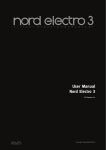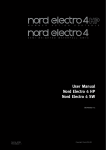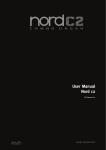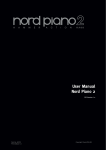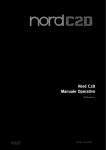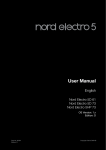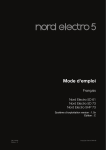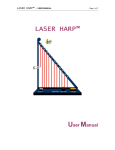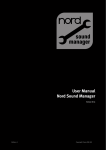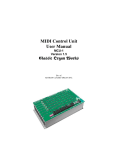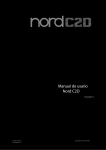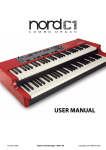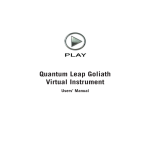Download Nord C2D English User Manual v1.1x edition C
Transcript
User Manual Nord C2D OS Version 1.1x Part No. 50374 Copyright: Clavia DMI AB Print Edition: C The lightning flash with the arrowhead symbol within an equilateral triangle is intended to alert the user to the presence of uninsulated voltage within the products enclosure that may be of sufficient magnitude to constitute a risk of electric shock to persons. CAUTION - ATTENTION RISK OF ELECTRIC SHOCK DO NOT OPEN RISQUE DE SHOCK ELECTRIQUE NE PAS OUVRIR Le symbole éclair avec le point de flèche à l´intérieur d´un triangle équilatéral est utilisé pour alerter l´utilisateur de la presence à l´intérieur du coffret de ”voltage dangereux” non isolé d´ampleur suffisante pour constituer un risque d`éléctrocution. CAUTION: TO REDUCE THE RISK OF ELECTRIC SHOCK DO NOT REMOVE COVER (OR BACK). NO USER SERVICEABLE PARTS INSIDE. REFER SERVICING TO QUALIFIED PERSONNEL. The exclamation mark within an equilateral triangle is intended to alert the user to the presence of important operating and maintenance (servicing) instructions in the literature accompanying the product. ATTENTION:POUR EVITER LES RISQUES DE CHOC ELECTRIQUE, NE PAS ENLEVER LE COUVERCLE. AUCUN ENTRETIEN DE PIECES INTERIEURES PAR L´USAGER. CONFIER L´ENTRETIEN AU PERSONNEL QUALIFE. AVIS: POUR EVITER LES RISQUES D´INCIDENTE OU D´ELECTROCUTION, N´EXPOSEZ PAS CET ARTICLE A LA PLUIE OU L´HUMIDITET. Le point d´exclamation à l´intérieur d´un triangle équilatéral est employé pour alerter l´utilisateur de la présence d´instructions importantes pour le fonctionnement et l´entretien (service) dans le livret d´instructions accompagnant l´appareil. Instructions pertaining to a risk of fire, electric shock or injury to persons. IMPORTANT SAFETY INSTRUCTIONS SAVE THESE INSTRUCTIONS Warning - When using electric products, basic precautions should always be followed, including the following: 1) Read these instructions. 10) Protect the power cord from being walked on or pinched particularly at plugs, convenience receptacles, and the point 2) Keep these instructions. where they exit from the apparatus. 3) Heed all warnings. 11) Only use attachments/accessories specified by the manufacturer. 4) Follow all instructions. 5) Do not use this apparatus near water. 6) Clean only with dry cloth. 7) Do not block any ventilation openings. Install in accordance with the manufacturer’s instructions. 8) Do not install near any heat sources such as radiators, heat registers, stoves, or other apparatus (including amplifiers) that produce heat. 12) Use only with the cart, stand, tripod, bracket, or table specified by the manufacturer, or sold with the apparatus. When a cart is used, use caution when moving the cart/apparatus combination to avoid injury from tip-over. 13) Unplug this apparatus during lightning storms or when unused for long periods of time. 9) Do not defeat the safety purpose of the polarized or grounding-type plug. A polarized plug has two blades with one wider than the other. A grounding type plug has two blades and a third grounding prong. The wide blade or the third prong are provided for your safety. If the provided plug does not fit into your outlet, consult an electrician for replacement of the obsolete outlet. 14) Refer all servicing to qualified service personnel. Servicing is required when the apparatus has been damaged in any way, such as power-supply cord or plug is damaged, liquid has been spilled or objects have fallen into the apparatus, the apparatus has been exposed to rain or moisture, does not operate normally, or has been dropped. No naked flame sources, such as lighted candles, should be placed on the apparatus; Il convient de ne pas placer sur l´appareil de sources de flammes nues, telles que des bougies allumées; Do not use the apparatus in tropical climates. L´appareil n’est pas destiné á étre utilisé sous un climat tropical. Additional Safety Information WARNING: To reduce the risk of fire or electric shock, do not expose this apparatus to rain or moisture. The apparatus shall not be exposed to dripping or splashing and that no objects filled with liquids, such as vases, shall be placed on the apparatus. L´appareil ne doit pas étre exposé á des égouttements d´eau ou des éclaboussures et de plus qu´aucun objet rempli de liquide tel que des vases ne doit étre placé sur l´appareil. The maims plug is used as the disconnect device and shall remain readily operable. Lorsque la prise du résau d’alimentation est utilisée comme dispositif de déconnexion, ce dispositif doit demeuré aisément accessible. Trademarks: The Nord logo is a trademark of Clavia DMI AB. All other trademarks mentioned in this publication are the properties of their respective holders. Specifications and appearances are subject to change without notice. Copyright © Clavia DMI AB | 3 Table of Contents Pluck/ Release Menu . . . . . . . . . 1 Introduction Thank you! . . . . . . . . . . . . . . . . . . . . . Development goals . . . . . . . . . . . . Features . . . . . . . . . . . . . . . . . . . . . . . About this user manual . . . . . . . . 4 4 4 4 2 Overview The performance area . . . . . . . . . . . . . . Master level knob . . . . . . . . . . . . . . . . . . The keyboard . . . . . . . . . . . . . . . . . . . . About the knobs . . . . . . . . . . . . . . . . . . . About the drawbars . . . . . . . . . . . . . . . . About the buttons . . . . . . . . . . . . . . . . . 21 Synth Bass Pluck . . . . . . . . . . . . . . . . . 21 Synth Bass Release . . . . . . . . . . . . . . . 21 5 Nord C2D Reference 5 5 5 5 5 5 Master level knob . . . . . . . . . . . . . . . . 12 Shift button . . . . . . . . . . . . . . . . . . . . . 12 The Organ area . . . . . . . . . . . . . . . The Drawbars . . . . . . . . . . . . . . . . . . . . Presets . . . . . . . . . . . . . . . . . . . . . . . . . Editing & Creating Presets . . . . . . . . . . Drwb A and Drwb B buttons . . . . . . . . Preset Focus in Programs . . . . . . . . . . Selecting The Organ Model . . . . . . . . 12 12 12 12 13 13 13 The B3 Model . . . . . . . . . . . . . . . . . 13 The Drawbars . . . . . . . . . . . . . . . . . . . . 13 Percussion . . . . . . . . . . . . . . . . . . . . . 13 Vibrato . . . . . . . . . . . . . . . . . . . . . . . . . 14 The VX Model . . . . . . . . . . . . . . . . . 14 Vox Vibrato . . . . . . . . . . . . . . . . . . . . . . 14 The Farf Model . . . . . . . . . . . . . . . . 14 Farf Vibrato . . . . . . . . . . . . . . . . . . . . . . 15 The Pipe Organ 3 Connections Pedal connections . . . . . . . . . . . . . 6 Swell Pedal input . . . . . . . . . . . . . . . . . . 6 Rotary Control input . . . . . . . . . . . . . . . . 6 Sustain Pedal input . . . . . . . . . . . . . . . . 6 MIDI & USB Connections . . . . . . USB Connection . . . . . . . . . . . . . . . . . . MIDI Out . . . . . . . . . . . . . . . . . . . . . . . . . MIDI In . . . . . . . . . . . . . . . . . . . . . . . . . . Bass Pedal . . . . . . . . . . . . . . . . . . . . . . . 6 6 6 6 7 Audio connections . . . . . . . . . . . . . 7 Main stereo output - Left & Right . . . . . . 7 Headphone output . . . . . . . . . . . . . . . . . 7 Rotary Speaker output . . . . . . . . . . . . . . 7 4 Getting Started About the programs . . . . . . . . . . . 8 Select a program . . . . . . . . . . . . . . 8 Edit a program . . . . . . . . . . . . . . . . . 8 Memory Protect . . . . . . . . . . . . . . . . 8 Store a program . . . . . . . . . . . . . . 9 The Live memory . . . . . . . . . . . . . 9 Full set of drawbars . . . . . . . . . . . 9 Presets . . . . . . . . . . . . . . . . . . . . . . . . . 9 Edit a Preset . . . . . . . . . . . . . . . . . . . 9 Create a Preset . . . . . . . . . . . . . . . 10 Add effects . . . . . . . . . . . . . . . . . . . . 10 Activate an amplifier emulation . . . . . . 10 The Rotary effect . . . . . . . . . . . . . . . . .10 Select an organ model . . . . . . . . Split the great/lower manual . Use the Sound Manager . . . . . . Installation of the USB driver . . . . . . . . Sound Manager Windows PC . . . . . . . Sound Manager Mac OSX . . . . . . . . . . Connect the Manager and the C2D . . . 10 11 11 11 11 11 11 . . . . . . . . . . . . . . 15 Pipe Organ Tremulant . . . . . . . . . . . . . 15 The Couplers . . . . . . . . . . . . . . . . . . . . 15 7 MIDI functions About the MIDI implementation . . . . . . Keyboard velocity . . . . . . . . . . . . . . . . . Program change . . . . . . . . . . . . . . . . . MIDI Sysex (System Exclusive) . . . . . . . 22 22 22 22 Nord C2D with a sequencer . . . 22 22 22 22 22 22 Connections . . . . . . . . . . . . . . . . . . . . . Local On/Off . . . . . . . . . . . . . . . . . . . . . MIDI Channel . . . . . . . . . . . . . . . . . . . . Program Change . . . . . . . . . . . . . . . . . Controllers . . . . . . . . . . . . . . . . . . . . . . Program and CC dumps . . . . . . . Sending program dumps . . . . . . . . . . . Sending MIDI Controller dumps . . . . . . Receive MIDI SysEx dumps . . . . . . . . . MIDI Controller list . . . . . . . . . . . . . . . . MIDI Implementation Chart . . . . . . . . . 23 23 23 23 23 24 The Synth Bass Model . . . . . . . . 16 Splitting the great manual . . . . . . . . . . 16 Pedal Preset . . . . . . . . . . . . . . . . . . . . . 16 Program area . . . . . . . . . . . . . . . . 16 What is a program? . . . . . . . . . . . . . . . 16 Loading a Program . . . . . . . . . . . . . . . .16 Storing a Program . . . . . . . . . . . . . . . . 16 Store As... . . . . . . . . . . . . . . . . . . . . . . . 16 Up/Down Buttons . . . . . . . . . . . . . . . . 17 Display . . . . . . . . . . . . . . . . . . . . . . . . .17 Live . . . . . . . . . . . . . . . . . . . . . . . . . . . . 17 Effects . . . . . . . . . . . . . . . . . . . . . . . . . Speaker Model . . . . . . . . . . . . . . . . . . Rotary Speaker controls . . . . . . . . . . . Delay . . . . . . . . . . . . . . . . . . . . . . . . . . Drive . . . . . . . . . . . . . . . . . . . . . . . . . . Reverb . . . . . . . . . . . . . . . . . . . . . . . . . 17 17 17 17 17 18 6 The Menus System Menu . . . . . . . . . . . . . . . . . Memory Protect – On, Off . . . . . . . . . . Transpose . . . . . . . . . . . . . . . . . . . . . . Fine Tune . . . . . . . . . . . . . . . . . . . . . . . Output Routing L/R Mode . . . . . . . . . . Output Routing ExtRotary Mode . . . . . Keyboard Trig Mode . . . . . . . . . . . . . . . Sustain Pedal Type . . . . . . . . . . . . . . . . Sustain Pedal Mode . . . . . . . . . . . . . . . Swell Pedal Type . . . . . . . . . . . . . . . . . Rotor Control Type . . . . . . . . . . . . . . . . Rotor Pedal Mode . . . . . . . . . . . . . . . . MIDI Control Local . . . . . . . . . . . . . . . . MIDI Upper Channel . . . . . . . . . . . . . . . MIDI Lower Channel . . . . . . . . . . . . . . . MIDI Pedal Channel . . . . . . . . . . . . . . . MIDI Control Change Mode . . . . . . . . . MIDI Prog Change Mode . . . . . . . . . . . MIDI Send CC . . . . . . . . . . . . . . . . . . . MIDI Dump One . . . . . . . . . . . . . . . . . . MIDI Dump All . . . . . . . . . . . . . . . . . . . Sound Menu . . . . . . . . . . . . . . . . . . B3 Tonewheel Mode . . . . . . . . . . . . . . B3 Key Click Level . . . . . . . . . . . . . . . . B3 Key Bounce . . . . . . . . . . . . . . . . . . B3 Perc DB9 Mute . . . . . . . . . . . . . . . . B3 Perc Decay Fast . . . . . . . . . . . . . . . B3 Perc Decay Slow . . . . . . . . . . . . . . B3 Perc Level Norm . . . . . . . . . . . . . . . B3 Perc Level Soft . . . . . . . . . . . . . . . . Rotary Speaker Type . . . . . . . . . . . . . . Rotary Balance Bass/Horn . . . . . . . . . Rotary Horn Speed . . . . . . . . . . . . . . . Rotary Horn Acceleration . . . . . . . . . . . Rotary Rotor Speed . . . . . . . . . . . . . . . Rotary Rotor Acceleration . . . . . . . . . . Pipe Pedal Level . . . . . . . . . . . . . . . . . . Pipe Upper Level . . . . . . . . . . . . . . . . . 19 19 19 19 19 19 19 19 19 19 19 20 20 20 20 20 20 20 20 20 20 20 20 20 20 21 21 21 21 21 21 21 21 21 21 21 21 21 8 Appendix Nord Sound Manager . . . . . . . . . . . . . 25 System requirements . . . . . . . . . . . . . . 25 Updates . . . . . . . . . . . . . . . . . . . . . . . . 25 9 Index Index . . . . . . . . . . . . . . . . . . . . . . . . . . 26 4 | Nord C2D User Manual OS v1.X 1 Introduction Thank you! Features We would first like to thank you for purchasing the Nord C2D! We hope you will find it to be everything you wished for and that you’ll have many hours of great fun with your new instrument. The Nord C2D features high quality digital emulations of three vintage organs, a sampled baroque pipe organ, a bunch of effects as well as several amp and speaker cabinet combinations in a single lightweight package. Development goals First some history: at the time of designing the Nord C2D, Clavia had already been developing digital tonewheel organ models for more than a decade. The first model featured in the Nord Electro series of instruments was designed to fit comfortably in a multi electro-mechanical instrument along side various piano implementations. With focus given to fit several mechanical instruments into a single package, you are always forced to make some compromises. Though not surprised, we were definitely thrilled when the Electro started to appear in different magazine’s tonewheel clone tests and shoot-outs. It was included for its fabulous sound that some found to be better than far more expensive hardcore clone units. However, due to its single manual and additional piano samples, it was generally included “out of contest”. The dual keyboards, bass pedal input and high level outputs allows you to use the instrument in the exact same application and set-up as with the vintage originals - and several more! By focusing on each individual component involved in the sound generating process you get not only a vintage sound experience but also spot-on response and feel of playing the original instruments. The Nord C2D has the following features: •1 model of a vintage Tonewheel organ •2 models of vintage Vox and Farfisa transistor organs •1 sampled baroque pipe organ •A full set of physical drawbars on the panel and preset functionality. •3 Amplifier models, featuring simulations of the gain characteristics of two popular combo amps as well as a rotary speaker cabinet. •Selectable rotary speaker models. With the preceding models - the C1 and C2 - we wanted to design instruments without having to find the right blend of things; like piano vs. organ keyboard action, or multi-effects suited for a wide array of sounds. We wanted to focus on the things needed for killer organ sounds, and those things only. Some areas we knew were up for improvement prior to the start of the project, others were found along the way. What really paid off was focusing on each of the components involved in the sound generating process, rather than just the sounding outcome. After spending thousands of man hours leaving no detail untouched - no matter how small and seemingly insignificant - we believe we have not only reproduced the perfect tonewheel sound but also the proper response and feel of playing the original instrument. Taking the next step after developing the Nord C1 was looking at the classical organ sounds. We sourced a beautiful baroque organ and sampled it with the same painstaking effort and focus on quality as we do when we create our other instruments. The next step on the evolution ladder that is added to the C2D are the full set of drawbars and preset functionality that allows you to use the C2D as an original instrument, or go even beyond that functionality. A brand new rotary emulation modeled on a 122 cabinet is like a nice, creamy topping of a cake. And we could not resist the possibility to further tweak the B3 model, to take the award winning realism one step further. The key-on and key-off clicks have been improved together with the modelling of the level and mixes of the individual tonewheels. Enjoy. •Overdrive, offering a gentle to massive amount of tube-style distortion. •Vintage-sounding delay, with tap-tempo function and a possibility to limit its operation to the upper manual. •3-band EQ •6 types of Reverberation - Room, Stage and Hall-types with variations •Dual manuals with 2 x 61 waterfall keys, featuring a high trigger point for the optimal organ keyboard feel and response time. •Dedicated MIDI connector for use with any MIDI compatible foot pedalboard to play the bass registers. •High level outputs, featuring quarter-inch as well as a 11-pin Leslie standard connectors allows you to connect directly to rotary speakers. When using the 11-pin connector, the panel controls for rotation speed are transferred as well. About this user manual This manual is arranged mainly as a reference manual. In many cases you’ll get tips on how to practically use functions. The LCD-display is referred to as the display. Whenever there is a reference to the ‘keyboard’, that reference also applies to incoming MIDI note messages. 2 Chapter 2 Overview Overview The Nord C2D front panel consists of 2 areas, easily identified by the layout. The performance area The panel is dominated by the full set of physical drawbars, that allow you to adjust and prepare the sound of the organ to suit your needs. The preset- and drawbar buttons are found to the left of the keys. About the drawbars The drawbars can be used to set the desired sound of the organ models when Drwb A or/and Drwb B on the Preset panels next to the keys, are in focus (when these function’s respective LEDs are lit). When a Preset is in focus, the setting in this preset is used. About the buttons Effects and Program area Buttons have different behavior depending on their functionality: This section is where you set and adjust settings for the effects, the reverb and speaker simulation. This also includes the controls for storing and recalling sound settings into programs, and also adjust system specific parameters. Read more abut the effects on page 17 and the programs on page 16. Selector buttons Master level knob On/off buttons The master level knob controls the overall output level for all audio outputs, including high level output and headphone output. The master level knob’s physical position is always the same as the output level. The keyboard The Nord C2D keys have a high trigger action, which closely mimics the feel and response time of an original organ. About the knobs The knobs are of the potentiometer type. This means that when you load a program the values of the parameters can be totally different from the knobs physical positions. As soon as you begin turning a knob, the parameter value will ‘snap’ to the knob’s physical position. The exception to this is the master level knob. The physical position always reflects the output level of the Nord C2D. Press the selector button repeatedly to select between options printed next to the corresponding LEDs. Note that some options are selected by several LEDs being lit simultaneously. The on/off buttons have a LED next to them to indicate the status of the function. Shift button Some buttons have a secondary function, available by holding shift while pressing the button. The name of the secondary function is then printed just below the button. | 5 6 | Nord C2D User Manual OS v1.X 3 Connections Pedal connections Sustain Pedal input ¼" connector for a switch type pedal. When a connected pedal is operated, the notes you play will be sustained. You can use any standard sustain type pedal. A polarity setting can be selected in the System menu. Read more on this on page 19. MM A connected sustain pedal will not affect the Pipe organ model. If you use external sound devices you can disable the Nord C2 from responding to sustain messages, but still transmit them via MIDI out. This is set in the System menu, read more on page 19. MIDI & USB Connections The settings of the MIDI transmission and reception behavior can be adjusted in the MIDI section of the System menu. For more information about this, please go to page 22. USB Connection The Nord C2D has three pedal inputs; one for a sustain pedal, one for a rotary speed controller and one for a swell pedal. Swell Pedal input Used for controlling the swell level of the selected organ model. When connecting an expression pedal to the Swell Pedal input, you should use a stereo cable with a Tip-Ring-Sleeve connector. Please note that the pedal must have a stereo output jack. The resistance range of a control pedal should be 10 or 50 kOhm. To simplify setup, the most common pedal models are pre-configured in the Nord C2D, and you simply select the type of pedal which you want to use in the System menu. Have a look at page 19 for further instructions. Rotary Control input Used for controlling the rotary speaker’s speed. You can use any standard sustain pedal, switch pedal or the Half Moon Switch accessory. When using the Half Moon Switch accessory you have to configure this as the Rotor Control Type in the System menu. Have a look at page 19 for further instructions. The USB connection is used for the Nord C2D to communicate with a personal computer in order to update the OS or manage the programs. The computer can for example be used to transfer the operating system if the unit needs to be updated and to make backups of the memory content. MM Computers running Microsoft Windows operating systems need a driver for the USB connection to work. The driver can be found at the www.nordkeyboards.com website. MIDI Out Both manuals, all knobs and buttons (Shift, Store and Master Level excluded), pedal that are connected as well as the Bass Pedal input transmits messages via MIDI Out. MIDI In MIDI connection used to receive MIDI messages to the Nord C2D from other equipment such as keyboards or computers. Chapter 3 Connections Bass Pedal To use the Nord C2D's dedicated pedal registers, connect the MIDI Out from your external controller (preferably a bass pedalboard) to the Bass Pedal connector. The pedal registers will respond to all MIDI note messages received regardless of their MIDI channel. Audio connections Monitor In Use this to connect and monitor a signal from an mp3 or a CD player at the Nord C2D's headphone output. This allows you to for example rehearse with your C2D to pre-recorded music. MM Signals connected to this input will not be processed with the Nord C2D's effects or appear at the left and right output jacks. Main stereo output - Left & Right The left and right line level outputs from the Nord C2D are unbalanced. Use the ¼" connectors to connect the Nord C2D to an amplifier or recording equipment. General guide on audio connections: • Make all the connections before you turn on the power to your amplifier. • Turn on the power to your amplifier last. • Turn off the power to your amplifier first. Headphone output This is where you connect a ¼" stereo connector from a pair of headphones. EE Playing at a high volume level can result in hearing impairments such as permanent hearing loss. Rotary Speaker outputs The rotary speaker high level outputs consist of a ¼" jack, and a 11-pin Leslie™ standard connector. The high level jack output are 14V RMS high level, unbalanced, and are only intended to be connected to a rotary speaker cabinet with built in amplifier. Any other form of use might result in damaged equipment. It is possible to route the tonewheel organ to the High Level and 11-pin outputs and the other organs to the main outputs. Other combinations are also possible. Read more about this on page 19. | 7 8 | Nord C2D User Manual OS v1.X 4 Getting Started Let’s take a few minutes to get familiar with the Nord C2D. The user interface is designed to be as intuitive as possible, and to perform as well as you do in a live situation. We hope that you soon will feel confident using it, and by following this short chapter, we will go through most of the functions. About the programs Edit a program Complete sound settings are stored in the Program memory of the Nord C2D. This memory area has 126 locations. Every program can be edited and replaced as you wish and is given a name for easy identification. A complete set of the factory programs are available on the www.nordkeyboards.com website or on the CD that accompanies the unit. To change an effect, just grab a knob or press a button. An asterisk will appear in the display next to the program number to alert you that the program has been changed and not yet stored. The first 104 memory locations contain the factory programs, to provide you with examples of how the C2D can sound. The last 22 memory locations from 105 to 126 are the “Empty Programs”. These can be used to store your own programs without overwriting anything in the factory sound bank until you have familiarized yourself with the unit and the programs. After using the C2D for a while, you will know which of the programs you want to keep and which ones you can replace with your own. 009* Jimmys If you select a new program, the edit you made will be lost and that particular program will have the original settings the newt time you select it. Memory Protect Select a program When the Nord C2D is shipped from the factory, the Memory Protect setting is active, to avoid the possibility of programs being unintentionally overwritten. In order to be able to store your changes in programs, you need to turn this setting off. 1 Press on the Up or Down buttons to the left on the display to 1 Hold Shift and press the Prog button to enter the System Menu. select a Program. Release the Shift button. 2 The Memory Protect setting is found at the very beginning of this menu. Memory Protect Mode: On 001 B3 Drawbar Panel If it is not immediately shown in the LCD, press the Down button repeatedly until it is. 3 Hold Shift and press the Down button to change the setting from On to Off. 2 The location and the name of the program will be shown in the display. Red LEDs will light up on the panel to indicate parameters that are active in the program. Memory Protect Mode: Off Any change you make to almost all of the menu settings are kept even if you turn the unit off, until you change them again. MM The setting of the memory protection will be remembered even if the Nord C2D is turned off. Chapter 4 Getting Started Store a program Full set of drawbars If you are happy with an edit that you have made, you should probably Store the program. There are two sets of nine drawbars, for each of the upper and lower manuals and one smaller set in between these, for the pedals. 1 Press the Store button once, located to the The drawbars are labeled Swell A (Preset), Swell B (Perc), Pedal, Great A (Preset) and Great B. The drawbars become active if you press the Drwb A or Drwb B buttons on the preset panel or the drawbar selectors on the main panel below the drawbars. right of the display. The Store and Program button LEDs starts flashing. 2 Use the Up/Down buttons to navigate to a new program location, if you do not want to overwrite the original program. Store to: 126 Empty Program 3 Press the Store button a second time to Store the program. The edited program has now replaced the previous one in the location you specified. A program is stored with the active preset selection in focus. 4 If you hold Shift and then press Store, you will get the possibility to enter a name for your program. Move the cursor with Up/Down and change the letter by pressing Shift + Up/Down. Then proceed with step 2 and 3. MM MM Presets The Preset buttons on the panels to the left of the keys are used to select one of three presets or one of the two sets of drawbars for each manual. This gives you access to several settings during a performance in just one program. Three of these settings are stored as presets and two are the drawbars. Pressing the Drwb A or 8 buttons gives you access to the two sets of drawbars on the panel that can be manipulated in real time. 1 Most of the factory programs have the first Preset in focus, but the very first program – 001 B3 Drawbar Panel – has the drawbars labeled Swell and Great A as the focused selection. To cancel the procedure, press the Shift button before you press Store the second time. This is indicated with the LED to the right of the 9th drawbar and the Drwb A LED on the preset panel. With Memory Protect set to Off, a double tap on the Store button will store an edited Program in its original location. MM The Live memory The special Live buffer can be described as a “live program memory”. If you activate Live, all changes to the panel settings you make will be continuously saved. If you switch the power off, or select another program, the settings are still stored in a Live memory. When you power up next time (or return to the Live memory) all settings will be exactly as they were when you left them. If a Live memory is selected and you decide you wish to store the settings permanently as a program you can do so using the standard methods (see above). You can also store programs into the Live memory location, in which case the program settings will replace the current Live memory settings. A program that is stored with either Drwb A or Drwb B in focus will always use the physical position of drawbars as on the panel when it is selected. Edit a Preset 1 Press and hold the Up button to scroll to one of the last programs in the C2D memory. These are the “Empty Programs”, where you can experiment with Programs without risking to overwrite anything that might be useful from the factory programs. 2 Press the Preset 1 button on the Swell manual’s Preset panel. 3 Note the LEDs that lights up above the first three of the Swell A (Preset) drawbars. 4 Press and hold down the Swell manual’s Preset 1 button and simultaneously push up one of the first three drawbars. Notice that the sound will change while you are doing this. When you have pushed the drawbar all the way up, the LED goes out and that particular drawbar is not heard anymore. 5 Release the preset button. This will save the change that you just made to this particular preset but you need to store the Program as well if you want to use is the next time this Program is selected. 6 An alternative method to edit a preset is to double click on a Preset button. The LED will start flashing to indicate that editing is possible and you can change the drawbars. Click again to exit editing. | 9 10 | Nord C2D User Manual OS v1.X Create a Preset 1 Select one the Empty Programs. 2 Press the Drwb A button on the Preset panel and adjust the Swell A (Preset) drawbars and Chorus/Vibrato controls to a setting that you want to save. Activate an amplifier emulation 1 Press the Speaker Model button to activate the Amp emulation. The Speaker Model LED will be lit. 2 Press repeatedly on the selector to cycle through the various options. 3 The Drive knob at the upper right of the panel controls the drive for the amps and the rotary simulator. Make sure that Drive is On, and then turn the knob to get the desired amount of overdrive. 3 Hold the Shift button and press one of the three Preset buttons to store the settings as that Preset. 4 If you want the percussion to be active when you select this particular Preset (or when a Program is selected), use the Swell Drawbar B (Perc), set the percussion controls to your liking and save this as Preset 1. 5 Select the Preset that you want to be in focus when the Program is selected. MM If Drwb A or Drwb B is active, the physical position of the drawbars on the panel will determine the sound when such a program is selected. 6 Press the Store button and choose a location for the Program if you want to keep the changes you have just made. Read more about presets for the organ models on “Presets” on page 12. Add effects 1 Select a program and play some notes on the keyboard while you.... MM The Speaker Models cannot be used when the Pipe organ selected. The Rotary effect The rotary effect adds some great sonic drama to the sound. The Nord C2D rotary has three available speeds: fast, slow and stop. Stop does not disengage the effect; it only stops the rotating speakers. 1 Make sure that the Speaker Model is activated and select the Rotary by pressing the effect selector. The drive knob now controls the overdrive of the rotary amplifier. 2 Press the Slow/Stop and Fast buttons in the Rotary Speed section to the left on the panel, to cycle between the Fast and Slow speeds of the rotary. The rotors will speed up and slow down, producing a nice swirly effect. 3 Press the Stop mode button to activate this one-speed mode. The Stop Mode LED will be lit. 4 Press repeatedly on the Slow/Stop button to cycle between Fast and Stop. 2 ... turn on the Delay (the On LED should be lit) and then press repeatedly on the Feedback selector. The feedback options are indicated with the selector LEDs and changes in a cyclical fashion for each time the selector is pressed. When both LEDs are lit you have the maximum amount of feedback. 3 Turn the Amount and the Tempo knobs while playing. This changes the level of the delay effect and the time between the repeats. 4 The Reverb is turned on and off with its On button. 5 Press repeatedly on the reverb selector. Holding Shift while pressing the selector (except the Organ Model) will cycle through the selections in a counter clockwise fashion. 6 Turn off the effect. If you now continue to press on the effect selector after the effect is turned off, the effect setting will change even though the effect is not active. This method can be used to select a certain effect setting while playing, without affecting the sound until you actually activate the effect. The rotary will now emulate the functionality of an early, one speed original rotary speaker that had only the fast and the stopped rotary speed options. If you connect a foot switch to the rotor pedal input, you can control the rotary speed with this pedal. Select an organ model 1 Press repeatedly on the Organ Model selector to cycle through the four types - the B3, Vox, Farfisa emulations and the sampled Pipe organ. The settings for the organ sounds are made using the drawbars. The Farfisa and the Pipe organ uses these in a switch mode, with only two settings for each. Chapter 4 Getting Started Split the great/lower manual The pedal registers can be played with a MIDI foot pedal, or by splitting the lower manual and use the first two octaves with the pedal registers. 1 Select the B3 model or a program that uses this model. 2 Press the Pedal – To Great Man button to split the lower manual. 3 If the Pedal Preset LED is lit, press the Pedal Preset button to turn it off. 4 Use the Pedal drawbars to adjust the pedal sound and play the bass on the lower two octaves. 5 Holding Shift and pressing the Organ Model button turn on the synth bass. This model is automatically selected if the Vox or the Farfisa models are active. The Pipe organ has its own bass registers. Use the Sound Manager Installation of the USB driver Before the Nord C2D can communicate with a computer running a Windows operating system, you need to install a Clavia USB driver. To install the USB driver, follow these instructions: Mac users may skip this paragraph. 1 If the computer is connected to the Internet, the driver can be automatically downloaded with the Windows Update services when you connect the C2D to the computer. 2 If you prefer to make a manual installation, a driver installer is available on the CD that accompanies the organ, in the Clavia USB Driver folder. 3 Double-click on the Clavia USB Driver setup to manually install the driver. Sound Manager Windows PC 1 Download the Windows version of Nord Sound Manager from the www.nordkeyboards.com website or look in the Sound Manager folder on the CD that is included with the organ. 2 Run the Install Nord Sound Manager v6.xx.exe and follow the instructions in the setup program. 3 The Nord Sound Manager will be installed in the Program Files folder on the hard disk. During the installation you will have the option to select an alternative location for the application. 4 Confirm every window in the installation procedure by clicking on the Next button. The installation may be aborted at any time by clicking on Cancel. When the installation is complete, click the Close button to return to the Windows desktop. Sound Manager Mac OSX 1 Download the Mac OSX version of Nord Sound Manager from the www.nordkeyboards.com website. 2 Open the image file (.dmg) and drag the Nord Sound Manager v6.xx.app to the Applications folder. When new versions of the Nord Sound Manager are released, they will be available at www.nordkeyboards.com. Connect the Manager and the C2D 1 Make sure that the Nord C2D is powered up, and connected to the computer, to a USB port. 2 Launch the Nord Sound Manager from the Program Files folder or the Start Menu (PC) or from the Applications folder (Mac OSX). During the start-up procedure, the Manager will automatically try and establish contact with the Nord C2D. 3 When the Manager finds a Nord C2D, this will be indicated at the lower, right corner of the Manager window and the Program tab will open automatically. 4 A list with all the current Programs in the memory will appear in the Nord Sound Manager window. Read more about the functions in the Manager in the pdf manual that is available on the www.nordkeyboards.com website. This finishes our little tour; we hope that you now have the initial knowledge on how to operate most of the functions on the panel. The following chapter is the reference section. | 11 12 | Nord C2D User Manual OS v1.X 5 Nord C2D Reference Master level knob Presets This control sets the overall output level of the C2D, at the line- and the headphone outputs. The setting of this control is not stored in a Program. Every program in the C2D has settings for 6 presets. These settings are recalled with the Preset buttons on the panels to the left of the keys and red LEDs on the panel show which preset (or drawbar) is in focus. Shift button Many buttons have a second job, whose function is printed below the button or knob. You access these additional functions and parameters by holding down shift while pressing a button. If you want a particular drawbar setting to be recalled every time you select a certain program, this setting should be saved in a preset and that preset should then be in focus when the program is stored. The presets saves different settings depending on the organ model. B3 Swell Preset 1 Saves the settings of either the Swell A or Swell B drawbars and the Chorus/Vibrato on/off setting of the Swell manual. If the Swell B drawbars are saved, the percussion settings may be saved in this preset. Percussion settings can be added to Preset 1 by editing the preset, see below. The Organ area B3 Swell Preset 2 & 3 Saves the settings from the Swell A or B drawbars. Chorus/Vibrato on/ off and percussion settings are not saved. B3 Great Preset 1 Saves the settings from the Great A or B drawbars and the on/off setting of the Chorus/Vibrato for the lower manual. The Nord C2D features four Organ Models; one digitally modeled tonewheel/B3 organ, two digitally modeled transistor (VX and Farf) organs and a sampled baroque pipe organ. The Organ area features three main sections for control: •The Drawbar section is where you set-up the basic organ sound structure. It is divided in three areas with controls for the Swell and Great manuals, and the Bass Pedal registers. •The Percussion area is where you control the percussion effect (available to the B3 organ model only) •The Vibrato/Chorus area is where you select the chorus and/or vibrato effect depending on the selected Organ Model. The Drawbars The Nord C2D has a full set of drawbars on the panel. They are divided in five sets. B3 Great Preset 2 & 3 Stores the settings from the Great A or B drawbars. MM B3 Chorus/Vibrato mode is global and stored in the programs. Vox, Farfisa Swell manual Preset 1, 2, & 3 Saves drawbar/switch settings from the Swell A or B drawbars. Vox, Farfisa Great manual Preset 1, 2, & 3 Saves drawbar/switch settings from the Great A or B drawbars. MM All Vox/Farfisa Vibrato/Chorus settings are stored in the programs. Pipe Organ Presets 1 to 6. Saves the stop settings for both manuals from the Swell and Great A or B drawbars, the coupler settings and the On/Off setting of the tremulant. MM The Tremulant Mode setting is stored in the programs. •The two drawbars in the center of the panel are used with the Pedal. Pedal Preset The Pedal has one Preset for each program for all organ models. If the Synth Bass is used, the Pluck/Release settings will be saved in the pedal preset. •The two sets of nine drawbars to the right are used with the Great manual, labeled Great A (Preset) and Great B. Editing & Creating Presets •The two sets of nine drawbars that are located to the left are used with the Swell manual, labeled Swell A (Preset) and Swell B (Perc). When the B3 and VX models are active you “pull out” and “push in” the drawbars to change the sound. When the Farf and the Pipe organ are used, the drawbars function as switches, toggling each register on or off when they are pulled in or out. Press the Drwb A or Drwb B buttons on the preset panel to adjust the sound with the drawbars. To edit the settings of an existing preset, hold down a preset button and operate the drawbars or other controls that can be saved in this particular preset. You can also double click on a Preset button to activate editing, the Preset LED will start to flash. Press the Preset button again to exit . To create a preset from scratch, press the Drwb A or Drwb B button, make the settings to the drawbars and other functions that may be included in the preset. Hold Shift and press the preset button to save the settings. MM Chapter 5 Nord C2D Reference Only the B3 Swell Preset 1 can save the percussion settings. EE Changes that you make to a preset needs to be stored with the program or they will be lost when you select a new program. Read more on how to store a program on page 9. The Drawbars The harmonic intervals for the tonewheel organ are printed on the panel below the drawbars. Drwb A and Drwb B buttons Beneath the preset buttons are the drawbar A & B buttons. These are also duplicated on the main panel, next to the 9th drawbars for the Swell manual and the 1st drawbars for the Great manual. When these are in focus, the physical positions of the drawbars on the panel will determine the sound of the C2D. Preset Focus in Programs The Presets and their settings, that are in focus on the C2D when you store a program, will be recalled as being in focus when this program is selected. Each drawbar represents a partial with a fixed harmonic interval in relationship with the played note. The illustration below shows the pitch interval among the nine drawbars when the key of C3 is played. Note that the SUB3 drawbar actually lies a 5th above the fundamental harmonic. However, in most situations it is perceived as sounding below the fundamental. Upper & Lower Selecting The Organ Model You select which model to use with the Organ Model button. Only one model can be used at a time. The Pedal registers When the B3 model is activated the Pedal Drawbars control the B3 bass registers. When the B3 model is activated you can activate the Synth Bass model by pressing Shift + Organ Model button. When the VX or Farf models is activated, the Pedal Drawbars control the synth bass model. When the Pipe model is activated, the Pedal Drawbars control the pipe organ bass stops. The B3 Model This model is based on a digital simulation of the classic mechanical tonewheel organ. This simulation utilizes innovative and advanced methods to capture every nuance of the original sound, for example: •An extremely accurate digital model of the original chorus and vibrato scanner. •Modeling of the individual random contact bounces for each harmonic. •Modeling of the unique frequency characteristics of the built-in preamplifier, which forms the “body” of the sound. •Simulation of the energy robbing on the tone wheels that results in the typical “compressed” sound. •Authentic tuning of the tonewheels according to the original design. •Extremely fast keyboard response. •Full polyphony. C3 Percussion The Percussion effect adds extra attack to the sound by having a single envelope generator controlling either the 2nd or 3rd harmonic. The envelope “opens up” for a short moment in the beginning of the sound when you press the key(s). The percussion is a single-triggered non-legato effect. By “single-triggered” we mean that the percussion is only present when you hit the keys when no other note is sounding. In other words, if you play a note or a chord and then add more notes without releasing the previously pressed keys, there will be no percussion effect in the new notes. You have to release all keys to be able to play new notes with the percussion effect. The percussion effect is available when the Swell Drawbar B (Perc) is in focus (or saved in Preset 1, that is in focus). The Soft button toggles between Normal and Soft percussion level. The Fast button toggles between Slow and Fast decay times. The Third button toggles between using the 2nd or 3rd partial as the source for the percussion effect. The percussion decay time can be fine-tuned for Fast and Slow mode individually. Please refer to “The Sound Menu” on page 20 for details. MM With the original instrument, you could not use the percussion effect and 9th Drawbar simultaneously. However with the Nord C2D you have a choice. You can use the percussion and 9th drawbar together or chose to mimic the original organ behavior by turning off the 9th Drawbar whenever the percussion is activated. Read more about the B3 Perc DB9 Mute setting in the Sound menu on page 21. | 13 14 | Nord C2D User Manual OS v1.X Vibrato The original vibrato and chorus scanner in a tonewheel organ consists of a tapped delay line in combination with a rotating scanner. For the Vibrato effect, phase shift is applied to the signal. For the Chorus effect, the phase modulated signal is added with the original signal. The seven drawbars to the left control the level of each partial. Each partial has a fixed harmonic interval relating to the played note. The illustration below shows the pitch interval of the drawbars when the key of C3 is played. The intervals vary for the upper and lower manual on the original instrument, but are identical on the Nord C2D. Upper Three different types of choruses (C1 - C3) and three different types of vibratos (V1 - V3) are available. Select one of these types by pressing the Mode button. The effect can be activated/deactivated for both manuals individually by pressing the Vibrato/Chorus button for the swell and great manuals. Please note that the Vibrato/Chorus button for the great manual also controls this effect for the tonewheel pedal registers. Key click control The key click produced by the random contact bounces is an important audio artifact. This quickly became a desirable effect amongst musicians. You can adjust the click level in the Sound menu, read more about this on page 20. C3 Do not forget to try out the four tonewheel modes that are available in the Sound menu. These will dramatically change the sound of the B3 model from squeaky clean to a battered, old work horse. The VX Model The original Vox™ organ is probably the most famous of all the transistor-based combo organs that emerged in the early 60’s. Transistor technology made it possible to manufacture much more compact and portable organ instruments. Compared to the mighty sound of tonewheel based organs, transistor organs generally sounded reedier and weaker, but this one had a distinctive sound character which together with the portability and cool design (inverse colored keyboard and chrome “Z-frame” stand) made the instrument massively popular at the time. The sound is timeless and recreated faithfully in Nord C2D. The Drawbars The labels used for the VX drawbars are printed on the row directly above the drawbars. Lower The two right drawbars control the sum of all partials in the form of a filtered signal sounding soft and dark, and an unfiltered signal sounding bright and intense. EE If these two drawbars are both fully pushed in, the manual will not produce any sound. Vox Vibrato There are several types of vibrato and choruses available for the VX model, which is activated using the Swell/Great buttons in the Vibrato section. The V3 setting is the one that is modeled after the original instrument. MM The VX models vibrato setting is common for both the swell and great manual. For basic drawbar operation, please look at page 12. The Farf Model This typical “buzzy” sound of this vintage instrument is one of the most distinct and easily recognizable organ sounds ever created, yet it is actually possible to get quite a wide range of sounds out of the instrument. Note that the voices aren’t supposed to replicate the instruments they are named after, but rather to describe the basic tonal characteristic of the voice; Flute - soft, Oboe - reedy, Trumpet - brassy. The Register selectors The labels used for the Farf drawbars are printed above the drawbars. The drawbars act as on/off switches, or “register selectors” when the Farf model is selected. The original instrument featured “rocker”-type switches select instrument “voices” (actually different filter settings) in various footage (octave) ranges. The drawbars are used to turn voices on and off. The table below shows the original register name. Chapter 5 Nord C2D Reference Register Selector Voice Panel Name 1 Bass 16 BASS16 2 Strings 16 STR16 3 Flute 8 FLUTE8 4 Oboe 8 OBOE8 5 Trumpet 8 TRMP8 6 Strings 8 STR8 7 Flute 4 FLUTE4 8 Strings 4 STR4 9 A bright voice, an octave and a fifth above the fundamental 2 2/3 The illustration below shows the pitch interval between each voice when the key of C3 is played. Though some voices have the same pitch, they differ in tonal character. Upper & Lower The Pipe Organ The pipe organ model is a sampled classic organ with a set of pipes of the baroque variety. The drawbars on the C2D acts as “stops” and the description of the stops are above the drawbars. A stop can be on or off, similar to the register selectors in the Farfisa model. The two manuals have 9 different stops each. Their names are printed on the panel above the drawbars. The pedals have 3 stops, the Fagot 16 can be added to the Sub stop by pulling down the drawbar a bit further. MM When the pipe organ is selected, the speaker models, the sustain pedal and the drive function will be inactive. Pipe Organ Tremulant When the pipe organ is selected, the vibrato/chorus function acts like the tremulant of the original instrument. This functionality is achieved by varying the actual wind supply to the pipes on a pipe organ. The tremulants in the C2D can be activated individually for the swell and the great manuals. You select which one to use by pressing the Vibrato Mode button. The tremulant has two rates (V and C) with three depths each (1, 2 & 3). Press and hold Shift to cycle through the tremulant settings in a counter-clockwise fashion. MM C3 Farf Vibrato The original instrument have two basic vibrato modes; “Light” and “Heavy”, with different rates for each mode. There are several types of vibrato and choruses available for the Farf model in the C2D, which are activated using the On button in the Vibrato section. MM MM The V1, V2 and the V3 settings are the ones that are modeled after the original instrument. The Farf models vibrato setting is common for both the swell and great manuals. The bass stops are not affected by the tremulant. The Couplers When the pipe organ is used, the controls on the panel for the Rotary speed and the Percussion controls are used to activate the pipe organ couplers. A coupler allows the stops of one division or manual to be played from another manual. This can be used to create huge sounds, combinations of stops across the manuals and also to use the pedal stops in combination with the two manual’s stops. Coupler Description PED/GR LOW This couples the lowest key played on the great manual to the bass stop. The affected range ends at F3. This is a great way to move some serious air even if you do not have a set of pedals. SW 16/GR This couples the stops on the swell manual to be played on the great manual. The stops are also transposed one octave down. SW/GR This couples the stops on the swell manual to be played on the great manual without any transposition. SWELL 16 This doubles the stops on the swell manual, with the doubling transposed one octave down. SWELL 4 This doubles the stops on the swell manual, with the doubling transposed one octave up. SW/PED This couples the swell manual stops to the pedals. GR/PED This couples the great manual stops to the pedals. | 15 16 | Nord C2D User Manual OS v1.X EE Changes that you make has to be stored or they will be lost when you select another program. The Synth Bass Model The synth bass model is available when the B3, VX or Farf models are activated. For the tonewheel model you can alternate between the original tonewheel bass registers or the synth bass model by pressing Shift + Organ Model. The main feature of the synth bass model is a monophonic bass synthesizer with adjustable release time, giving you more time to move your foot when using a foot pedal board. It also has an adjustable pluck for a more pronounced attack. Pluck and release time are adjusted with the Bass drawbars while holding down the Shift key or by entering the Pluck/Release menu by holding Shift and pressing the To Great button. Live contains one complete panel setting. Changes are saved automatically, so when you load a stored program or even when you power off, all settings will be exactly as you left them the next time you return to that live program. Loading a Program When Prog is activated, you can select a program location by pressing the Up/Down buttons. Programs will be loaded automatically. When a Live program is activated, you can jump to a program in the Prog area by pressing the Up/Down buttons. Storing a Program level To store a program to any of the 126 program locations: 1 Press the Store button once. The display will ask you to enter a location and the Store LED next to the Store button will start to flash. Pluck Level Drawbar level Release Time MM time Note Off Note On Splitting the great manual By pressing the To Great button you split the great (lower) manual in two sections at the C3 key. The lower two octaves of the great manual are then using the pedal drawbars. If the LCD shows “Memory is Protected”, you must turn off the memory protection setting in the system menu. Please read more about this on page 8. 2 Select the desired location with the Up/Down Buttons and press Store again to confirm your intentions to store the current settings to the selected location. 3 The LCD will briefly indicate “Stored” to confirm that the program has been stored. Press any button except the Up/Down, Prog or Live buttons if you wish to abort the store procedure. Hold Shift and press the To Great button to open the Pluck/Release menu. This option is only available if the Synth Bass model is active. Store As... By using the Store As feature, you can provide a name to the program you store. 1 Hold Shift and press the Store button once. The display will show Pedal Preset the current name in the second row with a line under the first character. Pressing the Pedal Preset button toggles between the settings in the Pedal Preset and the panel drawbars. Name: Jazzy Dudes Hold the Pedal Preset button and adjust the drawbars to edit the Pedal Preset. 2 Use the Up/Down buttons to move the line/cursor. 3 Hold Shift and use the Up/Down buttons to select a character. Program area The available characters are a-z, A-Z, 0-9, space and a hyphen (-). 001 Jimmys B3 What is a program? All sound related knob and button settings can be stored into any of the two storage areas; Prog and Live. These can be selected with the corresponding buttons. With Prog activated, 126 program locations are available. The current program location number and name is shown in the display. Use the Up/Down buttons to select a program. 4 Press Store a second time when you have entered the characters and use the Up/Down buttons to find a location for the program. 5 Press the Store button a third time to store the program with the new name on the selected location. MM The Program area is used when you enter the System, Sound and Pluck/Release menus and change settings. Read more about these functions on page 21. Chapter 5 Nord C2D Reference Up/Down Buttons The Up/Down Buttons to the left of the display have several functions in the Nord C2D. Press repeatedly to select one of the 126 programs. The name and number of the program will be presented in the display. If you have activated any of the menus, the System, Sound or Pluck/ Release menu, these buttons are then used to select a function, and together with the Shift button, to change the value of a selected function. Read more about the menus on page 19. Display 001 Jimmys The LCD display will show the active program number and the name of the program. 009* Jimmys Press the Speaker Model button repeatedly to cycle through the available settings. Rotary Speaker controls The rotary speaker speed is set with the buttons in the Rotary Speaker section to the left side of the panel. You can also connect an external control to the Rotary control input on the back panel, such as a sustain pedal, a pedal switch or the Half Moon Switch accessory. A sustain pedal can operate by momentarily changing the speed setting or by toggling between slow and fast or if the Stop mode is activated on the panel, between stop and fast. Please refer to the paragraph on the System Menu on page 19 for information on how to set the parameters for the rotary control input. Delay If you edit the settings of a program, an asterisk will appear next to the Program number to alert you that the program has been edited and not stored. If you have activated any of the three menus, the System, Sound or Pluck/Release menu, the parameter and the setting for each menu item is shown in the display. The Nord C2D is equipped with a delay featuring echoes/repeats with adjustable tempo and feedback settings. The On button activates/deactivates the effect. Live MM If you press the Live button, all changes to panel settings you make will be continuously saved in the “Live Buffer”. If you switch the power off, or select another program, the settings are still stored in the live memory, so when you power up next time (or return to the live memory) all settings will be exactly as you left them. If the live memory is selected and you decide you wish to store the settings permanently as a program you can do so using the standard methods (see above). You can also store programs into the live memory location, in which case the program settings will replace the current live memory settings. Effects Speaker Model The C2D has two different speaker/amp and one rotary emulation selectable from the panel. JC and Twin emulates two different kinds of amplifier and speaker cabinets. The amount of overdrive is controlled by the Drive Amount controls to the upper right on the panel. Rotary simulates a rotary speaker including its built-in amplifier. The C2D has several models of rotary speakers, you select these in the Sound Menu, see page 21 for details. The Drive knob to the upper right on the panel sets the amount of overdrive of the rotary amplifier. MM The speed of the rotating speaker is set with the rotary speed controls on the left side of the panel. All knobs and buttons will always be active even though the effect needs to be activated in order for the change to be audible. The tempo knob controls the delay time. The tap tempo button allows you to set the delay time by tapping the button repeatedly “in time”. The amount knob acts as a effect send control, to set the amount of the dry signal that will be routed to the delay. The feedback button selects number of repeats, starting with one repeat (no LEDs lit) to many repeats (both LEDs lit). Press repeatedly on this button to set the feedback amount. MM By activating the Swell only function (Shift + Feedback), the delay effect is applied only to the swell manual. EQ This is a 3-band equalizer with treble, mid and bass controls. The frequency ranges (100 Hz, 1 kHz, 4kHz) can be boosted/ attenuated with +/- 15 dB. The On button activates/deactivates the equalizer. Drive The Drive knob controls the amount of gain applied to the amp simulations or the Rotary Speaker, depending on the Speaker Model setting. The On button activates/deactivates the effect. If no speaker model is activated, the drive knob will introduce a generic tube overdrive to the sound. | 17 18 | Nord C2D User Manual OS v1.X Reverb The reverb simulates the natural sound reflections in various acoustic environments. The On button activates/deactivates the effect. The Reverb amount knob sets the balance between the unprocessed and the processed signal. By pressing the reverb button you can choose between six reverb types, indicated by the LEDs. •Room 1 - Room ambience with a rather short decay time. •Room 2 - A brighter room ambience with a short decay time. •Stage 1 - A reverb with a medium decay time and mellow character. •Stage 2 - A medium decay reverb, with slightly brighter character. •Hall 1 - A reverb with the response and character of a spacious hall, with a long decay and a mellow character. •Hall 2 - A Hall reverb with a slightly brighter character. Chapter 6 The Menus 6 The Menus Any settings that you change in the System or Sound menu will take immediate effect on a global basis, and will be stored until you change them the next time *. Enter the menus by pressing and holding Shift and the System or Sound button (Prog or Live ). Select a function with the Up/Down buttons and change the setting by pressing and holding Shift and the Up or Down button. Exit the menus by pressing a second time on the Prog or Live 1 button. The MIDI Settings are found at the end of the System menu. The settings in the Pluck/Release menu are accessed with Shift + Pedal To Great button. These settings are stored in the programs. MM * The only exception to this is the MIDI Local On/Off setting which always reverts to Local On every time the Nord C2D is powered up. System Menu Memory Protect – On, Off Keyboard Trig Mode This allows you to change how the Nord C2D keyboard triggers the organ sounds. When “High” is selected, you will trigger the organ sounds before the key reaches the end of its travel. This mode closely mimics the way a vintage tonewheel organ or a pipe organ trigger its notes. This is set to “On” when the Nord C2D leaves the factory, meaning that you cannot save any changes to the programs. Set this to Off when you wish to store your own programs. The System or Sound menu settings and the Live memory are not protected by this setting. Range: High (default), Low Range: On (default), off Transpose Transpose allows you transpose the pitch of the Nord C2D up or down in semitone steps. Range: -/+ 6 semitones (default = 0). Fine Tune This allows you to fine tune the pitch of the Nord C2D. High trigger point Low trigger point Sustain Pedal Type This allows you to change the polarity of a connected sustain pedal, in case the functionality of your pedal is reversed (when the pedal is up, sustain is on and vice versa). Range: Open, Closed (default). Range: +/- 50 cent (default = 0). Output Routing L/R Mode Sustain Pedal Mode If you want to process your sound using external effects or separate amplifier systems, it can be convenient to route organs to separate outputs of the Nord C2D. This setting determines which organs should be routed to the main left & right outputs. Controls whether the C2D should respond to sustain pedal messages or if a connected sustain pedal should just transmit MIDI messages. Range: All, Pipe+Electr (Vox & Farf), Pipe+B3, Pipe. Range: Normal, MIDI Only. MM The Pipe organ is never affected by a sustain pedal. EE If the High Level or 11-pin output is not connected, all organs will be automatically routed to the L&R outputs. Swell Pedal Type Output Routing ExtRotary Mode Different brands of control pedals have different specifications (resistance, offset and linearity). To simplify setup and to optimize the response of the pedal for the Nord C2D, the most common pedal makes are pre-configured, and you simply select the type of pedal you connect. This setting determines which organs should be routed to the 11-pin and High Level outputs, if these are connected to an external. Range: B3, Electr, B3+Electr, All. EE If the High Level or 11-pin output is not connected, all organs will be automatically routed to the L&R outputs. Range: Roland EV5 (default), Roland EV7, Yamaha FC7, Korg, Fatar SL Rotor Control Type Specifies the type of controller connected to the Rotary Control input. Range: Closed (default), Open, Halfmoon. | 19 20 | Nord C2D User Manual OS v1.X Rotor Pedal Mode MIDI Control Change Mode If you are using a sustain pedal connected to control Rotor Speed this allows you to set how this should operate. “Hold” means that the Rotor Speed is fast for as long as the pedal is down and reverts back to slow/stopped when the pedal is released (or vice versa depending on the set pedal polarity). This setting specifies how the front panel’s knobs and buttons are handled in the MIDI communication with MIDI Control Change messages. You can select if the panel controls and functions should either send (Snd) or receive (Rcv), or both or if Control Change messages should be ignored. Range: Snd & Rcv (default), Receive, Send, Off “Toggle” means that the fast & slow/stopped rotor speed is cycled each time you activate the pedal, like an on/off switch pedal. Range: Hold, (default), Toggle. MIDI Control Local This allows you to set if the Nord C2D keyboard and front panel controls should control internal Programs or only send note and controller messages via MIDI. Local On is the normal “mode”. In Local Off mode, the front panel and keyboard action are transmitted via MIDI only and does not control the internal sound(s) directly. If the “E” mode is active, the keyboard of the C2D will transmit velocity. Range: On (default), Off, Ext MM Local defaults back to mode On every time the Nord C2D is powered on. MIDI Upper Channel This sets the MIDI Channel that the upper/swell manual on the Nord C2D transmits and responds to. Range: Off, 1-16 (default = 1) MIDI Lower Channel This sets the MIDI channel that the lower/great manual on the Nord C2D transmits and responds to. MIDI Prog Change Mode This setting specifies how the Nord C2D should handle MIDI Program Change messages. Range: Snd & Rcv (default), Receive, Send, Off MIDI Send CC You can perform a dump of all the active Program’s parameters as MIDI Control Change messages. Press the Store button to perform the dump. MM Only settings in a selected preset will be transmitted. MIDI Dump One This allows you to perform a MIDI SysEx dump of the currently selected Program. Press the Store button to perform the dump. MIDI Dump All This allows you to perform a MIDI SysEx dump of all the Programs in the Nord C2D. Press the Store button to perform the dump. In the MIDI chapter on page 23 is a description on how the Nord C2D receives a Sys Ex dump. Range: Off, 1-16, (default = 2) MIDI Pedal Channel This sets the MIDI channel that the Bass section of the Nord C2D organ transmits (if the Great manual is split) and responds to. Range: Off, 1-16, (default = 3) Sound Menu B3 Tonewheel Mode Sets the level of tonewheel crosstalk and cable leakage artifacts of the B3 organ model. MM The default Vintage 3 mode will create noises from the B3 model even if you don’t play any keys. Range: Clean, Vintage 1, Vintage 2, Vintage 3 (default) B3 Key Click Level This sets the level of the Key Click for B3 organ model. Range: Low, Normal (default), High, Higher B3 Key Bounce This turns on or off the Key Bounce feature. When this is on, the key off click can be accentuated if the key is released quickly. Range: On (default), Off Chapter 6 The Menus B3 Perc DB9 Mute Rotary Rotor Speed If this is set to On, the 9th drawbar will be muted when the percussion is activated, to mimic the behavior of an original organ. Sets the speed setting (in the fast and slow speed modes) of the rotary speaker simulation’s bass rotor. Range: On, Off (default). Range: High, Normal (default), Low B3 Perc Decay Fast Rotary Rotor Acceleration Sets the fast mode decay time of the B3 percussion effect. Sets the acceleration and retardation time of the rotary speaker simulation’s bass rotor. Range: Long, Medium (default), Short Range: High, Normal (default), Low B3 Perc Decay Slow Sets the slow mode decay time of the B3 percussion effect. Range: Long, Medium (default), Short B3 Perc Level Norm Sets the level of the percussion effect in the normal setting. Range: High, Medium (default), Low B3 Perc Level Soft Pipe Pedal Level This allows you to adjust the level of the Pedal manual, for the Pipe Organ. Range: High, Normal (default), Low Pipe Upper Level This allows you to adjust the level of the Swell manual for the Pipe Organ. Range: High, Normal (default), Low Sets the level of the percussion effect in the soft setting. Range: High, Medium (default), Low Rotary Speaker Type There are two different rotary models available, one of these has two separate microphone positions. The 122 is modeled with the microphones placed traditionally a bit away from the speaker. The 122 Close have the microphones placed closer to the cabinet. The 145 is modeled on a vintage 145 with a traditional microphone position. Pluck/ Release Menu Synth Bass Pluck The Pluck parameter adds a more pronounced attack to the synth bass sound. Range: 0 - 8 (default 0) Range: 122 (default), 122 Close, 145 Synth Bass Release Rotary Balance Bass/Horn This parameter allows you to adjust the balance between the two separate microphone setups for the bass rotor and treble horn. Range: 70/30, 60/40, Medium (default), 40/60, 30/70 Rotary Horn Speed Sets the speed setting (in the fast and slow speed modes) of the rotary speaker simulation’s treble horn. Range: High, Normal (default), Low Rotary Horn Acceleration Sets the acceleration and retardation time of the rotary speaker simulation’s treble horn. Range: High, Normal (default), Low Use the Release parameter to make the sound longer after you have released the key or pedal. Range: 0 - 8 (default 0) | 21 22 | Nord C2D User Manual OS v1.X 7 MIDI functions About the MIDI implementation The following MIDI messages can be transmitted and received from the Nord C2D: Nord C2D with a sequencer Note On/Off Connections •Note On and Note Off messages are transmitted and received. 1 Connect the MIDI Out on the Nord C2D to the MIDI In on your Controllers In the MIDI Menu (see page 20), you can select if the Nord C2D should transmit and/or receive Control Change messages. sequencer. 2 Connect the MIDI Out from your sequencer to the MIDI In on the Nord C2D. •If you have a control pedal connected to the Swell pedal input, this is transmitted as Controller 4 (Swell). Local On/Off •If you have a pedal connected to the sustain pedal input, this is transmitted as Controller 64 (Sustain Pedal). Local Off may be used when you use a sequencer to record and play back from Nord C2D. If the sequencer echoes back incoming MIDI data, the Nord C2D may respond twice to every note and other message/action if the keyboard and the sequencer sends the same MIDI information to the unit. Local On/Off is selected in the System menu, see page 20. •If you have a pedal connected to the rotor pedal input, this pedal is transmitted as Controller 82. •Almost all other controls (knobs and buttons) on the front panel are also transmitted (and received) as Control Change messages. This can be used to record your actions on the front panel into a MIDI sequencer. For a full list of which parameters correspond to the Controller numbers, see the MIDI controller list on the next page. MIDI Channel The MIDI channel(s) that the Nord C2D uses are set up in the MIDI section of the System Menu - read more on page 20. Keyboard velocity The Nord C2D can transmit keyboard velocity messages if the MIDI Local parameter is set to Ext or the Keyboard Trig Mode is set to Low. This is done in the System Menu, read more about this on page 20. Organ sounds will always be played back at nominal level regardless of incoming MIDI Velocity data. Release velocity is also transmitted. Program change In the System Menu (see page 20), you can select if the Nord C2D should send and/or receive Program Change messages. When you select a Program, a Program Change message is transmitted via MIDI. If a Program Change message is received on the selected MIDI Channel, the Nord C2D will change Program accordingly. The 127 Program locations (programs 1-126 + Live) send and respond to MIDI Program Change values 0-126. MIDI Sysex (System Exclusive) Individual Programs or all Programs can be transmitted and received as a System Exclusive dump. Program Change Usually you select a Program Change value for a track in the sequencer track settings. The 127 program locations (incl. Live) send and respond to Program Change values 0-126. If you want to record a Program Change message, activate recording in the sequencer and simply select the program on the Nord C2D. Controllers When you record actions with knobs and buttons, make sure that the sequencer “echoes” the changes back on the correct MIDI Channel, or your changes won’t have any effect. Some notes about controllers and “chasing” Consider a situation where you record a Controller message, like a drawbar adjustment, in the middle of your sequencer song. Then you “rewind” the sequencer to a position before the recorded drawbar movement. The problem is that the Nord C2D’s Drawbar will remain as they became after you moved them, although it really should be as it was before you recorded the opening. To solve this, you could record a “snapshot” of all Controller settings of the Nord C2D Program at the beginning of your sequencer song. See “Sending MIDI Controller dumps” on the next page. Chapter 7 MIDI functions Program and CC dumps To dump a Program SysEx, or MIDI Controller data via MIDI, either to another Nord C2D or for recording the data into another MIDI device, proceed as follows: Sending program dumps 1 Connect the MIDI OUT on the Nord C2D to the MIDI In on the receiving device. 2 Set up the receiving device to accept MIDI SysEx and MIDI Controller data. 3 Press Shift + System and select the “Dump One” or “Dump All” MIDI Controller list This is a list of the MIDI Controller numbers used for all knobs and buttons on the front panel and the pedals. When a function is available for both the Swell. Bass and/or Great manuals (on their respective MIDI channels) this is indicated with an asterisk *. Nord C2D Parameter Organ Model Selector MIDI Controller 9 Synth Bass On/Off 110 Speaker Sel 81 Delay Tempo 77 Delay Feedback 78 Delay Swell Only 75 Delay Amount 76 Delay On/Off 80 EQ Treble 113 EQ Mid 116 EQ Bass 114 EQ On/Off 115 Drive Amount 111 Drive On/Off 112 Reverb Amount 102 Sending MIDI Controller dumps Reverb Selection 96 1 Set up as in steps 1 and 2 in the preceding description. 2 Press Shift + MIDI and select the ‘Send CC” menu item using the Reverb On/Off 97 Vib/Chorus/Trem Mode 84 Vib On/Off (SW/GR) * 85 menu item using the Up/Down buttons. 4 If needed, set the receiving MIDI device to “recording mode”. 5 Press the Store button to send the dump to the MIDI Out of Nord C2D. The two asterisks ( ** ) in the display will change to hyphens ( - - ) once the dump has been transmitted. Up/Down buttons. 3 Press the Store button to send the dump to the MIDI Out of Nord C2D. The two asterisks ( ** ) in the display will change to hyphens ( - - ) once the dump has been transmitted. This will send a snapshot of the current, active panel settings as CC values. Receive MIDI SysEx dumps Here is how to receive a MIDI SysEx Dump: 1 Connect the MIDI Out on the transmitting device to the MIDI IN on the Nord C2D. 2 Initiate the transmission on the transmitting device. If the dump contained all Programs (All), it will replace all programs currently stored in the Nord C2D. If the dump contained only a single program, it will be temporarily placed in the currently selected program memory location. An asterisk (*) will appear to the right of the program number to indicate an unsaved edit. You will then have to store the program manually to a memory location using the Store function. Drawbar/Presets * Ped Great Man Rotary Speaker Control Ped/GR Low coupler SW 16/GR - SW/GR Drawbars - 3 117 82 (0 = Slow, 64 = Stop. 127 = Fast) 103 104 Sep. for Swell, Bass and Great MIDI CH Drawbar A1 * 16 Drawbar A2 * 17 Drawbar A3 * 18 Drawbar A4 * 19 Drawbar A5 * 20 Drawbar A6 * 21 Drawbar A7 * 22 Drawbar A8 * 23 Drawbar A9 * 24 Drawbar B1 * 36 Drawbar B2 * 37 Drawbar B3 * 38 Drawbar B4 * 39 Drawbar B5 * 40 Drawbar B6 * 41 Drawbar B7 * 42 Drawbar B8 * 43 Drawbar B9 * 44 Perc On/Off 87 Perc Soft 28 Perc Fast 27 Perc Third 95 Swell 16 & 4 coupler 105 Swell/Ped & Gr/Ped coupler 106 Sustain Pedal 64 Swell Pedal Rotary Control 4 82 (same as panel) | 23 24 | Nord C2D User Manual OS v1.X MIDI Implementation Chart Function Transmitted Recognized Basic Channel 1 - 16 1 - 16 Default Channel 1 - 16 1 - 16 ModeDefault Mode 3 Mode 3 Message X X 0-127 0-127 Altered Note Number True Voice Velocity Note ON O, v= 1 - 127 O, v= 1 - 127 Note Off O, v= 1 - 127 O, v= 1 - 127 AfterKey’s X X TouchChannel X X Pitch Bender X X Control Change O O Program Change O, 0-127 O, 0-127 O O X X X X X X SystemClock X X RealtimeCommands X X Aux Local on/off X X Message All notes off X X Active Sense X X X X True# System Exclusive System Song Pos Common Song Sel Tune Reset Number True Voice Mode 1: Omni On, Poly - Mode 2: Omni O, Mono - Mode 3: Omni Off, Poly - Mode 4: Omni Off, Mono - O = Yes - X = No Model: Nord C2D OS v1.x Date: 2012-03-01 Remarks 8 Chapter 8 Appendix Appendix Nord Sound Manager Updates The Nord Sound Manager is the application that allows you to organize the memory area in the Nord C2D. It is also used to download programs to the Nord C2D or to upload programs from the Nord C2D memory to the computer hard drive. The application provides access to various methods to download the sounds to the unit and a function to backup and restore the entire Nord C2D memory. Please visit our website at http://www.nordkeyboards.com to download any updates of the Nord Sound Manager. These items will be available as free downloads in the Nord C2D download area. System requirements The Nord Sound Manager is compatible with computers running Mac OSX 10.4 or later, Windows XP and Windows Vista. If you run the Nord Manager on a Windows computer, you also need a Clavia USB Driver of version 3.00 or later installed. The driver and instructions are available on the CDROM that accompanies the unit. The Nord Sound Manager, USB drivers and further instructions on how to install and use these are available at the www.nordkeyboards.com website. | 25 26 | Nord C2D User Manual OS v1.X 9 Index A L Audio connections 6 B B3 Model 13 Bass EQ 17 Bass Pedal 7 Master level 5, 12 Memory Protect 8, 19 Mid EQ 17 MIDI Controller list 23 MIDI IN 6 MIDI Out 6 Monitor In 7 Couplers 15 Delay 17 Drawbars 12 Drive 17 Drwb A 9 Drwb B 9 Selector buttons 5 Shift 12 Shift button 5, 12 Soft, percussion 13 Sound Manager 25 Sound Menu 20 Speaker/Comp 17 Speaker Model 17 Stage Reverb 18 Stage Soft 18 Stops 15 Store 9, 17 Storing 9 Sustain Pedal 6, 19 Sustain Pedal Configuration 19 Sustain Pedal Polarity 19 SW 16/GR 15 SWELL 4 15 SWELL 16 15 Swell Pedal 6 Swell Pedal Type 19 SW/GR 15 SW/PED 15 Synth Bass 16 Synth Bass Pluck 21 Synth Bass Release 21 System Menu 19 M C D S Left output 7 Live 9 O On/off buttons 5 Organ area 12 Organ model 10 Organ section 16 Output Routing 19 Ext Rotary Spkr 19 E Edit 8 Effect area 17 Effects 10, 17 EQ 17 P Pedal Preset 11, 16 PED/GR LOW 15 Perc DB9 Mute 21 Percussion 13 Pipe Organ 15 Preset 9 Preset, create 10 Preset, edit 9 Preset, focus 13 Preset, settings 12 Program 8, 16 Program memory 8 F Farf Model 14 Fast, percussion 13 Feedback 17 G T Tempo knob 17 Third, percussion 13 To Great, button 16 Tonewheel crosstalk 20 Tonewheel Mode 20 Transpose 19 Treble EQ 17 Tremulant 15 GR/PED 15 R H Hall Reverb 18 Headphone 7 Horn Acceleration 21 Horn Speed 21 I Implementation Chart 24 K Keyboard Trig Mode 19 Keyboard velocity 22 Key Click Level 20, 21 Index Reverb 18 Right output 7 Room Reverb 18 Rotary 17 Rotary 122 21 Rotary 145 21 Rotary Balance 21 Rotary Control 6 Rotary Speaker 7 Rotary Speaker Type 21 Rotor Acceleration 21 Rotor Ctrl. Type 19 Rotor Pedal 19 Rotor Pedal Mode 20 Rotor Speed 21 U USB Connection 6 V Velocity 22 Vibrato, B3 14 Vibrato, VX 14 VX Model 14 FCC Information (U.S.A.) 1. IMPORTANT NOTICE: DO NOT MODIFY THIS UNIT! This product, when installed as indicated in the instructions contained in this manual, meets FCC requirements. Modifications not expressly approved by Clavia may void your authority, granted by the FCC, to use the product. 2. IMPORTANT: When connecting this product to accessories and/ or another product use only high quality shielded cables. Cable/s supplied with this product MUST be used. Follow all installation instructions. Failure to follow instructions could void your FCC authorization to use this product in the USA. 3. Note: This equipment has been tested and found to comply with the limits for a Class B digital device, pursuant to Part 15 of the FCC Rules. These limits are designed to provide reasonable protection against harmful interference in a residential installation. This equipment generates, uses, and can radiate radio frequency energy and, if not installed and used in accordance with the instructions, may cause harmful interference to radio communications. However, there is no guarantee that interference will not occur in a particular installation. If this equipment is found to be the source of interference to radio or television reception, which can be determined by turning the equipment off and on, the user is encouraged to try to correct the interference by one or more of the following measures: – Reorient or relocate the receiving antenna. – Increase the separation between the equipment and receiver. – Connect the equipment into an outlet on a circuit different from that to which the receiver is connected. – Consult the dealer or an experienced radio/TV technician for help. This device complies with Part 15 of the FCC Rules. Operation is subject to the following two conditions: (1) this device may not cause harmful interference, and (2) this device must accept any interference received, including interference that may cause undesired operation. Unauthorized changes or modification to this system can void the users authority to operate this equipment. This equipment requires shielded interface cables in order to meet FCC class B Limit. For Canada NOTICE This Class B digital apparatus meets all requirements of the Canadian Interference-Causing Equipment Regulations. AVIS Cet appareil numérique de la classe B respecte toutes les exigences du Règlement sur le matériel brouilleur du Canada. DECLARATION OF CONFORMITY Compliance Information Statement Model Name : Nord C2D Type of Equipment : Digital Organ Responsible Party :Clavia DMI AB Address : P.O. BOX 4214. SE-102 65 Stockholm Sweden Telephone : +46-8-442 73 60