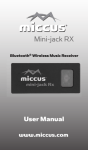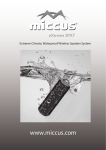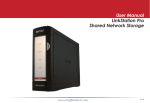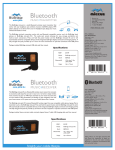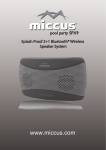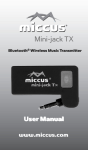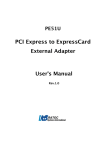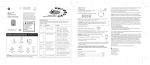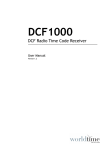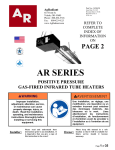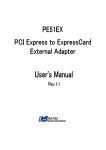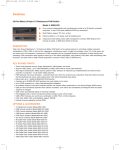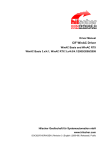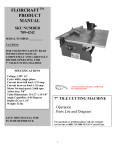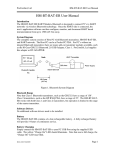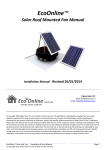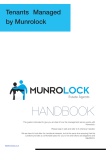Download Home RTX User`s Manual
Transcript
Home RTX Music Transmitter and Reciever www.miccus.com The Miccus® Home RTX uses wireless Bluetooth® technology allowing you to transmit or receive high quality stereo audio from home stereos, AV receivers, audio components, DVD/BluRay players, mobile phones, tablets and more. Minccus® Home RTX (BBRT-01) Dipole Antenna AC USB Wall Adapter USB mini cable RCA to 3.5mm stereo Y Cable RCA to RCA Cable User Manual AC - USB Wall Adapter Range (Transmitter): 150ft (Receiver 45ft Frequency: 2.4GHz Size: 4.37 x 3.48 x Iinches Weight: 5.22 oz Dipole Antenna RCA Audio Output Left/Right Antenna Terminal Transmit Button 3.5mm Audio Intput 3.5mm Audio Output Mini-USB Power Input Power Button Receive Button RCA Audio Input Left/Right 2 3 Get started Attach the supplied antenna to the anetnna terminal of the Home RTX. For optimum performance position the antenna so it is upright (pointing toward the ceiling) and in an area that is not obstructed by objects, walls or near Wi-Fi equipment such as a wireless router. Connect the mini-USB cable to the Home RTX and to the included power supply. Receiving mode (RX): When using the Home RTX as a wireless Bluetooth® receiver it can receive wireless audio from any compatible Bluetooth® device (i.e. smart-phones, tablets, laptops, mp3 players, etc.). Connect one end of the included audio cable to either the "Line Out" (3.5mm), or the "RX Audio Out" (RCA) on the back of the Home RTX, then connect the other end of the cable to your stereo receiver or other audio input. Transmitting mode (TX): When using the Home RTX as a wireless Bluetooth® transmitter it can transmit audio to any compatible Bluetooth® device (i.e. Bluetooth® headphones, speaker systems, etc) from audio sources such as stereo receivers, mp3 players, radios, televisions and more. Connect one end of the included audio cable to either the "Line 4 In" (3.5mm), or the "TX Audio In" (RCA) on the back of the Home RTX, then connect the other end to your stereo receiver or other audio output. Pairing the Home RTX Wireless Bluetooth® devices must be "paired" in order to communicate. The Home RTX supports the Bluetooth® wireless (A2DP) protocol which is a standard music streaming profile for Bluetooth® capable devices. For the Home RTX, pairing is a two part process; the Home RTX must be placed in pairing mode, and the device pairing with the Home RTX must also be placed in pairing mode. Once the pairing process is complete the devices do not need to be paired again. To reconnect simply power paired devices on and they will remember each other and automatically reconnect. Always keep the Home RTX connected to a power source; the Home RTX has no internal battery, and will forget the device it's paired to if the Home RTX is disconnected (unplugged). Note: Only one device at a time can be paired with the Home RTX. Using the Home RTX as a music receiver (RX Mode): 5 1.Press and hold the center power button for 3 seconds or until the Red LED flashes. 2. Press and hold the RX button for 5 seconds then release; the LED flashes red and blue (indicating pairing mode). 3. Next, power on and place your Bluetooth® compatible transmitting device into pairing mode. Such devices include smart - phones, tablets, PCs, laptops, or the Mini-jack TX; refer to your device documentation for more information on the pairing process. 4. Place the transmitting device and the Home RTX next to each other (within 3ft). Search for the Home RTX on your mobile phone, laptop, or tablet and then select connect. To finish the pairing, some devices may require a passkey or code. If so, use "0000". 5. Within 10-20 seconds the devices should discover each other and connect. Once they are paired, the Home RTX indicator LED will stop blinking red and blue, and light a solid blue color. 6.To power off the Home RTX press and hold the center button for 3 seconds. 7. Once the devices have been paired you do not need to repeat the pairing process, simply power both on, and they will automatically re-connect. Using the Home RTX as a music transmitter (TX Mode): 6 1. Power on and place your Bluetooth® compatible receiving device into pairing mode. Such devices include the Miccus® Mini-jack RX, Bluetooth® headphones , speakers, and more; refer to your device documentation for more information on the pairing process. 2.Press and hold the center power button of the Home RTX for 3 seconds or until the Red LED flashes. 3. Press and hold the TX button for 5 seconds then release ; the LED flashes red and blue (indicating pairing mode). 4. Place the receiving device and Home RTX next to each other (within 3ft). Note: some devices may require a passkey or code. If so, use "0000". 5. Within 10-20 seconds the devices should discover each other and connect. Once they are paired, the Home RTX indicator LED will stop blinking red and blue and light a solid red color. 6.To power off the Home RTX press and hold the center button for 3 seconds. 7. Once the devices have been paired you do not need to repeat the pairing process, simply power both on, and they will automatically reconnect. Note: To reset the Home RTX disconnect the USB cable for 15 seconds and then reinsert it again. 7 Status Pairing Mode LED Red and Blue flashing Audio break ups or Wireless range too low 1)Make sure the antenna is attached securely and positioned correctly. 2) Move the Home RTX away from other 2.4GHz equipment such as Wi-Fi routers and Microwaves. No sound/ audio output 1)Check the cables to make sure they are connected to the correct jacks. 2)Press play on your music source. Static or noise in the audio 1)Make sure to use the supplied AC adapter as some PCs can introduce noise. 2)Move the Home RTX away from any amplifiers or powered speakers. 3)Make sure the Home RTX is cabled to the correct line level input or output on your stereo receiver. alternately Rx Mode Connecting Rx Mode Connected Blue LED is solid Tx Mode Connecting Tx Mode Connectied Red LED is solid Not Connected Red or Blue flash every 0.5 seconds Searching Red or Blue flash every 0.5 seconds Problem Home RTX does not turn on 8 Solution 1)Check the USB power connection 2) Make sure you press and hold the power button for at least 3 seconds. 9 Can't pair my device with the Home RTX 10 1) Make sure the Home 57;DQGWKHGHYLFH\RX¶ re pairing with are next to each other. 2) Make sure all other Bluetooth® compatible GHYLFHV\RX¶UHQRWWU\LQJ to pair with are either powered off or Bluetooth® disabled. 3) Make sure you have the correct mode selected; one device must be the transmitter and one device must be the receiver. Devices such as smartphones & laptops are transmitters, and devices such as headphones and speakers are receivers. 4) Make sure both devices are in pairing mode. LED equipped devices will typically flash fast when in pairing mode and flash slowly when connected. 5) Make sure your device is compatible with the wireless A2DP Bluetooth® stereo audio profile. If your question is not answered via the support page, feel free to email us at support @miccus.com; please include a product name in your email subject line. For live technical assistance please call 1(616) 604-4449 Monday-Friday, 11am-4pm EST. 11 This device complies with Part 15 of the FCC rules. Operation is subject to the following two conditions: (1) this device may not cause harmful interference, and (2) this device must accept any interference received:including interference that may cause undesired operation. by one or more of the followingmeasures: -Reorient or relocate the receiving antenna. -Increase the separation between the equipment and receiver. -Connect the equipment into an outlet on a circuit different from that to which the receiver is connected. -Consult the dealer or an experienced radio/ TV technician for help. Federal Communications Commission (FCC) Statement: This Equipment has been tested and found to comply with the limits for a Class B digital device, pursuant to Part 15 of the FCC rules. These limits are designed to provide reasonable protection against harmful interference in a residential installation.This equipment generates, uses and can radiate radio frequency energy and, if not installed and used in accordance with the instructions, may cause harmful interference to radio communications. However, there is no guarantee that interference will not occur in a particular installation. If this equipment does cause harmful interference to radio or television reception, which can be determined by turning the equipment off and on, the user is encouraged to try to correct the interference 12 Warning : Changes or modification to this unit not expressly approved by the party responsible for compliance could void the user authority to operate the equipment. Tested to comply with FCC standard . FOR HOME OR OFFICE USE. This equipment complies with FCC RF radiation exposure limits set forth for an uncontrolled environment. & This device and its antenna(s) must not be co-located or connected to with any other antenna or transmitter. 13 4 China