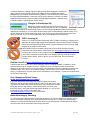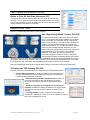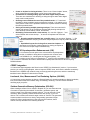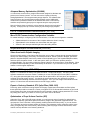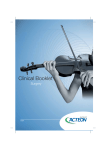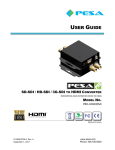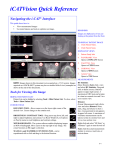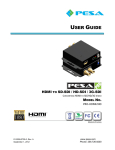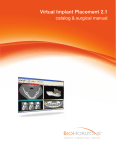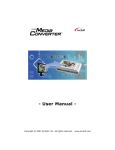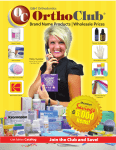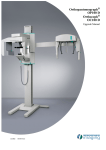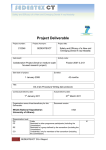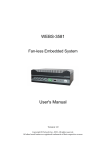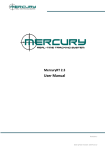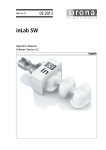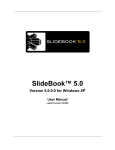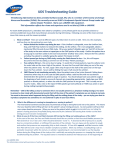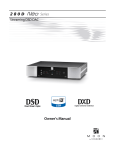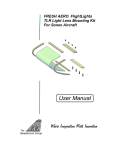Download What`s New - Dolphin Imaging
Transcript
11.8 What’s new in Dolphin Imaging Welcome to Dolphin Imaging 11.8! This document provides an overview of many of the new features that have been added since version 11.7. For more in-depth information about the features mentioned here, please refer to your Dolphin Imaging User’s Guide, available by clicking Start | Programs | Dolphin | Dolphin Manual (or for Windows 8 and 8.1, pressing the Windows logo key, and typing “Dolphin Manual”). For easy reference, some sections contain corresponding user manual page numbers within parentheses. Several aspects of the software have new features. To learn about these features, it is highly recommended that you read this What’s New document from front to back... and if possible, try the features on the computer as you read. Please note that some of this documentation covers optional software modules. C O N T E DOLPHIN REQUIREMENTS ..............................2 N T S : PACS COMMUNICATION ENHANCEMENTS (101-105) ........................................................... 6 OVERVIEW OF THE TWO VERSIONS (27) ......2 DOLPHIN VERSUS DOLPHIN PREMIUM (27) ...........2 MORE PACS COMMUNICATION CONFIGURATION VARIABLES ....................................................... 6 GENERAL ENHANCEMENTS ...........................2 ANYWHEREDOLPHIN ENHANCEMENTS (235244) .................................................................... 6 SAVE AS DICOM OPTION (47) ............................2 PREMIUM-ONLY ENHANCEMENTS .................2 SHARE FROM INSIDE DOLPHIN IMAGING ............... 6 SUPPORT FOR JAPANESE, CHINESE, AND RUSSIAN TEXT (10) .........................................................2 CHANGES TO PRE-BACKUP (39) ..........................3 DOLI LICENSING (4) ..........................................3 DOLPHIN CLOUD 2.0 (WWW .DOLPHINIMAGING.COM/CLOUD.HTML) .........3 FREE, STANDALONE PATIENT VIEWER (WWW .DOLPHINIMAGING.COM/VIEWER) .................3 BETTER DATA INTEGRITY CHECKING ....................3 DOLPHIN 3D SURGERY (969-1108) ................ 6 EXPORT OF INDUSTRY STANDARD .STL SPLINT FILES (1098-1102)........................................... 6 OPTIMIZATION OF CROP SURFACE CREATION (976) ....................................................................... 6 CEPH TRACING AND ANALYSIS (333-358) ....4 BUTTON TO CLEAR ALL AUTO-DRAW STRUCTURES (337)................................................................4 DOLPHIN 3D (537-968) ......................................4 NEW “DIGITAL STUDY MODEL” PRODUCT (639676) .................................................................4 3D IMPLANT AND TAD PLANNING (839-874) ........4 3D SUPERIMPOSITION ENHANCEMENTS (836) ......5 CEREC INTEGRATION .......................................5 LANDMARK, LINE, MEASUREMENT TEXT RENDERING OPTIONS (600-602) ........................5 SURFACE GENERATION MEMORY OPTIMIZATION (629-641) ........................................................5 AIRSPACE MEMORY OPTIMIZATION (604-608) ......6 1 Dolphin Requirements At Dolphin, we want to take advantage of the latest Windows technologies. Some of these technologies do not work under obsolete Windows operating systems (98, Millennium, 2000, etc.). Therefore, Dolphin 11.8 is unsupported under versions of Windows earlier than Windows Vista. Dolphin 11.8 supports Windows Vista, 7, 8, 8.1, 10, 2008 Server, or 2012 Server. Standalone or server installs require Windows 7 SP1, Server 2008 R2, or above. For all operating systems, Dolphin supports both 32- and 64-bit versions, and supports Business, Pro, Enterprise, and Ultimate editions. Dolphin recommends Windows 7, 8, or 8.1 or 10. Note, that Microsoft ended support for XP on April 18, 2014, and did likewise with Server 2003 on July 14, 2015, so we have dropped these OSs as well. The Dolphin 3D system requires 4B of RAM, and works best with 8GB. Also, the fastest and highest quality rendering modes of Dolphin 3D require a 512 MB or more video card, based on one of these DirectX graphics engines or better: NVIDIA 87400 GS, ATI HD 5450 or Intel HD4600. See www.dolphinimaging.com for additional requirements. Overview of the Two Versions (27) Dolphin versus Dolphin Premium (27) Starting with Dolphin version 6.5, and including versions 6.7 – 11.8, we have split the Dolphin product into two levels: The standard Dolphin and the Premium full database version of Dolphin. The first two benefits we introduced with this Premium version were storage of far more detailed patient information and a new Dolphin Letter System that extracts from this rich pool of data. Since that time, we have developed many new products and features that require Dolphin Premium, such as our Dolphin Management product, AnywhereDolphin.com, capture/storage/playback of .AVI movie clips, multi-patient archive save and load, Dolphin 3D, Dolphin 3D Surgery, Dolphin Aquarium, and Dolphin Mobile. Some of the new features in 11.8 compared to 11.7 are Premium-related. But non-Premium customers will see new features in 11.8 as well. General Enhancements This section describes new features that you will see regardless of which optional modules you own. Save As DICOM option (47) When selecting “Right-Click | Save As” in the main Dolphin window, customers who own the DICOM file-format add-on or the full Dolphin3D module can now optionally choose to save the output file in DICOM format. Premium-only Enhancements This section describes new features that you will see regardless of which optional modules you own, as long as you are running Dolphin Premium. Support for Japanese, Chinese, and Russian Text (10) In prior versions of Dolphin Premium, users were limited to typing English (Latin) characters when entering text such as patient names. 11.8 introduces optional support for installing a Japanese, Chinese, 2 P:\orca\Dolphin_Software\What's New 11.8\What's New - Version 11.8.docx July 22, 2015 or Russian database, allowing support for typing text in those languages’ “double-byte” native characters. Note that this double-byte support is not compatible with Dolphin Management or the Dolphin Premium Security Utilities. Those customers need to retain the original English database. Customers running under Japanese, Chinese, or Russian Windows will be given the option of installing that language’s database – whether doing a first-time install or upgrading from a prior version. Changes to Pre-Backup (39) Historically, Dolphin Imaging Premium prompted users upon exiting the program, asking if they want to do a “Pre-Backup.” This is a crucial part of the data backup process, but our findings indicated that many customers were skipping this vital step, so 11.8 now does the pre-backup upon exit automatically, without asking, if one has not already been done that same day. Also, some customer sites were experiencing errors upon doing pre-backup, so in 11.8 we have switched to a far more reliable pre-backup system. DOLI Licensing (4) Version 11.7 introduced internet-delivered “DOLI” (Dolphin Licensing) to Imaging as an alternative to physical USB dongles and registration numbers! New modules in Dolphin, such as the new Digital Study Model module, require switching to DOLI licensing. USB Dongles do not support new modules. New Dolphin Premium customers will be set up to use DOLI licensing. Existing customers can contact Dolphin Inside Sales (see www.dolphinimaging.com/salesteam) to inquire about turning in their dongles and switching to DOLI. Note: DOLI customers will not be able to use Dolphin until they install the Dolphin Update Service (DUS), enroll it, open it, go to the About tab, and click “Refresh License.” Dolphin Cloud 2.0 (www.dolphinimaging.com/cloud.html) Customers who don’t want to worry about managing servers, installing software or updates, or doing backups can now opt for “Dolphin Cloud 2.0.” Dolphin Cloud is a managed, hosted server solution, allowing you to simply connect in from any location, using basically any device (Windows computer, Mac computer, tablet, etc.), and run your Dolphin software. And Cloud 2.0 is our newest, fastest running version. To support this, we have made various optimizations to our software. Contact your Dolphin sales rep for further information. Free, Standalone Patient Viewer (www.dolphinimaging.com/viewer) If you ever wished you could share your Dolphin Imaging records with colleagues who do not own Dolphin software, now you can with a free, readonly version of Dolphin that gives them access to view your patients’ images, timepoints, layouts, ceph tracings, measurement tables, and even gives them a 3D viewer. Along with introducing Dolphin Imaging 11.8, we are also introducing a newer version of the viewer. See www.dolphinimaging.com/viewer for more information. Better Data Integrity Checking 11.7 introduced some data integrity checking that advises you to contact support if the software detects various invalid data conditions, such as two patients with the same ID. 11.8 adds more data integrity features, such as finding deleted timepoints and doing a more thorough job of marking them as deleted so that no other part of the software erroneously uses them. 3 P:\orca\Dolphin_Software\What's New 11.8\What's New - Version 11.8.docx July 22, 2015 Ceph Tracing and Analysis (333-358) Button to Clear All Auto-Draw Structures (337) The Digitize Setup Screen has long had a button to clear all selected ceph analyses. In 11.8, there are now so many Auto-Drawn structures to choose from, that we’ve added a “Clear All” button here as well, so the user doesn’t need to deselect each structure individually. Dolphin 3D (537-968) Dolphin 11.8 adds many new features in the 3D world. New “Digital Study Model” Product (639-676) 11.7 introduced a study model system as part of Dolphin 3D. 11.8 now makes that system available as a separate, lower-cost product for customers who do not work with CBCT scans and who do not need the entire Dolphin 3D system. This new product enables you to import your digital study models in .STL or .OBJ format (from intraoral scanners, laser model/impression scanners, etc.) into Dolphin 3D, adding digital study models to the universe of image data that you store centrally in your Dolphin database. From there, you can set occlusion, set orientation, display the models in various surface and volume views, optionally sculpt away bases, take various 3D measurements on them, and export them into 2D Dolphin slots for use running traditional arch-lengthdiscrepancy analyses such as Bolton. And customers who do own the full Dolphin3D module can merge the study models with cone-beam data for displaying their higher resolution crown surfaces. Note: the Digital Study Model product requires DOLI licensing; it cannot be licensed via USB dongle. 3D Implant and TAD Planning (839-874) We have made many improvements to our 3D Implant and TAD planning system: Tooth numbering systems: In Implants | Options | General Preferences, the user can now choose between Dental (US) numbering, International numbering, and Orthodontic numbering. Adding/removing multiple implants at once: There is a new “Select Implants” button, which brings up a screen where you can check or uncheck multiple implants and/or TADs. Showing only upper arch implants or only lower arch implants: In addition to viewing all implants or a single implant, you can now view just the upper implants or just the lower implants. Locking implants: The list of implants now includes “lock” checkboxes, enabling you to lock one or more implants in place so they can’t accidentally be moved. 4 P:\orca\Dolphin_Software\What's New 11.8\What's New - Version 11.8.docx July 22, 2015 Center an implant in viewing windows: There is new “Center Implant” button, which centers the selected implant in all of the currently shown views. Checkboxes for showing/hiding upper and lower digital study models: There are new checkboxes for showing or hiding the upper and/or lower digital study model overlay arches. Showing crowns without the rest of the prosthetic teeth: 11.7 introduced the ability to show prosthetic teeth overlaying the implants. 11.8 enables you to show just the crowns of the prosthetic teeth on the implants instead of showing the entire prosthetic teeth. Saving and restoring multiple planning sessions: There are now slots for storing and retrieving up to five different implant/TAD planning workups on a case. Workups can be added, named, and deleted. Refreshing environment with a clean workup: You can click “Options…” and select “Restart with a clean workup…” to remove all implants and TADs and start over. Grouping multiple implants into a parallel group: You can select “Options…” | “Set Implant Orientation Grouping” and select multiple implants to keep in parallel with each other. Specialized layouts for viewing slices around an implant: 11.8 introduces new multi-slice viewing options for viewing an implant in slice view from multiple angles simultaneously. 3D Superimposition Enhancements (836) 11.8 introduces a new option in the volume/volume superimposition module. In addition to being able to export the two volumes out to one DICOM file (i.e., stitching the two volumes together), 11.8 provides you the option of exporting the 2nd volume in the coordinates of the 1st volume. This is useful for customers who want to load the two superimposed volumes into other third-party DICOM software. CEREC Integration 11.8 introduces tight integration with Sirona’s new “CEREC for Orthodontics” product. If you have that product, you can be running Dolphin, select to import a CEREC scan, and have the software seamlessly transition to the CEREC scan software, step you through performing the scan, and then seamlessly transition back to Dolphin 3D with the scan loaded. Landmark, Line, Measurement Text Rendering Options (600-602) 11.8 introduces a new checkbox in Options | General Options for choosing whether to display landmarks, lines, and measurement text numbers using “3D Shading” rendering. You can choose whichever rendering style you prefer. Surface Generation Memory Optimization (629-641) When creating a surface from a volume in Dolphin 3D, you now have two sets of controls for optimizing the tradeoff of resolution, generation speed, and memory usage of the generated cropped surfaces. You can keep the “Good” resolution, which generally creates small surface files quickly, or you can choose “Full” resolution and select a target number of vertices. This generates a better resolution surface more slowly, and generally generates a larger surface file. When working with very large volumes and surfaces, these controls can help alleviate out-of-memory situations. 5 P:\orca\Dolphin_Software\What's New 11.8\What's New - Version 11.8.docx July 22, 2015 Airspace Memory Optimization (604-608) 11.8 introduces a new memory usage enhancement designed to alleviate and prevent out-of-memory issues. You can menu select “Options | Memory Saving/Optimization”, then segment away empty airspace. The software then frees up memory by not storing those empty airspace voxels. Additionally, certain memory-intensive features of the software will sense a low-memory condition and proactively prompt you to segment away the empty airspace. Note: this feature does not alter the volume data set stored on the hard drive in any way. It simply frees up run-time memory by not storing empty airspace. PACS Communication Enhancements (101-105) More PACS Communication Configuration Variables For added flexibility in configuring PACS Communication, 11.8 adds new configuration variables: %MachineName% is the name of the computer where the client is running %UserName% is the windows user name when the user logon %Port% is the client port defined right below the calling AE title AnywhereDolphin Enhancements (235-244) Share from inside Dolphin Imaging We are currently testing a new feature that allows the user to share a patient through AnywhereDolphin, directly from inside imaging. Previously, the workflow would be: Select a patient in Dolphin; upload the patient to AnywhereDolphin; wait for the patient to finish uploading; go to the AnywhereDolphin website; and then share the patient record. In the new system, when you choose to upload a patient to AnywhereDolphin, you can select to share the patient right there, at the same time, inside Dolphin. When the patient finishes uploading, it with automatically do the share. If you would like to try this out, please contact our tech support department. Dolphin 3D Surgery (969-1108) Dolphin 11.7 introduced an entirely new optional module – Dolphin 3D Surgery. This is the most extensive module we have ever created. It allows you to use a DICOM volume scan (CBCT or Medical CT), along with optional digital study model teeth and an optional 2D or 3D face photo, and perform a complete 3D virtual surgery workup. You design the exact osteotomies, then perform the surgical movements while watching real-time soft tissue response. Then, you can design intermediate and final splints. 11.8 introduces new enhancements to the 3D Surgery module. Export of Industry Standard .STL Splint Files (1098-1102) Previously, when customers running Dolphin 3D Surgery created their intermediate and final splints, those splint files would be created in a custom, encrypted .STLX file format with limitations on who could process those files. Now, those splint design files are exported in regular, industry-standard .STL format for printing at the lab of your choice or even on your own in-house 3D Printer. Optimization of Crop Surface Creation (976) Under the “Crop” step of the 3D surgery wizard, you now have two sets of controls for optimizing the trade-off of resolution, generation speed, and memory usage of the generated cropped surfaces. You can keep the “Good” resolution, which generally creates small surface files quickly, or you can choose “Full” resolution and select a target number of vertices. This generates a better resolution surface more slowly, and generally uses more memory. When working with very large volumes and surfaces, these controls can help alleviate out-of-memory situations. 6 P:\orca\Dolphin_Software\What's New 11.8\What's New - Version 11.8.docx July 22, 2015