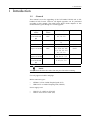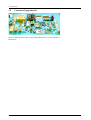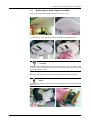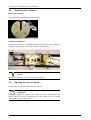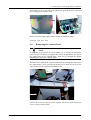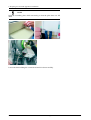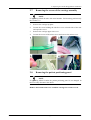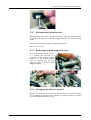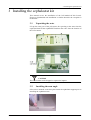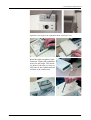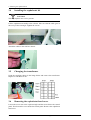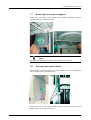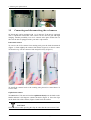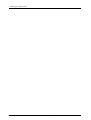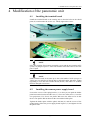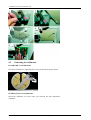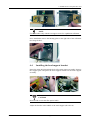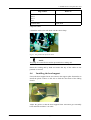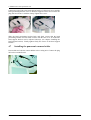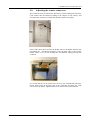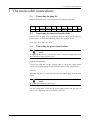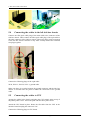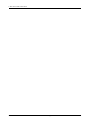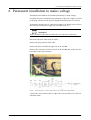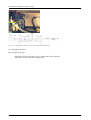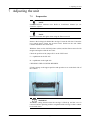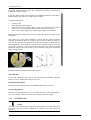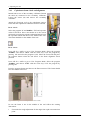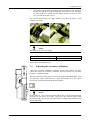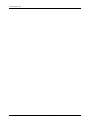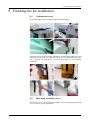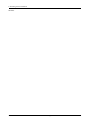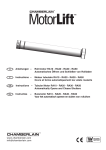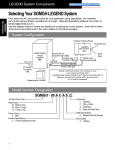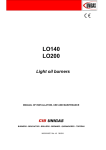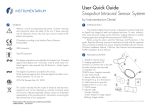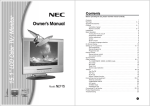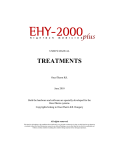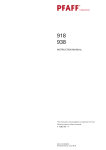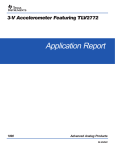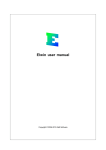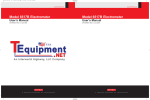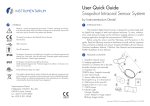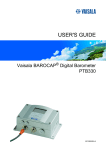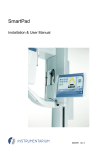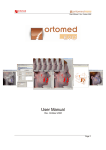Download Orthopantomograph OP100 D Orthoceph OC100 D
Transcript
Orthopantomograph® OP100 D Orthoceph® OC100 D Upgrade Manual 12/2002 64504-4AC Copyright © 2002 by Instrumentarium Imaging Documentation, trademark and the software are copyrighted with all rights reserved. Under the copyright laws the documentation may not be copied, photocopied, reproduced, translated, or reduced to any electronic medium or machine readable form in whole or part, without the prior written permission of Instrumentarium Imaging. Orthopantomograph® and Orthoceph® are registered trademarks of Instrumentarium Corporation. U.S. patents 4,641,336; 5,016,264; 5,425,065 and 5,444,754. German patent 4,344,745. Orthopantomograph® OP100 D and Orthoceph® OC100 D comply with UL and C-UL (File E218408). Windows® is trademark of Microsoft Corporation in the United States of America and other countries. Pentium® is a registrated trademark of Intel Corporation. Iomega® Jaz® is a registered trademark of Iomega Corp. The original language of this manual is English. Instrumentarium Imaging reserves the right to revise this publication from time to time and to make changes in the content of it without obligation to notify any person of such revision or changes. Manufactured by Instrumentarium Imaging P.O. Box 20 FIN-04301 Tuusula FINLAND Tel. +358 10 394 6500 Fax. +358 10 394 6501 E-mail: [email protected] Internet: http://www.InstrumentariumImaging.com Table of Contents 1 Introduction ........................................................................................................ 1 1.1 1.2 2 Preparing for OC100 D upgrade kit installation............................................. 3 2.1 2.2 2.3 2.4 2.5 2.6 2.7 2.8 2.9 2.10 2.11 2.12 2.13 2.14 2.15 3 Installing the terminal board.................................................................................. 21 Installing the camera power supply board............................................................. 21 Fastening the collimator ........................................................................................ 22 Installing the head support bracket........................................................................ 23 Connecting the main cable .................................................................................... 24 Installing the head support..................................................................................... 25 Installing the panoramic camera holder................................................................. 26 Adjusting the camera connectors........................................................................... 27 The main cable connections ............................................................................. 29 5.1 5.2 5.3 5.4 5.5 5.6 6 Unpacking the crate ............................................................................................... 13 Installing the arm angle ......................................................................................... 13 Assembling the cephalostat kit .............................................................................. 14 Installing the cephalostat kit .................................................................................. 16 Changing the transformer ...................................................................................... 16 Removing the cephalostat head cover ................................................................... 16 Removing the transport supports........................................................................... 17 Fastening the camera holder .................................................................................. 17 Connecting and disconnectiong the ccd camera.................................................... 18 Modification of the panoramic unit ................................................................ 21 4.1 4.2 4.3 4.4 4.5 4.6 4.7 4.8 5 Before starting ......................................................................................................... 3 Removing the tube head covers............................................................................... 3 Removing the head support assembly ..................................................................... 5 Removing the collimator ......................................................................................... 6 Opening the inverter board ...................................................................................... 6 Removing the cassette head..................................................................................... 7 Removing the covers of the carriage assembly ....................................................... 9 Removing the patient positioning panel .................................................................. 9 Removing the CPU................................................................................................ 10 Removing the interface board................................................................................ 10 Unplugging the connector X6................................................................................ 10 Disconnecting the main cable................................................................................ 11 Removing the head support bracket ...................................................................... 11 Changing the side box chassis l............................................................................. 11 Removing the film cephalostat .............................................................................. 12 Installing the cephalostat kit............................................................................ 13 3.1 3.2 3.3 3.4 3.5 3.6 3.7 3.8 3.9 4 General..................................................................................................................... 1 Contents of upgrade kits .......................................................................................... 2 Connecting the plug X6......................................................................................... 29 Connecting the interface board cables................................................................... 29 Connecting the power board cables....................................................................... 29 Connecting the cables in the left side box chassis................................................. 30 Connecting the cables to CPU ............................................................................... 30 Connecting the panels............................................................................................ 31 Permanent installation to mains voltage ........................................................ 33 64504-4AC Instrumentarium Imaging i 7 Adjusting the unit ............................................................................................. 35 7.1 7.2 7.3 Preparation............................................................................................................. 35 Adjusting the cephalostat arm ............................................................................... 36 Adjusting the panoramic collimator ...................................................................... 37 7.3.1 OP100 D Unit ..........................................................................................................37 7.3.2 OC100 D Units: .......................................................................................................38 7.4 Adjusting the cephalostat collimator ..................................................................... 40 7.5 7.6 7.7 7.8 7.9 7.10 7.11 Adjusting the secondary collimator....................................................................... 43 Test images ............................................................................................................ 45 Calibrating the detection sensitivity ...................................................................... 45 Calibrating the AEC .............................................................................................. 47 Ear rod alignment .................................................................................................. 47 Adjusting the laser light......................................................................................... 48 Calibrating the nasion frequency ........................................................................... 49 7.4.1 Cephalostat beam check and alignment ...................................................................42 8 Finishing the kit installation ............................................................................ 51 8.1 8.2 8.3 8.4 8.5 8.6 ii Cephalostat covers ................................................................................................. 51 Tube head assembly covers ................................................................................... 51 Head support covers .............................................................................................. 52 Main support cover ................................................................................................ 52 Covers of the cabin ................................................................................................ 52 Replaced parts........................................................................................................ 53 Instrumentarium Imaging 64504-4AC 1 Introduction 1 Introduction 1.1 General This manual covers the upgrading of the left handed OC100 unit to left handed OC100 D unit. However all digital upgrades can be performed according to this manual. The table below shows which chapters of this manual must be gone through in a certain upgrade. Original model OP100 (s/n 71000 and up) OP100 Upgraded Relevant chapters model OP100 D with 2 - 2.14, 4 - 5.6, 6.1, AEC 6.3, 7.2 - 7.5 OC100 D 2 - 2.14, 3 - 3.9, 4 7.5 OC100 OC100 D All OP100 D OP100 D with 2 - 2.3, 2.5, 2.7, 2.8, (up to s/n 78349) AEC 2.9 - 2.14, 4.1, 4.4 4.6, 5 - 5.2, 5.5 - 5.6, 6.1, 7.2 - 7.5 OP100 D OC100 D 2 - 2.14, 3 - 3.9, 4.1, (up to s/n 78349) 4.4 - 4.6, 5 - 7.5 OP100 D OC100 D 2.1, 2.7, 3 - 3.9, 5.4, (s/n 78350 and 6 - 6.9, 7.1, 7.5 up) Code of the kit 64443 65932 65932 AEC kit 63677 60069 64534 NOTE Always check the latest kit codes from the price list before ordering. Use only approved cables and plugs. Mains connector types: • • NEMA 6-15P or similar Hospital grade (US) HBL8215C or similar Hospital grade (JAPAN) Power supply cord: • • 64504-4AC H05VV5-F / AWG 14 (UL2587) H05VV-F3G 10-16A 250V (CE) Instrumentarium Imaging 1 1 Introduction 1.2 Contents of upgrade kits There is different kind of kits. Look at the paking list to see the contents of the delivery. 2 Instrumentarium Imaging 64504-4AC 2 Preparing for OC100 D upgrade kit installation 2 Preparing for OC100 D upgrade kit installation 2.1 Before starting The upgrading starts with removing the parts of the unit. Some may find this easier if certain movements of the unit are been prevented. In order to keep the unit stable in the beginning of the upgrading perform as follows: Switch on the unit. Lift the cassette head up. Drive the carriage near to the lowest position and screw the lock bolt behind the column. If there appears problems to have access behind the column release the floor mounting of the column, but leave the back center screw in place and loosen the wall mount angle adjustment bracket. Turn the unit so that the operation is possible. 2.2 Removing the tube head covers Detach the lever knobs of the tube head. Unscrew the levers. 64504-4AC Instrumentarium Imaging 3 2 Preparing for OC100 D upgrade kit installation Remove the tube head covers. Remove the top cover of the main support. 4 Instrumentarium Imaging 64504-4AC 2 Preparing for OC100 D upgrade kit installation 2.3 Removing the head support assembly Remove the head guard and the rotating units lower cover. Loosen the hair cover and then unscrew the heads positioning bracket. CAUTION Hold the head positioning bracket after loosening the screws so that the cable connector will not break down. Disconnect the plug X50 and put the head positioning bracket aside. Disconnect the plug X49 and loosen the head support linear movement. NOTE Do not let the guides fall down from the head support linear movement after removing it. 64504-4AC Instrumentarium Imaging 5 2 Preparing for OC100 D upgrade kit installation 2.4 Removing the collimator Panoramic collimator Loosen the screws pointed in the picture below. Cephalostat collimator Loosen the screws of the collimator pointed in the pictures below. Slide the collimator to get access to all screws. Remove the collimator. NOTE Do not drop the flange while removing the collimator. 2.5 Opening the inverter board Let down the cassette head and switch off the unit. WARNING Before proceeding the upgrade, assure that the unit is switched off and removed from the mains. Touching the inverter board of the unit being running may cause an electric shock. 6 Instrumentarium Imaging 64504-4AC 2 Preparing for OC100 D upgrade kit installation Loosen the screws on the side of the tube head. Open the inverter board and leave it hanging on the tube head. Remove the main cable clamp and disconnect the following plugs: X30, X31, X32, X33, X34. 2.6 Removing the cassette head NOTE If upgrading from OP100 D (serial number up to 78349) the panoramic camera is fixed. If desired to upgrade the camera to detachable one remove the camera and use the upgrade parts. Then also go through the chapter “Installing the panoramic camera holder”. Disconnect the cables of the cassette head inside the rotating unit and remove the cable holders. After removing the holders screw back the screws of the cable holders for the cephalostat terminal board. Loosen the screws on the top of the cassette rack head. Then remove the screws of the secondary plate. 64504-4AC Instrumentarium Imaging 7 2 Preparing for OC100 D upgrade kit installation NOTE Hold the secondary plate while unscrewing so that the plate does not fall down. Loosen the bolts holding the cassette head and let it down carefully. 8 Instrumentarium Imaging 64504-4AC 2 Preparing for OC100 D upgrade kit installation 2.7 Removing the covers of the carriage assembly NOTE If upgrading OP100 D units with serial number 78350 and up perform only the sections 1-2. 1 Remove the carriage top plate. 2 Loosen the screw holding the side box cover on both sides of the unit and open the covers. 3 Remove the carriage upper trim cover. 4 Loosen the screws of the mirror cover and remove the mirror cover. 2.8 Removing the patient positioning panel NOTE If upgrading OP100 D units the patient positionig panel is not changed. In that case only disconnect the cables. Remove the bottom trim cover a and the carriage lover trim cover b. 64504-4AC Instrumentarium Imaging 9 2 Preparing for OC100 D upgrade kit installation Remove the cables from the patient positioning panel c and loosen the nuts of it. Remove the panel. 2.9 Removing the CPU Disconnect the plug X16 from the interface board. Disconnect the following plugs on the CPU board: X2, X3, X7, X1, (X12, only in digital units), X8, X6, X4, X9. Unscrew all the nuts of the CPU and remove the CPU board. Repeat this for the CPU static shield. Note the routing of the cables under the CPU board for the later couplings. 2.10 Removing the interface board Disconnect the following plugs from the interface board: X111, X17, X15, X19, X20 Unscrew the plastic nuts and remove the interface board. 2.11 Unplugging the connector X6 Unplug the following four wires from the connector X6: blue brown 10 Red White Gray blue green yellow gray Instrumentarium Imaging violet black 64504-4AC 2 Preparing for OC100 D upgrade kit installation Fig 2.1. Connector X6 2.12 Disconnecting the main cable Disconnect the main cable´s ground cable below the lower shelf assembly. Lift up the main cable above the main support assembly. Disconnect the plug X109. Disconnect the following plugs from the power board: X28, X14, X27, X26. 2.13 Removing the head support bracket Loosen the screws on the support (1.). Rotate the flywheel (2.) clockwise so that the head support bracket is in the farthest position from the column. Lift the head support bracket (3.) from the main support assembly. 2.14 Changing the side box chassis l Remove the Side box cover L from the left side of the unit. Then loosen the screws holding the side box chassis. Replace the side box chassis L with the new one and tighten with the screws. 64504-4AC Instrumentarium Imaging 11 2 Preparing for OC100 D upgrade kit installation 2.15 Removing the film cephalostat CAUTION This step requires two service persons. Remove the cephalostat arm assembly by loosening the bolts behind the column. Prior to loosening ask another service person to hold the arm assembly. 12 Instrumentarium Imaging 64504-4AC 3 Installing the cephalostat kit 3 Installing the cephalostat kit This manual covers the installation of the left handed OC100 D unit. However right-handed unit installation is similar otherwise the exception is mentioned. 3.1 Unpacking the crate Lift up the outer part of the polystyrene box pressing at the same time the ceph head then lift the cephalostat head from the crate. Note the location of the CCD camera. CAUTION The camera must not be dropped or exposed to impacts. 3.2 Installing the arm angle If the unit is mounted on the base plate fasten the cephalostat support prior to installing the cephalostat arm. 64504-4AC Instrumentarium Imaging 13 3 Installing the cephalostat kit Install the cephalostat arm angle to the carriage. NOTE The four bolts in the middle of the arm angle are for mounting. The rest of the bolts are for adjusting the arm. Fasten the support piece to the carriage. 3.3 Assembling the cephalostat kit Route the cables through the arm angle. Note the right hole. NOTE The U-shaped external piece is assembled only in the right-handed cephalostat. Shown below. 14 Instrumentarium Imaging 64504-4AC 3 Installing the cephalostat kit Tighten the arm angle to the cephalostat head. Attach the cover. Route the cables trough the cephalostat arm. Tighten the cephalostat arm to the arm angle. The mounting holes of the arm are closer to each other at the cephalostat head end than at the column end. 64504-4AC Instrumentarium Imaging 15 3 Installing the cephalostat kit 3.4 Installing the cephalostat kit CAUTION This step requires two service persons. Lift the cephalostat assembly to the column. Take care that the cable goes in the cavity of the arm angle. Tighten the scerws. Attach the cables to the side box chassis. 3.5 Changing the transformer Undo the couplings shown in the image below and remove the transformer. Replace it with the new one. 3.6 Removing the cephalostat head cover Loosen the screw next to the ceph arm angle and the screws below the control panel. Then loosen the screw under the control panel. Remove the cephalostat head cover. 16 Instrumentarium Imaging 64504-4AC 3 Installing the cephalostat kit 3.7 Removing the transport supports Remove the ear holder, CCD camera and secondary collimator transport supports below the cephalostat head. NOTE Take care that the transport supports do not fall while removing. 3.8 Fastening the camera holder Attach first the camera holder cover. Then tighten the screws holding the camera holder on the cephalostat head. Fasten the cover to the camera holder with the screws. Rotate the green handle to have an access to all screws. 64504-4AC Instrumentarium Imaging 17 3 Installing the cephalostat kit 3.9 Connecting and disconnectiong the ccd camera OC100 D unit can be equipped with 1 or 2 cameras. If the unit is equipped with 1 cephalostat camera the same camera can be used for pan and ceph imaging. Another possibility is to use 2 cameras at the place all the time. In this case the unit is equipped with 1 pan and 1 ceph camera. Panoramic camera To remove the CCD camera from rotating unit press the knob downwards (Figure 1). Push slightly the camera from below (Figure 2) so that it comes off from the top. Lift the camera a little and pull it away (Figure 3). To install the camera back to the rotating unit proceed as stated above in reverse order. Cephalostat camera To remove the CCD camera from the cephalostat head press the knob on the handle and turn it 360 degrees counter-clockwise (Figure 1). Press the clips on the both sides of the camera (Figure 2) and lower the camera. CAUTION Hold the camera while pressing the clips in order that the camera won´t fall. 18 Instrumentarium Imaging 64504-4AC 3 Installing the cephalostat kit To install the camera back to the cephalostat head lift the camera to holder until a click is heard. Then press the knob on the handle and turn it 360 degrees clockwise. CAUTION The camera must not be dropped or exposed to impacts. 64504-4AC Instrumentarium Imaging 19 3 Installing the cephalostat kit 20 Instrumentarium Imaging 64504-4AC 4 Modification of the panoramic unit 4 Modification of the panoramic unit 4.1 Installing the terminal board Install the terminal board to the rotating unit so that the holes in the shield plate (b.) remain under the screws (a.). Finally tighten the screws. NOTE If the unit contains fixed camera assembly system and the unit contains AEC system, set jumper to pins J1. If the unit contains removable camera, leave the pins J1 open. NOTE OPD terminal boards in the units up to the serial number 78350 (except s/n 78272) are not valid for OC100 D units or OP100 D units with AEC. When upgrading to such unit the terminal board (60247) and cable C63 (69084) must be changed to new ones. 4.2 Installing the camera power supply board Loosen the screws of the spring bracket (1.) so that you can push the holder plate between the bracket and the cast (2.). Screw one Allen screw (3 a) to the cast projection (3 b). Screw one plastic M4 nut to the Allen screw so that there is one plastic M4 nut between the cast and the holder plate. Tighten the holder plate with the plastic M4 nut (4.) and the screws of the spring bracket. Place the power supply board in place (5.) and tighten it with the plastic nuts. 64504-4AC Instrumentarium Imaging 21 4 Modification of the panoramic unit 4.3 Fastening the collimator PANORAMIC COLLIMATOR Fasten the collimator by tightening the screws pointed in the picture below. CEPHALOSTAT COLLIMATOR Fasten the collimator in reverse order you removed the film cephalostat collimator. 22 Instrumentarium Imaging 64504-4AC 4 Modification of the panoramic unit NOTE Use the washers only with the two upper screws for cephalostat collimator Prior installation remove the limiting plate on the right side of the collimator (the image below). 4.4 Installing the head support bracket Route the main cable through the hole of the main support assembly. Remove the support plate and place the head support bracket on the main support assembly. CAUTION Do not bend or twist the fibre optical cable. Adjust the bracket in the middle of the main support (direction a). 64504-4AC Instrumentarium Imaging 23 4 Modification of the panoramic unit By rotating the fly wheel of the linear motor move the head support bracket to the both ends and check that it does not touch the sliding plate. If needed adjust the bracket in direction b. Tighten the screws lightly. The screws are tightened finally after the head support has been installed. 4.5 Connecting the main cable Fasten the support plate to the head support bracket and fasten the main cable to the spring bracket with the plastic cable clamp (code 63836). Make the following connections: Plug number Where to X64 X112 Fibre optic cables Panoramic terminal board X71 * X72 X63 * Camera power supply board X73 * Panoramic terminal board X113 ** Collimator X30 X31 X32 X33* X34 * Inverter board 24 Instrumentarium Imaging 64504-4AC 4 Modification of the panoramic unit Plug number Where to X35 * X36 * X37 * X38 Filament board Ground cable Tube head *Separate cables **Bind the cable to the tube head with the cable clamp. Fig 4.1. The ground cable of the tube head NOTE The plugs X114 and X134 remains open under the rotating unit. Rotate the rotating unit by hand and assure that any of the cables are not pinched or stressed. 4.6 Installing the head support Fasten the head support linear movement to the support plate. Remember to install the plastic washer on left side to limit the movement of the sliding chassis. Adjust the guides so that the head support linear movement goes smoothly back and forth and there is no slack. 64504-4AC Instrumentarium Imaging 25 4 Modification of the panoramic unit Connect the plug X49 to the head support bracket. Lift the hair cover and the head positioning bracket close to the head support bracket and connect the plug X50 and secure it with the clamp. Tighten the screws. Slide the head positioning bracket back and forth. Assure that the head positioning bracket does not make contact with the hair cover. If needed the head support bracket can be adjusted sideways (see chapter Installing the head support bracket). Finally tighten firmly the screws of the head support bracket. 4.7 Installing the panoramic camera holder Fasten with two bolts the camera holder to the rotaing unit. Connect the plug X62 to the terminal board. 26 Instrumentarium Imaging 64504-4AC 4 Modification of the panoramic unit 4.8 Adjusting the camera connectors The connector has been left slack in the factory to allow adjustment. Place the CCD camera into the holder according to the chapter “CCD camera” and check that the connectors of the holder and the camera fit together. If the CCD camera does not fit to the holder, remove the holder from the unit and adjust the circuitboard connector from the back side of the camera holder. There is two screws holding the circuitboard which positions the connector. If it seems that the CCD camera does not fit to the circuitboard connector, loosen both screws at the back side of the connector and place the CCD camera in to the holder. Tighten both screws at the back of the connector. 64504-4AC Instrumentarium Imaging 27 4 Modification of the panoramic unit If it seems that the knob in the middle of the camera holder does not match with the CCD camera, the camera support at the underedge can be adjusted. Loosen the screws which connect the camera support to the camera holder. Place the CCD camera to the camera holder and tighten the screws. 28 Instrumentarium Imaging 64504-4AC 5 The main cable connections 5 The main cable connections 5.1 Connecting the plug X6 Plug the following wires to the connector X6 of the new main cable. red 5.2 White blue Red white blue Green gray violet yellow brown black gray yellow Blue black Connecting the interface board cables Connect first the plug X109. Low down the main cable. Put the interface board in place. Connect the following plugs to the interface board: X111, X17, X19, X20, X15, X18. 5.3 Connecting the power board cables NOTE If upgrading the unit to OP100 D with AEC, connect the plugs X28, X14, X27 and X26 as they originally were. FOR OC100 D UNITS: Connect the plug X27 of the separate cable to the power suppy board. Connect the following plugs of the main cable to the power supply board: X26, X27. Route the plug X237/1 to the left side of the unit and the plug X2 to the CPU board. NOTE The plugs X14 and X28 remains open. Fix the cooling plate on the D5 on power supply board. You may have to remove the component prior to fixing the cooler on it. 64504-4AC Instrumentarium Imaging 29 5 The main cable connections 5.4 Connecting the cables in the left side box chassis Connect one fibre optic cable plug of the main cable to the connector of the side box chassis. Then connect one fibre optic cable plug of the ceph cable to the other connector of the side box chassis. These two plugs can be connected to the side box chassis connector in any order. Finally connect the remained two plugs together. Connect the following plugs of the ceph cable: X106, X236/1, X236/2, X271/1, ground cable. Make sure there is no paint between the ground connector and the side box chassis. If needed erase the paint to enable the connection of the ground cable. 5.5 Connecting the cables to CPU Arrange the cables in the chassis and place the CPU statistic plate on top of the plastic pillar screws. Fasten the plate with the other pillar screws. Attach the CPU board in place. Route the flat cable from the CPU to the interface board and plug the connector X16. Connect the following plugs to CPU board: 30 Instrumentarium Imaging 64504-4AC 5 The main cable connections X2, X3, X7, X1, X12, X8, X6, X4, X9 NOTE Remember to route the two cables through the ferrite rings. Tighten the cables X118L and X118R to the CPU´s pillar screws. 5.6 Connecting the panels NOTE If you are upgrading film unit to digital unit, replace the patient positioning panel and select the user side. If you are upgrading digital unit select the user side only. Place the patient positioning panel to the lower shelf and fasten it with the nuts (a). Connect the cable from the CPU to the connectors (b) X48/L and X47/L (the cables X48/R and X47/R for right handed units). Replace the control panel with the new one if upgrading film unit. 64504-4AC Instrumentarium Imaging 31 5 The main cable connections 32 Instrumentarium Imaging 64504-4AC 6 Permanent installation to mains voltage 6 Permanent installation to mains voltage OP100D and OC100D can be installed permanently to mains voltage. Normally the unit is installed non-permanently with power supply cord and mains plug. Electric current passes trough the both mains fuses (F1 and F2). Permanently installed unit is connected straight to the branch circuit and so that electric current passes trough only one mains fuse (F1). WARNING Only a qualified technician is permitted to carry out these connections. Disconnect the main cable from the mains. Remove the plug from the main cable. Remove the blue cord from the right side of the fuse F2. Remove the connector from the left side of the fuse F2 and connect the free blue cable to the cable connector. Fig 6.1. Circuit diagram 1. Cable connections in non-permanently installed unit. Connect the removed blue cable to right side of the fuse F2 next to the leftsided blue cable. 64504-4AC Instrumentarium Imaging 33 6 Permanent installation to mains voltage Fig 6.2. Circuit diagram 2. Cable connection in permanently installed unit. Use only approved cables. Power supply cords type: H05VV5-F3G 10-16A 250V (CE) or similar and for UL-countries SJT, SJTO, SJO, ST, SO or STO AWG 14x3. 34 Instrumentarium Imaging 64504-4AC 7 Adjusting the unit 7 Adjusting the unit 7.1 Preparation NOTE Install CliniView software now. Refer to Installation Manual for the CliniView software. NOTE Dim the room and unit lights when using the fluorecent tool. Remove the locking bolt behind the carriage. Fasten the left door. Fasten the new control panel. Fasten the inverter board. Switch on the unit. Make rotation and linear movement tests. Withdraw from use the old TMJ pointer (white) and the fluorescent tool with magnet and replace with the new ones. Check the position of the jumper X15 on the CPU board: L = cephalostat on the left side R = cephalostat on the right side CHECKING THE COUNTER WEIGHTS Lift the carriage to the uppest position and open the cover on the back side of the column. WARNING There is a cutting hazard when the carriage is lifted up and the cover is removed. Before operating with the weights bind the carriage so that it cannot be lowered down. 64504-4AC Instrumentarium Imaging 35 7 Adjusting the unit Screw two bolts (M8) into the column back support. Fasten the strong cord going over the wall mount bracket to the bolts. Check the trim weights: Unit model Counter weights OP100 D 3 small weights 4 large weights OC100 D 1 small weight 22 large weights Steel plate with plastic guides Drive the carriage assembly up and down and check the balance. At the end close the cover. 7.2 Adjusting the cephalostat arm Check with a level that the ceph arm and the ceph head are in horizontal position. To adjust the ceph head twist the bolts C. In the example the two upper bolts have been tightened and so obtained a small tilt. 36 Instrumentarium Imaging 64504-4AC 7 Adjusting the unit To adjust the cephalostat arm loosen a little the bolts A on the arm angle. Then twist the bolt B and at the same time help by hand the arm to move up until the ceph arm is horizontal. Finally tighten firmly the bolts A. 7.3 Adjusting the panoramic collimator This section is divided into two parts. Section 6.3.1 is only for the basic panoramic unit and section 6.3.2 is only for the cephalostat unit. 7.3.1 OP100 D Unit NOTE The beam is recommended to align first approximately with the fluorescent tool. After that the accurate alignment is easiest to do with CliniView software. Select the panoramic collimator from the tube head. To stop the rotation movement set “Pr 68 InS” to “EPS”. Go to the User programming mode. Select program “Pr 68 InS” and press “OK”. Select the exposure without movement option “EPS” and press “OK”. Exit programming without switching the power off. See the OP100 D User Program Manual for details. Attach the fluorescent tool in front of the panoramic camera or prepare CliniView for the panoramic image capturing (refer to Installation Manual and User Manual for the CliniView software.). Make an exposure and verify that the beam is vertical and in the middle of the tool / screen´s image. Fig 7.1. Beam alignment tool in panoramic camera head 64504-4AC Instrumentarium Imaging 37 7 Adjusting the unit If needed adjust the beam from the collimator according to instructions coming later in this chapter. From the control panel select Program P1 (Standard Panoramic Procedure), Manual mode “M” and 73kV / 5mA and 0.1s values. Computer preparation: • • • • Switch on PC. Start Windows 2000 software. Start the CliniView software. Refer to the “User Manual for CliniView Software” to get instructions how to use the Cliniview software. Press “Start image captruring” button to get ready for an exposure. Make an exposure and note the location of the beam from the image on the PC display. The center line of the beam should be vertical and the beam should be centered. Note that the beam is V-shaped: lower end of the beam is narrower. You can use software measurement tool and zoom feature to check that the beam alignment is correct. Refer to the Installation Manual and User manual for CliniView software. Check the beams vertical place by taking a normal panoramic image with lowest values. Check that the empty area around the image is equal in size. If needed adjust the beam in the following order: Twisted beam: Loosen the collimator fixing screws (A) and turn the collimator until the beam is vertical. Tighten the fixing screws (A). Horizontal adjustment: Turn the horizontal adjustment screw (B) until the beam is centered. Vertical adjustment: Turn the vertical adjustment screw (C) until the lower end of the beam is (2± 0,7) mm above the lower frame of the image on the PC display. 7.3.2 OC100 D Units: NOTE The beam is recommended to align first approximately with the fluorescent tool. After that the accurate alignment is easiest to do with CliniView software. 38 Instrumentarium Imaging 64504-4AC 7 Adjusting the unit Select the panoramic collimator from the tube head. To stop the rotation movement set “Pr 68 InS” to “EPS”. Go to the User programming mode. Select program “Pr 68 InS” and press “OK”. Select the exposure without movement option “EPS” and press “OK”. Exit programming without switching the power off. See the OP100 D User Program Manual for details. Attach the fluorescent tool in front of the panoramic camera or prepare CliniView for the panoramic image capturing (refer to Installation Manual and User Manual for CliniView). Make an exposure and verify that the beam is vertical and in the middle of the tool / screen´s image. Fig 7.2. Beam alignment tool in panoramic camera head From the control panel select Program P1 (Standard Panoramic Procedure), Manual mode “M” and 73kV / 5mA and 0.1s values. Computer preparation: • • • • Switch on PC. Start Windows 2000 software. Start the CliniView software. Refer to the “User Manual for CliniView Software” to get instructions how to use the Cliniview software. Press “Start image capturing” button to get ready for an exposure. Make an exposure and note the location of the beam from the image on the PC display. The center line of the beam should be vertical and the beam should be centered. Note that the beam is V-shaped: lower end of the beam is narrower. You can use software measurement tool and zoom feature to check that the beam alignment is correct. Refer to the Installation Manual and User manual for CliniView software. Check the beams vertical place by taking a normal panoramic image with lowest values. Check that the empty area around the image is equal in size. To adjust tilt of the collimator, loosen the screws indicated in the images below. Slide the collimator to have an access to all screws. Twist the collimator to adjust the beam vertically. 64504-4AC Instrumentarium Imaging 39 7 Adjusting the unit To move the collimator sideways loosen the 4 screws (A) and twist the screw B. Finally tighten the 4 screws. Screw C is for vertical adjustment of the panoramic slot plate. 7.4 Adjusting the cephalostat collimator When selected the cephalostat collimator the beam should go by the panoramic camera until it reaches the cephalostat camera. Check the beam course as follows: Select the cephalostat collimator from the tube head. To stop the rotation movement set “Pr 68 InS” to “EPS”. Go to the User programming mode. Select program “Pr 68 InS” and press “OK”. Select the exposure without movement option “EPS” and press “OK”. Exit programming without switching the power off. See the OP100 D User Program Manual for details. Attach the fluorescent tool in front of the panoramic camera. Make an exposure and verify that the beam passes the panoramic CCD camera without 40 Instrumentarium Imaging 64504-4AC 7 Adjusting the unit hitting it however. Beam should be seen in the lower right corner of the fluorecent tool. Fig 7.3. Beam alignment tool in panoramic camera head If the beam hits the CCD camera, adjust the collimator horizontally. Loosen the two middlemost screws on the front side and adjust the course of the beam from the screw on the left side. After adjustment tighten the screws on the front side. Check that there is no rotational effect in the collimator after adjustment. Fig 7.4. Arrows point to the adjustment screws. 64504-4AC Instrumentarium Imaging 41 7 Adjusting the unit 7.4.1 Cephalostat beam check and alignment Detach both covers of the secondary collimator. Detach the cable (a) connected to the secondary collimator. Loosen the screws (b) and remove the secondary collimator. Attach the fluorecent tool to the cephalostat camera. Check that the cephalostat collimator has been selected. In sw. 1.4.13: Select the program P6 and Pr68Ins, EPS and exposure values 57kV/2mA. Drive movements in to the correct position by pressing the patient positioning button. Press the exposure button and observe the fluorescentic tool. The beam should be in the middle of the tool. In sw. 1.4.11: Press OK for a while to get to User Program Mode. Select the program “Pr68Ins” and choose “nCh” with the arrow keys. Exit the program by pressing OK and select the program 6 (P6). Select the Test mode and press the exposure button when the unit drives to the beam alignment check position. Press OK for a while to get to User Program Mode. Select the program “Pr68Ins” and choose “EPS” with the arrow keys. Exit the program by pressing OK. Press the exposure button and observe the fluorescent tool. The beam should be in the middle of the tool. Fig 7.5. Beam alignment tool in cephalostat camera head In case the beam is not in the middle of the tool follow the ensuing instructions. 1 42 First make the rough adjustment for the angle from ceph arm connection point. Instrumentarium Imaging 64504-4AC 7 Adjusting the unit 2 After observing the beam in the alignment tool make the fine tuning by rotating the code disk on the rotating unit. Loosen the screws and rotate the disk slightly. If needed turn the linear movement motor to have access to both code disk screws. The second microswitch (see image below) from the left affects to this rotating movement. NOTE Rotate the code disk only slightly. The beam too much right The beam too much left Rotate code disc clockwise Rotate code disc counterclockwise Repeat the beam alignment test. 7.5 Adjusting the secondary collimator Attach the secondary collimator vertically in place and connect the cable. Check that edges of secondary collimator and CCD sensor are vertically parallel, as in picture beside. Drive the unit to the centre position. Select the program P6 and Pr68Ins, EPS and exposure values 57kV/2mA/0.2s. Drive movements in to the correct position by pressing the patient positioning button. NOTE In the older sw. 1.4.11 select the nCh in PR 68 Ins, go to the lateral imaging program P6 and select Test mode. Then press the exposure button until movement stops, then release exposure button. Go back to the PR 68 Ins and choose EPS mode. 64504-4AC Instrumentarium Imaging 43 7 Adjusting the unit Start CliniView and click the “Start image capturing session” button. Take an exposure. White unexposed area must not be visible on the screen in any place.To adjust tilt loosen the screw a and tighten the opposite screw a on the other side as needed.If needed adjust the secondary collimator vertically by loosening the screws (b) and adjusting the screw (c) on the top of the secondary collimator. To adjust the secondary collimator horizontally, loosen the screw shown in the picture below. There is one hole in the frame. Guide a flat screwdriver trough the hole against the end of the threaded rod. Hold with your hand the toothed wheel and the same time turn with the screwdriver the threaded rod. Select the lateral projection program (P6) and make an exposure. Observe the led lights on the board on the secondary slot. The middle one should illuminate during the entire exposure. 44 Instrumentarium Imaging 64504-4AC 7 Adjusting the unit NOTE The secondary collimator has been adjusted horizontally in the factory and it is rare that this adjustment has to be done during the upgrade/installation. 7.6 Test images Make an cephalometric exposures and check that the exposed area is within the image window. There should be a narrow white area all around the exposure of the beam. If necessary, adjust the secondary collimator vertically to adjuts the height of the beam. If there still is a broblem witht he beam alignment, correct the tilt of the ceph head and repeat the whole OCD beam alignment procedure. 7.7 Calibrating the detection sensitivity Priorotize the factory settings, but if needed adjust the channel sensitivity from R10, R4 and R16. These three trimmers effects to the beam detection in ceph secondary collimator. By turning trimmers clockwise, the sensors are getting more unsensitive. By turning the trimmers counter clockwise, the sensors are getting more sensitive. Trimmers for detection sensitivity R4, R10, R16 For units with s/n 79974 or higer (Trimmers value 20K) Turn trimmers R10, R4 and R16 counter clockwise to the minimum value. To adjust the detection sensitivity, drive the unit to the centre position. Select the program P6 and Pr68Ins, EPS and exposure values 57kV/2mA. Drive movements in to the correct position by pressing the patient positioning button. NOTE In the older sw. 1.4.11 select the nCh in PR 68 Ins, go to the lateral imaging program P6 and select Test mode. Then press the exposure button until movement stops, then release exposure button. Go back to the PR 68 Ins and choose EPS mode. Make an exposure and check that the middle channel barely detects the radiation by illuminating the LED H2. LED:s H1 and H3 do not illuminate. If needed, adjust with trimmer R10 clockwise. Move the secondary collimator by screwing 10mm to the left from the centre position. Then select the program Pr68Ins, EPS and exposure values 60kV/ 2,5mA. Make an exposure and adjust the left channel trimmer R4 so that the LED H1 barely illuminates. 64504-4AC Instrumentarium Imaging 45 7 Adjusting the unit Move the secondary collimator 10 mm to the right from the center position. Then select the program Pr68Ins, EPS and exposure values 60kV/2,5mA. Make an exposure and adjust the right channel trimmer R16 so that the LED H3 barely illumintes. Take ceph image with maximum exposure values. Neither H1 nor H3 is allowed to illuminate at the same time with H2 (In the beginnign of exposure). Take a ceph image without radiation. LED:s H1, H2 and H3 are not allowed to illuminate. For units with s/n up to 79973 (Trimmers value 1K) Turn trimmers R10, R4 and R16 clockwise to the maximum value. To adjust the detection sensitivity, drive the unit to the centre position. Select the program P6 and Pr68Ins, EPS and exposure values 57kV/2mA. Drive movements in to the correct position by pressing the patient positioning button. NOTE In the older sw. 1.4.11 select the nCh in PR 68 Ins, go to the lateral imaging program P6 and select Test mode. Then press the exposure button until movement stops, then release exposure button. Go back to the PR 68 Ins and choose EPS mode. Make an exposure and check that the middle channel barely detects the radiation by illuminating the LED H2. LED:s H1 and H3 do not illuminate. If needed, adjust with trimmer R10 counter clockwise. Move the secondary collimator by screwing 10mm to the left from the centre position. Then select the program Pr68Ins, EPS and exposure values 60kV/ 2,5mA. Make an exposure and adjust the left channel trimmer R4 so that the LED H1 barely illuminates. Move the secondary collimator 10 mm to the right from the center position. Then select the program Pr68Ins, EPS and exposure values 60kV/2,5mA. Make an exposure and adjust the right channel trimmer R16 so that the LED H3 barely illumintes. Take ceph image with maximum exposure values. Only H1 or H3 is allowed to illuminate at the same time with H2 (In the beginnign of exposure). Take a ceph image without radiation. LED:s H1, H2 and H3 are not allowed to illuminate. 46 Instrumentarium Imaging 64504-4AC 7 Adjusting the unit 7.8 Calibrating the AEC Open the CliniView program and activate the image aquisation by pressing “Start image capturing” button. Calibrate the Automatic Exposure Control (AEC) after adjusting the unit. Attach (with tape e.g.) the Al calibration tool in front of the tube head panoramic collimator. Select the program Pr68Ins, FrE and exposure values 73kV/12mA. The exposure time should be increased by pushing the right arrow key so that the frequency can be read more easily (Exposure time longer). Adjust the gain trimmer (R10) on the Pan AEC terminal board so that the time display shows 144kHz (± 3 kHz) during the exposure. CAUTION When ever checking the AEC frequency, the optical link condition has to be OK. (Optical wires connected and PC powered on.) 7.9 Ear rod alignment Fasten the ear rods with the screws. Ear holder center pins and the focus must be aligned on the same line. The procedure is as follows: Turn the ear rods on the lateral view position. Make the exposure. Both ear pin holders have a small metal pin and circle that will be seen on the image: the rings and pins on the image should be exposed within each other. Larger ring represents the tube side, and smaller ring the CCD camera side. If the pins cross each other, the alignment must be done. HORISONTAL ADJUSTMENT 64504-4AC Instrumentarium Imaging 47 7 Adjusting the unit Loosen the 4 locking screws (A) on the ear holder assembly. NOTE There is only one point from where the screws can be twisted. Rotate the ear holder assembly to have an access to all locking screws. Adjust with the eccentric cam screw (B). The amount of rotation can be seen on the scale after marking the starting position. VERTICAL ADJUSTMENT Loosen the 4 locking screws (C) from sides of the ear holder assy. Adjust with the screw (D) at the end of the ear holder assy. The amount of the vertical movement can be seen on the scale after marking the starting position. Make the exposure and re-align, if necessary. 7.10 Adjusting the laser light Adjust the laser light so that the beam goes horizontally through the both ear rods. 48 Instrumentarium Imaging 64504-4AC 7 Adjusting the unit There is a special tool (code 68719) for laser light alignment. This tool needs to be ordered separately. 7.11 Calibrating the nasion frequency Connect the frequency meter to the ceph terminal board test points TP52 (NASIO FRQ) (a) and TP60 (GND) (b). Slide the nasion support to the furthest position from the ear rods. Adjust with the trimmer R109 (c) the reading of the frequency meter to 4000 Hz (±25 Hz). Slide the nasion support to the closest position to the ear rods. Adjust with the trimmer R146 (d) the reading of the frequency meter to 2000 Hz (±25 Hz). Check the readings again and repeat the adjusting if needed. 64504-4AC Instrumentarium Imaging 49 7 Adjusting the unit 50 Instrumentarium Imaging 64504-4AC 8 Finishing the kit installation 8 Finishing the kit installation 8.1 Cephalostat covers Fasten the ceph head cover and the ceph head control panel. Fasten the covers of the secondary collimator. Attach first the white cover and tighten it with the 4 screws. Then place the gray cover against the white one, lift it upwards and tighten the screw on the bottom of the secondary collimator. 8.2 Tube head assembly covers Fasten the covers of the tube head assembly. The tube head assembly front cover´s color is gray in digital units. 64504-4AC Instrumentarium Imaging 51 8 Finishing the kit installation 8.3 Head support covers Replace the rotating unit lower cover and the head guard. The color of the new covers is gray. 8.4 Main support cover Replace the main support cover. 8.5 Covers of the cabin NOTE If upgrading OP100 D units with serial number 78350 and up perform only the sections 3-4. Switch on the unit and check that the midsagittal light is centered to the head support. If needed adjust the light according to the Installation and adjustments manual. If ok switch off the unit. 52 Instrumentarium Imaging 64504-4AC 8 Finishing the kit installation Fasten the mirror cover (1.), carriage upper trim cover (2.), side box covers on both sides of the unit (3.) and the carriage top plate (4.). Fasten the bottom trim cover a to the lower desk. Connect the ground cable to the carriage lover trim cover b and fasten it to the carriage. Fasten the knobs for the levers of the tube head and the midsagittal light. 8.6 Replaced parts After the upgrade many parts remain useless and some of these include nonenvironmental friendly substances. Follow the local regulations on disposal of the following items: – The fluorescent tool – Counter weights – Circuit boards 64504-4AC Instrumentarium Imaging 53 8 Finishing the kit installation NOTES: 54 Instrumentarium Imaging 64504-4AC Instrumentarium Imaging Italia S.R.L. Via Cassanese, 100 20090 Segrate (MI), Italy Tel. +39 02 21 30 28 1 · Fax +39 02 21 30 28 60 [email protected] Instrumentarium Imaging is constantly improving its products and reserves the right to change these specifications without notice. www.InstrumentariumImaging.com Instrumentarium Imaging Singapore 152 Beach Road #12-03A Gateway East 189721 Singapore Tel. +65 6391 8600 · Fax +65 6396 3009 [email protected] Instrumentarium Imaging Dental GmbH P.O.Box 2044, 77680 Kehl am Rhein, Germany Tel. +49 7851 932 90 · Fax +49 7851 932 930 [email protected] Distributor: 12/2002 © Instrumentarium Imaging Instrumentarium Imaging Inc. 300 West Edgerton Avenue, Milwaukee Wisconsin 53207, USA Tel. +1 800 558 6120, +1 414 747 1030 Fax +1 414 481 8665 [email protected] Instrumentarium Imaging France S.A.R.L. 4, Avenue des Roses 94386 Bonneuil Sur Marne Cedex, France Tel. +33 1 43 39 51 51 · Fax +33 1 43 39 75 75 [email protected] 64504-4AC Instrumentarium Imaging P.O.Box 20, FIN-04301 Tuusula, Finland Tel. +358 10 394 6500 · Fax +358 10 394 6501 [email protected]