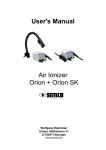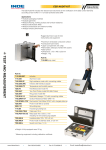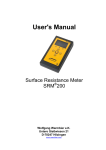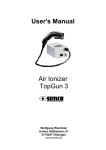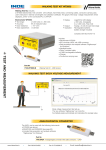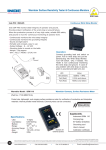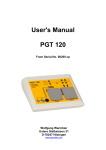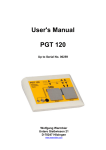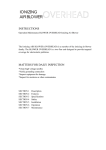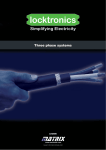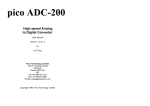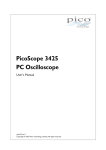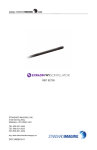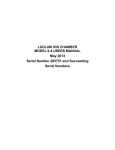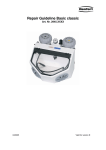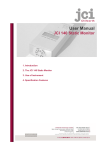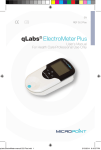Download WT5000 Walking Test Kit Manual
Transcript
User's Manual Walking Test Kit 7100.WT5000 Wolfgang Warmbier Untere Gießwiesen 21 D-78247 Hilzingen/Germany www.warmbier.com Walking Test Kit Operating Instructions Part No. 7100.WT5000 _ Table of contents Overview ................................................................................................................................................. 2 Technical data ........................................................................................................................................ 3 Operation ................................................................................................................................................ 3 Controls and displays ..................................................................................................................... 3 Function keys ................................................................................................................................. 4 "Peak Hold" function....................................................................................................................... 4 Measuring range............................................................................................................................. 4 Trouble Shooting ................................................................................................................................... 4 Only a horizontal line is visible after starting the measurement..................................................... 4 Your computer does not have the parallel port to insert the A/D-Converter .................................. 4 Maintenance ........................................................................................................................................... 5 Battery charging and replacement ................................................................................................. 5 Zero adjust...................................................................................................................................... 5 Warranty ......................................................................................................................................... 5 Notice ...................................................................................................................................................... 5 Calibration .............................................................................................................................................. 5 Preparation ............................................................................................................................................. 6 Connecting the components........................................................................................................... 6 Software installation ....................................................................................................................... 6 Setup .............................................................................................................................................. 6 Measurement .......................................................................................................................................... 7 Measuring ....................................................................................................................................... 7 Overview The Walking Test Kit described below, is used to monitor the body voltage on a person. The voltage is taken from the electrometer through the A/D-converter and displayed on a PC or a laptop. The kit consists of: • Electrometer WT5000 • Analog/Digital-Converter Pico 42M • Data acquisition an analysis software PicoScope • Handheld probe • Connecting cable and plugs • Conductive carrying case Page 2 / 7 Edition: Nov. 2006 Walking Test Kit Operating Instructions Part No. 7100.WT5000 _ Technical data Electrometer Dimensions: Weight: Input voltage: Input impedance: Input capacity: Response time: Output: Display: Power supply: Operating time: Charger: Ranges: Accuracy: Battery monitoring: 190 x 148 x 67 mm (L x W x H) ca. 500g ± 500V / ± 5000V 14 > 10 Ω < 5 pF ≤ 10 ms Analog ± 5V 21-digit logarithmic LED display with "Peak Hold" 4 pcs. NiMH rechargeable batteries (AA) 4 to 6 hours 7,5V DC, 300 mA ± 500V, ± 5000V < 5% audible A/D-Wandler Input impedance: Interface: Input voltage: Resolution: Max. sampling rate: Power supply: 1 MΩ Parallel printer port, (USB with optional adapter) ± 5V DC 12 Bit 15 kHz via printer port Operation Controls and displays Front side ( 1 ) Measurement input Back side (7) On-/off button (2) Input range indicator LED x10 (8) Power supply socket for the charger (3) Input range selector (9) Grounding socket (4) Trimmer for zero adjustment ( 10 ) Analog output (BNC socket) - Analog signal for the A/D-converter (5) "Peak Hold" reset button (6) 21-digit logarithmic LED display Page 3 / 7 Edition: Nov. 2006 Walking Test Kit Operating Instructions Part No. 7100.WT5000 _ Function keys On/Off ( 7 ) Button to switch the instrument on and off. A beep signal sounds on power on. When not used, the instrument switches off automatically after 15 minutes. Range ( 3 ) Selects input range ±500V or ± 5000V. The higher range is indicated by the green "x10" LED Reset ( 5 ) Resets the "Peak Hold" display "Peak Hold" function The last measured positive and negative peak value is held on the LED display until it is reset with the "Reset" button. Measuring range The two measuring ranges can be switched with the "Range" button. When switched on, the instrument's range is ± 500V. Pressing the "Range" button will switch to ± 5000V. The according range is displayed by the green x10 LED. Changing the range will also change the output resolution of the analog output. This has to be taken into account during measurement. Range ± 500V ± 5000V Output ± 5V ± 5V Multiplier 100 1000 Trouble Shooting Only a horizontal line is visible after starting the measurement. For proper A/D-Converter operation the Parallel port of the computers BIOS must be set to Normal, Unidirectional or SPP. Please check the BIOS setting. To enter the BIOS setup press and hold one of the keys DEL, F1 or F2 Taste while switching the computer on. Your computer does not have the parallel port to insert the A/D-Converter You can use the optional available USB to Parallel Converter Part No. 7100.WT5000.USB to connect the A/D-Converter to the USB-Port. Page 4 / 7 Edition: Nov. 2006 Walking Test Kit Operating Instructions Part No. 7100.WT5000 _ Maintenance Battery charging and replacement An audible signal indicates a battery low state. Plug in the power supply to charge the battery when necessary. The battery is located inside the battery compartment underneath the instrument. Only NiMH rechargeable batteries Type (AA) are allowed for this instrument! Zero adjust Zero adjusting is normally not necessary. If the unit does not indicate 0V while the input is connected to ground, the zero adjustment trimmer (4) can be used to for adjustment. Warranty Warranty does not include the NiMH rechargeable battery, damage of the battery due to drain, and mechanical damage of the instrument. The warranty is void if the unit was opened. Notice • • • • This instrument is not approved for measurements in explosion hazard areas. The electrometer must always be grounded during measurement. Using the instrument in power plants is not permitted. The electrometer is not equipped to detect alternating fields > 100 Hz. Calibration The recommended calibration interval is 2 years. Page 5 / 7 Edition: Nov. 2006 Walking Test Kit Operating Instructions Part No. 7100.WT5000 _ Preparation For data acquisition and storage the PicoScope software has to be installed on a Computer with Windows operating system and the A/D-converter must be connected to the parallel port. Connecting the components 1. Plug the A/D-converter into the 25-pin D-SUB socket of your computer's printer interface LPT1. 2. Connect the A/D-converter to the electrometer using the BNC-cable. 3. Connect the earth terminal of the electrometer to earth using the crocodile clip of the grounding cord. 4. Connect the handheld probe to the electrometer using the Teflon-insulated wire. 5. Charge the battery of the electrometer with the external power supply if required. Note: The computer must be connected with the electrometer during the whole measurement. Software installation ♦ Run the installation program webpsw32.exe on the enclosed CD-ROM. If your operating system is Windows NT, XP or 2000 you must run the setup program as administrator. ♦ After selecting your language you have to confirm the license agreement and select a path for installation. ♦ After that you are asked to select your Operating System, the Product ADC-42 and port LPT1. ♦ The software group PicoScope should be checked. After specifying a program group the installation is completed. You must restart your computer before running the program. Setup ♦ Run the PicoScope program and load the initial setup file with File - Open. ♦ Select the CD-ROM drive and open the file wt5000_setup.psd. ♦ To store the settings permanently, select File Safe Settings. Page 6 / 7 Edition: Nov. 2006 Walking Test Kit Operating Instructions Part No. 7100.WT5000 _ Measurement Measuring ♦ Set the X-Scaling to 1s/Unit ♦ Set the Y-Scaling to either ± 5000V or ± 500V appropriate to the setting of the Electrometer. ♦ Start measurement with the green GO-button in the lower left corner of the window. Zoom Cursor distance 249 ms x= Cursor 1 o= Cursor 2 Start- / stop button ♦ Perform the Walking Test and stop measurement afterwards with the red STOP button. The measurement data is rolling continuously on the screen during measurement. ♦ Move the cursors as shown in the picture to measure the curve. Drawing a vertical or horizontal line at the appropriate position will set a cursor. ♦ Store the measurement with File - Save. Choose Drive «C:», file-type «Data Files (PSD)» and enter a filename. ♦ Copy the graph to the clipboard using Edit - Copy as Graph to insert it into other applications. Adjust Y-Scaling Function "x10" not active Page 7 / 7 Function "x10" must be active Edition: Nov. 2006