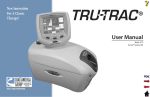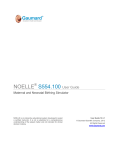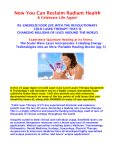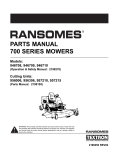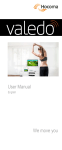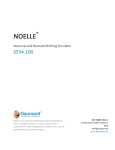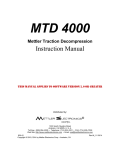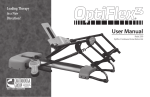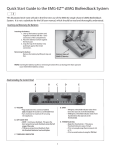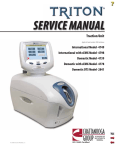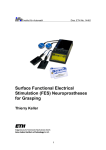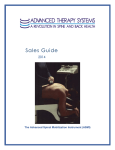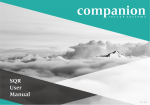Download to the DTS Traction System user manual.
Transcript
Moving Rehabilitation Forward™ User Manual Model 4739 - Triton® Traction Unit Model 4778 - Triton® Traction Unit with sEMG Model 2841 - Triton® DTS Traction Unit with sEMG ISO 13485 CERTIFIED TABLE OF CONTENTS FOREWORD . . . . . . . . . . . . . . . . . . . . . . . . . . . . . . . . . . . . . . . . . 1 Product Description . . . . . . . . . . . . . . . . . . . . . . . . . . . . . . . . . . . . . . . . . . . . . . . . . . . 1 ABOUT TRACTION THERAPY. . . . . . . . . . . . . . . . . . . . . . . . 28 Precautionary Instructions. . . . . . . . . . . . . . . . . . . . . . . . . . . . . . . . . . . . . . . . . . . . . 2 Cautions . . . . . . . . . . . . . . . . . . . . . . . . . . . . . . . . . . . . . . . . . . . . . . . . . . . . . . . . . . . . 3-4 Warnings . . . . . . . . . . . . . . . . . . . . . . . . . . . . . . . . . . . . . . . . . . . . . . . . . . . . . . . . . . . 4-5 Dangers . . . . . . . . . . . . . . . . . . . . . . . . . . . . . . . . . . . . . . . . . . . . . . . . . . . . . . . . . . . . . . 5 Overview of Traction Therapy . . . . . . . . . . . . . . . . . . . . . . . . . . . . . . . . . . . . . . . . . . 6 Common Terms . . . . . . . . . . . . . . . . . . . . . . . . . . . . . . . . . . . . . . . . . . . . . . . . . . . . . . . 6 Indications. . . . . . . . . . . . . . . . . . . . . . . . . . . . . . . . . . . . . . . . . . . . . . . . . . . . . . . . . . . . 7 Contraindications . . . . . . . . . . . . . . . . . . . . . . . . . . . . . . . . . . . . . . . . . . . . . . . . . . . . . 7 NOMENCLATURE . . . . . . . . . . . . . . . . . . . . . . . . . . . . . . . . . 813 Base Unit - Front View . . . . . . . . . . . . . . . . . . . . . . . . . . . . . . . . . . . . . . . . . . . . . . . 8-9 Base Unit - Rear View . . . . . . . . . . . . . . . . . . . . . . . . . . . . . . . . . . . . . . . . . . . . . 10-11 LCD Base. . . . . . . . . . . . . . . . . . . . . . . . . . . . . . . . . . . . . . . . . . . . . . . . . . . . . . . . . . . . .12 Symbol Definitions . . . . . . . . . . . . . . . . . . . . . . . . . . . . . . . . . . . . . . . . . . . . . . . . . . .13 SPECIFICATIONS. . . . . . . . . . . . . . . . . . . . . . . . . . . . . . . . . 1416 Triton® Traction Operating Controls - Home Screen . . . . . . . . . . . . . . . . . . . . . . . . . . . . . . . . 26-28 Operating Controls - Treatment Screen . . . . . . . . . . . . . . . . . . . . . . . . . . . . 29-32 sEMG Traction Treatment . . . . . . . . . . . . . . . . . . . . . . . . . . . . . . . . . . . . . . . . . 33-35 Starting, Pausing and Stopping Treatment. . . . . . . . . . . . . . . . . . . . . . . . . 36-37 Saving Treatment to a Patient Data Card. . . . . . . . . . . . . . . . . . . . . . . . . . . 38-40 Retrieving Data from Existing Patient Data Card . . . . . . . . . . . . . . . . . . . . . . .41 Erasing Patient Data Card. . . . . . . . . . . . . . . . . . . . . . . . . . . . . . . . . . . . . . . . . . . . .42 User Protocols . . . . . . . . . . . . . . . . . . . . . . . . . . . . . . . . . . . . . . . . . . . . . . . . . . . 43-44 Clinical Protocols™ . . . . . . . . . . . . . . . . . . . . . . . . . . . . . . . . . . . . . . . . . . . . . . . 45-46 Multimedia Card (MMC) Graphics Library . . . . . . . . . . . . . . . . . . . . . . . . . . . . . .47 DTS Pull Patterns (If Applicable) . . . . . . . . . . . . . . . . . . . . . . . . . . . . . . . . . . . . . . .48 ACCESSORIES . . . . . . . . . . . . . . . . . . . . . . . . . . . . . . . . . . . . . . 49 TROUBLESHOOTING . . . . . . . . . . . . . . . . . . . . . . . . . . . . . 5053 Troubleshooting . . . . . . . . . . . . . . . . . . . . . . . . . . . . . . . . . . . . . . . . . . . . . . . . . 50-51 Error Messages. . . . . . . . . . . . . . . . . . . . . . . . . . . . . . . . . . . . . . . . . . . . . . . . . . . 52-53 MAINTENANCE . . . . . . . . . . . . . . . . . . . . . . . . . . . . . . . . . . . . . 54 Traction Unit Dimensions and Specifications. . . . . . . . . . . . . . . . . . . . . . . . . . .14 sEMG Module Dimensions and Specifications . . . . . . . . . . . . . . . . . . . . . . . . . .15 Description of Device Markings . . . . . . . . . . . . . . . . . . . . . . . . . . . . . . . . . . . . . . .16 Cleaning . . . . . . . . . . . . . . . . . . . . . . . . . . . . . . . . . . . . . . . . . . . . . . . . . . . . . . . . . . . . .54 Preventative Maintenance Schedule . . . . . . . . . . . . . . . . . . . . . . . . . . . . . . . . . .54 Calibration Requirements. . . . . . . . . . . . . . . . . . . . . . . . . . . . . . . . . . . . . . . . . . . . .54 Service . . . . . . . . . . . . . . . . . . . . . . . . . . . . . . . . . . . . . . . . . . . . . . . . . . . . . . . . . . . . . .54 SETUP. . . . . . . . . . . . . . . . . . . . . . . . . . . . . . . . . . . . . . . . . . . 1723 WARRANTY . . . . . . . . . . . . . . . . . . . . . . . . . . . . . . . . . . . . . . . . 55 Contents of Carton . . . . . . . . . . . . . . . . . . . . . . . . . . . . . . . . . . . . . . . . . . . . . . . . . . .17 Mounting Unit on Table . . . . . . . . . . . . . . . . . . . . . . . . . . . . . . . . . . . . . . . . . . . . . .18 Attaching the Patient Switch Hook . . . . . . . . . . . . . . . . . . . . . . . . . . . . . . . . . . . .19 Installing the sEMG Module. . . . . . . . . . . . . . . . . . . . . . . . . . . . . . . . . . . . . . . . . . .20 Removing the sEMG Module . . . . . . . . . . . . . . . . . . . . . . . . . . . . . . . . . . . . . . . . . .21 Initial Unit Setup . . . . . . . . . . . . . . . . . . . . . . . . . . . . . . . . . . . . . . . . . . . . . . . . . 22-23 OPERATION . . . . . . . . . . . . . . . . . . . . . . . . . . . . . . . . . . . . . 2448 Patient Preparation. . . . . . . . . . . . . . . . . . . . . . . . . . . . . . . . . . . . . . . . . . . . . . . 24-25 FOREWORD Triton® Traction This manual has been written for the operators of the Triton traction unit. It contains general instructions for operation, precautionary instructions, and maintenance recommendations. In order to obtain maximum life and efficiency from your Triton traction unit, and to assist in the proper operation of the unit, read and understand this manual thoroughly. The specifications put forth in this manual were in effect at the time of publication. However, owing to Chattanooga Group's policy of continuous improvement, changes to these specifications may be made at any time without obligation on the part of Chattanooga Group. Before administering any treatment to a patient, you should become acquainted with the operating procedures, as well as the indications, contraindications, cautions, warnings, and dangers. Consult other resources for additional information regarding the application of traction therapy. Product Description The Triton traction unit is a simple to use digital touch screen user interface traction unit that offers static, intermittent, and cyclic traction with user definable hold, rest, and treatment times. An optional sEMG Module and DTS software upgrade are available for separate purchase. Patient Pain Profiles are recorded before and after treatment with a Numeric Pain Scale, VAS (Visual Analog Scale), and Pain Map for each patient. Once treatment parameters are customized for a patient, clinicians can store them as either the default user protocol or as one of twenty user defined protocols. The Triton traction unit contains a Patient Data Card port, providing access to store the above session parameters on Patient Data Cards. Information may be transferred to a PC via the optional Patient Data Management System. The PC software is designed to allow easy access to patient data and printing of reports as well as adding session notes to the Patient Data Card. This equipment is to be used only under the prescription and supervision of a licensed practitioner. ©2006 Encore Medical Corporation or its affiliates, Austin, Texas, USA. Any use of editorial, pictorial, or layout composition of this publication without express written consent from the Chattanooga Group of Encore Medical, L.P. is strictly prohibited. This publication was written, illustrated, and prepared for print by the Chattanooga Group of Encore Medical, L.P. 1 ABOUT TRACTION THERAPY Triton® Traction PRECAUTIONARY INSTRUCTIONS The precautionary instructions found in this section and throughout this manual are indicated by specific symbols. Understand these symbols and their definitions before operating this equipment. The definitions of these symbols are as follows: NOTE: Throughout this manual “NOTE” may be found. These Notes are helpful information to aid in the particular area or function being described. CautionText with a “CAUTION” indicator will explain possible safety infractions that could have the potential to cause minor to moderate injury or damage to equipment. WarningText with a “WARNING” indicator will explain possible safety infractions that will potentially cause serious injury and equipment damage. DangerText with a “DANGER” indicator will explain possible safety infractions that are imminently hazardous situations that would result in death or serious injury. 2 ABOUT TRACTION THERAPY Triton® Traction • Do not operate the unit when connected to any unit other than • Read, understand, and practice the precautionary and operating • • • • • instructions. Know the limitations and hazards associated with using sEMG, DTS Pull Patterns and the Triton traction unit. Observe the precautionary and operational decals placed on the unit. DO NOT operate this unit in an environment where other devices are being used that intentionally radiates electromagnetic energy in an unshielded manner. Portable and mobile RF communications equipment can affect Medical Electrical Equipment. This equipment generates, uses, and can radiate radio frequency energy and, if not installed and used in accordance with the instructions, may cause harmful interference to other devices in the vicinity. However, there is no guarantee that interference will not occur in a particular installation. Harmful interference to other devices can be determined by turning this equipment on and off. Try to correct the interference using one or more of the following: reorient or relocate the receiving device, increase the separation between the equipment, connect the equipment to an outlet on a different circuit from that which the other device(s) are connected and consult the Chattanooga Group Service Department for help. This unit should be operated, transported, and stored in temperatures between 60° F and 104° F (16° C and 38° C) and atmospheric pressure range between 700-1060 hPa, with relative humidity ranging from 30% - 60%. The unit should be routinely checked before each use to determine all controls function normally. Do not use electrodes that have been previously used as the electrodes used with this unit are designed for single use only. • • • • • • • • 3 Chattanooga Group devices. Do not use devices manufactured by other companies on Chattanooga Group equipment. Chattanooga Group is not responsible for any consequence resulting from using products manufactured by other companies. Handle the unit with care. Inappropriate handling of the unit may adversely affect its characteristics. Before each use, inspect the Traction Cord for wear. Prolonged wear on the cord will cause it to break, which may cause sudden release of traction pressure on a patient. Inspect lead wires and associated connectors for signs of damage before each use. Replace damaged lead wires immediately before any treatment is applied. Always test the Patient Interrupt Switch cable before each use for proper operation. Do not use sharp objects such as a pencil point or ballpoint pen to operate the buttons on the Touch Screen base as damage may result. Do not remove the cover. This may cause unit damage, malfunction, electrical shock, fire, or personal injury. There are no user-serviceable parts inside the unit. If a malfunction occurs, discontinue use immediately, disconnect the Mains Power Cord from the outlet, and consult the dealer for repair service. Do not disassemble, modify, or remodel the unit or accessories. This may cause unit damage, malfunction, electrical shock, fire, or personal injury. Do not use the traction unit near devices such as X-ray units or diathermy units. These units may emit high frequency noise that may affect the operation of the unit. ABOUT TRACTION THERAPY Triton® Traction • This device should only be used under the continued supervision of a • Do not use the Clevis as a handle to pick up or carry the unit. • Do not permit any foreign materials or liquids to enter the unit. Take • • • • • licensed practitioner. • Care must be taken when operating this equipment adjacent to or care to prevent any foreign materials including, but not limited to, inflammables, water, and metallic objects from entering the unit. These may cause unit damage, malfunction, electrical shock, fire, or personal injury. If you have difficulty operating the unit after carefully reviewing this operator’s guide, contact your Chattanooga Group dealer for assistance. Failure to use and maintain the traction unit and its accessories in accordance with the instructions outlined in this manual will invalidate your warranty. The Patient Interrupt Switch is essential for the functioning of the unit. If it is not connected, or if it is malfunctioning, the unit will not work. A licensed practitioner experienced with traction therapy must be familiar with all instructions contained in this manual before administering traction therapy. Do not attempt to become familiar with the Triton traction unit while administering traction therapy on a patient. In the event of a loss of power to the unit or when quick release is needed, traction tension should only be released by having the patient move towards the traction head to release the tension on the rope. Once the tension on the rope has been released, loosen the patient harness adjustment straps. • • • • • • • • • 4 stacked with other equipment. Potential electromagnetic or other interference could occur to this or other equipment. Try to minimize this interference by not using other equipment in conjunction with it. Use of controls or adjustments or performance of procedures other than those specified herein may result in a hazardous traction related injury. Before connecting the unit to an electrical outlet, make certain the unit is electronically grounded by connecting only to a grounded electrical service receptacle conforming to the applicable national and local electrical codes. Do not use a damaged Mains Power Cord. Using a damaged Mains Power Cord may cause unit damage, malfunction, electrical shock, fire, or personal injury. If the Mains Power Cord becomes damaged, discontinue use immediately and contact the dealer for replacement of the Mains Power Cord. To prevent electrical shock, disconnect the unit from the power source before attempting any maintenance procedures. This device should be kept out of the reach of children. Always hand tighten the Lock Knob securely to avoid any slippage. The Patient Interrupt Switch must be in the patient’s grasp throughout the traction therapy. Do not apply external pressure (heat or cold) to the electrode sites during therapy. Dispose of all products in accordance with local and national regulations and codes. ABOUT TRACTION THERAPY Triton® Traction • Use only tables, stands, power cords and accessories that are • • • • • • Disconnect the traction unit from the power source before attempting specially designed for the Triton traction unit. Do not use accessories manufactured by other companies on the Triton traction unit. Chattanooga Group is not responsible for any consequence resulting from using products manufactured by other companies. The use of other accessories or cables may result in increased emissions or decreased immunity of the Triton traction unit. Do not use other accessories other than those supplied with the system or recommended by Chattanooga Group. The safety of other products has not been established, and their use could result in injury to the patient. To prevent accidental disengagement, this unit must be securely attached to the mounting surface of the pedestal or traction stand. It is the responsibility of the user to verify the adequacy of the installation before use in therapy. Do not apply electrodes over broken or compromised skin (e.g., sunburn, cuts, acne) due to increased risk of skin reactions. Do not plug lead wires into power outlets such as wall sockets and line cord receptacles. Doing so could result in severe shock or burns whether or not the lead wires are attached to the unit. In the event that an Error message or Warning appears beginning with a 2 or 3, immediately stop all use of the system and contact the dealer or Chattanooga Group for service. Errors and Warnings in these categories indicate an internal problem with the unit that must be tested by Chattanooga Group or a Field Service Technician certified by Chattanooga Group before any further operation or use of the unit. Use of a unit that indicates an Error or Warning in these categories may pose a risk of injury to the patient, user or extensive internal damage to the unit. • any maintenance, installation, removal, or replacement procedures to prevent electrical shock and possible damage to the unit. The traction unit should only be used by a qualified licensed practitioner in a position of supervision during therapy. For that reason, do not attempt to put yourself in traction with this unit. • Handle, clean, and dispose of components and accessories that • • • • 5 have come in contact with bodily fluids according to National, Local and Facility rules, regulations and procedures. Do not connect the unit to an electrical supply without first verifying that the power supply is the correct voltage. Incorrect voltage may cause unit damage, malfunction, electrical shock, fire, or personal injury. Your unit was constructed to operate only on the electrical voltage specified on the Voltage Rating and Serial Number plate. Contact your Chattanooga Group dealer if the unit is not properly rated. Should Traction Cord fray or damage to the Traction Cord or knot be apparent from visual inspection, immediately stop use of the unit and contact the Dealer or Chattanooga Group for service. Do not attempt to repair the Traction Cord. An improperly tied knot may result in injury. Do not attempt to re-tie the knot unless properly trained. ABOUT TRACTION THERAPY Triton® Traction OVERVIEW OF TRACTION THERAPY Effects of Traction Therapy The Triton traction device provides a treatment in static, intermittent, and cyclic distraction forces to relieve pressures on structures that may be causing pain of skeletal or muscular origin (cervical, thoracic, lumbar, hip, wrist, shoulder). Therapeutic distraction can be applied in a variety of programmable patterns, cycles and functions. Static Traction Therapy This term denotes that a steady amount of traction is applied for periods from a few minutes up to 99 minutes. The shorter duration is usually coupled with more tension. Static lumbar traction is most effective if a split table is utilized to reduce friction. It is important that it is the type that maintains constant tension. This way, any slack developed as the patient relaxes during the traction therapy is automatically taken up and the desired amount of traction is maintained. Static traction is sometimes referred to as sustained traction. COMMON TERMS Progressive Traction Progressive traction refers to a traction phase during the treatment when the tension gradually increases. TX (Traction) TX (Traction) refers to the type of traction used during a treatment. There are three modes to choose from: Static, Intermittent or Cyclic Traction Mode. Intermittent Traction Therapy This form of traction alternates traction tension between tension levels - Maximum and Minimum - every few seconds throughout the timed treatment. It is also most effective if a split table is used to reduce friction when giving lumbar traction. In the progressive and regressive phases, the traction unit pulls to the calculated tension, holds for the set hold time, then drops to 50% of this tension, holds the set rest time and then repeats this step for the number of steps selected. However, once the minimum level is reached, the traction unit uses the minimum level for the rest time. Steps The term “step” refers to the increment in which the traction tension is either increased or decreased during therapy. Cyclic Traction Cyclic traction refers to progressive and regressive phases of the traction program being repeated continuously throughout the entire course of the traction treatment. Regressive Traction Regressive traction refers to a traction phase during the treatment when the tension gradually decreases. 6 ABOUT TRACTION THERAPY Triton® Traction INDICATIONS CONTRAINDICATIONS The Triton traction device provides traction and mobilization of skeletal structures and skeletal muscles. Traction is contraindicated for the following: • Structural disease secondary to tumor or infection The Triton traction device may be used to relieve peripheral radiation/ sciatica and pain associated with: • Protruding discs • Bulging discs • Herniated discs • Degenerative disc disease • Posterior facet syndrome • Acute facet problems • Radicular pain • Prolapsed discs • Patients with vascular compromise • Any condition for which movement is contraindicated • Spinal root impingement • Hypomobility • Degenerative joint disease • Facet syndrome • Compressions fracture • Joint pain • Discogenic pain • Patients with acute strains, sprains, and inflammation which would be aggravated by traction therapy • Patients with joint instability of the spine • Pregnancy • Osteoporosis • Hiatus hernia • Claustrophobia The Triton traction device achieves these effects through mechanical traction of intervertebral discs, that is, unloading due to distraction and positioning. 7 NOMENCLATURE Triton® Traction BASE UNIT FRONT VIEW The Base Unit serves to house the mechanical and electrical components that provide the actual traction tension for the Triton traction unit under the electronic control and supervision of the Controller. Touch Screen User Interface Traction Cord To prevent wear and fraying, the unit should be mounted facing toward the desired direction of pull so that the Traction Cord does not contact the side of the slot from which it extends. Traction Cord Clevis Attachment Slots Patient Interrupt Switch Receptacle sEMG Lead Wire Receptacle (Model 4778, 2841 or with sEMG Module P/N 4766) • Should Traction Cord fray or damage to the Traction Cord or knot be • • 8 apparent from visual inspection, immediately stop use of the unit and contact the Dealer or Chattanooga Group for service. Do not attempt to repair the Traction Cord. An improperly tied knot may result in injury. Do not attempt to re-tie the knot unless properly trained. NOMENCLATURE Triton® Traction BASE UNIT FRONT VIEW CONTINUED Accessory Clip The Accessory Clip allows you to attach the desired accessory (i.e., Spreader Bar or traction harnesses) to the unit. Patient Interrupt Switch Receptacle The Patient Interrupt Switch Receptacle is located on the front of the unit. Clevis Attachment Slots The Clevis Attachment Slots serve as a connection point for other traction apparatus (not included), such as cervical or wrist. • The Patient Interrupt Switch is essential for the functioning of the unit. If it is not connected, or if it is malfunctioning, the unit will not work. sEMG Lead Wire Receptacle (Model 4778, 2841 or with sEMG Module P/N 4766) The sEMG lead wire connection is located on the front of the unit. • Do not use the Clevis as a handle to pick up or carry the unit. 9 NOMENCLATURE Triton® Traction BASE UNIT REAR VIEW Screen Contrast Control Lock Knob Mains Power Cord Receptacle The rear view of the base unit is the site of electric current control and surge protection, and serves as a connection point for both the traction controls and safety features of the Triton traction unit. Power On/Off Switch The Power On/Off Switch is a toggle switch located on the back of the unit. This switch controls the flow of electricity from the outlet to the unit. Power On/Off Switch Data Port (Factory use Only) Mains Power Cord Receptacle The Mains Power Cord Receptacle accepts the Mains Power Cord (female end). Serial Number and Electrical Rating Plate Screen Contrast Control The Screen Contrast Control is used to set a comfortable viewing of brightness of the Touch Screen User Interface. Functional On Monochrome Units Only. 10 NOMENCLATURE Triton® Traction BASE UNIT REAR VIEW CONTINUED Lock Knob The Lock Knob is used to clamp the Triton traction unit to the base (i.e. pedestal, traction stand). 11 NOMENCLATURE Triton® Traction LCD BASE (1) LED Indicator (Power On/Off) This indicator will illuminate when the unit is powered on. NOTE: The LED indicator will blink when the unit goes in screen saver mode (the screen will go blank after twenty minutes of inactivity). Simply touch the screen to reactivate. (2) Clinical Resources This button allows you to access the following features of the traction unit: • Patient Card • Protocols • Patient Card (Patient Name) • Retrieve Protocol • Edit Current Pain Profile • Save Protocol • Edit/Save Completed Pain Profile • Clinical Protocols™ • Erase Patient Card • Utilities • Unit Settings (3) Stop This button will stop the treatment program. Traction tension slowly decreases to zero. (4) Pause This button will pause the treatment program. Traction tension slowly decreases to zero. Press the pause button again to resume treatment program and traction tension. (5) Start Touch this button to start the treatment program. (6) Patient Data Card Port Access port to insert a Patient Data Card to save and retrieve patient treatments. (7) Multimedia Card (MMC) Port Access port to insert a MMC Card to display traction techniques and the anatomical library. The LCD Base serves as a programming terminal during the selection of the traction parameters, as well as a display showing all the factors affecting the traction during therapy. Traction parameters are selected with the buttons on the LCD Base and the Touch Screen User Interface. The Touch Screen and beeper make various audio and visual indications, and warn the operator when unsuitable parameters are chosen. 1 2 4 3 5 6 7 12 NOMENCLATURE Triton® Traction SYMBOL DEFINITIONS Below are the definitions for all of the Symbols used on the Triton traction unit hardware and software. Study and learn these symbols before any operation of the unit. System Hardware Symbols Contrast Control Stop Treatment On/Off Switch Pause Treatment Data Port (Factory Use Only) Start Treatment Push Lock Knob Lock/ Unlock Lock Knob sEMG Lead Wires System Software Symbols Patient Interrupt Switch Move UP Move DOWN Patient Card/ MultiMedia Card (MMC)/ DTS Software Upgrade Card Accept and Return Cancel Back Forward Clinical Resources Home 13 SPECIFICATIONS Triton® Traction TRACTION UNIT DIMENSIONS AND SPECIFICATIONS Width . . . . . . . . . . . . . . . . . . . . . . . . . . . . . . . . . . . . . . . . . . . . . . . . . . .9.5 in (24 cm) Depth . . . . . . . . . . . . . . . . . . . . . . . . . . . . . . . . . . . . . . . . . . . . . . . . . 17.5 in (45 cm) Height . . . . . . . . . . . . . . . . . . . . . . . . . . . . . . . . . . . . . . . . . . . . . . . . .17.5 in (45 cm) Meets Directive 93 /42 /EEC IEC/UL/EN: 60601-1 60601-1-2 CAN C22.2 No. 601.1-M90w/A2 Weight Standard Weight . . . . . . . . . . . . . . . . . . . . . . . . . . . . . . . . . . . . . . . . . .30 lbs (14 kg) Shipping Weight . . . . . . . . . . . . . . . . . . . . . . . . . . . . . . . . . . . . . . . . . .40 lbs (18 kg) Power Voltage . . . . . . . . . . . . . . . . . . . . . . . . . . . . . . . . . . . . . . . . . . .100V-240V (50/60Hz) Power Consumption . . . . . . . . . . . . . . . . . . . . . . . . . . . . . . . . . . . . . . . . . . . . .75 VA Current Consumption . . . . . . . . . . . . . . . . . . . . . . . . . . . . . . . . . . . .3.2 Amps Max Electrical Class . . . . . . . . . . . . . . . . . . . . . . . . . . . . . . . . . . . . . . . . . . . . . . . . . . Class I Traction Electrical Type . . . . . . . . . . . . . . . . . . . . . . . . . . . . . . . . . . . . . .Type B 9700675 Height sEMG Electrical Type . . . . . . . . . . . . . . . . . . . . . . . . . . . . . . . . . . . . . . . Type BF For Continuous Operation Traction Modes Static, Intermittent, Cyclic, and their combinations. Traction Type: Mechanical LCD Display: High contrast color touch screen Traction Tension Parameters Traction Period Hold Period Rest Period Traction Tension Progressive and Regressive Steps Minimum 1 minute 0 seconds 0 seconds 0 lb (0 kg/0 N) Maximum Increments 99 minutes 1 minute 99 seconds 1 second 99 seconds 1 second 200 lb (90 kg/890 N) 1 lb (1 kg/5 N) 1 step 9 steps 1 step 14 Dep th th Wid SPECIFICATIONS Triton® Traction sEMG MODULE DIMENSIONS AND SPECIFICATIONS Width . . . . . . . . . . . . . . . . . . . . . . . . . . . . . . . . . . . . . . . . . . . . . . . 6.63 in (16.83 cm) Depth . . . . . . . . . . . . . . . . . . . . . . . . . . . . . . . . . . . . . . . . . . . . . . . . . . . 3 in (7.62 cm) Height . . . . . . . . . . . . . . . . . . . . . . . . . . . . . . . . . . . . . . . . . . . . . . . .1.63 in (4.13 cm) Input Impedance . . . . . . . . . . . . . . . . . . . . . . . . . . . . . . . . . . . . > 1,000,000 ohm Input Sensitivity . . . . . . . . . . . . . . . . . . . . . . . . . . . . . . . . . . . . . . . . < 1.0 μV RMS Width Frequency Range . . . . . . . 15Hz - 1000Hz with CMMR of > 120 dB CMMR at 50/60 Hz > 180 dB Weight . . . . . . . . . . . . . . . . . . . . . . . . . . . . . . . . . . . . . . . . . . . . . . . . . . 5.2 oz (146 g) Product Type th Internally Powered . . . . . . . . . . . . . . . . . . . . . . . . . . . . . . . .Triton Traction Unit Dep Electrical Class . . . . . . . . . . . . . . . . . . . . . . . . . . . . . . . . . . . . . . . . . . . . . . . . Class I Height Electrical Type . . . . . . . . . . . . . . . . . . . . . . . . . . . . . . . . . . . . . . . . . . Type BF For Continuous Operation Regulatory Compliance Meets Directive 93 /42 /EEC IEC/UL/EN: 60601-1 60601-1-2 CAN C22.2 No. 601.1-M90w/A2 9700675 15 SPECIFICATIONS Triton® Traction DESCRIPTION OF DEVICE MARKINGS The markings on the Triton traction unit are your assurance of its conformity to the highest applicable standards of medical equipment safety and electromagnetic compatibility. One or more of the following markings may appear on the device: Meets Directive 93 /42 /EEC IEC/UL/EN: 60601-1, 60601-1-2 9700675 CAN C22.2 No. 601.1-M90w/A2 Electromedical equipment, Canadian Electrical Code. Part II: Safety standards for Electrical Equipment Risk Class 1. Classified by Intertek Group, PLC with respect to electric shock, fire and mechanical hazards only in accordance with UL 60601-1, and CAN C22.2 No. 601.1-M90w/A2. ! Refer to ACCOMPANYING DOCUMENTS Type B Equipment Type BF Equipment 16 SETUP Triton® Traction CONTENTS OF CARTON NOTE: When shipping the unit back to the dealer or factory, make certain the original packaging is used. If the original packaging is not available, contact Chattanooga Group to obtain the following packaging materials for shipment: Remove the Triton traction unit and all accessories from the shipping cartons. Visually inspect for damage. Report any damage to the carrier immediately. Contents of Cartons: 48059 48093 48094 48092 48095 Model 4739 - Triton Traction Unit • Triton Traction Unit • Patient Data Cards (5) • Securing Bracket • Patient Interrupt Switch - 9 ft (2.75 m) in cable length, shielded, 26 AWG • Patient Interrupt Switch Hook Kit • Mains Power Cord - 80 in (203 cm) in cable length, shielded, 18 AWG • User Manual (CD-ROM) Inner Pack Box Top Left Inner Pack Right Inner Pack Shipping Box Shipping Bag Any damage sustained from improper packaging may render the warranty null and void. Model 4778 - Triton Traction Unit with sEMG Model 2841 - Triton DTS Traction Unit with sEMG • Triton Traction Unit • Patient Data Cards (5) • Securing Bracket • sEMG lead wire - 8 ft (2.44 m) in cable length, unshielded, 16/18 AWG • (4) Dura-Stick II Electrodes - 1.25 in (3 cm) Round • (4) Dura-Stick II Electrodes - 2 in (5 cm) Round • Patient Interrupt Switch - 9 ft (2.75 m) in cable length, shielded, 26 AWG • Patient Interrupt Switch Hook Kit • Mains Power Cord - 80 in (203 cm) in cable length, shielded, 18 AWG • User Manual (CD-ROM) 17 SETUP Triton® Traction MOUNTING UNIT ON TABLE 1. To secure the Triton traction unit to the mounting surface, press the Lock Knob to raise the knob and turn left to loosen the clamp. Fit the unit to the mounting surface and turn right to tighten the clamp down onto the mounting surface. Push the Lock Knob to secure the unit to the mounting surface. 2. Remove the cover on the back of the unit and connect the Mains Power Cord (female end) to the Mains Power Cord Receptacle. 3. Verify that there is a good connection between the Mains Power Cord and the Mains Power Cord Receptacle. Always make certain that the Mains Power Cord is properly plugged into the unit. 4. Check the voltage rating on the serial plate located on the back of the unit. Plug the Mains Power Cord into a 100V-240V AC outlet, as required. Replace the cover on the back of the unit. The Triton traction unit was designed to be utilized with Chattanooga Group traction tables: • Do not operate the unit when connected to any unit other than Chattanooga Group devices. Do not use devices manufactured by other companies on Chattanooga Group equipment. Chattanooga Group is not responsible for any consequence resulting from using products manufactured by other companies. • To prevent accidental disengagement, this unit must be securely attached to the mounting surface of the pedestal or traction stand. It is the responsibility of the user to verify the adequacy of the installation before use in patient therapy. NOTE: The Triton traction unit should be mounted facing the direction of pull so the Traction Cord does not contact the side of the slot from which it extends. 18 SETUP Triton® Traction ATTACHING THE PATIENT INTERRUPT SWITCH HOOK Insert the Patient Interrupt Switch Hook Cover to cover the hook screw hole. The Patient Interrupt Switch Hook may be placed on either the left or right side of the unit to hook the Patient Interrupt Switch. A screw hole cap with the Chattanooga Group logo is located on both sides of the traction unit. Using a screwdriver, pop the screw hole cap off. The Patient Interrupt Switch can now be placed on the Patient Interrupt Switch Hook. Place the Patient Interrupt Switch Hook over the screw hole and tighten the Hook Screw in place. 19 SETUP Triton® Traction INSTALLING THE sEMG MODULE Patient Interrupt Switch Receptacle NOTE: Model 4739 can be upgraded to become a traction unit with sEMG by attaching a sEMG Module (P/N 4766) to the unit. FRONT VIEW sEMG Lead Wire Receptacle BACK VIEW Connector • Disconnect the traction unit from the power source before attempting any maintenance, installation, removal, or replacement procedures to prevent electrical shock and possible damage to the unit. Gently push the sEMG Module into the front of the traction unit. Once the plastic of the unit and the module are aligned, the connector should be inserted properly, with the tabs locked in place. Turn the unit off. Disconnect the traction unit from its power source. Disconnect the Patient Interrupt Switch from its receptacle. Plug the traction unit back into the power source. Connect the Patient Interrupt Switch and the sEMG lead wire into the receptacles.Turn the unit on. Gently press the tabs underneath the unit, pull and remove the front panel from the traction unit The traction unit should automatically recognize the sEMG Module with the sEMG Traction button now being active on the Home Screen. 20 SETUP Triton® Traction REMOVING OF THE sEMG MODULE Gently push the front panel back into the front of the traction unit. Once the plastic of the unit and the front panel are aligned, the connector should be inserted properly, with the tabs locked in place. • Disconnect the traction unit from the power source before attempting any maintenance, installation, removal, or replacement procedures to prevent electrical shock and possible damage to the unit. Plug the traction unit back into the power source. Connect the Patient Interrupt Switch into its receptacle. Turn the unit on. Turn the unit off. Disconnect the traction unit from its power source. Disconnect the Patient Interrupt Switch and the sEMG lead wire from the receptacles. The traction unit should automatically recognize that the sEMG Module has been removed, with the sEMG Traction button now being inactive on the Home Screen. Gently press the tabs underneath the unit, pull and remove the sEMG Module from the traction unit 21 SETUP Triton® Traction INITIAL UNIT SETUP Accessing User Utilities Clinic Name Press the Clinic Name button. Enter the Clinic Name on the keyboard. To save the Clinic Name as entered, press the Return Arrow button. To discard the Clinic Name, press the Cancel (X) button. NOTE: The default of the Clinic Name is set as Chattanooga Group. Turn the unit On. Press the Clinical Resources button. Volume Press the Volume button until the desired unit volume is achieved. There are six settings: Off, X-Low, Low, Med, High and X-High. Each time the Volume button is pressed, the setting displayed will also give three audible tones of that level. NOTE: The default of the unit volume is set at Medium. Units of Measure There are three units of measure to choose from: pounds (lbs), kilograms (kg), and newtons (N). Press the Unit of Measure button to toggle to the desired unit of measure and the setting will automatically save. NOTE: The default of the unit of measure is set in pounds (lbs). Press the Unit Settings button under the Utilities section. Set Date and Time Press the Set Date and Time button. Press the Move Up or Down Arrow button for the respective area (Year, Month, Day, Hour and Minute) until the desired change is displayed. NOTE: The time is set in a 24-hour format. 22 SETUP Triton® Traction INITIAL UNIT SETUP CONTINUED Language To change the language displayed on the unit, press the Language button until the desired language is displayed and the setting will automatically save. Reset Default Protocols Press the Reset Default Protocols to restore all protocols to factory settings. NOTE: All User Protocols will be removed. The available languages are: To return to the unit Home Screen, press the Home button. • English • French • Spanish NOTE: The default of Language is set as English. Reset Unit Settings Press the Reset Unit Settings button to restore the unit defaults (Clinic Name, Volume, Unit of Measure, and Language). This control will not change the Date and Time nor will it affect any of the User Protocols stored in the unit. 23 OPERATION Triton® Traction PATIENT PREPARATION NOTE: The Patient Interrupt Switch must be plugged in for the unit to operate. If the Patient Interrupt Switch is not inserted into the traction unit, a continuous audible tone will sound and a message will display saying, "Patient Switch is not plugged into the unit. Correct the problem." Touch the Screen anywhere to continue. Traction therapy may be given by or on order of a qualified licensed practitioner. The person administering the treatment must be familiar with the principles of traction therapy and be able to choose the correct mode of traction, traction forces, and treatment times. Any settings or types of traction mentioned in this manual are for illustrative and expository purposes only. Each patient should be individually assessed by a licensed practitioner to determine the appropriateness of the parameter settings prior to use. 2. Turn the unit on from the Power On/Off Switch, located on the back of the unit. Wait about five seconds for the unit to go through initialization before attempting any further patient preparation procedures. 3. Test the Patient Interrupt Switch by pressing the red button. A warning message will be displayed saying The Patient Interrupt Switch has been pressed. Touch the screen to continue. • A licensed practitioner experienced with traction therapy must be familiar with all instructions contained in this manual before traction therapy. Do not attempt to become familiar with the Triton traction unit while administering traction therapy on a patient. To prepare the patient for traction therapy, do the following: • Always test the Patient Interrupt Switch cable before each use for proper operation. 1. Attach the Patient Interrupt Switch by inserting the male end of the cable into the Patient Interrupt Switch Receptacle located on the front of the unit. 4. Give the Patient Interrupt Switch to the patient, instructing that pressing the red button will stop the treatment. • The Patient Interrupt Switch must be in the patient’s grasp throughout the traction therapy. 24 OPERATION Triton® Traction PATIENT PREPARATION CONTINUED 6. Position the patient on the appropriate type of table in accordance with the instructions supplied with the table. • In the event of a loss of power to the unit or when quick release is needed, traction tension should only be released by having the patient move towards the traction head to release the tension on the rope. Once the tension on the rope has been released, loosen the patient harness adjustment straps. • Use only tables, stands, power cords and accessories that are specially designed for the Triton traction unit. Do not use accessories manufactured by other companies on the Triton traction unit. Chattanooga Group is not responsible for any consequence resulting from using products manufactured by other companies. The use of other accessories or cables may result in increased emissions or decreased immunity of the Triton traction unit. 7. Fit the appropriate traction harness on the patient by following the fitting instructions supplied with the type of harness to be used. 8. Tighten any slack in the harness that may have occurred during positioning so that it fits the patient according to the manufacturer’s instructions. 9. Push and hold the Rope Release button on the Touch Screen and slowly pull the end of the Traction Cord out from the traction unit. 10. Attach the Accessory Clip to the connection point of the traction harness, according to the manufacturer’s instructions. 25 OPERATION Triton® Traction OPERATING CONTROLS HOME SCREEN Cervical Traction The Cervical Traction button will go straight to the Cervical Traction menu. The Cervical Traction menu offers the following options: Traction Rationale - Button provides a description of the traction being used as well as definitions of terms used in areas of the Treatment Screen. Traction Technique - Button provides visual steps as to how to set up a patient for cervical traction. NOTE: After viewing the steps for set up, the Forward Arrow button will automatically go to the Treatment Screen. Edit - Button provides access to the Treatment Screen to set up parameters for treatment. Back and Home - Buttons go back to the Home Screen. Rope Release - Releases the Traction Cord from the unit. Lumbar Traction The Lumbar Traction button will go straight to the Lumbar Traction menu. The Lumbar Traction menu offers the following options: Traction Rationale - Button provides a description of the traction being used as well as definitions of terms used in areas of the Treatment Screen. Traction Technique - Button provides visual steps as to how to set up a patient for lumbar supine or lumbar prone traction. NOTE: After viewing the steps for set up, the Forward Arrow button will automatically go to the Treatment Screen. 26 OPERATION Triton® Traction OPERATING CONTROLS HOME SCREEN CONTINUED Edit - Button provides access to the Treatment Screen to set up parameters for treatment. Back and Home - Buttons go back to the Home Screen. Rope Release - Releases the Traction Cord from the unit. Edit - Button provides access to the Treatment Screen to set up parameters for treatment and to the sEMG Graph to set up the sEMG target. Back and Home - Buttons go back to the Home Screen. Rope Release - Releases the Traction Cord from the unit. sEMG Traction (Models 4778 and 2841 Only) Clinical Protocols™ The sEMG Traction button goes to a menu to select the desired body area. Press the desired body area button to go to the desired body area + sEMG Traction menu. The Clinical Protocols™ button goes to a menu to select the desired body area. Press the desired body area button to go to the desired body area menu. The desired body area + sEMG Traction menu offers the following options: Traction Rationale - Button provides a description of the traction being used as well as definitions of terms used in areas of the Treatment Screen. Traction Technique - Button provides visual steps as to how to set up a patient for the desired body area + sEMG traction. NOTE: After viewing the steps for set up, the Forward Arrow button will automatically go to the Treatment Screen. NOTE: There are no traction techniques for the Hip Body Area. NOTE: FOR CERVICAL AND LUMBAR ONLY - There are four menu options to choose from before entering the Cervical or Lumbar Traction menu: Disc Involvement with Muscle Guarding, Disc Involvement without Muscle Guarding, Joint Segment with Muscle Guarding and Joint Segment without Muscle Guarding. The desired body area menu offers the following options: Traction Rationale - Button provides a description of the traction being used as well as definitions of terms used in areas of the Treatment Screen. 27 OPERATION Triton® Traction OPERATING CONTROLS HOME SCREEN CONTINUED Traction Technique - Button provides visual steps as to how to set up a patient for traction treatment of the desired body area. NOTE: After viewing the steps for set up, the Forward Arrow button will automatically go to the Treatment Screen. NOTE: There are no traction techniques for the Hip Body Area. Edit - Button provides access to the Treatment Screen to set up parameters for treatment. Back and Home - Buttons go back to the Home Screen. Rope Release - Releases the Traction Cord from the unit. Multimedia Card (MMC) Graphics Library The MMC Graphics Library button provides access to visual anatomical libraries of the four body areas: Cervical, Lumbar, Hip and Hand/Wrist. Patient Card The Patient Card button allows access to retrieve previously saved patient treatment information from the Patient Card. Rope Release Releases the Traction Cord from the unit. 28 OPERATION Triton® Traction OPERATING CONTROLS TREATMENT SCREEN The Touch Screen User Interface allows the operator to access and set up for therapy in the following areas of the Treatment Screen: 1 14 NOTE: Should you make a mistake while entering data, you may correct by re-pressing the appropriate key and re-entering the data. 2 NOTE: On the Touch Screen User Interface, any parameters surrounded in blue boxes are active and can be changed at any time. Any parameters surrounded in gray boxes are inactive and cannot be changed. 3 13 4 (1) Traction Meter Displays the amount of tension being delivered to a patient (in pounds, kilograms, or newtons). 12 (2) Time Remaining Displays the approximate number of minutes that remain in the current traction therapy session. 11 5 6 (3) Time Remaining During Hold/Rest Cycles Displays an amount of time when a Hold or Rest cycle is occurring during treatment as well as show the number of minutes that remain in that cycle. 10 7 9 16 18 15 17 (4) Treatment Status Displays one of the following to show the current status of the treatment being performed: Setup, Running, Paused, and Completed. 8 29 OPERATION Triton® Traction OPERATING CONTROLS TREATMENT SCREEN CONTINUED (9) Regressive There are two buttons to use under the Regressive section. The first button allows you to choose from Static or Intermittent Traction Mode to use during the Regressive phase of the traction therapy session. The second button allows you to enter the step number (1-9) desired in the Regressive phase of the traction therapy session. NOTE: The third box in the Regressive section is an inactive button that displays the approximate amount of time (in minutes) selected for the regressive phase of the traction program. (5) Home The Home button will return to the Home Screen of the unit. (6) Back The Back button will return to the previous screen. (7) Progressive There are two buttons to use under the Progressive section. The first button allows you to choose from Static or Intermittent Traction Mode to use during the Progressive phase of the traction therapy session. The second button allows you to enter the step number (1-9) desired in the Progressive phase of the traction therapy session. NOTE: The third box in the Progressive section is an inactive button that displays the approximate amount of time (in minutes) selected for the progressive phase of the traction program. (10) Rope Release The Rope Release button is used to release the Traction Cord in order to pull out of the unit freely for setup. To release the cord, either pull on the Traction Cord and it will slowly feed out, or hold the Rope Release button down and pull the Traction Cord out. NOTE: If there is more than 5 lbs (2kg or 19N) of tension, the Rope Release button is disabled. (8) TX (Traction) There are two buttons to use under the TX section. The first button allows you to choose from Static, Intermittent or Cyclic Traction Mode to use during the traction phase of the traction therapy session. The second button allows you to enter the amount of time in minutes (1-99) desired for the traction phase of the traction therapy session. NOTE: The TX Time can be changed during treatment. Press the TX Time button and use the Up or Down Arrows to change the time in one minute increments. Press the Return Arrow to accept changes. • In the event of a loss of power to the unit or when quick release is needed, traction tension should only be released by having the patient move towards the traction head to release the tension on the rope. Once the tension on the rope has been released, loosen the patient harness adjustment straps. 30 OPERATION Triton® Traction OPERATING CONTROLS TREATMENT SCREEN CONTINUED (11) Speed The percentage of speed of when the Traction Cord is being pulled or released. There are three speed options to choose from: 30%, 50% or 100%. Edit Hold/Rest Times button, press the appropriate button, and use the Up or Down Arrow buttons any changes. Press the Return Arrow button to accept. (12) Pre-tension Pre-tension allows the clinician to set a certain level in weight and time to allow the opportunity to make adjustments to harnesses before treatment starts. (14) Edit Min/Max Levels Displays the Minimum and Maximum Traction Tension entered during setup. To enter the Minimum or Maximum Traction Tension, press the Edit Min/Max Levels button, press the appropriate button, then enter the desired setting, using the number keypad. Press the Return Arrow button to accept. NOTE: The Minimum and Maximum Traction Tension can be changed during the traction therapy session by pressing the Edit Min/Max Levels button, press the appropriate button, then use the Up or Down Arrow buttons to make changes in 1 lb (1 kg or 1 N) increments. Press the Return Arrow button to accept. (13) Edit Hold/Rest Times Displays the amount of hold and rest times (0-99 seconds) of Progressive, TX and Regressive traction entered during setup. To enter the hold or rest time, press the appropriate button, then enter the desired time, using the number keypad. Press the Return Arrow button to accept. NOTE: The Hold and Rest Time can be changed during the traction therapy session by pressing the 31 OPERATION Triton® Traction OPERATING CONTROLS TREATMENT SCREEN CONTINUED FOR LUMBAR TRACTION ONLY: The Minimum and Maximum Traction Tension levels can be entered in two different ways: Force Levels in Weight or Percentage of Body Weight. (15) Clinical Resources This button offers the following features of the traction unit: (See Patient Data Card and User Protocols in the Operation Section for more information) • Patient Card • Patient Card (Patient Name) • Edit Current Pain Profile • Edit/Save Completed Pain Profile • Erase Patient Card • Protocols • Retrieve Protocol • Save Protocol • Clinical Protocols™ • Utilities • Unit Settings (see Pages 21-22 for more information) For Force Levels in Weight, simply enter the Minimum and Maximum levels as described previously. For Percentage of Body Weight, Press the Body Weight button and enter the body weight of the patient. Press the Max. Level % of BW button to enter the percentage of the patient's body weight to be the maximum traction tension level. Press the Min. Level % of BW button to enter the percentage of the patient's body weight to be the minimum traction tension level. (16) Stop Stops the treatment program. Traction tension slowly decreases to zero. (17) Pause Pauses the treatment program. Traction tension slowly decreases to zero. Press the Pause Button again to resume treatment program and traction tension. (18) Start Starts the treatment program. 32 OPERATION Triton® Traction sEMG TRACTION TREATMENT NOTE: sEMG is only used as a trigger to begin traction therapy. Preparing for sEMG Traction Therapy Plug the sEMG lead wire into the front of the unit. • Handle, clean, and dispose of components and accessories that have come in contact with bodily fluids according to National, Local and Facility rules, regulations and procedures. Give the Patient Interrupt Switch to the patient, instructing that pressing the red button will stop the treatment. The Patient Interrupt Switch also serves as a visual indicator for the patient with sEMG. Once a patient is hooked up to electrodes, the blue lights on the Patient Interrupt Switch show the amount of tension of the patient. The increased number of blue lights indicate higher levels of tension in a patient. • Do not apply electrodes over broken or compromised skin (e.g., sunburn, cuts, acne) due to increased risk of skin reactions. Examine the patient's skin for any wounds and clean the skin. Chattanooga Group recommends using only Dura-Stick® II Electrodes to obtain the most accurate sEMG feedback. Connect the Dura-Stick II disposable electrodes to the lead wire. Leave the electrodes on the protective backing until treatment area has been prepared. Ensure the electrodes are applied securely to the skin. • The Patient Interrupt Switch must be in the patient’s grasp throughout the traction therapy. 33 OPERATION Triton® Traction sEMG TRACTION TREATMENT CONTINUED Press the sEMG Traction button from the Home Screen. NOTE: Once the sEMG Traction button is pressed, a continuous audible tone will sound from the Patient Interrupt Switch to indicate sEMG Traction activity readings. Target button - This toggle button allows the clinician to select the target either manually or take the average of muscle activity achieved over a 15 second period. Adjust/Capture Target button Once the target is selected, this button allows the clinician to either adjust the manual target or capture the average target. Set the parameters for sEMG Traction treatment, using the following buttons on the Treatment Screen: View Graph The View Graph button allows the clinician to toggle between the Treatment Graph to the sEMG graph. To Adjust the Manual Target Press the Target button until Manual is selected, press the Adjust Target button, press the Up or Down Arrow buttons to adjust the Target to the prescribed level, and press the Return Arrow to accept. The target range is from 5 to 2,000 μV. sEMG Graph The sEMG Graph allows the setting target level of muscle activity for triggering traction therapy to start. There are three buttons and a scale to set the sEMG target: 34 OPERATION Triton® Traction sEMG TRACTION TREATMENT CONTINUED To Capture the Average Target Press the Target button until Average is selected. Press the Capture Target button. Press the Begin Capture button to initiate the 15 second period. Once the 15 second period is completed, the average target of muscle activity is captured, and the Up and Down Arrow buttons can be used to increase (up to 200%) or decrease (down to 5%) the percentage of the captured target value. The Reset button can be pressed to clear the captured target. NOTE: The capture may be stopped at any time during the 15 second period by pressing the End Capture button. Press the Start button on the front of the unit to begin treatment. NOTE: Once the Start button is pressed, the continuous audible tone from the Patient Interrupt Switch will stop during treatment. NOTE: When traction treatment begins, if sEMG readings are above target, a message will display saying, "Ask the patient to relax". Once the patient has relaxed and the sEMG readings go below the target, the message will disappear and treatment will start. Check the sEMG Graph from the Treatment Screen to assure that the sEMG signal is being received. NOTE: The continuous audible tone from the Patient Interrupt Switch will begin again once treatment is complete, if the Patient Interrupt Switch has been pressed during treatment, or if the Stop button is pressed. Examine the patient's skin again after treatment. Alarm button - This button allows the clinician to choose if the alarm should sound above or below the target. Above: The alarm will sound when the sEMG activity exceeds the target. Below: The alarm will sound when the sEMG activity is below the target. 35 OPERATION Triton® Traction Traction therapy can be stopped at any time by pressing the Stop button or by pressing the red button of the Patient Interrupt Switch. When the Stop button is pressed: • traction tension will decrease gradually • the Traction Cord will release • the audible tone sounds • the Treatment Screen will return to Setup Mode If necessary, check the patient’s harness and position on the table, and change the traction parameters. Restart traction therapy by pressing the Start button. When the red button of the Patient Interrupt Switch is pressed: • the audible tone sounds • the motor is stopped • a warning will display saying The Patient Switch has been pressed. The treatment has been terminated. Touch the screen to acknowledge the warning and the tension will decrease to zero • the Traction Cord will release If the unit loses power: • the motor stops STARTING, PAUSING AND STOPPING TREATMENT NOTE: Read and follow steps of the Patient Preparation section on Pages 23-24 , the Operating Controls of the Home and Treatment Screens on Pages 25-31, and the sEMG Traction section on Pages 32-34 as well as learn Operating Controls of the Treatment Screen to set up traction treatment. When the Start button is pressed: • the audible tone sounds • A message will display saying, "Beginning traction. Ensure table is unlocked. Touch anywhere to continue". NOTE: If the screen is not touched, the message will disappear in 3 seconds. • the Traction Cord tightens • traction therapy begins • the Treatment Screen displays the maximum traction tension, the minimum traction tension, the hold time, the rest time, the current tension, the time remaining in the traction therapy, and the running status • the Treatment Graph of the traction therapy becomes shaded as it goes through the treatment NOTE: Monitor the traction therapy closely. When the Pause button is pressed: • the audible tone sounds • traction therapy is paused • the Traction Cord will release • the tension slowly decreases to zero NOTE: The Pause button may be used to adjust the patient's harness or position during treatment. Resume the traction therapy by pressing the Pause button again. • In the event of a loss of power to the unit or when quick release is needed, traction tension should only be released by having the patient move towards the traction head to release the tension on the rope. Once the tension on the rope has been released, loosen the patient harness adjustment straps. 36 OPERATION Triton® Traction STARTING, PAUSING AND STOPPING TREATMENT CONTINUED When the traction therapy is finished, the audible tone sounds, the traction tension will decrease gradually, the Traction Cord will release, and a message will display saying, "Treatment has been completed. Do you want to save data to Patient Card?" Touch the Yes or No button to respond. (See Saving Treatment to a Patient Data Card for more information.) NOTE: The beeper will beep every 30 seconds until the screen is touched to acknowledge the message. NOTE: Wait until all tension has released automatically before attempting to remove the harness from the patient. Release the patient from the traction harness according to the manufacturer’s instructions. 37 OPERATION Triton® Traction SAVING TREATMENT TO A PATIENT DATA CARD Pain Scale - There are eleven pain scale settings to choose from a numeric scale of 0 to 10. Press the arrows left to right from what the patient describes pain from being No Pain (0) to Worst Pain Possible (10). NOTE: If the patient is unsure of rating pain from a numeric scale, a visual pain scale is available. Toggle the middle button between the left and right arrows to choose between a Numeric or a Visual Analog Scale. Press the arrows left to right to move the visual bar from what the patient describes pain from being No Pain to Worst Pain Possible. The Triton traction unit incorporates a Patient Data Card interface that allows transfer of patient therapy data from the unit to the Patient Data Card. The unit allows storage and recall of the following patient session data onto the Patient Data Card: all therapy session parameters, before and after Patient Pain Profiles, and Session Notes (stored on card via PC only). Each Patient Data Card can store multiple sessions and each session can be recalled within the unit. New Patient Data Card Setup Insert a new Patient Data Card (with the gold chip facing up) into the Patient Data Card port located on the front of the traction unit. NOTE: Insert the Patient Data Card before treatment. Press the Clinical Resources button on the front of the traction unit. Press the Edit Current Pain Profile button located in the Patient Card section of the menu. Pain Type - There are eleven pain types to choose from based on how the patient describes pain: Numbing, Dull Ache, Throbbing, Pulsing, Tingling, Nagging, Pinching, Burning, Shooting, Stabbing, Radiating, or None Selected. Enter the following information under the Pain Before Treatment column: 38 OPERATION Triton® Traction SAVING TREATMENT TO A NEW PATIENT DATA CARD CONTINUED Pain Map - Press the Edit Pain Map button. Press the area of the body to highlight where the patient describes pain. Each time an area of the body diagram is pressed, a highlighted square is produced. Press the area again to remove the highlighted square. Once a therapy session has been completed, press the Clinical Resources button. Press Edit/Save Completed Pain Profile button to enter all posttreatment pain information after the therapy session. (See previous instructions for Pain Scale, Pain Type, and Pain Map and enter information under the Pain After column) to show any progress made from the treatment. NOTE: The Clear button clears all highlighted areas of the body diagram. Press the Back button or Home button to begin set up and to perform the patient therapy session. NOTE: Once pain information is entered, review all information to ensure of accuracy. Once saved, pain information cannot be changed. NOTE: All pain information can be edited during a patient therapy session by pressing the Clinical Resources button and Edit Current Pain Profile button. However, it is recommended to enter all pretreatment pain information before the patient therapy session. Press the Save to Patient Card button to save patient therapy session. This will save all session parameters, and pain information. 39 OPERATION Triton® Traction SAVING TREATMENT TO A NEW PATIENT DATA CARD CONTINUED Approximately ten treatments can be saved on a Patient Data Card. Use one card per patient. The Patient Data Card can also be used with the optional Patient Data Management System. After the Save to Patient Card button is pressed, a keyboard will be displayed to enter the patient's name, if the card is blank. Once the patient's name is entered, press the Return Arrow to accept. Information may be transferred to a PC via the optional Patient Data Management System. The PC software is designed to allow easy access to patient data and printing of reports as well as adding Session Notes to the Patient Data Card. NOTE: No Session Notes will be available unless the optional Patient Data Management System has been utilized to enter Session Notes onto the Patient Data Card. A message will be displayed saying treatment has been saved to the Patient Card for (patient's name). Touch the screen to acknowledge. This will return you to the Treatment Screen. Remove the Patient Data Card for filing with patient records. 40 OPERATION Triton® Traction RETRIEVING DATA FROM EXISTING PATIENT DATA CARD Existing Patient Data Card Use Insert the Patient Data Card (with the gold chip facing up) into Patient Data Card port located on the front of the traction unit. The treatment list is located on the right side. Press the Up or Down Arrow button to select the desired treatment. Press the Return Arrow to accept. This will show the following information: Before and After Treatment Pain Information (Pain Map, Pain Scale and Pain Type) and Session Notes. Press the Clinical Resources button on the front of the traction unit. Press the Patient Card (Patient's Name) button located in the Patient Card section of the menu. NOTE: The box located on the left side of the treatment list is a review of treatment parameters of the selected treatment. The review of the treatment shows the following information: Patient's Name, Date, Start Treatment Time, End Treatment Time, Treatment Parameters and Session Notes (stored on card via PC only). NOTE: If the Patient Data Card is not inserted, this button is deactivated. Press Run This Treatment button. Read and follow the steps of the Patient Preparation section on Pages 23-24 to set up traction treatment. Press the Start button to begin treatment. 41 OPERATION Triton® Traction ERASING PATIENT DATA CARD Insert the Patient Data Card (with the gold chip facing up), to be erased, into the Patient Data Card port located on the front of the traction unit. When the Patient Data Card is erased, a message will be displayed saying, "Patient Card has been erased". Touch the screen to acknowledge the message and it will return to the Clinical Resources Screen. Press the Clinical Resources button on the front of the traction unit. Press the Erase Patient Card button located in the Patient Card section of the menu. A message will display asking, "Are you sure you want to erase the Patient Card?" Press Yes or No. 42 OPERATION Triton® Traction USER PROTOCOLS After the Return Arrow is pressed, a keyboard will be displayed to enter the name of the User Protocol. Once the User Protocol name has been entered, press the Return Arrow to accept. This library is a series of protocols created by the user and stored in the unit memory. The following information gives general instructions as to setup, saving and access of User Protocols. Should the Restore Default Protocol button be pressed, through the Utilities section of the Clinical Resources Screen, all User Protocols will be permanently removed from the unit. NOTE: Twenty User Protocols can be saved per body part as well as a Default Protocol for Cervical and Lumbar only. Setup and Saving User Protocols A message will be displayed saying Current treatment settings have been saved as "Protocol Name". Touch the screen to continue. Select and edit the parameters of the desired treatment from the Treatment Screen. Press the Clinical Resources button on the front of the traction unit. Press the Save Protocol button located in the Protocols section of the menu. Press the Up or Down Arrow button to select the number of User Protocol to save the desired treatment to or the Default Protocol button to save treatment as the default. Press the Return Arrow to accept. NOTE: The Default Protocol is only available for Cervical or Lumbar Traction. 43 OPERATION Triton® Traction USER PROTOCOLS CONTINUED Accessing User Protocols Press the Clinical Resources button on the front of the traction unit. The list of the User Protocols is located on the right side and the body part buttons are located on the left side to toggle between body part User Protocols. Press the Up or Down button to review the User Protocols. Press the Retrieve Protocol button located in the Protocols section of the menu. Select the desired User Protocol by pressing the Return Arrow. Select the body part for the desired User Protocol to retrieve. 44 OPERATION Triton® Traction CLINICAL PROTOCOLS™ The Clinical Protocols™ section is a series of traction protocol presets where the body area is selected by the user and the Clinical Protocols™ algorithm will select the parameter settings. These Clinical Protocols™ are to be used only as guidelines. Each patient should be individually assessed by a licensed practitioner to determine the appropriateness of the protocol parameters prior to use. All Clinical Protocols™ can be edited to suit appropriate patient treatment prescription and patient comfort. The following information gives general instructions to access, select and setup Clinical Protocols™. Each Clinical Protocol can be set up and edited in the same basic manner. Select the desired body area for a Clinical Protocol. There are four options to choose from for Cervical and Lumbar only: • DIsc Involvement with Muscle Guarding • Disc Involvement without Muscle Guarding • Joint Segment with Muscle Guarding • Joint Segment without Muscle Guarding Press the Clinical Protocols™ button from the Home Screen. The next screen will show the body area menu of the Clinical Protocol. 45 OPERATION Triton® Traction CLINICAL PROTOCOLS™ CONTINUED Press the Traction Rationale button to view the text explaining the rationale for the type of traction associated with the Clinical Protocol selected as well as a definition of terms associated to the Treatment Screen. Press the Traction Technique button to view patient preparation instructions. NOTE: There are no traction techniques for the Hip body area. Press the Edit button to enter the Maximum and Minimum Traction Levels or to change any of the Clinical Protocol presets. 46 OPERATION Triton® Traction MULTIMEDIA CARD MMC GRAPHICS LIBRARY The Multimedia Card (MMC) Graphics Library offers an anatomical library that is designed to aid the operator in visually identifying and recognizing specific skeletal structures and muscles. Once the body area is selected, a list of related items to the body area will be displayed. Choose from the following: Lumbar • Bones • Muscles • Scoliosis • Sacroiliac Joint • Degenerative Disc Press the MMC Graphics Library button from the Home Screen. • Radicular Pain • Herniated Disc • Sciatica • Spinal Stenosis • Ankylosing Spondylitis Cervical • Bones • The Spine • The Cervical Spine • Herniation Select the button of the desired body area. • Tension Headache • Anterior Cervical Muscles • Whiplash • Whiplash II Hand/Wrist • Bones • Ligaments • Palmer View • Muscles • Tendons • Tendonitis Hip • Bones • Muscles • Hip: Bursitis 47 • Carpal Tunnel • CTS: Cross Section • CTS • CTS: Palmer View • Dupuytren's Contracture Scarring OPERATION Triton® Traction DTS PULL PATTERNS IF APPLICABLE The DTS Pull Patterns, only available with Model 2841 Triton DTS Traction Unit with sEMG, offer a selection of various intermittent traction programs. It is up to the clinician to determine the applicability and appropriate parameters of the presets as applied to the patient. Selecting a DTS Pull Pattern From the Home Screen, press the DTS Pull Pattern button. Installing DTS Software Upgrade Card Turn the traction unit off with the On/ Off Switch on the back of the unit. Choose the desired body area for the DTS Pull Pattern. Remove the Multimedia Card (MMC) from the front of the traction unit. NOTE: The Multimedia (MMC) Card can be discarded once removed. Insert the DTS Software Upgrade Card into the Multimedia Card (MMC) Port. Select one of the five desired DTS Pull Patterns. NOTE: The DTS Pull Pattern parameters can be edited and saved as the default Pull Pattern or as a User Protocol. (See the User Protocol Section on Pages 42-43 for more information) Turn the traction unit on with the On/ Off Switch on the back of the unit. A message will display on the Touch Screen User Interface saying, "Unit has been changed to a DTS unit. Touch anywhere to continue." 48 ACCESSORIES Triton® Traction The following provides the users of the Triton traction unit the necessary information to order the replacement accessories most commonly used with the system. This list of replacement accessories are designed for use with Chattanooga Group traction devices. When ordering, provide the respective part number, description and quantity desired. Ref. 7040 Ref. Description 1440 Saunders Cervical Traction Device Description TXA-1 Accessory Package Includes: 1 Adjustable Cervical Traction Halter, 1 Heavy Duty Pelvic Traction Set, 2 TX Pillows and Covers, and 1 17 in (43 cm) Spreader Bar. 1450 Carpal-Trac 12540 Carpal-Trac Replacement Wrist Strap 60044 12 in (31 cm) Stainless Steel Spreader Bar 48039 Traction Clevis 60030 17 in (43 cm) Stainless Steel Spreader Bar 1410 QuikWrap Belt System 1301 TX Cervical Pillow without Cover 1341 TX White Cotton Pillow with Cover 10889 TX Pillow Cover 48083 Patient Interrupt Switch 48084 Patient Interrupt Switch with sEMG 48018 Patient Switch Hook Kit 48031 Replacement Traction Cord 27465 Patient Data Cards (25/pack) 2768 Patient Data Management System 27321 sEMG Lead Wire 4766 sEMG Module 48129 Multimedia (MMC) Card 42042 Dura-Stick II Electrodes - 2 in (5 cm) Round (40/case) 42061 Dura-Stick II Electrodes - 1.25 in (3 cm) Round (40/case) 49 TROUBLESHOOTING Triton® Traction The Triton traction unit is designed with patient safety in mind. An error can be caused by both external and internal disturbances. Errors can be caused by disruptions in the power supply (such as a voltage break), and excess or inadequate voltage. Errors may also be caused by patient movement during the traction therapy. All traction unit errors and warnings are categorized by three numerical digits: Messages beginning with a 1 are general errors, a 2 symbolizes internal warnings and errors and a 3 signifies a critical error where the problem has locked up the unit. (See Warning on Page 53 for more information) Before calling for service, carefully review this User Manual. In the event you are still unable to correct the problem, contact your Chattanooga Group dealer for all repair service. Be certain to specify your model number, serial number, and a detailed description of the issue you encountered. Problem Possible Remedy The Power On/Off Switch is in the “ON” position nothing happens. • Verify the Mains Power Cord is properly connected to the power supply outlet. • Contact dealer or Chattanooga Group for service. The LED Indicator (Power On/Off) Light glows, but there is nothing displayed on the LCD, or the LCD displays confusing wording. • Verify the voltage from the power supply of the electrical outlet is the same as that is listed on your Voltage Rating and Serial Number Plate. The LED Indicator (Power On/Off) blinks nothing is displayed on the screen. • The unit is in Screen Saver Mode. Touch the screen or any button to reactivate the unit. The Patient Interrupt Switch is not working. • Make sure the Patient Interrupt Switch is properly connected to the Patient Interrupt Switch Receptacle. The Rope Release will not work. • Release all tension on the Traction Cord. • If there is more than 5 lbs (2kg or 19N) of tension, the Rope Release button is disabled. • If patient is attached, have patient move towards the traction head to release tension. • Shake the Traction Cord while holding down the Rope Release button. • Turn unit off and return to Chattanooga Group for repair. 50 TROUBLESHOOTING Triton® Traction Problem Possible Remedy Unable to properly read Patient Data Card. • Properly insert a Patient Data Card. • Use a known good Patient Data Card. • If problem persists, contact dealer or Chattanooga Group for service. Attempted to use an Invalid Patient Data Card. • Properly insert a Patient Data Card. • Use a known good Patient Data Card. • If problem persists, contact Chattanooga Group for service. No Session Data is available on the inserted Patient Data Card. • Save session data to Patient Data Card. • Use a known good Patient Data Card. • If problem persists, contact dealer or Chattanooga Group for service. Patient Data Card is full. • Purchase additional Patient Data Cards from an authorized Chattanooga Group dealer. • Save to the Patient Data Management System (PDMS). sEMG Traction button is grayed out. • An sEMG Module is required to initiate EMG Traction. • Make sure sEMG Module is properly inserted into the Triton traction unit. If problem persists, contact dealer or Chattanooga Group for service. 51 TROUBLESHOOTING Triton® Traction ERROR MESSAGES ERROR CODE ERROR TYPE DEFINITION 100 WARNING Treatment has been running for 8 seconds, but no tension is detected on the rope. PROBABLE CAUSES Too much slack in Traction Cord. POSSIBLE REMEDY Remove Traction Cord slack. 101 WARNING Patient pressed Patient Interrupt Switch. Patient Interrupt Switch button pressed. Touch the Touch Screen to clear the message. 102 WARNING Patient Interrupt Switch is unplugged. Patient Interrupt Switch not properly connected to unit. Properly connect Patient Interrupt Switch and touch the Touch Screen to clear message. 104 WARNING User selected Patient Card button on Utilities Screen, but no traction treatments were found on the card. Wrong or bad Patient Data Card inserted into unit. Insert correct Patient Data Card. 105 WARNING User selected Save To Card, but no card is inserted into the unit. No Patient Data Card is inserted. Properly insert correct Patient Data Card into unit. 106 WARNING User selected Save To Card, but the card currently inserted is not a Patient Card. Wrong or bad Patient Data Card inserted into unit. Insert correct Patient Data Card. 107 WARNING User selected Save To Card, but the card currently inserted is full. Memory full on Patient Data Card used. Save Data to PDMS and erase Patient Data Card. 108 WARNING User typed in a blank Patient Name. No Patient ID assigned. Enter Patient ID. 112 WARNING Error upgrading Control Board Software. Unknown Contact Dealer or Chattanooga Group for Service. 113 WARNING Error upgrading Motor Board Software. Unknown Contact Dealer or Chattanooga Group for Service. 114 WARNING User pressed START, but has not yet set the Max Level value to a value greater than zero. User has not completed Treatment Setup. Complete Treatment Setup prior to pressing Start. 115 WARNING User pressed HOME button from treatment review screen while a treatment was running. Home button has been pressed. Press Stop To End Treatment prior to pressing Home. 52 TROUBLESHOOTING Triton® Traction ERROR MESSAGES • In the event that an Error message or Warning appears beginning with a 2 or 3, immediately stop all use of the system and contact the dealer or Chattanooga Group for service. Errors and Warnings in these categories indicate an internal problem with the unit that must be tested by Chattanooga Group or a Field Service Technician certified by Chattanooga Group before any further operation or use of the unit. Use of a unit that indicates an Error or Warning in these categories may pose a risk of injury to the patient, user or extensive internal damage to the unit. 53 MAINTENANCE Triton® Traction CLEANING SERVICE NOTE: Before cleaning, disconnect the unit from the power source. Periodically, clean the system with a clean, lint free cloth moistened with water and mild antibacterial soap. If a more sterile cleaning is needed, use a cloth moistened with an antimicrobial cleaner. Should the Triton Traction Unit require service, contact the selling dealer or Chattanooga Group Service Department. All returned units to the factory for service must include the following: WARRANTY REPAIR/OUT OF WARRANTY REPAIR 1. Written statement containing the following information: Do not submerse the system in water. Should the unit accidentally become submersed, contact the dealer or Chattanooga Group Service Department immediately. Do not allow cleaning solutions or water to enter the ventilation holes in the unit. This could permanently damage the unit. Do not attempt to use a unit that has been wet inside until inspected and tested by a Field Service Technicians certified by Chattanooga Group. • RA Number - Obtain from Factory • Unit Model Number • Unit Serial Number • Contact person with Phone and Fax Numbers • Billing Address (for Out of Warranty Repair) • Shipping Address (Where to Ship Unit after Repair) • Detailed Description of Problem or Symptoms Touch Screen Cleaning Clean unit display lens using a soft damp cloth, moistened with warm water and soap if necessary. DO NOT USE alcohol or chlorine based solvents as this may damage the display. 2. Copy of original invoice issued at purchase of the unit. 3. Ship unit to Factory in the original container with all accessories and information as required in item one (1) above to: PREVENTIVE MAINTENANCE SCHEDULE Chattanooga Group 4717 Adams Road Hixson, TN 37343 USA Phone: 1-423-870-2281 Fax: 1-423-875-5497 The design of this device is mechanical in nature and thereby has moving parts that may become worn or require lubrication from time to time. It is recommended that this device be placed on a periodic maintenance schedule to examine for lubrication needs or replacement of components. Please reference the Service Manual for particular parts and maintenance. The schedule of the maintenance depends upon the frequency and duration of device usage and should be determined by the user. CALIBRATION REQUIREMENTS When shipping the unit to the dealer or factory, make certain the original packaging is used. If the original packaging is not available, contact Chattanooga Group to obtain the packaging materials listed on Page 16 for shipment. Any damage sustained from improper packaging may render the warranty null and void. Annual factory calibration is required for Triton traction units. The unit should be sent to the factory or a Field Service Technician certified by Chattanooga Group for this procedure. Service to these units should be performed only by a Field Service Technician certified by Chattanooga Group. 54 WARRANTY Triton® Traction Chattanooga Group (“Company”) warrants that the Triton Traction Unit (“Product”) is free of defects in material and workmanship. This warranty shall remain in effect for one year (12 months) from the date of original consumer purchase. If this Product fails to function during the one year warranty period due to a defect in material or workmanship, Company or the selling dealer will repair or replace this Product without charge within a period of thirty (30) days from the date on which the Product is returned to the Company or the dealer. All repairs to the Product must be performed by a service center authorized by the Company. Any modifications or repairs performed by unauthorized centers or groups will void this warranty. The warranty period for the accessories shipped with the unit is 90 days. Accessories consist of the materials shipped with the unit. This Warranty Does Not Cover: Replacement parts or labor furnished by anyone other than the Company, the selling dealer or a certified Company service agent. Defects or damage caused by labor furnished by someone other than Company, the selling dealer or a certified Company service agent. Any malfunction or failure in the Product caused by product misuse, including, but not limited to, the failure to provide reasonable and necessary maintenance or any use that is inconsistent with the Product User Manual. COMPANY SHALL NOT BE LIABLE IN ANY EVENT FOR INCIDENTAL OR CONSEQUENTIAL DAMAGES. Some locations do not allow the exclusion or limitation of incidental or consequential damages, so the above limitation or exclusion may not apply to you. To obtain service from Company or the selling dealer under this warranty: 1. A written claim must be made within the warranty period to the Company or the selling dealer. Written claims made to the Company should be sent to: 4717 Adams Road P.O. Box 489 Hixson, TN 37343 USA Phone: 1-423-870-2281 Fax: 1-423-875-5497 2. The Product must be returned to the Company or the selling dealer by the owner. This warranty gives you specific legal rights and you may also have other rights which vary from location to location. The Company does not authorize any person or representative to create for it any other obligation or liability in connection with the sale of the Product. Any representation or agreement not contained in the warranty shall be void and of no effect. THE FOREGOING WARRANTY IS IN LIEU OF ALL OTHER WARRANTIES, EXPRESSED OR IMPLIED, INCLUDING ANY WARRANTY OR MERCHANTABILITY OR FITNESS FOR A PARTICULAR PURPOSE. 55 Moving Rehabilitation Forward™ ISO 13485 CERTIFIED 4717 Adams Road P.O. Box 489 Hixson, TN 37343 U.S.A. 1-423-870-2281 1-800-592-7329 U.S.A. 1-800-361-6661 CANADA +1-423-870-7200 OUTSIDE USA chattgroup.com 48037A ©2005 Encore Medical, L.P.