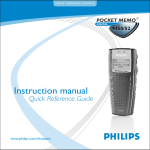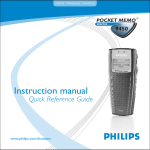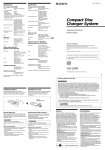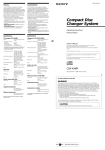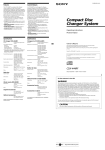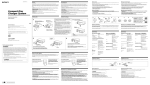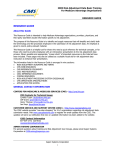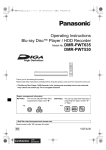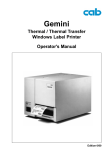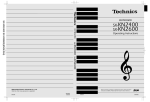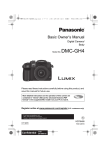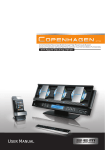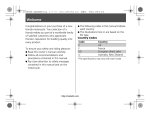Download CHALLENGER LS CD AUDIO QUICK REFERENCE
Transcript
BK0111000EN.book 33 ページ 2009年8月26日 水曜日 午後5時32分 For pleasant driving CD control panel and display E00709501090 123456789101112131415- CD eject button Disc-loading slot FOLDER (Folder down) button FOLDER (Folder up) button TEXT (Title display) button PAGE (Title scroll) button TRACK (Track down/up) button PWR (On-Off) switch CD (CD mode changeover) button RPT (Repeat) button RDM (Random) button SCAN button SCAN/RPT/RDM indicator TRACK indicator Track play time indicator 16- CD indicator 5 5-33 BK0111000EN.book 34 ページ 2009年8月26日 水曜日 午後5時32分 For pleasant driving To listen to a CD To fast-forward/fast-reverse the disc E00709602030 1. Insert a disc with the label facing up, and the CD player will begin playing even if the radio is being used. The CD indicator (16), the track number, the playing time will appear on the display. The CD player will also start playback when the CD button (9) is pressed with a disc in the player. 2. To adjust the volume and tone, refer to “To adjust the volume” on page 5-28 and “To adjust the tone” on page 5-28. 3. To stop the CD, turn off the power by pressing the PWR switch (8) or change over to radio mode by pressing the AM/FM buttons, or eject the disc by pressing the eject button (1). NOTE 5 ● When an 8 cm compact disc is used, the adapter is not needed for playback. Insert the disc in the centre of the disc-loading slot. ● For information concerning the handling of compact discs, refer to “Handling of compact discs” on page 5-47. 5-34 To fast-forward or fast-reverse the disc, press the TRACK button (7). Fast-forward You can fast-forward the disc by pressing the side of the TRACK button (7). While the button is kept pressed, the disc will be fast-forwarded. Fast-reverse You can fast-reverse the disc by pressing the side of the TRACK button (7). While the button is kept pressed, the disc will be fast-reversed. NOTE ● When you have fast-forwarded/fast-reversed the disc, the playing-time may be shown with deviation. BK0111000EN.book 35 ページ 2009年8月26日 水曜日 午後5時32分 For pleasant driving To listen an MP3 CD This CD player allows you to play MP3 (MPEG Audio Layer3) files recorded on CD-ROMs, CD-Rs (recordable CDs), and CD-RWs (rewritable CDs) in ISO9660 Level 1/Level 2, Joliet, and Romeo formats. Each disc may have a maximum of 16 trees, 100 folders, and 255 files per disc. During MP3 playback, the unit can display ID3 tag information. For information concerning ID3 tag, refer to “CD text and MP3 title display” on page 5-39. 1. Insert a disc containing MP3 files into the slot. 2. The display shows the folder number and the file number, then playback will begin. NOTE ● While listening to a disc on which CD-DA (CD-Digital Audio) and MP3 files have both been recorded, you can switch between reading of the CD-DA, reading of the MP3 files, and the external audio input mode (AUX) by pressing the CD button for 2 seconds or longer. ● With a disc that contains both CD-DA and MP3 files, the CD-DA are automatically played first. ● The playback sound quality differs depending on the encoding software and the bit rate. For details, refer to the user manual of your encoding software. ● Depending on file/folder configurations on a disc, it may take some time before playback starts. ● MP3 encode software and writing software are not supplied to this unit. ● You may encounter trouble in playing an MP3 or displaying the information of MP3 files recorded with certain writing software or CD recorders (CD-R/RW drivers). ● If you record too many folders or files other than MP3 onto a disc, it may take some time before playback starts. ● This unit does not record MP3 files. ● For information concerning CD-Rs/RWs, refer to “Notes on CD-Rs/RWs” on page 5-49. ! CAUTION ● Attempting to play a file not in the MP3 format which has the “.mp3” file name may produce noise from the speakers and speaker damage, and can damage your hearing. 5-35 5 BK0111000EN.book 36 ページ 2009年8月26日 水曜日 午後5時32分 For pleasant driving Folder selection order/MP3 file playback order (Example) Root folder (root directory) 5 Tree 1 Folder selection In the order File selection In the order 5-36 Tree 2 Tree 3 Tree 4 To select a desired folder (MP3 CDs only) You can select your desired folder by pressing the FOLDER buttons (3 or 4). Folder up Press the FOLDER button (4) until the desired folder number appears on the display. Folder down Press the FOLDER button (3) until the desired folder number appears on the display. BK0111000EN.book 37 ページ 2009年8月26日 水曜日 午後5時32分 For pleasant driving To select a desired track To repeat a track You can select your desired track by using the TRACK button (7). Press the RPT button (10) briefly while the track is playing. “RPT” will appear on the display. To exit the repeat mode, press the RPT button. Track up Press the side of the TRACK button (7) repeatedly until the desired track number appears on the display. Track down Press the side of the TRACK button (7) repeatedly until the desired track number appears on the display. Repeat mode CD-DA NOTE ● Pressing the side of the TRACK button (7) once during the song will cause the CD player to restart playback from the beginning of the song. MP3 5 NOTE ● The repeat mode will be cancelled by pressing the track button (7), the SCAN button (12) or eject button (1). ● With a disc that contains both CD-DA and MP3 files, the repeat mode causes only files of the same format (CD-DA only or MP3 files only) to be repeated. 5-37 BK0111000EN.book 38 ページ 2009年8月26日 水曜日 午後5時32分 For pleasant driving To change the order of tracks for playback Random playback for a disc (music CDs only) Press the RDM button (11) briefly. “RDM” will appear on the display. Tracks on the currently selected disc will be played in a random sequence. To exit the random mode, press the RDM button again. Random playback for all folders on a disc (MP3 CDs only) Press the RDM button (11) briefly. “RDM” will appear on the display. Tracks from all the folders on the currently selected disc will be played in a random sequence. To exit the random mode, briefly press the RDM button again. Random mode CD-DA To find the start of each track on a disc for playback Press the SCAN button (12). “SCAN” will appear on the display and the CD player will play back the first 10 seconds of each track on the selected disc. The track number will blink while the scan mode is selected. To exit the scan mode, press the SCAN button again. NOTE ● Once all tracks on the disc have been scanned, playback of the disc will restart from the beginning of the track that was playing when scanning started. ● The scan mode will be cancelled when radio or CD operation is selected. ● With a disc that contains both CD-DA and MP3 files, the scan mode causes only files of the same format (CD-DA only or MP3 files only) to be played. To eject a disc When the CD eject button (1) is pressed, the disc automatically stops and is ejected. The system automatically switches to radio mode. 5 MP3 NOTE ● With a disc that contains both CD-DA and MP3 files, the random mode causes only files of the same format (CDDA only or MP3 files only) to be played in a random sequence. 5-38 BK0111000EN.book 39 ページ 2009年8月26日 水曜日 午後5時32分 For pleasant driving CD text and MP3 title display E00725000546 This CD player can display CD text and MP3 titles including ID3 tag information. CD text The CD player can display disc and track titles for discs encoded with disc and track title information. Press the TEXT button (5) repeatedly to make selections in the following sequence: disc name → track name → normal display mode. Example MP3 title The CD player can display folder and file titles for discs encoded with folder and file information. Press the TEXT button (5) for less than 1 second repeatedly to make selections in the following sequence: folder name → file name → normal display mode. Example Folder name Disc name File name 5 Track name NOTE ● The display can show up to 16 characters. If a disc name or track name has more than 16 characters, press the PAGE button (6) to view the next 16 characters. ● When there is no title information to be displayed, the display shows “NO TITLE”. ● Characters that the CD player cannot display are shown as “ ”. 5-39 BK0111000EN.book 40 ページ 2009年8月26日 水曜日 午後5時32分 For pleasant driving ID3 tag information The CD player can display ID3 tag information for files that have been recorded with ID3 tag information. 1. Press the TEXT button (5) for 2 seconds or longer to switch to the ID3 tag information. 2. Then press the TEXT button for less than 1 second repeatedly to make selections in the following sequence: album name → title name → artist name → normal display mode. NOTE 5 ● To return from ID3 tag information to the folder name, press the TEXT button (5) again for 2 seconds or longer. ● When there is no title information to be displayed, the display shows “NO TITLE”. ● The display can show up to 16 characters. If a folder name, track name, or item of ID3 tag information has more than 16 characters, press the PAGE button (6) to view the next 16 characters. ● Folder names and track names can each be displayed up to a length of 16 characters. Items of ID3 tag information can each be displayed up to a length of 16 characters. ● Characters that the CD player cannot display are shown as “ ”. To use the external audio input function* E00732200683 Auxiliary Audio connector (RCA) Auxiliary Video connector (RCA) Auxiliary Audio connector (RCA) A- Left audio input connector (white) B- Right audio input connector (red) Auxiliary Video connector (RCA) A- Left audio input connector (white) B- Right audio input connector (red) C- Video input connector (yellow) You can listen to commercially available audio equipment, such as a portable audio system, from your vehicle’s speakers, by connecting the audio equipment to the audio input connectors, which are external input connectors (pin jacks). 5-40 BK0111000EN.book 41 ページ 2009年8月26日 水曜日 午後5時32分 For pleasant driving NOTE ● On vehicles equipped with Mitsubishi Multi-Communication System (MMCS), refer to the separate owner’s manual for a Mitsubishi Multi-Communication System. To activate the external audio input mode ! CAUTION ● Do not operate the connected audio equipment while driving. This could distract you and an accident might occur. NOTE G F D E 1. Use a commercially available audio cable to connect the audio equipment to the external audio input connector. 2. Press the CD button (D) for more than 2 seconds. The display (E) will show “AUX” and then the external audio input mode will be activated. 3. To deactivate the external audio input mode, press the AM button (F) or the FM button (G) or the CD button (D) to switch to another mode. ● The connected audio equipment cannot be operated with the vehicle’s audio system. ● Depending on the connected audio equipment, it may produce noise from the speakers. ● Use the connected audio equipment’s own power source, such as its battery. Noise may be produced from the speakers if the connected audio equipment is used while charging it using the accessory socket of the vehicle. ● Do not activate the external audio input mode when no audio equipment is connected. Otherwise, noise may be produced from the speakers. ● Connect audio equipment when the external audio input mode is deactivated or lower the vehicle’s speaker volume before connecting it. Noise may be produced from the speakers if audio equipment is connected after the external audio input mode is activated. ● For information on how to connect and operate the audio equipment, refer to the owner’s manual for the equipment. 5-41 5 BK0111000EN.book 42 ページ 2009年8月26日 水曜日 午後5時32分 For pleasant driving Steering wheel remote control switch* E00710000489 The remote control switches are located on the left side of the steering wheel. These switches can be used when the ignition switch is in the “ON” or “ACC” position. To turn on the power PWR ON-OFF button — 3 When the power is off, press this button to turn the power on. To turn the power off, press this button for 2 seconds or longer. To adjust the volume Volume up button — 1 The volume will increase when this button is pressed. Volume down button — 2 The volume will decrease when this button is pressed. To listen to the audio system Select the desired mode by lightly pressing the mode change button (3). The mode switches between the radio and CD with each push of the button. To listen to the radio 5 To select AM/FM mode 12345- Volume up button Volume down button PWR (ON-OFF)/Mode change button Seek up/Track up/Fast-forward button Seek down/Track down/Fast-reverse button NOTE ● Do not push two or more of the steering wheel remote control switches at the same time. 5-42 Mode change button — 3 Select the desired band by pressing this button. The order is: AM → FM → CD → AM. Automatic radio tuning Seek up button — 4/Seek down button — 5 After pressing these buttons, the reception of the selected station will begin. BK0111000EN.book 43 ページ 2009年8月26日 水曜日 午後5時32分 For pleasant driving To listen to a CD To fast-forward/fast-reverse the disc To fast-forward or fast-reverse the disc, press the fast-forward button (4) or the fast-reverse button (5). Fast-forward button — 4 You can fast-forward the disc by pressing the fast-forward button. While the button is kept pressed, the disc will be fast-forwarded. Fast-reverse button — 5 You can fast-reverse the disc by pressing the fast-reverse button. While the button is kept pressed, the disc will be fastreversed. NOTE ● In the case of an MP3 CD, you can fast-forward and fastreverse tracks in the same folder. To select a desired track 5 Track up button — 4 Press the button repeatedly until the desired track number appears on the display. Track down button — 5 Press the button repeatedly until the desired track number appears on the display. 5-43 BK0111000EN.book 44 ページ 2009年8月26日 水曜日 午後5時32分 For pleasant driving Error codes E00710101214 If an error code (1) appears in the display, take action in accordance with the table below. 5 Error display NO DISC Problem Description Repair No disc inserted Disc is not in CD player. Insert disc. ERROR 01 Focus error Disc is not loaded correctly, or condensation on disc. Insert disc with label facing up. Remove moisture from disc. ERROR 02 Disc error Disc is dirty, scratched, or deformed; or exces- Clean or replace disc. sive vehicle vibration. Retry when vibrations stop. ERROR 03 Mechanism error Loading or eject error. Pick-up is out of position. Eject disc and reload. If disc will not eject, have the equipment inspected by an authorized MITSUBISHI MOTORS dealer. ERROR HOT High temperature Internal protection against high temperatures. Allow radio to cool by waiting about 30 minutes. 5-44 BK0111000EN.book 45 ページ 2009年8月26日 水曜日 午後5時32分 For pleasant driving Error display ERROR Problem Communication or power supply error Description Repair Communication error between external device Consult an authorized MITSUBISHI and audio equipment. MOTORS dealer. Power supply error of external device. 5 5-45 BK0111000EN.book 46 ページ 2009年8月26日 水曜日 午後5時32分 For pleasant driving Audio system anti-theft feature E00710200221 To prevent theft of the audio system, the control knob can be removed. Always remove the control knob when you leave the vehicle. 2. With the key in the “LOCK” position The lamp (B) will start flashing to deter thieves. Removing the control knob Slide the release button (A) to the right and remove the control knob from the audio system. Anti-theft function operates in two ways depending on the position of the ignition key. NOTE ● When sliding the release button, place one hand on the control knob to prevent it from falling out. 5 Refitting the control knob Put the control knob back into the original position and then push it until it clicks. The “Please refit the control panel” indicator will disappear or the lamp (B) will stop flashing. 1. With the key in the “ON” or “ACC” position “Please refit the control panel” indicator will appear on the display. Any audio system operation will be disabled while the “Please refit the control panel” indicator is displayed. 5-46 NOTE ● Do not leave the control knob in any place where it may become hot (for example, the dashboard) or in any place where it may become wet. ● If you lose the control knob, contact an authorized MITSUBISHI MOTORS dealer. BK0111000EN.book 47 ページ 2009年8月26日 水曜日 午後5時32分 For pleasant driving Handling of compact discs E00723000249 ● Use only the type of compact discs that have the mark shown in the illustration below. (Playback of CD-R or CD-RW discs may cause problems.) 5 ● The use of special shaped, damaged compact discs (like cracked discs) or low-quality compact discs (like warped discs or burrs on the discs) such as those shown will damage the CD player. 5-47 BK0111000EN.book 48 ページ 2009年8月26日 水曜日 午後5時32分 For pleasant driving ● In the following circumstances, moisture can form on discs and inside the audio system, preventing normal operation. • When there is high humidity (for example, when it is raining). • When the temperature suddenly rises, such as right after the heater is turned on in cold weather. 5 In this case, wait until the moisture has had time to dry out. ● When the CD player is subjected to violent vibrations, such as during off-road driving, the tracking may not work. ● When storing compact discs, always store them in their separate cases. Never place compact discs in direct sunlight, or in any place where the temperature or humidity is high. ● Never touch the flat surface of the disc where there isn’t a label. This will damage the disc surface and could affect the sound quality. When handling a compact disc, always hold it by the outer edge and the centre hole. 5-48 ● To clean a disc, use a soft, clean, dry cloth. Wipe directly from the centre hole toward the outer edge. Do not wipe in a circle. Never use any chemicals such as benzine, paint thinner, a disc spray cleaner, or an anti-static agent on the disc. ● Do not use a ball point pen, felt pen, pencil, etc. to write on the label surface of the disc. BK0111000EN.book 49 ページ 2009年8月26日 水曜日 午後5時32分 For pleasant driving ● Do not put additional labels (A) or stickers (B) on compact discs. Also, do not use any compact disc on which a label or sticker has started to peel off or any compact disc that has stickiness or other contamination left by a peeledoff label or sticker. If you use such a compact disc, the CD player may stop working properly and you may not be able to eject the compact disc. Notes on CD-Rs/RWs E00725100013 ● You may have trouble playing back some CD-R/RW discs recorded on CD recorders (CD-R/RW drives), either due to their recording characteristics or dirt, fingerprints, scratches, etc. on the disc surface. ● CD-R/RW discs are less resistant to high temperatures and high humidity than ordinary music CDs. Leaving them inside a vehicle for extended periods may damage them and make playback impossible. ● The unit may not successfully play back a CD-R/RW that was made by the combination of writing software, a CD recorder (CD-R/RW drive) and a disc if they are incompatible with one another. ● This player cannot play the CD-R/RW discs if the session is not closed. ● This player cannot play CD-R/RW discs which contain other than CD-DA or MP3 data (Video CD, etc.). ● Be sure to observe the handling instructions for the CDR/RW disc. ! WARNING ● Operating the CD player in a manner other than specifically instructed herein may result in hazardous radiation exposure. Do not remove the cover and attempt to repair the CD player by yourself. There are no user serviceable parts inside. In case of malfunction, contact an authorized MITSUBISHI MOTORS dealer. 5-49 5