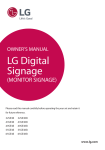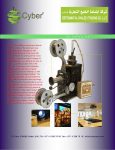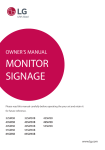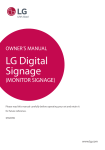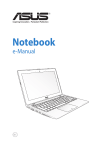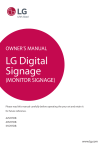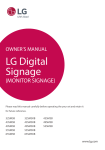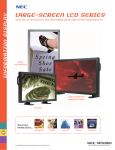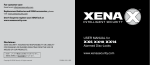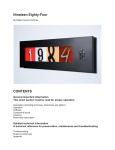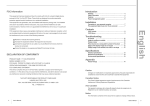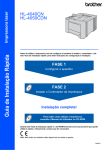Download LG Digital Signage
Transcript
OWNER’S MANUAL LG Digital Signage (MONITOR SIGNAGE) Please read this manual carefully before operating your set and retain it for future reference. 49UH5B 55UH5B 65UH5B www.lg.com 2 ENGLISH TABLE OF CONTENTS 3 SAFETY PRECAUTIONS 3 4 Precautions in installing the product Precautions to the AC adapter and electrical power Precautions in moving the product Precautions in using the product Mounting on a wall 5 5 5 6LICENSES 7 ASSEMBLY AND PREPARATION 8 10 10 11 12 13 14 15 16 Optional Accessories Parts and Buttons Assembling the Memory Cover Connecting the Stand Connecting the Speakers Connecting the IR Sensor Portrait Layout Attaching and removing the LG Logo Bracket Installing on a Wall 18 REMOTE CONTROL 20 MAKING CONNECTIONS 20 20 21 Connecting to a PC External Device Connection Using the Input List 22TROUBLESHOOTING 25 PRODUCT SPECIFICATIONS 3 Please read these safety precautions carefully before using the product. WARNING If you ignore the warning message, you may be seriously injured or there is a possibility of accident or death. CAUTION If you ignore the caution message, you may be slightly injured or the product may be damaged. WARNING •• Indoor Use Only. Precautions in installing the product WARNING •• Keep away from heat sources like electrical heaters. •• Leaving a fixed image on the screen for a long time may cause damage to the screen and cause image burn-in. To use the product for a long period of time, use a screen saver on the PC or utilize the residual image prevention function on the product, and when the product is not used, turn off the power. Burn-in and related problems are not covered by the warranty on this product. •• Do NOT install this product on a wall where there is high risk of exposure to oil fumes or mist. ►►This may damage product and cause is to fail. CAUTION •• Make sure the product ventilation hole is not blocked. Install the product in a suitably wide place (more than 10 cm from the wall) ►►If you install the product too close to the wall, it may be deformed or fire can break out due to internal heat. •• Do not block the ventilation hole of the product by a tablecloth or curtain. ►►The product can be deformed or fire can break out due to overheating inside the product. •• Install the product on a flat and stable place that has no risk of dropping the product. ►►If the product is dropped, you may be injured or the product may be broken. ►►Electrical shock, fire, malfunction or deformation may occur. •• Install the product where no EMI occurs. •• Keep the product away from direct sunlight. ►►Anti-moisture material is harmful if swallowed. If swallowed by mistake, force the patient to vomit and visit the nearest hospital. Additionally, vinyl packing can cause suffocation. Keep it out of the reach of children. •• If you install the product in a place that does not meet the recommended conditions, this may cause serious damage to the product’s picture quality, life cycle and appearance. Please check with LG or a qualified installer before installing. This caution applies to a place where there is an abundance of fine dust or oil mist, chemical substances are used, the temperature is very high or low, the humidity is very high, or the product is likely to remain turned on for a long period of time (airport and train station), failure to do so will invalidate the warranty. •• Do not install the product in an area with poor ventilation (e.g.on a bookshelf, in a closet) or outside and avoid placing on cushions or carpets. •• In addition, do not install it where there are heating objects such as lighting equipment.i •• Keep the packing anti-moisture material or vinyl packing out of the reach of children. •• Do not put heavy objects on the product or sit upon it. ►►If the product collapses or is dropped, you may be injured. Children must pay particular attention. •• Do not leave the power or signal cable unattended on the pathway. ►►The passerby can falter, which can cause electrical shock, fire, product breakdown or injury. •• Install the product in a neat and dry place. ►►Dust or moisture can cause electrical shock, fire or product damage. •• If you can smell smoke or other odors or hear a strange sound unplug the power cord and contact the service center. ►►If you continue to use without taking proper measures, electrical shock or fire can occur. •• If you dropped the product or the case is broken, turn off the product and unplug the power cord. ►►If you continue to use without taking proper measures, electrical shock or fire can occur. Contact the service center. •• Do not drop an object on or apply impact to the product. Do not throw any toys or objects on the product screen. ►►It can cause injury to human, problem to product and damage the display. •• Do not let the product fall or drop when connecting it with an external device. ►►This may cause injury and/or damage to the product. •• When connecting it with a game device, keep a distance of four times as long as the diagonal measurement of the screen from the device. ►►If the product falls because of the short cable, this may cause injury and/or damage to the product. ►►The product can be damaged. ENGLISH Safety precautions 4 ENGLISH Precautions to the AC adapter and electrical power WARNING •• If water or any foreign substance goes inside the product (TV, monitor, power cord, or AC adapter), disconnect the power cord immediately and contact the service center. ►►Otherwise, this may cause a fire or electric shock due to damage to the product. •• Do not touch the power plug or AC adapter with wet hands. If the pins of the plug are wet or dusty, wipe and dry them before use. ►►Otherwise, this may cause a fire or electric shock. •• Make sure to completely insert the power cord into the AC adapter. ►►If loosely connected, the poor connection may cause a fire or electric shock. •• Be sure to use power cords and AC adapters provided or approved by LG Electronics, Inc. ►►The use of non-approved products may cause a fire or electric shock. •• When unplugging the power cord, always pull it by the plug. Do not bend the power cord with excessive force. ►►The power line can be damaged, which may cause electric shock or fire. •• Be careful not to step or place heavy objects (electronic appliances, clothing, etc.) on the power cord or AC adapter. Be careful not to damage the power cord or AC adapter with sharp objects. ►►Damaged power cords may cause a fire or electric shock. •• Never disassemble, repair or modify the power cord or AC adapter. ►►This may cause a fire or electric shock. •• Make sure to connect the power cable to the grounded current. ►►You may be electrocuted or injured. •• Use the rated voltage only. ►►The product can be damaged, or you may be electrocuted. •• In the presence of thunder and lightning, never touch the power cord and signal cable because it can be very dangerous. ►►It can cause electric shock. •• Do not connect several extension cords, electrical appliances or electrical heaters to a single outlet. Use a power bar with a grounding terminal designed for exclusive use with the computer. ►►A fire can break out due to overheating. •• Do not touch the power plug with wet hands. Additionally, if the cord pin is wet or covered with dust, dry the power plug completely or wipe dust off. ►►You may be electrocuted due to excess moisture. •• If you don't intend to use the product for a long time, unplug the power cable from the product. ►►Covering dust can cause a fire, or insulation deterioration can cause electric leakage, electric shock or fire. •• Fix the power cable completely. ►►If the power cable is not fixed completely, a fire can break out. •• Do not insert a conductor (like a metal chopstick) into one end of the power cable while the other end is connected to the input terminal on the wall. Additionally, do not touch the power cable right after plugging into the wall input terminal. ►►You may be electrocuted. •• The appliance coupler is used as the disconnect device. •• Please make sure the device is installed near the wall outlet to which it is connected and that the outlet is easily accessible. •• As long as this unit is connected to the AC wall outlet, it is not disconnected from the AC power source even if the unit is turned off. CAUTION •• Be sure to keep the outlet, AC adapter, and pins of the power plug clean from dust and etc. ►►This may cause a fire. •• Do not unplug the power cord while the product is in use. ►►Electrical shock can damage the product. •• Use only the power cord supplied with the unit. If you use another power cord, make sure that it is certified by the applicable national standards when not provided by the supplier. If the power cable is faulty in any way, please contact the manufacturer or the nearest authorized repair service provider for a replacement. 5 WARNING •• Make sure to turn off the product. ►►You may be electrocuted or the product can be damaged. •• Make sure to remove all cables before moving the product. ►►You may be electrocuted or the product can be damaged. •• Make sure the panel faces forward and hold it with both hands to move. If you drop the product, the damaged product can cause electric shock or fire. Contact an authorized the service center for repair. •• Make sure the product is turned off, unplugged and all cables have been removed. It may take 2 or more people to carry larger apparatus. Do not press against or put stress on the front panel of the apparatus. CAUTION •• Do not shock the product when moving it. •• Set the appropriate resolution and clock by referring to the User’s Guide. ►►Your vision can be impaired. •• Use authorized detergent only when cleaning the product. (Do not use benzene, thinner or alcohol.) ►►Product can be deformed. •• Do not expose to dripping or splashing and do not place objects filled with liquids, such as vases, cups, etc. on or over the apparatus (e.g. on shelves above the unit). •• Batteries should not be exposed to excessive heat. For example, keep away from direct sunlight, open fireplace and electric heaters. •• Do NOT place non-rechargeable batteries in charging device. •• Using headsets (earphones) for a long time or listening loudly can cause damage to your hearing. •• Spray water onto a soft cloth 2 to 4 times, and use it to clean the front frame; wipe in one direction only. Too much moisture may cause staining. ►►You may be electrocuted or the product can be damaged. •• Do not dispose the product-packing box. Use it when you move. Precautions in using the product WARNING •• Do not disassemble, repair or modify the product at your own discretion. ►►Fire or electric shock accident can occur. ►►Contact the service center for check, calibration or repair. •• When the display is to be left unattended for an extended period of time, unplug it from the wall outlet. •• Keep the product away from water. ►►Fire or electric shock accident can occur. •• Do not shock or scratch the front and sides of the screen with metallic objects. ►►Otherwise, it may cause damage to the screen. •• Avoid high temperatures and humidity. CAUTION •• Do not put or store inflammable substances near the product. ►►There is a danger of explosion or fire due to careless handling of the inflammable substances. •• When cleaning the product, unplug the power cord and scrub gently with a soft cloth to prevent scratching. Do not clean with a wet cloth or spray water or other liquids directly onto the product. An electric shock may occur. (Do not use chemicals such as benzene, paint thinners or alcohol) •• Take a rest from time to time to protect your vision. •• Keep the product clean at all times. •• Take a comfortable and natural position when working with a product to relax the muscles. •• Take a regular break when working with a product for a long time. •• Do not press strongly upon the panel with a hand or sharp object such as nail, pencil or pen, or make a scratch on it. •• Keep the proper distance from the product. ►►Your vision may be impaired if you look at the product too closely. •• Do not use products using high voltage around the Monitor. (e.g., a bug zapper) ►►Monitor may have malfunction as its electrical shock. Mounting on a wall •• Do NOT install this product by yourself as you may injure yourself or cause damage to product. Please contact Service personnel authorised by Manufacturer. ENGLISH Precautions in moving the product 6 ENGLISH LICENSES Supported licenses may differ by model. For more information of the licenses, visit www.lg.com. The terms HDMI and HDMI High-Definition Multimedia Interface, and the HDMI logo are trademarks or registered trademarks of HDMI Licensing LLC in the United States and other countries. This DivX Certified® device has passed rigorous testing to ensure it plays DivX® video. To play purchased DivX movies, first register your device at vod.divx.com. Find your registration code in the DivX VOD section of your device setup menu. DivX Certified® to play DivX® video up to HD 1080p, including premium content. DivX®, DivX Certified®and associated logos are trademarks of DivX, LLC and are used under license. Covered by one or more of the following U.S. patents: 7,295,673; 7,460,668; 7,515,710; 7,519,274. Manufactured under license from Dolby Laboratories. Dolby and the double-D symbol are trademarks of Dolby Laboratories. For DTS patents, see http://patents.dts.com. Manufactured under license from DTS Licensing Limited. DTS, DTS-HD, the Symbol, & DTS or DTS-HD and the Symbol together are registered trademarks of DTS, Inc. © DTS, Inc. All Rights Reserved. NOTE •• The warranty will not cover any damage caused by using the product in an excessively dusty environment. 7 CAUTION •• Always use genuine components to ensure safety and product performance. •• The product warranty will not cover damage or injury caused by the use of counterfeit components. NOTE •• The accessories provided with your product may vary depending on the model or region. •• Product specifications or contents in this manual may be changed without prior notice due to upgrade of product functions. •• SuperSign Software & Manual - Downloading from the LG Electronics website. - Visit the LG Electronics website (www.lgecommercial.com/supersign) and download the latest software for your model. ENGLISH ASSEMBLY AND PREPARATION 8 ENGLISH Optional Accessories Without prior notice, optional accessories are subject to change to improve the performance of the product, and new accessories may be added. The illustrations in this manual may differ from the actual product and accessories. Screws Diameter 4.0 mm x Pitch 0.7 mm Stand ST-201T 49UH5B/55UH5B Length Stand ST-651T 65UH5B Model (including spring washer) 49UH5B 55UH5B 65UH5B 14 mm 14 mm 14 mm Quantity 4 EA 4 EA 4 EA Stand kit Speakers SP-5200 Cable holder/ Cable Tie Screws Screws Diameter 4.0 mm x Pitch 0.7 mm x Length 8 mm (including spring washer) Diameter 4.0 mm x Pitch 1.6 mm x Length 10 mm Speaker kit 9 ENGLISH Media Player MP500/ MP700 Screws CD (Owner's Manual)/ Cards Media Player kit KT-OPSA Screws Connecting Cable Card (Easy Setup Guide) OPS kit KT-SP0 Pixel sensor kit NOTE •• Cable holder/cable tie may not be available in some areas or for some models. •• Optional accessories are available for some models. If necessary, please purchase them separately. •• Pixel sensor is sold separately. You can obtain additional accessories from your local retail store. •• Before you attach the OPS kit or Media Player, connect the cable to the port. Power Cord 10 ENGLISH Parts and Buttons - The image may be different according to the model. Assembling the Memory Cover Assemble the cover with a screw as illustrated to prevent the USB memory from theft. 1 2 Buttons yy yy :Changes the input source. : Accesses the main menus, or saves your yy yy yy :A djust the up and down. : Moves left and right. :D isplays the current signal and mode. input and exits the menus. yy /I: Turns the power on or off. 11 ENGLISH Connecting the Stand - For certain models only. - The image may be different according to the model. 49UH5B 55UH5B 65UH5B 1 1 2 2 12 ENGLISH Connecting the Speakers - For certain models only. - The image may be different according to the model. 1 3 Then connect the speaker cable. After installing your speakers, use holders and cable ties to organize the speaker cables. Basic installation Connect an input signal cable before installing the speakers. Installation with OPS connected 2 Mount the speakers by using screws as shown below. Make sure the power cable is disconnected before making a connection. Basic installation Installation with OPS connected NOTE •• Please turn off the power before removing the cable. Connecting or removing the speaker cable while turned on may result in no sound. 13 When you connect the cable to the product, the feature for receiving remote control signals is activated. Rotate the IR sensor according to the screen orientation (Landscape/Portrait). - The image may be different according to the model. Basic installation <Front> <Rear> <Front> <Rear> <Front> <Rear> Landscape scene Portrait scene ENGLISH Connecting the IR Sensor 14 ENGLISH Portrait Layout When installing in a portrait layout, rotate the monitor counterclockwise 90 degrees (when facing the screen). Using Kensington Lock (This is not available for all models.) The Kensington security system connector is located at the back of the monitor. For more information on installation and use of this system, refer to the manual provided with the Kensington security system or visit http://www.kensington. com. Connect the Kensington security system cable between the monitor and a table. NOTE ••The Kensington security system is optional. You can obtain additional accessories from most electronics retail stores. 15 - For certain models only. - The image may be different according to the model. Removing the LG Logo 1Lay a clean cloth on the floor, and then put the monitor on it with the screen face down. Using a screwdriver, remove the screw that secures the LG Logo Bracket to the bottom rear of the monitor. Attaching the LG Logo on the right side 1Lay a clean cloth on the floor, and then put the monitor on it with the screen face down. Using a screwdriver, remove the screw that secures the LG Logo Bracket to the bottom rear of the monitor. LG Logo Bracket 2 After removing the screw, remove the LG Logo. When re-attaching the LG Logo, repeat the process in reverse order. 2 After removing the screw, remove the LG Logo. Attach the LG Logo Bracket with a screw, aligning it with the hole on the right side. ENGLISH Attaching and removing the LG Logo Bracket 16 ENGLISH Installing on a Wall To install your monitor on a wall, attach a wall mounting bracket (optional part) to the back of the monitor. For proper ventilation, allow a clearance of 100 mm on each side and from the wall. Detailed installation instructions are available from your dealer, see the optional Tilt Wall Mounting Bracket Installation and Setup Guide. Make sure that the wall mounting bracket is securely fixed to the monitor and to the wall. 1 Use only screws and wall mounting brackets that conform to VESA standards. 2Screws which are longer than standard length may damage the inside of the monitor. 3 A non-VESA standard screw may damage the product and cause the monitor to fall. LG Electronics is not liable for any accidents related to the use of non-standard screws. 4 Please use VESA standard as below. 100 mm 100 mm ••785 mm and above 100 mm 100 mm 100 mm * Fixing screws: Diameter 6.0 mm x Pitch 1.0 mm x Length 12 mm 785 mm CAUTION ••Disconnect the power cord before moving or installing the monitor to avoid risk of electric shock. ••If you install the monitor on a ceiling or slanted wall, it may fall and result in injury. Use an authorized LG wall mount and contact your local dealer or qualified personnel to assist with the installation. ••Do not over tighten the screws as this may damage the monitor and void your warranty. ••Use only screws and wall mounting brackets that meet the VESA standard. Any damage or injuries caused by misuse or use of improper accessories are not covered by the warranty. ••To prevent injury, this apparatus must be securely attached to the wall in accordance with the installation instructions. (This pertains only to Australia and New Zealand.) NOTE ••The wall mount kit includes the installation guide and all necessary parts. ••The wall mounting bracket is optional. You can obtain additional accessories from your local dealer. ••The length of screws required may differ depending on the wall mount. Be sure to use the correct length. ••For more information, please refer to the guide provided with the wall mount. 17 (Procedure may differ depending on the model.) 1 Insert and tighten the eyebolts, or brackets and bolts on the back of the monitor. - If there are already bolts inserted in the eyebolts’ position, remove the other bolts first. 2 Mount the wall brackets with the bolts to the wall. Match the location of the wall bracket and the eyebolts on the rear of the monitor. 3 Connect the eyebolts and wall brackets tightly with a sturdy cord. Make sure the securing cord is horizontal with the flat surface. WARNING ••If the monitor is not positioned in a sufficiently stable location, there is a danger that it will fall. Many injuries, particularly to children, can be avoided by taking simple precautions such as: »» Using cabinets or stands recommended by the manufacturer. »» Only using furniture that can safely support the monitor. »» Ensuring the monitor is not overhanging the edge of the supporting furniture. »» Not placing the monitor on tall furniture (for example, cupboards or bookcases) without anchoring both the furniture and the monitor to a suitable support. »» Not placing cloth or other materials between the monitor and supporting furniture. »» Educating children about the dangers of climbing on furniture to reach the monitor or its controls. CAUTION ••Make sure that children do not climb on or hang from the monitor. NOTE ••Use a platform or cabinet that is large and strong enough to support the monitor securely. ••Brackets, bolts, and cords are sold separately. You can obtain additional accessories from your local retail store. ••The illustration shows a general example of installation and may look different from the actual product. ENGLISH Securing the monitor to a wall (optional) 18 ENGLISH REMOTE CONTROL The descriptions in this manual are based on the buttons on the remote control. Please read this manual carefully to use the monitor correctly. To install batteries, open the battery cover, place batteries (1.5 V AAA) matching labels inside the compartment, and close the battery cover. and terminals to the To remove the batteries, perform the installation actions in reverse. The illustrations may differ from the actual accessories. CAUTION ••Do not mix old and new batteries, as this may damage the remote control. ••Be sure to point the remote control toward the remote control sensor on the monitor. (POWER) Turns the monitor on or off. MONITOR ON Turns the monitor on. MONITOR OFF Turns the monitor off. ENERGY SAVING( ) Adjusts the brightness of the picture to reduce energy consumption. INPUT Selects the input mode. 3D Used for viewing 3D videos. (This model does not support this.) 1/a/A Toggles between numerical and alphabetical. (Depending upon the model, this feature may not be supported.) Number and Alphabet buttons Enters numerical or alphabetical characters depending upon the setting. (Depending upon the model, this feature may not be supported.) CLEAR Deletes the entered numerical or alphabetical character. (Depending upon the model, this feature may not be supported.) Volume Up/Down Button Adjusts the volume. ARC Selects the Aspect Ratio mode. AUTO Automatically adjusts picture position and minimizes image instability (available for RGB input only).(Depending upon the model, this feature may not be supported.) MUTE Mutes all sounds. BRIGHTNESS Adjusts the brightness of the display. PAGE Function is not supported in the this model. (Depending upon the model, this feature may not be supported.) BACK TILE ID ON OFF EXIT 19 SETTINGS A ccesses the main menus or saves your input and exit menus. S.MENU S uperSign menu key (Depending upon the model, this feature may not be supported.) Navigation Buttons Scrolls through menus or options. OK Selects menus or options and confirms your input. BACK A llows you to move back one step in the user interaction function. EXIT Quit all OSD tasks and applications. A llows you to control various multimedia devices to enjoy multimedia simply by using the remote control through the SimpLink menu. (Depending upon the model, this feature may not be supported.) TILE Selects the TILE Mode. PICTURE ID ON/OFF When the Picture ID number matches the Set ID number, you can control whichever monitor you want in multi-display format. USB Menu Control Buttons Controls media playback. ENGLISH PSM Selects the Picture Mode. HOME Activates the Launcher. W.BAL Enters the White Balance menu. 20 ENGLISH MAKING CONNECTIONS You can connect various external devices to your monitor. Change the input mode and select the external device you want to connect. For more information about external device connections, see the user manual provided with each device. Connecting to a PC Some of the cables are not provided. This monitor supports the Plug & Play* feature. * Plug & Play: a feature that enables a PC to recognize devices attached by the user without device configuration or user intervention when powering up. External Device Connection Connect a HD receiver, DVD, or VCR player to the monitor and select an appropriate input mode. Some of the cables are not provided. For the best picture and sound quality, connecting external devices to your monitor using HDMI cables is recommended. NOTE ••For the best image quality, using the monitor with HDMI connection is recommended. ••To comply with the specifications of the product, use a shielded interface cable with ferrite core, such as a D-sub 15-pin cable and DVI-D/HDMI cable. ••If you turn the monitor on when the set is cold, the screen may flicker. This is normal. ••Sometimes red, green, or blue spots may appear on the screen. This is normal. ••Use a High Speed HDMI®/TM cable. ••Use a certified cable with the HDMI logo attached. If you do not use a certified HDMI cable, the screen may not display or a connection error may occur. ••Recommended HDMI Cable Types - High-Speed HDMI®/TM Cable - High-Speed HDMI®/TM Cable with Ethernet ••If you cannot hear any sound in HDMI mode please check your PC settings. Some PCs require you to manually change the default audio output to HDMI. ••If you want to use HDMI-PC mode, you must set your PC/DTV to PC mode. ••You may experience compatibility issues if you use HDMI-PC mode. ••Make sure the power cable is disconnected. ••If you connect a gaming device to the monitor, use the cable provided with the gaming device. ••It is recommended to use the speakers that are provided as optional accessories. ••High Speed HDMI®/TM cables transmit a HD signal up to 1080p and higher. ••HDMI (4K @ 60 Hz) input ports: When using HDMI (4K @ 60 Hz) input port, use the provided HDMI cable. ••When using an HDMI cable that was not provided, please use a high-speed HDMI cable(shorter than 3 meters). CAUTION ••Connect the signal input cable and tighten it by turning the screws clockwise. ••Do not press the screen with your finger for a prolonged period as this may result in temporary distortion on the screen. ••Avoid displaying static images on the screen for a long period of time to prevent image burn. Use a screensaver if possible. ••A wireless communication device near your monitor can affect the image. 21 yy RGB -> HDMI -> DVI-D -> DISPLAYPORT -> OPS ENGLISH Using the Input List 22 ENGLISH TROUBLESHOOTING No image is displayed Problem Action Is the product power cord connected? yy Check if the power cord is correctly plugged into the power outlet. yy The signal from the PC (video card) is out of the vertical or horizontal frequency range of the product. Adjust the frequency range by referring to the Specifications in this manual. yy The signal cable between PC and product is not connected. Check the signal cable. yy Press the INPUT menu in the remote Control to check the input signal. oes the “Invalid Format” message D appear? Does the “No Signal” message appear? The Unknown Product message appears when the product is connected. Problem Did you install the driver? Action yy Check if the Plug & Play function is supported by referring to the video card user manual. The screen image looks abnormal. Problem Is the screen position wrong? The screen is displayed abnormally. Action yy Check if the video card resolution and frequency are supported by the product. If the frequency is out of range, set to the recommended resolution in the Control Panel Display Setting menu. yy The proper input signal is not connected to the signal port. Connect the signal cable that matches with the source input signal. After-image appears on the product. Problem After-image appears when the product is turned off. Action yy If you use a fixed image for a long time, the pixels may be damaged. Use the screen-saver function. yy When a dark image is displayed on the screen after an image with high contrast (black and white or gray), this may cause image sticking. This is normal for LCD screen products. 23 Problem No sound? Sound is too dull. Sound is too low. Action yy See if the audio cable is connected properly. yy Adjust the volume. yy See if the sound is set properly. yy Select the appropriate equalizer sound. yy Adjust the volume. Screen color is abnormal. Problem Action Screen has poor color resolution (16 colors). yy Set the number of colors to more than 24 bits (true color). Select Control Panel - Display - Settings - Color Table menu in Windows. S creen color is unstable or mono-colored. yy Check the connection status of the signal cable. Or, re-insert the PC video card. Do black spots appear on the screen? yy Several pixels (red, green, white, or black color) may appear on the screen, which can be attributable to the unique characteristics of the LCD panel. This is not a malfunction of the LCD. The operation does not work normally. Problem The power suddenly turned off. Action yy Is the Timer set? yy Check the power control settings. Power interrupted. ENGLISH The audio function does not work. 24 ENGLISH CAUTION ••Image sticking does not occur when using constantly changing images but may occur when using a fixed image for an extended period of time. Therefore, it is recommended that you use the instructions below to decrease the likelihood of image sticking occurring when using a fixed image. It is recommended that you change the screen at least once every 12 hours at the very minimum; if done more frequently, the prevention of image sticking is more effective. Recommended operating conditions 1 Change the background and the character 2 Change the image using the same time colors using the same time interval. ID: UPM 123 PW: **** interval. ID: UPM 123 PW: **** When changing colors, using complementary colors helps to prevent image sticking. Make sure that the characters or images before changing the image remain in the same location after changing the image. What is image sticking? Glass BM CF BM CF BM CF OC PI LC PI TFT Layers Glass ITO or MoTi Pixel Layer I D : UPM123 PW : ****** I D : UPM123 PW : ****** CF When the LCD panel displays a static image for an extended period of time, it can cause a voltage difference between the electrodes that operate the liquid crystals. When the voltage difference between the electrodes builds up over time, liquid crystals have a tendency to remain aligned in one direction. During this process, a previously displayed image remains visible. This phenomenon is referred to as image sticking. 25 The product specifications below may be changed without prior notice due to upgrade of product functions. LCD screen Screen type Thin Film Transistor (TFT) Video signal Maximum resolution Liquid Crystal Display (LCD) Screen HDMI : 3840 x 2160 @ 60 Hz Displayport : 3840 x 2160 @ 30 Hz DVI-D/OPS/RGB : 1920 x 1080 @ 60 Hz - This may not be supported on some OS or graphic card types. Recommended resolution HDMI : 3840 x 2160 @ 60 Hz Displayport : 3840 x 2160 @ 30 Hz DVI-D/OPS/RGB : 1920 x 1080 @ 60 Hz - This may not be supported on some OS or graphic card types. Horizontal frequency RGB : 30 kHz to 83 kHz DVI-D/ Displayport : 30 kHz to 83 kHz Input/output ports Embedded battery Environmental Conditions Vertical frequency HDMI : 30 kHz to 135 kHz RGB : 56 Hz to 75 Hz Synchronization HDMI/ DVI-D/ DisplayPort : 30 Hz to 60.31 Hz Separate Sync, Digital SD, USB, LAN, RGB IN, DP In/Out, DVI-D IN, Speaker OUT, IR&Pixel Sensor, HDMI, RS-232C In/Out, Audio In/Out Applied Operating Temperature 0 °C to 40 °C Operating Humidity Storage Temperature 10 % to 80 % -20 °C to 60 °C Storage Humidity 5 % to 95 % * Applicable only for models that support the speakers Audio/AUDIO RMS Audio Output 10 W + 10 W (R + L) Input Sensitivity 0.7 Vrms Speaker Impedance 6Ω refers to alternating current (AC), and refers to direct current (DC). ENGLISH PRODUCT SPECIFICATIONS 26 ENGLISH 49UH5B LCD screen Pixel pitch 0.27963 mm (H) x 0.27963mm (V) Power Rated power AC 100-240 V~ 50/60 Hz 1.2 A Power consumption On Mode: 102 W Typ. Sleep Mode (RGB, DVI-D, HDMI): ≤ 1.0 W Sleep Mode(DISPLAYPORT): ≤ 0.5 W Head Head + Stand Head + Speaker Head + Speaker + Stand Off Mode: ≤ 0.5 W 1103.2 mm x 648 mm x 38.6 mm / 13.3 kg 1103.2 mm x 714.1 mm x 298.3 mm / 14.8 kg 1103.2 mm x 648 mm x 86.6 mm / 14 kg 1103.2 mm x 714.1 mm x 298.3 mm / 15.5 kg LCD screen Pixel pitch 0.315 mm (H) x 0.315 mm (V) Power Rated power AC 100-240 V~ 50/60 Hz 1.4 A Power consumption On Mode: 116 W Typ. Dimensions (Width x Height x Depth) / Weight 55UH5B Sleep Mode (RGB, DVI-D, HDMI): ≤ 1.0 W Sleep Mode(DISPLAYPORT): ≤ 0.5 W Dimensions (Width x Height x Depth) / Weight Head Head + Stand Head + Speaker Head + Speaker + Stand Off Mode: ≤ 0.5 W 1239.8 mm x 725.2 mm x 38.6 mm / 16.6 kg 1239.8 mm x 788.8 mm x 298.3 mm / 18.1 kg 1239.8 mm x 725.2 mm x 86.6 mm / 17.3 kg 1239.8 mm x 788.8 mm x 298.3 mm / 18.8 kg 27 LCD screen Pixel pitch 0.372mm (H) x 0.372 mm (V) Power Rated power AC 100-240 V~ 50/60 Hz 1.5 A Power consumption On Mode: 134 W Typ. ENGLISH 65UH5B Sleep Mode (RGB, DVI-D, HDMI): ≤ 1.0 W Sleep Mode(DISPLAYPORT): ≤ 0.5 W Dimensions (Width x Height x Depth) / Weight Head Head + Stand Head + Speaker Head + Speaker + Stand Off Mode: ≤ 0.5 W 1458.6 mm x 848.9 mm x 40.1 mm / 26 kg 1458.6 mm x 915.8 mm x 313.9 mm / 27.4 kg 1458.6 mm x 848.9 mm x 87.1 mm / 26.7 kg 1458.6 mm x 915.8 mm x 313.9 mm / 28.1 kg Wireless module(LGSBW41)Specifications Wireless LAN Bluetooth Standard IEEE 802.11a/b/g/n Standard Bluetooth Version 4.0 Frequency range 2400 to 2483.5 MHz Frequency range 2400 to 2483.5 MHz 5150 to 5250 MHz 5725 to 5850 MHz(for Non EU) *Because band channel used by the country could be different, the user can not change or adjust the operating frequency and this product is set for the regional frequency table. *This device should be installed and operated with minimum distance 20 cm between the device and your body. And this phrase is for the general statement for consideration of user environment. 0197 (Only HongKong) 0197 Wireless module(LGSBW41)Specifications Wireless LAN Standard Frequency range Bluetooth IEEE 802.11a/b/g/n Standard Bluetooth Version 4.0 2400 to 2483.5 MHz Frequency range 2400 to 2483.5 MHz 5150 to 5250 MHz 5725 to 5850 MHz *Because band channel used by the country could be different, the user can not change or adjust the operating frequency and this product is set for the regional frequency table. *This device should be installed and operated with minimum distance 20 cm between the device and your body. And this phrase is for the general statement for consideration of user environment. 28 ENGLISH RGB (PC) Support Mode HDMI / DISPLAYPORT / OPS (DTV) Support Mode Resolution Horizontal Vertical frequency frequency (kHz) (Hz) 720 x 400 31.468 70.8 640 x 480 31.469 59.94 800 x 600 37.879 60.317 1024 x 768 48.363 60.0 1280 x 720 44.772 59.855 1600 x 900 60 60 1280 x 1024 63.981 60.02 1680 x 1050 65.29 59.954 1920 x 1080 67.5 60 HDMI / DVI-D / DISPLAYPORT / OPS (PC) Support Mode Resolution Horizontal frequency (kHz) Vertical frequency Remark (Hz) 800 x 600 37.879 60.317 1024 x 768 48.363 60 1280 x 720 44.772 59.855 1366 x 768 47.7 60 1280 x 1024 63.981 60.02 1680 x 1050 65.29 59.954 1920 x 1080 67.5 60 3840 x 2160 67.5 30 3840 x 2160 135 60 HDMI/ Displayport HDMI Resolution Horizontal frequency (kHz) Vertical frequency (Hz) 480/60p 31.5 60 576/50p 31.25 50 720/50p 37.5 50 720/60p 45 60 1080/50i 28.1 50 1080/60i 33.75 60 1080/50p 56.25 50 1080/60p 67.432 59.94 1080/60p 67.5 60 2160/30p 67.5 30 2160/50p 112.5 50 HDMI 2160/60p 135 60 HDMI Remark HDMI/ Displayport NOTE ••PC resolutions available for the Input Label option in RGB / HDMI / DVI-D / DISPLAYPORT input modes: 640 x 480/60 Hz, 1280 x 720/60 Hz, 1920 x 1080/60 Hz, 3840 x 2160 / 60Hz; 480p, 720p,1080p and 2160p DTV resolutions. ••Vertical frequency: The product display functions by the screen image changing dozens of times every second like a fluorescent lamp. The vertical frequency or refresh rate is the number of image displays per second. The unit is Hz. ••Horizontal frequency: The horizontal interval is the time taken to display one horizontal line. When 1 is divided by the horizontal interval, the number of horizontal lines displayed every second can be tabulated as the horizontal frequency. The unit is kHz. Make sure to read the Safety Precautions before using the product. The model and serial numbers of the SET are located on the back and one side of the SET. Record it below should you ever need service. MODEL SERIAL WARNING -This is a class A product. In a domestic environment this product may cause radio interference in which case the user may be required to take adequate measures. Temporary noise is normal when powering ON or OFF this device. Service ENGLISH DEUTSCH Service Wartun Unplug the monitor from the wall outlet and refer servicing to qualified service personnel when : The power cord or plug is damaged or yy frayed. Liquid has been spilled into the monitor. yy The monitor has been exposed to rain or yy water. The monitor does not operate normally yy following the operating instructions. Adjust only those controls that are covered in the operating instructions. An improper adjustment of other controls may result in damage and often requires extensive work by a qualified technician to restore the monitor to normal operation. The monitor has been dropped or the cabinet yy has been damaged. The monitor exhibits a distinct change in yy performance. Snapping or popping from the monitor is yy continuous or frequent while the monitor is operating. It is normal for some monitors to make occasional sounds when being turned on or off, or when changing video modes. Do not attempt to service the monitor yourself, as opening or removing covers may expose you to dangerous voltage or other hazards. Refer all servicing to qualified service personnel. Bei folgenden Fehlerbedingungen ist der Netzstecker des Monitors zu ziehen und der Kundendienst zu benachrichtigen: Wenn der Netzstecker beschadigt oder das yy Netzkabel ausgefranst ist. Wenn Flussigkeit in den Monitor gelaufen ist. yy Wenn der Monitor Regen oder Feuchtigkeit yy ausgesetzt worden ist. Wenn der Monitor trotz Befolgung yy aller Bedienungsanweisungen nicht ordnungsgemass arbeitet. Benutzen Sie ausschliesslich die Bedienelemente, die in den Hinweisen dieses Handbuchs beschrieben werden. Werden andere Bedienelemente geandert oder verstellt, konnen Schaden entstehen, die nur von einem qualifizierten Service-Techniker behoben werden konnen. Wenn der Monitor fallengelassen und das yy Gehause beschadigt wurde. Wenn beim Betrieb des Monitors haufig oder yy lang anhaltend knackende oder knallende Nebengerausche auftreten. Hiermit sind nicht die typischen Gerausche gemeint, die beim Ein- oder Ausschalten des Monitors zu horen sind. Fuhren Sie keine Wartungsarbeiten selbst durch. Durch Offnen oder Entfernen wichtiger Abdeckungen werden spannungsfuhrende Teile freigelegt, so dass eine erhohte Gefahrdung besteht. Fur Wartungsarbeiten in diesen Bereichen ist der Kundendienst zustandig. 1 2 Service FRANÇAIS ITALIANO Maintenance du Moniteur Manutenzione Débranchez le moniteur (prise murale) et contactez un technicien qualifié de maintenance de ce type d’équipement dans les cas suivants: Le cordon d’alimentation ou la prise est yy endommagé(e) ou dénudé. Du liquide a coulé à l’intérieur du moniteur. yy Le moniteur a été exposé à la pluie ou à yy l’humidité. Le moniteur ne fonctionne pas normalement yy lorsque vous suiv ez les instructions du mode d’emploi. Ne réglez que les éléments décrits dans le mode d’emploi. Un Réglage indadapté d’autres éléments peut entraîner une déterioration de l’appareil et nécessite souvent un important travail du technicien qualifié pour remet tre le moniteur en bon état de fonctionnement. Le moniteur est tombé ou son boîtier a été yy endommagé. Le moniteur présente un changement net yy dans ses capacités de fonctionnement. Des bruits secs ou des bruits d’encliquetage yy 'clic' se font enten dre en continu ou fréquemment en cours de fonctionnement du moniteur. Il est normal que certains moniteurs fassent des bruits occasionnels lorsqu’ils sont mis sous tension ou hors tension, ou lors de changements de mode vidéo. Ne tentez pas de réparer vous-même votre moniteur, car ouvrir le moniteur ou retirer son boîtier peut vous exposer à des décharges électriques dangereuses et présente par ailleurs d’autres risques. Pour toute réparation du moniteur, contactez un technicien qualifié. Staccare il monitor dalla presa elettrica e consultare il personale addetto alla manutenzione quando: Il cavo elettrico o la spina sono danneggiati yy o consumati. Si è rovesciato del liquido sul monitor. yy Il monitor è stato esposto alla pioggia o yy all'acqua. Il monitor non funziona correttamente yy secondo le istruzioni oper ative. Regolare unicamente quei controlli contemplati nelle istruzioni operative. La manomissione di altri controlli può provo care danni e spesso poi è necessario un lungo lavoro da parte dei tecnici specializzati per ripristinare le normali funzionalità del monitor. Il monitor è caduto o si è danneggiata la yy struttura. Il monitor funziona in maniera evidentemente yy diversa da prima.vIl monitor lampeggia in maniera continua o frequente mentre è in funzione. E' normale che alcuni monitor emettano suoni occa sionali quando vengono accesi o spenti, oppure quando si cam bia la modalità video. Non cercare di effettuare da soli la manutenzione poiché l'apertura della struttura potrebbe esporre l'utente al pericolo di scariche elettriche o ad altri rischi. Rivolgersi al personale tecnico qualificato. Service ESPANÕL PORTUGUÊS Servicio Manutenção Desconecte el monitor del tomacorriente de la pared y refiera el servicio a personal de servicio calificado cuando: El cable o enchufe de energía está dañado o yy desgastado. Se ha derramado líquido en el monitor. yy El monitor ha sido expuesto a la lluvia o al yy agua. El monitor no funciona normal aunque yy se hayan seguido las instrucciones de operación. Ajuste sólo los controles que están cubiertos en las instrucciones de operación. Un ajuste incorrecto de estos controles pueden causar daño y a veces requiere de trabajo extenso por un técnico calificado para restaurar el monitor al funcionamiento normal. El monitor se ha dejado caer o el gabinete yy se ha dañado. El monitor exhibe un cambio distinto en la yy ejecución. Los chasquidos o explosivos que emanan yy del monitor son continuos o frecuentes mientras el monitor está operando. Los ruidos ocasionales son normales para algunos monitores cuando se prende o se apaga, o cambia el modo de video. No trate de arreglar usted mismo el monitor, ya que abrir y sacar las tapas pueden exponerlo a niveles de voltaje peligrosos u otros peligros. Refiera el arreglo a un personal técnico calificado para ello. Desligue o monitor da tomada e procure por serviço autorizado, quando: O cabo de força ou plugue estiver danificado yy ou rompido. Houve queda de líquido no monitor. yy O monitor foi exposto à chuva ou água. yy O monitor não opera normalmente seguindo yy as instruções de operação. Ajuste somente os controles descritos nas instruções de operação. Uma tentativa de ajuste de outros controles invali-dará a garantia, além de exigir diversas horas de trabalho de pessoal qualificado para restaurar as condições originais de fun-cionamento do monitor. O monitor caiu ou está com o gabinete yy quebrado. O monitor exibe uma distinta mudança de yy performance. O monitor emite estalos ou estouros yy continuamente durante sua operação normal. Para alguns monitores é normal se ouvirem estalos quando se liga ou desliga o monitor ou quando há mudança de modo de vídeo. Não tente efetuar a manutenção do monitor você mesmo. Abrir ou remover as tampas do gabinete deixarão expostos pontos de alta tensão em diversas partes do monitor. Procure sempre pessoal qualificado para execução de serviços de manutenção. 3 4 Service NEDERLANDS РУССКИЙ Onderhoud Ремонт и Обслуживание In de volgende gevallen haalt u de stekker van de monitor uit het stopcontact en roept u de hulp in van een gekwalificeerde technicus: Het netsnoer of de stekker is beschadigd of yy versleten. Er is vloeistof in de monitor gemorst. yy De monitor heeft blootgestaan aan regen of yy water. De monitor werk niet goed, ondanks het feit yy dat u handelt volgens de gebruiksaanwijzing. Beperk u bij het instellen van de monitor tot de items die in de gebruiksaanwijzing worden besproken. Het onjuist instellen van andere items kan storingen veroorzaken. Vaak is dan een omvangrijke reparatie door een gekwalificeerde technicus nodig, om de monitor weer voor normaal gebruik in gereedheid te brengen. De monitor is gevallen of de behuizing is yy beschadigd. De monitor functioneert wezenlijk anders yy dan normaal het geval is. De monitor produceert voortdurend of yy regelmatig kraak- en knalgeluiden. Bij sommige monitoren is het normaal dat ze af en toe geluiden produceren bij het in- en uitschakelen, of wanneer ze veranderen van videomodus. Probeer de monitor niet zelf te repareren, aangezien u bij het openen of verwijderen van de behuizing blootgesteld kunt worden aan gevaarlijke elektrische schokken of andere gevaren. Laat alle reparatiewerkzaamheden over aan gekwalificeerde technici. В нижеперечисленных случаях отключите монитор от сети и обратитесь в пункты сервисного обслуживания: Если Вы повредили кабель питания или yy вилку. Если Вы пролили в монитор какую-нибудь yy жидкость. Если монитор подвергся воздействию yy воды или дождя. Если монитор не работает согласно yy нормативам, указанным в Инструкции. При этом используйте для регулировки только те кнопки управления, которые предлагаются пользователю в Инструкции. Неправильное манипулирование другими кнопками может привести к повреждению монитора и потребовать дорогостоящего ремонта. Если монитор подвергся удару при yy падении или если был поврежден его корпус. Если в мониторе возникли выраженные yy отклонения от нормального режима работы. Если монитор издает во время работы yy посторонние звуки, хотя для некоторых типов мониторов включение или выключение, как правило, сопровождается какими-либо звуками. Не пытайтесь проводить самостоятельное техническое обслуживание монитора. Не подвергайте себя опасности воздействия высоких напряжений. Все работы должны выполняться только квалифицированным персоналом. 5 Service العربية الخدمة افصل الشاشة عن مأخذ الحائط واتصل بفريق خدمة محترف: بال. • إن سلك الطاقة أو المقبس تالف أو ٍ • انسكب سائل على الشاشة. • تعرضت الشاشة للمطر أو الماء. بشكل طبيعي باتباع اإلرشادات التالية .اضبط • ال تعمل الشاشة ٍ عناصر التحكم المذكورة في إرشادات التشغيل فقط .إذ قد يؤدي الضبط غير الصحيح لبعض عناصر التحكم إلى إلحاق الضرر وغالباً ً عمال شاقاً من تقني محترف إلعادة الشاشة إلى وضع ما قد يتطلب التشغيل العادي. • وقعت الشاشة أو قد تم إتالف الصندوق. • أداء الشاشة متغيّر بشكل واضح. بشكل متواصل أو متكرر • تصدر الشاشة صوت طقطقة أو فرقعة ٍ أثناء التشغيل. من الطبيعي أن تصدر بعض الشاشات أصواتاً مؤقتة عند تشغيلها أو إيقاف تشغيلها ،أو عند تغيير أوضاع الفيديو. ال تحاول صيانة الشاشة بنفسك ،إذ قد يعرضك فتح الغطاء أو إزالته لفولتية خطيرة أو غيرها من المخاطر. خصص أعمال الخدمة والصيانة لفريق الخدمة المحترف. Maintenance Tel 8339561 Dammam 8942694 Khobar 5861262 Hoffuf 3624444 Jubail 4652641 Riyadh 6531688 Jeddah 5500110 Makkah 8274793 Madina 6 Service 日本語 한국어 保守および修理 수리 次のような保守になったら、モニタ-の電源プラグ をコンセントから抜き、修理センターにご相談くださ い。 電源コードまたはプラグが破損した、または擦り yy 切れた。 モニターの内部に液体をこぼしてしまった。 yy モニターが雨または水に濡れてしまった。 yy 取扱説明書どおりに操作してもモニターにうまく yy 画像が表示されない場合、お客様の方で調整 するのは、取扱 説明書で説明されているボタン を使った調整だけにしてください。 モニターを床に落としてしまった。または、キャビ yy ネットを破損してしまった。 モニターの性能が明らかに落ちてきた。 yy モニターも使用中、常にまたは断続的にピシピ yy シといった音やパンといった音がする。ただし、 正常な モニターでも、電源を入れたりきったりし たときには音はする場合があります。 モニターのカバーを開いたり取り外したりすると、高 電圧による感電その他の危険性があるので、モニ ターを自分で修理したりしないでください。修理が 必要なときは、サービスマンに頼んでください。 警告 ディスプレイの裏ぶたを開け ないでください。内部には高 電圧の部分があり、感電の恐 れがあります。 *お問い合わせ先については提供されている「修理に 関するご案内」カードのサービスセンター案内をご参 照ください。 다음과 같은 경우에는 벽면 콘센트에서 모니터의 플러그 를 뺀 다음 자격이 있는 수리 담당자에게 의뢰하십시오 . 전원코드 또는 플러그가 손상되거나 낡았습니다 . yy 액체가 엎질러져서 모니터에 흘러들어갔습니다 . yy 모니터가 비 또는 물에 노출되었습니다 . yy 모니터가 일반적인 동작지침에 맞게 동작하지 않으며 , yy 동작지침에 설명된 컨트롤만 조정합니다 . 다른컨트롤 을 잘못 조정하여 손상된 것 같습니다 . 모니터가 정상 적으로 동작하도록 복원하려면 자격을 갖춘 기술자가 전반적으로 수리해야 합니다 . 모니터를 떨어뜨렸거나 캐비닛이 손상되었습니다 . yy 모니터의 성능이 눈에 띄게 달라졌습니다 . yy 모니터가 작동하는 동안 모니터에서 스냅 또는 팝 현 yy 상이 계속적으로 또는 자주 발생합니다 . 모니터를 켜 거나 끌 때 또는 비디오 모드를 변경할 때 일부 모니 터에서 소리가 나는 경우가 있는데 이는 정상적인 것 입니다 . 덮개를 열거나 떼어내는 것은 감전의 우려 및 다른 위험 요소가 있으므로 모니터를 직접 수리하려고 하지 마십시 오. 모든 수리는 자격을 갖춘 수리 담당자에게 의뢰하십시오 . Energy saving Design ENGLISH PORTUGUÊS Energy Saving Design Programa de economia de energia This program is designed to have computer equipment manufacturers build circuitry into their products to reduce power consumption when it is not in operation. When this monitor is used with a PC on which a screen blanking software complying with the VESA Display Power Management Signalling (DPMS) Protocol is installed, it can conserve significant energy by reducing power consumption when it is not in operation. There are 2 signal lines, 3 modes of operation. : On Mode, Sleep Mode, Off Mode. Mode Definition On mode The normal operation. When the monitor is on mode, being connected to a power source, it displays an image. Sleep Mode The reduced power state. returns to on mode when the user moves the mouse or presses a key on the keyboard. Off Mode The lowest power consumption state. returns to on mode when the user pushes a power switch. Este programa foi elaborado com a finalidade de estimular os fabricantes de equipamentos para computadores a construírem em seus produtos sistemas que reduzam o consumo de energia quando eles não estiverem em uso. Quando este monitor for utilizado com um computador cujo software de proteção de tela estiver instalado, em conformidade com o protocolo de gerenciamento de energia Display Power Management Signalling (DPMS) VESA, pode haver uma considerável economia de energia pela redução do consumo elétrico em momentos de ociosidade. Existem duas linhas de sinal e três modos de operação: Ativado (On), em espera (Sleep) e desativado (Off). Modo Ligado A operação normal. Quando o monitor estiver ativado e conectado a uma fonte de alimentação, será exibida uma imagem. Em espera Estado de baixa energia. Retorna ao modo ativado quando o usuário move o mouse ou pressiona uma tecla no teclado. Desativado O estado de menor consumo de energia. Retorna ao modo ativado quando o usuário pressiona algum botão liga/desliga. Note • The energy saving Design monitors only work while connected to the computers that have energy saving features. Definição Observação •Os monitores que incorporam o programa de economia de energia só funcionam apropriadamente se conectados a computadores que possuem recursos de economia de energia. 1 2 Energy saving Design 한국어 DEUTSCH 절전디자인 Energiespar-Design 이 프로그램은 컴퓨터 장비 제조업체가 해당 제품에 회로를 내장하여 , 사용하지 않는 기간에 전력 소비를 줄일 수 있도록 만들어졌습니다 . 이 모니터를 VESA DPMS(Display Power Management Signaling) 프로토콜을 준수하는 화면 비움 소프트웨어가 있는 PC 와 함께 사용하면 사용하지 않는 기간에 전력 소비를 줄여서 에너지를 상당히 절약할 수 있습니다 . 두 개의 신호 라인과 세개의 동작모드 [ 온 모드 , 절전 모드 , 오프 모드 ) 가 존재합니다 . 모드 정의 온 모드 정상적인 동작상태 . 전원에 연결되어 있고 스크린에 정상 적인 이미지를 표시하고 있다 . 절전 모드 컴퓨터로 부터 지시를 받은 후 또는 기타 기능에 의해 모니터의 전력이 저 감되는 상태 . 이 모드에서는 스크린 에 아무 것도 표시되지 않으며 , 사용 자 또는 컴퓨터로 부터의 지령 ( 마우 스 동작 , 키보드 입력 ) 에 의해 가동 상태인 온 모드로 전환 된다 . 오프 모드 가장 낮은 전력 소비 상태 . 전원 스위치를 이용해 전원을 오프시 킨 상태이다 . Dieses Programm wurde konzipiert, um die Hersteller von Computergeräten zu veranlassen, Schaltungen in ihre Produkte einzubauen, die zu einem geringeren Stromverbrauch führen, wenn das Gerät nicht in Betrieb ist. Wenn dieser Bildschirm zusammen mit einem PC verwendet wird, auf dem eine Software zur Abschaltung des Bildschirms installiert ist, die dem VESA Display Power Management Signalling (DPMS)-Protokoll entspricht, kann er erheblich Energie sparen, indem er den Stromverbrauch reduziert, wenn er nicht in Betrieb ist. Es gibt 2 Signalleitungen, 3 Betriebsmodi: Ein Modus, Ruhemodus, Aus Modus. Modus Ein Modus Der normale Betrieb. Wenn der Bildschirm im Ein Modus ist, zeigt er ein Bild an, sofern er mit einer Stromquelle verbunden ist. Ruhemodus Der reduzierte Energiezustand. Kehrt in den Ein Modus zurück, sobald der Benutzer die Maus bewegt oder eine Taste auf der Tastatur drückt. Aus Modus Der Zustand, in dem am wenigsten Energie verbraucht wird. Kehrt in den Ein Modus zurück, sobald der Benutzer einen Stromschalter drückt. 참고 • 모니터 절전 기능은 절전 기능이 있는 컴퓨터 에 연결되어 있는 경우에만 사용할 수 있습니 다. Definition Hinweis: • Die Bildschirme mit Energiespar-Design funktionieren nur, wenn sie an Computer mit Energiesparfunktionen angeschlossen sind. Energy saving Design MAGYAR BAHASA INDONESIA Energiatakarékos kialakítás Desain Hemat Energi E program célja, hogy a számítógéptartozékgyártók azon termékei, amelyek rendelkeznek az ehhez szükséges áramkörrel, alacsony fogyasztással üzemeljenek akkor, amikor nincsenek használatban. Ha ezt a monitort olyan számítógéppel használja, amelyen VESA képerny+tápellátáskezel+ jelrendszer (DPMS) protokollt támogató képerny+kikapcsoló szoftver van, jelent+s mennyiség energiát takaríthat meg az áramfelvétel használaton kívüli állapotban való csökkentésével. 2 jelvonal van 3 m ködési móddal: Bekapcsolt mód, Alvás mód, Kikapcsolt mód. Mód Leírás Bekapcsolt mód Ez a normál m ködés módja. Amikor a monitor bekapcsolt módban van, és áramforráshoz van csatlakoztatva, egy képet jelenít meg. Alvás mód Ez a csökkentett áramfelvétel állapot. A bekapcsolt módba az egér mozgatásával vagy egy billenty lenyomásával térhet vissza. Kikapcsolt mód Megjegyzés A legkisebb fogyasztással járó állapot. A bekapcsológomb megnyomásával térhet vissza a bekapcsolt állapotba. • Az energiatakarékos kialakítással készült monitorok csak akkor m ködnek, ha olyan számítógépre csatlakoztatja, amely rendelkezik energiatakarékossági funkciókkal. Program ini dirancang agar produsen peralatan komputer membangun sistem sirkuit ke dalam produk mereka untuk mengurangi konsumsi daya saat peralatan sedang tidak beroperasi. Saat monitor ini digunakan dengan komputer PC di mana perangkat lunak pengosong layar yang sesuai dengan Protokol Display Power Management Signalling (DPMS) terinstal, monitor dapat menghemat energi secara signifikan dengan mengurangi konsumsi daya saat sedang tidak beroperasi. Terdapat 2 saluran sinyal, 3 mode operasi: Mode On (Menyala), Mode Sleep (Tidur), Mode Off (Mati). Mode Definisi Mode On Operasi normal. Saat monitor berada dalam mode on, terhubung dengan sumber daya, monitor menampilkan gambar. Mode Sleep Keadaan dengan daya yang dikurangi. kembali ke mode on saat pengguna menggerakkan mouse atau menekan tombol pada keyboard. Mode Off Keadaan dengan konsumsi daya terendah. kembali ke mode on saat pengguna menekan tombol daya. Catatan • Monitor dengan desain hemat energi hanya bekerja ketika terhubung dengan komputer yang memiliki fitur hemat energi. 3 4 Energy saving Design 日本語 ESPAÑOL 省エネ設計 (省エネルギー設計、節電設計) Diseño de ahorro de energía 本プログラムはコンピュータ機器メーカーが製造す る製品がその非使用時 ( 非動作時 ) は消費電力 を抑える回路構成を持つことを目的に策定されま した。 本モニターを VESA が策定した DPMS(Display Power Management Signaling) プロトコルに凖拠し た スクリーンブランキング(スクリーンセーバー)ソ フトウェアをインストールした PC と一緒にご使用す ることで、本モニターの非使用時(非動作時)の消 費電力を大幅に抑えることができます。 2 つの信号ラインと、3 つの操作モードがあります。 操作モードはオンモード、スリープモード、そして オフモードの3つです。 モード 説明 オン モ ード 通常の使用時 ( 通常の動作時) モニターがオンモードで電源は 接続されているとき画像が表示さ れます。 スリープモ ード 省電力の状態です。 マウスを働かすかキーボードー のどれかのキ-を押すとオンモ ードに戻ります。 オフ モ ード 最も消費電力が少ない状態です。 電源スイッチを入れるとオンモー ドに戻ります。 注 ( ご注意 ) Este programa está diseñado para que los fabricantes de equipos informáticos incorporen sistemas de circuitos a sus productos con el fin de reducir el consumo de energía cuando no esté funcionando el aparato. Cuando este monitor se utiliza con un PC en el que esté instalado un software de apagado de pantalla que cumpla con el protocolo DPMS (Display Power Management Signalling – señalización de la gestión de la energía de la pantalla) de VESA, se puede ahorrar una importante cantidad de energía reduciendo su consumo cuando no se utiliza. Hay 2 líneas de señal y 3 modos de funcionamiento: Modo Encendido, Modo Desconexión automática, Modo Apagado Modo Definición Modo Encendido Funcionamiento normal. Cuando el monitor se encuentra en el modo encendido, si está conectado a la corriente, muestra una imagen. Modo Desconexión automática Estado de uso reducido de energía. Vuelve al modo encendido cuando el usuario mueve el ratón o pulsa una tecla del teclado. Modo Apagado El estado de menor consumo de energía. Vuelve al modo encendido cuando el usuario pulsa el interruptor. • 省電力設計のモニターは省電力機能を備えたコン ピュータに接続されたときのみ有效です。 Nota • Los monitores con diseño de ahorro de energía sólo funcionan cuando están conectados a ordenadores con capacidad de ahorro de energía. Energy saving Design ҚАЗАҚША NEDERLANDS Энергия үнемдейтін дизайн Energiebesparend ontwerp Бұл бағдарлама компьютер жабдықтарын өндірушілерге жұмыс істемей тұрғанда, қуаттың тұтынылуын азайту мақсатымен өнімдеріне электр схемасын енгіздіруге арналған. Монитор VESA DPMS протоколына сәйкес келетін экранды жабу бағдарламалық құралы орнатылған компьютермен пайдаланылса, ол жұмыс істемей тұрғанда, қуаттың тұтынылуын азайтып, энергияның едәуір мөлшерін сақтайды. Жұмыстың 2 сигналдық желісі мен 3 режимі бар : Қосу режимі, Күту режимі, Өшіру режимі. режимі Анықтама Қосу режимі Қалыпты жұмыс Монитор қуат көзіне жалғанып, қосу режимінде тұрғанда, онда сурет көрсетіледі. Күту режимі Пайдаланушы тінтуірді жылжытқанда немесе пернетақтадағы бір пернені басқанда, азайтылған қуат күйі қосу режиміне қайтады. Өшіру режимі Пайдаланушы қуат қосқышын басқанда, қуатты тұтынудың ең төменгі күйі қосу режиміне қайтады. Ескертпе • Энергия үнемдейтін дизайнды мониторлар энергияны үнемдеу мүмкіндіктері бар компьютерлерге қосылып тұрғанда ғана жұмыс істейді. Dit programma stimuleert fabrikanten van computerapparatuur om schakelingen in producten te bouwen die het stroomverbruik verminderen als de apparatuur niet wordt gebruikt. Als deze monitor wordt gebruikt in combinatie met een pc waarop schermuitschakelsoftware is geïnstalleerd die compatible is met het VESA Display Power Management Signallingprotocol (DPMS), kunt u aanzienlijk veel energie besparen door het stroomverbruik te verminderen als de monitor niet wordt gebruikt. Er zijn 2 signaallijnen en 3 bedrijfsmodi: de aan modus, de slaapmodus en de uit modus. Modus Definitie Aan modus De normale bedrijfsmodus. Als de monitor in aan modus staat en op een stroombron wordt aangesloten, wordt er beeld weergegeven. Slaapmodus De stand voor minder stroomverbruik. Keert terug naar aan modus als de gebruiker de muis beweegt of een toets op het toetsenbord indrukt. Uit modus De stand voor het laagste stroomverbruik. Keert terug naar aan modus als de gebruiker een stroomschakelaar indrukt. Opmerking • Monitors met een energiebesparend ontwerp werken alleen als ze worden aangesloten op computers met energiebesparende functies. 5 6 Energy saving Design FRANÇAIS ΕΛΛΗΝΙΚΆ Design d’économie d’énergie Σχεδίαση εξοικονόμησης ενέργειας Ce programme est conçu pour obtenir l’installation de circuits par les fabricants d’équipements informatiques dans leurs produits afin de réduire la consommation en courant de ces derniers lorsqu’ils ne sont pas en fonctionnement Το πρόγραμμα αυτό έχει σχεδιαστεί ώστε οι κατασκευαστές εξοπλισμού ηλεκτρονικών υπολογιστών να δημιουργούν τη διάταξη των κυκλωμάτων στα προϊόντα τους με τέτοιο τρόπο ώστε να μειώνεται η κατανάλωση ενέργειας όταν βρίσκονται εκτός λειτουργίας. Lorsque ce moniteur est utilisé avec un PC sur lequel est installé un logiciel d’effacement d’écran conforme au protocole DPMS VESA (Display Power Management Signalling), il peut économiser une énergie significative en réduisant la consommation de courant lorsqu’il n’est pas en fonctionnement. Όταν η οθόνη αυτή χρησιμοποιείται με υπολογιστή, στον οποίο έχει εγκατασταθεί λογισμικό κενής οθόνης που συμμορφώνεται με το πρωτόκολλο Display Power Management Signalling (DPMS - Σηματοδότηση διαχείρισης ενέργειας οθόνης) της VESA, μπορεί να επιτύχει σημαντική εξοικονόμηση ενέργειας μειώνοντας την κατανάλωση ρεύματος όταν βρίσκεται εκτός λειτουργίας. Il dispose de 2 lignes de signaux et de 3 modes de fonctionnement : Mode activé (On), mode de veille (Sleep), mode désactivé (Off). Mode Définition Mode activé (On) Le fonctionnement normal. Lorsque le moniteur est en mode activé, étant connecté à une source d’alimentation, il affiche une image. Mode de veille (Sleep) L’état d’alimentation réduit. Le moniteur retourne au mode activé lorsque l’utilisateur déplace la souris ou appuie sur une touche sur le clavier. Mode désactivé (Off) L’état d’alimentation en énergie le plus faible. Le moniteur retourne au mode activé lorsque l’utilisateur appuie sur un interrupteur marche/arrêt. Note • Les moniteurs design économiques en énergie fonctionnent uniquement lorsqu’ils sont connectés à des ordinateurs disposant de fonctionnalités d’économie d’énergie. Υπάρχουν 2 γραμμές σήματος, 3 τρόποι λειτουργίας : Σε λειτουργία, Σε αδράνεια, Εκτός λειτουργίας. Λειτουργία Σε λειτουργία Σε αδράνεια Εκτός λειτουργίας Ορισμός Η κανονική λειτουργία Όταν η οθόνη βρίσκεται σε λειτουργία και είναι συνδεδεμένη με μια πηγή τροφοδοσίας, εμφανίζεται εικόνα. Όταν η οθόνη βρίσκεται σε κατάσταση μειωμένης ενέργειας και ο χρήστης μετακινεί το ποντίκι ή πατάει κάποιο πλήκτρο στο πληκτρολόγιο, τότε η οθόνη επιστρέφει σε λειτουργία. Όταν η οθόνη βρίσκεται σε κατάσταση χαμηλότερης κατανάλωσης ενέργειας και ο χρήστης πατάει το διακόπτη λειτουργίας, τότε η οθόνη επιστρέφει σε λειτουργία. Σημείωση • Οι οθόνες με σχεδίαση εξοικονόμησης ενέργειας λειτουργούν μόνο όταν είναι συνδεδεμένες με υπολογιστές που διαθέτουν δυνατότητες εξοικονόμησης ενέργειας. Energy saving Design 7 УКРАЇНСЬКА ITALIANO Програма енергозбереження Programma di risparmio energetico Ця програма має на меті стимулювати виробників комп'ютерного обладнання до впровадження у своїх виробах засобів зменшення енергоспоживання під час простою. Якщо на підключеному персональному комп'ютері встановлено програмне забезпечення вимкнення екрана, сумісне з протоколом сигналів керування живленням дисплея VESA DPMS, цей монітор забезпечує суттєву економію електроенергії за рахунок зниження енергоспоживання в той час, коли ним не користуються. Передбачено 2 сигнальні лінії та 3 режими роботи: "ввімкнено", "очікування" та "вимкнено". Режим Пояснення Режим "увімкнено" Звичайний режим роботи виробу. Коли монітор підключений до джерела живлення і ввімкнений, на екрані відображається зображення. Режим очікування Режим "вимкнено" У цьому режимі монітор споживає менше електроенергії. З нього можна повернутися в режим "увімкнено" порухом мишки або натисненням будь-якої клавіші на клавіатурі. У цьому режимі енергоспоживання монітора мінімальне. З нього можна повернутися в режим "увімкнено" натисненням кнопки живлення на моніторі. Примітка • Функція енергозбереження монітора працюватиме лише за умови наявності відповідної функції на під'єднаному комп'ютері. Questo programma è stato messo a punto affinché i produttori di computer producano circuiti per i loro prodotti in grado di limitare il consumo energetico quando non sono in funzione. Quando questo monitor viene utilizzato con un PC su cui è installato un software per l'annullamento dello schermo conforme al protocollo VESA DPSM (Display Power Management Signalling), è in grado di risparmiare una quantità significativa di energia riducendo il consumo quando non è in fuzione. Sono disponibili 2 linee di segnale, 3 modalità operative: Modalità On, modalità Sleep, modalità Off. Modalità Definizione Modalità On Funzionamento normale. Quando il monitor si trova in modalità On ed è connesso a una sorgente elettrica, viene visualizzata un'immagine. Modalità Sleep Stato di consumo energetico ridotto. Torna alla modalità On quando l'utente sposta il mouse o preme un tasto sulla tastiera. Modalità Off Stato di consumo energetico ridotto al massimo. Torna alla modalità On quando l'utente premere un interruttore. Nota • I monitor conformi al Programma di risparmio energetico funzionano solo se connessi a computer dotati di funzionalità di risparmio energetico. 8 Energy saving Design РУССКИЙ POLSKI Функция сохранения энергии Oszczdzanie energii Эта программа разработана для создания и внедрения производителями компьютерного оборудования схем, позволяющих снизить потребление электроэнергии, когда компьютер не находится в рабочем режиме. Ten program został stworzony, aby producenci sprztu komputerowego mieli moliwoć wbudowania do swoich produktów zespołów obwodów elektrycznych redukuj"cych pobór mocy w stanie bezczynnoci. Если монитор используется с ПК, на котором установлено программное обеспечение для затемнения экрана, соответствующее протоколу VESA Display Power Management Signalling (DPMS), он может экономить энергию, сокращая ее потребление, когда не находится в рабочем режиме. W przypadku uycia tego monitora na komputerze osobistym (PC), na którym zainstalowano oprogramowanie wygaszaj"ce ekran zgodne z protokołem VESA (DPMS – Display Power Management Signallising), umoliwia on zaoszczdzanie znacznych iloci energii poprzez redukcj poboru mocy w stanie bezczynnoci. Существуют 2 сигнальные линии, 3 режима работы: Включен, Ожидание, Выключен Режим Описание Включен Обычный режим работы. Когда монитор подключен к источнику питания и находится в режиме «Включен», он выводит изображение на экран. Ожидание Энергопотребление снижено. Компьютер возвращается в режим «Включен», когда пользователь перемещает мышь или нажимает любую клавишу на клавиатуре. Выключен Энергопотребление минимально. Компьютер переходит в режим «Включен», когда пользователь нажимает кнопку включения питания. Примечание • Мониторы с функцией сохранения энергии работают только при соединении с компьютерами, поддерживающими эту функцию. Istniej" 2 linie sygnału, 3 tryby pracy: Wł"czony, Upienie, Wył"czony. Tryb Definicja Wł"czony Normalny proces działania. W trybie „wł"czony” monitor podł"czony jest do 8ródła zasilania i wywietla obraz. Upienie Wył"czony Uwaga Stan zredukowanego poboru mocy. Przywraca do stanu „wł"czony”, gdy uytkownik poruszy myszk" lub przycinie dowolny klawisz na klawiaturze. Stan najmniejszego poboru mocy. Przywraca do stanu „wł"czony”, gdy uytkownik nacinie wł"cznik zasilania. • Monitory z funkcj" oszczdzania energii działaj" tylko, jeli s" podł"czone do komputerów posiadaj"cych właciwoci oszczdzania energii. 9 Energy saving Design العربية 繁體中文 節能設計 تصميم موفر للطاقة تم إعداد هذا البرنامج بحيث تتمكن شركات تصنيع أجهزة الكمبيوتر من إدماج مجموعة دارات إلكترونية في منتجاتها للحد من استهالك الطاقة عند عدم تشغيل المنتج. فعند استخدام هذه الشاشة مع جهاز كمبيوتر عليه برنامج الشاشة الفارغة المتوافق مع بروتوكول بث إشارات إدارة طاقة الشاشة ( )DPMSالمثبت وفق معايير ،VESAقد توفر حجماً كبيراً من الطاقة من خالل الحد من استهالك الطاقة عند عدم تشغيلها. يتوفر خطا إشارة ،وثالثة أوضاع تشغيل. :وضع التشغيل ،ووضع السكون ،ووضع إيقاف التشغيل. وضع التعريف وضع التشغيل التشغيل العادي تعرض الشاشة صورة عندما تكون في وضع التشغيل ومتصلة بمصدر طاقة. وضع السكون تعود حالة توفير الطاقة إلى وضع التشغيل عندما يحرك المستخدم الماوس أو يضغط على أي مفتاح على لوحة المفاتيح. وضع إيقاف التشغيل تعود حالة استهالك الطاقة األدنى إلى وضع التشغيل عندما يضغط المستخدم على مفتاح الطاقة. مالحظة • تعمل الشاشات ذات التصميم الموفر للطاقة فقط عند توصيلها بأجهزة الكمبيوتر المزودة بميزات توفير الطاقة. 此程式用於幫助電腦設備製造廠商在他們的產 品中建立電路,藉此降低產品處於非作業狀態 時的功率 。消耗量 本顯示器與已安裝符合 VESA 顯示能源管理訊 號 (DPMS) 協定之螢幕抑制顯示軟體的電腦配 合使用時,可降低處於非作業狀態時的功率消 。耗量,進而節省大量能源 共有 2 根訊號線以及 3 種作業模式: 。開啟模式、睡眠模式和關閉模式 定義 模式 。正常作業模式 顯示器與電源連接並處於開 。啟模式時,會顯示影像 開啟模式 。低功率消耗狀態 若使用者移動滑鼠或按鍵盤 。上的鍵,則返回開啟模式 睡眠模式 。最低功率消耗狀態 若使用者按電源開關,則返 。回開啟模式 關閉模式 註 •該節能設計顯示器僅在連接至具有節能功能的電 。腦時才能發揮其節能作用 DDC(Display Data Channel) ENGLISH DEUTSCH DDC (Display Data Channel) DDC (Display Data Channel) DDC is a communication channel over which the monitor automatically informs the host system (PC) about its capabilities. DDC protocol ① DDC1/DDC2B An uni-directional communication channel. ② DDC 2AB/DDC2B+/DDC2Bi A bi-directional communication channel. Note • PC must support DDC functions to do this. E-DDC (Enhanced DDC) A protocol based on I²C and used on a bidirectional data channel between the display and host. This protocol accesses devices at I²C address of A0/A1 as well as the address 60. The 60 address is used as a segment register to allow larger amounts of data to be retrieved than is possible using DDC2B protocols. The protocol is compatible with DDC2B protocols. DDC ist ein Kommunikationskanal, über weiche Sie von lhrem Monitor automatisch über das verbundene System (PC) und seine Fähigkeiten informiert werden. DDC Protokoll ① DDC1/DDC2B Ein unidirektionaler Kommunikationskanal. ② DDC 2AB/DDC2B+/DDC2Bi Ein bidirektionaler Kommunikationskanal. Anmerkung • Der PC muß für DDC Funktionen eingerichtet sein. E-DDC (Erweitertes DDC) Ein Protokoll, das auf I2C basiert und in einem bidirektionalen Datenkanal zwischen Anzeige und Host eingesetzt wird. Dieses Protokoll greift an der I2C-Adresse von A0/A1 und an der Adresse 60 auf Gerate zu. Die Adresse 60 dient als Segmentregister und ermoglicht den Abruf von großeren Datenmengen als mit den DDC2B-Protokollen. Das Protokoll ist mit den DDC2B-Protokollen kompatibel. 1 2 DDC(Display Data Channel) FRANÇAIS ITALIANO DDC (Display Data Channel) DDC (Display Data Channel) DDC est une chaine de communication par le biais de laquelle le moniteur prévient automatiquement le systéme central (PC) de ces capacités. Protocole DDC ① DDC1/DDC2B Canal de communication unidirectionnel. ② DDC 2AB/DDC2B+/DDC2Bi Canal de communication bidirectionnel. Remarque • Le PC doit posséder les fonctions DDC pour cela. E-DDC (Commande numérique directe (DDC) optimisée) Protocole fondé sur l’I²C et appliqué à un canal bi-directionnel de transmission de données placé entre l’écran et l’hôte. Ce protocole accède aux périphériques à l’adresse I²C de A0/A1 ainsi qu’à l’adresse 60. L’adresse 60 est utilisée comme registre de segment afin d’obtenir des quantités de données supérieures à ce que permettent les protocoles DDC2B. Ce protocole est compatible avec les protocoles DDC2B. Il DDC è un canale di comunicazione attraverso il quale il monitor informa automaticamente il sistema ospite (PC) circa le proprie capacità. Protocollo DDC ① DDC1/DDC2B Un canale di comunicazione uni-direzionale. ② DDC 2AB/DDC2B+/DDC2Bi Un canale di comunicazione bi-direzionale. Nota • Per fare questo il PC deve supportare le funzioni DDC. E-DDC (DDC potenziato) Protocollo basato su I²C e utilizzato su un canale dati bidirezionale tra monitor e host. Questo protocollo accede a dispositivi con indirizzo I²C di A0/A1 nonche all'indirizzo 60. L'indirizzo 60 viene utilizzato come registro di segmento per consentire di recuperare quantita di dati superiori rispetto a quanto e possibile utilizzando i protocolli DDC2B. Il protocollo e compatibile con i protocolli DDC2B. DDC(Display Data Channel) ESPANÕL PORTUGUÊS DDC (Canal de despliegue de información) DDC (Display Data Channel) DDC es un canal de comunicacion sobre el cual el monitor automáticamente informa al sistema anfitrión (PC) sobre sus capacidades. Protocolo DDC ① DDC1/DDC2B Un canal de comunicación unidireccional. ② DDC 2AB/DDC2B+/DDC2Bi Un canal de comunicación bidireccional. Nota • La PC debe soportar las funciones DDC para poder hacer esto. E-DDC (DDC mejorado) Un protocolo que se basa en I²C y se usa en un canal de datos bidireccional entre el monitor y el sistema host. Este protocolo accede a los dispositivos en la direccion I²C de A0/A1, asi como en la direccion 60. La direccion 60 se usa como un registro de segmentos para poder recuperar mas cantidad de datos de lo que es posible mediante los protocolos DDC2B. El protocolo es compatible con protocolos DDC2B. DDC é um canal de comunicação através do qual o monitor informa ao computador a respeito de suas características.DDC Protokoll ① DDC1/DDC2B Um canal de comunicação unidirecional. ② DDC 2AB/DDC2B+/DDC2Bi Um canal de comunicação bidirecional. Ovservação • O PC deve suportar DDC para fazer isso. E-DDC (DDC Aperfeicoado) Um protocolo com base em I²C que e utilizado em um canal de dados bidirecional entre o monitor e o host. Este protocolo acessa dispositivos no endereco I²C do A0/A1 assim como no endereco 60. O endereco 60 e utilizado com um registro de segmento que permite que maiores quantidades de dados sejam recuperados que quando se utiliza os protocolos DDC2B. O protocolo e compativel com os protocolos DDC2B. 3 4 DDC(Display Data Channel) NEDERLANDS РУССКИЙ DDC (Display Data Channel) Канал обмена данных между монитором и компьютером DDC. DDC is een communicatiekanaal waarmee de monitor het hostsysteem (PC) automatisch informeert over zijn mogelijkheden. DDC-protocol ① DDC1/DDC2B Een unidirectioneel communicatiekanaal. ② DDC 2AB/DDC2B+/DDC2Bi Een bidirectioneel communicatiekanaal. OPMERKING • Dit kan alleen als de PC DDC ondersteunt. E-DDC (Uitgebreide DDC) Een op I²C gebaseerd protocol dat wordt gebruikt op een gegevenskanaal in twee richtingen, tussen het scherm en de host. Dit protocol geeft toegang tot apparatuur met A0/A1 en 60 als I²Cadres. Het adres 60 wordt gebruikt als een segmentregister waarmee in vergelijking met DDC2Bprotocollen grotere hoeveelheden gegevens kunnen worden gezocht. Het protocol is compatible met DDC2B-protocollen. DDC-канал связи, по которому монитор автоматически информирует компьютер о своих возможностях. Протокол DDC ① DDC1/DDC2B Односторонний канал связи ② DDC 2AB/DDC2B+/DDC2Bi Двусторонний канал связи. ПРИМЕЧАНИЕ • Примечание: Для работы в этом режиме необходимо загрузить соответствующий драйвер компьютера. E-DDC (Расширенный канал передачи данных) Протокол, основанный на технологии I2C, который используется для двусторонней передачи данных между дисплеем и источником видеоданных. Для доступа к устройствам используются биты адреса I2C (А0/А1), а также адрес 60. Адрес 60 указывает на регистр сегментов, который позволяет получать большие объемы данных, чем при использовании протокола DDC2B. Этот протокол совместим с протоколами DDC2B. DDC(Display Data Channel) 한국어 日本語 DDC( 디스플레이 데이터 채널 ) DDC(ディプレイ • データ • チャンネル) DDC 는 모니터의 기능에 관한 정보를 자동으로 호스 트 시스템 (PC) 에 제공하는 통신 채널입니다 DDC protocol ① DDC1/DDC2B 단방향 통신 채널 channel. ② DDC 2AB/DDC2B+/DDC2Bi 양방향 통신 채널 . 주 • PC 가 DDC 기능을 지원해야 합니다 . E-DDC( 확장 DDC) I² C 에 기반을 둔 프로토콜로써 디스플레이와 호스트간 의 양방향 데이터 채널 상에서 사용됩니다 . 이 프로토 콜은 A0/A1 의 I² C 주소 및 주소 60 을 통해 장치에 액세스합니다 . 주소 60 은 세그먼트 레지스터로 사용 되어 DDC2B 프로토콜을 사용한 것보다 더 큰 용량의 데이터 검색을 가능하게 합니다 . 이 프로토콜은 DDC2B 와 호환됩니다 . DDC 葉、モニターがその状態をホスト • システム(P C)へ自動的に通知する通信チャンネルです。 DDC プロトコル ① DDC1/DDC2B 一方向通信チャンネル。 ② DDC 2AB/DDC2B+/DDC2Bi 双方向通信チャンネル。 注 • このためにはPCがDDC機能をサポートしなけ ればなりません。 E-DDC(Enhanced Display Data Channel) I²C べースプロトコルで、ディスプレイとホスト間の 双方向デ-タチャネルに使用するプロトコル。 このプロトコルを使用して、60 というアドレスと同 様に、A0/A1 という I²C アドレスのデバイスにアク セスします。 60 というアドレスをセグメントレジスタとして使用 すると、DDC2B プロトコルを使用するよりも、大容 量のデータを取り出すことができます。E-DDC は DDC 2B プロトコルと互換性があります。 5 )DDC(Display Data Channel العربية ( DDCقناة بيانات الشاشة) DDCهي قناة تواصل تُعلم الشاشة من خاللها النظام المضيف (الكمبيوتر) تلقائياً حول قدراتها. بروتوكول DDC ① DDC2B/DDC1 قناة تواصل أحادية االتجاه. ② 2AB/DDC2B+/DDC2Bi DDC قناة تواصل ثنائية االتجاه. مالحظة يجب أن يعتمد الكمبيوتر وظائف DDCللقيام بذلك. E-DDC( DDCمعززة) يستند البروتوكول إلى I2Cويُستخدم على قناة بيانات ثنائية االتجاه بين الشاشة والجهاز المضيف .يصل هذا البروتوكول إلى األجهزة على عنوان I2Cالخاص بـ A1/A0باإلضافة إلى العنوان .60يُستخدم العنوان 60كسجل مقطع للسماح باسترداد كميات كبيرة من البيانات تفوق الكميات الممكنة باستخدام بروتوكوالت .DDC2B البروتوكول متوافق مع بروتوكوالت .DDC2B 6