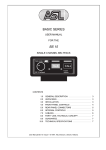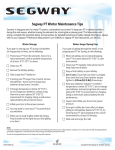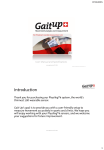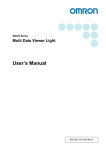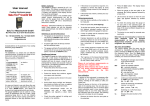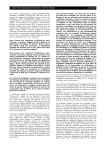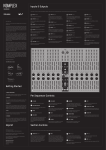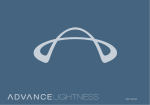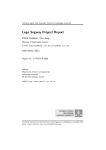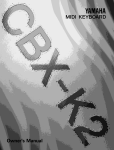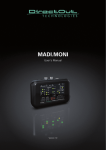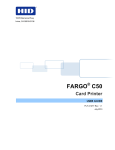Download Fast Charger SL01/02
Transcript
Fast Charger SL01/02 User Manual This manual contains important information for commissioning and handling. Please read them first before use of the SL01 or SL02 and keep these instruction, so you can look up any time. English SL V1.27 Copyright All company and product names included are trademarks of their respective owners. All rights reserved. • Segway ® is a trademark of Segway Inc. • Segway ® PT is the standard term for the Segway ® Personal Transporter with patented balance technology described in this manual. The principles in this guide apply to both (although not identical) Segway ® PT models (i2 and x 2). • All other trademarks are the property of their respective owners. The Segway ® Personal transporter, short Segway ® PT, for simplicity will be referred to as the “Segway” in this document. The SEGWAY ® brand is protected by law and is used here only for product description of your quick charger. For simplicity the fast charger in this guide is called the SL. Disclaimer This manual has been created with the utmost care. Should you find any faults or miss some content, please contact us. On the last page of the instructions you will find our corresponding address. The Pukshofer Company assumes no liability for technical and typographical errors and reserves the right to make modifications to the product and/or the manual at any time without further notice. Pukshofer is not responsible or liable for direct or indirect consequential damages arising in connection with the facilities and the use of this product. We assume no guarantee for the content of this document. S2 Dear customer, Thank you for purchasing this product. The SL01 or the SL02 is designed to charge your Segway battery faster. These two chargers are an independent development and have no relation to Segway Inc. The two chargers were developed with the utmost care and designed in a way, that they can charge the Segway’s battery faster while still not overstrain the latter. One SL can charge only one Segway battery. For charging a Segway with two batteries you will need two SLs. You can use two SL01 or combine also one SL01 and one SL02. The Chargers can charge the battery with 0.6 amps, just as the original chargers, or faster with 2 amps. To toggle between the modes (0,6A/2A) push the button on the SL or – only for the SL02 – set the modes by Software on the PC. The operating modes of the SL01/02 are indicated by two LEDs. The built-in "charging connector" allows for connecting different charging cables. The SL01 is designed as a simple model for daily use and can charge with 0.6 or 2 amps. The SL02 is the luxury model with many additional features to the charging modes. The SL02 also contains a "graphical user interface" (GUI). With this interface you can control the SL02 and read, save and process its data on the PC. Function Overview: SL01: * charging at 0.6 amps * charging at 2 amps SL02: * charging at 0.6 amps * charging at 2 amps * reanimate batteries * read cell status * GUI * graphical representation of all measured values S3 Content Copyright………………………………………………………………………………………... 2 Introduction…………………………………………………………………………………….. 3 functions............................................................................................................. 3 Content…..……………………………………………………………………………………… 4 Safety instructions & warranty……………………………………………………………….. 5 Use of the SL01 / 02..................................…………………………………………………. 6 Setting the charging modes...............……………………………………………… 6 Checking the charging mode...………………………………… ………………..........6 Charging a Segway battery.…………………..….……………............................. 7 Security check before charge with 2A..……….……..……...……........................ 7 Reading the charging mode...………………………………..…...............………… 7 Use of the SL02’s GUI……………………....................................................................... 8 GUI setup................………………………………………………………........................... 9 Installing the driver for the data connection...………...............................................9 Installing the GUI software.....................……………………………..........................9 GUI-Window: Control...……………………………………………………............................ 11 GUI-Window: Scan cells.................................................................................................. 12 GUI-Window: Reanimation...........................………………………………….................... 13 Error situations…………………………………………………………..................... 14 Examples......................................................................................................................... 15 Technical Data....………………………………………………………….……..................... 16 Icons used in this manual Note: This symbol shows you important information. Recycling: The recycling symbol reminds you to dispose of the SL after his lifetime not in the domestic waste. S4 Safety instructions & warranty Dear customer, the following safety and hazard information is not only for the protection of your health, but also for the protection of the device. Please read the following points carefully: • This manual shows you the proper operation of your SL01/02. Keep these instructions accessible at any time! • That device is for indoor use only. Please operate the device exclusively as described in this manual. Whatever other usage may cause serious damage to the device. • It is not permitted to make any modifications to this product. • Never try to open the product. Internal inspections, modifications and repairs must be performed only by authorized personnel. For repair please consult the Pukshofer Company. • Handle the product carefully. It can be damaged by shocks or falling down, even from low heights. • To avoid the risk of electrical shock, never touch inside parts. Contact the customer service immediately, if something at the device seems broken. • Keep the product from moisture and heat. • Never cover the ventilation opening. The SL is cooled by a fan that turns on if the temperature increases. • The fan speed is regulated. There can be chirping noises when the fan turns very slowly. That is normal behavior. • Never immerse the product in water or other liquids. The product’s housing is not waterproof. Should water or other foreign bodies penetrate into the Interior of the housing, pull out the power cord immediately from its socket. • Don’t use substances containing alcohol, benzene, thinners, or other flammable substances for cleaning or maintenance of the device => Risk of fire. • Keep this device out of the reach of children and infants. Unattended children could injure themselves. Important disposal instructions This appliance does not belong to the waste. For the professional disposal please contact the public collecting points or send it back to the Pukshofer company. You can find the address on the last page of these instruction manual or under www.pukshofer.com S5 Using the SL01/02 Modebutton Connector 230V - Socket charge-LED(blue) Error-LED(red) Plug the power cable into the 230 V socket of the SLs. After connection both LEDs will flash twice (function test). The red Error lights up when no battery is connected (this is normal). LED As soon as you connect a battery the charging starts. The red error LED goes off and the blue charging LED will light. Setting the charging modes: Set the „charge mode” with the "mode" button. To do this press the "mode" button and hold it down. The blue „charging LED“ starts flashing. The "charging LED" now flashes slowly for 3 seconds, then fast and slow flashing is alternating about every 3 seconds. Depending on when you release the button the appropriate mode is set: Release the button while slow flashing: the charging mode “0,6A” is active. Release the button while fast flashing: the charging mode “2A” is active. The selected mode is stored in the SL and retained even after switching off. Check the charging mode: You can easily check the mode by pressing the „mode" button shortly. flashes slowly if the charging mode “0,6A” is used. If it flashes rapidly, the The „charging LED” charging mode “2A” is active. S6 Charging a Segway battery: After the SL is connected to the 230 V power socket and the correct mode is set, you can connect the charging cable to the SL’s charging connector and the Segway’s battery. After 4 seconds the SL will detect the connected battery and switch from the red „Error LED" to the blue „charging LED ”. The charging process will then start with the selected „charging mode". If you have plenty of time for the charging process or you have an already older battery, then you should use the 0,6A mode. If you want to charge fast, use the 2A mode. The SL tries to charge the battery as gently as possible in the 2A-Mode. Therefore, the SL charges the battery only up to a certain limit with 2A. Then it reduces the current and finishes the rest with 0,6A. When the Segway battery is fully charged the SL switches to trickle charging. Just as you know it from the Segway. the „charging LED ” lights up only shortly. Security check before charge with 2A: If the SL is set to the Charging mode “2A” and you reconnect a battery, the SL will remain in charging mode “0,6A” for the first 10 seconds to check the possibility for charging the battery with 2A. In case it’s possible it switches to the mode “2A”. Now, also the flash frequency of the "charge LED" changes. If the SL does not switch to the mode “2A” for any reason (e.g. battery almost fully charged), it will remain charging with 0,6A and the "charging LED" lights will stay solid blue. The 10 seconds check is not active when you toggle by GUI from 0,6A to 2A! Read the charging mode: During the charging process you can see the charging mode set by the status of the blue "charging LED“. If the LED "charging" is not flashing the SL charges with 0,6A. If it is flashing slowly it is charging with 2A LED state meaning Charging with 0,6 Ampere (original) ▬▬▬ illuminates solid blue ▬ - ▬ as above, with short flashes Charging with 2 Ampere (fast) S7 mode 0,6 A 2A Using the SL02’s GUI The manual operation of both the SL01 and the SL02 are equal. You can operate both with the button. Also, the "charging modes" are equal. The SL02 has a data interface and an advanced firmware. With the SL02 an additional "user interface" (GUI) is supplied. The GUI runs on Windows systems: XP; Vista, Win7, ... You can connect it to the PC with the supplied USB adapter. You can control, evaluate and analyze data. The data connection is electrically isolated, so one can operate several SLs on one PC at the same time. The following additional functions are only available with the SL02: • Control o o o o o o • Scan cells o o o o • read all 23 cell values If you can see broken cells, maybe the battery no longer works read the load state of the battery (also compare the InfoKey display on your Segway). read the battery temperature check battery status (showing that the battery is working properly) Battery reanimation o o o o o o view the status of the SL02 switch between modes (0,6A or 2A) start and stop the charging display voltage graph the voltage in a chart window, copy, print, and save read the firmware version reanimate deep-discharged Segway batteries The Segway recognizes discharged batteries as defective. Reanimation process can revive these batteries graphical representation of the voltage save and print image display of elapsed time in minutes various protective functions S8 GUI setup Installing the driver for data connection: A USB converter from Delock ships with the SL02. This converter is equipped with a plug for connection to the SL02. The driver software must first be installed from the enclosed CD. Connect the USB converter to the PC, the PC should recognize this. Now you need to determine which COM port the PC assigns to the USB converter. (you must set the COM-port in the GUI, so that the GUI can establish a connection to the SL02.) Always use the same USB port on your computer! You can open the Windows Device Manager and search the COM ports. A preferred method is the program „HTerm.exe" (You will find this program on the USB drive in the folder „Tools") Start the program and click „Port". You will then get a list of all COM ports available on your PC. The newest port is used by the USB converter. Installing the GUI: On the enclosed USB flash drive you will find the folder „SL_GUI_V2.01" You can copy this folder to your hard drive or copy a link to the stick. If you want to start the GUI you need to run the program „SL_GUI_V2.01.exe". Create a shortcut on the desktop, so you can easily start the GUI from the desktop. Before you can use the GUI with the SL02 the USB converter must be connected to the PC. The PC must have recognized it first also. Then open the window to set the COM interface. Now you see the hardware window of the GUI.. S9 Select "all" COM connections. With the „Ändern“ = "Change" button you can then set the COM port of the USB converter. If both „Daten Abfrage“ = "data query" LEDs will illuminate in sequence, sending and receiving data to the SL02 will work. S 10 GUI-Window: Control With the main window „Steuerung“ = "Control", you can completely control your SL02 by a WindowsPC. The window is divided into several areas: In the „Status“ section you see the state of the SL02. In addition, even the LEDs from the SL02 are shown (blue, red). In the area „Spannung“ = "Voltage" you will see the charging voltage of the SL02. The charging current is limited to 0,6A or 2A and according to the battery status different voltages will drive battery. If the battery is completely empty you will see a voltage of 65V, while the battery is fully loaded at 81V. The voltage will be shown only when the SL02 is active and charging is on. With „Steuerung“ = "Control" you can control the SL02, start and stop charging and select the modes. To do this, use the mouse and click on the red buttons. „Laden EIN“ = “charging ON” ; „Laden AUS“ = “charging OFF” The field „Daten Abfrage“ = "data query" is activated automatically after startup. The data will be automatically read from the SL02. The top LED symbolizes data-sending and the bottom LED datareceiving. If the data connection is established properly, there will be sent some data to the SL02 first and then the SL02 will receive some data. If the LEDs are not in this rhythm, something is wrong with the data connection. With the large chart window (Center) you can show the voltage on a timeline. Press the large „REC“ button on the right side to begin. The voltage is now displayed graphically. The default setting of the window is a sampling time of 500ms and a switched on auto-zoom function. If you press the little black arrow in the bottom left of the window, a setting window opens up. Here you can set various other parameters and you can save or print the Chart window. If you press the little black arrow once again the setting window will disappear. With the right button below you can read the firmware version of the SL02. S 11 GUI-Window: Scan cells With the main window „Zellen-Scan“ = "Scan cells" you can read the internal data of the battery. To read the data press the big red button „START“ It takes a few seconds until all data can be shown. 92 cells are built into every Segway battery. These a grouped together into packages of 4 cells and each battery consists of 23 of these packages in an electrical series connection. In the field „Zellen“ = "Cells" you will see the voltage of each of the cell packages (Z1 to Z23). The bars indicate the voltage in percent. Voltages below 100% are represented in green colour whereas voltages above 100% are represented in red colour. Generally all the cells should be located within the green area. With this window one can check, if the battery is evenly loaded or if maybe a cell is defective. If a cell is damaged the red indicator below the respective graph additionally lights up. You can read the charge status of the whole battery in the section „Striche am Key“ = "dashes in the key". This corresponds with the graph on the INfoKey. „Akku Temperatur“ = "Battery temperature" displays the temperature in the battery housing. „Akku status“ = "Battery status" displays the battery status of the Segway’s battery. • Green: the Segway will accept the battery. • The battery will not work with the Segway! S 12 GUI-Window: Reanimation In the main window „Akku reanimation” you can reanimate deeply discharged batteries. If a Segway battery is discharged under 50V, the Segway no longer recognizes the battery and it can't anymore be used with a Segway. By the reanimation process the battery will be charged topping 50V so that the Segway can detect the accumulator and recognize it again. Attention The reanimation is done at your own risk! No liability is assumed! Never leave the battery unattended! You need the red cable for the reanimation process. Connect the SL02 to the Segway’s battery. Start the graphical representation of the voltage with the „REC“ button ,on the right side and press the green button „START“ Now the blue and red LEDs flash alternately. In the chart window you can see the voltage rise up slowly. The revive is performed at the lowest performance at approx. 0,4A. There are four built-in protection functions: • The cable must be the correct one (red). (otherwise the error LED flashes) • resuscitation time max. 60 minutes • resuscitation voltage max. 60V • Short circuit protection (longer than 15 seconds = power off) If one of these protection functions is active (except cable) each event slowly fills up the "boundary error" bar. When it is full the SL02 stops the resuscitation process. S 13 When the battery has reached 60V you can unplug it and try to charge it with the SL or with the Segway. If nothing is broken on the battery (such as single cells) or if cell voltage is not too low still, it should be possible to charge the battery after the reanimation process. If you recharge with the SL, don't forget to unplug the red cable and reconnect the default charging cable! Error situations: If the red error LED flashes at revive, you have connected the wrong cable. Only use the red wire to revive! If the voltage exceeds 60V, the SL switches off after 15 seconds. If there is a short circuit in the battery, the SL turns off also after 15 seconds. S 14 A Segway battery has a capacity of 5,2Ah When the Segway battery is completely empty (voltages lower than 60V) the Segway needs 8:25 hours to fully charge the battery. The SL in the mode 2A only need 1:45 hours to charge the battery to approx. 70% (=3,72Ah). For the remaining 30% the SL then needs 2:35 hours because it finishes the charging process with reduced power. In sum the SL needs 4:20 hours for a total fast charge. For a complete charging the SL is twice as fast compared to the Segway’s built-in charging mechanism. For charging up to 70% the SL is even 3 times faster as the Segway! Example with Segway X 2: approx. 20 km range For a ride of 1km the Segway needs to charge for 25 minutes. With the SL the same can be achieved in approx. 8 minutes (up to 70% charge) Example with Segway I2: approx. 35 km range For a ride of 1km the Segway needs to charge for 14 minutes. With the SL the same can be achieved in approx. 4 minutes (up to 70% charge) S 15 Technical Data Operating voltage input 190-260VAC 50Hz Output voltage max. 82V = Output current max. 2A Power consumption idle ca. 7 Watt Power consumption max. 200 Watt Fuse primary 6 Ampere Fuse secondary 4 Ampere Ventilation / cooling Speed controlled by temperature Weight 800 gramms Size 180(200)*90*50mm Data connection to the PC (SL02) Galvanically isolated Working temperature -10 bis +35 °C EN55022:1998+A1:2000+A2:2003 EN55024:1998+A1:2001+A2:2003 (EN61000-4-2:1995+A1:1998+A2:2001) EN61000-4-3:2002 EN6100-4-4:1995+A1:2000+A2:2001 EN61000-4-5:1995+A1:2000 EN61000-4-6:2001 EN61000-4-11:2001) EMC LVD EN60335-1:2002+EN60335-2-29:2002 Copyright ® 2013 This manual is protected by copyright. All rights reserved. Reproduction in mechanical, electronic and any other form without the permission from the manufacturer is prohibited. Copyright by the PUKSHOFER ® Company Robert Pukshofer y Triesterstr. 74 y 8020 Graz (Austria) y www.pukshofer.com S 16