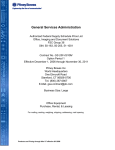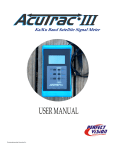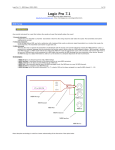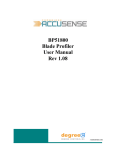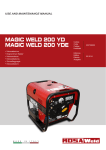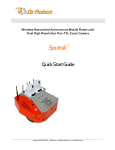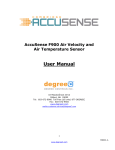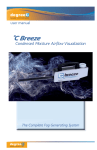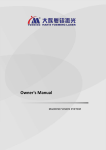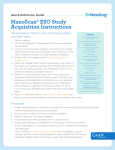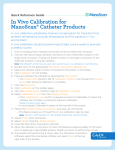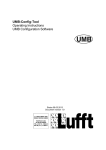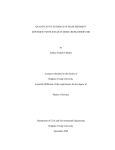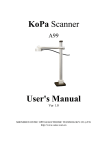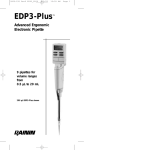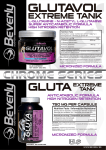Download ATM2400-Manual
Transcript
User Manual ATM2400 Multi-Channel Airflow and Temperature Instrument 50600MN000-A06 ATM2400 ATM2400 Instrument Series User Manual © Copyright by Degree Controls, Inc. All Rights Reserved. This publication may be reproduced for use of registered users of Degree Controls, Inc. products. For all other purposes reproduction, storage or transmission in any form or by any means, electronic, mechanical, photocopying, recording or otherwise, requires prior permission of Degree Controls, Inc. Printed in U.S.A. Part No.: SH50600 This publication may include words that are or are asserted to be proprietary names. The presence or absence of such assertions should not be regarded as affecting the legal status of any proprietary name or trademark. Cambridge Accusense ™ and AccuTrac™ are trademarks of Degree Controls, Inc. Customer Service and Technical Support: Mailing address: Degree Controls, Inc. 18 Meadowbrook Drive Milford, NH 03055 USA Telephone: 603-672-8900 or 1-877-DEGREEC Fax: 603-672-9565 Website www.DegreeC.com Sales, Sunpport, Service: Customer.service @degreec. com www.degreeC.com 1 50600MN000-A06 ATM2400 Prefice A: Customer Service Information This section provides information about Degree Controls, Inc.’s Customer Service policy, installation policy, and warranty. Degree Controls, Inc.’s policies on warranty returns and consumable parts are also explained. To determine which policies apply to your system, consult Degree Controls, Inc. A1. Customer Service Policy Degree Controls, Inc. has established a Customer Service department to meet the service needs of its customers. A Customer Service Representative is available from 9:00 a.m. to 5:00 p.m. (EST). For technical assistance, contact TechnicalSupport@Degree Controls, Inc.(1-877-DEGREEC): A2. Technical Support Telephone troubleshooting with technical experts Technical assistance to solve specific application questions A3. Warranty Information Degree Controls, Inc. products purchased in the USA or Canada are warranted to be free from defects in materials or workmanship for a period of 1 Year from the date of their original purchase. If a sensor or instrument fails to perform to this warranty, we will, at our own option and at no cost to the customer, replace or repair it within a reasonable timeframe. This warranty does not cover defects, malfunction, or failures resulting from shipping or transit accidents, misuse, operation contrary to furnished instructions, modification, tampering, or normal wear and tear. A4. Returns Within the above period, any part of the goods that prove to be defective in material or workmanship may be repaired or replaced on an exchange basis with a new or equivalent part free of charge. After such warranty period, any labor, travel time, transportation and subsistence expense shall be borne by the Buyer. If preferred, Buyer may return goods to Degree Controls, Inc.‟s manufacturing plant with shipment both ways at Buyer‟s expense for repair work. Parts returned damaged due to poor or insufficient packaging by the Buyer will not be accepted for service unless otherwise agreed. Parts returned with no manufacturing defects found, will incur a service/handling charge. In no event shall Degree Controls, Inc. be liable for incidental or consequential damages, including, but not limited to, costs, or removal and reinstallation or such goods, good will, overhead expenses, loss of profit, and loss of use. The remedies are available only to the original Buyer. Buyer agrees to accept billing for service expense for service call resulting from other than a Degree Controls, Inc. goods failure or other Degree Controls, Inc. fault. www.degreeC.com 2 50600MN000-A06 ATM2400 Table of Contents 1. ATM2400 Series Instruments ............................................................................................. 8 1.1 General Description ................................................................................................................................................. 8 1.2 Applications ............................................................................................................................................................. 8 1.3 General Responsibities ........................................................................................................................................... 8 1.3.1 Customer‟s Responsibilities ............................................................................................................................ 8 1.3.2 Degree Controls, Inc.‟s Responsibilities ......................................................................................................... 8 1.4 Environmental Requirements .................................................................................................................................. 9 1.5 Using Multiple Instruments ...................................................................................................................................... 9 2. 2.1 2.2 2.3 2.4 ATM2400 Airflow and Air Temperature Monitor ................................................................ 9 General Information ................................................................................................................................................. 9 Components ............................................................................................................................................................ 9 Electrical Power ..................................................................................................................................................... 10 Technical Specifications ........................................................................................................................................ 10 3. Hardware Installation and Initial Power Up ..................................................................... 11 4. UAS Series Airflow Sensors ............................................................................................. 12 4.1 4.2 4.3 4.4 4.5 4.6 4.7 4.8 5. 5.1 6. 6.1 6.2 6.3 6.4 7. 7.1 8. Datasheet .............................................................................................................................................................. 12 Theory of Operation............................................................................................................................................... 14 Mounting the Sensors on Flat Surfaces................................................................................................................. 14 Sensor Head Acceptance Angle ............................................................................................................................ 15 General Information on Measuring Airflow ............................................................................................................ 16 Temperature Compensation .................................................................................................................................. 17 Detecting Low Air Speeds ..................................................................................................................................... 18 Sensor Mounting ................................................................................................................................................... 18 UAS2000 Series Remote Air Flow Micro Profile Sensors ............................................... 19 Data Sheet ........................................................................................................................................................ 19 UTS1000 Series Temperature Sensors ............................................................................ 21 Datasheet .............................................................................................................................................................. 21 Thermocouple Basics ............................................................................................................................................ 22 Mounting Thermocouples ...................................................................................................................................... 22 Electrical Isolation.................................................................................................................................................. 23 UHS1000 Series Humidity Sensors .................................................................................. 24 Data Sheet ........................................................................................................................................................ 24 ACCUTRAC PLUS ............................................................................................................. 26 8.1 Setup and Installation ............................................................................................................................................ 26 8.2 Minimum System Requirements ............................................................................................................................ 26 8.3 Hardware Installation ............................................................................................................................................. 26 8.4 Downloading Accutrac™ from the Degree Controls Website ................................................................................ 28 8.5 Software Installation .............................................................................................................................................. 28 8.6 Software Installation from CD-ROM ...................................................................................................................... 28 8.7 Using Accutrac ...................................................................................................................................................... 36 8.8 Main Screen .......................................................................................................................................................... 36 8.9 Accutrac Functions ................................................................................................................................................ 36 8.10 Menu Bar .......................................................................................................................................................... 38 8.11 File Menu .......................................................................................................................................................... 38 8.12 View Menu ........................................................................................................................................................ 41 8.13 Options Menu .................................................................................................................................................... 41 Preferences..................................................................................................................................................................... 44 8.14 Windows Menu ................................................................................................................................................. 63 8.15 Help Menu ........................................................................................................................................................ 78 9. 10. ATM2400 USB to Ethernet Adapter .................................................................................. 84 Maintenance & Troubleshooting ...................................................................................... 90 www.degreeC.com 3 50600MN000-A06 ATM2400 10.1 Frequently Asked Questions ............................................................................................................................. 90 10.2 Maintenance Procedures .................................................................................................................................. 91 10.2.1 Recalibration ................................................................................................................................................. 91 10.2.2 Cleaning ....................................................................................................................................................... 91 11. ADDENDUM A: CE Mark / TUV Certificate of Conformity ............................................. 92 www.degreeC.com 4 50600MN000-A06 ATM2400 About this Manual This User Manual provides the information necessary to obtain the maximum benefits from the Cambridge Accusense Brand ATM2400 Instrument Series. All operating instructions, functional descriptions, illustrations, and other relevant information are contained in this manual. Descriptions of the system hardware and user-interface operating software are included. You will also find the theory of operation for the instruments and sensors they employ. Systematic instructions guide you through all installation procedures, and tables identify and describe all software operating menus. Starting Out If you are placing your ATM2400 in service for the first time, Degree Controls, Inc. recommends working through this Manual following the step-by-step instructions provided. If you need additional help at your site as you move through these procedures, contact your regional Degree Controls, Inc. representative or Degree Controls, Inc.‟s Technical Support for assistance in properly installing and starting up your ATM2400 Series instrument(s). Operator Assistance: If you experience difficulty in running your ATM2400 Series instrument, sensors or software, please contact your Degree Controls, Inc. Representative or Degree Controls, Inc. Tech Support. This Manual includes a “Frequently Asked Questions” list that discusses many common system problems, possible causes, and corrective operator actions. The information given there is general. Degree Controls, Inc.‟s Customer Service is available weekdays from 9:00 AM to 5:00 PM Eastern Time. Please contact Degree Controls, Inc. Tech Support at 1-877-DEGREEC or visit our website www.degreec.C.com for additional information. Technical assistance is also available from Degree Controls, Inc. Sales Representatives and Distributors throughout the world. Please check our web site for the representative or distributor in your area. Design Change Notice Due to design changes and product improvements, information in this manual is subject to change without notice. Degree Controls, Inc. reserves the right to change hardware and/or software design at any time, which can affect the contents of this manual. Degree Controls, Inc. assumes no responsibility for errors of omission or content in this manual. We will make every reasonable effort to ensure that this user manual is up to date and corresponds with your shipped instrument(s) and sensors. www.degreeC.com 5 50600MN000-A06 ATM2400 Types of Messages NOTES, WARNINGS and CAUTIONS: Below are important notices and safety instructions. Please read carefully, and follow all warnings and instructions marked on the sensor and in this manual. DANGER: INDICATES SITUATIONS THAT COULD RESULT IN THE INJURY OR DEATH OF A HUMAN OPERATOR OR BYSTANDER. WARNINGS ARE PRINTED IN ALL UPPER CASE CHARACTERS IN BOLDBACE TYPE BETWEEN TWO HEAVY HORIZONTAL RULES, AS IN THE FOLLOWING EXAMPLE: DANGER: FAILURE TO PROPERLY GROUND THE INSTRUMENT MAY RESULT IN ELECTROCUTION OR SEVERE INJURY TO THE OPERATOR. CAUTION: Indicates situations that could damage the Instrument and/or Sensors, or cause injury to an operator. Cautions are printed in mixed upper- and lower-case characters in boldface type, between two heavy horizontal rules, as in this example: CAUTION: Failure to connect the instrument to the proper electrical voltage as specified herein could result in damage to the power supply and instrument. NOTES: Indicate miscellaneous information. Notes are printed in mixed case characters, in normal type, between two heavy horizontal rules, as in this example: NOTE: For details on Degree Controls, Inc. customer service policies, refer to Preface A. www.degreeC.com 6 50600MN000-A06 ATM2400 Dangers,Cautions, and Notes Below are important safety instructions. Please read carefully, and follow all warnings and instructions. DANGER; NEVER INSTALL OR OPERATE DEGREE CONTROLS, INC. INSTRUMENTS AND SENSORS WHILE IN CONTACT WITH WATER. YOU MAY BE ELECTROCUTED! DANGER: DO NOT TRY TO REPAIR AN INSTRUMENT OR SENSOR YOURSELF. THERE ARE NO CUSTOMER-SERVICEABLE PARTS INSIDE. OPENING THE CASE PRESENTS A DANGER OF ELECTRIC SHOCK, AND VOIDS THE DEGREE CONTROLS, INC. WARRANTY. DANGER: IF ANY OF THE FOLLOWING CONDITIONS OCCURS, TURN OFF THE INSTRUMENT IMMEDIATELY, UNPLUG THE POWER CORD FROM THE ELECTRICAL OUTLET, AND CONTACT DEGREE CONTROLS, INC.: If smoke, abnormal noise, or any strange odor is present. If liquid has been spilled over or into the instrument. If the instrument has been dropped or damage is visible. WHEN EXPERIENCING MALFUNCTIONS,CONTINUING TO USE INSTRUMENTS OR SENSORS IN THE EVENT OF ANY OF THE ABOVE CONDITIONS CAN RESULT IN DAMAGE TO THE EQUIPMENT AND INJURY TO HUMAN OPERATORS! CAUTION: This device complies with part 15 of the FCC Rules. Operation is subject to the following two conditions: (1) This device may not cause harmful interference, and (2) this device must accept any interference received, including interference that may cause undesired operation CAUTION: Avoid exposing the Instrument and sensors to dust, rain, and (condensing) water. Water can cause shorts, corrosion, and, at a minimum, inaccurate readings. CAUTION: Use a power cable that is properly grounded. Always use AC power cords that meet the local safety standards, such as those listed below. CAUTION:The ATM2400 and Sensors are ESD sensitive devices. When shipped, the units are packaged in ESD safe bags. The instrument and sensors should be returned to their respective ESD safe bags when they are placed back into the carrying case. CAUTION: The ATM2400 Series Instruments and Sensors are designed for room air velocity and room temperature measurement only. Air containing chemicals (for example, hazardous gases) may damage the UAS sensor head. Note: Chemicals may change the heat capacity of the air so that the calibration of the UAS sensor is no longer accurate. NOTE: Avoid exposing the Instrument to direct sunlight or other heat sources. Do not store the equipment in an extreme hot or cold environment. NOTE: Keep the Instrument and Sensors away from magnets, motors, transformers, speakers, and televisions. www.degreeC.com 7 50600MN000-A06 ATM2400 1. ATM2400 Series Instruments 1.1 General Description The Cambridge Accusense ATM2400 Instrument Series is a family of sophisticated, self-contained instruments designed for accurate, cost-effective multi-point evaluation of air velocity and air temperature measurements. Simultaneous, real-time data collection is supported for many sensors at once. The ATM2400 Series is designed for laboratory applications. It can take measurements much more quickly than conventional, single-point measuring instruments. The ATM2400 Series embodies the proven accuracy, reliability, and versatility that are characteristic of Cambridge Accusense systems. Frequent returns and field recalibration are not required, because the user can easily verify operation and accuracy of any one sensor (and its channel) by comparing it against any other sensors (and their channels). The ATM2400 does not require calibration, however, it is recommended that Sensors be calibrated annually. 1.2 Applications The ATM2400 is a stand alone USB Hub that interfaces with Cambridge Accusense airflow & air temperature sensors. Each ATM2400 can accept up to 36 sensors simultaneously. The ATM2400 can be used in a wide range of applications and industries. Some examples follow: Electronics Cooling Design Fume Hood and Biosafety Cabinet Design and Testing Process Control HVAC Medical Applications Food Processing Automotive 1.3 General Responsibities 1.3.1 Customer‟s Responsibilities When your Instrument arrives: Check the exterior of the shipping container(s) for any exterior damage, then the interior of the container(s). If any damage is found, immediately notify both the carrier and Degree Controls, Inc. on the straight bill of lading (supplied by the carrier), both verbally and in writing; you may also request an inspection by the carrier. Such requests must usually be made within a specified period from date of shipment. If no damage is found, compare the contents of the Inventory List against the contents of the shipping container(s), to ensure receipt of all components. CAUTION: The ATM2400 and sensors are ESD sensitive devices. The units are shipped packed in ESD safe bags. When returning the devices to the carrying case, the units should be placed back in their ESD safe bags to prevent any potential ESD damage to the devices. 1.3.2 Degree Controls, Inc.‟s Responsibilities A Degree Controls, Inc. service engineer is available via telephone, fax, or e-mail to assist customers in the initial installation of your ATM2400 Instrument. Information about how to contact Degree Controls, Inc. is available on page 1. Assistance is also available from sales representatives and distributors throughout the world. Please check our web site for the Degree Controls, Inc. representative or distributor in your area. www.degreeC.com 8 50600MN000-A06 ATM2400 1.4 Environmental Requirements Excessive moisture in the air might affect the instrument‟s performance by changing the electrical conductivity on the surface of the electrical components and circuit boards. Relative humidity in the operating environment between 5% and 95% (non-condensing) is acceptable. Avoid placing the Instrument and Sensors near heating outlets or other hot devices. Acceptable temperatures are: 1.5 Calibration temperature range: 0-70°C for standard UAS airflow and air temperature sensors. This is the range where the sensor accurately reads airflow and temperature according to its specification. Operational temperature range for sensor head: -20-70°C. The sensor head and sensor cable will not be damaged if exposed to these temperatures. Operational temperature range for ATM2400: 10-60°C. To prevent permanent damage to the ATM2400, UAS or UTS sensors, connectors, USB cable, and power supply do not expose them to temperatures outside of this range. Do not store in extreme hot or cold environments. Using Multiple Instruments Some applications require more than 36 airflow and air temperature channels; others require surface temperature readings in addition to airflow and air temperature readings. For such cases, multiple ATM2400 instruments can be used simultaneously on one Personal Computer. Degree Controls, Inc.‟s AccuTrac 2008 software allows use of multiple instruments or channels. Each ATM2400 instrument requires its own USB port. 2. ATM2400 Airflow and Air Temperature Monitor Multipoint measurement of air velocity as well as air and surface temperature are crucial steps in the new product development process. These measurements, however, have traditionally been inexact, labor-intensive, repetitive, and tedious. The new AccuSense ATM2400 has been designed to reduce cost, increase efficiency, improve accuracy and compress testing and evaluation time. Furthermore, the ATM2400 expands on the capabilities of its predecessor, the ATM24, with the inclusion of thermocouple sensors, improved airflow sensor accuracy, enhanced AccuTrac 2008 software, as well as an additional 12 channels. 2.1 General Information The ATM2400 now allows you to perform simultaneous measurement of air velocity and of airflow and surface temperatures at 36 locations. Two ATM‟s can be connected together to measure up to 72 points. The information is recorded in real-time, and can be analyzed as data is being collected. The ATM2400 uses the UAS Series of Airflow Sensors and UTS Series of Thermocouple Sensors. Improved air velocity accuracy to ±5% of reading from 15°C to 35°C, with ±8% accuracy at the operating limits of 0°C and 70°C further enhances the ATM2400‟s performance. 2.2 Components The ATM2400 kit contains the following: ATM2400 USB Hub AC power cord (US/Canada only) USB Cable P/N: WI131 Carrying case UAS and/or UTS probes (as ordered) with Certificates of Calibration Accutrac 2008 Installation CD with ATM-2400 Manual included 50 mounting clips P/N: HDW-000072 USB 1:1 Active Repeater Cable P/N: WI128 www.degreeC.com 9 50600MN000-A06 ATM2400 2.3 Electrical Power Power is supplied to the ATM2400 through an internal universal power supply, which accepts electrical power from standard wall outlets that meet the following requirements: 100-250 VAC Frequency: 50-60 Hz WARNING: DO NOT ATTEMPT TO POWER THE INSTRUMENT WITH ANYTHING OTHER THAN THE ORIGINAL POWER SUPPLY. NOTE: If you are using the ATM2400 in countries other than the United States and Canada, you will need a country specific power cord. please contact your Degree Controls representative for more information. 2.4 Technical Specifications Parameter Input voltage Technical Data 100-250VAC, 50-60 Hz Power consumption 50 Watt max Operating temperature range: Sensors 0° to 70°C Operating temperature range: Instrument 0° to 40°C Calibration temperature range: 0° to 70°C Storage temperature range: -40° to 85°C 235 mm X 300 mm X 35mm Dimensions (LxWxH) Weight 2.5 Kg (4.97 lb) Table 2.4 ATM-2400 Technical Specifications The ATM2400 complies with all the appropriate European Union Directives defined in the Official Journal. The details of the testing and conformity can be viewed in the Declaration of Conformity in Addendum A. The ATM2400 is intended for non-continuous use in a controlled electromagnetic environment. This equipment has been tested and found to comply with the limits for a Class A digital device, pursuant to part 15 of the FCC Rules. These limits are designed to provide reasonable protection against harmful interference when the equipment is operated in a commercial environment. WARNING: THIS EQUIPMENT GENERATES, USES, AND CAN RADIATE RADIO FREQUENCY ENERGY AND, IF NOT INSTALLED AND USED IN ACCORDANCE WITH THE INSTRUCTION MANUAL, MAY CAUSE HARMFUL INTERFERENCE TO RADIO COMMUNICATIONS. OPERATION OF THIS EUIPMENT IN A RESIDENTIAL AREA IS LIKELY TO CAUSE HARMFUL INTERFERENCE IN WHICH CASE THE USER WILL BE REQUIRED TO CORRECT THE INTERFERENCE AT HIS OWN EXPENSE. www.degreeC.com 10 50600MN000-A06 ATM2400 3. Hardware Installation and Initial Power Up On the top of the ATM2400 unit (36 channels to connect up to 36 Sensors. On the back is the USB connector for linking the system to the USB Port of the Computer. Figure 3.1 Connector Locations to the ATM2400 Turning the instrument over, you will find the system information label on the bottom. It contains the instruments‟ part number and serial number. After verifying that the ATM2400 instrument and sensors are complete as described earlier in this chapter, you are ready to assemble the system. (See system connection Diagram below) Connect the external power cable to the ATM2400. Connect the power cable to a wall outlet. For safety reasons a three-pin (grounded) outlet is required. The power supply automatically adjusts for voltages between 100-250VAC, 50-60Hz. Attach the desired number of sensors to the ATM2400. The sensors have USB connectors and plug in only one way. Sensors can be plugged into any channel; empty slots may be left between sensors and will be ignored. Plug the USB cable into the USB connector on the back of the ATM2400, and the opposite end into the USB port on your PC. NOTE: CHECKING CALIBRATION: UAS and UTS Sensor calibration information is contained in the sensor memory. The information is available for review in Accutrac 2008. Figure 3.3 System connection Diagram www.degreeC.com 11 50600MN000-A06 ATM2400 4. UAS Series Airflow Sensors 4.1 Datasheet www.degreeC.com 12 50600MN000-A06 ATM2400 CAUTION: Thermistor beads are very hot. Touching them could cause burns and damage to the sensor. www.degreeC.com 13 50600MN000-A06 ATM2400 4.2 Theory of Operation Degree Controls, Inc. uses thermal anemometer technology for its airflow sensors. As illustrated in Fig. 3-6, a typical UAS sensor has two thermistors (thermal resistor) mounted to each sensor. The smaller thermistor (or “bead”) measures airflow while simultaneously the larger thermistor detects air temperature. Fig. 4.3 Degree Controls, Inc. sensors measure airflow and air temperature simultaneously. Using CTA (Constant Temperature Anemometer) technology, the airflow thermistor is heated; the amount of power required to maintain the airflow thermistor at a constant temperature is equivalent to the heat lost due to the airflow passing by the thermistor. The UAS sensor uses this information to calculate the velocity of the air passing by the sensor. The ATM2400 can measure signals from up to 36 UAS sensors simultaneously. The data formatted by the ATM2400 is then available for transfer to a personal computer. CAUTION: Do not attempt to measure surface temperatures using the UAS Sensors. When attached to a surface, the heated airflow sensor could cause false readings. 4.3 Mounting the Sensors on Flat Surfaces For mounting Low Profile and XS-blade sensors in the air stream, Degree Controls, Inc. provides small self-adhesive mounting clips. To attach the sensor to the plastic clip: Hold the sensor by the black heat shrink in one hand, the clip in the other. Insert the cable 2-3" down from the sensor head through the two brackets of the clip. Turn the sensor in its intended position and slide the clip towards the sensor head until it is approximately in the center of the heat shrink. Now peel the backing off the clip, and position the clip at the predetermined location. To remove the sensor from the clip, slide it out from the clip 2-3" down the cable, and then carefully pull the cable out from the prongs of the clip. If this is done carefully, the clip can be reused at its location. Figure 4.4 Mounting a UAS Sensors on a flat surface CAUTION: Hold the sensor head only by the heat shrink and avoid touching the sensor beads. Similar mounting clips are available from different vendors. For reordering Degree Controls, Inc. mounting clips, please contact the Customer Service Department for part number HDW-000072. www.degreeC.com 14 50600MN000-A06 ATM2400 4.4 Sensor Head Acceptance Angle Typically, anemometer sensors are not uniformly shaped, which causes them to be direction-sensitive. It is therefore important to know the orientation at which a sensor was calibrated, and what errors to expect if certain acceptance angles are exceeded. For calibration, sensors are installed in the Degree Controls, Inc. wind tunnel perpendicular to the oncoming air stream. The air moves through the two holes in the sensor head (Fig. 4.5.2), across the sensor beads. Due to the aerodynamics of the sensor head, misalignment can cause the airflow to go around the sensor head rather than across the beads, which can lead to errors. To learn about the limits of the technology, and to find the influence that the acceptance angle had on airflow sensor readings, Degree Controls, Inc. performed the following experiment. Both a Plastic Case and Low-Profile Sensor were inserted into the airflow of Degree Controls, Inc.‟s wind tunnel at room temperature. Readings were then recorded with the sensors turned in increments of 5° from the original perpendicular position. This experiment was performed multiple times and at different speeds to ensure repeatability. Figure 4.5.2 Airflow acceptance angle as recommended by Degree Controls, Inc. Fig. 4.5.2 shows the airflow acceptance angle as recommended by Degree Controls, Inc. If the working angle lies within an imaginary cone with a 90° angle at the tip for Low Profile sensors, and 60° angle for Plastic Case sensors, the error from the acceptance angle will not exceed 2% compared to a reading taken perpendicular to the airflow. www.degreeC.com 15 50600MN000-A06 ATM2400 Table 4.5.3 shows the acceptance angle for three different sensor heads available. Sensor head options Acceptance Angle Low-profile Sensor Plastic Case Sensor Head Extra Small Blade Style Sensor ±45° ±30° ±60° Table 4.5.3 UAS Sensors Acceptance Angle 4.5 General Information on Measuring Airflow Because air is invisible, measuring the speed of airflow has always presented a challenge. The ATM2400 is a useful tool for tracking down air currents. Most ATM2400 instruments are used in electronics cooling design, because air is the most commonly used medium to remove heat from electronics enclosures. Knowledge of the air velocity plays an important role, as it provides information on the heat removal rate and the thermal characteristics of the entire electronics system. When air is used to remove heat from electronics enclosures, it is important to know the flow rate. The goal is to achieve the greatest cooling effect with as little air as possible. Pumping enough air through the system to ensure an acceptable temperature while at the same time keeping flow rates down to avoid acoustic noise requires careful planning. Space is at a premium, causing fan placement and fan size to be critical decisions in the design process. Knowing flow rates is essential for gathering required parameters for CFD (Computational Fluid Dynamics) software, and for validating the results from the CFD software. Measuring airflow means tracking an invisible and compressible moving medium, which shows different characteristics depending on conditions. According to theory, in a laminar flow all particles move in parallel tracks (layers) and in the same direction. In turbulent flows the exchange is macroscopic and detectable, because the main current is superimposed by additional components in x, y, and z directions (eddy-currents). The change from laminar to turbulent flow happens when the Reynolds Number reaches critical levels, which depends on a number of parameters such as shape and cross section of flow. Airflow in electronics cooling is usually very turbulent due to fans, obstacles, and heat sources. Therefore, measuring velocities requires sensors that are capable of sensing accurately under such conditions, while minimizing further disturbance of the flow. For many reasons, thermal anemometers are the best tools available for measuring airflow in electronics cooling. Degree Controls sensors‟ small size minimizes obstructions in a crowded enclosure. They have a fast response time and high sensitivity, allowing measurement of turbulence intensity. Thermal sensors are available with most standard interfaces, are very reliable, and relatively low-cost. Thermal anemometry is a method of determining fluid velocities by measuring the heat transfer rate from a heated small object like a wire, film, or thermistor located in the flow. The rate at which heat is removed from the sensor is directly related to the velocity of the fluid flowing past the sensor. Constant Temperature Thermal anemometers (CTA) work like a finger held up in the wind. Kept at a constant temperature above ambient, the device is cooled by passing air. The power required to maintain a constant temperature is then used to calculate the air speed. Thermal anemometry is a flexible, accurate, and almost entirely automated method of flow measurement. It can be applied to nearly any flow, where the physical presence of a sensor does not adversely affect the current, or where contaminants in the flow do not damage the sensor. It is particularly appropriate for applications requiring rapid response to flow changes (turbulence measurements), and where cost limitations are a factor. Heated anemometers are best characterized by the heat transfer rate, which describes the heat loss dependent on multiple factors: temperature, pressure, content of gas, and nature of flow. Not all of the above have the same influence on measurement, but each one should be considered to achieve accurate readings. Temperature: Thermal anemometers require temperature compensation because the heat transfer rate depends on the temperature differential between the heated sensor and ambient air. The greater the temperature differential, the greater the heat loss and, consequently, the greater the signal. However, a hot device can also alter the nature of the flow by adding heat, or causing warm air to rise. www.degreeC.com 16 50600MN000-A06 ATM2400 Pressure: Molecules carry heat. Below standard pressure (760mm Hg, 101.3kPa), e.g. at high altitude or in a vacuum chamber, a lower number of molecules is available to carry away heat from the heated sensor, which will then read low. Above standard pressure, additional cooling is provided due to an increased number of molecules, and the heated sensor would read high. Heated anemometers therefore need to be pressure compensated. Content of gas: Thermal anemometers usually are calibrated for air in human environments. When such a sensor is used with gases different from room air, the calibration might no longer be accurate due to different heat capacity and heat transfer rate of the medium. Aggressive chemicals could damage the probe, and deposits on the probe head may alter aerodynamics and affect the accuracy of readings. Humidity does not necessarily change heat transfer rates significantly. Studies show that there is less than a 3% change in the velocity reading while relative humidity changes from 5 to 95% in air at room temperature. However, water condensing on the sensor can cause calibration errors. Nature of Flow: Air forced through tight openings or nozzles shows different characteristics than a current moving along a straight duct. Fans can generate heavily turbulent flows in a corkscrew-like pattern even far downstream. Components on a circuit board or obstacles in ducts are likely to redirect flow, which tends to follow the path of least resistance. Rapid pressure changes are likely where gases are forced through nozzles, tight openings or close to fast-turning fans. Air is a compressible medium, and due to its invisibility may exhibit unforeseeable behavior that could affect readings of thermal anemometers. It is therefore always advisable to verify results. 4.6 Temperature Compensation The calibration of all thermal anemometers is profoundly affected by the ambient temperature of the air flowing past them. Unless an anemometer is compensated for this, it will be correct only at the temperature at which it was calibrated. Therefore, temperature compensation is essential, and typically incorporated with such products. To do this, the ambient temperature of the flowing air is measured and used as part of the compensation algorithm, to provide a compensated air velocity measurement. Fig. 4.7 Degree Controls, Inc.’s 2-sensor approach There are different ways to do this. Degree Controls, Inc. uses two separate sensors for airflow and temperature (Fig. 4.7). The temperature sensing thermistor and the airflow sensing thermistor are mounted in close proximity to one another. Airflow and temperature signals are sampled virtually simultaneously, and read into the system. The small displacement in position (5 mm / 0.2”) between the two is immaterial for most purposes, since flow inside cooling systems typically is very turbulent and is not markedly isothermal in most cases. www.degreeC.com 17 50600MN000-A06 ATM2400 4.7 Detecting Low Air Speeds Fig. 4.8 Heated sensors may cause convection at very low flows There is one limitation to thermal anemometers. At low velocities, below 0.15 m/s (30 fpm), hot air rises upwards from the heated sensor (convection). This thermal convection can be detected by the hot bead, and produce erroneous airflow readings. This problem is typical of all heated anemometer sensors, and users should question accuracy claims of 0 m/s (0 fpm). The ATM2400/UAS temperature reading is always calibrated for 0-70°C. It is independent of airflow above 60 fpm. Below 60 fpm the sensor experiences self-heating which leads to an elevated temperature reading. 4.8 Sensor Mounting When mounting thermal anemometer sensors in electronics enclosures, on circuit boards, heat sinks and close to fans, it is advisable to keep the following issues in mind to avoid inaccurate readings: Air always takes the path of least resistance. That's usually the widest opening. Sensors might block or redirect flow if placed close to tight openings or obstacles. Close to fans the airflow is usually extremely turbulent and eddies might cause a reversed airflow. Always use sensors within their specified calibration range only, and have sensors recalibrated asrecommended by the manufacturer. If you have further questions or comments, please contact Degree Controls, Inc. Technical Support www.degreeC.com 18 50600MN000-A06 ATM2400 5. UAS2000 Series Remote Air Flow Micro Profile Sensors UAS2000 is world‟s smallest remote airflow sensor. Please see the datasheet below. 5.1 Data Sheet www.degreeC.com 19 50600MN000-A06 ATM2400 UAS2000 Series www.degreeC.com 20 50600MN000-A06 ATM2400 6. UTS1000 Series Temperature Sensors 6.1 Datasheet NOTE: The ATM2400 only supports T-Type Thermocouples www.degreeC.com 21 50600MN000-A06 ATM2400 6.2 Thermocouple Basics Thermocouples (TC) are sensors for measuring temperature. A thermocouple consists of two wires of dissimilar metals, joined together at one end, generating a small unique voltage (mV) at a given temperature (called the Seebeck Voltage). This voltage is measured and interpreted by a thermocouple instrument, which is a voltmeter. There are eight letter-designated standardized thermocouple types: Noble metal types B, R and S, and Base metal types E, J, K, N, and T. Different TC types use different combinations of metals for the two dissimilar wires. Examples: J-type: Iron vs. Copper-Nickel alloy (Constantan) K-type: Nickel-Chromium alloy vs. Nickel-Aluminum alloy T-type: Copper vs. Copper-Nickel alloy (Constantan) TC types can be recognized by the color code used on their insulation and jacket. Type Material USA UK Germany Japan France J(+) Fe White Yellow Red Red Yellow J(-) Cu-Ni Red Blue Blue White Black K(+) Ni-Cr Yellow Brown Red Red Yellow T(-) Ni-Al Red Blue Green White Purple T(+) Cu Blue White Red Red Yellow T(-) Cu-Ni Red Blue Brown White Blue Table 5.3 Color coding of lead wires of thermocouple types T-type thermocouples should not be used above 400°C or where moisture is present, because copper oxidizes quickly. Ktype is more resistant against oxidation (important only above 400°C). Each thermocouple type requires a different calibration curve to interpret the thermocouple-generated voltages. A wide range of temperature measurement is offered, from almost absolute zero to above a thousand degrees Celsius. Thermocouples can be calibrated for high accuracy in fractions of degrees if needed. Criteria for choosing thermocouple types: Sensing air, liquid or surface temperature Temperature range Chemical, physical resistance Abrasion resistance Vibration resistance Galvanic or electric insulation Immersion Fast response time (wire gage) Thermocouples are widely available from local and mail order vendors. There are different wire gauges (AWG) available, shielded, electrically insulated, or coated to be chemicals resistant. 6.3 Mounting Thermocouples Thermocouples measure the temperature at the measurement junction. They do not necessarily measure the temperature of an adjacent surface or object, unless an excellent thermal contact has been established, which brings the measurement junction to the same temperature. Embedding the measurement junction in a hole or grove in the surface to be measured provides best heat transfers. Soldering or welding a thermocouple to the surface offers good heat transfer. Glue (plastic) may not be as good a heat conductor as metals. Heat conductive glue and paste are available from vendors of thermal management tools. It is particularly important to attach a thermocouple as close to the surface as possible and to avoid air bubbles, as air insulates well. www.degreeC.com 22 50600MN000-A06 ATM2400 6.4 Electrical Isolation The UTS 1000 series sensors provide electrical isolation up to 1500 VRMS, which allows users to measure temperature on live electrical circuits; however care should be taken when connecting the thermocouple to live circuitry to prevent shock to personnel, or damage to equipment. WARNING: LIVE ELECTRICAL CIRCUITS CARRY POTENTIALS THAT COULD INJURE PERSONNEL. ENSURE POWER IS REMOVED FROM CIRCUITS BEFORE ATTACHING THERMOCOUPLE LEADS. www.degreeC.com 23 50600MN000-A06 ATM2400 7. UHS1000 Series Humidity Sensors 7.1 Data Sheet www.degreeC.com 24 50600MN000-A06 ATM2400 UHS1000 Series ATM2400 & UHS1000 sold separately. WARNING: Specifications subject to change without notice www.degreeC.com 25 50600MN000-A06 ATM2400 8. ACCUTRAC PLUS The Windows-based AccuTrac plus software package turns your PC into a powerful test and analysis center. Used with the new AccuSense ATM2400 USB-based airflow and temperature instrument, AccuTrac collects airflow and temperature data in real-time and displays, saves, reviews, graphs, and prints without the need to export to another program. The user-friendly AccuTrac software increases measurement versatility, reduces testing time, and improves testing flexibility. Users can choose whether all data are to be viewed and graphed real-time, or saved and reviewed later. Increased flexibility is also achieved by adjusting sampling rates of the UAS & UTS sensors to better understand turbulence. AccuTrac plus is compatible with the ATM2400 Multipoint Airflow and Temperature Instrument which uses the UAS1000 Airflow and Airflow Temperature Sensors, and UTS1000 Thermocouple Sensors. 8.1 Setup and Installation Before you can achieve full utilization of your new ATM2400 system, Accutrac plus must be installed on your PC. 8.2 Minimum System Requirements 8.3 Operating System Hard Disk Space CPU RAM : Windows 2000 or Windows XP and higher. : 50 MB of free space is required : 1.0 GHz processor : 512 MB Hardware Installation To install the required drivers for ATM2400 series sensors: Step 1: Select "Run ATM2400 sensor driver Installation Wizard" from the setup page. www.degreeC.com 26 50600MN000-A06 ATM2400 Step 2: Select Install to continue. Step 3: If another version of the driver is already installed on the machine, then you may get a message like the one below. Select 'Yes' and remove the conflicting drivers. If the driver is up-to-date, the following message will be displayed. Select 'OK' and no need to remove it from the machine. Step 4: If are using the unsigned version of the driver, you will get a message like the following. Select “Continue Anyway", since it is safe to use this driver and it is from a trusted source. www.degreeC.com 27 50600MN000-A06 ATM2400 8.4 Downloading Accutrac™ from the Degree Controls Website To download the latest version of Accutrac™, go to our website: www.degreeC.com and go to DOWNLOADS, find AIRFLOW INSTRUMENTS and choose the ATM-2400 version. Verify that the system requirements are compatible with your PC, and click on DOWNLOAD to download the latest Setup. Run the setup file and respond to the prompts that appear to complete the installation. 8.5 Software Installation By installing Accutrac plus, the user shows that they have read, understood, and accepted the license agreement as stated in the license.txt file. Please also review the latest information about the product in the readme.txt file. There are two methods of software installation: From the CD included with your product shipment or from the Degree Controls, Inc. website. NOTE: Degree Controls, Inc. regularly updates its software. To ensure that you have the latest revision, visit the Degree Controls, Inc. web site http://www.DegreeC.com, where the latest version will always be available for free download. NOTE: Remove previous installations of AccuTrac completely from the PC before installing a new version. To remove a previous installation, go to Control Panel, Add/Remove Programs and select the program you want to remove. 8.6 Software Installation from CD-ROM To install the software from CD-ROM, insert the disk into the drive. If setup does not launch automatically, either click Start, and Run, to browse to the CD, or use the My Computer icon on your desktop to browse to the CD and double click on the .exe file. The Accutrac Install Shield Wizard will guide you through the process of installing the software on your computer. The software can be installed either on your local hard disk, or on a network file share. Contact your local systems administrator for assistance. Follow the directions until the installation is complete. You may be required to enter some information during the installation. When in doubt, it is advisable to use the default settings. www.degreeC.com 28 50600MN000-A06 ATM2400 To complete the installation, you may be required to reboot your PC. If you experience ant installation problems, please contact Degree Controls, Inc. Tech Support. Step 1: Double click on the file Setup.exe to start the installation. Select "Run Accutrac® Installation Wizard" from the setup page. Step 2: Select the language you want to work with during the installation. www.degreeC.com 29 50600MN000-A06 ATM2400 Step 3: Click on 'Next>' to continue. Step 4: Select the language you want to work with AccuTrac (AccuTrac is currently available in English, French, German, Spanish, Japanese and Chinese). Click on 'Next>' to continue. www.degreeC.com 30 50600MN000-A06 ATM2400 Step 5: Enter a valid User Name and Organization, If any information is not enter the default will be taken. Click on 'Next>' to continue. Step 6: Select the installation folder, if you don't want the default. Click on 'Next>' to continue. www.degreeC.com 31 50600MN000-A06 ATM2400 Step 7: Select the components you want to install; by default both the components will be selected. Click on 'Next>' to continue. Step 8: You can select another Programs folder, if you want. Click on 'Next>' to continue. www.degreeC.com 32 50600MN000-A06 ATM2400 Step 9: It may be useful to put a shortcut to Accutrac® on your desktop. Click on 'Next>' to continue. Step 10: Click on 'Install' to continue the setup. Click on '<Back' if you have something to change. www.degreeC.com 33 50600MN000-A06 ATM2400 Step 11: If you have selected the driver component in Step 7, then driver installing process continues. Click on 'Install' to continue. Step 12: Click on 'Next>' to continue. www.degreeC.com 34 50600MN000-A06 ATM2400 Step 13: Step 14: If you have checked 'Launch AccuTrac', the AccuTrac Main Screen will be shown. Click 'ON' button to start. www.degreeC.com 35 50600MN000-A06 ATM2400 8.7 Using Accutrac During installation, Accutrac will place a shortcut on your start menu, as well as on your desktop. To launch Accutrac, use either of these shortcuts. 8.8 Main Screen Upon start-up, Accutrac will open to the main data collection screen (Figure 6.7). This screen is set up in a spreadsheet format, and will collect the data during a collection run. Figure 6.7: Main data collection screen To begin a data collection run, click the “On” button. The Red “LED” will turn green, and data collection will begin. Clicking the “Pause” button during a data collection run will pause the data collection until the “On” button is clicked again. 8.9 Accutrac Functions If no sensors are connected, Accutrac will not attempt to log data, and a pop-up window will warn you that there are no sensors connected. Please connect sensors before attempting to collect data. Accutrac will identify which port on the ATM2400 hub a sensor is connected to. This is useful for tracking multiple data points, and can be used to identify multiple locations being monitored. If sensors are being monitored by Accutrac without the use of an ATM2400 hub, channel identification is not available. If you unplug a sensor during logging or Accutrac loses connection to a sensor, data collection will continue for remaining connected senors. The missing sensor will still be identified in the data log, however, no data will be collected or charted for this sensor until Accutrac recovers the connection to the sensor, or the sensor is reconnected to the hub. If all connected sensors are unplugged during data logging, Accutrac will continue to log the time stamp, but not display any data. Sensors will continue to be identified in the log, and data logging will resume when at least one of the sensors is reconnected to the hub. Turning the ATM2400 hub off during data collection will cause similar results in the data log. Data collection will again resume when the ATM2400 is turned back on. If a faulty sensor is connected to the ATM2400, and an attempt is made to start data logging, the faulty sensor will not appear in the data collection log. Data collection will continue on any functioning sensors connected to the hub. www.degreeC.com 36 50600MN000-A06 ATM2400 A sensor could be faulty for several reasons, ie.: Malfunctioning equipment, corrupted configuration data in the sensors memory, or a bad connection to the USB hub. Attempt to reconnect the sensor to the hub, or to a different port, to verify that the issue is not a bad connection. Any other issues with sensors will require the sensors to be returned to Degree Controls, for repair. Please contact your Degree Controls representative. Degree Controls does not recommend connecting new sensors to the hub during a data collection run. If a new sensor needs to be connected, the user should stop the data run and save the file to disk; then connect the new sensor, and begin a new data collection run. When you unplug and plug the sensors while the Accutrac is running there may be a chance of not recognition. So do not plug or unplug the sensors during the data collection. NOTE: Power cycle will not have any effect on the inclusion/deletion of sensor columns in Accutrac display. The display will solely depend on the status of hub and sensors on pressing „ON‟ button in Accutrac. In detail: 1) Whatever sensors are connected at the time of clicking „ON‟ button will be sorted and displayed in ascending order of hub port number, or as per serial lookup file, as the case may be, and saved to excel in that same order. 2) Sensors connected during the reading process will be ignored (If to include, press „OFF‟ button and „ON‟ button again in Accutrac). You can press Alt+R to restart without saving the data. 3) Sensors physically removed while the reading process is on, will show blank in the corresponding columns, until user „OFF‟ and „ON‟ in Accutrac. On doing that, columns correponding to the removed sensors will be removed from the display. If a non-Degree Controls USB device is plugged into an ATM2400 hub, Accutrac will not log data from the device. It is not recommended to connect non-Degree Controls devices to the ATM2400 hub. NOTE: If Accutrac hangs during operation, power off and on the ATM2400 hub. If the problem persists, you will need to remove the executable from the Windows Task Manager, and restart the application. If Accutrac does not recover, try rebooting your computer. If you continue to have problems, please contact Degree Controls technical support. Clicking the “Chart” tab will show you a real time updating chart of the data you are collecting (Figure 6.8). Figure 6.8: Chart screen On the “Chart” screen, you can select four different types of charts to display data: 2D line chart, 2D bar chart, 3D line chart, or 3D bar chart. You can select specific probes to display data from, based on their probe identification, or you can view only airflow probes, only thermocouple probes, or select all probes to view data from all probes connected to the system. www.degreeC.com 37 50600MN000-A06 ATM2400 In the scaling section you can select the number of data points to view on the graph (x-axis), and the maximum value to display on the y-axis. Or, select AutoSet, to allow Accutrac to automatically set the y-axis during graphing. Clicking “Chart-Custom” you can plot a chart on a random selection of datasheet readings. On Custom-Chart screen you can select a wide variety of chart types to plot the graph also you can show chart legend and can edit the legend in 'Edit Data'. 8.10 Menu Bar The menu bar at the top of the screen provides access to all of the features of Accutrac plus. 8.11 File Menu www.degreeC.com 38 50600MN000-A06 ATM2400 Open: Opens an existing data collection file (*.xls) from disk Save: Stores the current spreadsheet to disk under the current file name Save As: Saves the current spreadsheet to disk under a user assignable name and directory. www.degreeC.com 39 50600MN000-A06 ATM2400 Print: Allows the user to print the current spreadsheet or chart as displayed. Exit: Closes Accutrac. www.degreeC.com 40 50600MN000-A06 ATM2400 8.12 View Menu Normal View: Allows you to view the spreadsheet in normal mode. Zoom View: Allows you to zoom in on the spreadsheet view. 8.13 Options Menu Sensor Definitions: Allows you to view sensor information contained in the sensor memory. AFS Sensor Identification: Allows you to view sensor Serial number, model number, COM port assigned, the Custom Name, the Generic name, and the type of Unit. www.degreeC.com 41 50600MN000-A06 ATM2400 AFS Data Settings: Allows you to view the data settings for the sensors. The information that can be viewed is: Serial Number, Unit Type, Calibration Due Date, Velocity low and high values, Temperature low and high values, current Status, number of samples per reading, the Velocity moving average, and the temperature moving average. Some of these settings can be changed in the Preferences Menu. www.degreeC.com 42 50600MN000-A06 ATM2400 Other Sensor Identification and Data Settings: These tabs allow you to view the same information as the AFS views, but for other sensor types connected to the system. www.degreeC.com 43 50600MN000-A06 ATM2400 NOTE: To give the Custom name to the sensors go to either AFS Sensor Identification or Other Sensor Identification tabs and click in the Custom name box and edit it with a meaningful name. This name will stay all the time. Preferences The Preferences screen (Figure 6.13) allows you to set a number of different parameters for your data collection. Altitude Compensation Tab The Altitude Compensation tab allows you to enter barometric pressure information or altitude information manually, to allow your airflow sensor to compensate for air density changes at varying altitudes. You are also able to set the relative humidity manually, for the same purposes. In the future, humidity and barometric pressure sensors will be integrated into the ATM2400 product family, and you will be able to use data from these sensors for air density compensation. Click OK to save your settings. Click Cancel to exit the Preferences Screen, or hit RESET to reset the pressure and humidity settings to the default settings (1013.32 inHg, and 0.00% RH). Modes Tab The Modes Tab allows you to change the method of data collection. The following options are available: Start and run until Stop: Allows you to control start and stop of data collection with the “On” and “Pause” buttons on the main screen. Start, take one reading with every keystroke: Start data collection with the “On” button, and with every key stroke on your keyboard, a data point will be collected. Start, run for: Allows you to set a time frame to run the data collection in Hours, Minutes, and Seconds. Start At/Stop At: Allows you to schedule a start and stop time and date for data collection to run. Click OK to save your settings. Click Cancel to exit the Preferences Screen, or hit RESET to reset the default settings (Stat, and run until Stop). www.degreeC.com 44 50600MN000-A06 ATM2400 Interval Tab The Interval Tab allows you to set the time between readings from the sensors. You can also elect to change the format of the time stamp in the spreadsheet from the default (time in seconds) to a full date and time stamp. Click OK to save your settings. Click Cancel to exit the Preferences Screen, or hit RESET to reset the default settings of 1 second between readings, and time stamp displayed in seconds. www.degreeC.com 45 50600MN000-A06 ATM2400 Statistics Tab The Statistics tab allows you to change the statistical averaging used and displayed on the chart screen. You can select between: Average: The Average over all readings per sensor taken since session start. Minimum: Displays the Minimum of all readings taken per sensor since session start. RMS/Average: Calculates the Root Means Square divided by Average over all readings taken per sensor since session start. Maximum: Displays the Maximum of all readings taken per sensor since session start. Standard Deviation/Average: calculates the Standard Deviation divided by Average over all readings taken per sensor since session start. This value is called Turbulence Intensity, and is an indication for turbulent or laminar flow. NOTE: Turbulence Intensity calculated on air temperature and thermocouple readings are meaningless and should be ignored. Standard Deviation: calculates the Standard Deviation over all readings taken per sensor since session start. Calculate moving average based on: Allows you to set the calculation of moving average based on sample size (number of readings) or on sample interval (in seconds). Click OK to save your settings. Click Cancel to exit the Preferences Screen, or hit RESET to reset the default setting (none). www.degreeC.com 46 50600MN000-A06 ATM2400 Statistical Information: Average of each probe in the top row; that of each sensor type in the right columns Statistical Information: Minimum of each probe in the top row; that of each sensor type in the right columns www.degreeC.com 47 50600MN000-A06 ATM2400 Statistical Information: Maximum of each probe in the top row; that of each sensor type in the right columns Statistical Information: Average, Minimum, Maximum of each probe in the top row; that of each sensor type grouped in the right columns www.degreeC.com 48 50600MN000-A06 ATM2400 Units Tab The units tab allows you to select different engineering units to display your data in. Temperature may be displayed in Degrees Celsius, Degrees Farenheit, or Kelvin. Airflow may be displayed in either meters/second, or feet/minute. Click OK to save your settings. Click Cancel to exit the Preferences Screen, or hit RESET to reset the default values (Degrees Celsius, and meters/second). Autosave Tab The Autosave Tab allows you to select the autosave feature. When the autosave feature is selected, Accutrac will automatically save the data collected to hard disk at user definable intervals. The intervals available are 1, 2, 3, 5, 10, 20, 30, and 60 minutes. Click OK to save your settings. Click Cancel to exit the Preferences Screen, or hit RESET to reset the default setting (Autosave disabled). www.degreeC.com 49 50600MN000-A06 ATM2400 Display Tab The Display tab allows you to select the data that is displayed in the data collection spreadsheet. Display: Allows you to select to display the sensor serial number, model number, calibration date, calibration range, or custom name. Or any combination of these options. Sorting: Allows you to sort the spreadsheet column display either by port number or by serial number lookup file SensorConfig.cfg in C:\AccuTrac folder. NOTE: SensorConfig.cfg has the following format: 0613-79638-019::sensor1 0618-1007201-024::senx 0618-1007201-007::absent where the part before :: is the serial number and that after :: is the custom sensor name. You can move the lines up or down in this file. The sensor columns will be displayed in this order, if you opts for „sort by serial number‟ in Sorting. Whenever user places a sensor in ATM2400 and press ON, it will be added to this file with custom name set as „absent‟. You can change the custom name in „Sensor Definition‟ screen. Warnings: Allows you to select to enable warnings for Calibration Date and Calibration Range. When these options are selected, Accutrac™ will display warnings when sensors are past their calibration date, or when readings are outside of the sensor calibrated ranges. Click OK to save your settings. Click Cancel to exit the Preferences Screen, or hit RESET to reset the default settings (no Display data, Generic Probe name, and both warnings enabled). NOTE: After all the preferences were made, when you press reset in one particular page all the other preferences will be reset to the default settings. Coloring: Enable/disable the colouring of readings according to trend, by checking/unchecking Trend Colouring in Colouring group. LIGHT BLUE denotes a decrease from normal (of neighbourhood) , and PINK, an upward trend, BLACK being normal. Click OK to save your settings. Click Cancel to exit the Preferences Screen, or hit RESET to reset the default settings (no Display data, Generic Probe name, and both warnings enabled). www.degreeC.com 50 50600MN000-A06 ATM2400 Web Publishing Tab If web publishing functionality is activated, the latest snapshot of readings will be generated based on the user settings, and will be uploaded to a web-accessible location in intranet/Internet, to a shared folder in the current system or to a publically accessible shared location in the local network. NOTE: In addition to giving the connection details, you have to enable (Activate) web publishing as in the screenshot's RHS so that it will work when the reading process is started next time. NOTE: If web publishing or web server functionality is enabled, readings will be automatically saved to a timed Excel file in '[System Drive(may be C:]\AccuTrac\History' folder and spreadsheet will be cleared (on the reach of each 16384 readings). But if auto-saving is specified, readings will be saved to a time stamped file in the selected auto-save folder. This is to make sure that the spreadsheet will not be full and the readings process will not halt, prompting the user to save the readings. NOTE: A set of sample connection details are given at the bottom of the page, which you can use for testing purposes. Use separate folders (test1/test2/test3/test4) or create separate folders or use separate filenames (other than index.html, if publishing to the same folder), if you are testing more than one publishing simultaneously. www.degreeC.com 51 50600MN000-A06 ATM2400 Sample web report Web Server Tab If web server functionality is enabled, the latest snapshot of readings, chart and feed will be available for browsing (through http) wherever the machine is available through intranet/Internet. The web server module listen for browser requests on the user-specified port and data will be returned according to the user settings. NOTE: If web publishing or web server functionality is enabled, readings will be automatically saved to a timed Excel file in '[Windows Installed Drive(may be C:]\AccuTrac\History' folder and spreadsheet will be cleared (on the reach of each 16384 readings). But if auto-saving is specified, readings will be saved to a time-stamped file in the selected auto-save folder. These steps are to make sure that the spreadsheet will not be full and the readings process will not halt, prompting the user to save the readings. www.degreeC.com 52 50600MN000-A06 ATM2400 Sample main page www.degreeC.com 53 50600MN000-A06 ATM2400 The custom page settings The custom chart page www.degreeC.com 54 50600MN000-A06 ATM2400 The sample Feed page Accutrac® Analyzer - Current configuration in the host machine is getting displayed. www.degreeC.com 55 50600MN000-A06 ATM2400 Home Page Network Settings Tab Details about the network settings option is explained at the end of the document (Page Number 84). www.degreeC.com 56 50600MN000-A06 ATM2400 Settings Tab The settings screen allows you to view the following data related to connected sensors: Serial Number Custom probe name Parameter Display NOTE: To change the order of display of the sensors in the spreadsheet you can move the sensors by clicking on the row and clicking the arrows for left or right. NOTE: The Display checkbox (last row) and Arrow Buttons can be used for displaying/hiding the columns and for sorting the display, but has effect only upto when either of AccuTrac software or ATM2400 hub is restarted. In other words, it is a dynamic feature for detail level custom sorting, for the currently available (connected) sensors. For a permanent sorted display of sensors, use one of port number based sorting or serial number lookup based sorting described in Display Tab of Preferences Screen. Custom sorting can be applied over an initially sorted sensor list (sorted through port number or serial based sorting). Formula Editor Using Formula Editor, you can define and save formulae that can work on rows, columns or on a random selection of readings in the datasheet. Column Formulae You can define formulae that have to work on each column of spreadsheet readings, in the Column Formulae tab of the Formula Editor. The formulae will be displayed on the top of each column. www.degreeC.com 57 50600MN000-A06 ATM2400 Row Formulae You can define formulae that have to work on each row of spreadsheet readings, in the Row Formulae tab of the Formula Editor. The formulae will be displayed on the right side of readings grouped for each sensor type, and also on the top of each column. www.degreeC.com 58 50600MN000-A06 ATM2400 Selection Formulae You can define formulae that have to work on a random selection of spreadsheet readings, in the Selection Formulae tab of the Formula Editor. The formulae will be displayed in Data Context Menu and result will be on the right-side of the data tab. Formula Builder Formula Builder helps to generate a custom formula expression for the Column Formulae, Row Formulae or Selection Formulae. www.degreeC.com 59 50600MN000-A06 ATM2400 Formulae In Action Selection Formulae In Action www.degreeC.com 60 50600MN000-A06 ATM2400 Border coloring for built-in and custom formulae Filter Definition Filters can be used to define as many extra sheets of data, that display only the rows that meet the specified condition regarding the range of values; and regarding the probe. Filter in Action To define new filters, click on the 'Filter' link in Accutrac®, when the data collection is stopped. Add/Edit Flters www.degreeC.com 61 50600MN000-A06 ATM2400 Filter Definition Filter Condition www.degreeC.com 62 50600MN000-A06 ATM2400 Filter Range . NOTE: Compound conditions: There is no facility to define filters with compound conditions. Normally it is better (simple and useful) to define multiple filters. NOTE: A by-product of data filtering is that user can get multiple screens of the same data. This is useful when there is more than a screen of columns to be displayed. You can define a dummy filter (means a filter that has an always true condition, eg:Temprature<=567), to show all the rows in another sheet. Then you can scroll to different part of the sheet in each of the sheets, and switch between sheets to see all the readings in a quick way. 8.14 Windows Menu New Data Window and New Chart Window can be used to open and analyze pre-saved readings (*.xls) and chart (*.vtc) files. If any of these windows are kept open before you 'ON' data collection, you will get the data in main window copied to these new windows, to work with a subset of whole (prospective) data. Windows Menu www.degreeC.com 63 50600MN000-A06 ATM2400 New Data Window Opens a new data collection session on your desktop. New Chart Window Opens a new chart session on your desktop. New Chart Window www.degreeC.com 64 50600MN000-A06 ATM2400 Hub Definition Virtual hub is used to layout sensors to be displayed in the analyser. Userscan define virtual modules out of nonATM 2400 hubs (call as generic hubs) , where seqential port numbers are not defined programmatically . Sensors connected in ATM 2400 can also be put in virtual hub, if you need a custom layout. „Automatic' is default, which means that modules are defined by consecutive ports in the hub; the first n ports in ATM2400 hub define module 1, next n ports define module 2 and so on. If you select „Virtual' , you can define the virtual hub in the following screen. Now first n ports in the virtual hub define module 1, next n ports define module 2 and so on. Only the connected (and power on) sensors are listed in the left-list. So do remember to power onthe sensors, before taking [Hub Definition] from accutrac menu. www.degreeC.com 65 50600MN000-A06 ATM2400 You can drag and drop sensors from the left-list to appropriate locations in the virtual hub. Sensorsdragged are shown in orange in left-list, and that are in black are the ones yet to be assigned to the grid. Once placed, you can drag sensors to rearrange to another location in the hub. Click and hold on a serial number, to highlight (find) that item in the hub. You can opt to display custom-name, generic-name or COM number instead of serial number (for the convenience of identification), still the internal mapping being against serial number. Click on „Add>>' button to add all sensors sequentially to the grid. Once added you can rearrange by dragging in between. Tick „Port Numbers' to display sequential port numbers. You can click and press delete key to delete an existing sensor from hub (or right-click and select „Delete' ). User can select number of modules, and number of points in the module. But that can be dynamically changed in analyzer, anyway. „Save' once you are finished. The left tree displays only the currently connected items. To get the latest list of sensors connected, power on and then take [Hub Definition] from accutrac menu. The grayed items in the grid are earlier saved ones, but currently not connected (not available). You can delete or keep those items. The black items in left-list are ones that are yet to be assigned in hub (newly connected sensors). www.degreeC.com 66 50600MN000-A06 ATM2400 Accutrac Analyzer Analyzer is used to analyze the behaviour of live data, and to understand the meaning of readings on a contionus layout. Analyzer will be updated automatically on data collection. You will have a separate tab for each type of probes that is currently connected (airflow, temperature etc.). You can open up analyzer anytime (independent of whether data colletion is on or off), by clicking the analyzer link on top of the accutrac screen (see figure below) or by selecting Accutrac® Analyzer from Windows menu. You can select a particular matrix layout (rows, columns and pages) of sensors from the top of the screen. The layout of sensors can be automatic or virtual. Automatic means it depends on port numbers on ATM2400 hub. In virtual layout, sensors can be programatically placed on a grid of sensors. No random layout is supported at the moment. Switching between Windows: To activate or to switch to the analyzer, click on the 'Analyzer' link anytime in Accutrac®. To switch back to accutrac, click on the 'Accutrac+' link anytime in Analyzer. Usage Instructions (Example): Step 1: Place and fix the sensors in a physical grid of size of your choice (eg: 5 X 3) and connect sensors accordingly to ATM2400 hub (port numbers 1 to 15). www.degreeC.com 67 50600MN000-A06 ATM2400 Step 2: Start accutrac, click on analyzer link to open it up. Change matrix size to 5X3 or 3X5 as you want, as in the screenshot below. Step 3: Start data collection by pressing 'ON' button in main accutrac window. Step 4: Select Gradient tab, there a continuous mapping of live readings is available. NOTE 1: If you have a set of 30 sensors, and placed them in two 3X5 grids for example, select 2 in pages drop-down, and connect sensors at ports 1 to 30 in the hub. NOTE 2: If you are using a generic hub (non-ATM2400), power-on sensors and select Hub Definition from Windows menu to define the matrix. www.degreeC.com 68 50600MN000-A06 ATM2400 Analyzer Tabs: Analyzer has the following facilities. Map Gradient Value Table - Tree map of sensor values Continuous gradient of the sensor-grid layout 3D magnitude display of sensor grid values Tablular display and subgroup statistics, averaging over a period of time Map Map tab displays a tree map of sensor values. Map can be used to distinguish the variation at different points in the layout. The scale on the right-top displays the total range of readings. www.degreeC.com 69 50600MN000-A06 ATM2400 You can change the number of rows and columns in the layout. Also can select number of pages (layout planes) of that type. Gradient Gradient tab displays continuous gradient of the sensor-grid layout; and so is useful to understand the general behavior of the layout. 1. Continuous Maps The following is that for a 3X5 layout plane. www.degreeC.com 70 50600MN000-A06 ATM2400 A time-stamped live gradient (basic) is available over web from another machine in the intranet (or Internet, if a public IP address is assigned). The probes (Airflow, Temperature etc) are combined in a single page. Please refer Web Server functionality to learn more. www.degreeC.com 71 50600MN000-A06 ATM2400 2. Discrete Maps To get a non-continuous map, according to custom number of ranges of values, do the following: 1) Display Options by selecting the Options button on top of the screen (see figure below). 2) Select Map Type as Discrete. 3) Select the number of Ranges. Example: Data The charts are corresponding to the following airflow data: X1 X2 X3 X4 X5 X6 Z1 0.630484 0.962839 0.739839 0.371194 0.555355 0.585871 Z2 0.676806 0.532032 0.417097 0.798516 1.274065 1.805452 Z3 0.438258 0.55229 0.686806 1.48871 2.504452 1.732032 Z4 0.443194 0.332516 0.939097 2.924161 3.220161 3.09629 Z5 0.344903 1.034097 1.883387 2.223161 2.068839 1.607032 Z6 0.621032 0.927452 1.376903 2.104548 1.401258 2.119581 Discrete Map with 10 Ranges www.degreeC.com 72 50600MN000-A06 ATM2400 Discrete Map with 20 Ranges Discrete Map with 7 Ranges www.degreeC.com 73 50600MN000-A06 ATM2400 Discrete Map with 5 Ranges Discrete Map with 4 Ranges www.degreeC.com 74 50600MN000-A06 ATM2400 Value Value tab displays 3D magnitude display of sensor grid values. The live-chart of the layout is useful to understand the fluctuation in values. You can select different chart-types and can export the chart to different image formats. www.degreeC.com 75 50600MN000-A06 ATM2400 Table Table tab displays sensors grouped into modules and can be used to compute subgroup statistics. Also individual and group readings can be averaged for the user-specified period of time. Averaging Table tab can be used to analyze the readings average over a period of time, sensor-wise, module-wise, or unit-wise. Click on the 'Averaging' button to start/stop the averaging process. If you haven't specified any schedule-time, the averaging will continue until you stop the averaging process, by clicking the button again. If you have to analyze average for last 5 minutes, minute-wise, then type 60 (seconds) in schedule time, and 5 in the snapshots dropdown. Last 5 snapshots of readings with calculated averages will be continously shown below the live matrix. You can save the calculated averages to an Excel file. www.degreeC.com 76 50600MN000-A06 ATM2400 NOTE: Select 'Show Layout' in General tab to display the module and sensor information. www.degreeC.com 77 50600MN000-A06 ATM2400 8.15 Help Menu AccuTrac help for each screen is available on pressing F1 key on that screen. Contents Displays the on-line help contents, and this manual. About Displays version and release information for Accutrac® software. www.degreeC.com 78 50600MN000-A06 ATM2400 Calibration Reporting Facility to report (through email) the list of sensors that exceeded internally set calibration dates. Calibration reporting enable the user to send the list of sensors that need calibration. If the user is not opted to hide (or to remind later), he is prompted to send the report when a sensor is about to be used for data collection. On starting the data collection, if any of the sensors exceeded calibration date, the following screens will appear. You can start a reporting from Help menu too, anytime when some sensors are connected. 1. Welcome Screen Ensure the success of your testing: www.degreeC.com 79 50600MN000-A06 ATM2400 Remind me Later: 2. How to proceed? www.degreeC.com 80 50600MN000-A06 ATM2400 3. The following screen lists sensors that are out-of-calibration. NOTE: The last column has the reported date, if the sensor is already reported for calibration earlier. www.degreeC.com 81 50600MN000-A06 ATM2400 4. Send the email. To change the reporting and calibration display settings, press Alt A (since it is hidden) in Accutrac® to get the following screen and give the password: deg.sup.1 (demo password may change later). Then you will get the next screen, where you can change the receiving email address etc. Currently mails are sent to [email protected]. You are free to change this address. www.degreeC.com 82 50600MN000-A06 ATM2400 Troubleshooting: If you get an error like the one following, uncheck the 'Use SSL' box. Troubleshooting: If you get an error like the one following, use another 'Mail Server'. www.degreeC.com 83 50600MN000-A06 ATM2400 9. ATM2400 USB to Ethernet Adapter Fixed IP Address Model The ATM2400 USB to Ethernet adapter provides an optimized means to reliably connect Cambridge Accusense USB sensors to any Windows computer for data acquisition. The use of standard CAT-5 or better Ethernet cable allows the ATM2400 hub to be located up to 100meters from the host computer before an active repeater is required. To use the fixed IP address model of the ATM2400 USB to Ethernet adapter, connect the Ethernet cable directly from the adapter to the host computers RJ45 wired LAN connector . 1) Host Windows computer wired LAN configuration. a. b. Open the Network control panel Select Change adapter settings www.degreeC.com 84 50600MN000-A06 ATM2400 c. Select the proeprties of Local Area Connection d. In the Networking tab, double click the Internet Protocol Version 4 (TCP/IPv4) www.degreeC.com 85 50600MN000-A06 ATM2400 e. Select Use the following IP address button, and then enter the IP address found on the bottom label of the ATM2400 USB to Ethernet adapter housing, for the last three numbers, choose a value that is close to but not the same as the adapter module. For the Subnet mask, use 255.255.255.0 2) Take the OPTION menu, from that select the preference option. www.degreeC.com 86 50600MN000-A06 ATM2400 3) Choose Network tab from preference dialog. a) There is two option in the preference dialog a) Run Locally -: This option is to run the application normally (without using USB to Ethernet Adapter option.). b) Run Using Network -: This option helps to run the application using USB to Ethernet Adapter option. b) Type IP address of USB to Ethernet Adapter device or you can search the devices by clicking “Search Devices” button. Default IP is 192.168.9.104. You can the default IP by Clicking “Change IP” button. When change IP option is clicked a new dialog will popup, enter the new IP address and subnet mask and then click “Assign” button. Please wait for the device to restart and connect with new IP. There is also an option to assign the IP address automatically in the New IP Address dialog. www.degreeC.com 87 50600MN000-A06 ATM2400 4) Click on “Search Devices” button to search the Accutrac USB to Ethernet Adapter devices that connected to the same router. The IP address of USB to Ethernet Adapter devices will be displayed in the list box. Select the IP address from the list box to connect to the device. 5) Click “Check Connection” button to check the network connection. Click on “OK” button after completing the network configuration. www.degreeC.com 88 50600MN000-A06 ATM2400 6) 7) Click “On” button from main window. Please wait for a while to start the data transfer www.degreeC.com 89 50600MN000-A06 ATM2400 10. Maintenance & Troubleshooting Before calling Degree Controls, Inc. for service, you may find answers to your questions in this Manual, or on the Degree Controls, Inc. web site. Are you using the latest software version? Did you try restarting the instrument, computer, and software? Visit Degree Controls, Inc.‟s website for latest information on the unit, firmware upgrades, and FAQ. Contact Degree Controls, Inc. Tech Support if you were unable to find answers to your questions above. 10.1 Frequently Asked Questions Q: Do the ATM2400 and Software indicate when the airflow exceeds the calibration range of the UAS sensor being used? A: The user must compare the readings with the calibration range of the sensors (marked on sensor) and make sure it stays within range. Q: Can I connect UAS sensors with different calibration ranges at the same time? A: Yes. The ATM2400 has the capability of detecting each UAS sensor‟s calibration information automatically, which is used when calculating readings. Q: What can you tell me about the accuracy of the UAS sensors beyond the calibration range? A: Degree Controls, Inc. specifies the accuracy of each UAS sensor within the defined calibration range, marked on each sensor‟s connector. At higher velocities the sensors tend to underread, at velocities below the range readings should not be considered accurate. Velocities below 30 FPM result in convection at the heated sensor and should not be considered accurate. Q: Are there any limitations or prohibitions against using the instrument and sensors in noisy environments, such as close to power supplies? A: Research to date on the influence of noisy environments has found little sensitivity to EMI radiation. Q: Does dust affect the readings? A: As long as the UAS sensor head is not heavily covered or blocked with dust, the readings should still be accurate. Q: What does it mean when Accutrac reports that the data buffer is full? A: Accutrac‟s data space is full. Save your current spreadsheet, and begin a new data run. Q: What do I do when I get an error message in Windows saying that the Cambridge Accusense ATM2400 Sensor Device has exceeded the current limit of it’s hub port? A: Turn off the ATM2400, and shut down Accutrac. Turn the ATM2400 hub back on, and restart Accutrac. Q: How about chemicals or other gases in the air? A: There are two issues worth noting: Hazardous chemicals like acids might damage the UAS sensor. UAS sensors are calibrated for air in human environments only (room air), so the readings may be inaccurate in other environments. Q: How can I clean a dusty UAS sensor? A: Use an ultrasonic bath for cleaning UAS sensor heads. Be sure to unplug the sensor before cleaning! Q: My application requires measurements above 70°C (158°F). www.degreeC.com 90 50600MN000-A06 ATM2400 A: The UAS sensor itself should not be damaged when used below 100°C (212°F). But measurement outside the sensor‟s temperature calibration range may cause the reading to be less accurate. 10.2 Maintenance Procedures Degree Controls, Inc. guarantees the calibration of the ATM2400 Series instruments and the sensors for one (1) year starting the day of delivery. 10.2.1 Recalibration To ensure that your ATM2400 always gives the most accurate readings, Degree Controls, Inc. recommends that the sensors be recalibrated once every year. To recalibrate, contact Degree Controls, Inc. for an RMA-number and shipping instructions before returning the unit. To check if a UAS sensor is still accurate, compare the readings to a sensor of the same type and location/flow. Ensure that the air velocity matches the sensor‟s calibration range. WARNING: THERE ARE NO CUSTOMER SERVICEABLE PARTS INSIDE THE ATM2400, UAS, or UTS SENSORS. OPENING THE CASE AFFECTS THE DEGREE CONTROLS, INC. WARRANTY AND RISKS ELECTRIC SHOCK! 10.2.2 Cleaning To clean a unit or its cables, use a mild detergent applied to a clean cloth. Do not use alcohol or ammonia based solutions. To clean the sensor-heads, use an ultrasonic bath. CAUTION: Unplug the sensor before putting it into the ultrasonic bath. www.degreeC.com 91 50600MN000-A06 ATM2400 11. ADDENDUM A: CE Mark / TUV Certificate of Conformity www.degreeC.com 92 50600MN000-A06