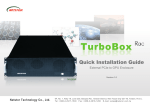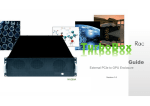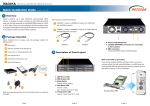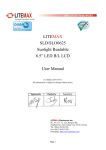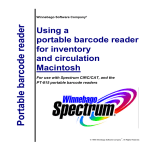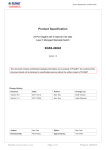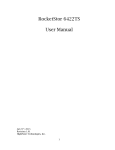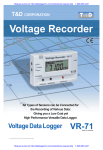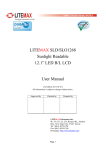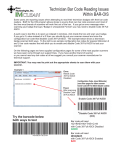Download User Manual
Transcript
NA265A External PCIe 3.0 to GPU Rackmount Enclosure 3. Panel Layout 1. Overview 10 The easy, cost-effective Netstor PCIe Gen3 to GPU rackmount 1. Slot 1 : PCIe ×16 connector (×16 signal); expansion enclosure TurboBox NA265A features easy plug and play target card already installed in it. installation, containing PCIe 3.0 ×16 host card, target card and data 2. Slot 2 : PCIe ×16 connector (×8 signal) cable providing high-speed data rate up to 128Gbps. Through the 3. Slot 3 : PCIe ×16 connector (×8 signal) TurboBox NA265A, all the PCIe slots on NA265A are available to the 4. Slot 4 : PCIe ×16 connector (×8 signal) host PC, server, or workstation. 5. Slot 5: PCIe ×16 connector (×8 signal) 6. Slot 6: PCIe ×4 connector (×4 signal) 2. Package Checklist 43 2 1 Before the installation of this unit, verify the package contains the following items. 5 6 1. Power on/off button 7. Slot 7: PCIe ×4 connector (×4 signal) 7 8 9 8. 8* 6+2 pin PCIe power cables for graphics cards Blue – power on Note: Under powering on/off NA265A by manual mode, to power on/off the TurboBox NA265A, press the button for two seconds until the button shows blue light or off. 4. Installation of PCIe Graphics/Add-On Card and Connection Before following the installation procedures, disconnect TurboBox NA265A from power source to prevent electric shock or damage to graphics/PCIe card. In order to correctly configure NA265A to work properly with different host PC or Workstation, the following jumper and switches may need to be adjusted. 2. Buzzer mute button 3. Fan LED Green – normal Red – fan failure (low frequency of RPM or stop) A NA265A Enclosure x 1 PCIe 3.0 ×16 host adapter card x 1 B 4. Temperature LED Green – normal Red – over-temperature (higher than 55℃) 5. Power switch (single PSU) PCIe 3.0 ×16 target adapter card x 1 (Installed) D PCIe 3.0 ×8 cable (1.5 meter) x 2 Power cord × 1 (single PSU) / × 3 (redundant PSU) F Function To set up connection between host and NA265A for ×8 or ×16. For ×16 connection, SW1-2 is ON. For ×8 connection, SW1-2 is OFF. Location Switch SW1-2 is located near slot 5 on backplane. Function To set up connection between host and NA265A for ×8 or ×16. For ×16 connection, SW1 is OFF. For ×8 connection, SW1 is ON. Location Switch module SW1 is located on top-right position of host card (NP970A-H) and target card (NP970A-T). 8. Two external PCIe 3.0 ×8 connectors for host connection (one port is etched with ×8 for lane 1~8; the other port is etched with ×16 for lane 9~16) SW1 10. Thumbscrew to loosen/tighten the top cover NetStor Technology Co. Ltd. www.netstor.com.tw E Jumper JP2 is located near slot 3 on backplane. SW1-2 9. PCIe slots Green IT makes Green Earth Location 6. Power receptacle 7. Link status LED Gen3: constant green light Gen2: fast blinking green light (2 flashes/second) Gen1: slow blinking green light (1 flash/second) C Function To set NA265A to Gen3 mode, place jumper over pin 1 and pin 2. To set NA265A to Gen2 mode, NOT place jumper over pins. To set NA265A to Gen1 mode, place jumper over pin 2 and pin 3. JP2 8 CD containing user manual x 1 1. The PCIe slot of host PC, workstation or Mac Pro that links with NA265A must be identified first for correct connection between host and NA265A. Four conditions A, B, C, and D for connection are listed below: •inside If any of the above items is missing or damaged, please notify your sales representative. 7 6 5 43 2 1 1627 3 4 5 NA265A External PCIe 3.0 to GPU Rackmount Enclosure (A) If the PCIe slot of host PC, workstation that works with NA265A is PCIe 3.0 ×16, set (this is the default setting) JP2 at Gen3. SW1-2 at ON. Each GPU card in NA265A is provided with two 6+2 pin PCIe power cables for extra power resource. Up to 4 double-width, full-length GPU cards can be installed in slot 2, slot 3, slot 4, and slot 5 in enclosure. (B) For Mac Pro, host PC, or workstation whose PCIe slot is PCIe 2.0 ×16 that is used to work with NA265A, set JP2 at Gen2, SW1-2 at ON. (C) If the PCIe slot of host PC, workstation that works with NA265A is PCIe 3.0 ×8, set JP2 at Gen3, 5. Put the top cover back to TurboBox NA265A, and tighten the two thumbscrews to fasten the top cover. SW1-2 at OFF, SW1 on host card and target card at ON. (D) If the PCIe slot of host PC, workstation that works with NA265A is PCIe 2.0 ×8, set JP2 at Gen2, 6. Connect one end of two PCIe ×8 data cables to PCIe ×8 connectors on rear of NA265A. SW1-2 at OFF, SW1 on host card and target card at ON. After identifying the PCIe slot in computer that links with NA265A and making the correct setting as one of the four conditions listed above, install the host card NP970A-H onto the PCIe slot in host PC, workstation or Mac Pro. 7. Connect the other end of two PCIe ×8 data cables to the two PCIe ×8 connectors on NP970A-H host card on host PC, workstation, or Mac Pro. Note: Make straight connection between host card and target card with mark ×8 to ×8, and ×16 to ×16. DO NOT make cross connection. motherboard 2. Loosen the two thumbscrews and remove the top cover from TurboBox NA265A. 8. Connect the end of power cord to power receptacle on TurboBox NA265A and the other end of power cord to grounded outlet or power strip. x16 x8 x16 x8 3. Remove the L shape metal bracket on rear of TurboBox NA265A by unscrewing the screw of metal bracket for installing the graphics or PCIe card on NA265A. 4. Install one graphics/PCIe card into one PCIe ×16 slot in NA265A and tighten it with a screw. There are three hot-swappable 90×90×25 mm cooling fans for ventilation inside TurboBox NA265A. The cooling fan can be taken out by unscrewing the thumbscrew on the fan module. 5. Fan Speed Adjustment The fan speed of the front 90×90×25 mm cooling fan of NA265A can be adjusted. Pull out the fan module, on the connector of cooling fan, there are five sets of jumpers labeled with 4, 3, 2, 1 and F from top to bottom on the fan connector board. The default setting is the jumper being placed over pin 9 and 10 for label 4 for slowest speed. The speed increases from label 3 to label F. When jumper is not placed over pins, the fan will not spin. 9 10 7 8 5 6 3 4 1 2 6. Powering On/Off TurboBox NA265A There are two ways to power on/off the NA265A. One is to power on/off NA265A by host (the default setting); the other is to power on/off NA265A by manual. Configure switch SW1-1 near slot 5 on backplane for setting. For powering on/off by host, switch SW1-1 to “ON” position. For powering on/off by manual, switch SW1-1 to “OFF” position. When NA265A is set for powering on/off by host, the NA265A will be automatically powered on and off with the host computer. When NA265A is set for powering on/off by manual, the standard powering on/off procedure below must be followed: (1) Power on TurboBox NA265A by pressing the power button for two seconds until the button shows blue light. (2) In order to let the BIOS of host PC, workstation, or Mac Pro identify and assign resources appropriately, always power on NA265A first, and then power on host PC, workstation, or Mac Pro. (3) To remove TurboBox NA265A from host PC, workstation, or Mac Pro, power off host PC, workstation, or Mac Pro first, and then power off NA265A. NA265A External PCIe 3.0 to GPU Rackmount Enclosure 7. Verify Installation ‧For Windows operating system When you want to verify a successful installation on Windows operating system, go to Computer and right click the icon of Computer. Select Manage from the menu (see figure 1), and click Device Manager in the left side of window of Computer M anagement (see figure 2). Figure 1 Figure 2 And then click View from the top side of the window, and select Devices by connection. Open ACPI Multiprocessor PC, open Microsoft ACPI-Compliant System, and then open PCI bus. Click PCI Express Root Port, click PCI standard PCI-to-PCI bridge, and then click the next-tier PCI standard PCI-to-PCI bridge. Then the graphics/PCIe card installed in NA265A will appear below the bottommost-tier PCI standard PCI-to-PCI bridge. There will be PCI Express Root Ports with different ending numbers such as 1C10, 1C18, 1C1A and 0101. These different ending numbers indicate the different PCIe slots on motherboard. No software is required for configuration of NA265A by operating system of host PC, workstation, or Mac Pro, but when a GPU or PCIe card is installed in NA265A, a request for the driver of the GPU or PCIe card will be prompted by the operating system. Please follow the driver installation instruction given by GPU/PCIe card. Click More Info… button, and then click System Report… button in the pane. If there is a yellow exclamation mark in front of the GPU/PCIe card below PCI standard PCI-to-PCI bridge, it means the driver for the GPU/PCIe card has not been installed. Therefore, the driver needs to be installed on operating system to let GPU/PCIe work with host PC or workstation. After the driver is installed on operating system, the GPU/PCIe card will work properly with host PC or workstation through NA265A, and the GPU/PCIe card will appear below the bottommost-tier PCI standard PCI-to-PCI bridge as well as in the list of Device Manager. Note: Whether or not a motherboard supports 4 GPU cards depends on the firmware of the BIOS of motherboard. Consult with the manufacturer of motherboard about whether the resource of BIOS supports 4 GPU cards. Click PCI Cards on the left side of pane. It will show four (when upstream port is set for ×16) or six (when upstream port is set for ×8) pci-bridges that indicate the four or six PCIe slots in NA265A in the information field. When a graphics/PCIe card is installed in one of the PCIe slots in NA265A, the graphics/PCIe card will appear below the four or six pci-bridges. ‧For Mac OS X For certain model of Mac Pro, when GPU/PCIe card is installed in PCIe slot in NA265A, the information field will appear blank in PCI Cards section in System Information on OS X, but the GPU/PCIe card does work properly. To verify a successful installation on Mac OS X, select About This Mac under the Apple icon. After the installation of the driver of graphics/PCIe card on Mac OS X, the graphics/PCIe card starts to work with Mac Pro through NA265A. Netstor Technology Co., Ltd. Four PCI standard PCI-to-PCI bridges will appear below the PCI Express Root Port when upstream port (slot 1) is set for ×16. And six PCI standard PCI-to-PCI bridges will appear below the PCI Express Root Port when upstream port is set for ×8. 6F, No. 1, Alley 16, Lane 235, Baoqiao Rd., Xindian District, New Taipei City 231-45, Taiwan, R.O.C. Tel: +886-2-2917-1500 Fax: +886-2-2918-1260 E-mail: [email protected]