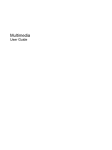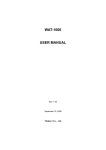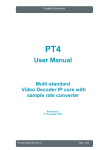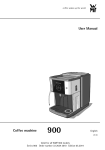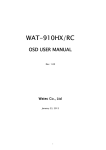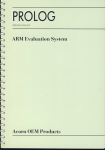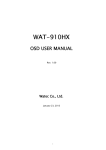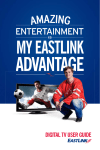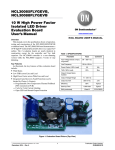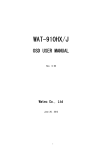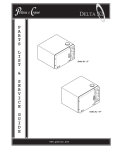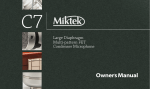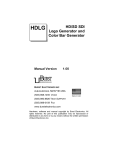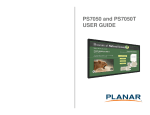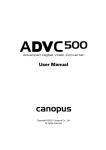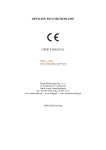Download User Manual **SERNO** NTSC: W144N00780
Transcript
WAT-1000 USER MANUAL Rev. 1.3 May 31, 2011 Watec Co., Ltd 1 WAT-1000 User Manual 0. Change History Rev. No. Date Changes Remarks 1.00 2008.09.16 - First edition 1.10 2009.12.08 ・Added to the flicker less level setting section ・Added to color/monochrome selection in night mode ・Added to the auto-iris lens control setting section ・Correction of some typographical errors and omissions Second edition 1.30 2011.05.31 ・Correction to the explanation of 3.1.3. Auto gain control (AGC) ・Correction of some clerical errors. Third edition 2 WAT-1000 User Manual Contents 1. Introduction 4 2. Example of screen menu configuration and basic operation 5 2.1. Screen menu configuration example 5 2.2. Jog dial basic operation 7 2.3. Example of the operation menu 8 Functions and Adjustment method 9 3.1. Automatic Exposure 9 3. 3.1.1. Wide dynamic range 9 3.1.2. Electronic shutter 11 3.1.3. Auto gain control (AGC) 21 3.1.4. Contrast preference setting for exposure control 26 3.1.5. Auto-iris lens control setting 28 3.1.6. Control speed 30 3.2. White Balance 32 3.3. Day/Night Setting 40 3.4. Image Setting 49 3.4.1. Digital zoom 49 3.4.2. Flip 52 3.4.3. BW mode 54 3.4.4. Gamma correction 55 3.4.5. Sharpness 57 3.4.6. Chroma 63 3.5. Functions 4. 66 3.5.1. Focus adjustment 66 3.5.2. Video output format 67 3.5.3. Frame structure 72 3.5.4. Camera ID 75 3.5.5. Activity detection 79 3.5.6. Baudrate 83 Saving, Loading and Restoring 85 4.1. Loading a saved setting parameter 86 4.2. Saving a setting parameter 87 4.3. Restoring the factory default settings 88 3 WAT-1000 User Manual 1. Introduction ・The WAT-1000 user manual describes the functions and the adjustment method using the On Screen Display (OSD) ・When the settings of the WAT-1000 is changed according to the WAT-1000 user manual, check to see that the operation and the effects of the changes made to the camera are acceptable. ・The WAT-1000 user manual is subject to change by design and the specifications of the product without notice. ・The copyright of the WAT-1000 user manual shall belong to Watec Co, Ltd. Copying in whole or in part without the authorization of the holders permission is prohibited. 4 WAT-1000 User Manual 2. Example of screen menu configuration and basic operation 2.1 Screen menu configuration example The basic screen menu configuration is as follows. Fig. 1 Screen menu configuration 1 Title of menu Selected field Item name > Selected item Cursor key Title of menu The title of the menu page for AUTOMATIC EXPOSURE Item name ・Selectable items are shown on the indicated page. ・The cursor position is highlighted in gray. ・When ”..” is added to the end of an item name, it means it is continued on to the next page. List of item The indicated item next to item name is the current setting. 5 WAT-1000 User Manual Fig. 2 Menu screen configuration 2 Slider Slider The slider is used to set the required value of an item. Increase or decrease the parameter 6 WAT-1000 User Manual 2.2 Jog dial basic operation Chart 1. Jog dial basic operation Operation and Name Result LONGPUSH Push the center of the jog-dial for a few seconds ON / OFF for menu screen Push the center Select / Exit Roll up Cursor or item UP Roll down Cursor or item DOWN PUSH UP DOWN Camera ID See the “CAMERA ID SETTING” section for the operation method of the CAMERA ID Zone setting See the “ACTIVITY DETECTION SETTING” section for the ACTIVITY DET. ZONE operation method. 7 WAT-1000 User Manual 2.3 Example of the operation menu How to Displayed/Nondisplayed the MENU WAT-1 0 0 0 MAIN MENU EASY SETTIN G.. ADVA NCE D SETTIN G.. LOAD USER SETTIN GS.. SAVE USE R SETTIN GS.. RESTORE FACTORY SETTI NGS .. LONGPUSH Displayed LONGPUSH Nondisplayed EXIT MENU How to Select/Cancel WAT-1 0 0 0 MAIN MENU EASY SETTIN G(1 / 2) EASY SETTIN G.. ADVA NCE D SETTIN G.. LOAD USER SETTIN GS.. SAVE USE R SETTIN GS.. RESTORE FACTORY SETTI NGS .. PUSH DYNAMI C RAN GE AE PREFs SLOW SHUTTER AGC CONTROL SPEED EASY SETTIN G(1 / 2 ) MEDIUM HIGHLIG HTs ON LOW NORMAL PUSH NEXT PAGE. . EXIT MENU Next page Item selection WAT- 1 0 0 0 MAIN MENU UP EASY SETTIN G.. ADVA NCE D SETTIN G.. LOAD USER SETTIN GS.. SAVE USE R SETTIN GS.. RESTO RE FACTORY SETTI NGS .. EXIT MENU How to item change EASY SETTIN G( 1 / 2) UP DOWN DYNAMI C RAN GE AE PREFs SLOW SHUTTER AGC CONTRO L SPEED MEDIUM HIGHLIG HTs ON LOW NORMAL MEDIUM HIGHLIG HTs ON LOW NORMAL EASY SETTIN G( 1/ 2 ) PUSH NEXT PAGE. . How to move the cursor up and down DOWN DYNAMI C RAN GE AE PREFs SLOW SHUTTER AGC CONTROL SPEED LOW MEDIUM HIGH NEXT PAGE. . 8 DYNAMI C RAN GE AE PREFs SLOW SHUTTER AGC CONTROL SPEED NEXT PAGE. . Exit MEDIUM HIGHLIG HTs ON LOW NORMAL WAT-1000 User Manual 3. Functions and Adjustment method 3.1. Automatic Exposure 3.1.1. Wide dynamic range “Dynamic range” is to describe the intensity ratio between maximum and minimum illumination in an image. Standard cameras have narrow dynamic range; therefore, white out and/or silhouetting phenomenon occurs when a subject contains any objects with excessive difference in illumination intensity, for example, backlight circumstances. The WAT-1000 is able to provide a natural image to the human eye by greatly reducing white out and silhouetting occurring. The wider the dynamic range, the more the camera is able to cope with high contrast situations and present a clear picture of the contrasting areas; however, if the dynamic range is too wide, a blur image with low contrast will be evident. The WAT-1000 prevents contrast degradation by automatically controlling its dynamic range according to the illuminance ratio of a subject. In addition, the maximum value of the WAT-1000 dynamic range can be fixed on the OSD menu, “DYNAMIC RANGE”. To take an image with excessively varied intensity of illiminations and the desire to have a clear picture in both bright and dark areas at the same time, select “HI” on the DYNAMIC RANGE setting. Meanwhile, to take an image with less varied intensity of illumination or paying attention to either the bright area or the dark area, select “MEDIUM” or “LOW”. The default setting is MEDIUM. Chart 2. Dynamic range setting list SETTING VALUE LOW DYNAMIC MEDIUM RANGE HIGH LOW DESCRIPTION =Standard camera Typical Max ADVANCED EASY ○ ○ ○ ○ ○ ○ Fig. 3 Example of Dynamic Range Configuration DYNAMIC RANGE MEDIUM HIGH AE PREFs: HIGHLIGHTS ・ The setting of the dynamic range is only available when the shutter mode is set to E.I. ・ When using the slow shutter mode (ESS), the wide dynamic range will not be available. ・ As for information and setting of the shutter mode, see “section 3.1.2. (p.11)” 9 WAT-1000 User Manual [Operating procedure] DYNAMIC RANGE: ADVANCED SETTING DYNAMIC RANGE: EASY SETTING MENU OPERATION OPERATION WAT-1000 MAIN MENU ① LONGPUSH WAT-1000 MAIN MENU >EASY SETTING.. ADVANCED SETTING.. >EASY SETTING.. ADVANCED SETTING.. ① LOAD USER SETTINGS.. SAVE USER SETTINGS.. RESTORE FACTORY SETTINGS.. ② MENU LONGPUSH EXIT MENU LOAD USER SETTINGS.. SAVE USER SETTINGS.. RESTORE FACTORY SETTINGS.. EXIT MENU PUSH WAT-1000 MAIN MENU EASY SETTING(1/2) ③ PUSH >DYNAMIC RANGE AE PREFs SLOW SHUTTER AGC CONTROL SPEED ② MEDIUM SHADOWS ON LOW NORMAL EASY SETTING.. >ADVANCED SETTING.. DOWN LOAD USER SETTINGS.. SAVE USER SETTINGS.. RESTORE FACTORY SETTINGS.. ③ NEXT PAGE.. EXIT MENU PUSH ADVANCED SETTING UP ④ EASY SETTING(1/2) DOWN >DYNAMIC RANGE AE PREFs SLOW SHUTTER AGC CONTROL SPEED LOW MEDIUM HIGH ④ <MEDIUM> SHADOWS ON LOW NORMAL PUSH NEXT PAGE.. ⑤ ⑤ PUSH ⑥ >AUTOMATIC EXPOSURE.. WHITE BALANCE.. DAY/NIGHT SETTING.. IMAGE SETTING.. FUNCTIONS.. x2 DOWN ⑥ MENU OFF LONGPUSH RETURN TO MAIN MENU AUTOMATIC EXPOSURE SHUTTER MODE AGC >DYNAMIC RANGE AE PREFs BACKLIGHT CONTROL SPEED PREVIOUS PAGE.. E.I.. LOW MEDIUM SHADOWS OFF NORMAL PUSH UP LOW EXPOSURE AUTOMATIC MEDIUM ⑦ DOWN ⑧ SHUTTER MODE HIGH AGC >DYNAMIC RANGE AE PREFs BACKLIGHT CONTROL SPEED PREVIOUS PAGE.. E.I.. LOW <MEDIUM> SHADOWS OFF NORMAL PUSH ⑨ MENU OFF LONGPUSH 10 WAT-1000 User Manual 3.1.2. Electronic shutter The WAT-1000 has an electronic shutter function with changeable exposure times. There are two kinds of shutter mode, electronic iris mode(E.I) and slow shutter mode(ESS). The electronic iris mode automatically controls the shutter speed according to the illumination of the object. Each pixel adjusts itself individually to give the best available picture regarding light and dark in a single image. (This is the wide dynamic range mode). In the slow shutter mode, all the pixels adjust to the slow shutter speed regardless of the lighting condition of the object. When an auto iris lens is used, the aperture of the lens is fully opened regardless of the lighting condition of the object. Because the electronic shutter speed is not controlled independently for each pixel, the wide dynamic range will not be available. The slow shutter mode can be used only when an object is very dark, and a stable lighting condition is present. The default setting is set to E.I. Chart 3. Shutter mode setting list SETTING VALUE E.I SHUTTER MODE ESS DESCRIPTION Electronic shutter Slow shutter 11 ADVANCED ○ ○ EASY × × WAT-1000 User Manual [Operating procedure] SHUTTER MODE: ADVANCED SETTING OPERATION MENU OPERATION MENU E.I ESS WAT-1000 MAIN MENU UP >EASY SETTING.. ADVANCED SETTING.. ① LONGPUSH AUTOMATIC EXPOSURE ⑥ LOAD USER SETTINGS.. SAVE USER SETTINGS.. RESTORE FACTORY SETTINGS.. DOWN EXIT MENU >SHUTTER MODE AGC DYNAMIC RANGE AE PREFs BACKLIGHT CONTROL SPEED PREVIOUS PAGE.. <E.I..> LOW MEDIUM SHADOWS OFF NORMAL WAT-1000 MAIN MENU ② ⑦ EASY SETTING.. >ADVANCED SETTING.. DOWN ③ PUSH LOAD USER SETTINGS.. SAVE USER SETTINGS.. RESTORE FACTORY SETTINGS.. ⑧ EXIT MENU PUSH ADVANCED SETTING ④ PUSH >AUTOMATIC EXPOSURE.. WHITE BALANCE.. DAY/NIGHT SETTING.. IMAGE SETTING.. FUNCTIONS.. RETURN TO MAIN MENU AUTOMATIC EXPOSURE ⑤ PUSH >SHUTTER MODE AGC DYNAMIC RANGE AE PREFs BACKLIGHT CONTROL SPEED PREVIOUS PAGE.. E.I.. LOW MEDIUM SHADOWS OFF NORMAL 12 The advanced settings screen for shutter mode. See page 11 to 20 for detailed settings. WAT-1000 User Manual When the Electronic iris mode (E.I) is selected in the shutter mode setting section, the following settings can be also set. Shutter limit (Slow shutter in EASY SETTING) This function is set to the minimum value of the electronic shutter speed control range with electronic iris control. When the shutter limit is set to OFF, the minimum value of the shutter speed is 1/60s. Noise will occur with dark objects, but the resolution of a moving object will be preserved. If the setting value of the shutter limit is selected other than OFF, the selected slow shutter mode will be available when an object gets dark. If a slower shutter mode is required, shift the shutter limit value from X2 to X32. The resolution of a moving object may be lower, but the object under dark lighting condition can be clearly monitored. As long as the slow shutter mode is activated, wide dynamic range mode will not be available. The default setting is set to X2. Chart 4. Shutter limit setting list DESCRIPTION SETTING VALUE SHUTTER LIMIT [SLOW SHUTTER] OFF X2 X4 X8 X16 X32 NTSC Min.: 1/60s Min.: 1/30s Min.: 1/15s Min.: 1/7.5s Min.: 1/3.75s Min.: 1/1.875s PAL Min.: 1/50s Min.: 1/25s Min.: 1/12.5s Min.: 1/6.25s Min.: 1/3.125s Min.: 1/1.5625s 13 ADVANCED EASY ○ ○ ○ ○ ○ ○ ○ ○ × × × × WAT-1000 User Manual [Operating procedure] SHUTTER LIMIT: EASY SETTING OPERATION SHUTTER LIMIT: ADVANCED SETTING MENU OPERATION WAT-1000 MAIN MENU ① ① >EASY SETTING.. ADVANCED SETTING.. LONGPUSH PUSH ③ When “E.I” is selected in SHUTTER MODE, the following screen is shown. Then, select “SHUTTER LIMIT”. LOAD USER SETTINGS.. SAVE USER SETTINGS.. RESTORE FACTORY SETTINGS.. ② x2 DOWN E.I SETTING >SHUTTER LIMIT LOWLIGHT SCENE FLICKERLESS MODE EXIT MENU ② EASY SETTING(1/2) MEDIUM SHADOWS ON LOW NORMAL PREVIOUS PAGE.. UP PUSH UP DOWN EASY SETTING(1/2) DOWN E.I SETTING >SHUTTER LIMIT <X2> LOWLIGHT SCENE SHUT PRI FLICKERLESS MODE OFF ③ ⑤ X2 SHUT PRI OFF PUSH DYNAMIC RANGE AE PREFs >SLOW SHUTTER AGC CONTROL SPEED NEXT PAGE.. ④ MENU DYNAMIC RANGE AE PREFs >SLOW SHUTTER AGC CONTROL SPEED PREVIOUS PAGE.. MEDIUM SHADOWS <ON> LOW NORMAL ④ OFF X2 X4 X8 X16 X32 PUSH NEXT PAGE.. ON OFF ⑥ ⑤ PUSH ⑦ MENU OFF LONGPUSH MENU OFF LONGPUSH 14 WAT-1000 User Manual Lowlight scene This function is used to set the operation order mode, which will operate by priority in slow shutter mode, when the SHUTTER LIMIT mode is set to any other than OFF If SHUT PRI is selected, slow shutter mode operates first, and then gain up mode operates. The resolution of a moving object will become decreased, but noise will be inconspicuous. If GAIN PRI is selected, gain up mode operates first, and then the slow shutter mode operates. Noise will be present compared with the SHUT PRI mode, but doesn’t decrease the resolution of a moving object. The default setting is set to SHUT PRI. Chart 5. SETTING VALUE SHUT PRI LOWLIGHT SCENE GAIN PRI Lowlight scene setting list DESCRIPTION Slow shutter priority Gain up priority [Operating procedure] LOWLIGHT SCENE: ADVANCED SETTING OPERATION ① MENU When “E.I” is selected in “SHUTTER MODE”, the following screen is shown. Then, select “LOWLIGHT SCENE” E.I SETTING ② DOWN ③ SHUTTER LIMIT X2 >LOWLIGHT SCENE SHUT PRI FLICKERLESS MODE OFF PREVIOUS PAGE.. PUSH UP E.I SETTING ④ DOWN SHUTTER LIMIT X2 >LOWLIGHT SCENE <SHUT PRI> FLICKERLESS MODE OFF PREVIOUS PAGE.. ⑤ PUSH ⑥ MENU OFF LONGPUSH 15 SHUT PRI GAIN PRI ADVANCED ○ ○ EASY × × WAT-1000 User Manual Flickerless mode This function reduces the flicker occurring on the screen when an NTSC system camera is used under fluorescent lighting conditions at 50Hz power supply frequency. When flickerless mode is set to ON, flicker mitigation mode becomes available. Flickerless mode is only available with NTSC mode. This mode is not selectable with PAL. The default setting is OFF. Chart 6. Flickerless mode setting list SETTING VALUE OFF FLICKER LESS MODE ON DESCRIPTION Flicker mitigation OFF Flicker mitigation ON 16 ADVANCED ○ ○ EASY ○ ○ WAT-1000 User Manual [Operating procedure] FLICKERLESS MODE: EASY SETTING OPERATION FLICKERLESS MODE: ADVANCED SETTING MENU OPERATION WAT-1000 MAIN MENU ① LONGPUSH When “EI” is selected in SHUTTER MODE, ① the following screen is shown. Then, select >EASY SETTING.. ADVANCED SETTING.. “FLICKERLESS MODE”. LOAD USER SETTINGS.. SAVE USER SETTINGS.. RESTORE FACTORY SETTINGS.. ② ② EXIT MENU x2 PUSH DOWN UP ③ E.I SETTING SHUTTER LIMIT X2 LOWLIGHT SCENE SHUT PRI >FLICKERLESS MODE OFF EASY SETTING(1/2) DYNAMIC RANGE AE PREFs SLOW SHUTTER AGC CONTROL SPEED ③ MEDIUM SHADOWS ON LOW NORMAL PREVIOUS PAGE.. PUSH >NEXT PAGE.. ④ MENU UP E.I SETTING PUSH SHUTTER LIMIT LOWLIGHT SCENE >FLICKERLESS MODE ④ ⑤ x3 DOWN EASY SETTING(2/2) DOWN WHITE BALANCE DAY/NIGHT BACKLIGHT >FLICKERLESS MODE ATW OFF OFF OFF PREVIOUS PAGE.. PREVIOUS PAGE.. RETURN TO MAIN MENU ⑥ ⑤ PUSH PUSH UP ⑦ DOWN EASY SETTING(2/2) WHITE BALANCE DAY/NIGHT BACKLIGHT >FLICKERLESS MODE ATW OFF OFF <OFF> PREVIOUS PAGE.. RETURN TO MAIN MENU LONGPUSH OFF ON PUSH ⑨ - ⑥ - ⑧ LONGPUSH X2 SHUT PRI <OFF> After “OFF” is selected, push the center of the jog-dial for a few seconds to exit the menu screen. When “ON” is selected, the FLICKERLESS LEVEL setting screen is shown. (This mode is only available with a DC IRIS lens.) See page 19 for detailed settings. 17 After “OFF” is selected, push the center of the jog-dial for a few seconds to exit the menu screen. When “ON” is selected, the FLICKERLESS LEVEL setting screen is shown. (This mode is only available with a DC IRIS lens.) See page 19 for detailed settings. OFF ON WAT-1000 User Manual FLICKERLESS LEVEL When using a DC iris lens and the fllickerless mode is set to ON, the flickerless level can be set. The dynamic range will become a little narrow, when the flickerless mode is used. The LOW mode is effective when indoors under general illumination such as an office. The MEDIUM or HIGH mode is effective when taking an image in both indoor under fluorescent lighting and outdoor in bright conditions at same time. Increasing the flickerless mode level will decrease flickers, however, the dynamic range will become slightly narrow and the resolution of a moving object will also decrease; therefore, set the flickerless mode level according to the flicker condition on the monitor. When DC iris lens is not used, LOW mode is automatically selected and cannot be adjusted. The default setting is LOW. Chart 7. Flickerless mode level setting list SETTING VALUE LEVEL DISCRIPTION LOW When using the camera indoors. MEDIUM When taking an image both indoor and outdoor When strong flicker occurs and is not remedied HIGH using MEDIUM mode. 18 ADVANCED EASY ○ ○ ○ ○ ○ ○ WAT-1000 User Manual [Operating procedure] FLICKERLESS LEVEL: EASY SETTING OPERATION ① FLICKERLESS LEVEL: ADVANCED SETTING MENU OPERATION MENU When “ON” is selected in FLICKERLESS When “ON” is selected in FLICKERLESS MODE, the following screen is shown. ① MODE, the following screen is shown. FLICKERLESS MODE >LEVEL FLICKERLESS MODE LOW >LEVEL ② LOW ② PUSH PUSH PREVIOUS PAGE.. UP UP ③ PREVIOUS PAGE.. FLICKERLESS MODE FLICKERLESS MODE >LEVEL ③ <LOW> >LEVEL <LOW> DOWN DOWN LOW LOW PREVIOUS PAGE.. MEDIUM PREVIOUS PAGE.. MEDIUM HIGH HIGH ④ ④ PUSH ⑤ PUSH ⑤ MENU OFF LONGPUSH MENU OFF LONGPUSH 19 WAT-1000 User Manual Flickerless mode This function reduces the flicker occurring on the screen when an NTSC system camera is used under fluorescent lighting conditions at 50Hz power supply frequency. When flickerless mode is set to ON, flicker mitigation mode becomes available. Flickerless mode is only available with NTSC mode. This mode is not selectable with PAL. The default setting is OFF. Chart 8. Flickerless mode setting list SETTING VALUE OFF FLICKER LESS MODE ON DESCRIPTION Flicker mitigation OFF Flicker mitigation ON [Operating procedure] SHUTTER SPEED: ADVANCED SETTING OPERATION ① MENU When “ESS” is selected in SHUTTER MODE, the following screen is shown. EXTENDED SLOW SHUTTER >SHUTTER SPEED X2 ② PUSH PREVIOUS PAGE.. UP EXTENDED SLOW SHUTTER >SHUTTER SPEED ③ <X2> DOWN PREVIOUS PAGE.. ④ PUSH ⑤ MENU OFF LONGPUSH 20 X2 X4 X8 X16 X32 ADVANCED ○ ○ EASY ○ ○ WAT-1000 User Manual 3.1.3. Auto gain control (AGC) This function sets the maximum value for the auto gain control. When the gain value becomes enlarged, the sensitivity will improve but noise will also increase. The default setting is LOW. MANUAL mode is normally used when stable lighting conditions around the object have been obtained. Chart 9. SETTING VALUE AGC LOW MEDIUM HIGH MANUAL Chart 10. SETTING VALUE GAIN Auto gain control setting list DESCRIPTION 0~22dB (Automatic control) ADVANCED ○ EASY ○ 0~32dB (Automatic control) ○ × 0~40dB (Automatic control) ○ ○ Fixed gain ○ × Fixed gain setting in MANUAL mode DESCRIPTION -42~60 dB (1 dB STEP) ADVANCED ○ EASY × MANUAL GAIN function can be set to the complete AE mode gain value. When a negative value is selected in manual mode, the camera operates to decrease the amount of light or the electrical signal corresponding to the amount of light controlled by the electronic shutter and auto iris lens. On the other hand, when a positive value is selected, the camera operates to increase the amount of light by the PGA(Programmable Gain Amplifier) gain and slow shutter auto control. When a negative value is selected, the camera operates to decrease the amount of light by controlling the electronic shutter speed. When reducing the gain value, the shutter speed increases and the image becomes darker. When using MANUAL GAIN mode, set to OFF on the LENS IRIS PREFs due to limitation of the system. When a positive value is selected, the camera operates to increase the electrical signal with a combination of electrical amplification(PGA) and slow shutter. When the gain value is increased, the image becomes brighter. For the slow shutter mode, the shutter limit is selectable from X2 to X32 in the Shutter limit setting list. (The shutter limit has five speed settings. See page 13. One step is equivalent to a 6dB increase.) If the dynamic range is more important than sensitivity, set the SLOW SHUTTER in EASY SETTING to OFF. In this case, the maximum value of the system gain is 36dB. If more sensitivity is needed, set the SLOW SHUTTER in EASY SETTING to ON, then set to your required value in SHUTTER LIMIT in E.I SETTING. A value selected in SHUTTER LIMIT is the upper limit of the slow shutter range. The shutter speed switching point of the slow shutter range is selectable from the Lowlight scene setting list. If SHUT PRI is selected, slow shutter mode operates first, and then PGA gain increase mode operates. If GAIN PRI is selected, PGA gain increase mode operates first, and then the slow shutter mode operates. For the relation between the setting value of MANUAL GAIN and actual gain allocation, see Chart.11. For example, if LOWLIGHT SCENE is set to SHUT PRI in E.I SETTING, SHUTTER MODE is set to ESS and SHUTTER SPEED is set to ×4, the minimum limit of the gain value is set to 22dB due to the limitation of the system. Thus, even if the gain value is set to under 21 dB in MANUAL GAIN, the actual gain value will be 22dB. ・ When auto gain control is set to MANUAL, AUTO mode cannot be selected with the DAY/NIGHT control section. 21 WAT-1000 User Manual Chart 11. MANUAL GAIN[dB] 0 1 2 3 4 5 6 7 8 9 10 11 12 13 14 15 16 17 18 19 20 21 22 23 24 25 26 27 28 29 30 31 32 33 34 35 36 37 38 39 40 41 Fixed gain setting in MANUAL mode Slow Shutter: OFF PGA[dB] 0 1 2 3 4 5 6 7 8 9 10 11 12 13 14 15 16 17 18 19 20 21 22 23 24 25 26 27 28 29 30 31 32 33 34 35 36 36 36 36 36 36 Shutter E.I Slow Shutter: ON SHUT PRI PGA[dB] Shutter 0 1 2 3 4 5 6 E.I 7 8 9 10 11 12 13 8 9 10 11 x2 12 13 14 15 10 11 12 13 x4 14 15 16 17 12 13 14 15 x8 16 17 18 19 x16 14 15 16 17 22 GAIN PRI PGA[dB] Shutter 0 1 2 3 4 5 6 7 8 9 10 E.I 11 12 13 14 15 16 17 18 19 20 21 16 17 18 19 20 x2 21 22 23 24 25 20 21 22 23 24 x4 25 26 27 28 29 WAT-1000 User Manual 42 43 44 45 46 47 48 49 50 51 52 53 54 55 56 57 58 59 60 36 36 36 36 36 36 36 36 36 36 36 36 36 36 36 36 36 36 36 18 19 20 21 16 17 18 19 20 21 22 23 24 25 26 27 28 29 30 23 x32 24 25 26 27 28 29 30 31 32 33 28 29 30 31 32 33 34 35 36 x8 x16 WAT-1000 User Manual [Operating Procedure] AGC: EASY SETTING OPERATION AGC: ADVANCED SETTING MENU OPERATION WAT-1000 MAIN MENU ① WAT-1000 MAIN MENU >EASY SETTING.. ADVANCED SETTING.. >EASY SETTING.. ADVANCED SETTING.. LONGPUSH ① LOAD USER SETTINGS.. SAVE USER SETTINGS.. RESTORE FACTORY SETTINGS.. ② MENU LONGPUSH EXIT MENU LOAD USER SETTINGS.. SAVE USER SETTINGS.. RESTORE FACTORY SETTINGS.. EXIT MENU PUSH EASY SETTING(1/2) ③ x4 DOWN ④ DYNAMIC RANGE AE PREFs LENS IRIS PREFs SLOW SHUTTER >AGC CONTROL SPEED NEXT PAGE.. WAT-1000 MAIN MENU MEDIUM SHADOWS OFF ON LOW NORMAL EASY SETTING.. >ADVANCED SETTING.. ② DOWN ③ PUSH LOAD USER SETTINGS.. SAVE USER SETTINGS.. RESTORE FACTORY SETTINGS.. EXIT MENU PUSH ADVANCED SETTING UP >AUTOMATIC EXPOSURE.. WHITE BALANCE.. DAY/NIGHT SETTING.. IMAGE SETTING.. FUNCTIONS.. EASY SETTING(1/2) ⑤ DOWN DYNAMIC RANGE AE PREFs LENS IRIS PREFs SLOW SHUTTER >AGC CONTROL SPEED NEXT PAGE.. ④ MEDIUM SHADOWS OFF ON <LOW> NORMAL PUSH RETURN TO MAIN MENU AUTOMATIC EXPOSURE LOW HIGH ⑥ PUSH ⑤ DOWN ⑦ ⑥ MENU OFF SHUTTER MODE >AGC DYNAMIC RANGE AE PREFs BACKLIGHT CONTROL SPEED PREVIOUS PAGE.. E.I.. LOW MEDIUM SHADOWS OFF NORMAL PUSH LONGPUSH UP AUTOMATIC EXPOSURE ⑦ DOWN ⑧ SHUTTER MODE >AGC DYNAMIC RANGE AE PREFs BACKLIGHT CONTROL SPEED PREVIOUS PAGE.. E.I.. <LOW> MEDIUM SHADOWS OFF NORMAL LOW MEDIUM HIGH MANUAL PUSH LONGPUSH After “LOW”, “MEDIUM” or “HIGH” is selected, push the center of the jog-dial for a few seconds to exit the menu screen. - When “MANUAL” is selected, the advanced settings window is shown. See page 23 for detailed settings. ⑨ 24 WAT-1000 User Manual [Operating Procedure] MANUAL GAIN: ADVANCED SETTING OPERATION MENU When “MANUAL” is selected in AGC ① setting, the following screen is shown. MANUAL GAIN >GAIN 0 -42┗┻┻┻┛60 △ ② PREVIOUS PAGE.. PUSH -42~60 UP MANUAL GAIN ③ >GAIN 0 -42┗┻┻┻┛60 △ DOWN PREVIOUS PAGE.. ④ PUSH ⑤ MENU OFF LONGPUSH 25 WAT-1000 User Manual 3.1.4. Contrast preference setting for exposure control This is a function that selects the reference setting for the auto exposure control (AE) and dynamic range control. Set to SHADOWS when the dark part of an object is needed to be monitored. When the bright part of an object is to be monitored, set to HIGHLIGHT. The default setting is HIGHLIGHT. Chart 12. AE PREFs setting list SETTING VALUE AE SHADOWS PREFs HIGHLIGHTS DESCRIPTION Dark part preference Bright part preference ADVANCED ○ ○ EASY ○ ○ Fig. 4 SHADOWS HIGHLIGHTS DYNAMIC RANGE: MEDIUM 26 WAT-1000 User Manual [Operating procedure] AE PREFs: EASY SETTING OPERATION AE PREFs: ADVANCED SETTING MENU OPERATION WAT-1000 MAIN MENU ① WAT-1000 MAIN MENU >EASY SETTING.. ADVANCED SETTING.. >EASY SETTING.. ADVANCED SETTING.. LONGPUSH ① LOAD USER SETTINGS.. SAVE USER SETTINGS.. RESTORE FACTORY SETTINGS.. ② MENU LONGPUSH EXIT MENU LOAD USER SETTINGS.. SAVE USER SETTINGS.. RESTORE FACTORY SETTINGS.. EXIT MENU PUSH WAT-1000 MAIN MENU EASY SETTING(1/2) ③ DOWN ④ DYNAMIC RANGE >AE PREFs SLOW SHUTTER AGC CONTROL SPEED ② MEDIUM SHADOWS ON LOW NORMAL EASY SETTING.. >ADVANCED SETTING.. DOWN ③ NEXT PAGE.. PUSH LOAD USER SETTINGS.. SAVE USER SETTINGS.. RESTORE FACTORY SETTINGS.. EXIT MENU PUSH ADVANCED SETTING UP EASY SETTING(1/2) ⑤ DOWN DYNAMIC RANGE >AE PREFs SLOW SHUTTER AGC CONTROL SPEED ④ MEDIUM <SHADOWS> ON LOW NORMAL PUSH >AUTOMATIC EXPOSURE.. WHITE BALANCE.. DAY/NIGHT SETTING.. IMAGE SETTING.. FUNCTIONS.. RETURN TO MAIN MENU NEXT PAGE.. SHADOWS HIGHLIGHTS ⑥ ⑤ x3 PUSH DOWN ⑦ ⑥ MENU OFF AUTOMATIC EXPOSURE SHUTTER MODE AGC DYNAMIC RANGE >AE PREFs BACKLIGHT CONTROL SPEED PREVIOUS PAGE.. E.I.. LOW MEDIUM SHADOWS OFF NORMAL PUSH LONGPUSH UP ⑦ DOWN ⑧ SHADOWS AUTOMATIC EXPOSURE HIGHLIGHTS SHUTTER MODE AGC DYNAMIC RANGE >AE PREFs BACKLIGHT CONTROL SPEED PREVIOUS PAGE.. E.I.. LOW MEDIUM <SHADOWS> OFF NORMAL PUSH ⑨ MENU OFF LONGPUSH 27 WAT-1000 User Manual 3.1.5. Auto-iris lens control setting This function selects the preferential operation mode for exposure control for OFF, E.I and LENS mode. The details of performance for each setting are as follows. When OFF is selected, the exposure control operates only with electronic iris mode. If an auto-iris lens is used, the aperture of the lens will stay open; therefore, it may be difficult to adjust the focus smoothly because the depth of field will be too narrow depending on the lens used. If a manual-iris lens is used, select OFF mode. When taking an image of an extremely bright object (for example, a bright light or the sun directly), the bright point may look like a silhouette, this does not mean there is a malfunction. When E.I is selected, the electronic iris mode operates first. Then, if it is still too bright, the auto-iris lens control will operate. Inside with general lighting and outside during daylight, because the auto-iris lens operates, the depth of field will become deeper compared with the OFF mode. This mode operates properly on the condition that an auto-iris lens is used, therefore if a manual-iris lens is used, accurate exposure control may be difficult. Please use an auto-iris lens in connection with this mode. When LENS is selected, exposure control operates by the aperture of the auto-iris lens. The light quantities entering the image sensor is restricted by the aperture of the lens; the gain function may not be able to operate across the whole dynamic range. Please use an auto-iris lens in connection with this mode. The default setting is OFF. 28 WAT-1000 User Manual [Operating procedure] LENS IRIS PREFs: EASY SETTING OPERATION LENS IRIS PREFs: ADVANCED SETTING MENU OPERATION WAT-1000 MAIN MENU ① LONGPUSH ① >EASY SETTING.. ADVANCED SETTING.. LOAD USER SETTINGS.. SAVE USER SETTINGS.. RESTORE FACTORY SETTINGS.. ② PUSH ② EXIT MENU When “E.I” is selected in SHUTTER MODE, the the following screen is shown. Then Select the “LENS IRIS PREFs”. x3 DOWN ③ x2 DOWN ④ E.I SETTING SHUTTER LIMIT LOWLIGHT SCENE FLICKERLESS MODE >LENS IRIS PREFs X2 SHUT PRI OFF OFF EASY SETTING(1/2) DYNAMIC RANGE AE PREFs >LENS IRIS PREFs SLOW SHUTTER AGC CONTROL SPEED NEXT PAGE.. ③ MEDIUM SHADOWS OFF ON LOW NORMAL PREVIOUS PAGE.. PUSH UP E.I SETTING ④ PUSH DOWN UP MENU ⑤ EASY SETTING(1/2) SHUTTER LIMIT LOWLIGHT SCENE FLICKERLESS MODE >LENS IRIS PREFs X2 SHUT PRI OFF OFF PREVIOUS PAGE.. PUSH ⑤ DOWN ⑥ PUSH ⑦ DYNAMIC RANGE AE PREFs >LENS IRIS PREFs SLOW SHUTTER AGC CONTROL SPEED NEXT PAGE.. MEDIUM SHADOWS OFF ON LOW NORMAL ⑥ MENU OFF LONGPUSH OFF E.I LENS MENU OFF LONGPUSH 29 WAT-1000 User Manual 3.1.6. Control speed This is the function that sets the control speed of the AE control and white balance control. The control speed setting of both the AE control and the white balance control can be set in the CONTROL SPEED at EASY SETTING section. As for the ADVANCED SETTING section, the control speed of the AE control is set by AUTOMATIC EXPOSURE, and the control speed of the white balance control is set by WHITE BALANCE. Therefore, if detailed settings of each control speed independently are needed, set them using the ADVANCED SETTING section. When the control speed is set to SLOW, the monitored image becomes slow to react to the environment, and it takes time for the adjustment. However, the changing process becomes smooth due to small control steps. When set to NORMAL, the control speed and the control steps become normal. When set to FAST, the control speed becomes fast, and the time adjustment becomes short. The default setting is NORMAL. Refer to ATW for a more detailed explanation. Chart 13. Control speed setting list SETTING VALUE SLOW CONTROL NORMAL SPEED (AE / ATW) FAST SLOW CONTROL NORMAL SPEED (AE & ATW) FAST DESCRIPTION Low speed control Normal High speed control Low speed control Normal High speed control 30 ADVANCED ○ ○ ○ × × × EASY × × × ○ ○ ○ WAT-1000 User Manual [Operating procedure] CONTROL SPEED: EASY SETTING OPERATION CONTROL SPEED: ADVANCED SETTING MENU OPERATION WAT-1000 MAIN MENU ① WAT-1000 MAIN MENU >EASY SETTING.. ADVANCED SETTING.. >EASY SETTING.. ADVANCED SETTING.. LONGPUSH ① LOAD USER SETTINGS.. SAVE USER SETTINGS.. RESTORE FACTORY SETTINGS.. ② MENU LONGPUSH EXIT MENU LOAD USER SETTINGS.. SAVE USER SETTINGS.. RESTORE FACTORY SETTINGS.. EXIT MENU PUSH UP ③ x2 ④ WAT-1000 MAIN MENU EASY SETTING(1/2) DYNAMIC RANGE AE PREFs SLOW SHUTTER AGC >CONTROL SPEED ② MEDIUM SHADOWS ON LOW NORMAL DOWN ③ NEXT PAGE.. ⑤ DOWN EXIT MENU ADVANCED SETTING SLOW NORMAL FAST EASY SETTING(1/2) DYNAMIC RANGE AE PREFs SLOW SHUTTER AGC >CONTROL SPEED ④ MEDIUM SHADOWS ON LOW <NORMAL> PUSH >AUTOMATIC EXPOSURE.. WHITE BALANCE.. DAY/NIGHT SETTING.. IMAGE SETTING.. FUNCTIONS.. RETURN TO MAIN MENU NEXT PAGE.. UP ⑥ ⑤ x2 PUSH ⑦ LOAD USER SETTINGS.. SAVE USER SETTINGS.. RESTORE FACTORY SETTINGS.. PUSH PUSH UP EASY SETTING.. >ADVANCED SETTING.. ⑥ MENU OFF LONGPUSH AUTOMATIC EXPOSURE SHUTTER MODE AGC DYNAMIC RANGE AE PREFs BACKLIGHT >CONTROL SPEED PREVIOUS PAGE.. E.I.. LOW MEDIUM SHADOWS OFF NORMAL PUSH SLOW UP AUTOMATIC EXPOSURE NORMAL ⑦ DOWN ⑧ SHUTTER MODE AGC DYNAMIC RANGE AE PREFs BACKLIGHT >CONTROL SPEED PREVIOUS PAGE.. PUSH ⑨ MENU OFF LONGPUSH 31 FAST E.I.. LOW MEDIUM SHADOWS OFF <NORMAL> WAT-1000 User Manual 3.2. White balance The white balance is a function to correct color temperature of a white object under various lighting environments. ATW mode automatically follows and adjusts to the changing color temperature of the illumination. This mode is effective when the lighting environment changes. In PWB mode, the correction value of the white balance of the camera is calculated by using white paper and the achromatic color object to fix the correct color balance. MANUAL mode is set to the correction value of the white balance by the slider as required. PRESET mode: There are four kinds of white balance modes in PRESET, select the required color temperature from 3200K, 4300K, 6500K and 9300K. The default setting is ATW. Chart 14. White balance setting list SETTING VALUE MODE DESCRIPTION ADVANCED EASY ATW Automatically follows and adjusts to the changing color temperature of the illumination ○ ○ PWB The correction value of the white balance is calculated. ○ ○ MANUAL Manually adjust for the correction value of the white balance. ○ ○ PRESET Select the color temperature in the Preset ○ ○ 32 WAT-1000 User Manual [Operating procedure] WHITE BALANCE: EASY SETTING WHITE BALANCE: ADVANCED SETTING MENU OPERATION OPERATION MENU WAT-1000 MAIN MENU WAT-1000 MAIN MENU >EASY SETTING.. ADVANCED SETTING.. ① >EASY SETTING.. ADVANCED SETTING.. LONGPUSH LOAD USER SETTINGS.. SAVE USER SETTINGS.. RESTORE FACTORY SETTINGS.. ② ① LONGPUSH EXIT MENU LOAD USER SETTINGS.. SAVE USER SETTINGS.. RESTORE FACTORY SETTINGS.. EXIT MENU PUSH UP ③ DYNAMIC RANGE AE PREFs SLOW SHUTTER AGC CONTROL SPEED ④ WAT-1000 MAIN MENU EASY SETTING(1/2) EASY SETTING.. >ADVANCED SETTING.. ② MEDIUM SHADOWS ON LOW NORMAL DOWN ③ >NEXT PAGE.. LOAD USER SETTINGS.. SAVE USER SETTINGS.. RESTORE FACTORY SETTINGS.. EXIT MENU PUSH PUSH ADVANCED SETTING EASY SETTING(2/2) >WHITE BALANCE DAY/NIGHT BACKLIGHT FLICKERLESS MODE ⑤ PUSH ④ ATW OFF OFF OFF DOWN PREVIOUS PAGE.. RETURN TO MAIN MENU AUTOMATIC EXPOSURE.. >WHITE BALANCE.. DAY/NIGHT SETTING.. IMAGE SETTING.. FUNCTIONS.. RETURN TO MAIN MENU ⑤ PUSH WHITE BALANCE EASY SETTING(2/2) UP ⑥ DOWN ⑦ PUSH >WHITE BALANCE DAY/NIGHT BACKLIGHT FLICKERLESS MODE PREVIOUS PAGE.. RETURN TO MAIN MENU >MODE <ATW> OFF OFF OFF ⑥ PUSH PREVIOUS PAGE.. ATW PWB 3200K 4300K 6500K 9300K UP ⑦ ⑧ - After select other than PWB, push the center of the jog-dial for a few seconds to exit the menu screen. ⑧ When “PWB” is selected, the execute screen of “PWB” will be shown. See page 33 for the operation. ⑨ WHITE BALANCE >MODE DOWN LONGPUSH ATW.. <ATW..> ATW PWB MANUAL PREVIOUS PAGE.. PRESET PUSH 33 The advanced settings screen for white balance mode. See page 28 to 35 for detailed settings. WAT-1000 User Manual The ATW has the following additional settings. LOWLIGHT is a parameter that is set to the minimum value of the control range when controlling the color temperature using ATW. HIGHLIGHT is a parameter that is set to the maximum value of the control range when controlling the color temperature using ATW. The CONTROL SPEED is a parameter setting the ATW adjustment speed. There are three settings, slow, normal and fast. With slow and Normal settings, the adjustment changes smoothly. In fast mode, the speed of the adjustment is fast, but it will not be as smooth as normal and slow. The adjustment will be in short steps. Chart 15. SETTING ATW setting list DESCRIPTION ADVANCED EASY LOWLIMIT 2000K ~ 5500K The setting for the minimum correction value of the correction range of the ATW ○ × HIGHLIMIT 5500K ~ 11000K The setting for the maximum correction value of the correction range of the ATW ○ × SLOW The control speed of the ATW set to slow ○ × The control speed of the ATW set to normal ○ × The control speed of the ATW set to fast ○ × CONTROL SPEED NORMAL FAST 34 WAT-1000 User Manual [Operating procedure] LOWLIMIT: ADVANCED SETTING OPERATION ① HIGHLIMIT: ADVANCED SETTING MENU OPERATION When “ATW” is selected in WHITE BALANCE mode, the following screen is shown. Select the “LOWLIMIT”. ① MENU When “ATW” is selected in WHITE BALANCE mode, the following screen is shown. Select the “HIGHLIMIT”. ATW ATW >LOWLIMIT HIGHLIMIT ② PUSH ② ┗┻┻┻┻┻┻┛ 2K△ 5.5K ┗┻┻┻┻┻┻┛ △ 5.5K CONTROL SPEED LOWLIMIT DOWN 11K >HIGHLIMIT ┗┻┻┻┻┻┻┛ 2K△ 5.5K CONTROL SPEED NORMAL PREVIOUS PAGE.. 5.5K ┗┻┻┻┻┻┻┛ △ 11K NORMAL PREVIOUS PAGE.. ③ PUSH 2000K ~ 5500K UP ③ UP ④ ATW DOWN >LOWLIMIT HIGHLIMIT ┗┻┻┻┻┻┻┛ 2K△ DOWN 5.5K >HIGHLIMIT ┗┻┻┻┻┻┻┛ △ 5.5K CONTROL SPEED LOWLIMIT 11K 5500K ~ ATW 11000K ┗┻┻┻┻┻┻┛ △ 2K 5.5K CONTROL SPEED NORMAL 5.5K ┗┻┻┻┻┻┻┛ △ 11K NORMAL PREVIOUS PAGE.. PREVIOUS PAGE.. ④ ⑤ PUSH LONGPUSH PUSH To exit the menu screen, push the center of the jog-dial for a few seconds. LONGPUSH ⑤ To exit the menu screen, push the center of the jog-dial for a few seconds. ⑥ - To set the “HIGHLIMIT”, see the right table for operation. - 35 To set to the “CONTROL SPEED”, see p.32 for operation. WAT-1000 User Manual CONTROL SPEED: ADVANCED SETTING OPERATION ① ② MENU When “ATW” is selected in WHITE BALANCE mode, the following screen is shown. Select the “CONTROL SPEED”. ATW x2 LOWLIMIT DOWN HIGHLIMIT ┗┻┻┻┻┻┻┛ 2K△ 5.5K >CONTROL SPEED ③ 5.5K ┗┻┻┻┻┻┻┛ △ 11K NORMAL PREVIOUS PAGE.. PUSH UP ATW ④ LOWLIMIT DOWN HIGHLIMIT ┗┻┻┻┻┻┻┛ 2K△ 5.5K ┗┻┻┻┻┻┻┛ △ 5.5K >CONTROL SPEED 11K <NORMAL> PREVIOUS PAGE.. ⑤ PUSH ⑥ SLOW NORMAL FAST MENU OFF LONGPUSH 36 WAT-1000 User Manual [Operating procedure] PWB: EASY SETTING,ADVANCED SETTING OPERATION ① MENU When “PWB” is selected in WHITE BALANCE mode, the following screen is shown. (Operating procedure is common in both EASY and ADVANCED SETTING) PUSH AWB CONFIRM >EXECUTE PWB. ② PUSH PREVIOUS PAGE.. ③ MENU OFF LONGPUSH 37 WAT-1000 User Manual MANUAL mode has the following additional settings. KELVIN sets the required correction value of the white balance using the slider The range of color temperature can be set from 2500K to 11000K Chart 16. Manual white balance setting list SETTING KELVIN 2.5K~11K DESCRIPTION ADVANCED EASY Manually adjusts the correction value of the white balance ○ × [Operating procedure] MANUAL KELVIN: ADVANCED SETTING OPERATION ① MENU When “MANUAL” is selected in WHITE BALANCE mode, the following screen is shown. MANUAL WHITE BALANCE >KELVIN ┗┻┻┻┻┻┻┛ △ 2.5K 11K ② PUSH PREVIOUS PAGE.. UP MANUAL WHITE BALANCE >KELVIN ③ ┗┻┻┻┻┻┻┛ △ 2.5K 11K DOWN 2500K ~ 11000K PREVIOUS PAGE.. ④ PUSH ⑤ MENU OFF LONGPUSH 38 WAT-1000 User Manual PRESET mode has the following additional settings. 3200K: This white balance correction value is suitable when using incandescent lighting and iiihalogen bulbs. 4300K: This white balance correction value is suitable when using fluorescent lighting (white color: W). 5600K: This white balance correction value is suitable when using fluorescent lighting (daylight color: D). 9300K: This white balance correction value is suitable when using LED etc. with high color iitemperature. Chart 17. Preset setting list SETTING VALUE COLOR TEMP. DESCRIPTION EASY 3200K When using incandescent lighting ○ ○ 4300K When using fluorescent lighting (white color: W) ○ ○ 6500K 9300K When using fluorescent lighting (daylight color: D) When using LED etc. with high color temperature ○ ○ ○ ○ [Operating procedure] PRESET: ADVANCED SETTING OPERATION ① ADVANCED MENU When “PRESET” is selected in WHITE BALANCE mode, the following screen is shown. PRESET WHITE BALANCE >COLOR TEMP. 3200K ② PUSH PREVIOUS PAGE.. UP PRESET WHITE BALANCE ③ >COLOR TEMP. <3200K> DOWN 3200K 4300K 6500K 9300K PREVIOUS PAGE.. ④ PUSH ⑤ MENU OFF LONGPUSH 39 WAT-1000 User Manual 3.3. DAY/NIGHT Setting The image sensor, which is used by the WAT-1000 has a sensitivity for near infrared. Usually, the near-infrared rays are not visible to the human eye. Therefore, it needs to block the infrared light entering the image sensor to perform the color reproduction according to the human eye by the color camera. The infrared cut filter is effective for the above purpose. The infrared cut filer operates effectively when adequate lighting is obtained for the object. However, when the object becomes dark, the infrared cut filter cannot operate effectively since the incident light is not enough for the near-infrared light to be cut. In the WAT-1000, this function can switch over to the Day mode (color mode with infrared filter) and Night mode (monochrome mode without infrared filter) by the infrared cut filter switching unit. There are four selectable modes as shown below. The default setting is DAY(OFF). Chart 18. SETTING VALUE AUTO DAY (OFF) D/N CONTROL (DAY/NIGHT) NIGHT EXT D/N CONTROL setting list DESCRIPTION Mode changing according to the lighting condition Day mode / Color Night mode / Monochrome Mode changing from external signal (): EASY SETTING 40 ADVANCED ○ ○ ○ ○ EASY ○ ○ × × WAT-1000 User Manual [Operating procedure] D/N CONTROL: EASY SETTING OPERATION MENU WAT-1000 MAIN MENU ① >EASY SETTING.. ADVANCED SETTING.. LONGPUSH LOAD USER SETTINGS.. SAVE USER SETTINGS.. RESTORE FACTORY SETTINGS.. ② EXIT MENU PUSH UP EASY SETTING(1/2) ③ DYNAMIC RANGE AE PREFs SLOW SHUTTER AGC CONTROL SPEED ④ MEDIUM SHADOWS ON LOW NORMAL >NEXT PAGE.. PUSH EASY SETTING(2/2) ⑤ DOWN WHITE BALANCE >DAY/NIGHT BACKLIGHT FLICKERLESS MODE ATW OFF OFF OFF PREVIOUS PAGE.. RETURN TO MAIN MENU ⑥ PUSH UP EASY SETTING(2/2) ⑦ DOWN WHITE BALANCE >DAY/NIGHT BACKLIGHT FLICKERLESS MODE ATW <OFF> OFF OFF AUTO OFF PREVIOUS PAGE.. RETURN TO MAIN MENU ⑧ PUSH ⑨ MENU OFF LONGPUSH 41 WAT-1000 User Manual D/N CONTROL: ADVANCED SETTING OPERATION MENU OPERATION MENU WAT-1000 MAIN MENU >EASY SETTING.. ADVANCED SETTING.. ① LONGPUSH UP DAY/NIGHT SETTING ⑦ LOAD USER SETTINGS.. SAVE USER SETTINGS.. RESTORE FACTORY SETTINGS.. >D/N CONTROL NIGHT MODE <DAY> B/W w/Burst DOWN EXIT MENU DAY NIGHT AUTO EXT PREVIOUS PAGE.. WAT-1000 MAIN MENU ② ⑧ EASY SETTING.. >ADVANCED SETTING.. PUSH DOWN LOAD USER SETTINGS.. SAVE USER SETTINGS.. RESTORE FACTORY SETTINGS.. ③ EXIT MENU LONGPUSH PUSH After “DAY” or “NIGHT” is selected, push the center of the jog-dial for a few seconds to exit the menu screen. ⑨ ④ x2 DOWN ADVANCED SETTING - AUTOMATIC EXPOSURE.. WHITE BALANCE.. >DAY/NIGHT SETTING.. IMAGE SETTING.. FUNCTIONS.. RETURN TO MAIN MENU ⑤ PUSH DAY/NIGHT SETTING >D/N CONTROL NIGHT MODE DAY B/W w/Burst ⑥ PUSH PREVIOUS PAGE.. 42 When “AUTO” or “EXT” is selected, the advanced settings screen is shown. See page 40 to 44 for detailed settings. WAT-1000 User Manual This function can be used to set the image output format in night mode. Usually, since normal color reproduction cannot be obtained without an infrared cut filter, monochrome output is used. If color reproducibility is not a problem, the image output format can be set to color mode by setting to COLOR in NIGHT MODE. But, there is a possibility that the white balance performance does not operate properly because infrared cut filters do not exist. Some monitors and with some image-loaded boards may not be able to accepted the video signal without color burst. In this case, select COLOR or B/W w/burst. When using equipment such as a monitor that can display the image without color burst, using the B/W mode is recommended. Chart 19. SETTING VALUE NIGHT MODE NIGHT MODE setting list DISCRIPTION ADVANCED EASY COLOR Color output ○ × B/W w/burst Monochrome output (with color burst) ○ × B/W Monochrome output (without color burst) ○ × [Operating procedure] NIGHT MODE: ADVANCED SETTING OPERATION MENU OPERATION WAT-1000 MAIN MENU MENU DAY/NIGHT SETTING ⑥ >EASY SETTING.. ADVANCED SETTING.. DAY B/W w/Burst D/N CONTROL >NIGHT MODE DOWN ① LONGPUSH LOAD USER SETTINGS.. SAVE USER SETTINGS.. RESTORE FACTORY SETTINGS.. ⑦ EXIT MENU PREVIOUS PAGE.. PUSH WAT-1000 MAIN MENU ② EASY SETTING.. >ADVANCED SETTING.. DOWN ③ UP D/N CONTROL >NIGHT MODE ⑧ LOAD USER SETTINGS.. SAVE USER SETTINGS.. RESTORE FACTORY SETTINGS.. DAY/NIGHT SETTING DAY <B/W w/Burst> DOWN EXIT MENU PREVIOUS B/WPAGE.. w/Burst PUSH B/W COLOR ④ x2 DOWN ADVANCED SETTING ⑨ AUTOMATIC EXPOSURE.. WHITE BALANCE.. >DAY/NIGHT SETTING.. IMAGE SETTING.. FUNCTIONS.. PUSH RETURN TO MAIN MENU ⑤ ⑩ MENU OFF LONGPUSH PUSH 43 WAT-1000 User Manual In AUTO mode, DAY/NIGHT mode is automatically changed according to the illumination of the object. For the determination of brightness, it uses the gain value of the auto gain control. Under the DAY mode condition, when the object becomes dark, and the gain value of the AGC exceeds the set value, the camera mode becomes NIGHT mode automatically. On the other hand, when the object becomes bright, and the gain value of AGC becomes less than the set value, DAY mode is automatically selected. At this time, when the preset value of both the AGC gain is the same, “hunting” may occur. For the WAT-1000, to prevent hunting, the adjustment difference of the AGC gain uses the parameters [INTO NIGHT] and [HYSTERESIS]. The INTO NIGHT mode sets the switching level from the day mode to the night mode. It becomes night mode when the AGC gain of the camera exceeds the setting value of the INTO NIGHT mode. In HYSTERESIS, the switch level from day mode to night mode is set by the difference of the INTO NIGHT mode. The default setting is 19dB for INTO NIGHT and 6dB for HYSTERESIS. AGC GAIN [INTO NIGHT] [HYSTERESIS] Dark Bright ■Adjustment method The adjustment procedure of INTO NIGHT and HYSTERESIS are as follows. ① Set the INTO NIGHT to 19dB and set the HYSTERESIS to 6dB. ② Adjust the aperture of the lens and/or the illumination while watching the monitor to duplicate the light level of the night mode. ③ Until switching to night mode, keep increasing the level of the INTO NIGHT mode slowly. ④ If hunting does not occur, go on to step ⑥ ⑤ When hunting is generated, keep rising the value of HYSTERESIS step by step until the hunting stops. If hunting does not stop with the maximum value of the HYSTERESIS mode, AUTO mode may not be available. Therefore, please change the object or the illumination, or use EXT mode. ⑥ Confirm the switching of Day/Night mode operates properly without any problems by adjusting the aperture of a lens and/or the illumination. Save the above mentioned setting by "Save user setting" if there is no problem. ⑦ The set value of HYSTERESIS may be too large if it is not switching into the DAY mode. Please readjust from ①. If it still does not switch normally, use another object or change the illumination condition, or use EXT mode Chart 20. SETTING VALUE INTO NIGHT 1 ~ (AGC MAX-1) HYSTERESIS 1 ~ (INTO NIGHT-1) AUTO mode setting list DESCRIPTION The switch level to monochrome from color The blind sector of the switching level 44 ADVANCED EASY ○ × ○ × WAT-1000 User Manual [Operating procedure] INTO NIGHT,HYSTERESIS : ADVANCED SETTING OPERATION ① MENU OPERATION DAY/NIGHT THRESHOLD SETTING When “AUTO” is selected in D/N CONTROL, the following screen is shown. Select the “D/N THRESHOLD”. ⑥ DOWN ⑦ >D/N THRESHOLD.. INPUT DURATION[s] ┗┻┻┻┛ △ ② HOLD TIME[ms] PUSH 1 255 ┗┻┻┻┛ △ 0 PUSH INTO NIGHT 19 40┗┻┻┻┛1 △ >HYSTERESIS 6 1┗┻┻┻┛24 △ SET [INTO NIGHT] GAIN LESS THAN AGC MAX. THE PRESENT AGC MAX is 22 PREVIOUS PAGE.. DAY/NIGHT AUTO SETTING 1 MENU 800 MAX PREVIOUS PAGE.. UP 1 ~ INTO NIGHT-1 DAY/NIGHT THRESHOLD SETTING ⑧ DAY/NIGHT THRESHOLD SETTING INTO NIGHT 19 40┗┻┻┻┛1 △ >HYSTERESIS 6 1┗┻┻┻┛24 △ DOWN >INTO NIGHT 19 40┗┻┻┻┛1 △ HYSTERESIS 6 1┗┻┻┻┛24 △ ③ PUSH SET [INTO NIGHT] GAIN LESS THAN AGC MAX. THE PRESENT AGC MAX is 22 PREVIOUS PAGE.. SET [INTO NIGHT] GAIN LESS THAN AGC MAX. THE PRESENT AGC MAX is 22 PREVIOUS PAGE.. ⑨ PUSH ⑩ UP 1 ~ AGC MAX-1 ④ LONGPUSH DAY/NIGHT THRESHOLD SETTING DOWN MENU OFF >INTO NIGHT 19 40┗┻┻┻┛1 △ HYSTERESIS 6 1┗┻┻┻┛24 △ SET [INTO NIGHT] GAIN LESS THAN AGC MAX. THE PRESENT AGC MAX is 22 PREVIOUS PAGE.. ⑤ PUSH 45 WAT-1000 User Manual INPUT DURATION is set to 1 second before the camera switches over to NIGHT MODE. This one-second delay means that in an environment with changing light the camera doesn’t switch over to NIGHT MODE by mistake. The default setting is one second, but can be changed to suite your needs. HOLD TIME, sets a period to stop the switching behavior after the DAY/NIGHT mode is switched. This mode prevents switching back again accidentally until the exposure control becomes stable after the infrared cut filter has been switched. The default setting is 800ms. Fig. 5 DAY MODE NIGHT MODE INPUT DURATION DAY MODE HOLD TIME TIME Chart 21. SETTING VALUE INPUT DURATION[s] HOLD TIME[ms] DURATION setting list DESCRIPTION Switch level duration Hold time after switched 46 ADVANCED ○ ○ EASY × × WAT-1000 User Manual [Operating procedure] INPUT DURATION, HOLD TIME : ADVANCED SETTING OPERATION MENU OPERATION MENU When “AUTO” is selected in D/N ① CONTROL, the following screen is shown. UP DAY/NIGHT AUTO SETTING ⑧ DAY/NIGHT AUTO SETTING ② DOWN 1 0~65200 PREVIOUS PAGE.. 800 MAX ⑨ PREVIOUS PAGE.. PUSH PUSH UP ⑩ DAY/NIGHT AUTO SETTING 1~255 MENU OFF LONGPUSH D/N THRESHOLD.. >INPUT DURATION[s] ┗┻┻┻┛ △ ④ 1 DOWN HOLD TIME[ms] 1 255 ┗┻┻┻┛ △ 0 800 MAX PREVIOUS PAGE.. ⑤ PUSH DAY/NIGHT AUTO SETTING ⑥ D/N THRESHOLD.. INPUT DURATION[s] ┗┻┻┻┛ △ DOWN 1 >HOLD TIME[ms] 0 ⑦ 1 255 ┗┻┻┻┛ △ 800 MAX PREVIOUS PAGE.. PUSH 47 1 255 ┗┻┻┻┛ △ 0 1 255 ┗┻┻┻┛ △ 0 1 >HOLD TIME[ms] D/N THRESHOLD.. >INPUT DURATION[s] ┗┻┻┻┛ △ HOLD TIME[ms] ③ DOWN D/N THRESHOLD.. INPUT DURATION[s] ┗┻┻┻┛ △ 800 MAX WAT-1000 User Manual INPUT DURATION, HOLD TIME : ADVANCED SETTING OPERATION MENU OPERATION When “EXT” is selected in D/N ① CONTROL, the following screen is shown. UP MENU DAY/NIGHT EXT. SETTING INPUT DURATION[s] ┗┻┻┻┛ △ 1 ⑦ >HOLD TIME[ms] 0 DAY/NIGHT EXT. SETTING DOWN 1 HOLD TIME[ms] ② 0~65200 PREVIOUS PAGE.. >INPUT DURATION[s] ┗┻┻┻┛ △ 1 255 ┗┻┻┻┛ △ 0 800 MAX PUSH ⑧ PREVIOUS PAGE.. PUSH UP ⑨ 1~255 DAY/NIGHT EXT. SETTING ③ 1 HOLD TIME[ms] 1 255 ┗┻┻┻┛ △ 0 DOWN 800 MAX PREVIOUS PAGE.. ④ PUSH DAY/NIGHT EXT. SETTING ⑤ INPUT DURATION[s] ┗┻┻┻┛ △ DOWN 1 >HOLD TIME[ms] ⑥ 1 255 ┗┻┻┻┛ △ 0 MENU OFF LONGPUSH >INPUT DURATION[s] ┗┻┻┻┛ △ 800 MAX PREVIOUS PAGE.. PUSH 48 1 255 ┗┻┻┻┛ △ 800 MAX WAT-1000 User Manual 3.4. Image Setting 3.4.1. Digital zoom The WAT-1000 has a Digital Zoom/Pan/Tilt function. The required area on the monitor can be zoomed into. Automatic exposure control, dynamic range control and white balance mode are available within the zoom area assigned by digital zoom The digital zoom is available when ON is selected in the ZOOM section. When OFF is selected, the digital zoom is not available. The default setting is OFF. Chart 22. ZOOM mode setting list SETTING VALUE ON ZOOM OFF DESCRIPTION Zoom is available Zoom is not available ADVANCED ○ ○ EASY × × When zoom mode is set to ON, push the center of the jog-dial, the following additional settings are available. ZOOM:Setting the magnification percentage. An indicated value of the magnification ratio. (Max: P A N :Setting Left/Right position. (Left: extremity: -100, Right extremity: 100) T I L T:Setting Upper/Lower position. (Lower limit: -100, Upper limit: 100) Chart 23. ZOOM setting list SETTING VALUE ZOOM PAN TILT DESCRIPTION Magnification percentage Left / Right Upper / Lower ADVANCED ○ ○ ○ ZOOM mode is not available with ACTIVITY DETECTION mode. 49 EASY × × × WAT-1000 User Manual [Operating procedure] ZOOM: ADVANCED SETTING OPERATION MENU OPERATION MENU WAT-1000 MAIN MENU UP >EASY SETTING.. ADVANCED SETTING.. ① LONGPUSH IMAGE SETTING ⑦ LOAD USER SETTINGS.. SAVE USER SETTINGS.. RESTORE FACTORY SETTINGS.. OFF ON DOWN EXIT MENU >ZOOM FLIP BW MODE GAMMA MODE SHARPNESS SETTING.. CHROMA SETTING.. PREVIOUS PAGE.. <OFF> OFF OFF AUTO WAT-1000 MAIN MENU ② ⑧ EASY SETTING.. >ADVANCED SETTING.. PUSH DOWN LOAD USER SETTINGS.. SAVE USER SETTINGS.. RESTORE FACTORY SETTINGS.. ③ EXIT MENU LONGPUSH PUSH After “OFF” is selected, push the center of the jog-dial for a few seconds to exit the menu screen. ⑨ ④ x3 DOWN ADVANCED SETTING - AUTOMATIC EXPOSURE.. WHITE BALANCE.. DAY/NIGHT SETTING.. >IMAGE SETTING.. FUNCTIONS.. RETURN TO MAIN MENU ⑤ PUSH IMAGE SETTING ⑥ PUSH >ZOOM OFF FLIP OFF BW MODE OFF GAMMA MODE AUTO SHARPNESS SETTING.. CHROMA SETTING.. PREVIOUS PAGE.. 50 When “ON” is selected, the advanced settings window is shown. See page 47 for detailed settings. WAT-1000 User Manual ZOOM, PAN, TILT: ADVANCED SETTING OPERATION ① MENU OPERATION ZOOM When “ON” is selected in ZOOM mode, the following screen is shown. ⑨ DOWN ZOOM >ZOOM PAN TILT ② 0 0 MENU 0 0 1┗┻┻┻┻┛4 △ -100┗┻┻┻┻┛100 △ -100┗┻┻┻┻┛100 △ PREVIOUS PAGE.. ⑩ 1┗┻┻┻┻┛4 △ -100┗┻┻┻┻┛100 △ -100┗┻┻┻┻┛100 △ ZOOM PAN >TILT PUSH PUSH PREVIOUS PAGE.. UP ZOOM ⑪ DOWN UP ③ ZOOM DOWN >ZOOM PAN TILT 0 0 ZOOM PAN >TILT 0 0 1┗┻┻┻┻┛4 △ -100┗┻┻┻┻┛100 △ -100┗┻┻┻┻┛100 △ PREVIOUS PAGE.. 1┗┻┻┻┻┛4 △ -100┗┻┻┻┻┛100 △ -100┗┻┻┻┻┛100 △ ⑫ PUSH PREVIOUS PAGE.. ④ ⑬ PUSH ZOOM ⑤ DOWN ⑥ ZOOM >PAN TILT 0 0 1┗┻┻┻┻┛4 △ -100┗┻┻┻┻┛100 △ -100┗┻┻┻┻┛100 △ PREVIOUS PAGE.. PUSH UP ZOOM ⑦ DOWN MENU OFF LONGPUSH ZOOM >PAN TILT 0 0 1┗┻┻┻┻┛4 △ -100┗┻┻┻┻┛100 △ -100┗┻┻┻┻┛100 △ PREVIOUS PAGE.. ⑧ PUSH 51 WAT-1000 User Manual 3.4.2. Flip This mode is to flip an image horizontally and to flip an image vertically. It is used when using to monitor a mirror image. Neither Camera ID nor OSD menu are inverted. Chart 24. Flip mode setting list SETTING VALUE OFF HORIZ FLIP VERT BOTH DESCRIPTION Normal image Flip horizontal Flip vertical Flip horizontal/vertical ADVANCED ○ ○ ○ ○ Fig. 6 Flip image OFF HORIZ VERT BOTH 52 EASY × × × × WAT-1000 User Manual [Operating procedure] FLIP: ADVANCED SETTING OPERATION MENU OPERATION MENU WAT-1000 MAIN MENU >EASY SETTING.. ADVANCED SETTING.. ① LONGPUSH UP IMAGE SETTING ⑧ LOAD USER SETTINGS.. SAVE USER SETTINGS.. RESTORE FACTORY SETTINGS.. DOWN EXIT MENU HORIZ VERT BOTH WAT-1000 MAIN MENU ② ⑨ EASY SETTING.. >ADVANCED SETTING.. ZOOM >FLIP BW MODE GAMMA MODE SHARPNESS SETTING.. CHROMA SETTING.. PREVIOUS PAGE..OFF PUSH DOWN LOAD USER SETTINGS.. SAVE USER SETTINGS.. RESTORE FACTORY SETTINGS.. ③ ⑩ EXIT MENU LONGPUSH PUSH ④ x3 DOWN ⑤ ADVANCED SETTING AUTOMATIC EXPOSURE.. WHITE BALANCE.. DAY/NIGHT SETTING.. >IMAGE SETTING.. FUNCTIONS.. RETURN TO MAIN MENU PUSH IMAGE SETTING ⑥ DOWN ⑦ MENU OFF ZOOM OFF >FLIP OFF BW MODE OFF GAMMA MODE AUTO SHARPNESS SETTING.. CHROMA SETTING.. PREVIOUS PAGE.. PUSH 53 OFF <OFF> OFF AUTO WAT-1000 User Manual 3.4.3. BW mode This function is used to set the color output format of the video signal output mode. The default setting is OFF. When OFF is selected, the BW mode output is color. When B/W is selected, the BW mode output is monochrome. When B/W w/Burst is selected, BW mode output is monochrome and the color burst signal is added. B/W w/Burst mode is used for a monitor which needs color burst to indicate an image. SETTING VALUE OFF BW MODE B/W B/W w/Burst Chart 25. BW mode setting list DESCRIPTION Color output Monochrome output Monochrome output with burst ADVANCED EASY ○ ○ ○ × × × [Operating procedure] BW MODE: ADVANCED SETTING OPERATION MENU OPERATION WAT-1000 MAIN MENU ⑥ >EASY SETTING.. ADVANCED SETTING.. x2 DOWN ① LONGPUSH LOAD USER SETTINGS.. SAVE USER SETTINGS.. RESTORE FACTORY SETTINGS.. ⑦ EXIT MENU MENU IMAGE SETTING ZOOM OFF FLIP OFF >BW MODE OFF GAMMA MODE AUTO SHARPNESS SETTING.. CHROMA SETTING.. PREVIOUS PAGE.. PUSH WAT-1000 MAIN MENU ② EASY SETTING.. >ADVANCED SETTING.. UP DOWN ③ IMAGE SETTING ⑧ LOAD USER SETTINGS.. SAVE USER SETTINGS.. RESTORE FACTORY SETTINGS.. DOWN EXIT MENU PUSH ④ x3 DOWN ⑨ PUSH RETURN TO MAIN MENU ⑤ OFF B/W B/W w/Burst ADVANCED SETTING AUTOMATIC EXPOSURE.. WHITE BALANCE.. DAY/NIGHT SETTING.. >IMAGE SETTING.. FUNCTIONS.. ZOOM OFF FLIP OFF >BW MODE <OFF> GAMMA MODE AUTO SHARPNESS SETTING.. CHROMA SETTING.. PREVIOUS PAGE.. ⑩ MENU OFF LONGPUSH PUSH 54 WAT-1000 User Manual 3.4.4. Gamma correction In general, the output of the CRT monitor and LCD monitor has nonlinearity against the input signal. Therefore, the correction of the characteristic opposite to the monitor is put on the output signal on the camera side beforehand so that the output by the monitor will become linear. This is called gamma correction. There are five kinds of gamma correction modes for the WAT-1000. AUTO is the mode that automatically switches to 0.45 for PAL and 0.36 for NTSC according to the output format of the camera. Select this mode for normal usage. 0.36: The standard correction factor for PAL format 0.45: The standard correction factor for NTSC 0.6 : The correction factor which emphasizes the tone of the bright part of the standard setting OFF: Linier output with no correction (For image processing use) Chart 26. Gamma correction setting list SETTING VALUE AUTO 0.36 GAMMA 0.45 MODE 0.6 OFF DESCRIPTION 0.36/0.45 (Automatic switch) PAL (Standard setting) NTSC (Standard setting) Emphasized bright area Linier output 55 ADVANCED ○ ○ ○ ○ ○ EASY × × × × × WAT-1000 User Manual [Operating procedure] GAMMA MODE: ADVANCED SETTING OPERATION MENU OPERATION MENU WAT-1000 MAIN MENU >EASY SETTING.. ADVANCED SETTING.. ① LONGPUSH UP IMAGE SETTING ⑧ LOAD USER SETTINGS.. SAVE USER SETTINGS.. RESTORE FACTORY SETTINGS.. DOWN EXIT MENU WAT-1000 MAIN MENU ② DOWN ⑨ EASY SETTING.. >ADVANCED SETTING.. PUSH ZOOM OFF FLIP OFF BW MODE OFF >GAMMA MODE <AUTO> SHARPNESS SETTING.. CHROMA SETTING.. PREVIOUS PAGE.. AUTO 0.36 0.45 0.6 OFF LOAD USER SETTINGS.. SAVE USER SETTINGS.. RESTORE FACTORY SETTINGS.. ③ PUSH ④ x3 DOWN ⑤ ⑩ EXIT MENU ADVANCED SETTING AUTOMATIC EXPOSURE.. WHITE BALANCE.. DAY/NIGHT SETTING.. >IMAGE SETTING.. FUNCTIONS.. RETURN TO MAIN MENU PUSH ⑥ x3 DOWN ⑦ MENU OFF LONGPUSH IMAGE SETTING ZOOM OFF FLIP OFF BW MODE OFF >GAMMA MODE AUTO SHARPNESS SETTING.. CHROMA SETTING.. PREVIOUS PAGE.. PUSH 56 WAT-1000 User Manual 3.4.5. Sharpness This function is used to correct the sharpness of the picture. When DETAIL BOOST ON is selected, the edge enhancement processing is increased when an object has enough lighting. The image becomes sharp, but noise may increase around the dark part. When DETAIL BOOST OFF is selected, the edge enhancement mode is not available. Chart 27. SETTING VALUE DETAIL BOOST DETAIL BOOST setting list DESCRIPTION ON OFF Edge enhancement is available in bright conditions Edge enhancement is not available ADVANCED ○ EASY × ○ × When NOISE REDUCTION ON is selected, noise is reduced and a soft image can be obtained. When OFF is selected, noise is visible, but a sharper image is obtained. Chart 28. SETTING VALUE ON NOISE REDUCTION OFF NOISE REDUCTION setting list DESCRIPTION The noise control ON The noise control OFF 57 ADVANCED ○ ○ EASY × × WAT-1000 User Manual [Operating procedure] DETAIL BOOST: ADVANCED SETTING OPERATION MENU OPERATION MENU WAT-1000 MAIN MENU >EASY SETTING.. ADVANCED SETTING.. ① LONGPUSH ON OFF UP ⑨ LOAD USER SETTINGS.. SAVE USER SETTINGS.. RESTORE FACTORY SETTINGS.. SHARPNESS SETTING DOWN EXIT MENU >DETAIL BOOST <ON> NOISE REDUCTION ON SHARPNESS ┗┻┻┻┻┛ △ -8 APERTURE -8 PREVIOUS PAGE.. WAT-1000 MAIN MENU ② ⑩ EASY SETTING.. >ADVANCED SETTING.. PUSH DOWN LOAD USER SETTINGS.. SAVE USER SETTINGS.. RESTORE FACTORY SETTINGS.. ③ ⑪ EXIT MENU PUSH ④ x3 DOWN ⑤ ADVANCED SETTING AUTOMATIC EXPOSURE.. WHITE BALANCE.. DAY/NIGHT SETTING.. >IMAGE SETTING.. FUNCTIONS.. RETURN TO MAIN MENU PUSH UP ⑥ x3 ⑦ IMAGE SETTING ZOOM OFF FLIP OFF BW MODE OFF GAMMA MODE AUTO >SHARPNESS SETTING.. CHROMA SETTING.. PREVIOUS PAGE.. PUSH SHARPNESS SETTING >DETAIL BOOST ON NOISE REDUCTION ON SHARPNESS ┗┻┻┻┻┛ △ ⑧ -8 PUSH MENU OFF LONGPUSH APERTURE 0 8 ┗┻┻┻┻┛ △ -8 0 8 PREVIOUS PAGE.. 58 0 8 ┗┻┻┻┻┛ △ 0 8 WAT-1000 User Manual NOISE REDUCTION: ADVANCED SETTING OPERATION MENU OPERATION MENU WAT-1000 MAIN MENU >EASY SETTING.. ADVANCED SETTING.. ① LONGPUSH ON OFF UP ⑩ LOAD USER SETTINGS.. SAVE USER SETTINGS.. RESTORE FACTORY SETTINGS.. SHARPNESS SETTING DOWN EXIT MENU DETAIL BOOST ON >NOISE REDUCTION <ON> SHARPNESS ┗┻┻┻┻┛ △ APERTURE 0 8 -8 0 8 ┗┻┻┻┻┛ △ PREVIOUS PAGE.. WAT-1000 MAIN MENU ② -8 ⑪ EASY SETTING.. >ADVANCED SETTING.. PUSH DOWN LOAD USER SETTINGS.. SAVE USER SETTINGS.. RESTORE FACTORY SETTINGS.. ③ ⑫ EXIT MENU PUSH ④ x3 DOWN ⑤ ADVANCED SETTING AUTOMATIC EXPOSURE.. WHITE BALANCE.. DAY/NIGHT SETTING.. >IMAGE SETTING.. FUNCTIONS.. RETURN TO MAIN MENU PUSH UP ⑥ x3 ⑦ IMAGE SETTING ZOOM OFF FLIP OFF BW MODE OFF GAMMA MODE AUTO >SHARPNESS SETTING.. CHROMA SETTING.. PREVIOUS PAGE.. PUSH SHARPNESS SETTING ⑧ DOWN DETAIL BOOST ON >NOISE REDUCTION ON SHARPNESS ┗┻┻┻┻┛ △ -8 APERTURE ⑨ MENU OFF LONGPUSH 0 8 ┗┻┻┻┻┛ △ -8 0 8 PREVIOUS PAGE.. PUSH 59 WAT-1000 User Manual When the SHARPNESS setting value is raised, the level of edge enhancement of the whole screen goes up and becomes sharper, but noise is highly visible. Chart 29. SETTING VALUE SHARPNESS -7~7 SHARPNESS setting list DESCRIPTION ADVANCED EASY The level of edge enhancement on the whole screen ○ × When the APRETURE setting value is raised, the level of the horizontal edge enhancement goes up and becomes a sharper image Chart 30. SETTING VALUE APERTURE -7~7 APERTURE setting list DESCRIPTION The level of horizontal edge object enhancement 60 ADVANCED EASY ○ × WAT-1000 User Manual [Operating procedure] SHARPNESS: ADVANCED SETTING OPERATION MENU OPERATION MENU WAT-1000 MAIN MENU >EASY SETTING.. ADVANCED SETTING.. ① LONGPUSH UP SHARPNESS SETTING ⑩ LOAD USER SETTINGS.. SAVE USER SETTINGS.. RESTORE FACTORY SETTINGS.. DOWN EXIT MENU DETAIL BOOST ON NOISE REDUCTION ON >SHARPNESS ┗┻┻┻┻┛ △ -8 APERTURE -8 PREVIOUS PAGE..-8~8 WAT-1000 MAIN MENU ② ⑪ EASY SETTING.. >ADVANCED SETTING.. PUSH DOWN LOAD USER SETTINGS.. SAVE USER SETTINGS.. RESTORE FACTORY SETTINGS.. ③ ⑫ EXIT MENU ④ x3 DOWN ⑤ ADVANCED SETTING AUTOMATIC EXPOSURE.. WHITE BALANCE.. DAY/NIGHT SETTING.. >IMAGE SETTING.. FUNCTIONS.. RETURN TO MAIN MENU PUSH UP ⑥ x3 ⑦ IMAGE SETTING ZOOM OFF FLIP OFF BW MODE OFF GAMMA MODE AUTO >SHARPNESS SETTING.. CHROMA SETTING.. PREVIOUS PAGE.. PUSH ⑧ x2 DOWN SHARPNESS SETTING DETAIL BOOST ON NOISE REDUCTION ON >SHARPNESS ┗┻┻┻┻┛ △ -8 APERTURE ⑨ MENU OFF LONGPUSH PUSH PREVIOUS PAGE.. 0 8 ┗┻┻┻┻┛ △ -8 0 8 PUSH 61 0 8 ┗┻┻┻┻┛ △ 0 8 WAT-1000 User Manual APERTURE: ADVANCED SETTING OPERATION MENU OPERATION MENU WAT-1000 MAIN MENU >EASY SETTING.. ADVANCED SETTING.. ① LONGPUSH UP ⑩ LOAD USER SETTINGS.. SAVE USER SETTINGS.. RESTORE FACTORY SETTINGS.. SHARPNESS SETTING DOWN EXIT MENU DETAIL BOOST ON NOISE REDUCTION ON SHARPNESS ┗┻┻┻┻┛ △ -8 >APERTURE -8 PREVIOUS PAGE.. WAT-1000 MAIN MENU ② -8~8 ⑪ EASY SETTING.. >ADVANCED SETTING.. PUSH DOWN LOAD USER SETTINGS.. SAVE USER SETTINGS.. RESTORE FACTORY SETTINGS.. ③ ⑫ EXIT MENU x3 ④ DOWN ⑤ ADVANCED SETTING AUTOMATIC EXPOSURE.. WHITE BALANCE.. DAY/NIGHT SETTING.. >IMAGE SETTING.. FUNCTIONS.. RETURN TO MAIN MENU PUSH UP ⑥ x3 ⑦ IMAGE SETTING ZOOM OFF FLIP OFF BW MODE OFF GAMMA MODE AUTO >SHARPNESS SETTING.. CHROMA SETTING.. PREVIOUS PAGE.. PUSH ⑧ x3 DOWN SHARPNESS SETTING DETAIL BOOST ON NOISE REDUCTION ON SHARPNESS ┗┻┻┻┻┛ △ -8 >APERTURE 0 8 ┗┻┻┻┻┛ △ -8 ⑨ MENU OFF LONGPUSH PUSH 0 8 PREVIOUS PAGE.. PUSH 62 0 8 ┗┻┻┻┻┛ △ 0 8 WAT-1000 User Manual 3.4.6. Chroma CHROMA LEVEL is the parameter adjusting the vividness of the color of the video signal When the chroma level is increased, the color of the video signal becomes more vivid. The default setting is 0. CHROMA LIMIT is the parameter for setting the maximum value of color saturation degree. When the setting value of the chroma limit is increase, it can reduce the color fade around high luminance in extreme backlight conditions. However, with a standard object, the color may change slightly in some areas due to the high luminance area on the screen. Chart 31. Color setting list SETTING VALUE DESCRIPTION ADVANCED EASY CHOROMA LEVEL -7~7 Setting the vividness of the color of the video signal ○ × CHROMA LIMIT 100~130 Setting the color saturation degree ○ × CHROMA LIMIT:100 CHROMA LIMIT:130 63 WAT-1000 User Manual [Operating procedure] CHROMA LEVEL: ADVANCED SETTING MENU OPERATION OPERATION MENU WAT-1000 MAIN MENU -7~7 UP >EASY SETTING.. ADVANCED SETTING.. ① LONGPUSH CHROMA SETTING ⑨ LOAD USER SETTINGS.. SAVE USER SETTINGS.. RESTORE FACTORY SETTINGS.. DOWN >CHROMA LEVEL CHROMA LIMIT EXIT MENU PREVIOUS PAGE.. WAT-1000 MAIN MENU ② ⑩ EASY SETTING.. >ADVANCED SETTING.. PUSH DOWN LOAD USER SETTINGS.. SAVE USER SETTINGS.. RESTORE FACTORY SETTINGS.. ③ ⑪ EXIT MENU PUSH ④ x3 DOWN ⑤ ADVANCED SETTING AUTOMATIC EXPOSURE.. WHITE BALANCE.. DAY/NIGHT SETTING.. >IMAGE SETTING.. FUNCTIONS.. RETURN TO MAIN MENU PUSH UP ⑥ x2 ⑦ MENU OFF LONGPUSH IMAGE SETTING ZOOM OFF FLIP OFF BW MODE OFF GAMMA MODE AUTO SHARPNESS SETTING... >CHROMA SETTING.. PREVIOUS PAGE.. PUSH CHROMA SETTING >CHROMA LEVEL CHROMA LIMIT < 0 > <130> ⑧ PUSH PREVIOUS PAGE.. 64 < 0 > <130> WAT-1000 User Manual CHROMA LIMIT: ADVANCED SETTING MENU OPERATION OPERATION MENU WAT-1000 MAIN MENU UP >EASY SETTING.. ADVANCED SETTING.. ① LONGPUSH CHROMA SETTING ⑨ LOAD USER SETTINGS.. SAVE USER SETTINGS.. RESTORE FACTORY SETTINGS.. DOWN EXIT MENU PREVIOUS PAGE.. ⑩ EASY SETTING.. >ADVANCED SETTING.. PUSH DOWN LOAD USER SETTINGS.. SAVE USER SETTINGS.. RESTORE FACTORY SETTINGS.. ③ ⑪ EXIT MENU ④ DOWN ⑤ ADVANCED SETTING AUTOMATIC EXPOSURE.. WHITE BALANCE.. DAY/NIGHT SETTING.. >IMAGE SETTING.. FUNCTIONS.. RETURN TO MAIN MENU PUSH UP ⑥ x2 ⑦ IMAGE SETTING ZOOM OFF FLIP OFF BW MODE OFF GAMMA MODE AUTO SHARPNESS SETTING... >CHROMA SETTING.. PREVIOUS PAGE.. PUSH CHROMA SETTING CHROMA LEVEL >CHROMA LIMIT ⑧ MENU OFF LONGPUSH PUSH x3 < 0 > <130> 100~130 WAT-1000 MAIN MENU ② CHROMA LEVEL >CHROMA LIMIT < 0 > <130> DOWN PREVIOUS PAGE.. PUSH 65 WAT-1000 User Manual 3.5. Functions 3.5.1. Focus adjustment When the back focus and the focus of the lens is adjusted, the meter displays the focus condition. The large meter value of the focus display means a better focus. When the lighting conditions change, the meter value of the focus will also change. Therefore, please adjust the focus under stable lighting conditions if possible. [Operating procedure] FOCUS METER: ADVANCED SETTING MENU OPERATION OPERATION WAT-1000 MAIN MENU FOCUS ADJUSTMENT >EASY SETTING.. ADVANCED SETTING.. ① LONGPUSH MENU >FOCUS METER ⑦ LOAD USER SETTINGS.. SAVE USER SETTINGS.. RESTORE FACTORY SETTINGS.. 18 no operation PREVIOUS PAGE.. EXIT MENU WAT-1000 MAIN MENU ② ⑧ EASY SETTING.. >ADVANCED SETTING.. DOWN ③ LOAD USER SETTINGS.. SAVE USER SETTINGS.. RESTORE FACTORY SETTINGS.. EXIT MENU PUSH UP ④ x2 ⑤ ADVANCED SETTING AUTOMATIC EXPOSURE.. WHITE BALANCE.. DAY/NIGHT SETTING.. IMAGE SETTING.. >FUNCTIONS.. RETURN TO MAIN MENU PUSH FUNCTIONS ⑥ PUSH MENU OFF LONGPUSH >FOCUS.. VIDEO OUTPUT.. CAMERA ID SETTING.. ACTIVITY DETECTION.. BAUDRATE 38400 PREVIOUS PAGE.. 66 WAT-1000 User Manual 3.5.2. Video output format The WAT-1000 has a NTSC version and PAL version for convenience. However, the video output format can be selected using the “On Screen Display” menu. VIDEO STANDARD is a parameter selecting the video output format. An NTSC version or a PAL version can be selected as needed. Set the same version as the target system. Chart 32. SETTING VALUE VIDEO STANDARD VIDEO STANDARD setting list DESCRIPTION ADVANCED EASY NTSC NTSC output ○ × PAL PAL output ○ × 67 WAT-1000 User Manual [Operating procedure] VIDEO STANDARD: ADVANCED SETTING MENU OPERATION OPERATION MENU WAT-1000 MAIN MENU UP >EASY SETTING.. ADVANCED SETTING.. ① LONGPUSH NTSC PAL ⑨ LOAD USER SETTINGS.. SAVE USER SETTINGS.. RESTORE FACTORY SETTINGS.. VIDEO OUTPUT DOWN >VIDEO STANDARD FRAME STRUCTURE <NTSC..> NORMAL EXIT MENU PREVIOUS PAGE.. WAT-1000 MAIN MENU ② ⑩ EASY SETTING.. >ADVANCED SETTING.. PUSH DOWN LOAD USER SETTINGS.. SAVE USER SETTINGS.. RESTORE FACTORY SETTINGS.. ③ ⑪ EXIT MENU PUSH UP ④ x2 ⑤ ADVANCED SETTING AUTOMATIC EXPOSURE.. WHITE BALANCE.. DAY/NIGHT SETTING.. IMAGE SETTING.. >FUNCTIONS.. RETURN TO MAIN MENU PUSH FUNCTIONS ⑥ DOWN ⑦ FOCUS.. >VIDEO OUTPUT.. CAMERA ID SETTING.. ACTIVITY DETECTION.. BAUDRATE 38400 PREVIOUS PAGE.. PUSH VIDEO OUTPUT >VIDEO STANDARD FRAME STRUCTURE NTSC.. NORMAL ⑧ PUSH PREVIOUS PAGE.. 68 The advanced settings screen for the video output format. See page 65 to 67 for detailed settings. WAT-1000 User Manual After the VIDEO STANDARD has been selected, push the center of the jog dial, which will you take you to the video output format list. SETUP LEVEL is set to the reference level of black. This mode is only available with NTSC. 7.5IRE is equivalent of NTSC-M, which is mainly applied in US. For 0IRE, it is equivalent of NTSC-J, which is mainly applied in Japan. Select the SETUP LEVEL according to the specification of the target system. The default setting is 7.5IRE. Chart 33. SETTING VALUE SETUP LEVEL setting list DESCRIPTION ADVANCED EASY 7.5IRE NTSC-M worth ○ × 0IRE NTSC-J worth ○ × SETUP LEVEL [Operating procedure] SETUP LEVEL: ADVANCED SETTING OPERATION MENU ① When “NTSC” is selected in VIDEO STANDARD mode, the following screen is shown. Select “SETUP LEVEL”. NTSC >SETUP LEVEL VIDEO LEVEL ② 7.5IRE 100IRE COLOR BAR OFF PUSH PREVIOUS PAGE.. 7.5IRE 0IRE UP ③ NTSC DOWN >SETUP LEVEL VIDEO LEVEL <7.5IRE> 100IRE COLOR BAR OFF PREVIOUS PAGE.. ④ PUSH ⑤ MENU OFF LONGPUSH 69 WAT-1000 User Manual VIDEO LEVEL is set to a standard level of the video output. 75IRE is the standard video output level. For 100IRE, when it is selected, high contrast images can be seen, but over exposure may occur with bright parts depending on the connected devices. The default setting is 100IRE Chart 34. VIDEO LEVEL setting list SETTING VALUE DESCRIPTION ADVANCED EASY 75IRE Normal output ○ × 100IRE High contrast output ○ × VIDEO LEVEL [Operating procedure] VIDEO LEVEL (NTSC) : ADVANCED SETTING MENU OPERATION When “NTSC” is selected in VIDEO ① STANDARD mode, the following screen is VIDEO LEVEL (PAL) : ADVANCED SETTING OPERATION MENU When “PAL” is selected in VIDEO ① STANDARD mode, the following screen is shown. Select “VIDEO LEVEL”. shown. Select “VIDEO LEVEL”. NTSC ② SETUP LEVEL >VIDEO LEVEL PAL 7.5IRE 100IRE >VIDEO LEVEL COLOR BAR DOWN COLOR BAR 100IRE OFF ② OFF PUSH ③ PREVIOUS PAGE.. PREVIOUS PAGE.. PUSH 100IRE 75IRE UP ④ ③ NTSC DOWN SETUP LEVEL >VIDEO LEVEL 100IRE 75IRE UP 7.5IRE <100IRE> COLOR BAR PAL DOWN >VIDEO LEVEL COLOR BAR <100IRE> OFF OFF PREVIOUS PAGE.. PREVIOUS PAGE.. ⑤ ④ PUSH ⑥ PUSH ⑤ MENU OFF MENU OFF LONGPUSH LONGPUSH 70 WAT-1000 User Manual When the COLOR BAR ON is selected, the adjustment color bar signal is shown on the monitor. This mode is used when the brightness and the color of the monitor needs calibrating. The default setting is OFF. Chart 35. SETTING VALUE COLOR BAR setting list DESCRIPTION ADVANCED EASY OFF Normal video output ○ × ON Color bar output ○ × COLOR BAR [Operating procedure] COLOR BAR (NTSC): ADVANCED SETTING OPERATION MENU COLOR BAR (PAL): ADVANCED SETTING OPERATION MENU When “NTSC” is selected in VIDEO ① STANDARD mode, the following screen is When “PAL” is selected in VIDEO ① STANDARD mode, the following screen is shown. Select “COLOR BAR”. ② shown. Select “COLOR BAR”. NTSC x2 SETUP LEVEL VIDEO LEVEL PAL ② 7.5IRE 100IRE DOWN OFF ③ PREVIOUS PAGE.. PREVIOUS PAGE.. PUSH PUSH NTSC UP SETUP LEVEL VIDEO LEVEL ④ PAL UP 7.5IRE 100IRE >COLOR BAR VIDEO LEVEL >COLOR BAR ④ 100IRE <OFF> <OFF> DOWN DOWN PREVIOUS PAGE.. PREVIOUS PAGE.. OFF ON ⑤ ⑤ PUSH ⑥ 100IRE OFF DOWN >COLOR BAR ③ VIDEO LEVEL >COLOR BAR PUSH ⑥ MENU OFF MENU OFF LONGPUSH LONGPUSH 71 OFF ON WAT-1000 User Manual 3.5.3. Frame structure This function is set to the frame construction of the video output. The video signal of the NTSC/PAL format is an interlace format that composes of one frame per two fields of an even number line and an odd number line. In the WAT-1000, the method of generating two fields can be selected from three modes. In the NORMAL mode, one field is generated from information exposed at 1/60 second. When capture is complete using a PC etc. because former information on the two fields that compose one frame is different, a gap (combing noise) between lines is generated. 1/60s 1st FIELD 1/60s 2nd FIELD 1/60s 1st FIELD 1/60s 2nd FIELD In the PROGRESSIVE mode, two fields of the even number line and odd number lines are generated from information exposed at 1/60 second. The gap between lines does not occur at capture because the exposure timing of the two fields that composes one frame is the same. However, because the exposure becomes intermittent, the resolution of the moving object becomes decreased. 1/60s 1st FIELD 1/60s 2nd FIELD 1/60s 1st FIELD 1/60s 2nd FIELD 72 WAT-1000 User Manual In the FREEZE mode, it generates the field the same as the PROGRESSIVE mode. However, it doesn’t expose the second frame, the following frame is generated from the first exposure information. 1/60s 1st FIELD 1/60s 2nd FIELD 1/60s 1st FIELD 1/60s 2nd FIELD Chart 36. SETTING VALUE FRAME STRUCTURE FRAME STRUCTURE setting list DESCRIPTION ADVANCED EASY NORMAL Normal output ○ × PROGRESSIVE Progressive output ○ × FREEZE Still image output ○ × 73 WAT-1000 User Manual [Operating procedure] FRAME STRUCTURE: ADVANCED SETTING OPERATION MENU OPERATION MENU WAT-1000 MAIN MENU UP >EASY SETTING.. ADVANCED SETTING.. ① LONGPUSH VIDEO OUTPUT ⑩ LOAD USER SETTINGS.. SAVE USER SETTINGS.. RESTORE FACTORY SETTINGS.. VIDEO STANDARD >FRAME STRUCTURE NTSC.. <NORMAL> DOWN EXIT MENU PREVIOUS PAGE.. NORMAL PROGRESSIVE FREEZE WAT-1000 MAIN MENU ② ⑪ EASY SETTING.. >ADVANCED SETTING.. PUSH DOWN LOAD USER SETTINGS.. SAVE USER SETTINGS.. RESTORE FACTORY SETTINGS.. ③ ⑫ EXIT MENU PUSH UP ④ x2 ⑤ ADVANCED SETTING AUTOMATIC EXPOSURE.. WHITE BALANCE.. DAY/NIGHT SETTING.. IMAGE SETTING.. >FUNCTIONS.. RETURN TO MAIN MENU PUSH FUNCTIONS ⑥ DOWN ⑦ FOCUS.. >VIDEO OUTPUT.. CAMERA ID SETTING.. ACTIVITY DETECTION.. BAUDRATE 38400 PREVIOUS PAGE.. PUSH VIDEO OUTPUT ⑧ VIDEO STANDARD >FRAME STRUCTURE NTSC.. NORMAL DOWN ⑨ MENU OFF LONGPUSH PREVIOUS PAGE.. PUSH 74 WAT-1000 User Manual 3.5.4. Camera ID CAMERA ID function is to display the arbitrary characters on the screen. When several cameras are used with different parameter settings, it is effective to identify a camera on the screen. ID DISPLAY is set to ON/OFF for the camera ID. ON is for the display, and OFF is for nondisplay. Chart 37. SETTING VALUE ON ID DISPLAY OFF ID DISPLAY setting list DESCRIPTION Camera ID display Camera ID nondisplay ADVANCED ○ ○ EASY × × The CAMERA ID can use various characters for the camera ID. The available character numbers are up to 8 characters for the camera ID, and the available characters are alphabet (capital letters), numerals and symbols (“ “, ”+”, ”-”, ”_”, ”&”, ”#”, ”@”). The operation method of the CAMERA ID setting is a little different to the basic operation; therefore, please refer to the operation procedure as shown on the next page. Chart 38. SETTING VALUE CAMERA ID CAMERA ID setting list DESCRIPTION The setting for character string of the camera ID ADVANCED EASY ○ × ID POSITION is to set the display position of camera ID on the OSD. Chart 39. SETTING VALUE UP-LEFT UP-CENTER ID UP-RIGHT POSITION DOWN-LEFT DOWN-RIGHT ID POSITION setting list DESCRIPTION Upper left portion of the screen Upper center of the screen Upper right portion of the screen Lower left portion of the screen Lower right of the screen 75 ADVANCED ○ ○ ○ ○ ○ EASY × × × × × WAT-1000 User Manual [Operating procedure] ID DISPLAY: ADVANCED SETTING OPERATION MENU OPERATION MENU WAT-1000 MAIN MENU UP >EASY SETTING.. ADVANCED SETTING.. ① LONGPUSH CAMERA ID SETTING ⑨ LOAD USER SETTINGS.. SAVE USER SETTINGS.. RESTORE FACTORY SETTINGS.. DOWN >ID DISPLAY CAMERA ID: ID POSITION <OFF> CAMERA1 UP-LEFT EXIT MENU PREVIOUS PAGE.. OFF ON WAT-1000 MAIN MENU ② ⑩ EASY SETTING.. >ADVANCED SETTING.. PUSH DOWN LOAD USER SETTINGS.. SAVE USER SETTINGS.. RESTORE FACTORY SETTINGS.. ③ FUNCTIONS EXIT MENU PUSH ⑪ UP ADVANCED SETTING ④ x2 LONGPUSH PREVIOUS PAGE.. AUTOMATIC EXPOSURE.. WHITE BALANCE.. DAY/NIGHT SETTING.. IMAGE SETTING.. >FUNCTIONS.. RETURN TO MAIN MENU ⑤ ⑫ PUSH ⑥ x2 DOWN ⑦ FUNCTIONS FOCUS.. VIDEO OUTPUT.. >CAMERA ID SETTING.. ACTIVITY DETECTION.. BAUDRATE 38400 PREVIOUS PAGE.. PUSH CAMERA ID SETTING ⑧ MENU OFF LONGPUSH >ID DISPLAY CAMERA ID: ID POSITION FOCUS.. VIDEO OUTPUT.. >CAMERA ID SETTING.. ACTIVITY DETECTION.. BAUDRATE 38400 OFF CAMERA1 UP-LEFT PUSH PREVIOUS PAGE.. 76 WAT-1000 User Manual ID POSITION: ADVANCED SETTING OPERATION MENU OPERATION WAT-1000 MAIN MENU CAMERA ID SETTING UP >EASY SETTING.. ADVANCED SETTING.. ① LONGPUSH MENU ⑩ LOAD USER SETTINGS.. SAVE USER SETTINGS.. RESTORE FACTORY SETTINGS.. ID DISPLAY CAMERA ID: >ID POSITION DOWN PREVIOUS PAGE.. EXIT MENU UP-LEFT UP-CENTER UP-RIGHT DOWN-LEFT DOWN-RIGHT WAT-1000 MAIN MENU ② ⑪ EASY SETTING.. >ADVANCED SETTING.. PUSH DOWN LOAD USER SETTINGS.. SAVE USER SETTINGS.. RESTORE FACTORY SETTINGS.. ③ FUNCTIONS EXIT MENU PUSH ⑫ UP ADVANCED SETTING ④ x2 LONGPUSH ⑬ PUSH ⑥ x2 DOWN ⑦ FUNCTIONS FOCUS.. VIDEO OUTPUT.. >CAMERA ID SETTING.. ACTIVITY DETECTION.. BAUDRATE 38400 PUSH ⑧ DOWN ⑨ MENU OFF LONGPUSH PREVIOUS PAGE.. x2 CAMERA ID SETTING ID DISPLAY CAMERA ID: >ID POSITION FOCUS.. VIDEO OUTPUT.. >CAMERA ID SETTING.. ACTIVITY DETECTION.. BAUDRATE 38400 PREVIOUS PAGE.. AUTOMATIC EXPOSURE.. WHITE BALANCE.. DAY/NIGHT SETTING.. IMAGE SETTING.. >FUNCTIONS.. RETURN TO MAIN MENU ⑤ OFF CAMERA1 <UP-LEFT> OFF CAMERA1 UP-LEFT PREVIOUS PAGE.. PUSH 77 WAT-1000 User Manual CAMERA ID: ADVANCED SETTING OPERATION MENU OPERATION FUNCTIONS WAT-1000 MAIN MENU >EASY SETTING.. ADVANCED SETTING.. ① LONGPUSH ⑩ LOAD USER SETTINGS.. SAVE USER SETTINGS.. RESTORE FACTORY SETTINGS.. LONGPUSH WAT-1000 MAIN MENU DOWN ⑪ EASY SETTING.. >ADVANCED SETTING.. MENU OFF LONGPUSH LOAD USER SETTINGS.. SAVE USER SETTINGS.. RESTORE FACTORY SETTINGS.. ③ PUSH EXIT MENU CAMERA ID SETTING UP UP ADVANCED SETTING ④ x2 ⑤ AUTOMATIC EXPOSURE.. WHITE BALANCE.. DAY/NIGHT SETTING.. IMAGE SETTING.. >FUNCTIONS.. ID DISPLAY >CAMERA ID: ID POSITION OFF DAMERA1 UP-LEFT PREVIOUS PAGE.. Change one alphabet character after cursor position RETURN TO MAIN MENU CAMERA ID SETTING PUSH ⑥ FOCUS.. VIDEO OUTPUT.. >CAMERA ID SETTING.. ACTIVITY DETECTION.. BAUDRATE 38400 PREVIOUS PAGE.. EXIT MENU ② MENU x2 DOWN ⑦ ID DISPLAY >CAMERA ID: ID POSITION FUNCTIONS FOCUS.. VIDEO OUTPUT.. >CAMERA ID SETTING.. ACTIVITY DETECTION.. BAUDRATE 38400 DOWN OFF BAMERA1 UP-LEFT PREVIOUS PAGE.. Change one alphabet character before cursor position PREVIOUS PAGE.. CAMERA ID SETTING PUSH ID DISPLAY >CAMERA ID: ID POSITION CAMERA ID SETTING ⑧ DOWN ⑨ ID DISPLAY >CAMERA ID: ID POSITION OFF CAMERA1 UP-LEFT PUSH OFF CAMERA1 UP-LEFT PREVIOUS PAGE.. Shift the cursor to the right PREVIOUS PAGE.. Cancel the selected item PUSH LONGPUSH 78 WAT-1000 User Manual 3.5.5. Activity detection This function outputs an alarm signal and operates the digital zoom when motion is detected. When ACTIVITY DETECTION is ON, the motion detection is available. When OFF is selected, motion detection mode is not available. Chart 40. SETTING VALUE ON ACTIVITY DETECTION OFF ACTIVITY DETECTION setting list DESCRIPTION The motion detection is available The motion detection is not available ADVANCED ○ ○ EASY × × When FULL SCREEN is selected, motion on the full screen is detected. When CUSTOM is selected, the area where motion is detected can be specified. Chart 41. SETTING VALUE FULLSCREEN DETECTION ZONE CUSTOM DETECTION ZONE setting list DESCRIPTION The detection area is set to full screen. ADVANCED ○ EASY × ○ × The detection area can be specified RESPONSE ZOOM is the function that is to zoom to a required area when a moving body is detected. Specify the zoom ratio in DIG.ZOOM, horizontal position in DIG.PAN and vertical position in DIG.TILT. The zoom ratio can be set up to X4. When RESPONSE ZOOM is not needed, set DIG.ZOOM to 1 (left extremity) Chart 42. SETTING VALUE DIG.ZOOM X1 ~ X4 DIG.PAN -100 ~ 100 DIG.TILT -100 ~ 100 RESPONSE ZOOM setting list DESCRIPTION The settings for zoom ratio The settings for horizontal position The settings for vertical position ADVANCED ○ ○ ○ EASY × × × THRESHOLD & DURATION is used to set the duration of the sensitivity of the motion detection and alarm signal. ACTIVITY THR is used to set the sensitivity of the motion detection. The sensitivity become high when the set value is low, and it can detect a moving body with a slight change. The default setting is 25. The DURATION sets the operation period of the alarm signal output and the digital zoom after the motion detection. The default setting is 5 seconds. (Unit: second) Chart 43. Motion detection setting list SETTING VALUE ACTIVITY THR. 0 ~ 255 DURATION 3 ~ 60 DESCRIPTION The sensitivity setting of detection Alarm output period[s] 79 ADVANCED ○ ○ EASY WAT-1000 User Manual [Operating procedure] ACTIVITY DETECTION: ADVANCED SETTING OPERATION MENU OPERATION MENU WAT-1000 MAIN MENU >EASY SETTING.. ADVANCED SETTING.. ① LONGPUSH UP ACTIVITY DETECTION SETTING ⑨ LOAD USER SETTINGS.. SAVE USER SETTINGS.. RESTORE FACTORY SETTINGS.. DOWN EXIT MENU >ACTIVITY DETECTION <OFF> DETECTION ZONE FULL.. RESPONSE ZOOM.. THRESHOLD & DURATION.. PREVIOUS PAGE.. WAT-1000 MAIN MENU ② ⑩ EASY SETTING.. >ADVANCED SETTING.. PUSH DOWN LOAD USER SETTINGS.. SAVE USER SETTINGS.. RESTORE FACTORY SETTINGS.. ③ ⑪ EXIT MENU LONGPUSH PUSH UP ④ x2 ⑤ ADVANCED SETTING AUTOMATIC EXPOSURE.. WHITE BALANCE.. DAY/NIGHT SETTING.. IMAGE SETTING.. >FUNCTIONS.. RETURN TO MAIN MENU PUSH ⑥ x3 DOWN ⑦ FUNCTIONS FOCUS.. VIDEO OUTPUT.. CAMERA ID SETTING.. >ACTIVITY DETECTION.. BAUDRATE 38400 PREVIOUS PAGE.. PUSH ACTIVITY DETECTION SETTING >ACTIVITY DETECTION OFF DETECTION ZONE FULL.. RESPONSE ZOOM.. THRESHOLD & DURATION.. ⑧ MENU OFF PUSH PREVIOUS PAGE.. 80 OFF ON WAT-1000 User Manual DETECTION ZONE FULLSCREEN : ADVANCED SETTING OPERATION MENU ACTIVITY DETECTION SETTING ACTIVITY DETECTION OFF >DETECTION ZONE <FULL..> RESPONSE ZOOM.. THRESHOLD & DURATION.. ① PUSH PREVIOUS PAGE.. ACTIVITY DET. ZONE ② LONGPUSH ACTIVITY DETECTION SETTING ACTIVITY DETECTION OFF >DETECTION ZONE FULL.. RESPONSE ZOOM.. THRESHOLD & DURATION.. ③ LONGPUSH PREVIOUS PAGE.. ④ MENU OFF LONGPUSH 81 WAT-1000 User Manual DETECTION ZONE CUSTOM : ADVANCED SETTING OPERATION MENU OPERATION MENU CUSTOM DETECTION ZONE UP ACTIVITY DETECTION SETTING ACTIVITY DETECTION OFF >DETECTION ZONE <CUSTOM..> RESPONSE ZOOM.. THRESHOLD & DURATION.. ① DOWN PUSH PREVIOUS PAGE.. PUSH CUSTOM DETECTION ZONE CUSTOM DETECTION ZONE UP ② DOWN PUSH CUSTOM DETECTION ZONE ACTIVITY DETECTION SETTING ③ - UP ACTIVITY DETECTION OFF >DETECTION ZONE CUSTOM.. RESPONSE ZOOM.. THRESHOLD & DURATION.. DOWN PREVIOUS PAGE.. PUSH UP ④ MENU OFF LONGPUSH DOWN LONGPUSH 82 CUSTOM DETECTION ZONE WAT-1000 User Manual 3.5.6. Baudrate This function is used to set the communication speed of the serial communication (Unit: bps). Set the BAUDRATE according to the host side. Chart 44. Communication speed setting list SETTING VALUE BAUD RATE 115200 57600 38400 19200 9600 4800 2400 DESCRIPTION ADVANCED EASY 115,200bps 57,600bps 38,400bps 19,200bps 9,600bps 4,800bps 2,400bps ○ ○ ○ ○ ○ ○ ○ × × × × × × × 83 WAT-1000 User Manual [Operating procedure] BAUDRATE: ADVANCED SETTING OPERATION MENU OPERATION MENU WAT-1000 MAIN MENU ⑩ >EASY SETTING.. ADVANCED SETTING.. ① LONGPUSH LOAD USER SETTINGS.. SAVE USER SETTINGS.. RESTORE FACTORY SETTINGS.. EXIT MENU WAT-1000 MAIN MENU ② EASY SETTING.. >ADVANCED SETTING.. DOWN LOAD USER SETTINGS.. SAVE USER SETTINGS.. RESTORE FACTORY SETTINGS.. ③ EXIT MENU PUSH UP ④ x2 ⑤ ADVANCED SETTING AUTOMATIC EXPOSURE.. WHITE BALANCE.. DAY/NIGHT SETTING.. IMAGE SETTING.. >FUNCTIONS.. RETURN TO MAIN MENU PUSH UP ⑥ x2 ⑦ FUNCTIONS FOCUS.. VIDEO OUTPUT.. CAMERA ID SETTING.. ACTIVITY DETECTION.. >BAUDRATE 38400 PREVIOUS PAGE.. PUSH 115200 57600 38400 19200 9600 4800 2400 UP FUNCTIONS ⑧ DOWN ⑨ MENU OFF LONGPUSH FOCUS.. VIDEO OUTPUT.. CAMERA ID SETTING.. ACTIVITY DETECTION.. >BAUDRATE < 38400> PREVIOUS PAGE.. PUSH 84 WAT-1000 User Manual 4. Saving, Loading and Restoring There are three areas in the WAT-1000, which are called the “work area”, the “user area” and the “default area”. The explanation of each area is as follows. For the work area, this is the setting parameter that is running at the present and has been changed. This area is synchronized with the OSD menu, therefore, when the parameter setting on the OSD menu changes, the parameters in the work area will also change. If the work area parameter is changed but not saved and the camera is turned off the settings will be lost and the camera, when turned on again will return to the parameter set before. For the user area, this is the area to save a setting parameter of the work area. The setting saved to the user area is retrieved to the work area at the time of startup. Also, a setting of the user area can be retrieved using the OSD menu at times other than startup. The factory setting, the default parameter is saved to the user area. The default area, this is the area where the factory setting is saved. The factory setting can be retrieved to the work area by using the OSD menu. The default area is a read-only setting. USER AREA WORK AREA DEFAULT AREA 85 WAT-1000 User Manual 4.1. Loading a saved setting parameter Retrieve the saved setting parameter in the user area to work area. Then, the work area is updated, and the retrieved setting is installed into the camera. [Operation procedure] LOAD USER SETTINGS OPERATION MENU WAT-1000 MAIN MENU >EASY SETTING.. ADVANCED SETTING.. ① LONGPUSH LOAD USER SETTINGS.. SAVE USER SETTINGS.. RESTORE FACTORY SETTINGS.. EXIT MENU ② WAT-1000 MAIN MENU x2 EASY SETTING.. ADVANCED SETTING.. DOWN >LOAD USER SETTINGS.. SAVE USER SETTINGS.. RESTORE FACTORY SETTINGS.. ③ EXIT MENU PUSH LOAD USER SETTINGS >OK ④ PUSH PREVIOUS PAGE.. 86 WAT-1000 User Manual 4.2. Saving a setting parameter Save a current work area setting to the user area. [Operation procedure] SAVE USER SETTINGS OPERATION MENU WAT-1000 MAIN MENU >EASY SETTING.. ADVANCED SETTING.. ① LONGPUSH LOAD USER SETTINGS.. SAVE USER SETTINGS.. RESTORE FACTORY SETTINGS.. EXIT MENU ② WAT-1000 MAIN MENU x3 EASY SETTING.. ADVANCED SETTING.. DOWN LOAD USER SETTINGS.. >SAVE USER SETTINGS.. RESTORE FACTORY SETTINGS.. ③ EXIT MENU PUSH SAVE USER SETTINGS >OK ④ PUSH PREVIOUS PAGE.. SAVE USER SETTINGS >OK - - Successful!! PREVIOUS PAGE.. ⑤ MENU OFF LONGPUSH 87 WAT-1000 User Manual 4.3. Restoring the factory default settings Retrieve the factory setting to the work area. The work area will be updated and the retrieved setting will be shown on the OSD. If the user area also needs to be restored to the factory settings, operate same as the previous page. [Operation procedure] RESTORE FACTORY SETTINGS OPERATION MENU WAT-1000 MAIN MENU >EASY SETTING.. ADVANCED SETTING.. ① LONGPUSH LOAD USER SETTINGS.. SAVE USER SETTINGS.. RESTORE FACTORY SETTINGS.. EXIT MENU UP ② x2 WAT-1000 MAIN MENU EASY SETTING.. ADVANCED SETTING.. LOAD USER SETTINGS.. SAVE USER SETTINGS.. >RESTORE FACTORY SETTINGS.. ③ EXIT MENU PUSH RESTORE FACTORY SETTINGS >OK ④ PUSH PREVIOUS PAGE.. RESTORE FACTORY SETTINGS >OK - - Successful!! PREVIOUS PAGE.. ⑤ MENU OFF LONGPUSH 88