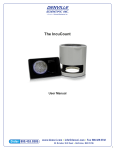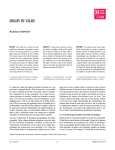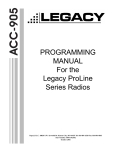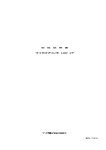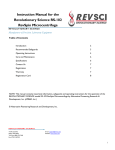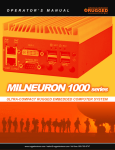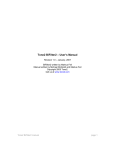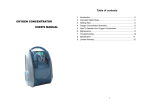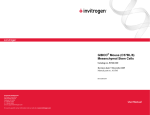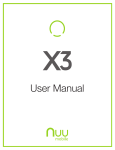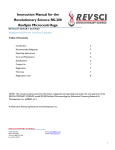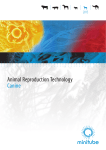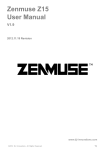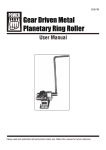Download Order 800.453.0385 - Denville Scientific Inc.
Transcript
The RevCount User Manual Order 800.453.0385 www.densci.com • [email protected] • Fax 508.429.5732 84 October Hill Road • Holliston, MA 01746 1 en ened m ay uL Instruction Manual for the Revolutionary Science RevCount REVOLUTIONARY SCIENCE Making Science Simple! Table of Contents Introduction Parts Checklist, Notes, Service Record Warranty Safeguards and Cautions, Limitations of Use Intended Use Specifications, Contact Information Hardware Installation (For RS-RC-150 only) Quick Start Step-By-Step Comprehensive Setup Wi-Fi Setup Automatic Updates Cell Profile Setup Setup – Lighting, Focusing, Brightness and Contrast Controls Live Video Feed Capturing Images Cell Counting Exclusion Zone Count Sensitivity Cell Size Zoom Adding/Removing cells from count Selecting Previous Image Saving Data Export to PDF Calculating Dilutions Help Appendix A-Camera Settings 2 3 4 5 7 8 9 10 10 12 13 13 14 16 16 17 17 18 19 20 20 21 21 21 22 23 23 REVOLUTIONARY SCIENCE 17319 Lake Blvd. Shafer, MN 55074 Toll Free: (800) 775-7942 Fax: (775) 218-7015 E-mail: [email protected] Website: www.revsci.com 1 Order 800.453.0385 www.densci.com • [email protected] • Fax 508.429.5732 84 October Hill Road • Holliston, MA 01746 1 This page intentionally left blank. Order 800.453.0385 www.densci.com • [email protected] • Fax 508.429.5732 84 October Hill Road • Holliston, MA 01746 2 e RevCount Parts Checklist _ RevCount _ USB Belkin Hub _ Power OTG cable _ Tablet cpu _ Detachable power supply w/ USB connector _ Manual Notes & Service Record For your own future reference and to expedite answers to your questions, please complete the following information: Date Purchased _________________________________________ Serial Number __________________________________________ Model Number __________________________________________ Purchased From _________________________________________ Your Notes: _______________________________________________________________ _______________________________________________________________ _______________________________________________________________ _______________________________________________________________ _______________________________________________________________ _______________________________________________________________ _______________________________________________________________ _______________________________________________________________ _______________________________________________________________ _______________________________________________________________ _______________________________________________________________ REVOLUTIONARY SCIENCE Order 800.453.0385 www.densci.com • [email protected] • Fax 508.429.5732 843October Hill Road • Holliston, MA 01746 3 RevCount RevC Warranty Warranty Registration Please fill out this page, or a copy of it, and send it to the address below to validate your warranty. Warranty Registration Card for the Denville Scientific RevCount. (Please Print) Date Purchased: ________________ Serial Number:_______________________ Ad Tap then mini dow Purchased From: __________________________________________________ (Please check one) ____ Company ____ School ____ Individual Name of Department or Institution: _______________________________________________________________ _______________________________________________________________ Address: _______________________________________________________________ _______________________________________________________________ _______________________________________________________________ Intended use: _______________________________________________________________ Where did you hear of our product? _______________________________________________________________ _______________________________________________________________ Comments: _______________________________________________________________ _______________________________________________________________ _______________________________________________________________ Warranty Policy Your Denville Scientific RevCount is warranted to be free from defects of material or workmanship under normal use for a period of two years from date of purchase. If your RevCount proves to be defective within this warranty period, APR&D, Inc. will repair or replace your unit at our option. This warranty will be void if malfunction is caused by accident, misuse, or negligence, including tampering, abuse, or damage in transit. This warranty excludes any relief for incidental or conse-quential damages. REVOLUTIONARY SCIENCE Order 800.453.0385 REVO 4 www.densci.com • [email protected] • Fax 508.429.5732 84 October Hill Road • Holliston, MA 01746 4 belide RevCount Safeguards & Cautions To maximize the use of the RevCount, please follow the recommendations in this short list before using: 1. Examine carton and contents for possible damage to the product caused during shipping. If damage is present contact carrier at once. Failure to do so immediately may release the carrier from any liability of damage. 2. Fill out the checklist (page of instruction manual). If something is missing please contact us. 3. Carefully read this instruction manual before operating the RevCount. 4. Fill out warranty registration card and mail it to APR&D, Inc. Limitations of Use *Denville Scientific is not responsible for misuse of the RevCount 1. ALWAYS clean the RevCount with a damp cloth and appropriate mild detergent solution. Never clean RevCount with organic solvents like thinner or benzene. It will damage the surfaces. CAUTION: This is the only recommended method of cleaning. 2. Never attempt to dismantle or modify the RevCount. 3. Never operate the RevCount with a damaged USB cord or after the appliance malfunctions or has been damaged in any manner. 4. Accessory attachments not recommended by Revolutionary Science may damage the RevCount or tablet cpu. 5. Never place the RevCount or any part of the RevCount in an environment that exceeds 65 degrees Celsius or below 5 degrees Celsius. Humidity should be at or below 65%. 6. Never use RevCount for any purpose other than the intended use. REVOLUTIONARY Order 800.453.0385 www.densci.com • [email protected] • Fax 508.429.5732 SCIENCE 84 October Hill Road • Holliston, MA 01746 5 5 RevCount RevCou 8. Never attempt to modify the plugs or cords. This may cause damage to the RevCount or tablet cpu. 9. Never immerse the RevCount, cord, or plug in water or operate on wet surfaces. 10. Never allow the cords to contact hot surfaces beyond 65°C. Any slack in the cord should be wrapped up and held together with a band. Cell To co The re image, green Note: region Exclu To ex on “Ex rate ta To rem www.densci.com • [email protected] • Fax 508.429.5732 Order 800.453.0385 84 October Hill Road • Holliston, MA 01746 REVOLUTIONARY SCIENCE 6 REVOL 6 RevCount Intended Use ” le RevCount The Denville Scientific RevCount can be used for the following purposes: Cell Counting: Count cells on disposable gridless hemocytometers Distinguishes between live and dead cells using Trypan Blue stain Determine live and dead cell concentrations REVOLUTIONARY SCIENCE Order 800.453.0385 www.densci.com • [email protected] • Fax 508.429.5732 7 84 October Hill Road • Holliston, MA 01746 7 RevCount RevC Specifications Power requirements: Net weight: Dimensions: Cell Size: Label or Dye: Sample Volume: Cell Concentration: Slide Compatibility: CPU: Certifications: Warranty: Regulatory Statement: 100 -240 VAC 60 HZ 1.5 amps 2.5 lb. (shipping weight 5 lb.) 6.5 inches tall x 4.5 inches diameter 5 to 60 μm (recommended diameter range) Trypan Blue 10 μl 1 x 10^5 - 1 x 10^7 cells/mL Compatible with Biorad*, Luna* and Countess* slides. Standard microscope slides with slip covers (may be used for preliminary testing) Android based operating system Compatible with USB flash drive UL approved LED lights, power supply, & camera Compatible with FDA 21 CFR part 11, export as PDF 2 year, repair or replacement Br Ma adj “M Sim For Research Use Only. Not for any human therapeutic or diagnostic use. Contact Information Revolutionary Science 17319 Lake Blvd Shafer, Minnesota 55074, USA Customer Service: (800) 775-7942 Technical Assistance: (651) 674-3112 Fax: (775) 218-7015 Web site: www.revsci.com E-mail: [email protected] www.densci.com • [email protected] • Fax 508.429.5732 OrderR E V800.453.0385 OLUTIONARY SCIENCE 84 October Hill Road • Holliston, MA 01746 8 REV 8 RevCount Hardware Installation Install hardware as shown in diagram below. (For RS-RC-150 only) ew er- • [email protected] • Fax 508.429.5732 V O L U T I O N A R Y S C I E www.densci.com NCE OrderR E800.453.0385 84 October Hill Road • Holliston, MA 01746 9 9 RevCount RevC START COUNTING Au From out of the box to counting colonies Quick 1) Setup device (as seen on page 9) and turn on. 2) Adjust lighting by use of the rotary switches in back. 3) Click count. Comprehensive 1) 2) 3) 4) 5) 6) 7) 8) 9) Connect the RevCount base to the Android tablet as shown on page 9. Make sure all components (USB hub, tablet, RevCount base, USB OTG cable, power supply) are all connected correctly. Turn on the Android tablet by holding in the power button for a couple seconds until the boot screen (Google) appears. The device should boot up straight into the RevCount app. Check the optics by placing a blank disposable hemocytometer into the stage of the RevCount base located below the focusing wheel (see focusing, page ?) . A view of the hemocytometer should appear on the screen. Prepare a sample by pipetting ~4uL of sample into either chamber of the hemocytometer and inserting it back into the stage on the RevCount base. Adjust the focusing wheel to get the crispest image Adjust the cameral controls by tapping on Camera Contols in the menu bar, then select Manual Controls. Adjust the brightness and contrast by moving the slider bars in the dialog that opened up until the desired contrast and brightness is reached. Pause the image by tapping Preview in the menu the selecting pause. This will freeze the current frame in the camera for counting. Move the Sensitivity Slider up or down until the best count is reached. (The counting area is in the center of the screen overlaid with a 4x4 grid which represents a 1 mm square on the hemocytometer.) Cells outlined in green are counted live, while those outlined in black are dead. Those cells outlined in red are either to big or too small. Limit the size of detected cells by Tapping Manual in the menu and selecting ‘Set Cell Size’. Adjust cell size by moving the min and max size sliders to desired parameters. Cells outside of parameters will be outlined in red. • [email protected] • Fax 508.429.5732 O L U T I O N A R Y S C I E Nwww.densci.com CE OrderR E V800.453.0385 84 October Hill Road • Holliston, MA 01746 Ce Man cou sett REVO 10 10 RevCount 11) Save the desired parameters by tapping ’Save’. This will save a profile that will be automatically loaded the next time the RevCount app is used. 12) Tap the count button to count the sample and view the details of the count. 13) If a PDF copy is desired, Tap File then select Save PDF. 14) To save a copy of the image, tap ‘File’ then select ‘Capture Image’. Give the image a name and it will be saved to the RevCount_images directory on the tablet. 15) To save the count data, tap ‘File’ then ‘Save Data’. 16) To perform a new count, Tap the ‘>‘ button to the right of Count. A new image will be taken and counted with the previous saved parameters. If the camera needs adjusting again, Tap ‘Pause’ then select ‘Preview’. 17) To receive automatic updates, turn on WI-FI (see p.12). Order 800.453.0385 www.densci.com • [email protected] • Fax 508.429.5732 REVOLUTIONARY SCIENCE 84 October Hill Road • Holliston, MA 01746 11 11 RevCount RevC Wi-Fi Setup To enable Wi-Fi (to receive automatic updates to the software), swipe down on the wifi icon (below) in the upper right corner of the tablet screen. Select the “Wi -FI” option . 11) This load 12) view 13) Save 14) sele will on t 15) Dat 16) ima era 17) Select your network and type in your network key and press “Connect”. When connected to the internet through wi-fi, the tablet can receive updates as they become available. • [email protected] • Fax 508.429.5732 O L U T I O N A R Y S C I E Nwww.densci.com CE OrderR E V800.453.0385 84 October Hill Road • Holliston, MA 01746 12 REVO 12 RevCount Automatic updates The engineers at Denville Scientific are striving to make the feel and accuracy of the software better and better. To this end we release updates from time to time. As updates become available, they can be installed seamlessly by swiping the notification bar (upper left hand corner of the screen) and clicking “Update Available” option. The update will then download onto the tablet. Install the up-date when download is complete. e Cell Profile Setup Many of the settings can be programmed in and saved for each cell type being counted. To make a cell profile, simply adjust the camera settings (p15), sensitivity settings (p.18) and click “Save”. l Order 800.453.0385 www.densci.com • [email protected] • Fax 508.429.5732 REVOLUTIONARY SCIENCE 84 October Hill Road • Holliston, MA 01746 13 13 RevCount RevC Setup – Focusing, Brightness and Contrast Controls Ha Inst Focusing To focus the RevCount, run the RevCount software, insert sample, and tap on preview button. While viewing the sample, turn the focusing wheel either clockwise or counterclockwise located in the front of the RevCount until the best focus is given. REVO REVOLUTIONARY SCIENCE 14 Order 800.453.0385 www.densci.com • [email protected] • Fax 508.429.5732 84 October Hill Road • Holliston, MA 01746 14 RevCount Brightness and Contrast Controls Make sure camera mode is in preview (will show as 3rd tab on top menu bar). To adjust the image brightness or contrast tap on “Camera Controls” and then tap on “Manual controls”. The controls will then appear on the right side of the screen. Simply slide finger up or down for adjustment. s. REVOLUTIONARY SCIENCE Order 800.453.0385 www.densci.com • [email protected] • Fax 508.429.5732 15 84 October Hill Road • Holliston, MA 01746 15 RevCount Rev Live Video Feed (Preview) When “Preview” is shown on top menu bar image displayed is live. Int When “Pause” is shown on top menu bar image displayed is fixed. The “Pause” mode is setting which all counting occurs. Capturing Images To capture an image for counting cells, tap the ’CAPTURE’ button under the File dropdown menu. Note: Before capturing, you may need to adjust the focusing. Cel REVOLUTIONARY SCIENCE Order 800.453.0385 REV www.densci.com • [email protected] • Fax 508.429.5732 16 84 October Hill Road • Holliston, MA 01746 16 r- RevCount Cell Counting To count an image, tap the ‘COUNT’ button on the lower right side of screen. The results will appear in the notes box on the right side of the screen. In the image, dead cells will be highlighted in black, while live cells will be highlighted in green (see Sensitivity and Cell Size sections on pages 16 and 17). Note: Before counting, you may need to adjust the sensitivity and/or the counting region. Exclusion zone To exclude an area from counting, tap on “Manual” on the top menu and then tap on “Exclusion Zone”. Then tap around the region you want to exclude (four separate taps). The highlighted exclusion zone area will then appear. To remove an existing exclusion zone double tap inside of the zone. www.densci.com • [email protected] • Fax 508.429.5732 OLUTIONARY SCIENC E OrderR E V800.453.0385 84 October Hill Road • Holliston, MA 01746 17 17 RevCount RevC Safe Adjusting the Count Sensitivity To increase the counting sensitivity slide blue vertical sensitivity bar (located between the image and notes section) up. To decrease the counting sensitivity slide blue vertical sensitivity bar down. To m recom 1 d im 2 p 3 4 Limi 1 g z C 2 3 m 4 d 5 th a 6 www.densci.com • [email protected] • Fax 508.429.5732 REVOLUTIONARY SCIENCE Order 800.453.0385 REVO 84 18October Hill Road • Holliston, MA 01746 18 __ RevCount Adjusting Cell Size Parameters Tap on the “Manual” tab at the top and then on “Set Cell Size” option. You will then see the sliding Max/Min scale to the right side of the screen. To increase the minimum cell size slide finger up. To decrease the minimum cell size slide finger down. __ __ __ __ __ __ __ __ __ __ __ __ www.densci.com • [email protected] • Fax 508.429.5732 REVOLUTIONARY SCIENCE Order 800.453.0385 8419 October Hill Road • Holliston, MA 01746 19 RevCount RevC Zoom Part The RevCount software uses what is typically known as “pinch and zoom” method. To zoom in on a spot simply touch the screen with two fingers together and then slide them apart. To zoom out on an area touch the screen with two fingers apart and then slide them together. _ Rev _ Pow _ Det _ Man Zoom out Zoom in Note For yo comp Manually add cells Tap on the “Manual” tab at the top and then on “Add Live Cells”. Then tap on the image where you want to add a new counted cell. The new counted cells will show up as a white dot as apposed to the green dots. Note: added cells will show up as a positive figure under “Cells added” in the notes section on the right side of the screen. Date Serial Mode Purch Manually remove cells To remove a live highlighted cell press and hold finger on cell to remove it. This will now show a red X. To remove a dead highlighted cell press and hold finger on cell to remove it. This will now show a black X. www.densci.com • [email protected] • Fax 508.429.5732 OLUTIONARY SCIENCE OrderR E V800.453.0385 84 October Hill Road • Holliston, MA 01746 20 Your ____ ____ ____ ____ ____ ____ ____ ____ ____ ____ ____ REVO 20 ou RevCount Selecting a Previous Image/Data Tap on “File” and then tap on “Load Image”. The Load Image list of previous images will appear. Select desired image and confirm. Saving Data Tap on “File” and then tap on “Capture Image”. This brings up a “Saved As” menu. Type in desired name for the file and tap enter. Export to PDF Tap on “File” in the top menu and tap on “Save PDF”. This brings up a “Saved As” menu. Type in desired name for the file and tap enter. www.densci.com • [email protected] • Fax 508.429.5732 REVO LUTIONARY SCIENCE Order 800.453.0385 84 October Hill Road • Holliston, MA 01746 21 21 RevCount Calculating Dilutions REV To calculate dilutions tap on “Dilutions Calculator” in the top menu bar and then tap on “Calculate Dilution”. Enter starting concentration and desired final concentration, then tap on “Calculate” to find volume of cell sample needed to be added to buffer solution. For example, to make 10 uL of a desired cell concentration of 10^5 cells/mL from an initial concentration of 10^6 cells/mL, type in 10 E 6 as the starting concentration, 10 E 5 as the final concentration and 10uL as the final volume. In the display window the instructions will be given to mix 1uL of cell sample suspension to 9 uL of buffer solution. Mak Tab Intro Part War Safe Inten Spec Hard Quic Step Wi-F Auto Cell Setu Live Cap Cell Excl Cou Cell Zoo Add Sele Savin Expo Calc Help App RE www.densci.com • [email protected] • Fax 508.429.5732 OLUTIONARY SCIENCE OrderR E V800.453.0385 84 October Hill Road • Holliston, MA 01746 22 1731 Shafe Toll Fax: 22 RevCount Help The help menu has three items: About - will give company name and model information User Guide - will open up this document. Contact information - for Denville Scientific’s Technical support. Email: [email protected] Telephone contact: 800-453-0385 www.densci.com Appendix A–Camera Settings Focus Adjust focus for better clarity Brightness Adjusting Brightness lightens or darkens the image. Contrast Adjusting contrast heightens or lessens the difference between light and dark areas in the image. www.densci.com • [email protected] • Fax 508.429.5732 OLUTIONARY SCIENCE OrderR E V800.453.0385 84 October Hill Road • Holliston, MA 01746 23 23