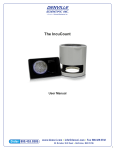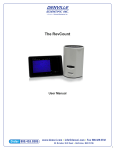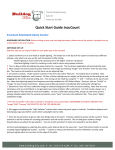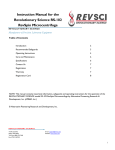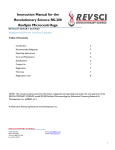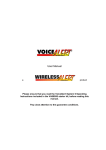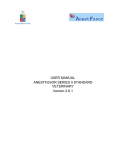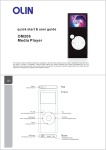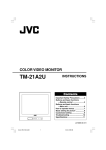Download IncuCount User Manual
Transcript
Instruction Manual for the Revolutionary Science RS-IC-150 IncuCount R E V O L U T I O N A R Y S C I E N CE Making Science Simple! Table of Contents Introduction Parts Checklist, Notes, Service Record Warranty Safeguards and Cautions, Limitations of Use Intended Use Specifications, Contact Information Hardware Installation Wi-Fi Setup Automatic Updates Colony Profile Setup Saving a Colony Profile Calibration Image Setup – Lighting, Focusing, Brightness and Contrast Controls Live Video Feed Capturing Images Colony Counting Count Sensitivity Count Region Colony Size Zoom Adding/Removing colonies from count Exclusion Zone Selecting Previous Image Saving Data Export to PDF Antibiotic Reactions – Measurement of Inhibition Zones Help Appendix A-Camera Settings RE VO LU T IO NA R Y S C IE N CE 17319 Lake Blvd. Shafer, MN 55074 Toll Free: (800) 775-7942 Fax: (775) 218-7015 E-mail: [email protected] Website: www.revsci.com 1 2 3 4 5 7 8 9 10 11 11 12 12 14 16 16 17 18 18 19 20 20 20 21 21 21 22 23 23 IncuCount RS-IC-150 Introduction Dear Valued Customer, Thank you for purchasing the Revolutionary Science RS-IC-150 IncuCount. We are confident that when used correctly, our IncuCount will provide years of reliable service. We have made every effort to use high quality, durable parts to deliver the performance expected of instruments costing 2 to 3 times as much. You may enjoy visiting our web site at www.revsci.com. Please let us know what you think of our products, positive or negative, so we can continue to enhance and improve our products in the future. Sincerely yours, REVOLUTIONARY SCIENCE NOTE: This manual contains important information, safeguards and operating instructions for the operation of the REVOLUTIONARY SCIENCE model RS-IC-150 IncuCount by Alternative Pioneering Research & Development, Inc. (APR&D, Inc.) REV O L UT IO NAR Y SCI EN CE 2 IncuCount RS-IC-150 Parts Checklist _ IncuCount _ USB Belkin Hub _ Carrying case _ Power OTG cable _ Light aperture ring _ Detachable power supply w/ barrel connector _ Tablet cpu _ Detachable power supply w/ USB connector _ Manual Notes & Service Record For your own future reference and to expedite answers to your questions, please complete the following information: Date Purchased _________________________________________ Serial Number __________________________________________ Model Number __________________________________________ Purchased From _________________________________________ Your Notes: _______________________________________________________________ _______________________________________________________________ _______________________________________________________________ _______________________________________________________________ _______________________________________________________________ _______________________________________________________________ _______________________________________________________________ _______________________________________________________________ _______________________________________________________________ _______________________________________________________________ _______________________________________________________________ REV O L UT IO NAR Y SCI EN CE 3 IncuCount RS-IC-150 Warranty Warranty Registration Please fill out this page, or a copy of it, and send it to the address below to validate your warranty. Warranty Registration Card for the REVOLUTIONARY SCIENCE RS -IC-150 IncuCount. (Please Print) Date Purchased: ________________ Serial Number:_______________________ Purchased From: __________________________________________________ (Please check one) ____ Company ____ School ____ Individual Name of Department or Institution: _______________________________________________________________ _______________________________________________________________ Address: _______________________________________________________________ _______________________________________________________________ _______________________________________________________________ Intended use: _______________________________________________________________ Where did you hear of our product? _______________________________________________________________ _______________________________________________________________ Comments: _______________________________________________________________ _______________________________________________________________ _______________________________________________________________ Warranty Policy Your REVOLUTIONARY SCIENCE RS-IC-150 IncuCount is warranted to be free from defects of material or workmanship under normal use for a period of two years from date of purchase. If your RS-IC-150 IncuCount proves to be defective within this warranty period, APR&D, Inc. will repair or replace your unit at our option. This warranty will be void if malfunction is caused by accident, misuse, or negligence, including tampering, abuse, or damage in transit. This warranty excludes any relief for incidental or consequential damages. REV O L UT IO NAR Y SCI EN CE 4 IncuCount RS-IC-150 Safeguards & Cautions To maximize the use of the IncuCount, please follow the recommendations in this short list before using: 1. Examine carton and contents for possible damage to the product caused during shipping. If damage is present contact carrier at once. Failure to do so immediately may release the carrier from any liability of damage. 2. Fill out the checklist (page of instruction manual). If something is missing please contact us. 3. Carefully read this instruction manual before operating the IncuCount. 4. Fill out warranty registration card and mail it to APR&D, Inc. Limitations of Use *Revolutionary Science is not responsible for misuse of the IncuCount 150 1. ALWAYS pre-clean the IncuCount light panel of residue after use with a damp cloth and appropriate mild detergent solution. Never clean IncuCount with organic solvents like thinner or benzene. It will damage the surfaces. CAUTION: This is the only recommended method of cleaning. 2. Never attempt to dismantle or modify the IncuCount. 3. Never operate the IncuCount with a damaged USB cord or after the appliance malfunctions or has been damaged in any manner. 4. Accessory attachments not recommended by Revolutionary Science may damage the IncuCount or tablet cpu. 5. Never place the IncuCount or any part of the IncuCount in an environment that exceeds 65 degrees Celsius or below 5 degrees Celsius. Humidity should be at or below 65%. 6. Never use IncuCount for any purpose other than the intended use. REV O L UT IO NAR Y SCI EN CE 5 IncuCount RS-IC-150 7. When used in higher temperatures, the IncuCount may be uncomfortable to the touch. When removing the IncuCount from the incubator, it is recommended to use temperature resistant gloves or turn off the incubator and allow the IncuCount to cool to a comfortable temperature before removing it. 8. Never attempt to modify the plugs or cords. This may cause damage to the IncuCount or tablet cpu. 9. Never immerse the IncuCount, cord, or plug in water or operate on wet surfaces. 10. Never allow the cords to contact hot surfaces beyond 65°C. Any slack in the cord should be wrapped up and held together with a band. REV O L UT IO NAR Y SCI EN CE 6 IncuCount RS-IC-150 Intended Use IncuCount RS-IC-150 The Revolutionary Science IncuCount 150 can be used for the following purposes: 1. Colony Counting: Count colonies on Petri dishes Multi color colony recognition 2. Measure the inhibition zones of antibiotic samples Manual Automatic 3. Monitor inside an incubated environment Count colonies as they grow in real time Measure inhibition zones as anti-biotic reactions occur in real time Email images REV O L UT IO NAR Y SCI EN CE 7 IncuCount RS-IC-150 Specifications Model No.: Power requirements: Net weight: Dimensions: Lights: Camera: CPU: Petri dish size capacity: Certifications: Warranty: RS-IC-150 100 -240 VAC 60 HZ 1.5 amps 5 lb. (shipping weight 14 lb.) 7.25 inches tall x 6.50 inches diameter High intensity LED lights, top and bottom High-resolution digital camera, Carl Zeiss Optics Android based operating system Compatible with USB flash drive Up to 100 mm in size, including 3M Petri Film UL approved LED lights, power supply, & camera Compatible with FDA 21 CFR part 11, export as PDF 2 year, repair or replacement Contact Information Revolutionary Science 17319 Lake Blvd Shafer, Minnesota 55074, USA Customer Service: (800) 775-7942 Technical Assistance: (651) 674-3112 Fax: (775) 218-7015 Web site: www.revsci.com E-mail: [email protected] REV O L UT IO NAR Y SCI EN CE 8 IncuCount RS-IC-150 Hardware Installation Install hardware as shown in diagram below. REV O L UT IO NAR Y SCI EN CE 9 IncuCount RS-IC-150 Wi-Fi Setup To enable Wi-Fi (to receive automatic updates to the software), swipe down on the wifi icon (below) in the upper right corner of the tablet screen. Select the “Wi -FI” option . Select your network and type in your network key and press “Connect”. When connected to the internet through wi-fi, the tablet can receive updates as they become available. REV O L UT IO NAR Y SCI EN CE 10 IncuCount RS-IC-150 Automatic updates The engineers at Revolutionary Science are striving to make the feel and accuracy of the software better and better. To this end we release updates from time to time. As updates become available, they can be installed seamlessly by swiping the notification bar (upper left hand corner of the screen) and clicking “Update Available” option. The update will then download onto the tablet. Install the update when download is complete. Colony Profile Setup Many of the settings can be programmed in and saved for each agar/colony type being counted. To make a colony profile, simply adjust the camera settings (p15), sensitivity settings (p.18) and click “Save Profile”. REV O L UT IO NAR Y SCI EN CE 11 IncuCount RS-IC-150 Saving a Colony Profile To save the profile, give the profile a name and click the enter button. Any type a change is made to the profile, it needs to be saved. Making a Control “Calibration” Image If the lighting isn't even throughout the agar plate, it may be necessary to make a calibration or control image to help filter out an unwanted light gradient. To do this, place a blank agar plate of the same type being counted into the IncuCount. Make sure preview is on and adjust the camera and light settings to give the best image. REV O L UT IO NAR Y SCI EN CE 12 IncuCount RS-IC-150 Tap “Save in the Profile controls menu and give the image a name. This image is saved in a calibration folder for future use. Applying the Calibration Image To apply the calibration image, check the apply checkbox. The image will appear with the light gradient filtered out. Uncheck the box and the calibration image will be removed. REV O L UT IO NAR Y SCI EN CE 13 IncuCount RS-IC-150 Setup – Lighting, Focusing, Brightness and Contrast Controls Light Control The IncuCount comes equipped with an upper and a lower bank of LED lights. To increase or decrease the intensity of these lights, turn knob located in the back of the unit. (As viewed from the back, camera end up) the left knob controls the lower bank of lights and the right knob operates the upper bank. Light Aperture Place the light aperture (black ring) into the unit on the light box. Note: The purpose of this important mechanism is two fold. 1. Centers the Petri dish in the camera's field of view 2. Blocks out excess light around the Petri dish, providing the best possible view of the sample. REV O L UT IO NAR Y SCI EN CE 14 IncuCount RS-IC-150 Focusing, Brightness and Contrast Controls Make sure camera mode is in preview (will show as 3rd tab on top menu bar). To adjust the image focus, brightness or contrast tap on “Camera Controls” and then tap on “Manual controls”. The controls will then appear on the right side of the screen. Simply slide finger up or down for adjustment. REV O L UT IO NAR Y SCI EN CE 15 IncuCount RS-IC-150 Live Video Feed (Preview) When “Preview” is shown on top menu bar image displayed is live. When “Pause” is shown on top menu bar image displayed is fixed. The “Pause” mode is setting which all counting occurs Capturing Images To capture an image for counting or measuring an inhibition zone, tap the ’CAPTURE’ button under the File dropdown menu. Note: Before capturing, you may need to adjust the focus and lighting. REV O L UT IO NAR Y SCI EN CE 16 IncuCount RS-IC-150 Colony Counting To count an image, tap the ‘COUNT’ button on the lower right side of screen. The results will appear in the notes box on the right side of the screen. In the image, colonies will be colored green, while those too large or small appear as red (see Sensitivity and Colony Size sections on pages 16 and 17). Note: Before counting, you may need to adjust the sensitivity and/or the counting region. REV O L UT IO NAR Y SCI EN CE 17 IncuCount RS-IC-150 Adjusting the Count Sensitivity To increase the counting sensitivity slide blue vertical sensitivity bar (located between the image and notes section) up. To decrease the counting sensitivity slide blue vertical sensitivity bar down. Note: Higher sensitivity is usually needed more with lighter colored colonies and lower sensitivity is usually needed more with darker colored colonies. Adjusting the Counting Region To adjust the counting region tap “Set Counting Region” under the manual tab. Then a green circle will appear over petri plate image. Touch green circle with one finger and use another finger to adjust the counting region size by sliding it toward or away from first finger. To move green circle, touch with finger and slide to new location. REV O L UT IO NAR Y SCI EN CE 18 IncuCount RS-IC-150 Adjusting Colony Size Parameters Tap on the “Manual” tab at the top and then on “Set Colony Size” option. You will then see the sliding Max/Min scale to the right side of the screen. To increase the minimum colony size slide finger up. To decrease the minimum colony size slide finger down. REV O L UT IO NAR Y SCI EN CE 19 IncuCount RS-IC-150 Zoom The IncuCount software uses what is typically known as “pinch and zoom” method. To zoom in on a spot simply touch the screen with two fingers together and then slide them apart. To zoom out on an area touch the screen with two fingers apart and then slide them together. Zoom out Zoom in Manually add colonies Tap on the “Manual” tab at the top and then on “Add Colonies”. Then tap on the image where you want to add a new counted colony. The new counted colonies will show up as a white dot as apposed to the green dots. Note: added colonies will show up as a positive figure under “Colonies added” in the notes section on the right side of the screen. Manually remove colonies Tap on the “Manual” tab at the top and then on “Remove Colonies”. Then tap on a green counted colony to remove it. This will now show a red mark. Note: removed colonies will show up as a negative figure under “Colonies added” in the notes section on the right side of the screen. Exclusion zone To exclude an area from counting, tap on “Manual” on the top menu and then tap on “Exclusion Zone”. Then tap around the region you want to exclude (four separate taps). The highlighted exclusion zone area will then appear. To remove an existing exclusion zone double tap inside of the zone. REV O L UT IO NAR Y SCI EN CE 20 IncuCount RS-IC-150 Selecting a Previous Image/Data Tap on “File” and then tap on “Load Image”. The Load Image list of previous images will appear. Select desired image and confirm. Saving Data Tap on “File” and then tap on “Capture Image”. This brings up a “Saved As” menu. Type in desired name for the file and tap enter. Export to PDF Tap on “File” in the top menu and tap on “Save PDF”. This brings up a “Saved As” menu. Type in desired name for the file and tap enter. REV O L UT IO NAR Y SCI EN CE 21 IncuCount RS-IC-150 Antibiotic Reactions, Measurement of Inhibition Zones Tap on “Light Colonies” or “Dark Colonies” on the top menu bar. If disks on the screen appear blight in color then tap on “Antibiotic (Light)”. If disks on the screen appear dark in color then tap on “Antibiotic (Dark)”. Then tap on the “Count” button in the lower right side of the screen. The software will identify the disks with green inhibition zones. Then tap on “Manual” and then on “Add Well”. This will allow the user to use pinch and zoom to manually adjust each green zone to proper diameter. Manually Add or Delete Inhibition Zones To manually add a well tap on the “Manual” tab at the top and then on “Add Well”. Then tap on the image where you want to add a new well. The new well will show up as a green dot. Note: added wells will show up in the notes section on the right side of the screen. To manually remove a well tap on the “Manual” tab at the top and then on “Remove Well”. Then tap on the well you want to remove. REV O L UT IO NAR Y SCI EN CE 22 IncuCount RS-IC-150 Help The help menu has three items: About - will give company name and model information User Guide - will open up this document. Contact information - for Revolutionary Science's Technical support. Email: [email protected] Telephone contact: 651-674-3112 www.revsci.com Appendix A–Camera Settings Focus Adjust focus for better clarity Brightness Adjusting Brightness lightens or darkens the image. Contrast Adjusting contrast heightens or lessens the difference between light and dark areas in the image. Anti-Flicker Voltage from an AC power supply oscillates at 50 or 60 Hertz. Turning on this feature may help to account for that. REV O L UT IO NAR Y SCI EN CE 23