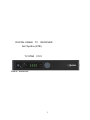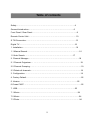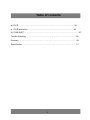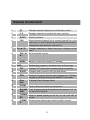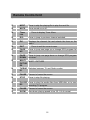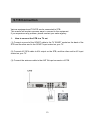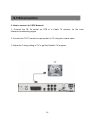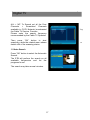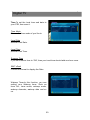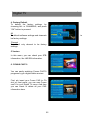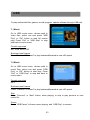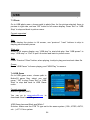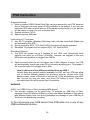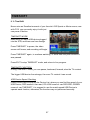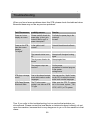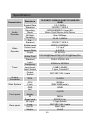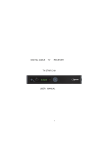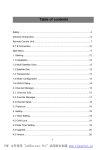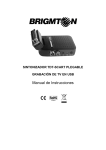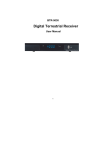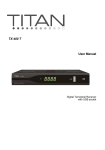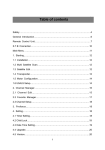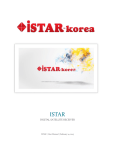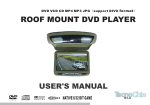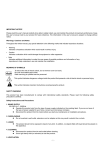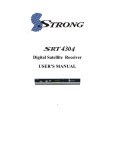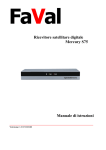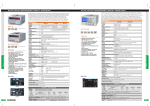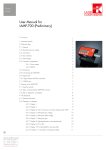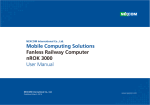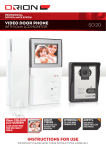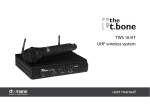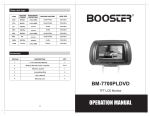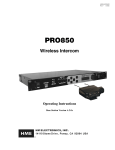Download DIGITAL CABLE TV RECEIVER Set Top Box (STB) TV STAR C101
Transcript
DIGITAL CABLE TV RECEIVER Set Top Box (STB) TV STAR C101 USER MANUAL 1 Table of contents Safety………………………………………………………………………….……4 General Introduction…………………………………………………………..…6 Front Panel / Rear Panel…………………………………………………………....8 Remote Control Unit………………………………………………………….……. 10 S.T.B Connection……………………………………………………………….......13 Digital TV…………………………………………………………………………...16 1. Installation………………………………………………………………………...16 1.1 Manual Search………………………………………………………………….…...16 1.2 Auto Search……………………………………………………………. …..17 2. Channel Manager…………………………………………………………………….18 2.1 Channel Origanizer…. ……………………………………………………….………19 2.2 Channel Grouping………. ………………………………………………….………...19 2.3 Delete all channels………………………………………………………….……..….19 3. Configuration…….…………………………………………………………….………..19 4. Factory Default…………………………………………………………………………..22 5. Version………..…….……………………………………………………………....22 6.Conax CAS7………………..………………………………………………………….…22 7. USB……….……………………………………………………………………...23 7.1 Movie…………….………………………………………………………………....24 7.2 Music……………..…………………………………………………………………..24 7.3 Photo…….……………………………………………………………………………24 2 Table of contents 8.0 PVR……….……………………………………………………………………25 8.1 PVR Instruction………………………………………………………………26 9.0 TIMESHIFT…………………………………………….……………………………27 Trouble Shooting………………………………………………………………….…28 Glossary……………………………………………………………….……………...29 Specification………………………………………………………………………….31 3 Safety Instructions This STB has been manufactured to satisfy the international safety standards. Please read the following safety precautions carefully. MAIN SUPPLY :AC 220/240V, 50/60Hz, max 20W. OVERLOADING :Do not overload a wall outlet, extension cord or adapter as this may result in fire or electric shock. Ensure that the power source (socket) is easily accessible. LIQUIDS :This STB shall not be exposed to dripping or splashing and that no objects filled with liquids, such as vases, shall be placed on the STB. CLEANING :Disconnect the STB from the main supply before cleaning. Do not use any kind of solvents to clean the STB, only use a soft-dry cloth. VENTILATION :The slots on top of the STB must be left uncovered to allow proper airflow to the unit. Ensure a minimum distance of 5cm around the apparatus for sufficient ventilation. Ensure that the ventilation is not impeded by covering the ventilation openings with items such as newspapers, table-cloths, curtains, etc. Do not stand the STB on soft furnishings or carpets. Do not expose the STB to direct sunlight or do not place it near a heater. Do not stack electronic equipments on top of the STB. Do not place naked flame sources, such as lighted candles on the apparatus. ATTACHMENTS :Do not use any unrecommended attachments as these may cause hazard or damage to the STB. 4 Safety Instructions CONNECTION TO Cable TV Network :Disconnect the STB from the main supply before connecting or disconnecting the cable from the CATV Network CONNECTION TO THE TV :Disconnect the STB from the main supply before connecting or disconnecting the cable from TV. FAILURE TO DO SO CAN DAMAGE THE TV. EARTHING :The STB cable MUST BE EARTHED to the CATV system earth, Please follow the instructions from your CATV Operator. LOCATION :Place the STB indoor in order not to expose to lightening , rain or Sunlight. Use the apparatus only in moderate climates (not in tropical climates). Battery handling :Batteries may contain toxic agents that are hazardous to the environment. Therefore, dispose of the batteries immediately according to the prevailing statutory regulations. Never throw the batteries in normal household waste. 5 General Introduction INTRODUCTION This manual will help you learn basic functions such as installation, selecting channels and many other functions of the STB. All functions can be operated by the remote control. You can easily install it by selecting ”Installation” function and upgrade its software through communication cable. The remote control is designed for easy access to all the functions at once and for comfortable grab for your hand. It is programmed to control all functions and to easily watch TV and Radio programs via the STB. WARNING Any problems can be caused by the use of unofficial software. The use of software versions other than dealers or distributors official software will void the manufacturer’s warranty. It is advised that only the formal software released from dealers or distributors should be used. 6 General Introduction UNPACKING Unpack the unit and check to make sure that all of the following items are included in the packaging. 1 x Remote Control Unit (RCU) 1 x User Manual 2 x AAA batteries 1 x Digital Cable TV Receiver 1 x A/V Cable We hope you enjoy using your digital receiver! 7 Front Panel/ Rear Panel Front Panel : Press to switch between Operation and Standby modes. CH: Change channels or items from top to bottom on the menus. VOL: Increase or Decrease the volume of sound. OK: Press to proceed of confirmation. Dimension: 250x 175x 38 (W x D x H ) 8 Front Panel/ Rear Panel Rear Panel No. Symbol Function 1 RF IN Use to connect an antenna. 2 LOOP OUTPUT Use it when connecting to another STB. 3 TV SCART For the video/audio input of the TV. 4 S/PDIF Digital audio output. 5 A/V RCA To connect the Audio/Video RCA output to TV. 6 POWER Power ON/OFF switch. 9 Remote Control Unit 10 Remote Control Unit 1 Switches between Operation and Standby modes. 2 0–9 Changes channels or selects the menu options. 3 SUBTL Subtitle functions 4 FAV Selects favorite channel list or current channel list in the view mode. In Edit Channel mode’s“Add favorite”menu it changes the right window’s channel list. 5 CH (▲/▼) Changes channels or items from top to bottom on the menu. 6 VOL(◄/ Turns up/down volume. ►) 7 MENU 8 INFO Moves to main menu during TV viewing. Displays the program in formation box on the screen. 9 TXT Displays TXT information broadcasting from satellite. 10 AUDIO Changes audio mode to left right and stereo. 11 EPG Electronic Program Guide button displays the TV/Radio program guide broadcasting by Satellite TV provider. 12 Disk Man To display Disk Manager Menu 13 ZOOM Press to Zoom-in and Zoom-out picture. 14 BACKW Press to make playing file backward as speed of x2, x4, ARD x8, and x20 of normal. 15 FORWA Press to speed playing to be x2, x4, x8, and x20 of RD normal. 16 FORME Presiona para seleccionar archivo”media” anterior. R 11 Remote Control Unit 17 NEXT Press to skip the playing file to play the next file 18 MUTE Turns sound on or off. 19 Timer List 20 RCL Press to jump to previous channel watched. 21 OK Displays the channel list and selects the item on the menu. 22 EXIT 23 PAGE UP Press to jump one page up or change EPG program list up. 24 PAGE DOWN Press to jump one page down or change EPG program list down. 25 MULTI MULTI –PICTURE PICTUR ES 26 TV/RAD Switches between TV and Radio modes. IO 27 PAUSE Pauses to freeze the screen 28 STOP Press to stop file playing. 29 PLAY/R Press to play the media files from USB disk, or to start EC recording TV program. 30 PAUSE Pauses to freeze the screen. 31 SLOW Slow down playing speed to be 1/2, 1/4 of normal. Press to display Timer Menu Press to exit the current menu. 12 S.T.B Connection Various equipment and TV/VCR can be connected to STB. This manual will explain common ways to connect to the equipment. If you experience any problem, please contact your sales agency. 1. How to connect the STB to a TV set (1) Connect one end of the SCART cable to the TV SCART socket on the back of the STB and the other end to the SCART input socket on your TV. (2) Connect A/V RCA cable to A/V output on the STB, and the other end to A/V input socket on your TV. (3) Connect the antenna cable to the ANT IN input connector of STB. 13 S.T.B Connection 2. How to connect to CATV Network ① Connect the RF IN socket on STB to a Cable TV network, for the local television broadcasting signal. ② Connect the TO TV socket to input socket on TV using the coaxial cable. ③ Adjust the Tuning setting of TV to get the Satellite TV program. 14 S.T.B Connection 3. How to connect the Audio system ① Connect the AUDIO R, L socket of the STB to the Audio System like HI-FI, Amplifier, etc.. ② Audio System must capable of stereo audio ability. ③ If Digital Audio or S/PDIF Optical output are available on STB, you can get better stereo experience. 15 Digital TV Plug in the STB. Then press the “power” button on the remote control or the “Standby” button on the STB Front Panel. The Main Menu screen, the beginning of the OSD screen, will appear as shown in the following picture. The Main Menu displays various functions of the STB or you can select with “CH” buttons and the numeric buttons on the remote control. To proceed to the next stage, press the “OK” button on the remote control. 1. Installation Plug in the STB, and power on, there are foreign languages for your choice, choose the one you prefer. Then, pls press “Menu” on the remote control to get started. To get start the STB, please go to installation menu by pressing “Menu” button on the remote control (default lock code: 0000). The installation menu allows you to set the Digital TV and various functions, and customize service. Use the ”CH” buttons on the remote control to select an option and press the ”OK” button to proceed to enter. To move backwards to the previous stage, press the ”Exit” or ”Menu” button. 1.1 Manual Search Your STB can be easily installed by using “Installation” Menu. Select Installation Menu and press OK, Enter the LOCK password and choose Manual Search. 16 Digital TV ALL + NIT: To Search out all the Free Channels + Scrambled Channels available in CATV Network broadcasted the Cable TV Service Provider. Please enter the search frequency recommended by the Cable TV Operator. Then press ”OK” button to start searching, while the related menu shows details info of the scanning status. 1.2 Auto Search Press “OK” button to select the Automatic Search . The STB will perform the search on all available frequencies and list the programs found. The search may take several minutes. 17 by a Digital TV 2. Channel Manager You can easily access to any TV and Radio programs by the variable functions available from this STB, and enjoy your digital entertainment TV fun. 2.1. Channel Organizer You can organizer the channel list as you want, using color coded function keys on the remote control to operate your TV programs. Lock: Press OK button to select the channel you wish to Lock, then press blue button, you can lock the selected channel from authorized watching. FAV: Press red button and the channel gets to favorite list Move:Press OK button to select the channel you wish to move, then press Yellow button to pop-up Move-To menu and input channel numbers you wish to move, and press OK button again to insert. Delete:Press OK button to select the channel you wish to delete, then press green button to delete the selected channel from STB. 18 Digital TV 2.2 Channel Grouping In this menu,you can group your TV programes to news, scien, sport, movie, kids, music ,fashi and etc. 2.3 Delete all channels Here you can delete all channel settings before, but you have to input your password in order to protect the channels data. 3.Configuration With system menu, you can set whatever you want the features and specifications of your STB to be most suitable for your watching programs. It is very friendly setting for your OSD,TV, System setup, TIME, Wakeup timer and ParentalLcok, all this setting can be set up easier in this men. 19 Digital TV Time:To set the local time and date to your STB, then save it. Time Mode Choose the time mode of you like to. Local Date Set the Local Date. Local Time Set the Local Time. Summer Time If you set summer time to “ON”, then your local time should add one hour more. GMT offsett Choose the format to display the Date. Wakeup Timer:In this function, you can setting your Wakeup timer. Such as timer No., timer mode, wakeup mode, wakeup channels, wakeup date and so on. 20 Digital TV Parental Control: To prevent the unauthorized Accessing of your STB, you can set the Parental control password to you receiver. (Default password: 0000) Channel Edit Lock: To lock the Channel Edit menu to prevent unauthorized adjusting of Channel. Installation Lock: To lock the installation menu to prevent unauthorized adjusting of Installation. System Setting Lock: To lock the System Setting menu to prevent unauthorized adjusting of System Setting. Utility Lock: To lock the Utility menu to prevent unauthorized adjusting of Utility. Channel Lock: To lock the channels to prevent the channels that are not suitable for Children. Receiver Lock: To lock the receiver to prevent from unauthorized watching. Factory Default Lock: To lock the Factory Default menu to prevent unauthorized operation. You can also change the password by input numeric key for NEW Password, and then repeat again to VERIFY Password. 21 Digital TV 4. Factory Default To default the factory settings, by choosing ALL or CHANNELS, and press ”OK” button to proceed. All To default software settings and channels be factory settings. Channel To default only channel to be factory settings. 5 Version In this menu, you can check your STB information, like HW/SW information. 6. CONAX CAS7.0 You can easily watching Conax CAS7.0 programs by you digital cable receiver. First, pls insert your Conax CAS to CA slot on front panel, you can saw Conax cas7.0 in your Digital TV menu. And then you can check or delete all your CAS information here. 22 to USB To play multimedia files, games, record program, update software through USB port. 7.1 Movie Go to USB movie menu, choose path to video files, select one and press “USB Play” or “OK” button to start full screen play. Press “Exit” or “USB Stop” to stop and back to movie menu. Format supported AVI, VOB, MPG, DAT Backward and forward Press “Previous”/“Forward” to play backward/forward at max x20 speed. 7.2 Music Go to USB music menu, choose path to music files, select one and press “USB Play” or “OK” button to start play. Press “Exit” or “USB Stop” to stop and back to music menu. Format supported MP3 Backward and forward Press “Previous”/“Forward” to play backward/forward at max x20 speed. Skip Press “Previous” or “Next” button, when playing, to skip to play previous or next music file. Pause Press “USB Pause” to freeze music playing, and “USB Play” to resume. 23 USB 7.3 Photo Go to USB photo menu, choose path to photo files, for the picture selected, there is preview in right side, and use “OK” button to full screen display. Press “Exit” or “USB Stop” to stop and back to picture menu. Format supported JPG Skip When display the picture in full screen, use “previous” /“next” buttons to skip to display previous/next picture. Slide play When in full screen display, use “USB play” to start slide play. Use “USB pause” to stop, “USB stop” or “Exit” to quit full screen and back to picture menu. Skip Press “Previous”/“Next” button, when playing, to skip to play previous/next video file. Pause Press “USB Pause” to freeze playing, and “USB Play” to resume. 7.4 USB Game Go to USB game menu, choose path to Native32 game files, select one and press “ “OK” to play. Press “Exit” or “USB Stop” to stop and back to USB Game menu. Format supported Native32 games (SMF) You can go to www.native32.com to download more free USB game. USB Game become Black and White ? Solution: Make sure the STB TV type set to the same system ( PAL; NTSC; AUTO, etc.. ) of TV Color system. 24 USB 8.0 PVR Record favorite TV program to USB device, and review it at anytime in future. Partition Select Before to record TV program, connect hard disk to receiver, and go to PVR partition select menu, choose disk partition, where the recorded file is supposed be saved. Only root directory is available, can’t set path to folders. Start and stop Press “USB Play” to start recording, “USB STOP” to finish. Information Press “Info” button to check details information when recording, such as recorded time, available free memory size etc. Format of recorded file Recorded file will be saved in format of MPG. PVR preview In PVR preview menu, select recorded file, and press “OK” to preview. Press Yellow button turn to full screen. In preview menu, the operations of skip, pause, forward, backward, previous, next are not available. 25 etc, PVR Instruction Supported Device: 1) Most of popular USB2.0 Hard Drive Disk can be supported by our STB, however due to there are too many types of HDD available in the market, if you find one particular HDD can not work with our STB, please kindly provide it to us, and we will be happy to solve it for you in shortest time. 2) System required: FAT32 3) Speed required: 5400rpm Instructions to TV program 1) Any SD TV program (Standard Definition) with a bit rate lower then 6Mbps can be recorded by this STB. 2) During recording, EPG; TXT; Multi AUDIO functions can not be operated. 3) Recorded TV program will not support EPG: TXT: Multi AUDIO. Recording Capacity 1) Our STB can support up to 4 partition of one HDD, and theoretically each partition can allow up to 2TByte (2,000Gb), however, we suggest to use one HDD with each partition not bigger than 120Gb 2) Each recorded video file will not bigger than 3.8Gb (Approx 4 hours), the STB will automatically create new video file to continue recording your TV program if the recorded video file is bigger than 3.8Gb. How to choose and set different partition from my HDD ? Usually there are several partition available in HDD, and our STB can allow you to choose different partition for recording purpose, choose from PVR partition menu, menu of Device List will pop-up, it lists all partitions your HDD has, choose the one you want, and press OK button to save. Then the recorded video file will be stored into this partition. WARNING USB1.1 or USB2.0 Key or Stick (Including MP3 player) 1) We strongly suggest not to record any TV program by USB Key or Stick, because a huge of different USB Key or Stick are indeed available in the market with different quality level, we do not guarantee any damage of your USB Key or Stick from the attempting recording. 2) Do not remove your USB device from STB while it is in use of any USB multimedia function. 26 TIMESHIFT 9.0 TimeShift Never miss an Excellent moment of your favorite LIVE Sports or Movie scene, now with C101 you can easily enjoy it with just one press of button. TIMESHIFT MODE: Make sure you have USB device plugged into the STB, and there are free storage. Press TIMESHIFT to pause, the video screen will freeze, and recording will begin. Press TIMESHIFT again, to continue watching TV show from the point at which it was paused. Press EXIT to stop TIMESHIFT mode, and return to live program. TIMESHIFT FUNCTION During TIMESHIFT mode, you can pause; backward; forward; slow the TV content. The bigger USB device free storage, the more TV content it can record. USB Device Speed Checking Press PAGEDOWN to pop up the Device List, where you can find the speed of your USB Device, RED means it can read, YELLOW means it can RECORD, GREEN means it can TIMESHIFT, it is suggest to use the match speed USB Device to operate each function, otherwise, the function may not performed normally. 27 Troubleshooting When you found some problems about this STB, please check the table as below. Because these may not be any serious problems: Fault Phenomenon probably reasons Resolve Power on, but no display on screen Please carefully check the power plug, to see it is in socket of wall or not? Is power interrupted? Put firmly the power plug to the socket on the wall. Power on this STB, then that screen displays ”No signal” Is the cabler install correct? Reinstall thecable and calibrate it The transmit station turns off Attempt until the signal coming again The sky wave disturbs the device Attempt again later The program setups are incorrect Set the proper parameters of received program in the system settings menu STB plays a strange sound Due to the channel contain more audio tracks or audio languages User can use the “Audio” button on the RCU to select the correct audio track or audio languages USB Game Become Black and White The TV color sysem setting is not same as STB TV type Make sure the STB TV system set to the same system ( PAL; NTSC; AUTO ) of TV system. Tips: If you refer to this troubleshooting, but no resolve that problem you encountered. Please contact the local dealer or technical support instantly, do not open the machine, because that is very dangerous to you or to the machine in that cases. 28 Specification Demodulator Audio Decoder Video Decoder Waveform Symbol Rate Standard Decoding Mode Bit Rate Sampling Fre. Standard Profile Level Output level Aspect Ratio Output Active Pixel Tuner Output Connector Mian System Standard Input Frequency Input Level Input Socket Output Socket 16 QAM,32 QAM,64 QAM,128 QAM,256 QAM 3.0-7.0MS/s ISO/IEC 13818-3 MPEG2&MPEG1 layer I&II Mono, Dual,Stereo,Joint Stereo Max 384kbps 32,44.1,48KHz ISO/IEC 13818-2 MPEG-2 MP@ML 1.0 Vp-p 4:3/16:9 NTSC/PAL 729*480@30fps(NTSC);20*567@25fps(PAL ) DVB-C EN300 429 50MHz to 860MHz -10dBV~20dBV F type ,FemaleX1 OUT-IEC 169-1 male RCA 3x RCA CPU Flash DDR Led 350Mhz 8MB/16MB(serial) 64MB 4 xLED Front panel Rear panel display IR Smart card RF input Loop Rs232 Switch 38Khz ISO7816, for F type,female OUT-IEC 169-1 male Male, 9pin On/off 29 Accessory General Power cord RCA cable Battery Book manual Supply Voltage Power Consumption Standby Power Operation Temperature Storage Temperature Dimension 1.2m 3x RCA, 1.2m 1.5vx2 1 220~240VAC 50/60Hz 30 watts Max 3 watts max. +5°C to +40°C -20°C to 70°C 220mm X124mmx32mm 30