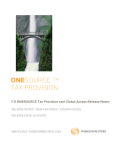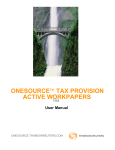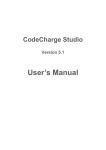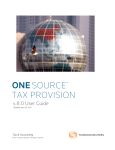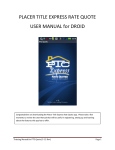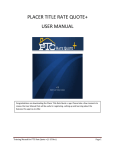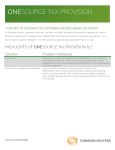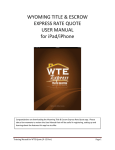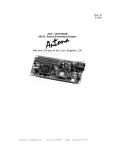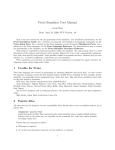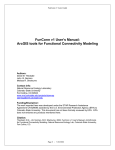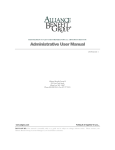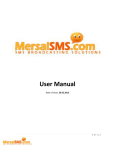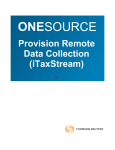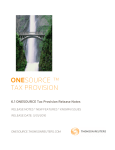Download Enterprise User Manual
Transcript
ONESOURCE TM TAXSTREAM PROVISION Enterprise User Manual 5.0.58 ONESOURCE.THOMSONREUTERS.COM Enterprise User Manual ONESOURCETM Contents Table of Contents 9 Overview - 5.0.58 Release 10 Chapter 1: Overview Overview of FAS 109 Calculations ....................................................................................................................... User Interface ....................................................................................................................... 10 11 Menu ....................................................................................................................... Bar Function ....................................................................................................................... Tabs Control ....................................................................................................................... Center Navigator ....................................................................................................................... 12 12 13 14 TaxStream Concepts ....................................................................................................................... 15 Codes ....................................................................................................................... System ....................................................................................................................... Codes Datasets ....................................................................................................................... Reporting ....................................................................................................................... Datasets Units ....................................................................................................................... Sub-Consolidations ....................................................................................................................... Filing ....................................................................................................................... Group Tag ....................................................................................................................... Letters Manage ....................................................................................................................... Attachments Records ....................................................................................................................... - Unit/State Include ....................................................................................................................... for State Current/Non-Current ....................................................................................................................... iTaxStream ....................................................................................................................... Parameters ....................................................................................................................... Audit ....................................................................................................................... Trail Reporting ....................................................................................................................... Levels Currency ....................................................................................................................... Deferred ....................................................................................................................... Rollforward Rollup ....................................................................................................................... Codes Components ....................................................................................................................... Version ....................................................................................................................... Support ....................................................................................................................... 15 15 15 15 15 16 16 16 16 16 17 17 17 17 17 17 18 18 19 19 19 20 21 Chapter 2: Categories Set-up Administration ....................................................................................................................... 21 Manage ....................................................................................................................... DataSets 21 Dataset ........................................................................................................................................ Reporting ........................................................................................................................................ Datasets ........................................................................................................................................ Sequential Reporting Datasets ........................................................................................................................................ Additive Reporting Datasets View........................................................................................................................................ Reporting Dataset Log Interim ........................................................................................................................................ Dataset Manage ....................................................................................................................... Units Units........................................................................................................................................ Units........................................................................................................................................ Sub-Consolidations 21 22 22 22 23 23 24 24 24 © 2009 ONESOURCE TAXSTREAM PROVISION 2 Enterprise User Manual ONESOURCETM Contents Permanent ........................................................................................................................................ Differences Temporary ........................................................................................................................................ Differences NOL ........................................................................................................................................ Temporary Differences After........................................................................................................................................ Tax Temp Differences Tax Adjustments ........................................................................................................................................ Intercompany ........................................................................................................................................ Transactions 25 25 25 26 26 26 Manage ....................................................................................................................... Trial Balance 26 Manage ....................................................................................................................... Tax Basis/Return 27 Manage ....................................................................................................................... States 28 Manage ....................................................................................................................... Bridge 29 Manage ....................................................................................................................... Payable 34 System ....................................................................................................................... 35 Trial ........................................................................................................................................ Balance Lines Trial ........................................................................................................................................ Balance SubLines 26 27 Tax Basis/Return ........................................................................................................................................ Mappings Export ........................................................................................................................................ Mappings Import ........................................................................................................................................ Mappings 27 28 28 States ........................................................................................................................................ State........................................................................................................................................ After Tax Temp Diffs State........................................................................................................................................ After App Temp Diffs State........................................................................................................................................ Tax Adjustments 28 28 29 29 Pre-Tax ........................................................................................................................................ Book Income Tax Accounts ........................................................................................................................................ Perm........................................................................................................................................ Differences Temp........................................................................................................................................ Diff Activity Temp........................................................................................................................................ Diff BSO Adj Amortized ........................................................................................................................................ Perm Diffs Amortized ........................................................................................................................................ Temp Diff Activity Trial ........................................................................................................................................ Balances Export ........................................................................................................................................ Mappings Import ........................................................................................................................................ Mappings 29 30 30 31 31 32 32 33 33 33 Manage ........................................................................................................................................ Payable Txn Types Manage ........................................................................................................................................ Payable Rollups Manage ........................................................................................................................................ Payable Buckets Export ........................................................................................................................................ Payable Categories 34 34 34 35 Manage ........................................................................................................................................ Deferred Rollforwards Manage ........................................................................................................................................ NOL Rollforwards Manage ........................................................................................................................................ Restricted Features System Parameters 35 35 36 ........................................................................................................................................ 36 Global ........................................................................................................................................ Attachments Administer ........................................................................................................................................ Users Administer ........................................................................................................................................ Permissions Manage ........................................................................................................................................ Countries/Currencies Manage ........................................................................................................................................ Tags Login........................................................................................................................................ History TS Database ........................................................................................................................................ Analyzer View........................................................................................................................................ Audit Trail View........................................................................................................................................ Categories Audit Trail Manage ........................................................................................................................................ Rollups 36 37 38 38 38 39 39 39 40 40 Import_Categories ....................................................................................................................... 41 Import ....................................................................................................................... Reporting Datasets Export ....................................................................................................................... Categories 41 41 Import ........................................................................................................................................ Categories Template 41 © 2009 ONESOURCE TAXSTREAM PROVISION 3 Enterprise User Manual ONESOURCETM Contents 43 Chapter 3: Data Entry & Review Data Review ....................................................................................................................... 43 DataSet ....................................................................................................................... 43 Administration ........................................................................................................................................ Dataset Parameters ........................................................................................................................................ Jurisdiction ........................................................................................................................................ Management Federal ....................................................................................................................... Administration ........................................................................................................................................ ........................................................................................................................................ Unit Dataset Parameters ........................................................................................................................................ Journal Entries Unit ........................................................................................................................................ Details PTBI Automation Taxes Per Book Miscellaneous Estimated Payments ........................................................................................................................................ ........................................................................................................................................ ........................................................................................................................................ ........................................................................................................................................ ........................................................................................................................................ Perm........................................................................................................................................ Diffs Amortized ........................................................................................................................................ Perm Diffs Temp........................................................................................................................................ Diffs Amortized ........................................................................................................................................ Temp Diffs AT Temp ........................................................................................................................................ Diffs Amortized ........................................................................................................................................ AT Temp Diffs Tax Adjs ........................................................................................................................................ NOL ........................................................................................................................................ Temp Diffs Payable ........................................................................................................................................ Entry InterCo ........................................................................................................................................ Txn Entry Trial ........................................................................................................................................ Balance/Tax Basis State ....................................................................................................................... Administration ........................................................................................................................................ ........................................................................................................................................ Unit State Dataset Parameter State........................................................................................................................................ Details Rates/Apportionment ........................................................................................................................................ ........................................................................................................................................ Automation State........................................................................................................................................ Perm Diffs State........................................................................................................................................ Temp Diffs State........................................................................................................................................ After App Temp Diffs State........................................................................................................................................ After Tax Temp Diffs State........................................................................................................................................ Tax Adjs State........................................................................................................................................ Payable Entry Forecast ....................................................................................................................... @Q Federal ........................................................................................................................................ Interim Unit Details Perm Diffs Temp Diffs AT Temp Diffs Tax Adjs NOL Temp Diffs InterCo Txn Entry ........................................................................................................................................ ........................................................................................................................................ ........................................................................................................................................ ........................................................................................................................................ ........................................................................................................................................ ........................................................................................................................................ ........................................................................................................................................ State........................................................................................................................................ ........................................................................................................................................ State Details Rates/Apportionment ........................................................................................................................................ ........................................................................................................................................ State Perm Diffs 43 43 43 43 44 44 44 44 44 45 46 46 47 47 47 48 49 50 50 51 52 53 53 54 55 55 55 55 55 56 57 57 58 59 60 60 61 61 61 62 62 63 64 64 65 66 66 66 67 © 2009 ONESOURCE TAXSTREAM PROVISION 4 Enterprise User Manual ONESOURCETM Contents ........................................................................................................................................ State Temp Diffs State After App Temp ........................................................................................................................................ Diffs ........................................................................................................................................ State After Tax Temp Diffs ........................................................................................................................................ State Tax Adjs 68 68 69 70 Actual ....................................................................................................................... @Q 71 DataSet ........................................................................................................................................ 71 ........................................................................................................................................ Administration Dataset Parameters ........................................................................................................................................ 71 71 Federal ........................................................................................................................................ 71 ........................................................................................................................................ Administration Unit Dataset Parameters ........................................................................................................................................ Journal Entries ........................................................................................................................................ ........................................................................................................................................ Unit Details PTBI ........................................................................................................................................ Automation ........................................................................................................................................ Taxes Per Book ........................................................................................................................................ Miscellaneous ........................................................................................................................................ ........................................................................................................................................ Perm Diffs ........................................................................................................................................ Temp Diffs ........................................................................................................................................ AT Temp Diffs ........................................................................................................................................ Tax Adjs ........................................................................................................................................ NOL Temp Diffs ........................................................................................................................................ Payable Entry ........................................................................................................................................ InterCo Txn Entry Trial Balance/Tax Basis........................................................................................................................................ 71 71 72 72 72 73 74 74 74 75 75 76 77 77 78 79 State........................................................................................................................................ 79 ........................................................................................................................................ Administration Unit State Dataset ........................................................................................................................................ Parameter ........................................................................................................................................ State Details Rates/Apportionment ........................................................................................................................................ ........................................................................................................................................ State Perm Diffs ........................................................................................................................................ State Temp Diffs State After App Temp ........................................................................................................................................ Diffs ........................................................................................................................................ State After Tax Temp Diffs ........................................................................................................................................ State Tax Adjs State Payable Entry ........................................................................................................................................ 80 80 80 80 81 82 82 83 84 84 Current ....................................................................................................................... Quarter - Q 85 Data Import ....................................................................................................................... 85 Spreadsheet ....................................................................................................................... Import - Dataset 86 Advance ........................................................................................................................................ to Q Roll ........................................................................................................................................ Back to Q 85 85 TaxStream ........................................................................................................................................ Format Import ........................................................................................................................................ Rolling Pin Rolling Pin Format 86 86 ........................................................................................................................................ 87 Scrunch ........................................................................................................................................ Macro 89 View ....................................................................................................................... Last Import Log (Dataset) Bridge ....................................................................................................................... Import 89 89 Bridge ........................................................................................................................................ Process Bridge Extract File 89 ........................................................................................................................................ 90 View ....................................................................................................................... Last Import Log (Bridge) Bridge ....................................................................................................................... Archives 92 93 Reports ....................................................................................................................... 93 Overview ....................................................................................................................... of Reports 93 © 2009 ONESOURCE TAXSTREAM PROVISION 5 ONESOURCETM Enterprise User Manual Contents Self Reconcilation ........................................................................................................................................ of Reports Parameters ........................................................................................................................................ for Reports Currency ........................................................................................................................................ Federal ........................................................................................................................................ Benefit of State Tax Provision Report ........................................................................................................................................ ........................................................................................................................................ Effective Tax Rate Report ........................................................................................................................................ Deferred Balances Report 94 94 95 95 95 95 95 Forecasted ....................................................................................................................... Rate Tax ....................................................................................................................... Provision 96 98 Federal ....................................................................................................................... Est Pymt 102 Effective ....................................................................................................................... Tax Rate 104 Deferred ....................................................................................................................... Balances Expected ....................................................................................................................... Deferred Rate NOL ....................................................................................................................... Balances Temp ....................................................................................................................... Diff Summary Temp ....................................................................................................................... Diff Summary (Fed Filing Group) Net ....................................................................................................................... Deferred Tax Asset/Liability Unit ....................................................................................................................... Summary Payable ....................................................................................................................... Rollforward Payable ....................................................................................................................... Detail Foreign ....................................................................................................................... / Domestic Summary AMT ....................................................................................................................... Estimator 107 109 110 112 113 115 117 118 119 120 121 Trial ....................................................................................................................... Balance State ....................................................................................................................... Summary 123 124 Journal ....................................................................................................................... Entries Attachments ....................................................................................................................... Review Report User ....................................................................................................................... Status Report State ....................................................................................................................... 131 132 133 134 Administration ....................................................................................................................... 148 Tax Provision ........................................................................................................................................ - Provision Tax Provision ........................................................................................................................................ - Interim Provision Tax Provision ........................................................................................................................................ - Estimated Payments Unit........................................................................................................................................ Summary ........................................................................................................................................ Effective ........................................................................................................................................ Tax Rate - Provision Effective ........................................................................................................................................ Tax Rate - Interim Local........................................................................................................................................ Currency Approach Reporting ........................................................................................................................................ Currency Approach Forecasted ........................................................................................................................................ State Rate Provision ........................................................................................................................................ Summary (State) State ........................................................................................................................................ Tax Prov Rpt Breakout State/Unit ........................................................................................................................................ Summary State ........................................................................................................................................ Est Pymt Summary State ........................................................................................................................................ Tax Provision - Provision State ........................................................................................................................................ Tax Provision - Interim Provision State ........................................................................................................................................ Tax Provision - Estimated Payments State ........................................................................................................................................ Legacy Tax Provision - Provision State........................................................................................................................................ Legacy Tax Provision - Estimated Payments State ........................................................................................................................................ Estimated Payments Report State ........................................................................................................................................ Deferred Balances Report State ........................................................................................................................................ Payable Rollforward State ........................................................................................................................................ Payable Detail Reset ........................................................................................................................................ Report Data TS Database ........................................................................................................................................ Analyzer 98 99 101 102 103 104 105 121 122 125 126 127 128 130 134 136 138 139 141 142 144 146 147 148 148 © 2009 ONESOURCE TAXSTREAM PROVISION 6 Enterprise User Manual ONESOURCETM Contents Data Export ....................................................................................................................... 148 Export ....................................................................................................................... Spreadsheet - Numbers 148 Chapter 4: Functionality 149 Payable ....................................................................................................................... 149 Exchange ....................................................................................................................... Rates Automatic ....................................................................................................................... Payable Posting 149 150 Journal Entries ....................................................................................................................... 150 Simple ....................................................................................................................... JE Report Configurable ....................................................................................................................... JE Report 150 150 Customized ....................................................................................................................... JE Report 151 Journal ........................................................................................................................................ Entries Parameters 151 Foreign Currency Issues ....................................................................................................................... 152 Currency ....................................................................................................................... Types & Options Foreign ....................................................................................................................... Exchange Rates PTBI ....................................................................................................................... Policies Change ....................................................................................................................... in Rate & CTA Combining ....................................................................................................................... Units with Different Currencies 152 152 153 154 157 Interim Reporting ....................................................................................................................... 158 Interim ....................................................................................................................... Functionality Forecast ....................................................................................................................... Actual ....................................................................................................................... Interim ....................................................................................................................... Process Interim ....................................................................................................................... Multi States 158 159 160 161 162 Stock Based Compensation ....................................................................................................................... 162 Pre ....................................................................................................................... FAS 123R & ISOs Stock ....................................................................................................................... Based Compensation APIC ....................................................................................................................... Pool 163 163 163 True Up to Return (RTP) ....................................................................................................................... 164 Single ....................................................................................................................... Dataset Approach Multiple ....................................................................................................................... Dataset Approach 164 164 Valuation Allowances ....................................................................................................................... 165 Separate ....................................................................................................................... Attribute Basis Aggregated ....................................................................................................................... Attributes Bases 165 166 Alternative Minimum Tax ....................................................................................................................... 166 AMT ....................................................................................................................... Reporting Currency AMT ....................................................................................................................... Local Currency 166 167 Report Configuration ....................................................................................................................... 168 SC ....................................................................................................................... & CSC Report Views 168 Headers ....................................................................................................................... & Footers 169 Tax Basis Balance Sheet ....................................................................................................................... 169 Trial ....................................................................................................................... Balance Data Cumulative ....................................................................................................................... Temporary Differences TBBS ....................................................................................................................... Reports 169 169 170 Multi Dataset Results ....................................................................................................................... 170 SC Reporting ........................................................................................................................................ CSC........................................................................................................................................ Reporting 168 168 Reporting ....................................................................................................................... Dataset Combined ....................................................................................................................... Dataset 170 171 © 2009 ONESOURCE TAXSTREAM PROVISION 7 Enterprise User Manual ONESOURCETM Contents Export Provision to Return ....................................................................................................................... Associated TaxStream Products ....................................................................................................................... 171 171 iTaxStream ....................................................................................................................... UTP ....................................................................................................................... (Uncertain Tax Positions) 171 172 173 Reference Items State & Jurisdiction Codes ....................................................................................................................... ISO Country Codes ....................................................................................................................... ISO Currency Codes ....................................................................................................................... Date Range Codes ....................................................................................................................... Default Payable Transaction Types ....................................................................................................................... Permission Component Types ....................................................................................................................... Access Component Types ....................................................................................................................... Other Component Codes ....................................................................................................................... Component Rollup Codes - Deferred ....................................................................................................................... Component Rollup Codes - ETR ....................................................................................................................... Component Rollup Codes - Trial Balance ....................................................................................................................... Query Filters ....................................................................................................................... System Parameters ....................................................................................................................... Dataset Parameters ....................................................................................................................... Unit Dataset Parameters ....................................................................................................................... Unit State Dataset Parameters ....................................................................................................................... Import Error Messages ....................................................................................................................... Where to Enter Items in TaxStream ....................................................................................................................... Index 173 174 177 179 179 180 180 180 181 181 181 181 181 185 186 186 187 188 189 Index 190 © 2009 ONESOURCE TAXSTREAM PROVISION 8 ONE SOURCE TM Enterprise User Manual Overview - 5.0.58 Release Overview - 5.0.58 Release Report Enhancements Alternative Minimum Tax New Report: AMT Report Format 121 Interim Reporting New Report: Forecast State Rate Report 125 Effective Tax Rate Format: Rollup Display Sorted on Rollup Bucket Codes 40 Deferred Balances Format: Rollup Display Sorted on Rollup Bucket Codes 40 Tax Basis Balance Sheet & Trial Balance Format: Rollup Display Sorted on Rollup Bucket Codes 40 Export to Insource Format: Export Report Changes 171 Estimated Payments Format: Estimated Payment Data Feed From Payable 102 TS Database Analyzer Feature: Query Results 148 Export to Excel International Terminology Expanded Parameter: European & Canadian Terminology (GlobalRegion) 181 Print Configuration Parameter: Fit to Fixed Number of Pages (PRINTFORMAT_PAGESWIDE 181 ) Functionality Interim Reporting New Calculations: Multi State Forecast Rate Forecasted Annual Rate 96 Alternative Minimum Tax New Calculations: New AMT Approach 166 System Administration Update: Administer Permissions 38 Import Numbers Spreadsheet New Tabs: Update Rates Import Sheets - #SRATES# 55 , #STDR# & #GSTD# 57 New Feature: User Rights Administer Users 37 (EXTENDED_USER_RESTRICTION) 181 Bridge New Parameters: Limitations on Bridge Access 89 (BRIDGE_ALLOW_... 181 ) Estimated Payments New Parameter: Payable Estimated Payment Data (PULL_PAY_FROM_DATASET 185 ) Batch Printing Additional Reports: Choices for the Payable Rollforward & Trial Balance New Feature: User Rights Administer Users 37 (EXTENDED_USER_RESTRICTION) 181 This is an overview of the items, for a more detailed description of all of items that were released see the Release Notes on the Support website 20 . © 2009 ONESOURCE TAXSTREAM PROVISION 9 ONE SOURCE TM Enterprise User Manual Chapter 1: Overview Chapter 1: Overview This chapter will familiarize a user with the basic terminology and functionality in Onesource Taxstream Provision. The provision calculation, the user interface and Onesource Taxstream Provision specific concepts will be described. This chapter will be the building blocks for the rest of the user manual. Overview of FAS 109 Calculations © 2009 ONESOURCE TAXSTREAM PROVISION 10 ONE SOURCE TM Enterprise User Manual Chapter 1: Overview User Interface The user interface is made up of a Menu Bar, Function Tabs, a Control Center, the Navigator and the Work Area. Menu Bar 12 · Option choices for printing, exiting and maintaining password as well as information about the software version. Function Tabs 12 · Separate tabs the different areas as of Onesource Taxstream Provision. Depending on the user’s rights and the license different tabs may be displayed. Control Center 13 · allows the user to select the dataset, unit and state, and sub-consolidation and currency. The choices made in the control center will determine what data is displayed in the Navigator and Work Area including whether reports in local or reporting currency. Navigator 14 · Hierarchical list of menu items allowing the user to select these different options to be viewed in the Work Area. The expanded menus are often referred to as menu trees. There are four choices review data, import data, view reports or export data. The choices made in the Control Center for sub-consolidation, state and currency will define what is displayed in the Navigator. Work Area · Displays data entry and review screens as well as the reports depending on the choices made in the Navigator. For different screens and reports there may be a default view of the work area that can be configured by the user. Configuring the Interface · The default view of the interface may be adjusted to accommodate a report with many columns of data in the Work Area or to view the entire code and description in the Control Center. · The panel that contains the Control Center and Navigator can be sized to increase or decrease the Work Area. When the mouse is placed on the gray vertical bar that separates the Control Center/Navigator and the Work Area a double headed arrow will display. By left mouse clicking © 2009 ONESOURCE TAXSTREAM PROVISION 11 ONE SOURCE TM Enterprise User Manual Chapter 1: Overview when the double arrow is displayed the user can drag the bar to change the view. To completely hide the Control Center/Navigator section you can click on the blue button with << above the Navigator section. To restore the Control Center/Navigator view, click on the gray vertical bar on the left side and the double headed arrow will display. By left mouse clicking when the double arrow and drag the bar to the right to re-display the Control Center/Navigator. Menu Bar The Menu Bar has options for printing, exiting and maintaining password as well as information about the software version. There are two available Menu choices - File and About. File To print a single report: · In the Menu Bar choose File and Print... · The report that is currently displayed in the work area will be sent to the default printer for the user’s machine. To change the printer or to configure the report choose the Page Setup... option. · Citrix Users: If the user's default printer is not accessible due to security restrictions an error will be displayed. To print multiple reports: · In the Menu Bar choose File and Batch Print... · The Batch Print dialog box will display. In this box you can choose all the option about the reports that will be generated in the batch print file. In any of the sections, the user can choose more than one option by holding the Ctrl key while making selections. · Choose the Sub-consolidation and or units; the Dataset that the reports should be based on; the currency of the reports; and the reports in the appropriate view. · Click Print... to send the reports to the default printer for the user’s machine. To change the printer or to configure the report choose the Page Setup... option. To export the report currently displayed in the work area to an Excel worksheet: · In either File from the Menu Bar or Right Mouse Click on the Report and choose to Export to Excel… · Enter the target location for the file to be saved and click Save. · To open a report that has been exported to Excel, click yes when prompted and locate the target point of the file that was created and double click the file. About To manage the license, password and settings or view information about the version: · In the Menu Bar choose About and Import a License... to update the license file or Change Password... to manage the password or About TaxStream to view information about the version of Onesource Taxstream Provision that is installed. Function Tabs The Function Tabs allow the user to navigate to various different parts of the system. The tabs that are displayed will vary based on the user's rights and the Onesource Taxstream Provision license. The tabs divide the different work areas. Depending on the user’s rights and the license different tabs may be displayed.Typical function tabs are: Home · Displays the user's license status, Onesource Taxstream Provision’s general contact information and a description of each of the Function Tabs. Provision · All aspects of a standard provision dataset are managed in this tab. The provision data is gathered and stored in this tab. The tab is used to calculate and generate provision reports. © 2009 ONESOURCE TAXSTREAM PROVISION 12 ONE SOURCE TM Enterprise User Manual Chapter 1: Overview Estimated Payments · All aspects of a standard compliance dataset are managed in this tab. The compliance data is gathered and stored in this tab. The data is used to calculate and generate estimated payment and extension reports. Interim · All aspects of an interim dataset are managed in this tab. The interim provision data is gathered and stored in this tab. The data is used to calculate and generate the forecasted rate to arrive at the interim provision reports. Liability · The liability data can be maintained in this tab if it is not integrated with the provision. To have the provision automatically post, consider using the integrated Payable 149 functionality in the Provision Tab. Administration · All aspects of the system set-up are created and managed in this tab. This tab is only displayed and is only accessible by a user with Administrative rights. Help · Help options are described on this tab including the support website and support help desk information. Control Center The Control Center filters the information to be displayed in the navigator 14 . The choices made in the control center may also impact some of the entry screens available or report views. The possible selection choices in the control center are: Dataset · There are three types of datasets 15 . The provision (PROV) datasets will only be available in the Provision tab’s Control Center; the compliance (COMP) datasets will only be available in the Estimated Payments tab’s Control Center; and the interim (INTM) datasets will only be available in the Interim tab's Control Center. · The drop down will display a list of the datasets. The list has all available datasets for the function tab that the user has been given permission to. The datasets listed above the dashed line are single datasets and below the dashed lines are reporting datasets 15 . · To choose a dataset, click on the name that should be used to display data or view reports. To search in the dataset list, click on any dataset and use the keyboard to type the first characters in the name to have the list filter. Quarter · The drop down will display a list of the quarters and is only available in the Interim Tab. Unit · The drop down will display a list of the units 15 that the user has been given permission to. · To choose a unit, click on the name that should be used to display data or view reports. To search in the unit list, click on any unit and use the keyboard to type the first characters in the name to have the list filter. State · There are pre-populated states 173 and user defined states and jurisdictions. The display of the pre-populated states can be disabled with a system 181 parameter · To choose a state/jurisdiction, click on the name that should be used to display data or view reports. To search in the state/jurisdiction list, click on any state/jurisdiction and use the keyboard to type the first characters in the name to have the list filter. © 2009 ONESOURCE TAXSTREAM PROVISION 13 ONE SOURCE TM Enterprise User Manual Chapter 1: Overview Sub-Consolidations · The drop down will display a list of the sub-consolidation 16 that the user has been given permission to. · To choose a sub-consolidation, click on the name that should be used to display reports. To search in the sub-consolidation list, click on any sub-consolidation and use the keyboard to type the first characters in the name to have the list filter. Currency · There are two types of currency views of the reports - Reporting and Local. · To choose a currency, click on the currency type that should be used to displayed reports. Navigator The Navigator determines what will be displayed in the work area where data can be entered, modified, exported or viewed in the reports. The options are arranged in a tree-like hierarchy that can be expanded or contracted. For example, clicking on the beside Data Review will reveal DataSet, Unit, and State menu trees. Clicking on the beside an option will contract the sub-option menus. Data Review View & modify data in one of three areas: DataSet, Unit and State · DataSet - options for administrative users to define Dataset Parameters. · Unit - federal/national data for the dataset/unit designated in the Control Center is separated by data type so that it can easily be entered or modified. · State - state/jurisdiction specific data for the dataset/unit/state designated in the Control Center is separated by data type so that it can easily be entered or modified. · NOTE: Read Only datasets will allow the users to review data, but they will be unable to edit the data. Data Import Electronically populated the Data Review screens for multiple units with data using either Spreadsheet Import or Bridge Import functionality. · Spreadsheet Import (Dataset) - ability to migrate data populated on import templates. · Bridge Import - ability to bring in general ledger data in text file format. Reports View reports at Unit, Filing Group, Consolidated or SubConsolidated levels. The report choices are similar at each level. · Unit - choose to view reports based on the dataset/unit designated in the Control Center. · Filing Group (Federal) - choose to view reports based on the filing group determined by the dataset/unit designated in the Control Center. · Consolidated - choose to view reports based on the all the unit data entered in the dataset designated in the Control Center. · Sub-Consolidated – choose to view reports based on the a sub grouping of unit data entered in the dataset/subcon designated in the Control Center. · Administration - allows Administrative users to Reset Report Data & launch the TS Database Analyzer Data Export Export all the data in the dataset to an Excel spreadsheet. · Export Selected Dataset - choose to export the data entered in the dataset for the dataset designated in the Control Center. The file generated can be re-imported in the Data Import section. © 2009 ONESOURCE TAXSTREAM PROVISION 14 ONE SOURCE TM Enterprise User Manual Chapter 1: Overview TaxStream Concepts The following defines terminology used in Onesource Taxstream Provision to identify different concepts. Codes Category items created and maintained in Onesource Taxstream Provision requires that a unique codes be assigned to them. · · · · Most codes are user defined and can be any combination of alpha & numeric characters including spaces as long as each code is unique. If codes have been established in another systems, consider reusing them in Onesource Taxstream Provision to create a one to one relationship with data in other systems. There are system codes 15 that are used in automatic postings and other code conventions that will present data differently. Administrative users are responsible for creating and maintaining codes. System Codes There are some codes that the system either requires or codes that if used will behave differently than other codes. The description for system codes can be modified in the Administration section, but the code should not be modified. · · · Valuation Allowance Automation system codes: Temporary Difference codes VA_SYS_PTTD_C & VA_SYS_PTTD_NC; NOL Temporary Difference codes VA_SYS_NOLTD_C & VA_SYS_NOLTD_NC; After Tax Temporary Difference codes VA_SYS_ATTD_C & VA_SYS_ATTD_NC. NOL Temporary Difference code - NOL_SYS. The code can be extended (e.g. NOL_SYS_2007) Non Cash Tax Adjustments code: NC_. The code can be extended (e.g. NC_FIN 48) Datasets Datasets define the periods of time and type of data that is being captured. · · · A blank dataset can be created or an existing dataset can be copied or rolled over to new datasets using the Manage Datasets 21 functionality. Multiple dataset can be viewed at a single time by either using the Reporting Dataset 170 or Combining Dataset 171 functionality. Administrative users are responsible for creating and maintaining Datasets 21 . Reporting Datasets Reporting Datasets allows the combination of datasets. · · · The two types of Reporting Datasets that are used for reporting purposes are Sequential 22 and Additive 22 . The reporting datasets will be listed in the control center below the single datasets and are separated by a dashed line. Administrative users are responsible for creating and maintaining Reporting Datasets 22 . For more information on the Reporting Datasets refer to the Multi Datasets View Functionality. 164 section under Units Units allow data to be entered and organized. · · A unit can be a legal entity, a cost center, a department, division, etc and should be the lowest level of detail available to achieve all reporting requirements. Units can be combined with other units to create multiple sub-consolidations 16 to achieve © 2009 ONESOURCE TAXSTREAM PROVISION 15 ONE SOURCE TM · · Enterprise User Manual Chapter 1: Overview various representations of the data. The attributes of units can be grouped with other units using the filing groups Administrative users are responsible for creating and maintaining Units 24 . 16 . Sub-Consolidations Sub-consolidations allow Units to be combined to achieve additional views of the data. · Units can be in multiple sub-consolidations without impacting the integrity of the consolidated view. Some uses of sub-consolidations are management reporting, US Domestic Tax Return Filing view, State groupings, Regional reporting (EMEA, APAC etc). · Sub-consolidations can be consolidated as well in reports in two formats known as SC 168 and CSC 168 report views. This functionality is activated by a system parameter 36 . Administrative users are responsible for creating and maintaining sub-consolidations 24 . · Filing Group A filing group allows the attributes of a "child" unit to roll up to a "parent" unit. · · In the Unit Details and State Details the unit can remain a parent unit or it can be designated as a child of another parent unit. By being the child of a parent, the child's automation choices and resulting attributes will transfer to the parent. There are filing group specific reports to show the results of the relationship with other units. Tag Letters Tag letters allow the user to designate data as originating from a specific source. · · · · · Tags are often also referred to as Source Tags or Src Codes. Any letter of the alphabet can be assigned a description and used. The letter "A" is used by the system for automation so we suggest not changing the purpose of that tag since it could lead to misleading results. The Administrator can assign a tag name 38 to any letter so that it will appear in the drop down of a data entry screens. A tag letter can also be determined to identify imported data and bridged data. The Deferred Balance report can be configured in the Managed Deferred Rollforward 18 section so that the activity displays in different user defined columns. Manage Attachments Data can be supported by attaching documentation files to the entries for book/tax differences, payable and intercompany. · · · · · After data has been entered and saved, the Manage Attachments button will become available. The manage attachment screen allows the user to enter a description and one or many files. The date, time and user that attached the file will be captured in the manage attachment screen. On the data review screen, an attachment icon will display left of the code for any entry with an attachment. A list of all the attachments can be viewed in the Attachments Review 132 report. Records - Unit/State Unit records are required to enter data in a dataset. · Each unit has a Unit Record when it is activated in a dataset. Additionally, an activated unit can have a State Record for each state that is activated under the unit. © 2009 ONESOURCE TAXSTREAM PROVISION 16 ONE SOURCE TM · · · · Enterprise User Manual Chapter 1: Overview If there is no record, a Create Record? pop up will display with a message that No data exists for this Unit/DataSetId Combination and asking Do you want to create a record? Answering Yes will create a record and No will not create a record. When a unit or state has a record, then data can be entered and the unit/state will appear in reports. The unit/state record can be removed from the dataset by deactivated the unit in the Unit Details or state in the State Details screen. Use caution when deactivating a unit since it will erase all information for that unit including states for that dataset. Records will rollover or copy when datasets are rolled over or copied. Include for State The include for state determines what items will flow from the federal provision to the state provision. · · When a permanent 25 or temporary 25 difference is created in the Administration tab the user must choose whether or not the difference should be included or excluded from the state provision calculation. This designation can not be modified once the permanent or temporary difference has been used in the provision or compliance tab. Current/Non-Current Entries that impact the deferred tax accounts need to be designated as either current or non-current. · · · In the data entry screen for Temporary, NOL and After Tax Temporary Differences there is a drop down choice to choose C for Current or NC for Non-Current. The Deferred Balances & NOL Balances reports can be filtered to view the current and non-current balances separately. The Temp Diff Summary report displays the current and non-current balances by asset and liability. iTaxStream iTaxStream 171 is the web based data collection tool that allows remote users to populated data in Onesource Taxstream Provision. Parameters Parameters allow an instance of Onesource Taxstream Provision to be configured to make certain functionality, calculations, report views and other items available to the user. · The four types of parameters are System 36 , Dataset 43 , Unit 44 and State 55 . Audit Trail All entries made in the software are captured in the Audit Trail. · · · · The entries to the categories are tracked separately from the other data. Administrative users are able to view the audit trail details. The View Audit Trail 39 and View Categories Audit Trail 40 can be found in the Administration tab in System section. The filters at the top of the audit trail screens allow the data to be filtered. Since there can be a significant number of entries be sure the filter is narrow data so that it can be generated in a reasonable amount of time. The audit trail can be printed by right mouse clicking and choosing the "Export to Excel" option. This will generate a file that can be printed. Reporting Levels The reporting levels allow the data to be combine and displayed at different unit level views. The four reporting levels are Unit, Filing Group, Sub-Consolidated and Consolidated. © 2009 ONESOURCE TAXSTREAM PROVISION 17 ONE SOURCE TM · · · · Enterprise User Manual Chapter 1: Overview Unit level will display reports based on the unit choice in the Control Center. Filing Group level will display reports based on the parent unit of the unit choice in the Control Center. Sub-Consolidated level will display reports based on the subcon choice in the Control Center. Consolidated level will display reports based on all the units in the dataset. Currency All entries made in the software are considered at a local currency level. · · · The entries are converted to reporting currency using the appropriate foreign exchange rates 152 . Unit level reports can be displayed in either Local or Reporting currency by changing the currency in the Control Center. Consolidated and Sub-Consolidated level reports can be displayed in either Local or Reporting currency if all the units have the same assigned currency code 177 . A currency translation adjustment 152 will be automatically computed based on the entered foreign exchange rates for the unit and displayed on the appropriate reports. Deferred Rollforward The expanded view of the Deferred Balances & NOL Balances reports have user defined columns that data can be mapped to. · · · Each of three types of deferred activity 188 can be mapped by tag letter 16 to a column in the Deferred Balance & NOL Balances reports. There are up to 26 user defined columns and users can use as many or as few as necessary. Administrative users are responsible for creating and maintaining the Manage Deferred Rollforward 35 & Manage NOL Rollforwards 35 . © 2009 ONESOURCE TAXSTREAM PROVISION 18 ONE SOURCE TM Enterprise User Manual Chapter 1: Overview Rollup Codes Certain Provision Activity can be mapped to rolled up to user defined grouping lines on the Deferred Balance and the Effective Tax Rate reports. · · · · · The Deferred Rollup maps the Temporary, NOL Temporary, After Tax Temporary, State After Tax Temporary and State After Apportionment differences. The Effective Rollup maps all the items in the Deferred Rollups plus the Permanent Difference, Tax Adjustments and Deferred Provision Only Adjustments. The Trial Balance Rollup maps all the trial balance sub-lines. There can be multiple user defined rollup mappings and they will display in the upper right corner of the Deferred Balance 107 or the Effective Tax Rate 104 or the Trial Balance 123 or the Tax Basis Balance Sheet 170 report. The rollups can be displayed on a Summary or Hybrid basis. Administrative users are responsible for creating and maintaining the Rollup 40 mappings. Payable Activity can be mapped to rolled up to user defined grouping lines on the Payable Rollforward and Payable Detail reports. · · The Payable Rollup maps the Payable Transaction Types. Administrative users are responsible for creating and maintaining the Payable Rollup mappings. 40 Components A component is a general term for list of items in Onesource Taxstream Provision. Typically, components are drop down menus in the software where a single choice from a list of possible choices is necessary. Some component examples are: · Book to Tax Adjustments - Permanent Difference, Temporary Difference, Tax Adjustments etc. · Payable Items - Transaction Codes, Buckets, etc. · Unit Attributes - State, Jurisdiction, Attachments, Rollup Codes, etc. · System Items - User Rights, Audit Trail Transactions, etc. Version The software version will vary based on when the last upgrade was done to either your database or your user client. Each new version will contain functionality, enhancements and bug fixes. To check the current version that is running, go to the menu bar in the upper left hand corner and click on the About> About TaxStream. The following will display... The information will display for a few seconds. The critical information about your version is in the © 2009 ONESOURCE TAXSTREAM PROVISION 19 ONE SOURCE TM Enterprise User Manual Chapter 1: Overview bottom line. To create a document with the information, click Print Screen while it is displayed and paste it into Word or Excel. The support group and your client manager may ask you for the version to best assist you. Support General Customer Support · Phone: (201) 610-1211 extension 2 · Email: [email protected] Software Upgrades · Please email the current version · Email: [email protected] 19 Support Site · http://www.taxstream.net/taxstream/support · u-taxstream p-Tabha1rca1n! © 2009 ONESOURCE TAXSTREAM PROVISION 20 ONE SOURCE TM Enterprise User Manual Chapter 2: Categories Set-up Chapter 2: Categories Set-up This chapter will discuss how to establish the system set-up information required before data can be entered. The Administration tab's user defined options including general set-up, user rights, parameters, and querying the database will be described in detail. Administration A company's specific configurations in Onesource Taxstream Provision are known as the categories. Category items are established in the Administration tab which is only accessible by an Administrative user. NOTE: Categories are universal to all datasets and any change to them will retroactively affect prior data. Manage DataSets Datasets 21 , Reporting Datasets 22 and Interim Datasets Administration 12 tab in the Manage DataSet section. 23 are created and managed in the Dataset · There are five options for creating a dataset under Manage DataSets 21 in the Administration 12 tab. · An empty dataset will create a dataset that will not contain any data. · An entire existing dataset can be copied to a new dataset. · A copy of only certain areas of the existing dataset can be designated in the filter deferred section to a new dataset. · An existing dataset can be rolled over to a sequential period. The ending balance and rates will become the beginning balances and rates in the new dataset. · A group of datasets can be combined to generate a single combined dataset. Use care when using the Combine 171 function as assumptions will be made about rates, certain entries and balances that may not be what is expected and may differ from a reporting dataset with the same datasets. Be sure to review the resulting dataset thoroughly since there are significant limitation to the Combine functionality. · In an existing dataset the name, group rate, case # and read only status can be modified. · When deleting a dataset be careful since it can not be undone. Consider exporting the dataset data before deleting the dataset in case it needs to be restored. · To import a new dataset, complete the appropriate fields on the #CD# Dataset sheet in the Import Category Template. Entry Fields: Name · The name of the dataset is user defined and can be any combination of alpha & numeric characters including spaces up to 60 characters. The dataset name can be edited after it was created. · The dataset name will be displayed in the control center and in the header of the reports. Read Only (R/O) · When the data entry process has been completed, the data can be secured by marking the datasets as Read Only · The data and reports in Read Only datasets can be reviewed, but the entry screens will have the warning No Edit Allowed and the entry screens will have a gray font. Fiscal Year/Data Range · Fiscal Year and Date Range 179 must be assigned to a dataset when it is created. · This allows users to understand whether the data in a datasets represents a month, multiple months, a quarter or year. © 2009 ONESOURCE TAXSTREAM PROVISION 21 ONE SOURCE TM Enterprise User Manual Chapter 2: Categories Set-up Group Tax Rate · The rate entered will be used in the Effective Tax Rate report as the statutory rate that the provision will reconcile to. ID · The ID is a system generated ID that is assigned to the dataset. This field is not editable. Case # · The Case # is an optional field that is used primarily when exporting data to compliance software. Reporting Datasets · Create reporting datasets to combine multiple datasets into a single dataset view under Manage DataSets 21 in the Administration 12 tab. · In an existing reporting dataset the name and the units assigned can be modified. · When deleting a reporting dataset be careful since it can not be undone. · To import a new reporting dataset, complete the appropriate fields on the #CDR# Reporting Dataset sheet in the Import Category Template. Although the sheet is on the Import Category spreadsheet the sheet will not be imported when you choose the Import Category option in Administration. To import the mappings use the Import Reporting Dataset functionality. The mappings will only be added if the related Datasets exist in Manage DataSets> Datasets. Entry Fields: Name · The name of the reporting dataset is user defined and can be any combination of alpha & numeric characters including spaces up to 60 characters. The reporting dataset name can be edited after it was created. · The reporting dataset name will be displayed in the control center and in the header of the reports. Dataset Name · The name of the underlying datasets that should be included in the reporting dataset. The names can be chosen from the drop down when manually creating or must match the exact dataset name when importing. Type · There are two types of reporting datasets Sequential 22 and Additive 22 . Sequential Reporting Datasets · Sequential reporting dataset are used to combine datasets from the continuous periods in order to create a multiple period view of the data. · A sequential reporting dataset could be to view: Month to Date data; Year to Date data and Annual data. · If the ending balances from the first dataset do not tie exactly to the beginning balances from the second dataset then an error will occur which will be captured in the Reporting Dataset Log 23 . Additive Reporting Datasets · Additive reporting dataset are used to layer datasets from the same period together so that the results can be seen on a single dataset view in a reporting dataset view. · An Additive reporting datasets could be used to view: With and Without reporting; Stat to GAAP reporting; Current Year Only to With Adjustments for Prior Years True-Ups; Without Tax Contingencies to Financial Basis reporting. · Attempting to add datasets together that do not have the same fiscal period and year will cause an error and the reporting dataset will not be added. © 2009 ONESOURCE TAXSTREAM PROVISION 22 ONE SOURCE TM Enterprise User Manual Chapter 2: Categories Set-up View Reporting Dataset Log · For Sequential Datasets the ending balances and rates in the 1st chronological dataset must agree to the opening balance and rates in the next chronological dataset. If there are differences in the test of information in the two datasets they will be listed in this log. · The sequential dataset test can be overridden with a system parameter 181 . Please contact your client manager or support 20 for more information. Interim Dataset · There are three options for creating an interim dataset under Manage DataSets 21 in the Administration 12 tab. · An empty dataset will create an interim dataset that will not contain any data. · An existing interim dataset can be copied. · An existing provision dataset can be rolled over to a sequential period so that the ending balance and rates in the provision dataset will become the beginning balances and rates in the new interim dataset · In an existing interim dataset the name, interim rate basis, group rate, and read only status can be modified. · When deleting a interim dataset be careful since it can not be undone. Consider exporting the interim dataset data before deleting the dataset in case it needs to be restored. · The data for all the three quarters worth of forecasted and actual data that are in the interim dataset can be exported and imported in this area. Entry Fields: Name · The name of the dataset is user defined and can be any combination of alpha & numeric characters including spaces up to 60 characters. The dataset name can be edited after it was created. · The dataset name will be displayed in the control center and in the header of the reports. Interim Rate Basis · The interim rate basis is determined on a dataset basis and will dictate how the forecasted tax rate is applied to the actual pre-tax book income. Overall basis will apply a blended forecasted rate to all units while the Unit by Unit basis will apply each unit's forecasted rate. · When the Unit by Unit basis is chosen the user must designate a true-up unit where the rounding should be posted. Read Only (R/O) · When the data entry process has been completed, the data can be secured by marking the datasets as Read Only · The data and reports in Read Only datasets can be reviewed, but the entry screens will have the warning No Edit Allowed and the entry screens will have a gray font. Fiscal Year · Fiscal Year must be assigned to a interim dataset when it is created. Group Tax Rate · The rate entered will be used in the Effective Tax Rate report as the statutory rate that the provision will reconcile to. ID · The ID is a system generated ID that is assigned to the dataset. This field is not editable. © 2009 ONESOURCE TAXSTREAM PROVISION 23 ONE SOURCE TM Enterprise User Manual Chapter 2: Categories Set-up Manage Units Units 24 , Sub-Consolidations 24 , Permanent Differences 25 , Temporary Differences 25 , NOL Temporary Differences 25 , After Tax Temp Differences 26 , Tax Adjustments 26 and Intercompany Transactions 26 are created and managed in the Administration 12 tab in the Manage Units section. Units · · · · A unit can be added as needed under Manage Units 24 in the Administration 12 tab The existing unit's code, name, country code and currency code can be modified. Only a unit that has no record 16 in any dataset can be deleted To import a new unit, complete the appropriate fields on the #CU# Unit sheet in the Import Category Template. Entry Fields: Code & Name · The unit code 15 is user defined and can be any combination of alpha & numeric characters including spaces. The unit code & name can be edited after it is created. · The Unit code & name will be displayed in the control center and in the header of the reports. Unit Type · Each unit must be designated as either Foreign or Domestic and once chosen this designation can not be changed. · The unit's type will determine how the data is reported in the Foreign/Domestic report. Country Name & Currency Type · Each unit must be assigned a country and currency. · The software is populated with ISO Country Codes 174 & ISO Currency Codes 177 and those codes can be modified or added 38 to. The default country code is U for Undetermined and the default currency code is UND for Undefined. · The currency designation of a unit will allow that unit to be combined with other units in local currency reporting. Units Sub-Consolidations · Sub-Consolidation can be added as needed under Manage Units 24 in the Administration 12 tab · The existing Sub-Consolidation's name as well as the associated units can be modified. · Sub-Consolidation can be deleted, but use care since they are not recoverable. · To import a new Sub-Consolidation, complete the appropriate fields on the #CSC# Sub-Consolidations sheet in the Import Category Template. Additionally, users can create a sheet named #CSC2# which allows the ability to create and populate multiple sub-consolidations for a Unit. Column A should have the Unit Code and then in Columns B through IV should have the CSCs that the unit should be included in. Existing unit designation in a CSC will be replaced not appended when the #CSC2# is imported. This sheet does not export when categories are exported and does not exist in the standard template for import categories. Entry Fields: Name · This name is a user defined name and can be any combination of alpha & numeric characters including spaces. The name can be edited after it is created. · The name will be displayed in the control center and in the header of the reports.for the sub-consolidation · There is no limit to the number of sub-consolidations that can be created. · SC 168 & CSC 168 Sub-Consolidations have specific naming requirements. Unit Code © 2009 ONESOURCE TAXSTREAM PROVISION 24 ONE SOURCE TM Enterprise User Manual Chapter 2: Categories Set-up · Each unit must be assigned to the Sub-Consolidation either by clicking the check box by the unit's code or by creating a new line on the import template. Permanent Differences · A Permanent Difference can be added as needed under Manage Units 24 in the Administration 12 tab · The existing Permanent Difference's name can be modified. · Only a Permanent Difference that has no entry in any dataset can be deleted · To import a new Permanent Difference, complete the appropriate fields on the #CPD# Permanent Differences sheet in the Import Category Template. Entry Fields: Code & Name · The perm diff code 15 is user defined and can be any combination of alpha & numeric characters including spaces. The name can be edited after it is created. · The perm diff code & name will be displayed in the reports. Deductible for State? · Choose whether or not this permanent difference federal values should be includable for state 17 calculations or not. · Once data is entered for this code, this designation can not be modified. Temporary Differences · A Temporary Difference can be added as needed under Manage Units 24 in the Administration 12 tab · The existing Temporary Difference's name can be modified. · Only a Temporary Difference that has no entry in any dataset can be deleted · To import a new Temporary Difference, complete the appropriate fields on the #CTD# Temporary Differences sheet in the Import Category Template. Entry Fields: Code & Name · The temp diff code 15 is user defined and can be any combination of alpha & numeric characters including spaces. The name can be edited after it is created. · The temp diff code & name will be displayed in the reports. Deductible for State? · Choose whether or not this temporary difference federal values should be includable for state 17 calculations or not. · Once data is entered for this code, this designation can not be modified. NOL Temporary Differences · A NOL Temporary Difference can be added as needed under Manage Units 24 in the Administration 12 tab · The existing NOL Temporary Difference's name can be modified. · Only a NOL Temporary Difference that has no entry in any dataset can be deleted · To import a new NOL Temporary Difference, complete the appropriate fields on the #CNOLTD# NOL TempDiffs sheet in the Import Category Template. Entry Fields: Code & Name · The NOL temp diff code 15 is user defined and can be any combination of alpha & numeric characters including spaces. The name can be edited after it is created. · The NOL temp diff code & name will be displayed in the reports. © 2009 ONESOURCE TAXSTREAM PROVISION 25 ONE SOURCE TM Enterprise User Manual Chapter 2: Categories Set-up After Tax Temp Differences · An After Tax Temporary Difference can be added as needed under Manage Units 24 in the Administration 12 tab · The existing After Tax Temporary Difference's name can be modified. · Only a After Tax Temporary Difference that has no entry in any dataset can be deleted · To import a new After Tax Temporary Difference, complete the appropriate fields on the #CATTD# AfterTax TempDiffs sheet in the Import Category Template. Entry Fields: Code & Name · The After Tax Temp diff code 15 is user defined and can be any combination of alpha & numeric characters including spaces. The name can be edited after it is created. · The After Tax Temp diff code & name will be displayed in the reports. Tax Adjustments · A Tax Adjustments can be added as needed under Manage Units 24 in the Administration tab · The existing Tax Adjustments' name can be modified. · Only a Tax Adjustments that has no entry in any dataset can be deleted · To import a new Tax Adjustments, complete the appropriate fields on the #CTA# Tax Adjustments sheet in the Import Category Template. 12 Entry Fields: Code & Name · Tax Adjustments code 15 is user defined and can be any combination of alpha & numeric characters including spaces. The name can be edited after it is created. · The Tax Adjustments code & name will be displayed in the reports. · Codes that begin with NC_ will be treated as non cash on the provision. Intercompany Transactions · A Intercompany Transaction can be added as needed under Manage Units 24 in the Administration 12 tab · The existing Intercompany Transaction's name and state treatment can be modified. · Only a Intercompany Transaction that has no record 16 in any dataset can be deleted · To import a new Intercompany Transaction, complete the appropriate fields on the #ICOTXNT# Inter Co Txn Types sheet in the Import Category Template. Entry Fields: Code & Name · The Intercompany Transaction code 15 is user defined and can be any combination of alpha & numeric characters including spaces. The name can be edited after it is created. · The perm diff code & name will be displayed in the reports. Receiving & Paying State Treatment · Choose whether or not this Intercompany Transaction federal values should be includable for state 17 calculations or not. Manage Trial Balance Trial Balance Lines 26 and Trial Balance SubLines 27 are created and managed in the Administration 12 tab in the Manage Trial Balance section. Trial Balance Lines · A Trial Balance Line can be added as needed under Manage Trial Balance Administration 12 tab · The Trial Balance Lines are used to roll up the Trial Balance SubLines 27 . 26 in the © 2009 ONESOURCE TAXSTREAM PROVISION 26 ONE SOURCE TM Enterprise User Manual Chapter 2: Categories Set-up · The existing Trial Balance Lines' name and classification can be modified. · Only a Trial Balance Line that has no record 16 in any dataset can be deleted · To import a new Trial Balance Lines, complete the appropriate fields on the #CTBL# Trial Balance Lines sheet in the Import Category Template. Entry Fields: Code & Name · The Trial Balance Lines code 15 is user defined and can be any combination of alpha & numeric characters including spaces. The Trial Balance Lines name can be edited after it is created. · The Trial Balance Lines code & name will be displayed in the reports. Classification · Each Trial Balance Line must be designated as Income Stmt, Bal Sheet - Asset, Bal Sheet - Liability or Bal Sheet - Equity. Trial Balance SubLines · A Trial Balance SubLine can be added as needed under Manage Trial Balance 26 in the Administration 12 tab · The Trial Balance SubLines roll up to the Trial Balance Lines 26 . · The existing Trial Balance SubLines' name and rollup can be modified. · Only a Trial Balance SubLine that has no record 16 in any dataset can be deleted · To import a new Trial Balance Lines, complete the appropriate fields on the #CTBSL# Trial Balance SubLines sheet in the Import Category Template. Entry Fields: Code & Name · The Trial Balance SubLine code 15 is user defined and can be any combination of alpha & numeric characters including spaces. The Trial Balance SubLine name can be edited after it is created. · The Trial Balance SubLine code & name will be displayed in the reports. Rollup · Each Trial Balance SubLine must be designated as being rolled up to a Trial Balance Line. Manage Tax Basis/Return Tax Basis Balance Sheet and Tax Return Mappings 27 are created and managed in the Administration 12 tab in the Manage Tax Basis/Return Mappings section. Tax Basis/Return Mappings · A Tax Basis/Return Mapping line can be added as needed under Manage Tax Basis/Return 27 in the Administration 12 tab · The Tax Basis/Return Mapping lines are used to map book/tax differences to the tax basis balance sheet and the tax return compliance software. · An existing Tax Basis/Return mapping can be modified. · To import a new Tax Basis/Return Mapping Lines, complete the appropriate fields on the #MBAL# Balance Sheet Mappings #MINC# Income Statement Mappings sheet in the Import Return Maps Template. Entry Fields: Tax Basis · Map the Tax Basis Balance Sheet by associating a Book Bal Sheet (Trial Balance SubLines) 26 with the Book Tax Adj (balances) (Temporary Difference) 25 . Tax Return · Map the Tax Return Income Statement by associating a Book Income Stmt (Trial Balance SubLines) 26 with the Book Tax Adj (activity) (Permanent 25 & Temporary © 2009 ONESOURCE TAXSTREAM PROVISION 27 ONE SOURCE TM Enterprise User Manual Chapter 2: Categories Set-up Difference) 25 and the Page 1, Sch M-1 & Sch M-3 tax compliance software codes. · Map the Tax Return Balance Sheet by associating a Book Bal Sheet (Trial Balance SubLines) 26 with the Book Tax Adj (balances) (Temporary Difference) 25 and the Sch L tax compliance software code. Export Mappings · The Tax Basis/Return Mapping items can be exported to a Import Return Maps Template. · This will generate a file with two sheets: #MBAL# Balance Sheet Mappings & #MINC# Income Statement Mappings · Exporting before items have been entered will generate a blank Import Return Maps Template. Import Mappings · The Tax Basis/Return Mapping items can be imported in using the Import Return Maps Template. · The template is typically stored in the following folder C:\Program Files\TaxStream500\template or for hosted solutions you can export the mappings to generate the template. · The file should have one or both sheets: #MBAL# Balance Sheet Mappings #MINC# Income Statement Mappings Manage States States 28 , State AfterTax Temp Diffs 28 , State AfterApp Temp Diffs 29 and State Tax Adjustments 29 are created and managed in the Administration 12 tab in the Manage State section. States · A custom state or jurisdiction can be added as needed under Manage States 28 in the Administration 12 tab · The system has pre-populated states 173 that can not be modified. The pre-populated states can be suppressed from appearing in the control center 13 drop down by activating the system parameter 36 CC_DISABLE_STATES with the ParamValue of 1. · The existing custom state's or jurisdiction's code and name can be modified. · Only a custom state or jurisdiction that has no record 16 in any dataset can be deleted · To import a new State or Jurisdiction, complete the appropriate fields on the #CS# States sheet in the Import Category Template. Entry Fields: Code & Name · The State code 15 is user defined and can be any combination of alpha & numeric characters including spaces. The State code & name can be edited after it is created. · The State code & name will be displayed in the control center and in the header of the reports. State After Tax Temp Diffs · A State After Tax Temporary Difference can be added as needed under Manage States 28 in the Administration 12 tab · The existing State After Tax Temporary Difference's name can be modified. · Only a State After Tax Temporary Difference that has no entry in any dataset can be deleted · To import a new State After Tax Temporary Difference, complete the appropriate fields on the #CSATTD# State AfterTax TempDiff sheet in the Import Category Template. Entry Fields: Code & Name · The State After Tax Temp diff code 15 is user defined and can be any combination of alpha & numeric characters including spaces. The name can be edited after it is created. © 2009 ONESOURCE TAXSTREAM PROVISION 28 ONE SOURCE TM Enterprise User Manual Chapter 2: Categories Set-up · The State After Tax Temp diff code & name will be displayed in the reports. State After App Temp Diffs · A State After Apportionment Temporary Difference can be added as needed under Manage States 28 in the Administration 12 tab · The existing State After Apportionment Temporary Difference's name can be modified. · Only a State After Apportionment Temporary Difference that has no entry in any dataset can be deleted · To import a new State After Apportionment Temporary Difference, complete the appropriate fields on the #CSAATD# State After-App Temp Diff sheet in the Import Category Template. Entry Fields: Code & Name · The State After App Temp diff code 15 is user defined and can be any combination of alpha & numeric characters including spaces. The name can be edited after it is created. · The State After App Temp diff code & name will be displayed in the reports. State Tax Adjustments · A State Tax Adjustments can be added as needed under Manage States 28 in the Administration 12 tab · The existing State Tax Adjustments' name can be modified. · Only a State Tax Adjustments that has no entry in any dataset can be deleted · To import a new State Tax Adjustments, complete the appropriate fields on the #CSTA# State Tax Adjs sheet in the Import Category Template. Entry Fields: Code & Name · The State Tax Adjustments code 15 is user defined and can be any combination of alpha & numeric characters including spaces. The name can be edited after it is created. · The State Tax Adjustments code & name will be displayed in the reports. Manage Bridge The bridge mappings for Pre-Tax Book Income 29 . Tax Accounts 30 , Perm Differences 30 , Temp Diff Activity 31 , Temp Diff BSO Adj 31 , Amortized Perm Diffs 32 , Amortized Temp Diff Activity 32 and Trial Balances 33 are created and managed in the Administration 12 tab in the Manage Bridge section. The Bridge Functionality 89 requires these mappings to be established to transfer data from the general ledger format to the provision. Pre-Tax Book Income · The bridge mappings of trial balance accounts to various areas of Onesource Taxstream Provision are added as needed under Manage Bridge 29 in the Administration 12 tab · Bridge mappings can be modified and deleted. · To import Mappings, complete the appropriate fields on the #MPTBI# Pre-Tax Book Income sheet in the Import Bridge Template. Entry Fields: LE, CC & UC · The LE must be a valid Unit 24 code 15 · The CC & UC are optional user defined codes · Entering an asterisk (*) in the field will apply account rule across all units. Ledger Account Code · The Ledger Account should be an account code in the exported trial balance data file. © 2009 ONESOURCE TAXSTREAM PROVISION 29 ONE SOURCE TM Enterprise User Manual Chapter 2: Categories Set-up PTBI · The PTBI bridge mapping choices are: LOC:Local Currency PTBI or USD: US Dollar PTBI · This mapping will post to the Unit Details screen Begin & End Fctr · Beginning balance factor is typically zero since it will be ignored when computing PTBI. · Ending balance factor is typically 1 or -1 depending on the signs of the exported trial balance data file. Tax Accounts · The bridge mappings of trial balance accounts to various areas of Onesource Taxstream Provision are added as needed under Manage Bridge 29 in the Administration 12 tab · Bridge mappings can be modified and deleted. · To import Mappings, complete the appropriate fields on the #MTA# Tax Accounts sheet in the Import Bridge Template. Entry Fields: LE, CC & UC · The LE must be a valid Unit 24 code 15 · The CC & UC are optional user defined codes · Entering an asterisk (*) in the field will apply account rule across all units. Ledger Account Code · The Ledger Account should be an account code in the exported trial balance data file. Tax Account · The Tax Account bridge mapping choices are: FCP: Federal Current Provision, FDP: Federal Deferred Provision, SCP: State Current Provision, SDP: State Deferred Provision, FDB: Federal Deferred Balance, SDB: State Deferred Balance, FLB: Federal Liability Balance and SLB: State Liability Balance · This mapping will post to the Unit Details/taxes per book screen Begin & End Fctr · Beginning balance factor is typically zero since it will be ignored when computing Tax Accounts. · Ending balance factor is typically 1 or -1 depending on the signs of the exported trial balance data file. Perm Differences · The bridge mappings of trial balance accounts to various areas of Onesource Taxstream Provision are added as needed under Manage Bridge 29 in the Administration 12 tab · Bridge mappings can be modified and deleted. · To import Mappings, complete the appropriate fields on the #MPD# Permanent Difference sheet in the Import Bridge Template. Entry Fields: LE, CC & UC · The LE must be a valid Unit 24 code 15 · The CC & UC are optional user defined codes · Entering an asterisk (*) in the field will apply account rule across all units. Ledger Account Code · The Ledger Account should be an account code in the exported trial balance data file. Perm Diff & Type · The Perm Diff bridge mapping choices are the established permanent difference codes 15 25 © 2009 ONESOURCE TAXSTREAM PROVISION 30 ONE SOURCE TM Enterprise User Manual Chapter 2: Categories Set-up · The Perm Diff Type bridge mapping choices are either E: Equity Adjustment or P: P&L Adjustment · This mapping will post to the Perm Diff screen Begin & End Fctr · Beginning balance factor is typically zero since it will be ignored when computing Permanent Differences. · Ending balance factor is typically 1 or -1 depending on the signs of the exported trial balance data file. Adjust the factor the bridge should post an amount less than 100% of the account balance. Temp Diff Activity · The bridge mappings of trial balance accounts to various areas of Onesource Taxstream Provision are added as needed under Manage Bridge 29 in the Administration 12 tab · Bridge mappings can be modified and deleted. · To import Mappings, complete the appropriate fields on the #MTD# Temporary Difference sheet in the Import Bridge Template. Entry Fields: LE, CC & UC · The LE must be a valid Unit 24 code 15 · The CC & UC are optional user defined codes · Entering an asterisk (*) in the field will apply account rule across all units. Ledger Account Code · The Ledger Account should be an account code in the exported trial balance data file. Temp Diff & Type · The Temp Diff bridge mapping choices are the established temporary difference 25 codes 15 · The Temp Diff Type bridge mapping choices are either C: Current or NC: Non Current · This mapping will post to the Activity column on the Temp Diff screen Begin & End Fctr · Beginning balance factor is typically 1 or -1 depending on the signs of the exported trial balance data file. · Ending balance factor is typically 1 or -1 depending on the signs of the exported trial balance data file. · The bridge will post an amount that is the net of the beginning and ending account balances. Temp Diff BSO Adj · The bridge mappings of trial balance accounts to various areas of Onesource Taxstream Provision are added as needed under Manage Bridge 29 in the Administration 12 tab · Bridge mappings can be modified and deleted. · To import Mappings, complete the appropriate fields on the #MTDBOS# Temporary Difference Balance Sheet Only sheet in the Import Bridge Template. Entry Fields: LE, CC & UC · The LE must be a valid Unit 24 code 15 · The CC & UC are optional user defined codes · Entering an asterisk (*) in the field will apply account rule across all units. Ledger Account Code · The Ledger Account should be an account code in the exported trial balance data file. Temp Diff & Type © 2009 ONESOURCE TAXSTREAM PROVISION 31 ONE SOURCE TM Enterprise User Manual Chapter 2: Categories Set-up · The Temp Diff bridge mapping choices are the established temporary difference 25 codes 15 · The Temp Diff Type bridge mapping choices are either C: Current or NC: Non Current · This mapping will post to the Activity column on the Temp Diff screen Begin & End Fctr · Beginning balance factor is typically 1 or -1 depending on the signs of the exported trial balance data file. · Ending balance factor is typically 1 or -1 depending on the signs of the exported trial balance data file. · The bridge will post an amount that is the net of the beginning and ending account balances. Amortized Perm Diffs · The bridge mappings of trial balance accounts to various areas of Onesource Taxstream Provision are added as needed under Manage Bridge 29 in the Administration 12 tab · Bridge mappings can be modified and deleted. · To import Mappings, complete the appropriate fields on the #MAPD# Gross Permanent Difference sheet in the Import Bridge Template. Entry Fields: LE, CC & UC · The LE must be a valid Unit 24 code 15 · The CC & UC are optional user defined codes · Entering an asterisk (*) in the field will apply account rule across all units. Ledger Account Code · The Ledger Account should be an account code in the exported trial balance data file. Amortized Perm Diff & Type · The Amortized Perm Diff bridge mapping choices are the established permanent difference 25 codes 15 · The Amortized Perm Diff Type bridge mapping choices are either E: Equity Adjustment or P: P&L Adjustment · This mapping will post to the Amortized Perm Diff screen Begin & End Fctr · Beginning balance factor is typically zero since it will be ignored when computing Permanent Differences. · Ending balance factor is typically 1 or -1 depending on the signs of the exported trial balance data file. Adjust the factor the bridge should post an amount less than 100% of the account balance. Amortized Temp Diff Activity · The bridge mappings of trial balance accounts to various areas of Onesource Taxstream Provision are added as needed under Manage Bridge 29 in the Administration 12 tab · Bridge mappings can be modified and deleted. · To import Mappings, complete the appropriate fields on the #MATD# Gross Temporary Difference sheet in the Import Bridge Template. Entry Fields: LE, CC & UC · The LE must be a valid Unit 24 code 15 · The CC & UC are optional user defined codes · Entering an asterisk (*) in the field will apply account rule across all units. Ledger Account Code · The Ledger Account should be an account code in the exported trial balance data file. © 2009 ONESOURCE TAXSTREAM PROVISION 32 ONE SOURCE TM Enterprise User Manual Chapter 2: Categories Set-up Amortized Temp Diff & Type · The Amort Temp Diff bridge mapping choices are the established temporary difference 25 codes 15 · The Amort Temp Diff Type bridge mapping choices are either C: Current or NC: Non Current · This mapping will post to the Activity column on the Amort Temp Diff screen Begin & End Fctr · Beginning balance factor is typically 1 or -1 depending on the signs of the exported trial balance data file. · Ending balance factor is typically 1 or -1 depending on the signs of the exported trial balance data file. · The bridge will post an amount that is the net of the beginning and ending account balances. Trial Balances · The bridge mappings of trial balance accounts to various areas of Onesource Taxstream Provision are added as needed under Manage Bridge 29 in the Administration 12 tab · Bridge mappings can be modified and deleted. · To import Mapping, complete the appropriate fields on the #MTBBB# Trial Balance sheet in the Import Bridge Template. Entry Fields: LE, CC & UC · The LE must be a valid Unit 24 code 15 · The CC & UC are optional user defined codes · Entering an asterisk (*) in the field will apply account rule across all units. Ledger Account Code · The Ledger Account should be an account code in the exported trial balance data file. Trial Balance · The Trial Balance bridge mapping choices are the established in the Trial Balance Sub Lines 26 · This mapping will post to the Trial Balance/Tax Basis screen Begin & End Fctr · Beginning balance factor is typically zero since it will be ignored when computing Trial Balance. · Ending balance factor is typically 1 or -1 depending on the signs of the exported trial balance data file. Export Mappings · The Bridge Mapping items can be exported to a Import Bridge Map Template. · This will generate a file with eight sheets: #MPTBI# Pre-Tax Book Income, #MTA# Tax Accounts, #MPD# Permanent Difference, #MTD# Temporary Difference, #MTDBOS# Temporary Difference Balance Sheet Only, #MAPD# Gross Permanent Difference, #MATD# Gross Temporary Difference & #MTBBB# Trial Balance · Exporting before items have been entered will generate a blank Import Bridge Map Template. Import Mappings · The Bridge Mapping items can be imported in using the Import Bridge Map Template. · The template is typically stored in the following folder C:\Program Files\TaxStream500\template or for hosted solutions you can export the mappings to generate the template. · The file can contain any of the sheets: #MPTBI# Pre-Tax Book Income, #MTA# Tax Accounts, #MPD# Permanent Difference, #MTD# Temporary Difference, #MTDBOS# © 2009 ONESOURCE TAXSTREAM PROVISION 33 ONE SOURCE TM Enterprise User Manual Chapter 2: Categories Set-up Temporary Difference Balance Sheet Only, #MAPD# Gross Permanent Difference, #MATD# Gross Temporary Difference & #MTBBB# Trial Balance · Warning: importing bridge mappings will clear all existing mappings. If you appending to existing mappings you should export them and add to that file rather than using a new file. Manage Payable Manage Payable Rollups 34 , Manage Payable Txn Types 34 and Manage Payable Buckets are created and managed in the Administration 12 tab in the Manage Payable section. 34 Manage Payable Txn Types · A payable transaction types can be added as needed under Manage Payable 34 in the Administration 12 tab · The system is pre-populated payable transaction types 179 . · An existing payable transaction name and rollup can be modified. · The BBAL and PRV codes should not be deleted and a payable transaction types that have a record 16 in any dataset can not be deleted. · To import a new Payable Transaction Type, complete the appropriate fields on the #CPYTP# Payable Types sheet in the Import Category Template. Entry Fields: Code & Name · The transaction type code 15 is user defined and can be any combination of alpha & numeric characters including spaces. The transaction type name can be edited after it is created. · The transaction type code & name will be displayed in reports. Manage Payable Rollups · A payable rollup can be added as needed under Manage Payable 34 in the Administration 12 tab · The system is pre-populated with five codes BBAL: Beginning Balance, EST: Cash, PRV: Provision, RCL: Inter-Year Reclass and ADJ: Adjustments · The existing payable rollup's name can be modified. · The BBAL and PRV codes should not be deleted as they are required for the system to work properly. · To import a new Payable Rollup, complete the appropriate fields on the #CPYRL# Payable Rollups sheet in the Import Category Template. Entry Fields: Code & Name · The rollup code 15 is user defined and can be any combination of alpha & numeric characters including spaces. The rollup code & name can be edited after it is created. · The rollup code & name will be displayed in reports. Manage Payable Buckets · A payable buckets can be added as needed under Manage Payable 34 in the Administration 12 tab. · The existing payable buckets' name can be modified. · The payable buckets that have a record 16 in any dataset can not be deleted · To import a new Payable Bucket, complete the appropriate fields on the #CPYBK# Payable Buckets sheet in the Import Category Template. Entry Fields: Code & Name · The bucket code 15 is user defined and can be any combination of alpha & numeric characters including spaces. The bucket name can be edited after it is created. · The bucket code & name will be displayed in reports. © 2009 ONESOURCE TAXSTREAM PROVISION 34 ONE SOURCE TM Enterprise User Manual Chapter 2: Categories Set-up Export Payable Categories · The Payable Mapping items can be exported to a Import Payable Template. The payable items will also be in the Import Categories Template and payable items can be imported using the Import Category functionality. · This will generate a file with three sheets: #CPYRL# Payable Rollups, #CPYTP# Payable Types & #CPYBK# Payable Buckets · Exporting before items have been entered will generate a blank Import Bridge Map Template. System Manage Deferred Rollforwards 35 , Manage NOL Rollforwards 35 , Manage Restricted Features 36 , Administer Users 37 , Administer Permissions 38 , Manage Countries/Currencies 38 , Manage Tags 38 , Login History 39 , TS Database Analyzer 39 , View Audit Trail 39 , View Categories Audit Trail 40 and Manage Rollups 40 are created and managed in the Administration 12 tab in the System section. Manage Deferred Rollforwards · Up to 26 Deferred Rollforwards Columns can be added and configured under System 35 in the Administration 12 tab. These columns will be reflected in the expanded view of the Deferred Balances report. · The existing deferred rollforward column's name can be modified or deleted. To delete the columns, decrease the number of columns number. · The deferred rollforward column assignments to tag letters 16 can be modified. Ensure that the every column is referenced at least once in the assignments and that columns that were deleted are not being referenced in the assignments. · To import the Deferred Rollforward mappings, complete the appropriate fields on the #CDRF# Deferred Rollforwards sheet in the Import Category Template. Entry Fields: Number of columns · The number can be any number up to 26. Column Name · The column name is user defined and can be any combination of alpha & numeric characters including spaces except for: &, < or >. The column name can be edited after it is created. Assignments - Activity/Def Only/BS Only · Each tag letter 16 (A-Z) needs to have the three types of deferred events (Activity, Deferred Only, Balance Sheet Only) assigned to a column. The column names and the associations to events will be displayed in reports. Manage NOL Rollforwards · Up to 15 NOL Deferred Rollforwards Columns can be added and configured under System 35 in the Administration 12 tab. These columns will be reflected in the expanded view of the NOL Balances report. · The existing NOL rollforward column's name can be modified or deleted. To delete the columns, decrease the number of columns number. · The NOL rollforward column assignments to tag letters 16 can be modified. Ensure that the every column is referenced at least once in the assignments and that columns that were deleted are not being referenced in the assignments. · To import the NOL Rollforward mappings, complete the appropriate fields on the #CNRF# NOL RollForwards sheet in the Import Category Template. Entry Fields: Number of columns · The number can be any number up to 15. © 2009 ONESOURCE TAXSTREAM PROVISION 35 ONE SOURCE TM Enterprise User Manual Chapter 2: Categories Set-up Column Name · The column name is user defined and can be any combination of alpha & numeric characters including spaces except for: &, < or >. The column name can be edited after it is created. Assignments - Activity/Def Only/BS Only · Each tag letter 16 (A-Z) needs to have the three types of deferred events (Activity, Deferred Only, Balance Sheet Only) assigned to a column. The column names and the associations to events will be displayed in reports. Manage Restricted Features · The manage restricted features area requires a password to access. This password is typically not released to clients because it opens up a screen that allows system items to be deleted or modified that could corrupt the software. · This area stores the System Parameters 36 that an Administrative user can activate via an import template. · In this area there is also the ability to Truncate Audit Trail which will erase the data that the system collects in the audit trail. System Parameters · A System Parameter can be added using an import spreadsheet under Import Categories in the Administration 12 tab. · An existing System Parameter's value can be modified by first exporting the categories template, adjusting the parameter on the #CP# sheet and importing the sheet on the template into the categories. · Parameters can only be deleted if the password is entered in the Manage Restricted Features 36 screen. · Some parameters ensure the proper functionality of the system. Do not manipulate the pre-loaded crucial parameters without understanding their purpose. If a crucial parameter is edited or deleted it may corrupt the software to not run properly or not run at all. · To import a System Parameter, complete the appropriate fields on the #CP# Parameters sheet in the Import Category Template. Entry Fields: Paramkey · The parameter name is case specific and should be entered exactly as it is given. Some of the available system parameters 181 are contained in the reference section, but for more information regarding the different parameters and their functionality, please contact your Client Manager or Onesource Taxstream Provision Support 20 . Paramvalue · The parameter value is the associated value for the specific Paramkey. There can be more than one Paramvalue and each may have a different purpose. Global Attachments · The Global Attachment area allows users to upload style sheets and other system files that will then be used for various purposes within the program. · Once the file is uploaded it will deploy to all users that have access to the system. · This screen will not be available until "GLOBAL_XSL" system parameter 36 with a param value of 1 has been added. Entry Fields: Code · If the file being uploaded relates to a style sheet, then the code must match the code given for the report. When the user is given the file from Onesource Taxstream Provision they will be supplied this code. File © 2009 ONESOURCE TAXSTREAM PROVISION 36 ONE SOURCE TM Enterprise User Manual Chapter 2: Categories Set-up · Click on the "Browse" button to locate the file. Once the user chooses to Add or Update, the file will be stored in the database so any future changes to the original file will not affect the one being used by the system. Description · Enter a description of the file being uploaded. Administer Users · A new user can be added under System 35 in the Administration 12 tab. · Each user needs to be established with a unique name to access the software. · An existing user's username, access level and rights can all be modified. Additionally the user's password can be changed or reset by an administrative user. Hosted solutions may have other password rules. · The report in the Provision Tab under Reports> Consolidated> User Status 133 displays a list of the users with their current information and their status. · To import the Administer User mappings, complete the appropriate fields on the #CUSR# Users & #CUC# User Component Access sheets in the Import Category Template. Entry Fields: Username/User ID · This name is a user defined name and can be any combination of alpha & numeric characters including spaces. Where possible it is preferred that a period "." or an underscore "_" is used instead of a space. The unique username created is case sensitive. The name can be edited after it is created. User Level/Admin Rights & Status · There are four choices: Administrator, Read/Write, Read Only & Inactive. · In the import template the column named Admin Rights requires the following codes: Administrator = Y, Read/Write = N, Read Only = RO. The column named Status requires the following codes: Active = ACT (default) or Inactive = INACT. · Users cannot be deleted from the system entirely due to audit trail constraints. When the status is inactive it will denied access, but the user name will still display for any historic entries in the audit trail. Password · The password must be at least 6 digits and should have one number or special character and it can be set to force password change on the next login. · In the import template the column named Password Hash you will see a system generated hashed code that represents the password. To set the user's password to a default password of chang3me enter 213D-9CBF-1AEB-631B. To import the user's passwords in plain text enter them in brackets. To set the user's password to a default password of chang3me enter [chang3me] Manage Security/Access Component Type · Read/Write and Read Only users are assigned rights to access the following components: Reporting Datasets, Sub Consolidations and Units. The drop down will give a list of the types and the underlying choices available to be assigned. User rights can be cloned from another user using the Copy from User option. · Security access rules can be assigned to users using the #CUC# User Component Access sheet in the Import Category Template. The user and the Components Type Code 180 must be entered for each related component 19 code along with the related Action type. There are two Action Codes: G = Grant & D = Deny. A wildcard can be used to assign rights to all users by entering an asterisk " * ". The user which have been denied access will not be able to adjust the data via either manual or import means and they will not have access to batch print units that they are denied access to. Email Address, Phone Number, User Notes & Access Rights · Additional information about a user can be tracked on this screen if the © 2009 ONESOURCE TAXSTREAM PROVISION 37 ONE SOURCE TM Enterprise User Manual Chapter 2: Categories Set-up "UsersExtended" system parameter 36 with a param value of 1 has been added. · Adds the ability to track User Full Name (if different from the User ID), User Email Address, User Phone Number, User Defined User Notes and Preparer, 1st Reviewer and 2nd Reviewer Access Rights (iTaxStream) Administer Permissions · Each unit's access to the permission components 180 can be configured under System 35 in the Administration 12 tab. · If the unit has not been assigned a component, access Read/Write users will not have access to it. Administrative users will have access to all components. · To import the Administer Permissions mappings, complete the appropriate fields on the #CUNC# Unit Component Access sheet in the Import Category Template. Entry Fields: Unit List/Code · This Enter the unit code that you wish to assigned permissions to. The unit code must be in Enterprise or on the #CU# Units spreadsheet. To allow the component to be access by all units then an asterisk (*) may be placed in this field for use as a wild card. · NOTE: You may want to default so that all units have access to Component Types by using a wild card. If it is later determined that not all units should have access, the wildcard can be changed to a specific assignment. Component Types & Member Components · There are twelve available permission component types 180 that can have underlying members components associated. By choosing the permission component type in the drop down, the available member components will display. Check the member components that should be available for the unit. Unit rights can be cloned from another user using the Copy from Unit option. · Permission access rules can be assigned to users using the #CUNC# Unit Component Access sheet in the Import Category Template. The unit and the Components Type Code 180 must be entered for each related member component 19 code along with the related Action type. There are two Action Codes: G = Grant & D = Deny. A wildcard can be used to assign rights to all users by entering an asterisk " * ". Manage Countries/Currencies · The country and currency codes will be assigned to a unit 24 for reporting purposes. · The ISO Country 174 and Currency 177 codes are pre populated in the system and they can be updated and deleted. Additional countries and currencies can be added as necessary. · To import the country and currency codes, complete the appropriate fields on the #CUR# Currencies & #COU# Countries sheets in the Import Category Template. Entry Fields: Country Code & Name · The country code 15 is user defined and can be any combination of alpha & numeric characters including spaces. The country code & name can be edited after it is created. Country Code & Name · The currency code 15 is user defined and can be any combination of alpha & numeric characters including spaces. The currency code & name can be edited after it is created. · The currency code will be displayed in the header of the reports in local currency view. Manage Tags · The tag 16 letters defined will display in the data entry screens tag/source drop down. · Tags will allow users to isolate and identify the originating source of the information entered in the dataset for a unit for a component. Entry Fields: © 2009 ONESOURCE TAXSTREAM PROVISION 38 ONE SOURCE TM Enterprise User Manual Chapter 2: Categories Set-up Description & Tag · The description is user defined and can be any combination of alpha & numeric characters including spaces. The description can not be edited since it will change globally in the system. The tag can be deleted and re-added with a new description if desired. The assigned tag can be any single letter of the alphabet and it can me modified. Login History · This report displays the last date and time that a user logged in. TS Database Analyzer · In order to use this functionality you must agree to the following statement: Onesource Taxstream Provision does not support or warrant the accuracy or validity of any numbers produced by this tool. You must agree that you will not rely on the results of queries run within to support any tax provision calculations. · The functionality is designed for users that have a working knowledge of database and database queries (SQL) . · The query analyzer gives you the ability to run ad-hoc queries against the database. · Results of run queries can be exported to Excel by choosing the Export Excel from the File option on the upper left side of the Menu Bar 12 . · Query filters 181 must be used to generate Report-Ready Views which have pre-calculated, report-ready results views. Views contain both local and reporting currency numbers. · Administrators can also launch the TS Database Analyzer at the dataset level in the Provision tab under Reports> Administration> TS Database Analyzer 148 . View Audit Trail · The audit trail captures and displays all of the data that is entered, adjusted or deleted in the system. · Each entry is identified by the user and given a time and date stamp. · The View By filtering option allow the data to be scoped to a manageable output level. · The report generated will detail what change occurred by displaying the original entry and the changed amount. The report can be exported to Excel by right mouse clicking on the report and choosing Export to Excel. · Each change will have the following columns of detail: Transaction Type, Component Type, Dataset Component Type Field, Unit Original Value, Unit Changed Value, State, User, Component Code, Tag/Code, Date. · Although it is not advised, the audit trail can be truncated 36 to clear historical data. Entry Fields: View By: · Username: Defaults to <all> users, but any single user can be chosen from the drop down. · Component: Defaults to <all> components, but can be any single component 19 type can be chosen from the drop down. · Dataset: Defaults to <all> datasets, but can be any single dataset can be chosen from the drop down. · Unit: Defaults to <all> units, but can be any single unit can be chosen from the drop down. · State: Defaults to <all> states, but can be any single state can be chosen from the drop down. · From: Defaults to the current date, but can be changed to any date by either entering or choosing the calendar drop down. · To: Defaults to the current date, but can be changed to any date by either entering or choosing the calendar drop down. © 2009 ONESOURCE TAXSTREAM PROVISION 39 ONE SOURCE TM Enterprise User Manual Chapter 2: Categories Set-up View Categories Audit Trail · The categories audit trail captures and displays all of the system configurations entered, adjusted or deleted in the system. · Each entry is identified by the user and given a time and date stamp. · The View By filtering option allow the data to be scoped to a manageable output level. · The report generated will detail what change occurred by displaying the original entry and the changed amount. · Each change will have the following columns of detail: Transaction Type, User, Component Type Field, Component Original Value, Component Changed Value, Date · Although it is not advised, the categories audit trail can be truncated 36 to clear historical data. Entry Fields: View By: · Username: Defaults to <all> users, but any single user can be chosen from the drop down. · Component: Defaults to <all> components, but can be any single component 19 type can be chosen from the drop down. · From: Defaults to the current date, but can be changed to any date by either entering or choosing the calendar drop down. · To: Defaults to the current date, but can be changed to any date by either entering or choosing the calendar drop down. Manage Rollups · Users can create multiple rollup sets of data. There are three types of rollup sets - Effective Rate, Deferred and Trial Balance. · The "Effective Rate" rollup will determine how data is rolled up and presented on the Effective Tax Rate report. · The "Deferred" rollup will determine how data is rolled up and presented on the Deferred Balances report. · The "Trial Balance" rollup will determine how data is rolled up and presented on the Trial Balance and Tax Basis Balance Sheet reports. · Under each rollup set are rollup buckets that define how the data should tiered on the reports. · On the reports the rolled up will be sorted alphanumerically based on the rollup bucket codes. · To import rollup information, complete the appropriate fields on the #CRU# Component Rollups sheet in the Import Category Template. Entry Fields: Component Rollup Sets · Name each rollup set with a name. Keep in mind that the name will display in the upper right hand corner of the reports. · The code must start with R and can be any code from R10-R99 that is not being used to identify another rollup set. · For the rollup set choose whether this is for "1: Deferred Rollup" (DEF on the import template), "2: Effective Rate Rollup" (EFF on the import template) or "3: Trial Balance Rollup" (TB on the import template) · On the import template use the code CRS when creating a new component rollup set Rollup · Name each rollup bucket needed. The name can be edited after it is created. The rollup name will display on the reports · The code 15 is user defined and can be any combination of alpha & numeric characters including spaces. · The rollup name & code will display on the reports · On the import template use the code CR when creating a new rollup bucket © 2009 ONESOURCE TAXSTREAM PROVISION 40 ONE SOURCE TM Enterprise User Manual Chapter 2: Categories Set-up Associations · Each component that is in the categories will display in the component column. The component types for Deferred Balances 181 , Effective Tax Rates 181 and Trial Balance 181 will differ. · To associate a component click on the item in the association list. The available rollups that have been created for the rollup set will display in the drop down. · If a component is not associated with a rollup it will display as part of an unassigned rollup on the reports. When new components are added in the system they will default to unassigned in all rollups. · On the import template use the code CRR when creating a new rollup association Import_Categories The Category items can be imported when the data is populated on the Import Categories Template 41 . The template is an Excel workbook contains a group of sheets. Each sheet corresponds to a review screen found in the Administration tab. Only users with Administrative rights are able import the import_categories template. After the template is imported, the Import Log will capture errors 187 that may have occurred during the import. Import Categories Template · The template is typically stored in the following folder C:\Program Files\TaxStream500\template or for hosted solutions you can export the categories to generate the template. · The file may contain any of the sheets or other sheet: #CATTD# AfterTax TempDiffs, #CD# Dataset, #CDR# Reporting Dataset, #CDRF# Deferred Rollforwards, #CNOLTD# NOL TempDiffs, #CNRF# NOL RollForwards, #CP# Parameters, #CPD# Permanent Differences, #CPYBK# Payable Buckets, #CPYRL# Payable Rollups, #CPYTP# Payable Types, #CRU# Component Rollups, #CS# States, #CSAATD# State After-App Temp Diff, #CSATTD# State AfterTax TempDiff, #CSC# Sub-Consolidations, #CSC2# Sub-Consolidations, #CSTA# State Tax Adjs, #CTA# Tax Adjustments, #CTBL# Trial Balance Lines, #CTBSL# Trial Balance SubLines, #CTD# Temporary Differences, #CU# Unit, #CUC# User Component Access, #CUSR# Users & #ICOTXNT# Inter Co Txn Types. · To use the templates you must keep the columns in the same order and begin entry on the 3rd row. The template is identified by an Excel sheet name that begins and ends with #. Modifying the sheet name will cause the sheet to be ignored. Support documentation can be included in a file and will not interrupt the import process as long as the sheet names do not have a defined template name. · A blank row will cause the import to stop importing even if there is viable data below the blank row. · If there are duplicate rows for the same item, the later rows will override the earlier row. · Blank cells are ignored on import, but categories templates often require that all columns be completed for the item to add during import. Import Reporting Datasets The Reporting Dataset 22 items can be imported when the data is populated on the Import Categories Template 41 . To import a new reporting dataset, complete the appropriate fields on the #CDR# Reporting Dataset sheet in the Import Category Template. Although the sheet is on the Import Category Template 41 the sheet will not be imported when you choose the Import Categories 41 option in Administration. Only users with Administrative rights are able import the import_categories template. After the template is imported, if there are errors, they will be displayed in the View Reporting Dataset Log 23 . When importing the mappings for the Import Reporting Dataset, the related Datasets must exist in the system. For Sequential 22 datasets the periods must be sequential and the underlying data in the datasets must roll and for Additive 22 datasets the periods must be identical. Export Categories The Tax Basis/Return Mapping items can be exported to a Import Return Maps Template. This will generate a file with two sheets: #MBAL# Balance Sheet Mappings & #MINC# Income Statement Mappings. Exporting before items have been entered will generate a blank Import © 2009 ONESOURCE TAXSTREAM PROVISION 41 ONE SOURCE TM Enterprise User Manual Chapter 2: Categories Set-up Return Maps Template. It may be valuable to export the categories listed in the system at any given time. These exports can work as a backup method to secure data as well as shorten the amount of time it takes to do a mass edit. When Exporting categories you will be asked two questions: Do you want to export Unit Component 38 ? & Do you want to export User Component 37 information?. Users can choose yes or no to either question, but keep in mind that there are typically many lines of data on the #CUC# and #CUNC# sheets so saying yes to either of these options will dramatically increased the size of the file and the time it will take to generate. © 2009 ONESOURCE TAXSTREAM PROVISION 42 ONE SOURCE TM Enterprise User Manual Chapter 3: Data Entry & Review Chapter 3: Data Entry & Review This chapter will familiarize the user with the various methods of populating data in a dataset and reviewing entered data on screen and in reports. Topics that will be discussed in this chapter include manually entering data, importing data using the template, bridging in data from a trial balance extract and reviewing the results in reports. Data Review All data is housed in the Navigator under Data Review. On the Provision and the Estimated Payment tab the Data Review section is broken into three areas DataSet 43 , Unit 43 and State 55 . On the Interim Tab the Data Review section is broken into three areas - Forecast 61 , Actual 71 and Current Quarter 85 . Under Forecast there is Federal and State and under Actual there is DataSet 43 , Federal and State. DataSet The DataSet area will only be displayed to users that have Administrator rights. The DataSet can have two areas - Administration 43 and Jurisdiction Management 43 Administration Administrative user can access dataset parameters which control some dataset features. Dataset Parameters · Dataset Parameters are defined in the Navigator under Data Review> DataSet> Administration. · An administrator can set characteristics for each dataset that may change how data is treated or represented with Dataset Parameters. · The pre-established dataset parameters 185 can be added, modified or deleted. · When adding or modifying parameters, use care, as they can potentially change calculations across all the units in the dataset. Parameters are pre-defined and are case sensitive. The Key Type & Value are specifically designed for each parameter. · Deleting parameters is not recommended since they may be required for the system to function properly. Opt instead for de-activating the parameter rather than deleting it. · To import a new Dataset Parameter, complete the appropriate fields on the #DP# Datasets Params sheet in the Import Numbers Template. Jurisdiction Management Jurisdiction Management is only available in the Estimated Payment tab. An administrative user can configure the percentage of estimated liability in the quarters and the minimum taxes that may be required. Each jurisdiction, including Federal, needs to be formatted in the Jurisdiction Management for the data to compute and flow to the Federal Estimated Payment 102 & State Estimated Payment 142 reports. · To import the jurisdiction management, complete the appropriate fields on the #J# Jurisdictions sheet in the Import Numbers Template. Federal All the Federal or National data is entered and stored in the Federal area. A unit must have a record 16 to enter data. The Federal can have thirteen areas - Administration 44 , Unit Details 44 , Permanent Differences 47 , Amortized Permanent Differences 47 , Temporary Differences 48 , Amortized Temporary Differences 49 , After Tax Temporary Differences 50 , Amortized After Tax Temporary Differences 50 , Tax Adjustments 51 , NOL Temporary Differences 52 , Payable Entry 53 , Inter Company Transaction Entry 53 and Trial Balance/Tax Basis 54 . © 2009 ONESOURCE TAXSTREAM PROVISION 43 ONE SOURCE TM Enterprise User Manual Chapter 3: Data Entry & Review Administration Administrative user can access unit dataset parameters which control some unit level features and the Journal Entry mappings. Unit Dataset Parameters · Unit Dataset Parameters are defined in the Navigator under Data Review 43 > Unit 43 > Administration 44 in the Provision 12 & Estimated Payment 12 tabs. · An administrator can set characteristics for each unit that may change how data is treated or represented with Unit Dataset Parameters. · The pre-established unit dataset parameters 186 can be added, modified or deleted. · When adding or modifying parameters, use care, as they can potentially change calculations across all the units in the dataset. Parameters are pre-defined and are case sensitive. The Key Type & Value are specifically designed for each parameter. · Deleting parameters is not recommended since they may be required for the system to function properly. Opt instead for de-activating the parameter rather than deleting it. · To import a new Unit Dataset Parameter, complete the appropriate fields on the #UDSP# UDS Params sheet in the Import Numbers Template. Journal Entries · Journal Entries are defined in the Navigator under Data Review 43 > Unit 43 > Administration 44 in the Provision 12 tab. · When Journal Entries 150 have been activated this area will allow for mappings to be configured. · The Journal Entries screen defines how amounts computed in the provision can flow to a journal entry reports. · The Journal Entry mappings are done on a unit by unit basis and can created in one unit and cloned to the other units via an import spreadsheet. · To import the Journal Entry Mappings, complete the appropriate fields on the #JES# Journal Entries & #JETAX# JE Tax Calcs sheets in the Import Numbers Template. Unit Details There are four sections on the Unit Details screen - PTBI, Automation, Taxes Per Book & Misc. The Unit Details screen defaults to show the PTBI section. PTBI · Pre Tax Book Income, Filing Groups & Rate information is manage in the PTBI section under Data Review 43 > Unit 43 > Unit Details 44 in the Provision 12 & Estimated Payment 12 tabs. · To import information on the PTBI section, complete the appropriate fields on the #U# Unit sheet in the Import Number Template. Entry Fields: Deactivate Unit Button · Found in the upper right hand corner of the screen, clicking the button will delete the record 16 which will erase all information for this unit for the current dataset. It will also delete all states that have been populated for this unit for the dataset. It will not affect any other unit in the dataset or the unit in any other dataset that the unit was included in. Filing Unit · A filing unit allows the ability to group units. The Filing Unit is considered the Parent unit and the units that are being grouped with the parent unit are referred to as Child units. Currently, the system does not permit multiple tiered filing groups. All units with a common Filing Unit will be treated as a single entity when applying the automated NOL, AMT, and netting of assets and liabilities calculations. Pre Tax Book Income · PTBI Data Entry Policy: There are five options for entering Pre-Tax Book Income which are determined by the data entry policy. From the PTBI Data Entry Policy drop down © 2009 ONESOURCE TAXSTREAM PROVISION 44 ONE SOURCE TM Enterprise User Manual Chapter 3: Data Entry & Review menu choose the desired PTBI method 152 . · Pre-Tax Book Income: Depending on the Data Policy either the Pre-Tax Book Income (Local) and or Pre-Tax Book Income (USD) will be editable. If the field is grayed out that means that because of the Data Policy chosen is will be a computed amount. Although the field is named Pre-Tax Book Income (USD) this can also represent Pre-Tax Book Income in a Reporting Currency other than US Dollar. · Wghtd Avg FX Rate: The specified Weighted Average Foreign Exchange Rate for the unit for the period covered by the dataset. The rate should be entered using the ratio of what 1 unit of the reporting currency would equal in the local currency. The Weighted Average Foreign Exchange Rate is used to convert entries for the unit that have an Income Statement provision impact. Users can enter 1 if the local and reporting currency are the same. Unit Tax Rates · The current and deferred tax rates for the specified unit will be used for all unit specific reports and will be taken into account for FBOS calculations when working with state data. · If the Beginning and Ending Deferred Tax Rates differ for a unit the system will automatically calculate any necessary change in rate adjustment on the beginning temporary difference balances. The support for the calculated adjustment is displayed in the deferred balances report as a separate column. · If the Current Tax Rate and the Ending Deferred Tax Rate differ for the unit the system will automatically calculate the necessary impact of the rate difference for activity entered for temporary differences. The impact of the rate difference can be viewed in the Effective Tax Rate report. Deferred FX Rates · In the Beginning and Ending entry fields users should enter the specific Beginning and Ending Spot Foreign Exchange Rate for the unit for the period covered by the dataset. The rate should be entered using the ratio of what 1 unit of the reporting currency would equal in the local currency. The Beginning and Ending Spot Foreign Exchange Rate is used to convert entries for the unit that have a Balance Sheet provision impact. Users can enter 1 if the local and reporting currency are the same. Deferred Provision Only Adjustment · The adjustment to the deferred tax provision expense will be presented on the tax provision report as a separate line item and will impact the Effective Tax Rate. The deferred expense amount will not have a related deferred tax asset or liability associated with it. · This field can be configured to be Read-Only or be removed with the system parameter 181 DISABLE_DEFERREDPROVONLY. · Be sure that you use this field appropriately as it may require additional support to justify the expense on the provision. Automation · Valuation Allowance, NOL and AMT automation policies are manage in the Automation section under Data Review 43 > Unit 43 > Unit Details 44 in the Provision 12 & Estimated Payment 12 tabs. · Based on these automation policies the system will calculate and automatically post items that will directly impact the provision calculations. Keep in mind that there are limitations to each of the automation policies being offered. · If a unit has a different unit as their Filing Unit they will be assigned that filing unit's automation policies. · To import information on the Automation section, complete the appropriate fields on the #U# Unit sheet in the Import Number Template. Entry Fields: Valuation Allowance Rates © 2009 ONESOURCE TAXSTREAM PROVISION 45 ONE SOURCE TM Enterprise User Manual Chapter 3: Data Entry & Review · The automation will post two amounts in the Temporary Difference, NOL Temporary Difference and After Tax Temporary Difference screens with the codes that all begin with VA_SYS. One amount for the current amount and another for the non-current amount. All amounts will have the source tag 16 of "A". · There are system codes 15 that must exist for the automation to post. · There are two approaches to the Valuation Allowance Automation 165 - Separate Base & Aggregate Base. NOL Creation and Utilization · The automation will post an amount as an NOL Temporary Difference with the system code 15 NOL_SYS and the source tag 16 of "A". The NOL automation will post a reclass to create the NOL Temporary difference when the unit has a taxable loss or will draw down an available NOL Temporary Difference when the unit has taxable income. · Choices made in the NOL Allowance Rate and Base NOL Allowance will impact the amount of the reclass to NOL that will be posted. · The NOL Allowance Rate is the percent of taxable income/loss that should be considered when computing the NOL that should be reclassed for the specified unit. · The Base NOL Allowance (e.g §382 limitation) will limit the amount of NOL that will be considered. If there is no Base NOL Allowance, the field should be left at the default value of zero. AMT Automation · The automation will compute the Alternative Minimum Tax and post an amount for the additional amount of tax liability that should be added to the Regular Tax. · There are two approaches to the Alternative Minimum Tax 166 - Reporting Currency (New) and Local Currency (Original) · The AMT Adjustments (pre- and/or post-tax) as well as the AMT Tax Rate that should be used in calculations should be entered for both approaches. · When the Reporting Currency basis is chosen there is also the option to enter the AMT Net Operating Loss Carryover amount. Taxes Per Book · Taxes Per Books are entered in the Taxes Per Book section under Data Review 43 > Unit 43 > Unit Details 44 in the Provision 12 tab. · The accounts can be used for the journal entry 150 reports by comparing the balances and the provision calculations to arrive at the appropriate journal entries required to be posted for the period. · To import taxes per book information, complete the appropriate fields on the #U# Unit sheet in the Import Number Template. Entry Fields: Federal & State Current Provision · Amounts on Trial Balance for the current provision tax expense. Federal & State Deferred Provision · Amounts on Trial Balance for the deferred provision tax expense. Federal & State Deferred Balances · Amounts on Trial Balance for the deferred tax assets & liabilities. Federal & State Liability Balances · Amounts on Trial Balance for the taxes payable. Miscellaneous · Miscellaneous options can be entered in the Miscellaneous section under Data Review Unit 43 > Unit Details 44 in the Provision 12 tab. · Custom options are displayed on this screen. The instance may have fields for Liability Balances and Unit Dataset Extensions. 43 > © 2009 ONESOURCE TAXSTREAM PROVISION 46 ONE SOURCE TM Enterprise User Manual Chapter 3: Data Entry & Review Estimated Payments · Estimated payment items are entered in the Estimated Payments section under Data Review 43 > Unit 43 > Unit Details 44 in the Estimated Payment 12 tab. · Items entered on this screen will add to the provision when calculating the estimated payments. · To import information on the estimated payments section, complete the appropriate fields on the #U# Unit sheet in the Import Number Template. Entry Fields: Other Income Tax (additive to Cash Provision) · Choose to add an additional amount to the provision liability in the estimated payment calculation Calculated Income Tax Pymt Override · Choose to override the calculated estimated payments. Franchise Payments · Additional amount of Franchise Tax that should be included with the provision liability in the estimated payment calculation Include for Estimated Payment calc? · Choose to include or exclude the unit estimated payment calculation. Perm Diffs · Permanent difference information is manage in the Perm Diffs section under Data Review > Unit 43 in the Provision 12 & Estimated Payment 12 tabs. · There are two types of permanent differences: Equity Adjustments and P&L Adjustments. The user can choose the appropriate type to achieve the desired provision effect. · To import information on the Perm Diffs section, complete the appropriate fields on the #UPD# Unit Perm Diffs sheet in the Import Number Template. 43 Entry Fields: Code & Description · The code 15 & description are established by an Administrator for the permanent difference 25 . Adj Type · The type P type will result in a current tax provision expense offset in the payable account. The result will be an impact the overall effective tax rate. · The type E type will result in a current tax provision expense offset in the payable account as well as an equity contra expense that is offset in an equity account. This will result in no impact to the overall effective tax rate. Src · The Src tag 16 letter is used to identify each line entered to the originating source. Amount · Positive amounts will increase and negative amounts will reduce the taxable income. The amounts should be entered in local currency and will be translated using the unit's weighted average FX rate to reporting currency. Amortized Perm Diffs · Amortized permanent difference information is manage in the Amortized Perm Diffs section under Data Review 43 > Unit 43 in the Provision 12 & Estimated Payment 12 tabs. · There are two types of permanent differences: Equity Adjustments and P&L Adjustments. The user can choose the appropriate type to achieve the desired provision effect. · Amortized permanent differences allow users to enter different book and tax amortizable basis and amortization periods. The resulting permanent difference between the basis will be © 2009 ONESOURCE TAXSTREAM PROVISION 47 ONE SOURCE TM Enterprise User Manual Chapter 3: Data Entry & Review automatically computed. The remaining balance of the basis and periods will rollover to future datasets when the dataset is rolled over. · To import information on the Amortized Perm Diffs section, complete the appropriate fields on the #UPDAM# Unit Perm Diff Amort sheet in the Import Number Template. Entry Fields: Code & Name · The code 15 & description are established by an Administrator for the permanent difference 25 . Sub-Type · The type P type will result in a current tax provision expense offset in the payable account. The result will be an impact the overall effective tax rate. · The type E type will result in a current tax provision expense offset in the payable account as well as an equity contra expense that is offset in an equity account. This will result in no impact to the overall effective tax rate. Source · The Source tag 16 letter is used to identify each line entered to the originating source. Months · The months entered for both book and tax will be used to compute the ratable amount applicable to the period. Beginning Balance · The beginning balance will rollover from the prior period and should represent the remaining permanent differences for book and tax that should be allocated. Activity · The activity will be the appropriate amount of the beginning balance based on the months entered. In a dataset that was not rolled over, the user must populate this field. Deferred · To increase or decrease the balance. Amounts entered will not have any impact on the provision. Temp Diffs · Temporary difference information is manage in the Temp Diff section under Data Review 43 > Unit 43 in the Provision 12 & Estimated Payment 12 tabs. · The temporary differences section has three entry columns. The Activity, Deferred and Balance Sheet Only column amounts will impact the tax provision 188 differently. · Each temporary difference line will default to being tax effected using the unit rate. The beginning and ending unit rate can be overridden on a line by line basis. If only the beginning or ending rate is being overridden the user must still populate the field for the other rate or it will default to a zero rate. · Valuation Allowances 165 computed on Temporary Differences can be automated. · To import information on the Temp Diffs section, complete the appropriate fields on the #UTD# Unit Temp Diffs sheet in the Import Number Template. Entry Fields: Code & Description · The code 15 & description are established by an Administrator for the temporary difference 25 . C/NC · There are two Types of temporary differences balances - Current and Non-Current 17 . Choose the Type that best relates to the balance sheet account where the deferred tax asset or liability should be represented. © 2009 ONESOURCE TAXSTREAM PROVISION 48 ONE SOURCE TM Enterprise User Manual Src · The Src tag 16 Chapter 3: Data Entry & Review letter is used to identify each line entered to the originating source. Beginning Balance · The cumulative temporary difference balance will rollforward from the prior dataset 15 . Activity · Activity will impact 188 the current and deferred provision as well as the deferred balances. · Positive amounts will increase and negative amounts will reduce the taxable income. The amounts should be entered in local currency and will be translated using the unit's weighted average FX rate to reporting currency. Deferred · Deferred will impact 188 the deferred provision only as well as the deferred balances. · Typically this entry type is used for the impact of valuation allowances or adjustments to prior year balances. Balance Sheet Only · Balance will only impact 188 the deferred balances. · Typically this entry type is used for the impact of equity or other comprehensive income items. Amortized Temp Diffs · Amortized Temporary difference information is manage in the Amortized Temp Diff section under Data Review 43 > Unit 43 in the Provision 12 & Estimated Payment 12 tabs. · The amortized temporary differences section has two entry columns. The Activity and Deferred column amounts will impact the tax provision 188 differently. · Each temporary difference line will default to being tax effected using the unit rate. · Amortized temporary differences allow users to enter different book and tax amortizable basis and amortization periods. The resulting amortized temporary difference between the basis will be automatically computed. The remaining balance of the basis and periods will rollover to future datasets when the dataset is rolled over. · To import information on the Amortized Temp Diffs section, complete the appropriate fields on the #UTDAM# Unit Temp Diff Amort sheet in the Import Number Template. Entry Fields: Code & Description · The code 15 & description are established by an Administrator for the temporary difference 25 . Sub-Type · There are two Types of temporary differences balances - Current and Non-Current 17 . Choose the Type that best relates to the balance sheet account where the deferred tax asset or liability should be represented. Source · The Src tag 16 letter is used to identify each line entered to the originating source. Months · The months entered for both book and tax will be used to compute the ratable amount applicable to the period. Beginning Balance · The beginning balance will rollover from the prior period and should represent the remaining temporary differences for book and tax that should be allocated. Activity · The activity will be the appropriate amount of the beginning balance based on the © 2009 ONESOURCE TAXSTREAM PROVISION 49 ONE SOURCE TM Enterprise User Manual Chapter 3: Data Entry & Review months entered. In a dataset that was not rolled over, the user must populate this field. · Activity will impact 188 the current and deferred provision as well as the deferred balances. · Positive amounts will increase and negative amounts will reduce the taxable income. The amounts should be entered in local currency and will be translated using the unit's weighted average FX rate to reporting currency. Deferred · Deferred will impact 188 the deferred provision only as well as the deferred balances. AT Temp Diffs · After tax temporary difference information is manage in the AT Temp Diff section under Data Review 43 > Unit 43 in the Provision 12 & Estimated Payment 12 tabs. · The after tax temporary differences section has three entry columns. The Activity, Deferred and Balance Sheet Only column amounts will impact the tax provision 188 differently. · The after tax temporary difference should be entered on a post rate basis. The appropriate federal benefit of state will be computed on these balances. · To import information on the AT Temp Diffs section, complete the appropriate fields on the #UATTD# U AfterTax TempDffs sheet in the Import Number Template. Entry Fields: Code & Description · The code 15 & description are established by an Administrator for the after tax temporary difference 26 . C/NC · There are two Types of temporary differences balances - Current and Non-Current 17 . Choose the Type that best relates to the balance sheet account where the deferred tax asset or liability should be represented. Src · The Src tag 16 letter is used to identify each line entered to the originating source. Beginning Balance · The cumulative after tax temporary difference balance will rollforward from the prior dataset 15 . Activity · Activity will impact 188 the current and deferred provision as well as the deferred balances. · Positive amounts will increase and negative amounts will reduce the taxable income. The amounts should be entered in local currency and will be translated using the unit's weighted average FX rate to reporting currency. Deferred · Deferred will impact 188 the deferred provision only as well as the deferred balances. · Typically this entry type is used for the impact of valuation allowances or adjustments to prior year balances. Balance Sheet Only · Balance will only impact 188 the deferred balances. · Typically this entry type is used for the impact of equity or other comprehensive income items. Amortized AT Temp Diffs · Amortized After Temporary difference information is manage in the Amortized AT Temp Diff section under Data Review 43 > Unit 43 in the Provision 12 & Estimated Payment 12 tabs. · The amortized after tax temporary differences section has two entry columns. The Activity © 2009 ONESOURCE TAXSTREAM PROVISION 50 ONE SOURCE TM Enterprise User Manual Chapter 3: Data Entry & Review and Deferred column amounts will impact the tax provision 188 differently. · Amortized after tax temporary differences allow users to enter different book and tax amortizable basis and amortization periods. The resulting after tax amortized temporary difference between the basis will be automatically computed. The remaining balance of the basis and periods will rollover to future datasets when the dataset is rolled over. · To import information on the Amortized AT Temp Diffs section, complete the appropriate fields on the #UATTDAM# Unit AfterTaxTD Amort sheet in the Import Number Template. Entry Fields: Code & Description · The code 15 & description are established by an Administrator for the after tax temporary difference 26 . Sub-Type · There are two Types of temporary differences balances - Current and Non-Current 17 . Choose the Type that best relates to the balance sheet account where the deferred tax asset or liability should be represented. Source · The Src tag 16 letter is used to identify each line entered to the originating source. Months · The months entered for both book and tax will be used to compute the ratable amount applicable to the period. Beginning Balance · The beginning balance will rollover from the prior period and should represent the remaining temporary differences for book and tax that should be allocated. Activity · The activity will be the appropriate amount of the beginning balance based on the months entered. In a dataset that was not rolled over, the user must populate this field. · Activity will impact 188 the current and deferred provision as well as the deferred balances. · Positive amounts will increase and negative amounts will reduce the taxable income. The amounts should be entered in local currency and will be translated using the unit's weighted average FX rate to reporting currency. Deferred · Deferred will impact 188 the deferred provision only as well as the deferred balances. Tax Adjs · Tax adjustment information is manage in the Tax Adjs section under Data Review 43 > Unit 43 in the Provision 12 & Estimated Payment 12 tabs. · Tax adjustments can be thought of as a post-tax permanent difference. · There are two types of Tax Adjustments depending on the code. Non Cash Tax Adjustments have a code that begins with NC_ and Cash Tax Adjustments do not. The cash provision is the amount of current tax liability that is expected to be represented on the tax return. The non cash provision is any current taxes that should be accrued for prior years or for amounts that are not represented on the tax return. The Cash and Non Cash are segregate on separate lines of the Tax Provision report. · To import information on the Tax Adjs section, complete the appropriate fields on the #UTA# Unit Tax Adjs sheet in the Import Number Template. Entry Fields: Code & Description · The code 15 & description are established by an Administrator for the tax adjustments 26 . © 2009 ONESOURCE TAXSTREAM PROVISION 51 ONE SOURCE TM Enterprise User Manual Chapter 3: Data Entry & Review · Entries with codes beginning with NC_ will designate the tax adjustment as a non cash tax adjustment. Adjustment · Positive amounts will increase and negative amounts will reduce the taxable income. The amounts should be entered in local currency and will be translated using the unit's weighted average FX rate to reporting currency. NOL Temp Diffs · NOL temporary difference information is manage in the NOL Temp Diff section under Data Review 43 > Unit 43 in the Provision 12 & Estimated Payment 12 tabs. · The NOL temporary differences section has three entry columns. The Activity, Deferred and Balance Sheet Only column amounts will impact the tax provision 188 differently. · Each NOL temporary difference line will default to being tax effected using the unit rate. The beginning and ending unit rate can be overridden on a line by line basis. If only the beginning or ending rate is being overridden the user must still populate the field for the other rate or it will default to a zero rate. · The NOL temporary difference can be automated to take the generated or utilized 45 net operating loss impact. · To import information on the NOL Temp Diffs section, complete the appropriate fields on the #UNOLTD# Unit NOL Temp Diffs sheet in the Import Number Template. Entry Fields: Code & Description · The code 15 & description are established by an Administrator for the NOL temporary difference 25 . · Automated NOL amounts will be posted to a code that begins with NOL_SYS. C/NC · There are two Types of NOL temporary differences balances - Current and Non-Current 17 . Choose the Type that best relates to the balance sheet account where the deferred tax asset or liability should be represented. Src · The Src tag 16 letter is used to identify each line entered to the originating source. Generated · Tracks the year the Net Operating Loss was generated. Expires · Tracks the year the Net Operating Loss is expected to expire. Beginning Balance · The cumulative temporary difference balance will rollforward from the prior dataset 15 . Activity · Activity will impact 188 the current and deferred provision as well as the deferred balances. · Positive amounts will increase and negative amounts will reduce the taxable income. The amounts should be entered in local currency and will be translated using the unit's weighted average FX rate to reporting currency. Deferred · Deferred will impact 188 the deferred provision only as well as the deferred balances. · Typically this entry type is used for the impact of valuation allowances or adjustments to prior year balances. Balance Sheet Only · Balance will only impact 188 the deferred balances. · Typically this entry type is used for the impact of equity or other comprehensive income © 2009 ONESOURCE TAXSTREAM PROVISION 52 ONE SOURCE TM Enterprise User Manual Chapter 3: Data Entry & Review items. Payable Entry · Payable entry information is manage in the Payable Entry section under Data Review 43 > Unit 43 in the Provision 12 tab. · The payable functionality is activated with a system parameter 17 . · Automatic posting from the calculated provision to the payable can be activated with a dataset parameter 17 . · To maximize the payable functionality ensure that the payable set-up 149 is done to reflect the activity in the taxes payable account. · To import information on the Payable Entry section, complete the appropriate fields on the #FL# Fed Liability Txns sheet in the Import Number Template. Entry Fields: Fiscal Year · The fiscal year should be the year that the payable entry relates to. Jurisdiction · The jurisdiction will default to FED when data is entered at the unit level. Txn Type · The choices displayed are established by an Administrator for the transaction types 34 . Txn Bucket · The choices displayed are established by an Administrator for the transaction buckets 34 . Src · The Src tag 16 letter is used to identify each line entered to the originating source. Amount · Negative amounts will increase and positive amounts will reduce the taxable payable account. The amounts should be entered in local currency. Date · The choices in the drop down will be limited to dates within the dataset year. Dates for other years can be imported or a system parameter 15 can be activated to remove the single year restriction. FX · The weighted average rate on the date of the entry can be entered. Description · Each entry line should be identified with a description. InterCo Txn Entry · Intercompany transactions information is manage in the InterCo Txn Entry section under Data Review 43 > Unit 43 in the Provision 12 & Estimated Payment 12 tabs. · Transactions between units can be set up to account for the movement of tax amounts and the impact of the associated withholding tax treatment on the transactions. · The entries can be entered on either the paying or receiving unit and will be posted as a permanent difference on the units. · To import information on the InterCo Txn Entry section, complete the appropriate fields on the #ICOTXNS# Inter Co Txns sheet in the Import Number Template. Entry Fields: Paying/Receiving Unit · There can be intercompany transactions between any two units 24 . Txn Type © 2009 ONESOURCE TAXSTREAM PROVISION 53 ONE SOURCE TM Enterprise User Manual Chapter 3: Data Entry & Review · The choices displayed are established by an Administrator for the transaction types . 26 . Txn Code · The transaction code is a user defined. Txn Date · The transaction date identifies the date of the transaction. Txn Amount · The transaction amount for the intercompany transaction. FX Rate (Paying Unit to Receiving Unit) · The weighted average rate that the paying unit uses to pay the receiving unit. % Withholding Tax Receiving Unit · Percentage of the transaction amount that will be withheld for the receiving unit. Taxable at Receiving Unit · Designate if the transaction amount will be taxable by the receiving unit. It will be posted as a permanent difference. Deductible at Paying Unit · Designate if the transaction amount will be deductible by the paying unit. It will be posted as an offset permanent difference. Withholding Tax Treatment · Designate if the withholding is D for deductible, C for creditable and for Neither. Trial Balance/Tax Basis · Trial balance ending balances is manage in the Trial Balance/Tax Basis section under Data Review 43 > Unit 43 in the Provision 12 & Estimated Payment 12 tabs. · This area populates the ending trial balance amounts and allows the user to make book adjustments, tax reclasses and other adjustments. This can ultimately be used as the starting point for the tax basis balances sheet. · Typically, the trial balance data is bridged into the system from a extract of the general ledger. · To import information on the Trial Balance/Tax Basis section, complete the appropriate fields on the #UTBBS# Unit Tax Basis BalSheet sheet in the Import Number Template. Entry Fields: Code - Description · The code 15 & description are established by an Administrator for the trial balance sub lines 27 . Src · The Src tag 16 letter is used to identify each line entered to the originating source. Ending Book Balance · Populates the trial balance ending balance data for the period. Book Adjs · Book adjustments to the ending balances can be made to generate the adjusted ending balances. Tax Reclass · Tax reclasses can be made to the adjusted ending balances. Other Adjustments · Other adjustments can be made to the adjusted ending balances. © 2009 ONESOURCE TAXSTREAM PROVISION 54 ONE SOURCE TM Enterprise User Manual Chapter 3: Data Entry & Review State All the State or Jurisdictional data is entered and stored in the State area. Each state must have a record 16 to enter data. The State can have eight areas - Administration 55 , State Details 55 , State Perm Diffs 57 , State Temp Diffs 57 , State After App Temp Diffs 58 , State After Tax Temp Diffs 59 , State Tax Adjs 60 & State Payable Entry 60 . Administration Administrative user can access unit state dataset parameters features. 55 which control some unit level Unit State Dataset Parameter · Unit State Dataset Parameters are defined in the Navigator under Data Review> State> Administration. · An administrator can set characteristics for each dataset that may change how data is treated or represented with Dataset Parameters. · The pre-established unit dataset parameters 186 can be added, modified or deleted. · When adding or modifying parameters, use care, as they can potentially change calculations across all the units in the dataset. Parameters are pre-defined and are case sensitive. The Key Type & Value are specifically designed for each parameter. · Deleting parameters is not recommended since they may be required for the system to function properly. Opt instead for de-activating the parameter rather than deleting it. · To import a new Unit State Dataset Parameter, complete the appropriate fields on the #USDSP# USDS Params sheet in the Import Numbers Template. State Details There are two sections on the State Details screen - Rates/Apportionment 55 & Automation The Unit Details screen defaults to show the Rates/Apportionment section. 56 . Rates/Apportionment · The State Rates & Apportionment information is manage in the Rates/Apportionment section under Data Review 43 > State 55 > State Details 55 in the Provision 12 & Estimated Payment 12 tabs. · If the Beginning and Ending Deferred Tax Rates differ for a unit the system will automatically calculate any necessary change in rate adjustment on the beginning temporary difference balances. The support for the calculated adjustment is displayed in the deferred balances report as a separate column. · If the Current Tax Rate and the Ending Deferred Tax Rate differ for the unit the system will automatically calculate the necessary impact of the rate difference for activity entered for temporary differences. The impact of the rate difference can be viewed in the Effective Tax Rate report. · To import information on the Rates & Apportionment section, complete the appropriate fields on the #S# States sheet in the Import Number Template. · To Update the Current & Deferred Tax Rate as well as the Apportionment Rates for a single state across either a single unit or multiple units in a Subconsolidation, complete the appropriate fields on the #SRATES# State Rates sheet in the import_update_rates template. Entry Fields: Deactivate State Button · Found in the upper right hand corner of the screen, clicking the button will delete the record 16 which will erase all information for this state for this unit for the current dataset. It will not affect any other state or the unit in the dataset or the state or unit in any other dataset that the state was included in. Filing Unit · A filing unit allows the ability to group units. The Filing Unit is considered the Parent unit © 2009 ONESOURCE TAXSTREAM PROVISION 55 ONE SOURCE TM Enterprise User Manual Chapter 3: Data Entry & Review and the units that are being grouped with the parent unit are referred to as Child units. Currently, the system does not permit multiple tiered filing groups. Apportionment Pcts · Designate the apportionment percentages for this state and unit chosen in the control center. · The State Apport % will be applied to compute the apportioned current state taxable income. · The Begin Apport % will be applied to the beginning state temporary differences. · The End Apport % will be applied to the state ending temporary differences. Tax Rates · Designate the tax rates for this state and unit chosen in the control center. · The State Tax Rate will be applied to the apportioned current state taxable income. · The Beginning Deferred Rate will be applied to the apportioned deferred state temporary differences. · The Ending Deferred Rate will be applied to the apportioned deferred state temporary differences. Federal Deductibility Rates · Designate the percentage of the state amounts that should be used to compute the federal benefit of state benefit. · The Current Deductible Rate will compute the percentage of the current federal benefit of state benefit. · The Beginning Deferred Rate will compute the percentage of the beginning deferred federal benefit of state benefit. · The Ending Deferred Rate will compute the percentage of the ending deferred federal benefit of state benefit. Deferred Provision Only Adjustment · The adjustment to the deferred tax provision expense will be presented on the tax provision report as a separate line item and will impact the Effective Tax Rate. The deferred expense amount will not have a related deferred tax asset or liability associated with it. · Be sure that you use this field appropriately as it may require additional support to justify the expense on the provision. Automation · The NOL automation for a state is manage in the Automation section under Data Review 43 > State 55 > State Details 55 in the Provision 12 & Estimated Payment 12 tabs. · To import information on the Rates & Apportionment section, complete the appropriate fields on the #S# States sheet in the Import Number Template. Entry Fields: NOL Creation and Utilization · The automation will post an amount as an NOL Temporary Difference with the system code 15 NOL_SYS and the source tag 16 of "A". The NOL automation will post a reclass to create the NOL Temporary difference when the unit has a taxable loss or will draw down an available NOL Temporary Difference when the unit has taxable income. · Choices made in the NOL Allowance Rate and Base NOL Allowance will impact the amount of the reclass to NOL that will be posted. · The NOL Allowance Rate is the percent of taxable income/loss that should be considered when computing the NOL that should be reclassed for the specified unit. · The Base NOL Allowance (e.g §382 limitation) will limit the amount of NOL that will be considered. If there is no Base NOL Allowance, the field should be left at the default value of zero. © 2009 ONESOURCE TAXSTREAM PROVISION 56 ONE SOURCE TM Enterprise User Manual Chapter 3: Data Entry & Review State Perm Diffs · State permanent difference information is manage in the State Perm Diffs section under Data Review 43 > State 55 > State Details 55 in the Provision 12 & Estimated Payment 12 tabs. · There are two types of permanent differences: Equity Adjustments and P&L Adjustments. The user can choose the appropriate type to achieve the desired provision effect. · Enter permanent differences that are applicable for state and not recognized for federal purposes. · To import information on the State Perm Diffs section, complete the appropriate fields on the #SPM# State Perm Mods sheet in the Import Number Template. Entry Fields: Code - Description · The code 15 & description are established by an Administrator for the permanent difference 25 . Type · The type P type will result in a current tax provision expense offset in the payable account. The result will be an impact the overall effective tax rate. · The type E type will result in a current tax provision expense offset in the payable account as well as an equity contra expense that is offset in an equity account. This will result in no impact to the overall effective tax rate. Src · The Src tag 16 letter is used to identify each line entered to the originating source. Amount · Positive amounts will increase and negative amounts will reduce the taxable income. The amounts should be entered in local currency and will be translated using the unit's weighted average FX rate to reporting currency. State Temp Diffs · State temporary difference information is manage in the State Temp Diff section under Data Review 43 > State 55 > State Details 55 in the Provision 12 & Estimated Payment 12 tabs. · The state temporary differences section has three entry columns. The Activity, Deferred and Balance Sheet Only column amounts will impact the tax provision 188 differently. · Each state temporary difference line will default to being tax effected using the unit rate. The beginning and ending state & unit rates can be overridden on a line by line basis. If only the beginning or ending rate is being overridden the user must still populate the field for the other rate or it will default to a zero rate. · Enter temporary differences that are applicable for state and not recognized for federal purposes. · To import information on the State Temp Diffs section, complete the appropriate fields on the #STD# St Temp Diff Adjs sheet in the Import Number Template. · To Update the State by State Override Deferred Tax Rate on all State Temporary Differences, complete the appropriate fields on the #STDR# State Temp Diff Rates sheet. To Generate a State Temporary Differences based on the Federal Temporary Differences, complete the appropriate fields on the #GSTD# Generate State Temp Diff sheet. in the import_update_rates template Entry Fields: Code & Description · The code 15 & description are established by an Administrator for the temporary difference 25 . C/NC · There are two Types of temporary differences balances - Current and Non-Current 17 . Choose the Type that best relates to the balance sheet account where the deferred tax © 2009 ONESOURCE TAXSTREAM PROVISION 57 ONE SOURCE TM Enterprise User Manual Chapter 3: Data Entry & Review asset or liability should be represented. Src · The Src tag 16 letter is used to identify each line entered to the originating source. Beginning Balance · The cumulative temporary difference balance will rollforward from the prior dataset 15 . Activity · Activity will impact 188 the current and deferred provision as well as the deferred balances. · Positive amounts will increase and negative amounts will reduce the taxable income. The amounts should be entered in local currency and will be translated using the unit's weighted average FX rate to reporting currency. Deferred · Deferred will impact 188 the deferred provision only as well as the deferred balances. · Typically this entry type is used for the impact of valuation allowances or adjustments to prior year balances. Balance Sheet Only · Balance will only impact 188 the deferred balances. · Typically this entry type is used for the impact of equity or other comprehensive income items. State After App Temp Diffs · State after apportionment temporary difference information is manage in the State After App Temp Diff section under Data Review 43 > State 55 > State Details 55 in the Provision 12 & Estimated Payment 12 tabs. · The state after apportionment temporary differences section has three entry columns. The Activity, Deferred and Balance Sheet Only column amounts will impact the tax provision 188 differently. · Each state after apportionment temporary difference line will default to being tax effected using the unit rate. The beginning and ending state & unit rates can be overridden on a line by line basis. If only the beginning or ending rate is being overridden the user must still populate the field for the other rate or it will default to a zero rate. · Enter temporary differences that are applicable for state and not recognized for federal purposes. · To import information on the State AT Temp Diffs section, complete the appropriate fields on the #SAATD# St AfterApp TempDiff sheet in the Import Number Template. Entry Fields: Code & Description · The code 15 & description are established by an Administrator for the state after apportionment temporary difference 29 . C/NC · There are two Types of temporary differences balances - Current and Non-Current 17 . Choose the Type that best relates to the balance sheet account where the deferred tax asset or liability should be represented. Src · The Src tag 16 letter is used to identify each line entered to the originating source. Beginning Balance · The cumulative temporary difference balance will rollforward from the prior dataset Activity · Activity will impact balances. 188 15 . the current and deferred provision as well as the deferred © 2009 ONESOURCE TAXSTREAM PROVISION 58 ONE SOURCE TM Enterprise User Manual Chapter 3: Data Entry & Review · Positive amounts will increase and negative amounts will reduce the taxable income. The amounts should be entered in local currency and will be translated using the unit's weighted average FX rate to reporting currency. Deferred · Deferred will impact 188 the deferred provision only as well as the deferred balances. · Typically this entry type is used for the impact of valuation allowances or adjustments to prior year balances. Balance Sheet Only · Balance will only impact 188 the deferred balances. · Typically this entry type is used for the impact of equity or other comprehensive income items. State After Tax Temp Diffs · State after tax temporary difference information is manage in the State After Tax Temp Diff section under Data Review 43 > State 55 > State Details 55 in the Provision 12 & Estimated Payment 12 tabs. · The state after apportionment temporary differences section has three entry columns. The Activity, Deferred and Balance Sheet Only column amounts will impact the tax provision 188 differently. · Enter temporary differences that are applicable for state and not recognized for federal purposes. · To import information on the State After Tax Temp Diffs section, complete the appropriate fields on the #SATTD# St AfterTax TempDiff sheet in the Import Number Template. Entry Fields: Code & Description · The code 15 & description are established by an Administrator for the state after tax temporary difference 28 . C/NC · There are two Types of temporary differences balances - Current and Non-Current 17 . Choose the Type that best relates to the balance sheet account where the deferred tax asset or liability should be represented. Src · The Src tag 16 letter is used to identify each line entered to the originating source. Beginning Balance · The cumulative temporary difference balance will rollforward from the prior dataset 15 . Activity · Activity will impact 188 the current and deferred provision as well as the deferred balances. · Positive amounts will increase and negative amounts will reduce the taxable income. The amounts should be entered in local currency and will be translated using the unit's weighted average FX rate to reporting currency. Deferred · Deferred will impact 188 the deferred provision only as well as the deferred balances. · Typically this entry type is used for the impact of valuation allowances or adjustments to prior year balances. Balance Sheet Only · Balance will only impact 188 the deferred balances. · Typically this entry type is used for the impact of equity or other comprehensive income items. © 2009 ONESOURCE TAXSTREAM PROVISION 59 ONE SOURCE TM Enterprise User Manual Chapter 3: Data Entry & Review State Tax Adjs · State tax adjustment information is manage in the State Tax Adjs section under Data Review 43 > State 55 > State Details 55 in the Provision 12 & Estimated Payment 12 tabs. · State tax adjustments can be thought of as a post-tax state permanent difference. · There are two types of Tax Adjustments depending on the code. Non Cash Tax Adjustments have a code that begins with NC_ and Cash Tax Adjustments do not. The cash provision is the amount of current tax liability that is expected to be represented on the tax return. The non cash provision is any current taxes that should be accrued for prior years or for amounts that are not represented on the tax return. The Cash and Non Cash are segregate on separate lines of the Tax Provision report. · To import information on the State Tax Adjs section, complete the appropriate fields on the #STA# State Tax Adjs sheet in the Import Number Template. Entry Fields: Code & Description · The code 15 & description are established by an Administrator for the state tax adjustments 29 . · Entries with codes beginning with NC_ will designate the tax adjustment as a non cash tax adjustment. Adjustment · Positive amounts will increase and negative amounts will reduce the taxable income. The amounts should be entered in local currency and will be translated using the unit's weighted average FX rate to reporting currency. State Payable Entry · State payable entry information is manage in the State Payable Entry section under Data Review 43 > State 55 > State Details 55 in the Provision 12 tabs. · The payable functionality is activated with a system parameter 17 . · Automatic posting from the calculated provision to the payable can be activated with a dataset parameter 17 . · To maximize the payable functionality ensure that the payable set-up 149 is done to reflect the activity in the taxes payable account. · To import information on the State Payable Entry section, complete the appropriate fields on the #SL# State Liability Txns sheet in the Import Number Template. Entry Fields: Fiscal Year · The fiscal year should be the year that the payable entry relates to. Jurisdiction · The jurisdiction will default to the state chosen in the control center. Txn Type · The choices displayed are established by an Administrator for the transaction types 34 . Txn Bucket · The choices displayed are established by an Administrator for the transaction buckets 34 . Src · The Src tag 16 letter is used to identify each line entered to the originating source. Amount · Negative amounts will increase and positive amounts will reduce the taxable payable account. The amounts should be entered in local currency. Date © 2009 ONESOURCE TAXSTREAM PROVISION 60 ONE SOURCE TM Enterprise User Manual Chapter 3: Data Entry & Review · The choices in the drop down will be limited to dates within the dataset year. Dates for other years can be imported or a system parameter 15 can be activated to remove the single year restriction. FX · The weighted average rate on the date of the entry can be entered. Description · Each entry line should be identified with a description. Forecast @ Q The Forecast area will only be displays in the Interim Tab. The Federal area is where all the Federal or National data can be entered and is stored. For more information on the interim process refer to the Interim Reporting Functionality. 158 section under Federal All the Federal or National data is entered and stored in the Unit area. A unit must have a record 16 to enter data. The Forecasted Federal can have seven areas - Interim Unit Details 61 , Permanent Differences 62 , Temporary Differences 62 , After Tax Temporary Differences 63 , Tax Adjustments 64 , NOL Temporary Differences 64 and Inter Company Transaction Entry 65 . Interim Unit Details Pre Tax Book Income & Rate information is manage under Data Review 43 > Forecast 61 > Federal 61 > Interim Unit Details in the Interim 12 tab. · To import information, complete the appropriate fields on the #FORU# Forecast Unit sheet in the Import Number Template. Entry Fields: Pre Tax Book Income · Estimated Pre-Tax Book Income: The Pre-Tax Book Income should be entered in Local Currency. The Estimated Pre-Tax Book Income can either be entered as a annualized amount or choose Enable Quarterly PTBI to enter the four quarters that make up the annual amount. Estimated Annual Weighted Average FX Rate · The specified Weighted Average Foreign Exchange Rate for the unit for the period covered by the dataset. The rate should be entered using the ratio of what 1 unit of the reporting currency would equal in the local currency. The Weighted Average Foreign Exchange Rate is used to convert entries for the unit that have an Income Statement provision impact. Users can enter 1 if the local and reporting currency are the same. Exclude Unit Designation · Exclude Foreign Loss: By marking the box next to Exclude Foreign Loss the system will exclude the unit from the interim provision calculations if the Pre-Tax Book Income has a negative amount. If the amount is positive then the unit will be included in the calculation. · Exclude Unit: By marking the box next to Exclude Unit the system will exclude the unit from the interim provision calculations. Unit Tax Rates · The current and deferred tax rates for the specified unit will be used for all unit specific reports and will be taken into account for FBOS calculations when working with state data. · If the Beginning and Ending Deferred Tax Rates differ for a unit the system will automatically calculate any necessary change in rate adjustment on the beginning © 2009 ONESOURCE TAXSTREAM PROVISION 61 ONE SOURCE TM Enterprise User Manual Chapter 3: Data Entry & Review temporary difference balances. The support for the calculated adjustment is displayed in the deferred balances report as a separate column. · If the Current Tax Rate and the Ending Deferred Tax Rate differ for the unit the system will automatically calculate the necessary impact of the rate difference for activity entered for temporary differences. The impact of the rate difference can be viewed in the Effective Tax Rate report. Deferred FX Rates · In the Beginning and Ending entry fields users should enter the specific Beginning and Ending Spot Foreign Exchange Rate for the unit for the period covered by the dataset. The rate should be entered using the ratio of what 1 unit of the reporting currency would equal in the local currency. The Beginning and Ending Spot Foreign Exchange Rate is used to convert entries for the unit that have a Balance Sheet provision impact. Users can enter 1 if the local and reporting currency are the same. Deferred Provision Only Adjustment · The adjustment to the deferred tax provision expense will be presented on the tax provision report as a separate line item and will impact the Effective Tax Rate. The deferred expense amount will not have a related deferred tax asset or liability associated with it. · Be sure that you use this field appropriately as it may require additional support to justify the expense on the provision.Enter topic text here. Perm Diffs · Permanent difference information is manage in the Perm Diffs section under Data Review > Forecast 61 > Federal in the Interim 12 tab. · There are two types of permanent differences: Equity Adjustments and P&L Adjustments. The user can choose the appropriate type to achieve the desired provision effect. · To import information on the Perm Diffs section, complete the appropriate fields on the #UPD# Unit Perm Diffs sheet in the Import Number Template. 43 Entry Fields: Code & Description · The code 15 & description are established by an Administrator for the permanent difference 25 . Adj Type · The type P type will result in a current tax provision expense offset in the payable account. The result will be an impact the overall effective tax rate. · The type E type will result in a current tax provision expense offset in the payable account as well as an equity contra expense that is offset in an equity account. This will result in no impact to the overall effective tax rate. Src · The Src tag 16 letter is used to identify each line entered to the originating source. Amount · Positive amounts will increase and negative amounts will reduce the taxable income. The amounts should be entered in local currency and will be translated using the unit's weighted average FX rate to reporting currency. Temp Diffs · Temporary difference information is manage in the Temp Diff section under Data Review 43 > Forecast 61 > Federal in the Interim 12 tab. · The temporary differences section has three entry columns. The Activity, Deferred and Balance Sheet Only column amounts will impact the tax provision 188 differently. · Each temporary difference line will default to being tax effected using the unit rate. The beginning and ending unit rate can be overridden on a line by line basis. If only the beginning or ending rate is being overridden the user must still populate the field for the other rate or it © 2009 ONESOURCE TAXSTREAM PROVISION 62 ONE SOURCE TM Enterprise User Manual Chapter 3: Data Entry & Review will default to a zero rate. · Valuation Allowances 165 computed on Temporary Differences can be automated. · To import information on the Temp Diffs section, complete the appropriate fields on the #UTD# Unit Temp Diffs sheet in the Import Number Template. Entry Fields: Code & Description · The code 15 & description are established by an Administrator for the temporary difference 25 . C/NC · There are two Types of temporary differences balances - Current and Non-Current 17 . Choose the Type that best relates to the balance sheet account where the deferred tax asset or liability should be represented. Src · The Src tag 16 letter is used to identify each line entered to the originating source. Beginning Balance · The cumulative temporary difference balance will rollforward from the prior dataset 15 . Activity · Activity will impact 188 the current and deferred provision as well as the deferred balances. · Positive amounts will increase and negative amounts will reduce the taxable income. The amounts should be entered in local currency and will be translated using the unit's weighted average FX rate to reporting currency. Deferred · Deferred will impact 188 the deferred provision only as well as the deferred balances. · Typically this entry type is used for the impact of valuation allowances or adjustments to prior year balances. Balance Sheet Only · Balance will only impact 188 the deferred balances. · Typically this entry type is used for the impact of equity or other comprehensive income items. AT Temp Diffs · After tax temporary difference information is manage in the AT Temp Diff section under Data Review 43 > Forecast> Federal in the Interim 12 tabs. · The after tax temporary differences section has three entry columns. The Activity, Deferred and Balance Sheet Only column amounts will impact the tax provision 188 differently. · The after tax temporary difference should be entered on a post rate basis. The appropriate federal benefit of state will be computed on these balances. · To import information on the AT Temp Diffs section, complete the appropriate fields on the #UATTD# U AfterTax TempDffs sheet in the Import Number Template. Entry Fields: Code & Description · The code 15 & description are established by an Administrator for the after tax temporary difference 26 . C/NC · There are two Types of temporary differences balances - Current and Non-Current 17 . Choose the Type that best relates to the balance sheet account where the deferred tax asset or liability should be represented. Src · The Src tag 16 letter is used to identify each line entered to the originating source. © 2009 ONESOURCE TAXSTREAM PROVISION 63 ONE SOURCE TM Enterprise User Manual Chapter 3: Data Entry & Review Beginning Balance · The cumulative after tax temporary difference balance will rollforward from the prior dataset 15 . Activity · Activity will impact 188 the current and deferred provision as well as the deferred balances. · Positive amounts will increase and negative amounts will reduce the taxable income. The amounts should be entered in local currency and will be translated using the unit's weighted average FX rate to reporting currency. Deferred · Deferred will impact 188 the deferred provision only as well as the deferred balances. · Typically this entry type is used for the impact of valuation allowances or adjustments to prior year balances. Balance Sheet Only · Balance will only impact 188 the deferred balances. · Typically this entry type is used for the impact of equity or other comprehensive income items. Tax Adjs · Tax adjustment information is manage in the Tax Adjs section under Data Review 43 > Forecast> Federal in the Interim 12 tabs. · Tax adjustments can be thought of as a post-tax permanent difference. · There are two types of Tax Adjustments depending on the code. Non Cash Tax Adjustments have a code that begins with NC_ and Cash Tax Adjustments do not. The cash provision is the amount of current tax liability that is expected to be represented on the tax return. The non cash provision is any current taxes that should be accrued for prior years or for amounts that are not represented on the tax return. The Cash and Non Cash are segregate on separate lines of the Tax Provision report. · To import information on the Tax Adjs section, complete the appropriate fields on the #UTA# Unit Tax Adjs sheet in the Import Number Template. Entry Fields: Code & Description · The code 15 & description are established by an Administrator for the tax adjustments 26 . · Entries with codes beginning with NC_ will designate the tax adjustment as a non cash tax adjustment. Adjustment · Positive amounts will increase and negative amounts will reduce the taxable income. The amounts should be entered in local currency and will be translated using the unit's weighted average FX rate to reporting currency. NOL Temp Diffs · NOL temporary difference information is manage in the NOL Temp Diff section under Data Review 43 > Forecast> Federal in the Interim 12 tabs. · The NOL temporary differences section has three entry columns. The Activity, Deferred and Balance Sheet Only column amounts will impact the tax provision 188 differently. · Each NOL temporary difference line will default to being tax effected using the unit rate. The beginning and ending unit rate can be overridden on a line by line basis. If only the beginning or ending rate is being overridden the user must still populate the field for the other rate or it will default to a zero rate. · The NOL temporary difference can be automated to take the generated or utilized 45 net operating loss impact. · To import information on the NOL Temp Diffs section, complete the appropriate fields on the © 2009 ONESOURCE TAXSTREAM PROVISION 64 ONE SOURCE TM Enterprise User Manual Chapter 3: Data Entry & Review #UNOLTD# Unit NOL Temp Diffs sheet in the Import Number Template. Entry Fields: Code & Description · The code 15 & description are established by an Administrator for the NOL temporary difference 25 . · Automated NOL amounts will be posted to a code that begins with NOL_SYS. C/NC · There are two Types of NOL temporary differences balances - Current and Non-Current 17 . Choose the Type that best relates to the balance sheet account where the deferred tax asset or liability should be represented. Src · The Src tag 16 letter is used to identify each line entered to the originating source. Generated · Tracks the year the Net Operating Loss was generated. Expires · Tracks the year the Net Operating Loss is expected to expire. Beginning Balance · The cumulative temporary difference balance will rollforward from the prior dataset 15 . Activity · Activity will impact 188 the current and deferred provision as well as the deferred balances. · Positive amounts will increase and negative amounts will reduce the taxable income. The amounts should be entered in local currency and will be translated using the unit's weighted average FX rate to reporting currency. Deferred · Deferred will impact 188 the deferred provision only as well as the deferred balances. · Typically this entry type is used for the impact of valuation allowances or adjustments to prior year balances. Balance Sheet Only · Balance will only impact 188 the deferred balances. · Typically this entry type is used for the impact of equity or other comprehensive income items. InterCo Txn Entry · Intercompany transactions information is manage in the InterCo Txn Entry section under Data Review 43 > Forecast> Federal in the Interim 12 tabs. · Transactions between units can be set up to account for the movement of tax amounts and the impact of the associated withholding tax treatment on the transactions. · The entries can be entered on either the paying or receiving unit and will be posted as a permanent difference on the units. · To import information on the InterCo Txn Entry section, complete the appropriate fields on the #ICOTXNS# Inter Co Txns sheet in the Import Number Template. Entry Fields: Paying/Receiving Unit · There can be intercompany transactions between any two units 24 . Txn Type · The choices displayed are established by an Administrator for the transaction types . © 2009 ONESOURCE TAXSTREAM PROVISION 65 26 . ONE SOURCE TM Enterprise User Manual Chapter 3: Data Entry & Review Txn Code · The transaction code is a user defined. Txn Date · The transaction date identifies the date of the transaction. Txn Amount · The transaction amount for the intercompany transaction. FX Rate (Paying Unit to Receiving Unit) · The weighted average rate that the paying unit uses to pay the receiving unit. % Withholding Tax Receiving Unit · Percentage of the transaction amount that will be withheld for the receiving unit. Taxable at Receiving Unit · Designate if the transaction amount will be taxable by the receiving unit. It will be posted as a permanent difference. Deductible at Paying Unit · Designate if the transaction amount will be deductible by the paying unit. It will be posted as an offset permanent difference. Withholding Tax Treatment · Designate if the withholding is D for deductible, C for creditable and for Neither. State All the State or Jurisdictional data is entered and stored in the State area. Each state must have a record 16 to enter data. The State can have eight areas - State Details 66 , State Perm Diffs 67 , State Temp Diffs State After App Temp Diffs 68 , State After Tax Temp Diffs 69 & State Tax Adjs 70 68 , State Details There is one section on the State Details screen - Rates/Apportionment screen defaults to show the Rates/Apportionment section. 66 . The Unit Details · The State Rates & Apportionment information is manage in the Rates/Apportionment section under Data Review 43 > Forecast 61 > State 55 > State Details 55 in the Interim tab. · If the Beginning and Ending Deferred Tax Rates differ for a unit the system will automatically calculate any necessary change in rate adjustment on the beginning temporary difference balances. The support for the calculated adjustment is displayed in the deferred balances report as a separate column. · If the Current Tax Rate and the Ending Deferred Tax Rate differ for the unit the system will automatically calculate the necessary impact of the rate difference for activity entered for temporary differences. The impact of the rate difference can be viewed in the Effective Tax Rate report. · To import information on the Rates & Apportionment section, complete the appropriate fields on the #S# States sheet in the Import Number Template. Entry Fields: Deactivate State Button · Found in the upper right hand corner of the screen, clicking the button will delete the record 16 which will erase all information for this state for this unit for the current dataset. It will not affect any other state or the unit in the dataset or the state or unit in any other dataset that the state was included in. Filing Unit · A filing unit allows the ability to group units. The Filing Unit is considered the Parent unit © 2009 ONESOURCE TAXSTREAM PROVISION 66 ONE SOURCE TM Enterprise User Manual Chapter 3: Data Entry & Review and the units that are being grouped with the parent unit are referred to as Child units. Currently, the system does not permit multiple tiered filing groups. Apportionment Pcts · Designate the apportionment percentages for this state and unit chosen in the control center. · The State Apport % will be applied to compute the apportioned current state taxable income. · The Begin Apport % will be applied to the beginning state temporary differences. · The End Apport % will be applied to the state ending temporary differences. Tax Rates · Designate the tax rates for this state and unit chosen in the control center. · The State Tax Rate will be applied to the apportioned current state taxable income. · The Beginning Deferred Rate will be applied to the apportioned deferred state temporary differences. · The Ending Deferred Rate will be applied to the apportioned deferred state temporary differences. Federal Deductibility Rates · Designate the percentage of the state amounts that should be used to compute the federal benefit of state benefit. · The Current Deductible Rate will compute the percentage of the current federal benefit of state benefit. · The Beginning Deferred Rate will compute the percentage of the beginning deferred federal benefit of state benefit. · The Ending Deferred Rate will compute the percentage of the ending deferred federal benefit of state benefit. Deferred Provision Only Adjustment · The adjustment to the deferred tax provision expense will be presented on the tax provision report as a separate line item and will impact the Effective Tax Rate. The deferred expense amount will not have a related deferred tax asset or liability associated with it. · Be sure that you use this field appropriately as it may require additional support to justify the expense on the provision. State Perm Diffs · State permanent difference information is manage in the State Perm Diffs section under Data Review 43 > Forecast 61 > State 55 > State Details 55 in the Interim 12 tab. · There are two types of permanent differences: Equity Adjustments and P&L Adjustments. The user can choose the appropriate type to achieve the desired provision effect. · Enter permanent differences that are applicable for state and not recognized for federal purposes. · To import information on the State Perm Diffs section, complete the appropriate fields on the #SPM# State Perm Mods sheet in the Import Number Template. Entry Fields: Code - Description · The code 15 & description are established by an Administrator for the permanent difference 25 . Type · The type P type will result in a current tax provision expense offset in the payable account. The result will be an impact the overall effective tax rate. · The type E type will result in a current tax provision expense offset in the payable account as well as an equity contra expense that is offset in an equity account. This will result in no impact to the overall effective tax rate. © 2009 ONESOURCE TAXSTREAM PROVISION 67 ONE SOURCE TM Enterprise User Manual Src · The Src tag 16 Chapter 3: Data Entry & Review letter is used to identify each line entered to the originating source. Amount · Positive amounts will increase and negative amounts will reduce the taxable income. The amounts should be entered in local currency and will be translated using the unit's weighted average FX rate to reporting currency. State Temp Diffs · State temporary difference information is manage in the State Temp Diff section under Data Review 43 > Forecast 61 > State 55 > State Details 55 in the Interim 12 tab. · The state temporary differences section has three entry columns. The Activity, Deferred and Balance Sheet Only column amounts will impact the tax provision 188 differently. · Each state temporary difference line will default to being tax effected using the unit rate. The beginning and ending state & unit rates can be overridden on a line by line basis. If only the beginning or ending rate is being overridden the user must still populate the field for the other rate or it will default to a zero rate. · Enter temporary differences that are applicable for state and not recognized for federal purposes. · To import information on the State Temp Diffs section, complete the appropriate fields on the #STD# St Temp Diff Adjs sheet in the Import Number Template. Entry Fields: Code & Description · The code 15 & description are established by an Administrator for the temporary difference 25 . C/NC · There are two Types of temporary differences balances - Current and Non-Current 17 . Choose the Type that best relates to the balance sheet account where the deferred tax asset or liability should be represented. Src · The Src tag 16 letter is used to identify each line entered to the originating source. Beginning Balance · The cumulative temporary difference balance will rollforward from the prior dataset 15 . Activity · Activity will impact 188 the current and deferred provision as well as the deferred balances. · Positive amounts will increase and negative amounts will reduce the taxable income. The amounts should be entered in local currency and will be translated using the unit's weighted average FX rate to reporting currency. Deferred · Deferred will impact 188 the deferred provision only as well as the deferred balances. · Typically this entry type is used for the impact of valuation allowances or adjustments to prior year balances. Balance Sheet Only · Balance will only impact 188 the deferred balances. · Typically this entry type is used for the impact of equity or other comprehensive income items. State After App Temp Diffs · State after apportionment temporary difference information is manage in the State After App Temp Diff section under Data Review 43 > Forecast 61 > State 55 > State Details 55 in the Interim 12 tab. © 2009 ONESOURCE TAXSTREAM PROVISION 68 ONE SOURCE TM Enterprise User Manual Chapter 3: Data Entry & Review · The state after apportionment temporary differences section has three entry columns. The Activity, Deferred and Balance Sheet Only column amounts will impact the tax provision 188 differently. · Each state after apportionment temporary difference line will default to being tax effected using the unit rate. The beginning and ending state & unit rates can be overridden on a line by line basis. If only the beginning or ending rate is being overridden the user must still populate the field for the other rate or it will default to a zero rate. · Enter temporary differences that are applicable for state and not recognized for federal purposes. · To import information on the State AT Temp Diffs section, complete the appropriate fields on the #SAATD# St AfterApp TempDiff sheet in the Import Number Template. Entry Fields: Code & Description · The code 15 & description are established by an Administrator for the state after apportionment temporary difference 29 . C/NC · There are two Types of temporary differences balances - Current and Non-Current 17 . Choose the Type that best relates to the balance sheet account where the deferred tax asset or liability should be represented. Src · The Src tag 16 letter is used to identify each line entered to the originating source. Beginning Balance · The cumulative temporary difference balance will rollforward from the prior dataset 15 . Activity · Activity will impact 188 the current and deferred provision as well as the deferred balances. · Positive amounts will increase and negative amounts will reduce the taxable income. The amounts should be entered in local currency and will be translated using the unit's weighted average FX rate to reporting currency. Deferred · Deferred will impact 188 the deferred provision only as well as the deferred balances. · Typically this entry type is used for the impact of valuation allowances or adjustments to prior year balances. Balance Sheet Only · Balance will only impact 188 the deferred balances. · Typically this entry type is used for the impact of equity or other comprehensive income items. State After Tax Temp Diffs · State after tax temporary difference information is manage in the State After Tax Temp Diff section under Data Review 43 > Forecast 61 > State 55 > State Details 55 in the Interim 12 tabs. · The state after apportionment temporary differences section has three entry columns. The Activity, Deferred and Balance Sheet Only column amounts will impact the tax provision 188 differently. · Enter temporary differences that are applicable for state and not recognized for federal purposes. · To import information on the State After Tax Temp Diffs section, complete the appropriate fields on the #SATTD# St AfterTax TempDiff sheet in the Import Number Template. Entry Fields: Code & Description © 2009 ONESOURCE TAXSTREAM PROVISION 69 ONE SOURCE TM Enterprise User Manual Chapter 3: Data Entry & Review · The code 15 & description are established by an Administrator for the state after tax temporary difference 28 . C/NC · There are two Types of temporary differences balances - Current and Non-Current 17 . Choose the Type that best relates to the balance sheet account where the deferred tax asset or liability should be represented. Src · The Src tag 16 letter is used to identify each line entered to the originating source. Beginning Balance · The cumulative temporary difference balance will rollforward from the prior dataset 15 . Activity · Activity will impact 188 the current and deferred provision as well as the deferred balances. · Positive amounts will increase and negative amounts will reduce the taxable income. The amounts should be entered in local currency and will be translated using the unit's weighted average FX rate to reporting currency. Deferred · Deferred will impact 188 the deferred provision only as well as the deferred balances. · Typically this entry type is used for the impact of valuation allowances or adjustments to prior year balances. Balance Sheet Only · Balance will only impact 188 the deferred balances. · Typically this entry type is used for the impact of equity or other comprehensive income items. State Tax Adjs · State tax adjustment information is manage in the State Tax Adjs section under Data Review 43 > Forecast 61 > State 55 > State Details 55 in the Interim 12 tabs. · State tax adjustments can be thought of as a post-tax state permanent difference. · There are two types of Tax Adjustments depending on the code. Non Cash Tax Adjustments have a code that begins with NC_ and Cash Tax Adjustments do not. The cash provision is the amount of current tax liability that is expected to be represented on the tax return. The non cash provision is any current taxes that should be accrued for prior years or for amounts that are not represented on the tax return. The Cash and Non Cash are segregate on separate lines of the Tax Provision report. · To import information on the State Tax Adjs section, complete the appropriate fields on the #STA# State Tax Adjs sheet in the Import Number Template. Entry Fields: Code & Description · The code 15 & description are established by an Administrator for the state tax adjustments 29 . · Entries with codes beginning with NC_ will designate the tax adjustment as a non cash tax adjustment. Adjustment · Positive amounts will increase and negative amounts will reduce the taxable income. The amounts should be entered in local currency and will be translated using the unit's weighted average FX rate to reporting currency. © 2009 ONESOURCE TAXSTREAM PROVISION 70 ONE SOURCE TM Enterprise User Manual Chapter 3: Data Entry & Review Actual @ Q The Actual area will only be displays in the Interim Tab. The Federal area is where all the Federal or National data can be entered and is stored. A unit must have a record 16 to enter data. For more information on the interim process refer to the Interim Reporting Functionality. 158 section under DataSet The DataSet area will only be displayed to users that have Administrator rights. The DataSet can have one area - Administration 43 Administration Administrative user can access dataset parameters which control some dataset features. · Dataset Parameters are defined in the Navigator under Data Review> DataSet> Administration. · An administrator can set characteristics for each dataset that may change how data is treated or represented with Dataset Parameters. · The pre-established dataset parameters 185 can be added, modified or deleted. · When adding or modifying parameters, use care, as they can potentially change calculations across all the units in the dataset. Parameters are pre-defined and are case sensitive. The Key Type & Value are specifically designed for each parameter. · Deleting parameters is not recommended since they may be required for the system to function properly. Opt instead for de-activating the parameter rather than deleting it. · To import a new Dataset Parameter, complete the appropriate fields on the #DP# Datasets Params sheet in the Import Numbers Template. Federal All the Federal or National data is entered and stored in the Unit area. A unit must have a record 16 to enter data. The Actual Federal can have seven areas - Actual Unit Details 72 , Permanent Differences 47 , Temporary Differences 48 , After Tax Temporary Differences 50 , Tax Adjustments 51 , NOL Temporary Differences 52 , Payable Entry 53 , Inter Company Transaction Entry 53 and Trial Balance/Tax Basis 54 . Administration Administrative user can access unit dataset parameters which control some unit level features and the Journal Entry mappings. · Unit Dataset Parameters are defined in the Navigator under Data Review 43 > Actual 71 > Federal 71 > Administration 71 in the Interim 12 tab. · An administrator can set characteristics for each unit that may change how data is treated or represented with Unit Dataset Parameters. · The pre-established unit dataset parameters 186 can be added, modified or deleted. · When adding or modifying parameters, use care, as they can potentially change calculations across all the units in the dataset. Parameters are pre-defined and are case sensitive. The Key Type & Value are specifically designed for each parameter. · Deleting parameters is not recommended since they may be required for the system to function properly. Opt instead for de-activating the parameter rather than deleting it. · To import a new Unit Dataset Parameter, complete the appropriate fields on the #UDSP# UDS Params sheet in the Import Numbers Template. © 2009 ONESOURCE TAXSTREAM PROVISION 71 ONE SOURCE TM Enterprise User Manual Chapter 3: Data Entry & Review · Journal Entries are defined in the Navigator under Data Review 43 > Actual 71 > Federal 71 > Administration 71 in the Interim 12 tab. · When Journal Entries 150 have been activated this area will allow for mappings to be configured. · The Journal Entries screen defines how amounts computed in the provision can flow to a journal entry reports. · The Journal Entry mappings are done on a unit by unit basis and can created in one unit and cloned to the other units via an import spreadsheet. · To import the Journal Entry Mappings, complete the appropriate fields on the #JES# Journal Entries & #JETAX# JE Tax Calcs sheets in the Import Numbers Template. Unit Details There are four sections on the Actual Unit Details screen - PTBI, Automation, Taxes Per Book & Misc. The Unit Details screen defaults to show the PTBI section. · Pre Tax Book Income, Filing Groups & Rate information is manage in the PTBI section under Data Review 43 > Actual 71 > Federal 71 > Unit Details 72 in the Interim 12 tab. · To import information on the PTBI section, complete the appropriate fields on the #U# Unit sheet in the Import Number Template. Entry Fields: Deactivate Unit Button · Found in the upper right hand corner of the screen, clicking the button will delete the record 16 which will erase all information for this unit for the current dataset. It will also delete all states that have been populated for this unit for the dataset. It will not affect any other unit in the dataset or the unit in any other dataset that the unit was included in. Filing Unit · A filing unit allows the ability to group units. The Filing Unit is considered the Parent unit and the units that are being grouped with the parent unit are referred to as Child units. Currently, the system does not permit multiple tiered filing groups. All units with a common Filing Unit will be treated as a single entity when applying the automated NOL, AMT, and netting of assets and liabilities calculations. Pre Tax Book Income · PTBI Data Entry Policy: There are five options for entering Pre-Tax Book Income which are determined by the data entry policy. From the PTBI Data Entry Policy drop down menu choose the desired PTBI method 152 . · Pre-Tax Book Income: Depending on the Data Policy either the Pre-Tax Book Income (Local) and or Pre-Tax Book Income (USD) will be editable. If the field is grayed out that means that because of the Data Policy chosen is will be a computed amount. Although the field is named Pre-Tax Book Income (USD) this can also represent Pre-Tax Book Income in a Reporting Currency other than US Dollar. · Wghtd Avg FX Rate: The specified Weighted Average Foreign Exchange Rate for the unit for the period covered by the dataset. The rate should be entered using the ratio of what 1 unit of the reporting currency would equal in the local currency. The Weighted Average Foreign Exchange Rate is used to convert entries for the unit that have an Income Statement provision impact. Users can enter 1 if the local and reporting currency are the same. Unit Tax Rates · The current and deferred tax rates for the specified unit will be used for all unit specific reports and will be taken into account for FBOS calculations when working with state data. · If the Beginning and Ending Deferred Tax Rates differ for a unit the system will © 2009 ONESOURCE TAXSTREAM PROVISION 72 ONE SOURCE TM Enterprise User Manual Chapter 3: Data Entry & Review automatically calculate any necessary change in rate adjustment on the beginning temporary difference balances. The support for the calculated adjustment is displayed in the deferred balances report as a separate column. · If the Current Tax Rate and the Ending Deferred Tax Rate differ for the unit the system will automatically calculate the necessary impact of the rate difference for activity entered for temporary differences. The impact of the rate difference can be viewed in the Effective Tax Rate report. Interim Rates · Displays the forecasted rate that will be applied to Pre-Tax Book Income. Also displays the Interim Rate Basis chosen for the dataset. Deferred FX Rates · In the Beginning and Ending entry fields users should enter the specific Beginning and Ending Spot Foreign Exchange Rate for the unit for the period covered by the dataset. The rate should be entered using the ratio of what 1 unit of the reporting currency would equal in the local currency. The Beginning and Ending Spot Foreign Exchange Rate is used to convert entries for the unit that have a Balance Sheet provision impact. Users can enter 1 if the local and reporting currency are the same. Deferred Provision Only Adjustment · The adjustment to the deferred tax provision expense will be presented on the tax provision report as a separate line item and will impact the Effective Tax Rate. The deferred expense amount will not have a related deferred tax asset or liability associated with it. · Be sure that you use this field appropriately as it may require additional support to justify the expense on the provision. · Valuation Allowance & NOL automation policies are manage in the Automation section under Data Review 43 > Actual 71 > Federal 71 > Unit Details 72 in the Interim 12 tab. · Based on these automation policies the system will calculate and automatically post items that will directly impact the provision calculations. Keep in mind that there are limitations to each of the automation policies being offered. · If a unit has a different unit as their Filing Unit they will be assigned that filing unit's automation policies. · To import information on the Automation section, complete the appropriate fields on the #U# Unit sheet in the Import Number Template. Entry Fields: Valuation Allowance Rates · The automation will post two amounts in the Temporary Difference, NOL Temporary Difference and After Tax Temporary Difference screens with the codes that all begin with VA_SYS. One amount for the current amount and another for the non-current amount. All amounts will have the source tag 16 of "A". · There are system codes 15 that must exist for the automation to post. · There are two approaches to the Valuation Allowance Automation 165 - Separate Base & Aggregate Base. NOL Creation and Utilization · The automation will post an amount as an NOL Temporary Difference with the system code 15 NOL_SYS and the source tag 16 of "A". The NOL automation will post a reclass to create the NOL Temporary difference when the unit has a taxable loss or will draw down an available NOL Temporary Difference when the unit has taxable income. · Choices made in the NOL Allowance Rate and Base NOL Allowance will impact the amount of the reclass to NOL that will be posted. · The NOL Allowance Rate is the percent of taxable income/loss that should be considered when computing the NOL that should be reclassed for the specified unit. © 2009 ONESOURCE TAXSTREAM PROVISION 73 ONE SOURCE TM Enterprise User Manual Chapter 3: Data Entry & Review · The Base NOL Allowance (e.g §382 limitation) will limit the amount of NOL that will be considered. If there is no Base NOL Allowance, the field should be left at the default value of zero. · Taxes Per Books are entered in the Taxes Per Book section under Data Review 43 > Actual 71 > Federal 71 > Unit Details 72 in the Interim 12 tab. · The accounts can be used for the journal entry 150 reports by comparing the balances and the provision calculations to arrive at the appropriate journal entries required to be posted for the period. · To import taxes per book information, complete the appropriate fields on the #U# Unit sheet in the Import Number Template. Entry Fields: Federal & State Current Provision · Amounts on Trial Balance for the current provision tax expense. Federal & State Deferred Provision · Amounts on Trial Balance for the deferred provision tax expense. Federal & State Deferred Balances · Amounts on Trial Balance for the deferred tax assets & liabilities. Federal & State Liability Balances · Amounts on Trial Balance for the taxes payable. · Miscellaneous options can be entered in the Miscellaneous section under Data Review Actual 71 > Federal 71 > Unit Details 72 in the Interim 12 tab. · Custom options are displayed on this screen. The instance may have fields for Liability Balances and Unit Dataset Extensions. 43 > Perm Diffs · Permanent difference information is manage in the Perm Diffs section under Data Review > Actual 71 > Federal 71 > Unit Details 72 in the Interim 12 tab. · There are two types of permanent differences: Equity Adjustments and P&L Adjustments. The user can choose the appropriate type to achieve the desired provision effect. · To import information on the Perm Diffs section, complete the appropriate fields on the #UPD# Unit Perm Diffs sheet in the Import Number Template. 43 Entry Fields: Code & Description · The code 15 & description are established by an Administrator for the permanent difference 25 . Adj Type · The type P type will result in a current tax provision expense offset in the payable account. The result will be an impact the overall effective tax rate. · The type E type will result in a current tax provision expense offset in the payable account as well as an equity contra expense that is offset in an equity account. This will result in no impact to the overall effective tax rate. Src · The Src tag 16 letter is used to identify each line entered to the originating source. Amount · Positive amounts will increase and negative amounts will reduce the taxable income. The amounts should be entered in local currency and will be translated using the unit's weighted average FX rate to reporting currency. © 2009 ONESOURCE TAXSTREAM PROVISION 74 ONE SOURCE TM Enterprise User Manual Chapter 3: Data Entry & Review Temp Diffs · Temporary difference information is manage in the Temp Diff section under Data Review 43 > Actual 71 > Federal 71 > Unit Details 72 in the Interim 12 tab. · The temporary differences section has three entry columns. The Activity, Deferred and Balance Sheet Only column amounts will impact the tax provision 188 differently. · Each temporary difference line will default to being tax effected using the unit rate. The beginning and ending unit rate can be overridden on a line by line basis. If only the beginning or ending rate is being overridden the user must still populate the field for the other rate or it will default to a zero rate. · Valuation Allowances 165 computed on Temporary Differences can be automated. · To import information on the Temp Diffs section, complete the appropriate fields on the #UTD# Unit Temp Diffs sheet in the Import Number Template. Entry Fields: Code & Description · The code 15 & description are established by an Administrator for the temporary difference 25 . C/NC · There are two Types of temporary differences balances - Current and Non-Current 17 . Choose the Type that best relates to the balance sheet account where the deferred tax asset or liability should be represented. Src · The Src tag 16 letter is used to identify each line entered to the originating source. Beginning Balance · The cumulative temporary difference balance will rollforward from the prior dataset 15 . Activity · Activity will impact 188 the current and deferred provision as well as the deferred balances. · Positive amounts will increase and negative amounts will reduce the taxable income. The amounts should be entered in local currency and will be translated using the unit's weighted average FX rate to reporting currency. Deferred · Deferred will impact 188 the deferred provision only as well as the deferred balances. · Typically this entry type is used for the impact of valuation allowances or adjustments to prior year balances. Balance Sheet Only · Balance will only impact 188 the deferred balances. · Typically this entry type is used for the impact of equity or other comprehensive income items. AT Temp Diffs · After tax temporary difference information is manage in the AT Temp Diff section under Data Review 43 > Actual 71 > Federal 71 > Unit Details 72 in the Interim 12 tab. · The after tax temporary differences section has three entry columns. The Activity, Deferred and Balance Sheet Only column amounts will impact the tax provision 188 differently. · The after tax temporary difference should be entered on a post rate basis. The appropriate federal benefit of state will be computed on these balances. · To import information on the AT Temp Diffs section, complete the appropriate fields on the #UATTD# U AfterTax TempDffs sheet in the Import Number Template. Entry Fields: Code & Description © 2009 ONESOURCE TAXSTREAM PROVISION 75 ONE SOURCE TM Enterprise User Manual Chapter 3: Data Entry & Review · The code 15 & description are established by an Administrator for the after tax temporary difference 26 . C/NC · There are two Types of temporary differences balances - Current and Non-Current 17 . Choose the Type that best relates to the balance sheet account where the deferred tax asset or liability should be represented. Src · The Src tag 16 letter is used to identify each line entered to the originating source. Beginning Balance · The cumulative after tax temporary difference balance will rollforward from the prior dataset 15 . Activity · Activity will impact 188 the current and deferred provision as well as the deferred balances. · Positive amounts will increase and negative amounts will reduce the taxable income. The amounts should be entered in local currency and will be translated using the unit's weighted average FX rate to reporting currency. Deferred · Deferred will impact 188 the deferred provision only as well as the deferred balances. · Typically this entry type is used for the impact of valuation allowances or adjustments to prior year balances. Balance Sheet Only · Balance will only impact 188 the deferred balances. · Typically this entry type is used for the impact of equity or other comprehensive income items. Tax Adjs · Tax adjustment information is manage in the Tax Adjs section under Data Review 43 > Actual 71 > Federal 71 > Unit Details 72 in the Interim 12 tab. · Tax adjustments can be thought of as a post-tax permanent difference. · There are two types of Tax Adjustments depending on the code. Non Cash Tax Adjustments have a code that begins with NC_ and Cash Tax Adjustments do not. The cash provision is the amount of current tax liability that is expected to be represented on the tax return. The non cash provision is any current taxes that should be accrued for prior years or for amounts that are not represented on the tax return. The Cash and Non Cash are segregate on separate lines of the Tax Provision report. · To import information on the Tax Adjs section, complete the appropriate fields on the #UTA# Unit Tax Adjs sheet in the Import Number Template. Entry Fields: Code & Description · The code 15 & description are established by an Administrator for the tax adjustments 26 . · Entries with codes beginning with NC_ will designate the tax adjustment as a non cash tax adjustment. Adjustment · Positive amounts will increase and negative amounts will reduce the taxable income. The amounts should be entered in local currency and will be translated using the unit's weighted average FX rate to reporting currency. © 2009 ONESOURCE TAXSTREAM PROVISION 76 ONE SOURCE TM Enterprise User Manual Chapter 3: Data Entry & Review NOL Temp Diffs · NOL temporary difference information is manage in the NOL Temp Diff section under Data Review 43 > Actual 71 > Federal 71 > Unit Details 72 in the Interim 12 tab. · The NOL temporary differences section has three entry columns. The Activity, Deferred and Balance Sheet Only column amounts will impact the tax provision 188 differently. · Each NOL temporary difference line will default to being tax effected using the unit rate. The beginning and ending unit rate can be overridden on a line by line basis. If only the beginning or ending rate is being overridden the user must still populate the field for the other rate or it will default to a zero rate. · The NOL temporary difference can be automated to take the generated or utilized 45 net operating loss impact. · To import information on the NOL Temp Diffs section, complete the appropriate fields on the #UNOLTD# Unit NOL Temp Diffs sheet in the Import Number Template. Entry Fields: Code & Description · The code 15 & description are established by an Administrator for the NOL temporary difference 25 . · Automated NOL amounts will be posted to a code that begins with NOL_SYS. C/NC · There are two Types of NOL temporary differences balances - Current and Non-Current 17 . Choose the Type that best relates to the balance sheet account where the deferred tax asset or liability should be represented. Src · The Src tag 16 letter is used to identify each line entered to the originating source. Generated · Tracks the year the Net Operating Loss was generated. Expires · Tracks the year the Net Operating Loss is expected to expire. Beginning Balance · The cumulative temporary difference balance will rollforward from the prior dataset 15 . Activity · Activity will impact 188 the current and deferred provision as well as the deferred balances. · Positive amounts will increase and negative amounts will reduce the taxable income. The amounts should be entered in local currency and will be translated using the unit's weighted average FX rate to reporting currency. Deferred · Deferred will impact 188 the deferred provision only as well as the deferred balances. · Typically this entry type is used for the impact of valuation allowances or adjustments to prior year balances. Balance Sheet Only · Balance will only impact 188 the deferred balances. · Typically this entry type is used for the impact of equity or other comprehensive income items. Payable Entry · Payable entry information is manage in the Payable Entry section under Data Review 43 > Actual 71 > Federal 71 > Unit Details 72 in the Interim 12 tab. · The payable functionality is activated with a system parameter 17 . · Automatic posting from the calculated provision to the payable can be activated with a dataset © 2009 ONESOURCE TAXSTREAM PROVISION 77 ONE SOURCE TM Enterprise User Manual Chapter 3: Data Entry & Review parameter 17 . · To maximize the payable functionality ensure that the payable set-up 149 is done to reflect the activity in the taxes payable account. · To import information on the Payable Entry section, complete the appropriate fields on the #FL# Fed Liability Txns sheet in the Import Number Template. Entry Fields: Fiscal Year · The fiscal year should be the year that the payable entry relates to. Jurisdiction · The jurisdiction will default to FED when data is entered at the unit level. Txn Type · The choices displayed are established by an Administrator for the transaction types 34 . Txn Bucket · The choices displayed are established by an Administrator for the transaction buckets 34 . Src · The Src tag 16 letter is used to identify each line entered to the originating source. Amount · Negative amounts will increase and positive amounts will reduce the taxable payable account. The amounts should be entered in local currency. Date · The choices in the drop down will be limited to dates within the dataset year. Dates for other years can be imported or a system parameter 15 can be activated to remove the single year restriction. FX · The weighted average rate on the date of the entry can be entered. Description · Each entry line should be identified with a description. InterCo Txn Entry · Intercompany transactions information is manage in the InterCo Txn Entry section under Data Review 43 > Actual 71 > Federal 71 > Unit Details 72 in the Interim 12 tab. · Transactions between units can be set up to account for the movement of tax amounts and the impact of the associated withholding tax treatment on the transactions. · The entries can be entered on either the paying or receiving unit and will be posted as a permanent difference on the units. · To import information on the InterCo Txn Entry section, complete the appropriate fields on the #ICOTXNS# Inter Co Txns sheet in the Import Number Template. Entry Fields: Paying/Receiving Unit · There can be intercompany transactions between any two units 24 . Txn Type · The choices displayed are established by an Administrator for the transaction types . 26 . Txn Code · The transaction code is a user defined. Txn Date © 2009 ONESOURCE TAXSTREAM PROVISION 78 ONE SOURCE TM Enterprise User Manual Chapter 3: Data Entry & Review · The transaction date identifies the date of the transaction. Txn Amount · The transaction amount for the intercompany transaction. FX Rate (Paying Unit to Receiving Unit) · The weighted average rate that the paying unit uses to pay the receiving unit. % Withholding Tax Receiving Unit · Percentage of the transaction amount that will be withheld for the receiving unit. Taxable at Receiving Unit · Designate if the transaction amount will be taxable by the receiving unit. It will be posted as a permanent difference. Deductible at Paying Unit · Designate if the transaction amount will be deductible by the paying unit. It will be posted as an offset permanent difference. Withholding Tax Treatment · Designate if the withholding is D for deductible, C for creditable and for Neither. Trial Balance/Tax Basis · Trial balance ending balances is manage in the Trial Balance/Tax Basis section under Data Review 43 > Actual 71 > Federal 71 > Unit Details 72 in the Interim 12 tab. · This area populates the ending trial balance amounts and allows the user to make book adjustments, tax reclasses and other adjustments. This can ultimately be used as the starting point for the tax basis balances sheet. · Typically, the trial balance data is bridged into the system from a extract of the general ledger. · To import information on the Trial Balance/Tax Basis section, complete the appropriate fields on the #UTBBS# Unit Tax Basis BalSheet sheet in the Import Number Template. Entry Fields: Code - Description · The code 15 & description are established by an Administrator for the trial balance sub lines 27 . Src · The Src tag 16 letter is used to identify each line entered to the originating source. Ending Book Balance · Populates the trial balance ending balance data for the period. Book Adjs · Book adjustments to the ending balances can be made to generate the adjusted ending balances. Tax Reclass · Tax reclasses can be made to the adjusted ending balances. Other Adjustments · Other adjustments can be made to the adjusted ending balances. State All the State or Jurisdictional data is entered and stored in the State area. Each state must have a record 16 to enter data. The State can have eight areas - Administration 55 , State Details 55 , State Perm Diffs 57 , State Temp Diffs 57 , State After App Temp Diffs 58 , State After Tax Temp Diffs 59 , State Tax Adjs 60 & State Payable Entry 60 . © 2009 ONESOURCE TAXSTREAM PROVISION 79 ONE SOURCE TM Enterprise User Manual Chapter 3: Data Entry & Review Administration Administrative user can access unit state dataset parameters features. 55 which control some unit level · Unit State Dataset Parameters are defined in the Navigator under Data Review 43 > Actual 71 > State 79 > Administration 80 in the Interim 12 tab. · An administrator can set characteristics for each dataset that may change how data is treated or represented with Dataset Parameters. · The pre-established unit dataset parameters 186 can be added, modified or deleted. · When adding or modifying parameters, use care, as they can potentially change calculations across all the units in the dataset. Parameters are pre-defined and are case sensitive. The Key Type & Value are specifically designed for each parameter. · Deleting parameters is not recommended since they may be required for the system to function properly. Opt instead for de-activating the parameter rather than deleting it. · To import a new Unit State Dataset Parameter, complete the appropriate fields on the #USDSP# USDS Params sheet in the Import Numbers Template. State Details There is one section on the State Details screen - Rates/Apportionment screen defaults to show the Rates/Apportionment section. 80 . The Unit Details · The State Rates & Apportionment information is manage in the Rates/Apportionment section under Data Review 43 > Actual 71 > State 79 > State Details 80 in the Interim 12 tab. · If the Beginning and Ending Deferred Tax Rates differ for a unit the system will automatically calculate any necessary change in rate adjustment on the beginning temporary difference balances. The support for the calculated adjustment is displayed in the deferred balances report as a separate column. · If the Current Tax Rate and the Ending Deferred Tax Rate differ for the unit the system will automatically calculate the necessary impact of the rate difference for activity entered for temporary differences. The impact of the rate difference can be viewed in the Effective Tax Rate report. · To import information on the Rates & Apportionment section, complete the appropriate fields on the #S# States sheet in the Import Number Template. Entry Fields: Deactivate State Button · Found in the upper right hand corner of the screen, clicking the button will delete the record 16 which will erase all information for this state for this unit for the current dataset. It will not affect any other state or the unit in the dataset or the state or unit in any other dataset that the state was included in. Filing Unit · A filing unit allows the ability to group units. The Filing Unit is considered the Parent unit and the units that are being grouped with the parent unit are referred to as Child units. Currently, the system does not permit multiple tiered filing groups. Apportionment Pcts · Designate the apportionment percentages for this state and unit chosen in the control center. · The State Apport % will be applied to compute the apportioned current state taxable income. · The Begin Apport % will be applied to the beginning state temporary differences. · The End Apport % will be applied to the state ending temporary differences. Tax Rates © 2009 ONESOURCE TAXSTREAM PROVISION 80 ONE SOURCE TM Enterprise User Manual Chapter 3: Data Entry & Review · Designate the tax rates for this state and unit chosen in the control center. · The State Tax Rate will be applied to the apportioned current state taxable income. · The Beginning Deferred Rate will be applied to the apportioned deferred state temporary differences. · The Ending Deferred Rate will be applied to the apportioned deferred state temporary differences. Federal Deductibility Rates · Designate the percentage of the state amounts that should be used to compute the federal benefit of state benefit. · The Current Deductible Rate will compute the percentage of the current federal benefit of state benefit. · The Beginning Deferred Rate will compute the percentage of the beginning deferred federal benefit of state benefit. · The Ending Deferred Rate will compute the percentage of the ending deferred federal benefit of state benefit. Deferred Provision Only Adjustment · The adjustment to the deferred tax provision expense will be presented on the tax provision report as a separate line item and will impact the Effective Tax Rate. The deferred expense amount will not have a related deferred tax asset or liability associated with it. · Be sure that you use this field appropriately as it may require additional support to justify the expense on the provision. State Perm Diffs · State permanent difference information is manage in the State Perm Diffs section under Data Review 43 > Actual 71 > State 79 > State Perm Diffs 81 in the Interim 12 tab. · There are two types of permanent differences: Equity Adjustments and P&L Adjustments. The user can choose the appropriate type to achieve the desired provision effect. · Enter permanent differences that are applicable for state and not recognized for federal purposes. · To import information on the State Perm Diffs section, complete the appropriate fields on the #SPM# State Perm Mods sheet in the Import Number Template. Entry Fields: Code - Description · The code 15 & description are established by an Administrator for the permanent difference 25 . Type · The type P type will result in a current tax provision expense offset in the payable account. The result will be an impact the overall effective tax rate. · The type E type will result in a current tax provision expense offset in the payable account as well as an equity contra expense that is offset in an equity account. This will result in no impact to the overall effective tax rate. Src · The Src tag 16 letter is used to identify each line entered to the originating source. Amount · Positive amounts will increase and negative amounts will reduce the taxable income. The amounts should be entered in local currency and will be translated using the unit's weighted average FX rate to reporting currency. © 2009 ONESOURCE TAXSTREAM PROVISION 81 ONE SOURCE TM Enterprise User Manual Chapter 3: Data Entry & Review State Temp Diffs · State temporary difference information is manage in the State Temp Diff section under Data Review 43 > Actual 71 > State 79 > State Temp Diffs 82 in the Interim 12 tab. · The state temporary differences section has three entry columns. The Activity, Deferred and Balance Sheet Only column amounts will impact the tax provision 188 differently. · Each state temporary difference line will default to being tax effected using the unit rate. The beginning and ending state & unit rates can be overridden on a line by line basis. If only the beginning or ending rate is being overridden the user must still populate the field for the other rate or it will default to a zero rate. · Enter temporary differences that are applicable for state and not recognized for federal purposes. · To import information on the State Temp Diffs section, complete the appropriate fields on the #STD# St Temp Diff Adjs sheet in the Import Number Template. Entry Fields: Code & Description · The code 15 & description are established by an Administrator for the temporary difference 25 . C/NC · There are two Types of temporary differences balances - Current and Non-Current 17 . Choose the Type that best relates to the balance sheet account where the deferred tax asset or liability should be represented. Src · The Src tag 16 letter is used to identify each line entered to the originating source. Beginning Balance · The cumulative temporary difference balance will rollforward from the prior dataset 15 . Activity · Activity will impact 188 the current and deferred provision as well as the deferred balances. · Positive amounts will increase and negative amounts will reduce the taxable income. The amounts should be entered in local currency and will be translated using the unit's weighted average FX rate to reporting currency. Deferred · Deferred will impact 188 the deferred provision only as well as the deferred balances. · Typically this entry type is used for the impact of valuation allowances or adjustments to prior year balances. Balance Sheet Only · Balance will only impact 188 the deferred balances. · Typically this entry type is used for the impact of equity or other comprehensive income items. State After App Temp Diffs · State after apportionment temporary difference information is manage in the State After App Temp Diff section under Data Review 43 > Actual 71 > State 79 > State After App Temp Diffs 82 in the Interim 12 tab. · The state after apportionment temporary differences section has three entry columns. The Activity, Deferred and Balance Sheet Only column amounts will impact the tax provision 188 differently. · Each state after apportionment temporary difference line will default to being tax effected using the unit rate. The beginning and ending state & unit rates can be overridden on a line by line basis. If only the beginning or ending rate is being overridden the user must still populate the field for the other rate or it will default to a zero rate. © 2009 ONESOURCE TAXSTREAM PROVISION 82 ONE SOURCE TM Enterprise User Manual Chapter 3: Data Entry & Review · Enter temporary differences that are applicable for state and not recognized for federal purposes. · To import information on the State AT Temp Diffs section, complete the appropriate fields on the #SAATD# St AfterApp TempDiff sheet in the Import Number Template. Entry Fields: Code & Description · The code 15 & description are established by an Administrator for the state after apportionment temporary difference 29 . C/NC · There are two Types of temporary differences balances - Current and Non-Current 17 . Choose the Type that best relates to the balance sheet account where the deferred tax asset or liability should be represented. Src · The Src tag 16 letter is used to identify each line entered to the originating source. Beginning Balance · The cumulative temporary difference balance will rollforward from the prior dataset 15 . Activity · Activity will impact 188 the current and deferred provision as well as the deferred balances. · Positive amounts will increase and negative amounts will reduce the taxable income. The amounts should be entered in local currency and will be translated using the unit's weighted average FX rate to reporting currency. Deferred · Deferred will impact 188 the deferred provision only as well as the deferred balances. · Typically this entry type is used for the impact of valuation allowances or adjustments to prior year balances. Balance Sheet Only · Balance will only impact 188 the deferred balances. · Typically this entry type is used for the impact of equity or other comprehensive income items. State After Tax Temp Diffs · State after tax temporary difference information is manage in the State After Tax Temp Diff section under Data Review 43 > Actual 71 > State 79 > State After Tax Temp Diffs 83 in the Interim 12 tab. · The state after apportionment temporary differences section has three entry columns. The Activity, Deferred and Balance Sheet Only column amounts will impact the tax provision 188 differently. · Enter temporary differences that are applicable for state and not recognized for federal purposes. · To import information on the State After Tax Temp Diffs section, complete the appropriate fields on the #SATTD# St AfterTax TempDiff sheet in the Import Number Template. Entry Fields: Code & Description · The code 15 & description are established by an Administrator for the state after tax temporary difference 28 . C/NC · There are two Types of temporary differences balances - Current and Non-Current 17 . Choose the Type that best relates to the balance sheet account where the deferred tax asset or liability should be represented. © 2009 ONESOURCE TAXSTREAM PROVISION 83 ONE SOURCE TM Enterprise User Manual Src · The Src tag 16 Chapter 3: Data Entry & Review letter is used to identify each line entered to the originating source. Beginning Balance · The cumulative temporary difference balance will rollforward from the prior dataset 15 . Activity · Activity will impact 188 the current and deferred provision as well as the deferred balances. · Positive amounts will increase and negative amounts will reduce the taxable income. The amounts should be entered in local currency and will be translated using the unit's weighted average FX rate to reporting currency. Deferred · Deferred will impact 188 the deferred provision only as well as the deferred balances. · Typically this entry type is used for the impact of valuation allowances or adjustments to prior year balances. Balance Sheet Only · Balance will only impact 188 the deferred balances. · Typically this entry type is used for the impact of equity or other comprehensive income items. State Tax Adjs · State tax adjustment information is manage in the State Tax Adjs section under Data Review 43 > Actual 71 > State 79 > State Tax Adjs 84 in the Interim 12 tab. · State tax adjustments can be thought of as a post-tax state permanent difference. · There are two types of Tax Adjustments depending on the code. Non Cash Tax Adjustments have a code that begins with NC_ and Cash Tax Adjustments do not. The cash provision is the amount of current tax liability that is expected to be represented on the tax return. The non cash provision is any current taxes that should be accrued for prior years or for amounts that are not represented on the tax return. The Cash and Non Cash are segregate on separate lines of the Tax Provision report. · To import information on the State Tax Adjs section, complete the appropriate fields on the #STA# State Tax Adjs sheet in the Import Number Template. Entry Fields: Code & Description · The code 15 & description are established by an Administrator for the state tax adjustments 29 . · Entries with codes beginning with NC_ will designate the tax adjustment as a non cash tax adjustment. Adjustment · Positive amounts will increase and negative amounts will reduce the taxable income. The amounts should be entered in local currency and will be translated using the unit's weighted average FX rate to reporting currency. State Payable Entry · State payable entry information is manage in the State Payable Entry section under Data Review 43 > Actual 71 > State 79 > State Payable Entry 84 in the Interim 12 tab. · The payable functionality is activated with a system parameter 17 . · Automatic posting from the calculated provision to the payable can be activated with a dataset parameter 17 . · To maximize the payable functionality ensure that the payable set-up 149 is done to reflect the activity in the taxes payable account. · To import information on the State Payable Entry section, complete the appropriate fields on the #SL# State Liability Txns sheet in the Import Number Template. © 2009 ONESOURCE TAXSTREAM PROVISION 84 ONE SOURCE TM Enterprise User Manual Chapter 3: Data Entry & Review Entry Fields: Fiscal Year · The fiscal year should be the year that the payable entry relates to. Jurisdiction · The jurisdiction will default to the state chosen in the control center. Txn Type · The choices displayed are established by an Administrator for the transaction types 34 . Txn Bucket · The choices displayed are established by an Administrator for the transaction buckets 34 . Src · The Src tag 16 letter is used to identify each line entered to the originating source. Amount · Negative amounts will increase and positive amounts will reduce the taxable payable account. The amounts should be entered in local currency. Date · The choices in the drop down will be limited to dates within the dataset year. Dates for other years can be imported or a system parameter 15 can be activated to remove the single year restriction. FX · The weighted average rate on the date of the entry can be entered. Description · Each entry line should be identified with a description. Current Quarter - Q The active quarter is displayed as the current quarter under Data Review 43 > Current Quarter 85 in the Interim 12 tab. The work flow of the Interim Dataset will only allows for one quarter to be active at any given time. Once a quarter is complete it can be Advanced be Rolled Back 85 to a prior quarter. 85 to the next quarter or an Advanced quarter can Advance to Q · The Q1 active quarter can be changed from Q1 to Q2 by choosing Advance to Q2. When the Advance option is chosen the Q1 data will be locked as read only and the Q2 data entries will become available. The Forecasted data from Q1 will be copied to Q2 and the Actual ending rates and ending balances in Q1 will become the beginning rates and beginning balances in Q2. · The Q2 active quarter can be changed from Q2 to Q3 by choosing Advance to Q3. When the Advance option is chosen the Q2 data will be locked as read only and the Q3 data entries will become available. The Forecasted data from Q2 will be copied to Q3 and the Actual ending rates and ending balances in Q2 will become the beginning rates and beginning balances in Q3. Roll Back to Q · When the current quarter is Q2 the user will have the option to Roll Back to Q1 or Advance to Q3. When the current quarter is Q3 the user will have the option to Roll Back to Q2. Data Import Data for a dataset can be populated in the Data Review section for multiple units. There are two functions that allow data to be bulk loaded - Spreadsheet Import 86 and Bridge Import 89 . © 2009 ONESOURCE TAXSTREAM PROVISION 85 ONE SOURCE TM Enterprise User Manual Chapter 3: Data Entry & Review Spreadsheet Import - Dataset The Import Spreadsheet function will allow two formats - TaxStream Format 86 or Import Rolling Pin 86 . Both formats allow the Administrative and Read/Write user to populated data in an Excel spreadsheet. The TaxStream format uses a template where data is divide on separate sheets by type of data. The Import Rolling Pin format uses codes entered in a row and column to identify the type of data. TaxStream Format · The data on the import numbers template is populated in the Spreadsheet Import - Dataset section under Data Import 85 > Spreadsheet Import - Dataset 86 in the Provision 12 & Estimated Payment 12 tabs. · A blank import_numbers workbook template is provided with the software. The templates are typically stored in the following folder C:\Program Files\TaxStream500\template. Additionally, the template can be generated by choosing the Export Selected Dataset function in the Provision tab. · The Excel workbook contains a group of sheets. Each sheet corresponds to a data review screen found in the Provision tab of Enterprise. · Each sheet of the Excel workbook reserves the first two rows for descriptions of the information required in each column. · Do Not modify the sheet name or the column order or the file to not import properly. · Each sheet can be imported either on a separate basis or with other import spreadsheet sheets. · Codes can not be left blank, but cells for amounts can be left blank to ignore the cell. Entering a 0 (zero) will override the amount. · When there is duplicate data in an earlier row, it will be overridden by the last row the import finds. · After the import is completed the user should review the Import Log to ensure that no errors occurred to restrict data from being imported. There is a list of possible error codes 187 and their causes available for reference. Entry Fields: 1. Choose the Target Dataset · The dataset name will default to the dataset chosen in the control center since that is where the dataset is determined. To choose a different dataset, change the dataset in the control center and the display will show the new dataset. 2. Choose the format and file(s) of source spreadsheet · The first drop down allows the user to select TaxStream Format. · The second drop down allows the user to identify where the import number spreadsheet template is saved. More than one file can be added if appropriate. 3. Update TaxStream · This step will process the data in the import spreadsheet and post it in the dataset. Once the import is complete the import log 89 will display. 4. Refresh Report Data Now (optional) · Refreshing the report data will re-run all calculations to ensure that any information that is calculated will run be the most current. Import Rolling Pin · The data on the import rolling pin template is populated in the Spreadsheet Import - Dataset section under Data Import 85 > Spreadsheet Import - Dataset 86 in the Provision 12 & Estimated Payment 12 tabs. · The Rolling Pin is a flexible general purpose macro which will use a wide range of spreadsheet formats. There is some general rolling pin formatting 87 that need to occur before it can be imported. · Once the data has been identified in the file it can be imported into the dataset. © 2009 ONESOURCE TAXSTREAM PROVISION 86 ONE SOURCE TM Enterprise User Manual Chapter 3: Data Entry & Review Entry Fields: 1. Choose the Target Dataset · The dataset name will default to the dataset chosen in the control center since that is where the dataset is determined. To choose a different dataset, change the dataset in the control center and the display will show the new dataset. 2. Choose the format and file(s) of source spreadsheet · The first drop down allows the user to select Import Rolling Pin. · The second drop down allows the user to identify where the import number spreadsheet template is saved. More than one file can be added if appropriate. 3. Update TaxStream · This step will process the data in the import spreadsheet and post it in the dataset. Once the import is complete the import log 89 will display. 4. Refresh Report Data Now (optional) · Refreshing the report data will re-run all calculations to ensure that any information that is calculated will run be the most current. Rolling Pin Format The Rolling Pin spreadsheet format can be imported using the Data Import/Spreadsheet Import (Dataset) option. It can be imported either before the macro has been run by using the import_rolling_pin file format or after the macro using the taxstream format. The Rolling Pin macro is a flexible general purpose macro which: · Handles a wide range of spreadsheet formats · Generates import_categories spreadsheets · Generates import_numbers spreadsheets · Is easily configurable · Available from: www.taxstream.net/macros. Rolling Pin Input: · Spreadsheet based provision processes often represent the current provision as follows: XYZ Corp. Unit A Unit B Unit C Total Pre-Tax Inc. 200 300 400 900 Perm 1: M&E 10 20 30 60 Perm 2: Fines 0 5 0 5 Temp 1 50 0 30 80 Taxable Inc. 260 325 460 1045 Tax Rate 35% 35% 12% N/A Rolling Pin Challenge: · The challenge is to teach the Rolling Pin what the rows and columns of the source spreadsheet mean. From the input example: · Some rows contain perms while others contain temps, tax rates, etc. · Some columns contain unit information, while others contain totals, comments, etc. · At the intersection of a row with perms and a column with unit information is a useful value. Rolling Pin Output: · Most information can be imported via “categories” and “numbers” spreadsheets. · These spreadsheets must be arranged in specific ways: Different sheets for perms, temps, © 2009 ONESOURCE TAXSTREAM PROVISION 87 ONE SOURCE TM Enterprise User Manual Chapter 3: Data Entry & Review etc.; Columns in each sheet have specific meanings · The Rolling Pin must produce spreadsheets that can be imported directly into Enterprise. Rolling Pin Annotations & Markers: · The Rolling Pin looks for special values in the spreadsheet to understand what’s in the rows/columns. · Consider the (simplified) example: XYZ Corp. Unit A Unit B Unit C Total #mark Pre-Tax Inc. 200 300 400 900 Perm 1: M&E 10 20 30 60 #perm Perm 2: Fines 0 5 0 5 #perm #unit #unit #unit etc. #mark The special values, or annotations, go in marker rows and columns. Specify marker row with #mark in 1st column. Specify marker column with #mark in 1st row. The #unit annotations indicate that there is unit information in columns 2, 3 and 4. The #perm annotations indicate that rows 3 and 4 contain permanent differences values. · The Rolling Pin could process the sheet and use the annotations to produce an import_numbers #UP# spreadsheet. · The macro iterates through each row and column building the list of permanent difference amounts in the format required by the standard import_numbers #UP# sheet format. · · · · Rolling Pin Category Codes: · Unit code is read from row annotated by #ucode · Perm code is read from column annotated by #code · Full set of annotations and markers to produce the import_categories #UPD# are: #mark Pre-Tax Inc #mark Unit A Unit B Unit C A B C Total 200 300 400 900 #ucode Perm 1 M&E 10 20 30 60 #perm Perm 2 Fines 0 5 0 5 #perm Temp 1 T1000 50 0 30 80 Taxable Inc. 260 325 460 1,045 Tax Rate 35% 35% 12% N/A C.T.P. 91 114 55 260 #unit #unit #unit #code Rolling Pin Extra Features: · Flip the sign (+/-) of a row of values · Add “–f” to the end of a marker that extracts numeric values in the opposite sign (converting 100 to -100 and vice versa) · #ptbi-f · #temp-do-f · Flip the sign of a whole unit © 2009 ONESOURCE TAXSTREAM PROVISION 88 ONE SOURCE TM Enterprise User Manual Chapter 3: Data Entry & Review · Use #unit-f instead of #unit Scrunch Macro Temporary Difference activity for a single deferred item is often split across many lines, each with a different “Tag” for example: · Bridged activity tagged with ‘I’; Manual adjustments tagged with ‘M’; Return to Provision adjustments tagged with ‘R’ · The result is that the deferred balance is spread across many of these lines and may not be necessary to be maintained going forward. · The Scrunch macro (available at: www.taxstream.net/macros) attempts to consolidate the activity by aggregating up these lines onto one line. Scrunch Rules: The macro will aggregate the following import numbers sheets: · #UTD# Unit Temporary Differences · #UATTD# Unit After-Tax Temp. Differences · #SATTD# State After-Tax Temp. Differences Lines will be aggregated only if the line has: · The same deferred code (temp diff code) and · The same current/non-current designation and · The same beginning and ending deferred tax rates Scrunch Results: The aggregated line's data will be tagged with ‘I’ if any one of the original lines was tagged with ‘I’. If none of the lines have an ‘I’ tag, then the single aggregated line will have the tag of the first line of all the lines of that aggregation when sorted by {unitcode, differencecode, cur/noncur}. Example Sequence: · Rollover 2006 dataset into a 2007 dataset. (Leaving multiple beginning balances for each temp diff) · Export the 2007 dataset. · Apply the Scrunch macro, generating a new import spreadsheet. · Create a new blank 2007 dataset in Enterprise. · Import the “scrunched” spreadsheet generated by the macro into the blank 2007 dataset. View Last Import Log (Dataset) The stored log will be from the last time the Spreadsheet Import - Dataset 86 was run to import numbers into the dataset. The log has the Target DataSet name and it will give the path of the Source Filename that was imported. The log will list each sheet and the data that was imported. To permanently store the information to a file that can be saved and printed, right click on the report and choose Export to Microsoft Excel. Bridge Import The Bridge Import function will allows Administrative and Read/Write user to upload an extract of General Ledger data. The extract will rely on the bridge mapping 29 rules that have been established to populate pertinent information to various sections of the Data Review 43 . Bridge Process · The bridge of the general ledger extract file is done in the Bridge Import section under Data Import 85 > Spreadsheet Import - Dataset 86 in the Provision 12 & Estimated Payment 12 tabs. · Using the bridge can help to build an audit trail since it represents the book general ledger data on an account by account basis and the tax treatment of that account. · Information that is bridged into the system can be assigned a Tag letter that identifies the source of the data as being bridged from general ledger information. This allows user to be © 2009 ONESOURCE TAXSTREAM PROVISION 89 ONE SOURCE TM Enterprise User Manual Chapter 3: Data Entry & Review able to segregate bridged data from amounts that were manually entered or populated via the import spreadsheet template in the data review screens. · The bridge relies on either the SQL Server utility program “BCP” or the Oracle utility “SqlLdr” to load the general ledger extract file into a staging area database table. This area is available for the user to review all imported information before updates are made to the calculations. The most common problem encountered when using the Bridge is that the BCP or SqlLdr utilities are not installed on the user’s computer. Please check to make sure the proper utility is installed to be able to proceed with the Bridge process. · The database operating server (Oracle or SQL) will need to be know and identified when bridging. · The extracted file 90 from the General Ledger an either have four column or six column of data and be either a comma or tab delimited file type. Entry Fields: 1. Verify Target Dataset · The dataset name will default to the dataset chosen in the control center since that is where the dataset is determined. To choose a different dataset, change the dataset in the control center and the display will show the new dataset. 2a. Choose TaxStream target areas to be loaded · Check off the areas that should be populated with the data. 2b. Choose tag and units · The designated tag will be used to tag the bridged data in the system. Consider setting up a tag 38 to specifically identify the data as coming from a bridge file. · Choose whether the data in the extract is for a single unit, a group of units in a sub-consolidation or the consolidated group. · To choose a different unit or sub-consolidation you must change the control center. Changing the control center will refresh the screen and the other choices will be lost. · The ability for users to have the option to choose units, sub-consolidations or consolidations can be limited with the system parameters BRIDGE_ALLOW_UNIT_SELECT; BRIDGE_ALLOW_SUBCON_SELECT and BRIDGE_ALLOW_ALL_UNITS. 3. Choose format(s) and file(s) of legacy data · The extract file 90 needs to be defined to explain the underlying format. There are two database types - sql & oracle, there are two file formats - comma & tab delimited and data formats - 4 or 6 columns. · The legacy data file is the extract file 90 from the general ledger system. 4. Clear Staging Area, upload legacy · The first step will clear the staging area. Once that is staging area is cleared it will display a "view pre-load log" and a preview of each area of data that was entered. 5. Update TaxStream · After the pre-load log and the preview of the data have been confirmed as correct, choose to Update the provision data with the bridged data. · Review the areas of bridged data: PTBI local, PTBI USD, Tax Accounts, Loaded (raw balances), Perms, Temps, Temps (BSO), Not Mapped, Perms (Amortized), Temps (Amortized) and Tax Basis. This data can later be reviewed in the Bridge Archives 93 . Bridge Extract File The file extracted from the General Ledger system can either have 4 columns of data or 6 columns of data. The format of the file can be either tab delimited or comma separated format. The following are some things to keep in mind about the file: · Tab delimited file format is preferred versus comma separated file format since a commas (thousands separator) which could be misinterpreted as a field delimiter. Files saved from Excel will try to get around this problem by putting numbers in quotes, © 2009 ONESOURCE TAXSTREAM PROVISION 90 ONE SOURCE TM Enterprise User Manual Chapter 3: Data Entry & Review assuming that any commas in the quotes will not be treated as field delimiters. SqlLdr will honor the Excel convention and BCP will not. · The system will not accept parentheses as notation for a negative value. The user must ensure the extract contains minus signs (-) at the beginning of negative numbers. Example: (859,621) should be shown as -859621 in the extract file · As with all other imports in the Onesource Taxstream Provision system, once the file reaches a blank line the system will consider it a dead line and end the import. If there is more information found after the blank line it will not be represented in the system. · There should not be any commas used in large numbers as separators. This can throw off the import file or cause information to be rejected. Example: 2,598,758 should be shown as 2598758 in the extract file Column Definitions - 4 or 6 column format Unit Code: · This is the unit code that the GL Account Code corresponds to. This code in the system.. 24 must be Cost Center Code (6 column format only): · This is a user defined code associated with a level of information found in the general ledger system. If the user does not track beyond the Unit level then this column should simply use a wild card (*) to hold its place. User Specific Code (6 column format only): · This is a further level of detail based on a user defined code. As with the cost center code, a user should use a wild card (*) as a placeholder if not in use. General Ledger Account Code: · This is the actual book code kept in the user’s general ledger system. When the bridge mappings are created, this code will be assigned to a component code within Enterprise. Beginning Balance: · The beginning balance as found in the general ledger system. If the user is pulling in income statement items this column may be populated with all zero (0) balances but must still exist in the extract file. Ending Balance: · This is the ending balance as found in the general ledger system. Example of a 4 Column file... © 2009 ONESOURCE TAXSTREAM PROVISION 91 ONE SOURCE TM Enterprise User Manual Chapter 3: Data Entry & Review Example of a 6 Column file... View Last Import Log (Bridge) The stored log will be from the last time the Bridge Import 89 was run to bridge general ledger data into the dataset. The log has the StartTime, the areas of data that were bridged and the EndTime. To understand the amounts that were imported see the Bridge Archives 93 . To permanently store the information to a file that can be saved and printed, right click on the report and choose Export to Microsoft Excel. © 2009 ONESOURCE TAXSTREAM PROVISION 92 ONE SOURCE TM Enterprise User Manual Chapter 3: Data Entry & Review Bridge Archives In the Bridge Archives the user can view the data that was bridged into the system. The user can choose an archive slot which is created by the tag letter that designated when the Bridge Import 89 occurred. After choosing the appropriate slot, the user can then choose the data area that they wish to review. The choices are: PTBI local, PTBI USD, Tax Accounts, Loaded (raw balances), Perms, Temps, Temps (BSO), Not Mapped, Perms (Amortized), Temps (Amortized) and Tax Basis. The displayed data will show the account balances and, where configured, the bridge mapping rules 29 that were applied to the account. The data can be exported to file with the Export Current Report. Reports There are basic reports that will display the provision, interim provision and estimated payments data in multiple ways. The reports are available at different reporting levels 17 . There are user defined reporting configurations known as parameters 17 that can be applied to modify the way the reports look and may add additional report. Reports at all reporting levels can be displayed in Reporting Currency. All reports can also be viewed in Local Currency at the unit level. Overview of Reports · Overview of the basic reports and the available reporting levels information about a specific report. Report Name Function Tab Unit 17 . Choose the link to view Filing Group Consolidated SubConsolidated Federal/National Forecasted Rate Report Intrm Prov 98 Tax Provision /Est Pymt 101 Tax Provision - Interim Intrm 99 Tax Provision – SC Breakout Prov 168 Federal Est Pymt Effective Tax Rate Effective Tax Rate – CSC Breakout ü 96 Est Pymt Prov/ 102 ü ü ü ü ü ü ü ü ü ü ü 168 Prov/Intrm 107 Expected Deferred Rate Prov/Intrm 109 NOL Balances Prov/Intrm 110 Temp Diff Summary Prov/Intrm 112 Prov ü ü Deferred Balances Temp Diff Summary (Fed Filing Group) ü ü 104 Intrm 105 Prov ü ü ü ü ü ü ü ü ü ü ü ü ü ü ü ü ü ü ü ü ü 113 ü Net Deferred Tax Assets/Liabilities Prov/Intrm 115 Unit Summary Prov/Intrm 117 Payable Rollforward Prov/Intrm 118 ü ü ü Payable Detail Prov/Intrm 119 ü ü ü Foreign/Domestic Summary Prov/Intrm 120 ü ü ü ü © 2009 ONESOURCE TAXSTREAM PROVISION 93 ONE SOURCE TM Enterprise User Manual Report Name Function Tab Prov AMT Estimator Unit Chapter 3: Data Entry & Review Filing Group Consolidated SubConsolidated ü 121 Trial Balance Reports Prov/Intrm 123 ü ü ü Tax Basis Balance Sheet Prov/Intrm 169 ü ü ü Journal Entry Reports Prov/Intrm 131 ü ü ü Attachments Review Prov/Intrm 132 ü ü ü User Status Prov/Intrm 133 ü State/Jurisdiction State Summary Intrm - Forecasted State Rate Report 125 Prov/Est Pymt/Intrm - Provision Summary 126 Prov - State Tax Prov Rpt Breakout - State Est Pymt Summary - State/Unit Summary 127 Est Pymt ü ü ü ü ü ü ü ü ü ü ü ü ü ü ü ü ü ü ü ü 142 Prov/Intrm 128 State Specific Prov - Tax Provision Prov - Legacy Tax Provision - State Est Pymt 134 /Est Pymt/ 138 Intrm 136 139 /EstPymt 141 Est Pymt 142 ü - Deferred Balances Prov/Intrm 144 ü ü ü - Payable Rollforward Prov/Intrm 118 ü ü ü - Payable Detail Prov/Intrm 119 ü ü ü Self Reconcilation of Reports The computed amounts for all Reports, under a reporting level based on the choices made in the control center, will always agree to one another. Each report may show different views or aspects of the data, but where there is a common line item (eg Total Provision, Effective Tax Rate) it will always agree with all the other reports at the reporting level. Parameters for Reports Parameters can configure functionality, calculations and report views. · Pre-defined parameters can be activated by an Administrative user at four levels: System 36 , Dataset 43 , Unit 44 and State 55 . · New parameters are added with each release of Onesource Taxstream Provision and their functionality is explained in the release notes. · Each pre-defined parameter is specific designed for a level of reporting. Current System Params 181 , Dataset Params 185 , Unit Params 186 and State Params 186 are available. © 2009 ONESOURCE TAXSTREAM PROVISION 94 ONE SOURCE TM Enterprise User Manual Chapter 3: Data Entry & Review Currency · Reports will display in the currency chosen in the Control Center. · Reporting Currency reports will display the data taking the foreign exchange rates into consideration. · Local Currency reports will display the data as it was entered in the system allowing the report to agree to the source information. · Most reports can be reviewed in either Local or Reporting Currency for a single unit, but other reporting levels may not combine if the underlying units' currency designation differ. A system parameter can be added to display the local currency report with multiple currencies. · The Currency option in the control center allows the user to toggle between reporting currency and local currency. · Currency Translation Adjustments and other advance currency concepts are discussed in Foreign Currency Issues 152 . Federal Benefit of State · The impact of the Federal Benefit of the State tax deduction can be represented as either a component of the Federal or the State deferred rate on the reports. The presentation is designation is made on a dataset by dataset basis and will rollover when a dataset is rolled over · The benefit or deduction of the current state provision in the federal provision can automatically flow at 100% or it can be limited if it should not be is based on a method other than the current year’s accrual of tax. On a state by state basis, the user can enter the appropriate Federal Deductibility Rates 55 for the unit and for the specific state. · The designation is made with a Dataset Parameter 185 which is established by an Administrative user for the dataset 43 . Tax Provision Report · The benefit of state taxes is displayed in the Federal Tax Provision in the line called Deductible State Tax. To view the underlying states that generated the deduction view the report in the Detail view. The amount displayed will be computed after the Federal Deductibility Rate for the Current (default setting is 100%). Effective Tax Rate Report · Depending on the parameter, the ETR report will display different lines. By choosing the Detail view of the report it will show the underlying amounts that build line named State and Local Income Taxes line. · FEDBENEFITOFSTATE parameter set to STATE: There will be four lines of data: Current Provision; Deferred Provision; Equity Adjustments; & Effect of Current Provision Fed Deduction · FEDBENEFITOFSTATE parameter set to FED. There will be six lines of data: Current Provision; Deferred Provision; Equity Adjustments; Effect of Current Provision Fed Deduction; Fed Benefit of Deferred Provision & Fed Benefit of Equity Adjustments Deferred Balances Report · Depending on the parameter that was chosen, the Deferred Balance report will display different views. · FEDBENEFITOFSTATE parameter set to STATE. There will be a view called State + FBOS · FEDBENEFITOFSTATE parameter set to FED. There will be a view called Federal + FBOS © 2009 ONESOURCE TAXSTREAM PROVISION 95 ONE SOURCE TM Enterprise User Manual Chapter 3: Data Entry & Review Forecasted Rate Reporting Levels: Unit Filing Group Sub-consolidation Consolidation Control Center Configurable Options: Dataset Unit State Sub-consolidation Currency Source Data: Forecast - Data Review Screens Available Views: Foreign-Domestic / Unit Breakout Q1-Q2 Variance / Q2-Q3 Variance View Overview / View Summary / View Detail The report in the Interim tab displays an overview of the calculation of the Federal and State Forecasted Rate. It uses the information entered for each component 181 in the Forecast section. The rate calculated in this report will carryover to the Tax Provision Report in the Interim Tab. Provision Items · Total Tax Provision · Forecasted Effective Tax Rate Report Views · Defaults to the Foreign-Domestic and summary views of the report. · The Unit Breakout will display the underlying unit by unit column detail. · The Q1-Q2 Variance view will display a comparison of the total forecasted rate at Quarter 2 with Quarter 1 and The Q2-Q3 Variance view will display a comparison of the total forecasted rate at Quarter 3 with Quarter 2 · The View Overview option will rollup the report to display the Pre-Tax Book Income - Annual Estimate, the Total Tax Provision and the Forecasted Rate for the Federal and State information. · The View Summary option will display the report with the component level information. · The View Detail option will display the report with the line by line level information. Line By Line · Pre-Tax Book Income - Annual Estimate: Data Review> Forecast> Federal> Interim Unit Details 61 · Deductible State Tax: Current state tax provision from the calculation at the bottom of the report times the federal deductible rates entered for the states. · Permanent Differences: Data Review> Forecast> Federal> Perm Diffs 47 & InterCo Txns 53 · Temporary Differences: Data Review> Forecast> Federal> Temp Diffs 48 & Amortized Temp Diffs 50 . · NOL Reclass: Data Review> Forecast> Federal> NOL Temp Diffs 52 . · Federal Taxable Income (Post-NOL): Sum of Pre-Tax Book Income - Annual Estimate, Deductible State Tax, Permanent Differences, Temporary Differences & NOL Reclass lines. · Unit Tax Rate: Data Review> Forecast> Federal> Unit Details 44 . Only displays at the Unit reporting level. · Federal Tax - Current: Federal Taxable Income (Post-NOL) times the current unit tax rate(s) 44 · After-Tax Temp Differences: Data Review> Forecast> Federal> AT Temp Diffs Amortized AT Temp Diffs 50 50 & © 2009 ONESOURCE TAXSTREAM PROVISION 96 ONE SOURCE TM Enterprise User Manual Chapter 3: Data Entry & Review · Cash Tax Adjustments: Data Review> Forecast> Federal> Tax Adjs 51 Only "cash" items where the codes do NOT start with “NC_”. · Non-Cash Tax Adjustments: Data Review> Forecast> Federal> Tax Adjs 51 Only "non-cash" items where the codes start with “NC_”. · Federal Current Provision: Sum of Federal Tax - Current, After-Tax Temp Differences, Cash Tax Adjustments & Non-Cash Tax Adjustments. · Deferred Tax Provision: Begin Deferred Tax Per B/S plus Bal Sheet Only Adjustment minus Ending Deferred Tax Per B/S plus CTA and Deferred Provision Only lines · Equity Adjustment: Data Review> Unit> Perm Diffs 47 Reversal of the impact to the current provision for Equity Adjustment Permanent Differences · Total Federal Provision: Sum of the Total Current Provision, Deferred Tax Provision & Equity Adjustment lines. · Federal Forecasted Rate: Total Federal Provision divided by Pre-Tax Book Income - Annual Estimate. · Pre-Tax Book Income - Annual Estimate: Data Review> Forecast> Federal> Interim Unit Details 61 · Permanent Differences Includible for State: Data Review> Forecast> Federal> Perm Diffs 47 & InterCo Txns 53 · Modifications: Data Review> Forecast> State> State Perm Diffs 57 · Temporary Differences Includible for State: Data Review> Forecast> Federal> Temp Diffs 48 & Amortized Temp Diffs 50 . · Allocable Income: Sum of Pre-Tax Book Income- Annual Estimate, Permanent Differences & Temporary Differences · · · · Apportionment Rate: Data Review> Forecast> State> State Details 55 . Apportioned Income (Pre-NOL):Allocable Income times Apportionment Rate NOLs: Data Review> Forecast> State> State After App Temp Diffs 58 . Apportionable Income: Sum of Apportioned Income (Pre-NOL) and NOLs.. · State Tax Rate: Data Review> Forecast> State> State Details 55 . Only displays at the Unit reporting level. · Tax Before Credits: Apportionable Income times State Tax Rate. · After-Tax State Temp Differences: Data Review> Forecast> Federal> State After Tax Temp Diffs 59 · Cash State Tax Adjustments: Data Review> Forecast> State> State Tax Adjs 60 Only "cash" items where the codes do NOT start with “NC_”. · Non-Cash State Tax Adjustments: Data Review> Forecast> State> State Tax Adjs 60 Only "non-cash" items where the codes start with “NC_”. · Current State Provision: Tax Before Credits, After-Tax State Temp Differences, Cash State Tax Adjustments & Non-Cash State Tax Adjustments. · Deferred State Tax Provision: Begin Deferred Tax Per B/S plus Bal Sheet Only Adjustment minus Ending Deferred Tax Per B/S plus CTA and Deferred Provision Only lines · State Equity Adjustment: Data Review> Forecast> Perm Diffs 47 Reversal of the impact to the current provision for Equity Adjustment Permanent Differences · Total State Tax Provision: Sum of the Total Current State Provision, Deferred State Tax Provision & State Equity Adjustment lines. · State Forecasted Rate: Total State Tax Provision divided by Pre-Tax Book Income - Annual Estimate. © 2009 ONESOURCE TAXSTREAM PROVISION 97 ONE SOURCE TM Enterprise User Manual Chapter 3: Data Entry & Review Tax Provision Reporting Levels: Unit Filing Group Sub-consolidation Consolidation Control Center Configurable Options: Dataset Unit State Sub-consolidation Currency Source Data: All Data Review Screens Available Views: View Detail / View Summary Unit Breakout Breakout Comparison Tax Provision - Provision The report in the Provision tab displays an overview of the FAS 109 provision calculation 10 . The supporting detail for some calculations can be seen in this report while the underlying support for other items are detailed on separate reports. There are parameters 94 that may change the view of this report. Provision Items · Current Federal Tax Expense · Deferred Federal Tax Expense · State Tax Expense · Equity Offset to Current Expense · Total Tax Provision · Effective Tax Rate Report Views · Defaults to a summarized view of the report details. · The "view detail" view option will display the available underlying detail. · The "unit breakout" view option on sub-consolidated or consolidated reports will detail the unit by unit breakout. It will either display on the screen or export to an Excel file, depending on the version and parameter settings. · The "unit breakout comparison" view option allows the user to create a side by side comparison of two datasets. The result will be a total and unit by unit variance report. It will either display on the screen or export to an Excel file, depending on the version and parameter settings. Line By Line · Pre-Tax Book Income: Data Review> Federal> Unit Details> PTBI 44 · Deductible State Tax: Current state tax provision (from State Summary 124 - Provision Summary 126 ) after apply each unit/state's Current Federal Deductibility 55 rates. · Permanent Differences: Data Review> Federal> Perm Diffs 47 & InterCo Txns 53 · Financial Taxable Income - Sum of Pre-Tax Book Income, Deductible State Tax & Permanent Differences lines · Temporary Differences: Data Review> Federal> Temp Diffs 48 & Amortized Temp Diffs 50 . Only amounts entered as Activity. Deferred Only or Balance Sheet Only entries do not impact the current tax provision calculation. · Federal Taxable Income (Pre-NOL): Sum of Financial Taxable Income & Temporary Differences lines. © 2009 ONESOURCE TAXSTREAM PROVISION 98 ONE SOURCE TM Enterprise User Manual Chapter 3: Data Entry & Review · NOL Reclass: Data Review> Federal> NOL Temp Diffs 52 . Only amounts entered as Activity. Deferred Only or Balance Sheet Only entries do not impact the current tax provision calculation. · Federal Taxable Income (Post-NOL): Sum of Taxable Income (Pre-NOL) & NOL Reclass lines. · Unit Tax Rate: Data Review> Federal> Unit Details 44 . Only displays at the Unit reporting level. · Federal Tax: Current: Taxable Income (Post-NOL) times the current unit tax rate(s) 44 · After-Tax Temp Differences: Data Review> Federal> AT Temp Diffs 50 & Amortized AT Temp Diffs 50 Only amounts entered as Activity. Deferred Only or Balance Sheet Only entries do not impact the current tax provision calculation. · Cash Tax Adjustments: Data Review> Federal> Tax Adjs 51 Only "cash" items where the codes do NOT start with “NC_”. · Cash Provision: Sum of Federal Tax - Current, After-Tax Temp Differences & Cash Tax Adjustments. · Non-Cash Tax Adjustments: Data Review> Federal> Tax Adjs 51 Only "non-cash" items where the codes start with “NC_”. · Total Current Federal Provision: Sum of Cash Provision & Non-Cash Tax Adjustments. · Begin Deferred Tax Per B/S: Deferred Balances 107 report Total Beginning Balance column with the "fed" view option · Bal Sheet Only Adjustment: Data Review> Federal> Temp Diffs 48 , Amortized Temp Diffs 50 , NOL Temp Diffs 52 times the appropriate rates 44 plus Data Review> Federal> AT Temp Diffs 50 & Amortized AT Temp Diffs 50 . Only amounts entered as Balance Sheet Only entries do not impact the current tax provision calculation. · Ending Deferred Tax Per B/S: Deferred Balances 107 report Total Ending Balance column with the "fed" view option · CTA: Deferred Balances 107 report Total CTA column with "fed" or "fed+fbos" & "expanded i/s" view options · Deferred Provision Only: Data Review> Federal> Unit Details> PTBI 44 · Deferred Tax Provision: Begin Deferred Tax Per B/S plus Bal Sheet Only Adjustment minus Ending Deferred Tax Per B/S plus CTA and Deferred Provision Only lines · Equity Adjustment: Data Review> Federal> Perm Diffs 47 Reversal of the impact to the current provision for Equity Adjustment Permanent Differences · Total Federal Provision: Sum of the Total Current Provision, Deferred Tax Provision & Equity Adjustment lines. · Total State Provision: Total State Tax Provision (from State Summary 124 - Provision Summary 126 ) · Total Tax Provision: Sum of the Total Federal Provision & Total State Provision · Effective Tax Rate: Total Tax Provision divided by Pre-Tax Book Income Tax Provision - Interim Provision The report in the Provision tab displays an overview of the FAS 109 provision calculation 10 using FIN 18 methodology. The supporting detail for some calculations can be seen in this report while the underlying support for other items are detailed on separate reports. There are parameters 94 that may change the view of this report. Provision Items · Current Federal Tax Expense · Deferred Federal Tax Expense · State Tax Expense · Equity Offset to Current Expense © 2009 ONESOURCE TAXSTREAM PROVISION 99 ONE SOURCE TM Enterprise User Manual Chapter 3: Data Entry & Review · Total Tax Provision · Effective Tax Rate Report Views · Defaults to a summarized view of the report details. · The "view detail" view option will display the available underlying detail. · The "unit breakout" view option on sub-consolidated or consolidated reports will detail the unit by unit breakout. It will either display on the screen or export to an Excel file, depending on the version and parameter settings. · The "unit breakout comparison" view option allows the user to create a side by side comparison of two datasets. The result will be a total and unit by unit variance report. It will either display on the screen or export to an Excel file, depending on the version and parameter settings. Line By Line · Pre-Tax Book Income: Data Review> Actual> Federal> Unit Details> PTBI · Forecast Rate: Reports> Unit/Consolidated> Forecast Rate 96 · PTBI at Forecast Rate: Pre-Tax Book Income times Forecast Rate 72 · Deductible State Tax: Cash Discretes provision after apply each unit/state's Current Federal Deductibility 55 rates. · Permanent Differences : Data Review> Actual> Federal> Perm Diffs 47 & InterCo Txns 53 · Temporary Differences: Data Review> Actual> Federal> Temp Diffs 48 . Only amounts entered as Activity. Deferred Only or Balance Sheet Only entries do not impact the current tax provision calculation. · NOL Reclass: Data Review> Actual> Federal> NOL Temp Diffs 52 . Only amounts entered as Activity. Deferred Only or Balance Sheet Only entries do not impact the current tax provision calculation. · Discretes pre Rate: Sum of Deductible State Tax, Permanent Difference, Temporary Differences & NOL Reclass lines. · Unit Tax Rate: Data Review> Actual> Federal> Unit Details 44 . Only displays at the Unit reporting level. · Discretes at Actual Rate: Discretes pre Rate times the current unit tax rate(s) 44 · After-Tax Temp Differences: Data Review> Actual> Federal> AT Temp Diffs 50 Only amounts entered as Activity. Deferred Only or Balance Sheet Only entries do not impact the current tax provision calculation. · Cash Tax Adjustments: Data Review> Actual> Federal> Tax Adjs 51 Only "cash" items where the codes do NOT start with “NC_”. · Cash Discretes: Sum of Discretes at Actual Rate, After-Tax Temp Differences & Cash Tax Adjustments. · Cash Provision: Sum of PTBI at Forecast Rate and Cash Discretes. · Non-Cash Tax Discretes Adjustments: Data Review> Actual> Federal> Tax Adjs 51 Only "non-cash" items where the codes start with “NC_”. · Total Current Federal Provision: Sum of Cash Provision & Non-Cash Tax Discrete Adjustments. · Begin Deferred Tax Per B/S: Deferred Balances 107 report Total Beginning Balance column with the "fed" view option · Bal Sheet Only Adjustment: Data Review> Actual> Federal> Temp Diffs 48 , Amortized Temp Diffs 50 , NOL Temp Diffs 52 times the appropriate rates 44 plus Data Review> Actual> Federal> AT Temp Diffs 50 & Amortized AT Temp Diffs 50 . Only amounts entered as Balance Sheet Only entries do not impact the current tax provision calculation. · Ending Deferred Tax Per B/S: Deferred Balances 107 report Total Ending Balance column with the "fed" view option © 2009 ONESOURCE TAXSTREAM PROVISION 100 ONE SOURCE TM Enterprise User Manual Chapter 3: Data Entry & Review · CTA: Deferred Balances 107 report Total CTA column with "fed" or "fed+fbos" & "expanded i/s" view options · Deferred Provision Only: Data Review> Actual> Federal> Unit Details> PTBI 44 · Deferred Tax Provision: Begin Deferred Tax Per B/S plus Bal Sheet Only Adjustment minus Ending Deferred Tax Per B/S plus CTA and Deferred Provision Only lines · Equity Adjustment: Data Review> Actual> Federal> Perm Diffs 47 Reversal of the impact to the current provision for Equity Adjustment Permanent Differences · Total Federal Provision: Sum of the Total Current Provision, Deferred Tax Provision & Equity Adjustment lines. · Total State Provision: Total State Tax Provision (from State Summary 124 - Provision Summary 126 ) · Total Tax Provision: Sum of the Total Federal Provision & Total State Provision · Effective Tax Rate: Total Tax Provision divided by Pre-Tax Book Income Tax Provision - Estimated Payments The report in the Estimated Payments tab displays an overview of the current tax calculation. The supporting detail for some calculations can be seen in this report while the underlying support for other items are detailed on separate reports. There are parameters 94 that may change the view of this report. Provision Items · Current Federal Tax Expense Report Views · Defaults to a summarized view of the report details. · The "view detail" view option will display the available underlying detail. Line By Line · Pre-Tax Book Income: Data Review> Federal> Unit Details> PTBI 44 · Deductible State Tax: Current state tax provision (from State Summary 124 - Provision Summary 126 ) after apply each unit/state's Current Federal Deductibility 55 rates. · Permanent Differences: Data Review> Federal> Perm Diffs 47 & InterCo Txns 53 · Financial Taxable Income - Sum of Pre-Tax Book Income, Deductible State Tax & Permanent Differences lines · Temporary Differences: Data Review> Federal> Temp Diffs 48 & Amortized Temp Diffs 50 . Only amounts entered as Activity. Deferred Only or Balance Sheet Only entries do not impact the current tax provision calculation. · Federal Taxable Income (Pre-NOL): Sum of Financial Taxable Income & Temporary Differences lines. · NOL Reclass: Data Review> Federal> NOL Temp Diffs 52 . Only amounts entered as Activity. Deferred Only or Balance Sheet Only entries do not impact the current tax provision calculation. · Federal Taxable Income (Post-NOL): Sum of Taxable Income (Pre-NOL) & NOL Reclass lines. · Unit Tax Rate: Data Review> Federal> Unit Details 44 . Only displays at the Unit reporting level. · Federal Tax: Current: Taxable Income (Post-NOL) times the current unit tax rate(s) 44 · After-Tax Temp Differences: Data Review> Federal> AT Temp Diffs 50 & Amortized AT Temp Diffs 50 Only amounts entered as Activity. Deferred Only or Balance Sheet Only entries do not impact the current tax provision calculation. · Cash Tax Adjustments: Data Review> Federal> Tax Adjs 51 Only "cash" items where the codes do NOT start with “NC_”. © 2009 ONESOURCE TAXSTREAM PROVISION 101 ONE SOURCE TM Enterprise User Manual Chapter 3: Data Entry & Review · Cash Provision: Sum of Federal Tax - Current, After-Tax Temp Differences & Cash Tax Adjustments. · Non-Cash Tax Adjustments: Data Review> Federal> Tax Adjs 51 Only "non-cash" items where the codes start with “NC_”. · Total Current Federal Provision: Sum of Cash Provision & Non-Cash Tax Adjustments. Enter topic text here. Federal Est Pymt Reporting Levels: Unit Sub-consolidation Consolidation Control Center Configurable Options: Dataset Unit State Sub-consolidation Currency Source Data: All Data Review Screens Available Views: Payment Breakout Unit The report in the Estimated Payment tab displays the quarterly estimated payment calculation. There must be data in a Compliance dataset 21 and the Provision dataset can be copied to create the Compliance dataset with the final Provision data. The Unit(s) to be included in the calculation must be designated as Included for Estimated Payment Calc. 47 The information in the Tax Provision - Estimated Payments 101 , the configuration from jurisdiction management 43 and the dataset's 21 Data Range to generate the report data. There are parameters 94 that may change the view of this report. Provision Items · Projected Liability · Total Payment Due Report Views · Default is the only available view. Line By Line · Cash Provision: Tax Provision - Estimated Payments 101 report Cash Provision line. · Other Income Tax: Data Review> Federal> Unit Details > Estimated Payments 47 · Adjusted Income Tax: Sum of Cash Provision & Other Income Tax · Percentage Cushion: Data Review> DataSet> Administration> Dataset Parameters cushion parameter 94 can be set by an Administrative 37 user · Cushioned Income Tax: Adjusted Income Tax times Percentage Cushion · Minimum Annual Tax: Data Review> DataSet> Jurisdiction Mgmt 43 43 · Projected Liability (Greater of Cushioned or Minimum): Higher of Cushioned Income Tax & Minimum Annual Tax lines · Q1, Q2, Q3, Q4 Requirement and Extension Payment: Data Review> DataSet> Jurisdiction Mgmt 43 rates applied to Projected Liability line · Total Required Liability YTD: Sum of Q1, Q2, Q3, Q4 Requirement and Extension Payment lines. · PY Overpayment, Q1, Q2, Q3, Q4 Payments populate with entries (ADJ, ADJ-F, 1ES, 1ES-F, © 2009 ONESOURCE TAXSTREAM PROVISION 102 ONE SOURCE TM Enterprise User Manual Chapter 3: Data Entry & Review 2ES, 2ES-F, 3ES, 3ES-F, 4ES & 4ES-F payable transaction codes) in the Payable from a Provision Dataset when the dataset is designated with the dataset parameter PULL_PAY_FROM_DATASET and the data is refreshed by triggering Reset Report Data 148 · Total Payments YTD: Sum of PY Overpayment, Q1, Q2, Q3, Q4 Payment lines. · Rounded Payment Due: Total Required Liability (based on the dataset Date Range) minus Total Payments YTD times rounding set by an Administrative 37 user in Data Review> DataSet> Administration> Dataset Parameters 43 rounding parameter 94 · Override Calculated Income Payment?: Data Review> Federal> Unit Details > Estimated Payments 47 · Income Payment Override: Data Review> Federal> Unit Details > Estimated Payments 47 · Income Payment Due: Either Rounded Payment Due or Income Payment Override · Franchise Payments: Data Review> Federal> Unit Details > Estimated Payments 47 · Total Payment Due: Sum of Income Payment Due & Franchise Payments Summary The report in the Estimated Payment tab displays only in the consolidated and sub-consolidated reporting level. Provision Items · Payment Amount Report Views · Default is the only available view. · The "payment breakout" view option on sub-consolidated or consolidated reports will detail the unit by unit Federal Est Pymt 102 report breakout. Line By Line · Unit by Unit Summary of Federal Est Pymt 102 by either I - Income Tax or F- Franchise Tax. © 2009 ONESOURCE TAXSTREAM PROVISION 103 ONE SOURCE TM Enterprise User Manual Chapter 3: Data Entry & Review Effective Tax Rate Reporting Levels: Unit Filing Group Sub-consolidation Consolidation Control Center Configurable Options: Dataset Unit State Sub-consolidation Currency Source Data: All Data Review Screens Available Views: Custom Rollups Summary / Detail Contracted / Expanded Use Unit Tax Rate / Use Group Tax Rate State Component Breakout Effective Tax Rate - Provision The report in the Provision tab displays an overview of the reconciliation going from each component 181 at the group rate 21 designated for the dataset and the effective tax rate calculated in the FAS 109 provision calculation 10 . The supporting detail for some calculations can be seen in this report while the underlying support for other items are detailed on separate reports. There are parameters 94 that may change the view of this report. Provision Items · Total Tax Provision · Effective Tax Rate Report Views · Defaults to the summary and contracted views of the report. · Rollups 19 are user defined groupings that allows the detail level component data to be consolidated to be rolled up to a higher level. Creating and managing rollups 40 for the report are done in the Administration tab. For example, a Rollup may assist in generating the footnote while another may explain the results for management reporting. · The "detail" view option will display the underlying detail by either the rollup code chosen or the default rollup by component type. · The "expanded" view will display additional columns for the pre-tax amount, the effect of rates different than statutory, rate changes from period to period, and any deferred-only adjustments that may impact the overall taxable rate for each item. · The "breakout all" view, on Sub-Consolidated and Consolidated reports, will display the underlying unit's data that made up the total result. A single column can also be expanded by choosing “brkout”. To collapse the data choose "non breakout". The expanded results will either display on the screen or export to an Excel file, depending on the version and parameter settings. · The "Use Unit Tax Rate" view, on Unit level reports, will display the effective tax rate report either reconciling to the Group Rate chosen for the dataset or the Unit's current tax rate. This option will only display on the screen in certain versions with a parameter setting. Line By Line · Pre-Tax Book Income: Data Review> Federal> Unit Details> PTBI 44 · State & Local Income Taxes - Provision from State Summary 124 - Provision Summary 126 plus the Federal Benefit of State 95 impact. · Effect of Rates Different than Statutory: Accommodates for differences in the current tax rates © 2009 ONESOURCE TAXSTREAM PROVISION 104 ONE SOURCE TM · · · · · · Enterprise User Manual Chapter 3: Data Entry & Review and the dataset's group tax rate as defined in Administration> Manage Datasets 21 . The difference of the unit current tax rate and the group rate is multiplied by the pre-tax book income and permanent differences to arrive at an adjustment to account for the unit rates being different than statutory. Permanent Differences: Data Review> Federal> Perm Diffs 47 & InterCo Txns 53 Temporary Differences: Data Review> Federal> Temp Diffs 48 & Amortized Temp Diffs 50 . Only amounts entered as Deferred Only or when there was a change in the deferred tax rate. NOLs: Data Review > NOL Temp Diffs 52 . Only amounts entered as Deferred Only or when there was a change in the deferred tax rate. Cash Tax Adjustments: Data Review> Federal> Tax Adjs 51 After-Tax Temp Differences: Data Review> Federal> AT Temp Diffs 50 & Amortized AT Temp Diffs 50 Only amounts entered as Deferred Only. Deferred Provision Only Adj: Data Review> Federal> Unit Details> PTBI 44 Column By Column · “Effect of Rates Different than Statutory” Accommodates for differences in the current tax rates in that unit’s “Unit Details” screen to the group tax rate defined by the dataset in Administration > Manage Datasets. If a unit’s current tax rate is different than the group rate then the impact the difference of the unit’s current tax rate and the group rate is multiplied by the unit’s pre-tax book income and permanent differences to accommodate for rates different than statutory. · “Effect Deferred Rate Changes” Provides for the impact of restating the beginning deferred balances if the beginning and ending deferred tax rates found in that unit’s “Unit Details” screen differ. · “Effect Rate Diffs bw Current and Deferred” Provides for activity in the deferred balances that is being rate effected at a current tax rate that differs from the ending deferred tax rate found in that unit’s “Unit Details” screen. · “Def Only Adj” Displays overrides to the deferred tax provision made in the Unit Details – “deferred only adjustment” or any Deferred Only Adjustments entered in the Temporary Differences, NOL Temporary Differences or After-Tax Temporary Differences data review screens. Effective Tax Rate - Interim The report in the Interim tab displays an overview of the reconciliation going from each component 181 at the group rate 21 designated for the dataset and the effective tax rate calculated in the FAS 109 provision calculation 10 . The supporting detail for some calculations can be seen in this report while the underlying support for other items are detailed on separate reports. There are parameters 94 that may change the view of this report. Provision Items · Total Tax Provision · Effective Tax Rate Report Views · Defaults to the summary and contracted views of the report. · Rollups 19 are user defined groupings that allows the detail level component data to be consolidated to be rolled up to a higher level. Creating and managing rollups 40 for the report are done in the Administration tab. For example, a Rollup may assist in generating the footnote while another may explain the results for management reporting. · The "detail" view option will display the underlying detail by either the rollup code chosen or the default rollup by component type. · The "expanded" view will display additional columns for the pre-tax amount, the effect of rates different than statutory, rate changes from period to period, and any deferred-only adjustments that may impact the overall taxable rate for each item. · The "breakout all" view, on Sub-Consolidated and Consolidated reports, will display the underlying unit's data that made up the total result. A single column can also be expanded by choosing “brkout”. To collapse the data choose "non breakout". The expanded results will © 2009 ONESOURCE TAXSTREAM PROVISION 105 ONE SOURCE TM Enterprise User Manual Chapter 3: Data Entry & Review either display on the screen or export to an Excel file, depending on the version and parameter settings. · The "Use Unit Tax Rate" view, on Unit level reports, will display the effective tax rate report either reconciling to the Group Rate chosen for the dataset or the Unit's current tax rate. This option will only display on the screen in certain versions with a parameter setting. Line By Line · Pre-Tax Book Income: Data Review> Actual> Federal> Unit Details> PTBI 72 · Impact of Difference in Forecast vs Actual: Accommodates for the difference between the Forecasted Rate and Actual on Pre-Tax Book Income. PTBI times the Forecast Rate 96 minus PTBI times Actual Rates 72 the Data Review> Actual> Federal> Unit Details> PTBI 72 · State & Local Income Taxes - Provision from State Summary 124 - Provision Summary 126 plus the Federal Benefit of State 95 impact. · Effect of Rates Different than Statutory: Accommodates for differences in the current tax rates and the dataset's group tax rate as defined in Administration> Manage Datasets 21 . The difference of the unit current tax rate and the group rate is multiplied by the pre-tax book income and permanent differences to arrive at an adjustment to account for the unit rates being different than statutory. · Permanent Differences: Data Review> Actual> Federal> Perm Diffs 74 & InterCo Txns 78 · Temporary Differences: Data Review> Actual> Federal> Temp Diffs 75 . Only amounts entered as Deferred Only or when there was a change in the deferred tax rate. · NOLs: Data Review> Actual> Federal> NOL Temp Diffs 77 . Only amounts entered as Deferred Only or when there was a change in the deferred tax rate. · Cash Tax Adjustments: Data Review> Actual> Federal> Tax Adjs 76 · After-Tax Temp Differences: Data Review> Actual> Federal> AT Temp Diffs 75 Only amounts entered as Deferred Only. · Deferred Provision Only Adj: Data Review > Unit Details> Actual> Federal> PTBI 72 Column By Column · “Effect of Rates Different than Statutory” Accommodates for differences in the current tax rates in that unit’s “Unit Details” screen to the group tax rate defined by the dataset in Administration > Manage Datasets. If a unit’s current tax rate is different than the group rate then the impact the difference of the unit’s current tax rate and the group rate is multiplied by the unit’s pre-tax book income and permanent differences to accommodate for rates different than statutory. · “Effect Deferred Rate Changes” Provides for the impact of restating the beginning deferred balances if the beginning and ending deferred tax rates found in that unit’s “Unit Details” screen differ. · “Effect Rate Diffs bw Current and Deferred” Provides for activity in the deferred balances that is being rate effected at a current tax rate that differs from the ending deferred tax rate found in that unit’s “Unit Details” screen. · “Def Only Adj” Displays overrides to the deferred tax provision made in the Unit Details – “deferred only adjustment” or any Deferred Only Adjustments entered in the Temporary Differences, NOL Temporary Differences or After-Tax Temporary Differences data review screens. © 2009 ONESOURCE TAXSTREAM PROVISION 106 ONE SOURCE TM Enterprise User Manual Chapter 3: Data Entry & Review Deferred Balances Reporting Levels: Unit Filing Group Sub-consolidation Consolidation Control Center Configurable Options: Dataset Unit State Sub-consolidation Currency Source Data: Unit Details, Temporary Differences, After-Tax Temporary Differences, NOL Temporary Differences Available Views: Custom Rollups Summary / Hybrid / Detail / Unit Pre-Tax Fed / State / FBOS / Fed+State+FBOS / state/fed+FBOS All / current / non-current Contracted / expanded (balance sheet) / cir expanded (balance sheet) / expanded (income statement) The deferred balances report displays the beginning and ending cumulative temporary difference balances and when it is expanded it will show the amounts that made up the change. The default view is a pre-tax view. The balances can also be displayed at various tax effected levels by choosing options in the upper right corner. Provision Items · Deferred Tax Expense · Deferred Tax Asset/Liability · Currency Translation Adjustment (CTA) Report Views · Defaults to the pre-tax and contracted view of the report details. · Rollups 19 are user defined groupings that allows the detail level component data to be consolidated to be rolled up to a higher level. Creating and managing rollups 40 for the report are done in the Administration tab. For example, a Rollup may assist in generating the footnote while another may explain the results for management reporting. · The "summary", "hybrid", "detail" & "unit" view options will display either rate effected or pre-tax balances with various levels of detail. To view the summary view, first choose a rollup code by clicking on the name, then choose summary to view the report summarized by the chosen rollup code. The hybrid view will display both the rollup sub-totals and the underlying detail for each rollup code. The detail view will show the report at a detailed level. The unit view will group the balances into a single line for each unit in the sub-consolidation or consolidation. · The "pre-tax", "Fed", "State", "FBOS", "Fed+State+FBOS", "State/Federal+FBOS" options determine what rates should be applied to the temporary differences. It will either apply the default unit rates or the rated that were entered to override the unit rate for a specific line item. Either the State+FBOS or the Federal +FBOS option will display depending on the federal benefit of state 95 dataset parameter 94 that is chosen. · The "all", "c" current, "nc" non-current option allows the report to be filtered by the balance sheet status. · The "contracted", "expanded b/s", "cir expanded b/s" & "expanded i/s" views allow the user to view the beginning balances, period change and ending balances in different ways. The b/s or balance sheet view can displayed both pre and post rate and the change in rate (cir) column can be displayed on a contracted or broken down into the change in deferred rate and change in foreign exchange rate. The i/s or income statement view is only displayed once a rate © 2009 ONESOURCE TAXSTREAM PROVISION 107 ONE SOURCE TM Enterprise User Manual Chapter 3: Data Entry & Review option is chosen. The rate effected views supports the Deferred Tax Asset/Liability when expanded b/s is chosen or the Deferred Tax Expense and CTA when expanded i/s is chosen. The user defined columns that are displayed in the expanded views are defined in the manage deferred rollforwards 35 section under the Administration tab. · Any single column can be expanded to see the underlying unit by unit data by choosing “brkout”. The expanded results will either display on the screen or export to an Excel file, depending on the version and parameter settings. Line By Line · Temporary Differences: Data Review> Federal/State> Temp Diffs 48 , Amortized Temp Diffs 50 , State Temp Diffs 57 & State After App Temp Diffs 58 in the Provision tab. Data Review> Actual> Federal/State> Temp Diffs 75 , State Temp Diffs 82 & State After App Temp Diffs 82 in the Interim tab. · NOL Reclass: Data Review> Federal> NOL Temp Diffs 52 in the Provision tab. Data Review> Actual> Federal> NOL Temp Diffs 77 in the Interim tab. · After-Tax Temp Differences: Data Review> Federal/State> AT Temp Diffs 50 , Amortized AT Temp Diffs 50 & State After Tax Temp Diffs 59 in the Provision tab. Data Review> Actual> Federal/State> AT Temp Diffs 75 & State After Tax Temp Diffs 83 in the Interim tab. Column By Column · Beginning Balance: Beginning balances are typically populated by rolling over from prior period. Amounts are populated in the beginning balance field in Data Review> Federal/State> Temp Diffs 48 , Amortized Temp Diffs 50 , NOL Temp Diffs 52 , AT Temp Diffs 50 & Amortized AT Temp Diffs 50 , State Temp Diffs 57 , State After App Temp Diffs 58 & State After Tax Temp Diffs 59 for the Provision Tab. And Data Review> Actual> Federal/State> Temp Diffs 75 , NOL Temp Diffs 52 , AT Temp Diffs 75 , State Temp Diffs 82 & State After App Temp Diffs 82 for the Interim Tab · Rate Change: When balances are rate effected the system automatically adjusts the beginning balances to accommodate for any change in deferred rate and any change to foreign exchange rate. The difference needed to adjust the beginning balance that was rated using the beginning deferred rate and the ending deferred rate will cause an impact to the deferred tax expense. The currency translation adjustment needed to adjust the beginning balances for a change in the foreign exchange rate will not have an impact on the deferred tax expense and will be treated as an equity item. View the report in "expand i/s" to display the components of the CTA calculation,. · Change Columns: The columns that explain the change in the deferred balances are user defined in the Manage Deferred Rollforward 35 section. Each tag and item can be defined to up to 26 columns. · Adjusted Beginning Balance: A sub-total column can be inserted in the report to define the adjusted beginning balances. There are several options depending on the version and parameter settings. · Ending Balance: Total of beginning balances and all of the items that occurred during the period. © 2009 ONESOURCE TAXSTREAM PROVISION 108 ONE SOURCE TM Enterprise User Manual Chapter 3: Data Entry & Review Expected Deferred Rate Reporting Levels: Sub-consolidation Consolidation Control Center Configurable Options: Dataset Unit State Sub-consolidation Source Data: State Details Available Views: The report in the Provision tab displays the state expected deferred tax rate for the units that have states with active records. The expected deferred rate is computed by multiplying each state's ending deferred rate times the ending apportionment factor. The rate does not take into consideration the federal deductibility percentage. This report is activated by a parameters 94 . Provision Items · State Ending Deferred Rate Report Views · Defaults to a detailed view of the report. Line By Line · For each unit in the sub-consolidation/consolidation there will be a line for each state. © 2009 ONESOURCE TAXSTREAM PROVISION 109 ONE SOURCE TM Enterprise User Manual Chapter 3: Data Entry & Review NOL Balances Reporting Levels: Unit Filing Group Sub-consolidation Consolidation Control Center Configurable Options: Dataset Unit State Sub-consolidation Currency Source Data: Unit Details, NOL Temporary Differences Available Views: Summary / Hybrid / Detail / Unit Pre-Tax Fed / State / FBOS / Fed+State+FBOS / state/fed+FBOS All / current / non-current Contracted / expanded (balance sheet) / expanded (income statement) The NOL balances report displays the beginning and ending cumulative NOL balances and when it is expanded it will show the amounts that made up the change. The default view is a pre-tax view. The balances can also be displayed at various tax effected levels by choosing options in the upper right corner. Although this report resembles the Deferred Balances report can display additional information on the year the NOL arose and is expected to expire. Provision Items · Deferred Tax Expense · Deferred Tax Asset/Liability · Currency Translation Adjustment (CTA) Report Views · Defaults to the pre-tax and contracted view of the report details. · The "summary", "hybrid", "detail" & "unit" view options will display either rate effected or pre-tax balances with various levels of detail. The summary view will display the NOL balances by the year they expect to expire. The hybrid view will display both the year expected to expire as sub-totals and the underlying detail for each expiration year. The detail view will show the report at a detailed level. The unit view will group the balances into a single line for each unit in the sub-consolidation or consolidation. · The "pre-tax", "Fed", "State", "FBOS", "Fed+State+FBOS", "State/Federal+FBOS" options determine what rates should be applied to the NOL temporary differences. It will either apply the default unit rates or the rated that were entered to override the unit rate for a specific line item. Either the State+FBOS or the Federal +FBOS option will display depending on the federal benefit of state 95 dataset parameter 94 that is chosen. · The "all", "c" current, "nc" non-current option allows the report to be filtered by the balance sheet status. · The "contracted", "expanded b/s" & "expanded i/s" views allow the user to view the beginning balances, period change and ending balances in different ways. The b/s or balance sheet view can displayed both pre and post rate while the i/s or income statement view is only displayed once a rate option is chosen. The rate effected views supports the Deferred Tax Asset/Liability when expanded b/s is chosen or the Deferred Tax Expense and CTA when expanded i/s is chosen.. The user defined columns that are displayed in the expanded views are defined in the manage NOL rollforwards 35 section under the Administration tab. · Any single column can be expanded to see the underlying unit by unit data by choosing “brkout”. The expanded results will either display on the screen or export to an Excel file, depending on the version and parameter settings. © 2009 ONESOURCE TAXSTREAM PROVISION 110 ONE SOURCE TM Enterprise User Manual Chapter 3: Data Entry & Review Line By Line · NOL: Data Review> Unit> NOL Temp Diffs 52 in the Provision tab and Data Review> Actual> Federal> NOL Temp Diffs 77 in the Interim tab. Column By Column · Beginning Balance: Beginning balances are typically populated by rolling over from prior period. Amounts are populated in the beginning balance field in Data Review> Federal> NOL Temp Diffs 52 in the Provision tab and Data Review> Actual> Federal> NOL Temp Diffs 77 in the Interim tab. · Rate Change: When balances are rate effected the system automatically adjusts the beginning balances to accommodate for any change in deferred rate and any change to foreign exchange rate. The difference needed to adjust the beginning balance that was rated using the beginning deferred rate and the ending deferred rate will cause an impact to the deferred tax expense. The currency translation adjustment needed to adjust the beginning balances for a change in the foreign exchange rate will not have an impact on the deferred tax expense and will be treated as an equity item. View the report in "expand i/s" to display the components of the CTA calculation,. · Change Columns: The columns that explain the change in the NOL balances are user defined in the Manage NOL Rollforward 35 section. Each tag and item can be defined to up to 15 columns. · Ending Balance: Total of beginning balances and all of the items that occurred during the period. © 2009 ONESOURCE TAXSTREAM PROVISION 111 ONE SOURCE TM Enterprise User Manual Chapter 3: Data Entry & Review Temp Diff Summary Reporting Levels: Unit Sub-consolidation Consolidation Control Center Configurable Options: Dataset Unit State Sub-consolidation Currency Source Data: Unit Details, Temporary Differences, After-Tax Temporary Differences, NOL Temporary Differences, State After Apportionment Temporary Differences, State After Tax Temporary Differences Available Views: By Unit: Federal Only / Federal + State / State Only By Deferred: Federal Only / Federal + State / State Only Sub-Totals: No Sub-Totals / Sub-Totals The Temporary Differences Summary report displays the temporary & NOL differences and separates the ending deferred balances into their current and non-current designation. The temporary differences summary report lists the current assets and liabilities, and the non-current assets and liabilities and sums them together to get the total value of the current temporary differences and the non-current temporary differences by unit. The totals for both current and non-current differences appear at the bottom of the report. Data can be viewed using Rollup 19 codes at the Filing Group (Federal) reporting level or in the report named Temp Diff Summary (Fed Filing Group) at a consolidated and sub-consolidated level. Provision Items · Deferred Tax Asset/Liability Report Views · Defaults to the By Unit and Federal + State views of the report. · By Unit view will display the balances sub-totalled by unit and can be segregated by federal, federal & state or state balances. · By Deferred view will display the balances sub-totalled by temporary difference code and can be segregated by federal, federal & state or state balances. · By Sub-Totals view will insert two columns that will sub-total the asset & liability columns to their current or non-current status. Line By Line · Temporary Differences: Data Review> Federal/State> Temp Diffs 48 , Amortized Temp Diffs 50 , State Temp Diffs 57 & State After App Temp Diffs 58 in the Provision tab. Data Review> Actual> Federal/State> Temp Diffs 75 , State Temp Diffs 82 & State After App Temp Diffs 82 in the Interim tab. · NOL Reclass: Data Review> Federal> NOL Temp Diffs 52 in the Provision tab. Data Review> Actual> Federal> NOL Temp Diffs 77 in the Interim tab. · After-Tax Temp Differences: Data Review> Federal/State> AT Temp Diffs 50 , Amortized AT Temp Diffs 50 & State After Tax Temp Diffs 59 in the Provision tab. Data Review> Actual> Federal/State> AT Temp Diffs 75 & State After Tax Temp Diffs 83 in the Interim tab. Column By Column · The temporary differences are netted by item to arrive the asset or liability determination. For this report only temporary differences entered for each single unit are considered when netting. The Temp Diff Summary (Fed Filing Group) 113 report has the ability to net balances across units in a filing group. The Net Deferred Asset/Liability 115 report has the ability to net balances across units based on their unit's country designation. © 2009 ONESOURCE TAXSTREAM PROVISION 112 ONE SOURCE TM Enterprise User Manual Chapter 3: Data Entry & Review · Current Assets: Temporary differences that were identified as C (current) that, after tax rate, have an asset balance when summed with all activity for the same temporary difference category item. · Current Liabilities: Temporary differences that were identified as C (current) that, after tax rate, have a liability balance when summed with all activity for the same temporary difference category item. · Non-Current Assets: Temporary differences that were identified as NC (current) that, after tax rate, have an asset balance when summed with all activity for the same temporary difference category item. · Non-Current Liabilities: Temporary differences that were identified as C (current) that, after tax rate, have a liability balance when summed with all activity for the same temporary difference category item. Temp Diff Summary (Fed Filing Group) Reporting Levels: Filing Group Sub-consolidation Consolidation Control Center Configurable Options: Dataset Unit State Sub-consolidation Currency Source Data: Unit Details, Temporary Differences, After-Tax Temporary Differences, NOL Temporary Differences, State After Apportionment Temporary Differences, State After Tax Temporary Differences Available Views: Custom Rollups / Default By Unit: Federal Only / Federal + State / State Only By Deferred: Federal Only / Federal + State / State Only Sub-Totals: No Sub-Totals / Sub-Totals The Temporary Differences Summary (Fed Filing Group) report displays the temporary & NOL differences and separates the ending deferred balances into their current and non-current designation. The temporary differences summary report lists the current assets and liabilities, and the non-current assets and liabilities and sums them together to get the total value of the current temporary differences and the non-current temporary differences by unit. The totals for both current and non-current differences appear at the bottom of the report. Data can be viewed using Rollup 19 codes. Provision Items · Deferred Tax Asset/Liability Report Views · Defaults to the By Deferred and Federal + State views of the report. · The rollup view will display the balances sub-totalled by rollup code with underlying detail for the user defined rollup established in the Manage Rollups 40 by an Administrative user. · By Unit view will display the balances sub-totalled by unit and can be segregated by federal, federal & state or state balances. · By Deferred view will display the balances sub-totalled by temporary difference code and can be segregated by federal, federal & state or state balances. · By Sub-Totals view will insert two columns that will sub-total the asset & liability columns to their current or non-current status. Line By Line · Temporary Differences: Data Review> Federal/State> Temp Diffs 48 , Amortized Temp Diffs 50 , State Temp Diffs 57 & State After App Temp Diffs 58 in the Provision tab. © 2009 ONESOURCE TAXSTREAM PROVISION 113 ONE SOURCE TM Enterprise User Manual Chapter 3: Data Entry & Review · NOL Reclass: Data Review> Federal> NOL Temp Diffs 52 in the Provision tab. · After-Tax Temp Differences: Data Review> Federal/State> AT Temp Diffs 50 , Amortized AT Temp Diffs 50 & State After Tax Temp Diffs 59 in the Provision tab. Column By Column · The temporary differences are netted by item to arrive the asset or liability determination. For this report all the units in the filing group's temporary differences are considered when netting. · Current Assets: Temporary differences that were identified as C (current) that, after tax rate, have an asset balance when summed with all activity for the same temporary difference category item. · Current Liabilities: Temporary differences that were identified as C (current) that, after tax rate, have a liability balance when summed with all activity for the same temporary difference category item. · Non-Current Assets: Temporary differences that were identified as NC (current) that, after tax rate, have an asset balance when summed with all activity for the same temporary difference category item. · Non-Current Liabilities: Temporary differences that were identified as C (current) that, after tax rate, have a liability balance when summed with all activity for the same temporary difference category item. © 2009 ONESOURCE TAXSTREAM PROVISION 114 ONE SOURCE TM Enterprise User Manual Chapter 3: Data Entry & Review Net Deferred Tax Asset/Liability Reporting Levels: Unit Sub-consolidation Consolidation Control Center Configurable Options: Dataset Unit State Sub-consolidation Currency Source Data: Unit Details, Temporary Differences, After-Tax Temporary Differences, NOL Temporary Differences, State After Apportionment Temporary Differences, State After Tax Temporary Differences Available Views: Custom Rollups Federal / State / FBOS / Fed+State+FBOS / state/fed+FBOS Summary / Detail / Hybrid Total / By Country / By Unit The Net Deferred Tax Assets/Liability report nets the temporary & NOL differences by jurisdiction and displays the ending deferred balances into their current and non-current designation. The report considers the Current and Non-Current balances separately. It then nets all the units with common country designation made in the Administration tab in Manage Units> Units. If there are more than one Jurisdiction netting concepts in a country the user can create another country in the Administration tab in System> Manage Countries/Currencies (eg if there are two UK netting groups you could have two countries - UK1 and UK2). The temporary differences summary report lists the current assets and liabilities, and the non-current assets and liabilities. Provision Items · Deferred Tax Asset/Liability Report Views · Defaults to the Default, Federal + State, Detail and Total views of the report. · Rollups 19 are user defined groupings that allows the detail level component data to be consolidated to be rolled up to a higher level. Creating and managing rollups 40 for the report are done in the Administration tab. For example, a Rollup may assist in generating the footnote while another may explain the results for management reporting. · The "Federal", "State", "FBOS", "Fed+State+FBOS", "State/Federal+FBOS" options determine what rates should be applied to the temporary differences. It will either apply the default unit rates or the rated that were entered to override the unit rate for a specific line item. Either the State+FBOS or the Federal +FBOS option will display depending on the federal benefit of state 95 dataset parameter 94 that is chosen. · The "summary", "hybrid" & "detail" view options will display either rate effected or pre-tax balances with various levels of detail. To view the summary view, first choose a rollup code by clicking on the name, then choose summary to view the report summarized by the chosen rollup code. The hybrid view will display both the rollup sub-totals and the underlying detail for each rollup code. The detail view will show the report at a detailed level. The unit view will group the balances into a single line for each unit in the sub-consolidation or consolidation. · The "Total", "By Country" & "By Unit" will determine what level of unit detail will be displayed. Total will display four columns, By Country view will display the balances sub-totalled by the country used for jurisdiction netting and By Unit view will display the Country balances by the underlying units. Line By Line · Temporary Differences: Data Review> Federal/State> Temp Diffs 48 , Amortized Temp Diffs 50 , State Temp Diffs 57 & State After App Temp Diffs 58 in the Provision tab. © 2009 ONESOURCE TAXSTREAM PROVISION 115 ONE SOURCE TM Enterprise User Manual Chapter 3: Data Entry & Review · NOL Reclass: Data Review> Federal> NOL Temp Diffs 52 in the Provision tab. · After-Tax Temp Differences: Data Review> Federal/State> AT Temp Diffs 50 , Amortized AT Temp Diffs 50 & State After Tax Temp Diffs 59 in the Provision tab. Column By Column · The temporary differences are netted on a Jurisdiction basis by looking to the unit's country code designation to arrive the asset or liability determination. The Temp Diff Summary 112 report considers only temporary differences entered for each single unit are considered when netting. The Temp Diff Summary (Fed Filing Group) 113 report has the ability to net balances across units in a filing group. · Current Assets: Temporary differences that were identified as C (current) that, after tax rate, have an asset balance when summed with all activity for units with the same country designation. · Current Liabilities: Temporary differences that were identified as C (current) that, after tax rate, have a liability balance when summed with all activity for units with the same country designation · Non-Current Assets: Temporary differences that were identified as NC (current) that, after tax rate, have an asset balance when summed with all activity for units with the same country designation · Non-Current Liabilities: Temporary differences that were identified as C (current) that, after tax rate, have a liability balance when summed with all activity for units with the same country designation © 2009 ONESOURCE TAXSTREAM PROVISION 116 ONE SOURCE TM Enterprise User Manual Chapter 3: Data Entry & Review Unit Summary Reporting Levels: Filing Group Sub-consolidation Consolidation Control Center Configurable Options: Dataset Unit State Sub-consolidation Currency Source Data: All Data Review Screens Available Views: The report in the Provision tab displays an overview of the of key data for the units in the selected dataset, filing group, or sub-consolidation selected in the Control Center. The supporting detail for the calculations can be seen in detailed on separate reports. Provision Items · Total Tax Provision · Effective Tax Rate Report Views · Defaults to a unit by unit view of the report. Line By Line · There will be a line for each unit in the sub-consolidation/consolidation. Column By Column · Pre-Tax Book Income: Data Review> Federal> Unit Details> PTBI 44 in the Provision tab. Data Review> Actual> Federal> Unit Details> PTBI 72 in the Interim tab. · Federal Taxable Income (Post NOL): Tax Provision Report 98 - Federal Taxable Income (Post-NOL) line in the Provision tab. Interim Provision Report 99 - Pre-Tax Book Income plus Discretes pre Rate lines in the Interim tab. · Total Tax Provision: Tax Provision Report 98 - Total Tax Provision line in the Provision tab. Interim Provision Report 99 - Total Tax Provision line in the Interim tab. · Effective Tax Rate: Tax Provision Report 98 - Effective Tax Rate line in the Provision tab. Interim Provision Report 99 - Effective Tax Rate line in the Interim tab. © 2009 ONESOURCE TAXSTREAM PROVISION 117 ONE SOURCE TM Enterprise User Manual Chapter 3: Data Entry & Review Payable Rollforward Reporting Levels: Unit Sub-consolidation Consolidation Control Center Configurable Options: Dataset Unit State Sub-consolidation Currency Source Data: Provision Calculations, Payable Entry Available Views: Fed Only / State Only Year-Unit-Jurisdiction-Bucket / Year-Jurisdiction Type / Unit-Jurisdiction-Year / Jurisdiction Type-Jurisdiction-Year / Year-Bucket The report displays the information in the taxes payable for the units in the selected dataset, or sub-consolidation selected in the Control Center. The supporting detail for the calculations can be seen in detailed on separate reports. Provision Items · Total Current Tax Provision Report Views · Defaults to a Year-Unit- Jurisdiction-Bucket view of the report for the Federal and State balances. Line By Line · Depending on the view chosen the lines can be Year, Unit or Jurisdiction Type. · Fed Only will display payable entries in the Federal section · State Only will display payable entries in the State or user defined Jurisdiction section · The Year-Unit-Jurisdiction-Bucket will first sort the payable data on the Fiscal Year then Unit then Jurisdiction then Payable Bucket · The Year-Jurisdiction Type will first sort the payable data on the Fiscal Year then the Jurisdiction type · The Jurisdiction Type-Jurisdiction-Year will first sort the payable data on the Jurisdiction type then the Jurisdiction then the Fiscal Year · The Year-Bucket will first sort the payable data on the Fiscal Year then the Payable Bucket Column By Column · Fiscal Year: The Fiscal Year chosen in the Payable Entry 53 screen · Unit Code/Unit Name: The Unit where the Payable Entry 53 was made · Jurisdiction: The Jurisdiction (Federal, State or user defined jurisdiction 28 ) where the Payable Entry 53 was made · Bucket: The Payable Bucket 34 chosen in the Payable Entry 53 screen · Jurisdiction Type: The amounts are classified as either Federal or State depending on the Unit where the Payable Entry 53 was made · Beginning Balances: Amounts in the Payable Entry 53 screen for years before the dataset year · Transaction Amounts by Rollup: Each payable transaction 34 has an assigned payable rollup 34 and the amounts are filtered into columns by rollup code · Ending Balances: Sum of Beginning Balances & Transaction Amounts by Rollup © 2009 ONESOURCE TAXSTREAM PROVISION 118 ONE SOURCE TM Enterprise User Manual Chapter 3: Data Entry & Review Payable Detail Reporting Levels: Unit Sub-consolidation Consolidation Control Center Configurable Options: Dataset Unit State Sub-consolidation Currency Source Data: Provision Calculations, Payable Entry Available Views: Fed Only / State Only Txn Types Totals / Txn Types Unit Breakout / Txn Types Current and Prior years / Txn Types Current and Prior years Unit Breakout / Txn Types Current and Prior years Bucket Breakout The report displays the information in the taxes payable detail for the units in the selected dataset, or sub-consolidation selected in the Control Center. The supporting detail for the calculations can be seen in detailed on separate reports. Provision Items · Total Current Tax Provision Report Views · Defaults to a view of the report for the Federal and State balances filtered and sub-totalled by Transaction Types. · Fed Only will display payable entries in the Federal section · State Only will display payable entries in the State or user defined Jurisdiction section · The Txn Types Totals will display the payable data by Transaction Types · The Txn Types Unit Breakout will display the payable data by Transaction Types broken out by Unit · The Txn Types Totals will display the payable data by Transaction Types broken out by Current year and Prior year · The Txn Types Totals will display the payable data by Transaction Types broken out by Current year and Prior year broken out by Unit · The Txn Types Totals will display the payable data by Transaction Types broken out by Current year and Prior year broken out by Bucket Line By Line · Beginning Balances: Amounts in the Payable Entry 53 screen for years before the dataset year · Transaction Amounts by Rollup: Each payable transaction 34 has an assigned payable rollup 34 and the amounts are filtered and sub-totalled by rollup code · Ending Balances: Sum of Beginning Balances & Transaction Amounts by Rollup · Current Year & Prior Years: Depending on the view of the report either be a Total for current & prior years or broken out with the Current Year's data on the top and the Prior Year's data on the bottom of the report Column By Column · Totals: All the entries made in Payable Entry 53 screen for the Unit, Sub-Consolidation or Consolidation chosen in the Control Center · Unit Breakout: The Payable Entry 53 amounts are broken out by Unit and totalled · Bucket: The Payable Entry 53 amounts are broken out by the Payable Bucket 34 assigned to © 2009 ONESOURCE TAXSTREAM PROVISION 119 ONE SOURCE TM Enterprise User Manual Chapter 3: Data Entry & Review each entry Foreign / Domestic Summary Reporting Levels: Unit Filing Group Sub-consolidation Consolidation Control Center Configurable Options: Dataset Unit State Sub-consolidation Currency Source Data: All Data Review Screens Available Views: The report in the Provision tab displays an overview of the different elements of the tax provision broken out for foreign and domestic entities for the selected dataset, unit, or sub-consolidation selected in the Control Center. The supporting detail for the calculations can be seen in detailed on separate reports. Provision Items · Total Tax Provision · Effective Tax Rate Report Views · Defaults to a domestic federal & domestic state and foreign federal & foreign state view of the report. Line By Line · Depending on the Unit's Domestic or Foreign designation 24 , the data about the unit will display either in the top two sections or the lower two sections. · Current: Tax Provision Report 98 - Total Current Federal Provision or State Summary 124 Provision Summary 126 - State Current Tax Provision line in the Provision tab. Interim Provision Report 99 - Total Current Federal Provision line or State Summary 124 - Provision Summary 126 - State Current Tax Provision line in the Interim tab. · Deferred: Tax Provision Report 98 - Deferred Tax Provision or State Summary 124 - Provision Summary 126 - State Deferred Tax Provision line in the Provision tab. Interim Provision Report 99 - Deferred Tax Provision line or State Summary 124 - Provision Summary 126 - State Deferred Tax Provision line in the Interim tab. · Equity: Tax Provision Report 98 - Equity Adjustment or State Summary 124 - Provision Summary 126 - State Equity Adjustment line in the Provision tab. Interim Provision Report 99 Equity Adjustment line or State Summary 124 - Provision Summary 126 - State Equity Adjustment line in the Interim tab. · PTBI: Tax Provision Report 98 - Pre-Tax Book Income line in the Provision tab. Interim Provision Report 99 - Pre-Tax Book Income line in the Interim tab. Column By Column · Pre-Tax Book Income: Data Review> Federal> Unit Details> PTBI 44 in the Provision tab. Data Review> Actual> Federal> Unit Details> PTBI 72 in the Interim tab. · Total Tax Provision: Tax Provision Report 98 - Total Tax Provision line in the Provision tab. Interim Provision Report 99 - Total Tax Provision line in the Interim tab. · Effective Tax Rate: Tax Provision Report 98 - Effective Tax Rate line in the Provision tab. Interim Provision Report 99 - Effective Tax Rate line in the Interim tab. © 2009 ONESOURCE TAXSTREAM PROVISION 120 ONE SOURCE TM Enterprise User Manual Chapter 3: Data Entry & Review AMT Estimator Reporting Levels: Filing Group Control Center Configurable Options: Dataset Unit Source Data: All Data Review Screens Available Views: The AMT Estimator displays the Alternative Minimum Tax (AMT) calculation. The report will only display when the AMT Automation 45 is chosen in the Unit Details 44 screen. There are two approaches 166 to computing the AMT - Reporting Currency 166 or Local Currency 167 . Be sure to review the calculation to ensure that it is computing the proper result. Provision Items · Current Federal Tax Expense · Deferred Federal Tax Expense · Total Tax Provision · Deferred Tax Asset/Liability · Effective Tax Rate Report Views · Defaults to the a view of filing group level calculation of the report details. Line By Line Local Currency Approach · Taxable Income (Before NOL Reclass): Tax Provision Report 98 - Federal Taxable Income (Pre-NOL) line. · AMT Pre-Tax Adjustments: Unit Details AMT Automation 45 - AMT Adjustments · AMTI (Alternative Minimum Taxable Income: Sum of Taxable Income (Before NOL Reclass) & AMT Pre-Tax Adjustments · AMT Tax Rate (or max): Unit Details AMT Automation 45 - AMT Tax Rate · AMT Tax (Pre-Credits): AMTI times AMT Tax Rate · AMT Credits: Unit Details AMT Automation 45 - AMT After Tax Adjustments · AMT Tax: Sum of AMT Tax (Pre-Credits) & AMT Credits · Cash Provision (Before NOL, AMT Reclass): Tax Provision Report 98 - Cash Provision line minus the NOL Reclass and any AMT reclass in After Tax Temporary Difference line. · AMT Reclass: If AMT Tax line is greater than the Cash Provision (Before NOL, AMT Reclass) line then the difference is recorded. It will be posted to both the tax provision as a tax adjustment increasing the provision and as a reclass to an After-Tax Temporary Difference. Column By Column · Single column displays the calculation for the unit of filing group. Local Currency Approach Line By Line · Taxable Income (Before NOL Reclass): Tax Provision Report 98 - Federal Taxable Income © 2009 ONESOURCE TAXSTREAM PROVISION 121 ONE SOURCE TM Enterprise User Manual Chapter 3: Data Entry & Review (Pre-NOL) line. · AMT Pre-Tax Adjustments: Unit Details AMT Automation 45 - AMT Adjustments · AMTI (Alternative Minimum Taxable Income: Sum of Taxable Income (Before NOL Reclass) & AMT Pre-Tax Adjustments · AMT Tax Rate (or max): Unit Details AMT Automation 45 - AMT Tax Rate · AMT Tax (Pre-Credits): AMTI times AMT Tax Rate · AMT Credits: Unit Details AMT Automation 45 - AMT After Tax Adjustments · AMT Tax: Sum of AMT Tax (Pre-Credits) & AMT Credits · Cash Provision (Before NOL, AMT Reclass): Tax Provision Report 98 - Cash Provision line minus the NOL Reclass and any AMT reclass in After Tax Temporary Difference line. · AMT Reclass: If AMT Tax line is greater than the Cash Provision (Before NOL, AMT Reclass) line then the difference is recorded. It will be posted to both the tax provision as a tax adjustment increasing the provision and as a reclass to an After-Tax Temporary Difference. Column By Column · Single column displays the calculation for the unit of filing group. Reporting Currency Approach Line By Line Regular Tax Calculations: · Federal Tax Current: Tax Provision Report 98 - Federal Tax - Current · Federal FTC: Tax Provision Report 98 - Cash Tax Adjustments · Reclass to FTC C/O: Tax Provision Report 98 - After Tax Temp Diffs identified with Dataset Parameter 185 with "FATTD_Prefix" · Adjusted Cash Provision: Sum of Federal Tax Current, Federal FTC and Reclass to FTC C/O Alternative Tax Calculation: · Federal Taxable Income (Pre-NOL): Tax Provision Report 98 - Federal Taxable Income (Pre-NOL) · AMT Preference Items: Unit Details AMT Automation 45 - AMT Adjustments · AMTI (pre NOL): Sum of Federal Taxable Income (Pre-NOL) & AMT Preferences Items · AMT NOL (max 90% AMTI): Unit Details AMT Automation 45 - AMT NOL C/O Balance · AMTI (Alternative Minimum Taxable Income): Sum of AMTI (pre NOL) and AMT NOL (max 90% AMTI) · AMT Rate: Unit Details AMT Automation 45 - AMT Rate · AMT Tax (Pre-Credits): AMTI times AMT Rate · AMT FTC: Unit Details AMT Automation 45 - AMT After Tax Adjustments · Tentative Minimum Tax: Sum of AMT (Pre-Credits) & AMT FTC · AMT Liability (Recapture): If Tentative Minimum Tax line is greater than the Adjusted Cash Provision line then the difference is posted to a After-Tax Temporary Difference with the code AMT_SYS which will increase the current tax expense and decrease the deferred tax expense. If Tentative Minimum Tax line is less than the Adjusted Cash Provision line and there is a beginning balance for the After-Tax Temporary Difference with the code AMT_SYS for the parent unit then the difference is posted to a After-Tax Temporary Difference with the code AMT_SYS which will decrease the current tax expense and increase the deferred tax expense. When the units in the filing group have different local currencies the postings are converted to the parent's local currency and the result will display on the report. Column By Column · Single column displays the calculation for the filing group. © 2009 ONESOURCE TAXSTREAM PROVISION 122 ONE SOURCE TM Enterprise User Manual Chapter 3: Data Entry & Review Trial Balance Reporting Levels: Unit Sub-consolidation Consolidation Control Center Configurable Options: Dataset Unit State Sub-consolidation Currency Source Data: Trial Balance/Tax Basis Available Views: Custom Rollups Summary / Detail . The report displays the balance sheet accounts in the trial balance. The trial balance ending book basis and related adjustments are populated in the Trial Balance/Tax Basis 54 section Report Views · Defaults to a summary view of trial balance lines view of the report. · Choose the detail view to display the trial balance lines with the sub-line detail. · Rollups 19 are user defined groupings that allows the trial balance sub-line data to be consolidated to be rolled up to a higher level. Creating and managing rollups 40 for the report are done in the Administration tab. Line By Line · Income Statement: Displays trial balance lines designated as income statement in the Manage Trial Balance 26 mappings. · Balance Sheet: Displays trial balance lines designated as asset, liability or equity in the Manage Trial Balance 26 mappings. Column By Column · Book Balance: Data Review> Federal> Trial Balance/Tax Basis 54 in the Provision tab or Data Review> Actual> Federal> Trial Balance/Tax Basis 79 in the Interim tab. · Book Adjustments: Data Review> Federal> Trial Balance/Tax Basis 54 in the Provision tab or Data Review> Actual> Federal> Trial Balance/Tax Basis 79 in the Interim tab. · Tax Reclass: Data Review> Federal> Trial Balance/Tax Basis 54 in the Provision tab or Data Review> Actual> Federal> Trial Balance/Tax Basis 79 in the Interim tab. · Adjusted Reclassified Book: Data Review> Federal> Trial Balance/Tax Basis 54 in the Provision tab or Data Review> Actual> Federal> Trial Balance/Tax Basis 79 in the Interim tab. © 2009 ONESOURCE TAXSTREAM PROVISION 123 ONE SOURCE TM Enterprise User Manual Chapter 3: Data Entry & Review State Summary The State Summary area of reports will show state information for all states with records for the Unit, Sub-Consolidation or Consolidation chosen in the control center. © 2009 ONESOURCE TAXSTREAM PROVISION 124 ONE SOURCE TM Enterprise User Manual Chapter 3: Data Entry & Review Forecasted State Rate Reporting Levels: Unit Filing Group Sub-consolidation Consolidation Control Center Configurable Options: Dataset Unit State Sub-consolidation Currency Source Data: Forecast - Data Review Screens Available Views: Foreign-Domestic / Unit Breakout Q1-Q2 Variance / Q2-Q3 Variance View Overview / View Summary / View Detail The report in the Interim tab displays an overview of the calculation of the State Forecasted Rate. It uses the information entered for each component 181 in the Forecast section. The rate calculated in this report will carryover to the Tax Provision Report in the Interim Tab. Provision Items · Total Tax Provision · Forecasted Effective Tax Rate Report Views · Defaults to the Foreign-Domestic and summary views of the report. · The Unit Breakout will display the underlying unit by unit column detail. · The Q1-Q2 Variance view will display a comparison of the total forecasted rate at Quarter 2 with Quarter 1 and The Q2-Q3 Variance view will display a comparison of the total forecasted rate at Quarter 3 with Quarter 2 · The View Overview option will rollup the report to display the Pre-Tax Book Income - Annual Estimate, the Total Tax Provision and the Forecasted Rate for the Federal and State information. · The View Summary option will display the report with the component level information. · The View Detail option will display the report with the line by line level information. Line By Line · Pre-Tax Book Income - Annual Estimate: Data Review> Forecast> Federal> Interim Unit Details 61 · Permanent Differences Includible for State: Data Review> Forecast> Federal> Perm Diffs & InterCo Txns 53 · Modifications: Data Review> Forecast> State> State Perm Diffs 57 · Temporary Differences Includible for State: Data Review> Forecast> Federal> Temp Diffs & Amortized Temp Diffs 50 . · Weighted Allocable Income: Sum of Pre-Tax Book Income- Annual Estimate, Permanent Differences & Temporary Differences weighted by the number of states activated. · Total Allocable Income All States: Sum of Pre-Tax Book Income- Annual Estimate, Permanent Differences & Temporary Differences. · Apportionment Rate: Data Review> Forecast> State> State Details 55 . · Apportioned Income (Pre-NOL):Allocable Income times Apportionment Rate · NOLs: Data Review> Forecast> State> State After App Temp Diffs 58 . · Apportionable Income: Sum of Apportioned Income (Pre-NOL) and NOLs.. © 2009 ONESOURCE TAXSTREAM PROVISION 125 47 48 ONE SOURCE TM Enterprise User Manual Chapter 3: Data Entry & Review · State Tax Rate: Data Review> Forecast> State> State Details 55 . Only displays at the Unit reporting level. · Tax Before Credits: Apportionable Income times State Tax Rate. · After-Tax State Temp Differences: Data Review> Forecast> Federal> State After Tax Temp Diffs 59 · Cash State Tax Adjustments: Data Review> Forecast> State> State Tax Adjs 60 Only "cash" items where the codes do NOT start with “NC_”. · Non-Cash State Tax Adjustments: Data Review> Forecast> State> State Tax Adjs 60 Only "non-cash" items where the codes start with “NC_”. · Current State Provision: Tax Before Credits, After-Tax State Temp Differences, Cash State Tax Adjustments & Non-Cash State Tax Adjustments. · Deferred State Tax Provision: Begin Deferred Tax Per B/S plus Bal Sheet Only Adjustment minus Ending Deferred Tax Per B/S plus CTA and Deferred Provision Only lines · State Equity Adjustment: Data Review> Forecast> Perm Diffs 47 Reversal of the impact to the current provision for Equity Adjustment Permanent Differences · Total State Tax Provision: Sum of the Total Current State Provision, Deferred State Tax Provision & State Equity Adjustment lines. · State Forecasted Rate: Total State Tax Provision divided by Pre-Tax Book Income - Annual Estimate. Provision Summary (State) Reporting Levels: Unit Sub-consolidatio n Consolidation Control Center Configurable Options: Dataset Unit State Sub-consolidatio n Currency Source Data: All Data Review Screens Available Views: excel breakout (States) The report displays an overview of the different elements of the state tax provision broken out by states for the selected dataset, unit, or sub-consolidation selected in the Control Center. The supporting detail for the calculations can be seen in detailed on separate reports. Provision Items · Total State Tax Provision Report Views · Defaults to the state by state view of the current, deferred and equity tax provision view of the report. · Choosing "breakout (States)" will display the underlying detail calculations for the state provision expenses. Line By Line · Current: State 134 - Tax Provision 134 - State Current Tax Provision line. · Deferred: State 134 - Tax Provision 134 - State Deferred Tax Provision line. · Equity: State 134 - Tax Provision 134 - State Equity Adjustment line. © 2009 ONESOURCE TAXSTREAM PROVISION 126 ONE SOURCE TM Enterprise User Manual Chapter 3: Data Entry & Review State Tax Prov Rpt Breakout Reporting Levels: Unit Sub-consolidatio n Consolidation Control Center Configurable Options: Dataset Unit State Sub-consolidatio n Currency Source Data: All Data Review Screens Available Views: The report displays the state tax provision calculations for the all the state for the level of report chosen - Unit, Sub-Consolidation or Consolidation. There are parameters 94 that may change the view of this report. Provision Items · Current State Tax Expense · Deferred State Tax Expense · State Equity Offset to Current Expense · Total State Tax Provision Line By Line · Pre-Tax Book Income: Data Review> Unit> Unit Details> PTBI 44 · Perm Diffs includable for State: Data Review> Unit> Perm Diffs 47 & InterCo Txns 53 where includable status 17 is yes · Modifications: Data Review> State> State Perm Diffs 57 · Temp Diffs includable for State: Data Review> Unit> Temp Diffs 48 & Amortized Temp Diffs 50 where includable status 17 is yes. Only amounts entered as Activity. Deferred Only or Balance Sheet Only entries do not impact the current tax provision calculation. · Temporary Difference Adjustments: Data Review> State> State Temp Diffs 57 . Only amounts entered as Activity. Deferred Only or Balance Sheet Only entries do not impact the current tax provision calculation. · Allocable Income: Sum of Pre-Tax Book Income, Perm Diffs includable for State, Modifications, Temp Diffs includable for State & Temporary Difference Adjustments lines. · State Apportionment %: Data Review> State> State Details 55 Only displayed at the Unit level. To see this line in the consolidated or sub-consolidated level choose "unit breakout" · Apportioned Income Pre-NOL: Allocable Income line times State Apportionment % line. · NOLs: Data Review> State> State After App Temp Diffs 58 . · Apportioned Income: Sum of Apportioned Income Pre-NOL & NOLs lines. · State Tax Rate: Data Review> State> State Details 55 Only displayed at the Unit level. To see this line in the consolidated or sub-consolidated level choose "unit breakout" · Tax Before Credits: Apportioned Income line times the current State Tax Rate line · After-Tax State Temp Differences: Data Review> State> State After Tax Temp Diffs 59 Only amounts entered as Activity. Deferred Only or Balance Sheet Only entries do not impact the current tax provision calculation. · Cash Tax Adjustments: Data Review> State> State Tax Adjs 60 Only "cash" items where the codes do NOT start with “NC_”. © 2009 ONESOURCE TAXSTREAM PROVISION 127 ONE SOURCE TM Enterprise User Manual Chapter 3: Data Entry & Review · Cash Provision: Sum of Federal Tax - Tax Before Credits, After-Tax State Temp Differences & Cash Tax Adjustments. · Non-Cash Tax Adjustments: Data Review> State> State Tax Adjs 60 Only "non-cash" items where the codes start with “NC_”. · Current State Provision: Sum of Cash Provision & Non-Cash Tax Adjustments. · Begin Deferred Tax Per B/S: Deferred Balances 107 report Total Beginning Balance column with the "state" view option · Bal Sheet Only Adjustment: Data Review> Unit> Temp Diffs 48 , Amortized Temp Diffs 50 , NOL Temp Diffs 52 plus Data Review> State> State Temp Diffs 57 times the appropriate rates 44 and apportionment % plus Data Review> State> State After App Temp Diffs 58 times the appropriate rates 44 plus Data Review> Unit> AT Temp Diffs 50 & Amortized AT Temp Diffs 50 plus Data Review> State> State After Tax Temp Diffs 59 . Only amounts entered as Balance Sheet Only entries do not impact the current tax provision calculation. · Ending Deferred Tax Per B/S: Deferred Balances 107 report Total Ending Balance column with the "state" view option · CTA: Deferred Balances 107 report Total CTA column with "state" or "state+fbos" & "expanded i/s" view options · Deferred Provision Only: Data Review> State> State Details 55 · Deferred Tax Provision: Begin Deferred Tax Per B/S plus Bal Sheet Only Adjustment minus Ending Deferred Tax Per B/S plus CTA and Deferred Provision Only lines · Equity Adjustment: Data Review> Unit> Perm Diffs 47 Reversal of the impact to the current provision for Equity Adjustment Permanent Differences · Total State Provision: Sum of the Total Current Provision, Deferred Tax Provision & Equity Adjustment lines. · Effective Tax Rate: Total State Provision divided by Pre-Tax Book Income Column By Column · The report displays one column for each state/jurisdiction. State/Unit Summary Reporting Levels: Unit Sub-consolidatio n Consolidation Control Center Configurable Options: Dataset Unit State Sub-consolidatio n Currency Source Data: All Data Review Screens Available Views: The report in the Provision tab displays an overview of the of key state data for the units in the selected dataset, filing group, or sub-consolidation selected in the Control Center. The supporting detail for the calculations can be seen in detailed on separate reports. Provision Items · Total Tax Provision · State Effective Tax Rate © 2009 ONESOURCE TAXSTREAM PROVISION 128 ONE SOURCE TM Enterprise User Manual Chapter 3: Data Entry & Review Report Views · Defaults to a unit by unit view of the report. Line By Line · There will be a line for each unit in the sub-consolidation/consolidation. Column By Column · Pre-Tax Book Income: Data Review > Unit Details> PTBI 44 · Total State Tax Provision: Tax Provision Report 98 - State by State Tax Provision line. · Effective Tax Rate: Total State Tax Provision divided by Pre-Tax Book Income © 2009 ONESOURCE TAXSTREAM PROVISION 129 ONE SOURCE TM Enterprise User Manual Chapter 3: Data Entry & Review State Est Pymt Summary Reporting Levels: Sub-consolidatio n Consolidation Control Center Configurable Options: Dataset Unit State Sub-consolidatio n Currency Source Data: All Data Review Screens Available Views: payment breakout The report in the Estimated Payment tab displays only in the consolidated and sub-consolidated reporting level. Provision Items · Payment Amount Report Views · Default is the only available view. · The "payment breakout" view option on sub-consolidated or consolidated reports will detail the unit by unit State Est Pymt 142 report breakout. Line By Line · Unit by Unit & State by State Summary of State Est Pymt Franchise Tax. 142 by either I - Income Tax or F- © 2009 ONESOURCE TAXSTREAM PROVISION 130 ONE SOURCE TM Enterprise User Manual Chapter 3: Data Entry & Review Journal Entries Reporting Levels: Unit Sub-consolidation Consolidation Control Center Configurable Options: Dataset Unit State Sub-consolidation Currency Source Data: Provision Expense Available Views: expand / contract . The report displays the default Provision Journal Entry (simple/old) report. This report displays the most simplified view of the data. There are additional ways to view the journal entry information with either the configurable JE 150 functionality or with a custom JE 151 report format. Report Views · Defaults to a contracted view of the simple journal entry report with eight columns: Federal Curr Prov Diff, Federal Def Prov Diff, Federal Def Bal Diff, State Curr Prov Diff, State Def Prov Diff, State Def Prov Diff, Federal Liability Bal Diff and State Liability Bal Diff. · Choose the expand view to display the underlying Book amounts and Onesource Taxstream Provision components that make up the report. Line By Line · There will be a line for each unit in the sub-consolidation/consolidation. Column By Column · Federal Curr Prov Diff: TaxStream (Federal Current Tax Provision 98 ), Book (Federal Current Provision Taxes Per Book 46 ) & Federal Curr Prov Diff (difference between TaxStream and Book). · Federal Def Prov Diff: TaxStream (Federal Deferred Tax Provision 98 ), Book (Federal Deferred Provision Taxes Per Book 46 ) & Federal Def Prov Diff (difference between TaxStream and Book). · Federal Def Bal Diff: TaxStream (Federal Deferred Balances 107 ), Book (Federal Deferred Balances Taxes Per Book 46 ) & Federal Def Bal Diff (difference between TaxStream and Book). · State Curr Prov Diff: TaxStream (State Current Tax Provision 98 ), Book (State Current Provision Taxes Per Book 46 ) & State Curr Prov Diff (difference between TaxStream and Book). · State Def Prov Diff: TaxStream (State Deferred Tax Provision 98 ), Book (State Deferred Provision Taxes Per Book 46 ) & State Def Prov Diff (difference between TaxStream and Book). · State Def Bal Diff: TaxStream (State Deferred Balances 107 ), Book (State Deferred Provision Taxes Per Book 46 ) & State Def Bal Diff (difference between TaxStream and Book). · Federal Liability Bal Diff: TaxStream (Federal Payable Entry 53 for entries with a years prior to the dataset year), Book (Federal Liability Taxes Per Book 46 ) & Federal Liability Bal Diff (difference between TaxStream and Book). · State Liability Bal Diff: TaxStream (State Payable Entry 53 for entries with a years prior to the dataset year), Book (State Liability Taxes Per Book 46 ) & State Liability Bal Diff (difference between TaxStream and Book). © 2009 ONESOURCE TAXSTREAM PROVISION 131 ONE SOURCE TM Enterprise User Manual Chapter 3: Data Entry & Review Attachments Review Report Reporting Levels: Unit Sub-consolidation Consolidation Control Center Configurable Options: Dataset Unit Sub-consolidation Currency Source Data: Manage Attachments to Each Component Available Views: The report displays a list of documents that were attached to the various components 19 . Report Views · Defaults to a listing view of the report. Line By Line · Each attachment will be separately listed. Column By Column · Date Added: Year-Month-Day · User: User who attached the document · DataSet: Identifies which dataset · Unit: Identifies the unit. · Jurisdiction: Identifies the jurisdiction/state. · Component Type: Identifies which component type (eg PD = Perm Diffs) · Component: Identifies the component code. · Tag: Identifies the tag id for the component code · Filename: Displays the filename of the attachment · Description: Displays the user defined description of the attached file. © 2009 ONESOURCE TAXSTREAM PROVISION 132 ONE SOURCE TM Enterprise User Manual Chapter 3: Data Entry & Review User Status Report Reporting Levels: Consolidation Control Center Configurable Options: Dataset Source Data: Administration Available Views: The report displays all of the users for the client's instance. Report Views · Defaults to a listing view of the report. Line By Line · Each user will be listed by action. Column By Column · Action: Choices are Added and Deactivated · Audit Log Username: User name assigned in the Administration Tab> Administer Users 37 · Current Username: User name assigned in the Administration Tab> Administer Users 37 · Time: Date and time when the action occurred © 2009 ONESOURCE TAXSTREAM PROVISION 133 ONE SOURCE TM Enterprise User Manual Chapter 3: Data Entry & Review State State level report are on a single state level based on the state chosen in the Control Center. State Tax Provision - Provision Reporting Levels: Unit Sub-consolidatio n Consolidation Control Center Configurable Options: Dataset Unit State Sub-consolidatio n Currency Source Data: All Data Review Screens Available Views: unit breakout / unit breakout comparison The report displays the state tax provision calculations for the specific state selected in the Control Center. The supporting detail for the calculations can be seen in detailed on separate reports. Provision Items · Current State Tax Expense · Deferred State Tax Expense · State Equity Offset to Current Expense · Total State Tax Provision Report Views · Defaults to a detail view of the report. · Choosing "unit breakout" will generate an Excel spreadsheet that will detail the unit by unit underlying calculations for the state's provision expenses. · The "unit breakout comparison" view option allows the user to create a side by side comparison of two datasets. The result will be a total and unit by unit variance report. It will either display on the screen or export to an Excel file, depending on the version and parameter settings. Line By Line · Pre-Tax Book Income: Data Review> Federal> Unit Details> PTBI 44 · Perm Diffs includable for State: Data Review> Federal> Perm Diffs 47 & InterCo Txns 53 where includable status 17 is yes · Modifications: Data Review> State> State Perm Diffs 57 · Temp Diffs includable for State: Data Review> Federal> Temp Diffs 48 & Amortized Temp Diffs 50 where includable status 17 is yes. Only amounts entered as Activity. Deferred Only or Balance Sheet Only entries do not impact the current tax provision calculation. · Temporary Difference Adjustments: Data Review> State> State Temp Diffs 57 . Only amounts entered as Activity. Deferred Only or Balance Sheet Only entries do not impact the current tax provision calculation. · Allocable Income: Sum of Pre-Tax Book Income, Perm Diffs includable for State, Modifications, Temp Diffs includable for State & Temporary Difference Adjustments lines. · State Apportionment %: Data Review> State> State Details 55 Only displayed at the Unit level. To see this line in the consolidated or sub-consolidated level choose "unit breakout" · Apportioned Income Pre-NOL: Allocable Income line times State Apportionment % line. © 2009 ONESOURCE TAXSTREAM PROVISION 134 ONE SOURCE TM Enterprise User Manual Chapter 3: Data Entry & Review · NOLs: Data Review> State> State After App Temp Diffs 58 . · Apportioned Income: Sum of Apportioned Income Pre-NOL & NOLs lines. · State Tax Rate: Data Review> State> State Details 55 Only displayed at the Unit level. To see this line in the consolidated or sub-consolidated level choose "unit breakout" · Tax Before Credits: Apportioned Income line times the current State Tax Rate line · After-Tax State Temp Differences: Data Review> State> State After Tax Temp Diffs 59 Only amounts entered as Activity. Deferred Only or Balance Sheet Only entries do not impact the current tax provision calculation. · Cash Tax Adjustments: Data Review> State> State Tax Adjs 60 Only "cash" items where the codes do NOT start with “NC_”. · Cash Provision: Sum of Tax Before Credits, After-Tax State Temp Differences & Cash Tax Adjustments. · Non-Cash Tax Adjustments: Data Review> State> State Tax Adjs 60 Only "non-cash" items where the codes start with “NC_”. · Current State Provision: Sum of Cash Provision & Non-Cash Tax Adjustments. · Begin Deferred Tax Per B/S: Deferred Balances 107 report Total Beginning Balance column with the "state" view option · Bal Sheet Only Adjustment: Data Review> Federal> Temp Diffs 48 , Amortized Temp Diffs 50 , NOL Temp Diffs 52 plus Data Review> State> State Temp Diffs 57 times the appropriate rates 44 and apportionment % plus Data Review> State> State After App Temp Diffs 58 times the appropriate rates 44 plus Data Review> Federal> AT Temp Diffs 50 & Amortized AT Temp Diffs 50 plus Data Review> State> State After Tax Temp Diffs 59 . Only amounts entered as Balance Sheet Only entries do not impact the current tax provision calculation. · Ending Deferred Tax Per B/S: Deferred Balances 107 report Total Ending Balance column with the "state" view option · CTA: Deferred Balances 107 report Total CTA column with "state" or "state+fbos" & "expanded i/s" view options · Deferred Provision Only: Data Review> State> State Details 55 · Deferred Tax Provision: Begin Deferred Tax Per B/S plus Bal Sheet Only Adjustment minus Ending Deferred Tax Per B/S plus CTA and Deferred Provision Only lines · Equity Adjustment: Data Review> Federal> Perm Diffs 47 Reversal of the impact to the current provision for Equity Adjustment Permanent Differences · Total State Provision: Sum of the Total Current Provision, Deferred Tax Provision & Equity Adjustment lines. © 2009 ONESOURCE TAXSTREAM PROVISION 135 ONE SOURCE TM Enterprise User Manual Chapter 3: Data Entry & Review State Tax Provision - Interim Provision Reporting Levels: Unit Sub-consolidatio n Consolidation Control Center Configurable Options: Dataset Unit State Sub-consolidatio n Currency Source Data: All Data Review Screens Available Views: view detail / view summary The report displays the state tax provision calculations for the specific state selected in the Control Center. The supporting detail for the calculations can be seen in detailed on separate reports. Provision Items · Current State Tax Expense · Deferred State Tax Expense · State Equity Offset to Current Expense · Total State Tax Provision Report Views · Defaults to a detail view of the report. · Choosing "unit breakout" will generate an Excel spreadsheet that will detail the unit by unit underlying calculations for the state's provision expenses. · The "unit breakout comparison" view option allows the user to create a side by side comparison of two datasets. The result will be a total and unit by unit variance report. It will either display on the screen or export to an Excel file, depending on the version and parameter settings. Line By Line · Pre-Tax Book Income: Data Review> Actual> Federal> Unit Details> PTBI · Forecast Rate: Reports> Unit/Consolidated> Forecast Rate 96 · PTBI at Forecast Rate: Pre-Tax Book Income times Forecast Rate 72 · Perm Diffs includable for State: Data Review> Actual> Federal> Perm Diffs 74 & InterCo Txns 78 where includable status 17 is yes. · Modifications: Data Review> Actual> State> State Perm Diffs 81 · Temp Diffs includable for State: Data Review> Actual> Federal> Temp Diffs 75 where includable status 17 is yes. Only amounts entered as Activity. Deferred Only or Balance Sheet Only entries do not impact the current tax provision calculation. · Temporary Difference Adjustments: Data Review> Actual> State> State Temp Diffs 82 . Only amounts entered as Activity. Deferred Only or Balance Sheet Only entries do not impact the current tax provision calculation. · Discretes pre Rate: Perm Diffs includable for State, Modifications, Temp Diffs includable for State & Temporary Difference Adjustments lines. · State Apportionment %: Data Review> Actual> State> State Details 80 Only displayed at the Unit level. · Apportioned Discretes Pre-NOL: Discretes pre Rate line times State Apportionment % line. © 2009 ONESOURCE TAXSTREAM PROVISION 136 ONE SOURCE TM Enterprise User Manual Chapter 3: Data Entry & Review · NOLs: Data Review> Actual> State> State After App Temp Diffs 82 . · Total Apportioned Discretes: Sum of Apportioned Discretes Pre-NOL & NOLs lines. · State Tax Rate: Data Review> Actual> State> State Details 80 Only displayed at the Unit level. · Tax Before Credits: Total Apportioned Discretes line times the current State Tax Rate line · After-Tax State Temp Differences: Data Review> Actual> State> State After Tax Temp Diffs 83 Only amounts entered as Activity. Deferred Only or Balance Sheet Only entries do not impact the current tax provision calculation. · Cash Tax Adjustments: Data Review> Actual> State> State Tax Adjs 84 Only "cash" items where the codes do NOT start with “NC_”. · Cash Discretes: Sum of Tax Before Credits, After-Tax State Temp Differences & Cash Tax Adjustments. · Non-Cash Tax Adjustments: Data Review> Actual> State> State Tax Adjs 84 Only "non-cash" items where the codes start with “NC_”. · Current State Provision: Sum of Cash Provision & Non-Cash Tax Adjustments. · Begin Deferred Tax Per B/S: Deferred Balances 107 report Total Beginning Balance column with the "state" view option · Bal Sheet Only Adjustment: Data Review> Actual> Federal> Temp Diffs 75 , NOL Temp Diffs 77 plus Data Review> Actual> State> State Temp Diffs 82 times the appropriate rates 44 and apportionment % plus Data Review> Actual> State> State After App Temp Diffs 82 times the appropriate rates 44 plus Data Review> Actual> Federal> AT Temp Diffs 75 plus Data Review> Actual> State> State After Tax Temp Diffs 83 . Only amounts entered as Balance Sheet Only entries do not impact the current tax provision calculation. · Ending Deferred Tax Per B/S: Deferred Balances 107 report Total Ending Balance column with the "state" view option · CTA: Deferred Balances 107 report Total CTA column with "state" or "state+fbos" & "expanded i/s" view options · Deferred Provision Only: Data Review> Actual> State> State Details 80 · Deferred Tax Provision: Begin Deferred Tax Per B/S plus Bal Sheet Only Adjustment minus Ending Deferred Tax Per B/S plus CTA and Deferred Provision Only lines · Equity Adjustment: Data Review> Actual> Federal> Perm Diffs 74 Reversal of the impact to the current provision for Equity Adjustment Permanent Differences · Total State Tax Provision: Sum of the Total Current Provision, Deferred Tax Provision & Equity Adjustment lines. © 2009 ONESOURCE TAXSTREAM PROVISION 137 ONE SOURCE TM Enterprise User Manual Chapter 3: Data Entry & Review State Tax Provision - Estimated Payments Reporting Levels: Unit Sub-consolidatio n Consolidation Control Center Configurable Options: Dataset Unit State Sub-consolidatio n Currency Source Data: All Data Review Screens Available Views: The report displays the state tax provision calculations for the specific state selected in the Control Center. The supporting detail for the calculations can be seen in detailed on separate reports. Provision Items · Current State Tax Expense Report Views · Defaults to a detail view of the report. Line By Line · Pre-Tax Book Income: Data Review> Unit> Unit Details> PTBI 44 · Perm Diffs includable for State: Data Review> Unit> Perm Diffs 47 & InterCo Txns 53 where includable status 17 is yes · Modifications: Data Review> State> State Perm Diffs 57 · Temp Diffs includable for State: Data Review> Unit> Temp Diffs 48 & Amortized Temp Diffs 50 where includable status 17 is yes. Only amounts entered as Activity. Deferred Only or Balance Sheet Only entries do not impact the current tax provision calculation. · Temporary Difference Adjustments: Data Review> State> State Temp Diffs 57 . Only amounts entered as Activity. Deferred Only or Balance Sheet Only entries do not impact the current tax provision calculation. · Allocable Income: Sum of Pre-Tax Book Income, Perm Diffs includable for State, Modifications, Temp Diffs includable for State & Temporary Difference Adjustments lines. · State Apportionment %: Data Review> State> State Details 55 Only displayed at the Unit level. To see this line in the consolidated or sub-consolidated level choose "unit breakout" · Apportioned Income Pre-NOL: Allocable Income line times State Apportionment % line. · NOLs: Data Review> State> State After App Temp Diffs 58 . · Apportioned Income: Sum of Apportioned Income Pre-NOL & NOLs lines. · State Tax Rate: Data Review> State> State Details 55 Only displayed at the Unit level. To see this line in the consolidated or sub-consolidated level choose "unit breakout" · Tax Before Credits: Apportioned Income line times the current State Tax Rate line · After-Tax State Temp Differences: Data Review> State> State After Tax Temp Diffs 59 Only amounts entered as Activity. Deferred Only or Balance Sheet Only entries do not impact the current tax provision calculation. · Cash Tax Adjustments: Data Review> State> State Tax Adjs 60 Only "cash" items where the codes do NOT start with “NC_”. · Cash Provision: Sum of Federal Tax - Tax Before Credits, After-Tax State Temp Differences © 2009 ONESOURCE TAXSTREAM PROVISION 138 ONE SOURCE TM Enterprise User Manual Chapter 3: Data Entry & Review & Cash Tax Adjustments. · Non-Cash Tax Adjustments: Data Review> State> State Tax Adjs 60 Only "non-cash" items where the codes start with “NC_”. · Current State Provision: Sum of Cash Provision & Non-Cash Tax Adjustments. State Legacy Tax Provision - Provision Reporting Levels: Unit Sub-consolidatio n Consolidation Control Center Configurable Options: Dataset Unit State Sub-consolidatio n Currency Source Data: All Data Review Screens Available Views: unit breakout The report displays the state tax provision calculations for the specific state selected in the Control Center. The supporting detail for the calculations can be seen in detailed on separate reports. Provision Items · Current State Tax Expense · Deferred State Tax Expense · State Equity Offset to Current Expense · Total State Tax Provision Report Views · Defaults to a detail view of the report. · Choosing "unit breakout" will generate an Excel spreadsheet that will detail the unit by unit underlying calculations for the state's provision expenses. Line By Line · Federal Taxable Income: Federal Taxable Income Post-NOL line from the Federal Tax Provision report 98 . In the consolidated and sub-consolidated view, each unit must have the state record 16 activated to have that unit's Federal Taxable Income to be included in the state level report. If the record has not been activated there will be a difference in the two reports. The state does not have to have a tax rate or apportionment. · Backout: Perm Diffs not includable for State: Data Review> Unit> Perm Diffs 47 & InterCo Txns 53 where includable status 17 is no · Backout: Temp Diffs includable for State: Data Review> Unit> Temp Diffs 48 & Amortized Temp Diffs 50 where includable status 17 is no. Only amounts entered as Activity. Deferred Only or Balance Sheet Only entries do not impact the current tax provision calculation. · Add-back: Deductible State Tax: Deductible State Tax line from the Federal Tax Provision report 98 · Adjusted Federal Taxable Income: Sum of Federal Taxable Income, Backout: Perm Diffs not includable for State, Backout: Temp Diffs includable for State & Add-back: Deductible State Tax · Modifications: Data Review> State> State Perm Diffs 57 · Temporary Difference Adjustments: Data Review> State> State Temp Diffs 57 . Only amounts entered as Activity. Deferred Only or Balance Sheet Only entries do not impact the © 2009 ONESOURCE TAXSTREAM PROVISION 139 ONE SOURCE TM Enterprise User Manual Chapter 3: Data Entry & Review current tax provision calculation. · Allocable Income: Sum of Adjusted Federal Taxable Income, Modifications & Temporary Difference Adjustments lines. · State Apportionment %: Data Review> State> State Details 55 Only displayed at the Unit level. To see this line in the consolidated or sub-consolidated level choose "unit breakout" · Apportioned Income Pre-NOL: Allocable Income line times State Apportionment % line. · NOLs: Data Review> State> State After App Temp Diffs 58 . · Apportioned Income: Sum of Apportioned Income Pre-NOL & NOLs lines. · State Tax Rate: Data Review> State> State Details 55 Only displayed at the Unit level. To see this line in the consolidated or sub-consolidated level choose "unit breakout" · Tax Before Credits: Apportioned Income line times the current State Tax Rate line · After-Tax State Temp Differences: Data Review> State> State After Tax Temp Diffs 59 Only amounts entered as Activity. Deferred Only or Balance Sheet Only entries do not impact the current tax provision calculation. · Cash Tax Adjustments: Data Review> State> State Tax Adjs 60 Only "cash" items where the codes do NOT start with “NC_”. · Cash Provision: Sum of Federal Tax - Tax Before Credits, After-Tax State Temp Differences & Cash Tax Adjustments. · Non-Cash Tax Adjustments: Data Review> State> State Tax Adjs 60 Only "non-cash" items where the codes start with “NC_”. · Current State Provision: Sum of Cash Provision & Non-Cash Tax Adjustments. · Begin Deferred Tax Per B/S: Deferred Balances 107 report Total Beginning Balance column with the "state" view option · Bal Sheet Only Adjustment: Data Review> Unit> Temp Diffs 48 , Amortized Temp Diffs 50 , NOL Temp Diffs 52 plus Data Review> State> State Temp Diffs 57 times the appropriate rates 44 and apportionment % plus Data Review> State> State After App Temp Diffs 58 times the appropriate rates 44 plus Data Review> Unit> AT Temp Diffs 50 & Amortized AT Temp Diffs 50 plus Data Review> State> State After Tax Temp Diffs 59 . Only amounts entered as Balance Sheet Only entries do not impact the current tax provision calculation. · Ending Deferred Tax Per B/S: Deferred Balances 107 report Total Ending Balance column with the "state" view option · CTA: Deferred Balances 107 report Total CTA column with "state" or "state+fbos" & "expanded i/s" view options · Deferred Provision Only: Data Review> State> State Details 55 · Deferred Tax Provision: Begin Deferred Tax Per B/S plus Bal Sheet Only Adjustment minus Ending Deferred Tax Per B/S plus CTA and Deferred Provision Only lines · Equity Adjustment: Data Review> Unit> Perm Diffs 47 Reversal of the impact to the current provision for Equity Adjustment Permanent Differences · Total State Provision: Sum of the Total Current Provision, Deferred Tax Provision & Equity Adjustment lines. © 2009 ONESOURCE TAXSTREAM PROVISION 140 ONE SOURCE TM Enterprise User Manual Chapter 3: Data Entry & Review State Legacy Tax Provision - Estimated Payments Reporting Levels: Unit Sub-consolidatio n Consolidation Control Center Configurable Options: Dataset Unit State Sub-consolidatio n Currency Source Data: All Data Review Screens Available Views: unit breakout The report displays the state tax provision calculations for the specific state selected in the Control Center. The supporting detail for the calculations can be seen in detailed on separate reports. Provision Items · Current State Tax Expense · Deferred State Tax Expense · State Equity Offset to Current Expense · Total State Tax Provision Report Views · Defaults to a detail view of the report. · Choosing "unit breakout" will generate an Excel spreadsheet that will detail the unit by unit underlying calculations for the state's provision expenses. Line By Line · Federal Taxable Income: Federal Taxable Income Post-NOL line from the Federal Tax Provision report 98 . In the consolidated and sub-consolidated view, each unit must have the state record 16 activated to have that unit's Federal Taxable Income to be included in the state level report. If the record has not been activated there will be a difference in the two reports. The state does not have to have a tax rate or apportionment. · Backout: Perm Diffs not includable for State: Data Review> Unit> Perm Diffs 47 & InterCo Txns 53 where includable status 17 is no · Backout: Temp Diffs includable for State: Data Review> Unit> Temp Diffs 48 & Amortized Temp Diffs 50 where includable status 17 is no. Only amounts entered as Activity. Deferred Only or Balance Sheet Only entries do not impact the current tax provision calculation. · Add-back: Deductible State Tax: Deductible State Tax line from the Federal Tax Provision report 98 · Adjusted Federal Taxable Income: Sum of Federal Taxable Income, Backout: Perm Diffs not includable for State, Backout: Temp Diffs includable for State & Add-back: Deductible State Tax · Modifications: Data Review> State> State Perm Diffs 57 · Temporary Difference Adjustments: Data Review> State> State Temp Diffs 57 . Only amounts entered as Activity. Deferred Only or Balance Sheet Only entries do not impact the current tax provision calculation. · Allocable Income: Sum of Adjusted Federal Taxable Income, Modifications & Temporary Difference Adjustments lines. · State Apportionment %: Data Review> State> State Details 55 Only displayed at the Unit © 2009 ONESOURCE TAXSTREAM PROVISION 141 ONE SOURCE TM Enterprise User Manual Chapter 3: Data Entry & Review level. To see this line in the consolidated or sub-consolidated level choose "unit breakout" · Apportioned Income Pre-NOL: Allocable Income line times State Apportionment % line. · NOLs: Data Review> State> State After App Temp Diffs 58 . · Apportioned Income: Sum of Apportioned Income Pre-NOL & NOLs lines. · State Tax Rate: Data Review> State> State Details 55 Only displayed at the Unit level. To see this line in the consolidated or sub-consolidated level choose "unit breakout" · Tax Before Credits: Apportioned Income line times the current State Tax Rate line · After-Tax State Temp Differences: Data Review> State> State After Tax Temp Diffs 59 Only amounts entered as Activity. Deferred Only or Balance Sheet Only entries do not impact the current tax provision calculation. · Cash Tax Adjustments: Data Review> State> State Tax Adjs 60 Only "cash" items where the codes do NOT start with “NC_”. · Cash Provision: Sum of Federal Tax - Tax Before Credits, After-Tax State Temp Differences & Cash Tax Adjustments. · Non-Cash Tax Adjustments: Data Review> State> State Tax Adjs 60 Only "non-cash" items where the codes start with “NC_”. · Current State Provision: Sum of Cash Provision & Non-Cash Tax Adjustments. State Estimated Payments Report The report in the Estimated Payment tab displays the quarterly estimated payment calculation. There must be data in a Compliance dataset 21 and the Provision dataset can be copied to create the Compliance dataset with the final Provision data. The Unit(s) to be included in the calculation must be designated as Included for Estimated Payment Calc. 47 The information in the Tax Provision - Estimated Payments 101 , the configuration from jurisdiction management 43 and the dataset's 21 Data Range to generate the report data. There are parameters 94 that may change the view of this report. Provision Items · Projected Liability · Total Payment Due Report Views · Default is the only available view. Line By Line · Cash Provision: Tax Provision - Estimated Payments 101 report Cash Provision line. · Other Income Tax: Data Review> Unit> Unit Details > Estimated Payments 47 · Adjusted Income Tax: Sum of Cash Provision & Other Income Tax · Percentage Cushion: Data Review> DataSet> Administration> Dataset Parameters cushion parameter 94 can be set by an Administrative 37 user · Cushioned Income Tax: Adjusted Income Tax times Percentage Cushion · Minimum Annual Tax: Data Review> DataSet> Jurisdiction Mgmt 43 43 · Projected Liability (Greater of Cushioned or Minimum): Higher of Cushioned Income Tax & Minimum Annual Tax lines · Q1, Q2, Q3, Q4 Requirement and Extension Payment: Data Review> DataSet> Jurisdiction Mgmt 43 rates applied to Projected Liability line · Total Required Liability YTD: Sum of Q1, Q2, Q3, Q4 Requirement and Extension Payment lines. · PY Overpayment, Q1, Q2, Q3, Q4 Payment: · Total Payments YTD: Sum of PY Overpayment, Q1, Q2, Q3, Q4 Payment lines. © 2009 ONESOURCE TAXSTREAM PROVISION 142 ONE SOURCE TM Enterprise User Manual Chapter 3: Data Entry & Review · Rounded Payment Due: Total Required Liability (based on the dataset Date Range) minus Total Payments YTD times rounding set by an Administrative 37 user in Data Review> DataSet> Administration> Dataset Parameters 43 rounding parameter 94 · Override Calculated Income Payment?: Data Review> Unit> Unit Details > Estimated Payments 47 · Income Payment Override: Data Review> Unit> Unit Details > Estimated Payments 47 · Income Payment Due: Either Rounded Payment Due or Income Payment Override · Franchise Payments: Data Review> Unit> Unit Details > Estimated Payments 47 · Total Payment Due: Sum of Income Payment Due & Franchise Payments © 2009 ONESOURCE TAXSTREAM PROVISION 143 ONE SOURCE TM Enterprise User Manual Chapter 3: Data Entry & Review State Deferred Balances Report Reporting Levels: Unit Sub-consolidatio n Consolidation Control Center Configurable Options: Dataset Unit State Sub-consolidatio n Currency Source Data: Unit Details, State Details, Temporary Differences, After-Tax Temporary Differences, NOL Temporary Differences Available Views: Custom Rollups Summary / Hybrid / Detail / Unit Pre-Tax State / FBOS / state/fed+FBOS All / current / non-current Contracted / expanded (balance sheet) / expanded (income statement) The deferred balances report displays the beginning and ending cumulative temporary difference balances and when it is expanded it will show the amounts that made up the change. The default view is a pre-tax view. The balances can also be displayed at various tax effected levels by choosing options in the upper right corner. Provision Items · State Deferred Tax Expense · State Deferred Tax Asset/Liability · Currency Translation Adjustment (CTA) Report Views · Defaults to the pre-tax and contracted view of the report details. · Rollups 19 are user defined groupings that allows the detail level component data to be consolidated to be rolled up to a higher level. Creating and managing rollups 40 for the report are done in the Administration tab. For example, a Rollup may assist in generating the footnote while another may explain the results for management reporting. · The "summary", "hybrid", "detail" & "unit" view options will display either rate effected or pre-tax balances with various levels of detail. To view the summary view, first choose a rollup code by clicking on the name, then choose summary to view the report summarized by the chosen rollup code. The hybrid view will display both the rollup sub-totals and the underlying detail for each rollup code. The detail view will show the report at a detailed level. The unit view will group the balances into a single line for each unit in the sub-consolidation or consolidation. · The "pre-tax","State" & "FBOS" options determine what rates should be applied to the temporary differences. It will either apply the default unit rates or the rated that were entered to override the unit rate for a specific line item. Either the State+FBOS or the Federal+FBOS option will display depending on the federal benefit of state 95 dataset parameter 94 that is chosen. · The "all", "c" current, "nc" non-current option allows the report to be filtered by the balance sheet status. · The "contracted", "expanded b/s" & "expanded i/s" views allow the user to view the beginning balances, period change and ending balances in different ways. The b/s or balance sheet view can displayed both pre and post rate while the i/s or income statement view is only displayed © 2009 ONESOURCE TAXSTREAM PROVISION 144 ONE SOURCE TM Enterprise User Manual Chapter 3: Data Entry & Review once a rate option is chosen. The rate effected views supports the Deferred Tax Asset/Liability when expanded b/s is chosen or the Deferred Tax Expense and CTA when expanded i/s is chosen. The user defined columns that are displayed in the expanded views are defined in the manage deferred rollforwards 35 section under the Administration tab. · Any single column can be expanded to see the underlying unit by unit data by choosing “brkout”. The expanded results will either display on the screen or export to an Excel file, depending on the version and parameter settings. Line By Line · Temporary Differences: Data Review > Temp Diffs 48 , Amortized Temp Diffs 50 , State Temp Diffs 57 & State After App Temp Diffs 58 . · NOL Reclass: Data Review > NOL Temp Diffs 52 . · After-Tax Temp Differences: Data Review > AT Temp Diffs 50 , Amortized AT Temp Diffs 50 & State After Tax Temp Diffs 59 Column By Column · Beginning Balance: Beginning balances are typically populated by rolling over from prior period. Amounts are populated in the beginning balance field in Data Review> Unit> Temp Diffs 48 , Amortized Temp Diffs 50 , NOL Temp Diffs 52 , AT Temp Diffs 50 & Amortized AT Temp Diffs 50 & Data Review> State> State Temp Diffs 57 , State After App Temp Diffs 58 & State After Tax Temp Diffs 59 · Rate Change: When balances are rate effected the system automatically adjusts the beginning balances to accommodate for any change in deferred rate and any change to foreign exchange rate. The difference needed to adjust the beginning balance that was rated using the beginning deferred rate and the ending deferred rate will cause an impact to the deferred tax expense. The currency translation adjustment needed to adjust the beginning balances for a change in the foreign exchange rate will not have an impact on the deferred tax expense and will be treated as an equity item. View the report in "expand i/s" to display the components of the CTA calculation,. · Change Columns: The columns that explain the change in the deferred balances are user defined in the Manage Deferred Rollforward 35 section. Each tag and item can be defined to up to 15 columns. · Adjusted Beginning Balance: A sub-total column can be inserted in the report to define the adjusted beginning balances. There are several options depending on the version and parameter settings. · Ending Balance: Total of beginning balances and all of the items that occurred during the period. © 2009 ONESOURCE TAXSTREAM PROVISION 145 ONE SOURCE TM Enterprise User Manual Chapter 3: Data Entry & Review State Payable Rollforward Reporting Levels: Unit Sub-consolidatio n Consolidation Control Center Configurable Options: Dataset Unit State Sub-consolidatio n Currency Source Data: Provision Calculations, Payable Entry Available Views: Fed Only / State Only Year-Unit-Jurisdiction-Bucket / Year-Jurisdiction Type / Unit-Jurisdiction-Year / Jurisdiction Type-Jurisdiction-Year / Year-Bucket The report displays the information in the taxes payable for the units in the selected dataset, or sub-consolidation selected in the Control Center. The supporting detail for the calculations can be seen in detailed on separate reports. Provision Items · Total Current Tax Provision Report Views · Defaults to a Year-Unit- Jurisdiction-Bucket view of the report for the Federal and State balances. Line By Line · Depending on the view chosen the lines can be Year, Unit or Jurisdiction Type. · State Only will display payable entries in the State or user defined Jurisdiction section · The Year-Unit-Jurisdiction-Bucket will first sort the payable data on the Fiscal Year then Unit then Jurisdiction then Payable Bucket · The Year-Jurisdiction Type will first sort the payable data on the Fiscal Year then the Jurisdiction type · The Jurisdiction Type-Jurisdiction-Year will first sort the payable data on the Jurisdiction type then the Jurisdiction then the Fiscal Year · The Year-Bucket will first sort the payable data on the Fiscal Year then the Payable Bucket Column By Column · Fiscal Year: The Fiscal Year chosen in the Payable Entry 53 screen · Unit Code/Unit Name: The Unit where the Payable Entry 53 was made · Jurisdiction: The Jurisdiction (Federal, State or user defined jurisdiction 28 ) where the Payable Entry 53 was made · Bucket: The Payable Bucket 34 chosen in the Payable Entry 53 screen · Jurisdiction Type: The amounts are classified as either Federal or State depending on the Unit where the Payable Entry 53 was made · Beginning Balances: Amounts in the Payable Entry 53 screen for years before the dataset year · Transaction Amounts by Rollup: Each payable transaction 34 has an assigned payable rollup 34 and the amounts are filtered into columns by rollup code · Ending Balances: Sum of Beginning Balances & Transaction Amounts by Rollup © 2009 ONESOURCE TAXSTREAM PROVISION 146 ONE SOURCE TM Enterprise User Manual Chapter 3: Data Entry & Review State Payable Detail Reporting Levels: Unit Sub-consolidatio n Consolidation Control Center Configurable Options: Dataset Unit State Sub-consolidatio n Currency Source Data: Provision Calculations, Payable Entry Available Views: Fed Only / State Only Txn Types Totals / Txn Types Unit Breakout / Txn Types Current and Prior years / Txn Types Current and Prior years Unit Breakout / Txn Types Current and Prior years Bucket Breakout The report displays the information in the taxes payable detail for the units in the selected dataset, or sub-consolidation selected in the Control Center. The supporting detail for the calculations can be seen in detailed on separate reports. Provision Items · Total Current Tax Provision Report Views · Defaults to a view of the report for the Federal and State balances filtered and sub-totalled by Transaction Types. · State Only will display payable entries in the State or user defined Jurisdiction section · The Txn Types Totals will display the payable data by Transaction Types · The Txn Types Unit Breakout will display the payable data by Transaction Types broken out by Unit · The Txn Types Totals will display the payable data by Transaction Types broken out by Current year and Prior year · The Txn Types Totals will display the payable data by Transaction Types broken out by Current year and Prior year broken out by Unit · The Txn Types Totals will display the payable data by Transaction Types broken out by Current year and Prior year broken out by Bucket Line By Line · Beginning Balances: Amounts in the Payable Entry 53 screen for years before the dataset year · Transaction Amounts by Rollup: Each payable transaction 34 has an assigned payable rollup 34 and the amounts are filtered and sub-totalled by rollup code · Ending Balances: Sum of Beginning Balances & Transaction Amounts by Rollup · Current Year & Prior Years: Depending on the view of the report either be a Total for current & prior years or broken out with the Current Year's data on the top and the Prior Year's data on the bottom of the report Column By Column · Totals: All the entries made in Payable Entry 53 screen for the Unit, Sub-Consolidation or Consolidation chosen in the Control Center · Unit Breakout: The Payable Entry 53 amounts are broken out by Unit and totalled © 2009 ONESOURCE TAXSTREAM PROVISION 147 ONE SOURCE TM Enterprise User Manual · Bucket: The Payable Entry each entry 53 Chapter 3: Data Entry & Review amounts are broken out by the Payable Bucket 34 assigned to Administration An Administrative user can Reset Report Data Analyzer 148 functionality. 148 and query the dataset with TS Database Reset Report Data An Administrative User has the ability to refresh the report data which will recalculate all of the system calculations when they choose to Reset Report Data. Rarely is this function necessary, but it will ensure the users that all the reports have the most current data. TS Database Analyzer · In order to use this functionality you must agree to the following statement: Onesource Taxstream Provision does not support or warrant the accuracy or validity of any numbers produced by this tool. You must agree that you will not rely on the results of queries run within to support any tax provision calculations. · The functionality is designed for users that have a working knowledge of database and database queries (SQL) . · The query analyzer gives you the ability to run ad-hoc queries against the database. · Results of run queries can be exported to Excel by choosing the Export Excel from the File option on the upper left side of the Menu Bar 12 . · Report-Ready Views are with pre-calculated, report-ready results views. Views contain both local and reporting currency numbers. Query filters 181 must be used. · Administrators can also launch the TS Database Analyzer at the category level in the Administration tab under Administration> System> TS Database Analyzer. 39 Data Export The data entered for a dataset can be exported to an Excel file. The data is exported to a file that can be imported 85 back into the originating dataset or a different dataset. An export of the dataset can be stored as a backup of the data as a security measure. To ensure that the file can be restored, be sure to export the categories 41 as well. Export Spreadsheet - Numbers · The dataset information can be exported to a Onesource Taxstream Provision Format Import Numbers Template. · This functionality will generate a file with multiple sheets: #U# Unit 43 , #UQ# Unit Questions 171 , #UPD# Unit Perm Diffs 25 , #UNOLTD# Unit NOL Temp Diffs 52 , #UTD# Unit Temp Diffs 48 , #UATTD# U AfterTax TempDffs 50 , #UTA# Unit Tax Adjs 51 , #UTBBS# Unit Tax Basis BalSheet 54 , #ULB# Unit Liability Begin Bals 53 , #UTDAM# Unit Temp Diff Amort 49 , #UPDAM# Unit Perm Diff Amort 47 , #UATTDAM# Unit AfterTaxTD Amort 50 , #FL# Fed Liability Txns 53 , #ICOTXNS# Inter Co Txns 53 , #DSFX# FX Rates, #S# States 55 , #SPM# State Perm Mods 57 , #STD# St Temp Diff Adjs 57 , #SAATD# St AfterApp TempDiff 58 , #SATTD# St AfterTax TempDiff 59 , #STA# State Tax Adjs 60 , #J# Jurisdictions 43 , #USDSP# USDS Params 55 , #UDSP# UDS Params 44 , #DP# Datasets Params 43 , #JES# Journal Entries 150 , #JETAX# JE Tax Calcs 150 , #JEGL# JE GL Calcs 150 , #SL# State Liability Txns 60 , #UQUEST# Questionnaires 171 , #UQSTNS# Questions 171 , & #UQRESP# Responses 171 · There are additional sheets that may be provided by your client manager or support that can also be imported. · Exporting before items have been entered will generate a blank Import Numbers Template. A blank import_numbers workbook template is provided with the software. The templates are typically stored in the following folder C:\Program Files\TaxStream500\template. © 2009 ONESOURCE TAXSTREAM PROVISION 148 ONE SOURCE TM Enterprise User Manual Chapter 4: Functionality Chapter 4: Functionality This chapter will familiarize the user with some of the other Onesource Taxstream Provision topics. Topics that will be discussed in this chapter include the payable functionality, valuation allowance automation, journal entry configuration, foreign currency issues, interim reporting, return to provision, exporting to return, tax basis balance sheet, and associated Onesource Taxstream Provision products. Payable The Payable functionality is designed to track payments, refunds, and other adjustments in the taxes payable account. Activating the Payable · Several system 181 and dataset functionality . 185 parameters need to be entered to activate the Payable Payable vs. Liability Tab · The Payable is now a component of the Provision tab and will no longer require the maintenance of the separate Liability tab. · Users who previously used the Liability tab functionality and now wish to use the integrated dataset Payable functionality must first contact the support group 20 to ensure the data is properly migrated before the Payable functionality in the Provision tab is activated. · If the Liability tab functionality was never used, then no migration is necessary. Payable Set-up · The payable report can be configured with set-up items in the Manage Payable 34 section of the Administration tab. · Automatic posting 150 of the current cash provision can be activated on a dataset by dataset basis. · The payable data entry defaults to limiting the user to only enter activity with dates within the dataset's period. To allow users to enter items for any date the system parameter 181 LIMIT_PAYABLE_DATES should be set to N. Payable Reporting · There are two payable report types: Payable Rollforward 118 and Payable Detail 119 . Each will display the payable information in different format and have various views to further adjust the report's format. Exchange Rates · All amounts entered in the Payable should be in Local Currency. · The Payable Entry screen allows for the weighted average FX rate to be entered on a transaction by transaction basis. · Automatic Postings are pre-populated with the Unit’s weighted average FX rate, but can be modified. · The CTA is computed on a transaction by transaction basis using the transaction's weighted average FX rate and the Unit’s Ending Spot Rate. · The CTA amounts are displayed on both the Payable Rollforward and Payable Detail Report. · The Payable Rollforward and Payable Detail Report can be viewed in both Local Currency and Reporting Currency. © 2009 ONESOURCE TAXSTREAM PROVISION 149 ONE SOURCE TM Enterprise User Manual Chapter 4: Functionality Automatic Payable Posting · An Administrative User can add a Dataset Parameter which will allow the provision to automatically post to the Payable section. Current Provision Posting Fiscal Year Payable Txn Code Payable Description Cash Activity: Current Tax Provision excluding Tax Adjs with NC_ code Dataset Year CPROV Calculated Provision Dataset Year minus 1 RTP Calculated True-Up NC_RTP_YEAR_NAME Year entered after NC_RTP_ RTP Calculated True-Up NC_ATR Dataset Year minus 1 ATR Audit Settlement NC_ATR_YEAR_NAME Year entered after NC_ATR_ ATR Audit Settlement NC_OTHER Dataset Year minus 1 OTHER Other Non Cash Activity: NC_RTP · The Federal amount will be posted in the Federal Payable Entry and each State will be posted in that State’s Payable Entry. The automatic posting will default to the payable bucket named LIAB, but can be configured to other buckets either at the Dataset, Unit or Unit State level. The configuration is done by adding dataset 185 , unit 186 or unit state 186 parameters that all start with PAYABLE_. · The automatic posting will use 12/31 for the dataset year. To post for a fiscal year the system 181 parameter, FISCAL_MONTHS_OFFSET, will allow the user to determine a different month end. · To return to manual entry, an Administrative User can turn off the automatic posting to the Payable module by deleting the Dataset Parameter or by changing the Key Value from Y to N. Journal Entries There are several Journal Entry Report options. The default view is the Simple JE report 150 ; the User Configurable JE report 150 can be activated with parameters and the Customized JE report 151 is defined based on users specifications. Simple JE Report · The simple JE report information is the default view of the report called “Provision Journal Entry (simple/old) 131 ” Configurable JE Report The journal entry report can be configured by a user to expand the journal entry report. Each of the provision calculations in the system and data in either the taxes per book 46 fields or trial balance 54 lines can be combined to create a journal entry report. Several parameters need to be added to use the configurable JE functionality. The Journal Entry configuration screen allows an Administrative users to configure how calculations and other data will display in a report called “Output Journal Entries”. Configurations · Level of Data: The lines of the Journal Entry can be set up to show the results on a summarized basis or on a more detailed basis. Depending on what level the company keeps their tax accounts may require more lines or less. Some require that even if they are all going to one account the “legs” or components of the journal entry need to b entered at the lower level. · Types of Data: The user can configure the different components of the provision. Standard current and deferred tax impact of the provision. Impact of Equity Items- both on an income statement and balance sheet. One off items that occur – impact of RTP, FIN 48 etc. Impact of amount provided © 2009 ONESOURCE TAXSTREAM PROVISION 150 ONE SOURCE TM Enterprise User Manual Chapter 4: Functionality for in a previous quarter in the payable or deferred tax asset/liability Unit by Unit Some units can be set up at a granular level and others can be at a topside. Units that are part of a filing group may be booked on the parent or on the unit – JE will be generated for both. Federal vs. State. The samples only show the mappings for the Federal amounts, but the same mapping can be done for the state amounts. · The configuration is determined on a Unit by Unit basis in Data Review section under the Unit Administration in a screen called Journal Entries. The established configuration can be created once and imported across all units. Each Unit must be configured for their JE, but it can be imported using the Numbers Import Template with the following sheets: #JES# Journal Entries; #JETAX# JE Tax Calcs & #JEGL# JE GL Calcs. JE Data Entry Setup Screen · Code & Description: Each JE line is defined by a user defined Code and Description. The Code and Description will display on the JE report · Supplemental Information: Each Journal Entry line can have up to 10 user defined Supplemental Information fields that will display on the Journal Entry Report allowing the user to provide the data needed for the JE to be entered in the accounting software. Sample fields could include: Posting GL Account; Posting Sub Account; Department; Budget Code; Currency; Account Name; JE Description; JE number. The Supplemental Information will display on the JE report · GL Source and TaxStream Calcs: Allow the configuration of the components of the journal entry. Data and calculations can be configured to create the debit and credit lines making up the journal entry that will be booked for tax. Factors convert the signs to achieve a debit-credit format for the journal entry. A valid journal entry requires that the debits and credits equal one another. · GL Sources: Allows the user to map account balances from the Trial Balance data that has been populated in Onesource Taxstream Provision (typically via the bridge). Allows the user to consider amounts previously booked in tax accounts, for prior quarters, when the provision data is on a year to date basis. Creates a journal entry for the incremental amount that needs to be booked. · TaxStream Calcs: Allows the user to relate calculations or other data in Onesource Taxstream Provision to create a line item in the journal entry. Federal and State Calculations and other data can be mapped as separate lines or grouped together in one line depending on the level of detail that is in the General Ledger. Amounts displayed in the JE are in Local Currency not Reporting Currency. Available Calcs: Current Tax Expense; Income Statement – Equity Offset; Tax Adjustments – Codes Beginning with NC_ Deferred Tax Expense, Balance Sheet – Equity Offset, Payable Balances, Deferred Tax Assets/Liabilities. Available Data: Taxes Per Book Information; Pre Tax Book Income & Weighted Average Exchange Rate Reports · JE reports can be viewed on a single unit, filing group, sub consolidated or consolidated basis providing the local currency is the same. Reports are located in the area called Output Journal Entries · All users will be able to view the JE reports. · Amounts are displayed in a Credit Debit format · Unlike most Onesource Taxstream Provision reports, this functionality is not self reconciling and there are no system checks so make sure you have configured the system appropriately for what you wish to represent in the Journal Entry. Journal Entries Parameters · System Parameters: JE_AUTOCREATE_OUTPUTJES with Parameter Value Y; JE_AUTOREGEN_TAXCALCS with Parameter Value Y; SHOW_JE with Parameter Value 1 and SHOW_OUTPUTJE with Parameter Value 1. · Note: Only Administrative Users will be able to turn on this functionality. Close and reopen Enterprise after adding the Parameters in order to view the configuration screens and report. Customized JE Report § The journal entry report can be customize based on a user's specifications. § Each of the calculations in the system and data in either the taxes per book balance 54 lines can be combined to create a journal entry report. 46 fields or trial © 2009 ONESOURCE TAXSTREAM PROVISION 151 ONE SOURCE TM Enterprise User Manual § Please contact either your Client Manager or the support customization done. Chapter 4: Functionality 20 department to have the report Foreign Currency Issues Each unit is designated a currency type 152 and exchange rates that will be used to convert the unit's local currency information to reporting currency. Enter 1 for the exchange rates if the local and reporting currency are the same currency. In converting currency, there are several potential issues that can occur. The Pre-Tax Book Income (PTBI) provided may be converted at different exchange rates. On a unit basis, the PTBI policy 153 can be chosen so that the correct exchange rate is used to convert. The interplay of the Weighted Average and Spot rates may require that a Currency Translation Adjustment 154 (CTA) be posted to account for the difference in the rates. The system will automatically post the CTA as an equity adjustment to the deferred tax asset/liability. There is only one reporting currency concept in the system. This allows the combination of units in sub-consolidated or consolidated reports in the reporting currency view, but the local currency view of the report may not make sense unless all the unit's have the same currency. Currency Types & Options Currency Types · Functional Currency: Primary Currency in which the books of record are maintained and the currency that an entity does business in. · Local Currency: Currency of the country where the business is physically located. · Reporting Currency: Currency that the entity reports the financial statements in. Reporting currency symbol options in Onesource Taxstream Provision are US Dollar or Euro or Japanese Yen. The default is US Dollar, but can be modified with a system parameter 181 . · Hyperinflationary Environment: When the cumulative rate of inflation exceeds 100% over the three year period, then FAS 52 requires USD to be the functional currency. In Onesource Taxstream Provision, the unit’s local currency should be set to USD. Currency Options · Currency Codes: There are pre-populated currency codes 177 that can be expanded, as necessary, in Manage Currency 38 section. · Thousands Separators: The system defaults to comma (1,000.00) for the thousands separators, but can be changed to a period (1.000,00) for the thousands separators with a system parameter 181 . Foreign Exchange Rates Entry Format: · When entering foreign exchange rates on the Unit Detail's screen the format should be what 1 unit of Reporting Currency would equal in Local Currency or Reporting Currency/Local Currency. For example, if reporting is USD and 1 USD equals .60 of another currency, the rate would be 1.666667 (1/.6). Types: · Weighted Average Rates: Blended foreign exchange rate for a period of time that is applied to Income Statement Items · Spot Rates: Foreign Exchange Rate on a specific date that is applied to Balance Sheet Items. Adjustments: · Currency Translation Adjustment: The difference between Weighted Average Rate and Spot Rate when Income Statement items have an impact the Balance Sheet Items. © 2009 ONESOURCE TAXSTREAM PROVISION 152 ONE SOURCE TM Enterprise User Manual Chapter 4: Functionality PTBI Policies There are five Pre-Tax Book Income policies to choose from to assign to a Unit. Each policy asks for different input and will generate the result based on the information entered for the unit. Choose the best policy for the data you wish to populate and the calculations that they system should perform. Local Currency PTBI Reporting Currency PTBI FX Rate Rounding Enter Local, FX and Calc USD Entered Calculated Entered N/A Enter USD, FX and Calc Local Calculated Entered Entered N/A Enter Local, USD and Calc FX Entered Entered Calculated N/A Enter Local, USD and FX Entered Entered Entered N/A Enter Local, USD, FX and Calc Rounding Entered Entered Entered Calculated Policy · When using the last two policies, the Effective Tax Rates may differ in Local Currency and Reporting Currency since the PTBI is using a different Weighted Average rate than the entered Weighted Average. · Regardless of the policy chosen, the amounts other than the PTBI will be converted at the entered Weighted Average or Spot Rate © 2009 ONESOURCE TAXSTREAM PROVISION 153 ONE SOURCE TM Enterprise User Manual Chapter 4: Functionality Change in Rate & CTA Deferred Balances – Tax Rate & FX Rate Change Deferred Balance Report in the Expanded (B/S) View · Beginning Balance column balances are converted using the Beginning Spot Rate and the Beginning Tax Rate · Rate Change column creates an adjustment to restate the Beginning Balance column at the Ending Spot Rate and the Ending Tax Rate · All other Columns are converted using the Ending Spot Rate and the Ending Tax Rate · Ending Balance is the sum of the columns and is effectively the Ending Balances converted using Ending Spot Rate and the Ending Tax Rate Example of Change in the Deferred Rate from 35% to 40%: Example of Change in the FX Rate from .5000 to .4500: © 2009 ONESOURCE TAXSTREAM PROVISION 154 ONE SOURCE TM Enterprise User Manual Chapter 4: Functionality Example of Change in the Deferred Rate from 35% to 40% & FX Rate from .4500 to .5500: Deferred Balance Report in the CIR Expanded (B/S) View · Rate Change column is broken out into FX Rate Change and Def Rate Change · The FX Rate Change is the impact of the FX rate change on the beginning balance including the impact of any FX rate change from a change in the deferred rate. · The Deferred Rate Change is the impact of the deferred rate change on the beginning balances. · More detail on each of the rate change activities can be displayed by viewing the Deferred Balances report in the Expanded (I/S) view © 2009 ONESOURCE TAXSTREAM PROVISION 155 ONE SOURCE TM Enterprise User Manual Chapter 4: Functionality FX Rate Change · The FX Rate Change is the impact of the FX rate change on each of the beginning balances including the impact of any FX rate change from a change in the deferred rate. [(Beginning Balance / Beginning FX Spot Rate) – (Beginning Balance / Ending FX Spot Rate)] + [(Beginning Balance X (Ending Deferred Rate – Beginning Deferred Rate) / Ending FX Spot Rate) (Beginning Balance X (Ending Deferred Rate – Beginning Deferred Rate) / Weighted Avg FX Rate)] Def Rate Change computations · The Deferred Rate Change is the impact of the deferred rate change on each of the beginning balances. [((Beginning Balance X Ending Deferred Rate) / Weighted Avg FX Rate) – ((Beginning Balance X Beginning Deferred Rate) / Weighted Avg FX Rate)] Deferred Balance Report in the Expanded (I/S) View · Currency Translation Adjustment · Deferred Balances in USD are translated from the Local Currency Balances using the Beginning and Ending Spot FX Rates · USD Change in the Deferred Balances · Deferred Expense in USD is translated from the Local Currency Activity using the Weighted FX Rates · USD Deferred Expense · Currency Translation Adjustment Computation · Adjusts the Weighted Average FX Impact and the Ending Spot FX Rate © 2009 ONESOURCE TAXSTREAM PROVISION 156 ONE SOURCE TM Enterprise User Manual Chapter 4: Functionality · Detail of the CTA Calculation Components Information for the Calculation: Beginning Temporary Difference Balance Temporary Difference Activity 100,000 10,000 Beginning FX Spot Rate Ending FX Spot Rate 0.45 0.55 Weighted Average FX Rate 0.50 Current Tax Rate 37% Beginning Deferred Tax 35% Rate Ending Deferred Tax Rate 40% · CTA Amount is Displayed on the Tax Provision Report Combining Units with Different Currencies · On a Unit level, all reports can be viewed in Local Currency. · Viewing sub-consolidated or consolidated level reports in Local Currency will be available if all the Units have been assigned the same currency. · A Unit’s currency designation can be modified, if necessary, by administrative user in the Manage Units 24 screen. · The Error Message "The Current Consolidation contains Units with multiple currencies; Cannot display Local Currency Report..." will be displayed if there are different currencies in the units that are being combined. · To view the reports in the Local Currency view when the Units have different currencies you must add the system parameter 181 "ALLOWMULTICURRENCYREPORT" to override the error message above and display the report. Use care when activating the parameter. The following message will appear "The report you are about to display contains multiple currencies. The report data will not be consistent." © 2009 ONESOURCE TAXSTREAM PROVISION 157 ONE SOURCE TM Enterprise User Manual Chapter 4: Functionality Interim Reporting The Interim tab facilitates the collection of data and computation of the Provision during the interim period. An Interim Dataset 23 is designed to generate the provision for the first three quarters of the year. The data is separated into two data entry areas - Forecast & Actual. · Forecast: data entered in this section is used to compute the Annualized Forecasted Effective Tax Rate. · Actual: data entered in this section is used to compute the current tax on Pre-Tax Book Income from the quarter and the provision for Discrete/Extraordinary items arising in the quarter. Interim Functionality An interim dataset 23 must exist to populate data in the Interim tab. An interim dataset can be created in the Administration tab under Manage Datasets. Interim Rate Basis · The rate basis choice of either Overall or Unit by Unit determines how the computed Annualized Forecasted Tax Rate is applied to the Actual Pre-Tax Book Income. · The Overall rate basis will apply the consolidated forecasted rate to all of the units. The Unit by Unit rate basis will apply each unit's component of the overall forecasted rate to the unit and will post a true-up adjustment to the designated True-Up Unit. · See the Forecasted 159 & Actual 160 descriptions for more information on this functionality. Read-Only Options · An entire Interim dataset can be locked as Read-only. By clicking the "Read Only?" box, users will be unable to enter data in the dataset. · The prior quarters will be locked as read only when Advance to next quarter is chosen. See the Interim Process 161 description for more information on this functionality. Import & Export of Data · All quarters of forecast and actual data plus the Interim dataset configuration can be exported or imported in one step in the Administration tab under Manage Datasets. This functionality will generate seven Excel files when exported and all seven will be required when importing. · A single quarters worth of forecast or actual data can be imported or exported in the Interim tab. Export quarterly data by going to Data Export and in the drop down choose either the forecasted or actual data. Import quarterly data by going to Data Import and in the drop down choose either the forecasted or actual data. The data in the Excel file will be for the quarter determined in the control center. © 2009 ONESOURCE TAXSTREAM PROVISION 158 ONE SOURCE TM Enterprise User Manual Chapter 4: Functionality Forecast Calculating the Annualized Forecasted Effective Tax Rate: · Interim Unit Details 61 : · The Forecasted Pre-Tax Book Income expected for the year. The amounts can be tracked either by quarter or on annual basis. · Statutory Tax Rates expected to be enacted by the end of the year should be populated for each unit. For state, be sure to include the expected apportionment factors for states/jurisdictions. · Units can be designated to be excluded from the forecasted rate calculation. On a unit by unit basis, the user can either decide to exclude units when the unit has a loss or when a unit has either income or loss. · Perm Diffs, Temp Diffs, AT Temp Diffs, Tax Adjs, NOL Temp Diffs, InterCoTxn Entry and State: · All known Annualized Book/Tax Differences that are expected to impact the effective tax rate (eg: permanent differences, tax adjustments and temporary differences with deferred only activity) should be entered. · The dataset can be populated either by entering amounts directly in Onesource Taxstream Provision or by using the import_numbers spreadsheet template 86 . Determining the Basis that the Annualized Forecasted Effective Tax Rate should be applied: · There are several ways to interpret the guidance in FIN 18 Paragraph 22. Depending on your interpretation, the Forecasted Effective Tax Rate can be represented in Onesource Taxstream Provision either on an Overall or Unit by Unit basis. The interim basis is chosen for the dataset when the interim dataset 23 is created. Reviewing the Annualized Forecasted Effective Tax Rate: · The Forecasted Rate 96 report will display the results of the entered data. The report has several views to best understand how the rate was generated. © 2009 ONESOURCE TAXSTREAM PROVISION 159 ONE SOURCE TM Enterprise User Manual Chapter 4: Functionality Actual Calculating the Interim Provision for the Quarter: · Populate the Actual 71 section with: · The Actual Pre-Tax Book Income that was generated for the quarter. · Statutory Tax Rates in effect during the quarter should be populated for each unit. For state, be sure to include the expected apportionment factors for states/jurisdictions. · Extraordinary and Discrete Items that arose during the quarter should be populated in the appropriate area. · True-up (if necessary) for the impact of a change in the forecasted annual effective tax rate on prior quarter's Pre-Tax Book Income. · Activity that should be reflected in either the Payable or the APIC Pool balances for the quarter. · The dataset can be populated either by entering amounts directly in Onesource Taxstream Provision or by using the import_numbers spreadsheet template 86 . Applying the Annualized Forecasted Effective Tax Rate vs the Unit Rates: · The Annualized Forecasted Effective Tax Rate 159 will be used to compute the current tax on the Pre-Tax Book Income based on either a unit by unit basis or on an overall basis depending on the dataset's designation. · The Unit Rates will be used to compute the current, deferred taxes and equity impact on the Extraordinary and Discrete Items for the quarter Reviewing the Interim Provision Results: · The Interim Provision 99 report displays the Current, Deferred and Equity provision calculations. The Forecasted rate is applied to the Pre-Tax Book Income and is then added to the © 2009 ONESOURCE TAXSTREAM PROVISION 160 ONE SOURCE TM Enterprise User Manual Chapter 4: Functionality Extraordinary/Discrete items at the unit rates to arrive at the provision for the quarter. There is a state level Interim Provision report as well. · The Effective Tax Rate Reconciliation 105 report displays the components of the interim provision. The report is similar to the report in the Provision tab with the exception of an additional line that reconciles the Forecasted vs Actual rate impact on the Pre-Tax Book Income. · The Deferred Balances, Temp Diff Summary, Foreign/Domestic Summary, Payable, and Journal Entry reports are identical to the reports in the Provision tab and will display the data for the interim period. Interim Process The Interim Dataset creates data entry areas for the forecast and actual data for the three quarters. Users must move sequentially through the interim dataset. Prior Full Year to Quarter 1 · A Provision dataset containing the full year data in the Provision tab can be used as the basis for the Quarter 1. The option to "roll over from existing dataset" is available when creating an Interim dataset. The drop down will list all the available Provision datasets. Available dataset must be 4th quarter, 12th month or full year for the year prior to the interim dataset year that is being created. · The ending rates in the prior provision will rollover and become the beginning rates in the forecast and actual sections and the ending balances in the prior provision will rollover and become the beginning balances in the actual section. Advance to Next Quarter · The active Current Quarter is noted in the section under Data Review in an Interim dataset's navigator bar. When expanded it can have several options for determining the active Current Quarter. When a new Interim dataset is created the active Current Quarter is always Q1. · The first quarter must be Advanced to the second quarter before any data can be entered in the second quarter and the second must be Advanced before data can be entered for the third quarter. · When the quarter is "Advanced" it will lock the prior quarter and then open up the entry fields for the next quarter. The Forecast data in the prior quarter will be copied into the next quarter. The Actual ending rates and balances will roll forward from the prior quarter to the next quarter. · All prior quarter data entry screens and all reports can be reviewed, but edits will not be allowed unless the quarter is "Rolled Back" to the prior quarter. © 2009 ONESOURCE TAXSTREAM PROVISION 161 ONE SOURCE TM Enterprise User Manual Chapter 4: Functionality Roll Back to Prior Quarter · If a prior quarter was "Advanced" in error and needs to be adjusted there is the option to Roll Back to the prior quarter. If entries have been made in the current quarter, be sure to export out any data so that it is preserved. Interim Multi States In version 5.0.58 and higher there is the ability to generate an interim state forecasted tax rate based on multi states. When the system generates a Forecasted State Rate it will include the impact of the forecasted state apportionment. Actual Apportionment Totals 100% for All Unit · In the Actual section of the software if the Apportionment for a unit adds up to 100% then the system will properly Allocate 100% of the Actual PTBI and multiply it by the Forecasted State Rate post forecasted apportionment. Actual Apportionment Is Greater/Less than 100% for Any Unit · In the Actual section of the software if the Apportionment for a unit is less than 100% or more than 100% the system will not accrue the correct amount and an adjustment must be made. The software will first apportion the PTBI by the Actual Apportionment and then apply the Forecasted State Rate which already has the impact for the Apportionment from the Forecast included. · The program will warn the user that less than 100% of the PTBI was allocated by displaying the following: "*** Allocated Actual PTBI for States Differs From Total ***" next to the Total State Tax Provision line on the Tax Provision and on the Current State Tax Provision line on the State Provision Summary. · To allocate 100% of the PTBI and remove the warnings from the reports is to activate an additional state (possibly AO All Other) in the unit and enter the difference between the total units apportionment as Current Apportionment for that state. No other apportionment or tax rates need to be entered for the state. It is not recommended that the user changes the apportionment in the existing active states as they may get an incorrect accrual for the state tax time apportionment for discrete items. · To quantify the amount that the unit is over or under 100%, an Admin user can run a query in the TS Database Analyzer 148 (in the Navigator under Reports/Administration). · Copy the following query statement: select u.code, d.name, sum(STATEAPPRATE) from UNITSTATEDATASETS usd, units u, datasets d where usd.datasetid=(<cc_dataset>) and u.unitid=usd.unitid and d.datasetid=usd.datasetid group by u.code, d.name. · Paste the query in the top section of the TS Database Analyzer screen and press the Run Query button. · It will return a 4 column report that will list all the active units with the sum of the state apportionment. If the result is .85 then create a state in that unit with a current apportionment of 15% or if the result is 1.12% then create a state in that unit with a current apportionment of (12)%. · To print this report choose the Export to Excel option from the File menu in the upper left corner. Stock Based Compensation · Stock Options issuances and exercises under FAS 123R may impact different aspects of the tax provision. · There are both pre-adoption FAS 123R and post-adoption FAS 123R rules that should be considered when providing for the Stock Based Compensation in the provision. © 2009 ONESOURCE TAXSTREAM PROVISION 162 ONE SOURCE TM Enterprise User Manual Chapter 4: Functionality · The APIC (Additional Paid in Capital) pool balance should also be tracked to ensure that the proper treatment of the exercises in the future. A system parameter 181 must be added to view the APIC pool report. Pre FAS 123R & ISOs At Issuance: · No impact on the tax provision on issuance Upon Exercise: · Typically theses options, when exercised, should impact the Current Tax Expense which should be offset in Equity. · This type of options were either vested prior to the adoption of FAS 123R or are qualifying distributions of ISOs (Incentive Stock Options). · To impact the current provision and an offset in equity, enter the option expense details as a permanent difference with the Type E for Equity Adjustment. Stock Based Compensation At Issuance: · Certain options that were issued and will vest after the adoption of FAS 123R will be amortized as stock based compensation expense for book. · For tax, the stock based compensation amortization must be reversed during the vesting of the options. This can be accomplished by entering the amortization amount as temporary difference Activity. · By reversing the book expense it will build a Deferred Tax Asset that can later be offset when the Options are exercised. Upon Exercise: · When options that were issued and vest after the adoption of FAS 123R or are disqualifying distributions of ISOs are exercised, it will generate a Current Tax Expense. The offset to the current tax expense may be to either Equity or may have an impact on the P&L. · The option expense should be entered as Activity for the temporary difference that was created during the vesting period. · The Excess Benefit/Detriment treatment needs to be determined: · Excess Benefit or Windfall (tax expense is greater than the book expense) should be entered as a Balance Sheet Only adjustment to the temporary difference to clear the remaining deferred tax liability created when the tax expense was taken. The same amount should also be an addition to the APIC pool. · Excess Detriment or Shortfall (tax expense is less than the book expense) require the measurement against the APIC pool to determine if there is available APIC to offset the detriment. If there is capacity in the APIC pool, enter the detriment as a Balance Sheet Only adjustment to the temporary difference to clear the remaining deferred tax asset. If there is no APIC pool or not enough to absorb the entire detriment, enter the excess amount as a Deferred Only adjustment to the temporary difference. The Excess detriment should reduce the APIC pool, but be sure that the APIC pool does not go below zero. APIC Pool APIC Pool Parameter · The APIC Pool functionality and reports do not display by default. · A system parameter 181 must be added to view the APIC Pool. ParamKey: ENABLE_APICPOOL with ParamValue: 1. APIC Pool Functionality · Allows the balances in the APIC Pool to be tracked on a unit by unit basis. The APIC Pool can track beginning balances and all activity that occurred during the period. When the dataset is rolled over to a new period the ending balances will become the beginning balances. · The APIC Pool reports can be viewed on a Unit, Sub-Consolidated and Consolidated basis. © 2009 ONESOURCE TAXSTREAM PROVISION 163 ONE SOURCE TM Enterprise User Manual Chapter 4: Functionality True Up to Return (RTP) • The tax returns for the prior year are typically filed in the current year. Once the returns have been filed, a true-up must be booked for the difference between what was accrued for in the prior year's provision and the actual amount on the tax returns. This true-up must be booked in the current year's provision. • There are several approaches to representing the true-up adjustments. can be entered into the system in multiple ways. Depending on how the true-up should be represented in the current year's provision, the true-up can be entered using a single dataset 164 or a multiple dataset 164 approach. Single Dataset Approach In the single dataset approach, the Return to Provision true-up adjustments for the Prior Periods are entered in the Current Period’s Dataset. There are pros and cons to this approach. Pros · Minimal amount of information is needed in Onesource Taxstream Provision · All information is in the same dataset Cons · Adjustments to Temporary difference will display in the effective tax rate report twice netting to zero · The true-up to the current tax expense requires that the tax adjustment be manually calculated in order to ensure that the correct current tax rate is used. · The state deferred expense will be trued up, but state tax adjustment will not. · If there is a change in the deferred rates for prior years the true-up will include the impact of the true-up and the change in rate. Each true-up item needs to be entered in dataset. Permanent Differences & Tax Adjustments: · The true-up for these items should impact the current tax expense and the taxes payable. · This can be achieved by entering the true-up as a tax adjustment code starting with NC_ so that the results will be represented after the cash provision total. Temporary & After Tax Temporary Differences: · The true-up for these items should impact the deferred & current tax expense, the deferred tax asset/liability and the taxes payable. · The current tax expense and taxes payable true-up can be achieved by entering the true-up as a tax adjustment code starting with NC_ so that the results will be represented after the cash provision total. · The deferred tax expense and deferred tax asset/liability true-up can be achieved by entering the true-up as a deferred only temporary differences. Net Operating Losses: · If the true up is to a year where the provision was in a Net Operating Loss position, the NOL should be offset instead of the taxes payable account. Multiple Dataset Approach In the multiple dataset approach, the Return to Provision true-up adjustments for the Prior Periods are entered in a separate dataset. The true-up dataset is layered with the current year's activity in another dataset in a reporting dataset to show the total current provision. There are pros and cons to this approach. Pros © 2009 ONESOURCE TAXSTREAM PROVISION 164 ONE SOURCE TM Enterprise User Manual Chapter 4: Functionality · Onesource Taxstream Provision automatically calculates the current expense · Amount is recalculated if items change · Perm adjustments flow from federal to state; therefore, the state current expense is automatically calculated · Information is isolated from current year provision · Adjustments to Temporary differences will not display in the effective rate report. Cons · There will be multiple datasets that need to be managed including appropriate tax rates · The deferred tax assets/liabilities balances either needs to migrated from the true-up dataset or the balances will be in two different datasets. The balances can be merged using the dataset combine feature when creating a new dataset. · To view reports for the current year provision you must ensure that you are looking at the appropriate dataset(s). The dataset view will have to be adjusted to view the separate true-up dataset, the current year's provision dataset or the reporting dataset with the total current year's data. Each true-up item needs to be entered in dataset. Permanent Differences & Tax Adjustments: · The true-up for these items should impact the current tax expense and the taxes payable. · This can be achieved by entering the permanent true-up amount as a permanent difference with an “R” tag and the tax adjustments. · The impact to the current tax expense will compute based on the statutory rates Temporary & After Tax Temporary Differences: · The true-up for these items should impact the deferred & current tax expense, the deferred tax asset/liability and the taxes payable. · The current & deferred tax expense, deferred tax asset/liability and taxes payable true-up can be achieved by entering the true-up amount as activity with an "R" tag. · The impact to the current & deferred tax expense will compute based on the statutory rates Net Operating Losses: · If the true up is to a year where the provision was in a Net Operating Loss position, the NOL should be offset instead of the taxes payable account. Valuation Allowances · Valuation Allowance amounts can be automatically posted for deferred tax assets based on a pre-determine percentage base. · The automation must be activated for the unit in the Unit Details 44 screen under the Automation 45 tab by checking the box and entering the appropriate percentage(s) that should be applied to the deferred tax assets. · The generated valuation allowances will display as a contra asset in the reports. · Automation can determined either on a Separate Attribute 165 or Aggregated Attribute 166 basis · Separate Attribute basis is the default setting and the Aggregated Attribute basis can be activated on a dataset by dataset basis with a dataset parameter. Separate Attribute Basis · Separate Base Valuation Allowance is the default calculation. · In Unit Details> Automation 45 there are three input fields available to enter percentages to be used in calculations for valuation allowance for After Tax Temporary Differences, NOL Temporary © 2009 ONESOURCE TAXSTREAM PROVISION 165 ONE SOURCE TM Enterprise User Manual Chapter 4: Functionality Differences, and Temporary Differences. · The functionality analyzes each of the three component types separately. For example if the balances in Net Operating Loss for the unit netted to an asset, the system would post a valuation allowance contra asset at the entered percentage for Net Operating Losses. However, if the balances for the Temporary Differences for the same unit netted to a liability, the system would not post a valuation allowance. · The Current/Non-Current balances that made up the component's asset will determine the designation of current or non-current status of the valuation allowance. · For units in a filing group 16 , the parent unit will determine the valuation allowance automation and percentage for all the group. Aggregated Attributes Bases · The Aggregated Valuation Allowance functionality is a activated with a dataset parameter 185 . · The aggregated method combines the three component types when determining whether or not there is a net asset that should have a offsetting valuation allowance. · In Unit Details> Automation 45 there will be a single input field available to enter a percentage to be used in calculations for valuation allowance for the net amount of After Tax Temporary Differences, NOL Temporary Differences, and Temporary Differences. The single input field called Aggregated Base Valuation Allowance. · The functionality analyzes the net of the three component types. For example if the balances in Net Operating Loss for the unit netted to an asset and the Temporary Differences for the same unit netted to a liability and when the NOL and the Temporary differences were netted to an asset, the system would post a valuation allowance contra asset at the entered percentage for Aggregated Base Valuation Allowance. · The Current/Non-Current balances that made up the component's asset will determine the designation of current or non-current status of the valuation allowance. · For units in a filing group 16 , the parent unit will determine the valuation allowance automation and percentage for all the group. Alternative Minimum Tax · Alternative Minimum Tax (AMT) amount can be automatically calculated and posted based on the entered adjustments and rates. · The automation must be activated for the unit in the Unit Details 44 screen under the Automation 45 tab by checking the box and entering the appropriate pre & post adjustments, AMT Net Operating Loss Carryover and AMT Tax Rate. · The generated AMT will post as a After Tax Temporary Difference with the code AMT_SYS.. · Automation can determined either on the Reporting Currency 166 or Local Currency 167 basis · Reporting or Local Currency basis is defaulted by a System Parameter setting, but the basis can be chosen on a dataset by dataset basis with a Dataset Parameter. AMT Reporting Currency · A new approach to the Alternative Minimum Tax (AMT) has been added to expand the calculation. · Either the Local Currency or the new Reporting Currency approach can be used on a dataset by dataset basis with parameters. System Parameter USE_OLD_AMTESTIMATOR_Default with a param value of 1 will use the original method when a new datasets is created. The Dataset Parameter USE_OLD_AMTESTIMATOR with param value of 1 will use the original method for that dataset it can be changed to 0 to use the new approach · AMT calculation are computed in Reporting Currency for the a filing group 16 allowing units to be entered in their local currency which is converted to reporting currency for the calculations and then posted to the parent unit translated back to their local currency. · Net Operating Losses (NOL Temp Diffs) are now automatically considered and detailed for the regular tax portion of the calculation. · Foreign Tax Credits (Cash Tax Adjustments) and Foreign Tax Credit Carryover balances (requires adding a dataset Parameter with the parameter key: "FATTD_Prefix" key type: © 2009 ONESOURCE TAXSTREAM PROVISION 166 ONE SOURCE TM Enterprise User Manual Chapter 4: Functionality "Alphanumeric" and key value of the After Tax Temporary Difference Code. If “XYZ" is entered for the key value, than all ATTD that have a code beginning with XYZ will be considered - “XYZ123", “XYZ001", “XYZ_myforeigntaxcredit", etc.) are now automatically considered and detailed for the regular tax portion of the calculation. · AMT NOL Carryover balance entered on the Unit Details is automatically limited to 90% of the AMTI is now detailed for the alternative tax portion of the calculation. · AMT Liability/Recapture will now both post the generated AMT liability as activity to the after tax temporary difference with the code AMT_SYS as well as posting the generated recapture amount (to the extend there is a beginning balance for the after tax temporary difference with code AMT_SYS). AMT Local Currency · The original approach to the Alternative Minimum Tax (AMT) has limited functionality. The functionality was expanded in the new reporting currency approach to the calculation. Users should consider investigating the new approach. · Either approach can be used on a dataset by dataset basis with parameters. System Parameter 181 USE_OLD_AMTESTIMATOR_Default with a param value of 1 will use the original method when a new datasets is created. The Dataset Parameter 185 USE_OLD_AMTESTIMATOR with param value of 1 will use the original method for that dataset it can be changed to 0 to use the new approach · AMT calculation are computed in Local Currency not Reporting Currency so if all units in the a filing group 16 must have the same currency for the calculation to be logical · Net Operating Losses for both regular tax and AMT are not separately consider in the calculation. Consider using the AMT Reporting Currency approach since it will consider both regular and AMT NOLs in the calculation (see above for parameter). · AMT Automation 45 will post the generated AMT liability as activity on an after tax temporary difference with the code AMT_SYS, but will not consider if the calculation goes into a recapture position. © 2009 ONESOURCE TAXSTREAM PROVISION 167 ONE SOURCE TM Enterprise User Manual Chapter 4: Functionality Report Configuration · The ability to view tiered Sub-Consolidations can be achieved with either the SC 168 or CSC functionality. · Report Headers and Footers 169 can be user defined to display on the printed reports. 168 SC & CSC Report Views · Sub-Consolidations 16 allow units to be combined to see the results as a sub-total. A grouping of sub-consolidations can be viewed in several reports when the SC & CSC groups have been defined. · SC 168 reports are only available at the Consolidated level. · CSC 168 reports are only available at the Sub-Consolidated level. SC Reporting Overview of SC Functionality: · Tax Provision reports at the consolidated level can be viewed showing Sub Consolidation vs. the Unit detail. · There is only on SC per instance to use more than one use the CSC 168 functionality. Set-up SC · To use activate the functionality an Administrative user will need to add the following system parameter 181 In Manage Restricted Features SHOW_SCBREAKOUT and value 1. · In Manage Unit> Unit Sub-Consolidations 24 create as the SC sub-consolidations with the naming convention that begins with SC_. · Assign each unit to one of the SC_ sub-consolidations. If a unit is not assigned the following error "Your subconsolidations do not correctly reflect your consolidation Please fix and re-run the report" will display instead of the report. Viewing SC Reports: · After activating the parameter, a new Consolidated report called "Tax Provision SC Breakout" will be available. · The report will display a column for each SC and then they will be totalled in a Consolidated column. CSC Reporting Overview of CSC Functionality: · Tax Provision & Effective Tax Rate reports at the sub-consolidated level can be viewed showing the Sub-Consolidation instead of the Unit detail. · There can be multiple CSC groupings. For example, one CSC could be defined to view units by Region and another to view units by Management Lines, etc. Set-up CSC: · To use activate the functionality an Administrative user will need to add the following system parameter 181 In Manage Restricted Features PROVSCBRKOUT, SHOW_EFFRATECSCBRKOUT & SHOW_EFFRATECONSOLPTBIPCT all with the value 1. · In Manage Unit> Unit Sub-Consolidations 24 create a "parent" sub-consolidation beginning with CSC#_X_ . You can have multiple CSC breakouts by multiple parent Sub-Consolidations (e.g. CSC1_X_Regions & CSC2_X_Management). In each of the parent sub-consolidations you must include all the units that will be chosen for the child Sub-Consolidation. · In Manage Unit> Unit Sub-Consolidations 24 create as many "child" sub-consolidations as you would like beginning with CSC#_ (e.g. CSC1_North America & CSC1_EMEA or CSC2_Corporate, CSC2_Manufacturing etc.) · All of the units defined for the Parent CSC should be included once in one of the Child sub-consolidations to ensure the report results are meaningful. · To import complete the appropriate fields on the #CSC# Sub-Consolidations sheet in the © 2009 ONESOURCE TAXSTREAM PROVISION 168 ONE SOURCE TM Enterprise User Manual Chapter 4: Functionality Import Category Template. Additionally, users can create a sheet named #CSC2# which allows the ability to create and populate multiple sub-consolidations for a Unit. Column A should have the Unit Code and then in Columns B through IV should have the CSCs that the unit should be included in. Existing unit designation in a CSC will be replaced not appended when the #CSC2# is imported. This sheet does not export when categories are exported and does not exist in the standard template for import categories. Viewing CSC Reports: · After activating the parameters, two new Sub-Consolidated reports called "Tax Provision SC Breakout" and "Effective Tax Rate CSC Breakout" will be available. · To display the report be sure to choose the "parent" sub-consolidation (e.g. CSC1_X_Regions & CSC2_X_Management) in the Control Center. The report will display a Total column and then a column for each CSC. Headers & Footers · To use activate the functionality an Administrative user will need to add the following system parameter 181 In Manage Restricted Features REPORT_HEADER & REPORT_FOOTER - each can have up to 200 characters. Tax Basis Balance Sheet · Book trial balance 169 information populated in the system used to generate the provision items can also be adjusted to generate a tax basis balance sheet. · The cumulative temporary differences 169 can be mapped to specified trial balance accounts and other adjustments 169 to the book trial balance amounts can be made. · The tax basis balance sheet report can be viewed at the unit, sub-consolidated or legal entity or consolidated basis. It can also be viewed on a local or reporting currency basis. The report can have one or many roll-ups 19 of the sub-lines. Trial Balance Data · In order to generate a tax basis balance sheet, the trial balance accounts must be established and populated. · Establish how the accounts should be represented in the trial balance lines 26 and sublines 27 by mapping them In Manage Trial Balance 26 section. · The account balances can be entered once the trial balance mapping has been defined. · Balances can be bridged from an extract file from a general ledger, if the bridge mappings have been defined in Manage Bridge 29 . · If the bridge is not being used the account balances can also be manually entered or populate with the import number template into the Trial Balance/Tax Basis 54 section of Unit Details. · Once book trial balances have been populated, Book Adjustments, Tax Re-class and Other Adjustments can be made as needed. · Typically, the trial balance accounts will be populated on a pre-closed basis. By making a book adjustments to close out Income Statement items to the Retained Earnings then the assets will equal the liabilities plus equity on the reports. Cumulative Temporary Differences · The cumulative temporary differences data can be layered with the book balance sheet to build a Tax Basis Balance Sheet · In Manage Tax Basis/Tax 27 section establish the mapping of the cumulative temporary differences to the trial balance accounts. · The upper section of the screen that is labeled "Income Statement" and the input for Sch L are used for Export to Return 171 functionality and can be ignored when mapping the Tax Basis Balance Sheet. · Each cumulative temporary difference can only be mapped to one trial balance subline 27 so it may be necessary to create additional sublines 27 to map all the cumulative temporary differences properly. · The system will present the cumulative temporary's beginning balance and the activity that © 2009 ONESOURCE TAXSTREAM PROVISION 169 ONE SOURCE TM Enterprise User Manual Chapter 4: Functionality occurred during the period. TBBS Reports · Tax Basis Balance Sheet Reports can be reviewed at different levels: Summary vs. detail & Contract vs. Expand. · The Summary view displays the trial balance lines and the Detail view displays the trial balance sub-lines. · The Contract view displays the total amounts per activity and the Expand view displays the temporary difference activity. · Audit Financials Book Amounts will be traceable for the Book general ledger tax asset / liabilities / equity adjustments balances and the Tax Deferred Assets and Liabilities. · Data Detail: the balances are tracked on unit by unit basis, but reports are available on a separate company, consolidated or sub-consolidated basis · Currency: Reports can be displayed in either Reporting or Local country currency Multi Dataset Results · There are several methods to view the results of multiple datasets in a single view. · When data is stored in more than one dataset, the user has the ability to view those datasets using either a reporting dataset or by combining the data to create a new dataset. Reporting Dataset Reporting datasets allow datasets to be "joined" so that the results can be viewed. There are two types of reporting datasets: a Sequential Reporting Dataset 22 and an Additive Reporting Dataset 22 . A dataset can be included in multiple sequential and reporting datasets. Reporting datasets are displayed in the dataset drop-down after the other datasets. Sequential datasets · Ideal when dataset information is on a quarter or monthly basis that needs to be viewed on a year to date or annual basis · The reporting dataset can have as many datasets as necessary as long as they are in sequential order. For example, a sequential dataset could have 18 months to represent a year and a half's worth of information or 8 quarters to represent two years. · The functionality requires that the ending rates and balances in the first dataset agree to the next chronological dataset's beginning rates and balances. Although not necessarily advised there is a parameter that can be turned on to override this check. · The rates and balances within each dataset are maintained and the reporting dataset displays the net impact of all the datasets in the reporting dataset. · When a dataset is added to a reporting dataset it will be locked as read-only. To make changes to the dataset, remove it from the reporting dataset to make edits available. Make necessary changes and re-add it to the reporting dataset. Additive datasets · Ideal when there are different types of data for a specific period that needs to be both isolated and combined with other data for the same period. · The reporting dataset can have as many datasets as necessary as long as they have the same year and period. · The rates and balances within each dataset are maintained and the reporting dataset displays the net impact of all the datasets in the reporting dataset. © 2009 ONESOURCE TAXSTREAM PROVISION 170 ONE SOURCE TM Enterprise User Manual Chapter 4: Functionality Combined Dataset Combined datasets 21 option takes information in separate datasets and merges the data to create a new dataset. There are several configurable items and several assumptions made by the system when a new dataset is created by combining existing datasets. Be sure to check the new dataset's results as it may not be what is expected. Combined datasets · Ideal when looking to merge certain activity in multiple datasets where the Weighted Average FX rates, Federal & State Current rates and State Apportionment rates are the same across all the datasets. · When the combined dataset is created, users are able to specify the 1st dataset which will be used to populate beginning rates and the last dataset that will be used to populate the ending rates. · The new combined dataset will set all the unit's Weighted Average FX, Federal & State Current rates and State Apportionment rates to the rates the 1st dataset. · The payable will re-compute the automated posting and post it in the payable for the combined dataset year. Other entries made to the payable, in any of the datasets except the first dataset, will not be a part of the combined dataset. · The Intercompany Transactions, Trial Balance and APIC Pool entries made in any of the datasets, except the first dataset, are excluded from the combined dataset. · Amounts entered for any Amortized Permanent, Amortized Temporary or Amortized After-Tax Temporary differences are excluded from the combined dataset. · Dataset Combine will not restrict a user to merge appropriate period datasets. Use care when selecting datasets to ensure the correct timeframes are being chosen. For example, a dataset designated as Q1 2004 can be combined with a dataset designated as the 11th Month 2008. · Due to the limitation of this functionality, please be sure to review the resulting dataset thoroughly for accuracy. Export Provision to Return · The data in a Provision dataset in Onesource Taxstream Provision can be exported into a file that is in a format that meets the import specification of the major compliance systems. This will allow the Tax Return process to start with the Provision data that can be adjusted as necessary. · Each compliance system has specification for the type of file and the data it requires. Onesource Taxstream Provision has an export feature for the major compliance system file formats. There are some additional mappings and configurations that must be established in Onesource Taxstream Provision to mesh the provision and return presentation. · For more information about export to your specific compliance system, either contact your Client Manager or the support 20 group. Associated TaxStream Products · There are associated Onesource Taxstream Provision products that can be licensed to support the overall provision. · iTaxStream 171 is a data collection tool designed to guide remote users. · The UTP (Uncertain Tax Positions) 172 application tracks the FIN 48/IAS 12 tax reserves and generates the annual disclosures. iTaxStream · iTaxStream is a web based data collection tool that can streamline the process of populating data and ultimately assist in the consolidation of provision information. · Unlike tax packages in Excel that require data manipulation, once the user enters information in iTaxStream it will populate the database in real time. · Each iTaxStream instance is configured to meet that company’s data collection requirements. · Users are guided through the steps with company defined instructions. · The specific tasks that they are being asked to perform are presented in an orderly step by step © 2009 ONESOURCE TAXSTREAM PROVISION 171 ONE SOURCE TM Enterprise User Manual Chapter 4: Functionality fashion. · Only the units assigned to a user will be displayed when they log in. Additionally, the data in the work flow/drop down menus can be defined by user. · The users will see the same reports as the corporate office so they will understand the results they are reporting in both Local and Reporting currency. · The multi level Sign-Off configurable process and the Audit Trail will help ensure accountability about the data submitted. · For more information or a demo of iTaxStream, please contact your Client Manager or support 20 group. UTP (Uncertain Tax Positions) · Accounting for Uncertain Tax Positions requires the recognition and measurement of tax contingencies. · The Onesource Taxstream Provision UTP application allows the positions to be tracked using the same dataset, unit and component codes as the Onesource Taxstream Provision. · Categories can be migrated from the provision to the UTP application to minimize set-up time. · After positions have been determined, then the total amount of unrecognized tax benefits that would affect the Effective Tax Rate need to be represented in the provision. · As the positions age, there may be additional interest that will need to be accrued each period. The UTP application has the ability to compute interest either using the IRS or State defined tables or a flat rate. The interest will compound over a user defined period. · The UTP application can post either a position by position detailed entry or a single topside number to represent the impact of any change in the amount of unrecognized tax benefits during the period. · The required FIN 48 paragraph 21 disclosures can be viewed and printed from the UTP application. Additionally, there are reports that support the accounting for tax contingencies in the Taxes Payable, Deferred Tax Asset and Current & Deferred Tax Expense. · For more information or a demo of UTP application, please contact your Client Manager or support 20 group. © 2009 ONESOURCE TAXSTREAM PROVISION 172 ONE SOURCE TM Enterprise User Manual Reference Items Reference Items State & Jurisdiction Codes State Alabama Alaska All Other Arizona Arkansas Blended State California Colorado Connecticut Delaware Florida Georgia Hawaii Idaho Illinois Indiana Iowa Kansas Kentucky Louisiana Maine Maryland Massachusetts Michigan Minnesota Mississippi Missouri Code AL AK AO AZ AR BS CA CO CT DE FL GA HI ID IL IN IA KS KY LA ME MD MA MI MN MS MO State Montana Nebraska Nevada New Hampshire New Jersey New Mexico New York New York City North Caroline North Dakota Ohio Oklahoma Oregon Pennsylvania Rhode Island South Carolina South Dakota Tennessee Texas Utah Vermont Virginia Washington Washington DC West Virginia Wisconsin Wyoming Code MT NE NV NH NJ NM NY NYC NC ND OH OK OR PA RI SC SD TN TX UT VT VA WA DC WV WI WY © 2009 ONESOURCE TAXSTREAM PROVISION 173 ONE SOURCE TM Enterprise User Manual Reference Items ISO Country Codes Country Name Afghanistan Albania Algeria American Samoa Andorra Angola Anguilla Antarctica Antigua and Barbuda Argentina Armenia Aruba Australia Austria Azerbaidjan Bahamas Bahrain Bangladesh Barbados Belarus Belgium Belize Benin Bermuda Bhutan Bolivia Bosnia-Herzegovina Botswana Bouvet Island Brazil British Indian Ocean Territory Brunei Darussalam Bulgaria Burkina Faso Burundi Cambodia Cameroon Canada Cape Verde Cayman Islands Central African Republic Chad Chile China Christmas Island Cocos (Keeling) Islands Colombia Comoros Congo Cook Islands Country Code af al dz as ad ao ai aq ag ar am aw au at az bs bh bd bb by be bz bj bm bt bo ba bw bv br io bn bg bf bi kh cm ca cv ky cf td cl cn cx cc co km cg ck Country Code Country Name Liechtenstein Lithuania Luxembourg Macau Macedonia Madagascar Malawi Malaysia Maldives Mali Malta Marshall Islands Martinique (French) Mauritania Mauritius Mayotte Mexico Micronesia Moldavia Monaco Mongolia Montserrat Morocco Mozambique Namibia Nauru Nepal Netherlands Netherlands Antilles New Caledonia (French) New Zealand Nicaragua Niger Nigeria Niue Norfolk Island North Korea Northern Mariana Islands Norway Oman Pakistan Palau Panama Papua New Guinea Paraguay Peru Philippines Pitcairn Island Poland Polynesia (French) li lt lu mo mk mg mw my mv ml mt mh mq mr mu yt mx fm md mc mn ms ma mz na nr np nl an nc nz ni ne ng nu nf kp mp no om pk pw pa pg py pe ph pn pl pf © 2009 ONESOURCE TAXSTREAM PROVISION 174 ONE SOURCE TM Enterprise User Manual Country Name Costa Rica Croatia Cuba Cyprus Czech Republic Denmark Djibouti Dominica Dominican Republic East Timor Ecuador Egypt El Salvador Equatorial Guinea Eritrea Estonia Ethiopia Falkland Islands Faroe Islands Fiji Finland France French Guyana Gabon Gambia Georgia Germany Germany Ghana Gibraltar Great Britain Greece Greenland Grenada Guadeloupe (French) Guam (USA) Guatemala Guinea Guinea Bissau Guyana Haiti Heard and McDonald Islands Honduras Hong Kong Hungary Iceland India Indonesia Iran Iraq Ireland Israel Country Code cr hr cu cy cz dk dj dm do tp ec eg sv gq er ee et fk fo fj fi fr gf ga gm ge de de gh gi gb gr gl gd gp gu gt gn gw gy ht hm hn hk hu is in id ir iq ie il Country Name Portugal Puerto Rico Qatar Reunion (French) Romania Russian Federation Rwanda S. Georgia & S. Sandwich Isls. Saint Helena Saint Kitts & Nevis Anguilla Saint Lucia Saint Pierre and Miquelon Saint Tome (Sao Tome) and Principe Saint Vincent & Grenadines Samoa San Marino Saudi Arabia Senegal Seychelles Sierra Leone Singapore Slovak Republic Slovenia Solomon Islands Somalia South Africa South Korea Spain Sri Lanka Sudan Suriname Swaziland Sweden Switzerland Syria Tadjikistan Taiwan Tanzania Thailand Togo Tokelau Tonga Trinidad and Tobago Tunisia Turkey Turkmenistan Turks and Caicos Islands Tuvalu Uganda Ukraine United Arab Emirates United Kingdom Reference Items Country Code pt pr qa re ro ru rw gs sh kn lc pm st vc ws sm sa sn sc sl sg sk si sb so za kr es lk sd sr sz se ch sy tj tw tz th tg tk to tt tn tr tm tc tv ug ua ae uk © 2009 ONESOURCE TAXSTREAM PROVISION 175 ONE SOURCE TM Country Name Italy Ivory Coast (Cote D'Ivoire) Jamaica Japan Jordan Kazakhstan Kenya Kiribati Kuwait Kyrgyzstan Laos Latvia Lebanon Lesotho Liberia Libya Enterprise User Manual Country Code it ci jm jp jo kz ke ki kw kg la lv lb ls lr ly Reference Items Country Code Country Name Uruguay Uzbekistan Vanuatu Vatican City State Venezuela Vietnam Virgin Islands (British) Virgin Islands (USA) Wallis and Futuna Islands Western Sahara Yemen Yugoslavia Zaire Zambia Zimbabwe uy uz vu va ve vn vg vi wf eh ye yu zr zm zw © 2009 ONESOURCE TAXSTREAM PROVISION 176 ONE SOURCE TM Enterprise User Manual Reference Items ISO Currency Codes Currency Name Afghanistan, Afghanis Albania, Leke Algeria, Algeria Dinars Angola, Kwanza Argentina, Pesos Armenia, Drams Aruba, Guilders (also called Florins) Australia, Dollars Azerbaijan, New Manats Bahamas, Dollars Bahrain, Dinars Bangladesh, Taka Barbados, Dollars Belarus, Rubles Belize, Dollars Bermuda, Dollars Bhutan, Ngultrum Bolivia, Bolivianos Bosnia and Herzegovina, Convertible Marka Botswana, Pulas Brazil, Brazil Real Brunei Darussalam, Dollars Bulgaria, Leva Burundi, Francs Cambodia, Riels Canada, Dollars Cape Verde, Escudos Cayman Islands, Dollars Chile, Pesos China, Yuan Renminbi Colombia, Pesos Communauté Financière Africaine BCEAO, Francs Communauté Financière Africaine BEAC, Francs Comoros, Francs Comptoirs Français du Pacifique Francs Congo/Kinshasa, Congolese Francs Costa Rica, Colones Croatia, Kuna Cuba, Pesos Cyprus, Pounds (expires 2008-Jan-31) Czech Republic, Koruny Denmark, Kroner Djibouti, Francs Dominican Republic, Pesos East Caribbean Dollars Egypt, Pounds El Salvador, Colones Eritrea, Nakfa Estonia, Krooni Currency Code Currency Code AFN ALL DZD AOA ARS AMD AWG AUD AZN BSD BHD BDT BBD BYR BZD BMD BTN BOB BAM BWP BRL BND BGN Country Name Lebanon, Pounds Lesotho, Maloti Liberia, Dollars Libya, Dinars Lithuania, Litai Macau, Patacas Macedonia, Denars Madagascar, Ariary Malawi, Kwachas Malaysia, Ringgits Maldives (Maldive Islands), Rufiyaa Malta, Liri (expires 2008-Jan-31) Mauritania, Ouguiyas Mauritius, Rupees Mexico, Pesos Moldova, Lei Mongolia, Tugriks Morocco, Dirhams Mozambique, Meticais Myanmar (Burma), Kyats Namibia, Dollars Nepal, Nepal Rupees Netherlands Antilles, Guilders (also called Florins) BIF KHR CAD CVE KYD CLP CNY COP XOF New Zealand, Dollars Nicaragua, Cordobas Nigeria, Nairas Norway, Krone Oman, Rials Pakistan, Rupees Palladium Ounces Panama, Balboa Papua New Guinea, Kina NZD NIO NGN NOK OMR PKR XPD PAB PGK XAF KMF XPF CDF CRC HRK CUP CYP CZK DKK DJF DOP XCD EGP SVC ERN EEK Paraguay, Guarani Peru, Nuevos Soles Philippines, Pesos Platinum, Ounces Poland, Zlotych Qatar, Rials Romania, New Lei Russia, Rubles Rwanda, Rwanda Francs Saint Helena, Pounds Samoa, Tala São Tome and Principe, Dobras Saudi Arabia, Riyals Seborga, Luigini Serbia, Dinars Seychelles, Rupees Sierra Leone, Leones PYG PEN PHP XPT PLN QAR RON RUB RWF SHP WST STD SAR SPL RSD SCR SLL LBP LSL LRD LYD LTL MOP MKD MGA MWK MYR MVR MTL MRO MUR MXN MDL MNT MAD MZN MMK NAD NPR ANG © 2009 ONESOURCE TAXSTREAM PROVISION 177 ONE SOURCE TM Enterprise User Manual Currency Name Ethiopia, Birr Euro Member Countries, Euro Falkland Islands (Malvinas), Pounds Fiji, Dollars Gambia, Dalasi Georgia, Lari Ghana, Cedis Gibraltar, Pounds Gold, Ounces Guatemala, Quetzales Guernsey, Pounds Guinea, Francs Guyana, Dollars Haiti, Gourdes Honduras, Lempiras Hong Kong, Dollars Hungary, Forint Iceland, Kronur India, Rupees Indonesia, Rupiahs International Monetary Fund (IMF) Spec Drwig Rghts Iran, Rials Iraq, Dinars Isle of Man, Pounds Israel, New Shekels Jamaica, Dollars Japan, Yen Jersey, Pounds Jordan, Dinars Kazakhstan, Tenge Kenya, Shillings Korea (North), Won Korea (South), Won Kuwait, Dinars Kyrgyzstan, Soms Laos, Kips Latvia, Lati Currency Code Reference Items ETB EUR FKP FJD GMD GEL GHS GIP XAU GTQ GGP GNF GYD HTG HNL HKD HUF ISK INR IDR XDR Country Name Silver, Ounces Singapore, Dollars Slovakia, Koruny Solomon Islands, Dollars Somalia, Shillings South Africa, Rand Sri Lanka, Rupees Sudan, Pounds Suriname, Dollars Swaziland, Emalangeni Sweden, Kronor Switzerland, Francs Syria, Pounds Taiwan, New Dollars Tajikistan, Somoni Tanzania, Shillings Thailand, Baht Tonga, Pa'anga Trinidad and Tobago, Dollars Tunisia, Dinars Turkey, New Lira IRR IQD IMP ILS JMD JPY JEP JOD KZT KES KPW KRW KWD KGS LAK LVL Turkmenistan, Manats Tuvalu, Tuvalu Dollars Uganda, Shillings Ukraine, Hryvnia United Arab Emirates, Dirhams United Kingdom, Pounds United States of America, Dollars Uruguay, Pesos Uzbekistan, Sums Vanuatu, Vatu Venezuela, Bolivares (expires 2008-Jun-30) Venezuela, Bolivares Fuertes Viet Nam, Dong Yemen, Rials Zambia, Kwacha Zimbabwe, Zimbabwe Dollars Currency Code XAG SGD SKK SBD SOS ZAR LKR SDG SRD SZL SEK CHF SYP TWD TJS TZS THB TOP TTD TND TRY TMM TVD UGX UAH AED GBP USD UYU UZS VUV VEB VEF VND YER ZMK ZWD © 2009 ONESOURCE TAXSTREAM PROVISION 178 ONE SOURCE TM Enterprise User Manual Reference Items Date Range Codes Code FY Q1 Q2 Q3 Q4 M1 M2 M3 M4 M5 M6 M7 M8 Description Full Year 1st Quarter Only 2nd Quarter Only 3rd Quarter Only 4th Quarter Only First Month Only Second Month Only Third Month Only Fourth Month Only Fifth Month Only Sixth Month Only Seventh Month Only Eighth Month Only Code M9 M10 M11 M12 2M YTD 4M YTD 5M YTD 7M YTD 8M YTD 10M YTD 11M YTD 2Q YTD 3Q YTD Description Ninth Month Only Tenth Month Only Eleventh Month Only Twelfth Month Only First Two Months First Four Months First Five Months First Seven Months First Eight Months First Ten Months First Eleven Months First Two Quarters First Three Quarters Default Payable Transaction Types Description Rollup Code Adjustments Beginning Balance Cash Provision Inter-Year Reclass ADJ BBAL EST PRV RCL Description Code Rollup Description Code Rollup Non-Payment Adjustments - Fed Non-Payment Adjustments Beginning Balance 1st Quarter Estimate - Federal 1st Quarter Estimate 2nd Quarter Estimate - Federal 2nd Quarter Estimate 3rd Quarter Estimate - Federal 3rd Quarter Estimate 4th Quarter Estimate - Federal 4th Quarter Estimate Audit Refund Audit Settlement Federal Extension State Extension Income Return - Federal Income Return Settlement - Federal Refund Settlement - Federal Settlement Settlement - CCI Other Fed Settlement - CEI Other Fed Unitary Allocations NPADJ-F NPADJ BBAL 1ES-F 1ES 2ES-F 2ES 3ES-F 3ES 4ES-F 4ES AREF ASET 1EXT-F 1EXT INCR-F INCR SET-F REF SET-F SET SET-CCI R SET-CEI R UALLOC ADJ ADJ BBAL EST EST EST EST EST EST EST EST EST EST EST EST EST EST EST EST EST EST EST EST EST 1st Quarter Provision - Federal 1st Quarter Provision 2nd Quarter Provision - Federal 2nd Quarter Provision 3rd Quarter Provision - Federal 3rd Quarter Provision 4th Quarter Provision - Federal 4th Quarter Provision 6 Month Provision - Federal 6 Month Provision 9 Month Provision - Federal 9 Month Provision Full Year Provision - Federal Full Year Provision Payable Auto Posting - Curr Prov Payable Auto Posting - RTP Payable Auto Posting - ATR Payable Auto Posting Non Cash items Provision Adjustments - Federal Provision Adjustments Return-To-Provision True-Up - Federal Return-To-Provision True-Up Intra-Year Reclass - Federal Intra-Year Reclass PQ1-F PQ1 PQ2-F PQ2 PQ3-F PQ3 PQ4-F PQ4 PQ2YTD-F PQ2YTD PQ3YTD-F PQ3YTD PFY-F PFY CPROV RTP ATR OTHER PADJ-F PADJ PRTP-F PRTP ADJ-F ADJ PRV PRV PRV PRV PRV PRV PRV PRV PRV PRV PRV PRV PRV PRV PRV PRV PRV PRV PRV PRV PRV PRV RCL RCL © 2009 ONESOURCE TAXSTREAM PROVISION 179 ONE SOURCE TM Enterprise User Manual Reference Items Permission Component Types Description Permission Component Types: After-Tax Temporary Differences Jurisdictions Liability Transactions NOL Temporary Differences Permanent Differences - List State After-App Temp Diffs State After-Tax Temp Diffs State Permanent Differences State Tax Adjustments Tax Adjustments - List Temp Differences - Amortized Temporary Differences - List Code ATTD J LTXNS NOLTD CPD SAATD SATTD SPD STADJ CTADJ TD-A CTD Access Component Types Description Access Rights Level: Reporting Dataset List Sub Consolidation List Unit List Preparer - iTaxStream 1st Reviewer - iTaxStream 2nd Reviewer - iTaxStream Code CDS CSC CU SO1 SO2 SO3 Other Component Codes Description Other Component Codes: After-Tax Temp Diffs - Amortized After-Tax TD List Attachments Book Trial Balance Dataset Types Deferred Provision Only Adjs Global Attachments Intercompany Transactions Liability Txns Permanent Differences Perm Differences - Amortized Roll Forward Liability State Attributes State Temporary Differences Tax Accounts Tax Adjustments Temporary Differences Unit Attributes Code ATTD-A CATTD ATCH TBBB DST DPOA AG ICTX LIAB PD PD-A RFL S STD TA TADJ TD U © 2009 ONESOURCE TAXSTREAM PROVISION 180 ONE SOURCE TM Enterprise User Manual Reference Items Component Rollup Codes - Deferred Line Rollup Code Line Description Temporary Differences NOL Temporary Differences After-Tax Temporary Differences State After-App Temp Diffs State After-Tax Temp Diffs TD NOLTD ATTD SAATD SATTD Temporary differences balances and activity NOL temporary differences balances and activity After tax temporary differences balances and activity State after apportionment temporary differences balances and activity State after tax temporary differences balances and activity Component Rollup Codes - ETR Line Rollup Code Line Description Pre-Tax Book Income State and Local Taxes Effect of Rates Different Than Statutory PTBI* ST* ERDS* Permanent Differences Temporary Differences PD TD Pre-Tax Book Income from the Unit Details screen Computed deductible current state and local taxes Impact of the statutory rates for units where their current tax rate differs from the group tax rate defined for the dataset Permanent differences with type of P&L Adjustment Temporary differences entered in the Deferred Provision Only column plus impact of change in deferred rates & impact of difference between current & deferred rates NOL Temporary Differences NOLTD Tax Adjustments After-Tax Temporary Differences TADJ ATTD NOL Temporary differences entered in the Deferred Provision Only column plus impact of change in deferred rates & impact of difference between current & deferred rates Tax Adjustments After tax temporary differences entered in the Deferred Provision Only column DPOA* Deferred Provision Only Adj from the Unit Details screen * These lines on the Effective Tax Rate Report do not have rollup capabilities Deferred Provision Only Adjustment Component Rollup Codes - Trial Balance Line Rollup Code Line Description Trial Balance TBBB Trial balance sub lines for Trail Balance & Tax Basis Balance Sheet report Query Filters Shortcut Description References <cc_dataset> The dataset, or set of datasets (as represented by the reporting dataset) currently selected DataSets.DataSetID <cc_unit> The unit currently selected Units.UnitID <cc_subcon> The set of units (as represented by the sub-consolidation) currently selected Units.UnitID <cc_con> The set of units (as represented by the consolidation) i.e. all units Units.UnitID <cc_state> The state currently selected States.StateID <cc_currency> The report type currently selected ReportTypes.ReportTypeID System Parameters The following is a chart of System Parameters with a summarized functionality description. There are additional parameters not listed that relate to either core functionality or that relate to the Current Provision Freeze, iTaxStream and YTD functionality. © 2009 ONESOURCE TAXSTREAM PROVISION 181 ONE SOURCE TM Enterprise User Manual Reference Items Please refer to the Parameter User Guide for more information on the how parameters will modify an instance of Onesource Taxstream Provision. Always use care when working with parameters. Key ALLOWMULTICURRENCYREPORTS ALTCALC1_ADJ ALTCALC2_ADJ BRIDGE_ALLOW_ALL_UNITS BRIDGE_ALLOW_SUBCON_SELECT BRIDGE_ALLOW_UNIT_SELECT BRIDGE_DEFAULT_TAG CC_DISABLE_STATES DEF_RF_SUMMATION_COLUMN DEF_RF_SUMMATION_NAME Key Value YES Tax Adj Code Used in the Alternative Provision Calculation Tax Adj Code Used in the Alternative Provision Calculation Y or N Y By default (if there is no parameter) which will allow all users to bridge data into all units in the system regardless if they have rights to access the units. N will no longer display Consolidation option for the bridge Y or N Y By default (if there is no parameter) which will allow all users to bridge data into Sub Consolidations that the user has rights to access. N will no longer display the Sub Consolidation dropdown for the bridge Y or N Y By default (if there is no parameter) which will allow all users to bridge data into Units that the user has rights to access. N will no longer display the Unit dropdown for the bridge Tag Letter Creates a default Tag Letter to be used when data is brought in via the bridge 0 or 1 1 thru 26 Text DISABLE_DEFERREDPROVONLY 1 or 2 DISABLE_RDS_CONSTRAINTS 0 or 1 EFFRATEBRKOUT ENABLE_APICPOOL EXTENDED_USER_RESTRICTION 0 or 1 0 or 1 0 or 1 FILTER#_NAME FILTER#_SQL Parameter Function YES will allow sub-consolidated reports to display in Local Currency when their Unit designated Currency does not agree Text 1 will remove the pre-defined states from the Control Center drop down Choose the column in Deferred Balance Report to display a sub-total balance for the Adjusted Beginning Balance or any other purpose Column Heading for the column created with DEF_RF_SUMMATION_COLUMN parameter 1 will display the Deferred Provision Only entry field but no entry will be permitted. 2 will remove the Deferred Provision Only entry field. 1 removes the check when joining datasets in a sequential dataset 1 enables on-screen breakout and the Unit Tax Rate view 1 enables the APIC Pool functionality and Reports 1 enables assignments made for a user in the Admin tab under System/ Administer Users to restrict Import of data and Batch Print reports to only assigned datasets, units and subconsolidations Names the filtered Deferred Balance Report created with the FILTER#_SQL parameter SQL query Filters the deferred balances based on a SQL query to show a subset of deferred balances. FISCAL_MONTH_OFFSET 0-11 0 will designate a calendar year for the payable auto posting. For fiscal years enter the fiscal month minus 12 (e.g. -1 = November; -2 = October etc). FORMAT_FOR_EXCEL 0 or 1 1 configures the Excel output to treat Leading Zeros or Scientific Notation as text not a number GAAPTOSTAT Tag Letter Tag Letter to isolate GAAP to STAT entries on the Tax Provision report with the SHOW_GAAPTOSTAT & gstags parameters GLOBAL_XSL GlobalRegion 0 or 1 US or EUROPE or CANADA Tag Letter gstags JE_AUTOCREATE_OUTPUTJES JE_AUTOREGEN_TAXCALCS JE_Supplemental_Label# LIMIT_PAYABLE_DATES 0 or 1 0 or 1 Text Y or N 1 allows the ability to load journal entry style sheet Choose either US, EUROPE or CANADA to determine presentation of certain terminology in the user interface and in reports Tag Letter to isolate GAAP to STAT entries on the Tax Provision report with the SHOW_GAAPTOSTAT & GAAPTOSTAT parameters 1 displays the Output Journal Entry Reports 1 reposts the auto posting of Journal Entry to the Output JE Reports Enter the header text for the Output Journal Entry Reports Y allows only dates within the dataset to be used when making entries in the payable and N lifts the restriction and allows any date to be entered LockoutMinutes Numeral Number of minutes a user should be locked out of the system once they have exceeded the login attempts MaxFailLogins Numeral Number of login attempts a user can try before they are locked out of the system © 2009 ONESOURCE TAXSTREAM PROVISION 182 ONE SOURCE TM Enterprise User Manual Key PassHistNum PRINTFORMAT_PAGESWIDE Key Value Numeral Numeral PROVISION_HIDE_STATES 0 or 1 PROVSCBRKOUT 0 or 1 REPORT_FOOTER REPORT_HEADER Text Text ReportingCurrencySymbol SEPARATESTATE# USD or EUR State Code SHOW_ADVANCEDLIABILITY 0 or 1 SHOW_ALTPROVCALC 0 or 1 SHOW_DEFBALCSCBRKOUT 0 or 1 SHOW_EFFRATECONSOLPTBIPCT 0 or 1 SHOW_EFFRATECSCBRKOUT 0 or 1 SHOW_EXPECTEDDEFERRED 0 or 1 SHOW_GAAPTOSTAT 0 or 1 SHOW_JE 0 or 1 SHOW_LIABILITY 0 or 1 SHOW_OUTPUTJE 0 or 1 SHOW_PAYABLERECLASS 0 or 1 SHOW_SCBREAKOUT 0 or 1 SHOW_SIMPLELIABILITY 0 or 1 SHOW_WORKPAPER 0 or 1 STATE_BREAKOUT_UNIT TBIS_ADJ Unit Code Tax Adj Code Reference Items Parameter Function Number of unique passwords that must be used before a user's password can be repeated Number of pages reports should print to override the default shrink to fit 1 page 1 adjusts the Stored Procedure Tax Provision report so that the detailed view will not display the state by state detail 1 displays the CSC Tax Provision Report under sub-consolidation Text entered will display as a footer on reports when printed Text entered will display as a header on reports when printed Choose either USD or EUR to determine the currency symbol that will display on reports Enter the State code to configure how the State Tax Prov Rpt Breakout displays works with STATE_BREAKOUT_UNIT parameter 1 allows the Payable functionality and to make it work properly SHOW_SIMPLELIABILITY & SHOW_LIABILITY should be 0 1 allows the Alternate Provision Calculation functionality works with ALTCALC1_ADJ, ALTCALC2_ADJ & TBIS_ADJ 1 displays the CSC Deferred Balances Report under sub-consolidation 1 displays an additional line to the effective tax rates that further analyze the components in the CSC ETR Report under sub-consolidation 1 displays the CSC Effective Tax Rate Report under sub-consolidation 1 displays the Expected Deferred Report 1 allows the GAAP to STAT functionality with the GAAPTOSTAT & gstags parameters 1 allow the Journal Entry functionality 1 enables the Liability tab if using SHOW_ADVACEDLIABILITY should be set to 0 1 will activate the configurable journal entry 1 will activate the reclass functionality to allow the unit to unit reclass of the payable liability 1 displays the SC Tax Provision Report under consolidation 1 enables the Simple Liability if using SHOW_ADVACEDLIABILITY should be set to 0 1 displays the Workpaper Report Enter the Unit code to configure how the State Tax Prov Rpt Breakout displays works with SEPARATESTATE# parameter 1 allows the Alternate Provision Calculation functionality works with ALTCALC1_ADJ, ALTCALC2_ADJ & SHOW_ALTPROVCALC TSPasswordExpireDays Numeral The number will determine how many days a password can be active. TSPasswordMinDigits Numeral The number will determine the minimum number of digits that must be in the user's password. TSPasswordMinLength Numeral USE_OLD_AMTESTIMATOR 0 or 1 USE_SPDEFBALREPORTS 0 or 1 USE_SPPROVISIONREPORTS 0 or 1 The number will determine the minimum amount of keystrokes that must exist in the user's password. 0 will use the new Alternative Minimum Tax (AMT) calculation method to be applied to any new dataset that is created which can be overridden with a dataset parameter. 1 will create new datasets with the original AMT methodology 1 will allow additional view options will be available on the Deferred Balances report and the expanded views will display on screen vs. exporting to Excel 1 will allow additional view options will be available on the Tax Provision report and the expanded views will display on screen vs. exporting to Excel © 2009 ONESOURCE TAXSTREAM PROVISION 183 ONE SOURCE TM Key Enterprise User Manual Key Value Reference Items Parameter Function USE_SPPROVSUMMARYREPORTS 0 or 1 1 will allow additional view options will be available on the State Provision Summary report and the expanded views will display on screen vs. exporting to Excel UserExtended 0 or 1 1 will add additional information fields about a user (email, phone, number, other) in the Administer User section under the Administration tab under System © 2009 ONESOURCE TAXSTREAM PROVISION 184 ONE SOURCE TM Enterprise User Manual Reference Items Dataset Parameters The following is a chart of Dataset Parameters with a summarized functionality description. There are additional parameters not listed that relate to the Current Provision Freeze functionality. Please refer to the Parameter User Guide for more information on the how parameters will modify an instance of Onesource Taxstream Provision. Always use care when working with parameters. Key AdvLiabPosting AdvLiabPosting ALT_PERM# Key Type Alphanumeric Alphanumeric Alphanumeric Key Value N Y Perm Diff Code Parameter Function Deactivates the auto payable posting Activates the auto payable posting Permanent difference that should be considered in the alternative base amounts ALT_TEMP# Alphanumeric Temp Diff Code Temporary difference that should be considered in the alternative base amounts CASENUMBER Alphanumeric EstPymtFranchiseType Alphanumeric Tag Letter Decimal Number 1.XX EstPymtPctCushion User Defined Case number to identify the unit when exporting data to Code compliance systems Dictates the tag letter used in the payment summary report for income payments. Cushion amount that should be added to the estimated payments EstPymtRoundFactor EstPymtType Whole Number X00, X000 Alphanumeric Tag Letter FATTD_Prefix Alphanumeric AT Temp Diff Identifies which of the AT Temp Differences (ATTD) Code should be considered as Foreign Tax Credit Carryover amounts for the Alternative Minimum Tax Calculation. If no value is entered, no ATTD will be included in the calculation. Alphanumeric FED/STATE "FED" Federal Benefit of State impact in the Federal Rate or "STATE" Federal Benefit of State impact in the State Rate Payable Define which payable bucket the Domestic Unit's Alphanumeric Bucket Code Federal Current Cash Provision will post to Alphanumeric Payable Define which payable bucket the Foreign Unit's Current Bucket Code Federal Cash Provision will post to FEDBENEFITOFSTATE PAYABLE_CPROV_DOM_BUCKET PAYABLE_CPROV_FOR_BUCKET Rounding factors applied to estimated payments Dictates the tag letter used in the payment summary report for income payments. PAYABLE_CPROV_DOM_STATE_B UCKET Alphanumeric Payable Bucket Code Define which payable bucket the Domestic Unit's State Current Cash Provision will post to PAYABLE_CPROV_FOR_STATE_B UCKET Alphanumeric Payable Bucket Code Define which payable bucket the Foreign Unit's Current State Cash Provision will post to PAYABLE_RTP_DOM_BUCKET Alphanumeric Payable Bucket Code PAYABLE_RTP_FOR_BUCKET Alphanumeric Payable Bucket Code Define which payable bucket the Domestic Unit's Federal Tax Adj with codes NC_RTP or NC_ATR will post to Define which payable bucket the Foreign Unit's Federal Tax Adj with codes NC_RTP or NC_ATR will post to PAYABLE_RTP_DOM_STATE_BUC KET Alphanumeric Payable Bucket Code Define which payable bucket the Domestic Unit's State Tax Adj with codes NC_RTP or NC_ATR will post to PAYABLE_RTP_FOR_STATE_BUCK Alphanumeric Payable ET Bucket Code PULL_PAY_FROM_DATASET REVENUE_ACCT# Define which payable bucket the Foreign Unit's State Tax Adj with codes NC_RTP or NC_ATR will post to Alphanumeric Dataset Name Entering the name of the Provision Dataset in the Estimated Payment tab will post payable transaction codes 1ES, 1ES-F, 2ES, 2ES-F, 3ES, 3ES-F, 4ES, 4ESF,ADJ & ADJ-F tol display on the Federal Est Pymt and State Est Pymt reports after Reset Report Data Alphanumeric Trial Balance Alternative Provision Calculation uses the designated Sub Line Code Revenue amount in the calculation TBIS_ACCT1 Alphanumeric USE_OLD_AMTESTIMATOR Alphanumeric Trial Balance Alternative Provision Calculation uses the designated Sub Line Code Alternate Base amount in the calculation 0 or 1 0 will use the new Alternative Minimum Tax (AMT) calculation method to be applied to the dataset © 2009 ONESOURCE TAXSTREAM PROVISION 185 ONE SOURCE TM Enterprise User Manual USETBPTBI USETBPTBI Alphanumeric Alphanumeric 0 1 USETBPTBI Alphanumeric 2 VA_CALCTYPE Alphanumeric 0 or 2 Reference Items overriding the dataset parameter. 1 will allow the original AMT methodology Deactivates the PTBI bridge posting Activates the PTBI bridge posting for all income statement accounts Activates the PTBI bridge posting for all accounts with codes beginning with PTBI_ 2 will activate the aggregated valuation allowance automation. 0 enables the separate valuation allowance. Unit Dataset Parameters There are Unit Dataset Parameters that relate to the Current Provision Freeze functionality. Please refer to the Parameter User Guide for more information on the how parameters will modify an instance of Onesource Taxstream Provision. Always use care when working with parameters. Key PAYABLE_CPROV_BUCKET PAYABLE_RTP_BUCKET Key Type Key Value Alphanumeric Payable Bucket Code Alphanumeric Payable Bucket Code Parameter Function Define which payable bucket the Current Cash Provision will post to Define which payable bucket the Tax Adj with codes NC_RTP or NC_ATR will post to Unit State Dataset Parameters There are no Unit State Dataset Parameters at this time. Please refer to the Parameter User Guide for more information on the how parameters will modify an instance of Onesource Taxstream Provision. Always use care when working with parameters. Key PAYABLE_CPROV_BUCKET PAYABLE_RTP_BUCKET Key Type Key Value Alphanumeric Payable Bucket Code Alphanumeric Payable Bucket Code Parameter Function Define which payable bucket the Current Cash Provision will post to Define which payable bucket the Tax Adj with codes NC_RTP or NC_ATR will post to © 2009 ONESOURCE TAXSTREAM PROVISION 186 ONE SOURCE TM Enterprise User Manual Reference Items Import Error Messages Import Categories “incomplete/badly formatted data” – necessary information is missing. Example: import NOL temporary differences incomplete/badly formatted data, sheet #CNOLTD# NOL TempDiffs, line 3 Go back to the page indicated and check that you have entered all the necessary information Import Numbers “Badly formatted data” – not enough information for that unit/perm diff/temp diff/etc.; means the same thing as “Incomplete record”; found in #UTA# Unit Tax Adjustments, #UTBBS# Unit Trail BalSheet Example: import state tax adjustments D1000/NY/STA1000: badly formatted data à Check that you have entered information into all of the mandatory fields “Incomplete record” – not enough information for that unit/perm diff/temp diff/etc.; means the same thing as “Badly formatted data”. Example: import temporary differences D1000/T1000/: incomplete record à Check that you have entered information into all of the mandatory fields § “Key references non-existing categories” – when you have referenced a unit, temp diff, or perm diff that has not yet been created in import_categories. Example: import NOL temporary differences D1000/NOL1000/D: key references non-existing categories à Go back to import_categories and create that unit, temp diff, or perm diff in the appropriate page (e.g., #CU# Units to create a unit). Then go to import_numbers and input the information for that unit, temp diff, or perm diff in the appropriate page (e.g., #U# Unit for a unit, #UPD# Unit Perm Diffs for a permanent difference, etc.). à If you’ve already created the unit, temp, perm diff, etc., and the error message is still coming up, make sure that you have not entered a space before any of the codes. For example, “ D1000” should be “D1000”. § “No parent record” – when you have referenced a unit, temp diff, or perm diff that exists (i.e., has been created in import_categories), but for which no record has been created in import_numbers. Example: import NOL temporary differences D2000/NOL1000/D: no parent record à Go to import_numbers and input the information for that unit in the appropriate page (e.g., #U# Unit to create a unit record, #UPD# Unit Temp Diffs for a temporary difference, etc. © 2009 ONESOURCE TAXSTREAM PROVISION 187 ONE SOURCE TM Enterprise User Manual Reference Items Where to Enter Items in TaxStream Entry Column: Activity Deferred Only Balance Sheet Only Current Tax Provision Deferred Tax Provision Ending Deferred Balance Effective Tax Rate © 2009 ONESOURCE TAXSTREAM PROVISION 188 ONE SOURCE TM Enterprise User Manual Reference Items Index The Index is generated based on selected keywords in the document. Users can also search the document using the "Find" feature of the PDF reader for any word or phrase. The alphabetical keyword index can be found on the following pages of the user manual - please scroll down. © 2009 ONESOURCE TAXSTREAM PROVISION 189 ONE SOURCE TM Index -AAbout TaxStream 12 Actual Federal 71 State 79 Additive Reporting Datasets 22 Administration 15 Dataset Parameters 43, 71 Journal Entries 44, 71, 72 Reset Report Data 148 State 55, 80 TS Database Analyzer 148 Unit 44, 71 Unit Dataset Parameters 44, 71 Unit State Dataset Parameters 55, 80 Administration Tab 21 Function Tabs 12 Import Categories 41 Import Reporting Categories 41 Manage Bridge 29, 30, 31, 32, 33 Manage DataSets 21, 22, 23 Manage Payable 34, 35 Manage States 28 Manage Tax Basis/Return 27, 28 Manage Tax Return/Tax Basis 27 Manage Trial Balance Lines 26, 27 Manage Unit 24, 25, 26 Mange States 28, 29 System 35, 36, 37, 38, 39, 40 Administrator Dataset Options 148 After Tax Temporary Differences 26 Activity 50, 63, 75 Balance Sheet Only 50, 63, 75 Cumulative Temporary Difference 50, 63, 75 Current and Non-Current 50, 63, 75 Deferred 50, 63, 75 Equity 50, 63, 75 Other Comprehensive Income 50, 63, 75 Aggregate Deferred Balance Detail 89 Aggregated Attribute Basis 165 Alternative Minimum Tax Local Currency Method 167 New Method 166 Prior Method 166 Reporting Currency Method 167 Alternative Minimum Tax (AMT) Local Currency Method 166 Reporting Currency Method 166 Amortized After Tax Temporary Differences Activity 50 Balance Sheet Only 50 Current and Non-Current 50 Deferred 50 Amortized Permanent Differences 47 Equity Type 47 P&L Type 47 Amortized Temporary Differences Activity 49 Balance Sheet Only 49 Current and Non-Current 49 Deferred 49 AMT 166, 167 AMT (Alternative Minimum Tax) Automation 45, 73 Estimator 121 APIC Pool 162 Additional Paid in Capital Pool 163 Apportionment Pcts State Begining Deferred Apport % 55, 66, 80 State Current Apport % 55, 66, 80 State Ending Deferred Appport % 55, 66, 80 Associated Products FIN 48 171, 172 IAS 12 171, 172 iTaxStream 171 UTP Application 171, 172 Attachment Review Report 132 Audit Trail 17 Categories 40 Data 39 Automation AMT Automation 45, 73 NOL Automation 45, 73 State NOL Automation 56 Valuation Allowance 45, 73 -BBatch Printing 12 BCP - Bulk Copy Paste 89 © 2009 ONESOURCE TAXSTREAM PROVISION ONE SOURCE TM Beginning Deferred Tax Rates 44, 72 Beginning Spot Foreign Exchange Rate 44, 72 Book Bal Sheet 27 Book Tax Adj (activity) 27 Book Tax Adj (balances) 27 Bridge Archieve Data Loaded (raw balances) 93 Not Mapped 93 Perms 93 Perms (Amortized) 93 PTBI Local 93 PTBI USD 93 Tax Accounts 93 Tax Basis 93 Temps 93 Temps (Amortized) 93 Temps (BSO) 93 Bridge Extract File 4 Column Format 90 6 Column Format 90 Comma Separated File Format 90 Tab Delimited File Format 90 Bridge Import 89 Bridge File Formats 90 Process 89 Bridge Import Data 93 Bridge Log Bridged Extract General Ledger Data 92 -CCalculated Income Tax Pymt Override 47 Case # 21 Categories 15, 21 After Tax Temporary Difference 26 Amort Perm Diff Bridge Mapping 32 Amort Temp Diff Bridge Mapping 32 Audit Trail - Categories 40 Audit Trail - Data 39 Bridge Map Template 33 Country Codes 38 Currency Codes 38 Database Query 39 Dataset 21 Deferred Balances Rollup 40 Deferred Rollforwards Set-Up 35 Effective Tax Rate Rollup 40 Export Categories 41 © 2009 ONESOURCE TAXSTREAM PROVISION Index Export Payable Categories 35 Global Attachment Area 36 Import Categories 41 Import Reporting Datasets 41 Intercompany Transactions 26 Interim Datasets 23 Login History Report 39 Manage Payable Buckets 34 Manage Payable Rollups 34 Manage Payable Txn Types 34 Manage Restricted Features 36 NOL Rollforwards Set-Up 35 NOL Temporary Difference 25 Perm Diff Bridge Mapping 30 Permanent Difference 25 PTBI Bridge Mapping 29 Query Analyzer 39 Reporting Dataset 22 States 28 States After Apportionment Temporary Differences 29 States After Tax Temporary Differences 28 States Tax Adjustments 29 Sub-Consolidations 24 Tag Management 38 Tax Accounts Bridge Mapping 30 Tax Adjustments 26 Tax Return/Tax Basis Mappings 27, 28 Temp Diff Bridge Mapping 31 Temp Diff BSO Bridge Mapping 31 Temporary Difference 25 Trial Balance Bridge Mapping 33 Trial Balance Lines 26 Trial Balance Rollup 40 Trial Balance SubLines 27 Unit 24 Unit Permissions 38 User Set-Up 37 Child Units 44, 72 Citrix Users Printing 12 Code 15 Combined Dataset 21, 171 Component Rollup Codes Deferred Balance 181 Effective Tax Rate 181 Trial Balance 181 Components 19 ONE SOURCE TM Configurations Federal Benefit of State 95 Headers & Footers 168, 169 Reporting Datasets 22 SC & CSC Report Views 168 Control Center 11, 13, 21, 23 Copy Dataset Copy & Filter Deferreds 21 Interim Provision 23 Provision 21 Country Codes 15 Country Name 24 Create Dataset 21 Create Interim Dataset 23 CSC Reporting 168 CTA (Currency Translation Adjustment) 154 Currency 13 Local 95 Reporting 95 Currency Codes 15 Currency Translation Adjustment 18, 152, 154 Payable 149 Currency Type 24 Currency Types 152 Current 17 Current Provision Calculation 10 Current Quarter Advance to Next Quarter 85 Roll Back to Prior Quarter 85 Current Tax Rate 44, 72 -DData Entry Policy 44, 72 Data Export 14 Data Import 14 Bridge Achives 85 Bridge Archives 93 Bridge Import 85 Spreadsheet Import - Dataset 85, 86 View Last Import Log (Bridge) 85, 92 View Last Import Log (Dataset) 85, 89 Data Range 21 Data Review 14 Actual 43, 71, 79 Current Quarter 43, 85 DataSet 43, 71 Forecast 43, 61, 66 State 43, 55 Unit 43 Dataset Parameters 185 Datasets 13 Administration 43, 71 Combined 15, 170, 171 Database Query 148 Dataset ID 21 Dataset Name 21 Dataset Parameters 17, 185 Date Range 179 Jurisdiction Management 43 Management 15, 21, 22 Query Analyzer 148 Reporting 15, 22, 170 Reporting - Additive 15, 22 Reporting - Sequential 15, 22 Unit Dataset Parameters 186 Date Ranges 179 Deactivate State 55, 66, 80 Deactivate Units 16, 44, 72 Deferred Balances Report 107 Deferred Balances Report - State Only Deferred FX Rates 44, 72 Deferred Provision Calculation 10 Deferred Provision Only Adj 44, 72 Deferred Rollforward 18 Deferred Tax Assets/Liabilities Item by Item Netting 112 Jurisdiction Netting 115 Unit (by filing group) Netting 113 144 -EEffective Tax Rate Report 104 Ending Deferred Tax Rates 44, 72 Ending Spot Foreign Exchange Rate 44, 72 Entering Items in TaxStream 188 Equity Permanent Difference 47, 62, 74 Error Messages Import 187 Estimated Payments Federal Estimated Payments Report 102 Federal Estimated Payments Summary Report 103 Minimum Tax 43 Quarter Allocation of Liability 43 State Estimated Payments Report 142 State Estimated Payments Summary Report 130 © 2009 ONESOURCE TAXSTREAM PROVISION ONE SOURCE TM Estimated Payments tab 12 Excel Exporting 12 Excess Benefit 163 Excess Detriment 163 Expected Deferred Rate State Report Export Categories - Excel Template 41 Numbers - Excel Template 148 Export Categories Process 41 Export Numbers Process 148 Export Provision to Return 171 Exporting Reports to Excel 12 Index 109 -FFAS 123R 162, 163 FAS 52 152 FBOS 95 Federal AT Temp Diffs 61, 71, 75 InterCo Txn Entry 61, 71 Interim Unit Details 61 NOL Temp Diffs 61, 71 NOL Temporary Differences 77 Payable Entry 77 Perm Diffs 61, 62, 71, 74 Tax Adjs 61, 71 Tax Adjustments - Cash 76 Tax Adjustments - Non-Cash 76 Temp Diffs 61, 71, 75 Unit Details 71, 72 Federal Benefit of State 95 Deferred Balances Report 95 Effective Tax Rate Report 95 Tax Provision Report 95 Federal Benefit of State Benefit 55, 66, 80 Federal Deductibility Rates State Beginning Deferred Rate 55, 66, 80 State Current Deductible Rate 55, 66, 80 State Ending Deferred Rate 55, 66, 80 Federal Est Pymt Report 102 Federal Est Pymt Summary Report 103 Federal Estimated Payment 43 Federal Estimated Payments Report 102 File Formats © 2009 ONESOURCE TAXSTREAM PROVISION Bridge 90 Filing Group 15, 44, 72 Attributes 16 Automation 16 Child 16 Parent 16 Reporting 16 Filing Unit 15, 16, 44, 72 FIN 48 (Uncertain Tax Postions) 172 Fiscal Year 21, 23 Forecast Federal 61 State 66 Forecasted Rate Report 96 Foreign Currency Issues 154 Change in Rate 152 Currency Translation Adjustments 152 Currency Types 152 Deferred Balances 152 Foreign Exchange Rates 152 PTBI Treatment 152 Foreign Exchange Rates 18 Change 154 Deferred FX Rates 44 Wghtd Avg FX 44 Foreing/Domestic Summary Report 120 Franchise Payments 47 Function Tabs 11 Administration tab 12 Estimated Payments tab 12 Help tab 12 Home tab 12 Liability tab 12 Provision tab 12 Functional Currency 152 FX (Foreign Exchange) 152 -GGeneral Ledger Extract 89, 90 Group Tax Rate 21, 23 -HHeaders & Footers Help tab 12 Home tab 12 169 ONE SOURCE TM Hybrid 19 Hyperinflationary Environment 152 -IIAS 12 (IFRS Uncertain Tax Positions) 172 Import Bridge Data 89 Categories 41 Numbers 86 Import a License 12 Import Bridge Template #MAPD# Gross Permanent Difference 32, 33 #MATD# Gross Temporary Difference 32, 33 #MPD# Permanent Difference 30, 33 #MPTBI# Pre-Tax Book Income 33 #MPTBI# PTBI 29 #MTA# Tax Accounts 30, 33 #MTBBB# Trial Balance 33 #MTD# Temporary Difference 31, 33 #MTDBOS# Temporary Difference Balance Sheet Only 31, 33 Import Categories Import Categories Template 41 Import Category Template #CATTD# AfterTax TempDiffs 26 #CATTD# AfterTax TempDiffs 41 #CD# Dataset 21, 41 #CDR# Reporting Dataset 22, 41 #CDRF# Deferred Rollforwards 35 #CDRF# Deferred Rollforwards 41 #CNOLTD# NOL TempDiffs 25 #CNOLTD# NOL TempDiffs 41 #CNRF# NOL RollForwards 35, 41 #CP# Parameters 36, 41 #CPD# Permanent Differences 25, 41 #CPYBK# Payable Buckets 34, 35 #CPYBK# Payable Buckets 41 #CPYRL# Payable Rollups 34, 35 #CPYRL# Payable Rollups 41 #CPYTP# Payable Types 34, 35 #CPYTP# Payable Types 41 #CRU# Component Rollups 40, 41 #CS# States 28, 41 #CSAATD# State After-App Temp Diff 29, 41 #CSATTD# State AfterTax TempDiff 28, 41 #CSC# Sub-Consolidations 24 #CSC# Sub-Consolidations 41 #CSC2# Sub-Cons Units 24 #CSC2# Sub-Consolidations 41 #CSTA# State Tax Adjs 29, 41 #CTA# Tax Adjustments 26, 41 #CTBL# Trial Balance Lines 26, 41 #CTBSL# Trial Balance SubLines 27, 41 #CTD# Temporary Differences 25, 41 #CU# Unit 24, 41 #CUC# User Component Access 37, 41 #CUSR# Users 37, 41 #ICOTXNT# Inter Co Txn Types 26, 41 Import Errors 41, 187 Import Log Import Numbers Spreadsheet 89 Import Numbers Template #DP# Datasets Params 43, 71 #FL# Fed Liability Txns 53, 77 #ICOTXNS# Inter Co Txns 53, 65, 78 #J# Jurisdictions 43 #JES# Journal Entries 44, 72 #JETAX# JE Tax Calcs 44, 72 #S# States 55, 56, 66, 80 #SAATD# St AfterApp TempDiff 58, 68, 82 #SATTD# St AfterTax TempDiff 59, 69, 83 #SL# State Liability Txns 60, 84 #SPM# State Perm Mods 57, 67, 81 #STA# State Tax Adjs 60, 70, 84 #STD# St Temp Diff Adjs 57, 68, 82 #U# Unit 44, 45, 46, 47, 72, 73, 74 #UATTD# U AfterTax TempDffs 50, 63, 75 #UATTDAM# Unit AfterTaxTD Amort 50 #UDSP# UDS Params 44, 71 #UNOLTD# Unit NOL Temp Diffs 52, 64, 77 #UPD# Unit Perm Diffs 47, 62, 74 #UPDAM# Unit Perm Diff Amort 47 #USDSP# USDS Params 55, 80 #UTA# Unit Tax Adjs 51, 64, 76 #UTBBS# Unit Tax Basis BalSheet 54, 79 #UTD# Unit Temp Diffs 48, 62, 75 #UTDAM# Unit Temp Diff Amort 49 Import Spreadsheet - Dataset 86 Importing the Template 86 Scruch Macro 89 Import Rolling Pin 86 Import Spreadsheet - Dataset 86 Import Tax Basis & Return Template #MBAL# Balance Sheet Mappings 27, 28 #MINC# Income Statement Mappings 27, 28 © 2009 ONESOURCE TAXSTREAM PROVISION ONE SOURCE TM Include for Estimated Payment calc? 47 Include for State 17, 25 Intercompany Transactions 26 Paying Entity 53, 65, 78 Receiving Entity 53, 65, 78 Interim Datasets Dataset ID 23 Dataset Name 23 Import/Export All Interim Data 23 Management 23 Interim Rate Basis Overall 23, 72 True-up 23 Unit by Unit 23, 72 Interim Reporting Actual 160 Advance to Next Quarter 161 Annualized Forecasted Effective Tax Rate Exclude Foreign Loss Units 159 Exclude Units 159 Forecast 159 Forecasted Rate Report 159 Import & Export of Data 158 Interim Dataset 158 Interim Provision 160 Interim Rate Basis 158 Interim Tab 158 Overall Rate Basis 159 Prior Full Year to Quarter 1 161 Read-Only 158 Roll Back to Prior Quarter 161 Unit by Unit Rate Basis 159 Interim Unit Details 61, 159 ISO (Incentive Stock Options) 163 iTaxStream 17, 171 -JJournal Entries Mappings 44, 72 Journal Entry 46, 74 Customized JE Report 150, 151 JE Configuration 150 JE Data Entry Setup Screen 150 Parameters 151 Simple JE Report 150 User Configurable JE Report 150, 151 Jurisdiction Management 43 Jurisdictions 55 © 2009 ONESOURCE TAXSTREAM PROVISION Index -LLiability tab 12 Local Currency 18, 95, 152 -M- 159, 160 Macros Rolling Pin 87 Scrunch Macro 89 Manage Attachments 16 Manage Bridge Amort Perm Diff 32 Amort Temp Diff 32 Export Mappings 33 Import Mappings 33 Perm Diff 30 Pre-Tax Book Income 29 Tax Accounts 30 Temp BSO Diff 31 Temp Diff 31 Trial Balance 33 Manage DataSets Dataset 21 Interim Datasets 23 Reporting Dataset 22 View Reporting Dataset Log 23 Manage Deferred Rollforwards 107, 144 Manage NOL Rollforwards 110 Manage Payable Export Payable Categories 35 Manage Payable Buckets 34 Manage Payable Rollups 34 Manage Payable Txn Types 34 Manage Security - User 37 Manage States States 28 States After App Temp Diffs 29 States After Tax Temp Diffs 28 States Tax Adjustments 29 Suppress Pre-Populated States 28 Manage Tax Basis/Return 27 Manage Trial Balance Lines Export Mappings 28 Import Mappings 28 Trial Balance Lines 26 ONE SOURCE TM Manage Trial Balance Lines Trial Balance SubLines 27 Manage Unit After Tax Temporary Difference 26 Intercompany Transactions 26 NOL Temporary Difference 25 Permanent Difference 25 Sub-Consolidations 24 Tax Adjustments 26 Temporary Difference 25 Unit 24 Members Components 38 Menu Bar 11, 12 Multiple Currencies in Reports 157 -NNavigator 11, 14 Data Import 85 Data Review 43 Net Deferred Tax Assets/Liabilities 115 NOL Automation Base NOL Allowance 45, 73 NOL Allowance Rate 45, 73 State Base NOL Allowance 56 State NOL Allowance Rate 56 NOL Balances Report 110 NOL Rollforward 18 NOL Temporary Difference 25 Non-Current 17 Numbers Template 148 -OOther Income Tax 47 -PParameters Dataset 17, 43, 71, 185 Reports 94 System 17, 36, 181 Unit Dataset 17, 44, 71, 186 Unit State Dataset 17, 55, 80, 186 Parent Unit 44, 72 Password 12 Change 12 Conventions 37 Hash 37 Payable Activating 149 Activating Payable Posting 150 Auto Posting Bucket Set-up 150 Automatic posting 149 Entry Date 149 Fiscal Year 150 Foreign Exchange Rates 149 Payable vs. Liability 149 Reporting 149 Reports 118, 119, 146, 147 Set-up 149 Transaction Types 179 Paying Entity 53, 65, 78 Permanent Differences 25 Amortized 47 Equity Type 47, 62, 74 P&L Type 47, 62, 74 State 57, 67, 81 Permission Component Types After-Tax Temporary Differences - ATTD 38 Jurisdictions - J 38 Liability Transactions - LTXNS 38 NOL Temporary Differences - NOLTD 38 Permanent Differences - List - CPD 38 State After-App Temp Diffs - SAATD 38 State After-Tax Temp Diffs - SATTD 38 State Permanent Differences - SPD 38 State Tax Adjustments - STADJ 38 Tax Adjustments - List - CTADJ 38 Temp Differences - Amortized - TD-A 38 Temporary Differences - List - CTD 38 Possible Import Error Messages 187 Pre FAS 123R Options 163 Pre-Populated Codes Component Rollup Types 181 Countries 174 Currency 177 Date Ranges 179 Jurisdictions 173 Payable Transaction Type 179 States 173 User Component Access 180 Pre-Tax Book Income 44, 72 (Local) 44, 72 (USD) 44, 72 © 2009 ONESOURCE TAXSTREAM PROVISION ONE SOURCE TM Index Pre-Tax Book Income 44, 72 PTBI 44, 72 Pre-Tax Book Income Policies Enter Local, FX and Calc USD 153 Enter Local, USD and Calc FX 153 Enter Local, USD and FX 153 Enter Local, USD, FX and Calc Rounding Enter USD, FX and Calc Local 153 Printing 12 Provision Journal Entry 131 Provision tab 12 PTBI method 44, 72 153 -QQuery Filters 181 Querying 39 Querying a Dataset 148 -RRead Only Dataset 21, 23 Receiving Entity 53, 65, 78 Records Activate 16 Deactivate 16 Rollover 16 State 16 Unit 16 Report Overview 93 Reporting Currency 18, 95, 152 Reporting Dataset 170 Reporting Datasets 22 Additive 22 Sequential 22 Reporting Levels 17 Reports 14, 93 AMT Estimator 121 AMT Estimator - Local Currency 121 AMT Estimator - Reporting Currency 122 Attachment Review Report 132 Attachments Review 16 Audit Trail 17 CSC 168 CSC (Custom Sub Consolidation) 16, 24, 168 Currency 18 Current/Non-Current View 17 © 2009 ONESOURCE TAXSTREAM PROVISION Deferred Balances 18, 107 Deferred Balances - State Only 144 Effective Tax Rate 104 Expected Deferred Rate 109 Federal Est Pymt 102 Federal Est Pymt Summary 103 Federal Estimated Payments 102 Forecasted Rate Report 96 Foreign/Domestic Summary 120 Headers & Footers 168, 169 Net Deferred Tax Assets/Liabilities 115 NOL Balances 18, 110 Parameters 17 Payable Detail 119 Payable Rollforward 118 Provision Journal Entry (old) 131 Provision Journal Entry (simple) 131 Report Overview 93 Reporting Levels 17 Rollup 19 SC (Sub Consolidation) 16, 24, 168 State Est Pymt Summary 130 State Estimated Payments 142 State Legacy Tax Provision - Estimated Payment tab 141 State Legacy Tax Provision - Provision tab 139 State Payable Detail 147 State Payable Rollforward 146 State Summary - Forecasted State Rate 125 State Summary - Provision Summary 126 State Tax Provision - Estimated Payment tab 138 State Tax Provision - Provision tab 134, 136 State/Unit Summary 128 Tax Basis Balance Sheet 170 Tax Provision 98 Tax Provision - Estimated Payment tab 101 Tax Provision - Provision tab 98, 99 Temp Diff Summary 112 Temp Diff Summary (Fed Filing Group) 113 Trial Balance - Balance Sheet 123 Trial Balance - Income Statement 123 Unit Summary 117 User Login 39 User Status Report 133 Reports - Provision Line Items Change in Rate 107, 110, 144 Currency Translation Adjustment (CTA) 107, 110, 144 ONE SOURCE TM Reports - Provision Line Items Current Federal Tax Expense 98, 99, 101, 121 Current State Tax Expense 126, 134, 136, 138, 139, 141 Deferred Federal Tax Expense 98, 99, 121 Deferred State Tax Expense 126, 134, 136, 139 Deferred Tax Asset/Liability 107, 110, 112, 113, 115, 121 Deferred Tax Expense 107, 110 Effective Tax Rate 98, 99, 104, 117, 121 Equity Offset to Current Expense 98, 99 Payment Amount 130 Payment Amount - State 103 Projected Liability - State 102, 142 State Deferred Tax Asset/Liability 144 State Deferred Tax Expense 144 State Effective Tax Rate 128 State Ending Deferred Rate 109 State Equity Offset 126 State Equity Offset to Current Expense 134, 136, 139 State Tax Expense 98, 99 Total Payment Due - State 102, 142 Total State Tax Provision 126, 128, 134, 136, 139 Total Tax Provision 98, 99, 104, 117, 121 Reset Report Data 14, 148 Return to Provision Multi Dataset Approach 164 Single Dataset Approach 164 Rollforwards Deferreds 107, 144 NOL 110 Rolling Pin Category Codes 87 Features 87 Input 87 Output 87 Rolling Pin Format 86 Simplified Example 87 Spreadsheet Import - Dataset 86 Rollover Dataset 21, 23 Rollup Deferred Balances 107 Deferred Balances - State Only 144 Effective Tax Rate 104 Tax Basis Balance Sheet 170 Trial Balance 123 RTP 164 -SSC Reporting 168 Scrunch Macro 89 Self Reconciling Reports 94 Separate Attribute Basis 165 Sequential Reporting Datasets 22, 23 Shortfall 163 Source Code 16, 38 Spot Rates 152 Spreadsheet Import - Dataset Rolling Pin Format 86 TaxStream Format 86 SQL Server Utility BCP 89 SqlLdr 89 SqlLdr 89 Src Code 16 State 13 Administration 55, 79, 80 State After App Temp Diffs 55, 58, 66, 68, 79, 82 State After Tax Temp Diffs 55, 59, 66, 69, 79, 83 State Details 55, 66, 79, 80 State Payable Entry 55, 60, 79, 84 State Perm Diffs 55, 57, 66, 67, 79, 81 State Tax Adjs 55, 60, 66, 70, 79, 84 State Temp Diffs 55, 57, 66, 68, 79, 82 State Administration 55, 80 State After Apportionment Temporary Differences 58, 68, 82 State After Tax Temporary Differences 59, 69, 83 State Codes 173 State Deferred Provision Only Adjustment 55, 66, 80 State Details Automation 56 Rates/Apportionment 55, 66, 80 State Est Pymt Summary Report 130 State Estimated Payment 43 State Estimated Payments Report 142 State Legacy Tax Provision Report 139, 141 State Permanent Differences 57, 67, 81 State Rates & Apportionment 55, 66, 80 State Summary - Forecasted State Rate 125 State Summary - Provision Summary 126 State Tax Adjustments Cash Tax Adjustments 60, 70, 84 Non-Cash Tax Adjustments 60, 70, 84 © 2009 ONESOURCE TAXSTREAM PROVISION ONE SOURCE TM Index State Tax Provision Report 134, 136, 138 State Tax Rates State Beginning Deferred Rate 55, 66, 80 State Current Tax Rate 55, 66, 80 State Ending Deferred Rate 55, 66, 80 State Temporary Differences 57, 68, 82 State After Apportionment Temporary Differences 58, 68, 82 State After TaxTemporary Differences 59, 69, 83 State/Unit Summary 128 Stock Based Compensation 162, 163 Sub-Consolidations 13, 16, 24 Summary 19 Support 20 Help Desk 12 Website 12 System Administer Permissions 38 Administer Users 37 Global Attachment 36 Login History 39 Manage Deferred Rollforwards 35 Manage NOL Rollforwards 35 Manage Restricted Features 36 Manage Rollups 40 Manage Tags 38 Manange Countries/Currencies 38 TS Database Analyzer 39 View Audit Trail 39 View Categories Audit Trail 40 System Audit Trail 17 System Code 15 System Parameters 17, 181 GLOBAL_XSL 36 Overview 36 UsersExtended 37 Cumulative Temporary Differences 169 Other Adjustments 169 Trial Balance 169 Tax Contingencies 172 Tax Provision Report 98, 99, 101 Tax Rate Change 154 Tax Return 27 Taxable Income 10 TaxStream Concepts 15 TaxStream Format 86 TaxStream Software Version 12 Temporary Differences 25 Activity 48, 62, 75 After Tax Temporary Differences 50, 63, 75 Amortized After Tax Temporary Differences 50 Amortized Temporary Differences 49 Balance Sheet Only 48, 62, 75 Cumulative Temporary Difference 48, 62, 75 Current and Non-Current 48, 62, 75 Deferred 48, 62, 75 Equity 48, 62, 75 NOL Temporary Differences 52, 64, 77 Other Comprehensive Income 48, 62, 75 Valuation Allowances 48, 62, 75 Temporary Differences Summary Report 112 Temporary Differences Summary Report (Fed Filing Group) 113 Terminology 15 Thousands Separators - Currency 152 Total Provision Calculation 10 Trial Balance 26, 27, 54, 79 Trial Balance - Balance Sheet 123 Trial Balance - Income Statement 123 Trial Balance/Tax Basis 54, 79 Truncate Audit Trail 36 TS Database Analyzer 14, 148, 181 -T- -U- Tag Description 38 Tag Letters 16 Tax Adjustments 26 Federal Cash 51, 64, 76 Federal Non-Cash 51, 64, 76 State Cash 60, 70, 84 State Non-Cash 60, 70, 84 Tax Basis 27 Tax Basis Balance Sheet 27, 54, 79, 170 Uncertain Tax Positions (FIN 48) 172 Unit 13, 24 Administration 43 Amoritzed AT Temp Diffs 50 Amoritzed Temp Diffs 49 Amortized AT Temp Diffs 43 Amortized Perm Diffs 43, 47 Amortized Temp Diffs 43 AT Temp Diffs 43, 50, 63 © 2009 ONESOURCE TAXSTREAM PROVISION ONE SOURCE TM Unit 13, 24 Domestic 15 Foreign 15 InterCo Txn Entry 43 NOL Temp Diffs 43 NOL Temporary Differences 52, 64 Payable Entry 43, 53 Perm Diffs 43, 47 Tax Adjs 43 Tax Adjustments - Cash 51, 64 Tax Adjustments - Non-Cash 51, 64 Temp Diffs 43, 48, 62 Trial Balance/Tax Basis 43 Unit Details 43, 44 Unit Administration 44, 71, 72 Unit Dataset Parameters 17, 186 Unit Details Automation 44, 45, 72, 73 Estimated Payments 47 Misc. 44, 46, 72, 74 PTBI 44, 72 Taxes Per Book 44, 46, 72, 74 Unit Record 43, 61, 71 Unit State Dataset Parameters 17, 186 Unit Summary Report 117 Unit Tax Rates 44, 72 User Component Access Codes 180 User Interface 11 User Level Administrator 37 Read Only 37 Read/Write 37 User Status Active 37 Inactive 37 User Status Report 133 Username 37 UTP Application 172 Version 19 View Audit Trail 17 View Categories Audit Trail 17 -WWeighted Average Foreign Exchange Rate 44, 72, 152 Weighted Average FX Rate - Payable 149 Wghtd Avg FX 44, 72 Windfall 163 Work Area 11 -VValuation Allowance Aggregated Base 45, 73 Separate Base 45, 73 Valuation Allowances Aggregated Attribute Basis 165, 166 Automation 165, 166 Separate Attribute Basis 165 © 2009 ONESOURCE TAXSTREAM PROVISION