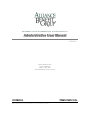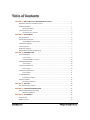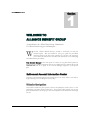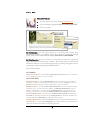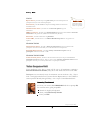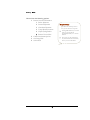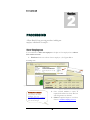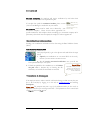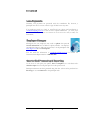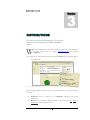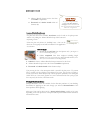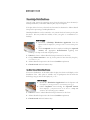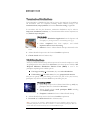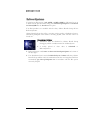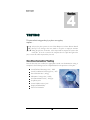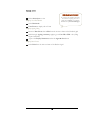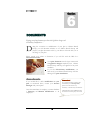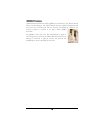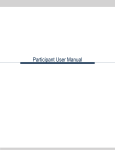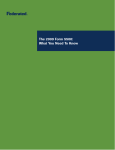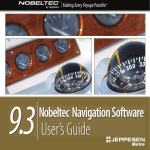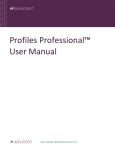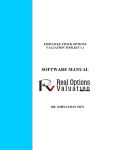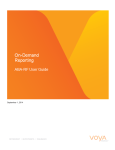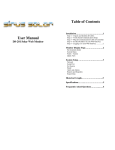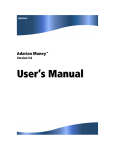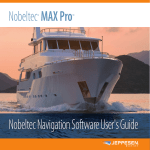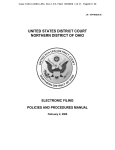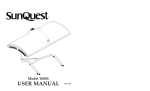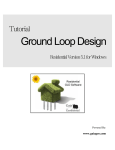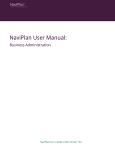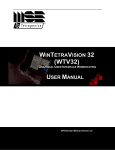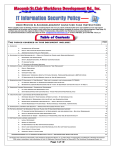Download 401k Admin Manual - Seemybenefitsonline.com
Transcript
R E T I R E M E N T P L A N R E C OR D K E E P I N G & A D M I N I S T R A T I O N Administrative User Manual VERSION I Alliance Benefit Group ® 201 East Clark Street Albert Lea, MN 56007 Phone 800.898.9344 • Fax 507.377.9103 www.abgncs.com Putting it all together for you… DISCLOSURE: This manual is intended solely as a guide and is subject to change without notice. Please contact your Alliance Benefit Group Account Manager if you need further assistance. Table of Contents SECTION 1 | WELCOME TO ALLIANCE BENEFIT GROUP ...................................................1 Retirement Account Information Center...........................................................................1 Website Navigation .........................................................................................................1 Menus & Features .................................................................................................2 Voice Response Unit.......................................................................................................3 Accessing Your Account........................................................................................3 SECTION 2 | PROCESSING ....................................................................................................5 New Employees ..............................................................................................................5 Contribution Information..................................................................................................6 Data Validation Center | DVC ................................................................................6 Transfers & Changes ......................................................................................................6 Loan Payments...............................................................................................................7 Employee Changes.........................................................................................................7 Quarter-End Processing & Reporting ..............................................................................7 SECTION 3 | DISTRIBUTIONS ................................................................................................8 Loan Distributions ...........................................................................................................9 How to Apply .........................................................................................................9 Principal Residence Loans ....................................................................................9 Hardship Distributions ...................................................................................................10 How to Apply .......................................................................................................10 In-Service Distributions .................................................................................................10 How to Apply .......................................................................................................10 Termination Distributions...............................................................................................11 How to Apply .......................................................................................................11 70.5 Distributions.......................................................................................................... 11 Processing an RMD............................................................................................. 11 Rollover Systems.......................................................................................................... 12 Processing a Rollover..........................................................................................12 SECTION 4 | TESTING .......................................................................................................... 13 Non-Discrimination Testing ...........................................................................................13 SECTION 5 | FORM 5500 PREPARATION ............................................................................14 Electronically Signing Form 5500 ..................................................................................14 Electronic Signature ............................................................................................14 SECTION 6 | DOCUMENTS...................................................................................................16 Amendments ................................................................................................................16 QDRO Process.............................................................................................................17 www.abgncs.com Putting it all together for you… Section I N T R O D U C T I O N WELCOME TO ALLIANCE BENEFIT GROUP An introduction to the Alliance Benefit Group Administrative User Manual and accessing your retirement plan… W elcome! Alliance Benefit Group is excited to work with you and your retirement plan. This user manual is your go-to guide for procedural questions related to the day-to-day operation of your plan. We encourage you to utilize this manual for convenient and quick access to recordkeeping and administrative procedures. is the main point of contact for any plan-related questions. Should you have additional questions that are not addressed in this manual, please call 1.800.898.9344 and ask to speak to the Account Manager assigned to your specific plan. Your Account Manager Retirement Account Information Center Accessing your retirement plan account is made easy in two ways: online via the web or by phone using our Voice Response Unit (VRU). Website Navigation Our website enables the plan sponsor, advisor and participant online access to view and manage your entire account online 24/7. View reports, utilize special tools, review personal information and keep up-to-date with important announcements all through one site. 1 V R U | W E B Menus & Features You must log in to the site by visiting www.abgncs.com Log in selecting the appropriate role, user name & password Click on your plan each will receive directions on accessing their account upon enrollment in the plan. For problems logging in or questions on navigating through the site, please contact Alliance Benefit Group’s Call Center at 1.800.495.4015. For Participants, upon the conversion of your plan, you will receive a guide and login information to the plan sponsor website. This website offers several menus & features that will assist you in monitoring plan activity, providing management reports, responding to requests and general plan administration. For Plan Sponsors, These features include: EE SEARCH All Transactions Screen | Provides access to participant’s account information. A search bar is also available on any screen for your convenience. ACCOUNT INFO Plan Summary Screen | Provides plan information such as plan name, plan year, number of participants, frequency of contribution processing, status of “top heavy” testing and a report of plan assets showing balances by investment fund and by source of contribution. Plan Balance Screen | Provides current balance information by source of contribution and by investment option - For each source with a balance, the individual fund balances can also be displayed. In addition, this screen will provide all pending trades by source and by fund. By clicking on a model name, you will see the underlying funds and percentages for that model. Investment Profiles Screen | Provides a listing of plan investment options, the Morningstar asset class for each fund option and the current price per share for each fund. In addition, this screen provides links to Morningstar for additional fund information. Investment Returns Screen | Provides rate of return information for each fund available in the plan. Categories Screen | Provides plan demographic data primarily utilized for plan administration in order to calculate & allocate contributions and conduct plan testing. 2 V R U | W E B TOOLS Reports Screen | Provides reports of plan activity for user selected periods or participant activity for user selected participant. Forms Screen | Provides forms for the plan including distribution forms and enrollment forms. Quick Links Links can be used to access info within the website as a quick-link. Validation Center Screen | Provides for the electronic upload of payroll information. DER Layout Screen | Provides for a detail description of the file format needed for electronic submission of the payroll info (DER stands for Data Entry Routine) . Plan Limits | Provides information on plan limits. Contact ABG | Provides access to our Alliance Benefit Group team for any questions or inquiries. TRANSACTIONS All Transactions Screen | Provides a history of transactions that have occurred in each participant’s account with user ability to sort the information in multiple views. Web/VRU Requests Screen | Provides a history of transaction requests made by participants on either the website or VRU. TRANSACTION ENTRY Transaction Entry Access | Similar to the EE Search function, this tab p rovides access to participant account information. This is a great tool for accessing transaction screens within a participant’s account; you can easily switch from one participant to another. Voice Response Unit Upon enrollment in the plan, a memo will be sent to all participants containing a Personal Identification Number (PIN); this is what will be used to access the VRU. Participants can conveniently access the retirement account 24 hours a day, 7 days a week. Our highly trained team of Customer Service Representatives is also available to answer questions Monday through Friday, 7 a.m. to 6 p.m. Central Standard Time. 1 Accessing Your Account To access your account, dial 1.800.495.4015 and choose prompt #2; for customer service, press prompt #3. Enter 1 for English, 2 for Spanish Enter your Social Security Number Enter your PIN 1 3 Except on major holidays V R U | W E B Choose from the following options: 1 Personal Account Information 1 Balance Information 2 Investment Information 3 Contribution Information 5 Transfer Between Investments 6 Confirm Ending Balances Return to Previous Menu 2 Current Investment Options 3 To Change PIN 9 To End Call 4 Helpful Hints If you know the selection you wish to access, you can select that at any time Pressing *21 will direct you to fund prices, or pressing *1 will automatically direct you to account balances. The star key [*] will cancel almost any selection and will automatically return you to the Main Menu P R O C E S S I N G Section PROCESSING Alliance Benefit Group processing procedures including new employees, contributions & transfers… New Employees If you would like to add a new employee to the plan or if an employee has a rollover from another account: 1. Distribute election or rollover form to employee | See Figures Below Downloading a Form Figure 1.0– Select Forms from Sponsor Web Figure 2.1 – Click View Forms Tab & select appropriate form Online Enrollment Your plan may offer online enrollment. If so, visit www.abgretirement.com/enrollment. For further questions, please contact your Account Manager. 2. Once received, review to ensure all required information has been filled out and all signatures are obtained 3. Submit completed election or rollover form to [email protected] 5 P R O C E S S I N G the employee will receive notification by mail when their individual account has been set-up within the plan. For new employees, Note: ABG will only If your plan has opted for enrollment booklets, please contact hold a rollover check or your Account Manager as needed for any new orders. deposit without paperwork for five (5) checks must be made out as directed by your business days. investment company. Please check rollover paperwork for specific instructions and complete checks accordingly (i.e. investment company &/or plan name). This check must accompany the employee’s rollover paperwork. For rollovers, Contribution Information Sending your contribution information can be done using the Data Validation Center (DVC). Data Validation Center | DVC Each payroll period, log in to the Sponsor web and follow the steps below: 1. Upload your contributions to our secure DVC via the web | Reference your DVC Manual for detailed instructions 2. We will receive automated notification once your file has been uploaded directly to our system 3. If funds are pulled for the contributions, we will initiate the pull within 1 business day of receiving the file. Otherwise, we hold the file until funds are received. Payroll Files Payroll files will be processed based on the allocations for each participant at the time of the file submission Transfers & Changes If an employee wants to make a transfer or allocation change on their account, they can do so 24 hours/day by logging on to the web at www.abgncs.com and selecting Participant. The participant must print a copy of the confirmation number for their records; no confirmation is mailed out for such changes made online. This confirmation can also be retrieved under the link in the menu. Please note: 6 P R O C E S S I N G Loan Payments Generally, loan payments are processed with the contribution file; however, a participant can choose to issue a check to pay off their loan at any time. If an employee sends in a check to payoff their loan, please send notification to [email protected] to alert us of the separate submission. | To ensure proper placement of the funds, the employee must reference the account in the memo field (i.e. Fidelity Acct #999-999999) Employee Changes Throughout the year, employees may need to update their personal contact information such as address or phone number. An employee can make this change to their own account 24/7 via the participant web: www.abgncs.com & select Participant. You can send this information to [email protected] or contact our Customer Service Representatives at 800-495-4015. Quarter-End Processing & Reporting At the close of each plan year quarter, data is compiled on a cash-basis and a valuation report is sent to the plan sponsor via the sponsor web. Participant statements are then generated using this data. These can be produced as a hard copy or as an e-statement on the participant web. 7 D I S T R I B U T I O N S Section DISTRIBUTIONS This section goes through the distribution process for any money taken out of the plan and explains the different distribution methods… W ith general distribution procedures, distribution forms can be requested via the plan sponsor web by visiting, www.abgncs.com and selecting Employer. Once logged in, you can download the form under the Forms tab| See Figures Below Downloading a Form Figure 2.0 – Select Forms from Sponsor Web Figure 2.1 – Click Distribution Form & Submit to Download The forms will populate with the employee’s current information and options specific to the plan. 1. Distribute form to employee for completion, following step-by-step instructions 2. Return form to Alliance Benefit Group for processing via fax, email, or regular mail as instructed on the form 8 D I S T R I B U T I O N S 3. Alliance Benefit Group receives the form and verifies completeness 4. Processed and checks issued within 10 business days Special Mailing Instructions? Any special mailing instructions, including wire, direct deposit or overnight, must be written in on the form. If not noted otherwise, all checks will be sent via regular mail. Loan Distributions For plans that have loans available, loan forms can be found on the plan sponsor website or by calling the Alliance Benefit Group Call Center and requesting a form. Note: Proof must be Unless the plan only allows for hardship loans, a loan can be provided when applying taken out for any purpose and will be included on the application for a hardship loan. as a selection. How to Apply 1. Download a Loan Form from the Sponsor web | See Figure 1.0 & 1.1 on downloading forms (pg 5) 2. Obtain completed form from employee including length desired (max 5 years for personal loans) and requested amount (max is 50% of your account balance not exceeding $50,000). 3. Submit the form to Alliance Benefit Group as instructed on the form 4. Alliance Benefit Group receives the form and verifies completeness 5. Processed and checks issued within 5 business days Upon processing the loan, a loan amortization schedule is provided to the plan sponsor. The payment dates go according to the pay schedule for the participant in our system. If the pay date or frequency is incorrect, please contact Alliance Benefit Group to make appropriate adjustments; a new amortization schedule will be sent. Once received, payments are to start as instructed until the loan is paid off. If the loan is not paid by the due date, it will become taxable. Principal Residence Loans Principal Residence Loans are available for the first-time purchase of your dwelling. Procedures for applying are the same though you will need documentation of the home purchase when applying. This type of loan can be taken out for a longer period of time, possibly 10-15 years, depending on the loan provisions in the plan. The requested dollar amount restrictions will remain the same. 9 D I S T R I B U T I O N S Hardship Distributions Once all other means for requesting money from the plan have been exhausted, a hardship distribution, if allowable under the plan, may be completed. If the plan allows for loans, a denied loan form must be submitted to Alliance Benefit Group before processing a hardship distribution. Hardship distributions can be restricted to only certain funds and sources per the plan document. This may include the inability to take your gains on contributions as a hardship. How to Apply 1. Download a Hardship Distribution Application from the Sponsor web for employee | See Figure 1.0 & 1.1 on downloading forms (pg 5) 2. Obtain completed form from employee including the requested amount and appropriate documentation regarding their hardship, to be kept on file with the plan sponsor 3. Submit the form to Alliance Benefit Group as instructed on the form 4. Change deferral elections to zero (0) for the period of time elected by the plan | i.e. 6 months to 1 year 5. Alliance Benefit Group receives the form and verifies completeness 6. Checks issued within 10 business days In-Service Distributions If in-service distributions are allowable under the plan, the selection will display on the distribution form. This option is available only for participants that fall under the defined age category and are still employed | i.e. 59 ½ How to Apply 1. Download a Distribution Application from the Sponsor web for employee | See Figure 2.0 & 2.1 on downloading forms (pg 8) 2. Obtain completed form including the requested amount from employee | Requested amount can be taken in a lump sum (mandatory 20% withholding applies) or rollover 3. Submit the form to Alliance Benefit Group as instructed on the form 4. Alliance Benefit Group receives the form and verifies completeness 5. Checks issued within 10 business days 10 D I S T R I B U T I O N S Termination Distributions Upon termination, a distribution form can be given to the employee for completion. All information must be completed informing Alliance Benefit Group of the termination date, last payroll date and accurate hours for vesting, if applicable. In accordance with the plan document, termination distributions may be taken in lump sum, installments, rollovers, or, if the minimum dollar amount requirement is met, defer to stay in the plan. How to Apply 1. Download a Distribution Application from the Sponsor web for employee | See Figure 2.0 & 2.1 on downloading forms (pg 8) form 2. Obtain completed form from employee and include important dates & hours for vesting 3. Submit the form to Alliance Benefit Group as instructed on the 4. Alliance Benefit Group receives the form and verifies completeness 5. Checks issued within 10 business days 70.5 Distributions Each year, Alliance Benefit Group will run reports and contact the employer to verify any participants that have obtained the 70.5 status. Once these lists are verified, a 70.5 Required Minimum Distribution Election Form (RMD) is sent to the participants explaining their available options. If no longer working or a 5% owner, they must take a distribution If still working and not a 5% owner, they may postpone their election This process typically takes place during the second (2nd) half of the year; however, participants may call in to elect their RMD at any time during the year. Processing an RMD 1. Upon receipt of report from Alliance Benefit Group, verify any participants that have obtained the 70.5 status 2. Alliance Benefit Group sends participant RMD including their available options 3. Complete & submit the form to Alliance Benefit Group 4. Alliance Benefit Group receives the form and verifies completeness 5. Processed &/or checks issued within 10 business days Note: If forms are not returned to Alliance Benefit Group, the distribution will be paid out to terminated participants and no taxes will be withheld. For non-terminated participants, ABG will confirm their status and ensure that they have not had an RMD in the past. 11 D I S T R I B U T I O N S Rollover Systems If a plan has an IRA option of $0 - $5,000 or $1,000 - $5,000, an IRA must be set up to abide with the plan document stating that terminated participants with balances less than $5,000 must be forced out of the plan. If an IRA provider is not available with the client, Alliance Benefit Group will use RolloverSystems®. Alliance Benefit Group also offers a one-time service, sending a distribution form to terminated participants with balances exceeding $5,000; such amounts cannot be forced out. Processing a Rollover 1. Termination dates are submitted to Alliance Benefit Group through payroll file or email & entered in our Data System 2. A weekly upload of these RolloverSystems ® dates is submitted to 3. RolloverSystems ® sends letters to these terminated participants and a timer of 60 days begins 4. If no distribution form is received within 60 days & a balance still exists, Alliance Benefit Group will first verify the termination status has not changed and will then automatically pay these participants out in accordance with the IRA option chosen by the plan 12 T E S T I N G Section TESTING This section outlinesthe testing procedures foryourplan to ensure regulatory compliance… E ach year, the plan sponsor is sent a Data Request to inform Alliance Benefit Group of any changes that were made to the plan or employer structure during the previous 12 months. This request will accompany the year-to-date census file. If we do not receive the complete data for a plan throughout the year, a census file will be requested at year-end. Non-Discrimination Testing Once all data has been verified, the appropriate annual non-discrimination testing is completed. The following tests are completed based on the provisions of the plan: Actual Deferral Percentage Test | ADP Actual Contribution Percentage Test | ACP Excess Deferral Test | 402(g) Minimum Coverage Test | 410(b) Non-Discrimination Test | 401(a)(4) Top Heavy Test Annual Additions Test | 415 Employer Deductibility Plan Level Limitation 13 F O R M 5 5 0 0 Section FORM 5500 PREPARATION A step-by-step guide to submitting your Form 5500… A fter your year-end testing is completed, your Form 5500 Annual Return/Report of Employee Benefit Plan will be completed by Alliance Benefit Group. Please note that this is for full-service clients only. If your plan is a large plan requiring an annual independent audit, before your Form 5500 can be prepared, we will provide your auditor with an Audit Pack containing several reports they will need in order to perform the audit. They may also request some items directly from the plan sponsor. Once the auditors have prepared a draft of your audit report, they will need to provide it to Alliance Benefit Group to be used in the preparation of the Form 5500. Electronically Signing Form 5500 Once the Form 5500 has been prepared by Alliance Benefit Group, you will be notified via email that it is ready to electronically sign, using the following procedures: Electronic Signature Log in to the plan sponsor website Alliance Benefit Group has established for your retirement plan(s). If your company has more than one login, you must use the one assigned to you. Once logged in, you will be able to access your Form 5500 Filing: Step 1 |Tools Web Client Opens the web page to review, sign and print your Form 5500 Step 2 |View Planbooks Select Planbooks item from the Main Menu 14 F O R M 5 5 0 0 NEED MORE ASSISTANCE? If you have any problems accessing the website or signing the Form 5500, please contact your Alliance Benefit Group Account Manager. Select desired year to view Step 3 |View Plan Details Select Planbooks View Forms to display a list of forms Step 4 |Signing Filing Return to Plan List & select e-File from the Actions column of the Planbook grid Walk through signing ceremony, applying your User ID & PIN code (Filing Signer Credentials) Agree to the Perjury Statement & select the Agree & Save button Step 5 |Print Forms Select Print from the Action column of the Planbook grid 15 D O C U M E N T S Section DOCUMENTS Keeping your plan document up-to-date with legislative changes and discretionary modifications… D uring the conversion or establishment of your plan to Alliance Benefit Group, you will determine whether or not Alliance Benefit Group will (re)state your plan document and if so, your advisor will work with you on the design of your plan. Please consult your advisor to determine if you will file with the IRS for a Determination Letter. Your plan document must be kept current with all legislative changes required by law. Alliance Benefit Group will keep you apprised of any such mandates. If you elect discretionary modifications, you must notify your Alliance Benefit Group Account Manager for a plan amendment. Amendments Remember! If you would like to make modifications to your plan, as mentioned above, contact your Account Manager with your requests. Once the amendment is complete, you must distribute a Summary of Material Modification to all employees. 16 If your Plan Document is written and maintained by an outside provider, please work with them for any mandatory or discretionary amendments. Alliance Benefit Group cannot amend a document that another party has created. QDRO Process Qualified Domestic Relations Orders (QDRO) are submitted to your Alliance Benefit Group Account Manager. The Alliance Benefit Group Compliance Department will then review the form and work with the attorneys that drafted the Order for any revisions required to conform to the plan’s written QDRO Procedure. The QDRO is then sent to the Plan Administrator to approve. Once the approval is received, the Alliance Benefit Group Account Manager is instructed to split the account and proceed with distributing the assets as allowable by the Order. 17