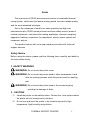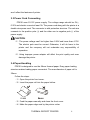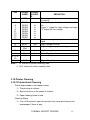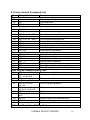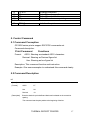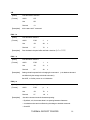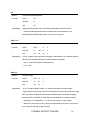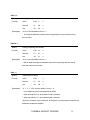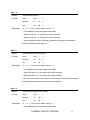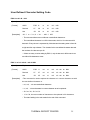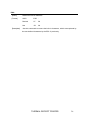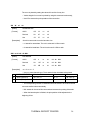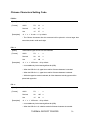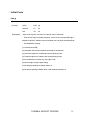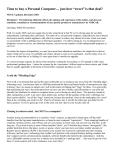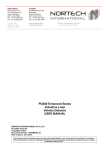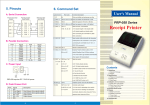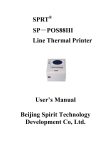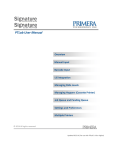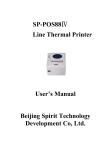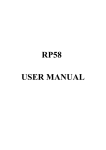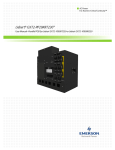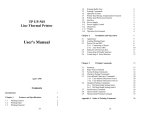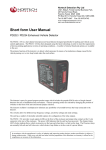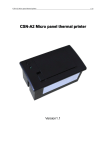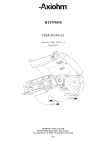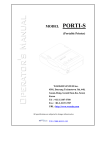Download PD230 Specification
Transcript
CONTENT Guide …………………………………………………………………………… 2 1. General Information …………………………………………………………3 1.1 Main Features ……………………………………………………………..3 2. Technical Specification ……………………………………………………...3 3. Setting up the Printer ……………………………………………………… .5 3.1 Unpacking the Printer ……………………………………………………..5 3.2 Installation of Printer ………………………………………………………5 3.3 Power Cord Connecting …………………………………………………..7 3.4 Paper Handling …………………………………………………………….7 3.5 Power Switch, Buttons and Indicators …………………………………..7 3.6 The Printer Self Test ………………………………………………………8 3.7 Hexadecimal Dumping ……………………………………………………8 3.8 Serial Interface …………………………………………………………… 9 3.9 Parallel Interface ………………………………………………………...9 3.10 Printer Cleaning ………………………………………………………...10 3.11 Paper Jam Fixing ……………………………………………………….12 3.12 Trouble Shooting ……………………………………………………….12 4. Print Control Command List ……………………………………………….16 5. Printer Control Command ………………………………………………… 17 5.1 Command Conception ………………………………………………….17 5.2 Command Description ………………………………………………….18 THERMAL RECEIPT PRINTER 1 Guide The new series of PD230 are advanced versions of embedded thermal receipt printer, which have the fastest printing speed, the most reliable quality, and the most advanced technique. Due to the characters of small size, easy operating and high cost performance ratio, PD230 series printers have been widely used in areas of medical instrument, communication testing application, electronic weighing apparatus, banking, superstore, fire department, electric power system and restaurant, and etc… This product comes with a one-year warranty and whole-life technical support services. Safety Notice Before using the printer, please read the following items carefully and abide to the instructions strictly. 1. SAFETY WARNING WARNING: Do not touch the printer cutter. WARNING: Do not touch the printer head or other accessories in and after the printing process, while the printer head is a heating part. WARNING: Do not touch the printer head or the connecting plug, avoiding the damage of static. 2 . CAUTION (1) Install the printer on the stable surface. Choose firm, level surface where the printer will not be exposed to vibration. (2) Do not use and store the printer in the location exposed to high temperature, high humidity and pollution. THERMAL RECEIPT PRINTER 2 (3) Do not let water or other electric conductive materials into the printer. Cut off the power when it unfortunately happens. (4) Do not operate the printing task without paper feed. This will make serious damage to the roller and printer head. (5) Do not disassemble the printer for reparation or modification without authorization. (6) High quality paper is recommended for printing to assure the printing quality and printer lifespan. (7) Make sure the printer power is off when plug and unplug the cable. (8) Properly keep this manual for your reference. 1. General Information 1.1 Main Features ● High printing quality ● Low working noise and high printing speed ● Small size and nice outlook ● Easy paper loading and easy maintenance ● Parallel and Serial interface are available ● Built-in data buffer (Enable receiving data when printing) ● Enlarge font printing and line space adjusting supported ● Different DPI bitmap and image download printing supported ● Various barcode printing supported ● Low power consumption and operation cost (without ribbon and cartridge) ● Compatible with ESC/POS command protocols THERMAL RECEIPT PRINTER 3 2. Technical Specification ● Print method: Thermal line printing ● Paper width: 57.5±0.5mm ● Printable width: 48mm ● Printing speed: 60mm/sec. or 16lines/sec. ● Printer head character: Print density: 384dots/line or 8dots/mm Reliability: 50,000 meters When temperature is too high inside the printer, the printer head’s overheating protection function makes printer offline and stop printing, and the error indicator lighting or status indicator flashing. After the temperature falls, the printer resumes to online status and continue printing. ● Interfaces: 4 3 2 1 25 23 21 19 17 15 13 11 9 7 26 24 22 20 18 16 14 12 10 8 D C 5 V/ 3 A PO W ER S O CK E T 5 6 3 4 P AR A L LE L P OR T S OC K ET 1 2 9 10 7 8 5 6 3 4 1 2 S ER I A L P O R T S O C KE T Serial: D-SUB 10-socket (Panel style), baud rate 1200bps, 2400bps, 4800bps, 9600bps(Default) and 19200bps are available, no parity check for data structure, 8byte data bit, one or more than one stop bit, support RTS/CTS and XON/XOFF Handshake Protocol. Parallel: D-SUB 26-socket (Pin style), two-way parallel, 8byte parallel interface, supports BUSY/nAck handshake protocol. Power Supply: DC 5V/3A ● Character: ASCII Font Set: 12×24 dots,1.25(W)×3.00(H) mm Simplified / Traditional Chinese: 24×24 dots, 3.00(W)×3.00(H) mm THERMAL RECEIPT PRINTER 4 Barcode: EAN(JAN)13、EAN(JAN)8 ● Paper: Paper type: Thermal Print Paper Width: 57.5±0.5mm Thickness: 0.06~0.08mm Paper roll diameter (Max):Φ65mm Paper roll diameter (Min):Φ12mm Recommended Paper: Model Manufacturer AF50KS-E Jujo Thermal Oy(Finland) TF-50KS-E Nippon Paper Industries Co.,Ltd CAUTION: (1) High quality or equivalent paper is recommended for printing to assure the printing quality and printer head lifespan. (2) Do not use paper rolls that have paper glued to the core, otherwise the printer may be damaged. (3) If the paper is polluted by the chemical or oil, which leads to fade color or less sensibility of heat, and printing quality may be influenced. (4) Do not rub the paper surface by any hard goods, otherwise the paper will depigmentize. (5) When the temperature is higher than 70℃, paper will depigmentize. Please pay special attention to the temperature, humidity and illumination. 6 ● Reliability: 5×10 lines(MCBF) ● Protocol: Compatible with ESC/POS protocol Character Printing: ANK character, defined characters and Chinese character proportional printing, and character margin adjust supported. Bitmap Printing: Support different density image download and print Curve Printing: Support curve print THERMAL RECEIPT PRINTER 5 ● Printer DC Input: DC 5V/3A ● Printer weight: Approx.140g (without paper roller) ● Dimensions: 85(L)× 85(W)× 42.6(H)mm ● Environmental: Operation Temperature: 0~45℃ Storage Temperature: -10~50℃ ● Operation Humidity: 10~80% Storage Humidity: 10~90% Models: PD230S Serial Interface PD230P Parallel Interface 3. Setting up the Printer 3.1 Unpacking the Printer Make sure you have the following items: Printer 1 unit Power Cord and Adapter 1 set User’s Manual 1 unit 3.2 Installation of Printer 3.2.1 Measurement The shape structure and dimension of the printer are as follows: ● Dimension: 85mm×85mm×42.6mm ● Embedded Deepness: 40.7mm ● The max diameter of paper roll is 30mm. THERMAL RECEIPT PRINTER 6 3.2.2 Installations Please insert the embedded part of the printer into the fix hole of other instruments or devices. Then put the clip into position A and tighten the screw. Another side’s installation is as the same. The print can be installed horizontally or vertically. If it's installed vertically, the paper hollow needs to be adown. It's recommended to use the 0.5mm to 10mm thickness of plate or plastic panel, even though the thickness of panel THERMAL RECEIPT PRINTER 7 won't affect the fastness of printer. 3.3 Power Cord Connecting PD230 uses 5V DC power supply. The voltage range should be 5V± 0.25V and electric current at least 3A. The power cord along with the printer is a double wire power cord. The connector is with protection structure. The red wire connects to the positive pole (+) and the other one to negative pole (-) of the power supply. CAUTION: (1)The power voltage can't be higher than 5.25V and lower than 4.75V. The electric pole must be correct. Otherwise, it will do harm to the printer and the company will not undertake any responsibility of reparation. (2)Using improper power adapter will affect the print quality and even damage the printer. 3.4 Paper Handling PD230 is designed to use the 58mm thermal paper. Easy paper loading structure makes loading paper convenient. The max diameter of paper roll is 30mm. Follow the steps: (1) Open the printer front cover. (2) Insert the paper roll into the paper hollow. (3)Feed the paper manually and close the front cover. (4)Make the paper edge neat by the printer cutter. THERMAL RECEIPT PRINTER 8 3.5 Buttons and Indicators FEED: To feed the paper When the indicator on standing status, press “FEED” button to feed continuously, and it is invalid during the printing process. ONLINE: To switch online/offline status Press ONLINE to switch online/offline status. When the printer is online, the STATUS indicator is light. When the printer is offline, the STATUS indicator is dim. STATUS: Status Indicator Indicating the printer status. When the status indicator is light, the printer is online; When the status indicator is dim, the printer is turned off or offline; When the status indicator flashes, happens shortage of the paper, printer head overheating, printer head error or other unconventionalities. 3.6 The Printer Self Test The self-test checks whether the printer has any problems. If the printer can correctly print the self-test list, it means the printer itself function well. Otherwise, the printer needs repair. The self-test prints the current printer status, which provides the control ROM version, current interface, English letters and some Chinese characters. Self Test Operation: Make sure paper roll has been installed properly as well as the power cord. Turn on the power while holding down the FEED button. Release the FEED button after less than five seconds. The self-test THERMAL RECEIPT PRINTER 9 begins. The self-test automatically ends after printing the following. ** Completed ** 3.7 Hexadecimal Dumping This feature allows experienced users to see exactly what data is coming to the printer. This can be useful in finding the transmission problem between the printer and computer. Start Hexadecimal Dumping: Make sure paper roll has been installed properly as well as the power cord. Turn on the power while holding down the REVERSE button. Release the REVERSE button after more than five seconds. The hexadecimal dumping mode is on. Begins with “Hexadecimal Dump”, the printer automatically starts printing the hexadecimal codes and the corresponding characters. CAUTION: (1)A period “.” is printed for each code that no ASCII equivalent. (2)During the hexadecimal dumping, all commands are disabled. End Hexadecimal Dumping: Turn off the printer and then the hexadecimal mode is off. Sample is as follow: 3.8 Serial Interface PD230S use the serial interface of D-SUB 10-socket (Panel style), baud rate 1200bps, 2400bps, 4800bps, 9600bps(Default) and 19200bps are available, no parity check for data structure, 8byte data bit, one or more than one stop bit, support RTS/CTS and XON/XOFF Handshake Protocol. THERMAL RECEIPT PRINTER 10 Pins and Functions Definition: 9 10 PIN 5 3 7 8 5 6 3 4 1 2 SIGNAL NAME TXD RXD SIGNAL SOURCE In Out DEFINITION Receive data. When using the XON/XOFF handshake protocol, the printer sends the control code XON/XOFF to the computer. 6 CTS Out Low voltage for busy status. High voltage for ready to send data to the printer. 2 DSR Out The signal response the printer status. High voltage for printer online. 9 GND -Signal Grand Note: 1. “In” stands for printer receiving data. 2. “Out” stands for printer sending data. 3.9 Parallel Interface PD230P uses the parallel interface of D-SUB 26Pin socket with 8bit transmission speed, and supports BUSY/nAck Handshake Protocol. Pins and Functions Definition: 25 23 21 19 17 15 13 11 9 26 24 22 20 18 16 14 12 10 7 8 5 6 3 4 THERMAL RECEIPT PRINTER 1 2 11 PIN 1 /STB SIGNAL SOURC E In 3 5 7 9 11 13 15 17 19 DATA0 DATA1 DATA2 DATA3 DATA4 DATA5 DATA6 DATA7 nAck In In In In In In In In Out 21 23 BUSY Paper End Select Out Out Out High voltage for printer online. NError NC Out Out Error Signal. No connection. GND —— Signal Grand. 25 4 2,6,8, 26 10~24 SIGNAL NAME DEFINITION Data trigger the pulse, receive data when it reduce. Stands for parallel data of 1st bit to 8th bit. Logic “1” signal for high voltage and logic “0” signal for low voltage. Response signal for had received 1 bit data. High voltage for busy. High voltage for paper shortage. Note: 1. “In” stands for printer receiving data. 2. “Out” stands for printer sending data. 3.10 Printer Cleaning 3.10.1 Printer Head Cleaning Printer head needs to be cleaned, when (1)The printing is unclear; (2)Some columns on the paper is unclear; (3)Paper feeding noise is loud. Cleaning Steps: (1)Turn off the printer, open the printer front cover and remove the wastepaper if there is any; THERMAL RECEIPT PRINTER 12 (2)Wait for cooling of the printer head when after printing; (3)Wipe the printer head by a soft cloth with isopropyl alcohol (IPA) to remove the dust and dirt; (4)After the volatilization, close the front cover and operate the self-test print. 3.10.2 Paper Sensor Cleaning Paper sensor needs to be cleaned, when (1)Sometimes stop printing and indicate shortage of paper during the printing process; (2)Shortage of paper but do not indicate. Cleaning Steps: (1)Turn off the printer, open the printer front cover and remove the wastepaper if there is any; (2)Wipe the paper sensor by a soft cloth with isopropyl alcohol (IPA) to remove the dust and dirt; (3)After the volatilization, close the front cover and try printing. 3.10.3 Roller Cleaning The roller needs to be cleaned, when (1)Printed characters is unclear; (2)Some columns on the paper is unclear; (3)Paper feeding noise is loud. Cleaning Steps: (1)Turn off the printer, open the printer front cover; (2)Wipe the roller by a soft cloth with neutral detergent to remove the dust and dirt; (3)After the volatilization, close the front cover. THERMAL RECEIPT PRINTER 13 CAUTION: (1) Make sure the printer is tuned off during the maintaining. (2) Do not touch the printer head by hand or any metal goods, such as tweezers, which will do harm to the printer head, roller and paper sensor. (3) Do not use organic solvent, such as gas or acetone. (4) Do not turn on the printer and start printing before the volatilization of detergent. 3.11 Paper Jam Fixing When paper jam happens, please turn off the printer first, and open the front cover. After the cooling of the printer head, remove the jammed paper carefully. Then reload the paper and close the front cover. High quality or equivalent paper is recommended to avoid paper jam. 3.12 Trouble Shooting If the printer does not function, please check the printer by following the suggestions. Contact the dealer or manufactory directly if the trouble can’t be solved. 3.12.1 Indicator on the control panel doesn’t light Make sure the power cord connects with printer, adaptor, and power outlet correctly, and the power switch is on. 3.12.2 ERROR indicator flash continuously and printer doesn’t work If the printer has worked for long time, the printer head is overheating. Try to wait some minutes, and the printer will continue printing after cooling. If neither paper jammed nor hot working, turn off the printer power, and then restart after 10 minutes. Unplug the power cord from the power outlet and THERMAL RECEIPT PRINTER 14 contact the technical service for help if the trouble continues. 3.12.3 ERROR indicator is light and printer doesn’t work Run the printer self test to check if the printer works properly. Contact the dealer or technician directly if the self test can’t be run. If the self test runs properly, please check the followings: (1) Check the connection between printer and host computer, and at the same time please confirm that the connection cable accords with the specification of both printer and computer. (2) Data transmitting settings between printer and host computer maybe different. Make sure printer data parameters as same as the computer. You can use self test to print out the interface settings information. If the printer can’t run self test, please contact your dealer or technician for help. THERMAL RECEIPT PRINTER 15 4. Printer Control Command List Num Control Code Function Paper Feed Code 01 LF Print and line feed 02 CR Print and enter 03 ESC J n Print and feed n lines Format Setting Code 04 ESC 1 n Set n dots line spacing 05 ESC p n Set characters spacing 06 ESC B n1 n2…NUL Set vertical table position 07 VT Execute vertical table printing 08 ESC D n1 n2…NUL Set horizontal table position 09 HT Execute horizontal table printing 10 ESC f m n Print a space or a blank line 11 ESC Q n Set right margin 12 ESC l n Set left margin 13 ESC m n Select printing deepness Character Setting Code 14 ESC U n Enlarge horizontally 15 ESC V n Enlarge vertically 16 ESC W n Enlarge horizontally and vertically 17 ESC - n Select/Cancel underline 18 ESC + n Select/Cancel upper line 19 ESC i n Select/Cancel reverse color printing 20 ESC c n Select/Cancel reverse direction printing User Defined Character Setting Code 21 ESC & m d1 d2…dk Define user-defined characters 22 ESC % m1 n1 m2 Replace user-defined characters n2…mk nk NUL 23 ESC : Resume the built-in characters Graphics Printing Code 24 ESC K nL nH d1 Print dot matrix graphics d2…dk 25 ESC ’nL nH l1 h1 l2 Print curve h2 l3 h3…lk hk CR 26 GS W n1 n2 Set barcode size 27 GS k m d1 d2…dk Print barcode NUL 28 GS H n Select/Cancel HRI character print 29 GS h n Set barcode height 30 GS w n Set barcode width Chinese Characters Setting Code THERMAL RECEIPT PRINTER 16 31 32 33 34 Initial 35 FS W n FS + n FS - n FS i n Code ESC @ Enlarge characters Select/Cancel upper line Select/Cancel underline Select/Cancel reverse printing Initialize the printer 5. Control Command 5.1 Command Conception GP-5830 series printer support ESC/POS commands set. Command description: Print Command Format: Functions ASCII: Showing as standard ASCII characters Decimal: Showing as Decimal figure list Hex: Showing as hex figure list Description: This command function and instruction. Example: Give some examples to understand this command clearly. 5.2 Command Description LF [Name] Print and line feed [Format] ASCII LF Hex 0A Decimal 10 [Description] Prints the data in the print buffer and feeds one line based on the current line spacing. This command sets the print position to the beginning of the line. THERMAL RECEIPT PRINTER 17 CR [Name] Print and enter to next line [Format] ASCII CR Hex 0D Decimal 13 [Description] It’s the same as LF command. ESC J n [Name] Print and feed n dots line [Format] ASCII ESC J n Hex 1B 4A n Decimal 27 74 n [Description] Print the data in the print buffer and feed n dots line. (0≤n≤255) ESC 1 n [Name] Print and feed n dots line [Format] ASCII ESC 1 n Hex 1B 31 n Decimal 27 49 n [Description] Setting n dots line space for the changing line command. (n is absolute value and not effective by the enlarge or dwindle command.) 0≤n≤255, n=3 after power on or initialization ESC p n [Name] Set characters spacing [Format] ASCII ESC p n Hex 1B 70 n Decimal 27 112 n [Description] ·Use this command to set the characters spacing. ·By default, n=0, that means there is no spacing between characters. ·n is absolute value and not effective by the enlarge or dwindle command. ·0≤n≤255 THERMAL RECEIPT PRINTER 18 ESC B n1 n2…NUL [Name] Set vertical tab position [Format] ASCII ESC p n1 n2 … NUL Decimal 27 66 n1 n2 … 0 Hex 1B 42 n1 n2 … 00 [Description] ·Use n1, n2 and etc to set the vertical tab position. (Eight positions can be set.) ·The Null data followed means the end of the command. ·All of the vertical tab position can be cleared by the command ESC B NUL. VT [Name] Execute vertical tab position [Format] ASCII VT Decimal 11 Hex 0B [Description] ·Feed paper to the next vertical tab position set by the command ESC B. ·If the vertical tab positions have be cleared or the current position is on or exceed the last vertical tab position, command VT feeds a single line. ESC D n1 n2…NUL [Name] Set horizontal tab position [Format] ASCII ESC D n1 n2 … NUL Decimal 27 68 n1 n2 … 0 Hex 1B 44 n1 n2 … 00 [Description] ·Use n1, n2 and etc to set the horizontal tab position. Eight positions can be set. All of this data should be less than the max numbers of characters. Each character is calculated as 12+ character spacing. ·The Null data followed means the end of the command. ·All of the horizontal tab positions can be cleared by the command ESC D NUL. ·When setting the horizontal tab position for Chinese characters, it should be noticed that the positions are set by the characters setting. THERMAL RECEIPT PRINTER 19 HT [Name] Execute horizontal tab position [Format] ASCII HT Decimal 9 Hex 09 [Description] ·Moves the print position to the next horizontal tab position set by the ESC D. ·If the horizontal tab positions have be cleared or the current position is on or exceeds the last horizontal tab position, command VT is ignored. ESC f m n [Name] Print a space or a blank line [Format] ASCII ESC f m n Decimal 27 102 m n Hex 1B 66 m n [Description] ·If m=0, n spaces will be printed. Each space is calculated as 12+ character spacing. The value of n should be less than the max numbers of characters. ·If m=1, n lines will be printed. (24dots per line) ·0≤n≤255 ESC Q n [Name] Set right margin [Format] ASCII ESC Q n Decimal 27 81 n Hex 1B 51 n [Description] ·0≤n≤32 and the default is that n = 0, which means there is no right margin. ·Right margin means that the number of characters that won’t be printed on the right side. The value is an absolute one and won’t be affected by the characters enlarging command ESC U and ESC W. Each space is calculated as 12+ character spacing. ·After power on or initialization, n = 0, which means there is no right margin. ·When this command is used, printer will automatically add enter command as soon as arrives the right margin position. THERMAL RECEIPT PRINTER 20 ESC l n [Name] Set left margin [Format] ASCII ESC l n Decimal 27 108 n Hex 1B 6C n [Description] ·0≤n≤32 and the default is that n = 0, which means there is no left margin. ·Right margin means that the number of characters that won’t be printed on the left side. The value is an absolute one and won’t be affected by the characters enlarging command ESC U and ESC W. Each space is calculated as 12+ character spacing. ESC m n [Name] Select printing deepness [Format] ASCII ESC m n Decimal 27 109 n Hex 1B 6D n [Description] ·Set different print deepness according to different thermal paper. ·0≤n≤6 and the default is that n = 4. n=1 is for the least deepness and n=6 is for the most deepness. Character Setting Code ESC U n [Name] Enlarge horizontally [Format] ASCII ESC U n Decimal 27 85 n Hex 1B 55 n [Description] ·0≤n≤8 and the default is that n = 1. ·The width of characters is printed n times larger than the normal size after using this command. THERMAL RECEIPT PRINTER 21 ESC U n [Name] Enlarge vertically [Format] ASCII ESC V n Decimal 27 86 n Hex 1B 56 n [Description] ·0≤n≤8 and the default is that n = 1. ·The height of characters is printed n times larger than the normal size after using this command. ESC W n [Name] Enlarge horizontally and vertically [Format] ASCII ESC W n Decimal 27 87 n Hex 1B 57 n [Description] ·0≤n≤8 and the default is that n = 1. ·Both of width and height of characters are printed n times larger than the normal sizes after using this command. ESC - n [Name] Select/Cancel underline [Format] ASCII ESC - n Decimal 27 45 n Hex 1B 2D n [Description] ·0 ≤ n ≤ 255, and the default is that n = 0. ·n is available only for the least significant bit (LSB). ·When the LSB of n is 0, the underline mode is canceled. ·When the LSB of n is 1, the underline mode is selected. · When the underline mode is selected, all characters, including Kanji Characters and spaces are printed with underline. THERMAL RECEIPT PRINTER 22 ESC + n [Name] Select/Cancel upper line [Format] ASCII ESC + n Decimal 27 43 n Hex 1B 2B n [Description] ·0 ≤ n ≤ 255, and the default is that n = 0. ·n is available only for the least significant bit (LSB). ·When the LSB of n is 0, the upper line mode is canceled. ·When the LSB of n is 1, the upper line mode is selected. ·When the upper line mode is selected, all characters, including Kanji Characters and spaces are printed with upper line. ESC i n [Name] Select/Cancel reverse color printing [Format] ASCII ESC i n Decimal 27 105 n Hex 1B 69 n [Description] ·0 ≤ n ≤ 255, and the default is that n = 0. ·n is available only for the least significant bit (LSB). ·When the LSB of n is 0, the reverse color mode is canceled. ·When the LSB of n is 1, the reverse color mode is selected. ·When the reverse color mode is selected, all characters, including Kanji Characters and spaces are printed with white font and black background. ESC c n [Name] Select/Cancel reverse direction printing [Format] ASCII ESC i n Decimal 27 105 n Hex 1B 69 n [Description] ·0 ≤ n ≤ 255, and the default is that n = 1. ·n is available only for the least significant bit (LSB). THERMAL RECEIPT PRINTER 23 ·When the LSB of n is 0, the reverse direction printing mode is canceled. In this mode, the print direction is from left to right. ·When the LSB of n is 1, the reverse direction printing mode is selected. In this mode, the print direction is from right to left. · When the printer is plumb installed, reverse direction printing mode may be used for convenient observation of the print result. THERMAL RECEIPT PRINTER 24 User Defined Character Setting Code ESC & m d1 d2…d36 [Name] Define user-defined characters [Format] ASCII ESC & m d1 d2 … d36 Decimal 27 38 m d1 d2 … d36 Hex 1B 26 m d1 d2 … d36 [Description] ·32 ≤ m ≤ 61, 0 ≤ d1 …. d36 ≤ 255. ·The command allows user to define an user-defined character m. ·The user-defined character is a 12X24 dots matrix, which is 12 columns and 24 dots each. Every column is expressed by 3 bits data and the setting order is from left to right and from top to bottom. The d stands for the user-defined character data and the numbers of d data are up to 36. ·If there are many m value setting by ESC &, only the last one is efficient and user can define 30 characters at most. ESC % m1 n1 m2 n2…mk nk NUL [Name] Replace user-defined characters [Format] ASCII ESC % m1 n1 m2 n2…mk nk NUL Decimal 27 37 m1 n1 m2 n2…mk nk NUL Hex 1B 25 m1 n1 m2 n2…mk nk NUL [Description] ·This command is used to replace the character n in current character set with the user-defined character m. ·m1, m2, ... mk are user-defined characters. ·n1, n2, ... nk are characters in current character set to be replaced. ·32≤m≤61, 32≤n≤61. ·1≤k≤32, the max number of characters to be replaced is 32 characters. ·The data 0 adding in the end stands for the end of this command. THERMAL RECEIPT PRINTER 25 ESC : [Name] Resume the built-in characters [Format] ASCII ESC : Decimal 27 58 Hex 1B 3A [Description] ·Use this command to resume the built-in characters, which were replaced by the user-defined characters by the ESC % previously. THERMAL RECEIPT PRINTER 26 Graphics Printing Code ESC K nL nH d1 d2…dk [Name] Print dot matrix graphics [Format] ASCII ESC K nL nH d1 d2…dk Decimal 27 75 nL nH d1 d2…dk Hex 1B 4B nL nH d1 d2…dk [Description] ·The values of nL and nH are 16-bit binaries. The nL stands for the low 8 bits and nH stands for the high 8 bits. The numbers of input graphics data are nH×256+nL. That’s k = nH×256+nL. The graphics size will be affected by the characters enlarge and reduce commands. ·This command print (k / 3) × 24 dots lattice image and the width is k/3 dots and height is 24 dots. 24 dots of each column are presented by three 8bit bytes that have the highest bit on top. While the data setting is input, the order is from top to bottom and left to right of the 8bit bytes. ·After sending the above graph command twice or more than twice, the output graph snap to the first column. The width can be different and can be mixed with any other characters. ·When the height of the graph is large than an unit of graph, it can be separated to different units and printed one by one. Null dots can be used to fill up. ESC ’ nL nH l1 h1 l2 h2 …lk hk CR [Name] Print curve [Format] ASCII ESC ’ nL nH l1 h1 l2 h2 …lk hk CR Decimal 27 39 nL nH l1 h1 l2 h2 …lk hk CR Hex 1B 27 nL nH l1 h1 l2 h2 …lk hk CR [Description] ·This command is used to set and print curve graph line by line in the paper feed direction. The values of nL and nH are the dots of curve needed to be printed in each line, which are range from 1 dot to the max number of dots in every line. ·lk and hk stand for the position of the k dot in the curve. The lk is low byte and hk is high byte and both value should be less than the max numbers of dots in every line. THERMAL RECEIPT PRINTER 27 The curve is printed by setting the values of lk and hk of every line. ·Various length of curve can be printed by using this command continuously, ·Use CR to execute the print operation of the current line. GS W n1 n2 [Name] Set barcode size [Format] ASCII GS W n1 n2 Decimal 29 87 n1 n2 Hex 1D 57 n1 n2 [Description] ·Use this command to set the barcode size. ·n1 stands for narrow bars. The unit is a dot and 0.125mm each. ·n2 stands for broad bars. The unit is a dot and 0.125mm each. GS k m d1 d2…dk NUL [Name] Print barcode [Format] ASCII GS k m d1 d2…dk NUL Decimal 29 107 m d1 d2…dk NUL Hex 1D 6B m d1 d2…dk NUL [Description] ·m = 2 or m = 3. ·Use m to select barcode type. The d stands for the characters to be printed. m BARDCODE TYPE Number of Characters Characters Note 2 JAN13 (EAN13) 12 ≤ k ≤ 13 0~9 48 ≤ d ≤ 57 3 JAN8 (EAN8) 7≤k≤8 0~9 48 ≤ d ≤ 57 ·The corresponding number of characters should be noticed. All kinds of barcode can make verified code automatically. ·NUL stands for the end of this command and executes the printing of barcode. ·When the barcode print is finished, the print position will be adjusted to the beginning of line. THERMAL RECEIPT PRINTER 28 GS H n [Name] Select/Cancel HRI character print [Format] ASCII GS H n Decimal 29 72 n Hex 1D 48 n [Description] ·0 ≤ n ≤ 255 and n = 0 by default. ·n is available only for the least significant bit (LSB). ·When the LSB of n is 0, HRI characters won’t be printed. ·When the LSB of n is 1, HRI characters will be printed under the barcode. Print position of HRI Not to print Print under the barcode n(LSB) 0 1 ·HRI characters are remarks of barcode. GS h n [Name] Set barcode height [Format] ASCII GS h n Decimal 29 104 n Hex 1D 68 n [Description] ·0 ≤ n ≤ 255 and n = 90 by default. ·Use this command to set height of the barcode to n×0.125mm. GS w n [Name] Set barcode width [Format] ASCII GS w n Decimal 29 119 n Hex 1D 77 n [Description] ·0 ≤ n ≤ 4 and n = 3 by default. ·Use this command to set width of the barcode. ·Specify the width of barcode module by n as follows: n Narrow module (mm) Broad module (mm) 1 2 3 4 0.125 0.25 0.375 0.5 0.375 0.625 0.875 1.125 THERMAL RECEIPT PRINTER 29 Chinese Characters Setting Code FS W n [Name] Enlarge characters [Format] ASCII FS W n Decimal 28 87 n Hex 1C 57 n [Description] ·0 ≤ n ≤ 8 and n = 1 by default. ·The Chinese characters after this command will be printed in n times larger than normal size, both in width and height. FS + n [Name] Select/Cancel upper line for Chinese characters [Format] ASCII FS + n Decimal 28 43 n Hex 1C 2B n [Description] ·0 ≤ n ≤ 255 and n = 0 by default. ·n is available only for the least significant bit (LSB). ·When the LSB of n is 0, upper line mode for Chinese characters is canceled. ·When the LSB of n is 1, upper line mode for Chinese characters is selected. ·While the upper line mode is selected, all of the characters including space will be printed with upper line. FS - n [Name] Select/Cancel underline for Chinese characters [Format] ASCII FS - n Decimal 28 105 n Hex 1C 69 n [Description] ·0 ≤ n ≤ 255 and n = 0 by default. ·n is available only for the least significant bit (LSB). ·When the LSB of n is 0, underline mode for Chinese characters is canceled. THERMAL RECEIPT PRINTER 30 ·When the LSB of n is 1, underline mode for Chinese characters is selected. ·While the underline mode is selected, all of the characters including space will be printed with underline. FS i n [Name] Select/Cancel reverse printing [Format] ASCII FS i n Decimal 28 105 n Hex 1C 69 n [Description] ·0 ≤ n ≤ 255 and n = 0 by default. ·n is available only for the least significant bit (LSB). ·When the LSB of n is 0, reverse printing is canceled. ·When the LSB of n is 1, reverse printing is selected. ·While the reverse printing mode is selected, all of the characters will be printed in white font color and black background. THERMAL RECEIPT PRINTER 31 Initial Code ESC @ [Name] Initialize the printer [Format] ASCII ESC @ Decimal 27 64 Hex 1B 40 [Description] ·After receiving this command, the printer will be initialized. ·There are two ways to initialize the printer. One is to use command ESC @ to initialize the printer in software way and the other one is to power on/off the printer. ·The initialization including: (1) Clear the print buffer; (2) Characters and Chinese character will be print in normal size; (3) Cancel the upper line, underline and reverse printing mode; (4) Forbid the upper line, underline and reverse printing mode; (5) Print characters in reverse way, from right to left; (6) No left margin or right margin setting; (7) Set the print deepness to default value n=4; (8) Set the line spacing to default value 3 and character spacing to 0. THERMAL RECEIPT PRINTER 32 WARNING: All rights reserved. No part of this publication may be reproduced, stored in a retrieval, or transmitted in any form or by any means, electronic, mechanical, photocopying, recording, or otherwise, The company reverses the rights of modifications of manufacture technology, assembly, software and hardware without notice. Contact your franchiser if you need further information about the product. THERMAL RECEIPT PRINTER 33