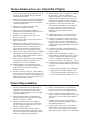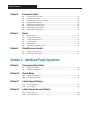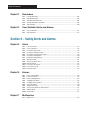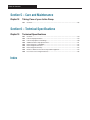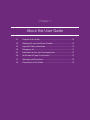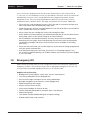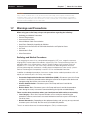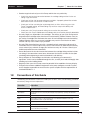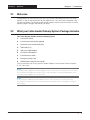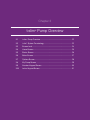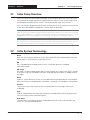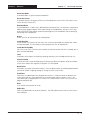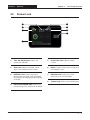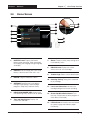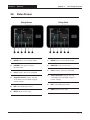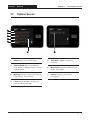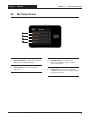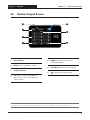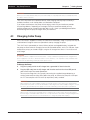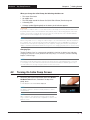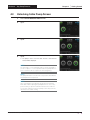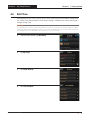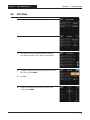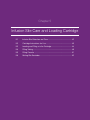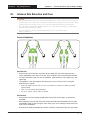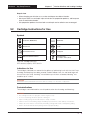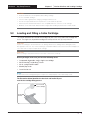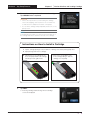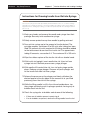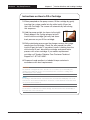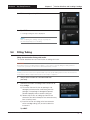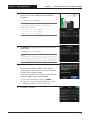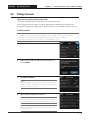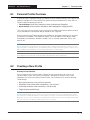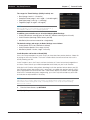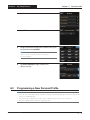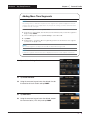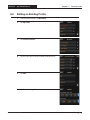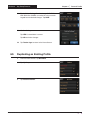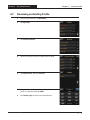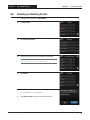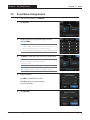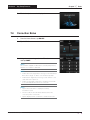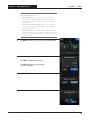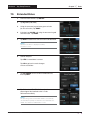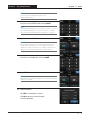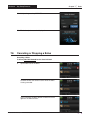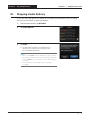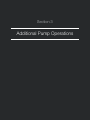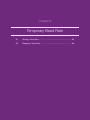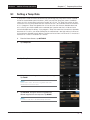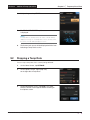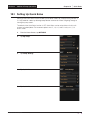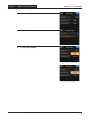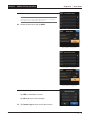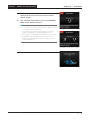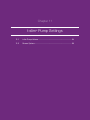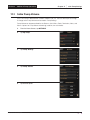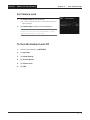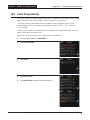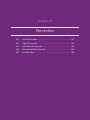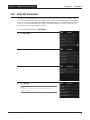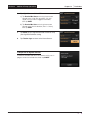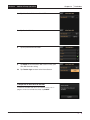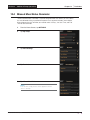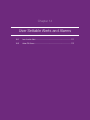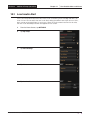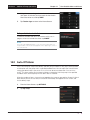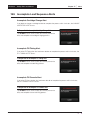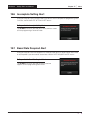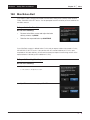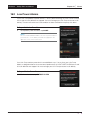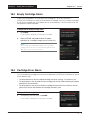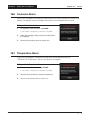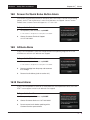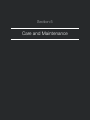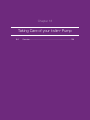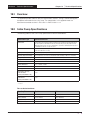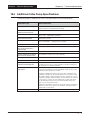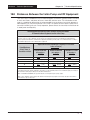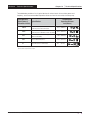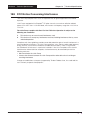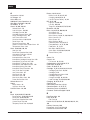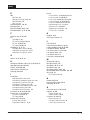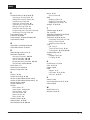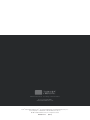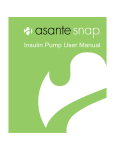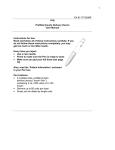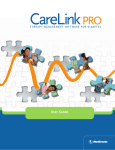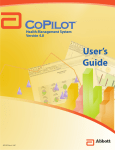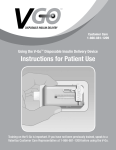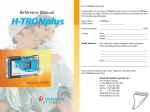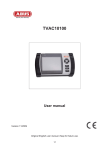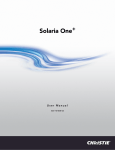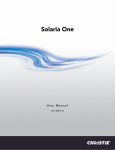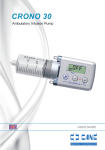Download t:slim User Guide - Tandem Diabetes Care
Transcript
User Guide t:slim® Insulin Delivery System User Guide t:slim® and Tandem Diabetes Care® are registered trademarks of Tandem Diabetes Care, Inc. touch simplicity™ is a trademark of Tandem Diabetes Care, Inc. Humalog® is a registered trademark of Eli Lilly and Company. NovoLog® is a registered trademark of Novo Nordisk A/S. Comfort™ is a trademark of Unomedical A/S. Bluetooth™ is a registered trademark of Bluetooth SIG, Inc. Tandem Diabetes Care, Inc. San Diego, CA (858) 366-6900 www.tandemdiabetes.com © 2012 Tandem Diabetes Care, Inc. All rights reserved. t:slim Pump User Guide At Tandem Diabetes Care, Inc. we listen closely to the diabetes community in order to understand your needs. We recognize and respect the importance of your decision to begin insulin pump therapy as a member of our family. We also recognize that your pump purchase is only the beginning of your relationship with Tandem. Our commitment goes much deeper than simply supplying products to help you in your diabetes management. We pledge to be here to support you with training and education through our network of Clinical Diabetes Specialists. We also pledge to be here to support you with our dedicated Customer Technical Support. This t:slim User Guide is designed to assist you with the features and functions of the t:slim Pump and cartridge. It provides important warnings and cautions on proper operation to ensure your safety, as well as technical information. It also provides step-by-step illustrative instructions on how to properly program, manage and care for your t:slim Pump. Need help? We are here for you 24 hours a day, 7 days a week at 1-877-801-6901. CAUTION We know you can’t wait to use your t:slim Pump! If your training has not been scheduled, call us at 1-877-801-6901. Do not deliver insulin with your t:slim Pump until you have completed your training. Changes in equipment, software, or procedures occur periodically; information describing these changes will be included in future editions of this User Guide. Please contact Tandem Diabetes Care Customer Technical Support at 1-877-801-6901 to obtain a replacement copy of the User Guide that is the correct version for your pump. No part of this publication may be reproduced, stored in a retrieval system, nor transmitted in any form or by any means, electronic or mechanical, without the prior written permission of Tandem Diabetes Care, Inc., San Diego, California, USA. This document is protected by copyright law. Tandem Diabetes Care, Inc. 11045 Roselle Street San Diego, CA 92121 USA Customer Technical Support: 1-877-801-6901 Tandem Diabetes Care, Inc. Patient Bill of Rights 1. Patients have the right to good quality service and high professional standards that are continually maintained and reviewed. 2. A patient has the right to have all records pertaining to his or her medical care treated as confidential, except as otherwise provided by law or third party contractual arrangements. 3. A patient has the right to respectful service provided by competent personnel. 4. A patient, or when appropriate, a patient’s representative has the right to be informed of his or her rights at the earliest possible time. 5. A patient has the right to have their personal preferences be heard. 6. A patient has the right to be free from all forms of abuse or harassment. 7. A patient has the right to receive services in a safe setting. A safe setting includes environmental safety, infection control, security, protection of emotional health and safety, including respect, dignity, and comfort, as well as physical safety. 8. 9. A patient has the right to medical services including training without discrimination based upon race, color, religion, gender, sexual preference, national origin or source of payment. A patient shall not be denied the right to designate a legally allowed individual or agency, who is authorized, to act on his or her behalf. 10. Tandem Diabetes Care shall provide a patient, or patient designee, upon written request, access to all information contained in their patient information record. 12. Tandem Diabetes Care is committed to ensuring the safety of its customers. Tandem has implemented policies covering situations when a Tandem employee believes that a customer is suffering from a medical emergency, including contacting the applicable emergency medical care. 13. A patient has a right to full information and counseling on the availability of known financial resources for his or her health care received by Tandem Diabetes Care for the purpose of beneficiary coverage of Tandem Product and Services. 14. A patient has the right to examine and receive a detailed explanation of his or her financial bill. 15. A patient has the right to be advised when they are being considered for a medical care research program. In this occurrence, Tandem Diabetes Care will send an informed consent agreement to a patient, requesting their participation in a clinical investigation. 16. A patient has the right to decide whether their personal health information could be used for any fundraising efforts. 17. A patient, and when appropriate, a patient’s representative has the right to have any concerns, complaints and grievances addressed. Sharing concerns, complaints and grievances will not compromise a patient’s care, treatment or services. 18. If a patient has a concern, complaint, or grievance, he or she may contact Tandem Diabetes Care Customer Support by: » Calling Customer Support 1-877-801-6901 » Writing a letter to Tandem Diabetes Care ATTN: Customer Support and sending it to 11045 Roselle Street San Diego, CA 92121 11. Except for medical emergencies, Tandem Diabetes Care must obtain the necessary informed consent prior to the start of collection or sharing of personal medical information as it relates to the purchase of Tandem products and or services. Patient Responsibilities 1. Patients and their families when appropriate are responsible for providing correct and complete information when requesting assistance with insurance verification and other services provided by Tandem Diabetes Care. 2. Patients and their families are responsible for reporting unexpected changes with their medical, financial, or insurance condition. 3. Patients and their families are responsible for asking questions when they do not understand the service being provided or the reason for the information being requested. 4. Patients and their families are responsible for following the product training, instructions for use and service that have been developed by Tandem Diabetes Care and agreed to by a patient. 5. Patients and their families are responsible for the outcomes if they do not follow the product instructions for use, service and payment plans. 6. Patients and their families are responsible for being considerate of Tandem Diabetes Care’s staff and property, as well as other patients and their property. 7. Patients and their families are responsible to promptly meet any financial obligation agreed to with Tandem Diabetes Care. 8. Patient and their family agree to hold harmless Tandem Diabetes Care from any expenses they may incur as a result of Tandem contacting the applicable emergency medical care on their behalf. Table of Contents Section 1 – Welcome Chapter 1 About this User Guide 1.1 1.2 1.3 1.4 1.5 1.6 1.7 1.8 Chapter 2 Introduction 2.1 2.2 2.3 2.4 2.5 Chapter 3 Purpose of this Guide .......................................................................................................10 Working with your Healthcare Provider.............................................................................10 Important Safety Information ............................................................................................10 Emergency Kit ...................................................................................................................11 Indications for Use and Contraindications........................................................................12 Verification of Proper Functionality ...................................................................................12 Warnings and Precautions ................................................................................................13 Conventions of this Guide.................................................................................................15 Welcome ...........................................................................................................................17 What your t:slim Insulin Delivery System Package Includes ......................................................17 Explanation of Symbols ....................................................................................................18 Explanation of t:slim Colors ..............................................................................................18 Warranty Information.........................................................................................................19 t:slim Pump Overview 3.1 3.2 3.3 3.4 3.5 3.6 3.7 3.8 3.9 3.10 t:slim Pump Overview .......................................................................................................22 t:slim System Terminology ................................................................................................22 Screen Lock ......................................................................................................................24 Home Screen ....................................................................................................................25 Status Screen....................................................................................................................26 Bolus Screen .....................................................................................................................27 Options Screen .................................................................................................................28 My Pump Screen ..............................................................................................................29 Number Keypad Screen ....................................................................................................30 Letter Keypad Screen .......................................................................................................31 Section 2 – Key Pump Features Chapter 4 Getting Started 4.1 4.2 4.3 4.4 4.5 Chapter 5 Charging t:slim Pump .......................................................................................................34 Turning On t:slim Pump Screen ........................................................................................35 Unlocking t:slim Pump Screen ..........................................................................................36 Edit Time ...........................................................................................................................37 Edit Date ...........................................................................................................................39 Infusion Site Care and Loading Cartridge 5.1 5.2 5.3 5.4 5.5 5.6 Infusion Site Selection and Care .......................................................................................42 Cartridge Instructions for Use ...........................................................................................43 Loading and Filling a t:slim Cartridge ...............................................................................44 Filling Tubing .....................................................................................................................49 Filling Cannula...................................................................................................................51 Setting Site Reminder .......................................................................................................52 Table of Contents Chapter 6 Personal Profile 6.1 6.2 6.3 6.4 6.5 6.6 6.7 6.8 Chapter 7 Bolus 7.1 7.2 7.3 7.4 7.5 7.6 Chapter 8 Personal Profile Overview .................................................................................................56 Creating a New Profile ......................................................................................................56 Programming a New Personal Profile ...............................................................................58 Editing an Existing Profile .................................................................................................63 Duplicating an Existing Profile ..........................................................................................65 Activating an Existing Profile.............................................................................................67 Renaming an Existing Profile ............................................................................................68 Deleting an Existing Profile ...............................................................................................69 Bolus Overview .................................................................................................................71 Food Bolus Using Units ....................................................................................................71 Food Bolus Using Grams ..................................................................................................73 Correction Bolus ...............................................................................................................74 Extended Bolus .................................................................................................................76 Canceling or Stopping a Bolus .........................................................................................78 Stop/Resume Insulin 8.1 8.2 Stopping Insulin Delivery ..................................................................................................81 Resuming Insulin Delivery .................................................................................................82 Section 3 – Additional Pump Operations Chapter 9 Temporary Basal Rate 9.1 9.2 Chapter 10 Quick Bolus 10.1 10.2 Chapter 11 Setting Up Quick Bolus.....................................................................................................88 Delivering Quick Bolus ......................................................................................................91 t:slim Pump Settings 11.1 11.2 Chapter 12 Setting a Temp Rate..........................................................................................................85 Stopping a Temp Rate ......................................................................................................86 t:slim Pump Volume ..........................................................................................................94 Screen Options .................................................................................................................95 t:slim Pump Info and History 12.1 12.2 t:slim Pump Info ................................................................................................................99 t:slim Pump History .........................................................................................................100 Table of Contents Chapter 13 Reminders 13.1 13.2 13.3 13.4 13.5 Chapter 14 Low BG Reminder ...........................................................................................................102 High BG Reminder ..........................................................................................................104 After Bolus BG Reminder ................................................................................................106 Missed Meal Bolus Reminder .........................................................................................108 Site Reminder .................................................................................................................109 User Settable Alerts and Alarms 14.1 14.2 Low Insulin Alert ..............................................................................................................111 Auto-Off Alarm ................................................................................................................112 Section 4 – Safety Alerts and Alarms Chapter 15 Alerts 15.1 15.2 15.3 15.4 15.5 15.6 15.7 15.8 15.9 15.10 15.11 15.12 15.13 Chapter 16 Alarms 16.1 16.2 16.3 16.4 16.5 16.6 16.7 16.8 16.9 16.10 Chapter 17 Low Power Alert ..............................................................................................................117 Low Insulin Alert ..............................................................................................................118 Incomplete Bolus Alert ....................................................................................................118 Incomplete Temp Rate Alert............................................................................................118 Incomplete Load Sequence Alerts ..................................................................................119 Incomplete Setting Alert .................................................................................................120 Basal Rate Required Alert ...............................................................................................120 Max Bolus Alert ...............................................................................................................121 Max Hourly Bolus Alert ...................................................................................................122 Max Basal Alert ...............................................................................................................122 Connection Error Alert ....................................................................................................123 Power Source Alert .........................................................................................................123 Data Error Alert ...............................................................................................................124 Resume Pump Alarm ......................................................................................................126 Low Power Alarms ..........................................................................................................127 Empty Cartridge Alarm....................................................................................................128 Cartridge Error Alarm ......................................................................................................128 Cartridge Removal Alarm ................................................................................................129 Occlusion Alarm ..............................................................................................................130 Temperature Alarm ..........................................................................................................130 Screen On/Quick Bolus Button Alarm ............................................................................131 Altitude Alarm..................................................................................................................131 Reset Alarm.....................................................................................................................131 Malfunction 17.1 Malfunction .....................................................................................................................133 Table of Contents Section 5 – Care and Maintenance Chapter 18 Taking Care of your t:slim Pump 18.1 Overview .........................................................................................................................136 Section 6 – Technical Specifications Chapter 19 Technical Specifications 19.1 19.2 19.3 19.4 19.5 19.6 19.7 19.8 19.9 Index Overview .........................................................................................................................139 t:slim Pump Specifications .............................................................................................139 t:slim Pump Options and Settings ..................................................................................140 Additional t:slim Pump Specifications ............................................................................141 Electromagnetic Compatibility ........................................................................................142 Electromagnetic Emissions .............................................................................................142 Electromagnetic Immunity ..............................................................................................143 Distances Between the t:slim Pump and RF Equipment ................................................144 FCC Notice Concerning Interference ..............................................................................146 Section 1 Welcome Chapter 1 About this User Guide 1.1 Purpose of this Guide ................................................................. 10 1.2 Working with your Healthcare Provider ...................................... 10 1.3 Important Safety Information ...................................................... 10 1.4 Emergency Kit ............................................................................. 11 1.5 Indications for Use and Contraindications ................................. 12 1.6 Verification of Proper Functionality ............................................. 12 1.7 Warnings and Precautions .......................................................... 13 1.8 Conventions of this Guide .......................................................... 15 Section 1 1.1 Welcome Chapter 1 | About this User Guide Purpose of this Guide The User Guide is for users of the t:slim Insulin Delivery System (t:slim System). The intended use of the t:slim System is for the Continuous Subcutaneous Insulin Infusion (CSII), at set and variable rates, for the management of diabetes mellitus in persons requiring insulin, for individuals 12 years of age and greater. WARNING United States (U.S.) Federal law restricts this device to sale by or on the order of a physician. If you are unable to use the t:slim System according to the instructions in this User Guide, you may be putting your health and safety at risk. Be sure to speak with your healthcare provider if you have questions or concerns about using your pump properly. CAUTION Before using your t:slim Pump, ensure that you have been appropriately trained on its use by a certified t:slim Pump trainer. Read all of the instructions provided in this User Guide before using your t:slim Pump, and monitor your blood glucose (BG) with the guidance of your healthcare provider. According to the American Association of Diabetes Educators’ white paper Insulin Pump Therapy: Guidelines for Successful Outcomes, patients should routinely check their BG levels at least 4 times daily (optimally 6–8 times daily) in order to detect hyperglycemia and hypoglycemia early. Undetected hyperglycemia or hypoglycemia can result without proper monitoring. 1.2 Working with your Healthcare Provider Any clinical language presented in this User Guide is based on the assumption that you have been educated by your healthcare provider on certain terms and how they apply to you in your insulin infusion therapy. Your healthcare provider can help you establish diabetes management guidelines that best fit your lifestyle and needs. Your needs will influence how your healthcare provider helps you enter your initial pump settings. If you have any questions about diabetes management after you start using your t:slim Pump, do not hesitate to contact your healthcare provider. 1.3 Important Safety Information This section covers important safety information, including indications for use and contraindications, what to keep in an emergency kit, and warnings and precautions. In case of an emergency, call 911 (U.S. only). CAUTION Before using your t:slim Pump, ensure that you have been appropriately trained on its use by a certified t:slim Pump trainer. Incorrect use of your t:slim Pump or failure to follow the appropriate instructions in this User Guide can lead to serious injury or even death. If you have questions or need further clarification on your t:slim Pump use, ask your healthcare provider or call our around-the-clock Customer Technical Support Department at 1-877-801-6901. Customer Technical Support: 1-877-801-6901 10 Section 1 Welcome Chapter 1 | About this User Guide Your t:slim Pump is designed only for the Continuous Subcutaneous Insulin Infusion (CSII) of U-100 insulin; it is not intended for use with any other delivery substance. Consult your healthcare provider before using your t:slim Pump to determine which programming features are most appropriate for you. Only your healthcare provider can determine your basal rate, insulin-tocarbohydrate ratios, correction factors, BG target, and duration of insulin action. Additionally: • Ensure that any small components on your t:slim Pump and its accessories are kept away from small children who could potentially ingest them. • Avoid changing your infusion set before bedtime or if you will not be able to test your BG at least 1–2 hours after a new set is placed. • Always check that your cartridge has insulin to last through the night. • Unless otherwise recommended by your healthcare provider, do not use the vibrate feature during sleep; rather, set the volume to high for all alarms and alerts. • Since air bubbles can compromise delivery accuracy, always remove all bubbles when drawing insulin into syringe; always hold the pump with the white insulin fill port pointed up when filling cartridge; and always ensure that there are no air bubbles in the tubing when filling. • Ensure that the t:slim Pump you use for therapy has all your personal settings programmed with your specific treatment plan. • If you damage or drop your t:slim Pump, ensure that it is still working properly. If you are unsure as to potential damage, call Tandem Diabetes Care Customer Technical Support at 1-877-801-6901. 1.4 Emergency Kit Make sure that you always have an insulin syringe and a vial of insulin with you as a backup for emergency situations. You should also always have an appropriate emergency kit with you. Talk with your healthcare provider regarding what items this kit should include. Supplies to Carry Everyday: • Blood glucose testing supplies: meter, strips, lancets, meter batteries • Fast-acting carbohydrate for low blood glucose • Extra snack for longer coverage than fast-acting carbohydrate • Glucagon emergency kit (for recurrent, severe hypoglycemia) • Rapid-acting insulin and syringes • Infusion sets (a minimum of two) • Insulin pump cartridges (a minimum of two) • Infusion site preparation products (antiseptic wipes, skin adhesive) • Ketone-testing strips • t:slim Wallet Card (for troubleshooting tips and pump settings) • Diabetes identification card or jewelry Customer Technical Support: 1-877-801-6901 11 Section 1 Welcome Chapter 1 | About this User Guide CAUTION 1.5 » Your t:slim Pump is designed to deliver insulin reliably, but because it uses only rapid-acting insulin, you will not have long-acting insulin in your body. In order to prevent Diabetic Ketoacidosis (DKA) or a very high BG, you must be prepared to inject insulin if delivery is interrupted for any reason. Only use U-100 insulin, as any lesser or greater concentration can result in serious health consequences. » Never fill your tubing while your infusion set is connected to your body. Doing so can result in unintended delivery of insulin, which can result in serious injury or death. » If you have any questions regarding these cautions, call your healthcare provider or Tandem Diabetes Care Customer Technical Support at 1-877-801-6901. » Always check with your healthcare provider for specific guidelines if you want or need to disconnect from the pump for any reason. Depending on the length of time and reason you are disconnecting, you may need to compensate for missed basal and/or bolus insulin. Check your blood glucose before disconnecting from the pump and again when you reconnect. Indications for Use and Contraindications Indications for Use The t:slim Insulin Delivery System is intended for the subcutaneous delivery of insulin, at set and variable rates, for the management of diabetes mellitus in persons requiring insulin, for individuals 12 years of age and greater. Contraindications The t:slim Pump is not intended for anyone unable or unwilling to: • • • • Test BG levels as recommended by your healthcare provider Demonstrate adequate carbohydrate-counting skills (preferred, but not required) Maintain sufficient diabetes self-care skills See your healthcare provider(s) regularly You must also have adequate vision and/or hearing in order to recognize your t:slim Pump alerts. 1.6 Verification of Proper Functionality A power supply (AC adapter with USB micro-connector) is provided as part of the t:slim System. Before using your t:slim Pump, ensure that the following occur when you connect a power supply into the USB port of your t:slim Pump: • You hear an audible alert • You see the green light (from the edge around the Screen On/Quick Bolus Button) illuminate • You feel a vibratory alert • You see a charge symbol (lightning bolt) on the battery level indicator In addition, before using your t:slim Pump, ensure the following: • Press the Screen On/Quick Bolus Button to illuminate the screen so that you can easily read the display • When the screen is illuminated, the touch screen responds to your finger tap Customer Technical Support: 1-877-801-6901 12 Section 1 Welcome Chapter 1 | About this User Guide CAUTION If any of these conditions fail to occur, do NOT use the t:slim Pump, as this may be an indication that the pump’s alarms, alerts, and other built-in safety features may not be working properly. If the pump is connected to your body, disconnect the infusion set from your body and contact Tandem Diabetes Care Customer Technical Support at 1-877-801-6901. 1.7 Warnings and Precautions When using your t:slim Pump, always take precautions regarding the following: • Radiology and Medical Procedures • Extreme Temperatures • Amusement Park Rides • Aircraft Without Cabin Pressurization • Small Parts Potentially Ingestible by Children • Do Not Use in the Presence of Flammable Anesthetics or Explosive Gases • Air Travel • Submersion in Fluid • Other Precautions Radiology and Medical Procedures If you are going to have an X-ray, computerized tomography (CAT) scan, magnetic resonance imaging (MRI), or other exposure to radiation, take off your t:slim Pump and remove it from the procedure room. If you have questions, contact Tandem Diabetes Care Customer Technical Support at 1-877-801-6901. Your t:slim Pump, however, has been designed to withstand common electromagnetic interference, including airport and department store security systems. Refer to Electromagnetic Compatibility in section 19.5 for more detailed information. In addition to radiological procedures, there are a number of other medical procedures which will require you to remove your t:slim Pump, most notably: • Pacemaker/Implantable Cardioverter Defibrillator (AICD) – Disconnect your t:slim Pump and leave it outside the procedure room during the insertion of the pacemaker device and reprogramming (the infusion set can remain in place). • Cardiac Catheterization – Disconnect your t:slim Pump and leave it outside the procedure room. • Nuclear Stress Test – Disconnect your t:slim Pump and leave it outside the procedure room during the scan (it can remain connected during the injection of radioisotopes). There are also other procedures where you should proceed with caution, most notably: • Laser Surgery – Your t:slim Pump and infusion set can usually be worn during the procedure. However, some lasers can create interference and cause your t:slim Pump to set off an alarm. • General Anesthesia – Depending on the equipment being used, you may or may not need to remove your t:slim Pump. Be sure to ask your healthcare provider. There is no need to disconnect for electrocardiograms (EKGs) or colonoscopies. Customer Technical Support: 1-877-801-6901 13 Section 1 Welcome Chapter 1 | About this User Guide Extreme Temperatures Avoid exposure of your t:slim Pump to temperatures below 40°F (5°C) or above 99°F (37°C), as insulin solutions can freeze at low temperatures or degrade at high temperatures. Do not steam, sterilize, or autoclave your t:slim Pump at any time. Amusement Park Rides Very powerful electromagnets are sometimes used on “free-fall” or thrill rides. Remove your t:slim Pump and do not take it on these types of rides. Also, on high-speed/high-gravity roller coasters, you should disconnect (NOT stop or suspend) your pump as well. Aircraft Without Cabin Pressurization Disconnect (NOT stop or suspend) your t:slim Pump before flying in an aircraft without cabin pressurization or in planes used for aerobatics or combat simulation (pressurized or not). Small Parts Potentially Ingestible by Children Insulin pumps, including the t:slim Pump, include small parts (such as pieces of the infusion set, rubber USB port cover, and cartridge components) that could be ingested by children. Therefore, keep your t:slim Pump and accessories out of the reach of children. Do Not Use in the Presence of Flammable Anesthetics or Explosive Gases The risk of ignition of flammable anesthetics and explosive gases by the pump is remote. While this risk is remote, it is not recommended to operate the t:slim Pump in the presence of flammable anesthetics or explosive gases. Submersion in Fluid The t:slim Pump is watertight to a depth of 3 feet for up to 30 minutes (IPX7 rating). If your t:slim Pump has been submerged, check your pump for any signs of fluid entry. If there are signs of fluid entry, disconnect the set from your body, and contact Tandem Diabetes Care Customer Technical Support at 1-877-801-6901. Air Travel Follow TSA and airline guidelines whenever traveling with medical equipment. For further information, contact Tandem Diabetes Care Customer Technical Support at 1-877-801-6901. Other Precautions Be sure to heed these other important precautions regarding your t:slim Pump: • If your t:slim Pump is damaged, disconnect the set from your body, and contact Tandem Diabetes Care Customer Technical Support at 1-877-801-6901. • Always follow proper aseptic (clean) technique when handling your pump and cartridge: » Wash your hands with anti-bacterial soap before handling. » Use only sterile, unopened products, such as needles, cartridges, and infusion sets. » Thoroughly clean the insertion site on your body. • Your t:slim Pump is a sealed device that should be opened and repaired only by the manufacturer. If your t:slim Pump seal is broken the warranty is voided and your t:slim Pump is no longer watertight. Customer Technical Support: 1-877-801-6901 14 Section 1 Welcome Chapter 1 | About this User Guide • Conduct regular checks of your t:slim Pump and infusion set, particularly: » Check that your luer-lock connection between the cartridge tubing and the infusion set tubing is tight and secure. » Check your infusion site for proper placement and leaks. Improperly placed sites or leaks around the infusion site can result in under-infusion. » Check your infusion set tubing for any damage, leaks, or kinks while using your t:slim Pump. Damaged, leaking, or kinked tubing may restrict or stop insulin delivery and result in under-infusion. » Check your t:slim Pump’s personal settings to ensure that they are correct. » Check your t:slim Pump’s audible tones and vibratory alerts to ensure they are easily detectable. • Use only single-use, disposable t:slim cartridges. The efficacy of your t:slim Pump cannot be guaranteed if cartridges other than those manufactured by Tandem Diabetes Care, Inc. are used or if cartridges are filled more than once. Use of cartridges not manufactured by Tandem Diabetes Care, Inc. or reuse of cartridges may result in over-infusion or underinfusion and may cause serious injury or death. • Use only FDA cleared infusion sets with a standard luer-lock connection and consult its instructions for use. Failure to do so may result in over-infusion or under-infusion and may cause serious injury or death. Change your infusion set every 48–72 hours. Consult your healthcare provider for more information. • Do not disconnect the luer-lock connection between the cartridge tubing and the infusion set tubing. If the connection comes loose, disconnect the infusion set from the site (from your body) before tightening to avoid unintentional insulin delivery. • Always dispose of used cartridges and infusion sets following your community’s regulations. Insulin can be absorbed through the skin, so wash your hands thoroughly after handling any insulin-holding device. • Regularly check your t:slim Pump screen for potential failure conditions that may display. • Everyone who connects additional equipment to the pump configures a medical system, and is therefore responsible to ensure that the system complies with the requirements of standard IEC60601-1-1. 1.8 Conventions of this Guide The following are conventions used in this Guide (such as terms, icons, text formatting, and other conventions) along with their explanations. Convention Explanation Bolded Text Text that is in bold and in a different font than the rest of the sentence or step indicates an onscreen or physical button name. Touch Screen The front glass screen of your pump, which displays all programming, operating, and alarm/alert information. Tap Quickly and lightly touch the screen with your finger. Press Use your finger to depress a physical button (the Screen On/Quick Bolus Button is the only physical/hardware button on your t:slim Pump). Hold Keep pressing a button or touching an icon or menu until its function is complete. Menu A list of options on your touch screen that allow you to perform specific tasks. Icon An image on your touch screen that indicates an option or item of information, or a symbol on the back of your t:slim Pump or its packaging. Customer Technical Support: 1-877-801-6901 15 Chapter 2 Introduction 2.1 Welcome ..................................................................................... 17 2.2 What your t:slim Insulin Delivery System Package Includes .......... 17 2.3 Explanation of Symbols .............................................................. 18 2.4 Explanation of t:slim Colors ....................................................... 18 2.5 Warranty Information .................................................................. 19 ® ® Section 1 2.1 Welcome Chapter 2 | Introduction Welcome Congratulations on the purchase of your new t:slim System. Your decision to use insulin pump therapy is a sign of your commitment to your diabetes care. The t:slim Pump is designed using the latest technology. The following pages provide step-by-step illustrative instructions on how to properly program, manage, and care for your pump. 2.2 What your t:slim Insulin Delivery System Package Includes Your t:slim System should contain the following items: 1. t:slim Insulin Pump 2. t:slim Screen Protector (pre-applied) 3. Protective Case with Rotatable Clip 4. USB Cable (6 ft.) 5. Wall Power USB Adapter 6. Car Power USB Adapter 7. t:slim Reference Guide 8. Emergency Wallet Card 9. USB Memory Card (with User Guide) If any of these items are missing, contact Tandem Diabetes Care Customer Technical Support at 1-877-801-6901. NOTE Your t:slim Pump is shipped from Tandem Diabetes Care, Inc. with a clear screen protector. Do not remove the screen protector. Additional screen protectors can be ordered by contacting Tandem Diabetes Care Customer Technical Support at 1-877-801-6901. NOTE Your t:slim Pump is shipped from Tandem Diabetes Care, Inc. with a protective cover in the place where the cartridge is normally inserted. This cover must be removed and replaced with a cartridge prior to initiating insulin therapy. Customer Technical Support: 1-877-801-6901 17 Section 1 2.3 Welcome Chapter 2 | Introduction Explanation of Symbols The following are symbols (and their descriptions), which you may find on your t:slim Pump and/or its packaging: Caution; Consult Manual for Important Safety Documentation Type BF Applied Part (patient isolation, not defibrillator protected) Consult Instructions for Use Manufacturer Serial Number of Device For sale by or on the order of a physician only (U.S.) Part Number Direct Current (DC) voltage Water-tight Equipment (protected against the effects of temporary immersion in water) 2.4 Explanation of t:slim Colors Touch Screen Colors Blue • The use of blue text may relate to bolus delivery activity. Orange • The orange text relates to t:slim’s setup or delivery settings. Orange Highlight • The orange highlighted area indicates a recent change made to a setting. Customer Technical Support: 1-877-801-6901 18 Section 1 Welcome Chapter 2 | Introduction LED Colors Red LED • 1 red blink every 30 seconds indicates a malfunction or alarm condition. Yellow LED • 1 yellow blink every 30 seconds indicates an alert or reminder condition. Green LED • 1 green blink every 90 seconds indicates the pump is functioning normally. • 3 green blinks every 90 seconds indicate the pump is charging. 2.5 Warranty Information Warranty t:slim Insulin Pump Tandem Diabetes Care, Inc. (“Tandem”) warrants the t:slim insulin pump against defects in materials and workmanship for the period of 4 years from the original date of shipment of the pump to the original end use purchaser (the “Warranty Period”). During the Warranty Period, Tandem will replace any defective t:slim Pump, subject to the conditions and exclusions stated herein. The warranty is valid only if the t:slim Pump is used in accordance with Tandem’s instructions and will not apply: • If damage results from changes or modifications made to the t:slim Pump by the user or third persons after the date of manufacture; • If damage results from service or repairs performed to any part of the t:slim Pump by any person or entity other than Tandem; • If the t:slim Pump seal is broken; • If a non-Tandem cartridge is used with the t:slim Pump; • If damage results from a force majeure or other event beyond the control of Tandem; or • If damage results from negligence or improper use, including but not limited to improper storage or physical abuse. Customer Technical Support: 1-877-801-6901 19 Section 1 Welcome Chapter 2 | Introduction This warranty shall be personal to the original end use purchaser. Any sale, rental or other transfer or use of the t:slim Pump covered by this warranty to or by a user other than the original end use purchaser shall cause this warranty to immediately terminate. This warranty only applies to the t:slim Pump and does not apply to other products or accessories. THE REMEDIES PROVIDED FOR IN THIS WARRANTY ARE THE EXCLUSIVE REMEDIES AVAILABLE FOR ANY WARRANT CLAIMS. NEITHER TANDEM NOR ITS SUPPLIERS OR DISTRIBUTORS SHALL BE LIABLE FOR ANY INCIDENTAL, CONSEQUENTIAL, OR SPECIAL DAMAGE OF ANY NATURE OR KIND CAUSED BY OR ARISING OUT OF A DEFECT IN THE PRODUCT. ALL OTHER WARRANTIES, EXPRESS OR IMPLIED, ARE EXCLUDED, INCLUDING THE WARRANTIES OF MERCHANTABILITY AND FITNESS FOR A PARTICULAR PURPOSE. Warranty Infusion Sets and Cartridges Tandem Diabetes Care, Inc. (“Tandem”) warrants its infusion sets and cartridge against defects in materials and workmanship for the period 3 days after the individual cartridge/infusion set sterile packaging has been opened, not to exceed 6 months from date of shipment of the infusion set or cartridge to the end user (the “Warranty Period”). During the Warranty Period, Tandem will replace any defective cartridge or infusion set, subject to the conditions and exclusions stated herein. The warranty is valid only if the infusion sets and cartridges are used in accordance with Tandem’s instructions and will not apply: • If the infusion set or cartridge has been used for more than a single-time use by a single end-user; • If damage results during the improper opening of the sterile package not in conformance with the procedures outlined in the associated Instructions for Use; • If the sterile package is compromised while in the control of the user by any means other than purposeful opening by the user at the time of intended product use; • If damage results from changes or modifications made to the infusion set or cartridge by the user or third persons after the date of manufacture; • If damage results from service or repairs performed to any part of the infusions set or cartridge by any person or entity other than Tandem; • If damage is caused by use of the cartridge or infusion set with any non-Tandem insulin pump; • If damage results from a force majeure or other event beyond the control of Tandem; or • If damage results from negligence or improper use, including but not limited to improper storage or physical abuse such as dropping or otherwise. This warranty shall be personal to the original end use purchaser. Any sale, rental or other transfer or use of the product covered by this warranty to or by a user other than the original end use purchaser shall cause this warranty to immediately terminate. This warranty does not apply to insulin pumps and other accessories. THE REMEDIES PROVIDED FOR IN THIS WARRANTY ARE THE EXCLUSIVE REMEDIES AVAILABLE FOR ANY WARRANT CLAIMS. NEITHER TANDEM NOR ITS SUPPLIERS OR DISTRIBUTORS SHALL BE LIABLE FOR ANY INCIDENTAL, CONSEQUENTIAL, OR SPECIAL DAMAGE OF ANY NATURE OR KIND CAUSED BY OR ARISING OUT OF A DEFECT IN THE PRODUCT. ALL OTHER WARRANTIES, EXPRESS OR IMPLIED, ARE EXCLUDED, INCLUDING THE WARRANTIES OF MERCHANTABILITY AND FITNESS FOR A PARTICULAR PURPOSE. Customer Technical Support: 1-877-801-6901 20 Chapter 3 t:slim® Pump Overview ® 3.1 t:slim Pump Overview ................................................................ 22 3.2 t:slim System Terminology ......................................................... 22 3.3 Screen Lock ................................................................................ 24 3.4 Home Screen .............................................................................. 25 3.5 Status Screen ............................................................................. 26 3.6 Bolus Screen ............................................................................... 27 3.7 Options Screen ........................................................................... 28 3.8 My Pump Screen ........................................................................ 29 3.9 Number Keypad Screen.............................................................. 30 3.10 Letter Keypad Screen ................................................................. 31 ® Section 1 3.1 Welcome Chapter 3 | t:slim Pump Overview t:slim Pump Overview Your t:slim Pump uses touch screen technology. To activate and interact with your t:slim Pump, use the pad of your finger to quickly and lightly tap on the screen. Do not use your finger nail or another object to interact with the screen. It will not activate the screen or its functions. Your t:slim Pump is designed to give you quick and easy access to the functions that you will use in your day to day diabetes management – whether basic or advanced. NOTE t:slim has several safety features to prevent unintentional interaction with the touch screen. The screen must be unlocked by tapping 1–2–3 in sequence. On all screens, if three non-active areas of the touch screen are tapped before an active area is tapped, the screen will turn off to prevent accidental button presses. NOTE Turn off the pump screen by pressing the Screen On/Quick Bolus button before placing the pump back in its case or any pocket/clothing. Always position the pump screen away from the skin when worn under clothing. 3.2 t:slim System Terminology Basal Basal is a slow continuous delivery of insulin, which keeps BG levels stable between meals and during sleep. It is measured in units per hour (units/hr). BG BG is the abbreviation for blood glucose, which is the level of glucose in the blood, measured in mg/dL. BG Target BG target is a specific blood glucose goal, an exact number, not a range. When a BG is entered in the t:slim Pump, the calculated insulin bolus will be adjusted up or down as needed to attain this target. Bolus A bolus is a quick dose of insulin that is usually delivered to cover food eaten or an elevated BG. With t:slim Pump it can be delivered as a Standard, a Correction, an Extended, or a Quick Bolus. Cannula The cannula is part of the infusion set that is inserted under the skin through which insulin is delivered. Carb Carbs or Carbohydrates are sugars and starches that the body breaks down into glucose and uses as an energy source, measured in grams. Carb Ratio The carb ratio is the number of grams of carbohydrate that one unit of insulin will cover. Also known as insulin-to-carbohydrate ratio. Customer Technical Support: 1-877-801-6901 22 Section 1 Welcome Chapter 3 | t:slim Pump Overview Correction Bolus A correction bolus is given to correct elevated BG. Correction Factor A correction factor is the amount of BG that is lowered by one unit of insulin. Also known as the Insulin Sensitivity Factor (ISF). Extended Bolus An extended bolus is a bolus that is delivered over a period of time. It is commonly used to cover food that takes longer to digest. When administering an extended bolus with your t:slim Pump, enter the DELIVER NOW portion to dose a percentage of insulin immediately and the remaining percentage over a period time. Grams Grams are a unit of measurement for carbohydrates. Insulin Duration Insulin duration is the amount of time that insulin is active and available in the body after a bolus has been delivered. This also relates to the calculation for Insulin on Board (IOB). Insulin On Board (IOB) IOB is the insulin that is still active (has the ability to continue to lower the BG) in the body after a bolus has been delivered. Load Load refers to the process of removing, replacing and filling a new cartridge and infusion set. Personal Profile A Personal Profile is a personalized group of settings that defines the delivery of basal and bolus insulin within specific time segments throughout a 24 hour period. Quick Bolus Quick bolus (using the Quick Bolus Button) is a way to deliver a bolus by following beep/vibration commands without navigating through or viewing the t:slim Pump screen. Temp Rate Temp rate is an abbreviation for a temporary basal rate. It is used to increase or decrease the current basal rate for a short period of time to accommodate special situations. 100% is the same basal rate as programmed. 120% means 20% more and 80% means 20% less than the programmed basal rate. Units Units are the measurement for insulin. USB Cable USB is the abbreviation for Universal Serial Bus. The USB cable connects into the t:slim Pump’s micro USB port. Customer Technical Support: 1-877-801-6901 23 Section 1 3.3 Welcome Chapter 3 | t:slim Pump Overview Screen Lock 1 5 2 6 3 7 8 4 1. Time and Date Display: Displays the current time and date. 5. Active Bolus Icon: Indicates a bolus is active. 2. Alert Icon: Indicates a reminder, alert or alarm is active behind the lock screen. 6. Status: Displays current pump settings and insulin delivery status. 3. BATTERY Level: Displays the level of battery power remaining. When connected for charging, the charging icon (lightning bolt) will display. 7. INSULIN Level: Displays the current amount of insulin in the cartridge. 8. Tandem Logo: Returns to the Home Screen. 4. INSULIN ON BOARD (IOB): Amount and time remaining of any active insulin on board. Customer Technical Support: 1-877-801-6901 24 Section 1 3.4 Welcome Chapter 3 | t:slim Pump Overview Home Screen 12 6 1 13 7 8 2 9 3 4 10 5 11 1. 2. 3. BATTERY Level: Displays the level of battery power remaining. When connected for charging, the charging icon (lightning bolt) will display. 7. Status: Displays current pump settings and insulin delivery status. 8. INSULIN Level: Displays the current amount of insulin in the cartridge. 9. Tandem Logo: Returns to the Home Screen. USB Port: Port to charge your t:slim Pump battery. Close the cover when not in use. BOLUS: Program and deliver a bolus. 10. Cartridge Tubing: Tubing that is attached to the cartridge. 4. 5. 6. OPTIONS: Stop/Resume insulin delivery, manage Pump Settings, Load cartridge, program a Temp Rate, and view History. INSULIN ON BOARD (IOB): Amount and time remaining of any active insulin on board. 11. Luer-Lock Connection: Connects the cartridge tubing to the infusion set tubing. 12. Screen On/Quick Bolus Button: Turns the t:slim Pump screen on/off or programs a Quick Bolus (if activated). Time and Date Display: Displays the current time and date. 13. LED Indicator: Illuminates when connected to a power supply and indicates proper functionality. Customer Technical Support: 1-877-801-6901 25 Section 1 3.5 Welcome Chapter 3 | t:slim Pump Overview Status Screen 1 6 2 7 3 8 4 9 5 1. Profile: Displays current active Personal Profile. 6. Correction Factor: Displays current correction factor used to calculate bolus. 2. Basal: Displays current basal rate being delivered. (Temp Rate: If active this displayed in units/hr.) 7. BG Target: Displays current BG target used to calculate bolus. 8. 3. Last Bolus: Displays the amount, date and time of last bolus. Insulin Duration: Displays current insulin duration used to calculate insulin on board. 9. 4. Carb Ratio: Displays current carb ratio used to calculate bolus. Carbohydrates: Indicates whether feature is On or Off. 5. Up/Down Arrow: Indicates there is more information. NOTE NA represents Not Applicable (does not apply). NOTE The status screen is for display only, no changes can be made from this screen. Customer Technical Support: 1-877-801-6901 26 Section 1 3.6 Welcome Chapter 3 | t:slim Pump Overview Bolus Screen Using Grams 1 2 3 4 5 Using Units 6 1 2 3 4 5 6 1. BACK: Returns to the Home Screen. 1. BACK: Returns to the Home Screen. 2. CARBS: Enter grams of carb to be consumed. 2. INSULIN: Enter units of insulin. 3. Units: Displays total units calculated. 3. Units: Displays total units calculated. 4. 4. View Calculation: Displays how the insulin dose was calculated using the current settings. View Calculation: Displays how the insulin dose was calculated using the current settings. 5. BG: Enter blood glucose level. 5. BG: Enter blood glucose level. 6. NEXT: Moves to next step. 6. NEXT: Moves to next step. Customer Technical Support: 1-877-801-6901 27 Section 1 3.7 Welcome Chapter 3 | t:slim Pump Overview Options Screen 1 2 3 4 5 6 7 1. BACK: Returns to the Home Screen. 5. Temp Rate: Programs a temporary basal rate. 2. STOP INSULIN: Stops insulin delivery. If insulin delivery is stopped, RESUME INSULIN will be displayed. 6. Menu Arrows: Indicates additional menu options are available. 7. History: Displays historical log of pump events. 3. My Pump: Personal Profiles, Alert Settings, Pump Settings, and Pump Info. 4. Load: Change Cartridge, Fill Tubing, Fill Cannula, and Site Reminder. Customer Technical Support: 1-877-801-6901 28 Section 1 3.8 Welcome Chapter 3 | t:slim Pump Overview My Pump Screen 1 2 3 4 1. Personal Profiles: A group of settings that defines basal and bolus delivery. 2. Alert Settings: Customize Reminders and Alerts. Customer Technical Support: 1-877-801-6901 3. Pump Settings: Customize Quick Bolus, Pump Volume, Screen Options, and Time and Date. 4. Pump Info: Displays t:slim Pump serial number, Customer Technical Support phone number and website. 29 Section 1 3.9 Welcome Chapter 3 | t:slim Pump Overview Number Keypad Screen 1 5 2 6 3 7 4 1. Value Entered. 2. BACK: Returns to previous screen. 3. 5. DONE: Completes task and saves information entered. 6. Units/Grams: Value of what is entered. Keypad Numbers. 7. 4. : Deletes last number entered. +/=: Allows numbers to be added on gram screen. If in units, this displays as a decimal point. NOTE If changing an existing number, begin by tapping the numbers on the keypad to override the current value. Customer Technical Support: 1-877-801-6901 30 Section 1 Welcome Chapter 3 | t:slim Pump Overview 3.10 Letter Keypad Screen 1 5 2 6 3 7 4 1. Name of Profile. 5. SAVE: Saves entered information. 2. BACK: Returns to previous screen. 6. Letters: Tap once for first letter displayed, two quick taps for middle letter, and three quick taps for third letter. 3. Space: Enters a space. 7. : Deletes last letter or number entered. 4. 123: Changes keypad mode from letters (ABC) to numbers (123). NOTE If changing an existing name, begin by tapping the letters on the keypad to enter new text. The maximum number of characters is 16. Customer Technical Support: 1-877-801-6901 31 Section 2 Key Pump Features Chapter 4 Getting Started ® 4.1 Charging t:slim Pump ................................................................ 34 4.2 Turning On t:slim Pump Screen ................................................. 35 4.3 Unlocking t:slim Pump Screen .................................................. 36 4.4 Edit Time ..................................................................................... 37 4.5 Edit Date ..................................................................................... 39 ® ® Section 2 Key Pump Features Chapter 4 | Getting Started WARNING Before you can safely and effectively use your t:slim Pump, it is very important that you carefully follow the procedures in these sections. The t:slim Pump continues to operate normally while charging and full pump functionality is available, therefore, insulin therapy does not need to be interrupted. If you choose to disconnect the pump while charging, check with your healthcare provider for specific guidelines. Depending on the length of time you are disconnected, you may need to compensate for missed basal and/or bolus insulin. Check your blood glucose before disconnecting from the pump and again when you reconnect. 4.1 Charging t:slim Pump Your t:slim Pump is shipped in a factory set state for minimal battery usage. The pump can only be switched from the original state to an operational state by charging the pump. The t:slim Pump is powered by an internal lithium polymer rechargeable battery. Included with the pump are accessories for charging from wall or automobile outlets, and a PC USB port. Upon receipt of the pump, you should charge it using the AC charger for at least 2.5 hours to ensure a full charge. WARNING In order to maintain compliance with the IEC 60601-1 safety standard, the pump must be charged with a power supply that conforms to either IEC 60601-1 or IEC 60950-1, or an equivalent safety standard, when connected to an alternating current (AC) mains power source. To Charge the Pump 1. Plug the 2-prong end of the AC charger into a grounded AC electrical outlet. 2. Plug the USB cable into the AC charger and the other end into the micro USB port of your t:slim Pump. The screen illuminates. You may also charge the t:slim Pump by connecting the supplied charge adapter to an auxiliary power outlet and the USB cable to the pump, or connect the pump to a USB port on a PC that complies with IEC 60950 (or equivalent) safety standard. WARNING When using the DC vehicle adapter charger, the charger must be connected to an isolated, batterypowered 12 Volt system, such as an automobile. Connecting the DC vehicle adapter charger to 12 Volt DC that is generated by a power supply connected to alternating current (AC) mains is prohibited. CAUTION When you are connected to the pump and to a charging source, take caution when moving further than the length of the USB cable. Failure to do so may result in the cannula becoming dislodged at the infusion site. For this reason it is recommended not to charge the pump while sleeping. Customer Technical Support: 1-877-801-6901 34 Section 2 Key Pump Features Chapter 4 | Getting Started When you charge the t:slim Pump, the following should occur: • The screen illuminates • An audible alert • The LED (edge around the Screen On/Quick Bolus Button) illuminates green • A vibrating alert • A charge symbol (lightning bolt) on the battery level indicator appears CAUTION If any of these conditions fail to occur, do NOT use the t:slim Pump, as this may be an indication that the pump’s alarms, alerts, and other built-in safety features may not be working properly. If the t:slim Pump is connected to your body, disconnect the set from your body and contact Tandem Diabetes Care Customer Technical Support at 1-877-801-6901. NOTE Before using a Mac or PC to charge the t:slim Pump, it is recommended that a driver be installed on the computer. This can be done by downloading the application from the USB Memory Card that is included in the t:slim System. Depending on your computer, charging time will vary. The pump will display a CONNECTION ERROR ALERT message if it is not charging properly (refer to section 15.10). Charging Tips Tandem Diabetes Care, Inc. recommends periodically checking the battery level indicator, charging the pump for a short period of time every day (10–15 minutes), and also avoiding frequent full discharges. NOTE If the battery is fully discharged, the Home Screen will not power on immediately when connected to a charging source. The LED around the Screen On/Quick Bolus Button will blink green every 2 seconds until there is enough charge to power on the touch screen. 4.2 Turning On t:slim Pump Screen 1. To turn on your t:slim Pump screen, press the Screen On/Quick Bolus Button, located on the top of the pump, once. Z The Screen Lock screen will be displayed. NOTE The pump continues to function normally when the screen is not illuminated. NOTE Upon completion of programming a feature, tap the Tandem Logo to return to the Home Screen or tap BACK to return to the previous screen. Customer Technical Support: 1-877-801-6901 35 Section 2 4.3 Key Pump Features Chapter 4 | Getting Started Unlocking t:slim Pump Screen 1. Press Screen On/Quick Bolus Button. 2. Tap 1. 3. Tap 2. 4. Tap 3. Z The pump screen is now unlocked. The last screen that was viewed will be displayed. NOTE You must tap 1–2–3 in sequential order to unlock the pump. If you do not press 1–2–3 in sequential order, the pump will force you to restart the unlock sequence from the beginning. NOTE The pump will return to the Screen Lock position after all bolus and temp basal are requested. NOTE Turn off the pump screen by pressing the Screen On/Quick Bolus button before placing the pump back in its case or any pocket/clothing to prevent unintentional interactions with the touchscreen. Always position the pump screen away from the skin when worn under clothing. Customer Technical Support: 1-877-801-6901 36 Section 2 4.4 Key Pump Features Chapter 4 | Getting Started Edit Time After powering up your t:slim Pump for the first time, set the current time and date. Refer back to this section if you need to edit the time for either traveling in a different time zone or adjusting for Daylight Savings Time. CAUTION It is very important to set the current time and date accurately to ensure precise settings, and thus, facilitate safe insulin delivery. When editing time, always ensure that the AM/PM setting is accurate. AM is to be used from midnight until 11:59 AM. PM is to be used from noon until 11:59 PM. 1. From the Home Screen, tap OPTIONS. 2. Tap My Pump. 3. Tap Pump Settings. 4. Tap Time and Date. Customer Technical Support: 1-877-801-6901 37 Section 2 Key Pump Features 5. Tap Edit Time. 6. Tap Time. 7. Using the onscreen keypad, enter the hour and minutes. Verify and tap DONE. 8. Tap Time of Day to set AM or PM. 9. Verify the correct time is set and tap SAVE. Chapter 4 | Getting Started NOTE Any edits to Time or Date will not be saved until you tap SAVE. Customer Technical Support: 1-877-801-6901 38 Section 2 4.5 Key Pump Features Chapter 4 | Getting Started Edit Date 1. From the Time and Date screen tap Edit Date. 2. Tap Month. 3. Find and tap current month displayed on the right. Use Up/Down Arrow to view months not displayed. 4. Tap Day. Using the onscreen keypad enter the current day. Verify and tap DONE. 5. Tap Year. 6. Using the onscreen keypad enter the current year. Verify and tap DONE. Customer Technical Support: 1-877-801-6901 39 Section 2 Key Pump Features 7. Verify the correct date is set and tap SAVE. 8. Tap Tandem Logo to return to the Home Screen. Customer Technical Support: 1-877-801-6901 Chapter 4 | Getting Started 40 Chapter 5 Infusion Site Care and Loading Cartridge 5.1 Infusion Site Selection and Care................................................. 42 5.2 Cartridge Instructions for Use..................................................... 43 5.3 Loading and Filling a t:slim Cartridge ......................................... 44 5.4 Filling Tubing ............................................................................... 49 5.5 Filling Cannula ............................................................................ 51 5.6 Setting Site Reminder ................................................................. 52 Section 2 5.1 Key Pump Features Chapter 5 | Infusion Site Care and Loading Cartridge Infusion Site Selection and Care WARNING » Use only FDA cleared insulin infusion sets with a standard luer-lock connection and consult its instructions for use. Failure to do so may result in over-infusion or under-infusion and may cause serious injury or death. Change your infusion set every 48–72 hours. Consult your healthcare provider for more information. » Use only single-use disposable cartridges. Failure to do so may result in over-infusion or under-infusion and may cause serious injury or death. » Use only Humalog® or NovoLog® U-100 insulin. Failure to do so may result in serious health consequences. General Guidelines Site Selection • Your infusion set can be worn anywhere on your body that you would normally inject insulin. Absorption varies from site to site. Discuss options with your healthcare provider. • The most commonly used sites are the abdomen, upper buttocks, hips, upper arms, and upper legs. • The abdomen is the most popular site because of access to fatty tissue. If using the abdominal area, AVOID: » Areas that would constrict the site such as the belt line, waistline, or where you would normally bend. » Areas 2 inches around your bellybutton. » Any scars, moles, stretch marks, or tattoos. Site Rotation • The infusion set must be replaced and rotated every two to three days, or more often if needed. • With experience, you will find areas that not only provide better absorption, but are more comfortable. Keep in mind, using the same areas may cause scarring or lumps which can affect insulin absorption. • Consult your healthcare provider to establish a rotation schedule that best fits your needs. Customer Technical Support: 1-877-801-6901 42 Section 2 Key Pump Features Chapter 5 | Infusion Site Care and Loading Cartridge Keep it clean • When changing your infusion set, use clean techniques to avoid an infection. • Wash your hands, use antiseptic wipes or infusion site preparation products, and keep area clean to avoid contamination. • Site preparation products that have both an antiseptic and an adhesive are encouraged. 5.2 Cartridge Instructions for Use Symbols Use By Date ( MM/DD/YYYY) Model Number Do Not Re-Use No Latex See Instructions for Use Non Pyrogenic Method of Sterilization: Gamma Temperature Limits -4°F (-20°C) to 140°F (+60°C) t:slim 3mL cartridge (300 units) REF: 003380 (10 pack) / REF: 003379 Indications for Use The cartridge is indicated as a reservoir for the delivery of rapid-acting insulin with the t:slim Pump. Humalog® and NovoLog® have been tested by Tandem Diabetes Care, Inc. and found to be safe for use in the t:slim Pump. Humalog® was tested for up to 48 hours as labeled, NovoLog® was tested for up to 72 hours. WARNING United States (U.S.) Federal law restricts this device to sale by or on the order of a physician. Contraindications The cartridge is contraindicated for use with products other than Humalog® and NovoLog®. WARNING » The cartridge is sterile, non-pyrogenic, and for single-use only. » Do not use if package has been opened or damaged. » Dispose of filling syringe and needle safely in a sharps container. » Failure to remove air from filling syringe and tubing may result in inaccurate delivery of medication. » Always disconnect infusion set from body when filling cartridge with insulin or while priming tubing. » Refer to the insulin manufacturer’s package insert for proper handling. Customer Technical Support: 1-877-801-6901 43 Section 2 Key Pump Features Chapter 5 | Infusion Site Care and Loading Cartridge CAUTION 5.3 » Insulin should be at room temperature before filling cartridge. » Do not store filled cartridges. » Check for leaks regularly after changing cartridge and infusion set. » The first set-up should be done in the presence of your healthcare provider. » Attach only FDA cleared insulin infusion sets compatible with luer connectors to the cartridge. » Minimize contact with insulin. Wash hands thoroughly after handling any device that contains insulin. Loading and Filling a t:slim Cartridge This section describes how to load the cartridge into your t:slim Pump and fill the cartridge with insulin. The single-use, disposable cartridge can hold up to 300 units (3.0 mL) of insulin. CAUTION Inspect the cartridge to ensure that there is no damage. Never use a cartridge that is damaged (cracks, dislodged tip connectors, etc). If there is damage, call Tandem Diabetes Care Customer Technical Support at 1-877-801-6901 to request a replacement cartridge. CAUTION Before you begin, verify that the infusion set is NOT connected to your body. Before you begin, make sure you have the following items: • 1 unopened, disposable, sterile, single-use cartridge • Vial of Humalog® or NovoLog® insulin • 3.0 mL syringe and fill needle • Alcohol prep swab • 1 new infusion set NOTE Do NOT remove the cartridge during the Load process until prompted on the t:slim Pump screen. The illustration below identifies the luer-lock and insulin fill port used in the cartridge filling process Luer-Lock Tail of the Cartridge Insulin Fill Port Customer Technical Support: 1-877-801-6901 44 Section 2 Key Pump Features Chapter 5 1. From the Home Screen, tap OPTIONS. 2. Tap Load. | Infusion Site Care and Loading Cartridge NOTE During the load sequence, the Tandem Logo is disabled. Tapping it will not return to the Home Screen. 3. Tap Change Cartridge. 4. Screen will display that all insulin deliveries will be stopped. Tap YES. NOTE This screen will not be displayed if this is the first time loading a new cartridge and you have not started actively pumping. 5. Disconnect the infusion set from your body and tap NEXT to continue. Z Preparing for Cartridge screen is displayed. Customer Technical Support: 1-877-801-6901 45 Section 2 Key Pump Features 6. Chapter 5 | Infusion Site Care and Loading Cartridge Remove the cartridge and install an unused cartridge. Tap UNLOCK when completed. CAUTION » If this is the very first time you are loading the cartridge, remove the shipping canister (which is not for human use, as indicated on its label) from the back of the pump. » Do not fill the cartridge until prompted by instructions on the pump screen. NOTE If needed, place the edge of a coin in the slot at the bottom of the cartridge and twist to aid in the removal of the cartridge. Instructions on How to Install a Cartridge 1. Inspect cartridge package for any indication of damage. Discard any damaged product. 2. Open package and remove cartridge. 3. Place bottom of the cartridge at the end of the pump. Make sure cartridge is lined up to both guide tracks. 7. 4. Push on the circular fill port next to the cartridge tubing to slide the cartridge onto the pump. Tap NEXT. Z Detecting Cartridge and Removing Air from Cartridge screens are displayed. Customer Technical Support: 1-877-801-6901 46 Section 2 Key Pump Features Chapter 5 | Infusion Site Care and Loading Cartridge Instructions for Drawing Insulin from Vial into Syringe CAUTION Use only the syringe and needle provided by Tandem Diabetes Care, Inc. to fill the cartridge. After filling the cartridge and before connecting and filling the tubing, reduce the possibility of trapped air in the cartridge by holding your t:slim Pump vertically with the cartridge insulin fill port on top. 1. Wash your hands and remove the needle and syringe from their package. Securely twist needle onto syringe. 2. Safely remove protective cap from needle by pulling outward. 3. Draw air into syringe up to the amount of insulin desired. The cartridge requires a minimum fill of 50 units after tubing has been filled.The amount of insulin required to fill tubing should be added to the total amount drawn from the insulin vial. For approximate tubing fill amounts, see section 5.4. The maximum fill is 300 units. 4. Wipe the rubber septum of the insulin vial with an alcohol swab. 5. With insulin vial upright, insert needle into vial. Inject air from syringe into vial. Maintain pressure on syringe plunger. 6. With needle still inserted into vial, turn vial and syringe upside down. Release syringe plunger. Pressure will push plunger and let the insulin flow from vial into syringe. 7. Release the pressure on the plunger and slowly withdraw the desired amount of insulin (equal to the amount of air you filled previously) from the vial into the syringe. 8. While the filling needle is still in the vial and upside down, tap the syringe and slowly push its plunger upwards, forcing any air bubbles back into the vial. 9. Check the syringe for air bubbles and do one of the following: » If there are air bubbles present, repeat step 8. » If no air bubbles are present, remove the filling needle from the vial. Customer Technical Support: 1-877-801-6901 47 Section 2 Key Pump Features Chapter 5 | Infusion Site Care and Loading Cartridge Instructions on How to Fill a Cartridge 1. When prompted on the pump screen, fill the cartridge by gently inserting the syringe needle into the white insulin fill port on the t:slim Cartridge. The screen will automatically lock during this sequence. 2. Hold the pump upright (as shown to the right). Slowly depress the syringe plunger to inject insulin into the cartridge (you may feel some back pressure as you fill the cartridge). 3. While maintaining pressure on the plunger, remove the syringe needle from the cartridge. Check the area around the white insulin fill port for leaks. If you detect insulin is leaking from the white insulin fill port, discard the cartridge and repeat entire process with a new cartridge. If you need a replacement cartridge, call Tandem Diabetes Care Customer Technical Support at 1-877-801-6901. 4. Dispose of used needles in a labeled sharps container in accordance with local requirements. CAUTION The maximum cartridge fill amount is 300 units. Do not overfill or ‘top off’ when filling the cartridge as the additional amount cannot be delivered. This can lead to a cartridge error, which will require a new cartridge. NOTE If a cartridge is filled with between 240 and 300 units, the insulin level will display +240 on the Home Screen. The insulin level will decline in increments of 5 units between 240 and 40 and in one (1) unit increments below 40. WARNING Do not remove or add insulin from a filled cartridge. This will result in an inaccurate display of the insulin level on the Home Screen. Customer Technical Support: 1-877-801-6901 48 Section 2 Key Pump Features 8. Fill the cartridge and tap Unlock. 9. Tap NEXT. Chapter 5 | Infusion Site Care and Loading Cartridge Z Cartridge Changed screen is displayed. NOTE After completing the cartridge change, the pump will automatically prompt you to fill tubing. 5.4 Filling Tubing Filling the Infusion Set Tubing with Insulin This section describes how to fill the infusion set tubing with insulin. WARNING Never fill the infusion set tubing while the tubing is connected to your body. Filling the tubing while it is connected to your body can result in the unintended delivery of insulin. NOTE If starting from the Home Screen, tap OPTIONS, tap Load, tap Fill Tubing and then follow the instructions. Insulin delivery will be stopped and must be resumed upon completion. 1. Verify that the infusion set is disconnected from your body. 2. Connect the infusion set tubing to the luer-lock tail of the cartridge: a) Ensure that the new infusion set package is not damaged, and remove the sterile tubing from the package. If the package is damaged or opened, discard of properly and use another tubing set. b) Remove the infusion set tubing cap from the luer connector. Be careful to keep the luer connector away from unsanitary areas. c) Insert the infusion set tubing to the luer connector on the cartridge tubing (“tail”) and twist clockwise to secure it. Tap NEXT. Customer Technical Support: 1-877-801-6901 49 Section 2 Key Pump Features 3. Chapter 5 | Infusion Site Care and Loading Cartridge Hold the pump vertically (as illustrated to the right) to ensure any air in the cartridge will be dispelled first. Tap Start. Z Starting Fill screen is displayed. NOTE The following are approximate amounts of insulin to fill different tubing lengths: 4. » 15–20 units for 23 inch tubing » 20–25 units for 32 inch tubing » 25–30 units for 42 inch tubing Tap STOP once 3 drops of insulin are seen at the end of the tubing. Z Stopping Fill screen is displayed. NOTE During tubing fill, your pump will stop the fill process and notify you if the tubing has been filled with 30 units. You then have the option to continue filling more than this system max fill amount. 5. Verify that drops are seen and tap DONE. • If you do not see drops, tap FILL. The Fill Tubing screen appears, repeat steps 3–5 until you see 3 drops of insulin at the end of the tubing. • If you did not tap STOP, the “Max fill amount reached!” screen will appear. Do one of the following: a) If you are finished filling the tubing, tap DONE. b) If you want to fill the tubing with more than 30 units, tap FILL to go back to the Fill Tubing screen. 6. Fill Tubing is complete. Customer Technical Support: 1-877-801-6901 50 Section 2 5.5 Key Pump Features Chapter 5 | Infusion Site Care and Loading Cartridge Filling Cannula Filling the Infusion Set Cannula with Insulin This section describes how to fill the infusion set cannula with insulin. For the correct cannula fill amount, as well as procedures on needle/cannula insertion and attaching the tubing to your body, refer to the instructions for use included with the infusion set. To Fill the Cannula NOTE » If starting from the Home Screen, tap OPTIONS, tap Load, tap Fill Cannula and then follow the instructions. Insulin delivery will be stopped and must be resumed upon completion. » If using a steel needle infusion set, there is no cannula. Skip this section. 1. Tap Fill Cannula. 2. Insert a new infusion set and connect tubing to site, then tap NEXT. 3. Tap Edit Fill Amount. NOTE The cannula fill amount displayed is based on your last cannula fill amount. Delivery stops at this amount (unless you tap STOP before this amount is reached). 4. Select amount needed for cannula fill. NOTE If the amount needed is not listed, tap Other Amount and use the onscreen keypad to enter a value between 0.1 to 1.0 unit. WARNING Refer to your infusion set instructions for proper insertion and cannula fill amount. Customer Technical Support: 1-877-801-6901 51 Section 2 Key Pump Features 5. Chapter 5 | Infusion Site Care and Loading Cartridge Tap START. Z Starting Fill screen is displayed. Z After fill is complete, Stopping Fill screen is displayed. NOTE You can tap STOP at any time during the fill process if you want to stop filling the cannula. NOTE The screen will return to the Load menu if the Site Reminder is turned OFF. Tap DONE to resume insulin if finished. Or tap Site Reminder to set reminder. If Site Reminder is ON, the pump will automatically display the Site Reminder Screen (refer to next section). 5.6 Setting Site Reminder NOTE If starting from the Home Screen, tap OPTIONS, tap Load, tap Site Reminder then follow the instructions below. CAUTION Avoid changing an infusion set before going to bed or if you will not be able to test your BG 1–2 hours after a new set is placed. 1. Tap SAVE if correct. Tap Edit Reminder if settings need to be changed. Customer Technical Support: 1-877-801-6901 52 Section 2 Key Pump Features 2. Chapter 5 | Infusion Site Care and Loading Cartridge Tap Remind Me In and select the number of days. NOTE Default reminder is set for 3 days. 3. Tap Remind Me At. Use the onscreen keypad to enter time and tap DONE. 4. Tap Time of Day to change AM or PM. Tap BACK. 5. Verify Site Reminder is set correctly and tap SAVE. Z Site Reminder Set screen is displayed. 6. Load screen is displayed. Tap DONE. Z A reminder to test BG in 1–2 hours will display. Customer Technical Support: 1-877-801-6901 53 Section 2 Key Pump Features 7. Chapter 5 | Infusion Site Care and Loading Cartridge Tap RESUME. NOTE If this is the first time using your t:slim Pump and a Personal Profile has not been defined, a screen will notify you that a profile must be activated to resume insulin. Tap CLOSE. 8. RESUMING INSULIN splash screen is displayed. Customer Technical Support: 1-877-801-6901 54 Chapter 6 Personal Profile 6.1 Personal Profile Overview ........................................................... 56 6.2 Creating a New Profile ................................................................ 56 6.3 Programming a New Personal Profile ......................................... 58 6.4 Editing an Existing Profile ........................................................... 63 6.5 Duplicating an Existing Profile .................................................... 65 6.6 Activating an Existing Profile ...................................................... 67 6.7 Renaming an Existing Profile ...................................................... 68 6.8 Deleting an Existing Profile ......................................................... 69 Section 2 6.1 Key Pump Features Chapter 6 | Personal Profile Personal Profile Overview A Personal Profile is a group of settings that define the basal and bolus delivery within specific time segments throughout a 24 hour period. Each profile can be personalized with a name. Within a Personal Profile the following can be set: • Timed Settings: Basal Rate, Correction Factor, Carb Ratio and Target BG. • Bolus Settings: Insulin Duration, Max Bolus and Carbohydrates setting (ON/OFF). The t:slim Pump uses the settings in your currently active profile to calculate the delivery of basal insulin, food boluses and correction boluses based on your Target BG. Having several Personal Profiles provides more flexibility for your body and lifestyle. For example, you could have “Weekday” and “Weekend” profiles if you have different insulin delivery needs on weekdays and weekends, based on variables such as schedule, food intake, activity, and exercise, etc. NOTE Up to 6 different Personal Profiles can be created and up to 16 different time segments can be set in each Personal Profile. For example, within your “Weekday” profile you might have time segments set up for 12:00 AM, 5:30 AM and 3:00 PM based on your healthcare provider’s recommendation. NOTE Once defined, a Personal Profile can be viewed by selecting EDIT from the profile menu. 6.2 Creating a New Profile Creating Personal Profiles You can create up to 6 Personal Profiles, however; only one can be active at a time. In the Personal Profiles screen, the currently active profile is positioned at the top of the list and is indicated as ON. When you create a Personal Profile, you can define any or all of the following Timed Settings: • • • • Basal (your basal rate in units of insulin per hour) Correction Factor (amount BG is lowered by 1 unit of insulin) Carb Ratio (number of carbs covered by 1 unit of insulin) Target BG (your ideal BG level) NOTE An initial maximum basal rate of 2 units/hr is set for each Personal Profile. If you enter a basal rate greater than 2 units/hr you will be prompted to confirm whether you want to continue with this basal amount. Once basal rates are set in a Personal Profile the maximum basal rate becomes two times the highest basal rate in that Personal Profile. The absolute maximum basal rate is 15 units/hr. Customer Technical Support: 1-877-801-6901 56 Section 2 Key Pump Features Chapter 6 | Personal Profile The ranges for Timed Settings (initially inactive) are: • Basal (range: 0 and 0.1 – 15 units/hr) • Correction Factor (range: 1 unit:1 mg/dL – 1 unit:600 mg/dL) • Carb Ratio (range: 1 unit:1 g – 1 unit:300 g) • Target BG (range: 70 mg/dL – 250 mg/dL) NOTE Below a carb ratio of 1:10, increments can be entered in 0.1 g. For example a carb ratio of 1:8.2 can be programmed. In addition, you can define any or all of the following Bolus Settings: • Carbs (ON indicates entering grams of Carb; OFF indicates entering units of insulin) • Insulin Duration (how long a bolus lowers your BG) • Max Bolus (the maximum amount for a single bolus) The default settings and ranges for Bolus Settings are as follows: • Carbs (default: OFF if no Carb Ratio is defined) • Insulin Duration (default: 5 hrs; range: 2–8 hrs) • Max Bolus (default: 10 units; range: 1–25 units) Insulin Duration and Insulin on Board (IOB) Your t:slim Pump remembers how much insulin you have taken from previous boluses. It does this by relying on the Insulin Duration. The Insulin Duration reflects the amount of time that insulin is actively lowering your BG. Insulin Duration in your t:slim Pump is set from the factory at 5 hours but can be changed from 2 to 8 hours. Please consult your healthcare provider to accurately set your Insulin Duration. While the Insulin Duration setting reflects how long insulin from previous boluses lowers your BG, the IOB feature reflects how much insulin is remaining in your body from previous boluses. IOB is always displayed on the Home Screen and is used in bolus delivery calculations when applicable. When a BG is entered during bolus programming, your t:slim Pump will consider any active IOB and calculate an adjusted bolus if necessary. NOTE Although you do not need to define every setting, some pump features require certain settings to be defined and activated. During profile setup, your pump prompts you to set up any required settings before you can continue. 1. From the Home Screen, tap OPTIONS. 2. Tap My Pump. Customer Technical Support: 1-877-801-6901 57 Section 2 Key Pump Features 3. Tap Personal Profiles. 4. Tap NEW to create a new profile. 5. Using the onscreen keypad, enter a profile name (up to 16 characters) and tap SAVE. Chapter 6 | Personal Profile NOTE Refer to section 3.10 for instructions on using the onscreen keypads. 6. 6.3 Tap Press to Setup to begin setting insulin delivery settings. Programming a New Personal Profile NOTE » Once the Personal Profile has been created, the settings must be programmed. The first time segment will start at 12:00 AM (midnight). » You must program a basal rate in order to have a valid Personal Profile that you can activate. » Be sure to tap SAVE after entering or changing a value. Customer Technical Support: 1-877-801-6901 58 Section 2 Key Pump Features Chapter 6 | Personal Profile CAUTION If you only define a basal rate in Timed Settings your pump will only be able to deliver basal insulin and standard and extended boluses. Your pump will not deliver correction boluses or trigger BG alerts. 1. Once the new profile has been created, Tap Basal. 2. Using the onscreen keypad, enter the desired basal rate and tap DONE. CAUTION Always confirm that the decimal point placement is correct. 3. Tap Correction Factor. 4. Using the onscreen keypad, enter the desired correction factor and tap DONE. NOTE Enter the mg/dL that 1 unit of insulin will lower BG. 5. Tap Carb Ratio. 6. Using the onscreen keypad, enter the desired insulinto-carbohydrate ratio and tap DONE. NOTE Enter the grams of carb to be covered by 1 unit of insulin. Customer Technical Support: 1-877-801-6901 59 Section 2 Key Pump Features 7. Tap Target BG. 8. Using the onscreen keypad, enter the desired BG target and tap DONE. 9. Review entered values and tap SAVE. Chapter 6 | Personal Profile 10. Confirm Settings. Tap YES if entered data is correct. Tap NO to make changes. 11. Tap BACK to set the Bolus Settings. Tap ADD to create additional time settings. Customer Technical Support: 1-877-801-6901 60 Section 2 Key Pump Features Chapter 6 | Personal Profile Adding More Time Segments NOTE Any settings that you defined in the previous time segment are copied and appear in the new segment. This allows you to simply adjust only the specific settings you want, rather than have to define them all over again. 1. On the Add Segment screen, tap Start Time. 2. Using the onscreen keypad, enter the time (hour and minutes) that you want the segment to begin, and tap DONE. 3. On the Add Segment screen, tap Time of Day to select AM or PM. 4. Tap NEXT. 5. Repeat steps 1–10 from the above Programming a New Personal Profile for each segment you want to set up (up to 16). NOTE Once a time segment is set beyond 12:00 PM, the default will change to PM. NOTE To find time segments in the list that are not displayed on the first screen, tap the scroll arrows. 12. Tap the Bolus Settings Panel. 13. Tap Insulin Duration. 14. Using the onscreen keypad, enter the desired time for the duration of insulin action and tap DONE. 15. Tap Max Bolus. 16. Using the onscreen keypad, enter the desired amount for maximum bolus (1–25 units) and tap DONE. Customer Technical Support: 1-877-801-6901 61 Section 2 Key Pump Features Chapter 6 | Personal Profile 17. Tap Carbohydrates to activate and use the carb ratio when calculating boluses. NOTE If not using a carb ratio, do not turn the Carbohydrates setting to ON. 18. Review entered values and tap SAVE. 19. Confirm Settings. Tap YES if entered data is correct. Tap NO to make changes. 20. Tap Tandem Logo to return to the Home Screen. NOTE Editing, duplicating and renaming an inactive profile will not automatically activate that profile. Refer to section 6.6 for instructions on activating profiles. Adding More Personal Profiles NOTE If starting from the Home Screen, tap OPTIONS, tap My Pump, tap Personal Profiles, tap NEW. Name the new profile and repeat steps 1–10 in section 6.3. NOTE If the first profile is programmed using a carb ratio, any new profile will also have the Carbohydrates option turned ON, but a ratio will still need to be defined. Customer Technical Support: 1-877-801-6901 62 Section 2 6.4 Key Pump Features Chapter 6 | Personal Profile Editing an Existing Profile 1. From the Home Screen, tap OPTIONS. 2. Tap My Pump. 3. Tap Personal Profiles. 4. Tap the name of the Personal Profile to edit or review. 5. Tap Edit. 6. Tap Timed Settings Panel. Customer Technical Support: 1-877-801-6901 63 Section 2 Key Pump Features 7. Tap the desired time segment to be edited. 8. Tap Basal, Correction Factor, Carb Ratio or Target BG to make changes as needed and use the onscreen keypad to enter desired changes. Tap DONE. 9. View recent changes and tap SAVE. Chapter 6 | Personal Profile 10. Confirm Settings. Tap YES if entered data is correct. Tap NO to make changes. 11. Tap BACK after editing all of the time segments. NOTE Edit other time segments within the Timed Settings by tapping on them and using the same method described above. NOTE To Add a time segment: 1. Tap ADD. 2. Enter desired start time. To Delete a time segment: 1. Tap on the X to the left of the time segment. 2. Tap YES to confirm. Customer Technical Support: 1-877-801-6901 64 Section 2 Key Pump Features Chapter 6 | Personal Profile 12. Tap the Bolus Settings Panel to change DURATION, MAX BOLUS or CARBS as needed. Use the onscreen keypad to enter desired changes. Tap SAVE. 13. Confirm Settings. Tap YES if entered data is correct. Tap NO and make changes. 14. Tap Tandem logo to return to the Home Screen. 6.5 Duplicating an Existing Profile 1. From the Home Screen, tap OPTIONS. 2. Tap My Pump. 3. Tap Personal Profiles. Customer Technical Support: 1-877-801-6901 65 Section 2 Key Pump Features 4. Tap the name of the Personal Profile to duplicate. 5. Tap Duplicate. 6. Confirm profile to duplicate by tapping YES. 7. Using the onscreen keypad, enter the name (up to 16 characters) for the new profile and tap SAVE. Chapter 6 | Personal Profile Z Profile Duplicated screen is displayed. Z A new Personal Profile will be created with the same settings as the profile copied. 8. Tap the Timed Settings or Bolus Settings Panel to make changes to the new profile. Customer Technical Support: 1-877-801-6901 66 Section 2 6.6 Key Pump Features Chapter 6 | Personal Profile Activating an Existing Profile 1. From the Home Screen, tap OPTIONS. 2. Tap My Pump. 3. Tap Personal Profiles. 4. Tap the name of the Personal Profile to be activated. NOTE 5. » The Activate and Delete options are disabled for the currently active profile because the profile is already activated. You cannot delete a profile until you have activated another profile. » If you have only one profile defined, you do not need to activate it (that profile is automatically activated). Tap Activate. Z A screen to confirm the activation of the profile is displayed. 6. Tap YES. Z Profile Activated screen is displayed. Customer Technical Support: 1-877-801-6901 67 Section 2 6.7 Key Pump Features Chapter 6 | Personal Profile Renaming an Existing Profile 1. From the Home Screen, tap OPTIONS. 2. Tap My Pump. 3. Tap Personal Profiles. 4. Tap the name of the Personal Profile to be renamed. 5. Tap Down Arrow, and then Rename. 6. Using the onscreen keypad, rename the profile name (up to 16 characters) and tap SAVE. 7. Tap Tandem logo to return to the Home Screen. Customer Technical Support: 1-877-801-6901 68 Section 2 6.8 Key Pump Features Chapter 6 | Personal Profile Deleting an Existing Profile 1. From the Home Screen, tap OPTIONS. 2. Tap My Pump. 3. Tap Personal Profiles. 4. Tap the name of the Personal Profile to be deleted. NOTE The active Personal Profile cannot be deleted. 5. Tap Delete. 6. Tap YES. Z Profile Deleted screen is displayed. 7. Tap Tandem logo to return to the Home Screen. Customer Technical Support: 1-877-801-6901 69 Chapter 7 Bolus 7.1 Bolus Overview ........................................................................... 71 7.2 Food Bolus Using Units .............................................................. 71 7.3 Food Bolus Using Grams............................................................ 73 7.4 Correction Bolus ......................................................................... 74 7.5 Extended Bolus........................................................................... 76 7.6 Canceling or Stopping a Bolus ................................................... 78 Section 2 7.1 Key Pump Features Chapter 7 | Bolus Bolus Overview A bolus is a quick dose of insulin that is usually delivered to cover food eaten or an elevated BG. Your t:slim Pump offers you the ability to deliver different boluses to cover carbohydrate intake (food bolus) and bring your BG back to target (correction bolus). Food and correction boluses can also be programmed together. CAUTION » Before delivering insulin, always check your pump and infusion set for damage, leaks, or kinks in the tubing, as these problems could restrict or stop insulin delivery and possibly result in under-infusion. » If Carbohydrates is turned On in the Bolus Settings of your active Personal Profile, you can deliver boluses only in grams of carbs, not in units of insulin. To deliver in units of insulin, you need to turn off the Carbohydrates setting. Note that the quick bolus delivery setting (grams of carbohydrates or units of insulin) is independent of the active Personal Profile bolus settings. » When a standard bolus is being delivered, you cannot initiate another bolus. However, if the DELIVER LATER portion of an extended bolus is being delivered, you can initiate another standard bolus. » Only one extended bolus can be running at any given time. » When attempting to deliver a bolus that exceeds either your Personal Profile’s Max Bolus setting or the pump’s maximum bolus amount allowed, a Max Bolus Alert will occur and you will need to make a decision on whether to continue with bolus delivery, adjust the amount, or accept the pump’s maximum allowable amount. Refer to Max Bolus Alert in section 15.7. NOTE If the max bolus is set at 25 units and the requested bolus is greater than 25 units, after the bolus is delivered a reminder screen will appear. The option of delivering the remaining amount of the bolus of up to an additional 25 units will be given. Refer to Max Bolus Alert in section 15.7. NOTE When attempting to deliver a bolus that exceeds the amount of insulin remaining in the cartridge, a message screen appears indicating there is not enough insulin to deliver the requested bolus. You are required to enter a new amount. 7.2 Food Bolus Using Units NOTE If bolusing using a carb ratio skip to the next section Food Bolus Using Grams. 1. From the Home Screen, tap BOLUS. 2. Tap 0 units. Customer Technical Support: 1-877-801-6901 71 Section 2 Key Pump Features 3. Chapter 7 | Bolus Using the onscreen keypad enter desired units of insulin, tap DONE. CAUTION Always confirm that the decimal point placement is correct. 4. Tap NEXT to confirm the units of insulin to be delivered. 5. Confirm Request. Tap YES if entered data is correct. Tap NO to go back to make changes or view calculations. 6. Tap DELIVER. 7. The bolus splash is displayed. Customer Technical Support: 1-877-801-6901 72 Section 2 7.3 Key Pump Features Chapter 7 | Bolus Food Bolus Using Grams 1. From the Home Screen, tap BOLUS. 2. Tap 0 grams. 3. Using the onscreen keypad enter grams of carb and tap DONE. NOTE 4. » To add multiple carb values enter first value, then tap +/=, enter second value, tap +/=. Continue until done. » To clear the value entered and start over, tap the back arrow. Tap NEXT to confirm the units of insulin to be delivered. NOTE Tap View Calculation to display the Delivery Calculation screen. NOTE Tap the displayed units calculated to override the amount. 5. Confirm Request. Tap YES if entered data is correct. Tap NO to go back to make changes or view calculations. 6. Tap DELIVER. Customer Technical Support: 1-877-801-6901 73 Section 2 Key Pump Features 7. 7.4 Chapter 7 | Bolus The bolus splash screen is displayed. Correction Bolus 1. From the Home Screen, tap BOLUS. 2. Tap Add BG. 3. Using the onscreen keypad, enter BG value and tap DONE. NOTE Once DONE is tapped, the BG value is saved in pump History whether or not a bolus is delivered. NOTE » If BG is above the Target BG, a message screen will indicate BG is above Target. To add a correction bolus tap YES. » If BG is below Target BG, a message screen advises to eat carbs and retest. Tap Close. » If BG is at Target BG, it will return to the Bolus Screen with no recommended bolus amount for correction. NOTE » Tap the View Calculation to display the Delivery Calculation screen. » If there is IOB, the amount will be subtracted from the correction portion of the bolus. » Tap the displayed units calculated to override the amount. Customer Technical Support: 1-877-801-6901 74 Section 2 Key Pump Features Chapter 7 | Bolus NOTE When your blood glucose is: » Above Target BG: the insulin for the food bolus and the correction bolus will be added together. If IOB is present, it will only be used in the calculation of the correction portion of the bolus. » Between 70 mg/dL and Target BG: No correction bolus is calculated. No adjustment will be made to the food bolus even if IOB is present. » Below 70 mg/dL: The food bolus will be reduced to correct for the low blood glucose. In addition, if IOB is present, it will also be used in the calculation of the food bolus to return your BG to target. 4. Tap NEXT to confirm the units of insulin to be delivered. 5. Confirm Request. Tap YES if entered data is correct. Tap NO to go back to make changes or view calculations. 6. Tap DELIVER. 7. The bolus splash screen is displayed. Customer Technical Support: 1-877-801-6901 75 Section 2 7.5 Key Pump Features Chapter 7 | Bolus Extended Bolus 1. From the Home Screen, tap BOLUS. 2. Tap 0 grams (or 0 units). 3. Using the onscreen keypad enter grams of carb (or units of insulin). Tap DONE. 4. If desired, tap Add BG and using the onscreen keypad enter BG value. Tap DONE. 5. Tap NEXT to confirm the units of insulin to be delivered. NOTE Tap View Calculation to display the Delivery Calculation screen. 6. Confirm Request. Tap YES if entered data is correct. Tap NO to go back to make changes or view calculations. 7. Tap EXTENDED to turn ON the extended feature, then tap NEXT. 8. Tap 50% under DELIVER NOW to adjust the percentage of the food bolus that is to be delivered immediately. NOTE The percentage value for DELIVER LATER is automatically calculated by the pump. The default is 50% NOW and 50% LATER. The default for DURATION is 2 hours. Customer Technical Support: 1-877-801-6901 76 Section 2 Key Pump Features Chapter 7 | Bolus NOTE A correction bolus will always be given in the DELIVER NOW portion. 9. Use the onscreen keypad to enter the percentage of the bolus to DELIVERED NOW and tap DONE. NOTE For the DELIVER NOW portion, the minimum amount is .05 units. If the DELIVER NOW portion is less than .05 units, you will be notified and the DELIVER NOW portion will be set to .05 units. 10. Tap 2 hrs under DURATION. NOTE The DELIVER LATER portion of the Extended Bolus also has minimum and maximum rates. If you program a DELIVER LATER rate outside of these limits, you will be notified and the duration of the DELIVER LATER portion will be adjusted. 11. Use the onscreen keypad to adjust the length of time the bolus is to be delivered, then tap DONE. 12. Tap NEXT. NOTE Tap View Units to display the breakdown of units to be delivered NOW versus LATER. 13. Confirm Request. Tap YES if entered data is correct. Tap NO to go back to make changes or view calculations. Customer Technical Support: 1-877-801-6901 77 Section 2 Key Pump Features Chapter 7 | Bolus 14. Verify settings and tap DELIVER. 15. The bolus splash screen is displayed. 7.6 Canceling or Stopping a Bolus Canceling a Bolus If delivery Has Not Started but has been initiated: 1. Tap red X to cancel the bolus. The bolus button will remain inactive while the bolus is being cancelled. Once cancelled, the bolus button will become active again on the Home Screen. Customer Technical Support: 1-877-801-6901 78 Section 2 Key Pump Features Chapter 7 | Bolus Stopping a Bolus If delivery of the bolus Has Started: 1. Tap red X to stop delivery. 2. Tap YES. Z The BOLUS STOPPED screen is displayed and the units delivered are calculated. 3. Units requested and delivered are shown. Tap CLOSE. Customer Technical Support: 1-877-801-6901 79 Chapter 8 Stop/Resume Insulin 8.1 Stopping Insulin Delivery ............................................................ 81 8.2 Resuming Insulin Delivery ........................................................... 82 Section 2 8.1 Key Pump Features Chapter 8 | Stop/Resume Insulin Stopping Insulin Delivery At any time, even after delivery has started, you can stop all insulin deliveries at once, including basal and any active bolus or temp rate deliveries. 1. From the Home Screen, tap OPTIONS. 2. Tap STOP INSULIN. 3. Tap STOP. Z The All Deliveries Stopped screen appears before returning to the Home Screen showing the status “ALL DELIVERIES STOPPED”. NOTE » When you tap STOP on the confirmation screen, any active bolus and any active temp rate are immediately suspended. If you tap BACK on the confirmation screen, bolus delivery continues. » No insulin delivery can take place while your pump is stopped. Customer Technical Support: 1-877-801-6901 81 Section 2 8.2 Key Pump Features Chapter 8 | Stop/Resume Insulin Resuming Insulin Delivery 1. If pump screen is not on, press Screen On/Quick Bolus Button once to turn on your t:slim Pump screen. 2. Tap RESUME. 3. The RESUMING INSULIN splash screen is displayed. – OR – 1. From the Home Screen, tap OPTIONS. 2. Tap RESUME INSULIN. 3. Tap RESUME. 4. The RESUMING INSULIN splash screen is displayed. Customer Technical Support: 1-877-801-6901 82 Section 3 Additional Pump Operations Chapter 9 Temporary Basal Rate 9.1 Setting a Temp Rate ................................................................... 85 9.2 Stopping a Temp Rate ................................................................ 86 Section 3 9.1 Additional Pump Operations Chapter 9 | Temporary Basal Rate Setting a Temp Rate A Temp Rate is used to increase or decrease (by percentage) the current basal rate for a period of time to accommodate special situations. When you enter the Temp Rate screen, the default values are 100% (current basal rate) and a Duration of 0:15 min. The Temp Rate can be set from a minimum of 0% of current basal rate to a maximum of 250% of current basal rate in increments of 1%. If program a Temp Rate greater than 0% but less than the minimum allowable basal rate of 0.1 units/hr, you will be notified that the selected rate is too low and that it will be set to the minimal allowable rate for delivery. If you program a Temp Rate more than the maximum allowable basal rate of 15 units/hr, you will be notified that the selected rate is too high and that it will be set to the maximum allowable rate for delivery. Duration can be set from a minimum of 15 minutes to a maximum of 72 hours in increments of 1 minute. 1. From the Home Screen, tap OPTIONS. 2. Tap Temp Rate. 3. Tap Temp Rate. 4. Using the onscreen keypad enter desired percentage. Tap DONE. NOTE Current rate is 100%. An increase is greater than 100% and decrease is less than 100%. 5. Tap Duration. Using the onscreen keypad enter desired length of time for temp rate. Tap DONE. NOTE To see the actual units to be delivered tap View Units. Customer Technical Support: 1-877-801-6901 85 Section 3 Additional Pump Operations 6. Verify settings and tap START. 7. The TEMP RATE STARTED splash screen is displayed. Chapter 9 | Temporary Basal Rate NOTE If a Temp Rate is currently active, the status of insulin delivery displays an orange “T”. If a Temp Rate of 0% is currently active, the status of insulin delivery displays a red “T”. 8. 9.2 The Screen Lock screen will be displayed with the icon indicating a Temp Rate is active. Stopping a Temp Rate You can stop a temp rate that is currently being delivered. 1. On the Home Screen, tap OPTIONS. 2. On the Options screen, tap X (stop icon) on the right side of Temp Rate. 3. On the confirmation screen, tap STOP. The TEMP RATE STOPPED screen appears before returning to the Options screen. Customer Technical Support: 1-877-801-6901 86 Chapter 10 Quick Bolus 10.1 Setting Up Quick Bolus .............................................................. 88 10.2 Delivering Quick Bolus ................................................................ 91 Section 3 Additional Pump Operations Chapter 10 | Quick Bolus 10.1 Setting Up Quick Bolus Setting up the Quick Bolus function enables you to deliver a bolus by simply pressing a button. It is a way to deliver a bolus by following beep/vibration commands without navigating through or viewing the pump screen. The default of the Quick Bolus function is OFF. Quick Bolus can be set to either units of insulin or grams of carbohydrate. The increment options are 0.5, 1.0, 2.0, and 5.0 units; or 2, 5, 10 and 15 carbs. 1. From the Home Screen, tap OPTIONS. 2. Tap My Pump. 3. Tap Pump Settings. 4. Tap Quick Bolus. 5. Tap Quick Bolus to turn On. Customer Technical Support: 1-877-801-6901 88 Section 3 Additional Pump Operations 6. Tap Increment Type. 7. Tap units of insulin or grams of carbohydrate. 8. Tap Increment Amount. Chapter 10 | Quick Bolus Quick Bolus using units Quick Bolus using grams Customer Technical Support: 1-877-801-6901 89 Section 3 Additional Pump Operations 9. Chapter 10 | Quick Bolus Select the preferred increment amount. NOTE The increment amount is added with each press of the Quick Bolus Button when delivering a quick bolus. 10. Review entered values and tap SAVE. Quick Bolus using units Quick Bolus using units Quick Bolus using grams Quick Bolus using grams 11. Confirm Settings. Tap YES if entered data is correct. Tap NO to go back to make changes. 12. Tap Tandem Logo to return to the Home Screen. Customer Technical Support: 1-877-801-6901 90 Section 3 Additional Pump Operations Chapter 10 | Quick Bolus 10.2 Delivering Quick Bolus If the Quick Bolus function is turned On, you can deliver a bolus without having to look at the t:slim Pump’s screen. Simply use the Quick Bolus Button to deliver your bolus. Quick boluses are delivered as standard boluses (there is no BG entry nor extended delivery capabilities). CAUTION When you first use the Quick Bolus feature, you should always look at the screen to confirm correct programming until you are comfortable with this feature. 1. Press and hold Quick Bolus Button. The Quick Bolus screen will appear. Listen for 2 beeps (if Pump Volume is set to beep) or feel for vibrations (if Pump Volume is set to vibrate). NOTE t:slim will beep and vibrate during a Quick Bolus if a beep volume is set. It will only vibrate if the vibrate option is selected. 2. Press Quick Bolus Button for each increment until desired amount is reached. The pump will beep/vibrate for each button press. Quick Bolus using units Quick Bolus using grams Customer Technical Support: 1-877-801-6901 91 Section 3 Additional Pump Operations 3. Please wait a few seconds for the pump to beep/ vibrate back for each increment pressed to confirm desired amount. 4. After the pump beeps/vibrates, press and hold Quick Bolus button to deliver the bolus. Chapter 10 | Quick Bolus NOTE » If more than 5 seconds have passed with no input, the bolus is cancelled and never delivered. » If you want to cancel the bolus and return to the Home Screen, tap CANCEL on the QUICK BOLUS screen. » If the amount you indicated by your button presses exceeds the Max Bolus amount defined in your active Personal Profile, the Quick Bolus Button does not respond to any more button presses. Quick Bolus using units Quick Bolus using grams of carbs 5. The bolus splash screen is displayed. Customer Technical Support: 1-877-801-6901 92 Chapter 11 t:slim® Pump Settings 11.1 t:slim Pump Volume .................................................................... 94 11.2 Screen Options ........................................................................... 95 Section 3 Additional Pump Operations Chapter 11 | t:slim Pump Settings 11.1 t:slim Pump Volume Your t:slim Pump is delivered from Tandem Diabetes Care, Inc. with the volume pre-set at High. A change to the Pump Volume can be made in Pump Settings. Pump Volume can be personalized for the Buttons, Quick Bolus, Bolus, Reminders, Alerts, and Alarms. Options for Pump Volume include high, medium, low and vibrate. 1. From the Home Screen, tap OPTIONS. 2. Tap My Pump. 3. Tap Pump Settings. 4. Tap Pump Volume. 5. Tap desired option. Customer Technical Support: 1-877-801-6901 94 Section 3 Additional Pump Operations 6. Select preferred volume. 7. Continue to make changes for all Pump Volume options by repeating steps 5 and 6. 8. Tap Tandem Logo to return to the Home Screen. Chapter 11 | t:slim Pump Settings 11.2 Screen Options The Screen Options for your t:slim Pump include Screen Timeout and Feature Lock. The Screen Timeout can be personalized to the duration the screen stays on without any touch screen interaction. The default for the Screen Timeout is 30 seconds. The increment options are 15, 30, 60, and 120 seconds. Your t:slim Pump is delivered from Tandem Diabetes Care, Inc. with the Feature Lock turned OFF. With the Feature Lock turned ON, you cannot deliver a bolus, change any pump settings or access any Personal Profiles. NOTE Turn off the pump screen by pressing the Screen On/Quick Bolus button before placing the pump back in its case or any pocket/clothing to prevent unintentional interactions with the touchscreen. Always position the pump screen away from the skin when worn under clothing. Customer Technical Support: 1-877-801-6901 95 Section 3 Additional Pump Operations 1. From the Home Screen, tap OPTIONS. 2. Tap My Pump. 3. Tap Pump Settings. 4. Tap Screen Options. 5. Tap desired option. Chapter 11 | t:slim Pump Settings For Screen Timeout 1. Tap Screen Timeout. 2. Select preferred time. 3. Tap Tandem logo to return to the Home Screen. Customer Technical Support: 1-877-801-6901 96 Section 3 Additional Pump Operations Chapter 11 | t:slim Pump Settings For Feature Lock 1. Tap Feature Lock to turn ON or OFF. Z A screen to verify that you want to activate the Feature Lock will be displayed. 2. Tap Tandem logo to return to the Home Screen. NOTE If Feature Lock is turned on, all screen taps will be on a high volume until the Feature Lock is turned off. To Turn the Feature Lock Off 1. From the Home Screen, tap OPTIONS. 2. Tap My Pump. 3. Tap Pump Settings. 4. Tap Screen Options. 5. Tap Feature Lock. 6. Tap YES. Customer Technical Support: 1-877-801-6901 97 Chapter 12 t:slim® Pump Info and History 12.1 t:slim Pump Info .......................................................................... 99 12.2 t:slim Pump History................................................................... 100 Section 3 Additional Pump Operations Chapter 12 | t:slim Pump Info and History 12.1 t:slim Pump Info Your t:slim Pump allows access to information regarding your pump. In the Pump Info screen you have access to items such as your pump Serial Number, Customer Technical Support telephone number, website, and software/hardware versions. 1. From the Home Screen, tap OPTIONS. 2. Tap My Pump. 3. Tap Pump Info. 4. Scroll through the Pump Info using the Up/Down arrows. 5. Tap Tandem logo to return to the Home Screen. Customer Technical Support: 1-877-801-6901 99 Section 3 Additional Pump Operations Chapter 12 | t:slim Pump Info and History 12.2 t:slim Pump History The History displays the historical log of pump events. The following history reports can be viewed: Delivery Summary, Bolus, Basal, Load, BG, Alerts and Alarms, and Complete. The Delivery Summary breaks down total insulin delivery by basal and bolus types into units and percentages. It can be viewed by the selected time period of: Today, 7 Day, 14 Day and 30 Day Average. The Bolus, Basal, Load, BG Alerts and Alarms and Complete are categorized by date. The event details in each report are listed by time. Bolus History shows the bolus start time and the bolus completion time. 1. From the Home Screen, tap OPTIONS. 2. Tap the Down Arrow. 3. Tap History. 4. Tap desired option. 5. Tap Tandem logo to return to the Home Screen. Customer Technical Support: 1-877-801-6901 100 Chapter 13 Reminders 13.1 Low BG Reminder..................................................................... 102 13.2 High BG Reminder .................................................................... 104 13.3 After Bolus BG Reminder.......................................................... 106 13.4 Missed Meal Bolus Reminder ................................................... 108 13.5 Site Reminder ........................................................................... 109 Section 3 Additional Pump Operations Features Chapter 13 | Reminders Your t:slim Pump has customizable reminders, including: • Low BG Reminder • High BG Reminder • After Bolus BG Reminder • Missed Meal Bolus Reminder • Site Reminder Reminders sound with a single note at the volume/vibe selected in Pump Settings. They repeat at regular intervals until acknowledged. Reminders do not escalate. 13.1 Low BG Reminder The Low BG Reminder prompts you to re-test your BG after a low BG value is entered. When turning this reminder setting On, you need to specify a low BG value that triggers the reminder, as well as how much time should pass before the reminder occurs. The default values are pre-set to Off, or if On; Remind Me Below 70 mg/dL, and Remind Me After 15 min, but you can set these values from 70–120 mg/dL and 10–20 min. NOTE Reminders sound with a single note at the volume selected in Pump Settings. They repeat at regular intervals until acknowledged. Reminders do not escalate. 1. From the Home Screen, tap OPTIONS. 2. Tap My Pump. 3. Tap Alert Settings. 4. Tap Reminders. Customer Technical Support: 1-877-801-6901 102 Section 3 Additional Pump Operations Features 5. Chapter 13 | Reminders Tap Low BG. NOTE If not first-time setup, previous values appear instead of “Press to Turn On.” 6. Tap Low BG to turn ON or OFF: a) Tap Remind Me Below and using the onscreen keypad, enter a Low BG value (from 70–120 mg/dL) that you want to trigger the reminder, then tap SAVE. b) Tap Remind Me After and using the onscreen keypad, enter the time duration (from 10–20 min), then tap SAVE. 7. Tap BACK on the Low BG Reminder screen to verify your Low BG Reminder setting. 8. Tap Tandem logo to return to the Home Screen. To Respond to the Low BG Reminder To clear the reminder and return to whatever activity was in progress when the reminder occurred, tap CLOSE. Customer Technical Support: 1-877-801-6901 103 Section 3 Additional Pump Operations Features Chapter 13 | Reminders 13.2 High BG Reminder The High BG Reminder prompts you to re-test your BG after a high BG value is entered. When you turn this reminder setting on, you need to specify a high BG value that triggers the reminder, as well as how much time should pass before the reminder occurs. The default values are pre-set to Off, or if On, Remind Me Above 200 mg/dL, and Remind Me After 120 min, but you can set these values from 150–300 mg/dL and 1–3 hrs. 1. From the Home Screen, tap OPTIONS. 2. Tap My Pump. 3. Tap Alert Settings. 4. Tap Reminders. 5. Tap High BG. NOTE If not first-time setup, previous values appear instead of “Press to Turn On”. Customer Technical Support: 1-877-801-6901 104 Section 3 Additional Pump Operations Features 6. Chapter 13 | Reminders Tap High BG to turn ON or OFF. a) Tap Remind Me Above and using the onscreen keypad, enter a High BG value (from 150–300 mg/dL) that you want to trigger the reminder, then tap SAVE. b) Tap Remind Me After and using the onscreen keypad, enter the time duration (from 1–3 hours), then tap SAVE. 7. Tap BACK on the High BG Reminder screen to verify your High BG Reminder setting. 8. Tap Tandem logo to return to the Home Screen. To Respond to the High BG Reminder To clear the reminder and return to whatever activity was in progress when the reminder occurred, tap CLOSE. Customer Technical Support: 1-877-801-6901 105 Section 3 Additional Pump Operations Features Chapter 13 | Reminders 13.3 After Bolus BG Reminder The After Bolus BG Reminder prompts you to test your BG a selected time period after a bolus has been delivered. When turning this reminder on, you need to specify how much time should pass before the reminder occurs. The options include: 1 hour, 1:30 hrs, 2 hrs and 3 hrs. 1. From the Home Screen, tap OPTIONS. 2. Tap My Pump. 3. Tap Alert Settings. 4. Tap Reminders. 5. Tap After Bolus BG. NOTE If not first-time setup, previous values appear instead of “Press to Turn On”. Customer Technical Support: 1-877-801-6901 106 Section 3 Additional Pump Operations Features 6. Tap After Bolus BG to turn ON of OFF. 7. Tap Remind Me After. 8. Tap the preferred time duration. 9. Tap BACK on the After Bolus BG screen to verify your After BG Reminder setting. Chapter 13 | Reminders 10. Tap Tandem logo to return to the Home Screen. To Respond to the After Bolus BG Reminder To clear the reminder and return to whatever activity was in progress when the reminder occurred, tap CLOSE. Customer Technical Support: 1-877-801-6901 107 Section 3 Additional Pump Operations Features Chapter 13 | Reminders 13.4 Missed Meal Bolus Reminder The Missed Meal Bolus Reminder is a personalized reminder that notifies you that a bolus was not delivered during a specified time period. Four separate reminders are available. When programming this reminder you need to select the Days, the Start Time, and End Time for each reminder. 1. From the Home Screen, tap OPTIONS. 2. Tap My Pump. 3. Tap Alert Settings. 4. Tap Reminders. 5. Tap Missed Meal Bolus. NOTE If not first-time setup, previous values appear instead of “Press to Set Up”. Customer Technical Support: 1-877-801-6901 108 Section 3 Additional Pump Operations Features 6. Chapter 13 | Reminders On the Missed Meal Bolus screen, tap which reminder you want to set (Reminder 1–4) and do the following: a) Tap Reminder 1 (or 2, 3, 4). b) Tap Reminder 1 (or 2, 3, 4) to set the reminder ON. c) Tap Selected Days and tap the desired day(s) you want the reminder to be on, tap BACK. d) Tap Start Time, tap Time and using the onscreen keypad enter the start time, tap DONE. e) Tap Time of Day to select AM or PM, tap SAVE. f) Tap End Time, tap Time and using the onscreen keypad enter the end time, tap DONE. g) Tap Time of Day to select AM or PM, tap SAVE h) Tap BACK to return to the Missed Meal Bolus menu to review. 7. Tap Tandem Logo to return to the Home Screen. To Respond to the Missed Meal Bolus Reminder To clear the reminder and return to whatever activity was in progress when the reminder occurred, tap CLOSE. 13.5 Site Reminder The Site Reminder prompts you to change your infusion set. If enabled (default is off), the reminder can be set for 1–3 days and at a time of day selected by you. For detailed information on the Site Reminder feature, refer to section 5.6. To Respond to the Site Reminder To clear the reminder and return to whatever activity was in progress when the reminder occurred, tap CLOSE. Customer Technical Support: 1-877-801-6901 109 Chapter 14 User Settable Alerts and Alarms 14.1 Low Insulin Alert........................................................................ 111 14.2 Auto-Off Alarm .......................................................................... 112 Section 3 Additional Pump Operations Chapter 14 | User Settable Alerts and Alarms 14.1 Low Insulin Alert Your t:slim Pump continually tracks how much insulin is remaining in the cartridge and alerts you when it is low. You can adjust the Low Insulin Alert setting (the default value is pre-set to 20 units, but it can be set anywhere from 10 to 40 units). When the insulin amount reaches the set value, the Low Insulin Alert beeps/vibrates and appears on the screen. 1. From the Home Screen, tap OPTIONS. 2. Tap My Pump. 3. Tap Alert Settings. 4. Tap Alerts. 5. Tap Low Insulin. Customer Technical Support: 1-877-801-6901 111 Section 3 Additional Pump Operations Chapter 14 6. Using the onscreen keypad, enter the number of units (from 10–40 units) that you want the Low Insulin Alert value to be set, and tap SAVE. 7. Tap Tandem logo to return to the Home Screen. | User Settable Alerts and Alarms To Respond to the Low Insulin Alert To clear the reminder and return to whatever activity was in progress when the reminder occurred, tap CLOSE. NOTE Once the LOW INSULIN ALERT occurs, the low insulin indicator (a single red bar on the insulin level) appears in the upper right corner of the Home Screen. 14.2 Auto-Off Alarm Your t:slim Pump can stop insulin delivery and alert you (or whoever is with you) if there has been no interaction with the pump within a specified period of time. You can adjust the Auto-Off Alarm setting (the default value is pre-set to 12 hrs, but it can be set anywhere from 5 hrs to 24 hrs, or Off). This alarm notifies you that there has been no interaction with the pump in the specified number of hours and the pump will shut down after 30 seconds. When the number of hours since you have tapped on the screen or pressed the Screen On/Quick Bolus Button passes the set value, the Auto-Off Alarm beeps and appears on the screen, and insulin delivery stops. 1. From the Home Screen, tap OPTIONS. 2. Tap My Pump. Customer Technical Support: 1-877-801-6901 112 Section 3 Additional Pump Operations Chapter 14 3. Tap Alert Settings. 4. Tap Alerts. 5. Tap Auto-Off. 6. Verify Auto-Off is set to ON, then tap Time. 7. Using the onscreen keypad, enter the number of hours (from 5–24 hrs) that you want the Auto-Off Alarm to be triggered, and tap SAVE. Customer Technical Support: 1-877-801-6901 | User Settable Alerts and Alarms 113 Section 3 Additional Pump Operations Chapter 14 8. Tap BACK on the Auto-Off screen to verify your AutoOff Alarm setting. 9. When changing this feature from on to off or from off to on, a confirmation screen will appear. Tap YES to change the setting. | User Settable Alerts and Alarms 10. Tap Tandem logo to return to the Home Screen. To Respond to Auto-Off Warning 1. Tap DO NOT SHUT DOWN. The alarm clears and the pump returns to normal operation and whatever activity was in progress when the alert occurred. If you do not clear the alarm within the 30-second countdown period, the AUTO-OFF ALARM occurs, accompanied by an audible alarm. This alarm notifies you that your pump has stopped delivering insulin. Auto-Off Alarm Screen 1. Tap CLOSE. The Home Screen then appears, indicating a status of “All Deliveries Stopped.” Resuming insulin delivery must be performed manually (refer to section 8.2). Customer Technical Support: 1-877-801-6901 114 Section 4 Safety Alerts and Alarms Chapter 15 Alerts 15.1 Low Power Alert........................................................................ 117 15.2 Low Insulin Alert........................................................................ 118 15.3 Incomplete Bolus Alert.............................................................. 118 15.4 Incomplete Temp Rate Alert ..................................................... 118 15.5 Incomplete Load Sequence Alerts............................................ 119 15.6 Incomplete Setting Alert ........................................................... 120 15.7 Basal Rate Required Alert ......................................................... 120 15.8 Max Bolus Alert......................................................................... 121 15.9 Max Hourly Bolus Alert ............................................................. 122 15.10 Max Basal Alert ......................................................................... 122 15.11 Connection Error Alert .............................................................. 123 15.12 Power Source Alert ................................................................... 123 15.13 Data Error Alert ......................................................................... 124 Section 4 Safety Alerts and Alarms Chapter 15 | Alerts Your t:slim Pump has Alerts that are sounded for an incomplete activity, an impending alarm, or if a max bolus has been reached. Alerts sound with two notes at the volume/vibe selected in Pump Settings. They repeat at regular intervals until acknowledged. Alerts do not escalate. 15.1 Low Power Alert If the t:slim Pump detects a power level of 25% or less remaining, the LOW POWER ALERT occurs. This alert screen displays the level of remaining power. When the pump reaches a 5% battery level the pump has 30 minutes of remaining battery life. To Respond to the Low Power Alert To clear the Alert and return to whatever activity was in progress when the alert occurred, tap CLOSE. NOTE Once the LOW POWER ALERT occurs, the low-power indicator (a single red bar on the battery level) appears on the Home Screen. NOTE The battery level will decline in increments of 5%. At 5% it will decline in 1% increments. NOTE Alerts sound with two notes at the volume selected in Pump Settings. They repeat at regular intervals until acknowledged. Alerts do not escalate. If your t:slim Pump detects a battery level of 5% or less power remaining, a second LOW POWER ALERT occurs, requesting that you recharge your t:slim Pump. The alert will continue until the condition has been corrected. Insulin delivery will continue until the LOW POWER ALARM is triggered and insulin delivery stops. To Respond to the second Low Power Alert To temporarily clear the alert and return to whatever activity was in progress when the alert occurred, tap CLOSE. NOTE Once the second LOW POWER ALERT occurs the low power indicator (a red 5% on the battery level indicator) appears in the upper left corner of the Home Screen. Customer Technical Support: 1-877-801-6901 117 Section 4 Safety Alerts and Alarms Chapter 15 | Alerts 15.2 Low Insulin Alert If your t:slim Pump detects an insulin level of 5 units or less, the LOW INSULIN ALERT occurs, requesting you to change the cartridge. The alert will continue until the condition has been corrected. Insulin delivery will continue until the EMPTY CARTRIDGE ALARM is triggered and insulin delivery stops. To Respond to the Low Insulin Alert To temporarily clear the alert and return to whatever activity was in progress when the alarm occurred, tap CLOSE. 15.3 Incomplete Bolus Alert If you start to program a bolus but do not complete the request within 90 seconds, the INCOMPLETE BOLUS ALERT occurs. You are prompted to return to the Bolus screen to complete the request. To Respond to the Incomplete Bolus Alert Tap CLOSE to return to the Bolus screen so that you can complete the bolus request. 15.4 Incomplete Temp Rate Alert If you start to set up a temp rate but do not complete the setup within 90 seconds, the INCOMPLETE TEMP RATE ALERT occurs. You are prompted to return to the Temp Rate screen to complete the setup. To Respond to the Incomplete Temp Rate Alert Tap CLOSE to return to the Temp Rate screen so that you can complete the temp rate setup. Customer Technical Support: 1-877-801-6901 118 Section 4 Safety Alerts and Alarms Chapter 15 | Alerts 15.5 Incomplete Load Sequence Alerts Incomplete Cartridge Change Alert If you begin to change a cartridge but do not complete the process within 3 minutes, the CHANGE CARTRIDGE ALERT occurs. To Respond to the Incomplete Cartridge Change Alert Tap CLOSE to return to the screen you were on prior to the alert, and complete the cartridge changing process. Incomplete Fill Tubing Alert If you select Fill Tubing from the Load menu but do not complete the process within 3 minutes, the FILL TUBING ALERT occurs. To Respond to the Incomplete Fill Tubing Alert Tap CLOSE to return to the screen you were on prior to the alert, and complete the tube filling process. Incomplete Fill Cannula Alert If you select Fill Cannula from the Load menu but do not complete the process within 3 minutes, the FILL CANNULA ALERT occurs. To Respond to the Incomplete Fill Cannula Alert Tap CLOSE to return to the screen you were on prior to the alert, and complete the cannula filling process. Customer Technical Support: 1-877-801-6901 119 Section 4 Safety Alerts and Alarms Chapter 15 | Alerts 15.6 Incomplete Setting Alert During the setup of a new Personal Profile if you do not save or complete the programming within 5 minutes, the INCOMPLETE SETTING ALERT occurs. To Respond to the Incomplete Setting Alert Tap CLOSE to clear the alert and return to the previous screen to finish programming a Personal Profile. 15.7 Basal Rate Required Alert During the setup of a new time segment in a Personal Profile you must enter a basal rate to have an active profile. If you do not enter a basal rate a BASAL RATE REQUIRED ALERT occurs. To Respond to the Basal Rate Required Alert Tap CLOSE to clear the alert and to return to the time segment to finish programming a basal rate. Customer Technical Support: 1-877-801-6901 120 Section 4 Safety Alerts and Alarms Chapter 15 | Alerts 15.8 Max Bolus Alert If you request a bolus amount that exceeds the Max Bolus setting in the currently active Personal Profile, a MAX BOLUS ALERT occurs. You are prompted to confirm whether you want to deliver the max bolus amount. To Respond to the Max Bolus Alert Do one of the following: • To return to the Bolus screen and adjust the bolus delivery amount, tap BACK. • To deliver the requested bolus tap CONTINUE. If your Max Bolus amount is defined to be 25 units and you request a bolus that exceeds 25 units, the MAX BOLUS ALERT occurs. If you continue with this max bolus delivery of 25 units, upon completion of this bolus delivery, you will receive a prompt to request the remaining amount of the requested bolus if desired (up to an additional 25 units) To Respond to Remaining Bolus Request: Do one of the following: • Tap NO. Z This returns to the previous screen. • Tap YES to confirm delivery, tap DELIVER. Customer Technical Support: 1-877-801-6901 121 Section 4 Safety Alerts and Alarms Chapter 15 | Alerts 15.9 Max Hourly Bolus Alert If, within a 60-minute period of time, you request a bolus delivery that is more than 1.5 times your Max Bolus setting, the MAX HOURLY BOLUS ALERT occurs, and you are prompted to confirm whether you want to deliver this bolus amount. To Respond to the Max Hourly Bolus Alert Do one of the following: • To return to the Bolus screen and adjust your bolus amount, tap BACK. • To deliver the bolus, tap CONTINUE. 15.10 Max Basal Alert In either of the following scenarios, if you exceed 2 times the highest basal rate defined in your Personal Profile, the MAX BASAL ALERT occurs: • When defining a basal rate and tapping SAVE. • When requesting a temp rate and tapping START. You are cautioned that you will exceed 2 times your highest basal setting and prompted to confirm whether you want to continue with this basal amount. To Respond to the Max Basal Alert Before Starting a Temp Rate or Saving a Basal Rate Do one of the following: • To return to the previous screen and adjust the amount, tap BACK. • To continue regardless of the excess amount, tap CONTINUE. Customer Technical Support: 1-877-801-6901 122 Section 4 Safety Alerts and Alarms Chapter 15 | Alerts If you have already started a temp rate and, while the temp rate is running, you activate a new profile that exceeds 2 times your highest basal setting, the MAX BASAL ALERT occurs. You are prompted to review your current temp rate. To Respond to the Max Basal Alert After the Temp Rate Has Started 1. Tap CLOSE. Z The Options screen appears, showing the current Temp Rate value. 15.11 Connection Error Alert If you connect your t:slim Pump to a computer via a USB cable in order to sync data and a connection cannot be made, the CONNECTION ERROR ALERT occurs. You are prompted to disconnect and reconnect the USB cable. To Respond to the Connection Error Alert 1. To clear the alert, tap CLOSE. Z This returns to the previous screen prior to the alarm. 2. Disconnect and reconnect the USB cable to try again 15.12 Power Source Alert If you attempt to charge your t:slim Pump by connecting to a power source that has insufficient power to charge the t:slim Pump, the POWER SOURCE ALERT occurs. You are prompted to try a different power source. To Respond to the Power Source Alert 1. To clear the alert, tap CLOSE. Z This returns to the previous screen prior to the alarm. 2. Disconnect and reconnect to a different power source. Customer Technical Support: 1-877-801-6901 123 Section 4 Safety Alerts and Alarms Chapter 15 | Alerts 15.13 Data Error Alert If your t:slim Pump encounters a condition that causes a potential loss of data, the DATA ERROR ALERT occurs. You are prompted to check your active Personal Profile and pump settings. To Respond to the Data Error Alert 1. To clear the alert, tap CLOSE. Z This returns to the previous screen prior to the alarm. 2. Check your Personal Profiles and pump settings to verify they are accurate (refer to section 6.4). Customer Technical Support: 1-877-801-6901 124 Chapter 16 Alarms 16.1 Resume Pump Alarm ................................................................ 126 16.2 Low Power Alarms .................................................................... 127 16.3 Empty Cartridge Alarm ............................................................. 128 16.4 Cartridge Error Alarm ................................................................ 128 16.5 Cartridge Removal Alarm .......................................................... 129 16.6 Occlusion Alarm ........................................................................ 130 16.7 Temperature Alarm .................................................................... 130 16.8 Screen On/Quick Bolus Button Alarm ...................................... 131 16.9 Altitude Alarm ........................................................................... 131 16.10 Reset Alarm .............................................................................. 131 Section 4 Safety Alerts and Alarms Chapter 16 | Alarms Your t:slim Pump has Alarms that sound for potential interruption of insulin delivery. CAUTION Monitor your blood glucose (BG) levels frequently with the guidance of your healthcare provider anytime there is an interruption of insulin delivery. Treat elevated blood glucose(BG) levels as recommended by healthcare provider. Alarms sound with three notes at the volume/vibe selected in Pump Settings. If not acknowledged, alarms escalate to highest volume and vibe. Alarms repeat at regular intervals until the condition that caused the alarm is resolved. 16.1 Resume Pump Alarm If insulin delivery has stopped for more than 15 minutes, the RESUME PUMP ALARM occurs. To Respond to the Resume Pump Alarm 1. Tap CLOSE to clear the alarm. 2. From the Home Screen, tap OPTIONS. 3. Tap Resume Insulin, and tap Resume. Customer Technical Support: 1-877-801-6901 126 Section 4 Safety Alerts and Alarms Chapter 16 | Alarms 16.2 Low Power Alarms If your t:slim Pump detects a power level of 1% or less power remaining, the LOW POWER ALARM occurs and all insulin deliveries are stopped. You must recharge your t:slim Pump to resume insulin delivery. The alarm will continue until the condition has been corrected or the pump shuts down. To Respond to the Low Power Alarm 1. To temporarily clear the alarm, tap CLOSE. NOTE Once the LOW POWER ALARM occurs the low power indicator (a red X and 1% on the battery level indicator) appears in the upper left corner of the Home Screen. Your t:slim Pump monitors power level in several different ways. If, at any time, your t:slim Pump detects a voltage level too low to ensure normal performance, the LOW POWER ALARM occurs and all insulin deliveries are stopped. You must recharge your t:slim Pump to resume insulin delivery. To Respond the Low Power Alarm 1. To silence the alarm, tap SILENCE ALARM. Customer Technical Support: 1-877-801-6901 127 Section 4 Safety Alerts and Alarms Chapter 16 | Alarms 16.3 Empty Cartridge Alarm If your t:slim Pump detects an insulin level in the cartridge of 1 unit or less, the EMPTY CARTRIDGE ALARM occurs and all insulin deliveries are stopped. You must change the cartridge and fill the new cartridge with insulin before you can resume delivery. The alarm will continue until the condition has been corrected. To Respond to the Empty Cartridge Alarm 1. Tap CLOSE. Z This returns to the previous screen prior to the alarm. 2. Under OPTIONS, tap Load to follow the proper procedure for a cartridge change (refer to section 5.3). NOTE Once the EMPTY CARTRIDGE ALARM occurs, the empty cartridge indicator (a red X on the insulin level) appears in the upper right corner of the Home Screen. 16.4 Cartridge Error Alarm If any of the following cartridge error scenarios are detected, a CARTRIDGE ALARM occurs and all insulin deliveries stop: • The pump determines that the loaded cartridge cannot be used (eg, it is defective, etc.). • The pump detects that you tried to fill the cartridge with insulin without following the proper procedure in the Load menu. • The pump detects that you have filled the cartridge with more than the maximum amount (300 units) of insulin and therefore the cartridge cannot be used. To Respond to the Cartridge Alarm 1. To temporarily clear the alarm, tap CLOSE. Z This returns to the previous screen prior to the alarm. Customer Technical Support: 1-877-801-6901 128 Section 4 Safety Alerts and Alarms 2. Chapter 16 | Alarms Use the Load menu to follow the proper procedure for a cartridge change (refer to section 5.3). 16.5 Cartridge Removal Alarm If your t:slim Pump detects that the cartridge has been removed, the Cartridge Removal Alarm occurs and all insulin deliveries are stopped. To Respond to the Cartridge Removal Alarm 1. Tap CONNECT to reattach the current cartridge. 2. Tap INSTALL to install a new cartridge. Customer Technical Support: 1-877-801-6901 129 Section 4 Safety Alerts and Alarms Chapter 16 | Alarms 16.6 Occlusion Alarm If your t:slim Pump detects insulin delivery is blocked, the OCCLUSION ALARM occurs and all insulin deliveries are stopped. Check the cartridge, tubing and cannula to help determine the cause. To Respond to the Occlusion Alarm 1. To temporarily clear the alarm, tap CLOSE. Z This returns to the previous screen prior to the alarm. 2. Check the cartridge, tubing, and cannula and correct the condition. 3. Resume insulin delivery (refer to section 8.2) 16.7 Temperature Alarm If your t:slim Pump detects a temperature outside of the normal operating range, the TEMPERATURE ALARM occurs and all insulin deliveries are stopped. To Respond to the Temperature Alarm 1. To temporarily clear the alarm, tap CLOSE. Z This returns to the previous screen prior to the alarm. 2. Remove the pump from the extreme temperature. 3. Resume insulin delivery (refer to section 8.2). Customer Technical Support: 1-877-801-6901 130 Section 4 Safety Alerts and Alarms Chapter 16 | Alarms 16.8 Screen On/Quick Bolus Button Alarm If the Screen On/Quick Bolus Button (on the top of your t:slim Pump) is stuck or not functioning properly, the BUTTON ALARM occurs and all insulin deliveries are stopped. Contact Tandem Diabetes Care Customer Technical Support at 1-877-801-6901. To Respond to the Button Alarm 1. To temporarily clear the alarm, tap CLOSE. Z This returns to the previous screen prior to the alarm. 2. Contact Customer Technical Support at 1-877-801-6901. 16.9 Altitude Alarm If your t:slim Pump detects a pressure change outside of the operating range, the ALTITUDE ALARM occurs and all insulin deliveries are stopped. To Respond to the Altitude Alarm 1. To temporarily clear the alarm, tap CLOSE. Z This returns to the previous screen prior to the alarm. 2. Remove cartridge from the pump and reconnect the cartridge. 3. Resume insulin delivery (refer to section 8.2). 16.10 Reset Alarm If your t:slim Pump detects that one of its micro-processors has experienced a reset, the PUMP RESET screen appears and all insulin deliveries are stopped. To Respond to the Reset Alarm 1. To temporarily clear the alarm, tap CLOSE. 2. Contact Customer Service at 1-877-801-6901. 3. Do not resume insulin before speaking with a Customer Service representative. Customer Technical Support: 1-877-801-6901 131 Chapter 17 Malfunction 17.1 Malfunction ............................................................................... 133 Section 4 Safety Alerts and Alarms Chapter 17 | Malfunction 17.1 Malfunction If your t:slim Pump detects a system error, the MALFUNCTION ALARM occurs and all insulin deliveries are stopped. Malfunctions sound with three notes at the highest volume and vibe. They repeat at regular intervals until acknowledged. Malfunctions cannot be resolved. CAUTION Monitor your blood glucose (BG) levels frequently with the guidance of your healthcare provider anytime there is an interruption of insulin delivery. If pump therapy can not be resumed start backup plan per your healthcare provider. To Respond to the Malfunction Alarm 1. Write down the Malfunction Code number that appears on the screen. 2. Tap SILENCE ALARM. The alarm is silenced and the screen times out. Press the Screen On/Quick Bolus Button to see the screen again. The MALFUNCTION screen appears but the alarm is silenced. 3. Contact Tandem Diabetes Care Customer Technical Support at 1-877-801-6901 and provide the Malfunction Code number you wrote down. Customer Technical Support: 1-877-801-6901 133 Section 5 Care and Maintenance Chapter 18 Taking Care of your t:slim® Pump 18.1 Overview ................................................................................... 136 Section 5 Care and Maintenance Chapter 18 | Taking Care of your t:slim Pump 18.1 Overview This section provides information on caring for and maintaining your t:slim Pump. Cleaning Your t:slim Pump When cleaning your pump, use a damp lint-free cloth. Do not use household or industrial cleaners, solvents, bleach, scouring pads, chemicals, or sharp instruments. Never submerge the pump in water or use any other liquid to clean it. Do not place the pump in the dishwasher or use hot water to clean it. If needed, use only a very mild detergent, such as a bit of liquid soap with warm water. When drying your pump, use a soft towel; never place your pump in a microwave oven or baking oven to dry it. Inspecting Your t:slim Pump for Damage If you drop your t:slim Pump or it has been hit against something hard, ensure that it is still working properly. Check that the touch screen is working and clear, and that the cartridge and infusion set are properly in place. Check for leaks around the cartridge and at the luer connector to the infusion set. Immediately contact Tandem Diabetes Care Customer Technical Support at 1-877-801-6901 if you notice any cracks, chips, or other damage. Disposing of t:slim Pump Accessories Regulations require controlled disposal of devices such as insulin infusion pumps and related disposables, so ask your Tandem Diabetes Care, Inc. representative or healthcare provider about local regulations regarding disposal of cartridges, infusion sets, and other disposable accessories. Customer Technical Support: 1-877-801-6901 136 Section 6 Technical Specifications Chapter 19 Technical Specifications 19.1 Overview ................................................................................... 139 19.2 t:slim Pump Specifications ...................................................... 139 19.3 t:slim Pump Options and Settings ........................................... 140 19.4 Additional t:slim Pump Specifications ..................................... 141 19.5 Electromagnetic Compatibility .................................................. 142 19.6 Electromagnetic Emissions ....................................................... 142 19.7 Electromagnetic Immunity ........................................................ 143 19.8 Distances Between the t:slim Pump and RF Equipment ......... 144 19.9 FCC Notice Concerning Interference........................................ 146 ® ® ® ® Section 6 Technical Specifications Chapter 19 | Technical Specifications 19.1 Overview This appendix provides tables of technical specifications, options, settings, and electromagnetic compliance information for the t:slim Pump. The specifications in this appendix meet the international standards set forth in IEC 60601-1 and IEC 60601-2-24. 19.2 t:slim Pump Specifications The following table lists the t:slim Pump specifications and their related details. Specification Type Specification Details Classification External PSU: Class II, Infusion Pump. internally-powered equipment, Type BF applied part. The risk of ignition of flammable anesthetics and explosive gases by the pump is remote. While this risk is remote, it is not recommended to operate the t:slim Pump in the presence of flammable anesthetics or explosive gases. Size 3.13˝ x 2.0˝ x 0.6˝ (L x W x H) (7.95 cm x 5.08 cm x 1.52 cm) Weight (with full disposable) 3.95 ounces (112 grams) Operating Temperature Range 41°F and 98.6°F, 5°C and 37°C at maximum relative humidity of 90% non-condensing Storage Temperature Range -4°F and 140°F -20°C to 60°C at maximum relative humidity of 90% non-condensing Atmospheric Pressure 700 hPa to 1060 hPa (equivalent from sea level up to 10,000 ft.) Reservoir Volume 3.0 mL or 300 units Cannula Fill Amount 0.1 to 1.0 units of insulin Insulin Concentration U-100 Alarm Type Visual, audible, and vibratory Basal Delivery Accuracy at all Flow Rates (tested per IEC 60601-2-24) ±5% * Bolus Delivery Accuracy at all Volumes (tested per IEC 60601-2-24) ±5% * * In extreme pressure environments, delivery accuracy may vary up to ±15%. Extreme pressure environments include any rapid elevation change of 1,000 ft. Time to Occlusion Alarm Operating Rate Typical Maximum Bolus (3 units or Greater) 21 Seconds 23 Seconds Basal (2 units/hr) 1 Hour 4 Minutes 1 Hour 10 Minutes Basal (1 units/hr) 1 Hour 57 Minutes 2 Hours 7 Minutes Basal (0.1 units/hr) 19 Hours 43 Minutes 25 Hours 30 Minutes Customer Technical Support: 1-877-801-6901 139 Section 6 Technical Specifications Chapter 19 | Technical Specifications 19.3 t:slim Pump Options and Settings The following table lists the t:slim Pump options and settings, and their related details. Option/Setting Type Option/Setting Details Time 12-hour clock Maximum Basal Rate 15 units/hr Insulin Delivery Profiles (Basal and Bolus) 6 Basal Rate Segments 16 per delivery profile Basal Rate Increment 0.001 at programed rates equal to or greater than 0.1 units/hr Temp Basal Rate 15 minutes to 72 hours with 1 minute resolution Range: 0%–250% Bolus Setup Can deliver based on carb input (grams) or insulin input (units). Default is units. (The range for carbs is 1–999 grams; the range for insulin is 0.05–25 units) Insulin-to-Carb (IC) Ratio 16 time segments per 24-hour period; Ratio: 1 unit of insulin per x grams of carbs; 1:1 to 1:300 (resolution is 1 above 10 and 0.1 below 10) BG Correction Target Value 16 time segments. 70 to 250 mg/dL in 1 mg/dL increments Insulin Sensitivity Factor (ISF) 16 time segments; Ratio: 1 unit of insulin reduces glucose x mg/dL; 1:1 to 1:600 (1 mg/dL increments) Duration of Insulin Action 1 time segment; 2–8 hours in 1-minute increments (default is 5 hrs) Bolus Increment 0.01 at volumes greater than 0.05 units Quick Bolus Increments When set to units: 0.5, 1, 2, 5 units (default is 0.5 units); or when set to grams/carbs: 2, 5, 10, 15 grams (default is 2 g) Maximum Extended Bolus Time 8 hours Maximum Bolus Size 25 units Low Reservoir Volume Indicator Status indicator (visible on home screen); Low Insulin Alert (user adjustable: 10–40 units) Auto-Off Alarm On or Off (default is On); user-adjustable (5–24 hours; default is 12 hours, which you can change when option is set to On) History Storage Up to 90 days of data (11,000 events) Language English Feature Lock Blocks access to insulin delivery screens and pump setting screens(default is Off) Screen Lock Protects from unintentional taps Site Reminder Prompts user to change infusion set. Can be set for 1–3 days at a time selected by user (default is Off). Missed Meal Bolus Reminder Prompts user if a bolus has not occurred during the period of time the reminder is set for. 4 reminders available. After Bolus Reminder Prompts user to test BG at a selected time period after a Bolus has been delivered. Increment options of 1 hr, 1:30 hrs, 2 hrs and 3 hrs. High BG Reminder Prompts user to retest BG after a High BG has been entered. User selects High BG value and time for reminder. Default is Off. Low BG Reminder Prompts user to retest BG after a Low BG has been entered. User selects Low BG value and time for reminder. Default is Off. Customer Technical Support: 1-877-801-6901 140 Section 6 Technical Specifications Chapter 19 | Technical Specifications 19.4 Additional t:slim Pump Specifications The following table lists additional the t:slim Pump specifications and their related details. Specification Type Specification Details Patient Protection from Air Infusion The pump provides subcutaneous delivery into interstitial tissue and does not deliver intravenous injections, clear tubing aids in detecting air. Maximum Infusion Pressure Generated and Occlusion Alarm Threshold. 30 PSI Rate of delivery during Bolus Bolus > 3 units Bolus ≤ 3 units Rate of delivery during Prime Approximately 7 units/min Bolus Duration Bolus > 3 units duration Bolus ≤ 3 units duration Frequency of Basal Delivery 5 minutes for all Basal Rates Retention Time of Electronic Memory when Internal System Battery is Fully Discharged Greater than 30 days Infusion Set used for Testing Unomedical Comfort™ Infusion Set Statement of Meaning of the Claimed Ingress Protection (IP) Classification IPX7: watertight to a depth of 3 feet for up to 30 minutes Internal System Battery Rechargeable Lithium Polymer Internal System Battery Life 4 years minimum under normal use conditions Typical Operating Time when System is Operating at Intermediate Rate During normal use, the intermediate rate is 2 units/hr; battery charge can be reasonably expected to last up to 7 days (depending on the pump settings) from a fully charged state to a totally discharged state Handling of Over-Infusion or Under-Infusion The method of delivery isolates the insulin chamber from the patient and the software performs frequent monitoring of system status. Multiple software monitors provide redundant protection against unsafe conditions. Approximately 2 units/min Approximately 1.6 units/min Approximately 30 seconds/unit Approximately 37 seconds/unit Over-infusion is mitigated by continuous self-tests, layering of redundancies and confirmations, and numerous other safeguard alarms. Users are required to review and confirm the details of all bolus deliveries, basal rates, and temp rates to ensure certainty before initiating a delivery. In addition, once bolus deliveries are confirmed, the user is given 5 seconds to cancel the delivery before it is started. An optional Auto-Off alarm triggers when the user has not interacted with the pump’s user interface for a pre-defined period of time. Under-infusion is mitigated by occlusion detection and blood glucose monitoring as blood glucose entries are recorded. Users are prompted to treat high blood glucose conditions with a correction bolus. Bolus Volume at Release of Occlusion Customer Technical Support: 1-877-801-6901 0.4–0.6 units at 2 units per hour with Unomedical Comfort™ (60cm) Infusion Set 141 Section 6 Technical Specifications Chapter 19 | Technical Specifications 19.5 Electromagnetic Compatibility The information contained in this section is specific to the t:slim Pump. This information provides reasonable assurance of normal operation, but does not guarantee such under all conditions. If the t:slim Pump must be used in close proximity with other electrical equipment, the pump should be observed in this environment to verify normal operation. Special precautions for electromagnetic compatibility must be taken when using medical electrical equipment. The system shall be placed into service with adherence to the EMC information provided here. Using cables and accessories not specified in this User Guide may adversely impact safety, performance, and electromagnetic compatibility, including increased emissions and/or decreased immunity. This section contains the following tables of information: • Electromagnetic Emissions • Electromagnetic Immunity • Distances Between the t:slim pump and RF Equipment 19.6 Electromagnetic Emissions The t:slim Pump is intended for use in the electromagnetic environment specified below. Always make sure that the pump is used in such an environment. Guidance and Manufacturer’s Declaration – Electromagnetic Emissions Emissions Test Compliance Electromagnetic Environment – Guidance RF Emissions, CISPR 11 Group 1 The pump uses RF energy only for its internal function. Therefore, its RF emissions are very low and are not likely to cause any interference in nearby electronic equipment. RF Emissions, CISPR 11 Class B Harmonic Emissions, IEC 61000-3-2 N/A Voltage Fluctuations/Flicker Emissions, IEC 61000-3-3 N/A The pump is suitable for use in all establishments, including domestic establishments and those directly connected to the public low-voltage power supply network that supplies buildings used for domestic purposes. Customer Technical Support: 1-877-801-6901 142 Section 6 Technical Specifications Chapter 19 | Technical Specifications 19.7 Electromagnetic Immunity The t:slim Pump is intended for use in the electromagnetic environment specified below. Always make sure that the pump is used in such an environment. Guidance and Manufacturer’s Declaration – Electromagnetic Immunity Electromagnetic Environment – Guidance Immunity Test IEC 60601 Test Level Compliance Level Electrostatic Discharge (ESD) IEC 61000-4-2 ± 8 kV contact ± 15 kV air ± 8 kV contact ± 15 kV air Floors should be wood, concrete or ceramic tile. If floors are covered with synthetic material, the relative humidity should be at least 30%. Electrical Fast Transient/burst IEC 61000-4-4 ± 2 kV for power supply lines ± 1 kV for input/ output lines ± 2 kV for power supply lines ± 1 kV for input/output lines Mains power quality should be that of a typical commercial or hospital environment. Surge IEC 61000-4-5 ± 1 kV differential mode ± 2 kV common mode ± 1 kV differential mode ± 2 kV common mode Mains power quality should be that of a typical commercial or hospital environment. Voltage Dips, Short Interruptions, and Voltage Variations on Power Supply Input Lines IEC 61000-4-11 <5% Ur (>95% dip in Ur) for 0,5 cycle 40% Ur (60% dip in Ur) for 5 cycles 70% Ur (30% dip in Ur) for 25 cycles <5% Ur (>95% dip in Ur) for 5 sec <5% Ur (>95% dip in Ur) for 0,5 cycle 40% Ur (60% dip in Ur) for 5 cycles 70% Ur (30% dip in Ur) for 25 cycles <5% Ur (>95% dip in Ur) for 5 sec Mains power quality should be that of a typical commercial or hospital environment. If the user of the pump requires continued operation during power mains interruptions, it is recommended that the pump be powered from an uninterruptible power supply or a battery. NOTE: Ur is the a.c. mains voltage prior to application of the test level. Power Frequency (50/60 Hz) Magnetic Field IEC 61000-4-8 3 A/m 400 A/m (IEC 60601-2-24) Power frequency magnetic fields should be at levels characteristic of a typical location in a typical commercial or hospital environment. Conducted RF IEC 61000-4-6 3 Vrms 150 kHz to 80 MHz 10 V Radiated RF IEC 61000-4-3 3 V/m 80 MHz to 2,5 GHz 30 V/m Portable and mobile RF communications equipment should be used no closer to any part of the pump, including cables, than the recommended separation distance calculated from the equation applicable to the frequency of the transmitter. Recommended separation distance: d = 0.35√P 80 MHz to 800 MHz, d = 0.12√P 800 MHz to 2.5GHz, d = 0.23√P Where P is the maximum output power rating of the transmitter in watts (W) according to the transmitter manufacturer and d is the recommended separation distance in metres (m). Field strengths from fixed RF transmitters, as determined by an electromagnetic site survey a, should be less than the compliance level in each frequency range b. Interference may occur in the vicinity of equipment marked with the following symbol: NOTE 1: At 80 MHz and 800 MHz, the higher frequency range applies. NOTE 2: These guidelines may not apply in all situations. Electromagnetic propagation is affected by absorption and reflection from structures, objects, and people. a Field strengths from fixed transmitters, such as base stations for radio (cellular/cordless) telephones and land mobile radios, amateur radio, AM and FM radio broadcast, and TV broadcast cannot be predicted theoretically with accuracy. To assess the electromagnetic environment due to fixed RF transmitters, an electromagnetic site survey should be considered. If the measured field strength in the location in which the pump is used exceeds the applicable RF compliance level above, the pump should be observed to verify normal operation. If abnormal performance is observed, additional measures may be necessary, such as reorienting or relocating the pump. b Over the frequency range 150 kHz to 80 MHz, field strengths should be less than 10 V/m. Customer Technical Support: 1-877-801-6901 143 Section 6 Technical Specifications Chapter 19 | Technical Specifications 19.8 Distances Between the t:slim Pump and RF Equipment The t:slim Pump is intended for use in an electromagnetic environment typically found in the home, at work, retail stores, and places of leisure, where daily activities occur. The chart below can be used as a guideline for determining the recommended minimum distance to maintain between a radio frequency (RF) transmitter and the t:slim Pump. For specific concerns about a particular RF transmitter interfering with your Pump’s operation, please contact the transmitter manufacturer for its rated power and frequency. Recommended Separation Distances Between Portable and Mobile RF Communications Equipment and the t:slim Pump The t:slim Pump is intended for use in an electromagnetic environment in which radiated RF disturbances are controlled. The customer or the user of the t:slim Pump can help prevent electromagnetic interference by maintaining a minimum distance between portable and mobile RF communications equipment (transmitters) and the pump as recommended below, according to the maximum output power of the communications equipment. Rated Maximum Output Power of Transmitter in Watts Separation Distance According to Frequency of Transmitter inches or feet (m) 150 kHz to 80 MHz (d in meters = 0.35√P) 80 MHz to 800 MHz (d in meters = 0.12√P) 800 MHz to 2.5 GHz (d in meters = 0.23√P) 0.01 1.6 in (0.04) 0.12 in (0.012) 0.9 in (0.023) 0.1 4.3 in (0.11) 1.5 in (0.038) 2.9 in (0.073) 1 1.1 ft (0.35) 4.7 in (0.120) 9.0 in (0.23) 10 3.6 ft (1.11) 14.9 in (0.379) 2.39 ft (0.727) 100 11.5 ft (3.50) 3.94 ft 7.54 ft (2.3) (1.20) For transmitters rated at a maximum output power not listed above, the recommended separation distance (d) in meters (m) can be determined using the equation applicable to the frequency of the transmitter, where P is the maximum output power rating of the transmitter in watts (W) according to the transmitter manufacturer. NOTE 1: At 80 MHz and 800 MHz, the separation distance for the higher frequency range applies. NOTE 2: These guidelines may not apply in all situations. Electromagnetic propagation is affected by absorption and reflection from structures, objects, and people. Customer Technical Support: 1-877-801-6901 144 Section 6 Technical Specifications Chapter 19 | Technical Specifications The table below provides a list of typical devices for various levels of transmitter power and frequency, and the recommended separation distances from the transmitter and the pump. Rated Maximum Output Power of Typical Devices Transmitter in Watts Recommended Separation Distance Inch (Meters) 0.001W Bluetooth Class 3 (standard 1 meter range) Commonly used as bluetooth headset 0.3 in (0.007 m) 0.01W Internet to music adaptor Commonly used for FM wireless music streaming 0.5 in (0.013 m) 0.1W Bluetooth Class 1 (100 meter range) Wireless router (WiFi) 2.9 in (0.073 m) 0.5W Typical cellular/smart phone * 6.4 in (0.163 m) 1W Typical microwave oven RF leakage 9 in (0.23 m) * Caution: Interference with pump electronics by cell phones can occur if worn in close proximity. It is recommended that your pump and cell phone be worn at least 6.4 inches apart. Customer Technical Support: 1-877-801-6901 145 Section 6 Technical Specifications Chapter 19 | Technical Specifications 19.9 FCC Notice Concerning Interference The t:slim Pump complies with FCC/IC RF exposure limits for general population/uncontrolled exposure. t:slim Pumps equipped with a Bluetooth® RF option transmit at a maximum effective radiated power of 3.4 mW in the 2.4 GHz ISM band, which covers the frequency range from 2.40 GHz to 2.50 GHz. The t:slim Pump complies with Part 15 of the FCC rules. Operation is subject to the following two conditions: 1. 2. This device may not cause harmful interference, and; This device must accept any interference received, including interference that my cause undesired operation Compliance with these guidelines provides reasonable protection against harmful interference in a normal residential environment. The t:slim Pump generates, uses, and can radiate radio frequency energy, and may cause harmful interference to radio communications. There is no guarantee that interference will not occur in a particular installation. If the t:slim Pump does cause harmful interference to radio or television reception, the interference may be corrected by one of the following measures: • Move or relocate the t:slim Pump • Increase the distance between the t:slim Pump and the other device that is emitting or receiving interference Changes or modifications not expressly approved by Tandem Diabetes Care, Inc. could void the user’s authority to operate the equipment. Customer Technical Support: 1-877-801-6901 146 INDEX Index A Accessories 34, 136 AC Charger 34 Active Bolus 81 Additional Pump Operations 83 After Bolus Reminder 106, 140 Air Bubbles 11, 47 Alarms 94, 100, 110, 125 Altitude Alarm 131 Auto-Off Alarm 112, 140 Cartridge Error 48, 128 Cartridge Removal Alarm 129 Empty Cartridge Alarm 128 Low Power Alarm 127 Occlusion Alarm 130, 139, 141 Reset Alarm 131 Resume Pump Alarm 126 Screen On/Quick Bolus Button Alarm 131 Temperature Alarm 130 Alerts 29, 94, 100, 110, 116 Alert Icon 24 Basal Rate Required Alert 120 Connection Error Alert 35, 123 Data Error Alert 124 Incomplete Bolus Alert 118 Incomplete Cartridge Change Alert 119 Incomplete Fill Cannula Alert 119 Incomplete Fill Tubing Alert 119 Incomplete Load Sequence Alert 119 Incomplete Setting Alert 120 Incomplete Temp Rate Alert 118 Low Insulin Alert 111, 140 Low Power Alert 117 Max Basal Alert 122 Max Bolus Alert 121 Max Hourly Bolus Alert 122 Power Source Alert 123 Altitude Alarm 131 Arrows Menu Arrows 28 Up/Down Arrow 26 Auto-Off Alarm 112, 140 Battery 24, 25, 34, 141 Battery Level 24, 25, 117, 127 Charging 19, 24, 25, 34, 35 Lithium Polymer Battery 34, 141 BG 22, 27, 100 High BG 12, 104, 140 Low BG 102, 140 Target BG 22, 26, 56, 57, 74, 75, 140 Bluetooth 145, 146 Bolus 18, 22, 25, 70, 100, 140, 141 Active Bolus 81 Active Bolus Icon 24 Bolus Delivery 18, 29, 71, 139, 140, 141 Bolus Overview 71 Bolus Screen 27 Bolus Settings 56, 57 Correction Bolus 23, 74, 75, 77 Extended Bolus 23, 71, 76, 140 Food Bolus 71, 73, 75 Max Bolus 56, 57, 71, 121 Quick Bolus 23, 25, 29, 87, 94, 140 Rate of Delivery 141 C Cancel 78 Cannula 22 Fill Cannula 28, 51, 139 Carbohydrates 22, 23, 26, 56, 57, 71 Carb Ratio 22, 26, 56, 57 Carbs 27, 56, 65, 71, 88 Cartridge 11, 20, 23, 24, 25, 28, 41, 43, 48 Cartridge Error Alarm 48, 128 Cartridge Fill 44 Cartridge Removal Alarm 129 Cartridge Tubing 25 Change Cartridge 28, 44, 119 Load Cartridge 23, 25, 28, 44, 100 Charging 19, 24, 25, 34, 35 Cleaning 136 Connection Error Alert 35, 123 Correction Bolus 23, 74, 75, 77 Correction Factor 23, 26, 56, 57 Customer Technical Support 10, 29 B Basal 22, 26, 29, 56, 57, 100, 140 Basal Delivery 22, 26, 56, 139, 141 Basal Rate 22, 26, 56, 140 Basal Rate Required Alert 120 Current Basal Rate 26 Temporary Basal Rate 23, 28, 84 Customer Technical Support: 1-877-801-6901 D Data Error Alert 124 Date 24, 25, 29 Edit Date 39 Default 53, 57, 76, 85, 88, 95, 102, 104, 109, 111, 112, 140 Delivery Summary 100 Disconnect 12, 13, 14, 15, 43, 49 Duration of Insulin Action 140 147 INDEX E Edit Edit Date 39 Editing an Existing Profile 63 Edit Reminder 52 Edit Time 37 Electromagnetic 142, 143 Emergency Kit 11 Empty Cartridge Alarm 128 Extended Bolus 23, 71, 76, 140 Insulin Insulin Delivery 12, 24, 25, 28, 81, 112 Insulin Duration 23, 26, 56, 57 Insulin Level 24, 25, 48, 112, 118, 128 Insulin on Board 23, 24, 25, 26, 57 Insulin-to-Carbohydrate Ratio 22 Rapid-Acting Insulin 11, 12, 43 Resume Insulin 25, 28, 82 Stopping Insulin Delivery 112 U-100 Insulin 11, 12, 42 F K Feature Lock 95, 97, 140 Fill Cartridge Fill 44 Fill Cannula 28, 51, 119, 139 Fill Port 44, 46, 47, 48 Fill Tubing 28, 49, 119 Food Bolus 71, 73, 75 Extended Bolus 23, 71, 76, 140 Food Bolus Using Grams 27, 73 Food Bolus Using Units 27, 71 Keypad 30, 31 Key Pump Features 32 G Grams 23, 27, 30, 71, 88 H Healthcare Provider 10, 11, 12, 13, 15, 42, 44, 57 High BG Reminder 104, 140 History 25, 28, 100, 140 Home Screen 24, 25, 27, 28 Humalog 42, 43, 44 I Incomplete Incomplete Bolus Alert 118 Incomplete Cartridge Change Alert 119 Incomplete Fill Cannula Alert 119 Incomplete Fill Tubing Alert 119 Incomplete Load Sequence Alert 119 Incomplete Setting Alert 120 Incomplete Temp Rate Alert 118 Increment 57, 85, 88, 91, 95, 140 Infusion Set 11, 14, 20, 25, 42 Fill Cannula 28, 51, 139 Fill Tubing 28, 49 Infusion Site 15, 34, 42 Infusion Site Care 42 Preparation Products 11, 43 Customer Technical Support: 1-877-801-6901 L LED 19, 25, 35 Lithium Polymer Battery 34, 141 Load Cartridge 23, 25, 28, 44, 100 Low BG Reminder 102, 140 Low Insulin Alert 111, 118, 140 Low Power Alarm 127 Low Power Alert 117 Luer-Lock 15, 25, 42, 44, 49 M Malfunction 19, 133 Max Basal Alert 122 Max Bolus 56, 57, 71, 121 Max Bolus Alert 121 Max Hourly Bolus Alert 122 Missed Meal Bolus Reminder 108, 140 My Pump 28 My Pump Screen 29 N Needle 44, 47, 48 New Personal Profile 56, 58 NovoLog 42, 43, 44 O Occlusion Alarm 130, 139, 141 Options 25, 140 Options Screen 28 Screen Options 29, 95 Overview 22, 136, 139 Bolus Overview 71 Personal Profile Overview 56 t:slim Pump Overview 22 148 INDEX P Personal Profile 23, 26, 28, 29, 54, 55 Activating an Existing Profile 67 Adding More Personal Profiles 62 Creating a New Profile 56 Deleting an Existing Profile 69 Duplicating an Existing Profile 65 Editing an Existing Profile 63 Personal Profile Overview 56 Programming a New Personal Profile 58 Renaming an Existing Profile 68 Power Source Alert 123 Pump Info 28, 29, 99 Pump Settings 10, 24, 25, 28, 29, 93, 140 Pump Volume 29, 94 Q Quick Bolus 23, 25, 29, 87, 94, 140 Quick Bolus Button 23, 25, 91 R Rapid-Acting Insulin 11, 12, 43 Reminders 29, 94, 101 After Bolus Reminder 106, 140 High BG Reminder 104, 140 Low BG Reminder 102, 140 Missed Meal Bolus Reminder 108, 140 Site Reminder 28, 52, 109, 140 Reset Alarm 131 Resume Insulin 25, 28, 82 Resume Pump Alarm 126 S Safety 3, 10, 115 Screen Lock 24, 35, 36, 140 Screen On/Quick Bolus Button 25, 35 Screen On/Quick Bolus Button Alarm 131 Screen Options 29, 95 Screen Protector 17 Screens Bolus Screen 27 Home Screen 24, 25, 27, 28 Keypad Screen 30, 31 My Pump Screen 29 Options Screen 28 Status Screen 26 Screen Timeout 95, 96 Serial Number 18, 29, 99 Site Reminder 28, 52, 109, 140 Customer Technical Support: 1-877-801-6901 Status 24, 25 Status Screen 26 Stop Stopping a Bolus 78 Stopping a Temp Rate 86 Stopping Insulin Delivery 81 Syringe 11, 44, 47, 48 T Tandem Logo 24, 25, 35 Tap 12, 15, 22 Target BG 22, 26, 56, 57, 74, 75, 140 Temperature Alarm 130 Temp Rate 23, 25, 26, 28, 123 Incomplete Temp Rate Alert 118 Setting a Temp Rate 85 Stopping a Temp Rate 86 Time Edit Time 37 Time and Date Display 24, 25 Time Segment 56, 58, 61, 64, 140 Timed Settings 56, 57 Tubing Cartridge Tubing 25 Fill Tubing 28, 49 U U-100 Insulin 11, 12, 42 Units 23, 27, 30 Unlock 36, 46 USB Adapter 12, 17 USB Cable 17, 23, 34, 123 USB Port 12, 25, 34 V Vibrate 11, 94 View Calculation 27, 72, 73, 74, 76 Volume 29, 94 W Wallet Card 11, 17 Warranty 14, 19, 20 149 11045 Roselle Street • San Diego, California 92121 Phone: 1-877-801-6901 www.tandemdiabetes.com t:slim® and Tandem Diabetes Care® are registered trademarks of Tandem Diabetes Care, Inc. touch simplicity™ is a trademark of Tandem Diabetes Care, Inc. © 2012 Tandem Diabetes Care, Inc. All rights reserved. 004898 Rev. C (09/12)