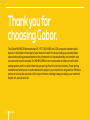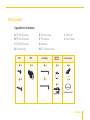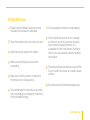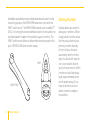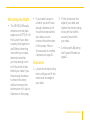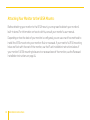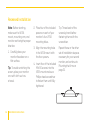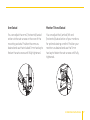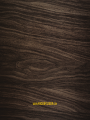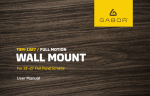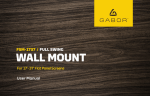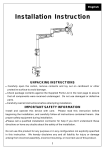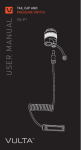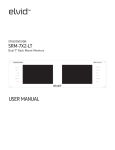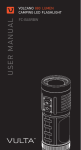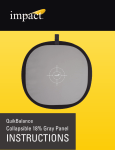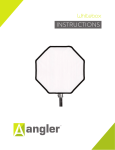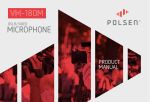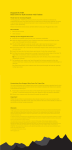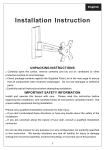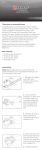Download User Manual
Transcript
MD-BSL15W / SPRING-LOADED TWIN-ARM MONITOR mount For 15″–27″ (38.1–68.6 cm) LCD desktop computer User Manual Thank you for choosing Gabor. The Gabor MD-BSL15W mounts two 15″–27″ (38.1–68.6 cm) LCD computer monitors side by side. It attaches to the edge of your desk via a built-in clamp, freeing up valuable desk space and enabling personalized monitor placement for improved safety and comfort over conventional monitor stands. The MD-BSL15W’s arms incorporate an internal mechanical spring system, which is safer than the gas springs found in similar products. These springloaded arms function as a counterbalance to support your monitors in any position. Multiple points of articulation provide a full range of motion, making it easy to adjust your monitors’ height, tilt, swivel, and roll. 2 Welcome Welcome 3 Overview Mounting Arm (x2) Shaft cap VESA mount Support bracket Mounting pegs Set screw Shaft Clamp Locking collar Cable guides Clamp screws Clamp locking knob 4 Overview Mounting socket Tools Required For Installation • Phillips screwdriver Also Included M4x12A(x8) M4x12 (x8) M4x30 (x8) M4x30 (x8) A (8) M4×12 screws B (8) M4×30 screws S=3mm (x1) C (2) M6×25 screws D 3 mm hex key E 5 mm hex key S=3mm (x1) F (8) Spacers S=5mm (x1) G Cable clip H (2) Protective caps S=5mm (x1) A Supplied Parts & Hardware M4 A B A A x8 I Shaft cap J User manual M6 M4x12 Spacers/ (x8) Hex Keys M4x30 (x8) Protective Caps Cable clip 13X5.5X16.5 (x8) (x1) M4x12 (x8) M4x30 (x8) B D x1 F x8 13X5.5X16.5 (x1) H x2 A C x2 (x8) S=3mm (x1) S=5mm (x1) M4x12 (x8) M4x30 (x8) M6x25 (x2) E x1 I x1 (x1) S=3mm (x1) S=5mm (x2) (x2) M6x25 (x2) B x8 G x1 S=3mm (x1) S=5mm (x1) 13X5.5X16.5 (x8) B B (Installed in shaft) (x1) 13X5.5X16.5 (x8) M6x25 (x2) (x1) (x2) Overview 5 Product Specifications Max. 28.7” (73 cm) • Monitor display size: 15″—27″ (38.1–68.6 cm) • VESA standards: 75×75, 100 × 100 • Tilt: -90°/+85° • Swivel: 180° • Installation: Clamp fits desk edges up to 2.6″ (6.5 cm) thick • Arm width (extended): 28.7″ (73 cm) • Arm pivot: 180° • Arm height adjustment Angle: ±45° Range: 0″–13.8″ (0–35 cm) • Shaft height: 12.2″ (31 cm) • Weight: 8.25 lb. (3.7 kg) 6 Specifications 360° 180° 180° 85° 85° 180° 180° +/-45° 12.2” (31c m) • Roll: 360° 360° +/-45° 0-13.8” (0-35 cm) • Maximum load capacity (per arm): 17 lb. (7.8 kg) 90° 90° Safety Warnings 1 Please read and follow these instructions and keep this manual in a safe place. 2 Clean this product with only a soft, dry cloth. 3 Keep this product away from children. 4 Make sure everything is secure before proceeding. 5 Make sure that this product is intact and that there are no missing parts. 7 Do not exceed the maximum load capacity. 8 Do not install this product on an unsteady structure or one that is prone to vibration, has a chance of being impacted, or is susceptible to other movements. Reinforce the structure as necessary before installing this product. 9 Mounting surfaces should be sturdy and flat. Do not install this product on a weak, uneven surface. 10 All photos are for illustrative purposes only. 6 To avoid damage to this product, be careful not to overtighten or improperly thread any of the threaded fittings. Safety Warnings 7 Available separately are two dedicated accessories for this mounting system, the MWD-E8W extension arm and the MW-C wall mount. The MWD-E8W extension arm adds 10″ (25.4 cm) of length and an additional point of articulation to provide greater freedom for positioning your monitor. The MW-C wall mount offers an alternative mounting option for your MD-BSL15W dual-monitor setup. MW-C MWD-E8W 8 Getting Started Getting Started Decide where you want to place your monitors. When using a dual-monitor setup like this one, position your primary monitor directly in front of you, and your secondary monitor to the side. You shouldn’t need to turn your head to look at your primary monitor. Both monitors should be at eye level, approximately at an arm’s length away. If you have to strain to look at either monitor, readjust its position. Attaching the Shaft • The MD-BSL15W easily attaches to most desk edges up to 2.6″ (6.5 cm) thick, even if your desk is nearly flush against a wall. Before attaching the shaft to your desk, determine whether you have enough room to fit the entire clamp behind your desk. If you have enough clearance to attach the clamp without removing the bottom part of it, skip to Clearance on this page. • If your desk is close to a wall or you don’t have enough clearance to fit the entire clamp behind your desk, you can remove the bottom part of the clamp. If this is the case, skip to Limited Clearance on page 10. 2. Fit the clamp over the edge of your desk, and tighten the clamp locking knob until the shaft is securely mounted to your desk. • Continue with Adjusting the Support Bracket on page 11. Clearance 1. Loosen the clamp locking knob until you can fit the clamp over the edge of your desk. Installation Instructions 9 Limited Clearance 1. Use the included 5 mm hex key to remove the clamp screws. 2. Fit the top part of the clamp behind your desk. 3. Underneath your desk, align the screw holes in the top and bottom parts of the clamp. Note: It may help to unscrew the clamp locking knob first. 10 Installation Instructions 4. Reinsert the clamp screws and use the included 5 mm hex key to fasten them until fully tightened. 5. Tighten the clamp locking knob until the shaft is securely mounted to your desk. • Continue with Adjusting the Support Bracket on page 11 . Adjusting the Support Bracket 1. Rotate the locking collar to loosen it, and then slide the collar to the approximate height at which you want to mount your monitors. 2. Lock the collar in place by rotating it until fully tightened. 3. Slide the support bracket along the shaft so it rests on the locking collar, and use the included 3 mm hex key to fasten the set screw until fully tightened. 4. Insert the shaft cap into the top of the shaft. Installation Instructions 11 Attaching Your Monitor to the VESA Mounts: Before attaching your monitor to the VESA mount, you may need to detach your monitor’s built-in stand. For information on how to do this, consult your monitor’s user manual. Depending on how the back of your monitor is configured, you can use one of two methods to install the VESA mount onto your monitor: flush or recessed. If your monitor’s VESA mounting holes are flush with the rest of the monitor, use the Flush Installation instructions below. If your monitor’s VESA mounting holes are in a recessed area of the monitor, use the Recessed Installation instructions on page 14. 12 Installation Instructions Flush Installation Note: Before starting, make sure the VESA mount, mounting arm, and monitor are facing the proper direction. 2. Align the mounting holes in the VESA mount with the corresponding mounting holes in your monitor. 1. Carefully place your monitor facedown on a flat surface. 3. Insert four of the M4×12 screws (the smallest of the included screws) into the VESA mount and use a Phillips-head screwdriver to fasten them until fully tightened. Tip: To avoid scratching the screen, place your monitor on a soft cloth such as a towel. Repeat these or the other set of installation steps as necessary for your second monitor and continue to Mounting the Arms on page 15. Installation Instructions 13 Recessed Installation Note: Before starting, make sure the VESA mount, mounting arm, and monitor are facing the proper direction. 1. Carefully place your monitor facedown on a flat surface. Tip: To avoid scratching the screen, place your monitor on a soft cloth such as a towel. 14 Installation Instructions 2. Place four of the included spacers on each of your monitor’s four VESA mounting holes. Tip: Thread each of the screws by hand before fastening them with the screwdriver. 3. Align the mounting holes in the VESA mount with the four spacers. Repeat these or the other set of installation steps as necessary for your second monitor, and continue to Mounting the Arms on page 15. 4. Insert four of the included M4×30 screws into the VESA mount and use a Phillips-head screwdriver to fasten them until fully tightened Mounting the Arms 1. Lift the arm/monitor assembly and mount it onto one of the mounting pegs on the aluminum bracket. 3. Thread one of the included protective caps onto the screw as much as possible, and then push the cap into the socket. 2. Insert one of the included M6×25 screws through the bottom of the mounting arm socket, and hold the screw in place so it protrudes from the screw hole. 4. Use a short Phillips-head screwdriver to fasten the screw until fully tightened. 5. Insert your monitor cable M6x25 into the cable guides on the underside of the mounting B arm. Repeat these steps for the other monitor/arm assembly, and use the included cable clip to secure your monitor cables to the shaft. Installation Instructions 15 Adjusting Tension and Articulation Note: To avoid damage, make sure to hold your monitor steady when making any adjustments. Arm Tension Important! The arm tension is preset for lighter monitors. To avoid damage, do not continue to loosen the screw if it’s already loose. 8 90° 360° 180° +/-45° 16 0-13.8” (0-35 cm) 85° Installation Instructions To prevent your monitors from drooping, you can adjust the tension of the mechanical spring in the mounting arms. Use the included 5 mm hex key to adjust tension. Rotate clockwise to increase tension for heavier monitors, and counterclockwise to reduce tension for lighter monitors. S Arm Swivel Monitor Tilt and Swivel You can adjust the arms’ (horizontal) swivel action via the set screws on the rear of the mounting sockets. Position the arms as desired and use the included 3 mm hex key to fasten the set screws until fully tightened. You can adjust the (vertical) tilt and (horizontal) swivel action of your monitors for optimal viewing comfort. Position your monitors as desired and use the 5 mm hex key to fasten the set screws until fully tightened. Installation Instructions S=3mm S=5mm A 17 Customer Support For more information or to arrange service, visit www.madebygabor.com or call Customer Service at 212-594-2353. Product warranty is provided by the Gradus Group. www.gradusgroup.com Gabor is a registered trademark of the Gradus Group. © 2014 Gradus Group LLC. All Rights Reserved. 18 Customer Support / Warranty ONE-YEAR LIMITED WARRANTY: This GABOR product is warranted to the original purchaser to be free from defects in materials and workmanship under normal consumer use for a period of one (1) year from the original purchase date or thirty (30) days after replacement, whichever occurs later. The warranty provider’s responsibility with respect to this limited warranty shall be limited solely to repair or replacement, at the provider’s discretion, of any product that fails during normal use of this product in its intended manner and in its intended environment. Inoperability of the product or part(s) shall be determined by the warranty provider. If the product has been discontinued, the warranty provider reserves the right to replace it with a model of equivalent quality and function. This warranty does not cover damage or defect caused by misuse, neglect, accident, alteration, abuse, improper installation or maintenance. EXCEPT AS PROVIDED HEREIN, THE WARRANTY PROVIDER MAKES NEITHER ANY EXPRESS WARRANTIES NOR ANY IMPLIED WARRANTIES, INCLUDING BUT NOT LIMITED TO ANY IMPLIED WARRANY OF MERCHANTABILITY OR FITNESS FOR A PARTICULAR PURPOSE. This warranty provides you with specific legal rights, and you may also have additional rights that vary from state to state. To obtain warranty coverage, contact the Gabor Customer Service Department to obtain a return merchandise authorization (“RMA”) number, and return the defective product to Gabor along with the RMA number and proof of purchase. Shipment of the defective product is at the purchaser’s own risk and expense. Customer Support / Warranty 19 www.madebygabor.com