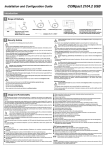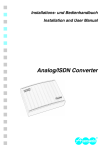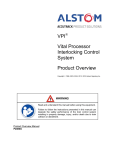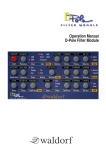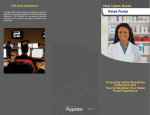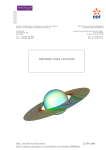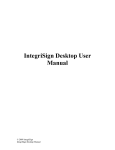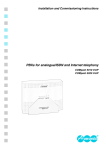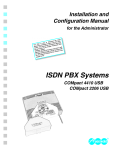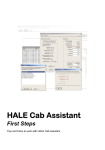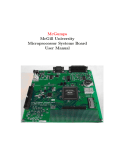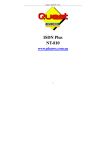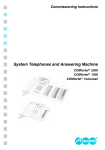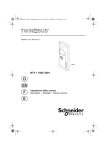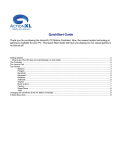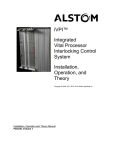Download Analog/ISDN Converter
Transcript
Installations- und Bedienhandbuch Installation and User Manual Analog/ISDN Converter 32 Introduction Dear customers! This manual here describes the use, installation and configuration of the Analog/ISDN Converter in detail. Before starting with the installation, please read the following security advice. Introduction Pay attention to the information in the additional brochure “Guarantee declaration, information service” in addition to this manual. ☞ Security Advice Pay attention to the following general security advice: - Therefore disconnect the device from the 230 Volt socket and from the network provider connection before opening the case. - Read the user manual and keep it for reference. - Do not remove the printed circuit board out of the case. - The device described in this manual is made for the indicated use only. If you are not sure about the intended purpose of the product, please contact your dealer. - Pay attention to the limitation stated in the technical data. Exceeding these limitations (even if for a short time) may cause considerable damage. - Pay attention to the relevant standards when using 230 Volt power supply and units operating on the power supply. - Repairs should only be done by an expert. Contact your authorized dealer or the manufacturer if necessary. Improper use or replacement of the wall-mounted power supply can result in a dangerous electric shock or may damage or destroy the device: - Use only the enclosed wall-mounted power supply (type number VD100055H)1). - Make sure the plug is inserted securely into the wall mains outlet. Loose plugs or damaged outlets are a fire hazard. - Do not pull on the cable of the wall-mounted power supply. Carefully pull the wall-mounted power supply out of the socket if you want to switch off device power. - Use the unit with a closed case only. - Use the unit mounted on the wall only. - When using tools at live circuits, pay attention to sufficient isolation. Liquids entering the case may cause a dangerous electric shock or may damage or destroy the device. - Pay attention when selecting the installation location and when cleaning the case to prevent liquids from entering the case. Touching a defective connection cable may result in a dangerous electric shock. Also any damage to the case and the device itself may be hazardous to life and limb. - The mains cables of the electric devices and the connection cables must be checked regularly for damage, and if damage is present, the cables must be replaced. - Replace damaged components (e.g. components of the case) immediately. - Use original components only. Otherwise the device may be damaged or security and EMC regulations may be violated. Surge voltages like generated by a thunderstorm, may result in a dangerous electric shock. - If the wall-mounted power supply becomes damaged: Cut off the mains power in the house first before pulling the plug of the wallmounted power supply. - Therefore do not install the device during a thunderstorm. Also do not work on cable connections during a thunderstorm. Touching the voltage carrying conductors may result in a dangerous electric shock. - Do not connect the PC permanently to the USB connection but only in case of configuration. 1) Starting with Hardware revision 2 (Rev. 2) the wall-mounted power supply DV-10W3UP will be used instead of VD100055H. Introduction 33 Usage and Functionality The Analog/ISDN Converter enables you to attach an ISDN PBX or another ISDN device to two analog connections. 왎 Support of the ISDN services Speech, 3.1 KHz You can connect the device with up to two analog connections of your network provider and to an external S0 port of an ISDN PBX. 왎 If you connect the PBX to an additional ISDN network connection via a second external S0 port, the Analog/ISDN Converter has to be connected to the existing NT for ISDN synchronization. 왎 To make the necessary configuration settings with the corresponding PC program a PC connection is available. Analog exchange line features supported by the device The scope of functions described here is only completely usable with a professional installation and a correct configuration of the system. We highly recommend to consult your authorized dealer first. Please ask your network provider about the availability of some features. Some of these functions may be available for an extra fee. ☞ There may be incompatibilities in combination with devices of other vendors that may influence the usability of features. 왎 왎 Audio (analog), Telephony 3.1 KHz and fax Group 2/3 Protection against unauthorized programming by an administrator password Busy tone detection Firmware update via PC Configuration via PC 왎 Three-party call (3PTY) 왎 Query, alternation (HOLD) 왎 Call forwarding (CFU, CFB, CFNR) 왎 Call back on busy subscriber (CCBS) 왎 Call charge pulse (12/16 kHz or AOCD) 왎 Suppress outgoing number transmission (CLIR) 왎 Calling number presentation (CLIP) numeric 왎 Calling name presentation (CNIP) alpha- numeric 왎 Transfer of date and time Features 왎 Point-to-MultiPoint connection (PTMP) and Point-to-Point connection (PTP) 왎 Translation of ISDN features to features of the If the connection to the ISDN device is configured as a Point-to-Point connection, only the features AOCD, CLIR and CLIP of the analog public exchange line will be supported. ☞ analog public exchange line Scope of Delivery 왎 1 device Analog/ISDN Converter 왎 1 wall-mounted power supply 왎 1 ISDN connection cable RJ-45 (8P/4C) to 왎 mounting material (screws and dowels) RJ-45 (8P/4C) 왎 2 connection cables RJ-11 (6P/4C) to RJ-11 (6P/4C) 왎 in Germany 2 adapters RJ-11 to TAE-F 왎 1 USB connection cable 왎 1 data medium (Auerswald Mega Disk) 왎 1 installation and user manual 왎 1 warranty declaration 왎 1 drilling template Cleaning of the Case Liquids entering the case may cause a dangerous electric shock or may damage or destroy the device. - When cleaning the case, make sure to prevent liquids from entering the case. Protect the device against dirt, dust and splash. If a cleaning should be necessary, wipe the case with a slightly damp cloth or use an antistatic cloth. 34 LED Displays LED Displays The LED “S0 activ” shows the state of the S0 port in case of a connection to the PBX. If the S0 port is ready for operation (Layer 1 active), the LED glows green. The LED “Sync activ” shows the state of the S0 port in case of a connection to the NT. If the S0 port is ready for operation (Layer 1 active), the LED glows green. The LED “busy” shows the operation of the corresponding analog line. If the line is busy, the LED glows red. The LED “Power” shows whether the device is switched on. If the connection to the 230 V socket is established via the wall-mounted power supply, the LED glows green. Technical Data Power Supply Rated voltage ISDN Connection 230 V쓒 앧 10%, 50 Hz for wall-mounted power supply Type number of wallmounted power supply VD100055H1) Rated current 80 mA maximum Protection class II Temperature Range Operation Storage and shipping Humidity +0...+40°Celsuis, avoid direct sunlight! -20...+70°Celsius 10 - 75%, non condensing Analog connection Connection 2 analog inputs Connection unit optionally 2 RJ-11 jacks (6P/4C) or terminal clamps (2 x 2-core) Type of dialling pulse dialling or DTMF Connection 1 S0 port Connection unit optionally 1 RJ-45 jack (8P/4C) or terminal clamps (4-core) Connection type S0 basic access as Point-toMultipoint connection or as Point-toPoint connection, EURO-ISDN (DSS-1) Number of devices max. 3 ISDN devices, all devices self-powered Terminators switchable ISDN synchronization Connection 1 port for synchronization Connection unit optionally two RJ-45 jacks (8P/4C) or a terminal clamp (4-core) Connection type S0 basic access as Point-toMultipoint connection or as Point-toPoint connection, EURO-ISDN (DSS-1) Ringer frequency 25/50 Hz Charge pulse switchable 12/16 kHz PC connection for configuration Impedances switchable 600 액 (Austria and Spain) 900 액 220 +820 / 115 nF (Germany) 370 +620 / 310 nF (UK) 180 +910 / 150 nF (France) 270 +750 / 150 nF (EU, Sweden) 120 + 820 / 110 nF (Norway) 150 + 830 / 72 nF (Belgium) 400 + 500 / 330 nF (Denmark) Interface 1) Starting with Hardware revision 2 (Rev. 2) the wall-mounted power supply DV-10W3UP will be used instead of VD100055H. USB (V 1.1) Miscellaneous Case plastic, chassis with cover Dimensions 217 mm x 157 mm x 65 mm (W x H x D) Weight approx. 580 g (without wall-mounted power supply), wall-mounted power supply approx. 400 g or 570 g Safety EN 60950, CE Mounting and Installation 35 Mounting and Installation Open the Case Warning: Touching the voltage carrying conductors or connectors may result in a dangerous electric shock. As soon as the device is connected to the 230 V socket and/or to the network provider connection dangerous voltages may be present in the device (e.g. ringer voltage). Important: Electrostatic discharge can permanently damage electrostatic discharge-sensitive components. - Discharge yourself before touching the printed circuit board with your hands or with tools. Touch a grounded bare metal surface like a radiator or PC case. - Therefore disconnect the device from the 230 V socket and from the network provider connection before opening the case. - Use the device mounted on the wall only. The case consists of - Do not remove the printed circuit board out of the case. – Base plate (including the printed circuit board) – Case cover Warning: Surge voltages like generated by a thunderstorm, may result in a dangerous electric shock. - Therefore do not install the device during a thunderstorm. Separate both interlocked case components as shown in Fig. 1: 1. Push a slim tool e.g. a screwdriver into the middle opening of the cover 2. Push the tool gently towards the case 3. Remove the cover Fig. 1: Open the case 36 Open the Case Fig. 2: Layout of connections, displays and switches 햻 헂 햶 햲 햳 햽 햾 햿 헀 헁 햶 햷 햸 햹 햺 햴햵 헃 헃 햲 햳 햴 햵 햶 햷 햸 햹 햺 햻 햽 햾 햿 헀 헁 헂 헃 Connection clamps for the ISDN synchronization (in parallel to the RJ-45 jacks 햶) Connection clamps for the ISDN external output (in parallel to the RJ-45 jacks 햸) Connection clamps for the analog input 2 (in parallel to RJ-11 jacks 햹) Connection clamps for the analog input 1 (in parallel to RJ-11 jacks 햺) RJ-45 jack for ISDN synchronization (in parallel to the clamps 햲) Jack for the connection of the wall-mounted power supply RJ-45 jack for the ISDN output (in parallel to the clamps 햳) RJ-11 jack for the analog input 2 (in parallel to the clamps 햴) RJ-11 jack for the analog input 1 (in parallel to the clamps 햵) USB jack for the connection to a PC LED for the status display of the ISDN synchronization (green) LED for the power status (green) LED for the status display of the ISDN connection (green) LED for the status display of the analog connection 2 (red) LED for the status display of the analog connection 1 (red) DIP switch for the terminators on the ISDN output Opening for connection cables OFF Mounting and Installation ON 37 38 Mounting the Case to the Wall Mounting the Case to the Wall Warning: Liquids entering the case may cause a dangerous electric shock or may damage or destroy the device. - Pay attention when selecting the installation location to prevent liquids from entering the case. - Use the device in dry rooms only. - Pay attention to the humidity conditions in the technical data. - Protect the device against spray water and dust. Warning: High temperature may overheat the device and may damage the device. - Pay attention to the temperature conditions in the technical data. - Protect the device against direct sunshine. ☞ Please observe the following advice when selecting the mounting location: - Near the installation location you are in need of an unobstructed 230 V socket with protective earthing for the power supply. Please make sure that the socket is properly connected (according to electric safety regulations). - The PBX to be connected must be next to the Analog/ISDN Converter in order to avoid long transmission ways between both devices. If it is not possible, a fixed wiring (S0 bus) between both units will be necessary. - Please avoid mechanical stress (e.g. vibrations) and the close neighbourhood to devices that radiate electromagnetic fields or interfere with these units (e.g. radios, HAM-radio installations, mobile telephones, DECT base stations, etc.). Mount the base plate (without cover) to the wall as shown in Fig. 3: 1. Mark the four drill holes on the wall with the drilling template (Scope of delivery). 2. Drill the holes with a diameter of 6 mm and insert the dowels (Scope of delivery). 3. Guide the connection cables through the openings of the base plate. 4. Insert the screws (Scope of delivery) into the mounting holes at the outer edges of the base plate and tighten the screws. Fig. 3: Wall mounting Mounting and Installation 39 Connection to the Exchange Line and PBX Warning: Touching the voltage carrying conductors or connectors may result in a dangerous electric shock. As soon as the device is connected to the 230 V socket and/or to the network provider connection dangerous voltages may be present in the device (e.g. ringer voltage). Therefore re-connect the device to the 230 V socket and to the network provider connection only if the case is closed. For the fixed wiring you need the following installation cables or wall-mount jacks: – two wire-pairs of a telecommunication cable (e.g. J-YY 0.6 mm) for the connection to the analog connections of the network provider (also see point 햴 and 햵 in Fig. 5 on page 41) – unscreened 4-core installation cable (e.g. JYY 2x2x0.6 St III Bd) for the connection to the external S0 port of the PBX (also see 햲 in Fig. 5 on page 41) – The following operation modes can be realized: – ISDN PBX with one S0 port to ... one or two analog connections – ISDN PBX with more than one S0 port to ... one or two analog connections and ... one or more ISDN connections (mixed operation) ISDN PBX with one S0 port The following connection types are possible even mixed: – – in case of a small distance between the devices: Direct connection with the cables enclosed in the scope of delivery in case of a long distance between the devices: Fixed installation cables and wallmounted jacks, if necessary Use the following, in the scope of delivery enclosed connection cables for the direct connections: – two connection cables RJ-11 (6P/4C) to RJ-11 (6P/4C) for the connection to the analog connections of the network provider (also see point 햴 and 햵 in Fig. 4 on page 40) – in Germany two adapters RJ-11 to TAE-F for the connection to the analog connections of the network provider ISDN connection cable RJ-45 (8P/4C) to RJ-45 (8P/4C) for the connection to the external S0 port of the PBX (also see point 햲 in Fig. 4 on page 40) – – the wall-mounted power supply for the connection to the 230 V socket (also see point 햳 in Fig. 4 on page 40) – if a direct connection is not possible, you need a wall-mounted jack (e.g. IAE or UAE) and an ISDN connection cable for the connection to the external S0 port of the PBX the wall-mounted power supply for the connection with the 230 V socket (also see point 햳 in Fig. 5 on page 41) ☞ Please pay attention to the following advice when wiring the analog cables: ☞ Pay attention to the following advice when wiring the ISDN cables (S0 bus): - To prevent interferences, avoid longer parallel lines of wires, especially next to power supply lines and twist together the pairs of wires. - In case of unfavourable conditions (e.g. near a powerful radio station or near a power line) use a screened cable. - Limit the length of the total bus to a maximum of 150 m. - Put terminators at the beginning and at the end of the connection (also see point 햶 and 햷 in Fig. 5 on page 41). - To compensate interference use a cable with a star quad stranding that is wired as shown in Fig. 6 on page 42. Thereby both sending wires (a1 and b1) as well as both receiving wires (a2 and b2) are in opposite direction of each other. - How to connect the UAE8 or IAE jack with the Analog/ISDN Converter, is shown in Fig. 7 on page 42. ☞ Devices without an own power supply cannot be operated in parallel to the PBX. 40 Fig. 4: ISDN PBX with one S0 Port 230 V power supply Analog/ISDN Converter analog connection (by network prov.) 햶 햳 햴 햲 햲 햳 햴 햵 햶 Connection of the “Line ISDN” jack with the external S0 port of the PBX Connection of the “Power” jack with the 230 V power supply Connection of the “Line Analog 1” jack with the connector of the network provider Connection of the “Line Analog 2” jack with the connector of the network provider the integrated ISDN connection cable of the wall-mounted power supply VD100055H can be used alternatively to cable 햲 for the connection to the PBX1) 1) Starting with Hardware revision 2 (Rev. 2) the wall-mounted power supply DV-10W3UP will be used instead of VD100055H. This does not have the integrated ISDN connection cable. 햵 Connection to the Exchange Line and PBX ISDN PBX (e.g. by Auerswald) Fig. 5: ISDN PBX with a S0 Port (fixed Wiring) ISDN PBX (e.g. by Auerswald) 230 V power supply Analog/ISDN Converter analog connection (by network prov.) 햷 햶 햳 햴 햵 햲 Connection of the clamps “Line ISDN (b2, b1, a1 and a2)” to the external S0 port of the PBX Connection of the “Power” jack with the 230 V power supply Connection of the clamps “alog 1 (a1 and b1)” with the connector of the network provider Connection of the clamps “alog 2 (a2 and b2)” with the connector of the network provider Terminators on the external S0 port of the PBX are switched on Terminators on the Analog/ISDN Converter are switched on (see also point 헂 in Fig. 2 on page 36) Mounting and Installation 햲 햳 햴 햵 햶 햷 41 42 Connection to the Exchange Line and PBX ISDN PBX with more than one S0 Port (Connection for synchronization) In this operation mode the connection of a S0 port of the PBX to the analog connections of the network provider is done the same way as described in chapter ISDN PBX with one S0 port on page 39. Additionally you have to make a connection to the ISDN connection (NT) connected to one of the other external S0 ports of the PBX for synchronization. The following connection types are possible – even mixed: – in case of a small distance between the devices: Direct connection with the cables enclosed in the scope of delivery – in case of a long distance between the devices: Fixed installation cables and wallmounted jacks if necessary Use the following connection cables, partly enclosed in the scope of delivery for direct connections: – one ISDN connection cable RJ-45 (8P/4C) to RJ-45 (8P/4C) for the connection to the NT (also see point 햳 in Fig. 8 on page 43) – one ISDN connection cable RJ-45 (8P/4C) to RJ-45 (8P/4C) for the connection to the PBX (also see point 햲 in Fig. 8 on page 43) For fixed wiring you need the following installation cables or wall-mounted jacks: – unscreened 4-core installation cable (e.g. JYY 2x2x0.6 St III Bd) for the connection to the external S0 port of the PBX and the NT (see also point 햲 and 햳 in Fig. 9 on page 44) – if a direct connection is not possible, ISDN wall-mount jacks (e.g. IAE or UAE) and ISDN connection cable for the connection to the external S0 port of the PBX and the NT ☞ Please pay attention to the following advice when laying the ISDN conductors (S0 bus): - In case of unfavourable conditions (e.g. near a powerful radio station or near a power line) use a screened cable. - Limit the length of the total bus to a maximum of 150 m. - Put terminators at the beginning and at the end of the connection (see also point 햴 and 햵 in Fig. 9 on page 44). - To compensate interference use a cable with a star quad stranding that is wired as shown in Fig. 6 on page 42. Thereby both sending wires (a1 and b1) as well as both receiving wires (a2 and b2) are in opposite direction of each other. - How to connect the UAE8 or IAE jack with the Analog/ISDN Converter, is shown in Fig. 7 on page 42. - If an external S0 bus for the connection of the PBX to the NT is already available, you only have to connect the Analog/ISDN Converter to this bus with an ISDN connection cable. The Analog/ISDN Converter works as a receiver of signals in this connection but not as a sender. Due to this it is not important which connection type the NT has or if other devices are connected to the NT. ☞ ☞ ☞ If the PBX is connected to more than one NT, you still connect the synchronization with only one NT. Devices without an own power supply cannot be operated in parallel to the PBX. Fig. 6: Star quad red black white yellow Fig. 7: Clamps Pinout Fig. 8: ISDN Synchronization ISDN PBX (e.g. by Auerswald) Analog/ISDN Converter NT (by network provider) UK0 Connection ISDN 햲 햳 Mounting and Installation 햲 Connect one of the “Sync ISDN” jacks with the external S0 port of the PBX 햳 Connect one of the “Sync ISDN” jacks with the NT of the network provider 43 44 Fig. 9: ISDN Synchronization (fixed Wiring) Analog/ISDN Converter NT (by network provider) UK0 Connection ISDN 햵 햴 햲 햲 햳 햴 햵 햳 Connect the clamps “Sync ISDN (b2, b1, a1 and a2)” with the external S0 port on the PBX Connect the clamps “Sync ISDN (b2, b1, a1 and a2)” with the NT of the network provider Terminators on the external S0 port of the PBX are switched on Terminators on the NT are switched on Connection to the Exchange Line and PBX ISDN PBX (e.g. by Auerswald) Mounting and Installation 45 Connection of the PC for Configuration You need the following cable, enclosed in the scope of delivery for the connection of the PC: – a USB cable – The PC has to exceed the following minimum requirements: – – – – – – – PC with Intel Pentium 800 MHz or compatible processor Operating system Windows 2000 (Service Pack 4 or higher), Windows XP (Service Pack 2 or higher), 32-bit/64-bit Windows Vista Memory (RAM): 256 MB, recom. 512 MB for Windows Vista: 512 MB, recom. 1 GB USB interface according to USB specification 1.1 or 2.0 CD-ROM or DVD drive Mouse or compatible pointer device SVGA graphic controller with a resolution of 800 x 600, recommended 1024 x 768, 65536 colours (16 bit) free hard disk space for the installation: 1 MB Connect the PC as follows: 1. Move the flat plug into the PC and the other plug into the Analog/ISDN Converter (Fig. 10) 2. Switch both devices on 3. The “Install new hardware” assistant launches automatically 4. Install the driver as described for each possible operating system in the following The driver is the “Virtual COM Port (VCP) Driver” for the Analog/ISDN Converter. This driver is necessary to imitate the functions of a serial interface. ☞ Fig. 10: PC Connection 46 Installation of the Driver Installation of the Driver Windows 2000 5. Click Next. Install the driver as follows: 1. Click Next. 6. Click Yes. 2. Click Search for a suitable driver for my device (recommended). Click Next. 7. The necessary files are copied. Click Finish. 3. Insert the CD (Auerswald Mega Disk) into the CD-ROM or DVD drive. 4. Click CD-ROM drives. Click Next. ☞ You may have to restart Windows now. Windows XP Install the driver as follows: Mounting and Installation 1. Click No, not this time. Click Next. 47 Windows Vista Install the driver as follows: 1. Click Locate and install driver software (recommended). This dialogue is not provided by Windows XP prior to Service Pack 2. 2. Depending on your settings, the User Account Control dialogue may appear. Click Continue. 2. Insert the CD (Auerswald Mega Disk) into the CD-ROM or DVD drive. 3. Insert the CD (Auerswald Mega Disk) into the CD-ROM or DVD drive. ☞ 3. Click Install the software automatically (Recommended). Click Next. 4. Click Install. 4. Click Continue Anyway. 5. Click Close. 5. Click Finish. 6. Repeat the steps 3. to 5. ☞ ☞ You may have to restart Windows now. You may have to restart Windows now. 48 Installation of the PC Program Installation of the PC Program Windows 2000 / Windows XP Windows Vista Install the software necessary for the configuration as follows: Install the software necessary for the configuration as follows: 1. Insert the CD (Auerswald Mega Disk) into the CD-ROM or DVD drive. 1. Insert the CD (Auerswald Mega Disk) into the CD-ROM or DVD drive. 2. Click Start and Run... 2. Click Run autostart.exe. 3. Click Browse... 3. Follow the instructions or the menu on the monitor. 4. Open the corresponding CD-ROM or DVD drive. Select the autostart.exe application in the root directory by clicking twice. 5. Click OK. 6. Follow the instructions or the menu on the monitor. Configuration, PC Program 49 Configuration, PC Program Selection of the Interface The configuration of the Analog/ISDN Converter is made via the USB interface of an attached PC. The previously installed driver “Virtual COM Port (VCP) Driver” imitates the function of a serial interface so you have to select one of the existing COM ports in the PC program. Which of the existing interfaces in your PC is connected, can be determined by looking into the device manager of the control panel. You can start it with the key combination WINDOWS+BREAK or depending on the operating system as follows: – Windows 2000: Start + Settings + Control Panel + System + Device Manager – Windows XP: Start + Control Panel + System + Hardware + Device Manager – Windows Vista: Start + Control Panel (Classic View) + Device Manager General Advice for the PC Program You cannot reset the administrator password. The device has to be sent to Auerswald for resetting the administrator password. For a first time configuration of the Analog/ISDN Converter, please proceed as follows: 5. Click the button for a new file. Now an “empty” configuration opens. 1. Start the corresponding PC program. 2. Close the dialogue Open Configuration by clicking Cancel. 6. Make the necessary settings in the configuration. 7. Click the button for saving a configuration. 3. Click Options and Interface... in the menu. 8. Click Converter to transfer the configuration into the Converter. 4. Select the correct COM port. 50 Configure ISDN Connections The program user interface is divided into two parts: On the left side the individual themes are listed. On the right side the page of the selected theme is open. The menu bar is not necessary for processing the pages. All entries and changes are directly done ☞ on the pages with the mouse or the keyboard on the pages. With the menu “Help” or with the F1 key you can open a help file that offers you explanations about the currently open page. Configure ISDN Connections Point-to-Multipoint connection type and if the permanent activation of layer 1 shows problems. Permanent Layer 1 activation: The layer 1 is permanently activated. Use the following settings for the Point-to-Point connection type Synchronization options for the ISDN sync input: Select the layer 1 activation that matches the ISDN connection type used for synchronization of the Analog/ISDN Converter (optionally). Connection type: Select the connection type for the connection “Line ISDN” depending on the connection type of the connected ISDN device. If the connection to the ISDN device is configured as Point-to-Point connection, only the features AOCD, CLIR and CLIP of the analog exchange line are supported. Therefore select Point-to-Multipoint interface on both devices if the connected ISDN device (e.g. PBX) allows both connection types. ☞ TEI management (only for PtP connection): Select the TEI corresponding to the requested TEI of the connected ISDN device. Under normal conditions the TEI “0” is necessary for the PBX (Ask the supplier of the ISDN device if in doubt.). Layer 1 configuration for the PBX ISDN port: Select the layer 1 activation that matches the connection type as well as the connected ISDN device. Deactivate Layer 1 if idle: The layer 1 is deactivated in a state of inactivity. Use this setting for a Passive (listen to Layer 1 only): The layer 1 of the NT is not activated by the Analog/ISDN Converter. That means that the synchronization will happen only, if the layer 1 (e.g. in case of a Pointto-MultiPoint interface) is activated on request by the connected PBX. Use this configuration if the permanent activation of layer 1 (s. below Permanent Layer 1 activation) shows problems and for the Point-to-Point connection type (the only useful setting in combination with a Point-to-Point Connection). Active (activate Layer 1 by outgoing call): The layer 1 of the NT is activated by the Analog/ISDN Converter, as soon as e.g. a call is pending. The synchronization happens as soon as the layer 1 of the NT is activated. Use this configuration to execute the synchronization in case of a pending call. Permanent Layer 1 activation: The layer 1 of the NT is permanently activated by the Analog/ISDN Converter. Use this configuration to activate the synchronization permanently. Timeout after last dialled digit: Enter the time after that the Analog/ISDN Converter recognizes the end of the dialling process. The time measurement re-starts after each entered digit. After expiration of the configured time the Analog/ISDN Converter accepts the previously dialled number as the last digit and does not allow any additional number entries. Configuration, PC Program As the Analog/ISDN Converter starts to transmit the last digit after the expiration of the configured time to the central office, select this times as short as possible. The standard time for manual entries is approx. 3 seconds. If telephone numbers are only dialled en bloc (e.g. devices with automatic speed dialling key), the time may be lower. ☞ 51 can always terminate a telephone number dialling with a # (hash). The Analog/ISDN Converter recognizes this sign as the end of a dialling. If the destination number is part of a Point-to-Point connection, it may happen that the call will be redirected by the remote PBX after 4 seconds to the reception. To prevent this problem, you have to configure the time to less than 4 seconds. To shorten the delay time between the last digit and the connection setup, you Configure Analog Connection selected line is busy, the other analog connection will be used (if it is not busy). You have to assign these telephone numbers as MSN or DDI on the external ISDN connection of the PBX. These are used by the PBX e.g. for the call distribution and to select the exchange line. ☞ Dialling mode: Select the dialling mode used by the network provider. The features 3PTY, HOLD, CFU, CFB, CFNR, CCBS and CLIR are often only available in connection with DTMF. Therefore select DTMF if the network provider allows both dialling modes. ☞ Metering pulses: Select the frequency used by the network provider. In Germany 16 kHz is the standard value. Analog Line 1 and 2: Enter the external telephone numbers of both analog connections (if two exist), so that they can be presented correctly by the connected PBX (e.g. in the call charge management and in the display of internal telephones). Disabled: Activate this setting to select the unused analog input if the Analog/ISDN Converter is connected to a single analog connection only. Overflow: Activate this setting to guarantee a higher availability of the exchange lines. If the Send “#”: Here you select whether the # (hash) attached to the telephone number as a sign for the end of a dialled number has to be transmitted also to the public exchange by the Analog/ISDN Converter. Activate this setting if the attached # is necessary e.g. for special functions in an LCR router or for the operation of a VoIP device. Deactivate this setting if the attached # is only a sign for the end of a dialling. 52 Configure Analog Connection When performing the features supported by the Analog/ISDN Converter (e.g. call forwarding) the # will be transmitted to the central office independent of this setting. to the number, you can add this digit sequence in front of the number automatically by the Analog/ ISDN Converter. Activate this setting and enter the digit sequence – if necessary with a following “,” (comma) as pause character. Length of the flash signal: Select the time required by the network provider. For the use of features provided by the network provider such as Query or conferences often a longer flash time (e.g. 170-300 ms; in Germany a flash time of 300 ms is necessary) is necessary. A flash time which is configured too long may be recognized as an on-hook by the central office. Detect prefix and wait: If the central office needs a pause after a prefix code, you may add this pause automatically in the Analog/ISDN Converter after a certain digit sequence. Activate this setting and enter the digit sequence (e.g. a provider access code). As soon as the Analog/ISDN Converter detects this digit sequence at the beginning of a dialled number, the pause will be inserted before dialling the following number. Line impedance selection: Select the configuration matching to your network provider. This guarantees the best voice quality on the lines. Waiting time (1 - 6 seconds): Enter the time to wait after the prefix code before the following digits are dialled by the Analog/ISDN Converter. Line Seizure Loop current detection 1: If the network provider is supporting the loop current detection for detecting the line seizure, activate this function. If no loop current is detected, the line is considered to be busy and – after checking the setting “Overflow” – the other analog line will be used. ☞ Wait for dial tone: Before the Analog/ISDN Converter starts to dial a number a dial tone detection may be performed to check the proper line seizure. Activate this setting if the dial tone generated by the central office is delayed by a longer time. You will prevent dialling errors by too early dialling attempts of the Analog/ISDN Converter. The Analog/ISDN Converter will dial as soon as it has detected a dial tone or after the delay time has elapsed. Deactivate this setting if the dial tone of the central office is not reliable and may not be detected correctly by the Analog/ISDN Converter. The Analog/ISDN Converter starts to dial after this delay time has elapsed. Waiting time (1 - 30 seconds): Enter the maximum time to wait for the dial tone from the central office. The Analog/ISDN Converter will start to dial after this delay time has elapsed under any circumstances. Start of Call (outbound call) Busy tone detection: After dialling a number the Analog/ISDN Converter can perform a busy tone detection to check the busy status of the called subscriber. If you activate this setting (recommended), the busy tone of the central office will be detected by the Analog/ISDN Converter. This is necessary to activate the function CCBS (callback on busy) with internal telephones of a PBX. Line Reversal 1: If the network provider is supporting the line reversal at the start of the call, activate this function. The line reversal will be used as a signal for the call start then. Send automatic prefix: If the central office always needs a certain digit sequence not belonging 1. This function will be available with hardware revision 5 (Rev. 5). Configuration, PC Program Detection time (1 - 30 seconds): Enter the maximum time to wait for the busy tone from the central office. If the time elapsed and neither a busy tone nor a line reversal has been detected, the Analog/ISDN Converter would establish the connection. If the Analog/ISDN Converter detects a ringback tone and a voice before the time has elapsed the connection will also be established. End of Call Busy tone detection: After the Analog/ISDN Converter has established a connection, a busy tone detection can be performed to monitor the onhook of the remote call partner. If you activate this setting (recommended), the busy tone of the central office will be detected by the Analog/ISDN Converter. This is necessary to enable the automatic disconnect feature of ISDN telephones. Deactivate this settings if interference on the external line is detected as busy tones by the Analog/ISDN Converter. This will disrupt the call. The call has to be disconnected by the subscriber at the side of the Analog/ISDN Converter in this case. Minimum length of busy tone (2 - 20 seconds): Enter the minimum detection time for the busy tone sequence monitored by the Analog/ISDN Converter. This way it will be prevented that voice is detected as busy tones. Loop current detection1: If the network provider is supporting the loop current detection for detecting the line seizure, activate this function. If no loop current is detected, the line is considered to be busy. DTMF digit “D”: If the network provider is sending the DTMF digit “D” at the end of the call, activate this function. A DTMF digit “D” will be detected as the signal for the end of the call then. 1. This function will be available with hardware revision 5 (Rev. 5). 53 Line Reversal 1: If the network provider is supporting the line reversal at the end of the call, activate this function. The line reversal will be used as a signal for the end of the call then. If you deactivate “Wait for dial tone” and all kinds of “Busy tone detection”, the connection will be established right after dialling. This may be necessary for automatic call answering devices, but prevents the Analog/ISDN Converter to detect the busy tone at the end of a connection. In this case the call answering device must put the call on hook (e.g. by an acoustic busy tone detection integrated into this device). ☞ 54 Configure Features Configure Features The Analog/ISDN Converter translates ISDN features of the ISDN device to features of the analog network provider. Make sure with help of the manual of the connected ISDN device that it supports the corresponding ISDN features. In the manual of Auerswald PBXs the ISDN features CFU, CFB and CFNR are named MSN/DDI Call Forwarding via the central office to make a difference from other types of CF. Ask your network provider which features are supported by the analog central office and which digit sequences are necessary for the operation. If the connection to the ISDN device is configured as a PtP connection, only the features AOCD, CLIR and CLIP of the analog central office will be supported. ☞ Query & 3PTY: The Analog/ISDN Converter enables the translation of the features HOLD (Query and Alternation) and 3PTY (Conference). If you activate the feature HOLD, you may enter two digit sequences - one to finish a Query call and one for the Alternation. If you activate the feature 3PTY, you may enter five digit sequences – one to start a conference and four to finish the conference in different ways. Depending on the type of finish, the following call will continue with the first (B) or the second (C) calling partner. The corresponding other calling partner will be on hold or disconnected. Call Forwarding (CF): The Analog/ISDN Converter enables the translation of the features CFU (CF unconditional), CFB (CF on busy) and CFNR (CF on no reply). If you activate each of these three features, you will be able to enter two digit sequences for each features - one for the activation of the call forwarding including entering the destination number and one for the deactivation of the call forwarding. Ask your analog network provider about the necessary digit sequences and enter them into the corresponding fields. An “n” is entered as a placeholder for the destination number. This destination number is sent by the ISDN device during the activation of this function. ☞ Ask your analog network provider about the necessary digit sequences and enter them into the corresponding fields. ☞ “R” is entered as a placeholder for a Flash and a “ ,” (comma) for a break of a second. For some of the Auerswald PBXs alternation and conference are only available as a PBX feature via the 2nd B-channel. Configuration, PC Program 55 Call Back: The Analog/ISDN Converter enables the translation of the feature CCBS (callback on busy). CLIR: The Analog/ISDN Converter enables the activation of the feature CLIR (on-request presentation suppression of the own telephone number). If you activate the feature CCBS, you may enter a digit sequence to start a callback. Ask your analog network provider about the necessary digit sequence and enter it into the corresponding field. If you activate the feature CLIR, you may enter a digit sequence to start a call with telephone number presentation suppression. Ask your network provider about the necessary digit sequence and enter it into the corresponding field. ☞ “R” is entered as a placeholder for a Flash and a “ ,” (comma) for a break of a second. Besides this the busy tone detection has to be activated under “External connections...Analog connections”. ☞ Service Functions Reset In case of a Reset all connections are disconnected, the configuration is unharmed. A Reset can be started via the PC program as follows: 1. Click Service and Reset in the menu. Firmware Update If the device does not have the most current firmware, a new version may be saved into the device via PC program: 1. Click Service and Write FLASH to Converter... in the menu. System Monitor The PC program offers a system monitor for service matters. If necessary, you will get more details from the service staff of the technical hotline. “R” is entered as a placeholder for a Flash, an “n” for the number and a “ ,” (comma) for a break of a second. 56 Troubleshooting Troubleshooting Here some common problems and their possible causes are listed: Problem: Dialling fails. – Possible cause: Dialling tone from the central office is distorted or delayed. Solution: Change the setting “Wait for dial tone” (see page 52). – Possible cause: Manual dialling is too slowly. Solution: Increase the value of the “Timeout after last dialled digit” (see page 50). – Possible cause: Dialling en bloc, e.g. from the telephone book or the redial list, is not recognised. Solution: Under “External connections...Analog connections” adapt the line impedance to the exchange line or the device connected ahead. (note the country in brackets). Problem: Query leads to disconnect. – Possible cause: Flash time is too long. Solution: Reduce the value for “Flash time” (see page 52). Problem: Interruption of calls. – Possible cause: Interferences on the line are recognized as busy tones. Solution: Deactivate the setting “Busy tone detection” (see page 53). Problem: Mailbox access does not work. – Possible cause: # is not sent to the central office. Solution: Activate the function “send #” (see page 51). Problem: The telephone rings but you are only hearing the dial tone after picking up the receiver. – Possible cause: The Analog/ISDN Converter is able to detect the end of an incoming ringing call, if the pause between the ringing signals is longer than the maximum duration (this pause is normally 5 seconds; if you select the “line impedance” for Denmark it will be 9 seconds). If the caller is going on hook within this pause the telephone will continue to ring until this time has been exceeded. Solution: This problem is of systematic nature and cannot be solved technically. Problem: During an outgoing call the display of the ISDN telephone is switching into the connection state after a long delay. – Possible cause: If “Wait for dial tone” and “Busy tone detection” are activated, the Analog/ISDN Converter initially tries to detect if the called partner is busy. This detection method is based on the detection of tones for analog connections. After dialling there might be a longer time necessary to establish the connection itself (especially for mobile phone or international calls). So in the first 30 seconds, the tone detection will be made and after that the “connected” status will be signalled. Solution: Shorten the “Waiting time” (page 52) and the “Detection time” (page 52). Problem: A call partner on hold is disconnecting the call. The busy tone detection is active but the exchange line connection will not be disconnected by the Analog/ISDN Converter. – Possible cause: If you are making an external call via analog line with your PBX and put this call on hold the Music on Hold will be sent to the analog line. If your external call partner on hold is disconnecting the call in this status, the central office will play the busy tone. Now there are two tones on the line (busy tone and Music on Hold) which are mixed. The busy tone detection may not be reliable for this mixture of tones. Consequently the line will not be disconnected automatically as expected. – Solution: It is recommended to fade out the Music on Hold (which will be played in a loop) at the end and add 2 seconds o silence. In this tone of silence the busy tone may be detected reliably. Troubleshooting Problem: In the user and configuration program for the Analog/ISDN Converter the help pages cannot be displayed on Windows Vista. – Possible cause: Windows Vista does not support the help page format of the user and configuration program for the Analog/ISDN Converter. – Solution: Microsoft offers the application “Winhlp32.exe“ to be downloaded under the following Internet address: http://www.microsoft.com/downloads/details .aspx?displaylang=de&FamilyID=6ebcfad9d3f5-4365-8070-334cd175d4bb After having downloaded this application, the help pages of the user and configuration program can be displayed on Windows Vista. 57 58 Index I NDEX A I Q Abbreviations ...................... 2 Impedance ......................... 52 Query .................................. 54 B Busy tone detection end of call........................... 53 start of call.......................... 52 Installation Driver ................................. 46 Interface............................. 49 L Layer 1 Activation ............. 50 R Reset .................................. 55 S Scope of Delivery .............. 33 C Layout of connections ..... 36 Security Advice ................. 32 Cable PBX (one S0 port) .............. 39 Synchronization ................. 42 LED Displays Description......................... 34 Layout................................ 36 Send # ................................ 51 Call Forwarding ................. 54 Line Reversal end of call .......................... 53 start of call ......................... 52 Callback on Busy .............. 55 Case Open .................................. 35 Wall mounting .................... 38 Cleaning of the Case......... 33 Loop current detection end of call .......................... 53 line seizure ........................ 52 Service functions .............. 55 Symbols ............................... 2 Synchronization ................ 42 System monitor ................. 55 T Technical Data ................... 34 TEI management ............... 50 Conference......................... 54 Configuration..................... 49 M Connection Network provider................ 39 PBX (one S0 port) .............. 39 PC ...................................... 45 Synchronization ................. 42 Minimum length of busy tone .................................... 53 Time-out after last dialled digit..................................... 50 Troubleshooting ................ 56 Minimum requirements for the PC ................................ 45 U Mounting............................ 35 Usage ................................. 33 N W Number presentation suppression............................. 55 Waiting time dial tone ............................. 52 prefix .................................. 52 Dialling mode..................... 51 P Wall mounting ................... 38 Driver installation .............. 46 PBX connection ................ 39 One S0 port........................ 39 Several S0 ports ................ 42 Wiring diagram Network provider................ 40 PBX (one S0 port) .............. 40 PC ...................................... 45 Synchronization ................. 43 Connection type ................ 50 D Detection time.................... 52 Device description ............ 33 DTMF digit „D“................... 53 F Features ............................. 33 Firmware update................ 55 Flash timing ....................... 52 Frequency charge pulse ... 51 Functionality ...................... 33 PC Connection ........................ 45 minimum requirements ...... 45 PC program General Advice .................. 49 Prefix detect and wait .................. 52 send automatic prefix ........ 52