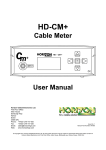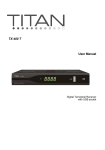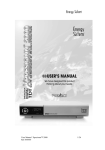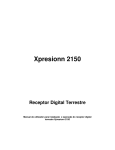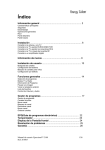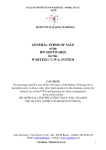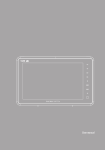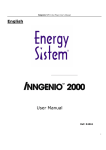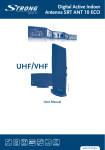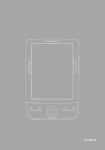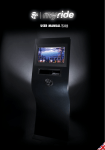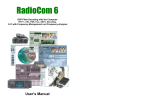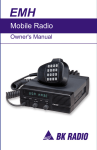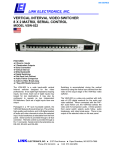Download Xpresionn 2150 Digital Terrestrial Receiver
Transcript
Xpresionn 2150 Digital Terrestrial Receiver User Guide GENERAL INFORMATION .........................................................................................................................................................3 A) SAFETY PRECAUTIONS ................................................................................................................................................................3 B) MAIN FEATURES .........................................................................................................................................................................4 C) CONTENTS OF THE PACKAGING....................................................................................................................................................4 D) REMOTE CONTROL .....................................................................................................................................................................5 INSTALLATION.............................................................................................................................................................................6 A) FRONTAL PANEL.........................................................................................................................................................................6 B) REAR PANEL...............................................................................................................................................................................6 C) XPRESIONN 2150 CONNECTION FOR TV AND ANTENNA ...............................................................................................................7 D) CONNECTION FOR TV WITH SCART...........................................................................................................................................7 USER GUIDE ..................................................................................................................................................................................8 1.CHANNEL SUBMENU ..................................................................................................................................................................10 1.1 TV Channel List .................................................................................................................................................................11 1.2 Radio Channel List ............................................................................................................................................................11 1.3 TV Favorite List .................................................................................................................................................................12 1.4 Radio Favorite List ............................................................................................................................................................12 1.5 Delete All Favorites ...........................................................................................................................................................13 1.6 Delete All ...........................................................................................................................................................................13 2. INSTALLATION SUBMENU..................................................................................................................................................13 2.1 AUTOSCAN .............................................................................................................................................................................13 2.2 CHANNEL SCAN ......................................................................................................................................................................14 3. SYSTEM SETUP SUBMENU ..................................................................................................................................................15 3.1 OSD LANGUAGE ....................................................................................................................................................................16 3.2 TV SYSTEM ............................................................................................................................................................................16 3.2.1 RF Channel (Modulator) .............................................................................................................................................17 3.3 REGION AND TIME...................................................................................................................................................................17 3.4 SLEEP TIMER...........................................................................................................................................................................18 3.5 OSD SETTING .........................................................................................................................................................................18 3.6 PARENTAL LOCK .....................................................................................................................................................................19 4. TOOLS SUBMENU...................................................................................................................................................................20 4.1 INFORMATION .........................................................................................................................................................................21 4.2 GAME .....................................................................................................................................................................................21 4.3 LOAD FACTORY DEFAULT .......................................................................................................................................................21 4.4 SOFTWARE UPGRADE ..............................................................................................................................................................22 5. HOTKEYS .................................................................................................................................................................................23 5.1 PR+/PR-.................................................................................................................................................................................23 5.2 (VOLUME+/VOLUME -)..............................................................................................................................................23 5.3 NUMBERS [0-9].......................................................................................................................................................................23 5.4 TV/RADIO ............................................................................................................................................................................23 5.5 CHANNEL LIST ........................................................................................................................................................................23 5.6 AUDIO ....................................................................................................................................................................................23 5.7 EPG (ELECTRONIC PROGRAM GUIDE).....................................................................................................................................24 5.8 FAV .......................................................................................................................................................................................24 5.9 EXIT .......................................................................................................................................................................................25 5.10 MENU ...................................................................................................................................................................................25 5.11 MSM: MULTI SCREEN MOSAIC – EASY ZAPPING.............................................................................................................25 5.12 MUTE ...................................................................................................................................................................................25 5.13 PAUSE ................................................................................................................................................................................25 5.14 PR (PREVIOUS CHANNEL)...............................................................................................................................................26 5.15 INFO....................................................................................................................................................................................26 5.16 SUBTITLE ..............................................................................................................................................................................26 5.17 TXT (TELETEXT)..................................................................................................................................................................26 TECHNICAL SPECIFICATIONS ..............................................................................................................................................27 TROUBLE SHOOTING ...............................................................................................................................................................28 GENERAL INFORMATION Congratulations! Your Digital Terrestrial Receiver (DTR) Xpresionn 2150 it’s an advanced technological device that will take you to the new and exciting world of Digital Television. A world of crystal clear widescreen pictures, digital sound, more information and new services. All this and more on “Free to Air” Digital Television. To make full use of your new DTR please take the time to familiarize yourself with the extensive features of the unit detailed in this User’s Guide. If you need help in setting up please call your dealer, visit our web page www.energysistem.com where you can find additional information, or please send an e-mail to the Technical Support Department of Energy Sistem: [email protected] a) Safety Precautions To reduce the risk of electric shock, this product should ONLY be opened by an authorized technician if service is required. Disconnect the product from mains and other equipment if a problem should occur. Use and care of the receiver: Place the product in a well-ventilated area. Don’t install it in the cold or under direct sunlight. Leave a minimum 10cm gap all around the product. Do not disassemble, repair, or reorganize the product. Don’t place objects on the top of the product. Don’t place cups with water or other liquids on the top of the product. 3 b) Main Features • High quality Video and Digital Audio. • MSM: Multi Screen Mosaic. Easy Zapping function. • User friendly and easy to use menu system. • Stores up to 400 channels. • Modulator RF. • 256 colours multilingual On-Screen-Display (OSD): Spanish, English, French, German, Italian and Portuguese. • Electronic Program Guide (EPG) up to 7 days. • PIG support (Pictures in Graphic). • Supports Teletext. • Automatic and manual installation. • Editing functions. • Digital tuner. • Fully DVB-T, MP@ML and MPEG-2 compliant. • Parental lock control • Sleep Timer. • Supports TV ratio: 16:9 and 4:3, Pan&Scan. • Channel Functions: favourite, move, lock and delete. • Easy and quick software upgrade through RS-232 port. c) Contents of the packaging • 1x Digital Terrestrial Receiver Xpresionn 2150. • 1 x Remote control. • 2 x AAA batteries. • 1 x Multilingual user manual. 4 d) Remote Control Key Function Turns power ON/OFF of the DTR. When watching a program, MUTE the sound. Enter number of the required 0~9 menu item or select a program number to watch. TV / Switches between TV/RADIO Radio mode. PR Switches back to previous program. FAV Display the favorite program list. MSM: Multi Screen Mosaic – MSM Easy Zapping. AUDIO Multiple language (if available). Display information of the INFO current program. MENU To call the menu onscreen. Moves up/down a page in the program list. Executes the selected item in OK/LIST the menu or enters the desired value in any input mode. Change programs UP/DOWN or PR+, move to the next item in the PRMenu. Adjust the volume HIGH/LOW or move LEFT/RIGHT in the Menu. Returns to the previous menu or EXIT escape from a menu. Calls up the EPG (Electronic EPG Program Guide). Selects the different audio modes. Switches between TV and AV TV / AV modes. Switches to subtitle mode (if available). UHF UHF To pause the screen picture, PAUSE press again to resume. PAL / Switches between PAL and NTSC NTSC modes. TXT Switches to Teletext mode. 5 INSTALLATION a) Frontal Panel b) Rear Panel Antenna Output RS-232 connection for software upgrade. S/PDIF Stereo Digital Audio SCART input SCART output Antenna Input 6 c) Xpresionn 2150 connection for TV and antenna DVB-T Antenna d) Connection for TV with SCART Antenna VCR / DVD DVB-T 7 USER GUIDE a) Channel Scan The first time that you switch on the Receiver, it will show a welcome page like below: - Press [PR+/PR-] key to move highlight. - Press key to select the region and OSD language. - Move highlight to “OK” and press [OK] key to enter “Auto Scan” menu. - Press key to select “scan mode”. - Move the highlight to “Search” and press [OK] button to begin to auto scan the channels. On the channel scan process a screen like this one will appear: 8 - Press [Exit] key to exit menu. b) Main Menu In this option you will have four submenus to choose: • Channel • Installation • Setup • Tools When you press [Menu] key, you can enter in the Main Menu. - Press [PR+/PR-] key to select menu pages among Channel, Installation, Setup and Tools. - Press [OK] key to enter in the selected item. 9 1.Channel Submenu In this submenu you will have six options: • TV Channel List • Radio Channel List • TV Favourite List • Radio Favourite List • Delete All Favourites • Delete All - Press [PR+/PR-] key to select the option to enter. - Press [OK] to enter the selected item. 10 1.1 TV Channel List When you enter to “Channel List” menu, there will display the screen like below. - Press [PR+/PR-] key and press [OK] key to preview the current highlighted program in the right side preview window. - You can press [Menu] or [Exit] keys to enter full screen playing mode. - Press the keys number [0] ~ [4] to implement the corresponding function in “Channel List”: 0: Delete All. 1: Mark channel as favourite. 2: Lock the selected channel. 3: Move the selected channel. 4: Delete the selected channel. ** The default password for the function 2: ‘Lock’ is “3330”. A small padlock will be displayed on the locked channels. If you want to watch the locked channels, you have to disable the “Channel Lock” option in the Main Menu (please check section 3.6).** 1.2 Radio Channel List Basically, the operation of “Radio Channel List” is same as “TV Channel List”, but there is one point different: In “Radio Channel List” mode, there is no video information, so it will always display Radio’s logo in the right side preview window. 11 1.3 TV Favorite List In “TV Favorite List”, it will display the entire favorite channels list. - Press the keys number [0] ~ [4] to implement the corresponding function in the “TV Favorite List”: 0: delete all channels. If you select YES, all TV favorite channels will be removed from the TV favorite list. 2: to mark as locked. 4: delete highlighted channel. 1.4 Radio Favorite List For “Radio Favorite List” please refer to “TV Favorite List” functions. 12 1.5 Delete All Favorites This operation will remove all favorite channels (includes TV and radio favorite channels) from favorite list. 1.6 Delete All This operation will delete all channels (includes TV and radio channels) 2. Installation Submenu In this submenu you will have two options: • AutoScan • ChannelScan 2.1 AutoScan - Press [PR+/PR-] key to select menu items. 13 - Press key to select the Region and the OSD language. Press [OK] and this screen will appear to proceed with the channel scan: - In “Scan Mode” item, press key to select channel scan mode. - Moving the highlight to “Search” and press [OK] key to start scanning. The screen below will appear: - In the “Auto Scan” menu, press [Exit] key to draw back from the scanning. 2.2 Channel Scan When you enter to “Channel Scan” menu, there will display the screen like below: 14 You can scan channel by channel or by frequency. When you complete your modification, move highlight to “Search” item and press [OK] key, then it will begin to scan. In the “Channel Scan” item, press [Exit] key to exit the scanning and save the current parameters. 3. System Setup Submenu When you enter to “System Setup” menu, you will have six options: • OSD language • TV System • Region and Time • Sleep Timer • OSD Setting • Parental Lock - Press [PR+/PR-] key to select submenu. - Press [OK] key to enter the selected item. 15 3.1 OSD Language When you enter in this submenu, you can select the OSD language. - Press to select the language. - Press [Exit] key to draw back from “Language” menu. 3.2 TV System In this submenu you can select several options regarding to the TV channels options. To move through this menu press the keys [PR+/PR-]. - Press to select between Auto / PAL / NTSC modes - Press to select the screen aspect ratio mode: 4:3LB/4:3PS/16:9. - Press to select the video output mode: CVBS, CVBS+RGB. 16 - Press to switch on/off the LCN Mode. This mode can control the channel whether sort by the sequence information in the streams. - Press to switch the RF format: PAL-BG / PAL-I / PAL-DK / NTSC. - Press [Exit] key to draw back from “TV System” menu. 3.2.1 RF Channel (Modulator) - Press to set the TV frequency range. - The “RF Channel” function allows to select one TV channel as the default option to watch the Receiver programs. The modulator decodify the DVB-T signal to the TV. - Using this function, you can search the channel in TV mode and doesn’t need to switch to the AV mode. - The modulator allows to use the Receiver as an output for the broadcasting signal that can be connected to the TV using an antenna cable, not being necessary the SCART connection. 3.3 Region and Time To move through this menu press keys [PR+/PR-]. - Press key to select to select your Region. - GMT Usage: Press keys to switch “Off / User Define / By Region”. The “GMT Offset” item is valid only when the setting of “GMT Usage” is “User Define”. You can press keys to switch “GMT Offset” value, the range is “-12:00 ~ +12:00”, increase each half hour progressively. - “Date” and “Time” items are valid only when the setting of “GMT Usage” is “Off”. You can press keys to moving highlight and use number keys to input directly. - Time display function can control whether the time will be displayed on screen or not. - Press [Exit] key to draw back from “Time” menu. 17 3.4 Sleep Timer When you enter “Sleep Timer”, you will see the screen like below: - Press to switch on/off the sleep timer. - Press key to switch the Sleep Time parameter: Off /10min /30min /60min /90min /120min. Press key [OK] to start sleep time countdown. - Press [Exit] to exit the current menu. 3.5 OSD Setting - Subtitle Display: press key to select “On” or “Off”. If the current channel has subtitle information, it will be showed up while this function is “On”. - OSD Transparency: Besides the setting of “OSD Menu Style”, you also can set the transparency of OSD. You can press key to select the values. There are 5 levels of transparency and “Off” means no transparency function. - Press keys to select OSD style. 18 - Press [Exit] key to draw back from the “OSD Setting” menu. 3.6 Parental Lock You can set a password for anyone who wishes to operate in the “Installation” menu. And you can also set a password for the locked channels. (How to lock a channel please refers to LOCK). In “Parental Lock” function, press [OK] key. A dialogue will prompt to input the password. The default password is “3330”. When you input the correct password, you will see a screen like below: - The “Menu Lock” function determines if a password is required to enter in the “Installation” menu. The setting “Menu Lock” as “ON” means that the user have to input a password, and “OFF” means unlocked. - “Channel Lock” can set the channel which users want to lock. If you want to see the locked channel(s), you can set channel lock as “OFF”. - New Password is used for revising password; you can press [OK] key firstly then input the new password in this item by using number keys form the remote directly. After you filled in four numbers, the highlight will auto skip to Confirm Password and ask you to input the new password again. If the password is correct, the screen will show up a message of “Change password successfully”. After finish saving and draw back to “System Setup” menu, the revising is complete. - Press [Exit] key to draw back from the “Parental Lock” menu. 19 4. Tools Submenu In this submenu you will have five options to select: • Information • Game • Serial port checking • Load Factory Default • Software Upgrade - Press [PR+/PR-] key to select the submenu. - Press [OK] key to enter the selected item. 20 4.1 Information - When you enter to “Information” menu, you will see a screen like above. The screen displays some parameters of information of the current channel. This function is the same as the key [Info] in the remote control on full screen play mode. - Press [Exit] key to draw back to “Tools” main menu. 4.2 Game - In the submenu “Game”, you will have three options of fun Games including: Tetris, Snake and Othello. - Select the game and press [OK] to start. - The keys and [PR+/PR-] are the control directions keys of each game. - To draw back to the previous menu and cancel a game, press the key [Exit]. 4.3 Load Factory Default Using this option we can reset the Receiver to the factory default parameters. Using this option all TV and Radio channels will be deleted, including the programs included in the “Favorite” list. 21 - There will pop a dialogue for you to enter the password; the default factory password is “0000”. - After you input the correct password, there will show a warning message to inquiry you “The operation will load default and erase all the channels that user added, continue?”. - If you select “Yes”, all the Receiver parameters will reset to default factory values. We recommend to be careful before continue with this operation as it is irreversible. - To cancel this operation BEFORE the definitive “YES”, press [Exit] key to draw back from this item without saving. 4.4 Software Upgrade - You can upgrade the Receiver software through the RS-232 port. - The default option for upgrading is “ALL”. - Move the highlight to “Start” to begin the upgrade process. -Press [Exit] key to save the parameters and draw back to the previous menu. 22 5. Hotkeys 5.1 PR+/PR- In full screen, press [PR+/PR-] to change the channel. 5.2 (Volume+/Volume -) - Press to adjust the volume. 5.3 Numbers [0-9] - In full screen mode, use the number keys in the Remote Control unit and press [OK] to change the channel. 5.4 TV/RADIO - In TV mode, press [TV/RADIO] key to switch to Radio mode. In Radio mode, press TV/RADIO] key to switch to TV mode. 5.5 Channel list - In full screen mode, press [OK] key to enter in the “Channel List”, please refer to TV Channel List for detailed information. - In “Channel List” menu, press [OK] key to play the highlighted channel. 5.6 Audio - In full screen mode, press [Audio] key to open the “Audio Mode” window: - You can move highlight pressing [PR+/PR-] key and switching each selection with keys. 23 - Press [Exit] key to exit. 5.7 EPG (Electronic Program Guide) - The Receiver has an Electronic Program Guide (EPG) to help you navigate through the channels with all the possible viewing options. The EPG supplies information such as channel listings, name of the current and next TV shows, and the starting and ending times for the channels that have this function available. - Press [EPG] key to display the EPG screen. - Press key number [1] to display all programs schedule information of the selected channel: Attention: This information (EPG) depends exclusively of the broadcasting channel. 5.8 FAV - Press [FAV] to change channel between the favorite channels. 24 5.9 Exit - Press the [Exit] key to exit current menu or draw back to the previous menu. 5.10 Menu - Press [Menu] key to enter in the menu or to exit the current menu. 5.11 MSM: Multi Screen Mosaic – EASY ZAPPING - This special function will help you to watch many channels in an easier and faster manner: - Press the key [MSM] on the remote control to start the MSM-EASY ZAPPING function. - The highlighted channel will be the active channel with sound and image motion. - Press the keys [PR+/PR-] and to move the highlight among each preview program, and only the highlighted channel will be the program active that will play normally. - Press to change the program page. - When the highlight moves to the preview program that you want to play, press [OK] key to enter the full screen play mode. - Press [Exit] key in the MSM mode to go back to full screen mode. 5.12 Mute - Press key to mute the sound and to restore the sound. 5.13 PAUSE - In playing mode, press [PAUSE] key, the picture will be paused, but the sound of the channel will still continues. - Press [PAUSE] key again to resume. 25 5.14 PR (Previous channel) - Press [ PR] key to switch directly to the previous channel played before the current channel. 5.15 INFO - In full screen mode, press [Info] key to open the information screen, the window will show the parameters of current channel: 5.16 Subtitle - Press key in full screen mode, to switch from subtitle on or off directly. This function depends of the broadcast channel availability. 5.17 TXT (Teletext) - Press [TXT] key in full screen mode to switch on or off the Teletext. This function depends of the broadcast channel availability. 26 TECHNICAL SPECIFICATIONS Tuner and Channel − Frequency Range: 51MHz to 860MHz − Channel bandwidth: 6/7/8MHz − Demodulation: COFDM 2K,8K − Mapping: QPSK,16-QAM,64-QAM − Guard-Interval: 1/2,2/3,3/4,5/6,7/8 − Demodulation: COFDM MPEG Transport Stream & A/V Decoding − Transport Scream: MPEG-2 ISO/IEC 13818 Transport Stream Specification − Profile Level: MPEG-2 MP@ML − Frame Rate: 25Hz for PAL, 30Hz for NTSC − Video Resolution: 720x576 (PAL), 720x480 (NTSC) − Audio Decoding: MPEG/MusiCAM Layer MP3, AC3 − Audio Mode: Single channel, Dual channel, Joint stereo, Stereo − Sampling Rate: 32, 44.1,48kHz Outputs and Connections − ANT IN: IEC 169-2 Female − LOOP OUT: IEC 169-2 Male − TV SCART: 21 PIN Female, CVBS, RGB, Audio L/R − VCR SCART: 21 PIN Female, CVBS in-out, Audio L/R in-out − DIGITAL AUDIO: Coaxial − RS232: 9 PIN Environmental Condition − Operating Temperature: 0 ~ 40oC − Operating Humidity Range: 10 ~ 85% RH, Non-condensing DESIGNS AND SPECIFICATIONS ARE SUBJECT TO CHANGE WITHOUT PREVIOUS NOTICE. NO GUARANTEE OR LIABILITY CAN BE ACCEPTED FOR ANY CHANGES AND MODIFICATIONS OF THE PRODUCT, BECAUSE OF DAMAGE CAUSED DUE TO INCORRECT USE OF THIS PRODUCT. 27 Trouble Shooting 28