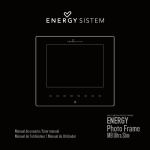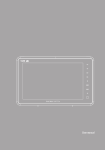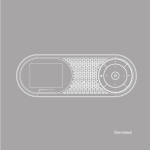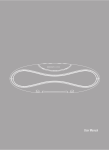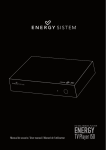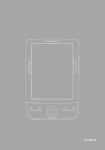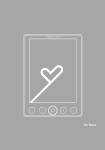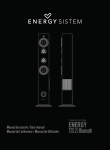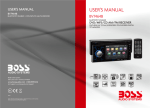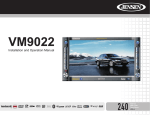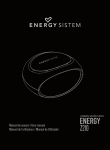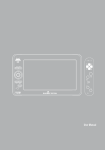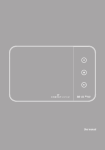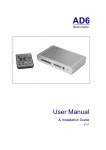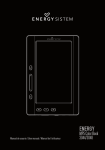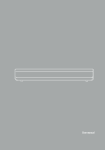Download Photo Frame - Energy Sistem
Transcript
DIGITAL PHOTO FRAME ENERGY Photo Frame Manual de usuario/User manual/Manuel de l’utilisateur 1 850 Soft Black User manual INTRODUCTION ≥≥ Energy Sistem® thanks you for buying your new digital photo frame Energy™Photo Frame 850. We wish you enjoy using it. We recommend that you fully read this user manual in order to enjoy the product in a safe way and with the best results. CARE AND MAINTENANCE ≥≥ Do not expose your Energy™ Photo Frame to collisions, violent shakes, dust, direct sun light, moisture or extreme temperatures. ≥≥ Do not use abrasive or corrosive cleansers. ≥≥ Keep the device clean and dust free with a soft and dry cloth. We recommend you to use the provided cleaning cloth. ≥≥ Clean the unit while it is turned off and unplugged from electric power. ≥≥ Do not disassemble the device. Any repairs must be performed by the qualified Energy Sistem Soyntec´s personnel. 31 ENGLISH This digital photo frame is a perfect gift to remember the most special moments, you can enjoy or share your photos and video by exceptional picture quality. Moreover, with rechargeable battery for up to 2 hours´ performance and 2GB internal memory, you can convert your Energy™ Photo Frame 850 into a practical photo album, to enjoy and share your photos, video, music and eBook wherever and whenever you want. MAIN FEATURES ≥≥ 8” TFT LED backlight screen. ≥≥ 800x600 pixels resolution. ≥≥ Compatible with the JPG pictures of the majority of the digital cameras with maximum resolution 8000 x 8000 pixels. ≥≥ Plays audio with MP3, WMA and WAV files. ≥≥ Plays video with MPEG1, MPEG2, MPEG4 (Divx4.0, Divx5.0, Xvid), AVI and M-JPEG files, with maximum resolution 720 x 576 pixels. ≥≥ Support eBook reading with TXT files. ≥≥ Rechargeable lithium battery for up to 2 hours´ performance. ≥≥ Docking base for recharging battery comfortably. ≥≥ 2GB built-in memory for storing up to 4,000 photos. ≥≥ Support connection with computer for editing or transferring files (USB OTG function). ≥≥ Compatible with SDHC / SD / MS / MMC / XD memory cards. ≥≥ USB Host connector to load pictures from your USB flash drive. ≥≥ Built-in stereo speakers. ≥≥ Slideshow with different visual modes (Single window, Four windows and Triple windows). ≥≥ Several time intervals for the Slideshow (3/5/15/30 sec., 1/5/15/30, 1 hour). ≥≥ Different transition effects for the Slideshow (15 effects including random mode). ≥≥ Functions of calendar, clock and alarm. 32 PRODUCT CONTENT ≥≥ Digital Photo Frame Energy™ PHOTO FRAME 850. ≥≥ Docking base. ≥≥ Multilingual user manual. ≥≥ Screen cleaning cloth. ≥≥ Remote control. ≥≥ USB cable. ≥≥ AC/DC power adapter (Europlug). 33 ENGLISH ≥≥ Automatic image fit (3 modes: Auto-Fit, Optimal and Full). ≥≥ Brightness, contrast, color and tone adjustments. ≥≥ Allows picture rotation and 5 levels of zoom. ≥≥ File browser function and data indication. ≥≥ Auto On / Off function for energy saving. ≥≥ Slim remote control. ≥≥ AC/DC power adapter (Europlug). Input 100-240V; Output 5V/2A. GENERAL OVERVIEW 7 6 5 4 3 2 8 9 10 11 12 1 13 1. STANDBY ON/OFF: Turn on-off the digital photo frame by standby mode. 2.MENU / EXIT: Return to the previous screen (menu) / appear the options of “Copy file”and“Delete file” from picture miniature, selected folder or selected file/ appear 34 the options of“Rotate” and “Zoom” from the full screen picture / appear the option of “Set as alarm” from the selected audio file. 3.PREVIOUS: Show previous image / move the current view to the left when applying zoom to an image / reduce value in the setting options menu / volume down. 4.DOWN: Go down one position in the current menu / rotate the current image / move the current view down when applying zoom to an image. 6.NEXT: Show next image / move the current view to the right when applying zoom to an image / add value in the setting options menu / volume up. 7. PLAY/PAUSE: Show the selected image in full screen / execute the option currently selected in the menu / start or pause the slideshow / reproduce, pause or resume the files of audio and video / enter or exit from the current folder. 8.USB HOST: Mini USB port. 9.USB HOST: USB input to load pictures from a USB device. 10.3.5mm headphone Jack. 11.SDHC/SD/MMC/MS/XD memory card slot. 12.ON/OFF button for turning ON / OFF the digital photo frame. 13. AC/DC power jack. 35 ENGLISH 5.UP: Go up one position in the current menu / rotate the current image / move the current view up when applying zoom to an image. REMOTE CONTROL 2 1 4 BGM MENU MUTE EXIT OK 7 10 SETUP 13 VOL- VOL+ 16 3 5 6 9 8 12 11 ZOOM 15 14 ROTATE 18 17 1. ON/OFF: Turn on-off the digital photo frame by standby mode. 2.BGM: Activate the background music. 3.MUTE: Sound Off / On. 4.MENU: Return to the memory menu / appear the options of “Copy file”and“Delete 36 file” from picture miniature, selected folder or selected file/ appear the options of“Rotate” and “Zoom” from the full screen picture / appear the option of “Set as alarm”from the selected audio file.UP: Go up one position in the current menu / rotate the current image / move the current view up when applying zoom to an image. 5.EXIT: Return to the previous screen (menu). 7. OK: Show the selected image in full screen / execute the option currently selected in the menu / start or pause the slideshow / reproduce, pause or resume the files of audio and video / enter or exit from the current folder / enter or exit from the current folder. 8.NEXT: Show next image / move the current view to the right when applying zoom to an image / add value in the setting options. 9.SETUP: Enter “Settings”menu. 10. DOWN: Go down one position in the current menu / rotate the current image / move the current view down when applying zoom to an image. 11. PLAY/PAUSE: Show the selected image in full screen / execute the option currently selected in the menu / start or pause the slideshow / reproduce, pause or resume the files of audio and video. 12.VOL-: Volume up. 13.VOL+: Volume down. 37 ENGLISH 6.PREVIOUS: Show previous image / move the current view up when applying zoom to an image / reduce value in the setting options. 14.ZOOM: Perform a zoom to the current image (up to 5 zoom levels are available). 15.BACKWARD. 16.FORWARD. 17. ROTATE: Rotate the current image 90º, 180º or 270º. MAIN MENU PHOTO. MUSIC. VIDEO. EBOOK. FILE EXPLORER. CALENDAR. SETTINGS. POWER SOURCE Your Energy™ Photo Frame 850 is powered through the AC/DC 5V adapter provided with the product. Please firstly connect the photo frame with the power adapter then connect the power adapter with electrical outlet. The remote control is powered by a CR2025 3V lithium battery that you can easily 38 replace when depleted by releasing the battery compartment in the back of the remote control. IMPORTANT: In case you will not use the digital frame for a few days, we recommend unplugging the power electricity adapter from the socket. SWITCHING ON / OFF To turn off your photo frame, simply press the ON/OFF buttons on the back side of the frame or press the ON/OFF (stand by) button from remote control. PHOTO IMAGE DISPLAY BY MINIATURES. After switching on your Energy™Photo Frame 850 and choosing memory option, the main menu will be displayed by default, with the “Photo” option selected. After pressing the OK or PLAY/PAUSE button, the frame will show a mosaic view with the miniatures of pictures loaded from the memory device currently connected to the frame. You can modify this view to see all the pictures stored using the UP, DOWN, PREVIOUS and NEXT buttons. A mini menu for selection of “Copy file”or “Delete file” will appear by pressing the 39 ENGLISH To power on your Energy™ Photo Frame 850 just plug in the provided power adapter to a 100-240V AC source and press the ON/OFF button located on the back side of the frame (inside the compartment). MENU button of frame for several seconds or pressing the MENU button from remote control, you can use the UP and DOWN buttons to select and use the OK or PLAY/ PAUSE button to confirm the operation. With the option of “Copy file” you can copy the selected file into the built-in memory of digital photo frame. IMAGE DISPLAY IN FULL SCREEN From picture miniatures, you can view the currently selected image in full screen by pressing OK or PLAY/PAUSE button. When in full screen view mode, you can manually move to the next pictures, using the PREVIOUS and NEXT buttons. From the full screen image, a mini menu with options of “Rotate”, “Zoom” and “Exit” will appear by pressing the MENU button of the frame by several seconds or pressing the MENU button from remote control, you can use the UP and DOWN buttons to select and use the OK or PLAY/PAUSE button to confirm the operation. With the option of “Save picture”, you can save the selected picture into the internal memory of the photo frame. SLIDESHOW To start the slideshow from the current picture you just have to press the OK or PLAY/ PAUSE button again. You can also start the slideshow pressing the SLIDESHOW button from the remote control. To pause or restart the slideshow mode, you can press the OK or PLAY/PAUSE button again. 40 Note: Only when slideshow mode is deactivated, it is possible to change the pictures displayed manually by using the PREVIOUS / NEXT buttons. You can access other functions too, such as zoom or rotate image. ZOOM Press the ZOOM button to enlarge the current picture (the slideshow mode should be deactivated). You can also press the MENU button from remote control or press the MENU button of the frame by several seconds, a mini menu will appear, which you can select and confirm the “Zoom” option with the UP / DOWN buttons and the OK or PLAY/PAUSE button. The digital photo frame allows up to 5 zoom levels to let you see any detail of the picture. Pressing UP, DOWN, PREVIOUS and NEXT buttons will show different areas of the current picture in order to select the one we are interested in. ROTATE Pressing the ROTATE button on the remote control or pressing the UP and DOWN buttons on the frame will rotate the picture 90º, 180º and 270º clockwise (the slideshow mode should be deactivated). You can also press the MENU button on remote control or press the MENU button on the frame for several seconds, a mini menu will appear, which you can select and confirm the “Zoom” option with the UP / DOWN buttons and the OK or PLAY/PAUSE button. This change will only affect the current picture and the next pictures shown will have the normal orientation. 41 ENGLISH Important: Do not leave the same image still for more than one day because you risk damaging the TFT screen. We recommend changing the image at least once or twice a day, or even better use slideshow mode with a high elapse time. VIDEO You can access to this function from the main menu of your Energy™Photo Frame 850, by selecting the “VIDEO” option with the UP / DOWN and OK or PLAY/PAUSE buttons. After that, you will see a list of video files stored in the memory device (e.g. pendrive or memory cards), with the indication of title, resolution, size and order of each file. Pressing the UP and DOWN buttons for selecting file or folder and pressing the OK or PLAY/PAUSE button to play the video. When playing the reproduction of video, you can visualize the playback indication by pressing the MENU button of remote control or the MENU button of digital frame for several seconds. You can increase / decrease the volume by pressing the VOL+ / VOLbuttons, and you can use the backward and forward functions to skip to another video. MUSIC SELECT AND PLAY MUSIC: You can access to this function from the main menu of your Energy™Photo Frame 850, by selecting the “MUSIC” option with the UP / DOWN and OK or PLAY/PAUSE buttons. After that, you will see a list of audio files stored in the memory device (e.g. pendrive or memory cards), with the indication of title, duration, size and order of each file. Pressing the UP and DOWN buttons for selecting file or folder and pressing the OK or PLAY/PAUSE button to play the music. 42 SET ALARM WITH MUSIC From the list of audio files, a mini menu will be shown by pressing the MENU button of remote control or the MENU button of digital frame for several seconds, and then you can select the “Set as Alarm” option by pressing the UP / DOWN buttons and the OK or PLAY/PAUSE button. With this option, you can set an audio track as the sound of alarm. You can access to this function from the main menu of your Energy™Photo Frame 850, by selecting the “EBOOK” option with the UP / DOWN and OK or PLAY/PAUSE buttons. After that, you will see a list of files by TXT format stored in the memory device (e.g. pendrive or memory cards), with the indication of title, size, creation date and order of each file. Pressing the UP and DOWN buttons for selecting file or folder and pressing the OK or PLAY/PAUSE button to read the TXT files. FILE EXPLORER You can access to this function from the main menu of your Energy™Photo Frame 850, by selecting the “FILE EXPLORER” option with the UP / DOWN and OK or PLAY/ PAUSE buttons. You can explore the folders and files stored in the memory device (e.g., pendrive or memory card). Pressing the UP / DOWN buttons for selecting file or folder and pressing the OK or PLAY/PAUSE button to reproduce the selected multimedia files or for entering or exit from the folder. Note: For the folders, only the name and order will be indicated. 43 ENGLISH EBOOK COPY OR DELETE A FILE (OR A FOLDER) From the file list inside the option of VIDEO / MUSIC / EBOOK / FILE EXPLORER, a mini menu will be shown by pressing the MENU button of digital frame for several seconds or pressing the MENU button of remote control, where you can select and confirm the “Copy file” or “Delete file” option with the UP / DOWN buttons and the PLAY/PAUSE buttons. With the option of “Copy file” you can copy the selected file into the built-in memory of digital photo frame. CALENDAR You can access this function from the main menu of your Energy™Photo Frame 850, selecting the option “CALENDAR” by pressing the UP / DOWN and OK or PLAY/PAUSE buttons. When entering this function, the current month calendar will be shown on the screen with the current time indication, along with a slideshow using the pictures loaded from the memory. SETTINGS To modify the system settings just select the “SETTINGS” option from the main menu, by using the UP / DOWN buttons and the OK or PLAY/PAUSE button. ≥≥ Language: Shows the available languages for the different menus and information, and allows choosing the one we prefer. ≥≥ Photo sequence: From this option it is possible to select the display order bet44 ween “Sequence” and “Random”. digital frame, the available options are “Slideshow”, “Music”, “Video”, “Calendar” and “Choose Card”. ≥≥ Slide mode: From this option is possible to select the mode for slideshow in single window, 3 windows or 4 windows. Therefore up to 4 independent pictures could be displayed at the same time. ≥≥ Slide speed: From this option it is possible to choose the time each picture will be shown in the slideshow mode before changing to the next picture. You can choose 3/5/15/30 seconds, 1/5/15/30 minutes or 1 hour. ≥≥ Photo effect: From this option it is possible to select the preferred effect for the pictures between “Color”, “Mono” or “Sepia”. ≥≥ Transition effect: This option allows choosing the type of effect desired during the transition between pictures when the slideshow mode is activated. There are 15 effects available and it is possible to alternate between all of them by choosing the “random” option. ≥≥ Image mode: Allows choosing between the following 3 automatic image adjustments modes: * Auto Fit: The image is adjusted to display in the screen, respecting the original proportions. * Optimal: The image expands vertically and horizontally to fit the (full) screen, respecting the original proportions and the screen resolution. This is the mode used by default. 45 ENGLISH ≥≥ Boot mode: From this option it is possible to select the boot mode once turn on the * Full: The image expands horizontally to fit the (full) screen. ≥≥ Music Play Mode: Allows choosing between the following 3 modes to play music: “Repeat one time”, “Circular” and “No repeat”. ≥≥ Video Mode: Allows choosing between the following 3 modes to play video: “Original”, “Auto-fit” and “Full”: * Original: The image is displayed in the screen respecting the original proportions. * Auto Fit: The image is adjusted to display in the screen, respecting the original proportions. * Full: The image expands horizontally to fit the (full) screen. ≥≥ Display: When entering this option, you can modify the contrast, brightness, color and tone by selecting the option with OK or PLAY/PAUSE button and changing their value with the PREVIOUS / NEXT buttons. ≥≥ Set time and date: Allows updating the time and date used by the system. ≥≥ Set time format: Allows setting the time format between 12 hours and 24 hours. ≥≥ Set alarm: Allows activate and deactivate alarm, you can set up to 2 different alarms by 3 modes: One time, Every day and Free. ≥≥ Auto ON / OFF: Allows choosing the time you desired for the automatic turning ON / OFF of digital photo frame. ≥≥ Format build-in memory: Allows format the build-in memory of digital photo frame. ≥≥ Reset settings: Allows resetting the digital photo frame to the default values. 46 USB HOST / M-EX Your Energy™ Photo Frame 850, as well as showing your favorite pictures stored in SDHC/SD/MMC/MS/XD memory cards, can also load and display pictures from USB devices such as pen drives. Just plug in the pen drive to the USB HOST input located on the back side of the digital photo frame, the system will detect the compatible image files stored. You can connect your Energy™ Photo Frame 850 with a computer by the USB cable enclosed in the pack for following operations: 1. Transfer or copy files from/to the hard disk of computer to/from A, B and C (see below). 2.Edit or delete the files stored in A, B and C (see below). 3. Play video, view photos or listen music stored in A, B and C with your computer´s screen and speakers. A. The built-in memory of digital photo frame. B. The memory card inserted into the card slot of the frame. C. The USB device. You just need to process with following steps: turn on the frame -> connects the frame with your computer by USB cable -> the frame will be detected automatically by the computer. Once finish the operations the frame should be restarted. 47 ENGLISH CONNECTION WITH A COMPUTER Important: don’t disconnect the USB cable during the data transference, it may damage the digital frame and the memory card or USB device connecting with the frame. TROUBLE SHOOTINGS Why can’t the digital photo frame display my .JPG files? Many digital cameras and image edition software add hidden data to the .JPG files. These data can prevent your digital photo frame from loading the images. Try to eliminate them by saving the file using a different name. The memory card I am using is not recognized. Make sure the memory card is fully inserted in the right direction. Also be reminded that the photo frame is compatible with SDHC/SD/MMC/MS/XD memory cards only. I can´t save or copy a file in the built-in memory of photo frame. In this case, please firstly format the built-in memory of photo frame and then process with the operation of saving or copying file. Do you have any other question? Please check the product F.A.Q. www.energysistem.com. Technical support email address: [email protected] Teléfono de atención al cliente (en España): 902 294 294 48 GUARANTY ≥≥ Over a period of 36 months from the date of first purchase by the consumer, in accordance with the RDL 1 / 2007, Energy Sistem Soyntec SA will be held liable for any lack of conformity that exists at the time of delivery of goods in the terms and under the conditions of the rule. This guaranty does not apply if the defect has been caused by the buyer and / or any third party due to abuse, neglect, misuse other than that for which it was intended, use or installation of nonconforming items, or any other cause not related to defects in materials or workmanship. This guaranty is independent and compatible with legally established safeguards of the RD 1 / 2007. The 36-months warranty is valid for the European Union. For other countries, please refer to your specific legislation or your local distributor. 49 ENGLISH In the event that the product is not under contract, and upon delivery receipt or invoice, the buyer acknowledges the right to either repair, replace the item, obtain a subsidiary reduction of the price or terminate the contract in accordance with that Standard. GUARANTY PROCEEDINGS Entering http://support.energysistem.com and after selecting your product you can find FAQ’s (answers to Frequently Asked Questions), manuals, user guides, drivers and updates. 1. If you do not get the support section of the solution, you can send us your inquiry or request for guaranty management through email: [email protected] 2. Also we offer a hotline for solving guaranty related issues: 902 294 294 (telephone support applies only to Spain). Before making the call please have your ticket or proof of purchase and serial number of the product. 3.Optionally, you can direct to where you purchased the product, presenting your invoice or receipt. Important: we recommend you to make a backup of the data inside the player memory, because on the process of warranty management by our aftersales department the memory is likely to be formatted, thus erasing all the content. Energy Sistem help desk team will not perform any backup of the memory contents, so it is advisable to deliver the player with blank memory or with the original factory content. Specifications are subject to change without notice. © 2011/2012 by Energy Sistem. All rights reserved. Trademarks. Specifications are subject to change without notice. All company brand and product names are trademarks or registered trademarks of their respective companies. 50 Supplier Name: Energy Sistem Soyntec S. A. Address: Pol. Ind. Finestrat C/ Calpe, 1 - 03509 Finestrat Alicante SPAIN Tel: 902 388 388 Fax: 902 119 034 NIF: A53107488 We declare under our own exclusive responsibility that the product: Energy Sistem® Digital Frame Energy™ Photo Frame 850 Soft Black. Manufactured in: China Is in compliance with the essential directives, norms and standards of the European Union 89/336/EEC (EMC Directive). This symbol on the product or the instructions means that your electrical and electronic equipment should be disposed at the end of life separately from your household waste. For more information, please contact the local authority or dealer where you purchased the product. 51 ENGLISH DECLARATION OF CONFORMITY www.energysistem.com 82