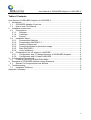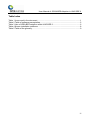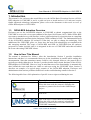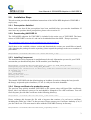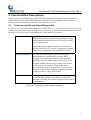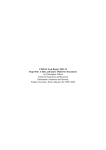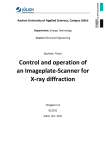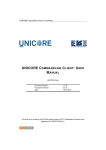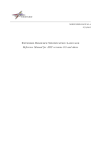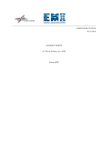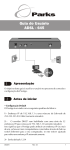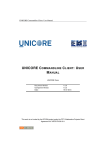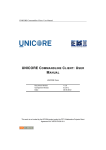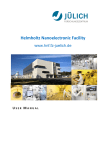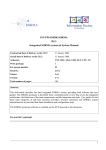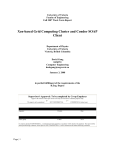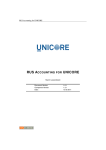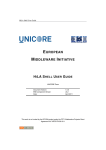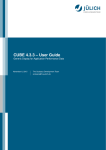Download User Manual of OGSA-BES Adoption in UNICORE 6
Transcript
EU project: RI031844-OMII-Europe User Manual of OGSA-BES Adoption in UNICORE 6 Support for Basic Executions based on the OGF OGSA-BES Standard User Manual of OGSA-BES Adoption in UNICORE 6 Note: UNICORE 6 and all its components are open source under BSD license and available at the Sourceforge platform. The implementation and documentation of the OGSA-BES standard in UNICORE has been developed in the European OMII-Europe project under EC grant RIO31844OMII-EUROPE, duration May 2006 - April 2008. © 2008 by Forschungszentrum Jülich and Fujitsu Laboratories of Europe. Edition 1.0, 29th of February 2008 This edition applies to the OGSA-BES adoption in version 1.0 within the UNICORE 6 distribution. For more information please visit www.unicore.eu or contact [email protected]. The world-wide UNICORE community and the UNICORE Forum welcome comments and suggestions for further improvements. For any further information and questions, please see http://omii-europe.org and http://support.omiieurope.org, or contact [email protected]. OMII-Europe welcomes users’ comments. OMII-Europe This document © Forschungszentrum Jülich GmbH, Fujitsu Laboratories of Europe, 2008 i User Manual of OGSA-BES Adoption in UNICORE 6 Table of Contents User Manual of OGSA-BES Adoption in UNICORE 6 .......................................................... i 1. Introduction ................................................................................................................... 1 1.1. OGSA-BES Adoption Overview ............................................................................. 1 1.2. How to User This Manual ...................................................................................... 1 2. Installation Instructions ................................................................................................. 2 2.1. Prerequisites.......................................................................................................... 2 2.1.1. Software ......................................................................................................... 2 2.1.2. Certificate ....................................................................................................... 2 2.1.3. Licence ........................................................................................................... 2 2.2. Installation Steps ................................................................................................... 3 2.2.1. Prerequisites Satisfied .................................................................................... 3 2.2.2. Downloading UNICORE 6.1 ........................................................................... 3 2.2.3. Installing Component ...................................................................................... 3 2.2.4. Change certificates for production usage ....................................................... 3 2.2.5. Start UNICORE 6 ........................................................................................... 4 2.2.6. Verify Installation ............................................................................................ 4 2.3. Configurations for VO support in UNICORE .......................................................... 4 2.3.1. Configuration step 1: Change behaviour of OGSA-BES Adoption ................. 4 2.3.2. Configuration step 2: Restart UNICORE ........................................................ 5 3. Functionalities Descriptions .......................................................................................... 6 3.1. Create an activity via Submit Executable .............................................................. 6 4. Examples of OGSA-BES Adoption Usage Scenarios ................................................... 7 4.1. Scenario for Computational Job Submits .............................................................. 7 5. Troubleshooting ............................................................................................................ 8 5.1. Installation Problems ............................................................................................. 8 Appendix A Glossary ...........................................................................................................9 ii User Manual of OGSA-BES Adoption in UNICORE 6 Table Index Table 1 Icons used in the document .................................................................................... 1 Table 2 Table of software prerequisites. .............................................................................. 2 Table 3 Use a OGSA-BES adoption within UNICORE 6...................................................... 6 Table 4 Known installation problems. .................................................................................. 8 Table 5 Table of the glossary............................................................................................... 9 iii User Manual of OGSA-BES Adoption in UNICORE 6 1. Introduction This manual is for end-users that would like to use the OGSA-Basic Execution Services (OGSABES) adoption in UNICORE 6 and is a guide on how to install and use it. If end-users require further advanced technology information, please refer to the document Architectural overview of OGSA-BES adoption in UNICORE 6. 1.1. OGSA-BES Adoption Overview End-users can use the OGSA-BES adoption in UNICORE to submit computational jobs to the UNICORE 6 server-side via an open standard of the Open Grid Forum (OGF). While OGSA-BES represents a standard server-side interface, it takes job descriptions for executions that are compliant to the Job Submission and Description Language (JSDL) standard of OGF. The fundamental benefit of the OGSA-BES adoption for end-users is that they are able to change the underlying Grid middleware like UNICORE, gLite, etc. faster since the most Grid technologies are compliant with this emerging standard. The usage of OGSA-BES and JSDL in UNICORE from the end-user perspective is rather invisible since it is integrated in the core of UNICORE and achieved behind the scene when using UNICORE clients. 1.2. How to User This Manual The manual is structured as follows. After the introduction, Section 2 provides installation instructions and thus it is recommended that you do the installation in parallel while reading this documentation. Note that sometimes names could be a bit changed, however, the general idea is typically provided within the text. Section 3 provides details about certain functions of the OGSABES adoption in UNICORE. However, keep in mind that most of the functionality is automatically done behind the scene and thus not visible to end-users using the UNICORE client. Section 4 describes an example of a typical usage scenario of the OGSA-BES adoption. End-users and administrators that run into problems should refer to the troubleshooting content in Section 5. The following table lists a full explanation of specific icons or signs used during the text. Icon Description This is the trademark of OMII-Europe project. When this icon used, the content is related to the products or partners involved in the OMII-Europe project. * Note well This is the logo of UNICORE Grid technology. When this icon used, the content is related to the products or partners involved in the world-wide UNICORE community. Table 1 Icons used in the document 1 User Manual of OGSA-BES Adoption in UNICORE 6 2. Installation Instructions This section will introduce how to install the UNICORE 6 Grid middleware, which automatically implies the installation of the OGSA-BES adoption since it’s fully integrated into the UNICORE core. 2.1. Prerequisites UNICORE 6 has some prerequisites 2.1.1. Software UNICORE 6 requires the following package as prerequisite: Software Java 1.4 or Java 1.5 Description To install UNICORE 6 and its VO support, the Java 1.4 or Java 1.5 is required to be installed first. Please download it and find the installation information at http://java.sun.com/javase/downloads/index_jdk5.jsp Table 2 Table of software prerequisites. 2.1.2. Certificate Any UNICORE end-user is required to have an X.509 certificate, which is also used for the OGSABES adoption within UNICORE. You can use your own certificate, or in case you don’t have one, please ask your site administrator how to get a suitable certificate that is accepted as the dedicated UNICORE 6 installation. In order to install the UNICORE fully secure, you also need an X.509 server certificate. If you don’t know how to get one, please ask your site administrator. 2.1.3. Licence The sourcecode and software of the VO support in UNICORE and UNICORE itself is published as open source via the BSD license. The full text of the license can be obtained from UNICORE @ Sourceforge: http://unicore.svn.sourceforge.net/viewvc/unicore/unicorex/uascore/trunk/LICENSE.FZJ?view=markup 2 User Manual of OGSA-BES Adoption in UNICORE 6 2.2. Installation Steps This sub section provides the installation instructions of the OGSA-BES adoption in UNICORE 6 step by step. 2.2.1. Prerequisites Satisfied Please make sure that all the prerequisites have been satisfied before you start the installation. If users have any questions about prerequisites, please refer to section 2.1. 2.2.2. Downloading UNICORE 6.1 The OGSA-BES adoption for UNICORE is included in the main core of UNICORE. The latest release of UNICORE is version 6.1 and can be downloaded from the OMII – Europe repository: http://repository.omii-europe.org/downloads/project.jsp?projectid=17 Scroll down to the available releases section and download the version you would like to install. After obtaining the package from the repository please unpack the package to the server machine of your choice. mri@zam314:~/software/unicore> tar -xzvf unicore6_1.tgz 2.2.3. Installing Component The installation of this component is straightforward, the only information you need is your UNIX account that you should already have for the machine your installing it: mri@zam314:~/software/unicore/unicore6_1> ./inst.py YOUR_UNIX_ACCOUNT Configuring system for user YOUR_UNIX_ACCOUNT Configuring the installation in directory /home/mri/software/unicore/unicore6_1, on machine 127.0.0.1 ... processing Done configuring! Gateway host 127.0.0.2 Gateway port 8080 This installs UNICORE with the default setting on localhost. In order to change the host just edit the host.py script and replace localhost (127.0.0.1) with your favourite hostname. 2.2.4. Change certificates for production usage The previous step quickly installed UNICORE on the system using self-signed fake certificates. Hence, this is an unsecure system so far and should be changed to use valid certificates. You will find a keystore.jks with fake certificates in the following directory: mri@zam314:~/software/unicore/unicore6_1/unicorex/conf> Please exchange this keystore.jks file with a keystore that consists of a real server certificate, including the public key of the CA that you trust. Please contact your Certificate Authority (CA) if you don’t have one. The same must be done with the UNICORE Gateway in directory: mri@zam314:~/software/unicore/unicore6_1/gateway/conf> 3 User Manual of OGSA-BES Adoption in UNICORE 6 2.2.5. Start UNICORE 6 In order to start UNICORE and the integrated OGSA-BES adoption please use the following command: mri@zam314:~/software/unicore/unicore6_1>./start.sh 2.2.6. Verify Installation If you would like to check whether your installation of UNICORE 6 was successful or not please use a Web browser of your choice and configure an end-user certificate within the browser, which is signed by the same CA as the server certificate of the UNICORE 6 installation. Afterwards hit the following URL (in the case of localhost): http://localhost:8080/DEMO-SITE/services When you see a list of services and the BES services are listed (e.g. BESFactory) then your installation of UNICORE and the implied installation of the OGSA-BES adoption was successful. If not, please refer to the log files available at the following directory: mri@zam314:~/software/unicore/unicore6_1/unicorex/logs> 2.3. Configurations for OGSA-BES Adoption in UNICORE The OGSA-BES adoption for UNICORE 6 allows some configurations. This means you have to shutdown UNICORE 6 again using the following command: mri@zam314:~/software/unicore/unicore6_1>./stop.sh 2.3.1. Configuration step 1: Change behaviour of OGSA-BES Adoption In order to setup the OGSA-BES adoption within UNICORE 6, the configuration file uas.config has to be edited manually. You will find the file in the directory: mri@zam314:~/software/unicore/unicore6_1/unicorex/conf> By just changing the following listed lines you will change the behaviour of the OGSA-BES adoption (e.g. BESFactory). You setup whether the OGSA-BES implementation should accept new activities or which naming profile should be used. Please refer to the OGSA-BES specification of OGF to know more about specific options. Other configuration options are the common name of the service and a long description of it. Since UNICORE provides also the UNICORE Atomic Services (UAS) that provide similar capabilities as OGSA-BES, you can choose which job mode you would like to run. The following list provides an example of the configured OGSA-BES related options within the uas.config file: 4 User Manual of OGSA-BES Adoption in UNICORE 6 # # config file for the UNICORE/X server # ... # Other options that are part of UNICORE configuration settings # OGSA-BES configurations # Is bes accepting new activities? bes.is.accepting.new.activities=true # Naming profile that BES supports bes.naming.profile=http://schemas.ggf.org/bes/2006/08/bes/naming/BasicWSAddressi ng #bes.naming.profile=http://schemas.ggf.org/bes/2006/08/bes/naming/WS-Naming # LocalResourceManager used by BES bes.local.resource.manager.type=http://fzj.unicore.de/bes/2006/08/bes/resources/ NonQueuing # CommonName of BES bes.common.name=FZJ OMII-Europe Cluster # Long Description bes.long.description=Forschungszentrum Juelich - FZJ Jugene machine. # Default BESFactory instance id bes.factory.id=default_bes_factory # flag indicating BESExtension bes.extension=http://schemas.ggf.org/bes/2006/08/besextensions/SupportsLifetimes http://schemas.ogf.org/hpcp/2007/01/bp/BasicFilter #http://schemas.ggf.org/bes/2006/08/bes-extensions/IdempotentActivityIDLifetime #http://schemas.ggf.org/bes/2006/08/bes-extensions/SupportsSubscriptions # flag differentiating uas or bes job start/abort functions functions # bes.job.mode=uas|bes bes.job.mode=bes 2.3.2. Configuration step 2: Restart UNICORE After you have changed the behaviour of the OGSA-BES adoption by editing the uas.config file, you have to restart UNICORE: mri@zam314:~/software/unicore/unicore6_1>./start.sh 5 User Manual of OGSA-BES Adoption in UNICORE 6 3. Functionalities Descriptions In this section, the functionalities of the OGSA-BES adoption are shortly described in detail. As mentioned above, the OGSA-BES adoption is typically provided behind the scene. However, initially you have to choose a particular service, before you use it. 3.1. Create an activity via Submit Executable In order to use the OGSA-BES adoption in UNICORE 6, an end-user has to use the usual job submission techniques that the client provides. In this case, we provide some information about how the usage of a service in the UNICORE Rich Client Platform is performed. Input / Operation Use the Grid Browser of the UNICORE Rich Client Platform and open the context menu by hitting the right mouse button on the node of the service that you would like to submit jobs to. Afterwards choose submit executable, which in turn provides you with a GUI to enter a dedicated executable on the server machine that you would like to execute. Output / Reaction Once you have submitted the job, the OGSA-BES implementation is automatically creating a JSDL document for job description and uses this document behind the scene for job description at the server-side. This also includes the necessary security setup for this system, which could using a Virtual Organization (VO).based approach for authorization or just username and password as defined within the High Performance Computing (HPC) – Basic Profile (BP). Note This describes a rather focussed approach of how to use the OGSA-BES adoption. Note that this OGSA-BES adoption is available for all clients and not only the Rich Client Platform. Table 3 Use a OGSA-BES adoption within UNICORE 6. 6 User Manual of OGSA-BES Adoption in UNICORE 6 4. Examples of OGSA-BES Adoption Usage Scenarios This section provides users more typical tasks scenarios. This section seeks to help end-users to understand how to use the OGSA-BES adoption properly. 4.1. Scenario for Computational Job Submits A typical scenario in the context of the OGSA-BES adoption is to use it for computational job submits to UNICORE 6. Hence, an administrator installs a UNICORE 6 system as described above and provides you with information about the url of this server that you can use to submit computational jobs later. The administrator also configures this server according to necessary security setup. The end-user on the other hand does not need to know details about the security, but usually knows the name of the site where to submit jobs to. Therefore the end-user must ask the site administrator for the URL of the OGSA-BES implementation in order to choose this site within the client technology such as the UNICORE Rich Client platform. Having all these pieces of information, site name and url of the UNICORE 6 server, the end-user is able to choose it within the Grid browser of the UNICORE Rich Client Platform. This process is needed in order to choose a given installation from the wide range of different target systems and OGSA-BES implementation around in the Grid, a process that is so far not automatically doable. With a right click on the mouse button on the site, the end-user is able to choose submit executable. After providing information about the location of this executable, the job is started. Behind the scene however, the OGSA-BES implementation in the client firstly creates a JSDL document to provide the correct description of the job. Afterwards this description is submitted within the execute executable request. At the server-side this description is analysed and checks whether the job description is correct. Afterwards, security is enforced. This leads to an access granted decision and the executable is started, or if access is denied, a correspondent message will appear. 7 User Manual of OGSA-BES Adoption in UNICORE 6 5. Troubleshooting This section will help users to solve the possible problems during the usage of the OGSA-BES adoption in UNICORE 6. It will list parts of the problem that users may encounter and ways to solve them. If users can not find the proper solution for their problem, please see more help information at [email protected], http://support.omii-europe.org or contact [email protected]. 5.1. Installation Problems Some of the known installation problems are listed here: Problem The UNICORE 6 service listing page is not shown. Solution Please check whether the configured ports in the inst.py script are not used by any other server on this machine. If this is not the problem please check whether your Web browser has the right set of certificates loaded that are signed by the same CA that also signed the ones within the keystore of the UNICORE 6 installation. Table 4 Known installation problems. 8 User Manual of OGSA-BES Adoption in UNICORE 6 Appendix A Glossary The technologies glossary of this document is listed here. JSDL document OGSA-BES Implementation A Job Submission and Description (JSDL) document provides information about the computational job that should be submitted. JSDL is an emerging standard from the Open Grid Forum (OGF). An OGSA-Basic Execution Service (BES) implementation provides the functionality to submit basic computational jobs described in JSDL. Table 5 Table of the glossary 9