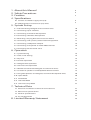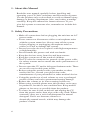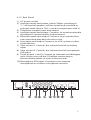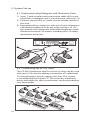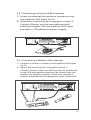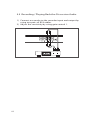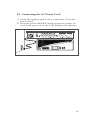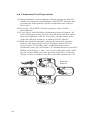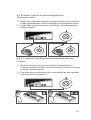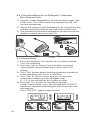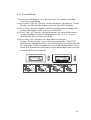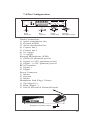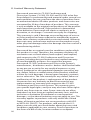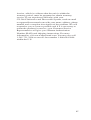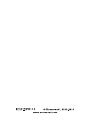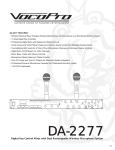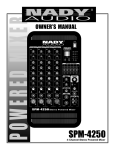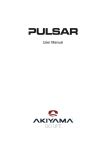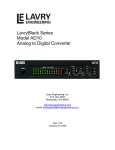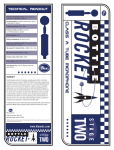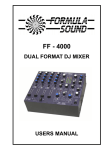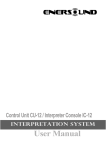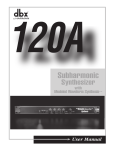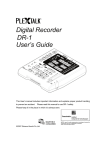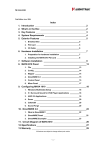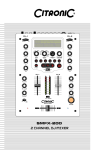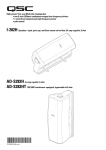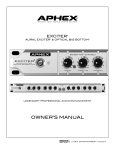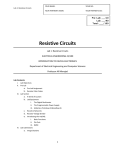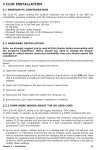Download CS-300
Transcript
1. 2. 3. 4. About this Manual Safety Precautions Features Specifications 4 4.1 Control and Power Supply Unit (CU) 6 4.2 Delegate (DU) and Chairman (CH) Units 8 4 5 5. System Set-up 5.1 Interconnecting Delegate and Chairman Units 10 5.2 Connecting up to 150 Units 10 5.3 Connecting an External Microphone 11 5.4 Connecting a Wireless Microphone 11 5.5 Recording / Playing Back the Discussion Audio 12 5.6 Connecting a PA System | Other External Equipment 13 5.7 Connecting a Telephone Coupler 14 5.8 Connecting an Equalizer or Other Effect Devices 14 5.9 Connecting the AC Power Cord 15 6. Operation 6.1 System Testing 16 6.2 Date / Time Setting 16 6.3 Key Lock 16 6.4 Counter Operation 17 6.5 Delegate Unit Operation 17 6.6 Chairman Unit Operation 18 6.7 Volume Control of the Delegate and Chairman Units 19 6.8 CU Internal Speaker and Headphone Volume Control 19 6.9 Using Headphones on Delegate/ Chairman Microphone Units 20 6.10 Open Mode 20 6.11 Time Mode 21 6.12 Override Mode 22 6.13 Chairman Only Mode 22 7. Technical Data 7.1 Electrical and Electro-acoustical Characteristics 23 7.2 Mechanical Specifications 24 7.3 General Specifications 24 7.4 Pin Configuration 25 8. Limited Warranty Statement 26 1. About this Manual Read this user manual carefully before installing and operating your CS-300 Conference and Discussion System. Use the product only as described to avoid accidental injury, damage or hearing impairment. Also, read safety warnings carefully. Keep this manual for future reference. If you give this system to someone else, remember to include this manual. 2. Safety Precautions • Make all connections before plugging the unit into an AC power outlet. • Never connect or disconnect cables or microphone units with the system turned on. Always turn off the system before plugging or unplugging microphone units or cables so as not to damage the system. • Do not leave the devices in places with high temperatures or high humidity. • Do not handle the power cord with wet hands. • Keep the devices away from fire and heat sources. • Keep the system out of the reach of children. • The CU must be connected to ground via the power cable for safety reasons and to ensure the audio performance of the system. • Do not open the CU and/or delegate/chairman units. There are no user serviceable parts inside. • Before using this product with a pacemaker or other medical device, consult your physician or the manufacturer of your pacemaker or other medical device. • Using this product at a loud volume or over a prolonged period of time can lead to permanent hearing damage. • Reduce the volume to its lowest setting before use. • When using a mobile phone near this product, noise may be produced, but this is not a malfunction. Keep mobile phones as far away as possible from the product. • To clean, be sure to first switch off and unplug the CU from the power outlet, then wipe with a dry cloth. When extremely dirty, use a soft cloth dampened in neutral detergent. Never use benzene, thinner or chemically-treated towels, which may damage the product’s finish. 4 3. Features The innovative Enersound CS-300 Conference and Discussion System is equipped with a high-quality ECM capsule, intelligent automatic mixing technology and integrated acoustic and mechanical design, providing a turn-key solution and delivering consistently natural, feedback-free audio performance in any environment. The CS-300 Conference and Discussion System is ideal for discussions and meetings of up to 150 people. A CS-300 Conference and Discussion System consists of: • (1) Control and power supply unit (CU) • Maximum of (50) delegate or chairman units • Peripheral audio and/or telecommunication equipment The CU (Control Unit) is the core of the discussion system, which controls the microphones of the chairman and delegate units as well as the other audio input and output. It also supplies the power for up to 50 delegate and chairman units. The delegate unit enables attendees to participate in a discussion by speaking through a microphone controlled by a microphone ON/OFF push-button and listening to the discussion through the internal loudspeaker or external headphone. The chairman unit not only provides the same function as the delegate unit, but also supports the addition of a “priority button,” which enables the chairman to control the discussion by temporarily or permanently overriding and deactivating all active delegate units. 5 4. Specifications 4.1 Control and Power Supply Unit (CU) 4.1.1 Front Panel 1) Power On/Off switch 2) LCD display: Simultaneously sets and displays mode status, maximum user number and date. 3) Set button: Press “Set” button to enter setting mode on the LCD panel. 4) Up & Down buttons: Press “Up” or “Down” to change settings. 5) Speaker volume control: Controls the internal speaker volume on all connected chairman and delegate units. 6) Monitor volume control: Controls both speaker and headphone volumes on the CU. 7) Headphone input: Serves as an alternative way to listen to the discussion. While the headphone is inserted, the loudspeaker will be deactivated. 8) Loudspeaker: Allows the user to listen to the discussion from the control unit 6 4.1.2 Rear Panel 1) AC power socket 2) Insertion input and output switch: When switching to “1,” all internal speakers will be muted and switched to external audio device. This is used in conjunction with 4). 3) Telephone coupler input and output 4) Insertion input and output: Connects to an external audio equalizer for speech quality improvement. 5) Recorder input and output: Connects to a recorder that can record and play back the discussion. 6) Line input and output: Connects to a PA system or other audio devices. 7) Gain control 1: Controls the volume level of recording input 8) Gain control 2: Controls the volume level of microphone XLR input. 9) Trunk output 1 and 2: Connect to chairman and delegate units. Always turn off the CU before connecting or disconnecting cables or units in these trunks. 10) Microphone XLR input: Connects to an external microphone or wireless microphone receiver. 7 4.1.3 LCD Display 1) Mode status: Shows the discussion mode 2) Maximum number of active microphones: The maximum number of active delegates can be set between 1 and 4 for open and time modes. 3) Date: While setting the date, “Set” will flash. 4) Time: 4.2 Delegate and chairman units (see image below and on next page) 1) Gooseneck microphone 2) Two 3.5mm stereo headphone sockets 3) Rotary volume control: Controls the volume level of the headphone. 4) Ring light & microphone “On” LED indicator: While microphone is activated, both indicators will light up. 5) Loudspeaker 6) 7-pole circular female socket 7) 7-pole circular male connection cable 8) Microphone ON/OFF push-button 9) Chairman priority button 10)Priority button and Chime setting switches (See Section 6.6 below) 11)Gooseneck microphone gain control: Adjusts the volume of the microphones on the chairman and delegate units. Modifying the gain is not recommended unless it is necessary for a particular purpose. B A 8 Delegate unit Chairman unit 9 5. System Set-up 5.1 Interconnecting Delegate and Chairman Units 1) Insert 7-pole circular male connection cable of first unit (chairman or delegate units) into the trunk socket on CU. 2) Connect second unit to 7-pole circular female socket of first unit. 3) Repeat the above actions for the rest of units. Maximum connected number of units per trunk socket is 25. (50 per control unit). Maximum total cable length per trunk should not exceed 100 meters including the 2 m cables attached to each unit. 3...25 3...2 5 5.2 Connecting up to 150 Units The CS-300 Conference and Discussion System can be used with up to 150 units by adding a maximum of 2 additional CUs functioning as power supply units only. The system is controlled by the master CU. The necessary expansion boxes and cables for these connections can be provided by your local dealer. 10 5.3 Connecting an External Microphone 1) Insert an external microphone connector into microphone XLR input on CU. 2) Adjust the sensitivity by using gain control 2. Caution: Always use the microphone with balanced output. The microphone XLR input provides a 12V phantom power supply. 5.4 Connecting a Wireless Microphone 1) Connect a wireless receiver to microphone XLR input on CU. 2) Adjust the sensitivity by using gain control 1. Caution: Always make sure that any device connected to the XLR microphone input on the control unit can handle 12V phantom power. Check user manual or contact manufacturer of equipment to be connected. 11 5.5 Recording / Playing Back the Discussion Audio 1) Connect a recorder to the recorder input and output by using two pairs of RCA cables. 2) Adjust the sensitivity by using gain control 1. in 12 out 5.6 Connecting a PA System or Other External Equipment 1) Connect audio sources to the line input using an RCA cable. 2) Connect a PA system or other devices to the line output using an RCA cable. Caution: Never connect the control unit to a microphone input on another device with phantom power since this can damage the control unit. For example, if you need to connect the line output on the CU to the sound mixer of a PA system, always use an RCA male to ¼ inch plug (6.3 mm plug) or an RCA to RCA cable to connect into a line input on the mixer. Do not connect into the microphone input on the mixer since it may have phantom power activated. PA system out in audio sources PA 13 5.7 Connecting a Telephone Coupler 1) Connect the telephone coupler to the telephone input and output of the CU using a pair of RCA cables. 2) The telephone coupler can further connect to the telephone wall socket and a telephone. Caution: Never try to connect a telephone directly to the CU. A telephone coupler will provide adequate isolation between the telephone network and the CU. Telephone Coupler 5.8 Connecting an Equalizer or Other Effect Devices 1) Connect an equalizer or other effect devices to the insertion input and output using one pair of RCA cables. 2) The insertion switch should be in the “1” position for the audio signal to be processed by equalizers or effect devices. Switch must be in “0” (loop through) position if the insertion input and output is not used. Equalizer 14 5.9 Connecting the AC Power Cord 1) Using the supplied power cord, connect the CU to the power outlet. 2) Press the power ON/OFF switch to turn on system. As soon as the power is on, the LCD Display will light up. . 15 6. Operation 6.1 System Testing 1) Press and hold the “Set” button for 2 seconds and the “Set” icon will flash. 2) Press the “Up” or “Down” arrow buttons to choose “System Test” on the Mode Status area of the LCD display. 3) All connected chairman and delegate units will light up. If not, check connections. To exit, press the arrow buttons until you find “Exit” on the screen and then press “Set.” 3...25 6.2 Date / Time Setting 1) Press and hold the “Set” button for 2 seconds and the “Set” icon will flash. 2) Press the “Up” or “Down” button to choose “Set Date / Time” on the Mode Status area of the LCD Display. 3) Press “Set” and the “Year” will be highlighted, then press the “Up” or “Down” arrow to select year. 4) Repeat action 3) to set up “Month,” “Date,” “Hour” and “Minute.” 5) Press the “Set” button to save the settings and exit. 6.3 Key Lock 1) Press and hold the “Set” button for 2 seconds and the “Set” icon will flash. 2) Press “Up” or “Down” arrow to choose “Key Lock” on the Mode Status area of LCD Display and press “Set.” 3) Then press the “Up” arrow to choose “Yes” to activate key lock and then press “Set.” 4) All buttons will be deactivated. 5) To unlock, press the “Set” button for 2 seconds and choose “No” with “Down” arrow and press “Set.” SET 16 SET 6.4 Counter Operation 1) Press and release the “Set” button; the lower area on the LCD Display will show “Counter.” SET 2) Press the “Up” arrow to start counting. SET 3) Press the “Up” arrow again to stop. SET 4) Press the “Down” arrow to clear data after stopping. 5) Press the “Set” button again to jump back to the original display. Notice that you can operate any other functions of the control unit when the timer is in use. 6.5 Delegate Unit Operation 1) Depending on the microphone mode setting on the CU, when pressing the microphone “ON/OFF” button, the gooseneck microphone will be activated. 2) Press “ON/OFF” button again to turn off the microphone. 1..4 1..4 17 6.6 Chairman Unit Operation 1) Independently of microphone mode setting on the CU, when pressing the microphone “ON/OFF” button, the gooseneck microphone on the chairman unit will be activated. 2) Press the “ON/OFF” button again to turn off the microphone. 3) If you press and hold the chairman priority button, all active delegate units will be deactivated and the chairman microphone will be activated. At the same time, with the default settings, a chime will be heard. 4) With the default settings, when releasing the priority button, the previously active delegate units will be reactivated. To modify this, at the bottom of the chairman unit you will find a “Constant Priority Switch.” When switching to “On,” the active delegate units will not be reactivated after the priority button is released. There is also a chime switch to turn the chime on/ off. Delegate Chairman Delegate Chairman 18 Priority button 6.7 Volume Control of the Delegate and Chairman Units 1) Rotate the speaker volume control to adjust the volume of the loudspeakers of the delegate and chairman units. 2) In the fully counterclockwise position, all loudspeakers will be muted. 4 5 6 7 3 2 8 1 9 0 4 5 10 6 7 8 1 9 0 6 3 2 8 1 5 4 7 3 2 10 9 0 10 6.8 CU Internal Speaker and Headphone Volume Control 1) While using the internal speaker or headphone to monitor the discussion, turn the monitor volume control to adjust their volume. 2) The maximum volume level is controlled by the speaker volume control of the CU. 4 5 6 7 3 2 8 1 9 0 10 19 6.9 Using Headphones on Delegate/ Chairman Microphone Units 1) Connect stereo headphones to the left and/or right side of the units. This will mute the loudspeaker of the unit you are connecting. 2) Adjust the volume of the headphones by using the rotary volume control located on the right side of each unit. 3) The maximum volume level depends on the level of the speaker volume control on the CU. 6.10 Open Mode 1) Press and hold the “Set” button for 2 seconds and the “Set” icon will flash. 2) Press the “Up” or “Down” arrow buttons to choose “Open Mode” on the Mode Status area of the LCD display. 3) Press “Set” button again, and the maximum number of active delegate units (up to 4) will flash. 4) Press “Up” or “Down” arrow buttons to select the maximum number of active delegate units (1, 2, 3, 4) you would like the system to allow. 5) Press the “Set” button to save these changes. Under “Open mode,” press the microphone “ON/OFF” button on chairman and delegate units to activate the microphone. Press “ON/ OFF” again to deactivate it. SET 1..4 20 1..4 SET 6.11 Time Mode 1) Press and hold the “Set” button for 2 seconds and the “Set” icon will flash. 2) Press the “Up” or “Down” arrow buttons to choose “Time Mode” on the Mode Status area of the LCD display. 3) Press “Set” button again, and the maximum number of active delegate units (up to 4) will flash. 4) Press “Up” or “Down” arrow buttons to select the maximum number of active delegate units (1, 2, 3, 4) you would like the system to allow. 5) Press the “Set” button to save these changes. Under “Time mode,” press the microphone “ON/OFF” button on delegate units, to activate the microphone for 30 seconds. If the number of active delegate units is less than the maximum allowed, more delegate units can be activated for 30 seconds. SET 1..4 SET 1..4 21 6.12 Override Mode 1) Press and hold the “Set” button for 2 seconds and the “Set” icon will flash. 2) Press the “Up” or “Down” arrow buttons to choose “Override Mode” on the Mode Status area of the LCD display. 3) Press the “Set” button to save these changes. Under “Override mode,” the system will only allow one delegate unit to be activated. Press the microphone “ON/ OFF” button on one delegate unit to deactivate the previously active delegate unit and to activate the new one. SET A A B A B 6.13 Chairman Only Mode 1) Press and hold the “Set” button for 2 seconds and the “Set” icon will flash. 2) Press the “Up” or “Down” arrow buttons to choose “Chairman Only Mode” on the Mode Status area of the LCD display. 3) Press the “Set” button to save these changes. Under “Chairman only mode,” the system only allows chairman units to be activated. All delegate units will be deactivated. SET A 22 B 7. Technical Data 7.1 Electrical and Electro-acoustical Characteristics 7.1.1 Control Unit CU-300 Operating voltage: 100-240 VAC, 50/60 Hz (auto-switching) Current consumption: MAX 0.9A (100VAC) 0.3A (240VAC) DC supply to contribution units: ±15V Line, Telephone Coupler and Insertion In/Outputs (Unbalanced) • Input sensitivity: -14dBV/+11dBV (nominal/maximum) • Input impedance: 33KΩ • Output level: -14dBV/+11dBV (nominal/maximum) • Output impedance: 500Ω Recorder In/Out (Unbalanced) • Input sensitivity: -20dBV/+5dBV (nominal/maximum) • Input impedance: 47KΩ (for L & R channel) • Adjustment: -20dBV/+5dBV • Output level: +0/-30dB • Output impedance: 500Ω External Microphone Input (Balanced) • Input sensitivity: -56dBV • Adjustment: +6dB/-6dB • Phantom Power: 12V+/-1V, 2 x 680Ω (+/-2%) Headphone Output • Output connection: 3.5mm stereo jack • Output level: -8dBV/+2dBV • Output Impedance: 22Ω System Limits Number of delegate/chairman units connected to CU • Maximum total: 50 • Maximum per trunk output: 25 • Maximum trunk length using CU-300: standard cabling: 100m (328’) including the 2 m cables attached to each unit 7.1.2 Chairman Unit CH-300 & Delegate Unit DU-300 Gooseneck Microphone: • Type: Electret Condenser • Frequency response: 50 to 18,000Hz • Polar pattern: Cardioid • Max. SPL for 1% THD: 125dB • Gooseneck length: 15” / 40 cm 23 7.2 Mechanical Specifications 7.2.1 CU-300 Dimensions (HxWxD): 360 X 150 X 90 mm Weight: 2 lbs 11 oz / 1215 g 7.2.2 CH-300 & DU-300 Dimensions (HxWxD) without mic.: 170 X 115 X 65 mm Length of mic.: 15.75’’ / 40 cm Weight: 2 lbs 7 oz / 1100g 7.3 General Specifications Environmental conditions Temperature range Storage and transport: -4 to 131°F / -20 to 55°C Operating temperature: 41 to 113°F / 5 to 45°C Ambient humidity Storage and transport: 0% - 99% RH Operational: 20% -95% RH FCC statement: This device complies with Part 15 of the FCC Rules. Operation is subject to the following two conditions: (1) this device may not cause harmful interference, and (2) this device must accept any interference received, including interference that may cause undesired operation. 24 7.4 Pin Configuration 7 1 2 3 1 Power Connector 2 RCA Connector 2 6 3 1 5 2 4 Trunk Connections 3 1 External Microphone (XLR) Trunk Connections 1) Audio contribution line 2) Ground (GND) 3) Audio distribution line 4) Control line 1 5) Control line 2 6) V+ supply 7) V- supply External Microphone (XLR) 1) GND (0V, phantom power) 2) Signal + (+12V, phantom power) 3) Signal – (+12V, phantom power) RCA Connector 1) Signal + 2) Signal Power Connector 1) Mains 2) Ground 3) Mains Headphone Jack-Plug (3.5mm) 1) Tip (Signal +) 2) Ring (Signal -) 3) Sleeve (Electrical Ground/Screen) Headphone Jack-Plug (3.5mm) 123 25 8. Limited Warranty Statement Enersound warrants its CS-300 Conference and Discussion System: CU-300, CH-300 and DU-300 to be free from defects in workmanship and material under normal use and conditions for one year from the date of purchase from an authorized dealer. All other products and accessories are warranted for 90 days from date of purchase. This warranty is only available to the original end purchaser of the product and cannot be transferred. If the product is determined to be defective, Enersound will repair or replace it, at its discretion, at no charge. Customer must pay for shipping. This warranty is void if damage occurred because of misuse or if the product has been repaired or modified by anyone other than a factory-authorized service technician. Warranty does not cover normal wear and tear on the product or any other physical damage unless the damage was the result of a manufacturing defect. Enersound has no control over the conditions under which this product is used. Therefore, the company disclaims all warranties not set forth above, both express and implied, with respect to the CS-300 Conference and Discussion System, including but not limited to any implied warranty of merchantability or fitness for a particular purpose. Enersound CS-300 Conference and Discussion System’s manufacturer, distributors and/or dealers shall not be liable to any person or entity for any medical expenses or any direct, incidental or consequential damages caused by any use, defect, failure or malfunction of the product, whether a claim for such damages is based upon warranty, contract, tort or otherwise. The sole remedy for any defect, failure or malfunction of the product is replacement of the product. No person has any authority to bind Enersound to any representation or warranty with respect to the CS-300 Conference and Discussion System. This warranty gives you specific legal rights, and you may also have other rights which vary from state to state. Some states do not allow limitations on how long an implied warranty lasts, and the exclusion or limitation of incidental or consequential damages, so the above limitation may not apply to you. This warranty applies to products sold only within the United States of America and does not cover products sold AS IS or WITH ALL FAULTS. For products sold outside the U.S., please consult with your local dealer about the terms and conditions applicable in your country. Proof of purchase in the form of a bill of sale, invoice number or receipted 26 invoice, which is evidence that the unit is within the warranty period, must be presented to obtain warranty service. If you experience difficulty with your CS-300 Conference and Discussion System, send an email to [email protected] with your name, address, phone number and a complete description of the problem. We will respond to you as soon as possible and if it is necessary to return the product for service, your Customer Service Representative will give you a Return Authorization Number (RAN) and shipping instructions. For more information, visit www.enersound.com. You may also call 1-305-731-2416 or our toll-free number 1-800-644-5090 within the U.S. 27