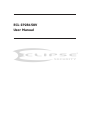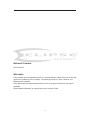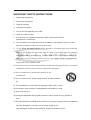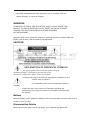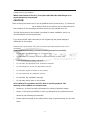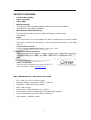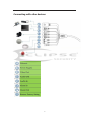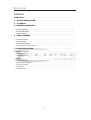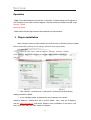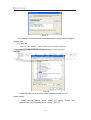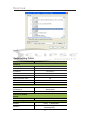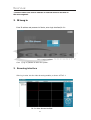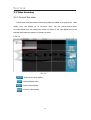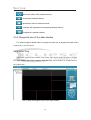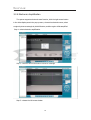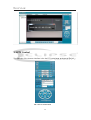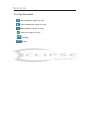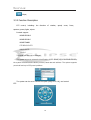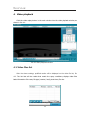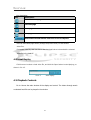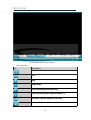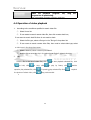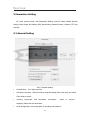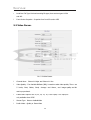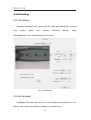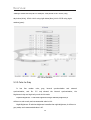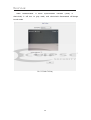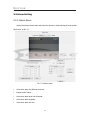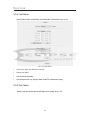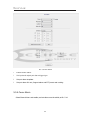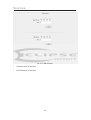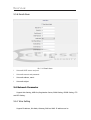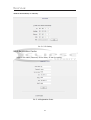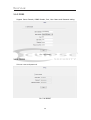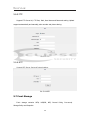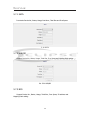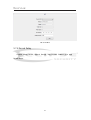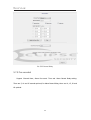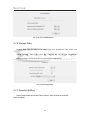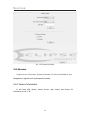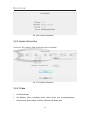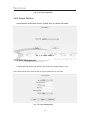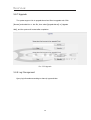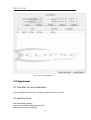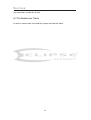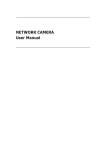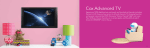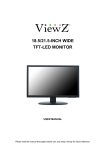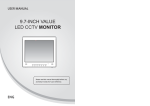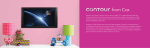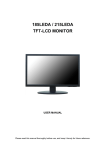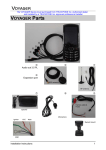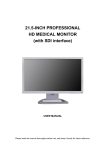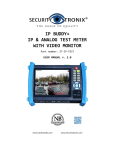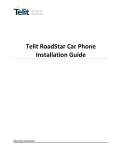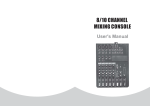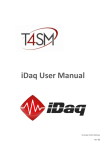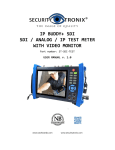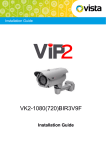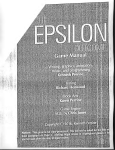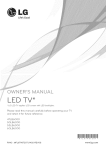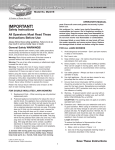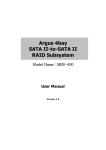Download User`s Manual of Network Camera
Transcript
ECL-IP2B150V User Manual Network Camera User Manual Warranty If the product does not operate properly in normal conditions, please let us know. We will resolve the problem for free of charge. The warranty period is 1 years. However, the followings are excluded: If the system behaves abnormally because you run a program irrelevant to the system operation. Deteriorated performance or natural worn-out in process of time 2 IMPORTANT SAFETY INSTRUCTIONS 1. Read these instructions. 2. Keep these instructions. 3. Heed all warnings. 4. Follow all instructions. 5. Do not use this apparatus near water. 6. Clean only with dry cloth. 7. Do not block any ventilation openings, Install in accordance with the manufacturer’s instructions. 8. Do not install near any heat sources such as radiators, heat registers, stoves, or other apparatus (including amplifiers) that produce heat. 9. Do not defeat the safety purpose of the polarized or grounding-type plug. Apolarized plug has two blades with one wider than the other. A grounding type plug has two blades and a third grounding prong. The wide blade or the third prong are provided for your safety. If the provided plug does not fit into your outlet, consult an electrician for replacement of the obsolete outlet. 10.Protect the power cord from being walked on or pinched particularly at plugs, convenience receptacles, and the point where they exit from the apparatus. 11.Only use attachments/ accessories specified by the manufacturer. 12.Use only with the cart, stand, tripod, bracket, or table specified by 13.The manufacturer, or sold with the apparatus. When a cart is used, 14.Use caution when moving the cart/apparatus combination to avoid 15.Injury from tip-over. 16.Unplug this apparatus during lighting storms or when unused for long periods of time. 17.Refer all servicing to qualified service personnel. Servicing is required when theapparatus has been damaged in any way, such as power-supply cord or plug isdamaged, liquid has been spilled or objects have fallen into the 3 apparatus, theapparatushas been exposed to rain or moisture, does not operate normally, or has been dropped. WARNING TO REDUCE THE RISK OF FIRE OR ELECTRIC SHOCK, DO NOT EXPOSE THIS PRODUCT TO RAIN OR MOISTURE. DO NOT INSERT ANY METALLIC OBJECT THROUGH THE VENTILATION GRILLS OR OTHER OPENNINGS ON THE EQUIPMENT. Apparatus shall not be exposed to dripping or splashing and that no objects filled with liquids, such as vases, shall be placed on the apparatus. CAUTION EXPLANATION OF GRAPHICAL SYMBOLS The lightning flash with arrowhead symbol, within an equilateral triangle, is intended to alert the user to the presence of “dangerous voltage” within the product’s enclosure that may be of sufficient magnitude to constitute a risk of electric shock to persons. The exclamation point within an equilateral triangle is intended to alert the user to the presence of important operating and maintenance (servicing) instructions in the literature accompanying the product. Battery Batteries(battery pack or batteries installed) shall not be exposed to excessive heat such as sunshine, fire or the like. Disconnection Device Disconnect the main plug from the apparatus, if it’s defected. And please call 4 a repair man in your location. When used outside of the U.S., it may be used HAR code with fittings of an approved agency is employed. CAUTION These servicing instructions are for use by qualified service personnel only. To reduce the risk of electric shock do not perform any servicing other than that contained in the operating instructions unless you are qualified to do so. The BNC Out terminal of the product is provided for easier installation, and is not recommended for monitoring purposes. If you keep the BNC cable connected, a risk of lightening may cause damage or malfunction to the product. Please use the input power with just one camera and other devices must not be connected. Please read the following recommend safety precautions carefully. l Do not place this apparatus on an uneven surface. l Do not install on a surface where it is exposed to direct sunlight, near l heating equipment or heavy cold area. l Do not place this apparatus near conductive material. l Do not attempt to service this apparatus yourself. l Do not place a glass of water on the product. l Do not install near any magnetic sources. l Do not block any ventilation openings. l Do not place heavy items on the product. User’s Manual is a guidance book for how to use the products. The meaning of the symbols are shown below. l Reference : In case of providing information for helping of product’s usages l Notice : If there’s any possibility to occur any damages for the goods and human caused by not following the instruction l Please read this manual for the safety before using of goods and keep it in the safe place. 5 PRODUCT FEATURES l Full HD Video Quality l Super Low Light l Super WDR l Multi-Streaming l This network camera can display videos in different resolutions and qualities simultaneously using different CODECs. Web Browser-based Monitoring l Using the Internet web browser to display the image in a local network environment. Alarm l If an event occurs, the event-related video will be transferred to the email specified by theuser or saved to the SD memory, or the event signal will be sent to the Alarm Out port. Video Motion Detection l Detects a motion from the video before triggering an event. Intelligent Video Surveillance l Network camera with IVS support intelligent functions, such as auto detection of any abnormal faults, cross-line alarm, area alarm, object left or lost alarm,counting. PoE l Power OverEthernet. ONVIF Compliance All these network camera series support ONVIF For more information, refer to www.onvif.org. RECOMENDED PC SPECIFICATIONS l CPU : Intel Core 2 Duo 2.4GHz or higher l Operating System : Windows XP, VISTA, 7, Mac OS l Resolution : 1280X1024 pixels or higher l RAM : 2GB or higher l Web Browser : Internet Explorer 7.0 or higher. l If connecting to IPv6 in Windows XP, it can cause some problem. l It is recommended to connect to IPv6 in Windows 7. l Video Memory : 256MB or higher 6 Connecting with other devices 7 Overview Contents OPERATION.......................................................................................................................... 1.PLUG-IN INSTALLATION......................................................................................... 2.IE LONG IN .................................................................................................................... 3.BROWSING INTERFACE ........................................................................................... 3.1 ADD EQUIPMENT ............................................................... ................................ ................... 3.2 VIDEO BROWSING ............................................................... ................................ ................ 3.3 PTZ CONTROL ............................................................... ................................ ...................... 4.VIDEO PLAYBACK ....................................................................................................... 4.1 VIDEO FILES LIST ............................................................... ................................ ................. 4.2 LOCAL R EPLAY ............................................................... ................................ ...................... 4.3 PLAYBACK CONTROLS............................................................... ................................ ........... 4.4 OPERATION OF VIDEO PLAYBACK ............................... ................................ ......................... 5 PARAMETERS SETTING............................................................................................... 5.1 GENERAL S ETTING ............................................................... ................................ ............... 5.2 VIDEO PARAM................................................................ ................................ ...................... 5.3 HD SETTING ............................................................... ................................ ......................... 5.4 OSD............................... ................................ ................................................................ ...... 5.5 ALARM SETTING............................................................... ................................ .................... 5.6 NETWORK PARAMETER ............................... ................................................................ ......... 5.7 F RONT STORAGE ............................................................... ................................ .................. 5.8 ADVANCE ............................... ................................ ............................................................... 6.0 SUPPLEMENT ............................................................... ................................ ......................... 8 Overview Operation [Tip]: The initial IP address of the device is 192.168.1.2. Please change the IP address of your computer to the same network segment, and then access the camera via LAN. Login account: Admin Password: Admin Please notice that the login account and password are case-sensitive. 1.Plug-in installation When using the network video products for the first time, an ActiveX control is needed. Before downloading ActiveX, the IE settings should be done appropriately. [1]: Using IE6 ① Open IE, click "Tools - Internet Options - Security - Internet - Custom Level" (Pic.1.1), and all ActiveX controls and plug settings should be enabled (Pic.1.2). Pic.1.1 Pic.1.2 ② Click "Security - Local Internet - Custom level", all ActiveX controls and plug settings should be enabled. ③ If the operating system is Windows XP, the IP address of the device should be added to "Trusted sites" (Pic.1.3) Click "Safety - Site", enter the IP address, such as: http://192.168.1.2, and cancel "Require server verification for all sites in this zone", then click "Add" and "OK" button to complete. 9 Overview Pic.1.3 [Tip]: After the controls have been downloaded please restore security settings to "Default level". [2]: Using IE8 ① Open IE, click "Options - Security Settings" to modify the ActiveX configuration. For unsigned ActiveX components please choose "Promote". (Pic.1.4) Pic.1.4. ② Open IE8, login the server, there will be a security warning, run this ActiveX control. ③ Modify authority setting, please enable the setting "Include local directory path when uploading files to a server" (Pic.1.5). 10 Overview Pic.1.5. Basic Setting Table Item Default Setting Network Static IP/Dynamic IP Static IP IP Server Enable Enable IP Address 192.168.1.2 Gateway 192.168.1.1 Subnet Mask 255.255.255.0 Web Connection Port 80 RTSP Port 554 RTP Port Range 5000 ~ 5999 ID and Password Administrator ID/Password User ID/Password Admin/Admin root/root, guest/guest Domain of Related Server DDNS Server Stream setting Stream 1 Stream 2 H.264 H.264 1080P@30fps 720x576@30fps/ 640x480@30fps 11 Overview <Caution>Make sure that IP address of network cameras and host in the same segment. 2.IE Long in Enter IP address and password of device, enter login interface,Pic 2.1: Pic2.1 Login interface Click 【Log on】button to enter the system. 3.Browsing interface After log in enter into the video browsing module, as shown in Pic 3.1. Pic 3.1 Video browse interface 12 Overview 3.1 Add equipment In the tree area, click the right mouse button will pop-up menu, click [Add Device], the system pops up the dialog box shown in Pic 3.2. Pic 3.2 Add device interface Input device IP, port, username, and password, click "Log On" to add equipment, new equipment added successfully will be in the tree table. As shown in Pic 3.3. Pic 3.3 Add devices successfully Overview 3.2 Video browsing 3.2.1 Connect the video Double-click the stream channel connecting video, the middle of the page is the video display area, can display up to 16-screen video, use the control buttons below the video display area can modify the number of frames of the video display area or the selected video channel to capture or operate, as shown in Pic 3.4. Pic 3.4 : Single-screen video display. : 4 screen display video. : 9 screen video display. : 16 screen video display. 14 Overview : Full-screen video of the selected channel. : Audio player selected channel. : Operate the video of selected channel. : Intercom with equipment corresponding selected channel. : Snapshot the selected channel. 3.2.2 Change the size of the video window The system supports double-click to change the video size to support the small screen, single-screen, and full-screen. 3.2.3 Video Drag The system supports the browser screen drag, right click to drag, left click to change the video display size of the window, click the right mouse button to change back to the original size. Pic 3.5 Drag to change the size of the video window 15 Overview 3.2.4 Electronic Amplification The system supports electronic zoom function, click the right mouse button in the video display area in the pop-up menu, choose the electronic zoom, select a region by draw a rectangle by click left button, and the region will be amplified. Step 1: select electronic amplification Step 2: Hold the left mouse button to draw a rectangle Step 3: release the left mouse button 16 Overview 3.3 PTZ Control The right side of the browser interface is the the PTZ control area, as shown in Pic 3.6. Pic 3.6 PTZ control area 17 Overview 3.3.1 Key Description : Video Brightness (range 0 to 100); : Video contrast ratio (range 0 to 100); : Video saturation (range 0 to 100); : Video tone (range 0 to 100); : Lighting; : Power; Overview : Wiper; 3.3.2 Function Description PTZ control, including: the direction of rotation, speed, zoom, focus, aperture, power, lights, wipers. Protocol support: DOME-PELCO-D DOME-PELCO-P DOME-TIANDY PTZ-PELCO-D PTZPELCO-P PTZTC615-P The baud rate can not be changed. The system supports automatic identification of PTZ device; log on connected devices, the system will distribute the device protocol, baud rate and address. The system supports preset call and up to 255 preset positions. The system can be set to control the speed (range 0 to 100), and control PTZ. 19 Overview 4.Video playback Click the video replay button in the main window into the video playback window, as shown in Pic 4.1: Pic 4.1 Video playback window 4.1 Video files list After the above settings, qualified results will be displayed on the video file list, Pic 4.2. The list lists all the results that match the query conditions, displays video files basic information: file name, file type (remote / local), start time, file size. Pic 4.2 Video screening results 20 Overview Key description: Key Description: Return to home page Previous page Next page Last page Download selected remote video files to local computer User can also select page directly through drop-down menu, to find wanted video files. For remote video file, user can click on the download button to download the selected video file to the local PC. 4.2 Local Replay Click browser to select a local video file, and click the Open button to start playing, as shown in Pic 4.3. Pic 4.3 video replay 4.3 Playback Controls Pic 4.4 shows the main window of the display and control. The videos through search or selected local file can be played in the window. 21 Overview Pic 4.4 Display and control window Key description: Key Description Play video file Halt Stop Single frame Fast forward playback speed by 2 Slow forward playback speed divided by 2 Snapshot, click the button to save still mute 22 Overview Video file playback progress progress bar to positioning. bar, drag the Note: Only playback local video can drag to positioning. 4.4 Operation of video playback 1. According to the conditions specified to search video file. ① Select Server list ② If user wants to search remote video file, then click remote check box, if user want to search local file then do not need to check. ③ Select the file type; select a file type in the "file type" drop-down list. ④ If user wants to search remote video files, then need to select video type, select a video type in the drop-down menu. ⑤ Select a channel, select a video input channel. ⑥ Double click on a certain day in the calendar can find all videos in that day. 2. Play Select a file in the list of video files, click to halt, click to stop, click to start playback selected file, click to play by frame, click speed to play selected file, click /2 speed to play selected file, click 1 the picture of select video, click s stop preview audio. 23 double napshot Overview 5 Parameters Setting On video preview mode, click Parameters Setting, and this mode includes General Setting, Video Param, HD Setting, OSD, Alarm Setting, Network Param., Advance, PTZ and Cruising. 5.1 General Setting l Pic.5.1 General Setting Channel Num.:Ch 1 Major and Vice l Set Video Cover Area:Select to confirm using and setting video cover area, and select Clean Area to cancel. l Showing Frame-rate and Bit-stream Information : Select displaying frame-rate and bit stream. l Local Storage Path: Set storage path of recording and snapshot. 24 to confirm Overview l Local Rec. File Type:Set local recording file type, there are two types: H.264 and AVI. l Front Device Snapshot:Snapshot from front SD card or NFS 5.2 Video Param. Pic. 5.2 Video Param. l Channel Num.:Channel 1 Major and Channel 1 Vice l Video Quality:If on Variable Bit Rate (VBR), it needs to select video quality. There are 5 levels, Best, Better, Good, Average and Worse, and image quality and bit rate is proportional. l Frame Rate: Options are 30, 25, 20, 15, 10, 5 and 1fps/s. The 30fps/s is only available when NTSC. l Stream Type:Video or Audio&Video l Prefer Mode:Quality or Frame Rate 25 Overview l Rate:Can be set. When select VBR, if compress dramatic movement videos, it needs to set an upper limit. Stream rate is the limit value, and the scope is 32Kbps-8192Kbps. The bit rate setting is proportional to the resolution, if higher resolution, the set value of bit rate should be higher. For CIF, typically set as 384K768Kbps; 2CIF, 512K-1Mbps; 4CIF, 768K-2Mbps. Concrete bit rate should be adjusted according to cameras position. l Resolution: VGA, 4CIF, 720P, 960P are optional. Higher resolution and clearer image. l N/P Mode:NTSC or PAL l I Frame Rate: It is the key frame. The video frame is composed by key frames and non-key frames. I frame rate refers to the number of video frames in the data stream includes an I-frame. If I frame rate is 100, means there is a I frame every 100 frames. I frame the frame rate and bit rate is inversely proportional, larger I frame and smaller bit rate. It is advised that I-frame rate setting value is four times of frame rate. l Encode Mode:VBR(Variable Bit Rate) or CBR(Constant Bit Rate) The BVR means when compression video signal, it can change bit rate according to the video source. For example: decrease compression rate for stable image, otherwise, raise it. Thus, it can save the hard disk space and enhance bandwidth utilization. The main features of VBR are video quality unchanged and compressed stream adjusted according to video source. Given bit rate means that no matter what happens to the video source, video share hard disk space and The CBR means the compression bit rate is unchanged, hard disks space and it can accurate estimate and bandwidth occupied by recordings. l Video Encoder:Support H.264 and Motion JPEG l Play Impression:Low Delay and Fluent l Extended Code:Support H.264 baseline, main profile and high profile 26 the Overview 5.3 HD Setting 5.3.1 HD Setting Parameters setting as Pic.5.3, support Auto Iris, WDR (open default), BLC, Exposure Time, Shutter Speed, Gain, Gamma, Sharpness, Denoise, Bright, BLC(auto&manual), and 8 setting template can be saved. Pic. 5.3 HD Setting 5.3.2 HD Schedule 8 templates will be shown here, as Pic. 5.4, each template has a particular color. Set different time periods using different templates by controlling the 27 Overview "Settings" button at the top bar. For example: Time period: 00:00~05:40, using day-indoor(white), 05:40~14:10 using night-indoor(blue),14:10~23:59 using nightoutdoor(green). Pic. 5.4 HD Schedule 5.3.3 Color to Gray It has four synchronization, modes: and Pic. color, 5.5 gray, internal only showed the synchronization internal and external synchronization, the brightness in day and night only works in this mode. Daytime Brightness:If real-time brightness is larger than day brightness, it will turn to color mode, and recommended value is 100. Night Brightness: If real-time brightness is smaller than night brightness, it will turn to gray mode, and recommended value is 45. 28 Overview Alarm Recommended: If alarm synchronization interface (SYNC) is short-circuit, it will turn to gray mode, and short-circuit disconnected will change to color mode Pic. 5.5 Color To Gray 29 Overview 5.4 OSD Pic. 5.6 OSD l Support OSD setting to different channels l Support channel name setting. The system can set channel name for each video and display on it. When local video preview, playback and network video preview, the channel name will always display on the video. The maximum length of channel name is 32 bytes. l Support OSD type settings, there is No OSD, Time+Channel four options. l Set horizontal and vertical coordinates of date position. l Set horizontal and vertical coordinates of channel name. l Set OSD content. l Set horizontal and vertical coordinates of OSD position 30 Time, Channel and Overview 5.5 Alarm Setting 5.5.1 Motion Alarm Select ‘Set Motion Detect Area’ and move the mouse to video and drag it to set motion alarm area, as Pic. 5.7 Pic. 5.7 Motion Alarm l Set motion alarm for different channels. l Enable motion alarm. l Set motion alarm area and threshold. l Set motion alarm template. l Set motion alarm link out. 31 Overview 5.5.2 Lost Alarm Select Channel Num. and Enable, and select date in Schedule to set, as 5.8. Pic. 5.8 Lost Alarm l Set motion alarm for different channels. l Enable lost alarm. l Set lost alarm template. l Set lost alarm link out, Support alarm and PTZ preset and cruising. 5.5.3 Port Alarm Select Input and output port and Enable to set mode, as Pic. 5.9 32 Overview Pic. 5.9 Port Alarm l Enable motion alarm. l Set input and output port alarm trigger type. l Set port alarm template. l Set port alarm link out, Support alarm and PTZ preset and cruising. 5.5.4 Cover Alarm Select Channel Num. and enable, and set video cover threshold, as Pic. 5.10. 33 Overview Pic. 5.10 Cover Alarm l Set cover alarm for different channels. l Enable cover alarm. l Set cover alarm threshold. l Set cover alarm template. l Set motion alarm link out. Support alarm and PTZ preset and cruising 5.5.5 Alarm Server Input alarm server address and set alarm port, as Pic. 5.11 34 Overview Pic. 5.11 Alarm Server l Set alarm sever IP and port l Set COM server IP and port. 35 Overview 5.5.6 Email Alarm Pic. 5.12 Email Alarm l Set email SMTP server and port. l Set email account and password. l Set email address, max 4. l Set email subject 5.6 Network Parameter Support Wire Setting, WEB Port, Registration Center, DDNS Setting, PPPOE Setting, FTP and NTP Setting. 5.6.1 Wire Setting Support IP address, Sub Mask, Gateway, DNS and MAC. IP address can be 36 Overview obtained automatically or manually. Pic. 5.13 IP Setting 5.6.2 Registration Center Support User Name, Password, Server Name, IP and Port setting. Pic. 5.14 Registration Center 37 Overview 5.6.3 DDNS Support Server Domain, DDNS Domain, Port, User Name and Password setting. Pic. 5.15 DDNS 5.6.4 PPPOE Set user name and password. Pic. 5.16 PPPOE 38 Overview 5.6.5 FTP Support FTP Server Url, FTP Port, Path, User Name and Password setting. Upload support automatically and manually, also recorder and picture timing. Pic 5.17 FTP 5.6.6 NTP Support NTP Server, Port and Interval setting. Pic. 5.18 NTP 5.7 Front Storage Front storage contains SATA, USB/SD, NFS, Record Policy, Pre-record, Storage Policy and Snapshot. 39 Overview 5.7.1 SATA It contains Device No., Status, Usage, Part Num., Total Size and Free Space. 5.19 SATA 5.7.2 USB/SD Support Device No., Status, Usage, Total Size, Free Space and Initialize Disk setting. Pic. 5.20 USB/SD 5.7.3 NFS Support Device No., Status, Usage, Total Size, Free Space, IP address and Mapping Path setting. 40 Overview Pic. 5.21 NFS 5.7.4 Record Policy Support Alarm Record, Manual Record, Task Record, Channel Num and Record Status. 41 Overview Pic. 5.22 Record Policy 5.7.5 Pre-recorded Support Channel Num., Alarm Pre-record Time and Alarm Record Delay setting. There are 5, 10 and 15 seconds optional, for Alarm Record Delay, there are 10, 15, 30 and 60 optional. 42 Overview Pic. 5.23 Pre-recorded Alarm 5.7.6 Storage Policy Support Pack Type (by time or by size), Free Disk Space(more than 200M) and Saving Strategy setting. The Pack By Time has 10, 20, 30 and 60 optional. Saving Strategy has Stop Record and Cycle Del(Except Alarm File) Pic. 5.24 Storage Policy 5.7.7 Snapshot Setting Select Channel Num and enable Timer Capture, then set Interval, and click Set to complete. 43 Overview Pic. 5.25 Snapshot Setting 5.8 Advance Support Version Information, System Information, PU, SIP, Access Platform, User Management, Upgrade and Log Management setting. 5.8.1 Version Information It will show SDK Version, Kernel Version, Web Version and Factory ID information, as Pic. 5.26 44 Overview Pic. 5.26 Version Information 5.8.2 System Information It will show CPU, Memory, Flash and System Time information. Pic. 5.27 System Information 5.8.3 PU Set l Set Channel Num. l Set Register Server, Heartbeat Server, Alarm Server and corresponding port. l Set Device ID, Device Name, VSP Port, VAP Port and Access Pass. 45 Overview Pic. 5.28 PU Set 5.8.4 SIP Configuration 46 Overview Pic. 5.29 SIP Configuration 5.8.5 Access Platform Select platform list and click ‘Enable’. If select ‘Stop’, the device will restart. Pic. 5.30 Access Platform 5.8.6 User Management Support add and delete user. And the user authority contains Admin, View, View+Control and View+Control+Set, it can set password for new user. Pic. 5.31 User Management 47 Overview 5.8.7 Upgrade The system support .bin to upgrade kernel and .Box to upgrade web. Click [Browse] and select.bin or .box file, then select [Upgrade Kernel] or [Upgrade Web], and the system will restart after completion. Pic. 5.32 Upgrade 5.8.8 Log Management Query log information according to channel, type and time. 48 Overview Pic. 5.33 Log Management 6.0 Supplement 6.1 Clod Start on Low Temperature If the temperature is lower than -30 degree, please reheat for 3-5 minis. 6.2 Lightning Level 4KV electrostatic protection Power port: mold 4KV, differential mode 2KV. Network port: common mode 4KV. 49 Overview The electrostatic: contact 6KV, air 8KV. 6.3 The Braids Lines Traces In order to prevent water from braids line, please note braid line traces. 50