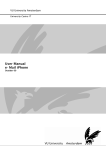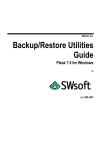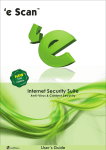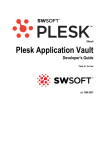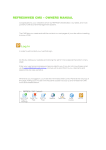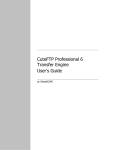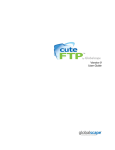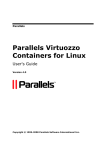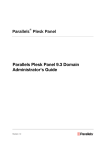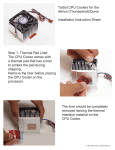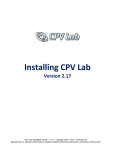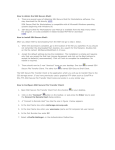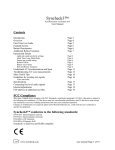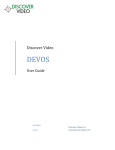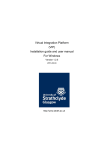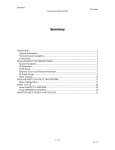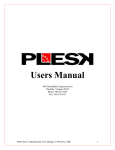Download WEBSITE HOSTING CONTROL PANEL
Transcript
WEBSITE HOSTING CONTROL PANEL - INSTRUCTIONS All websites that receive hosting from InterConnection have access to a website hosting control panel. The control panel is a very useful feature that allows you to set up email accounts, upload website files, view website hit statistics and view details about your website hosting account. To access the Website Control Panel click on Login, or type the URL https://64.79.200.190:8443/ The control panel access page will have the following form. Enter in the Login Username and Password provided: To access the control panel, you will need to enter the user name and password details that you received when your account was created. Contact [email protected] if you do not have these details. Once you access the Control Panel site you will see the following layout: For an interactive flash tutorial go to http://www.swsoft.com/en/products/plesk8/flash/ . Scroll down and use the End User section for the appropriate tutorials. Or you can simply download the user manual for managing your domain here http://download1.swsoft.com/Plesk/Plesk7.5/Windows/Docs/plesk-7.5-win-domain-usersguide.pdf Allows you to set up individual email accounts. When you create e-mail accounts for Mail: users, you create e-mail boxes, which will be accessible via POP3 or IMAP protocols. Mailbox creation is as easy as typing in a name and password. Click the Mail icon at the Domain administration page to access the Mail Names Management functions. See tutorial: http://www.swsoft.com/doc/tutorials/Plesk/Plesk8.0/eu/plesk8_eu_webmail.htm Once you have created your e-mail accounts you can access your e-mail by typing http://webmail.yourdomain.org For example, http://webmail.kenya.interconnection.org Since your e-mail accounts are POP3 accounts you can opt to configure them with Microsoft Outlook or with another e-mail client such as Thunderbird from Mozilla. (http://www.mozilla.com/thunderbird/ ) Files: To access the file manager functions, click the File Manager icon on the Domain Administration page. The file manager page will open displaying a root directory structure and contents. Be sure to place the files you want to be public on your website in the httpdocs folder. See tutorial: http://www.swsoft.com/doc/tutorials/Plesk/Plesk8.0/eu/plesk8_eu_filemanager.htm Another option for managing files is to use FTP, or file transfer protocol. This is a fast way to manage and upload files to the server. You can download a number of FTP clients such as SmartFTP www.smartftp.com , CoreFTP www.cuteftp.com , or FileZilla www.filezilla.com that will allow you to send files from your computer to the server, as well as download from the server.