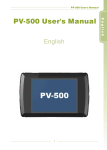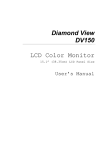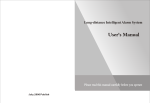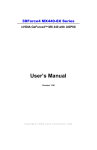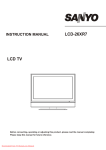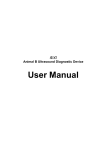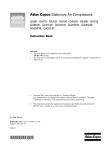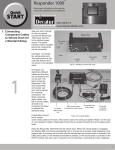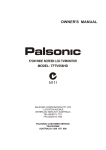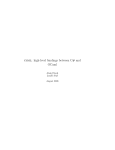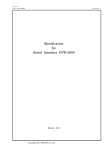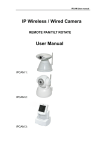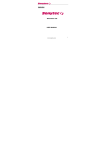Download PV-800 User Manual_EN
Transcript
PV-800 User's Manual PV-800 User's Manual English 1 PV-800 User's Manual Overview------------------------------------------------------------------------------------ 3~5 Accessories ----------------------------------------------------------------------------------- 6 Function Modes ------------------------------------------------------------------------------ 7 Basic Operation------------------------------------------------------------------------- 8~15 Turn ON / OFF PV-800------------------------------------------------------------------8 Select Functions-------- ----------------------------------------------------------------8 SETUP------------------------------------------------------------------------------- 8~10 Adjust Volume--------------------------------------------------------------------------10 REC Button----------------------------------------------------------------------------- 11 Basic Operation - Link with Other Equipments---------------------------- 12~14 Charging ------------------------------------------------------------------------------- 15 Introduction to all the Functions---------------------------------------------------- 16~21 Video Playback------------------------------------------------------------------------- 22~25 Video Editing--------------------------------------------------------------------------------- 26 Supported Video File Format--------------------------------------------------------------27 Audio File Playback-------------------------------------------------------------------- 28~29 Audio Editing--------------------------------------------------------------------------------- 30 Supported Audio File Format--------------------------------------------------------------31 Photo Browsing------------------------------------------------------------------------ 32~33 Slide Show + Audio Playback------------------------------------------------------ 33~34 Photo Editing---------------------------------------------------------------------------------35 Support Photo File Format---------------------------------------------------------------- 35 Record----------------------------------------------------------------------------------- 36~39 Audio Line in Rec ---------------------------------------------------------------- 36~37 Video Line in Rec---------------------------------------------------------------- 37~39 Remote Controller--------------------------------------------------------------------------- 40 Specifications-------------------------------------------------------------------------------- 41 Supported Video File Format-------------------------------------------------------- 42~43 Precautions----------------------------------------------------------------------------- 44~46 2 PV-800 User's Manual 4 PV-800 Main device 4 5 3 2 1 6 REC H OLD OUT 10 DC IN 5V 7 8 A /V SET UP STOP VO L 9 A /V IN DC 5 V o ut REC IN VO L 12 1. 2. 3. 4. 5. 6. Power ON/OFF Hold Button Recording Button AV Output AV Input Wire Control Port 11 7. Power Supply Jack 8. USB Jack 9. SD Card Slot 10. Camera In/DC 5V Out 11. IR Sensor 12. Reset Button 3 PV-800 User's Manual 4 Wire Control 3 4 2 AV In DC 12V Out Pwr. 1 Rec Off On Rec 5 4. REC Indication Light 5. Wire Control Port 1. Power Off/On/REC 2. AV In/DC 12V Out Jack 3. Power Indication Light 4 PV-800 User's Manual 1. Power ON Button 2. LCD/TV Switch 3. Recording Button 4. Five-direction Key 5. Volume Button 6.Setup Button 7.ESC/STOP 5 PV-800 User's Manual Stereo Earphones RCA Cable USB Cable - O+ - 3.7V Li-ion O O - NFoPr Full BA TTERY 1 20 /D -L 17 AC adaptor Battery User's Manual Video Sensor (Optional) Remote Control (Optional) R/F Wireless Controller (Optional) Wire Control Cable (Optional) Wire Control (Optional) 6 PV-800 User's Manual Main Menu Video Files Audio Files Photo Files Recorder Setting Program Setting 11:00 4 Movie : Video file playback 4 Audio : audio file Playback 4 Photo : browse images and pictures 4 Record : external audio source recording and external video source recording 4 Setting : set various functions 7 PV-800 User's Manual I Basic operation 4 Turn on / off the player Turn On: Stir the Power On/Off button on PV-800 to turn on the power and the greeting screen will appear. Turn off: Stir the Power On/Off button on PV-800 or press the Power button on the remote control to immediately turn off PV-800. 4 Select Functions 1. After the player is turned on, it will show the screen of Main Menu, press5 /6 /3 /4 to select desired functions. 2. After selection, press4; to enter the function that you've selected. Main Menu Video Files Audio Files Photo Files Recorder Setting Program Setting 11:00 4 SETUP Video Files Video Delete One Protect Off Copy One Move One Video Repeat File Information All 11:00 11:00 8 PV-800 User's Manual 2. Select the item in the main menu: Press5 or6 to move the cursor. Video Files Delete One Protect Off Copy One Move One Video Repeat All 11:00 3. Enter the submenu: Press4 or4; to enter the submenu. Video Files Delete One Protect Off Copy One Move One Video Repeat All 11:00 4. Select the item in the submenu: Press5 or6 to select the desired item. Video Files Delete One Protect On Copy One Move One Video Repeat All 11:00 5. Confirm the setting: Press4; to confirm the change of the setting. Video Files Delete One Protect Off Copy One Move One Video Repeat All 11:00 9 PV-800 User's Manual 6. Do not make any change and return to main menu: Press3 or<. Video Files Delete One Protect Off Copy One Move One Video Repeat All 11:00 7. Exit SETUP: Press SETUP button or press< right after finishing the operation described in 6. Main Menu Video Files Audio Files Photo Files Recorder Setting Program Setting 11:00 4 Adjust Volume While playing Video, Audio or Slide + Audio, you adjust the sound volume by pressing the Volume buttons, volume varies in 10 steps. 1/14 21.MP3 11:00 10 00:03:28 PV-800 User's Manual 4 REC Button 1. At the main setup page push the REC key on the PV-800 or the one on the remote controller to start recording instantly. 00:00:05 2. Stop Recording: Press STOP button to stop video recording and the screen returns to Main Menu. High Press REC to Start Record 11 00:00:05 PV-800 User's Manual I Basic Operation - Link with Other Equipments 4 External Video Source Recording 1. By connecting with an external video sensor, it can record the video into video files in MPEG4 format (the file format is AVI). PV-800 4 Output to TV Screen 1. Output the image to the TV through an RCA cable. A/V OUT Video in Audio in Y R W PV-800 12 PV-800 User's Manual 2. Enter the Setup Menu, change the setting of "Display" from "LCD" into "TV". A/V OUT Video in Audio in Y R W PV-800 4 Connect to Wire Controller 1.Plug one end of the connecting cable to PV-800 wire control port , the other end to wired / RF wireless remote controller. A 型 B 型 PV-800 13 PV-800 User's Manual 4 Connect to PC 1. Connect the two ends of the USB cable to PV-800 and PC. A type DVD 16Xmax DVD 16Xmax B type B type A type PV-800 PC 2. An indication for “USB Mode” appears on the screen for 5 seconds after the link been proper installed & ready to use. 14 PV-800 User's Manual I Charging 4 When the power goes down, power LED indictor blinks (green) and the meter with no bars displays on the bottom right corner of the screen, which indicates that the power of the host exhausts and please recharge it immediately. 4 Connect the main device with the power supply and then plug the power supply into the electrical outlet. The LED light will always be on (orange light). Precautions: ! The device will turn off the LED light to keep the life-span of the battery, please unplug the power supply promptly after finishing charging the battery. ! Please charge the battery last for 12 hours before 1 15 st time to use. PV-800 User's Manual I Introduction to all Setting Functions 1. Operate in Main Menu: Press5 /6 /3 /4 to select the function, then press4; to enter the Setup Menu. Main Menu Video Files Audio Files Photo Files Recorder Setting Program Setting 11:00 2. Enter the Setup Menu Program Setting Program Setting Video Repeat All Slide Show + Audio Yes Audio Repeat Single Slide Show Effect Off Thumbnail Preview Off Back Light OFF No Slide Show Repeat No TV Format NTSC Slide Show Time 3 Sec TV out Adjustment Zoom 11:00 11:00 Program Setting Program Setting Display Firmware Upgrade LCD Language English Format HD Load Setup Defaults Storage HD Storage Information Schedule Presetting Time Setting 11:00 11:00 (1) Video playback repeat mode: allows you to repeat the playback of the selected single/all video files or stop after the playback of all video files. (2) Audio playback repeat mode: for audio files in a similar way as that for video files. (3) Thumbnail Preview: allows you to select on/off. (4) Slide show repeat Mode: make a slide show of all the image files once or repeatedly. 16 PV-800 User's Manual (5) Slide Show Time Delay: set the time delay between each image as 3, 5, 7, or 10 seconds. (6) Slide Show + Audio: make a slide show of the image files and meanwhile playback Audio files automatically (the image and audio files must be put in the same folder). (7) Slide Show Effect: allows you to select on/off. (8) Back Light Off Timer: set the time delay to turn off the backlight during playback to 30 seconds, 1 minute, 3 minutes or never turn off. (9) TV Format: select the format of the TV to be NTSC or PAL. (10) TVout Adjustment: 0 TVout Zoom Adjustment: press5or6to select the zoom of Tvout.. Program Setting TV out Zoom Adjustment Up Long Down:Default Down Click Enter : Done Click ESC : Cancel 11:00 0 TVout Position Adjustment: press5or6or3or4to select the zoom of TVout.. Program Setting TV out Position Adjustment Up Left Long Down:Default Right Down Click Enter : Done Click ESC : Cancel 11:00 (11) Display Selection: it can be switched between LCD and TV. (12) Language: choose the language of the operating interface. (13) Format: format SD card. 17 PV-800 User's Manual (14) Schedule Presetting: Press3 or4 to select the items for the reserved recording, press 4; to confirm the setting. 0 Schedule Resetting 11:00 → External Audio Recording → External Video Recording 0 Time setting: please see "Basic Operation - SETUP" for the procedure of operating the buttons to set the start/end time and the quality for the two kinds of reserved recording modes. Schedule Resetting Schedule Resetting Audio Line in REC Stop Audio Line in REC Start Year 06 Year 06 Month 10 Month 10 Date 19 Date 19 Hour 17 Hour 20 Minute 00 Minute 11:00 00 11:00 Schedule Resetting Audio Line in REC Select Quality Low Setting Off 11:00 0 Precautions: ! It is needed to set the "Setup" item as "ON" to successfully book the reserved recording. 18 PV-800 User's Manual ! The reservation will be executed only when the device is in Power on State. ! The recorded files will be stored in the "MyRecord" folder in the Video/Audio folder. 0 Recording Fail: ! When there are conflicts in the time setting or when the storage space is not enough: it will show a red forbidden sign to warn that the reserved recording will not be operated, so please set up again. Schedule Resetting 11:00 ! Interrupt by unknown reasons during recording (low battery, no signal, insufficient space,... etc.): it will show a red forbidden sign to warn that the reserved recording failed. Schedule Resetting 11:00 (15) Time Setting: please see "Basic Operation - SETUP" for the procedure of operating the buttons. Schedule Resetting Year 06 Month 10 Date 19 Hour 17 00 Minute 11:00 19 PV-800 User's Manual (16) Firmware Upgrade: insert the memory card which contains updated software into the device and press Enter button, after the system is updated, it will reboot automatically; if the message "Update Error" is shown, it means that there are errors during updating, it might be that the software is incomplete or the memory card has some problem, please use other memory cards, or reboot the device after inserting the memory card; Toshiba, SanDisk or Panasonic memory cards are. Program Setting Upgrade System F220LM V4.20c for test only Cancel OK 11:00 (17) Load Setup Defaults: select to reset default values. Program Setting Recover Cancel OK 11:00 (18) Storage: PV-800 has two storage that SD or HD. Select SD storage before, be able to insert a SD card, then you can to set SD storage and show the word “SD” in the right side. Program Setting Firmware Upgrade Load Setup Defaults Storage SD Storage Information 11:00 20 PV-800 User's Manual If set HD storage, it will show “HD” word in the right side. Program Setting Firmware Upgrade Load Setup Defaults Storage HD Storage Information 11:00 (19) Storage Information: show the size and the residual space. Program Setting Storage Information Total Space Free Space 487MB 445MB 11:00 21 PV-800 User's Manual I Video Playback 4 Operations in Main Menu Press5 /6 /3 /4 to select the video playback function, then press4; to enter. Main Menu Video Files Audio Files Photo Files Recorder Setting Program Setting 11:00 4 Operations in File List Mode Press5or6to choose the file you want to playback, then press4;(if the filename is too long, press3or4to make the adjustment to show the complete filename; press<: return to the upper level menu). Video Files <MyRecord> Beer02_640x480.avi V0828001.avi Beer03_640x480.avi The day after tomorrow.avi V0828002.avi V0828003.avi 11:00 4 Fast Playback 1. Double Speed Playback: press4 during normal playback, the video file will be played with a speed two times quicker; press4; to return to the normal playback speed. 2X 22 PV-800 User's Manual 2. 4 Times Speed Playback: press4 twice or press4 during Double Speed Playback, the video file will be played with a speed four times quicker; press4; to return to the normal playback speed. 4X 3. 8 Times Speed Playback: press4 three times or press4 during 4 TImes Speed Playback, the video file will be played with a speed eight times quicker; press4; to return to the normal playback speed. 8X 4 Slow motion function 1. 1/2 Speed Slow Motion: press4 after pauseing the playback, the video file will be played in 1/2 Slow Motion; press ENTER button to return to the normal playback speed. 1/2 2. 1/4 Speed Slow Motion: press4 twice after pausing the playback, the video file will be played in 1/4 Slow Motion; press ENTER button to return to the normal playback speed. 23 PV-800 User's Manual 1/4 3. 1/8 Speed Slow Motion: press4 three times after pauseing the playback, the video file will be played in 1/8 Slow Motion; press4; button to return to the normal playback speed. 1/8 4 Reverse Playback The Index bar will go back as the video played reversely; press4; to return to normal playback. 2X 00:38:18 24 PV-800 User's Manual 4 Stop Press< to stop playing and return to File List Mode Video Files <MyRecord> Beer02_640x480.avi V0828001.avi Beer03_640x480.avi The day after tomorrow.avi V0828002.avi V0828003.avi 11:00 4 Video Capture 1. Capture Image while the Video is playing: Press PAUSE first and then press REC. 00:25:08 2. Return to normal Playback:Press4; to return to normal playback. 3. The number of the captured pictures while the Video is playing is limited within 30, these files will be stored in "MyRecord" folder under photo mode with the filename: V0913001 (V-video, 0913 - MMDD, serial number 001-999 ); if the number of captured pictures exceeds 30, it will show the message "ABOVE RECORDING LIMITED TO 30 FILES" or "ABOVE RECORDING LIMITED TO 999 FILES" if the seria number exceed 999 in one day, press< to exit the messasge and return to PAUSE state. Precautions: This function works only after pressing PAUSE during normal playback. ! 25 PV-800 User's Manual I Video Editing 4 During Video Playback Press SETUP button, the video will be paused, and the setting items will appear, please see "Basic Operation - SETUP" for the procedure of operating the buttons. 00:25:08 Video Repeat All Full Screen On Display LCD 4 In File List Mode Press SETUP button, the setting items will appear, please see "Basic Operation - SETUP" for the procedure of operating the buttons. Video Files Delete One Protect Off One Copy Move One Video Repeat All 11:00 Video File Information 11:00 26 PV-800 User's Manual I Supported Video File Format File Format Resolution Bit rate Frame rate Under 720*480 Under 4 Mbps Under 30 fps AVI(DivX 4/5.0) AVI(DivX 2/3) MPEG1(DAT, M PG—VCD file format) ASF RM WMV VOB (DVD file format without copy protection) MJPEG(AVI) a-law, u-law Notice: ● can be played in PV-800 directly. X can not be played directly, and is not able to be converted. 27 PV-800 User's Manual I Audio Playback 4 Operations in Main Menu Press5 /6 /3 /4 to select the file you want to play, after the file is selected, press4; to enter Audio Playback function. Main Menu Video Files Audio Files Photo Files Recorder Setting Program Setting 11:00 4 Operations in File List Mode Press5or6to select the file you want to play, after the file is selected, press4;(if the filename is too long, press3or4to make the adjustment to show the complete filename; press<: return to the upper level menu) . Audio Files <MyRecord> 21.MP3 36.MP3 45645.MP3 Don’t Stop.MP3 NOELLE.MP3 NEW.MP3 11:00 4 Fast Playback During Fast Playback, the Index bar and the playing time counting will become faster along with the file playback; press4; to rerturn to the normal playback. 1/14 21.MP3 11:00 28 00:03:28 PV-800 User's Manual 4 Reverse Playback During Reverse Playback, the Index bar and the playing time counting will become reversed along with the reverse playback; press4; to rerturn to the normal playback. 1/14 00:01:05 21.MP3 11:00 4 Pause By pressing PAUSE button, the Audio, the Index bar and the playing time counting will be paused; press4; once again to return to normal playback. 1/14 00:01:05 21.MP3 11:00 4 Stop Press< to stop the playback immediately and return to File List Mode. Audio Files <MyRecord> 21.MP3 36.MP3 45645.MP3 Don’t Stop.MP3 NOELLE.MP3 NEW.MP3 11:00 29 PV-800 User's Manual I Audio File Editing 4 During Audio Playback Press SETUP button, the audio playback goes on, the setting items appears, please see "Basic Operation - SETUP" for the procedure of operating the buttons. 1/14 00:01:05 Audio Repeat All Back Light OFF 21.MP3 Display No LCD 11:00 4 In File List Mode Press SETUP button, and the setting items will appear; please see "Basic Operation - SETUP" for the procedure of operating the buttons. Audio Files Delete One Protect Off One Copy Move One Audio Repeat Single 11:00 Audio Files File Information 11:00 30 PV-800 User's Manual I Supported the form in audio frequency File Format MPEG1 layer-3 version 1/2/2.5 stereo MPEG1 layer-3 version 1/2/2.5 Joint-stereo WMA(64 kbps~320 kbps) WAV 31 PV-800 User's Manual I Photo Browsing 4 Operations in Main Menu Press5 /6 /3 /4 to select Image Browsing Mode and press4; to enter. Main Menu Video Files Audio Files Photo Files Recorder Setting Program Setting 11:00 4 Operations in File List Mode Press5or6to select the file you want to play, after the file is selected, press4;(if the filename is too long, press3or4to make the adjustment to show the complete filename; press< : return to the upper level menu) . Photo Files <MyRecord> Tree.JPG Bird.JPG IMG0036.JPG IMG0038.JPG 14.JPG 15.JPG 11:00 4 Select the Photo for Browsing Press5or6to select to browse the previous or next image. 32 PV-800 User's Manual 4 Zoom in the Photo by 2 times / 4 times 1. Zoom in by 2 times: press4;(while the image is enlarged, press5/6 /3/4to move the position). 2X 2. Zoom in by 2 times: press4;two times. 4X ! Notice: The screen will show the current magnification -- 2X/4X; if the image is displayed in full screen state and 4X is shown,and at this moment if you press4;without see any effect, it means that the image has been maginified to its maximum extent and it is impossible to enlarge any more. I Slide Show + Audio file listIn File List Mode or Image Browsing Mode, press SETUP button to show the setting items, select "Start Slide Show" and press4;to start the Slide Show + Audio function ( the image files and the Audio files that you want to play need to be stored in the same folder). 33 PV-800 User's Manual (In File List Mode) Photo Files Photo Files Slide Show Start LCD Move One Thumbnail Preview Off Slide Show Repeat No 3 sec One Slide Show Time Protect Off Slide Show + Audio Yes Copy One Slide Show Effect On Delete 11:00 11:00 Photo Files File Information 11:00 (During Image Browsing) Slide Show Start Display Slide Show Repeat No Slide Show Time 3 sec Slide Show + Audio Yes Slide Show Effect On File Informationf 4 Pause 1. Pause Slide Show: Press4;or<to pause Slide Show. 2. Cancel Pause: While Slide Show is paused, press4;again. 4 Stop the slide to broadcast Press<once, after pressing PAUSE button. 34 LCD PV-800 User's Manual I Photo Editing Mode 4 During Photo Browsing Press SETUP button, the setting items appear, please see "Basic Operation - SETUP" for the procedure of operating the buttons. Slide Show Start Slide Show Repeat No Slide Show Time 3 sec Slide Show + Audio Yes Slide Show Effect On 4 In File List Mode Press SETUP button, the setting items appear, please see "Basic Operation - SETUP" for the procedure of operating the buttons. Photo Files LCD Slide Show Start Thumbnail Preview Off Delete One Protect Off One Copy 11:00 I Supported Photo File Format Encoding Baseline Progressive Lower than 4096x4096 Lower than 1024x1024 File Format JPG 35 PV-800 User's Manual 4 Audio Line in REC I Record 1. Select Record Function: Press5 /6 /3 /4 in Main Menu to select Record function, then press 4; to enter. Main Menu Video Files Audio Files Photo Files Recorder Setting Program Setting 11:00 2. Select Audio Line in REC Recorder Setting Audio Line in REC Video Line in REC Motion Detect 11:00 3. Start Record: Press REC button to start recording, the file will be stored in "MyRecord" folder. Audio Line in REC Press REC A 98:26:40 11:00 B 1. High 2. Low 36 PV-800 User's Manual 4. Stop: During the recording, press< or REC button to stop the recording immediately and return to the standby mode. 5. The recorded Video file will be stored in the "MyRecord" folder in MOVIE and the recorded sound file will be stored in the "MyRecord" folder in MUSIC. 4 Video Line in REC 1. In Main Menu: At the main setup page push the REC key on the PV-800 or the one on the remote controller to start recording instantly. 00:00:05 2. Select Recording Function: In Main Menu: press5 /6 /3 /4 to select the recording function, and press4; to enter. Main Menu Video Files Audio Files Photo Files Recorder Setting Program Setting 11:00 37 PV-800 User's Manual 3. Select Video Line in REC:Select External Video Source Recording, press ENTER button to enter standby mode (make sure to connect the video sensor to the AV IN jack on PV-800, it will record the video into a MPEG4 file whose format is AVI). Recorder Setting Audio Line in REC Video Line in REC Motion Detect 11:00 4. If the message "Press REC button" disappears: in Standby mode, if there is no operation within 5 seconds, the messages of recordable time, quality and "Press REC button" will disappear, you have to press REC button again to return to Standby Mode, and then press REC button in Standby Mode to start the recording. 00:00:05 High Press REC to Start Record 5. Start Recording:Press REC button to start recording, the file is stored in "MyRecord" folder. 00:00:05 38 PV-800 User's Manual 6. Stop Recording: During the recording, press< or REC button to stop the recording immediately and return to Standby Mode. 7. The recorded Video file will be stored in the "MyRecord" folder in MOVIE and the recorded sound file will be stored in the "MyRecord" folder in MUSIC. 39 PV-800 User's Manual I Remote Controller 4 Operating Remote Controller 1. Please notice to keep PV-800 turn off before insert wireless remote controller. 2. There is a three-position slide switch on controller, slide the switch to operate the device. 4 Function Off On Rec 1. Power Off: Slide the switch to Off position to power off the device. 2. Power On: Slide the switch to On position to power on the device. 3. Record: Slide the switch to Rec position to start recording. 40 PV-800 User's Manual I Specifications Timer Time Display ! Resolution 320 x R.G.B x 240 ! 3.45 inch TFT-LCD with LED backlight ! NTSC/PAL composite output AV IN/OUT ! AV input/output through two φ3.5mm jacks CCD In/DC5V Out ! CCD input/DC 5V output through φ2.5mm jack LED Indication Light ! LED1 - Charging (orange) ! LED2 - Power (green) ! LED3 - Audio/Video recording (red) Storage Device ! SD card(support SDHC card)+Hard Disc Computer Connection ! USB 2.0 mini connector Power System ! Rechargeable/Exchangeable Lithium Ion Battery 3.6V 1250mAh. ! Power supply 100~240 V, 50~60 Hz Dimension / Weight System Requirements 23.5 x 80 x 130 mm 264.8 g/216 g, with/out the battery respectively ! Operating system: Window2000, Window XP ! CPU: Intel Pentium III 800 MHz and beyond ! Relevant hardware accessories: USB port, Mouse, CD-ROM, Windows-compatible display with a required resolution of 1024 x 768 41 PV-800 User's Manual I Supported Video File Format 4 Supported Video File Format File Format Resolution Bit rate Frame rate Under 720*480 Under 4 Mbps Under 30 fps AVI(DivX 4/5.0) AVI(DivX 2/3) MPEG1(DAT, M PG—VCD file format) ASF RM WMV VOB (DVD file format without copy protection) MJPEG(AVI) a-law, u-law Notice: ● can be played in PV-800 directly. X can not be played directly, and is not able to be converted. 42 PV-800 User's Manual 4 Supported the form in audio frequency File Format MPEG1 layer-3 version 1/2/2.5 stereo MPEG1 layer-3 version 1/2/2.5 Joint-stereo WMA(64 kbps~320 kbps) WAV 4 Supported Image File Format Encoding Baseline Progressive Lower than 4096x4096 Lower than 1024x1024 File Format JPG 43 PV-800 User's Manual I Precautions Before using this product, please read this manual in detail to ensure you are using this product properly. All keypad functions invalid except the “HOLD” switcher while the cable controller been plugged to use & dominate the whole operation instead All the recorded files are stored in the "MyRecord" folder. If the file is corrupted so that it cannot be played, The sysrem will return to the file detailed list. The player can distinguish an unlimited number of files/folders. However, within a folder, only up to 999 files can be distinguished. The supported audio format in video file are only WMA, WAV, not including AC3, DTS, AAC or else. All data in the device may be deleted due to excessive impact, lightning, power surge etc., the manufacturer does not bear or guarantee the losses caused in the above conditions, please protect and back up the data in the device properly. Please do avoid heavy vibration while recording, which might damage the hard disc or other components inside the unit. Please do not apply heavy pressure on your PV-800; the player may be damaged because of heavy pressure. While plug the SD card if the card can not slide smoothly to the end, do not enforce to push it, which might damage the memory card & the unit. Check if the card is plugged into with the right side. While take out the SD card, push the card first gently then pull out it after the card latch inside the unit was lose. If the memory card is inserted in the wrong direction, the card can not be pushed completely into the bottom of the slot, please do not push hard to avoid damaging the card and the device. Link the PV-800 with PC via USB cable to read, download & save the files in the hard disc directly. If you connect the device to a PC through USB, and use the computer to format the storage device, please use FAT32 format. Please do not scrub the LCD with hard materials, because the LCD is easy to be damaged. If you want to remove the dust on the LCD screen, please clean the body with a soft dry cloth, if dirt or stains are left, you can clean it with a little soft cleansing liquid; do not use volatile solutions because they will cause chemical reactions, thus the device might be deformed or discolored. If the device is moved from a cold place to a warm one, the LCD screen will fog up; if this situation takes place, please turn off your PV-800 and wait for about one hour before use. Do not store or operate the PV-800 under such environment below: 1. High humidity. 2. Directly exposed to the sunshine or closed location with high temperature as well as the extra-low one. 3. Places with heavy vibration or strong magnetic fields, e.g.: close to automobiles, voltage transformers or magnets. D D D D D D D D D D D D D D D 44 PV-800 User's Manual D Do the defragment to the hard disc in every 1~2 months to make sure it working better normal & correct. Fragment: Step 1 Please link the PV-800 with PC via the USB cable. (More installation details please refer the page 92). Step 2 Browse the mouse cursor to the “START” on the corner of the table & click it then browse the cursor to the All Programs Subsidiary Application ProgramsSystem toolsfragment tool. Step 3 Select the hard disc device from the PV-800 which been linked well & detected by PC to be the target to start the fragment task to. 45 PV-800 User's Manual Step 4 Once under the fragment, an analysis will come first, after then will start to do the fragment accordingly. 46