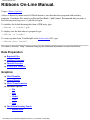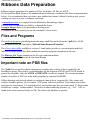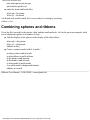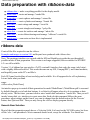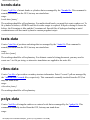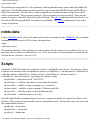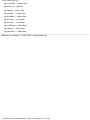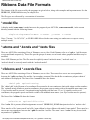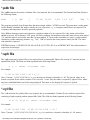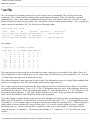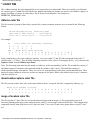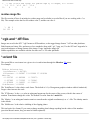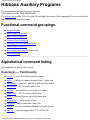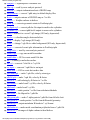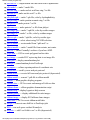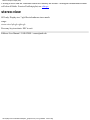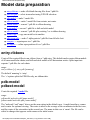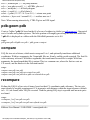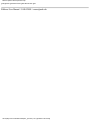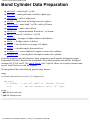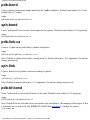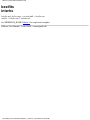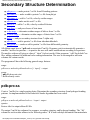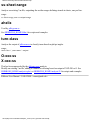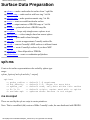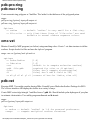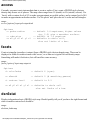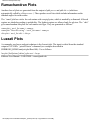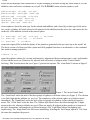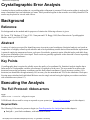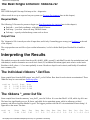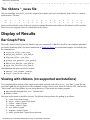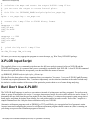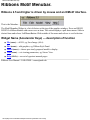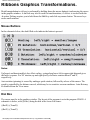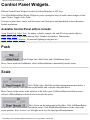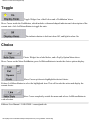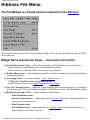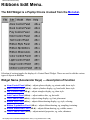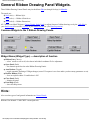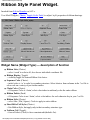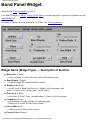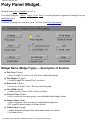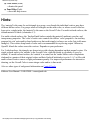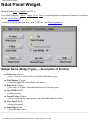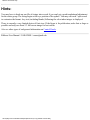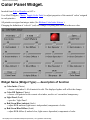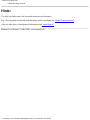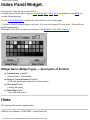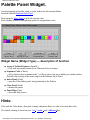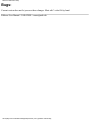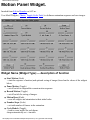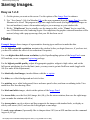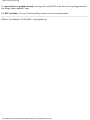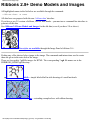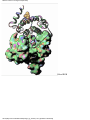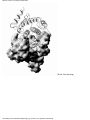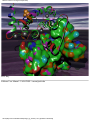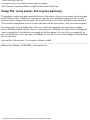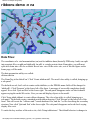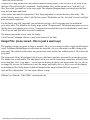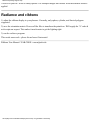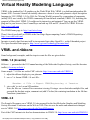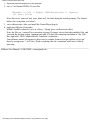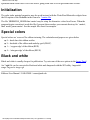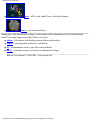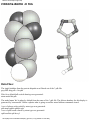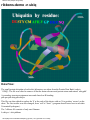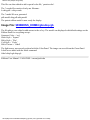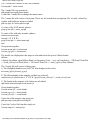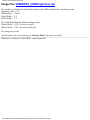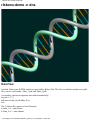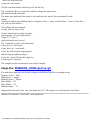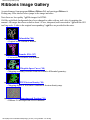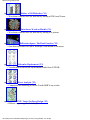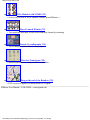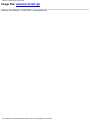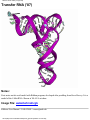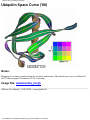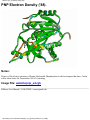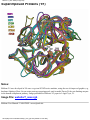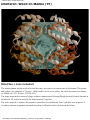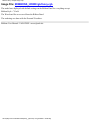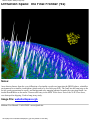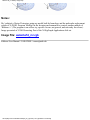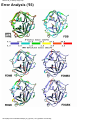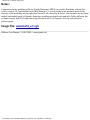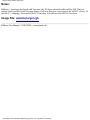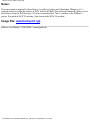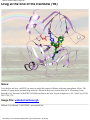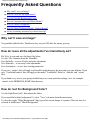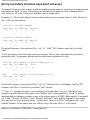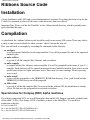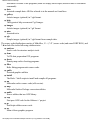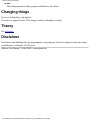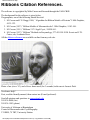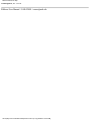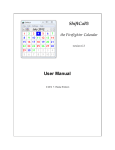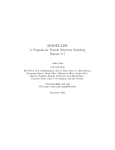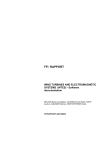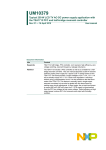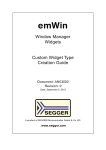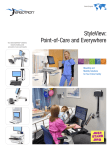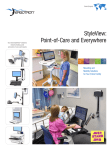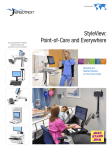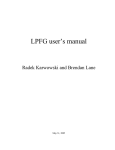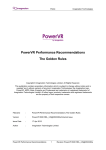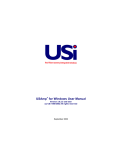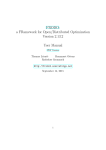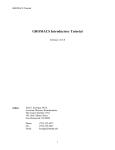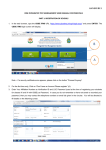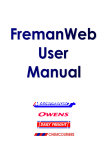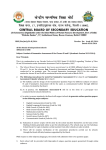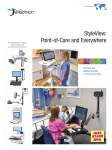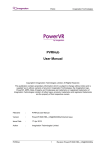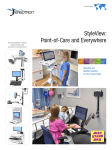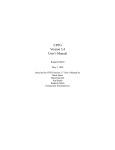Download Ribbons Manual Help
Transcript
Ribbons Manual Help Ribbons On-Line Manual. Usage: ribbons [options] ribbons is driven by mouse and an X/Motif interface, once data has been prepared with auxiliary programs. Coordinate files must be in Protein Data Bank (*.pdb) format. Recommend that you make a new directory and copy over a *.pdb file to begin. To initialize for default drawing data from a PDB entry, type: ribbons -e YourMol.pdb To display once the data above is prepared, type: ribbons -n YourMol To create any data from 'YourMol.pdb' with ribbons-data GUI, type: ribbons-data YourMol The choices from the "Help" submenus bring up the additional information screens listed below: Data Preparation ● Required Files ● Auxiliary Programs ● Tutorial Overview ● X-ray Error Analysis Graphics ● Motif MenuBar ● Control Panels ● Model Transformation ● Menubar Options ❍ File ● ❍ Edit ❍ Model ❍ View ❍ Help The Ribbon Drawing Panels ❍ Ribbon Style file:///C|/My Documents/ribbons/help/manual.html (1 of 2) [4/3/2001 1:52:00 PM] Ribbons Manual Help ● ● ● ❍ Ribbon Dimensions ❍ Ribbon N-primitives ❍ Ribbon Palette Primitive Control Panels ❍ Atom Panel ❍ Bond Panel ❍ Poly Panel ❍ Ndot Panel ❍ Text Panel Material and Image Control Panels ❍ Image Panel ❍ Color Panel ❍ Light Panel ❍ colorIndex Panel ❍ Motion Panel Keyboard Shortcuts Images ● Saving Images ● Example Images ● Artistic Images ● Color Indexing Scheme ● PostScript Plots ● Raytracing ● Virtual Reality Program ● Frequently Asked Questions ● Licensing ● Source Code ● Ribbon References Ribbons User Manual / UAB-CBSE / [email protected] file:///C|/My Documents/ribbons/help/manual.html (2 of 2) [4/3/2001 1:52:00 PM] Ribbons Data Preparation Help Ribbons Data Preparation Ribbons requires generation of a database of files for display. All files are ASCII. The Protein Data Bank format is the standard adopted for atomic coordinate files (but see important note below). It is recommended that you create a new subdirectory named `ribbons' for the project you are working on, copy over your coordinates, and begin. A tutorial overview is excerpted from the Methods in Enzymology chapter. The best way to explain the possibilities is through the demos. Example Images shows you representative drawing types. To examine the data yourself, just run the command: ribbons-demo . Files and Programs The auxiliary programs provided generate the many small files needed from the *.pdb files. All file names should follow the convention `MoleculeName.RequiredExtension'. The ribbons-data utility available in versions 2.8 and higher provides a convenient point-and-click interface to create all auxiliary data, making the auxiliary programs transparent to the user. The Ribbons File Types summarizes the file types and nomenclature. Important: This should be read the first time through. Important note on PDB files The *.pdb files accepted for ribbon drawings are actually only a subset of those supplied by the Brookhaven group. Files used by crystallographers for the programs FRODO and X-PLOR should in general be acceptable. Only the ATOM and HETATM records are scanned. The current maximum number of residues is 2000 (set in the utility programs by constant MAXRES). Ribbon drawings require each subunit or contiguous chain to be in a separate file. Only amino acid residues should be present. An N-terminal `ACE' group will cause problems. Each amino acid residue must have an atom named `CA' and each nucleic acid residue must have an atom named `P'. Each residue should have a unique `residue number'. Alternative residue numbering schemes, e.g., `36A', `36B', as found in the serine protease family are OK. The chain code identifier is ignored. file:///C|/My Documents/ribbons/help/dataprep.html (1 of 4) [4/3/2001 1:53:57 PM] Ribbons Data Preparation Help Ribbons Data Preparation Examples Note: If you have IRIX 6.2, see ribbons-data for data preparation. The notes below will acquaint you with the command line interface. Creation of a default view from a PDB entry Go to the directory where you plan to run ribbons . Get any entry deposited at Brookhaven or any coordinates in *.pdb file as a test case, either use your favorite molecule or simply copy over $RIBBONS_HOME/data/1nnb.ent . This example will assume that you have done the latter. This will create all files to show macromolecular chains (proteins and nucleic acids) as ribbons and all other atoms (including waters) as spheres or balls-and-sticks as the model `1nnb': entry-ribbons 1nnb.ent Creation of a ribbon model Go to the directory where you plan to run ribbons . Get a SINGLE protein or nucleic acid chain *.pdb file as a test case, either use your favorite protein or simply copy over $RIBBONS_HOME/data/ubiq.pdb . This example will assume that you have done the latter. ● create the files to have a model named `ubaby': ribbon-model ubiq.pdb ubaby A ribbon model named `ubaby' is now ready for viewing by invoking: ribbons -n ubaby Creation of a ball-and-stick model Go to the directory where you plan to run ribbons . Get a small *.pdb file as a test case, perhaps use a few residues of your favorite protein or a cofactor or copy over $RIBBONS_HOME/data/his.pdb . This example will assume that you have done the latter. ● create the files to have a model named `H57': atom-model his.pdb H57.model A ball and stick model named `H57' is now ready for viewing by invoking: ribbons -n H57 Combining spheres and ribbons Given the protein chain `ubiq' and the small molecule `his' in the previous examples, combine them into a single display. file:///C|/My Documents/ribbons/help/dataprep.html (2 of 4) [4/3/2001 1:53:57 PM] Ribbons Data Preparation Help ● create the files to have a model named `Uh': ribbon-model ubiq.pdb Uh.model atom-model his.pdb Uh.model A ribbon plus the ball and stick model named `Uh' is now ready for viewing by invoking: ribbons -n Uh Doing it the hard way This section gives explicit steps to do the above examples. This may be useful background for customizing the display. Creation of a ribbon model Go to the directory where you plan to run ribbons . Get a monomeric protein *.pdb file as a test case, either use your favorite protein or simply copy over $RIBBONS_HOME/data/ubiq.pdb . This example will assume that you have done the latter. The following steps explicitly produce the files needed to run ribbons : ● make the model file: ● pdb-model ubiq.pdb ubiq.model make the secondary structure file: ● pdb-pro-ss ubiq.pdb ubiq.ss make the coords and ribbons files: ls ubiq.pdb > ubiq.coords ls ubiq.ss > ubiq.ribbons A ribbon model named `ubiq' is now ready for viewing by invoking: ribbons -n ubiq Creation of a ball-and-stick model Go to the directory where you plan to run ribbons . Get a small *.pdb file as a test case, perhaps use a few residues of your favorite protein or a cofactor or copy over $RIBBONS_HOME/data/his.pdb . This example will assume that you have done the latter. The following steps will produce the files needed to run ribbons : ● make the model file: ● pdb-model his.pdb his.model make the sphere and cylinder files: file:///C|/My Documents/ribbons/help/dataprep.html (3 of 4) [4/3/2001 1:53:57 PM] Ribbons Data Preparation Help ● pdb-atom-sph his.pdb his.sph sph-bond his.sph his.cyl make the atoms and bonds files: ls his.sph > his.atoms ls his.cyl > his.bonds A ball and stick model named `his' is now ready for viewing by invoking: ribbons -n his Combining spheres and ribbons Given the files created for the protein `ubiq' and the small molecule `his' in the previous examples, both can be displayed together in a number of ways. ● Link the display of his spheres to the display of the ubiq ribbon: ● ls his.sph > ubiq.atoms ls his.cyl > ubiq.bonds ribbons -n ubiq Create a separate model called `u-and-h:' cp ubiq.coords u-and-h.coords cp ubiq.ribbons u-and-h.ribbons cp his.atoms u-and-h.atoms cp his.bonds u-and-h.bonds cp ubiq.model u-and-h.model vi u-and-h.model (change model name) ribbons -n u-and-h Ribbons User Manual / UAB-CBSE / [email protected] file:///C|/My Documents/ribbons/help/dataprep.html (4 of 4) [4/3/2001 1:53:57 PM] Ribbons File Types Help Ribbons File Types Ribbons requires generation of special files for display. All files are ASCII. All files may be generated from *.pdb files and the auxiliary programs provided. All file names should follow the convention `MoleculeName.RequiredExtension'. File named `Name.model' Required files with required filename extension: ● *.model ---- required to define a 'model' and display anything eg: protease.model One or more files named `Name.*' Optional files named '*.required_filename_extension': ● *.atoms ---- required to display spheres of corresponding model ● *.bonds ---- required to display cylinders of corresponding model ● *.coords ---- required to display ribbons of corresponding model ● *.ribbons ---- required to display ribbons of corresponding model ● *.texts ---- required to display strings of corresponding model ● *.polys ---- required to display polygons of corresponding model ● *.ndots ---- required to display dot surface of corresponding model eg: protease.texts Graphics Primitives Optional files with recommended (but optional) filename extension: ● *.pdb ---- atomic coordinates used to create all files ● *.ss ---- sequence and secondary structure for *.ribbons ● *.sph ---- sphere primitives associated with *.atoms ● *.cyl ---- cylinder primitives associated with *.bonds file:///C|/My Documents/ribbons/help/filetypes.html (1 of 2) [4/3/2001 1:54:18 PM] Ribbons File Types Help ● *.dot ---- dot/normal primitives associated with *.ndots ● *.tri ---- triangle/normal primitives associated with *.polys ● *.color ---- color mappings of residue or atom or scalar types ● *.rgb ---- SGI format image file ● *.tiff ---- Tagged image format file eg: protease_site.sph Optional files with highly recommended (but optional) extensions: ● *.orient ---- viewing orientation of a model ● *.matter ---- material and lighting properties, for `color' ● *.defaults ---- style settings eg: protease.orient Ribbons User Manual / UAB-CBSE / [email protected] file:///C|/My Documents/ribbons/help/filetypes.html (2 of 2) [4/3/2001 1:54:18 PM] Ribbons ribbons-data Help Data preparation with ribbons-data ● ribbons-data --- make everything possible for the display model. ● model-data --- create and manage *.model file ● atoms-data --- create spheres and manage *.atoms file ● bonds-data --- create cylinders and manage *.bonds file ● texts-data --- create strings and manage *.texts file ● polys-data --- create triangles and manage *.polys file ● ndots-data --- create dot surfaces and manage *.ndots file ● ribns-data --- create ribbon drawings and manage *.ribbons/*.coords file ● scripts used --- some notes on how this is implemented ribbons-data Create all the files required to run the ribbons. Examples and images in version 2.81 and beyond were produced with ribbons-data. Note: The prototype interface was created with the SGI tool RapidApp to guide the user through all possible modes of data preparation. This version is no longer supported, but executables for SGI IRIX 6.2+ are still available. Version 3.1 of ribbons has converted to a Tcl/Tk version8.0 interface that works the same (only better), with a slightly different look/feel. This works the same on my SGI, Compaq(DEC), and Linux machines, and hopefully soon on the PC's and Mac's. Each GUI panel invoked has at least one help panel available. It is all supposed to be self-explainatory. Let me know what you think. usage: ribbons-data [ModelName] An interface pops up to control all data generation for model 'ModelName' ('ModelName.pdb' is assumed by default) through a set of sub-data buttons. A red check will appear when it is ok to continue or data already exists. The first time, you must click to enter 'model-data' and make a *.model file. Then you will invoke 'atoms-data', etc, interfaces to create more data. Each sub-data command follows the same procedure: adjust settings on the form if you want to change from the default action, hit the 'Execute' button, then 'Quit and Exit'. Then you may fire up the ribbons display program directly. General Atom Selection Most of the data preparation panels have a a 'Selection' field. It is based on the X-PLOR syntax, but leave off the 'sele =' and parentheses. Most commands should work, except for wildcards. You should use file:///C|/My Documents/ribbons/help/aux_gui.html (1 of 5) [4/3/2001 1:55:18 PM] Ribbons ribbons-data Help either all upper- or lowercase for keywords, and only certain abbreviations are allowed. The keywords are: and, or, not, all, name, resi|resid|residue, resn|resname, chem, hydr|hydro|hydrogen, point, cut, byres, around, segi|segid. If a floating point number is expected, the decimal must be present. Also, the PDB `Chain ID' may be used as the X-PLOR `SEGId' Examples: name ca -- pick only Calpha resi 10:30 -- range of residues name ca and resi 10:30 -- CAs in range chem o -- all oxygen atoms resname phe -- all phenyalanines resn phe or resid 1 -- all PHEs, plus res.1 not hydro -- all but hydrogens segid A -- all of chain A byres resi 1 around 5.0 -- residues near res.1 point (31.2 27.3 4.2) cut 5.0 -- atoms near point model-data Creates the required *.model file. This command is normally invoked from the GUI, but may run stand-alone. usage: model-data [name] The workings should be self-explanatory. atoms-data Creates *.sph files of atomic spheres that are managed by the *.atoms file. This command is normally invoked from the GUI, but may run stand-alone. usage: atoms-data [name] The workings should be self-explanatory. If you create a set of C-alpha atoms, bonds will not be made automatically (as bonding is based on inter-atomic distances) - bonds-data must be invoked to link consecutive spheres. Note: spheres, with their radii and colors, are used to generate most other objects. file:///C|/My Documents/ribbons/help/aux_gui.html (2 of 5) [4/3/2001 1:55:18 PM] Ribbons ribbons-data Help bonds-data Creates *.cyl files of atomic bonds or cylinders that are managed by the *.bonds file. This command is normally invoked from the GUI, but may run stand-alone. usage: bonds-data [name] The workings should be self-explanatory. For multicolored bonds, you must first create a sphere set. To fit cylinders to helices, a PDB file and list of residue ranges is required. If dipole coloring is chosen for helices, the N-terminus is blue and the C-terminus red. Special files of hydrogen-bonding or metal coordination are still best made by hand or custom programs/scripts. texts-data Creates *.str files of positions and strings that are managed by the *.texts file. This command is normally invoked from the GUI, but may run stand-alone. usage: texts-data [name] The workings should be self-explanatory. For ultimate control of string placement, you may need to create one *.str file per string, as interactive translations are applied to the entire file. ribns-data Creates *.ss files of per residue secondary structure information. Paired *.ss and *.pdb are managed by the *.ribbons and *.coords files, respectively. This command is normally invoked from the GUI, but may run stand-alone. usage: ribns-data [name] The workings should be self-explanatory. polys-data Creates *.tri files of triangular surfaces or contour levels that are managed by the *.polys file. This command is normally invoked from the GUI, but may run stand-alone. usage: file:///C|/My Documents/ribbons/help/aux_gui.html (3 of 5) [4/3/2001 1:55:18 PM] Ribbons ribbons-data Help polys-data [name] The workings are supposed to be self-explanatory, but this panel has many options and will probably be split in two. The default assumes an electron density map. It must be in FRODO format (X-PLOR has a utility for conversion). The old ribbons surface programs first calculate this type of map if you choose surface creation mode. Then you must contour it. (These programs are being reworked). There are nice options if you have Connolly's Molecular Surface Package. The pdb-vet command will calculate the *.vet file from a PDB file using the MSP executables (not included). The vet-rib command will color-code a variety of properties. ndots-data Creates *.dot files of dots colored by atomic spheres that are managed by the *.ndots file. This command is normally invoked from the GUI, but may run stand-alone. usage: ndots-data [name] The workings should be self-explanatory. In order to show only the surface of say residues 30 to 35, you must first create a sphere set with selection = resi 30:35, then create an exclusion sphere set from the rest of the molecule, selection = not resi 30:35. Scripts Additional Tcl/Tk GUI panels were added in version 3.1 and linked to the ribbons ~/bin directory. These scripts are not normally used in command line mode. ln -f helpData.tcl ../bin/help-data ln -f showData.tcl ../bin/show-data ln -f showFile.tcl ../bin/show-file ln -f showRibns.tcl ../bin/show-ribns ln -f colorIndex.tcl ../bin/color-index ln -f povImage.tcl ../bin/pov-image ● help-data --- help panels for all Tcl/Tk GUIs ● surfs-data --- called by polys-data to create molecular surfaces ● show-data --- called by scripts to manage, eg, *.atoms file ● show-ribns --- called by scripts to manage *.ribbons/coords file ● show-file --- called by scripts to edit miscellaneous files ● color-index -- called by scripts to set color Each GUI panel builds a command line and executes a system command of a script in the ribbons ~/bin directory. These scripts are not normally used in command line mode. The list below gives the script and the command that invokes it. ● pdb-sph --- atoms-data ● sph-atoms --- atoms-data ● pdb-cyl --- bonds-data file:///C|/My Documents/ribbons/help/aux_gui.html (4 of 5) [4/3/2001 1:55:18 PM] Ribbons ribbons-data Help ● ● ● ● ● ● ● ● ● ● cyl-bonds --- bonds-data hxfit-cyl --- pdb-cyl ring-tri --- polys-data tri-polys --- polys-data dot-ndots --- ndots-data str-copy --- texts-data str-texts --- texts-data ss-ribbons --- ribns-data ribns-ps --- ribns-data pdb-ribns --- ribns-data Ribbons User Manual / UAB-CBSE / [email protected] file:///C|/My Documents/ribbons/help/aux_gui.html (5 of 5) [4/3/2001 1:55:18 PM] Ribbons Data File Formats Help Ribbons Data File Formats The formats of the file types used by the programs are given below, along with examples and important notes. See the $RIBBONS_HOME/data directory for sample files. The file types are referenced by a convention of extensions. *.model file A display model, some-name is made known to the program by an ASCII file, some-name.model , in the current directory named with the following format: single-string-name-for-menu x.center y.center z.center Note: C format: ` %s %f %f %f ', so NO BLANKS allowed in the name string (use underscores or caps to convey multiple words). *.atoms and *.bonds and *.texts files These are ASCII files consisting of lists of filenames, one to a line. Each filename refers to a *.sph or *.cyl for atoms or texts and bonds respectively. These files provide groups of atoms, text or bonds whose graphical attributes may be modified. Note: ONE filename per line. The files must be explicitly named `molecule.atoms', `molecule.texts', or `molecule.bonds' to correctly match with the `molecule.model'. *.ribbons and *.coords files These are ASCII files consisting of lists of filenames, one to a line. There must be a one-to-one correspondence between the *.pdb coordinate files and the *.ss secondary structural files that define a continuous polymer chain of each ribbon to be displayed. The lines of the *.coord file have the format: chain1.pdb optional-string The `chain1.pdb' is the filename of a coordinate file assumed to be one continuous chain with unique residue numbers. The `optional-string' defaults to protein coordinates; the program expects amino acids with standard atom names (one CA per residue must be present). An optional-string beginning with the letter `N' (or `n') signifies nucleic acid coordinates; the program expects nucleotide residues with standard atom names. (one P per residue must be present). The lines of the *.ribbon file have the format: molecule.ss optional-file.color If no *.color file is present, default assignments are used: `$RIBBONS_HOME/data/protein.color' or `nucleic color'. There must be a file `name.coords' and a file `name.ribbons' to draw ribbons with model `name.model'. There must be a one-to-one correspondence between the *.pdb files and the *.ss files. The same *.ss or *.color file may be used with any number of *.pdb files. file:///C|/My Documents/ribbons/help/fileformats.html (1 of 7) [4/3/2001 1:58:24 PM] Ribbons Data File Formats Help *.pdb file The *.pdb extension for atomic coordinate files is not required, but is recommended. The Protein Data Bank files have the following format: ATOM 1 N ^ MET ^ 1 ^^ 27.340 ^ 24.430 ^ 2.614 ^ 1.00 ^ 9.67 ^ 1UBQ 71 The programs generally skip all input lines that do not begin with the `ATOM' keyword. The atom name, residue name, residue number (combines the integer with the alt.code, if present), x, y, z, occupancy and B-factor are returned. The occupancy and temperature factor are generally optional. Note: Ribbon drawings require each subunit or contiguous chain to be in a separate file. Only amino acid residues should be present. An N-terminal `ACE' group will cause problems. Each amino acid residue must have an atom named `CA' and each nucleic acid residue must have an atom named `P'. Each residue should have a unique `residue number'. Alternative residue numbering schemes, e.g., `36A', `36B', as found in the serine protease family are OK. The chain code identifier is ignored. FORTRAN format: (`ATOM',2X,I5,2X,A4,A4,1X,I4,A1,3X,3F8.3,2F6.2) as in FRODO, BUT the residue number is expected to be an integer. *.sph file The *.sph extension for sphere files is not required, but is recommended. Sphere files consist of 5 required (and an optional 6th) fields. The fields are blank-separated in the following format: x y z radius colorindex name For example: 17.047 14.099 3.625 1.94 4 n_1_T Note: C format: ` %f %f %f %f %d %s ', x,y,z,r must have a decimal, colorindex is 1..40. The special `name' in my format is required for the surface routines. If it is used for `*.texts' files, the radius is required by ignored. Here `name' may have embedded blanks and is the string displayed. This name is also displayed if a sphere is picked. *.cyl file The *.cyl extension for cylinder files is not required, but is recommended. Cylinder files are similar to sphere files, consisting of eight required (and an optional 9th) fields. The fields are blank-separated in the following format: x1 y1 z1 x2 y2 z2 radius colorindex name For example: 17.047 14.099 3.625 16.967 12.784 4.338 0.16 7 Note: C format: ` %f %f %f %f %f %f %f %d %s ', x,y,z's, r must have a decimal, colorindex is 1..40. name is file:///C|/My Documents/ribbons/help/fileformats.html (2 of 7) [4/3/2001 1:58:24 PM] Ribbons Data File Formats Help displayed if picked. *.ss file The *.ss extension for secondary structure files is not required, but is recommended. The *.ss files are the most complicated. They control both the coloring and the overall shape of the ribbon. These files should be generated automatically by `pro-ss', then edited or modified to the desired effect. The *.ss file consists of a 1-line title, a 1-line header, and one line of data for each residue. The 1-line header consists of blank-separated strings --- the ss-residue-key strings (currently a maximum of 20). The files have the following format: arbitrary text title res# seq ss option-1 option-2 ... option-18 resi-1 seq-char ss-char option-char-1 ... option-char-18 resi-2 ... (repeat for all residues) ... resi-N seq-char ss-char option-char-1 ... option-char-18 For example: Calmodulin. courtesy of babu. res# seq ss hb range sspp rama om 5 T c O 7 c ? ? 6 E H O 8 H r T 7 E H O 8 H R T ... ... ... ... ... 144 M H H 5 H R T 145 M H H 5 H r T 146 T H H 5 H R T 147 A H H 5 c ? ? The program processes the second line to determine how many coloring keys are available for the ribbon (There are 7 in the example above). The residue header keys are single strings. The first three keys must literally be `res#', `seq', and `ss' in that order. Any others may be defined by the user. The residue information is then scanned in for each residue. This information consists of as many blank separated fields as there are coloring keys. Note: The actual residue codes must be single characters. The `ss-char' is the most special and literal code. Each residue in the chain is classified as Sheet, Helix, or Coil. Sheets are specified with the characters `S' (not `s') or `A'. The `A' designation creates an `arrow' in the renderings. Helices are specified with the characters `H' for right-handed alpha-helices, `L' for left-handed helices, or `3' for 3/10 helices. Coils are specified with the character `c'. Any other character defaults to coil. Note: All the operations involving Sheet, Helix, or Coil in the Ribbon Control Panels are based on this assignment. Any of the columns of single character codes may be used to determine the coloring of the corresponding portion of the ribbon. Any ASCII character (`A' different than `a') may be used. The characters `1',`2',...`9', correspond directly to the color-indices 1...9. For example, suppose you want to color the entire chain white (default color 7 = White) except for a small number of critical residues to be orange (default color = 8). A *.ss file could be edited as follows: 1) add an identifying string, eg, `critical' to the end of the second line; 2) add `(one-or-more-blanks) 7' to the end of all lines except the first two ( vi command --- :3,$s/$/(one-or-more-blanks) 7/ ); 3) change the `7' to `8' for all of your critical residues. file:///C|/My Documents/ribbons/help/fileformats.html (3 of 7) [4/3/2001 1:58:24 PM] Ribbons Data File Formats Help *.polys and *.ndots files These are ASCII files consisting of lists of filenames, one to a line. Each filename refers to a *.tri or *.dot for polygons (triangles only) and dots requiring normals respectively. These files provide groups of triangles or dots whose graphical attributes may be modified. Note: The files must be explicitly named `molecule.polys' and/or `molecule.ndots' to correctly match with the `molecule.model'. *.dot file The *.dot extension for surface dot files is not required, but is recommended. Dot files consist of 8 required fields. The fields are blank-separated in the following format: colorindex x y z atom# nx ny nz For example: 6 28.932 24.204 2.064 1 0.937 -0.133 -0.324 Note: C format: ` %d %f %f %f %d %f %f %f ', colorindex is 1..40, x,y,z are the coordinates, atom# is currently not used (but required), nx,ny,nz are the normal vector. *.tri file The *.tri extension for triangle files is not required, but is recommended. Tri files consist of 4 lines per triangle with 10 required fields. The fields are blank-separated in the following format: colorindex x1 y1 z1 nx1 ny1 nz1 [color1] x2 y2 z2 nx2 ny2 nz2 [color2] x3 y3 z3 nx3 ny3 nz3 [color3] For example: 6 20.752 31.122 0.602 21.160 30.823 0.318 20.186 31.133 0.626 -0.0597 0.7278 -0.6832 4 -0.1210 0.2642 -0.9569 6 -0.2602 0.3571 -0.8971 6 Note: C format: ` %f %f %f %f %f %f %d ', colorindex is 1..40 and applies to entire triangle, unless the vertices are given individual colors. The x,y,z are the coordinates and nx,ny,nz are the normal vectors for each vertex. If individual vertex colors are give, colors are blended. Vertices must be defined in a counterclockwise direction to set `outside' correctly. file:///C|/My Documents/ribbons/help/fileformats.html (4 of 7) [4/3/2001 1:58:24 PM] Ribbons Data File Formats Help *.color file The *.color extension for color mapping files is not required, but is recommended. There are actually several formats for various types of *.color files referenced in the manual, depending on whether you need to color ribbons, spheres, or ranges of residues, or ranges of scalar values, like B-factors or electrostatics. See examples in $RIBBONS_HOME/data/*.color. ribbons color file The files consist of groups of three lines, repeated for as many secondary structure keys as needed in the following format: ss-residue-key-string arbitrary-text resi-char-1 resi-char-2 ... resi-char-N color-int-1 color-int-2 ... color-int-N For example: ss color codes for secondary structure H S A c T 3 6 2 2 8 1 4 seq amino acid class coloring A C D E F G H I K L M N P Q 2 3 1 1 2 6 4 2 4 2 3 5 6 5 R 4 S 8 T 8 V 2 W 7 Y 8 In the example above, the color-coding by sequence `seq' is set so that `C' and `M' both correspond to the index `3' (default color 3 = Yellow ). Thus all sulfur containing residues will be yellow if coloring by the key `seq' is chosen with Sequence Color from the Ribbon Style Panel . Note: The first string read must literally match a residue key in the corresponding *.ss file. The second line consists of the blank-separated 1-character codes associated with the residues of the *.ss key. The third line consists of blank-separated integer color indices. There is a one-to-one correspondence between the second and third lines. There must be as many characters in line two as there are integers in line three. White is the default color for any 1-character code not explicitly set. atom/residue sphere color file The files consist of three lines only, in the same format as above. except the first line is completely arbitrary, eg: amino acid residue coloring A C D E F G H I K 2 3 1 1 2 6 4 2 4 L 2 M 3 N 5 P 6 Q 5 R 4 S 8 T 8 V 2 W 7 Y 8 range of scalars color file The files consist of 3 lines. The first is a header that must begin with an integer N. The program then expects N increasing floating point range values on the next line, and N+1 color integer codes on the last line. The example maps temperature factors from deep blue to red. Values less than 7.3 are color 10 and values greater than or equal 33.4 are red. file:///C|/My Documents/ribbons/help/fileformats.html (5 of 7) [4/3/2001 1:58:24 PM] Ribbons Data File Formats Help 5 !! set colors and range for pdb-bf-sph N, N ranges, N+1 colors 7.3 11.5 16.0 24.7 33.4 10 6 2 3 8 1 residue range file The files consist of lines of an inclusive residue range and a colorInt (or a colorChar if you are working with a *.ss file). The example colors the first 89 residues color 3, and the rest color 4: 1 89 90 153 3 4 *.rgb and *.tiff files Images are saved in the SGI `*.rgb' format on SGI machines, or the tagged image format `*.tiff' on other platforms. Both formats are binary files, and more or less standards (along with *.gif, *.png, etc). Use the SGI tool `imgworks' to crop/scale/enhance or change format of the image. Usage: imgworks image.rgb Similar capabilities are available with the freeware tool `xv' for other platforms. *.orient file The special file to save/restore/set a given view is read/written through the Menubar File menu. For example: Ribbon Orientation: ScaleFactor= 1.647189 XYZcenter= -3.245867 53.830696 27.089184 Matrix= -0.200795 -0.685288 0.700070 0.007665 0.713505 0.700641 -0.979629 0.146051 -0.138013 SlabFactor= 1.000000 The `ScaleFactor=' is the relative scale factor. The default is 1.0 (a 50 angstrom graphics window width is hardwired). Larger values increase the scale. The `XYZcenter=' is the x y z value in orthogonal angstroms for the center of the screen, which is the center of rotation. Translations change this value. The default is read in from the *.model file. The `Matrix=' is an orthogonal rotation matrix to transform the original coordinates(x) as: x' = Mx. The identity matrix is the default. The `SlabFactor=' is the relative slabbing of the clipping planes. This isn't quite free-format. If you want to change anything, don't change anything but the values of the numbers (precision doesn't matter, they just must be blank-separated). file:///C|/My Documents/ribbons/help/fileformats.html (6 of 7) [4/3/2001 1:58:24 PM] Ribbons Data File Formats Help *.matter file The special file to save/restore a given set of `colors' (material and lighting properties) is read/written through the Menubar File menu. See also the ribbons color index scheme. This is the start of the default example $RIBBONS_HOME/data/Ribbons.matter: # '.matter' file # Description: whatever text you want # # '#' begining a line is a comment # materials must be in order, kolor = 0..MAX_MATTER # RGB model (Red,Green,Blue) 2 lines/material # amb,dif,spec,emit = Ambient,Diffuse,Specular,Emissive # # Lights must follow colors # kolor pattern Ramb Gamb Bamb Rdif Gdif Bdif Alpha # Rspec Gspec Bspec Remit Gemit Bemit Shininess 0 0 0.0000 0.0000 0.0000 0.1000 0.1000 0.1000 1.0000 0.9000 0.9000 0.9000 0.0000 0.0000 0.0000 10.0000 1 0 0.2000 0.0600 0.0600 0.8000 0.1000 0.1000 1.0000 0.5000 0.4000 0.4000 0.0000 0.0000 0.0000 30.0000 2 0 0.0000 0.2000 0.0000 0.1000 0.8000 0.1000 1.0000 0.2000 0.2500 0.2000 0.0000 0.0000 0.0000 10.0000 *.defaults file The special file to save/restore all the geometric information (except orientation) adjusted by the widgets. It is read/written through the Menubar File menu. You probably don't want to edit this file in general - let the program create it. Except, maybe to change my default +/stereo angle from 2.5 at the end of the file. This is the start of the default example $RIBBONS_HOME/data/Ribbons.defaults: # # this should be named '.defaults' or 'model.defaults' # sets defaults from dir where Ribbons is started. # # will all ribbons, atoms, etc be initially displayed? # DispXxxx is for all; DispXxxxI for each file. # 1 == TRUE ; 0 == FALSE # DispRibns 1 DispAtoms 1 Ribbons User Manual / UAB-CBSE / [email protected] file:///C|/My Documents/ribbons/help/fileformats.html (7 of 7) [4/3/2001 1:58:24 PM] Ribbons Auxiliary Program Help Ribbons Auxiliary Programs The programs are grouped by general function. All programs are also listed alphabetically. The ribbons-data utility GUI of version 2.8 and higher does most of the commands for you, based on the old command line interface below. Functional command groupings. ● Graphic Display ● Model Data Preparation ● Sphere Data Preparation ● Cylinder Data Preparation ● Secondary Structure Determination ● Surface Data Preparation ● Error Analysis Execution (deprecated) ● PostScript Plots Alphabetical command listing. All commands are listed in this format: Command ----- Functionality ● access --- create accessible/molecular surface ● ahelix --- analyze secondary structure from C-alpha only ● atom-model --- convert *.pdb file to ball and stick model ● atoms-data --- GUI to create sphere data ● bestfits --- best-fits helices to a range of C-alphas ● bonds-data --- GUI to create cylinder data ● bf-ps --- converts B-factor list to PostScript plot ● cell-box-cyl --- create a unit cell box ● chis-plot --- display sidechain `rama' plot ● chis-ps --- converts sidechain dihedrals to PostScript plot ● cmc-vet --- calculate approximate *.vet surface file file:///C|/My Documents/ribbons/help/auxprogs.html (1 of 4) [4/3/2001 1:58:54 PM] Ribbons Auxiliary Program Help ● compare --- superimposes coordinate sets ● dihe-sig --- used by error analysis protocol ● dsn6stat --- outputs information about a FRODO map ● entry-ribbons --- convert *.pdb entry to default display files ● facets --- output contours of FRODO map as *.tri file ● fithelix --- fit alpha carbons to helices ● geom-ps --- converts geometric strain to PostScript plot ● hx-dipole-cyl --- convert pdb-hx-fit output to multi-color cylinders ● hx-mono-cyl --- convert pdb-hx-fit output to mono-color cylinders ● ilabel --- add text to a saved *.rgb image (SGI only, deprecated) ● interhx --- calculates angles between helices ● ipaste --- display *.rgb image (SGI only) ● iwhite --- change *.rgb file to white background (SGI only, deprecated) ● luz-ps --- converts Luzzati plot information to PostScript plot ● merge-lists --- used by error analysis protocol ● model-copy --- copy one model to another ● model-data --- GUI to create model file data ● ms --- Connolly's molecular surface ● ms-cyl --- converts *.dot file to *.cyl file ● ms-input --- converts *.sph files to ms input ● ndots-data --- GUI to create dot surface data ● pdb-atom-sph --- make *.sph file, color by atom type ● pdb-bf-sph --- make *.sph file, color by B-factor ● pdb-bf-ss --- add coloring by B-factor to *.ss file ● pdb-bbond --- make bond *.cyl file, color by B-factor ● pdb-bond --- make bond *.cyl file ● pdb-chi-ss --- make protein *.ss file from sidechain dihedrals ● pdb-ell-tri --- fit ellipsoid to *.pdb file ● pdb-geom-pdb --- make C-alpha protein *.pdb file from fit helix locii ● pdb-geom-ss --- make protein *.ss file from differential geometry ● pdb-hb-cyl --- output mainchain H-bonds in *.cyl format ● pdb-hedra-tri --- make metal coordination polyhedra from a *.pdb file ● pdb-hx-fit --- fit ranges of alpha carbons to ideal helices file:///C|/My Documents/ribbons/help/auxprogs.html (2 of 4) [4/3/2001 1:58:54 PM] Ribbons Auxiliary Program Help ● pdb-link-ca --- output linked ball-and-stick from Calpha atoms ● pdb-model --- make *.model file ● pdb-nuc-ring --- make nucleic acid base ring *.tri file ● pdb-nuc-ss --- make nucleic acid *.ss file ● pdb-phob-sph --- make *.sph file, color by hydrophobicity ● pdb-pro-ring --- make protein aromatic ring *.tri file ● pdb-pro-ss --- make protein *.ss file ● pdb-rama-ss --- make protein *.ss file from phi/psi ● pdb-range-sph --- make *.sph file, color by residue ranges ● pdb-range-ss --- make *.ss file, color by residue ranges ● pdb-res-sph --- make *.sph file, color by residue type ● pdb-sele-pdb --- select subset using X-PLOR selection ● pdb-ss-model --- create model from *.pdb and *.ss ● pdbext-model --- make *.model file from extents, not center ● pdb-vet --- create Connolly's surfaces if you have MSP. ● polys-data --- GUI to create polygonal surface data ● pov-image --- render POV raytracing data to an image file ● rama-plot --- display ramachandran plot ● rama-ps --- ramachandran plot in PostScript ● recompare --- refines superimposition of coordinate sets ● reform-lists --- used by error analysis protocol ● ribbon-errors --- execute full error analysis protocol (deprecated) ● ribbon-model --- convert *.pdb file to ribbon model ● ribbons --- main graphics display program ● ribbons-data --- GUI to create and manage all ribbons data ● ribbons-demo --- ribbon graphics demonstration script ● ribbons-help --- display hypertext help screens ● ribbons-gallery --- display additional favorite images ● ribbons-image --- display SGI ribbons demo images ● ribns-data --- GUI to create ribbon model data ● rms-ps --- converts rms shift list to PostScript plot ● RSR --- run real-space residual fit analysis ● rsr-paste --- add 2 rsr fields to an *.ss file (deprecated) file:///C|/My Documents/ribbons/help/auxprogs.html (3 of 4) [4/3/2001 1:58:54 PM] Ribbons Auxiliary Program Help ● rsr-ps --- converts real-space R list to PostScript plot ● rsr3-paste --- add 3 rsr fields to an *.ss file (deprecated) ● sig-ps --- converts error sigma lists to PostScript plot ● sph-bond --- make split bonds colored by sphere type ● sph-color-tri --- colors triangles based on nearest sphere ● sph-link --- output linked list of cylinders from spheres ● sph-ms --- make a molecular dot surface from *.sph files ● sph-vet --- make a molecular VET surface from *.sph files ● ss-hx-range --- determine residue ranges of helices from *.ss file ● ss-ps --- create linear SS cartoon in PostScript ● ss-sheet-range --- determine residue ranges of sheets from *.ss file ● stereo-view --- display a pair of left/right *.rgb files (SGI only) ● surf-ps --- converts accessible surface list to PostScript plot ● texts-data --- GUI to create text string data ● tri-a-tri --- splits multi-colored triangles ● tri-sph-tri --- keeps only triangles near sphere set ● turn-class --- analyzes classes of beta-turns ● vet-rib --- convert Connolly's MSP surfaces to ribbons format ● O-chi-ss --- convert O sidechain into *.ss field (deprecated) ● O-pep-ss --- convert O peptide plane into *.ss field (deprecated) ● O-rsr-ss --- convert O real space R into *.ss field (deprecated) ● X-bf-ss --- convert X-PLOR B-factor into *.ss field (deprecated) ● X-geom-ss --- convert X-PLOR geometric strain into *.ss field (deprecated) ● X-rms-ss --- convert X-PLOR rms shifts into *.ss field (deprecated) Ribbons User Manual / UAB-CBSE / [email protected] file:///C|/My Documents/ribbons/help/auxprogs.html (4 of 4) [4/3/2001 1:58:54 PM] Ribbons Graphics Display Help Graphic Display ● ribbons --- main graphics display program ● ribbons-demo --- ribbons graphics demonstration script ● ribbons-help --- browse hypertext help screens ● ribbons-image --- browse ribbons demo images and recipes ● ribbons-gallery --- browse additional favorite images ● rama-plot --- display ramachandran plot ● chis-plot --- display sidechain ``rama'' plot ● ipaste --- display *.rgb image (SGI only) ● ilabel --- add text to a saved *.rgb image (SGI only) ● iwhite --- change *.rgb file to white background (SGI only) ● stereo-view --- view stereo pair of *.rgb files (SGI only) ribbons Run the main graphics program to display any *.model files and associated data in the current directory. usage: ribbons [options] options: -n ModelName -f -d -h -e file.pdb -w ix,iy ------- load specific model start in fast-draw mode use dial box if available start ribbons-help create default model from PDB entry initial window size in pixels (!! no space allowed by comma) ribbons-help Invokes hypertext help screens in World Wide Web HTML format. Also invoked by selecting ``Help'' while running ribbons usage: ribbons-help file:///C|/My Documents/ribbons/help/aux_graphics.html (1 of 4) [4/3/2001 1:59:27 PM] Ribbons Graphics Display Help ribbons-demo Run the demonstration script --- temporarily places the user in the $RIBBONS_HOME/data directory, then invokes the main program. Select from `Model' on the menubar to see an example. Can use all the `ribbons' options except `-e'. usage: ribbons-demo [options] ribbons-image Browse sample images and descriptions of the interactive settings and files in the $RIBBONS_HOME/data directory used to create them. usage: ribbons-image ribbons-gallery Browse various interesting and historic images created by ribbon, ribbons and Ribbons++ . usage: ribbons-gallery ipaste SGI only. Display a saved *.rgb image file with the standard SGI image viewing tool (for more information: man ipaste ). There are so many useful tools SGI available, eg, `imgworks', `imgcopy'... usage: ipaste image-file.rgb [options] options: -n -o x y --- display with no border --- display with origin at screen x,y ilabel SGI only. Add labels to a saved image file. I wrote this using the standard SGI image viewing library. The display is pop-up menu driven (Press RightMouse): usage: ilabel input-image.rgb output-image.rgb file:///C|/My Documents/ribbons/help/aux_graphics.html (2 of 4) [4/3/2001 1:59:27 PM] Ribbons Graphics Display Help menu options: Color -Fonts -Points -Open Color -Undo Last -Save -Quit -- invoke sub-menu to select label color invoke sub-menu to select label font invoke sub-menu to select label size open control panel window to modify colors erase the last string placed write the labeled *.rgb file and exit program quit the program, without saving file Arbitrary text is entered at the keyboard until RETURN is pressed. Text is then placed on the image begining at the current cursor position by clicking the LeftMouse button. If there is a problem, select "Undo Last" (Note: this ONLY will undo the very last string entered). Clicking the LeftMouse again after undo will redisplay the last string. iwhite SGI only. Convert the background color of an image to white, eg, convert a slide image to one better for printing. usage: iwhite input-image.rgb output-image.rgb Place cursor over a background pixel, press LeftMouse to save and echo color. Press MiddleMouse to convert each pixel of that color into white. Press RightMouse to save output, press Escape to exit. rama-plot Displays a phi/psi plot from the diagnostic output of the "pdb-rama-ss" program. usage: rama-plot [options] < pdb-rama-ss.out pdb-rama-ss mol.pdb mol.ss | rama-plot options: -x --- label the bad phi/psi values Clicking a circle with the LeftMouse button will identify the residue. Clicking the MiddleMouse button will clear all labels. For nice PostScript plot, use: rama-ps. chis-plot Display small chi1/chi2 plots of each amino acid from the diagnostic output of the "pdb-chi-ss" program. usage: chis-plot [options] < pdb-chi-ss.out pdb-chi-ss mol.pdb mol.ss | chis-plot file:///C|/My Documents/ribbons/help/aux_graphics.html (3 of 4) [4/3/2001 1:59:27 PM] Ribbons Graphics Display Help Clicking a circle with the LeftMouse button will identify the residue. Clicking the MiddleMouse button will clear all labels. For nice PostScript plot, use: chis-ps. stereo-view SGI only. Display two *.rgb files in hardware stereo mode. usage: stereo-view left.rgb right.rgb Press any key to activate. ESC to exit. Ribbons User Manual / UAB-CBSE / [email protected] file:///C|/My Documents/ribbons/help/aux_graphics.html (4 of 4) [4/3/2001 1:59:27 PM] Ribbons Model Data Preparation Help Model data preparation ● entry-ribbons --- make all default drawing files from *.pdb file ● pdb-sele-pdb --- select atom subset using X-PLOR selection ● pdb-model --- make *.model file ● pdbext-model --- make *.model file from extents, not center ● ribbon-model --- convert *.pdb file to ribbon drawing ● atom-model --- convert *.pdb file to ball and stick model ● pdb-ss-model --- convert *.pdb file plus existing *.ss to ribbon drawing ● model-copy --- copy one model set to another ● pdb-geom-pdb --- make C-alpha protein *.pdb file from fit helix locii ● compare --- superimpose two *.pdb files ● recompare --- refine superposition of two *.pdb files entry-ribbons Create all the required files to run ribbons from a *.pdb entry. This default mode creates ribbon models of all macromolecular chains, and ball-and-stick models of all heteroatom entries. Splits input into separate *.pdb files for each chain. usage: entry-ribbons [-s] entry.pdb [nametag] The default `nametag' is `entry' The `-s' options splits the PDB file only, no ribbons data. pdb-model pdbext-model Create the required *.model file. usage: pdb-model molecule.pdb [name.model] pdbext-model molecule.pdb [name.model] The "molecule" and "name" above are the same string in the default cases. A model must have a name and a center for optional viewing. The center is taken as the average of the coordinates in the first case, and the center of the extremities in the second case. The name in this case is `name'. The file can be edited to change what appears on the menu or the initial center. file:///C|/My Documents/ribbons/help/aux_data.html (1 of 3) [4/3/2001 1:59:57 PM] Ribbons Model Data Preparation Help ribbon-model atom-model pdb-ss-model Create all the required files to run ribbons for simple cases. usage: atom-model molecule.pdb [name.model] ribbon-model molecule.pdb [name.model] pdb-ss-model mol.pdb mol.ss [name.model] The first case creates a ribbon model only for the monomeric protein `molecule.pdb'. The second case creates a ball and stick model only from the input. The third case is used if there is a pre-existing *.ss file. They can be used repeatedly to add additional molecules to the model, eg: atom-model mol2.pdb ModelName model-copy Copy the files defining an existing model to create a new model name. Used to customize a model based on another. usage: model-copy existing new Note: the primitives are not copied, eg, just the *.atoms file is copied, not all the *.sph files. pdb-sele-pdb Select a subset of a *.pdb file based on a subset X-PLOR `selection' syntax. Most commands should work, except for wildcards. Here you must have the 'sele = ( SelectionExpression )' format. You should use either all upper- or lowercase for keywords, and only certain abbreviations are allowed. The keywords are: and, or, not, all, name, resi|resid|residue, resn|resname, chem, hydr|hydro|hydrogen, point, cut, byres, around, segi|segid, sele|select|selection. If a floating point number is expected, the decimal must be present. Also, the PDB `Chain ID' may be used as the X-PLOR `SEGId' usage: pdb-sele-pdb old.pdb new.pdb < sele.inp Examples: sele = ( name ca ) --> pick only Calpha sele = ( resi 10:30 ) --> range of residues sele = ( name ca and resi 10:30 ) --> CAs in range sele = ( chem o ) --> all oxygen atoms file:///C|/My Documents/ribbons/help/aux_data.html (2 of 3) [4/3/2001 1:59:57 PM] Ribbons Model Data Preparation Help sele = ( resname phe ) --> all phenyalanines sele = ( resn phe or resid 1 ) --> all PHEs, plus res.1 sele = ( not hydro ) --> all but hydrogens select = ( segid A ) --> all of chain A select = ( point (31.2 27.3 4.2) cut 5.0 ) --> atoms near point selection = ( byres resi 1 around 5.0 ) --> residues near res.1 Note: When running interactively, CTRL-D gives an EOF signal. pdb-geom-pdb Create a Calpha *.pdb file based on the fit of a run of residues to a helix (see pdb-geom-ss ). Suggested use is for tube and cylinder pictures. The helix portion will roughly pass along the helix axis when this *.pdb file is displayed as a ribbon with the HelixShift parameter set to 0.0. usage: pdb-geom-pdb old.pdb new.pdb < pdb-geom-ss.output compare LSQ fits two sets of atoms, which must correspond 1-to-1, and optionally transforms additional coordinates. With two arguments, the 2 input pdb files are fit only, and the results reported. The first file is the stationary reference. With three arguments, the transformed second file is output. With four arguments, the transformed third file is output. This is a common case, where the first two sets are CA-coords, and the third set is the full-atom model. usage: compare one.pdb two.pdb compare one.pdb two.pdb out-rotated-two.pdb compare one.pdb two.pdb three.pdb out-rotated-three.pdb recompare Refines the LSQ fit of two sets of atoms, based on their CA coordinates and a tolerance. The two sets must already be roughly superimposed. CA atom pairs with distance within the input tolerance (default: tol = 1.0 ) are found, and a LSQ fit executed. Then the pairing/LSQ step is repeated until no more pairs are found. usage: recompare [-tol] one.pdb two.pdb recompare [-tol] one.pdb two.pdb out-refined-two.pdb Ribbons User Manual / UAB-CBSE / [email protected] ~ file:///C|/My Documents/ribbons/help/aux_data.html (3 of 3) [4/3/2001 1:59:57 PM] Ribbons Sphere Data Preparation Help Atom Sphere Data Preparation ● pdb-atom-sph --- make *.sph file, color by atom type ● pdb-res-sph --- make *.sph file, color by residue type ● pdb-range-sph --- make *.sph file, color by residue ranges ● pdb-bf-sph --- make *.sph file, color by B-factor ● pdb-occ-sph --- make *.sph file, color by occupancy field ● pdb-phob-sph --- make *.sph file, color by hydrophobicity Generally programs run with either with no or a small amount of interactive input, producing a small amount of diagnostic output. Preparation of spheres is based on scanning a *.pdb ATOM record for the atom, residue, res-number, x,y,z, occupancy, and B-factor. The programs then make up an appropriate radius. The simple format of the *.sph file allows one to easily reformat some special `atom' list for use with the program. The programs all have the following general usage features: usage: pdb-xxxx-sph [options] a.pdb a.sph [< input] [> diagnostics] options: -h -r value -s scale -b 0 -b N -c file ------- ignore all hydrogen atoms. radii all set to single `value' (float). multiply all radii by `scale' (float). ignore all backbone atoms. set all backbone atoms to color `N' (int). set colors from a 3-line *.color file. errors: *.pdb file does not exist. *.sph file already exists. Optional *.color file does not exists. pdb-atom-sph Create a list of spheres color-coded by atom type. usage: pdb-atom-sph [options] molecule.pdb molecule.sph Note: Atom type based solely on 1st character of name. Thus chlorine or calcium will be colored like carbon by default. file:///C|/My Documents/ribbons/help/aux_sph.html (1 of 3) [4/3/2001 2:00:13 PM] Ribbons Sphere Data Preparation Help pdb-res-sph Create a list of spheres color-coded by residue type. usage: pdb-res-sph [options] molecule.pdb molecule.sph pdb-bf-sph pdb-occ-sph Create a list of spheres color-coded by atomic temperature factor or a list of spheres color-coded by the occupancy field. usage: pdb-bf-sph molecule.pdb mol_bf.sph pdb-occ-sph molecule.pdb mol_occ.sph Note: Default B-factor scale and colors correspond to my sensibilities. The mapping of the ranges of B to a colorindex are set with a file like $RIBBONS_HOME/data/bfactor.color. To change, use option: -c bf.colors_file . I use X-PLOR to store partial charges in the occupancy field for electrostatics programs. Anything of interest could be put there for custom colorings. pdb-range-sph Create a list of spheres color-coded by residue ranges. usage: pdb-range-sph molecule.pdb molecule.sph < input queries: Enter inclusive integer residue range and color index: Enter another range and color? (EOF to quit) Note: When running interactively, CTRL-D gives an EOF signal. It is often convenient to store the input in a file with one range pair and color index per line. pdb-phob-sph Create a list of spheres color-coded by hydrophobicity / H-bonding code. This is mostly used by my SoftDock , which isn't distributed with ribbons Hydrophobics are white, formal positive blue, H-bond donors cyan, formal negative red, H-bond acceptors orange, and other polar magenta. usage: file:///C|/My Documents/ribbons/help/aux_sph.html (2 of 3) [4/3/2001 2:00:13 PM] Ribbons Sphere Data Preparation Help pdb-phob-sph molecule.pdb molecule.sph Ribbons User Manual / UAB-CBSE / [email protected] file:///C|/My Documents/ribbons/help/aux_sph.html (3 of 3) [4/3/2001 2:00:13 PM] Ribbons Cylinder Data Preparation Help Bond Cylinder Data Preparation ● pdb-bond --- make bond *.cyl file ● sph-bond --- make split bonds colored by sphere type ● pdb-link-ca --- make C-alpha trace ● sph-link --- make bonds by linking successive spheres ● pdb-bf-bond --- make bond *.cyl file, color by B-factor ● cell-box-cyl --- make a unit cell box ● pdb-hb-cyl --- output mainchain H-bonds in *.cyl format ● ms-cyl --- converts *.dot file to *.cyl file ● pdb-hx-fit --- fit ranges of alpha carbons to ideal helices ● fithelix --- fit alpha carbons to helices ● bestfits --- best-fits helices to a range of C-alphas ● interhx --- calculates angles between helices ● hx-mono-cyl --- convert pdb-hx-fit output to mono-color cylinders ● hx-dipole-cyl --- convert pdb-hx-fit output to multi-color cylinders Generally programs run with interactive input, producing a small amount of diagnostic output. Preparation of bonds is based on the assumption of near ideal geometry and only the `biological' elements H,C,N,O,S, and P. The simple format of the *.cyl file allows one to easily reformat some special `bond' list for use with the program. The programs all have the following general usage features: usage: xxx-bond [options] mol.xxx mol.cyl [> diagnostics] options: -r radius -k N -- set all radii to `radius' (float). -- set all bonds to color `N' (int). errors: *.pdb file does not exist. *.sph file already exists. file:///C|/My Documents/ribbons/help/aux_cyl.html (1 of 4) [4/3/2001 2:00:38 PM] Ribbons Cylinder Data Preparation Help pdb-bond Create cylinders from atomic bonds implied by the *.pdb coordinates. Defaults bond radius is 0.15 and default color is 7 (white). usage: pdb-bond molecule.pdb molecule.cyl sph-bond Create "split-bonds" based on the color assigned to the spheres. Defaults bonds radius is 0.15 angstroms. usage: sph-bond molecule.sph molecule.cyl pdb-link-ca Create a C-alpha tracing with linked cylinders and spheres. usage: pdb-link-ca mol.pdb mol_ca.sph mol_ca.cyl Note: Defaults to carbon atom radius, colored green (2), bonds with radius = 0.15 angstroms. No options, change interactively. sph-link Create a linked set of cylinders colored according to spheres. usage: sph-link mol_ca.sph mol_ca.cyl Note: Defaults to bonds with radius = 0.15 angstroms. No options, change interactively. pdb-bf-bond Create "split-bonds" based on the B-factors of the atom. Defaults bonds radius is 0.15 angstroms. usage: pdb-bbond molecule.pdb molecule.cyl Note: Default B-factor scale and colors correspond to my sensibilities. The mapping of the ranges of B to a colorindex are set with a file like $RIBBONS_HOME/data/bf.colors. To change, use option: -c bf.colors_file . file:///C|/My Documents/ribbons/help/aux_cyl.html (2 of 4) [4/3/2001 2:00:38 PM] Ribbons Cylinder Data Preparation Help cell-box-cyl Output a unit cell box in in *.cyl format. Cell constants are included on the command line. The default color is lavender. usage: cell-box-cyl [-r 0.1 -k 12] A B C Alpha Beta Gamma > box.cyl pdb-hb-cyl Output the mainchain hydrogen bonds in *.cyl format. The default radius is 0.10 angstroms. usage: pdb-hb-cyl file.pdb file.cyl ms-cyl ms-cyl MS dots to 'circles' Convert a *.dot file into very short cylinders (or set a specific length with `-l' option) aligned with the dot's normal. Produces shaded disks of variable radius. usage: ms-cyl [-l length] file.dot file.cyl pdb-hx-fit hx-dipole-cyl hx-mono-cyl Fit the alpha carbons of the *.pdb file for each of the residue ranges to an ideal helix. These range files may be made with ss-hx-range . Convert the fit output to cylinders, either `mono' for a single cylinder per helix, or `dipole' for 3 cylinders per helix that color the dipole direction. usage: pdb-hx-fit mol.pdb mol_helix.range > mol_helix.fit hx-mono-cyl mol_helix.fit mol_helix.cyl hx-dipole-cyl mol_helix.fit mol_helix.cyl See the Calmodulin example . fithelix Used by pdb-hx-fit . See $RIBBONS_HOME/fithelix/ for scripts and examples. file:///C|/My Documents/ribbons/help/aux_cyl.html (3 of 4) [4/3/2001 2:00:38 PM] Ribbons Cylinder Data Preparation Help bestfits interhx bestfits mol_helix.range < protein.pdb > bestfits.out interhx < bestfits.out > interhx.out See $RIBBONS_HOME/fithelix/ for scripts and examples. Ribbons User Manual / UAB-CBSE / [email protected] file:///C|/My Documents/ribbons/help/aux_cyl.html (4 of 4) [4/3/2001 2:00:38 PM] Ribbons Secondary Structure Determination Help Secondary Structure Determination ● pdb-pro-ss --- make protein *.ss file from H-bonding patterns ● pdb-rama-ss --- make or add to protein *.ss file from phi/psi ● pdb-range-ss --- add to *.ss file, color by residue ranges ● pdb-nuc-ss --- make nucleic acid *.ss file ● pdb-bf-ss --- add to *.ss file, color by residue B-factors ● turn-class --- analyzes classes of beta-turns ● ss-hx-range --- determine residue ranges of helices from *.ss file ● ss-sheet-range --- determine residue ranges of sheets from *.ss file ● ahelix --- analyze secondary structure from C-alpha only ● pdb-chi-ss --- add to protein *.ss file from sidechain dihedrals ● pdb-geom-ss --- make or add to protein *.ss file from differential geometry All ribbons must have a *.pdb and an associated *.ss file. Programs exist to automatically generate a sensible *.ss files for proteins --- in practice the user will make modifications according to experience. The nucleic acids are all given a value of ``sheet'' for best results. Other programs ``edit'' the default *.ss files, adding columns for additional color-coding information. The user is encouraged to add extra columns for custom results. The programs all have the following general usage features: usage: pdb-xxx-ss molecule.pdb molecule.ss [< input] > output errors: *.pdb file does not exist. *.ss file already exists. pdb-pro-ss Create a *.ss file for a single protein chain. Determine the secondary structure from hydrogen bonding patterns. An implementation of the Kabsch & Sander algorithm has been coded. usage: pdb-pro-ss molecule.pdb molecule.ss < input > output queries: Enter a title for output ribbon SS file: The output *.ss file has columns for sequence, secondary structure, and hydrogen bonding. The ``hb'' column for each residue adheres to the following codes: `B' if both carbonyl and amide form mainchain file:///C|/My Documents/ribbons/help/aux_ss.html (1 of 4) [4/3/2001 2:00:54 PM] Ribbons Secondary Structure Determination Help H-bonds for the residue, `O' carbonyl is not bonded, `H' amide is not bonded, `x' neither are bonded, `P' proline with carbonyl bonded, `Q' is proline with free carbonyl. Note: the diagnostic output is the summary in Kabsch & Sander notation. pdb-nuc-ss Create a *.ss file for a single nucleic acid chain. This is essentially a dummy program. It simply outputs the 1-letter-code for the nucleotide and assigns each residue to a sheet. Suggestions are welcome from nucleic acid specialists. usage: pdb-nuc-ss molecule.pdb molecule.ss < input > output queries: Enter a title for output ribbon SS file: pdb-rama-ss Create a new or modify an existing *.ss file, adding columns for coloring based on phi/psi and omega values of the mainchain torsion angles. usage: pdb-rama-ss mol.pdb mol-new.ss < input > output pdb-rama-ss mol.pdb mol-old.ss > output queries: Enter a title for output SS file: The output *.ss file has additional columns for ``rama'' and ``om''. The ``rama'' maps the phi/psi angles to the letters as shown on the printed version of the plot in the diagnostic output. For example, `E' is highly probable extended conformation, `e' slightly less probable, and `R' is right-handed helical conformation. The grid was determined by a database analysis. The ``om'' gives the omega angle, with `T' for trans, `s' and `u' for slightly below and above 180 degrees, `C' for cis, `b' and `d' near cis, and `X' a bad value. Note: The diagnostic output can be saved to view as a Ramachandran plot with the command ``rama-plot''. If the latter usage is chosen, the ``mol-old.ss'' will be replaced with its updated version. pdb-geom-ss Create a new *.ss file, assigning secondary structure from differential geometry. Only alpha carbons coordinates are used. An implementation of the Louie and Somorjai algorithm has been coded. usage: pdb-geom-ss mol.pdb mol-new.ss > output The standard `ss' codes are output. file:///C|/My Documents/ribbons/help/aux_ss.html (2 of 4) [4/3/2001 2:00:54 PM] Ribbons Secondary Structure Determination Help pdb-chi-ss Modify an existing *.ss file, adding a column for coloring based on the sensibility of the side chain dihedral values. The rotamer dictionary of Ponder and Richards as well as my database analysis have been used. usage: pdb-chi-ss mol.pdb mol-old.ss > output The output *.ss file has additional columns for ``chi''. `N' is for residues with no side chains, `X' for residues with non-standard chi values, `A' is the most probable conformation for that residue, `B' the second best, etc. pdb-range-ss Modify an existing *.ss file, adding a column for coloring based on residue ranges. Behaves like ``pdb-range-sph'' (can use same input file). usage: pdb-range-ss mol.pdb old.ss [KeyString] > output queries: Enter inclusive integer residue range and color index: Enter another range and color? (EOF to quit) Note: Default KeyString is `range'. Any range not explicitly set defaults to colorindex 7 (white). To change this, first input a ``range'' consisting of the entire chain, then individually color the various ranges of interest. pdb-bf-ss Modify an existing *.ss file, adding a column for coloring based on residue temperature factors. usage: pdb-bf-ss old.ss new.ss [KeyString] < input > output Note: Default color mapping based on database analysis. Average B for proteins is 24, standard deviation is 12. ss-hx-range Analyze an existing *.ss file, outputting the residue ranges defining helices, one per line. usage: ss-hx-range your.ss output.range file:///C|/My Documents/ribbons/help/aux_ss.html (3 of 4) [4/3/2001 2:00:54 PM] Ribbons Secondary Structure Determination Help ss-sheet-range Analyze an existing *.ss file, outputting the residue ranges defining strands in sheets, one per line. usage: ss-sheet-range your.ss output.range ahelix Used by pdb-geom-ss . See $RIBBONS_HOME/fithx/ for scripts and examples. turn-class Analyze the output of pdb-rama-ss to classify turns based on phi/psi angles. usage: turn-class < your.rama > output O-xxx-ss X-xxx-ss This has been superceded by the ribbons-error analysis. Modify an existing *.ss file, adding a column for coloring based on output of X-PLOR or O. See $RIBBONS_HOME/analysis/xplor/ or $RIBBONS_HOME/analysis/O/ for scripts and examples. Ribbons User Manual / UAB-CBSE / [email protected] ~ file:///C|/My Documents/ribbons/help/aux_ss.html (4 of 4) [4/3/2001 2:00:54 PM] Ribbons Surface Data Preparation Help Surface Data Preparation ● sph-ms --- make a molecular dot surface from *.sph files ● pdb-nuc-ring --- make nucleic acid base ring *.tri file ● pdb-pro-ring --- make protein aromatic ring *.tri file ● access --- create accessible/molecular surface ● facets --- output contours of FRODO map as *.tri file ● dsn6stat --- prints info about a FRODO map file ● tri-sph-tri --- keeps only triangles near a sphere in set ● sph-color-tri --- colors triangles based on nearest sphere ● tri-a-tri --- splits multi-colored triangles ● cmc-vet --- create an approximate Connolly surface file ● vet-rib --- convert Connolly's MSP surfaces to ribbons format ● pdb-vet --- create Connolly's surfaces if you have MSP ● pdb-ell-tri --- fit an ellipsoid to a PDB file ● pdb-hedra-tri --- create a coordination polyhedron sph-ms Create a dot surface representation color coded by sphere type. usage: sph-ms [options] mol.sph mol.dot [> output] options: -r probe_radius -d dot_density -s sphere_cut -o Xc Yc Zc -b exclude.sph ------ default default default default spheres 1.6 angstroms 6.0, larger for more dots none, only dots within this radius origin, center used with -s option whose surface is not output ms ms-input These are used by the sph-ms script to create primitives. Note: This is a modified (old) version of Mike Connolly's code, the one distributed with FRODO. file:///C|/My Documents/ribbons/help/aux_surface.html (1 of 6) [4/3/2001 2:01:06 PM] Ribbons Surface Data Preparation Help pdb-pro-ring pdb-nuc-ring Create aromatic ring polygons as *.tri files. The 'radius' is the thickness of the polygonal prism. usage: pdb-pro-ring [options] input.pdb output.tri pdb-nuc-ring [options] input.pdb output.tri Options: -r radius -- default 'radius' is very small for a flat ring. -c file.color -- only first three lines of 'file.color' are read defaults to normal ribbons sequence colors. cmc-vet Mimics Connolly's MSP program (see below) using marching cubes. Create *.vet data structure to define surfaces. Script checks for files and runs the 'sph-vet' program. usage: cmc-vet [options] mol.sph mol.vet options: -r Probe.Radius -c Cube.size -acc -pdb file.pdb -elec -B -x x0 y0 z0 x1 y1 z1 [1.6] [1.0] [default is to compute molecular surface] [required for -elec or -B options] [false, don't compute electrostatics] [false, don't add B field to VET] [corners of box for limits, else all] pdb-vet Requires MSP. You might consider buying Mike Connolly's new Molecular Surface Package for $850. The ribbons interface will display the surface in a variety of ways. Create MSP vertex/edge/triangle *.vet files from a *.pdb file. Should include polar hydrogens if you plan to estimate electrostatics. Uses utility programs elec-vet and b-to-vet. usage: pdb-vet [options] input.pdb output.vet Options: -r radius -- default 'radius' is 1.6 for personal preference. -omega -- compute analytical surface curvature. file:///C|/My Documents/ribbons/help/aux_surface.html (2 of 6) [4/3/2001 2:01:06 PM] Ribbons Surface Data Preparation Help Note: can take hours for proteins. -- compute electrostatic potential. Note: requires charges in occupancy field. -- assign either of these fields to each vertex. -elec -B|Q Notes: To make a file for electrostatics calculations, I assume you have X-PLOR all set up: {**input is "dan_gen.pdb" **} coor @dan_gen.pdb vector do ( Q=charge) (all) write coordinates output=my_q.pdb end vet-rib Create display objects for ribbons from an MSP *.vet file. usage: vet-rib [options] input.vet output.file Options: -k colorInt -s input.sph -- All one color [6==cyan]. -- Color by sphere color. Note: sphere file must be 1-1 with input PDB file. -c range.color -- Color by range/color file, based on one of the vertex values. -v 1|2|3 -- Choose vertex field for coloring [1==omega, 2==elec, 3==B|Q]. -r Rad -o Xc Yc Zc -- Spherical cutoff [None] Examples: ● make a solid cyan (default ribbons color #6 ) surface: ● vet-rib mol.vet mol-6.tri make a solid green (ribbons color #2 ) surface: ● vet-rib -k 2 mol.vet mol-2.tri make a surface colored by atom type: ● pdb-atom-sph mol.pdb mol-atom.sph vet-rib -s mol-atom.sph mol.vet mol-atom.tri make a surface colored by residue type: pdb-res-sph mol.pdb mol-res.sph vet-rib -s mol-res.sph mol.vet mol-res.tri file:///C|/My Documents/ribbons/help/aux_surface.html (3 of 6) [4/3/2001 2:01:06 PM] Ribbons Surface Data Preparation Help access Currently you must create intermediate data to create a surface. First, create a FRODO-style electron density map from a set of spheres. The map values range from 1.0 (inside) to 0.0 (outside, solvent). Use `facets' with a contour level of 0.2 to make an approximate accessible surface, and a contour level of 0.8 to make an approximate molecular surface. Use 'tri-sph-tri' and 'sph-color-tri' to color and cull triangles. usage: access [options] input.sph output.dsn6 Options: -r probe.radius -- default 1.4 angstroms, higher values (eg, 2.0) give a smoother surface. -- default is 1.0 angstrom -- defaults to whole cell, else set limits of a box. -c cube.size -x x0 y0 z0 x1 y1 z1 facets Create a triangular isosurface (contour) from a FRODO-style electron density map. These can be displayed as solids for surfaces made with 'access', or as lines as is typical for real density maps. Smoothing will make it look nicer, but will sacrifice some accuracy usage: facets [options] input.map output.tri Options: -k colorIndex -- default 6 (cyan). -s nSmooth -- default 0 (# smoothing passes) -t contour.level -- default is 0.5 -x x0 y0 z0 x1 y1 z1 -- defaults to whole cell else set limits of a box. dsn6stat Display information about a FRODO-style map. Should quickly tell you if you have the right format and what a sensible contour.level should be usage: dsn6stat frodo.map file:///C|/My Documents/ribbons/help/aux_surface.html (4 of 6) [4/3/2001 2:01:06 PM] Ribbons Surface Data Preparation Help tri-sph-tri Filter an input set of triangles, outputting only those within a radial `-r' distance of any point in a set of neighboring spheres, or excluding `-x' any point radial distance of usage: tri-sph-tri [-r 3.0] input.tri naybor.sph > output.tri sph-color-tri Sets each vertex color of the input triangles to the color of the nearest sphere. usage: sph-color-tri input.tri colored.sph > colored.tri tri-a-tri Splits any multi-colored triangle such that each output triangle is a single color. usage: tri-a-tri input.tri > output.tri pdb-ell-tri Fits an elliposid to a PDB and output an icosahedral triangulation. usage: pdb-ell-tri [options] input.pdb output.tri Options: -k colorIndex -r radial scale -t tessLevel -- default 7 (white). -- default is 2.0 -- tesselation level [1] 0=20,1=80,2=320,.. pdb-hedra-tri Create coordination polyhedra and bonds from a specially ordered PDB file. `ordered.pdb' is a PDB file ordered such that the metal (or central coordination point) is the first atom, followed by the other coordinated atoms. The second and third atoms are taken to be axial, if there are more than 4 coordinated atoms. Add hedra.tri to your *.polys file to see a solid polyhedra. Add coordination.cyl to your *.bonds file to see a cage, plus the coordination to the metal ( may only want one file:///C|/My Documents/ribbons/help/aux_surface.html (5 of 6) [4/3/2001 2:01:06 PM] Ribbons Surface Data Preparation Help or the other). usage: pdb-hedra-tri [options] ordered.pdb hedra.tri > coordination.cyl Options: -k colorIndex -r cyl.radius -- default 12 (lavender). -- default is 0.1 Ribbons User Manual / UAB-CBSE / [email protected] file:///C|/My Documents/ribbons/help/aux_surface.html (6 of 6) [4/3/2001 2:01:06 PM] Ribbons PostScript Plots Help PostScript Plots ● rama-ps --- ramachandran plot in PostScript ● chis-ps --- converts sidechain dihedrals to PostScript plot ● luz-ps --- converts Luzzati plot information to PostScript plot ● ss-ps --- create linear SS cartoon in PostScript ● bf-ps --- converts B-factor list to PostScript plot ● geom-ps --- converts geometric strain to PostScript plot ● rms-ps --- converts rms shift list to PostScript plot ● rsr-ps --- converts real-space R list to PostScript plot ● sig-ps --- converts error sigma lists to PostScript plot ● surf-ps --- converts accessible surface list to PostScript plot Programs are available to produces ASCII PostScript *.ps output of the crystallographic error analysis results. (This assumes you don't have 'Mathematica' or something better.) These are generally per residue bar graphs. These *.ps files are line drawings that may be plotted if you have an appropriate printer/viewer. Sample data and sample PostScript output may be found in the directory $RIBBONS_HOME/analysis/plot. The plots may be viewed on an SGI machine by the following: ● xpsview fdb.ps ● xpsview fdm.ps bf-ps rsr-ps rms-ps geom-ps dihe-ps surf-ps sig-ps The ribbon-errors script produces ASCII lists of per-residue information. These *.list files are my ``standard'' per residue listing of output. All consist of a required 3-line header, followed by lines of: res# res-name value-res value-mc value-sc. file:///C|/My Documents/ribbons/help/aux_postscript.html (1 of 3) [4/3/2001 2:01:25 PM] Ribbons PostScript Plots Help The default plotting action uses only the res# and values of mainchain (mc) and sidechain (sc). The mc values are shown on top of the X-axis and sc values mirrored below, with the residue number scale below that. Options allow one to change this behavior. All of these programs have the following usage: xxx-ps [options] ascii.list > output.ps Options are: ● -t "Your title string" This must be in quotes if the title is more than one word. Default title is taken from the list file. To eliminate the title, use: -t "" ● -s Xsize.inch,Ysize.inch The default is: -s 5.0,1.5 Please note: !! No space allowed before/after the comma !! Please note: !! This size if for the data axes only !! It doesn't take labels into account. There is always about 1 inch of labeling to the left of the ``origin'', and about 1/4 inch above and below. ● -o Xorigin.inch,Yorigin.inch The default is: -o 2.0,5.5 which centers on a standard page. The origin is the point where the X-axis meets the Y-axis, which is different for a ``-2'' or a ``-1'' plot (see below). ● -2 res | mc | sc,res | mc | sc The default behavior is: -2 mc,sc which plots mainchain values on top, sidechain on bottom. These are the literal strings 'res' or 'mc' or 'sc'. Again, no space is allowed between the strings and comma. These ''mirror'' plots always assume positive values only, true for the ``bf'', ``rsr'', ``shift'', ``geom'', and ``dihe'' data. This option should not be chosen with a Sigma plot. ● -1 res | mc | sc The default is automatically set to ``res'' if doing a sigma plot. ● -m max.value The default is determined from data. This is used to set a common scale. For example, if one set of data has a maximum B-factor of 50, and another a maximum of 30, each plot will have a different scale factor along Y. Use -m 50.0 to force each to be on the same scale. ● -d Put the tick marks/labels for residue axis pointing down. The default points them up, which may overlap with your data if the Ysize is small. For ``-1'' plots, they are always down. Secondary Structure Cartoons A representation of the linear sequence in terms of helix, sheets, and everything else may be generated from a ribbons *.ss file. This will usually be used in conjunction with the per-residue plots above. The options are the same as above, but only the ``-o'' and ``-s'' make any sense: ss-ps [options] ribbons.ss > output.ps file:///C|/My Documents/ribbons/help/aux_postscript.html (2 of 3) [4/3/2001 2:01:25 PM] Ribbons PostScript Plots Help Ramachandran Plots Another class of plots are generated from the output of pdb-pro-ss and pdb-chi-ss (which are automatically called by ribbon-errors .) These produce ascii lists which include information on the dihedral angles for each residue. The ``rama'' plot has circles for each amino acid except glycine, which is marked by a diamond. Allowed regions are shaded according to probability. The lightest regions are allowed only for glycine. The ``chis'' give ramachandran-like plots for each amino acid type. They are generated as follows: rama-plot < ascii_list.rama > rama.ps rama-plot "Your title string" < ascii_list.rama > rama.ps chis-plot < ascii_list.chis > chis.ps Luzzati Plots A commonly used error analysis technique is the Luzzati plot. The input is edited from the standard output of X-PLOR's ``print R-factor'' command (see examples described in $RIBBONS_HOME/analysis/plot/Read.Me). Use as follows: luz-plot [luzOptions] edited_xplor.out > luz.ps Ribbons User Manual / UAB-CBSE / [email protected] file:///C|/My Documents/ribbons/help/aux_postscript.html (3 of 3) [4/3/2001 2:01:25 PM] Tutorial Tutorial Excerpted from: Methods in Enzymology, Volume 277, [25] Ribbons The Ribbons software interactively displays molecular models, analyzes crystallographic results, and creates publication quality images. The `ribbon drawing' popularized by Richardson(1) is featured. Space-filling and ball-and-stick representations, dot and triangular surfaces, density map contours, and text are also supported. Atomic coordinates in Protein Data Bank(2) (PDB) format are input. Output may be produced in the Inventor/VRML format. The VRML (virtual reality modeling language) has become the standard for 3-dimensional interaction on the World Wide Web. The on-line manual is presented in HTML (hyper-text markup language) suitable for viewing with a standard Web browser. The examples give the flavor of the software system. Nearly 100 commands are available to create primitives and output. Examples: create spheres colored by residue type, fit a cylinder to a helix, make a Ramachandran plot. The user essentially creates a small database of ASCII files. This provides extreme flexibility in customizing the display. Examples Ribbons is typically used on a terminal in a darkened room. The default settings give a dark screen background and vivid colors for display. This is recommended to produce slides for presentations. A white background with pastel colors is recommended for publication. Example 1: Given any PDB entry or file in PDB format entry.pdb, create default files and view all macromolecular chains as ribbons and all other atoms as balls-and-sticks. ribbons -e entry.pdb Example 2: Given the single chain protein coordinates in file ubiquitin.pdb(3), create the required files for a ribbon drawing, then display it. ribbon-model ubiquitin.pdb ribbons -n ubiq ubiq.model Figure 1 is the display screen, presenting an X/Motif interface. The user interacts through `point-and-click' with the mouse. Choosing `Help' from the menu bar accesses the hypertext manual. file:///C|/My Documents/ribbons/help/tutorial.html (1 of 5) [4/3/2001 2:01:48 PM] Tutorial Figure 1. The ribbons graphics window. Example 3: Given the crystal structure of the influenza virus neuraminidase complexed with the inhibitor DANA (PDB entry 1nnb.ent(4)), create the required files for a more complicated model, then display and interactively adjust to the desired visual result. The image saved is Figure 2. Figure 2. Active site of Neuraminidase The PDB entry is edited into three coordinate files for the protein (na.pdb), the bound calcium ion (cal.pdb), and the inhibitor (dana.pdb). ribbon-model na.pdb na.model creates the files necessary for the display of the protein as a ribbon, as in the previous example. pdb-sele-pdb na.pdb site.pdb sele = ( not ( name N or name C or name O or hydro ) and byres point (27.0 18.5 63.5) cut 8.0 ) file:///C|/My Documents/ribbons/help/tutorial.html (2 of 5) [4/3/2001 2:01:48 PM] Tutorial selects all non-hydrogen side chain atoms of na.pdb belonging to residues having any atom within 8 A of the inhibitor center and writes coordinates as site.pdb. The X-PLOR(5) atom selection syntax is used. pdb-atom-sph cal.pdb cal.sph pdb-atom-sph dana.pdb dana.sph pdb-res-sph site.pdb site.sph sph-bond dana.sph dana.cyl sph-bond site.sph site.cyl sph-ms dana.sph dana.dot creates spheres colored by atom type for the calcium and inhibitor, and colored by residue type for the active site; creates cylinders for bonds colored as the spheres for the inhibitor and the active site; and creates the dot surface(6) of the inhibitor colored as the nearest sphere. ls ls ls dana.sph dana.cyl dana.dot cal.sph site.sph > na.atoms site.cyl > na.bonds > na.ndots creates the required files to link the display of the primitives generated in the previous step to the model `na'. The latest version of ribbons provides a point-and-click graphical interface as an alternative to the command line mode to manage primitives. ribbons -n na opens the graphics window for viewing and interactive adjustment. Mouse motions rotate, scale, and translate to focus on the active site. Primitives are adjusted with collections of widgets called `Control Panels'. Selecting `Edit' from the menu bar (see Figure 1) presents the options. The `Atom Panel' is shown in Figure 3. Figure 3. The Atom Control Panel. The `Atom Panel' scales the radii of the three groups of spheres to different values (see Figure 2). The calcium is set fairly high and the inhibitor set very low. The complexity of the calcium sphere is set high to ensure smoothness. The `Bond Panel' scales the radii of the two groups of cylinders in line with their respective atoms. The `N-Dot Panel' scales the dots. The `Ribbon Style Panel' forces the ribbon through the C-alpha atoms in the coils, otherwise defaults are used. (There are nearly 40 widgets in three panels to set aspects of the style, dimensions, and complexity of ribbon drawings.) The `Light Panel' adjusts the lighting and depth-cueing. The `Image Panel' sets full-screen antialiasing. Selecting the `Save Image' option of `File' from the menu bar completes the process. file:///C|/My Documents/ribbons/help/tutorial.html (3 of 5) [4/3/2001 2:01:48 PM] Tutorial Example 4: Given a partially refined crystal structure, determine and tabulate the quality of the results, and display either interactively or through static plots. Preliminary data is from the aldehyde reductase/NADPH complex(7). The full details are given in the ribbons manual. Five input files must be present: the final coordinates with individual B factors (here alr1.pdb), the corresponding coordinates of the previous refinement, the best `observed' map in FRODO(8) format, a purely calculated map at the same scale, and a short list of X-PLOR commands to set parameters. ribbon-errors executes the analysis protocol. The protocol(9) claims crystallographic data is required to reliably assess the quality of a coordinate file. Statistical analysis implies a linear model of 5 independent variables fits the error function. The temperature factors (B), real-space fit residuals (R), geometric strains (G), dihedral angles (D), and shifts from the previous refinement cycle (S) for main chain (mc) and side chain (sc) atoms determine an overall error factor (E). Output files summarize the results for each protocol criteria. rsr-ps -t "Alr1 RSR of 11jan95" alr1_rsr.list > alr1_rsr.ps creates the PostScript file alr1_rsr.ps from an output list of ribbon-errors. The `rsr' refers to the real-space residual advocated by Jones et al(10), which is the best single error-detection criterion. This plot is Figure 4. A `*.ss' (secondary structure) file is required to display a ribbon drawing. The file is created automatically by the ribbon-model command in the previous examples. The user adds columns to this file for custom color-coding. The ribbon-errors protocol produces an extended `*_xa.ss' file with a letter grade assigned for each error analysis criteria, in addition to the standard sequence and secondary structure information. A few lines of alr1_xa.ss follow: res# seq 288 Q 289 L 290 D 291 A 292 L ss sshb hb Eres Emc Esc Rmc Bmc Smc Gmc Dmc Rsc Bsc Ssc Gsc Dsc H H H B A B A C A A A B C A A A H H B A A A A B C A A A A A A A c T H C C C C C E A B C C F A A c T x B B A B B C A A A A B A A c c H A A A A B A A A A A A A A pdb-ss-model alr1.pdb ribbons -n alr1 alr1_xa.ss creates required files then displays the ribbon. The `Ribbon Style Panel' selects among `seq', `ss', etc., for per residue color codings. Figure 5, a stereo drawing, has the `Eres' key selected to color the ribbon based on residue error. Hot spots in the structure should be obvious. Dark colors indicate problems here. A residue may be picked to display information. The contour surface is created from a cofactor difference map in FRODO format. file:///C|/My Documents/ribbons/help/tutorial.html (4 of 5) [4/3/2001 2:01:48 PM] Tutorial Figure 5. Residue error in preliminary Alr1 refinement. Summary: Each user created file is eligible for display and editing as a separate graphics object. All files have a simple format. For example, each sphere file line has coordinates (xyz), radius, color code, and label. The file cal.sph from example 2 is shown below: 28.73 30.05 62.86 2.30 11 cal_471_X Ribbons can write/read files to save/restore the current orientation, styles and scale factors, colors and lighting. Data from other programs may be reformatted to generate the lists of spheres, cylinders, or triangles for display. An example is the visualization of ribosomal models(11). Ribbons can output primitives suitable for input into several ray-tracing packages. Ribbons saves raster images as Silicon Graphics (SGI) `*.rgb' files. Many utilities support this file format. Figure 6 is a final example compositing several (ribbons) images of the DNA/trp repressor complex (PDB entry 1tro.ent(12)). The figures were converted to PostScript for printing. Figure 6. DNA/protein rendering styles. file:///C|/My Documents/ribbons/help/tutorial.html (5 of 5) [4/3/2001 2:01:48 PM] Ribbons Error Analysis Help Crystallographic Error Analysis A method to detect problem residues in a crystallographic refinement is presented. Each protein residue is analyzed in terms of mainchain (mc) and sidechain (sc) atoms. Poorly modeled regions in the structure are reliably identified. The results may be plotted or viewed with ribbons . Background Reference For background on the method and for purposes of citation the following reference is given: M. Carson, T.W. Buckner, Z. Yang, S.V.L. Narayana and C.E. Bugg (1994) Error Detection in Crystallographic Models. Acta Cryst. D 50:900-909. Abstract A variety of criteria were tested for identifying errors in protein crystal coordinates. Statistical analysis was based on comparisons of a highly refined crystal structure and several preliminary models derived from molecular replacement. A protocol employing temperature factors, real-space fit residuals, geometric strains, dihedral angles, and shifts from the previous refinement cycle is developed. These results are generally applicable to the detection of errors in partially refined protein crystal structures. Key Points Crystallographic data is required to reliably assess the quality of a coordinate file. Statistical analysis implies that a linear model of 5 independent variables (see abstract) is required to fit the error. The error model was taken as the deviation between the preliminary coordinates and the final refined coordinates. Grossly incorrect residues (1.0A deviation) are identified with approximately 90% accuracy for the mainchain and 70% for the sidechains. Real-space fit using maps calculated with individual B-factors was the single criteria having the highest per-residue correlation with coordinate error (about 0.7). Executing the Analysis The Full Protocol: ribbon-errors usage: ribbon-errors < errors.in > diagnostic.output X-PLOR and ribbons need be set up as expected on your system (see Program Environment later in this chapter). Required Data The following 5 files must be present to begin (see Data Preparation for Analysis later in this chapter): ● final.pdb -- your final coordinates, with individual B-factors file:///C|/My Documents/ribbons/help/analysis.html (1 of 7) [4/3/2001 2:02:02 PM] Ribbons Error Analysis Help ● ● ● ● prev.pdb -- the coordinates, before last round of SA refinement Fobs.map -- your best `observed' map, FRODO format Fcal.map -- a purely calculated map, same scale as above Xplor.inp -- a short list of X-PLOR commands to set parameters Input File The input file consists of a name tag and the list of files above in the order above. The sample input `errors.in' is shown below. (notes in parentheses are not actually in the file): fdm_may94 (name_tag) fdm_bref.pdb (final.pdb) fdm_prep.pdb (prev.pdb) fdm_2fo.dsn6 (Fobs = 2Fo-Fc.map) fdm_calc.dsn6 (Fcal.map) fdm_xa_ribbons.inp (Xplor.inp) The script may also be run interactively by answering the prompts for input. Output Files The `diagnostic.output' file is mostly an echo of prompts and input, useful only if something goes wrong (see Problems? at the end of the chapter). The last line should read: ` Successful completion of 'ribbon-errors'.' The script produces 11 ascii files of per-residue information, with each file name prefaced with the `name_tag' set on input: ● name_tag_rsr.list -- Real Space Residual fit of model to map ● name_tag_shift.list -- Shift (rms) from previous position ● name_tag_bf.list -- Temperature (B) factors ● name_tag_geom.list -- Geometric strain of bonds, angles, planes ● name_tag_dihe.list -- Dihedral sensibilities of mainchain and sidechain ● name_tag_rsr.log -- Additional diagnostics for the RSR step ● name_tag_xa.hbss -- Mainchain H-bonding used to get secondary structure ● name_tag_xa.rama -- Phi/Psi/Omega angles, ribbons format ● name_tag_xa.chis -- Sidechain Chi angles, ribbons format ● name_tag_xa.ss -- Xtal error Analysis ribbons *_xa.ss file ● name_tag_error.list -- Crystallographic error analysis summary list file:///C|/My Documents/ribbons/help/analysis.html (2 of 7) [4/3/2001 2:02:02 PM] Ribbons Error Analysis Help The Best Single Criterion: ribbons-rsr usage: EM> RSR final.pdb Fobs.map Fcal.map rsr.list > diagnostics ribbons needs be set up as expected on your system (see Program Environment later in this chapter). Required Data The following 3 files must be present to begin (see Data Preparation for Analysis later in this chapter): ● ● ● final.pdb -- your final coordinates, with individual B-factors Fobs.map -- your best `observed' map, FRODO format Fcal.map -- a purely calculated map, same scale as above Output Files The `diagnostics' file is mostly an echo of input data, useful only if something goes wrong (see Problems? at the end of the chapter). The script produces an ascii files of per-residue information, `rsr.list' with the Real Space Residual fit of model to map. Interpreting the Results The method averages the results from the rsr(R), shift(S), bf(B), geom(G), and dihe(D) results for mainchain(mc) and sidechain(sc) atoms to determine an overall error factor (E) in standard deviation(sigma) units relative to the mean. Residues with E-values > 1.0 are most probably in error. Results are kept for each criteria, and finally all combined into a summary file. The Individual ribbons *.list files Some sample lines from the RSR output `neu_dec93_rsr.list' follow. Raw data for each criteria are maintained. These *.list files may be converted into PostScript plots. res# aa 84 D 85 F R-all R-mc R-sc 0.281 0.220 0.320 0.147 0.140 0.148 The ribbons *_error.list file Some sample lines from the summary `neu_dec93_error.list' follow. It is seen that Phe 85 is OK, while Asp 84 is not. The latter has significantly poor rsr, B-factor, and shifts for its mainchain atoms, while its adherence to ideal geometry and allowed torsion dihedral is good. The biggest problem with Phe 85 is its mainchain B-factor being 1.0 sigma above the mean. The data: res# 84 aa D Eave 1.64 Emc 1.86 Esc 1.43 Rmc 3.7 Bmc 2.8 Smc Gmc Dmc 3.7 -0.4 -0.5 file:///C|/My Documents/ribbons/help/analysis.html (3 of 7) [4/3/2001 2:02:02 PM] Rsc 3.8 Bsc 2.9 Ssc Gsc Dsc 1.1 -0.3 -0.4 Ribbons Error Analysis Help 85 F 0.05 0.20 -0.11 0.7 1.0 0.6 -0.9 -0.5 0.1 0.2 -0.2 -0.3 -0.4 The ribbons *_xa.ss file The corresponding `neu_dec93_xa.ss' file assigns a letter grade, and can be used directly with ribbons to visualize problem areas. The data: 84 D c c x C C C E D E A A E D C A A 85 F c c x B B A B C B A A B B A A A Scores are based on the value of an error criteria in standard deviation units relative to the mean for all the residues. These scores are assigned colors for visualization with ribbons . Display of Results Bar Graph Plots The rsr(R), shift(S), bf(B), geom(G), dihe(D), and error summary(E) *.list files can all be converted into individual per-residue PostScript plots. See the documentation in PostScript Plots} for options and examples. For default plots, the commands are: ● rsr-ps your_rsr.list > your_rsr.ps ● rms-ps your_shift.list > your_shift.ps ● bf-ps your_bf.list > your_bf.ps ● geom-ps your_geom.list > your_geom.ps ● dihe-ps your_dihe.list > your_dihe.ps ● sig-ps your_error.list > your_error.ps Ramachandran-like plots can also be created: ● rama-ps < your_xa.rama > rama.ps ● chis-ps < your_xa.chis > chis.ps Viewing with ribbons (on supported workstations) For a standard ribbon drawing of the single protein chain analyzed with ribbon-errors , your final *_xa.ss file and your final *.pdb file are required. Issue the commands to setup ribbons (note: this will create the files `final.model', `final.coords', and `final.ribbons' in your current directory). Then invoke the display program: ● pdb-ss-model final.pdb final_xa.ss ``Optional title'' ● ribbons -n final Hot spots in the structure should be obvious. The default coloring scheme for grading is as follows: A -- cyan : better than average B -- green : within 1 sigma of the mean C -- yellow : within 2 sigma D -- orange : within 3 sigma E -- red : within 4 sigma F -- magenta : within 5 sigma I -- white : greater than 5 sigma above the mean file:///C|/My Documents/ribbons/help/analysis.html (4 of 7) [4/3/2001 2:02:02 PM] Ribbons Error Analysis Help ribbons version 2.5 or later employs an X Windows/Motif interface. Choose pop-up menus by pressing the LeftMouseButton on the labeled Menubar at the top of the screen. Use the Ribbon Style Panel Sequence Color Widget to select any analysis feature for display by selecting the `Ribbon Style' choice of `Edit' from the Menubar. Pressing the ALT key while the cursor is over a residue will display information about the error criteria. Press ALT with the cursor over the background to clear the message. Ramachandran-like plots can be viewed directly on SGI machines as follows: ● rama-plot < your_xa.rama ● chis-plot < your_xa.chis Data Preparation for Analysis Coordinate Files The RSR protocol requires only one set of coordinates. Two sets of coordinates in PDB format *.pdb are required for the full protocol: the current best model and a comparison set. (I use the coordinates prior to the last round of simulated annealing refinement with X-PLOR for comparison.) You must split the PDB coordinate file of your crystal model into pieces, unless you have a monomer with no co-factors or waters. For example, if your current model contains a dimer, a co-factor, and some waters, you must create 3 files: one for each monomer and one for the non-protein atoms. This splitting must be repeated for the comparison set. This is similar to the data preparation required for X-PLOR before the `generate' step. Each *.pdb file must have as its last line the `END' record. The current best model must have the polar hydrogens used by X-PLOR. Each protein chain subjected to the full analysis should contain only standard amino acids with standard atom names, else the results will be suspect for the non-standard residues. The programs cannot distinguish between `mainchain' and `sidechain' or look up the residue's preferred conformations for the `hetero' atom files; thus, less information is output for these. Map Calculation Two electron density maps in FRODO *.dsn6 format are required: the best observed and a purely calculated map. (I use 2Fo-Fc coefficients with calculated phases for the `observed' map. Our results show omitmaps are not significantly better.) The calculated map must be produced at the same scale, with calculated amplitudes and phases. Each map must completely cover all atoms to be analyzed, so please add a cushion of at least 3A. The two maps must be exactly the same size in grid points. To create the maps with X-PLOR, copy the sample input file into your directory: cp $RIBBONS_HOME/analysis/xplor/rsr_maps.inp . Edit this file to incorporate your data and set the file names for the output maps. The sample data is from the monolclinic crystal form of Factor D. Here is a shell script ( $RIBBONS_HOME/analysis/xplor/rsr_maps.csh ) to produce the maps (I usually do this interactively): #!/bin/csh # # 'xplor' executes Brunger's X-PLOR. # 'xmappage' executes his utility to create FRODO maps. file:///C|/My Documents/ribbons/help/analysis.html (5 of 7) [4/3/2001 2:02:02 PM] Ribbons Error Analysis Help # # calculate the maps and create the output X-PLOR *.map files. # you can save the output to create Luzzati plots. # # this file is: $RIBBONS_HOME/analysis/xplor/rsr_maps.inp # xplor < rsr_maps.inp > rsr_maps.out # convert the *.map files to FRODO binary format # xmappage < < END fdm_2fo.map fdm_2fo.dsn6 END xmappage < < END fdm_calc.map fdm_calc.dsn6 END # pitch the big ascii *.map files # rm fdm_2fo.map fdm_calc.map Of course you can use any appropriate program to create the maps, eg, Wm. Furey's PHASES package. X-PLOR Input Script The supplied ribbon-errors command script that runs the full error analysis protocol relies on X-PLOR and the X-PLOR shell language. It is assumed that you are reasonably comfortable with X-PLOR. A local X-PLOR command file must be copied and edited to incorporate your data and limit the atoms of interest: cp $RIBBONS_HOME/analysis/xplor/xplor_ribbons.inp . Edit the file in the three places where comments draw your attention. You must: 1) set your X-PLOR *.psf file name, 2) include any required parameter files, 3) and most importantly set the selection statement at the end to include only the inclusive residue numbers of the atoms of the particular protein chain or set of atoms being analyzing. But I Don't Use X-PLOR! The X-PLOR shell language is used as a convenience (instead of writing more auxiliary programs). For each protein chain or group of heteroatoms, the script: 1) averages temperature factors for each residue and its mc and sc atoms; 2) determines the rms shift from the previous model in the same fashion; 3) evaluates the geometric strain energy due to bond, angle, and planar deviations from ideality for each residue and its mc and sc atoms. Each of the 3 outputs is a simple formatted ascii list. Only the latter calculation really uses X-PLOR. Alternative refinement programs such as PROLSQ or TNT could likely give an equivalent list of geometric strain. Anyone interested in adapting the protocol to a different refinement program should contact me (who is counting on your being an expert on the refinement program of choice!). file:///C|/My Documents/ribbons/help/analysis.html (6 of 7) [4/3/2001 2:02:02 PM] Ribbons Error Analysis Help Program Environment The default script to execute the error analysis depends heavily on Axel Brunger's X-PLOR program (see above if you don't have X-PLOR). You are expected to have a command named `xplor' that executes the X-PLOR program. (You could change this by editing the definition of `run_xplor' in the `ribbon-errors' script in $RIBBONS_HOME/bin.) Additionally, you should set the environment variable `TOPPAR' to point to the X-PLOR topology and parameter directory. ribbons must be installed correctly on your system (see Installation Notes ). You must: 1) have at least the main ribbons directory and the /analysis, /bin, /data, and /help subdirectories, 2) have the environment variable `RIBBONS_HOME' set to point to the root of the ribbons directory tree, 3) have `$RIBBONS_HOME/bin' added to your command path. See the VMS section if you are running on a VAX. Problems? The script tries to detect whether each required program and input file is available. It does not check file types. Did you enter the input files in the right order? Are xplor and ribbons installed as expected on your system? (see Program Environment ). Did you supply all required information for X-PLOR? (see X-PLOR Input Script ). X-PLOR produces voluminous and generally useless diagnostics during the procedures. This output and the temporary input are generally deleted. For debugging purposes, copy the error script to your current directory: cp $RIBBONS_HOME/bin/ribbon-errors . Change the 27th line of the file: #set DebugXplor = "Yes" Simply remove the leading comment character `#'. (For VAX, see the VMS section of the manual). Re-run the script and study the generated files `xa_NNN.inp' and `xa_NNN.out', where NNN is the process number generated by your operating system. Do you have non-standard amino acids in your protein {\em *.pdb} file? (A leading ACE residue may seriously confuse ribbons If the RSR results are suspicious, make sure there are no associated warnings in the `your_rsr.log' file for grid points out of range. If still baffled, send me e-mail: [email protected]. VMS??? E-mail me if you are serious: [email protected]. Bibliography FactorD \\ Ribbons \\ X-PLOR \\ FRODO \\ O \\ Phases \\ PROLSQ \\ TNT \\ "TNT" stands for "Ten Eyck 'n' Tronrud". ("'n'" = "and".) As far as I know, TNT is still being maintained by Dale Tronrud. His e-mail address is "[email protected]". Ribbons User Manual / UAB-CBSE / [email protected] file:///C|/My Documents/ribbons/help/analysis.html (7 of 7) [4/3/2001 2:02:02 PM] Ribbons Motif Menubar Help Ribbons Motif Menubar. Ribbons 2.5 and higher is driven by mouse and an X/Motif interface. This is the Menubar... The Motif Menubar Widget is a list of choices at the top of the graphics window. Press and HOLD DOWN LeftMouseButton with cursor over an item. This action displays a pull-down menu. Slide to desired item and release LeftMouseButton. Slide outside of the menu and release to void selection. Widget Name (Accelerator Keys) --- description of function ● File (none) -- all I/O, eg, Save Image (Alt-i). ● Edit (none) -- edit graphics, eg, Ribbon Style Panel. ● Model (none) -- choose previously prepared model to display. ● View (none) -- set viewing parameters, eg, Stereo View. ● Help (Alt-h) -- access to hypertext manual pages. Ribbons User Manual / UAB-CBSE / [email protected] file:///C|/My Documents/ribbons/help/menubar.html [4/3/2001 2:02:15 PM] Ribbons Transformation Help Ribbons Graphics Transformations. Model manipulation in ribbons is performed by holding down the mouse button(s) and moving the cursor in the graphics window. A dial box may also be used for transformations, if ribbons is invoked with the -d option. Picking requires you to hold down the Shift key and click any mouse button. The arrow keys cause small rotations. Mouse Buttons In the schematic below, the dark filled ovals indicate the button is pressed. Notes: Up(larger) and down(smaller) also effect scaling - going along lower-left to upper-right diagonal gives the larges response. For XY rotation, up and right specify clockwise rotation about Y and X, respectively. Auto-rotation (spinning) is caused by making a quick rotation, followed by release of the mouse. The speed is controlled by the distance moved, which may be too sensitive on some machines. Auto-Rot may be disabled from the View menu. Dial Box The cursor must be in the graphics window. The layout of the program is as in the program CHAIN. A schematic is below, with ((Scale)) being the dial in the lower-left corner: ((RotX)) ((TransX)) ((RotY)) ((TransY)) file:///C|/My Documents/ribbons/help/transform.html (1 of 2) [4/3/2001 2:02:30 PM] Ribbons Transformation Help ((RotZ)) ((TransZ)) ((Scale)) ((ThickZ)) Also: See Menubar View , eg, Reset View (Alt-o), Stereo, and Rotate +/- 90 . The left/right arrows cause 0.5 degree rotations about Y, and the up/down arrows rotate about X. To save/restore/set a given view, use the Menubar File menu. The special file to save/restore/set a given view is by convention called a *.orient file. Ribbons User Manual / UAB-CBSE / [email protected] file:///C|/My Documents/ribbons/help/transform.html (2 of 2) [4/3/2001 2:02:30 PM] Ribbons Control Panel Widgets Help Control Panel Widgets. Ribbons Control Panel Widgets: invoked by Edit in Menubar or ALT-keys. Uses Motif Bulletin Board Dialog Widgets to post a rectangular array of small control widgets of four types: Choice, Toggle, Scale, Push. Each uses a point (move cursor with the mouse) and click (press and immediately release the mouse button) mechanism. Available Control Panel editors include: Atom, Bond, Poly, Ndot, Text ( for sphere, cylinder, triangle, dot, and 3D text geometric objects ) RibS, RibN, RibD, ( for ribbon drawing Style, Number of primitives, Dimensions ) Color, Light, Image, Motion, ( for materials/lighting/saving/movies ) Push Push Widget: has a label below and a 'PushButton' above. Move Cursor inside the PushButton, click LeftMouseButton to immediately invoke action. Scale Scale Widget: has a label that includes minimum/maximum below, a 'Slider' with a current value indicator in the middle, and a current value label above. Move Cursor on the current value indicator of the slider, press LeftMouseButton and slide to move, release LeftMouseButton at desired value to invoke the action. Move Cursor on the background of the slider. Click LeftMouseButton to move the value incrementally toward the cursor. Click MiddleMouseButton to set the value to the cursor position. Note: if active, use left/right arrow keys for finest possible adjustments. file:///C|/My Documents/ribbons/help/controlpanels.html (1 of 2) [4/3/2001 2:02:40 PM] Ribbons Control Panel Widgets Help Toggle Toggle Widget: has a label below and a 'PushButton' above. Move Cursor inside the PushButton, which includes a diamond-shaped indicator and a description of the current state. click LeftMouseButton to toggle the state. The indicator button is dark/out when Off, and light/in when On. Choice Choice Widget: has a label below, and a PopUp Option Menu above. Move Cursor on the Menu PushButton, press LeftMouseButton to invoke the choice options display. Move Cursor up/down to highlight the desired choice. Release LeftMouseButton to select the highlighted item. This will invoke the action and display the current choice. Move Cursor completely outside the menu and release LeftMouseButton to void selection. Ribbons User Manual / UAB-CBSE / [email protected] file:///C|/My Documents/ribbons/help/controlpanels.html (2 of 2) [4/3/2001 2:02:40 PM] Ribbons Menubar File Help Ribbons File Menu. The File Widget is a PopUp Choice invoked from the Menubar. Selection of an item opens a File Selection Dialog Widget. These are used to read/write various ASCII files to the disk. Widget Name (Accelerator Keys) --- description of function ● ● ● ● ● Invoke ribbons-data (Alt-r) -- call the data preparation GUI with the current model to save -- Must currently re-start ribbons if you create a brand new model. -- Must currently re-read data (below) if you create new primitives. Re-Read Data (none) -- after editing any input file to change something, choose from sub-menu to update the display. Save Image (Alt-i) -- set name of binary `*.rgb/*.tiff' file to save -- !!! Must hit `PrintScreen' key to start save on SGI !!!. -- Quality/type of image set via Image Panel and/or View Menu. Save All 3 Startups (Alt-z) -- output the 3 special startup files below immediately, overwriting if they already exist. Creates `ModelName.defaults', `ModelName.orient', and `ModelName.matter', Read/Write Startups (Alt-z) -- invoke submenu of items below: ❍ Read Orientation (none) ❍ Save Orientation (none) -- input/output special `.orient' file of scale/rotation/translation to save/restore a particular view. ❍ Read Defaults (none) ❍ Save Defaults (none) -- input/output special `.defaults' file to control initial startup, eg, sphere radius scale, ribbon styles, etc. file:///C|/My Documents/ribbons/help/filemenu.html (1 of 2) [4/3/2001 2:03:03 PM] Ribbons Menubar File Help Read Materials (none) ❍ Save Materials (none) -- input/output special `.matter' file of material properties and lighting to save/restore a particular coloring scheme. Export VRML/Raytracing (none) -- choose from submenu to output special ASCII formats: ❍ VRML 2.0 (Alt-w) -- output screen data as a Virtual Reality Modeling Language version 2.0 `*.wrl' file for 3-D viewing on the World Wide Web. ❍ ● ❍ Inventor (none) -- output screen data as an SGI Inventor (aka VRML version 1.0) `*.iv' file for 3-D viewing on the World Wide Web. POV-Ray (Alt-v) -- output screen data in the POV-Ray `*.pov' ray-tracer format. ❍ Rayshade (none) -- output screen data in the rayshade `*.ray' ray-tracer format. ❍ Wavefront (none) -- output ribbon models as Alias Wavefront objects. ❍ PS300 (none) -- output ribbon line-drawings as old Evans and Sutherland PS300 firmware. Export Ribbons Files (none) -- choose from submenu to output special ribbons files. -- All currently `*.cyl' files . -- These depend on the current shape/style/color of the ribbon drawing, below CR stands for the point in the center of the ribbon section for the residue in question: ❍ SG-bond (none) -- output all protein intramolecular `disulphides': CR-SG-SG'-CR' ❍ CB-bond (none) -- output all protein CR-CB bonds (note: ribbon doesn't go through CA, unless forced with Style Panel). Often edit by hand to get a few selected bonds to hang side chain atoms from. ❍ Base-A (none) -- output all nucleic acid `Base Attachments': CR-N1 or CR-N9 (purines). See the t-RNA example . ❍ ● ❍ Base-H (none) -- output all nucleic acid `Base H-bonding': CR--MidpointOfPairInteraction. See the DNA example . FlatRib-Cyl (none) -- output `flat' portion of ribbon models as `line drawings' Quit (Alt-q) -- Exit the program. ❍ ● Ribbons User Manual / UAB-CBSE / [email protected] file:///C|/My Documents/ribbons/help/filemenu.html (2 of 2) [4/3/2001 2:03:03 PM] Ribbons Menubar Edit Help Ribbons Edit Menu. The Edit Widget is a PopUp Choice invoked from the Menubar. Selection of an item toggles the display of a Control Panel Widget. These are used to edit the various types of objects in Ribbons Widget Name (Accelerator Keys) --- description of function ● Atom Control Panel (Alt-a) -- adjust spheres display, eg, atomic radii, draw style. ● Bond Control Panel (Alt-b) -- adjust cylinders display, eg, bond radii, draw style. ● Poly Control Panel (Alt-p) -- adjust triangles display, eg, draw style. ● Ndot Control Panel (Alt-n) -- adjust surface dots, eg, dot radii. ● Text Control Panel (Alt-t) -- adjust string display, eg, font, placement. ● Ribbon Style Panel (Alt-s) -- adjust ribbon drawing display, eg, style, coloring. ● Ribbon N-primitives Panel (Alt-x) -- adjust ribbon drawing, eg, sampling, texturing. ● Ribbon Dimensions Panel (Alt-d) -- adjust ribbon drawing, eg, widths, arrows. ● Color Control Panel (Alt-c) -- adjust material properties, eg, color, shininess. file:///C|/My Documents/ribbons/help/editmenu.html (1 of 2) [4/3/2001 2:03:11 PM] Ribbons Menubar Edit Help ● Light Control Panel (Alt-l) -- adjust lighting properties, eg, directions, depthcue. ● Image Control Panel (Alt-l) -- currently a dummy slot for Ribbons 3.0. Use view menu. ● Motion Control Panel (Alt-l) -- defines simple animations and saves images. Ribbons User Manual / UAB-CBSE / [email protected] file:///C|/My Documents/ribbons/help/editmenu.html (2 of 2) [4/3/2001 2:03:11 PM] Ribbons Menubar Model Help Ribbons Model Menu. The Model Widget is a PopUp Choice invoked from the Menubar. Selection of an item triggers the reading of all the display data for that particular model: ribbons, atoms, bonds, polygons, dots, text, styles, coloring, orientation (See Data Preparation) If you subsequently edit any data file, use the Menubar File ReRead Data option to update the display. Each *.model file in the directory from which you run ribbons generates an entry in the model submenu. Each string displayed on the menu is taken from your *.model file. The menu presented above is seen when you run `ribbons-demo'. All the files are found in the $RIBBONS_HOME/data directory. Ribbons User Manual / UAB-CBSE / [email protected] file:///C|/My Documents/ribbons/help/modelmenu.html [4/3/2001 2:03:19 PM] Ribbons Menubar View Help Ribbons View Menu. The View Widget is a PopUp Choice invoked from the Menubar. Selection of an item affects an overall change in the viewing style. These are all toggle or push-button operations. Most invoke sub-menus. Widget Name (Accelerator Keys) --- description of function ● ● ● ● ● ● Reset View (Alt-o) -- restore scale/rotation/translation to default, or last values from Read Orientation. Fast Draw Mode (Alt-f) -- toggle for minimal representation for fastest interaction. Stereo (none) -- invoke submenu for hardware viewer (Alt-3), side-by-side (Alt-2), or rotations about Y (Alt-y, undo with Alt-u) for saving stereo images. The half-rotations are for stereo views exactly down an axis. Hide/Show Objects (none) -- invoke submenu to turn on/off all ribbons, spheres, etc, in order to speed up interactive response. Rotate +/- 90 (none) -- invoke submenu for orthogonal rotations about any axis, or to view down any axis. B/W Background (Alt-g) -- toggle between white and black background, use Light Control Panel to set to arbitrary color. file:///C|/My Documents/ribbons/help/viewmenu.html (1 of 2) [4/3/2001 2:03:28 PM] Ribbons Menubar View Help ● ● ● ● ● ● ● Outline Image (none) -- invoke submenu to set width of black outlines around primitives, for 'line-drawing' effect. Rock (Alt-k) -- toggle a rocking motion of the display. Rocking parameters are set in the Motion Panel. Auto-Rot Disabled (none) -- toggle allowing 'spinning' triggered by quick rotate/release action. Grid (none) -- toggle display of a 5 angstrom grid underlay, whose color is gray (#9) by default. Ruler (none) -- toggle display of a ruler below the image, whose color is either black (#13) or gray (#9). Peptide Plane (none) -- toggle display of the S.S.Peptide Plane rocket ship, for flying over the ribbon. Cockpit View (none) -- toggle display from the perspective of the Plane, currently, must use mouse motion to drive the plane. Ribbons User Manual / UAB-CBSE / [email protected] file:///C|/My Documents/ribbons/help/viewmenu.html (2 of 2) [4/3/2001 2:03:28 PM] Ribbons Menubar Help Help Ribbons Help Menu. The Help Widget (Alt-h) is a PopUp Choice invoked from the Menubar. Selection of a menu or submenu item opens an HTML screen. Click on blue highlighted items for hypertext navigation. The command `ribbons-help' invokes stand-alone version of the manual. Ribbons User Manual / UAB-CBSE / [email protected] file:///C|/My Documents/ribbons/help/helpmenu.html [4/3/2001 2:03:39 PM] Ribbons General Ribbon Panel Help General Ribbon Drawing Panel Widgets. Three Ribbon Drawing Control Panels may invoked from Edit (or through Alt-keys) in Menubar. The panels are: ● RibS (alt-s) --- Ribbon Style. ● RibN (alt-x) --- Ribbon #-Primitives. ● RibD (alt-d) --- Ribbon Dimensions. All 3 panels uses Motif Widgets ( Choice, Toggle, Scale, Push ) to adjust features of ribbon drawings set by the *.pdb files in your model.coords list and the *.ss files in your model.ribbons list. (See Data Preparation). Common Widgets to the 3 Ribbon Drawing Panels. Widget Name (Widget Type) --- description of function ● ● ● ● ● ● Ribbon Lists (Choice) -- select `coord' to refer to all, else choose individual coordinate file for adjustment. Open Panel (Push) -- two buttons open/close the other Ribbon Drawing Panels. Auto Redraw (Toggle) -- toggle automatic updating of Widget changes (turn off if response is too slow and/or you have many parameters to set). Redraw Ribbon (Push) -- force an explicit redraw if AutoRedraw is Off. Close Panel (Push) -- dismiss the panel Panel Help (Push) -- show this help screen Hints: Also see other types of and general information on Control Panels. Ribbons User Manual / UAB-CBSE / [email protected] file:///C|/My Documents/ribbons/help/ribgpanel.html [4/3/2001 2:03:55 PM] Ribbons Ribbon Style Panel Help Ribbon Style Panel Widget. Invoked from Edit in Menubar or ALT-s. Uses Motif Widgets ( Choice, Toggle, Scale, Push ) to adjust `style' properties of ribbon drawings. Widget Name (Widget Type) --- description of function ● ● ● ● ● ● ● ● Ribbon Lists (Choice) -- select `coord' to refer to all, else choose individual coordinate file. Ribbon Display (Toggle) -- visibility toggle for current Ribbon List choice. Sequence Color (Choice) -- initial value is `ss' to color by secondary structure. Select choices from columns in the *.ss file to color-code on a variety of per-residue modes. Chain Color (Choice) -- if Sequence Color is `chain', select color index to uniformly color the entire ribbon. Ribbon Palette (Push) -- if Sequence Color is not `chain', select color indices for each character key in your *.ss file. Ribbon Style (Choice) -- select Line | Flat | Square | Circle to apply to entire ribbon. Sheet/Helix/Coil Styles (Choice) -- like Ribbon Style, but apply only to that secondary structure type. Uniform Coil (Toggle) -- force all tubes (Circle) to have constant radii(default: On). file:///C|/My Documents/ribbons/help/ribspanel.html (1 of 2) [4/3/2001 2:04:07 PM] Ribbons Ribbon Style Panel Help ● ● ● ● Display Arrows (Toggle) -- display `A' arrows (default: On), else as normal sheets. Force Thru CA/ Including Sheets (Push) -- gives flowing ribbons (default: Off), else force to pass through C-alphas. Close Panel (Push) -- dismiss the panel Panel Help (Push) -- show this help screen Hints: Must use Sequence Color to pick available per-residue coloring schemes. New in version 3.0 is the Ribbon Palette widget, to make changing these schemes interactive. Also see general information on ribbon drawing panels. Also see other types of and general information on Control Panels. Ribbons User Manual / UAB-CBSE / [email protected] file:///C|/My Documents/ribbons/help/ribspanel.html (2 of 2) [4/3/2001 2:04:07 PM] Ribbons Ribbon Dimensions Panel Help Ribbon Dimensions Panel Widget. Invoked from Edit in Menubar or ALT-d. Uses Motif Widgets ( Choice, Toggle, Scale, Push ) to adjust dimensions (sizes) of ribbon drawings. Widget Name (Widget Type) --- description of function ● ● ● ● ● ● Ribbon Width (Scale) -- set width in angstroms across the ribbon for the current selection of Ribbon Lists. Sheet/Helix/Coil Widths (Scale) -- like Ribbon Width, but apply only to that secondary structure type. Ribbon Depth (Scale) -- set depth in angstroms perpendicular to width for the current selection of Ribbon Lists (controls linewidth if DrawStyle is Lines). Sheet/Helix/Coil Depths (Scale) -- like Ribbon Depth, but apply only to that secondary structure type. Arrow Head (Scale) -- behaves like Ribbon Width, to set width at `point' of the arrows. Arrow Base (Scale) -- behaves like Ribbon Width, to set width at the start of the arrows. file:///C|/My Documents/ribbons/help/ribdpanel.html (1 of 2) [4/3/2001 2:04:19 PM] Ribbons Ribbon Dimensions Panel Help ● ● ● ● ● ● ● 3-10 as Helix (Toggle) -- treat all 3-10 helices (SS code '3') as helix (default). Else as coil. Helix Shift (Scale) -- shift the spline curve out from the helix axis. MRC Analysis (Toggle) -- initiallize wavelet transforms. Note: prompts for std.input. Float MRC level (Toggle) -- interpolate fraction wavelet levels. Else allow only integers. MRC Level (Scale) -- set the wavelet level to approximate ribbon curves. Close Panel (Push) -- dismiss the panel Panel Help (Push) -- show this help screen Hints: Negative values of Helix Shift can force the ribbon to `hide' inside of cylinders fit to helices. For the MRC wavelet analysis, first set the ribbons style to Circle, and set dimensions of width==depth, then toggle on. It will prompt for input, and initiallization may take a while for large proteins. Play with the level & watch. Still experimental. MRC stands for Multi Resolution Curves (see Wavelets and Molecular Structure on my web site.) Also see general information on ribbon drawing panels. Also see other types of and general information on Control Panels. Ribbons User Manual / UAB-CBSE / [email protected] file:///C|/My Documents/ribbons/help/ribdpanel.html (2 of 2) [4/3/2001 2:04:19 PM] Ribbons Ribbon N-primitives Panel Help Ribbon N-primitives Panel Widget. Invoked from Edit in Menubar or ALT-x. Uses Motif Widgets ( Choice, Toggle, Scale, Push ) to adjust complexity (#polygons, texture) of ribbon drawings. Widget Name (Widget Type) --- description of function ● ● ● ● ● ● ● Ribbon Threads (Scale) -- sets # of threads (or subdivisions) across the ribbon's width for the current selection of Ribbon Lists. Sheet/Helix/Coil Threads (Scale) -- like Ribbon Thread, but apply only to that secondary structure type. Ribbon Samples (Scale) -- sets the # of curve samples along each residue's length for the current selection of Ribbon Lists. Sheet/Helix/Coil Samples (Scale) -- like Ribbon Samples, but apply only to that secondary structure type. Ribbon Textures (Scale) -- sets rudimentary texturing of residues for the current selection of Ribbon Lists. Sheet/Helix/Coil Textures (Scale) -- like Ribbon Textures, but apply only to that secondary structure type. Panel Help (Push) -- show this help screen file:///C|/My Documents/ribbons/help/ribnpanel.html (1 of 2) [4/3/2001 2:04:28 PM] Ribbons Ribbon N-primitives Panel Help Hints: Decrease thread/samples for increased interactive speed. Increase them for higher quality rendering. Also see general information on ribbon drawing panels. Also see other types of and general information on Control Panels. Ribbons User Manual / UAB-CBSE / [email protected] file:///C|/My Documents/ribbons/help/ribnpanel.html (2 of 2) [4/3/2001 2:04:28 PM] Ribbons Atom Panel Help Atom Panel Widget. Invoked from Edit in Menubar or ALT-a. Uses Motif Widgets ( Choice, Toggle, Scale, Push ) to adjust properties of groups of spheres in your model.atoms list. Currently, all groups are read in as ascii *.sph files. (See Data Preparation). Widget Name (Widget Type) --- description of function ● ● ● ● ● ● ● Atom Lists (Choice) -- select `sphere' to refer to all, else choose individual groups. Atom Display (Toggle) -- visibility toggle for current Atom List choice. Radius Scale (Scale) -- overall_scale if Atom List choice is `sphere', else sets group_scale. radius = overall_scale * group_scale * atomic_radius Draw Style (Choice) -- select one of: Solid | Lines | Dots for selected group. Complexity (Scale) -- tesselation level of the sphere, for selected group. Line Width (Scale) -- width in pixels if Draw Style is Lines or Points. for selected group. Overall Color (Choice) -- select a color for the entire group, or use the individual sphere colors. file:///C|/My Documents/ribbons/help/atompanel.html (1 of 2) [4/3/2001 2:04:36 PM] Ribbons Atom Panel Help ● ● Close Panel (Push) -- dismiss the panel Panel Help (Push) -- show this help screen Hints: Sphere drawings create a rather large overhead (lots of triangles). For improved performance for interactive drawing, set Complexity = 0.0 (or Atom Display (spheres) Off). Set Complexity high for final rendering of the desired view. Each change in a Widget forces a redraw. For complicated adjustments, set Atom Display (spheres) Off, (or Hide All Atoms from View in Menubar), then set all Scales, Complexity, etc. Also see other types of and general information on Control Panels. Ribbons User Manual / UAB-CBSE / [email protected] file:///C|/My Documents/ribbons/help/atompanel.html (2 of 2) [4/3/2001 2:04:36 PM] Ribbons Bond Panel Help Bond Panel Widget. Invoked from Edit in Menubar or ALT-b. Uses Motif Widgets ( Choice, Toggle, Scale, Push ) to adjust properties of groups of cylinders in your model.bonds list. Currently, all groups are read in as ascii *.cyl files. (See Data Preparation). Widget Name (Widget Type) --- description of function ● ● ● ● ● ● ● Bond Lists (Choice) -- select `cylinder' to refer to all, else choose individual groups. Bond Display (Toggle) -- visibility toggle for current Bond List choice. Radius Scale (Scale) -- overall_scale if Bond List choice is `cylinder', else sets group_scale. radius = overall_scale * group_scale * bond_radius Draw Style (Choice) -- select one of: Solid | Lines | Antialias(lines) | Cones for selected group. Complexity (Scale) -- tesselation level of the cylinder, for selected group. -- Dash style (0=solid) if Draw Style is Lines. Line Width (Scale) -- width in pixels if Draw Style is Lines. Overall Color (Choice) file:///C|/My Documents/ribbons/help/bondpanel.html (1 of 2) [4/3/2001 2:04:45 PM] Ribbons Bond Panel Help ● ● -- select a color for the entire group, or use the individual cylinder colors. Close Panel (Push) -- dismiss the panel Panel Help (Push) -- show this help screen Hints: Cylinder drawings create some overhead (lots of triangles). For improved performance for interactive drawing, set Complexity = 0.0 (or Bond Display (cylinders) Off). (Set Draw Style to Lines for the fastest interaction). Set Complexity high for final rendering of the desired view. Each change in a Widget forces a redraw. For complicated adjustments, set Bond Display (cylinders) Off, (or Hide All Bonds from View in Menubar), then set all Scales, Complexity, etc. Cones have their apex at the first point of each cylinder record. Dashed lines are made by adjusting the complexity while in line mode. Also see other types of and general information on Control Panels. Ribbons User Manual / UAB-CBSE / [email protected] file:///C|/My Documents/ribbons/help/bondpanel.html (2 of 2) [4/3/2001 2:04:45 PM] Ribbons Poly Panel Help Poly Panel Widget. Invoked from Edit in Menubar or ALT-p Uses Motif Widgets ( Choice, Toggle, Scale, Push ) to adjust properties of groups of triangles in your model.polys list. Currently, all groups are read in as ascii *.tri files. (See Data Preparation). Widget Name (Widget Type) --- description of function ● ● ● ● ● ● ● Poly Lists (Choice) -- select "triangle" to refer to all, else choose individual groups. Poly Display (Toggle) -- visibility toggle for current Poly List choice. Draw Style (Choice) -- select one of: Solid | Lines | Dots for selected group. Line Width (Scale) -- width in pixels if Draw Style is Lines or Points. Overall Color (Choice) -- select a color for the entire group, or use the individual triangle colors. Surface Index (Push) -- select a separate 'color' to control overall material properties. -- IFF a multi-colored surface (see hints below). 2-Sided Style (Toggle) -- enable different coloring of the inside and outside of a surface. -- (see hints below). file:///C|/My Documents/ribbons/help/polypanel.html (1 of 2) [4/3/2001 2:05:05 PM] Ribbons Poly Panel Help ● ● Close Panel (Push) -- dismiss the panel Panel Help (Push) -- show this help screen Hints: The `material' is the same for each triangle in a group, even though the individual vertices may have different diffuse colors. For groups where all triangles are the same color, or whose overall color has been set to a single index, the 'material' is the same as the Overall Color. For multi-colored surfaces, the default material is black (colorindex=13). For multi-colored surfaces, the `SurfaceFinish' index controls the material's ambient, specular, and transparency properties. The 'color' of each vertex controls the diffuse `color' properties. An auxiliary program 'tri-a-tri' spits multi-colored surfaces so that each triangle is always one color (but yields more triangles). This creates sharp bands of color and is recommended for ray-tracing output. Otherwise, OpenGL blends the colors across the vertices. Depends on your preference. For 2-sided surfaces, the triangles are drawn twice with coloring dependent on their normal vectors. If a single-colored surface, the 'outside' is the Overall Color, while the inside is colorIndex 9 (grey by default). If a multi-colored surface, the 'outside' is as usual, but the 'inside' diffuse color components darkened to a quarter of their original values and their SurfaceFinish index is set to 9. A *.tri file with multi-colored vertices causes a slight performance penalty. For improved performance for interactive drawing, set the Overall Color to some integer value and/or to line mode. Also see other types of and general information on Control Panels. Ribbons User Manual / UAB-CBSE / [email protected] file:///C|/My Documents/ribbons/help/polypanel.html (2 of 2) [4/3/2001 2:05:05 PM] Ribbons Ndot Panel Help Ndot Panel Widget. Invoked from Edit in Menubar or ALT-n. Uses Motif Widgets ( Choice, Toggle, Scale, Push ) to adjust properties of groups of normal vectors/dots in your model.ndots list. Currently, all groups are read in as ascii *.dot files. (See Data Preparation). Widget Name (Widget Type) --- description of function ● ● ● ● ● ● ● Ndot Lists (Choice) -- select `N-dots' to refer to all, else choose individual groups. Ndot Display (Toggle) -- visibility toggle for current Ndot List choice. Draw Style (Choice) -- select one of: Square | Round(antialiased) for selected group. Line Width (Scale) -- width in pixels. Overall Color (Choice) -- select a color for the entire group, or use the individual dot colors. Close Panel (Push) -- dismiss the panel Panel Help (Push) -- show this help screen file:///C|/My Documents/ribbons/help/ndotpanel.html (1 of 2) [4/3/2001 2:05:17 PM] Ribbons Ndot Panel Help Hints: For nice round dots, set Draw Style to Round and increase the Line Width. For a quicky surface, greatly increase the Line Width. Also see other types of and general information on Control Panels. Ribbons User Manual / UAB-CBSE / [email protected] file:///C|/My Documents/ribbons/help/ndotpanel.html (2 of 2) [4/3/2001 2:05:17 PM] Ribbons Text Panel Help Text Panel Widget. Invoked from Edit in Menubar or ALT-t. Uses Motif Widgets ( Choice, Toggle, Scale, Push ) to adjust properties of groups of string in your model.texts list. Currently, all groups are read in as ascii *.sph (!) files. (See Data Preparation). Widget Name (Widget Type) --- description of function ● ● ● ● ● ● ● Text Lists (Choice) -- select `strings' to refer to all, else choose individual groups. Text Display (Toggle) -- visibility toggle for current Text List choice. Text Font (Choice) -- select a font (and point size) for the entire group. -- Currently only Helvetica, Courier and Symbol provided. X/Y/Z Shift (Scale) -- translate the entire group in screen coordinates. Overall Color (Choice) -- select a color for the entire group, or use the individual string colors. Close Panel (Push) -- dismiss the panel. Panel Help (Push) -- show this help screen. file:///C|/My Documents/ribbons/help/textpanel.html (1 of 2) [4/3/2001 2:05:29 PM] Ribbons Text Panel Help Hints: You may have to break up one file of strings into several if you can't get a good translational adjustment for the entire group. The string begins at the xyz position of the sphere. You may edit each *.sph record to customize the format. Any text (including blanks) following the color index integer is displayed. There is currently a very limited choice of font sizes. If the figure is for publication, make font as large as possible and only use about 2/3 full screen image for best results. Also see other types of and general information on Control Panels. Ribbons User Manual / UAB-CBSE / [email protected] file:///C|/My Documents/ribbons/help/textpanel.html (2 of 2) [4/3/2001 2:05:29 PM] Ribbons Color Panel Help Color Panel Widget. Invoked from Edit in Menubar or ALT-c. Uses Motif Widgets ( Choice, Toggle, Scale, Push ) to adjust properties of the material `colors' assigned to each primitive. All primitives assigned an integer index (See Ribbons Color Index Scheme ). Changing the definition of `color #1' (red) will change everything that was red to the new color. Widget Name (Widget Type) --- description of function ● ● ● ● ● Color Index (Choice) -- choose color index 0..40 of material to edit. The displayed sphere will reflect the change. Color Fill Pattern (Choice) -- choose a fill pattern for the current color index, used to set `screendoor' transparency. Light Panel (Push) -- open the `Light Panel'. Red/Green/Blue Ambient (Scale) -- adjust RGB ambient (light-source independent) components of color. Red/Green/Blue Diffuse (Scale) -- adjust RGB diffuse (Lambert's law, light-source dependent) components of color. file:///C|/My Documents/ribbons/help/colorpanel.html (1 of 2) [4/3/2001 2:05:49 PM] Ribbons Color Panel Help ● ● ● ● ● Red/Green/Blue Specular (Scale) -- adjust RGB specular (reflected `highlight') components of color. Red/Green/Blue Emission (Scale) -- adjust RGB emissive (local glow, but not a light source) components of color. Shinyness (Scale) -- adjust degree of specularity, higher numbers give more focused highlights. Close Panel (Push) -- dismiss the panel Panel Help (Push) -- show this help screen Hints: Colors for every graphics object are assigned an index = 0..40 (0==background, but means `invisible' for a primitive). The indices 15 are generally not used by the data preparation programs, thus are good for special colors. Also see other types of and general information on Control Panels. BUGS: Alpha Diffuse is currently disabled. Use the Fill Pattern to simulate. However, this value is passed on output to assorted ray-tracers. Ribbons User Manual / UAB-CBSE / [email protected] file:///C|/My Documents/ribbons/help/colorpanel.html (2 of 2) [4/3/2001 2:05:49 PM] Ribbons Light Panel Help Light Panel Widget. Invoked from Edit in Menubar or ALT-l. Uses Motif Widgets ( Choice, Toggle, Scale, Push ) to adjust lighting model properties. Widget Name (Widget Type) --- description of function ● ● ● ● ● ● ● ● ● ● ● Light Source (Toggle) -- on/off switch for primary white light source. 2nd Light Source (Toggle) -- on/off switch for a second independent white light source. Light X/Y/Z (Scale) -- adjust vector direction of the primary light source (2nd Light X/Y/Z works just the same). Light I (Scale) -- adjust relative intensity of the primary light source (2nd Light I works just the same). Depthcue Fog (Toggle) -- toggle `depthcueing' simulated by fog. Fog Mode (Choice) -- set the fog equation as Linear, Exponential, or Exp2. Fog Density (Scale) -- adjust the fade into background for the depthcueing effect. Ambience (Scale) -- adjust the overall ambient background level, this is multiplied by each material's ambient RGB. Red/Green/Blue Background (Scale) -- adjust RGB components of the screen background color. Close Panel (Push) -- dismiss the panel Panel Help (Push) file:///C|/My Documents/ribbons/help/lightpanel.html (1 of 2) [4/3/2001 2:05:58 PM] Ribbons Light Panel Help -- show this help screen Hints: Use only one light source for increased interactive performance. Fog effect depends on both the slab thickness and Z-coordinate (see Model Transformation ). Also see other types of and general information on Control Panels. Ribbons User Manual / UAB-CBSE / [email protected] file:///C|/My Documents/ribbons/help/lightpanel.html (2 of 2) [4/3/2001 2:05:58 PM] Ribbons Image Panel Help Image Panel Widget. Uses Motif Widgets ( Choice, Toggle, Scale, Push ) to adjust properties of appearance/style of the output image. In Ribbons 3.0, invoked from Edit in Menubar or ALT-j If an existing image file named `background.rgb' is present, it will be the background. Use ``Outline Image'' in Menubar View to outline the primitives. May also use ``Save Image'' in Menubar File to set the filename to be saved. Critical! On an SGI, hit ``PrintScreen'' key to actually save the image, or the ``Pause'' key to cancel the save. Other platforms now simply save the image. Widget Name (Widget Type) --- description of function ● Image Type (Choice) ❍ WYSIWYG -- (default) saves the screen image. ❍ Black&White -- processes screen to give the impression of an artist's line drawing with cross-hatching for shading and depth-cueing. ❍ Blend Inten -- the Black&White image is blended with the grayscale version of the WYSIWYG image. Slider below controls amount of blending. ❍ Blend RGB -- the Black&White image is blended with the normal color image of the WYSIWYG mode. Slider below controls amount of blending. file:///C|/My Documents/ribbons/help/imagepanel.html (1 of 4) [4/3/2001 2:06:08 PM] Ribbons Image Panel Help SuperSample -- use off-screen rendering to render the WYSIWYG image larger than screen resolution (Warning - see notes below). ❍ SuperSamp-BW -- use off-screen rendering to render the Black&White image larger than screen resolution. ❍ A.StereoGram -- process image to produce an auto-stereogram. ❍ EPS -- process image to produce Encapsulated PostScript (Warning - see notes below). AntiAlias Passes (Choice) -- Set number of imaging passes for full-screen antialiasing. Gets rid of the `jaggies'. Can use with super-sampling, but slow. SuperSamplingScale (Scale) -- set the scale factor for off-screen rendering. -- Note: this may fail. Save settings before you try. See notes below. Image Format (Choice) -- either SGI (*.rgb) or the Tagged Image Format (*.tiff). -- Note: if SuperSampling (or non-SGI alpha), can only be TIFF. 0 RGB--B&W 1 (Scale) -- set the scale factor for blending Black&White and WYSIWYG images. Used if ImageType is BLEND. BW 'Shadow' Color (Choice) -- select a color to be given special cross-hatching in the Black&White style. The default is gray (colorindex=9). Mock Line Drawing (Toggle) -- removes all `shading'. Makes all colors (except gray and black) white. Should turn on outlining. Be sure to antialias if saving. Scale BG Image (Toggle) -- force the background image to be scaled to the current window. This image must be in the current directory and named `background.rgb'. BW.read (stdin) (Toggle) -- change parameters for Black&White rendering. Prompts at the terminal for values that won't mean anything to you, unless you read Goodsell/Olson paper (see Notes below). Save Image (Push) -- set the filename to be saved (then hit PrintScreen key on SGI). -- Same as the selection from the File menu (or Alt-i). Close Panel (Push) -- dismiss the panel Panel Help (Push) -- show this help screen ❍ ● ● ● ● ● ● ● ● ● ● ● file:///C|/My Documents/ribbons/help/imagepanel.html (2 of 4) [4/3/2001 2:06:08 PM] Ribbons Image Panel Help Hints: If you have a file named 'background.rgb' in your directory, it will serve as the background. It is placed at the far clipping plane. Will slow you down if you toggle on scaling of this image to the window. For SuperSampling, the scale is for the current window. Values between 1-4 are allowed. 2 gives ~300 dpi resolution. 4 would give 600 dpi, but I can't do it on my machines with a full screen (?). This works on my O2: ribbons -n yourmodel -w 1000,800 hit alt-j to invoke ImagePanel choose 'SuperSample' from ImageType (upperleft) choose Save Image ( Note: forces a *.tiff == TIFF file) hit PrintScreen to actually save and say a small prayer imgworks yourfile.tiff (it should be ~2000x1600) Then maybe try to make even bigger! (or smaller if it crashes, see Bugs below). Also see other types of and general information on Control Panels. Notes: The recently added EPS option uses OpenGL's feedback mode and code by SGI's Mark J. Kilgard to capture as much information as possible. It does limited hidden surface removal by sorting. This may cause occasional screw-ups, especially with long bonds. It does smooth shading of Gouraud triangles, albeit limited due to PostScript. Ribbons ^& spheres look pretty good. It can't remember the current state of line widths, so an overall value is set (you can edit in the file). You must also edit if you desire text. The program adds a placeholder for each bitmapped string. This is really not too painfull if you only have a few labels. The Black and White code is based on an algorithm from a Japanese group, implemented & published (&copied by me) from: Molecular Illustrations in Black and White, D.S. Goodsell and A.J. Olson, J.Mol.Graphics (92). We get autostereograms in the funny papers. Looks like random noise, but 3-D picture hidden within. Algorithm for drawing an autostereogram: H.W.Thimbleby, S.Inglis & I.H.Witten (Oct94) Computer, p38-48. SuperSampling based on code kindly supplied by Jason Freund at SGI (formerly at UAB). All SGI computers that support its offscreen 'P-buffer' OpenGL extension are supposed to make at least 2000x2000 images, but... file:///C|/My Documents/ribbons/help/imagepanel.html (3 of 4) [4/3/2001 2:06:08 PM] Ribbons Image Panel Help Bugs: SuperSampling might dump core if not supported on your computer. (i tried to put in the checks as explained in the man pages). More likely it will simply fail if you attempt to create an image larger than the new SGI Pbuffer extension can handle. If so, will spit out this: > X Error of failed request: BadAlloc (insufficient resources ...) > Major opcode of failed request: 141 (GLX) > Minor opcode of failed request: 17 (X_GLXVendorPrivateWithReply) > Serial number of failed request: 0 All SGI computers that support this are supposed to make at least 2000x2000 images, but... From their man page: MACHINE DEPENDENCIES The SGIX_pbuffer extension is supported only on RealityEngine, RealityEngine2, and VTX systems, on InfiniteReality systems, on High Impact and Maximum Impact systems, and on O2 systems. Ribbons User Manual / UAB-CBSE / [email protected] file:///C|/My Documents/ribbons/help/imagepanel.html (4 of 4) [4/3/2001 2:06:08 PM] Ribbons Index Panel Help Index Panel Widget. Sets the color index for the current object. Invoked from assorted editor widgets Atom, Bond, Poly, Ndot, Text (for primitives) and RibS, (for overall ribbon drawing). Use the Color Panel Editor to adjust the color itself (ie, turn red into pink). Click one of the 40 colored squares, laid out 1..40, to set the (integer )Current Index. The results are applied immediately. Remember, all 'colors' in ribbons are integers! (See Ribbons Color Index Scheme ). Widget Name (Widget Type) --- description of function ● ● ● ● Current Index (OpenGL) -- Default index. Not pickable. Array of Colored Squares (OpenGL) -- Pick with any mouse button to set Current Index. Close Panel (Push) -- dismiss the panel Panel Help (Push) -- show this help screen Hints: The last function chosen remains active. Ribbons User Manual / UAB-CBSE / [email protected] file:///C|/My Documents/ribbons/help/indexpanel.html [4/3/2001 2:06:22 PM] Ribbons Palette Panel Help Palette Panel Widget. Sets the mapping of residue codes to color indices for the current ribbon. Invoked from the Ribbons Style Panel. Must open the Index Panel to pick the current color. Each residue character subsequently picked is assigned that color. Widget Name (Widget Type) --- description of function ● ● ● ● ● Array of Labeled Squares (OpenGL) -- Pick with any mouse button to set Character Key to change. Sequence Color (Choice) -- select choices from columns in the *.ss file to color-code on available per-residue modes. Default is the setting of the same widget in the Ribbons Style Panel. Index Panel (Push) -- open the Color Index panel, tieing function to the Paletter Close Panel (Push) -- dismiss the panel Panel Help (Push) -- show this help screen Hints: First pick the Color Index, then pick as many characters that you want to become that color. The initial coloring is based on your *.ss , *.color , and *.ribbons files. file:///C|/My Documents/ribbons/help/paletpanel.html (1 of 2) [4/3/2001 2:06:39 PM] Ribbons Palette Panel Help Bugs: Current version does not let you save these changes. Must edit *.color file by hand. Ribbons User Manual / UAB-CBSE / [email protected] file:///C|/My Documents/ribbons/help/paletpanel.html (2 of 2) [4/3/2001 2:06:39 PM] Ribbons Motion Panel Help Motion Panel Widget. Invoked from Edit in Menubar or ALT-m. Uses Motif Widgets ( Choice, Toggle, Scale, Push ) to define an animation sequence and save images. Widget Name (Widget Type) --- description of function ● ● ● ● ● ● Start Motion (Push) -- start the sequence of motion (and optional saving of images) based on the values of the widgets below. Pause Motion (Toggle) -- on/off switch to suspend the current motion sequence. Record Motion (Toggle) -- on/off switch for saving of images. Motion Reset (Push) -- reset all widgets and orientation to their initial value. Number Steps (Scale) -- set total number of frames in the animation. Cycle Models (Toggle) -- read in a new model for each frame. #steps automatically set = #models. file:///C|/My Documents/ribbons/help/motionpanel.html (1 of 2) [4/3/2001 2:06:49 PM] Ribbons Motion Panel Help ● ● ● ● ● ● ● ● ● ● Init Scale (Scale) -- set initial value of the log of the scale factor. Final Scale (Scale) -- set final value of the log of the scale factor. Init X/Y/Z rot (Scale) -- set initial value of rotation about X/Y/Z axes in degrees. Final X/Y/Z rot (Scale) -- set final value of rotation about X/Y/Z axes in degrees. Init X/Y/Z trns (Scale) -- set initial translation along X/Y/Z axes in angstroms. Final X/Y/Z trns (Scale) -- set final translation along X/Y/Z axes in angstroms. Rock Angle per Step (Scale) -- set rocking angle step in degrees. Rocking is toggled from the view menu. Number Rock Steps (Scale) -- sets total steps per swing. Rocking is toggled from the view menu. Close Panel (Push) -- dismiss the panel Panel Help (Push) -- show this help screen Hints: The root image file name may be set with the normal Save Image (alt-i). If no image file name set, the root name is `motion.rgb'. The files for each frame are named: motion_000.rgb, motion_001.rgb, etc. Set a `.orient' and a `.defaults' file for the sequence before you start. Also see other types of and general information on Control Panels. BUGS: After the first session of image saving, subsequent sequences will have their 1st 2 images screwed up. Ribbons User Manual / UAB-CBSE / [email protected] file:///C|/My Documents/ribbons/help/motionpanel.html (2 of 2) [4/3/2001 2:06:49 PM] Ribbons Keyboard Accelerator Help Ribbons Keyboard Accelerator Keys Keyboard shortcuts are available within ribbons . Press the ``Alt'' key and the key in the table below simultaneously. Note these are all lowercase letters. ● a -- open/close Atom editor panel ● b -- open/close Bond editor panel ● c -- open/close Color editor panel ● d -- open/close ribbon-Dimension editor ● f -- toggle Fast-drawing mode ● g -- toggle backGround black/white ● h -- open Help screens ● i -- open Image file save dialog ● j -- open Image Panel in Ribbons 3.0 ● l -- open/close Light editor panel ● m -- open/close Motion editor panel ● n -- open/close N-dot editor panel ● o -- restore Original transformation ● p -- open/close Polygon editor panel ● q -- Quit ● r -- invoke ribbons-data GUI for data preparation ● s -- open/close ribbon-Style editor ● t -- open/close Text editor panel ● u -- Undo rotate y for stereo image ● v -- write scene as poV-ray format ● w -- write scene as vrml *.Wrl format ● x -- open/close ribbon-compleXity editor ● y -- rotate Y for stereo image ● z -- save all current settingZ for startup ● 2 -- show 2 side-by-side stereo images ● 3 -- show 3-D hardware stereo viewing Keyboard shortcuts are available within X-windows . Press the ``Alt'' key and the Function Key in the table below simultaneously. ● 1 -- Raise window to the top ● 3 -- Lower window to the bottom ● 9 -- Minimize (iconify) window ● 10 -- Maximize (full screen) window file:///C|/My Documents/ribbons/help/altkeys.html (1 of 2) [4/3/2001 2:06:59 PM] Ribbons Keyboard Accelerator Help Ribbons User Manual / UAB-CBSE / [email protected] file:///C|/My Documents/ribbons/help/altkeys.html (2 of 2) [4/3/2001 2:06:59 PM] Ribbons Image Saving Help Saving Images. Easy as 1-2-3: 1. Get the picture you want on the screen. Use the options of the Image Panel to enhance. 2. Use ``Save Image'' (Alt-i) in Menubar File or the same command from the Image Panel to set the filename to be saved. The program will go into single buffer mode (for highest quality images on low-end machines), remove the menubar and give you a message as your window title. 3. Hit the ``PrintScreen'' key to actually save the image to disk, or the ``Pause'' key to cancel the save. If PrintScreen is hit, rendering begins. On completion, the graphics state and menubar will be restored, along with a pop-up message that your file has been saved. Hints: Example Images shows images of representative drawing types and how to make the data. For the highest possible resolution, maximize the window before you begin (however, if you have text, you have to consider the effect of size reduction if for prints). For even higher than full-screen resolution, try the SuperSampling options of the ImagePanel on an SGI machine, or use a supported raytracing package. For the highest possible quality, adjust all appropriate graphics widgets to high values, and set the full-screen antialiasing level to the limit. (note: you may want to go into FastDraw mode (toggle with Alt-f) to make all the adjustments) For identically sized images, invoke ribbons with the -w option. For slides, use a black background and vivid colors. For printing, use a white background, fewer and more pastel colors, and turn on outlining in the View menu for a nice line-drawing effect. For black and white images, check out the options of the Image Panel. For stereo slides, save the first (left) image, hit (Alt-y) for the stereo rotation, then save the right image (you can undo the rotation with Alt-u) For stereo prints, can do as above and then composite the images with standard tools, or display as side-by-side stereo (Alt-2) and save the left/right pair as one image. To scale, crop, enhance (I personally like to sharpen about 10%) on an SGI machine use the command: imgworks file.rgb file:///C|/My Documents/ribbons/help/imagesave.html (1 of 2) [4/3/2001 2:07:21 PM] Ribbons Image Saving Help To convert between graphics formats, use imgworks on the SGI, or the free imconv package from the San Diego Supercomputer Center. For DEC machines, /freeware/bin/ImageMagick/import has been recommended. Ribbons User Manual / UAB-CBSE / [email protected] file:///C|/My Documents/ribbons/help/imagesave.html (2 of 2) [4/3/2001 2:07:21 PM] Ribbons Demo Image Help Ribbons 2.8+ Demo Models and Images All highlighted names in the list below are available through the command: ribbons-demo -n name All data here was prepared with the new 'ribbons-data' interface. If you have a pre-2.8 version of ribbons, life is a little harder - you must use a command line interface to generate all the data. See: Ribbons 2.0 Demo Models and Images for the old data (even if you have 2.8 or above). New styles are available through the Image Panel of ribbons 3.0+. Picking any of the choices below jumps to the image. The commands and interactions used to create them are given in the notes below the image. These are low-quality *.gif file images for HTML. The corresponding *.rgb file names are in the $RIBBONS_HOME/rgb directory. ● ● inhib -- simple labeled ball-n-stick drawing of a small molecule. na -- extending example above with ribbon drawing. file:///C|/My Documents/ribbons/help/image_eg.html (1 of 2) [4/3/2001 2:07:58 PM] Ribbons Demo Image Help ● map -- stereo electron density. Ribbons User Manual / UAB-CBSE / [email protected] file:///C|/My Documents/ribbons/help/image_eg.html (2 of 2) [4/3/2001 2:07:58 PM] Ribbons Version 3.0 Image Examples Help Ribbons 3.0 Demo Images Below are sample images showing new features available from the Image Panel and Raytracing Options. All use data from the Calpain structure solved at the CMC by Narayana's group. A regular ribbons picture made the cover of Nature Structural Biology, Vol.4(7) July '97. Default settings are used, except the ray tracing was spiffed up. Note these are low-quality *.gif file images for HTML. Black&White file:///C|/My Documents/ribbons/help/image_eg_30.html (1 of 4) [4/3/2001 2:08:39 PM] Ribbons Version 3.0 Image Examples Help Blend RGB file:///C|/My Documents/ribbons/help/image_eg_30.html (2 of 4) [4/3/2001 2:08:39 PM] Ribbons Version 3.0 Image Examples Help Mock Line-drawing file:///C|/My Documents/ribbons/help/image_eg_30.html (3 of 4) [4/3/2001 2:08:39 PM] Ribbons Version 3.0 Image Examples Help POV-Ray Ribbons User Manual / UAB-CBSE / [email protected] file:///C|/My Documents/ribbons/help/image_eg_30.html (4 of 4) [4/3/2001 2:08:39 PM] Ribbons 'inhib' Sample Image Help ribbons-demo -n inhib Data Files: The coordinates of a viral neuraminidase (na) and its inhibitor dana (basically PDB entry 1nnb) was split into separtate files: na.pdb and inhib.pdb. Here a labeled ball-and-stick figure of the inhibitor will be made. The data preparation utility was called: ribbons-data inhib The NameTag is the default 'inhib'. Click 'Create inhib.model'. The model-data utility is called, bringing up a sub-panel. The defaults are fine. Click 'Generate' at the lower left of the form. A message of successful completion should appear. Now click 'Quit and Exit' at the lower right. The sub-panel disappears and a red check should appear saying the model file exists. Now you can add display objects to the model. Click 'Setup inhib.atoms' to create atomic spheres. The atoms-data utility is called, bringing up a sub-panel. The defaults create a ball and stick colored by atom type. Click 'Execute' at the lower left of the form. This will create the *.atoms and *.bonds database files, and the primitives as *.sph and *.cyl files. Now click 'Quit and Exit' at the lower right. The subpanel disappears and a red check says the files exist for both atoms and bonds. To make the labels, click 'Setup inhib.texts'. The default behavior makes use of the *.sph file just created. In 'Reformatting Options', the 3rd choice of the RadioBox, atom name only, is chosen. Then click 'Execute' and 'Quit' after successful completion. file:///C|/My Documents/ribbons/help/inhib_rgb.html (1 of 2) [4/3/2001 2:09:10 PM] Ribbons 'inhib' Sample Image Help The labeled ball-&-stick model is now ready for display. Click 'Execute Command: ribbons -n inhib' at the bottom of the form. Image File: (none saved - this is just a warm-up) The graphics window was made about half the size of the screen. Alt-g (or view menu) was hit to toggle backGround to white. LeftMouse to scale up the molecule. The orientation looks good. Alt-t (or edit menu) was hit to bring up the text panel. The overall color was set to black, and the largest font chosen. The overall text translations were set to move the labels off the atom centers. Alt-t closes the text panel. The atom panel (Alt-a) & bond panel (Alt-b) were called and complexity increased for a smoother picture. Decided on black carbons. Since it is the only green, called the color editor (Alt-c) and adjusted 'green' to shiny black. Decided this was enough for the first tutorial. Alt-i (or file) to set image file for save, hit PrintScreen to save the image, and finally Alt-z (or file) to save all the changes as initialization files for the demo. Quit and Exit 'ribbons-data'. To view again: ribbons -n inhib Ribbons User Manual / UAB-CBSE / [email protected] file:///C|/My Documents/ribbons/help/inhib_rgb.html (2 of 2) [4/3/2001 2:09:10 PM] Ribbons 'na' Sample Image Help ribbons-demo -n na Data Files: The coordinates of a viral neuraminidase (na) and its inhibitor dana (basically PDB entry 1nnb) was split into separtate files: na.pdb and inhib.pdb. 'na.pdb' is a single protein chain. Remember, you still must split each chain into a file for a ribbon. Here a nice view of the active site, sort of like the figure on the home page, will be made. The data preparation utility was called: ribbons-data na The NameTag is the default 'na'. Click 'Create inhib.model'. The model-data utility is called, bringing up a sub-panel. The defaults are ok, but I wish to center on the inhibitor, so the PDBfile name field will be changed to 'inhib.pdb'.. Click 'Generate' at the lower left of the form. A message of successful completion should appear. Now click 'Quit and Exit' at the lower right. The sub-panel disappears and a red check should appear saying the model file exists. Now you can add display objects to the model. Click 'Setup inhib.ribbons' to create ribbon diagrams. The ribns-data utility is called, bringing up a sub-panel. The defaults create a standard protein ribbon drawing. Click 'Execute' at the lower left of the form. This will create the *.ribbons and *.coords database files, and the *.ss file describing the secondary structure. Now click 'Quit and Exit' at the lower right. The sub-panel disappears and a red check saying display files exist. To make the key residues of the active site, click 'Setup inhib.atoms'. The default behavior is changes to file:///C|/My Documents/ribbons/help/na_rgb.html (1 of 2) [4/3/2001 2:09:23 PM] Ribbons 'na' Sample Image Help color by residue, to make the names of the output files 'na_site.sph' and 'na_site.cyl', and finally the selection (like in the tutorial chapter) is set: not ( name N or name C or name O or hydro ) and byres point (27.0 18.5 63.5) cut 8.0 This means not the mainchain atoms and keep whole residues within 8 angstroms of the inhibitor (see the help on ribbons-data concerning atom selection). Click 'Execute', but don't exit. Now make the files for the inhibitor. Change the name of the PDB file to 'inhib.pdb' and the names of the output files to 'in_site.sph' and 'in_site.cyl'. Set to output all as the single color 14 (gold). chosen. 'Execute' again, then 'Quit' after successful completion. The ribbon/active site/inhibitor model is now ready for display. Click 'Execute Command: ribbons -n na' at the bottom of the form. Image File: $RIBBONS_HOME/rgb/na.rgb The graphics window was made as large as possible. The adjustments were made much as described in Example 3 of the tutorial. Decided this was close enough for now. Alt-i (or file) to set image file for save, hit PrintScreen to save the image, and finally Alt-z (or file) to save all the changes as initialization files for the demo. Quit and Exit 'ribbons-data'. To view again: ribbons -n na Ribbons User Manual / UAB-CBSE / [email protected] file:///C|/My Documents/ribbons/help/na_rgb.html (2 of 2) [4/3/2001 2:09:23 PM] Ribbons 'map' Sample Image Help ribbons-demo -n map Data Files: The coordinates of an enzyme inhibitor bound to a domain of calpain is named 'map.pdb'. Here a ball-and-stick figure of the inhibitor will be made in stereo, along with a density map. The data preparation utility was called: ribbons-data map The NameTag is the default 'map'. Click 'Create map.model'. The model-data utility is called, bringing up a sub-panel. The defaults are fine. Click 'Generate' at the lower left of the form. A message of successful completion should appear. Now click 'Quit and Exit' at the lower right. The sub-panel disappears and a red check should appear saying the model file exists. Now you can add display objects to the model. Click 'Setup map.atoms' to create atomic spheres. The atoms-data utility is called, bringing up a sub-panel. The defaults create a ball and stick colored by atom type. One change to the defaults is made: a color files file:///C|/My Documents/ribbons/help/map_rgb.html (1 of 2) [4/3/2001 2:09:33 PM] Ribbons 'map' Sample Image Help is copied over 'map_atoms.color' and edited to make the iodine purple. Click 'Execute' at the lower left of the form. This will create the *.atoms and *.bonds database files, and the primitives as *.sph and *.cyl files. Now click 'Quit and Exit' at the lower right. The subpanel disappears and a red check says the files exist for both atoms and bonds. A dot surface was made for comparison. Click 'Setup map.ndots' to invoke the ndots-data utility . The default behavior makes use of the *.sph file just created. The defaults are file. Just click 'Execute' and 'Quit' after successful completion. For the density map 'diff_map.dsn6' (not included as too big), click 'Setup map.texts' to invoked the polys-data utility. The default is for density maps with a 2.0 sigma cutoff. The default map name was set to the file above, and clipping was set for a 7.0 angstrom box around the center (as calculated by model-data). Click 'Execute' and 'Quit' after successful completion. The density map model is now ready for display. Click 'Execute Command: ribbons -n map' at the bottom of the form. Image File: (none saved - this is just a warm-up) The graphics window was made as large as possible. Alt-g (or view menu) was hit to toggle backGround to white. LeftMouse/MiddleMouse to scale/rotate the molecule. Alt-p (or edit menu) was hit to bring up the poly panel. The (default) solid surface was put into line mode and the line width increased. Alt-p closes the poly panel. The atom panel (Alt-a) & bond panel (Alt-b) were called and complexity increased for a smoother picture. The bonds were scaled smaller. The ndot panel (Alt-n) was used to create large, round dots, with all colors set to deep blue. Alt-2 (view menu -> stereo) puts the display in side-by-side stereo mode. Alt-i (or file) to set image file for save, hit PrintScreen to save the image, and finally Alt-z (or file) to save all the changes as initialization files for the demo. Scaled and sharpened the image with the SGI tool imgworks. Quit and Exit 'ribbons-data'. To view again: ribbons -n map. Ribbons User Manual / UAB-CBSE / [email protected] file:///C|/My Documents/ribbons/help/map_rgb.html (2 of 2) [4/3/2001 2:09:33 PM] Ribbons Raytracing Support Help Raytracing in General Raytracing is a computationally expensive computer graphics technique that attempts to generate photorealistic images, casting rays of light that are followed as they interact with and bounce off different object. Radiosity is a newer, even more expensive method that tries to really get the physics of light right. I've dabbled with ray-tracing for over 10 years for arty effects, but think the output with the interactive OpenGL in ribbons is good enough. However, seeing the program POV-Ray has changed my attitude somewhat. It is fast, good, and free support has been added for ribbons 3.0. The other previously supported ray-tracing formats are still there. These formats and the source code (for full-support license holders) should allow one to incorporate ribbons output into any ray-tracer. Ken Eward of BioGrafx made some very nice cover pictures for Nature Biotechnology by converting one of the old formats into POV-Ray. Tod Romo of Rice has modified the source code (see files print*.C) to create format in PIXAR Animation Studio's `RenderMan' format (they did the dinosaurs in Jurasic Park). The list below gives the supported formats and links to the home pages of the ray tracing programs. Supported Raytracing Programs ● ● ● ribbons to POV-Ray Persistence Of Vision is a high-quality, totally free tool for creating stunning three-dimensional graphics. It is available in official versions for Microsoft Windows 3.1/Win32s and Windows 95/NT, DOS, the Macintosh, i86 Linux, SunOS, and Amiga. The source code is available for those wanting to do their own ports. All POV-Ray software is copyrighted freeware. It is not shareware or public domain. The current recommended ray-tracer of choice with ribbons. ribbons to Rayshade Rayshade is a public domain ray tracer by Craig Kolb. It is an extensible system for creating ray-traced images. It is written in C, yacc, and lex, and runs on many different platforms. The format is very simple and easy to understand. ribbons to Wavefront Alias|Wavefront is an independent software subsidiary of SGI. They are big in film, games, and graphics design market - and probably too expensive for a scienctific lab. They used to bundle their `Personal Visualizer' product for free with SGI machines long ago. The ribbons output worked fine with their product 6 years ago, last time I tried. Examples with ribbons are the artworks `Mother of All Molecules' and `Interferon: Wood on Marble' shown in the Image Gallery. ● ribbons to Radiance Radiance is a synthetic imaging system of UNIX freeware for lighting design and rendering, developed by Greg Ward Larson and the U.S. Department of Energy and the Swiss federal file:///C|/My Documents/ribbons/help/raytrace.html (1 of 4) [4/3/2001 2:09:54 PM] Ribbons Raytracing Support Help government, copyrighted by the Regents of the University of California. Only partially supported now - but expect more in the future. IMHO, this method has the best `feel' to it. See the PNP trimer panel of the artwork `X-ray Crystallography' shown in the Image Gallery. POV-Ray and ribbons 1) adjust the ribbons display to your pleasure. The AlphaDiffuse slider of the Color Panel (alt-c) sets the transparency of the material for ray-tracing (but it has no visible effect in ribbons). Lines cannot be used for bonds; for density maps thin cylinders are used. Cones are OK. Circular disks are drawn for dot surfaces, the size will only approximately match. If you plan to use perspective (unlike in ribbons), this may cause some distortion. Suggest you leave extra room around the edges to make sure all is visible. You can create files at higher that screen resolution. 2) save a *.ray format ascii file of rendering commands: Menubar -> File -> Export VRML/Raytracing -> POV-Ray 3) run the x-povray program through my Tcl/Tk script `pov-image': Notes: you must have `x-povray' in your path and edit the file: $RIBBONS_HOME/elmo/povImage.tcl to configure for your system. pov-image hides x-povray's clunky command-line interface (the PC version's is better!). usage: pov-image yourfile.pov [output.image] Notes: The input `*.pov' file is ascii and can be edited for special effects. The script allows you to add some frills, like planes for shadows. The output.image file format is set to your specification in the configuration step. 4) get real fancy: Notes: The background is rendered as `sky' of the current background color. See cool examples of backgrounds in $RIBBONS_HOME/misc/pov. Rayshade and ribbons 1) adjust the ribbons display to your pleasure. Notes: A background plane (of the background color, recommend grey) is placed at the far clipping plane (middle+right mouse to adjust). Shadows will be cast on this plane. The background grid may be turned on. The AlphaDiffuse slider of the Color Panel (alt-c) sets the transparency of the material for ray-tracing (but it has no visible effect in ribbons). file:///C|/My Documents/ribbons/help/raytrace.html (2 of 4) [4/3/2001 2:09:54 PM] Ribbons Raytracing Support Help Lines can not currently be drawn (eg, for bonds, density maps). Cones are OK. Circular disks are drawn for dot surfaces, the size will only approximately match. Perspective is used (unlike in ribbons) - this may cause some distortion. Suggest you leave extra room around the edges to make sure all is visible. 2) save a *.ray format ascii file of rendering commands: Menubar -> File -> Export VRML/Raytracing -> Rayshade 3) run the rayshade program: rayshade [options] < yourfile.ray options: -O output_image.rgb ( default: rayshade.rgb with the sgi version ) -R nxPixels nyPixels ( set output image size. default 512x512 ) -p ( run in fast preview mode ) -n ( don't render shadows ) -r ( create a right-eye view for stereo ) -l ( create a left-eye view for stereo ) Notes: there are lots more options, above seem most useful to me. You can create files at higher that screen resolution, eg: -R 2500 2000 Example above maintains the 5/4 aspect ratio of ribbons, but don't have to. The input '*.ray' file is ascii and can be edited for special effects. Wavefront and ribbons 1) adjust the ribbons display to your pleasure. Notes: only the actual ribbon drawings will be saved. See the directory 2) save a *.wave format ascii file of rendering commands: Menubar -> File -> Export VRML/Raytracing -> Wavefront This will create several files: the output `your.wave' is a Wavefront command file that can be processed in command mode: set path "your/full/path/directory" run your.wave For each separate color and ribbon, files named `your_N.obj' are written that actually describe the graphical objects. To get in other objects, ie, spheres, go to $RIBBONS_HOME/misc/wave and look at the Read.Me file. 3) run the wavefront program: file:///C|/My Documents/ribbons/help/raytrace.html (3 of 4) [4/3/2001 2:09:54 PM] Ribbons Raytracing Support Help You are on your on - it has so many options. The example images had various wood and metalic textures applied. Radiance and ribbons 1) adjust the ribbons display to your pleasure. Currently, only sphere, cylinder, and faceted polygons supported. 2) save the orientation matrix. Process all the files to transform the primitives. Will supply the *.C code & awk scripts on request. This makes it much easier to get the lighting right. 3) run the radiance program. This needs more work - please let me know if interested. Ribbons User Manual / UAB-CBSE / [email protected] file:///C|/My Documents/ribbons/help/raytrace.html (4 of 4) [4/3/2001 2:09:54 PM] Ribbons Virtual Reality Support Help Virtual Reality Modeling Language VRML is the standard for 3-D graphics on the World Wide Web. VRML is a platform-independent file format. SGI's `Inventor' format was initially chosen as a basis of scene and geometric object description language in 1995 (VRML 1.0). In 1996, the `Moving Worlds' proposal by a consortium of companies (mostly SGI) was voted by the VRML community to form the new standard (VRML 2.0), defeating the proposal of MicroSoft. VRML 2.0 worlds can be interactive and animated. You can get free VRML plug-ins for your brower (I use CosmoPlayer on both my SGI and PC) from SGI's VRML Web site: http://www.vrml.com The VRML home page is: http://vrml.wired.com There's lots of good stuff on VRML at the San Diego Supercomputing Center's VRML Repository: http://www.sdsc.edu/vrml Inventor is nearly dead, but most will be incorporated into either OpenGL++ or the Fahrenheit project. The Open Inventor Home page is: http://www.sgi.com/Technology/Inventor.html VRML and ribbons Some background, examples, and the steps to create the files are given below. VRML 1.0 (Inventor) Ribbons++, presented at the 1993 annual meeting of the Molecular Graphics Society, used the Inventor toolkit ( it's on my website ). Some sample `*.iv' files are on the CMC web site: http://www.cmc.uab.edu/VRML1.0 1. adjust the ribbons display to your pleasure. 2. save a *.iv format VRML-1.0 ascii file: Menubar -> File -> Export VRML/Raytracing -> Inventor 3. view with `ivview' on an SGI machine. Note, the files are `centered' for convenient viewing. If using a viewer that takes multiple files, and you need the absolute origin, comment out (add '#' before) the centering translation at the 5th line: Transform {translation ... VRML 2.0 The Sound of Sequence was a VRML 2.0 site prepared for the first Molecular Graphics and Modeling Society Electronic Conference on the Web in 1996. This site uses the audio and animation techniques new in VRML 2.0: http://www.cmc.uab.edu/SoundOfSequence Part of the CMC intranet site also has demonstrations in VRML 2.0: http://www.cmc.uab.edu/VRML2.0 file:///C|/My Documents/ribbons/help/vrml.html (1 of 2) [4/3/2001 2:10:57 PM] Ribbons Virtual Reality Support Help 1. adjust the ribbons display to your pleasure. 2. save a *.wrl format VRML-2.0 ascii file: Menubar -> File -> Export VRML/Raytracing -> Inventor (or just: Alt-w) Note: this saves `your.wrl' and `your_inline.wrl', the latter being the actual geometry. The former defines the viewpoints (see below). 3. view with netscape, after you install the CosmoPlayer plug-in. 4. toggle the different Viewpoints. 'default' should be about as it was in ribbons , 'flying' gives a rollercoaster effect. Note, the files are `centered' for convenient viewing. If using a viewer that takes multiple files, and you need the absolute origin, comment out (add '#' before) the centering translation at ~the 25th line, right after `DEF CompleteModel Transform': translation ... Can add more named viewpoints to allow user to examine from several pre-defined views (get these by saving more `*.wrl' files). Pitch everything after the `animation' stuff starts, if this is annoying. Ribbons User Manual / UAB-CBSE / [email protected] file:///C|/My Documents/ribbons/help/vrml.html (2 of 2) [4/3/2001 2:10:57 PM] Ribbons Color Index Help Ribbons Color Index Scheme Color is one of the main user-configurable options of ribbons . `Color' is used in two senses: (1) colors (`material properties' in graphics lingo) are set by (2) color index integers in the range 0..40. For example, everything that has color index `5' will be the same material/shininess. Color indices are set explicitly for each primitive brought in by the atoms, bonds, texts, polys, and ndots files. Each group of these may be set to a single color index through the appropriate control panel. For each residue section in the ribbons, the `*.ss' file determines the ribbon's residue colors through a look-up table set in the `*.color' file. White is the default color if no look-up is set. Each chain may be set to a single color through the ribbons style panel. The different ribbon coloring schemes are also set with this panel. Default Color Index Table 1. Red 2. Green 3. Yellow 4. Blue 5. Magenta 6. Cyan 7. White 8. Orange 9. Grey 10. Lapis 11. Silver 12. Lavender 13. Black 14. Gold 15. Rose 16. Lightgreen 17. .. 40. `rainbow' The first seven colors indices are the old SGI colormap defaults. Color '0' is the background. This menu of colors may be changed by means of the Color Panel . Recommend that you make drastic changes only to colors 15 and higher (ie, use these for your `special' colors and surface properties). WHATIF? If you use ribbons as part of the WHATIF modeling program, all the colors 1..39 form a file:///C|/My Documents/ribbons/help/colorindex.html (1 of 2) [4/3/2001 2:11:10 PM] Ribbons Color Index Help spectrum based on the old PS300 color wheel, going from blue to red to green and back to blue. Initialization The color index material properties may be saved/restored with the Write/Read Materials widgets from the File option of the MenuBar in the form of a *.matter file. The file `$RIBBONS_HOME/data/.matter' may be setup for alternative colors for all users. When the program begins execution it reads this file if present, then searches your current directory for `.matter', then `model_name.matter'. See the sample files there for examples. Special colors Special colors are `reserved' for ribbon texturing. The colorindex and purpose are given below ● 0 -- don't draw this ribbon residue ● 9 -- backside of the ribbon and underlay grid (GRAY) ● 1 -- `oxygen-edge' of the ribbon (RED) ● 4 -- `nitrogen-edge' of the ribbon (BLUE) Black and white Black and white is usually cheaper for publication. Try out some of the new options in the Image Panel. An *.rgb file can be converted to black and white and sharpened with the SGI utility `imgworks' usage: imgworks image.rgb Ribbons User Manual / UAB-CBSE / [email protected] file:///C|/My Documents/ribbons/help/colorindex.html (2 of 2) [4/3/2001 2:11:10 PM] Ribbons Demo Image Help Ribbons 2.0 Demo Models and Images All highlighted names in the two lists below are available through the command: ribbons-demo -n name Picking any of the choices below jumps to the image. The commands and interactions used to create them are given in the notes below the image. These are low-quality *.gif file images for HTML. The corresponding *.rgb file names are in the $RIBBONS_HOME/rgb directory. ● his -- histidine black and white, space-filling and ball-n-stick. ● ubiq -- ubiquitin ribbon drawing. ● calmod -- calmodulin ribbon, plus helices fit to cylinders. ● toxin -- scorpion toxin, highlighting aromatics. ● dna -- DNA double helix, `ladder' style. file:///C|/My Documents/ribbons/help/image_eg_20.html (1 of 2) [4/3/2001 2:11:45 PM] Ribbons Demo Image Help ● ● trna -- tRNA with `paddle' bases, labeled by domain. fancy -- ray-traced interferon. Picking any of the choices below jumps to a description of the commands used to create the display model. No sample image is provided. (Make your own!). ● globin -- Hb tetramer with Multiple protein ribbons and surfaces. ● combo -- mixing protein and nucleic acid ribbons. ● n9 -- neuraminidase surface, plus ball-n-stick inhibitor. ● movie -- animation sequence of protein conformational change. Ribbons User Manual / UAB-CBSE / [email protected] file:///C|/My Documents/ribbons/help/image_eg_20.html (2 of 2) [4/3/2001 2:11:45 PM] Ribbons 'his' Sample Image Help ribbons-demo -n his Data Files: The single histidine from the protein ubiquitin was filtered out of the *.pdb file: grep HIS ubiq.pdb > his.pdb Files for a default ball-n-stick drawing were generated: atom-model his.pdb The model name 'his' is taken by default from the name of the *.pdb file. The ribbons database for this display is generated by 'atom-model'. Below explains what is going on and the actual ribbons commands issued. A set of spheres color-coded by atom type was generated: pdb-atom-sph his.pdb his.sph A set of split bonds colored by atom type was generated: sph-bond his.sph his.cyl file:///C|/My Documents/ribbons/help/his_rgb.html (1 of 2) [4/3/2001 2:12:02 PM] Ribbons 'his' Sample Image Help The *.atoms file consists of only one filename: ls his.sph > his.atoms The *.bonds file consists of only one filename: ls his.cyl > his.bonds The *.model file was generated: pdb-model his.pdb his.model The data base was enhanced by hand editing 'his.model' file to change the descriptive name to 'histidine'. The file 'his.str' was created with the editor to display a single string. (The string files have the same format as the *.sph files). The color index is 14 (gold). The *.texts file consists of only one filename: ls his.str > his.texts The model is now ready for display: ribbons -n his Image File: $RIBBONS_HOME/rgb/his.rgb The colors were adjusted to be shades of gray with different shinyness properties. The background was set to white. Outlining was turned on with a line width of 4. One image had the Sphere Radius set to 0.6 for a space-filling model, the other had the Radius set to 0.12 for a ball-and-stick. The window size was maximized before saving the file 'save.rgb' through the File Menu and PrintScreen. On my machine, this gives an image 1224x978 pixels. (Use SGI command 'istat save.rgb' to get pixel size.) On my machine, the monitor is 1280x1024 pixels. To make the image as large as possible, use the SGI command: izoom save.rgb full.rgb 1.046 1.047' ( 1.046 = 1280/1224; 1.047 = 1024/978 ). The two images were compositied using the standard SGI image tools. Clip the full screen images in half in X: subimg full.rgb half.rgb 320 959 0 1023 These two ``half'' images were placed side by side: ipaste ball.hrgb -n -o 0 0 ipaste stick.hrgb -n -o 640 0 scrsave temp.rgb izoom temp.rgb his.rgb 0.5 0.5 Note: The 'tobw' command will convert full-color RGB to black and white: tobw color.rgb bw.rgb Note: The SGI 'imgworks' command will start a program to do all sorts of image manipulations. Ribbons User Manual / UAB-CBSE / [email protected] file:///C|/My Documents/ribbons/help/his_rgb.html (2 of 2) [4/3/2001 2:12:02 PM] Ribbons 'ubiq' Sample Image Help ribbons-demo -n ubiq Data Files: The small protein ubiquitin solved in this laboratory was taken from the Protein Data Bank (code is `1UBQ'). The file was edited to remove all but the main reference and protein atoms and named `ubiq.pdb'. A secondary structure assignment was made based on H-bonding: pdb-pro-pdb ubiq.pdb ubiq.ss This file was then edited to replace the 'S' at the ends of the sheets with an 'A' to produce `arrows' on the sheet. The first residue was also changed, from `coil' to "sheet" ( program doesn't know how to calculate N-terminal hydrogens ). The *.ribbons file consists of only one filename: ls ubiq.ss > ubiq.ribbons file:///C|/My Documents/ribbons/help/ubiq_rgb.html (1 of 2) [4/3/2001 2:12:14 PM] Ribbons 'ubiq' Sample Image Help This file was then edited to add a special color file, `protein.color'. The *.coords file consists of only one filename: ls ubiq.pdb > ubiq.coords The *.model file was generated: pdb-model ubiq.pdb ubiq.model The protein ribbon model is now ready for display. Image File: $RIBBONS_HOME/rgb/ubiq.rgb The file ubiq.ss was edited to add arrows to the ss key. The model was displayed with default settings on the Ribbon Panel for everything except: Sequence Color = `seq' Sheet Style = `Square' Helix Style = `Flat' Coil Style = `Circle' Helix Texture = `Sided' The light source was moved overhead with the Color Panel. The image was saved from the Geom Panel. Labels were added with the ilabel command: ilabel ubiq0.rgb ubiq.rgb Ribbons User Manual / UAB-CBSE / [email protected] file:///C|/My Documents/ribbons/help/ubiq_rgb.html (2 of 2) [4/3/2001 2:12:14 PM] Ribbons 'calmod' Sample Image Help ribbons-demo -n calmod Data Files: The calcium binding protein calmodulin solved in this laboratory was taken from the Protein Data Bank (code is `3CLN'). The file was edited to remove all but the main reference and protein and calcium atoms and named `calmod.pdb'. A secondary structure assignment was made based on H-bonding: pdb-pro-pdb calmod.pdb calmod.ss This file was then edited to replace the 'S' at the ends of the sheets with an 'A' to produce "arrows" on the sheet. ( at Babu's advice, set 26-28, 62-64, 99-101, 135-137 to sheets, and lengthened helices 4 and 6 by one residue, helix 8 by 2. ) The *.ribbons file consists of only one filename: file:///C|/My Documents/ribbons/help/calmod_rgb.html (1 of 3) [4/3/2001 2:12:18 PM] Ribbons 'calmod' Sample Image Help ls calmod.ss > calmod.ribbons This file was then edited to add a special color file, `protein.color'. The *.coords file consists of only one filename: ls calmod.pdb > calmod.coords The calcium atoms were separated placed in a separate file: GREP HETATM calmod.pdb > calmod_cal.pdb The calciums were turned into silver spheres (color-11) pdb-range-sph calmod_cal.pdb calmod_cal.sph ( input line-1 at terminal: 1 4 11 ) ( input line-2 at terminal: ctrl-D ) The *.atoms file consists of only one filename: ls calmod_cal.sph > calmod.atoms The cylinders to model the helix were created in several steps. First, a list was prepared of the residue ranges in the helices: ss-hx-range calmod.ss calmod_hx.run Next the alpha carbons in these ranges are fit to ideal helices: pdb-hx-fit calmod.pdb calmod_hx.run > calmod_hx.fit Finally the fit output is converted to bond format: hx-dipole-cyl calmod_hx.fit calmod_hx.cyl The *.bonds file consists of only one filename: ls calmod_hx.cyl > calmod.bonds The *.ss file was enhanced to include coloring by equivalent helices in the domains and by mainchain dihedral values. The file calmod_hx.run was edited to chose colors for the ranges, then a new *.ss file was created (the old thrown replaced): pdb-range-ss calmod.ss new.ss mv new.ss calmod.ss Next `rama' and `omega' keys were added: pdb-rama-ss calmod.pdb calmod.ss The *.model file was generated: pdb-model calmod.pdb calmod.model The protein ribbon model, plus atoms, plus `bonds' is now ready for display. Image File: $RIBBONS_HOME/rgb/calmod.rgb The model was displayed with default settings on the Ribbon Panel for everything except: Chain Color = `15' (gold) Helix Style = `Circle' file:///C|/My Documents/ribbons/help/calmod_rgb.html (2 of 3) [4/3/2001 2:12:18 PM] Ribbons 'calmod' Sample Image Help Coil Style = `Circle' Ribbon Threads = `13' Ribbon Samples = `13' Sheet Width = `4.0' Helix Width = `1.3' Helix Depth = `1.3' Coil Width = `1.7' Coil Depth = `0.3' The color #11 (silver) was modified with the Color Panel to add Blue Emission, to produce the glowing calcium atoms. The Geom Panel had the default settings except: Sphere Radii = `1.25' Bond Radii = `1.35' Cylinder Depth = `24' The image was then saved. Ribbons User Manual / UAB-CBSE / [email protected] file:///C|/My Documents/ribbons/help/calmod_rgb.html (3 of 3) [4/3/2001 2:12:18 PM] Ribbons 'toxin' Sample Image Help ribbons-demo -n toxin Data Files: The small protein scorpion neurotoxin (variant-3) solved in this laboratory was taken from the Protein Data Bank (code is `1SN3'). The file was edited to remove all but the main reference and protein atoms and named `toxin.pdb'. A secondary structure assignment was made based on H-bonding: pdb-pro-pdb toxin.pdb toxin.ss The *.ribbons file consists of only one filename: ls toxin.ss > toxin.ribbons This file was then edited to add a special color file, `protein.color'. file:///C|/My Documents/ribbons/help/toxin_rgb.html (1 of 3) [4/3/2001 2:12:27 PM] Ribbons 'toxin' Sample Image Help The *.coords file consists of only one filename: ls toxin.pdb > toxin.coords The *.model file was generated: pdb-model toxin.pdb toxin.model ( edited the *.model file to change the menu name ) The *.atoms file will consist of two parts. These are all created from a temporary file `tox.sph', colored by residue with backbone atoms excluded: pdb-res-sph -b 0 toxin.pdb tox.sph 1) create a file of SG atomic spheres: grep sg tox.sph > toxin_sg.sph 2) create a file with only aromatic spheres: touch toxin-arom.sph foreach i ( F Y H W ) grep $i tox.sph >> toxin-arom.sph end Group atoms together: ls toxin-arom.sph > toxin.atoms ls toxin_sg.sph >> toxin.atoms The model was displayed at this stage to color and select the special `ribbon-bonds': ribbons ( display the ribbon, open Ribbon Panel. set Sequence Color = `seq', set Print Select = `CB-bond', Print File => toxin_cb0.rcyl set Print Select = `SG-bond', Print File => toxin_sg0.rcyl Exit ribbons ) The *.bonds file will consist of three parts. 1) The disulphide bonds are set (all CYS form bridges in the toxin): mv toxin_sg0.rcyl toxin_sg.rcyl 2) The ribbon-bonds to the aromatic residues are selected: touch toxin_cb.sph foreach i ( F Y H W ) grep $i toxin_cb0.rcyl >> toxin_cb.rcyl end 3) The bonds in the aromatic side chains are calculated: sph-bond toxin-arom.sph toxin-arom.cyl Group bonds together: ls toxin-arom.cyl > toxin.bonds ls toxin_sg.rcyl >> toxin.bonds ls toxin_cb.rcyl >> toxin.bonds Create the solid aromatic ring polygons: pdb-pro-ring toxin.pdb toxin-ring.tri Create the *.polys file from this single set: ls toxin-ring.tri > toxin.polys file:///C|/My Documents/ribbons/help/toxin_rgb.html (2 of 3) [4/3/2001 2:12:27 PM] Ribbons 'toxin' Sample Image Help Image File: $RIBBONS_HOME/rgb/toxin.rgb The model was displayed with default settings on the Ribbon Panels for everything except: Sequence Color = `ss' Ribbon Style = `Circle' Sheet Width = `2.5' Helix Width = `2.2' The Atom Panel had the default settings except: Sphere Radii = `0.30' ( for toxin_sg.sph ) Sphere Radii = `0.45' ( for toxin-arom.sph ) The image was saved. -ps, this demo was used in the movie `Jurassic Park' (for about a second). Ribbons User Manual / UAB-CBSE / [email protected] file:///C|/My Documents/ribbons/help/toxin_rgb.html (3 of 3) [4/3/2001 2:12:27 PM] Ribbons 'dna' Sample Image Help ribbons-demo -n dna Data Files: An ideal 24-base pair B-DNA model was provided by Robert Tan. This file was edited to produce two pdb files, one for each strand: `bdna_1.pdb' and `bdna_2.pdb'. A secondary structure assignment was made automatically: foreach i ( 1 2 ) pdb-nuc-ss bdna_$i.pdb bdna_$i.ss end The *.ribbons file consists of two filenames: ls bdna_1.ss > dna.ribbons ls bdna_2.ss >> dna.ribbons file:///C|/My Documents/ribbons/help/dna_rgb.html (1 of 2) [4/3/2001 2:12:35 PM] Ribbons 'dna' Sample Image Help This file was then edited to add a special color file, `nucleic.color'. The *.coords file consists of two filenames: ls bdna_1.pdb > dna.coords ls bdna_2.pdb >> dna.coords This file was then edited to add the special `nucleic' keys. The *.model file file was created, then edited to change the menu name: pdb-model dna.pdb dna.model The model was displayed at this stage to color and select the special `base-Hydrogen bonding' bonds: ribbons ( display the ribbon, open Ribbon Panel. set Sequence Color = `seq', set Print Select = `base-H', Print File = `dna_bh0.rcyl' Exit ribbons ) This cylinder file was renamed: mv dna_bh0.rcyl dna_base.cyl The *.bonds file consists of only one filename: ls dna_base.cyl > dna.bonds The complete double-stranded nucleic acid model is now ready for display. Image File: $RIBBONS_HOME/rgb/dna.rgb The model was displayed with default settings on the Ribbon Panel for everything except: Sequence Color = `chain' Chain Color = `11' ( bdna_1 ) Chain Color = `16' ( bdna_2 ) Ribbon Style = `Circle' Ribbon Samples = `11' The image was saved. -ps, this was the demo used in the movie `Jurassic Park' (for about 2 seconds). Ribbons User Manual / UAB-CBSE / [email protected] file:///C|/My Documents/ribbons/help/dna_rgb.html (2 of 2) [4/3/2001 2:12:35 PM] Ribbons 'trna' Sample Image Help ribbons-demo -n trna Data Files: A F-MET t-RNA modelled by Prabhakaran was used. A secondary structure assignment was made automatically: pdb-nuc-ss trna.pdb trna.ss This file was then edited by hand to add a code for the `domains' of the tRNA molecule. The *.ribbons file consists of only one filename: ls trna.ss > trna.ribbons This file was then edited to add a special color file, `nucleic.color'. The *.coords file consists of only one filename: file:///C|/My Documents/ribbons/help/trna_rgb.html (1 of 2) [4/3/2001 2:12:48 PM] Ribbons 'trna' Sample Image Help ls trna.pdb > trna.coords This file was then edited to add the special `nucleic' key. The *.model file file was created, then edited to change the menu name: pdb-model trna.pdb trna.model The model was displayed at this stage to color and select the special `base-attachment' bonds: ribbons ( display the ribbon, open Ribbon Panel. set Sequence Color = `dom', set Print Select = `base-A', Print File => trna_ba0.rcyl Exit ribbons ) This cylinder file was renamed: mv trna_ba0.rcyl trna_ba.rcyl Created white bonds to outline the bases: pdb-range-sph -b 0 -h trna.pdb trna.bb ( range 1,77; color 7) sph-bond trna.bb trna_base.cyl The *.bonds file consists of two filenames: ls trna_ba.rcyl > trna.bonds ls trna_base.cyl >> trna.bonds Create the solid aromatic ring polygons: pdb-nuc-ring trna.pdb trna-ring.tri Create the *.polys file from this single set: ls trna-ring.tri > trna.polys The complete nucleic acid model is now ready for display. Image File: $RIBBONS_HOME/rgb/trna.rgb The model was displayed with default settings on the Ribbon Panel for everything except: Sequence Color = `dom' Ribbon Style = `Square' Ribbon Texture = `Dipole' Sheet Width = `6.0' Helix Width = `0.3' Ribbon Sample = `13' Adjusted the bond radii of the `trna_base.bond' list to 0.5. The image was saved from the Geom Panel. Ribbons User Manual / UAB-CBSE / [email protected] file:///C|/My Documents/ribbons/help/trna_rgb.html (2 of 2) [4/3/2001 2:12:48 PM] Ribbons Image Gallery Help Ribbons Image Gallery Assorted images from programs Ribbon, Ribbons 2.0, and prototype Ribbons++. Picking any of the choices below jumps to the image and notes. Note these are low-quality *.gif file images for HTML. Old files with black backgrounds have been changed to white with my tool iwhite for printing the manual. All images have been scaled to about 1/4 size, sharpened, and converted to *.gif with the SGI tool imgworks . Links to the original corresponding *.rgb files are provided in the notes. ● Calmodulin ('86) -- Original raster version of Ribbon. ● Transfer RNA ('87) -- First nucleic acid model with Ribbon. ● Ubiquitin Space Curve ('88) -- Mapping secondary structure from the ribbons's differential geometry. ● PNP Electron Density ('88) -- Mapping degree of fit of native structure to electron density map. ● Superimposed Proteins ('91) -- Ribbons 2.0 developed on SGI 4D machine. file:///C|/My Documents/ribbons/help/image_art.html (1 of 3) [4/3/2001 2:13:13 PM] Ribbons Image Gallery Help ● Mother of All Molecules ('91) -- Wavefront software used for fanciful ray-tracing of DNA and Venus. ● Interferon: Wood on Marble ('91) -- Wavefront software used for fanciful ray-tracing of a protein. ● Diffraction Space: The Final Frontier ('92) -- Area detector frames become a landscape with insulin as the moon. ● Molecular Replacement ('93) -- Visualization of molecular replacement results from X-PLOR. ● Error Analysis ('93) -- Comparison on modeling of Factor D with MIR X-ray results. ● PNP: Target for Drug Design ('93) -- Ribbons++ prototype and a little joke. file:///C|/My Documents/ribbons/help/image_art.html (2 of 3) [4/3/2001 2:13:13 PM] Ribbons Image Gallery Help ● DNA Modeled with NURBS ('93) -- A new way to look at DNA, module DNurbs from Ribbons++. ● More Textured DNurbs ('93) -- Two patch per base pair DNurb with chemistry shown by texturing. ● Protein Crystallography ('94) -- The technique explained in five easy steps. ● Wavelets Transforms ('95) -- Multiresolution curve analysis of Neuraminidase. ● Drug at the end of the Rainbow ('98) -- POV ray tracer applied to ribbon model of Trypsin. Ribbons User Manual / UAB-CBSE / [email protected] file:///C|/My Documents/ribbons/help/image_art.html (3 of 3) [4/3/2001 2:13:13 PM] Ribbons 'cmrib0' Gallery Image Help Calmodulin ('86) Notes: The lab got its first UNIX workstation and raster device, an SGI IRIS 2400, in '86. Program 'Ribbon' adapted from its 3D manipulation demo and the my E&S PS300 program 'BSribbon' soon thereafter. Shown at '88 ACA art show. Hangs in my den. file:///C|/My Documents/ribbons/help/cmrib0_rgb.html (1 of 2) [4/3/2001 2:13:32 PM] Ribbons 'cmrib0' Gallery Image Help Image File: website/cmrib0.rgb Ribbons User Manual / UAB-CBSE / [email protected] file:///C|/My Documents/ribbons/help/cmrib0_rgb.html (2 of 2) [4/3/2001 2:13:32 PM] Ribbons 'trna0' Gallery Image Help Transfer RNA ('87) Notes: First raster nucleic acid model with Ribbon program, developed after prodding from Steve Harvey. It is a model of the f-Met tRNA. Shown at '88 ACA art show. Image File: website/trna0.rgb Ribbons User Manual / UAB-CBSE / [email protected] file:///C|/My Documents/ribbons/help/trna0_rgb.html [4/3/2001 2:13:42 PM] Ribbons 'ubiq_kt' Gallery Image Help Ubiquitin Space Curve ('88) Notes: Mapping of secondary structure from the curvature and torsion of the ribbon space curve as defined in the '87 ribbons paper. Presented at '88 ACA meeting. Image File: website/ubiq_kt.rgb Ribbons User Manual / UAB-CBSE / [email protected] file:///C|/My Documents/ribbons/help/ubiq_kt_rgb.html [4/3/2001 2:13:49 PM] Ribbons 'pnp_ed' Gallery Image Help PNP Electron Density ('88). Notes: Degree of fit of native structure of Purine Nucleoside Phosphorylase to the best map at that time. Cooler colors show better fit. Presented at '88 ACA meeting. Image File: website/pnp_ed.rgb Ribbons User Manual / UAB-CBSE / [email protected] file:///C|/My Documents/ribbons/help/pnp_ed_rgb.html [4/3/2001 2:15:19 PM] Ribbons '7_ases' Gallery Image Help Superimposed Proteins ('91) Notes: Ribbons 2.0 was developed in '90 once we got an SGI 4D series machine, using the new & improved graphics, eg hardware lighting effects. Seven serine proteases superimposed, used to model Factor D, the rate-limiting enzyme in the human complement pathway. Image published in 'Ribbons 2.0' paper in J.Appl.Cryst, '91. Image File: website/7_ases.rgb Ribbons User Manual / UAB-CBSE / [email protected] file:///C|/My Documents/ribbons/help/7_ases_rgb.html [4/3/2001 2:15:25 PM] Ribbons 'mother' Gallery Image Help Mother of All Molecules ('91) Notes: Ribbons 2.0 has nucleic acid features and can output files in 'Wavefront' format. Wavefront is a big name in graphics modeling software (their 'Personal Visualizer' used to be free with your SGI). Attached various textures to the ribbons and bases, and used assorted 3D objects provided by Wavefront. Presented at '91 MGS meeting. Given a 'Visual Computing' award by SGI in '97. Image File: website/mother.rgb Ribbons User Manual / UAB-CBSE / [email protected] file:///C|/My Documents/ribbons/help/mother_rgb.html [4/3/2001 2:15:54 PM] Ribbons 'fancy' Sample Image Help Interferon: Wood on Marble ('91) Data Files: ( none included ) The protein gamma-interferon solved in this laboratory was taken in its current state of refinement. This picture and a paper were submitted to "Science". (Didn't make it as the cover picture, but article has some good images. see Ealick etal, 1991, Science, 252:698-702.) The image inspired the creation of a large sculpture commissioned Schering-Plough for their Research Institute in Kenilworth, NJ, created in wood by the Alabama artist Craig Nutt. The active molecule is a dimer, the tetramer is an artifact of crystallization. Four *.pdb files were prepared. A secondary structure assignment was made: interferon is all helical with coils between the helices. file:///C|/My Documents/ribbons/help/fancy_rgb.html (1 of 2) [4/3/2001 2:16:08 PM] Ribbons 'fancy' Sample Image Help Image File: $RIBBONS_HOME/rgb/fancy.rgb The model was displayed with default settings on the Ribbon Panel for everything except: Ribbon Style = "Circle' The Wavefront files were saved from the Ribbon Panel. The rendering was done with the Personal Visualizer. Ribbons User Manual / UAB-CBSE / [email protected] file:///C|/My Documents/ribbons/help/fancy_rgb.html (2 of 2) [4/3/2001 2:16:08 PM] Ribbons 'dspace' Gallery Image Help Diffraction Space: The Final Frontier ('92) Notes: Area detector frames from the x-ray diffraction of an insulin crystal were input into the IRIS Explorer, a dataflow environment for scientific visualization (which used to be free with your SGI). The 'land' has the beam stop to the far left, peaks proportional to sqrt(I), and background color mapping adjusted to make the water ring bluish. An insulin from Ribbons as the moon. Unsuccessful entry in the MGS '94 art show. Part of the '96 IUCr art show, was destroyed in shipping. Used to hang in my study. Image File: website/dspace.rgb Ribbons User Manual / UAB-CBSE / [email protected] file:///C|/My Documents/ribbons/help/dspace_rgb.html [4/3/2001 2:16:22 PM] Ribbons 'fd_mr' Gallery Image Help Molecular Replacement ('93) file:///C|/My Documents/ribbons/help/fd_mr_rgb.html (1 of 2) [4/3/2001 2:16:32 PM] Ribbons 'fd_mr' Gallery Image Help Notes: My 'solution' of factor D structure using my model built by homology and the molecular replacement results of X-PLOR. Program 'MolRep' in the Inventor environment was created, another module of 'Ribbons++'. (The program is an ad-hoc toy, specific for me, not general, and not ready for release). Image presented at '93 MGS meeting. Part of the '94 SigGraph Applications slide set. Image File: website/fd_mr.rgb Ribbons User Manual / UAB-CBSE / [email protected] file:///C|/My Documents/ribbons/help/fd_mr_rgb.html (2 of 2) [4/3/2001 2:16:32 PM] Ribbons 'fd_err' Gallery Image Help Error Analysis ('93) file:///C|/My Documents/ribbons/help/fd_err_rgb.html (1 of 2) [4/3/2001 2:16:46 PM] Ribbons 'fd_err' Gallery Image Help Notes: Comparison on my modeling of Factor D with Narayana's MIR X-ray results. Rendering with the free ribbons version 2.4, legend added with IRIS 'Showcase'. Top left are the serine proteases used for the majority of the modeling and top right final Factor D, all colored by B-factor. Lower panels are my initial models and models made by Quanta's homology modeling package before and after Xplor (different, but no improvement, both 90% right and wrong in critical active site regions). See our error detection protocol paper. Image File: website/fd_err.rgb Ribbons User Manual / UAB-CBSE / [email protected] file:///C|/My Documents/ribbons/help/fd_err_rgb.html (2 of 2) [4/3/2001 2:16:46 PM] Ribbons 'target' Gallery Image Help PNP: Target for Drug Design ('93) file:///C|/My Documents/ribbons/help/target_rgb.html (1 of 2) [4/3/2001 2:17:06 PM] Ribbons 'target' Gallery Image Help Notes: Ribbons++ prototype developed with 'Inventor', the 3D object-oriented toolkit sold by SGI. Dart is a sample object provided in the Inventor format. Code was first-pass conversion of the ANSI C ribbons 2.4 into the C++ language. Presented at MGS '93 meeting. Also shown at the MGS '94 art show. Image File: website/target.rgb Ribbons User Manual / UAB-CBSE / [email protected] file:///C|/My Documents/ribbons/help/target_rgb.html (2 of 2) [4/3/2001 2:17:06 PM] Ribbons 'dnurb1' Gallery Image Help DNA Modeled with NURBS ('93) file:///C|/My Documents/ribbons/help/dnurb1_rgb.html (1 of 2) [4/3/2001 2:17:21 PM] Ribbons 'dnurb1' Gallery Image Help Notes: This representation inspired by Steve Harvey, he calls it a 'barber-pole' illustration. DNurbs is a C++ program written to model the surface of DNA with the NURBS (Non Uniform Rational B-Spline) curves and surfaces from the IRIS Inventor 3-D object-oriented toolkit. This is a module in the 'Ribbons++' project. Presented at MGS '93 meeting. Also shown at the MGS '94 art show. Image File: website/dnurb1.rgb Ribbons User Manual / UAB-CBSE / [email protected] file:///C|/My Documents/ribbons/help/dnurb1_rgb.html (2 of 2) [4/3/2001 2:17:21 PM] Ribbons 'dnurb2' Gallery Image Help More Textured DNurbs ('93) Notes: More Textured DNurbs ('93) Two patch per base pair DNurb with chemistry shown by texturing. Compare the 'Ribbons++' spacefilling version, colored by atom, with the colored texture patches. Four segments color the major groove and three segments color the minor groove per atom type. The DNurbs algorithm is published: J.Mol.Graphics, Sept '94. Image File: website/dnurb2.rgb Ribbons User Manual / UAB-CBSE / [email protected] file:///C|/My Documents/ribbons/help/dnurb2_rgb.html [4/3/2001 2:17:32 PM] Ribbons 'xtallog' Gallery Image Help Protein Crystallography ('94) Notes: This rendition from a sketch on a napkin by Charlie Bugg. Used a Mac to scan in the image of an actual crystal, IRIS Inventor and Ribbons create the other panels, with assistance from Greg Ward's ray-tracer 'radiance'. Part of the '94 SigGraph Applications slide set. Image File: website/xtallog.rgb Ribbons User Manual / UAB-CBSE / [email protected] file:///C|/My Documents/ribbons/help/xtallog_rgb.html [4/3/2001 2:17:45 PM] Ribbons 'wavelets' Gallery Image Help Wavelet Analysis of Protein Backbones ('95) Notes: Uses the multiresolution representation of B-spline curves developed by Finkelstein and Salesin at SigGraph '94. This is a module in the 'Ribbons++' project. Presented at MGS '95 meeting. From `Wavelets and Molecular Structure', J. Computer-Aided Molecular Design (1996) 10:273-283. Image File: website/wavelets.rgb Ribbons User Manual / UAB-CBSE / [email protected] file:///C|/My Documents/ribbons/help/wavelets_rgb.html [4/3/2001 2:17:58 PM] Ribbons 'rainbow' Gallery Image Help Drug at the End of the Rainbow ('98) Notes: Uses the free and very cool POV ray-tracer to render the output of ribbons with some atmospheric effects. The model is Trypsin plus a potential drug molecule. Shown in the poster session at the ACA '99 meeting. From Recacha et al, `Structure of the RWJ-51084-Bovine Pancreatic beta-Trypsin Complex at 1.8A', Acta Cryst (1999) D55:1785-1791. Image File: website/rainbow.rgb Ribbons User Manual / UAB-CBSE / [email protected] file:///C|/My Documents/ribbons/help/rainbow_rgb.html [4/3/2001 2:18:16 PM] Ribbons Frequently Asked Questions Help Frequently Asked Questions ● Why can't I save an Image? ● How do I save all my adjustments? ● How do I set the Background Color? ● How do I custom-color my Ribbon Model? ● How do I draw Disulphides? ● How do I draw Hydrogen Bonds / Dashed Bonds? ● All my secondary structure keys don't show up? Why can't I save an Image? You probably didn't hit the `PrintScreen' key on your SGI after the menus go away. How do I save all the adjustments I've interactively set? Hit 'Alt-z' to zero and save the three files below. Use the `File' submenu from the `MenuBar': Save Defaults -- to save all style and scale adjustment. Save Materials -- to save any color adjustments Save Orientation -- to save any viewing parameters If you save `.matter', this will apply to all models in that directory the next time you start ribbons. If you save `YourModel.matter', this will apply to the model `YourModel'. Ditto for `.defaults' and `.orient' files. If you think every user in your group should always use some particular settings, save, for example, `.matter' in the $RIBBONS_HOME/data directory. How do I set the Background Color? Use the Light Panel (alt-l), then adjust the sliders. If you want black/white background: 1) select "View" sub-menu from the main menu. 2) select the toggle "White Background" (this is good for screen dumps to a printer) The next time it is selected, it should read: "Black Background" file:///C|/My Documents/ribbons/help/faqs.html (1 of 3) [4/3/2001 2:18:42 PM] Ribbons Frequently Asked Questions Help How do I custom-color my Ribbon Model? It depends: First read elsewhere - mail be if still stumped. For each residue section in the ribbons, the `*.ss' file determines the ribbon's residue colors through a look-up table set in the `*.color' file . White is the default color if no look-up is set. Each chain may be set to a single color through the ribbons style panel. The different ribbon coloring schemes are also set with this panel. How do I draw Hydrogen Bonds / Dashed Bonds? Ribbons has no facilities for general H-bonding information. One command exists to write out MainChain H-bonds (the same as those computed to automatically determine secondary structure information with 'pdb-pro-ss'): pdb-hb-cyl protein_chain.pdb mainchain_hb.cyl The output 'mainchain_hb.cyl' is an ascii ribbons-style bond file, with the bonds from the carbonyl O to the amide H. For general H-bonds, I have used either 'X-PLOR' or 'hbcalc'. Usually, you would just like a few selected H-bonds for an image. It is probably fastest to just do this by hand editing. Recall, my special cylinder file format is: x.1 y.1 z.1 x.2 y.2 z.2 rad.bond kolorIndex To create 'dotted' bonds with ribbons: If you just want dashed lines, use the Bond Panel Editor (alt-b), set the draw style to `lines', and adjust the complexity. If you want dashed cylinders, you must create a file with lots of short little cylinders. There is a little awk file to accomplish this. You may want to copy a version over and edit to adjust the 'DASH' variable if the pattern is not to your liking. cp $RIBBONS_HOME/misc/awks/dash-cyl.awk your.awk awk -f your.awk < normal.cyl > dashed.cyl How do I draw Disulphides? Currently, must get the ribbon just how you like it, then create a special *.cyl file from Menubar File, Export Ribbons Files, SG-bond. This links ribbon to SG to SG' to ribbon'. Then include this *.cyl file in your *.bonds list. May also want to make a *.sph file of just the SG atoms for prettiness. file:///C|/My Documents/ribbons/help/faqs.html (2 of 3) [4/3/2001 2:18:42 PM] Ribbons Frequently Asked Questions Help All my secondary structure keys don't show up? The default "Sequence color" options in ribbons displayed on the menu are set to those in common and in order at the top of the *.ss files. These options are available to be applied to all the ribbon models at once. However, all of the *.ss keys are available on a per ribbon basis. Examples: (1) The user has added a custom coloring scheme for two protein chains, A & B. The tops of the *.ss files are listed below: Protein A (Astuff added) res# seq ss sshb hb Astuff 15 V c c O X ..... Protein B (Bstuff added) res# seq ss sshb hb Bstuff 1 G c c x Y ..... The default Sequence color options will be: "seq" "ss" "sshb" "hb" Solution: name the key in both "stuff". (2) The user has a protein chain and a nucleic acid chain. There is more information for the protein generated by the *.ss programs, and the user has added extra information for each. Protein (xtra added to mark binding site) res# seq ss sshb hb xtra 1 G c c x N ..... DNA (xtra added to mark binding site) res# seq ss xtra 1 C S Y ..... The default Sequence color options will be: "seq" "ss" Solutions: Hack - add dummy "sshb" & "hb" columns to the DNA.ss file before you add the "xtra" column. *** Note: *** In either case above, you can always set the individual *.ss color. Take the second example: Open the Ribbons Style panel, select "Ribbon Lists" (which should say "coord" by default, indicating that any changes you make to any of the widgets apply to EVERY ribbon model). You should see "coord", "Protein", & "DNA". Select "Protein", then select "xtra" with the Sequence Color widget (here you will see every field in Protein's *.ss file listed). Then select "DNA", and again select "xtra" with the Sequence Color widget (here you will see every field in the DNA's *.ss file listed). Ribbons User Manual / UAB-CBSE / [email protected] file:///C|/My Documents/ribbons/help/faqs.html (3 of 3) [4/3/2001 2:18:42 PM] Ribbons Source Code Help Ribbons Source Code Installation A basic familiarity with UNIX and system administration is assumed. Everything has been set up for the C-shell. It is assumed you have all the source code directories from over the net. Important Note: Please read the file 'Read.Me' in the ~ribbons/install directory, which is probably more up-to-date than this page. Compilation As distributed, the `ribbons' software suite should be ready to run on any SGI system. There may also be a ready-to-run version available for other systems - check it out on the web site. Else, you will need to recompile by executing the commands in this directory: ● configure to set appropriate Makefiles for the target machine. You will be prompted for one of the supported machine types. ● make clobber to get rid of all old compiled files, libraries, and executables. ● make compile to compile all the files, libraries, and executables. You will be prompted for the name of your C++ compiler. Each directory will be entered in turn and its unix Makefile invoked. First, please see the special notes below for Alpha and Linux boxes. There may be some warnings. Please report any errors to me! ● make install to move all the executables to the $RIBBONS_HOME/bin directory. Your `path' should include $RIBBONS_HOME/bin to run all the programs. ● Make clean to get rid of all the old compiled files. No need to do this with an SGI, the distribution is already `clean'. Do this once the program has been tested (see below). Special notes for Compaq (DEC) Alpha machines The widgets connecting X/GL are in a different place than on the SGI. Suggest you make symbolic links of the small *.h files, (else change LOTS of includes, or hack on the Makefiles). You need root permission to do this: cd /usr/include/GL ln -s /usr/include/X11/GLw/GLwMDrawA.h . ln -s /usr/include/X11/GLw/GLwDrawA.h . file:///C|/My Documents/ribbons/help/srccode.html (1 of 4) [4/3/2001 2:18:55 PM] Ribbons Source Code Help You must have the TIFF libraries installed if you want to save images. TIFF and other libraries are available from: http://www.tru64unix.compaq.com/demos/ossc-v5.0/html/shwindex.htm or you can get them from my compilation, tiff 3.4, version 5.1 alpha. You need: /usr/lib/libtiff.a /usr/include/tiff.h, tiffio.h, etc Special notes for Linux boxes These boxes require currently too much care and feeding for my taste. Have relied on the kindness of strangers (especially Suhaib Siddiqi of Inspire Pharmaceuticals) to get this going. The problem is getting the right X/Motif/OpenGL libraries in place. I hope more kind strangers will provide me with working Makefiles and/or libraries for their particular setup. Currently, two setups are supported: linux == just like on my box, with these libs loaded: -lXm -lGLw -lGLU -lGL -ltiff -lX11 -lXt -lXext -lXp -lm mesa == just like on David Johnson's box, with these libs: -L/usr/X11R6/lib -lMesaGLw -lXm -lXt -lGLU -lGL -lX11 -lXext -lXp -ltiff -lm Program testing To test the `ribbons' distribution, after recompiling if necessary, and setting your command path: First, as a normal user, create a new directory and go there, eg: mkdir ribtest cd ribtest Then execute the perl script test protocol interactively: ribbons-test This runs over 40 representative commands with various options, and compares their output to that in $RIBBONS_HOME/test. A summary is output to the terminal, and a complete record is saved to the file `ribbons-test.log' Several `differences' will appear, just due to temporary file names. Please report any non-trivial errors to me! [email protected] Program organization The default distribution consists of the main ``$RIBBONS_HOME'' directory and the following subdirectories: ● analysis Structure analysis tools. ● bin file:///C|/My Documents/ribbons/help/srccode.html (2 of 4) [4/3/2001 2:18:55 PM] Ribbons Source Code Help ● ● ● ● ● ● Executable versions of the programs (some are simply shell scripts; most are links to executable commands). data Assorted example data. All files referred to in the manual are found here. gallery Artistic images (optional) in *.rgb format. help The hypertext help screens and *.gif images. images Artistic images (optional) in *.gif format. misc Assorted trivia. rgb Sample images (optional) in *.rgb format from example data. The source code distribution consists of Makefiles, C++ ( *.C ) source code (and some FORTRAN), and *.h include files in the following subdirectories: ● analysrc Source code for structure analysis tools. ● elmo Tcl/Tk data preparation GUI programs. ● facets Density map surface faceting programs. ● fithx Helix fitting program suite source code. ● gutils Assorted graphics utilities ● install The Make.* shell scripts to install and compile all programs. ● ms Molecular surface source code (old version). ● msp Molecular Surface Package conversion utilities. ● nutils Newer utilities that use OOP library. ● oop First-pass OOP code for the 'ribbons++' project ● ps PostScript utilities source code. ● src Main ribbons graphics program. file:///C|/My Documents/ribbons/help/srccode.html (3 of 4) [4/3/2001 2:18:55 PM] Ribbons Source Code Help ● utils Most data preparation utility programs and libraries for ribbons . Changing things If you are feeling lucky, dig right in. If you have a support license, I'll be happy to advise and might even help. Theory See references. Disclaimer If architects built buildings the way programmers write programs, the first woodpecker that came along would destroy civilization. UNIX fortune Ribbons User Manual / UAB-CBSE / [email protected] file:///C|/My Documents/ribbons/help/srccode.html (4 of 4) [4/3/2001 2:18:55 PM] Ribbons References Help Ribbons Citation References. The software is copyrighted by Mike Carson and licensed through the UAB-CBSE. The background for the software is given below. If appropriate, one of the following should be cited: 1. M. Carson and C.E. Bugg (1986) ``Algorithm for Ribbon Models of Proteins'' J.Mol.Graphics, 4:121-122. 2. M. Carson (1987) ``Ribbon Models of Macromolecules'' J.Mol.Graphics, 5:103-106. 3. M. Carson (1991) ``Ribbons 2.0'' J.Appl.Cryst., 24:958-961. 4. M. Carson (1997) ``Ribbons'' Methods in Enzymology, 277:493-505. R.M. Sweet and C.W. Carter, eds, Academic Press. All the ribbons references are available on-line from my web site. Photo of mc (circa `93), and ribbons demo used (for 2 seconds) in the movie Jurassic Park. Need more help? First, read the friendly manual, then contact me (E-mail preferred). Send all opinions and questions to [email protected] 205-934-0480 (fax) 205-934-1983 (phone) University of Alabama at Birmingham Center for Macromolecular Crystallography 274 BHS, 79 THT, University Station file:///C|/My Documents/ribbons/help/reference.html (1 of 2) [4/3/2001 2:19:23 PM] Ribbons References Help Birmingham, AL 35294 Ribbons User Manual / UAB-CBSE / [email protected] file:///C|/My Documents/ribbons/help/reference.html (2 of 2) [4/3/2001 2:19:23 PM]