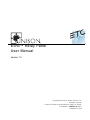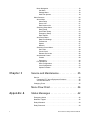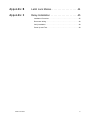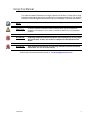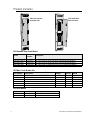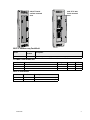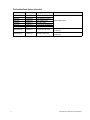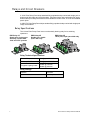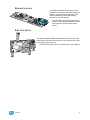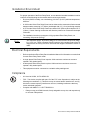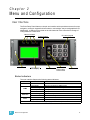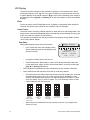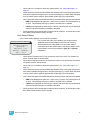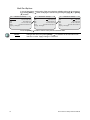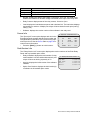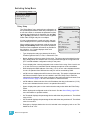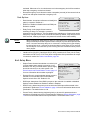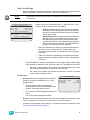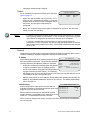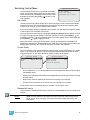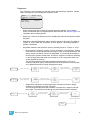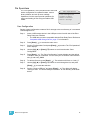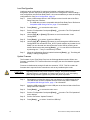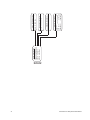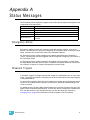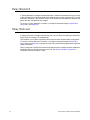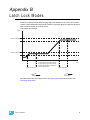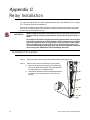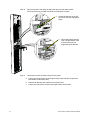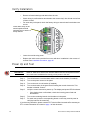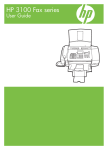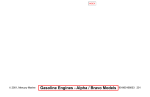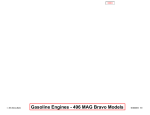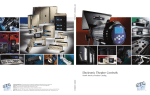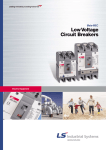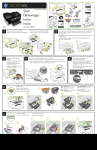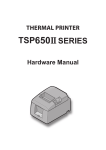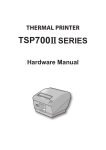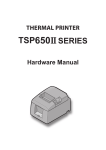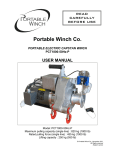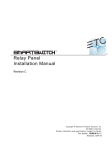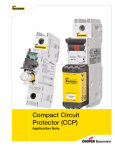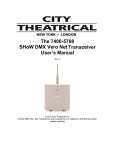Download Unison Echo Relay Panel v1.0.0 User Manual
Transcript
Echo™ Relay Panel User Manual Version 1.0 C o p y r i g h t © E le c tr o n i c T h e a t r e C o n t r o l s , I n c . All Rights reserved. P r o d u c t in f o r m a t i on a n d s p e c i f i c a t i o n s s u bj e c t t o c h a n g e . P a r t N u m b e r : 7123M1200-1.0.0 R e v A R e le a s ed : 2 0 1 3 - 0 3 ET C ®, U n i s o n ®, a n d E c h o ™ a r e e i t h e r r e g i s t e r e d t r a d e m a r k s o r t r a d e m a r k s o f E l e c tr o n i c T h e a t r e C o n t r o l s , I n c . i n th e U n i t e d S ta t e s a n d o t h e r c o u n t r i e s . L o n W o r k s ® i s a r eg i s t e r e d tr a d e m a r k o f t h e E c h e l o n ® C o r p o r a t io n . A l l o t h e r t r a d e m a r k s , b o t h m a r k e d a n d n o t marked, are the property of their respective owners. Table of Contents Introduction . . . . . . . . . . . . . . . . . . . . . . . . . . 1 Congratulations.... . . . . . . . . . . . . . . . . . . . . . . . . . . . . . . . . . . . .1 Using this Manual . . . . . . . . . . . . . . . . . . . . . . . . . . . . . . . . . . . . . . . .2 Product Variants. . . . . . . . . . . . . . . . . . . . . . . . . . . . . . . . . . . . . . . . .3 Chapter 1 Overview . . . . . . . . . . . . . . . . . . . . . . . . . . . . 6 Panel Overview . . . . . . . . . . . . . . . . . . . . . . . . . . . . . . . . . . . . . .6 Relays and Circuit Breakers . . . . . . . . . . . . . . . . . . . . . . . . . . . . . . . .7 Relay Specifications . . . . . . . . . . . . . . . . . . . . . . . . . . . . . . . . . .7 Circuit Breaker Specifications . . . . . . . . . . . . . . . . . . . . . . . . . . .8 Relay Overrides Panel . . . . . . . . . . . . . . . . . . . . . . . . . . . . . . . . . . . .8 Option Cards . . . . . . . . . . . . . . . . . . . . . . . . . . . . . . . . . . . . . . . . . . .9 0-10V Dimming Control . . . . . . . . . . . . . . . . . . . . . . . . . . . . . . . .9 DALI Control . . . . . . . . . . . . . . . . . . . . . . . . . . . . . . . . . . . . . . . .9 Contact Input . . . . . . . . . . . . . . . . . . . . . . . . . . . . . . . . . . . . . . . .9 Ethernet Interface . . . . . . . . . . . . . . . . . . . . . . . . . . . . . . . . . . .10 Ride-Thru Option . . . . . . . . . . . . . . . . . . . . . . . . . . . . . . . . . . . .10 Installation Environment . . . . . . . . . . . . . . . . . . . . . . . . . . . . . . . . . .11 Electrical Requirements . . . . . . . . . . . . . . . . . . . . . . . . . . . . . . . . . .11 Compliance . . . . . . . . . . . . . . . . . . . . . . . . . . . . . . . . . . . . . . . . . . .11 System Concepts and Definitions . . . . . . . . . . . . . . . . . . . . . . . . . .12 EchoConnect and Preset Station Control . . . . . . . . . . . . . . . . .12 Spaces. . . . . . . . . . . . . . . . . . . . . . . . . . . . . . . . . . . . . . . . . . . .12 Slot. . . . . . . . . . . . . . . . . . . . . . . . . . . . . . . . . . . . . . . . . . . . . . .12 Circuits. . . . . . . . . . . . . . . . . . . . . . . . . . . . . . . . . . . . . . . . . . . .13 Source Arbitration . . . . . . . . . . . . . . . . . . . . . . . . . . . . . . . . . . .13 Chapter 2 Menu and Configuration . . . . . . . . . . . . . . . 14 Status Indicators . . . . . . . . . . . . . . . . . . . . . . . . . . . . . . . . . . . .14 LCD Display. . . . . . . . . . . . . . . . . . . . . . . . . . . . . . . . . . . . . . . .15 Wake. . . . . . . . . . . . . . . . . . . . . . . . . . . . . . . . . . . . . . . . . . .15 Home Screen . . . . . . . . . . . . . . . . . . . . . . . . . . . . . . . . . . . .15 Arch Control Status. . . . . . . . . . . . . . . . . . . . . . . . . . . . . . . .16 Status Indicators . . . . . . . . . . . . . . . . . . . . . . . . . . . . . . . . . .17 Contrast Adjustment . . . . . . . . . . . . . . . . . . . . . . . . . . . . . . .17 USB Media . . . . . . . . . . . . . . . . . . . . . . . . . . . . . . . . . . . . . . . . . . . .17 Compatible USB Storage Device . . . . . . . . . . . . . . . . . . . . .17 Reset Switch . . . . . . . . . . . . . . . . . . . . . . . . . . . . . . . . . . . . . . . . . .17 Navigation . . . . . . . . . . . . . . . . . . . . . . . . . . . . . . . . . . . . . . . . . . . .18 Number Navigation . . . . . . . . . . . . . . . . . . . . . . . . . . . . . . . . . .18 Table of Contents i Menu Navigation . . . . . . . . . . . . . . . . . . . . . . . . . . . . . . . . . . . .18 List Menu . . . . . . . . . . . . . . . . . . . . . . . . . . . . . . . . . . . . . . .18 Settings Menu . . . . . . . . . . . . . . . . . . . . . . . . . . . . . . . . . . . .18 Multi Part Options . . . . . . . . . . . . . . . . . . . . . . . . . . . . . . . . .19 Menu Structure . . . . . . . . . . . . . . . . . . . . . . . . . . . . . . . . . . . . . . . . .20 About Menu . . . . . . . . . . . . . . . . . . . . . . . . . . . . . . . . . . . . . . . .20 About Relay . . . . . . . . . . . . . . . . . . . . . . . . . . . . . . . . . . . . .20 Source Info . . . . . . . . . . . . . . . . . . . . . . . . . . . . . . . . . . . . . .21 Rack/Version Info . . . . . . . . . . . . . . . . . . . . . . . . . . . . . . . . .21 Switching Setup Menu . . . . . . . . . . . . . . . . . . . . . . . . . . . . . . . .22 Relay Setup . . . . . . . . . . . . . . . . . . . . . . . . . . . . . . . . . . . . .22 Quick Rack Setup . . . . . . . . . . . . . . . . . . . . . . . . . . . . . . . . .23 Emergency Setup . . . . . . . . . . . . . . . . . . . . . . . . . . . . . . . . .24 Rack Options . . . . . . . . . . . . . . . . . . . . . . . . . . . . . . . . . . . .25 Arch Setup Menu . . . . . . . . . . . . . . . . . . . . . . . . . . . . . . . . . . . .25 Data Loss Settings . . . . . . . . . . . . . . . . . . . . . . . . . . . . . . . .26 Preferences . . . . . . . . . . . . . . . . . . . . . . . . . . . . . . . . . . . . .26 Spaces . . . . . . . . . . . . . . . . . . . . . . . . . . . . . . . . . . . . . . . . .27 Network. . . . . . . . . . . . . . . . . . . . . . . . . . . . . . . . . . . . . . . . .27 Switching Control Menu. . . . . . . . . . . . . . . . . . . . . . . . . . . . . . .28 Set Levels . . . . . . . . . . . . . . . . . . . . . . . . . . . . . . . . . . . . . . .28 Circuit Check . . . . . . . . . . . . . . . . . . . . . . . . . . . . . . . . . . . .28 Release Set Levels . . . . . . . . . . . . . . . . . . . . . . . . . . . . . . . .28 Architectural Control . . . . . . . . . . . . . . . . . . . . . . . . . . . . . . . . .29 Presets . . . . . . . . . . . . . . . . . . . . . . . . . . . . . . . . . . . . . . . . .29 Sequences . . . . . . . . . . . . . . . . . . . . . . . . . . . . . . . . . . . . . .30 File Operations . . . . . . . . . . . . . . . . . . . . . . . . . . . . . . . . . . . . .32 Save Configuration . . . . . . . . . . . . . . . . . . . . . . . . . . . . . . . .32 Load Configuration . . . . . . . . . . . . . . . . . . . . . . . . . . . . . . . .33 Update Firmware . . . . . . . . . . . . . . . . . . . . . . . . . . . . . . . . .33 Chapter 3 Service and Maintenance . . . . . . . . . . . . . . 35 Service . . . . . . . . . . . . . . . . . . . . . . . . . . . . . . . . . . . . . . . . . . . . . . .35 Contacting ETC about Equipment Problems . . . . . . . . . . . . . . .35 Vacuum the Interior . . . . . . . . . . . . . . . . . . . . . . . . . . . . . . . . . .35 Changing Fuses . . . . . . . . . . . . . . . . . . . . . . . . . . . . . . . . . . . . . . . .35 Menu Flow Chart. . . . . . . . . . . . . . . . . . . . . 36 Appendix A Status Messages . . . . . . . . . . . . . . . . . . . . 42 Emergency Active . . . . . . . . . . . . . . . . . . . . . . . . . . . . . . . . . . . . . .42 Breakers Tripped . . . . . . . . . . . . . . . . . . . . . . . . . . . . . . . . . . . . . . .42 Relay Mismatch . . . . . . . . . . . . . . . . . . . . . . . . . . . . . . . . . . . . . . . .43 Relay Removed . . . . . . . . . . . . . . . . . . . . . . . . . . . . . . . . . . . . . . . .43 ii Unison Echo™ Relay Panel User Manual Appendix B Latch Lock Modes. . . . . . . . . . . . . . . . . . . . 44 Appendix C Relay Installation . . . . . . . . . . . . . . . . . . . . 45 Installation Procedure. . . . . . . . . . . . . . . . . . . . . . . . . . . . . . . . . . . .45 Reconnect Wiring . . . . . . . . . . . . . . . . . . . . . . . . . . . . . . . . . . . . . . .48 Verify Installation . . . . . . . . . . . . . . . . . . . . . . . . . . . . . . . . . . . . . . .49 Power Up and Test. . . . . . . . . . . . . . . . . . . . . . . . . . . . . . . . . . . . . .49 Table of Contents iii Introduction Congratulations... on your purchase of the ETC® Unison Echo™ Relay Panel. The Echo Relay Panel continues ETC’s tradition of providing the highest quality products for the entertainment and architectural lighting industry. If you have any questions regarding the operation or installation of your Echo Relay Panel, contact ETC Technical Services at the office nearest you. Emergency service is available from all ETC offices outside of normal business hours. When calling for help, please have the following information handy: • Model and serial number of the Echo Relay Panel. • Type of relays used including model number and quantity • Type of wall stations used including model number and quantity • DMX or network control source used for system-wide control, if any. Americas ETC International Technical Services Department 3031 Pleasant View Road Middleton, WI 53562 800.775.4382 (USA, toll-free) +1.608.831.4116 [email protected] Asia Electronic Theatre Controls, Ltd. Technical Services Department Unit 26-28 Victoria Industrial Estate Victoria Road, London W3 6UU, UK +44 (0) 8896 1000 [email protected] Germany ETC Asia, Ltd. Technical Services Department Room 1801 / 18F Tower 1 Phase1, Enterprise Square 9 Shueng Yuet Road Kowloon Bay, Kowloon, Hong Kong +852 2799 1220 [email protected] 1 U n i te d K i n g d o m Electronic Theatre Controls, GmbH Technical Services Department Ohmstrasse 3 83607, Holzkirchen, Germany +49 (80 24) 47 00-0 [email protected] Unison Echo™ Relay Panel User Manual Using thi s Manual This manual contains information on using the features of the Echo™ Relay Panel, along with basic maintenance and service procedures for long lasting performance. The following symbols are used throughout this manual to alert you to danger or important information. Note: Notes are helpful hints and information that is supplemental to the main text. CAUTION: A Caution statement indicates situations where there may be undefined or unwanted consequences of an action, potential for data loss or an equipment problem. WARNING: A Warning statement indicates situations where damage may occur, people may be harmed, or there are serious or dangerous consequences of an action. WARNING: RISK OF ELECTRIC SHOCK! This warning statement indicates situations where there is a risk of electric shock. Please email comments about this manual to: [email protected] Introduction 2 Product Variants 120V with surface mounted door 120V with flush mounted door 120V Standard Relay Panel Models Model Part Number Description ERP ERP-24R1-24B1-2 ERP-24R1-24B1 ERP-12R2-12B2 7123A1000 7123A1001 7123A1002 7123A1004 3Ø, main lug with no relays and no breakers. 1Ø, main lug with 24 single pole relays and 24 single pole breakers. 3Ø, main lug with 24 single pole relays and 24 single pole breakers. 3Ø, main lug with 12 double pole relays and 12 double pole breakers. 120V Main Circuit Breaker Kits Part Number Description Voltage Current SCCR 7123K1001 7123K1002 7123K1003 7123K1004 7123K1005 7123K1006 100A, 2P 120/240V 22kA Main Breaker kit 200A, 2P 120/240V 22kA Main Breaker kit 100A, 3P 120/208V 10kA Main Breaker kit 200A, 3P 120/208V 10kA Main Breaker kit 200A, 3P 120/208V 22kA Main Breaker kit 200A, 3P 120/208V 42kA Main Breaker kit 120/240V, 1Ø 120/240V, 1Ø 120/208V, 3Ø 120/208V, 3Ø 120/208V, 3Ø 120/208V, 3Ø 100A 200A 100A 200A 200A 200A 22kA 22kA 10kA 10kA 22kA 42kA 120V Door Models 3 Model Part Number Description ERP-SMD ERP-FMD 7123A2005 7123A2004 120V Surface Mount Door assembly 120V Flush Mount Door assembly Unison Echo™ Relay Panel User Manual 240/ 277V with surface mounted door 240/ 277V with flush mounted door 240/277V Standard Relay Panel Model Model Part Number Description ERPA-R241-B241 7123A1003 3Ø, main lug with 24 single pole relays and 24 single pole beakers. 277V Main Circuit Breaker Kits Part Number Description Voltage Current SCCR 7123K1007 7123K1008 7123K1009 150A, 3P 277/480V 14kA Main Breaker kit 200A, 3P 277/480V 14kA Main Breaker kit 200A, 3P 277/480V 65kA Main Breaker kit 277/480v, 3Ø 277/480v, 3Ø 277/480v, 3Ø 150A 200A 200A 14kA 14kA 65kA 240/277V Door Models Model Part Number Description ERPA-SMD ERPA-FMD 7123A2011 7123A2010 277V Surface Mount Door assembly 277V Flush Mount Door assembly Introduction 4 Field Installed Panel Options (all models) 5 Model Part Number Description Notes ERP-NET ERP-CI ERP-LVD ERP-DALI ERP-RTO ERP-TPH ERP-Relay-1P 7123K1013 7123K1014 7123K1016 7123K1015 7123K1017 7123K1019 7123K1010 Ethernet Interface card Contact Input option card 0-10V Dimming Control DALI Control option Ride Thru option Tamper proof hardware kit Single pole relay card Field installed option. ERP-Relay-2P 7123K1011 Double pole relay card ERP-Relay-3P 7123K1012 Three pole relay card Field installed option available for 120V models only. Field installed option available for 120V models only. Unison Echo™ Relay Panel User Manual Chapter 1 Overview The Unison Echo Relay Panel provides professional quality switching of non-dim loads controlled by DMX512, Ethernet, or Unison Echo Preset Stations. This manual contains the procedures for operation, service, and maintenance of the Unison Echo Relay Panel and the associated options. Panel Overview Main lugs or field installed Main Circuit Breaker kit Cable troughs run the length of the right and left sides of the panel for lowvoltage cable routing. Circuit Breakers ERP-RTO optionally installs here The top and bottom front covers attach together at the center, with the top cover overlapping the bottom cover. User Interface (controller) Relay overrides Relays I/O Termination Board Option cards install in the bottom of the panel, near the I/O: ERP-NET, ERP-CI, ERP-LVD, ERP-DALI 1 Overview 6 Relays and Circuit Breakers A 120V Echo Relay Panel ships standard fully populated and pre-wired with single pole or double pole 20A relays and circuit breakers. Configured racks with combinations of single, double, three pole relays and breakers are available as custom order, or as an field installed panel option. A 240/277V Echo Relay Panel ships standard fully populated and pre-wired with single pole relays and breakers. Relay Specifications The Unison Echo Relay Panel uses a mechanically latching relay for its switching operations. ERP-Relay-3P ERP-Relay-2P ERP-Relay-1P Three pole, triple space 20A relay Double pole, double Single pole, single space space 20A relay 20A relay, used in both 120V and 277V systems Relay Technical Specifications General Purpose Loads 20A @ up to 300VAC Ballasts (HID, Electronic) 20A @ up to 300VAC Tungsten Lighting Loads 2400W @ 120VAC 4800W @ 230VAC Relay Ratings 7 Isolation 5kV RMS Life 60,000 cycles at full load Unison Echo™ Relay Panel User Manual Circuit Breaker Specifications Double pole, double space breakers Single pole, single space breakers 120V breakers CB815 - 10A CB816 - 15A CB842 - 15A GFCI CB814 - 20A CB843 - 20A GFCI 240/277V breakers CB823 - 15A CB824 - 20A 120V breakers CB818 - 10A CB819 - 15A CB844 - 15A GFCI CB820 - 20A CB845 - 20A GFCI Three pole, triple space breaker 120V breakers CB821- 15A CB822 - 20A Relay Overrides Panel The Echo Relay Panel features an override panel for individual manual control of the installed relays. 1 3 5 7 9 11 13 2 4 6 An insert is provided to label each installed circuit for easy identification. After completing the load schedule, insert the label sheet by sliding it through the provided slot, behind the top of the override panel. 8 10 12 14 16 15 17 18 20 19 21 22 24 23 When an override button is pressed to turn on a relay, the panel reacts the same as it would if a level had been set for that circuit from the user interface. See “Set Levels” on page 28. The set levels icon displays in on the user interface home screen. See “Home Screen” on page 15. Pressing the override button again returns the relay circuit off. Manual control from this override panel the highest priority level for arbitration, with the exception of the Emergency contact input. See “Source Arbitration” on page 13. 1 Overview 8 Option Cards Option cards are available for field installation into the Echo Relay Panel. Each option adds another level of features and functions to the Echo Relay Panel and the installation. For more information on the specification or installation option cards, reference the appropriate installation guide supplied with the option card. 0-10V Dimming Control J3 Fluorescent 7-12 J2 Fluorescent 13-18 J1 Fluore scent 19-24 J4 Fluorescent 1-6 The 0-10V Dimming Control option card (ERP-LVD) provides 24 outputs for control of 4-wire current-sink, 0-10VDC fluorescent or electronic loads. Note: • Each of the 24 outputs are rated to control a maximum of 400mA per channel (up to 50 ballasts per channel). • Loss of power at the Echo Relay Panel controller results in releasing control levels to full. • The ERP-LVD option card installs by card edge connector to the left side of the I/O termination board. A single Echo Relay Panel supports the use of either the 0-10V Dimming Control option or a DALI Control option, but not both in the same panel. A B A B A B A B A B A B A B A B A B A B B B A B A B A B A B A B A B A A A A B A B A B A B A B B DALI Control The Digital Addressable Lighting Interface Control card (ERPDALI) controls 24 loops of 64 DALI compatible ballasts in broadcast mode. Each loop of up to 64 DALI ballasts are linked one to one with the relay panel circuit for power control. The DALI ballast must be powered by an external DALI loop power supply (supplied by others). This supply is connected externally of the ERP. Each DALI loop requires its own power supply and possibly more than one power supply depending on the ballast load. • Installation is limited to 64 DALI compatible fluorescent ballasts per DALI loop. • The ERP-DALI Control card installs by card edge connector to the left side of the I/O termination board. Contact Input The Contact Input card (ERP-CI) provides the ability to directly control the relays using a momentary or maintained dry contact input. • 9 The ERP-CI card installs by card edge connector to the right side of the I/O termination board. Unison Echo™ Relay Panel User Manual Ethernet Interface The Ethernet Interface (ERP-Net) provides the ability to control the relay panel using the ANSI E1.11 (streaming ACN) protocol and allows feedback of current and voltage information over the network. • The ERP-NET option card mounts to the bottom of the relay panel and has a cable that connects it to the I/O termination board. R i d e - T h r u O pt i o n The Ride Thru Option (ERP-RTO) maintains power to the Echo Relay Panel controller for a minimum of 15 seconds in the event of a brown-out or power loss. • 1 Overview The ERP-RTO option card mounts behind the user interface. 10 Installation Environment For proper operation of the Echo Relay Panel, ensure that the intended installation location conforms to the following environmental and electrical requirements. • Dry room (5-95% humidity, non-condensing), 32-104°F (0-40°C) ambient temperature, dust free. • A 120V model of the Echo Relay Panel can be either surface mounted or flush mounted between studs; assuming 3.5” (8.9cm) stud depth with 1/2” (1.3cm) surfacing material. • A 277V model of the Echo Relay Panel has a width of 20” (50.8cm) and a depth of 47.3” (120cm). Custom framing construction will allow the panel to be recessed to the depth of the wall. • The installation location must support a fully populated Echo Relay Panel, not exceeding 120 pounds (54.5kg). Note: The maximum weight, 80 pounds (36kg) for a 120V unit and 100 pounds (45kg) for a 277V unit. These estimated weights include a fully populated relay panel as shipped from the factory and does not include the weight of installation conduit or cable. El ectrical Requirements • Refer to the Unison Echo Relay Panel Installation Manual for information on mains feed for each Echo Relay Panel model. • A single phase Echo Relay Panel requires 192A maximum continuous current to operate a fully loaded panel. • A three phase Echo Relay Panel requires 128A maximum continuous current to operate a fully loaded panel. • This equipment must be connected to a suitable safety earth/ground. Compliance • UL Listed to UL508, UL File # E92154 • FCC - This device complies with part 15 of the FCC rules. Operation is subject to the following two conditions: (1) This device may not cause harmful interference, and (2) this device must accept any interference received, including interference that may cause undesired operation. • Complies with ANSI E1.11 USITT DMX512-A • 11 Relays occupy one DMX slot each, freely assignable to any slot, and respond only to null start code packets. Unison Echo™ Relay Panel User Manual System Concepts and Defini tions EchoConnect and Preset Station Control The Echo Relay Panel offers built-in preset and sequence control between up to six host panels over EchoConnect, and can provide power for up to six Unison® EchoConnect Preset Stations. EchoConnect - Belden 8471 + (1) 14 AWG ESD Ground Wire Spaces Spaces are logical divisions within a system that isolate station control (preset and sequence control) to the defined group of controllable outputs in that division. An Echo Relay Panel supports separation of its controllable outputs (relays, 0-10V Dimming Control and DALI Control) into spaces. A single Echo Relay Panel is limited to eight spaces. An EchoConnect system supports up to sixteen spaces. Slot A “slot” refers to the physical position the relay in the panel. There are 24 relay slots available per Echo Relay Panel, which can be populated with single pole, double, or three pole relays. A double pole relay requires two slots, a three pole relay requires three slots. 1 Overview 12 Circuits Circuits are the logical reference number used to talk about a controllable output in the Echo Relay Panel. Circuits are unique within a space and are user configurable in software. The combination of space and circuit provides a unique identification of a circuit within a system. For example, a single panel can have two circuit 1’s when they belong to separate spaces. Source Arbitration The Unison Echo Relay panel can accept a variety of control sources including DMX, Streaming ACN (sACN), presets, sequence, manual set levels, and Panic. Circuit output arbitration is based on the sACN model of source priority, meaning each source is assigned a priority between 1 and 200 (200 is the highest priority). With this priority, control sources are arbitrated based on their set priority. The Echo Relay Panel default priority is 100. The Echo Relay Panel uses the priority assigned within the sACN packet, sent from the control source. The Echo Relay Panel sets the configured priority for DMX, presets, and sequence. Manually set levels from the user interface of the Echo Relay Panel overrides all other control sources with the exception of Panic, which is the highest possible priority. 13 Unison Echo™ Relay Panel User Manual Chapter 2 Menu and Configuration User Interface The Echo Relay Panel features a simple user interface with up and down arrows for menu navigation, a numeric keypad for direct selection, and a bright, easy to read graphical LCD. Additionally, a USB port is provided on the left hand side of the controller for storage of configurations to a flash drive. status indicators USB socket Control button LCD display Back button 12 button keypad Up button Enter button Down button reset switch Status Indicators The user interface features the following status indicators: Indicator LED Color Status Blue Power on Power DMX Ethernet Error Green Steady Green Flashing Green Rapid Flashing Off Green Flashing Off Off On DMX input enabled and DMX present DMX input enabled but no DMX present DMX input enabled with DMX input error DMX input disabled Ethernet activity No Ethernet activity or Ethernet Interface card is not present Not in error state Error state See “Status Messages, page 42” for descriptions of errors. 2 Menu and Configuration 14 LCD Display The Echo Controller features a high contrast 21 character, 8 line backlit screen. When scrolling through the menu, the first row of the LCD display is reserved for the menu title. A marker displays at the top or bottom right of the screen indicating more content to be displayed. Use the [Up] (▲) or [Down] (▼) on the user interface to scroll the available displays. Wake The menu system and LCD backlight are set, by default, to sleep after three minutes of inactivity. Any button press wakes the user interface and LCD backlight. Home Screen The home screen is shown by default at power-up, when there is a valid configuration. The home screen is also the default display that is reverted back to automatically from any point in the menu after two minutes of user inactivity. Two displays are available from the home interface including the “Relay Status” and the “Arch Control Status” display. Relay Status L Relay Status Relay Status displays seven lines of information. • System OK DMX Start = 101 DMX:Act sACN:Act 120V v.1.0.0 • [L] symbol is shown when levels are set. • Switch between the “Relay Status” screen, which shows information about the current state of the relays, and the “Arch Control Status” screen by pressing the [Up] (▲) or [Down] (▼) buttons. • Line 2 shows the configured rack name, followed by the rack number in brackets. • Line 3 shows blocks that represent set levels for each relay channel. • Each block shows the status of the relay channel from left to right with 1 at the left and the highest number (up to 24) on the right. Levels are indicated for each channel in a separate block of pixels. For channels that have a mode of “normal” relay only status, only 0 or 100% is shown. For 0-10V Dimming Control or DALI Control channels, the level is shown. 0% Two bottom left pixels used as place holder • 15 Rack [1] Line 1 shows the name of the display, Relay Status. Additional symbols may display on the first line including: 1-15% Bottom row filled 16-30% Bottom two rows filled ...continue in steps of 15% 91-100% When relays are installed that occupy more than one slot, only a single bar is shown per relay. Unison Echo™ Relay Panel User Manual • Line 4 and Line 5 combine to show the system status. See “Status Messages” on page 42. • Line 6 shows the lowest configured DMX Start address value in the Echo Relay Panel. If the panel is patched straight (one for one) the equals sign (=) is used. When the panel is set up with a custom address, approximate equals sign (≈)is used instead. • Line 7 shows the status of the DMX and sACN connections when the ports are enabled. • • DMX will be displayed as either Act = active, Inact = inactive, Err (meaning there is an error. This message will only be shown if the DMX Port is enabled. • sACN will be displayed as active (Act) or inactive (Inact) and will only be displayed when the Ethernet Interface is installed in the panel. Line 8 shows the input voltage that is measured at the controller, as well as the current Echo Relay Panel software version number. Ar ch Contr ol Status Arch Control Status displays seven lines of information: • Line 1 shows the name of the display, Arch Control Status. Arch Control Status Additional symbols may display on the first line including: Presets Active Sequence Inactive System OK DMX Start = 101 DMX:Act sACN:Act 120V v.1.0.0 Switch between the “Relay Status” screen (which shows information about the current state of the relays) and the “Arch Control Status” screen by pressing the [Up] (▲) or [Down] (▼)buttons. • Line 2 shows “Presets Active” if any presets are active in the rack. If no presets are active “Presets Inactive” will be shown. • Line 3 shows “Sequence Active” if the sequencer is active. If the sequencer is not active “Sequence Inactive” will be shown. • Line 4 and Line 5 combine to show the system status. See “Status Messages” on page 42. • Line 6 shows the lowest configured DMX Start address value in the Echo Relay Panel. If the panel is patched straight (one for one) the equals sign (=) is used. When the panel is set up with a custom address, approximate equals sign (≈)is used instead. • Line 7 shows the status of the DMX and sACN connections when the ports are enabled. • 2 • • DMX will be displayed as either Act = active, Inact = inactive, Err (meaning there is an error. This message will only be shown if the DMX Port is enabled. • sACN will be displayed as active (Act) or inactive (Inact) and will only be displayed when the Ethernet Interface is installed in the panel. Line 8 shows the input voltage that is measured at the controller, as well as the current Echo Relay Panel software version number. Menu and Configuration 16 Status Indicators The status line will cycle through any status indicators that are available. Note: When an Emergency Status is active, no other status indicators will be shown. Emergency Status will always take precedence over all other status options. Cont rast Adjustment The contrast of the LCD display is pre-set at the factory, however, if you need to adjust the contrast use the following procedure: Step 1: From the home screen, press and hold the [Back] (<) button. Step 2: While holding the back button, press and hold the [Up] (▲) button to increase the screen contrast, or press and hold the [Down] (▼) button to decrease the screen contrast. Step 3: Once the contrast is at the desired level release the buttons and the contrast setting will be stored. USB Media The Echo Relay Panel controller includes a USB type “A” socket located on the left side of the user interface. The USB storage device is not included and must be purchased separately. Use a compatible USB storage device to save and load backup files of your configuration and to update the Echo Relay Panel firmware. See “File Operations” on page 32. for information on file operations. Compatible USB Storage Device Use a USB storage device that is pre-formatted with the compatible FAT file system. As needed you can reformat a USB storage device using a PC with the Windows® operating system or an Apple® Macintosh® computer. Reference the related operating systems online help for instructions to format the USB media. Reset Switch Reset the Echo Relay Panel controller by pressing the reset switch located on the bottom right of the user interface. Access this reset switch using a blunt push tool, for example the tip of a ballpoint pen. During a reset, the installed relays will maintain their current state; however outputs from installed Option Cards may change. 17 Unison Echo™ Relay Panel User Manual Navigation To enter the main menu, press the [Enter] ( ) button from the home screen. Number Navigation Main Menu Pressing the [thru/#nav] button on the user interface at any point accesses the number navigation feature of the menu. Each number corresponds to a different menu option, allowing quick navigation through each menu option. The main menu includes the following items: • 1 About - see page 20 • 2 Switching Setup - see page 22 • 3 Arch Setup - see page 25 • 4 Switching Control - see page 28 • 5 Architectural Control - see page 29 • 6 File Operations - see page 32 1 2 3 4 5 6 About Switching Setup Arch Setup Switching Control Arch Control File Operations Me n u N a v i g a ti o n List Menu In a list style menu, use the [Up] (▲) or [Down] (▼) buttons to navigate through the menu options. Options are highlighted with inverse color when they are selected. Pressing the [Back] (<) button will return to the previous menu selection. Pressing the [Enter] ( ) button will enter the selected menu option. Main Menu 1 2 3 4 5 6 About Switching Setup Arch Setup Switching Control Arch Control File Operations Setting s Menu Similar to the list style menu, use the [Up] (▲) or [Down] (▼) buttons to move through the options in a settings menu. Throughout these settings menus, values can be edited by using the [Up] (▲) or [Down] (▼) buttons or for numeric entries, as needed use the numeric keypad. Pressing [Enter] ( ) allows you to begin editing the option. Rack Options Rack #: DMX Port: Relay Delay: LatchLock On: LatchLock Off: L/L On Time: L/L Off Time: 2 Menu and Configuration Rack Options 3 Enabled 0.1s 40-50% 80-90% 5s 5s Rack #: DMX Port: Relay Delay: LatchLock On: LatchLock Off: L/L On Time: L/L Off Time: 3 Enabled 0.1s 40-50% 80-90% 5s 5s 18 Multi Part Options In a multi-part menu, each portion of the menu that has editable values can be accessed by pressing [Enter] ( ) then modifying the selection by pressing the [Up] (▲) or [Down] (▼) buttons. Network Setup Network Setup Network Setup Type: Manual IP: 10.101.165.101 SN: 255.255.0.0 GW: 10.101.165.101 Mac: 00:CO:16:aa:bb:cc Apply Changes Type: Manual IP: 10.101.165.101 SN: 255.255.0.0 GW: 10.101.165.101 Mac: 00:CO:16:aa:bb:cc Apply Changes Type: Manual IP: 10.101.165.101 SN: 255.255.0.0 GW: 10.101.165.101 Mac: 00:CO:16:aa:bb:cc Apply Changes Press the [Back] ( ) button to return to the previous selected field. Note: 19 Changes are saved only when [Enter] ( ) is pressed on the last field for the selection or when “Apply Changes” is selected. Unison Echo™ Relay Panel User Manual Menu Structure About Menu The “About” menu provides information about the Echo Relay Panel configuration. The following options are displayed: About Menu 1 About Relay 2 Source Info 3 Rack/Version Info Abou t Relay As you navigate into the “About Relay” menu option, you will be prompted to select a space. See “Spaces” on page 12. • Circuit: Select the circuit by entering a number or using the [Up] (▲) or [Down] (▼) buttons. • Relay: displays the installed relay type for the circuit followed by the slot number, or numbers that the relay occupies. In the case of two or three pole relays, there will be two and three relay spaces listed (for example 1, 3, 5). • Mode: displays the configured mode of the circuit. Modes Normal Fluorescent Latch/Lock DALI Description Default setting for relay circuits. The relay switches at pre-defined control levels Used for circuits in conjunction with the 24 Channel, 0-10V Dimming Control option. The circuit will turn on at 1%, and dimmed levels will be controlled by the option card Latch-Lock mode can be used for circuits where extra security is desired when turning them on or off. To turn the relay on, the DMX level must be held at a certain value for a certain period of time, and at another value to turn it off, similar to a moving light macro. The values used are configurable, See “Relay Setup” on page 22. Sets the relay for the circuit to always be on, outputs dimming levels through the DALI Control option. • Control Level: displays the current level from the controlling data source for this channel, in percent (%). • Control Source: displays the current controlling source, which may be any one of the following:. Source DMXA sACN Set Check ACNDirect 2 Circuit: [45] 1:45 Relay: 3-P (1,3,5) Mode: Latch-Lock Control Level: 50% Control Src: Emerg Breaker: On Relay Contact: Closed Load(1): 6.5A(567VA) Load(2): 6.5A(567VA) Load(3): 10.0A(4.6kVA) Software: v001 Menu and Configuration Description DMX Port A Streaming sACN Circuit activated using set levels Circuit activated by circuit check ACN direct control 20 Source Prst# Emerg --- Description a preset is running this dimmer Emergency Look No control source for the circuit • Breaker: displays the state of the breaker in the panel, On or Off. The state of this breaker also determines whether voltage is detected at the input of the relay card. • Relay Contact: displays state of the relay contact, Closed or Open. • Load: displays the load both as amperes and calculated VA. The load value displays and updates in real-time. Multiple pole relays will show loads for each pole (load (1), load (2), etc.). • Software: displays the version number of the software in the relay card. Sour ce Info The “Source Info” menu option displays each slot in the Echo Relay Panel together with the circuit number and its highest takes precedence (HTP) and winning input source per circuit. See the Source table on page 20 for control source information. • Press the [Back] (<) button to exit this menu. Source Information Pos Ckt 1 2 3 4 5 24 2 3 6 9999 Src Level DMX sACN Prst12 --Set 80% 45% 78% --FL% Rack/Version Info The “Relay/Version Info” menu option displays the version numbers of the Echo Relay Panel and any installed option cards. • 21 Relays installed: displays the total number of relay cards installed. A 24 slot cabinet with twelve 2-pole relays will show as having a quantity of 12. • App Ver: displays the build version of the software installed. • Option Card Version: displays the build version(s) of software in all installed option cards. Rack/Version Info Relays installed: App Ver: ACN Card: DALI 1: DALI 2: 12 1.0.0.0.0.9 1.2.3.4.5.6 5.4.3.2.1.0 5.4.3.2.1.0 Unison Echo™ Relay Panel User Manual Switching Setup Menu Switching Setup 1 2 3 4 Relay Setup Quick Rack Setup Emergency Setup Rack Option Relay Setup The “Relay Setup” menu option allows configuration of the operation parameters of each relay in the panel. As a new slot number is accessed the parameters of the selected relay for that slot is displayed. Use the [Up] (▲) or [Down] (▼) buttons, or the numeric keypad to select either a single relay slot or multiples. If a slot is selected that is a multi-pole relay, the type will be displayed and no options will display beneath. When multiple relays are selected, using the using the [and] and [thru/#nav] buttons, the top line updates to show as much comparable information as possible for the selection. A (+) symbol displays when more information is not shown. 2 Setup Relay 1 Type: Name: Circuit: DMX: sACN: Space: 1-Pole Circuit 1 52 1 (2/12) Black Box(2) Mode: On Threshold: Off Thresthold: Emergency: Allow Manual: Contact In: Zone: Normal 52% 48% Yes Yes Momentary 1 • Type: displays the relay type detected in the slot. Possible types are None, 1-Pole, 2-Pole and 3-Pole. • Name: displays a reference name for the relay. The name cannot be edited from the Echo Relay Panel user interface but it can be provided through the configuration file (ETC’s sACN software configuration tools) for the panel. • Circuit: displays the currently assigned circuit number for the relay. If the circuit is set to ‘0’ this circuit is not controllable and all subsequent options will be unavailable. • DMX: displays the DMX Address of the relay (1-512). A zero value indicates that this circuit is un-patched from DMX and the relay will not be controlled by DMX. • sACN Universe: displays the sACN universe of the relay. This option is displayed when the Ethernet Interface option card is installed in the Echo Relay Panel. When the universe line is selected, a sub-menu is shown of the configured sACN universes. See sACN Universes, page 27 for more information on sACN universes. • sACN Address: allows selection of the sACN address the relay is allocated to (1-512). A zero value indicates that this circuit is un-patched from sACN. • Space: displays the space or slot number that the relay exists within the Echo Relay Panel. • Mode: displays the configured mode of the circuit. See the About Relay, page 20 for more information on possible modes. • On Threshold: displays the percentage level at which the relay switches on. The default value is 50%. • Off Threshold: displays the percentage level at which the relay switches off. The default value is set at 45%. • Emergency: displays whether the circuit is included in the emergency look or not. The default is set at “Yes”. Menu and Configuration 22 • Allow Manual: displays if the manual override button is able to change the state of the relay. The default is set to “Yes”. If set to “No”, the manual override panel will not be able to set the status of the relays. • Contact In: determines how the relay responds to input from the Contact Input option card, if it is installed. • • N/O: Normally Open (the default). If the contact is closed, the relay is Closed/On, if the contact is opened, the relay is Open/Off. • N/C: Normally Closed. If the contact is opened, the relay will be Closed/On, if the contact is closed, the relay will be Open/Off. • Momentary: Closure of the contact toggles the state of the relay. Zone: determines the zone for this circuit. Options include any value 1 through 16 or “None”. Quick Rack Setup The “Quick Rack Setup” menu option can be accessed from the main menu, or if the Echo Relay Panel does not already have a configuration, Quick Rack Setup will be the only menu available until setup is complete. CAUTION: 23 Quick Rack Setup Rack Number: First Channel: DMX Start Address: sACN Start Univ: sACN Start Chan: Apply 1 1 1 2 1 The “Quick Rack Setup” operation will erase your rack’s configuration and generate a new one. It is recommended to make a backup of your configuration before entering this menu option. • Rack Number: assigns the rack number (can be any number from 1-9999). The rack number is a reference identified for the Echo Relay Panel in a system. • First Channel: assigns the first circuit number in the Echo Relay Panel. The relays in the panel will all have this number applied incrementally as illustrated in Address Assignment, page 24. Altering this value also alters the DMX Start Address and the sACN Universe & sACN Channel to be (first channel/512) plus 1. • DMX Start Address: assigns the first DMX address number used in patching the panel. • sACN Universe & sACN Channel: assigns first sACN universe and address in the panel. • Apply: applies the changes by re-patching the panel from left to right, then top to bottom as illustrated in Address Assignment, page 24, and creates the configuration. Unison Echo™ Relay Panel User Manual Address Assignment The Quick Rack Setup operation automatically assigns addresses to the relays in the rack based on a left to right (horizontal) and then down (vertical) sequence. This is the typical circuit numbering schema in a power panel. Numbers move accross then down. Set to: Channel 1 DMX 1 Space 1 sACN ch 1 Set to: Channel 3 DMX 3 Space 1 sACN ch 3 Set to: Channel 4 DMX 4 Space 1 sACN ch 4 Set to: Channel 5 DMX 5 Space 1 sACN ch 5 Slot 1 1-Pole Slot 3 1-Pole Slot 4 3-Pole Slot 5 1-Pole Slot 6 3-Pole Slot 7 1-Pole Slot 9 2-Pole Set to: Channel 7 DMX 7 Space 1 sACN ch 7 Slot 2 3-Pole Slot 11 2-Pole Set to: Channel 2 DMX 2 Space 1 sACN ch 2 Slot 8 1-Pole Set to: Channel 6 DMX 6 Space 1 sACN ch 6 Slot 10 1-Pole Set to: Channel 8 DMX 8 Space 1 sACN ch 8 Slot 12 1-Pole Set to: Channel 9 DMX 9 Space 1 sACN ch 9 Emergency Setup • 2 In Delay: the wait time after the Emergency contact is triggered to activate the recorded emergency look. Default is 0. Emergency Setup In Delay(sec): Out Delay(sec): Load Shedding: Record Emergency Look 0 5 On • Out Delay: the wait time following restoration of normal operation, and before the panel returns to normal data input. Range is 0-360 seconds, default is 0. • Load Shedding: determines what occurs to the other loads in the rack that are not part of the recorded emergency look. Available options include on or off, default Off. When set to off, the circuits will remain at their last control level when the emergency contact was Menu and Configuration 24 activated. When set to On, circuits that are not in the emergency look will be turned on when the emergency contact is activated. • Record Emergency Look: this action takes a snapshot (records) of the current look as and is from that point forward the emergency look. Rack Options Rack Options Rack Number: 1 DMX Port: Enabled Relay Delay: 0ms LatchLock On: 40-50% L/L On Time: 5s LatchLock Off: 80-90% L/L Off Time: 5s • Rack Number: is used as a reference to identify this panel in a system. Default is 1. • DMX Port: enables or disables the local DMX port. Default is enabled. • Relay Delay: is the length of time between switching of relays. For example, a preset is selected to turn all relays on. The time between the switching on of each relay can be delayed by a length of time not to exceed 60 seconds. By default, relay delay is set to 00.0 seconds, meaning all relays in the preset will switch at once without delay. Note: When changing the delay time for relays, it is important not to overlap the relay delay times and preset fade up/down times. Example: a preset fade up/down time set to 3 seconds and relay delay set to 4 seconds. A setting of this type will play the preset fade up in 3 seconds as instructed but the relay delay of four seconds will overlap the 3 second fade up time causing the user to believe that the preset never played • LatchLock On (L/L On%), LatchLock Off (L/L Off%), LatchLock On Time (L/L On Time), and LatchLock Off Time (L/L Off Time) allow configuration of the parameters for relays in LatchLock mode. See Latch Lock Modes, page 44. Arch Setup Menu • 25 Station Power: determines whether or not the builtin Echo station power supply is turned on or off. Default is Off. Only one Echo station power supply should be turned on in an entire system. See EchoConnect and Preset Station Control, page 12 for more information about station topologies. Arch Setup Station Power: On Remote Record: On DMX Input: Enabled DMX Priority: 100 Preset Priority: 100 Data Loss Settings Preferences Spaces Network • Remote Record: controls whether preset record is allowed from connected Echo Preset Stations. Options include On or Off. Default is On. • DMX Input: determines if the DMX input port to the controller is enabled or disabled. Options include Enabled or Disabled, default is Enabled. • DMX Priority: determines priority level at which the DMX input will be treated in the prioritization. Reference Source Arbitration, page 13 for more information about source prioritization. The default value is 100. • Preset Priority: determines the playback priority to be used for presets and zone activations controlled by the Echo Preset Stations. Reference Source Arbitration, page 13 for more information about source prioritization. The default value is 100. Unison Echo™ Relay Panel User Manual Data Loss Settings • Data Loss Settings: this selection displays a sub-menu that allows configuration of the DMX Loss Behavior, sACN Loss Behavior, and Power on Behaviors. Note: If the Ethernet Interface option card is not detected, the sACN loss behavior will not be shown. . • DMX Loss Behavior Mode: Wait Time: Fade Time: Wait and Fade 0min 0sec 0min 3sec Mode: may be set to “Wait and Fade”, or “Hold Last Look”. Loss behavior is set to “Hold Last Look” by default • Hold Last Look holds any active dimmers at whatever levels they were receiving prior to the loss of data. The last levels are retained until data is restored or another source takes control. • Wait and Fade holds the last levels received when the data was lost for a user-defined amount of time and then fades those input levels to zero intensity using a user-defined fade time. The default wait time setting is three minutes and zero seconds. The default fade time setting is zero minutes and three seconds. sACN Loss Behavior Mode: Wait Time: Hold Last Look Forever Power On Behavior Power On: Last-Look • • Wait Time: determine the wait time in minutes and seconds if the mode is set to “Wait and Fade”. Range is from 0-59 minutes and 0-59 seconds. The default wait time is 3 minutes, 0 seconds. • Fade Time: determine the fade time in minutes and seconds. Range is from 0-59 minutes and 0-59 seconds. The default is 3 seconds. Power On Behavior: determine the behavior for the control when the Echo Relay Panel powers on. Options include “Last-Look” and “Off”. The default is “Last-Look”. • Last-Look - relays remain in their positions from the last power cycle, when the controller was powered up, if there no control source. • Off - relays go to Off when the controller is powered up, if there is no active control source for DMX or sACN. Preferences • 2 Backlight Mode: the backlight has three possible modes of operation including Auto, On, or Off. Default is Auto. • Auto: Keeps the LCD screen backlight illuminated after boot up and after last button push for a specified amount of time. • On: Keeps the LCD backlight illuminated at all times. • Off: Turns off the backlight illumination. Preferences Backlight Mode: Backlight Time: contrast: Language: Auto 3:00 100 English • Backlight Time: controls the length of time before the backlight turns off when in Auto mode. The default is 3 minutes; it can be set from 0:10 sec to 9:59 min. • Contrast: contrast settings can be set from 1-100 from this screen or the home screen See “Contrast Adjustment” on page 17. Menu and Configuration 26 • Language: default setting is English. Spaces Setup Spaces For an explanation of spaces and their uses, reference Spaces, page 12. Space 12 4 -- sACN 63999 1234 -- Name BlackB Main -- • Space: the space number can be set from 1-16. A setting of zero, represented by a dash (-), indicates a space which is unused. Rows 2 through 8 may be set to zero, but one space must always be configured. • Name: the configured name of this space is displayed for reference, but cannot be edited from the user interface. Note: If a space is changed to another number after circuits are assigned to it, another warning dialog will ask for confirmation. If “Yes” is selected, any circuits using that space will be re-assigned to the new space and may be re-numbered. If a space is disabled with circuits assigned, a warning dialog will ask for confirmation. If “Yes” is selected, any circuits using that space will be un-patched (having their circuit numbers set to zero), control will be released and the relay will be set to Off. Networ k Network Setup provides editing and setup related to the Ethernet Interface option card, if installed, including IP address configuration and sACN universe setup IP Address Allows editing and setup of the network properties of the Type: Ethernet Interface option card. Two options are available IP: including Automatic and Manual. Default is Automatic. Mask: IP Address Manual 10.101.165.101 255.255.0.0 Gway: 10.101.165.101 Apply Changes Mac: 00:CO:16:aa:bb:cc • Automatic: the Ethernet Interface option will attempt to acquire an address from an Address (DHCP) server on the network. While the Echo Relay Panel is trying to connect to a DHCP Server, “IP: Acquiring” will display in the “IP” field. If a DHCP server is not found, the card will default to a Link Local address for the current power cycle. • Manual: manual entry of an IP address, Subnet Mask, and Gateway are allowed. The default IP and Gateway addresses will be 10.101.165.101. The default Subnet Mask will be 255.255.0.0. sACN Universes sACN Universes Allows configuration of the sACN universes that are Universe A: available for patching. The Ethernet Interface option card Universe B: supports up to four sACN universes. Universe C: Each universe must be set to a valid sACN universe Universe D: number between 1 and 63999 or zero (entered as 0, but shown as -), to indicate that universe is unused. 63999 12 233 - When a value is changed, any relays currently set to that universe will be reconfigured to the new universe. 27 Unison Echo™ Relay Panel User Manual Switching Control Menu Switching Control The Switching Control menu is provided to set relay levels, check relays, and release any set relay levels. Direct access to the “Switching Control” menu is also available by pressing the [Test] ( ) button on the user interface. 1 Set Levels 2 Circuit Check 3 Release Set Levels Set Levels The Set Levels menu option allows you to select circuits by circuit number and manually set them to a level. The level is applied to the relay and any other output options (DALI Control or 24 Channel, 0-10V Dimming Control loads). If you have multiple spaces configured in your system, you will first be prompted to select in which space you would like to set levels. You may use the numeric keypad, including the [and] and [thru] buttons to specify a circuit or range of circuits for level setting. Once your selection is made, press [Enter] ( ) to accept the selection. The focus changes to the level value setting. Enter a level value and press [Enter] ( ) again to apply the level. When you exit the “Set Levels” menu option, you will be prompted for confirmation of whether you would like to “Release Set Levels”. Selecting “Yes” returns all set levels to the default value. Selecting “No” causes all set levels to remain until released. Cir cuit Check The Circuit Check menu option allows for checking relay circuits individually in one single space, or all relays in all spaces. The select spaces option provides an option for each configured space, or “All” which allows for display of relays in all spaces. Circuit Check Space: Space: All Black Box(1) Black Box (2) Circuit Check Circuit: Check Level: Next Circuit Previous Circuit 1:12 100% • Circuit: Defaults to “1”. It is then possible to scroll through all circuits to perform a quick functionality check. • Check Level: use this field to set the percentage that each circuit will be driven to during a circuit check. • Next Circuit: select to advance to the next circuit during a circuit check. • Previous Circuit: select to move to previous circuit during a circuit check. Circuit check control is released when you exit the “Circuit Check” menu. Release Set Levels Use this menu to release all set levels for circuits in a selected space or for all circuits in all spaces. Note: 2 While in Circuit Check or Set Levels, the time-out period, which reverts to the home screen, does not apply. This menu will remain visible until further user interaction. Menu and Configuration 28 Architectural Control The “Arch Control” menu provides you access to the setup and timing of the Echo control system presets and sequence. Arch Control 1 Presets 2 Sequence Presets Space: Main Theatre (1) Preset 12 Active Preset: 2 Activate/Deactivate Record Up Time: 0 min 3 sec Down Time: 0 min 3 sec 29 The “Presets” menu provides you with the tools to select, activate, deactivate, record, and configure presets. • Space: determine which space to which the entered preset numbers apply. Your available choices will depend on the configured spaces within the rack. See Spaces, page 27 for information. • The second line in the screen shows the currently active preset for the selected space, or “No Active Preset” if no presets are currently active. • Preset: Select the preset within the space you want to work with. Each space contains presets numbered between 1 and 64. • DeActivate/Activate: • When the current selected preset is NOT active, “Activate” will be displayed for selection. • With “Activate” selected, pressing [Enter] ( ) activates the current selected preset. Any other presets playing in the space will be de-activated. • When DeActivate is selected, pressing [Enter] ( selected preset. ) deactivates the current • Record: pressing [Enter] ( ) with “Record” selected, records the current selected preset using the current levels of all of the circuits within the selected space. Levels can be DMX, sACN, manually set levels from the user interface, or a combination of sources. • Up Time: determine the fade up time for the selected preset in minutes and seconds (mm:ss). The default is set to 0 seconds, meaning the preset would fade up immediately. The maximum fade up time is 9 min:59 sec. • Down Time: determine the fade down time for the selected preset in minutes and seconds (mm:ss). The default is set to 0 seconds, meaning the preset would fade down immediately. The maximum fade down time is 9 min:59 sec. Unison Echo™ Relay Panel User Manual Sequences The “Sequence” menu provides you with the tools to start and stop a sequence, edit the steps of a sequence, and configure the sequence mode. Space: Space 1(1) Sequence 1 Active Stop Seq Mode: Bounce Edit Steps • Space: select the space to which the selected sequence applies. Your available choices will depend on the configured spaces within the rack. See Spaces, page 27 for information about creating spaces. • Sequence 1 Active or No Sequence Active: displays the status of the sequence within the space. • Start/Stop or Activate/Deactivate: start or stop the sequence when the “Seq Mode is “Single” or “Loop”. When the “Seq Mode” is set to “Bounce”, this setting changes to Activate / Deactivate. • Seq Mode: determine the sequence mode by selecting “Bounce”, “Single” or “Loop”. • Bounce Mode is similar to a preset, it can be “Activated” or “Deactivated”. When it is activated, it runs through the sequence steps in order of recorded presets for the space, similar to a fade up. When it is deactivated, it runs through those steps in reverse order, similar to a fade down. A “Bounce” sequence is useful for powering on and off equipment that needs to be turned on or off in a particular order, like sound amplifies and mixers. The following example shows the activation and deactivation of a bounce sequence with three steps. The default fade time for sequences is zero seconds, so by default the panel will “snap” through these steps. Activate Sequence Fade up in Step 1 Uptime Deactivate Sequence Fade down in Step 3 Downtime Fade up in Step 2 Uptime • Start Sequence Step 1 Hold for Step 1 Holdtime Step 2 Hold for Step 2 Holdtime Fade up in Step 2 Uptime Fade down in Step 1 Downtime Step 2 Hold for Step 2 Holdtime Fade up in Step 3 Uptime Fade down in Step 2 Downtime Fade up in Step 1 Uptime Fade down in Step 2 Downtime Step 1 Hold for Step 1 Holdtime Fade down in Step 1 Downtime Step 3 Hold Indefinitely Sequence is still “Active” Sequence is finished Single Mode sequences run from beginning to end then terminate. A Single sequence is activated by a “Start” command. The following example shows the activation of a sequence in single mode with three steps. The sequence runs through all of the steps and then terminates. Fade up in Step 1 Uptime Step 1 Hold for Step 1 Holdtime Fade down in Step 1 Downtime Fade up in Step 2 Uptime Step 2 Hold for Step 2 Holdtime Fade down in Step 2 Downtime Fade up in Step 3 Uptime Step 3 Fade down in Step 3 Downtime Sequence is finished 2 Menu and Configuration 30 • Start Sequence Loop Mode sequences run the sequence steps in a loop from 1 through the highest programmed step, then starting over with 1. For example, if there are 3 steps in a sequence, the steps will be run: 1, 2, 3, 1, 2, 3, 1, 2, 3, etc. The following example shows the activation and deactivation of a sequence in loop mode with three steps. When activated the sequence keeps running until it is deactivated. Fade up in Step 1 Uptime Step 1 Hold for Step 1 Holdtime Fade down in Step 1 Downtime Fade up in Step 2 Uptime Step 2 Hold for Step 2 Holdtime Fade down in Step 2 Downtime Fade up in Step 3 Uptime Step 3 Hold for Step 3 holdtime Loop Fade down in Step 3 Downtime Fade up in Step 1 Uptime Stop Sequence Loop stops Fade down in current step’s downtime Sequence is finished Edit Step Space: Space 1(1) Sequence 1 Active Stop Seq Mode: Bounce Edit Steps Edit Step Step: 2 of 6 Up Time: 0s Down Time: 0s Hold Time: 10s Record Insert Step After Delete Step The “Edit Step” menu option allows you to snapshot sequence steps using the current output levels of the panel, and to alter the sequence timing and add or remove steps. You must have at least one step in a sequence. 31 • Step: scroll through each existing step in the sequence. Select the step to edit. • Up Time: determine the fade up time for a step, in seconds. The default is zero seconds, meaning that step will “snap” with no fade time. • Down Time: determine the fade down time for a step, in seconds. The default is zero seconds, meaning that step will “snap” with no fade time. • Record: record the current state of the panel output into the currently selected step. • Insert Step After: add another step into the sequence after the currently selected step. • Delete Step: delete the currently selected step and shift all subsequent steps by down by one to close the gap. Unison Echo™ Relay Panel User Manual File Operations The “File Operations” menu provides tools to save and load a configuration file, update firmware, restore factory defaults, and set up server settings. Operations from this menu provide operations for saving and loading of files using removable USB media. File Operations 1 2 3 4 5 Save Configuration Load Configuration Update Firmware Restore Defaults Server Settings Save Configuration Saving a panel configuration creates a file for storage to the root directory of a connected USB storage device. Step 1: Insert a USB storage device in the USB port on the front left side of the Echo Relay Panel user interface • The USB device must be compatible with the Echo Relay Panel. Reference Compatible USB Storage Device, page 17 for information. Step 2: Press [Enter] ( Step 3: Scroll to “File Operations” and press [Enter] ( menu displays. Step 4: Use the [Up] (▲) or [Down] (▼) buttons to scroll to and select “Save Configuration”. Step 5: Press [Enter] ( ). The “Save Configuration” screen displays and the default “Filename: echo_0” is selected. You can save your file under a name between echo_0 and echo_99999. Step 6: To edit the filename, press [Enter] ( Step 7: Use the [Up] (▲) or [Down] (▼) buttons to scroll through the list, and press [Enter] ( Step 8: 2 ) to access the main menu. ) to select. The “File Operations” ). The selection will focus on “echo_0”. ) to make the selection. Scroll to “Save to USB key” and press [Enter] ( ). The dialog will display “Saving to USB”. The file will always be saved to the root directory of the USB device. Menu and Configuration 32 Load Configuration Loading a panel configuration file replaces all existing configuration data (circuit assignment, presets, sequences and patch) with the new configuration. Before loading a new configuration onto the Echo Relay Panel, it is recommended that you save the existing configuration file. See Save Configuration, page 32. Step 1: Insert a USB storage device in the USB port on the front left side of the Echo Relay Panel user interface. • The USB device must be compatible with the Echo Relay Panel. Reference Compatible USB Storage Device, page 17 for information. Step 2: Press [Enter] ( ) to access the main menu. Step 3: Scroll to “File Operations” and press [Enter] ( menu displays. Step 4: Use the [Up] (▲) or [Down] (▼) buttons to scroll to and select “Load Configuration”. Step 5: Press [Enter] ( Step 6: Use the [Up] (▲) or [Down] (▼) buttons to scroll through the USB directories. Configuration files are named “Echo_#.CFG” (the # could be any number from 09999).You can descend into other directories on the USB by scrolling to the name of the directory and pressing [Enter] ( ). You can return from directories by selecting the “..” entry in a subdirectory location. Step 7: When the configuration file to be loaded is selected, [Enter] ( display “Loading Configuration”. ) to select. The “File Operations” ) to select “Load from USB Key”. ). The dialog will Updat e Firmware The firmware of your Echo Relay Panel can be field-upgraded as needed. When new firmware is released, ETC Technical Services can supply the new field installed upgrade as needed. Firmware is distributed as a single file with the extension “.EFW”. This file contains all firmware that is required for the controller as well as any installed option cards. . CAUTION: 33 Upgrading firmware may cause outputs to change. Only perform firmware upgrades when it is acceptable for output levels to turn on or off. Interrupting power during firmware upgrade may render the panel inoperable. Step 1: Download the provided firmware to the root directory of a USB storage device. The USB device must be compatible with the Echo Relay Panel. Reference Compatible USB Storage Device, page 17 for information. Step 2: Insert the USB storage device in the USB port on the front left side of the Echo Relay Panel user interface. Step 3: Press [Enter] ( Step 4: Scroll to “File Operations” and press [Enter] ( menu displays. Step 5: Scroll to and select “Update Firmware”. Step 6: Press [Enter] ( ) to access the main menu. ) to select. The “File Operations” ) to select “Load from USB Key”. Unison Echo™ Relay Panel User Manual Step 7: Firmware file extensions are “.EFW”. Use the [Up] (▲) or [Down] (▼) buttons to scroll through the USB directories. You can descend into other directories on the USB by scrolling to the name of the directory and pressing [Enter] ( ). You can return from directories by selecting the “..” entry in a subdirectory location. Step 8: When the firmware file to be installed is selected, press [Enter] ( will display a message confirming your intent to upgrade. Step 9: Select “OK” or “Cancel”. The controller will reboot and begin loading the firmware, displaying progress for each part of the update. ). A dialog Restore Defaults To reset the Echo Relay Panel to factory defaults, removing all configured settings, select “Restore Defaults” from the File Operations menu. A dialog will display asking for confirmation “All settings in memory will be lost! Are you sure?”. Select “Yes” to confirm or “No” to cancel. 2 Menu and Configuration 34 Chapter 3 Service and Maintenance Service Contacting ETC about Equipment Problems If you are having difficulties, your most convenient resources are the references provided in this manual. To search more widely try the ETC web site at www.etcconnect.com. If none of these resources is sufficient, contact ETC technical services directly at one of the offices listed on page 1. Emergency service is available from all ETC offices outside of normal business hours. When calling for assistance, please have the following information handy: • Your location and job name. • Model of Unison Echo Relay Panel(s). • Type of relays used including model number and quantity. • Other components in your system including dimmers, switch gear, quantity and type of wall stations, etc. • DMX and/or sACN control source used for system-wide control, if any. • Related system problems or equipment failure. Maintenance Vacuum the Interior WARNING: High Voltage! Remove power from the Echo Relay Panel prior to removing the front cover. Step 1: Remove power from the Echo Relay Panel. Step 2: Remove the door, and top and bottom front panels from the Echo Relay. Step 3: Vacuum the dust from the interior of the unit. If needed, use canned air to blow dust from the relay and breaker panels. Step 4: Reinstall the front panels and door before applying power to the unit. Changing Fuses The Echo Relay Panel features internal fuses on the relay cards to protect the relay in the event of a high current short circuit. Generally faults should cause the circuit breaker to trip, however very high current direct shorts may cause fuse failure also. Two spare fuses are included inside the panel. The fuse is a 30A SC-30 type fuse, available from ETC with part number F334. Replace the fuse only with the same type. 35 Unison Echo™ Relay Panel User Manual 1 2 3 About About Relay Source Info Rack/Version Info Menu Flow Chart All Spaces <ALL> Select Space About Relay Back Rack/Version Info Relays installed: 12 App Ver: 1.0.0.0.0.9 ACN Card: 1.2.3.4.5.6 DALI 1: 5.4.3.2.1.0 DALI 2: 5.4.3.2.1.0 Source Information Pos Ckt Src Level 1 24 DMX 80% 2 2 sACN 45% 3 3 Prst12 78% 4 6 ----5 9999 Set FL% Circuit: 1:45 Relay: 3-P (1,3,5) Mode: Latch-Lock Control Level: 50% Control Src: Emerg Breaker: On Relay Contact: Closed Load(1): 6.5A(567VA) Load(2): 6.5A(567VA) Load(3): 10.0A(4.6kVA) Software: v001 Menu Flow Chart This appendix contains the Unison Echo Relay Panel menu structure. 36 37 Unison Echo™ Relay Panel User Manual 1 2 3 4 Switching Setup Relay Setup Quick Rack Setup Emergency Setup Rack Options 0 5 On 1 1 1 2 1 Rack Options Rack Number: 1 DMX Port: Enabled Relay Delay: Oms LatchLock On: 40-50% L/L On Time: 5s LatchLock Off: 80-90% L/L Off Time: 5s Emergency Setup In Delay(sec): Out Delay(sec): Load Shedding: Record Emergency Apply Quick Rack Setup Rack Number: First Channel: DMX Start Address: sACN Start Univ: sACN Start Chan: Setup Relay 1 Type: 1-Pole Name: Circuit 1 Circuit: 52 DMX: 1 sACN: (2/12) Space: Black Box(2) Mode: Normal On Threshold: 52% Off Thresthold: 48% Emergency: Yes Allow Manual: Yes Contact In: Momentary Zone: 1 Set to: Channel 7 DMX 7 Space 1 sACN ch 7 Set to: Channel 5 DMX 5 Space 1 sACN ch 5 Set to: Channel 4 DMX 4 Space 1 sACN ch 4 Set to: Channel 3 DMX 3 Space 1 sACN ch 3 Set to: Channel 1 DMX 1 Space 1 sACN ch 1 Select multiple relays using <AND> or <THRU> Slot 11 2-Pole Slot 12 1-Pole Slot 10 1-Pole Slot 8 1-Pole Slot 7 1-Pole Slot 9 2-Pole Slot 6 3-Pole Slot 4 3-Pole Slot 2 3-Pole Slot 5 1-Pole Slot 3 1-Pole Slot 1 1-Pole Numbers move accross then down. Setup Relay 1-5 Mode: Normal On Threshold: 52% Off Thresthold: 48% Emergency: Yes Allow Manual: Yes Contact In: Momentary Zone: 1 Set to: Channel 9 DMX 9 Space 1 sACN ch 9 Set to: Channel 8 DMX 8 Space 1 sACN ch 8 Set to: Channel 6 DMX 6 Space 1 sACN ch 6 Set to: Channel 2 DMX 2 Space 1 sACN ch 2 Menu Flow Chart 38 1 2 3 4 5 6 7 8 Arch Setup Station Power: On DMX Input: Enabled DMX Priority: 100 Preset Priority: 100 Data Loss Settings Preferences Spaces Network Network Setup Type: Manual IP: 192.168.100.0000 Mask: 255.255.000.000 Gway: 192.168.100.254 Apply Changes Mac: 00:CO:16:aa:bb:cc Setup Spaces Space sACN Name 12 63999 BlackB 4 1234 Main ---- Preferences Backlight Mode: Auto Backlight Time: 3:00 Contrast: 100 Language: English DMX Loss Behavior Mode: Wait and Fade Wait Time: 0min 0sec sACN Loss Behavior Mode: Wait and Fade Wait Time: Forever 39 Unison Echo™ Relay Panel User Manual 1 2 3 Switching Control Set Levels Circuit Check Release Set Levels Circuit Check Circuit: 1:12 Check Level: 100% Next Circuit Previous Circuit Release Set Levels Set Levels and Circuits Checked Levels have been released for Space 1 Circuit Check Space: Black Box(1) Release Set Levels Space: Black Box(1) Set Levels Menu Flow Chart 40 1 2 Arch Control Presets Sequences Space: Space 1(1) No Sequence Active Sequence 1 Start Seq Mode: Single Edit Steps Space: Space 1(1) No Active Preset Preset: 1 Activate Record Up Time: 0min 3sec Down Time: 0min 3sec 41 Unison Echo™ Relay Panel User Manual 1 2 3 4 File Operations Save Configuration Load Configuration Update Firmware Server Settings Server Settings Enabled: No IP: 10.101.50.60 CFG Path: /configs/ Upgrades: /upgrades/ Update Firmware Update from USB key Load Configuration Load from USB key Save Configuration Filename: echo_0 Save to USB key Appendix A Status Messages The Echo Relay Panel displays messages on the LCD to advise status of the system or the components in the panel itself. Status Message Cause System OK Emergency Active Breakers Tripped Relay Mismatch Relay Removed No other messages active Emergency look is active Voltage is not detected at one or more of the installed relays One or more relays in the panel are mismatched to the configuration. One or more relays in panel configuration are not physically found/ connected. Emergency Active Emergency contact closures are commonly used with auxiliary systems, such as fire alarms. For information on wiring and configuring the emergency input on the Echo Relay Panel, reference the Unison Echo Relay Panel Installation Manual. An “Emergency Active” status message on the display indicates that the emergency (“Panic”) contact input has been triggered and the configured emergency look is active in the Echo Relay Panel. An “Emergency Active” status message is the highest priority message; no other status message display while this status is active. In addition, this status cannot be cleared until the condition is cleared, for example resetting the fire alarm signal. Breakers Tripped A “Breakers Tripped” message indicates that voltage is not detected at one or more relay inputs. Typically this condition is caused by one of the circuit breakers at the panel tripping, or being switched off. To resolve this message, check the circuit breakers in the panel and verify that they are all turned on. As needed, reset the breaker or determine if additional troubleshooting of the circuit is required. For added security, the Echo Relay Panel features an in-line fuse for each relay card. Two spare fuses are included inside the panel. The fuse is a 30A SC-30 type fuse, available from ETC with part number F334. Replace the fuse only with the same type. Reference Changing Fuses, page 35 for information on how to replace a fuse if necessary. A Status Messages 42 Relay Mismatch A “Relay Mismatch” message indicates that there is a difference between the type of relay in the configuration for the Echo Relay Panel and the type of relay (could be one or more) detected in the panel. This condition occurs when relays have been added or altered in the panel after the configuration was created. To resolve a “Relay Mismatch” condition, re-configure the panel using the Quick Rack Setup menu (see page 23). Relay Removed A “Relay Removed” message indicates that one or more relays are missing from the Echo Relay Panel, according to its configuration. This condition occurs when relays have been removed from the panel after configuration., To resolve a “Relay Removed” condition, re-configure the panel using the Quick Rack Setup menu (see page 23) or replace the relay in the panel following appropriate electrical safety procedures. When a relay has not been removed from the panel and the condition persists, additional troubleshooting is required with power removed. See Relay Installation, page 45 for information on how to replace a relay. 43 Unison Echo™ Relay Panel User Manual Appendix B Latch Lock Modes Latch Lock mode provides added security against incidental turn-on or turn-off of critical circuits. It requires that the control level remains in a specific range for a specific amount of time in order to switch on or off the circuit. To illustrate this example: Level Control Level LatchLock Off Range LatchLock On Range LatchLock On Time Relay Closes In this range the control source can go to any level, as long as it does not stay in the off time range for more than the latchlock off time value Time LatchLock Off Time Relay Opens Set Latch Lock mode for a relay circuit in the Rack Options sub-menu found in the Switching Setup Menu. B Latch Lock Modes 44 Appendix C Relay Installation If a relay card has failed in the field, replacement relay kits are available by ETC. Contact ETC Technical Services for assistance. Relays are numbered in the same manner as a branch circuit breaker panel; left to right, then down. A matching branch circuit breaker must be installed in the same numbered breaker slot as the related relay slot. WARNING: RISK OF DEATH BY ELECTRIC SHOCK! Failure to disconnect all power to the panel before working inside the panel could result in serious injury or death. De-energize main feed to relay panel and follow appropriate Lockout/Tagout procedures as described in NFPA Standard 70E. It is important to note that electrical equipment such as relay panels, can present an arc flash safety hazard if improperly serviced. This is due to available large short circuit currents on the feeders of the equipment. Any work on energized equipment must comply with OSHA Electrical Safe Working Practices. Installation Procedure Step 1: Remove power from the Echo Relay Panel before servicing the unit. Step 2: Remove the front cover with door from the panel. a: Remove the screws securing the front cover with door to the Echo Relay Panel. Store this hardware in a safe place for re-installation later. b: The bottom of the door rests on brackets that fit into the bottom lip of the relay panel. Lift the door to remove. 45 Unison Echo™ Relay Panel User Manual Step 3: Remove the inside top and bottom panels from the unit. a: Remove the screws securing the top and bottom panels in place. Store this hardware in a safe place for re-installation later. • C Relay Installation Keep in mind the top panel overlaps the bottom panel and is secured together with two screws. These two screws do not need to be removed. Instead you can remove the top panel and the bottom panel as one unit by removing only the six screws shown in the graphic to the left. 46 Step 4: Gain full access to the relays by lifting the relay override panel up 90°. A built-in bracket is provided to hold the override panel in place. a: Locate the bracket on the left side of the override relay panel hinge. b: Swivel the bracket around 180° until the bottom of the override relay panel is supported by the bracket. Step 5: Locate and remove the faulty relay from the panel. a: Loosen the terminal screws securing the relay Input and relay Output wire terminations to the faulty relay. b: Remove the Neutral wire spade from the faulty relay. c: 47 Loosen and remove the screws securing the relay card in place. Unison Echo™ Relay Panel User Manual Step 6: Locate the relay and hardware provided in the replacement relay kit. Step 7: Install the relay into the designated relay slot (single, double, or triple space). a: Relay cards include control connector(s), located on the bottom side of the card, which connect to the Echo Relay Panel control card. Align the bottom mounted connector(s) to the designated receptacle(s) on the control card. b: Gently press down on the relay card to seat the connector into the receptacle. c: Secure the relay card into the slot using the two screws provided. Reconnect Wiring Reinstall the load connection (hot, ground and neutral) as well as a 10 AWG wire connection between the related branch circuit breaker and the relay input terminal. Step 1: Reconnect the branch circuit breaker wire to the relay “IN” terminal. a: Locate the 10 AWG (6mm2) white wire between the branch circuit breaker and the relay. b: Strip 1/2” (12.7mm) of insulation from the relay end of the wire. c: Insert the bare-end into the relay input screw terminal (labeled “IN”). d: Torque the terminal to 15.6 lb-in (1.8 N-m). Step 2: Reconnect load hot to the replacement relay. a: Strip 1/2” (12.7mm) of insulation from the end of the wire. b: Insert the bare-end into the relay output screw terminal (labeled “OUT”). c: Step 3: C Relay Installation Torque the terminal to 15.6 lb-in (1.8 N-m). Reconnect the neutral spade terminal to the receptacle on the relay card. 48 Verify Installati on • Remove all metal shavings and debris from the unit. • Check wiring: Are all load wires terminated to the correct relay? Are all load circuits free of short circuits? • For each relay in the panel, check the factory wiring to ensure that all terminations are secure. Press down firmly on the neutral spade terminal (typically blue) to ensure it is fully seated. • Lower the override relay panel. • Replace the inside covers and the front cover with door. Installation is the reverse of removal. See Installation Procedure, page 45. Power Up and Test WARNING: RISK OF DEATH BY ELECTRIC SHOCK! Make sure both front panels and the door have been installed before turning on the power to the rack. Step 1: Turn off all branch circuit breakers and the main circuit breaker (if installed). Step 2: Turn on the power source to the panel. Step 3: Turn on the main circuit breaker (if installed). Step 4: Turn on the breaker in the panel that is feeding the control electronics. This breaker is labeled “Control”. Step 5: Verify the control electronics powers up. The display and power LED illuminates. • If the display does not illuminate, check the incoming power feed and terminations. Step 6: Turn on the remaining branch circuit breakers in the panel. Step 7: For each load, press the corresponding button on the relay override panel to verify the load can be controlled. If you have any difficulties, please contact ETC Technical Services at the office nearest you. ETC contact information is located on page 1 of this document. 49 Unison Echo™ Relay Panel User Manual Corporate Headquarters 3031 Pleasant View Road, P.O. Box 620979, Middleton, Wisconsin 53562-0979 USA Tel +608 831 4116 Fax +608 836 1736 London, UK Unit 26-28, Victoria Industrial Estate, Victoria Road, London W3 6UU, UK Tel +44 (0)20 8896 1000 Fax +44 (0)20 8896 2000 Rome, IT Via Pieve Torina, 48, 00156 Rome, Italy Tel +39 (06) 32 111 683 Fax +44 (0) 20 8752 8486 Holzkirchen, DE Ohmstrasse 3, 83607 Holzkirchen, Germany Tel +49 (80 24) 47 00-0 Fax +49 (80 24) 47 00-3 00 Hong Kong Rm 1801, 18/F, Tower 1 Phase 1, Enterprise Square, 9 Sheung Yuet Road, Kowloon Bay, Kowloon, Hong Kong Tel +852 2799 1220 Fax +852 2799 9325 Service: (Americas) [email protected] (UK) [email protected] (DE) [email protected] (Asia) [email protected] Web: www.etcconnect.com Copyright © 2013 ETC. All Rights Reserved. Product information and specifications subject to change. 7123M1200-1.0.0 Rev A Released 2013-03 ETC intends this document, whether printed or electronic, to be provided in its entirety.