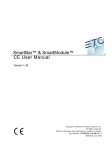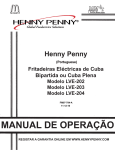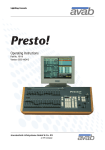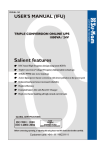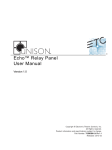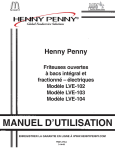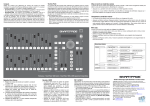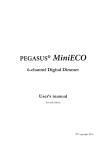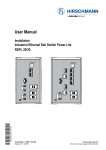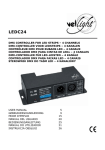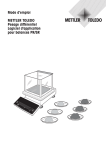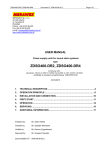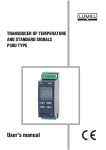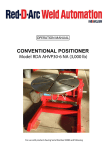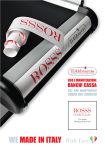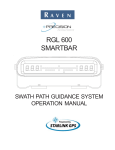Download SmartBar & SmartModule v1.40 User Manual
Transcript
SmartBar™ and SmartModule™ User Manual Version 1.40 C o p y r i g h t © E le c tr o n i c T h e a t r e C o n t r o l s , I n c . All Rights reserved. P r o d u c t in f o r m a t i on a n d s p e c i f i c a t i o n s s u bj e c t t o c h a n g e . P a r t N u m b e r : 7521M1200-1.40 R e v B Released: February 2005 Table of Contents Introduction. . . . . . . . . . . . . . . . . . . . . . 1 SmartBar Main Features . . . . . . . . . . . . . . . . . . . . . . . . . . . . . . . . . . 2 Section 1: Using this Manual . . . . . . . . . . . . . . . . . 2 Help from ETC Technical Services . . . . 3 Unpacking & Setup . . . . . . . . . . . . . . . . . . . .4 Unpacking & Checking . . . . . . . . . . . . . . . . . . . . . . . . . . . . . . . . . . . 4 Positioning . . . . . . . . . . . . . . . . . . . . . . . . . . . . . . . . . . . . . . . . . . . . . 4 Connections . . . . . . . . . . . . . . . . . . . . . . . . . . . . . . . . . . . . . . . . . . . 4 Power Input Connections . . . . . . . . . . . . . . . . . . . . . . . . . . . . . . 4 Power Output Connections. . . . . . . . . . . . . . . . . . . . . . . . . . . . . 4 Convenience Outlet (SmartBar Only) . . . . . . . . . . . . . . . . . . . . . 5 DMX Data Signal Connections . . . . . . . . . . . . . . . . . . . . . . . . . . 5 Safety . . . . . . . . . . . . . . . . . . . . . . . . . . . . . . . . . . . . . . . . . . . . . . . . 5 Section 2: Section 3: Control Panel Layout . . . . . . . . . . . . . . . . . .5 Function Overview . . . . . . . . . . . . . . . . . . . .7 Maximum and Minimum Levels . . . . . . . . . . . . . . . . . . . . . . . . . . . . . 7 Response Speed . . . . . . . . . . . . . . . . . . . . . . . . . . . . . . . . . . . . . . . . 7 Non-dim Operation . . . . . . . . . . . . . . . . . . . . . . . . . . . . . . . . . . . . . . 7 Local Control . . . . . . . . . . . . . . . . . . . . . . . . . . . . . . . . . . . . . . . . . . . 7 Dimmer Curves . . . . . . . . . . . . . . . . . . . . . . . . . . . . . . . . . . . . . . . . . 7 Status Reporting . . . . . . . . . . . . . . . . . . . . . . . . . . . . . . . . . . . . . . . . 7 Backup Settings . . . . . . . . . . . . . . . . . . . . . . . . . . . . . . . . . . . . . . . . 7 Section 4: Information Displays & Manual Control. . . . .8 Check Dimmer Information . . . . . . . . . . . . . . . . . . . . . . . . . . . . . 8 Check Set Dimmer Mains Voltage & Frequency . . . . . . . . . . . . 8 Check Dimmer Software Version . . . . . . . . . . . . . . . . . . . . . . . . 8 Manually Control a Dimmer Level. . . . . . . . . . . . . . . . . . . . . . . . 8 Operate the Chaser . . . . . . . . . . . . . . . . . . . . . . . . . . . . . . . . . . 9 Section 5: Programming . . . . . . . . . . . . . . . . . . . . . . .10 Flow Diagram . . . . . . . . . . . . . . . . . . . . . . . . . . . . . . . . . . . . . . . . . 10 General Programming Advice . . . . . . . . . . . . . . . . . . . . . . . . . . . . . 10 Passwords . . . . . . . . . . . . . . . . . . . . . . . . . . . . . . . . . . . . . . . . 10 Navigation Through the Menus. . . . . . . . . . . . . . . . . . . . . . . . . 10 Channel Characteristics . . . . . . . . . . . . . . . . . . . . . . . . . . . . . . 10 Front Panel Controls . . . . . . . . . . . . . . . . . . . . . . . . . . . . . . . . . . . . 10 General controls . . . . . . . . . . . . . . . . . . . . . . . . . . . . . . . . . . . . . . . 11 E T C ®, E m p h a s i s ®, U n i s o n ®, L i g h t M a n a g e r ™ , O b s e s s i o n ® I I , E T C N e t 2 ™ , a n d E D M X ™ , S m a r t B a r ™ , S m a r t M o d u l e ™ a r e e i th e r r e g i s t e r e d t r a d e m a r k s o r t r a d e m a r k s o f E l e c t r o n i c T h e a t r e C o n t r o l s , I nc . i n t h e U n i t e d S t a t e s a n d o t h e r c o u n t r i e s . A l l o th e r t r a d e m a r k s , b o t h m a r k e d a n d n o t m ar k e d , a r e t h e p r o p e r ty o f t h e i r r e s p e c t iv e o w n e r s . i Change the Dimmer Characteristic Setup Scheme . . . . . . . . . DMX programming . . . . . . . . . . . . . . . . . . . . . . . . . . . . . . . . . . . . . Set the DMX Addressing Scheme . . . . . . . . . . . . . . . . . . . . . . Set the DMX Addresses . . . . . . . . . . . . . . . . . . . . . . . . . . . . . . Set the DMX Backup Condition . . . . . . . . . . . . . . . . . . . . . . . . Set the DMX Backup Preset. . . . . . . . . . . . . . . . . . . . . . . . . . . Set the DMX Minimum Reset . . . . . . . . . . . . . . . . . . . . . . . . . . Set the Serial Address . . . . . . . . . . . . . . . . . . . . . . . . . . . . . . . . . . Set the Serial Address . . . . . . . . . . . . . . . . . . . . . . . . . . . . . . . Maximum & Minimum levels . . . . . . . . . . . . . . . . . . . . . . . . . . . . . . Set Max. & Min. Levels. . . . . . . . . . . . . . . . . . . . . . . . . . . . . . . Response time . . . . . . . . . . . . . . . . . . . . . . . . . . . . . . . . . . . . . . . . Set Dimmer Response Times. . . . . . . . . . . . . . . . . . . . . . . . . . Dimmer Curves . . . . . . . . . . . . . . . . . . . . . . . . . . . . . . . . . . . . . . . . Set a Dimmer Curve . . . . . . . . . . . . . . . . . . . . . . . . . . . . . . . . . Start Mode. . . . . . . . . . . . . . . . . . . . . . . . . . . . . . . . . . . . . . . . . . . . Set Start Mode . . . . . . . . . . . . . . . . . . . . . . . . . . . . . . . . . . . . . Passwords. . . . . . . . . . . . . . . . . . . . . . . . . . . . . . . . . . . . . . . . . . . . Setup Passwords . . . . . . . . . . . . . . . . . . . . . . . . . . . . . . . . . . . Sleep mode . . . . . . . . . . . . . . . . . . . . . . . . . . . . . . . . . . . . . . . . . . . Set the dimmer rack to 'Sleep' mode . . . . . . . . . . . . . . . . . . . . Fault reporting . . . . . . . . . . . . . . . . . . . . . . . . . . . . . . . . . . . . . . . . . Check Error Messages & Reset the Log . . . . . . . . . . . . . . . . . Restore Factory Defaults . . . . . . . . . . . . . . . . . . . . . . . . . . . . . . . . Reset to Factory Default Settings. . . . . . . . . . . . . . . . . . . . . . . Section 6: Section 7: DimSTAT . . . . . . . . . . . . . . . . . . . . . . . . . . 21 Faults & Troubleshooting . . . . . . . . . . . . . . 21 Reported Faults. . . . . . . . . . . . . . . . . . . . . . . . . . . . . . . . . . . . . . . . No Load (control present but no output). . . . . . . . . . . . . . . . . . Over Temperature . . . . . . . . . . . . . . . . . . . . . . . . . . . . . . . . . . First Line Troubleshooting. . . . . . . . . . . . . . . . . . . . . . . . . . . . . . . . LCD Display Blank . . . . . . . . . . . . . . . . . . . . . . . . . . . . . . . . . . No Output from One Channel. . . . . . . . . . . . . . . . . . . . . . . . . . Breaker Trips Continuously . . . . . . . . . . . . . . . . . . . . . . . . . . . Dimmer Output is Stuck On Full . . . . . . . . . . . . . . . . . . . . . . . . Appendix A: 11 11 11 12 12 13 13 13 13 14 14 15 15 15 16 16 16 17 17 18 18 18 18 19 19 21 21 21 21 22 22 22 22 Specifications . . . . . . . . . . . . . . . . . . . . . . . 23 SmartBar Control Features . . . . . . . . . 23 SmartBar Specification . . . . . . . . . . . . 23 General . . . . . . . . . . . . . . . . . . . . . . . . . . . . . . . . . . . . . . . . . . . . . . 23 Mechanical . . . . . . . . . . . . . . . . . . . . . . . . . . . . . . . . . . . . . . . . . . . 24 Electrical . . . . . . . . . . . . . . . . . . . . . . . . . . . . . . . . . . . . . . . . . . . . . 24 ii SmartModule Specification . . . . . . . . . 24 General . . . . . . . . . . . . . . . . . . . . . . . . . . . . . . . . . . . . . . . . . . . . . . 24 Mechanical . . . . . . . . . . . . . . . . . . . . . . . . . . . . . . . . . . . . . . . . . . . 25 Electrical . . . . . . . . . . . . . . . . . . . . . . . . . . . . . . . . . . . . . . . . . . . . . 25 Appendix B: iii Menu Layout . . . . . . . . . . . . . . . . . . . . . . . . 27 SmartBar v1.40 User Manual Introduction This manual describes the operation and programming of the SmartBar™ and SmartModule™ dimming products. The models covered in this manual include: SmartBar dimmers Description Model # Amperage/Feed Load Protection SmartBar, 4x6A, Edison SB4-6-A 20A 1phase, 10’ 12/3, SO cable Fuse SmartBar, 4x6A, Stage Pin SB4-6-B 20A 1phase, 10’ 12/3, SO cable Fuse SmartBar, 4x6A, GTL SB4-6-C 20A 1phase, 10’ 12/3, SO cable Fuse SmartBar, 2x10A, Edison SB2-10-A 20A 1phase, 10’ 12/3, SO cable Fuse SmartBar, 2x10A, Stage Pin SB2-10-B 20A 1phase, 10’ 12/3, SO cable Fuse SmartBar, 2x10A, GTL SB2-10-C 20A 1phase, 10’ 12/3, SO cable Fuse SmartBar, 2x10A, Edison w/ circuit breakers SB2-10M-A 20A 1phase, 10’ 12/3, SO cable Breakers SmartBar, 2x10A, Stage Pin w/ circuit breakers SB2-10M-B 20A 1phase, 10’ 12/3, SO cable Breakers SmartBar, 2x10A, GTL w/ circuit breakers SB2-10M-C 20A 1phase, 10’ 12/3, SO cable Breakers SmartBar, 6x10A, Edison w/ circuit breakers SB6-10M-A 20A 3phase, 10’ 12/5, SO cable Breakers SmartBar, 6x10A, Stage Pin w/ circuit breakers SB6-10M-B 20A 3phase, 10’ 12/5, SO cable Breakers SmartBar, 6x10A, GTL w/ circuit breakers SB6-10M-C 20A 3phase, 10’ 12/5, SO cable Breakers SmartModule dimmers Description Model # Amperage/Feed Load Protection SmartModule, 6x10A, Edison w/ circuit breakers and GTL input SM6-10-A 20A, 3phase, Flange mount, GTL Breakers SmartModule, 6x10A, Stage Pin w/ circuit breakers and GTL input SM6-10-B 20A, 3phase, Flange mount, GTL Breakers SmartModule, 6x10A, GTL w/ circuit breakers and GTL input SM6-10-C 20A, 3phase, Flange mount, GTL Breakers 1 SmartBar Main Features The SmartBar products differ in physical likeness but function very similarly and share the same user interface style. Both are a fully digital triac dimmers with fuse or circuit breaker overcurrent protection per circuit. The control panel includes a backlit menu-driven LCD screen to set and review operational parameters, performance and status information. SmartBar units include many advanced features including DimSTAT, the bi-directional network used for status and circuit fault analysis, remote programming, and software updates via the DMX connector. Reference “DimSTAT” on page 21 of this document. Note: DimSTAT software and hardware currently not available in the United States. Please contact ETC with questions. Using thi s Manual Due to the similarities of user interface and function of both the SmartBar, this manual references both products where common features exist. In order to be specific about where features and commands are found, the following naming and text conventions will be used throughout this manual: • Menus and commands are indicated in bold text. For example: In File menu, click Open. • Program buttons are indicated in bold [brackets]. For example, click [Next] to proceed to the next selection, or [Previous] to go back. Click [OK] when done. • References to other parts of the quick guide are indicated in italics. When viewing this quick guide electronically, click on the reference to jump to that section in the document. Note: Notes are helpful hints and information that is supplemental to the main text. CAUTION: Caution statement indicates situations where there may be undefined or unwanted consequences of an action, potential for data loss or an equipment problem. WARNING: A Warning statement indicates situations where damage may occur, people may be harmed, or there are serious or dangerous consequences of an action. Please email comments about this manual to: [email protected] 2 SmartBar v1.40 User Manual Help from ETC Technical Services If you are having difficulties, your most convenient resources are provided in this user manual. To search more widely, try the ETC website at www.etcconnect.com. If none of these resources is sufficient, contact ETC Technical Services directly at one of the offices identified below. Emergency service is available from all ETC offices outside of normal business hours. Americas ETC Corporate Headquarters Technical Services Department 3031 Pleasant View Road Middleton, WI 53562 800 775-4382 (USA toll-free) +1-608 831-4116 [email protected] Europe ETC Europe, Ltd. Technical Services Department 5 Victoria Industrial Estate Victoria Road, London W3 6UU England +44 (0)20 8896 1000 [email protected] Asia ETC Asia, Ltd. Technical Services Department Room 605-606 Tower III, Enterprise Square 9 Shueng Yuet Road Kowloon Bay, Kowloon, Hong Kong +852 2799 1220 [email protected] 3 Section 1: Unpacking & Setup Unpacking & Checking SmartBar dimmer units are a self-contained dimming system and only require a suitable mains input connector. See "Power Input Connections" below. The SmartBar and SmartModule is packaged to withstand normal transportation, but before operating the unit, check there is no sign of transit damage which could affect the operation and safety of the dimmer. Positioning The SmartBar is an extremely versatile dimmer, and can be incorporated in the roof of a building, nearby the lights, or used as a portable dimmer. It is designed for natural ventilation cooling. Care must be taken to ensure adequate ventilation especially when the dimmers are installed into the top of the building. For added convenience the SmartBar is supplied with mounting hardware suitable for hanging fixtures. Connections Note: All electrical connections to the SmartBar must be made by a suitably-qualified person. Power Inpu t Connection s Input power is supplied via single or 3-phase supply depending on the dimmer model purchased. Reference“Introduction” on page 1 for a listing. The SmartModule is supplied with a flange mounted GTL receptacle. The SmartBar unit is supplied with a 10’ bare end flexible cable and requires a suitable input connector, not supplied by ETC. The input connector should meet the following specifications depending on the model of dimmer supplied. Reference “Introduction” on page 1 for detailed requirements of the unit purchased. Input Supply type Amp Connector type Single Phase 15A 5-15P Edison Single Phase 20A 5-20P Edison Single Phase 20A L5-20P GTL Three Phase 20A L2120P GTL Power Output Connections The SmartBar include a choice of Stage Pin, Edison or GTL per channel. Connections to the loads are simply made by fitting the appropriate plug to the load cable. Note: Each SmartBar (SB4-6 model only) output is protected by a fuse which is 5x20mm ceramic 6.3A @ 250V. For replacements please contact ETC technical services and request ETC part number F245. Each SmartBar (SB2-10 model only) output is protected by a fuse which is 6.3x32mm ceramic 10A @250V. For replacements please contact ETC technical services and request ETC part number F237. 4 SmartBar v1.40 User Manual Convenience Outlet ( SmartBar Only) A single auxiliary Edison duplex outlet is located centrally on the bar. DMX Data Signal Connections The dimmers are controlled using DMX 512. This is connected by a two-pair and shield high-speed data cable with XLR 5-pin connectors (male = input; female = output). Pin connections are: 1 Shield 2 DMX - 3 DMX + 4 DimSTAT - (optional) 5 DimSTAT + (optional) The DMX network supports up to 32 SmartBar (192 dimmers in total) connected to each DMX line. For larger installations where more DMX lines are required, the use of a DMX splitter is recommended. Any splitter used has to accommodate bi-directional data on pins 4 and 5 for DimSTAT to operate. Note: If utilizing DimSTAT, please reference “DimSTAT” on page 21 for details of operation. Termination is required for both DMX and DimSTAT data on all networks. The last DMX output socket in the line has to be terminated with two 120Ω 1/4 Watt resistors connected between pins 2 and 3 (DMX) and between 4 and 5 (DimSTAT). A 'dummy plug' XLR male connector with the termination resistors fitted is recommended for this purpose. Note: If a DimSTAT communications network is not required, the DMX cable specification may be reduced to a single pair. Safety Do not use the dimmer if the mains input cable has been damaged or the body of the case is not intact. Section 2: Control Panel Layout L.: CH:123456 D:001 A:000X ON LED: Illuminates blue when power is applied. Control Panel Layout 5 DMX LED: Illuminates red continuously when valid DMX is present. LED flashes when there is no DMX signal. ENT & cursor arrows: ENT (ENTer) completes a programming step and records the information in the memory. The four cursor arrows provide navigation through the set-up menu, and the means to enter data. Ï: Up cursor. Higher level menu feature or move cursor up in display screen or number increment. Ð: Down cursor. Lower level menu feature or move cursor down in display screen or number decrement Í: Left cursor. Move cursor left in display screen Î: Right cursor. Move cursor right in display screen DMX : Selects DMX address per channel when the single mode is selected, or the first address of the group when the joined mode is selected. INST : Install function. To set-up dimmer functionality during installation with options as follows: • DMX configuration (individual or combined) • Channel configuration (individual or combined) • Channel information • Password set-up • Dimmer hardware configuration • Minimum level reset (preheat off when DMX is not present) • Factory reset • Sleep mode • DMX backup levels • DMX failure options CHAS (with LED): Chase. Provides set-up for the dimmer's internal chase system for stand-alone display effects. The LED illuminates when the dimmer is in the 'chase mode. CONF: Configure. Access to a sub-menu to set the detailed configuration for individual or combined dimmer channels. Options available are: MAX: Maximum. Sets the maximum output level from 30% to 100%, individually or combined. MIN: Minimum. Sets the minimum output level from 0% to 29.9%, individually or combined. T-IN: Response time to fade in from 0.00 secs to 99.99 secs. T-OUT: CURVE: I/O: PRIORITY: MODE: Response time to fade out from 0.00 secs to 99.99 secs. Dimmer law selection Non-dim On/off operation Sets the channels not effected by the current limit mode in DimSTAT Start mode (initiated after 5 minutes off) normal, soft start, burst, proportional. MAN: Manual. Provides manual control of each channel for circuit testing and pre-setting. EXIT: Returns to the opening screen menu option without recording changes. INFO: Information. Provides a display of the nominal supply voltage and installed software 6 SmartBar v1.40 User Manual version. CHK (with LED): Check. Displays a log of any circuit or dimmer faults. LED illuminates if an error occurs. PWR: Power. This function is not available in this product line. Section 3: Function Overview Maximum and Minimum Levels The maximum output of the dimmer may be adjusted to improve lamp life or to limit the power used. A minimum level (preheat) may be necessary with some filaments to improve the speed of fast flashes or chases. A 'Minimum level reset' option exists (INST>General settings menu) to switch off the preheat when the DMX signal is not present (i.e. when the control desk is switched off). Response Speed The time taken for a dimmer to 'fade' to the applied control signal level is used to control the rate of change of current to the filament improve lamp life for higher wattage filaments. N o n - d i m O p e r a t i on Each dimmer may be selected to operate as a dimmer, or as a non-dim switch.The programmed time of T-IN becomes the minimum on-time, T-OUT now has the function of minimum off-time. L o c a l C o n tr o l SmartBar have a range of integrated control facilities for basic operation without a control desk. These include live manual control of each dimmer level, preset recorded levels for fixed display lighting, and an integral chaser with 20 preset chase patterns and variable speed and level. Dimmer Curves A selection of dimmer curve transfer functions (the relationship between from control signal level and dimmer output) are available to compensate for the different visual responses of a live audience or a TV camera, and to provide improved dimming for non-resistive loads such as fluorescent tubes. Status Reporting All SmartBar and SmartModule dimmers incorporate a bi-directional communications system called DimSTAT which provides feedback of the dimmer status and fault reporting to a PC. DimSTAT also enables a remote PC to control any dimmer in the network, and to update the dimmer's internal operating software and preset options. DimSTAT network software and a remote PC are optional extras Backup Settings Should the DMX signal fail, the SmartBar can be programmed to hold the present level, fade to zero or fade to a pre-programmed backup level. Function Overview 7 Section 4: Informati on Displays & Manual Control The following group of buttons provides direct access to detailed set-up and status information and manual override controls. Check Dimmer Information Step 1: Press INST. Step 2: Use Ï or Ð to choose CHANNEL INFO menu. Step 3: Press ENT. • The screen displays: INFO TEMP. Step 4: CH:[1] 84'F 29'C Press Í or Î to select other information as follows: TEMPERATURE: DMX: Internal temperature DMX level received ACTUAL: the level the dimmer is responding to (may differ from DMX value due to MIN, MAX or MAN influence). STATUS: error message(s) with details. Step 5: Use Ï or Ð to select another dimmer channel (shown in square brackets), or, Step 6: Press EXIT to leave the screen. Check Set Dimmer Mains Voltage & Frequency Step 1: Press INFO. • The screen displays: LINE SETTING U:120V f: 60Hz • After 3 seconds, the screen automatically changes to show the next Info screen (Version). Check Dimmer Software Version Step 1: Press INFO twice. • The screen displays: Version 01.40 ETC (C) 2005 • After 3 seconds, the screen automatically resets to show the normal output details. Manually Control a Dimmer Level You can control any dimmer directly from the front panel using the cursor controls to set the desired level. This can be used for testing circuits, overriding control signals or setting an independent fixed level. The level is mixed with any other incoming signal on a highest level takes precedence (HTP) basis. Step 1: 8 Press MAN, and its associated red LED lights. SmartBar v1.40 User Manual • The screen displays: L.: CH:T123456 Step 2: Use Í or Î to select a channel number (active channel number is flashing), or 'T' which controls all channels together. Step 3: Use Ï or Ð to adjust the level. The dimmer output is live while the level is being adjusted. Step 4: Press ENT to leave the menu and record the changes or EXIT to leave the previous settings unchanged. Operate the Chaser The SmartBar has a sequence chaser to provide basic effects without a control desk. This can be used for exhibition and display lighting purposes. Step 1: Press CHAS, and its associated red LED lights. • The screen displays: Channel Levels CH: L FAD [01]T00.5 ON Chase Number Step Time Fade (ON) or Switch (OFF) chase mode Master Level where: • CH is chase number • T is time (in seconds) from one step to another • L is a bargraph showing the master intensity • FAD selects either a fading chase (ON) and a switching chase (OFF) Step 2: Use Í or Î to move the brackets around the screen, and use Ï or Ð to adjust the selected parameter. Step 3: With the chase number bracketed, use Ï or Ð to choose the desired chase pattern. Step 4: Move the brackets to T to adjust the chase rate as desired. Step 5: Move the brackets to L to set a new master intensity level as desired. Step 6: Move the brackets to FAD to make the chase fade [ON] or switching effect [OFF]. Step 7: Press ENT to start the chase. Step 8: Press ENT a second time to stop the chase (ENT toggles the chase on & off). Step 9: Press EXIT to leave the chase functions. Information Displays & Manual Control 9 Section 5: Programmi ng Flow Diagram An overview of the flow chart showing the menu structure and options is shown in “Menu Layout”, page 27. General Programming Advice Passwords For clarity, the following sections which describe programming activities do not refer to the entry of passwords. Passwords are included to prevent unauthorized access to the DMX, CONFigure and INSTall menu trees. The passwords are 4-digit numbers with a factory default of 0000 (no password necessary). It is possible to have the same password for all, or separate passwords for each menu tree. If any of the protected menus is selected, the subsequent screen requests a password. This is achieved by pressing the relevant Í or Î cursor buttons to select the digit, and the Ï or Ð cursor buttons to enter the number. Navigation Through th e Menu s The cursor buttons are used to move around the menu screens, and to activate a set-up option or parameter prior to adjustment. When a parameter or option is activated, it is shown in square brackets, (e.g. [15]) and it is this item which you are changing on the screen. When you press ENT to confirm the change, the screen will show: DATA IS STORED IN MEMORY As this happens for each menu option, it is not included in each following instructions. Channel Characteristics All dimmer-specific functional parameters may be set on a dimmer-per-dimmer basis. Thus each dimmer may have a different response time, curve, maximum level, etc. if required. Alternatively, all dimmers in one SmartBar can be programmed together, depending on whether the dimmer set-up has been set to 'SINGLE or 'JOINED' (See “Change the Dimmer Characteristic Setup Scheme” on page 11.). If the configuration is set to single, a number is shown in each relevant channel reference [4], and if all dimmers are programmed together, a T is shown in square brackets [T]. Front Panel Controls All of the performance and control characteristics, measurements and status reports, are available from the front panel controls and LCD screen. When power is applied the power LED will illuminate. The DMX LED will illuminate if a valid DMX signal is present. If a valid DMX signal is not present, it will flash. During the power-up reset process, the LCD display shows identification details and the software version before displaying the output screen: L.: D:001 CH:123456 A:000X DMX Address of first dimmer DimSTAT address This display shows the channel levels (bargraphs at the top left), the DMX address of the first channel in the SmartBar (D:xxx) and the DimSTAT address of the unit (A:xxx). The number of bargraphs shown relates to the number of dimmers in the SmartBar - either 2, 4 or 6. 10 SmartBar v1.40 User Manual Note: An “X” behind the DMX address or DimSTAT address indicates that there is no valid DMX signal or DimSTAT communication. A check mark (9) behind the DMX address indicates a valid signal and active DimSTAT communication. General controls SmartBar have the capacity to store performance characteristics individually for each dimmer or combined for all dimmers in the group. This feature is independent of the choice of DMX numbering scheme, thus the dimmers may have individual characteristics, but with consecutive DMX addresses. Change t he Dimmer Charact eristic Setup Scheme Step 1: 1. Press INST. Step 2: Use Ï or Ð to choose GENERAL SETTINGS menu. Step 3: Press ENT. Step 4: Use Ï or Ð to choose CONFIG CHANNEL menu. Step 5: Press ENT. • The screen GENERAL CH-CONF.[JOINED] Step 6: Use Ï or Ð to select either SINGLE (for different individual channel parameters) or JOINED (if all dimmers have the same characteristics). Step 7: Press ENT (to record the changes) or EXIT (to leave the previous settings unchanged, and return to the home page). DMX programming Each dimmer in the SmartBar is assigned a DMX channel number. A feature is provided to set sequential number groups ('joined' addressing) instead of individual settings ('single' addressing). Set the DMX Addressing Scheme Step 1: Press INST. Step 2: Use Ï or Ð to choose GENERAL SETTINGS menu. Step 3: Press ENT. Step 4: Use Ï or Ð to choose DMX ADDRESS menu. Step 5: Press ENT. • The screen displays: GENERAL DMX MODE [START] Programming Step 6: Use Ï or Ð to select either SINGLE (for different individual DMX addresses) or START (if the dimmers are numbered sequentially from the start address). Step 7: Press ENT (to record the changes) or EXIT (to leave the previous settings unchanged, and return to the home page). 11 Set the DMX Addresses Step 1: Set the DMX scheme as described above (either single or start addressing). Step 2: Press DMX. • The screen displays: DMX: [001] CHAN.: 1 Step 3: Step 4: Note: Configure the DMX address(es). • If SINGLE has been selected, two channels are displayed at a time, with their relevant DMX address. Use Ï or Ð to select the address needed for the first dimmer channel and move to other channels by pressing Í or Î and continue adjusting each DMX address by pressing Ï or Ð as before. • If START has been selected, only one DMX number is displayed (the first dimmer in this bar). Use Ï or Ð to select the address needed for the first dimmer channel. The remaining dimmers are automatically addressed in sequential order. Press ENT to store the settings and to return to the previous menu. DMX address 000 deselects the channel from operation. Valid DMX numbers are between 001 - 512. If higher dimmer numbers are used by the control desk, the number has to be rationalized to a base of 512 for the dimmer address (e.g. channel 600 is: 600 - 512 = DMX address 88). Set the DMX Backu p Condition The SmartBar is equipped with a choice of responses to the loss of a DMX signal. The dimmers can be set to hold their last DMX level, fade to zero after 10 seconds, or fade to a preset memory setting. This choice is available per dimmer. Step 1: Press INST. Step 2: Use Ï or Ð to choose GENERAL SETTINGS menu. Step 3: Press ENT. Step 4: Use Ï or Ð to choose DMX FAIL menu. Step 5: Press ENT. • The screen displays: GENERAL DMX FAIL [RESET] Step 6: Use Ï or Ð to select one of the 3 options available: RESET: HOLD: BACKUP: Step 7: Note: 12 sets all dimmers to zero after 10 seconds maintains the last valid DMX levels until DMX is restored selects dimmer levels set-up through the backup memory facility Press ENT to leave the menu and record the changes or EXIT (to leave the previous settings unchanged). If BACKUP has been set, do not forget to pre-set the relevant DMX backup state. SmartBar v1.40 User Manual Set the DMX Backup Preset Step 1: Press INST. Step 2: Use Ï or Ð to choose DMX BACKUP menu. Step 3: Press ENT. • The screen displays: BACK%:[000] 000 CHAN.: 1 2 Step 4: Use Í or Î to select a channel number level (active channel level is in brackets). Step 5: Use Ï or Ð to adjust the backup level. The dimmer output is live while the backup levels are adjusted. Step 6: Press ENT to leave the menu and record the changes or EXIT (to leave the previous settings unchanged). Set the DMX Minimum Reset DMX minimum reset is the automatic means to switch any preheat levels off when DMX is not present (i.e. when the control desk is switched off, but the dimmers remain on). Step 1: Press INST. Step 2: Use Ï or Ð to choose GENERAL SETTINGS menu. Step 3: Press ENT. Step 4: Use Ï or Ð choose MINIMUM RESET menu. Step 5: Press ENT. • The screen displays: GENERAL MIN.RESET [OFF] Step 6: Use Ï or Ð to select either ON (preheat switches off when DMX is off) or OFF (preheat runs continuously). Step 7: Press ENT to leave the menu and record the changes or EXIT (to leave the previous settings unchanged). Set the Serial Address The DimSTAT PC address which shown on the output screen as A:xxx is the unique number which is used by network to identify each dimmer unit for the purpose of reporting status information and for transferring data between the dimmer unit and PC. If a dimmer unit is removed from the network and replaced by another, DimSTAT will automatically prompt for an update of configuration information when the PC number is entered. DimSTAT identifies the new unit on the network, and prompts the operator to download the previous characteristics file from the PC to the new dimmer. The PC number is associated with a unique factory serial number which is permanently stored in the dimmer. Set the Serial Address Programming Step 1: Press INST. Step 2: Press Ï or Ð to choose DIMSTAT ADDRESS menu. Step 3: Press ENT. 13 • The screen displays: ADDRESS: ENTER [000] Step 4: Use Ï or Ð to set the address number between 001 and 255. Step 5: Press ENT to leave the menu and record the changes or EXIT (to leave the previous settings unchanged). Maximum & Minimum levels You can affect the output level of a dimmer by setting a minimum level and/or a maximum level. A minimum level is used to provide a pre-heat to preheat lamp filaments, whereas the maximum level is used to limit power and extend lamp life. Minimum levels may be set between 0% to 29.9%, and maximum levels from 30% to 100%. Factory default levels are 0% for minimum and 100% for maximum. Note: In the case of high-inrush loads (e.g. PARcans) where flashing on from a cold state is required, a preheat level of 5% is recommended. See also “Set the DMX Minimum Reset”, page 13. Set Max. & Min. Levels Step 1: Press CONF. The screen shows the individual channel number (or T if the dimmer set-up scheme copies characteristics to all dimmers in the rack) and gives access to all configuration options. Step 2: Use Í to move the brackets to the channel number. • The screen displays: CONFIG: CH:[1] MAX 100.0 % Step 3: Use Ï or Ð to select the required dimmer number. Step 4: Use Î to move the brackets to the parameter list. Step 5: Use Î to select the MAX or MIN option and to highlight the recorded value (in brackets). • The screen displays: CONFIG: CH: 1 MIN [000.0] % Setting options are: 14 MIN: minimum level from 00% to 29.9%. MAX: maximum level from 30% to 100%. Step 6: Use Ï or Ð to select the level (shown in brackets). Step 7: Press ENT to leave the menu and record the changes or EXIT (to leave the previous settings unchanged). SmartBar v1.40 User Manual Response time Each dimmer has two times associated with it which control the minimum time to fade in and out, and are called T-IN and T-OUT. These times are referred to as 'response times' and are used to protect the lamp filaments from thermal damage, and for reducing surges in the system. The default times are currently set at 20 milliseconds for the fastest response. Values recommended are 0.01s for a 1kW load or 0.1s for a 2kW load. Set Dimmer Response Times Step 1: Press CONF. The screen shows the individual channel number (or T if the dimmer set-up scheme copies characteristics to all dimmers in the rack) and gives access to all configuration options. Step 2: Use Í or Î to move the brackets to the channel number. • The screen displays: CONFIG: CH:[1] MAX 100.0 % Step 3: Use Ï or Ð to select the required dimmer number. Step 4: Use Î to move the brackets to the parameter list. Step 5: Use Î to select the response times T-IN or T-OUT and to highlight the recorded value (in brackets). • The screen displays: CONFIG: CH: 1 T-OUT [00.02] s Step 6: Use Ï or Ð to select the time (shown in brackets). Step 7: Press ENT to leave the menu and record the changes or EXIT (to leave the previous settings unchanged). Dimmer Curves Dimmer curves are used to adjust the relationship between control level and light output. This enables the dimmer to be fine-tuned to accommodate the preferences of a live audience or a television camera. There are ten factory standard dimmer curves, and a provision for further custom selectable curves in later software releases. The factory default curve (0) is Linear. The list of dimmer curves is as follows: LINEAR: BBC: BBC specification (modified square law for TV applications) S-LAW: S-Law INV.LIN: Inverted (when control = zero, dimmer = full etc.) TVE: FLU-30: 110V LIN: FLASH: NON DIM: Programming Linear relationship (default) Creates a BBC curve with a fluorescent ballast (switch to 40% at 5% control). Fluorescent (minimum 30%) 110V lamp load, linear law Flash effect (light switches on and off as the control fades up and down). Non-Dim operation (see note below) 15 2kWL: Usr1 - Usr6: Note: Linear curve with a S-law first 15% For user definable custom curves There are two options for setting Non-Dim (switch) operation - via the CURVE menu and the NON-DIM menu, both found in CONF. For Non-Dim operation, either or both options may be set, but for normal dimmer operation BOTH must be set to 'NO'. Set a Dimmer Curve Step 1: Press CONF. The screen shows the individual channel number (or T if the dimmer set-up scheme copies characteristics to all dimmers in the rack) and gives access to all configuration options. Step 2: Use Í to move the brackets to the channel number. • The screen displays: CONFIG: CH:[1] MAX 100.0 % Step 3: Use Ï or Ð to select the required dimmer number. Step 4: Use Î to move the brackets to the parameter list. Step 5: Use Î to select the CURVE setting and to highlight the recorded value (in brackets). • The screen displays: CONFIG: CH: 1 CURVE [LINEAR] Step 6: Use Ï or Ð to select the curve option (shown in brackets). Step 7: Press ENT to leave the menu and record the changes or EXIT (to leave the previous settings unchanged). Start Mode SmartBar are equipped with a software feature to alter the criteria for dimming cold filaments. The response of a dimmer depends on the resistance of the filament, which varies according to temperature. A cold filament has a slower response than a warm filament. If the complete rig is subject to a sudden loss and resumption of power (a 'brown-out') it is possible for the combined cold switch-on load to be higher than the diversified power supply can withstand, resulting in nuisance tripping of circuit breakers. For this reason, the dimmers are installed with a range of start modes to give the users flexibility in the set-up characteristics of the dimmer. BASIC: SOFT: Normal mode If the circuit has not been used for 5 minutes, the initial response time is automatically set to 500mS Set Start Mode Step 1: Press CONF. The screen shows the individual channel number (or T if the dimmer set-up scheme copies characteristics to all dimmers in the rack) and gives access to all configuration options. Step 2: 16 Use Í to move the brackets to the channel number. SmartBar v1.40 User Manual • The screen displays: CONFIG: CH:[1] MAX 100.0 % Step 3: Use Ï or Ð to select the required dimmer number. Step 4: Use Î to move the brackets to the parameter list. Step 5: Use Î to select the start MODE option and to highlight the recorded value (in brackets). • The screen displays: CONFIG: CH: 1 MODE [BASIC] Step 6: Use Ï or Ð to select the start MODE option (shown in brackets). Step 7: Press ENT to leave the menu and record the changes or EXIT (to leave the previous settings unchanged). Passwords Passwords are used at 3 levels of the SmartBar dimmer set-up procedure: DMX, CONF. and INST. One password or 3 separate passwords may be used to give a range of access options. Passwords are in the form of 4 digit codes and may be set and used from the front panel of the dimmer and DimSTAT, but passwords may only be read using DimSTAT. Passwords set at 0000 give unlimited access (factory default). Note: If the password is set to 0000 (factory default) the menus are open, and no prompts to enter a password are seen on the display. Setup Passwords Note: Programming passwords for DMX programming, Channel configuration and Installation follows the same procedure which is described here for DMX only. Step 1: Press INST. Step 2: Press Ï or Ð to choose PASSWORD DMX menu. Step 3: Press ENT. • The screen displays: NEW PASSWORD *:*:*:* Step 4: Use Ï or Ð to adjust the digit. • The screen displays: NEW PASSWORD [1]*:*:* Step 5: Programming Use Í or Î to select a digit to enter (shown in brackets). 17 Note: Make a copy of passwords set in the back of this handbook, as the passwords can be found only via a DimSTAT link to a remote PC. Resetting the password to 0000 disables the previous setting. Step 6: Press ENT to leave the menu and record the changes or EXIT (to leave the previous settings unchanged). Sleep mode The SLEEP function has been included to switch off the backlit LCD screen during a performance when the control panels are in view of an audience or camera. When enabled, the sleep function switches off the backlight a short time after the last touch of a panel button, and switches back on when a front panel button is pressed. Set the dimmer rack to ' Sleep' mode Step 1: Press INST. Step 2: Use Ï or Ð to choose GENERAL SETTINGS menu. Step 3: Press ENT. Step 4: Use Ï or Ð to choose SLEEP MODE menu. Step 5: Press ENT. • The screen displays: GENERAL SLEEP MODE [OFF] Step 6: Use Ï or Ð to select either ON or OFF. Step 7: Press ENT to leave the menu and record the changes or EXIT (to leave the previous settings unchanged). Fault reporting The SmartBar will report if a dimmer is overheating, or if there is an over voltage. The CHK LED illuminates if a fault is recorded and any circuit errors are reported on the screen above the channel number affected. Example as shown below for channel 4 which is displaying a temperature overheat condition: L.: t D:001 CH:123456 A:000X where: code 't '= over temperature code ‘u’ = over voltage present (>145V AC) The channel display indicators give the last recorded fault condition. A log of the errors is shown in detail through DimSTAT, and a summary of the history is shown using the dimmer's LCD screen in the next topic below. Check Error Messages & Reset the Log Step 1: Note: 18 Press CHK. This screen never requires a password. SmartBar v1.40 User Manual • If there is no error, the screen shows the following message for 3 seconds: STATUS: OK • If there is an error, the screen displays: STATUS: OVERTEMP Error type CH 01 Channel number of the error Step 2: Use Ï or Ð to view any other messages in the error log. Step 3: Press ENT to leave the menu and clear the log or EXIT (to leave the log unchanged). Restore Factory Defaults The SmartBar is supplied with a set of factory default settings and recommended software set-up parameters. It is advisable to reset the dimmer software to the original factory settings in the case of a significant software update. Reset to Factory Default Settings Step 1: Press INST. Step 2: Use Ï or Ð to choose FACTORY RESET menu. Step 3: Press ENT. • The screen displays: ARE YOU SURE ?? CLEAR MEM. [NO ] Programming Step 4: Use Ï or Ð to select YES. Step 5: Press ENT to leave the menu and reset the dimmer's memory or EXIT (to leave the previous settings unchanged). 19 Factory defaults are: CHANNEL CONFIG. JOINED CURVE: LINEAR DMX ADDRESS: 001 DMX BACKUP: all 00 DMX FAIL: RESET DMX MODE: JOINED DMX MINIMUM RESET: OFF FREQUENCY: 60Hz MAXIMUM: 100% MINIMUM: 0.00% MODE: BASIC NON-DIM (I/O): NO PASSWORDS: all 0000 PC ADDRESS: 000 SLEEP: OFF T-IN: 0.02 secs. T-OUT: 0.02 secs. 20 SmartBar v1.40 User Manual Section 6: DimSTAT Note: DimSTAT software and hardware are currently not available in the United States. Contact ETC with questions. DimSTAT provides a system-wide network, and operates on a host polling protocol where the PC searches for connected dimmers at initiation, and then regularly polls dimmers for data to display. If a fault occurs, the PC's display instantly shows the detail, and if the fault is cleared the system resets accordingly. Information displayed includes: DMX start address per unit, DMX OK, line voltage, current per channel, dimmer curve, response time, max. setting, type of fault reported (temperature, overload etc.), date and time of fault. It is possible to set the dimmer curve, start address and pre-heat from DimSTAT software on the PC. The operation and performance of the SmartBar is monitored constantly by the on-board data processors, and this information is available on the LCD screen of the dimmer, and through DimSTAT. The parameters measured and reported are: • DMX OK • DMX channel numbers • DMX levels • Frequency • Dimmer curve • Temperature Active voltage, frequency, current, cos phi is only measured by appropriate hi-level variants of these dimmers. For further information, please refer to the DimSTAT software manual. Section 7: Faults & Troubleshooti ng R e p o r te d F a u l t s No Load (control present but no out put) This can be reported if either a load fails (lamp blows or fuse has failed), or the load is disconnected in error, or a load is not connected. Over Temperat ure If one of the dimmer channels exceeds an operating temperature of 78°C, the dimmer will switch off and report an over temperature condition. This can be caused if the ventilation is obstructed (e.g. the dimmer is resting on the floor and is being used continuously at full load). First Line Troubleshooting This check list provides initial assistance in the case of a problem which has not been identified and reported by the dimmer's own software. DimSTAT 21 LCD Display Blank Check all power supply connections. No Output f rom One Chann el Check the channel breaker or fuse. Check the control signal is active. Check the DMX address is correct. Br eaker Trips Continuously Unplug all load plugs. Check the circuit (cables, plugs and sockets, distribution, lights) for a loose terminals, a phase to neutral short, a phase to earth short or a neutral to earth short. Correct where necessary. If the fault persists, refer to service technician. Dimmer Ou tput is Stuck On Full Disconnect the DMX cable to isolate control. If the dimmer is still on, check a) the MANual level has not been set to 100%; b) the dimmer curve has not been set to 'Inverted'; c) the MIN level is at zero. If the dimmer is still on refer to a service technician. If the dimmer switches off when the DMX cable is removed, check that both NON-DIM mode selections (dimmer curve and Channel Configuration I/O) are set to OFF. If either or both these functions are set ON, the dimmer will be operating in Non-Dim mode. 22 SmartBar v1.40 User Manual Appendix A: Specifications SmartBar Control Features • DMX512 In and Thru via 5Pin XLR connectors. • Supports up to 32 SmartBars on one DMX line (Opto-splitter recommended for additional units). • 2-line by 20-character backlit LCD for system configuration, status display and error indication. • 9-button keypad plus arrow array and Enter button. • 2 status LED indicators: Power and Valid DMX. • Flexible programming of individual dimmer characteristics: • • Maximum and minimum levels • Response speed • Local control or live manual control • 20 pre-programmed effect sequences • Selection of standard Dimmer Curves • Non-dim operation • Start Mode for dimming cold filaments – Normal, Soft, Burst, Proportional or Blink • Status Reporting • Backup settings - Selectable Data Loss Behavior Password protection for access to DMX, Configuration and Install menus SmartBar Specification General • 2, 4 or 6 dimmer versions available • 2x6A and 4x6A • 2x10A and 6x10A • UL Listed and cUL approved • Installation requires attachment for safety cables • Main power via flexible cable • Data via DMX512. ® C ® 23 Physical Model Height Width Length Weight inches mm inches mm inches mm lbs. kg. SB2-6 3.4 60 2.6 40 n/a n/a n/a n/a SB4-6 3.4 60 2.6 40 59.5 1500 11 5 SB2-10 3.4 60 3.1 80 n/a n/a n/a n/a SB6-10 3.4 60 3.1 80 87.4 2200 27.8 12.6 Mechanical • Manufactured of aircraft quality anodized aluminum • Integrated suspension points for fixtures and for mounting hardware (i.e. C-clamps or stand adaptors). • • Supplied with five 3 1/4” long 1/2” bolts and appropriate hardware for fixture mounting. Convection cooled - operates without cooling fans or filters. Electrical • 120/208V 60Hz Mains supply • 2x6A, 4x6A and 2x10A: Single Phase 2-wire plus ground, 20A feed • 6x10A: Three Phase 4-wire plus ground, 20A feed • Total load can not exceed capacity of main power connection (i.e. wall outlet 15A, 20A). • Power wiring by use of an attached flexible 10’ SO feed cord and bare ends. Connector is not supplied by ETC. • 10 Watt minimum load per dimmer • Fuse for load protection per dimmer (10A SmartBars available with circuit breakers). • Choice of Edison, Stage Pin or Twist-Lok outlets (1 per circuit). • Single duplex convenience outlet centered on bar. SmartModule Specification General 24 • Six 10A dimmers. • UL Listed and cUL approved. • Installation requires attachment of safety cables • Main power via flange mount Twist-Lok inlet (HBL2515) • Data via DMX512 ® C ® SmartBar v1.40 User Manual Physical Model Height SM6-10 Width Length Weight inches mm inches mm inches mm lbs. kg. 8.06 205 4.5 114 17.75 20 9.1 451 Mechanical • Manufactured of aircraft quality anodized aluminum. • Integrated suspension points (threaded studs) for mounting hardware such as c-clamps. • Convection cooled - operates without cooling fans or filters. Electrical • 120V 60Hz Mains supply. • 120/208 Three-phase, 4-wire plus ground, 20A feed. • Power feed via a flange-mount Twist-lok inlet (HBL2515). • 10 Watt minimum load. • One circuit breaker per dimmer for load protection. • Choice of Edison, Stage Pin or Twist-Lok outlets (1 per circuit) • Convection cooled - operates without cooling fans or filters. 25 Appendix B: Menu Layout Booting..... E.T.C GET SMART VERSION X.XX ETC (C) 2005 L.: D:001 CH:123456 A:000X DMX PASSWORD ENTER ???? ENT DMX: [001] 002 CHAN: 1 2 ENT DATA IS STORED IN MEMORY ENT DATA IS STORED IN MEMORY EXIT CONF PASSWORD ENTER ???? ENT CONFIG: CH[1] T_OUT [00.00] s EXIT INFO LINE SETTING U:120V f:60Hz 3 sec. PWR NOT SUPPORTED BY HARDWARE 3 sec. MAN L.: CH:T123456 VERSION X.XX ETC (C) 2005 ENT DATA IS STORED IN MEMORY ENT ALL ERRORS ARE CLEARED 3 sec. EXIT CHK STATUS: OVERTEMP CH 01 EXIT CHAS CH: L FAD 01 T:00.0 ON EXIT INST 27 Next Page SmartBar v1.40 User Manual L.: D:001 CH:123456 A:000X INST PASSWORD ENTER ???? ENT LINE PARAMETERS ENTER ENT LINE SETTING U:120V f:[60]Hz EXIT DIMSTAT ADDRESS ENTER DATA IS STORED IN MEMORY ENT DATA IS STORED IN MEMORY ENT GENERAL DMX FAIL [HOLD] EXIT ENT ADDRESS: ENTER [001] EXIT GENERAL SETTINGS ENTER ENT EXIT ENT EXIT DMX FAIL ENTER EXIT ENT GENERAL DMX MODE [START] EXIT ENT GENERAL CH-CONF.[SINGLE] EXIT ENT EXIT ENT EXIT ARE YOU SURE ?? CLEAR MEM. [NO ] ENT INFO TEMP. ENT BACK%:[001] 000 CHAN.: 1 2 DATA IS STORED IN MEMORY GENERAL MIN RESET: [OFF] ENT DATA IS STORED IN MEMORY ENT FACTORY SETTING TO MEMORY ENT DATA IS STORED IN MEMORY ENT DATA IS STORED IN MEMORY ENT DATA IS STORED IN MEMORY ENT DATA IS STORED IN MEMORY ENT TYPE SELECTION [6 CHANNEL-T _] ENT DATA IS STORED IN MEMORY EXIT ENT NEW PASSWORD [*]*:*:* EXIT ENT NEW PASSWORD [*]*:*:* EXIT EXIT ENT NEW PASSWORD [*]*:*:* EXIT EXIT ENT EXIT EXIT TYPE SELECTION ENTER [ON] CH:[1] 88'F 31'C EXIT PASSWORD INSTALL ENTER GENERAL SLEEP MODE EXIT EXIT PASSWORD CONFIG ENTER DATA IS STORED IN MEMORY EXIT EXIT PASSWORD DMX ENTER ENT EXIT MINIMUM RESET ENTER DMX BACKUP ENTER DATA IS STORED IN MEMORY EXIT SLEEP MODE ENTER CHANNEL INFO ENTER ENT EXIT CONFIG CHANNEL ENTER ENT DATA IS STORED IN MEMORY EXIT DMX ADDRESS ENTER FACTORY RESET ENTER ENT EXIT ENT SERV CODE ENTER ???? EXIT 28 Corporate Headquarters 3031 Pleasant View Road, P.O. Box 620979, Middleton, Wisconsin 53562-0979 USA Tel +608 831 4116 Fax +608 836 1736 London, UK Unit 5, Victoria Industrial Estate, Victoria Road, London W3 6UU, UK Tel +44 (0)20 8896 1000 Fax +44 (0)20 8896 2000 Rome, IT Via Ennio Quirino Visconti, 11, 00193 Rome, Italy Tel +39 (06) 32 111 683 Fax +39 (06) 32 656 990 Holzkirchen, DE Ohmstrasse 3, 83607 Holzkirchen, Germany Tel +49 (80 24) 47 00-0 Fax +49 (80 24) 47 00-3 00 Hong Kong Room 605-606, Tower III Enterprise Square, 9 Sheung Yuet Road, Kowloon Bay, Kowloon, Hong Kong Tel +852 2799 1220 Fax +852 2799 9325 Web: www.etcconnect.com Email: (Americas) [email protected] (UK) [email protected] (DE) [email protected] (Asia) [email protected] Service: (Americas) [email protected] (UK) [email protected] (Asia) [email protected] Comments about this document: [email protected] 7521M1200-1.40 Rev B Released 02/2005 Copyright © 2005 ETC. All Rights Reserved. Product information and specifications subject to change.