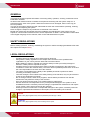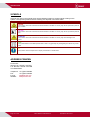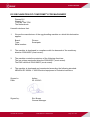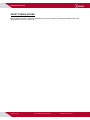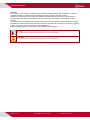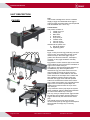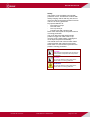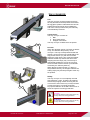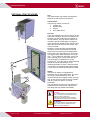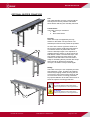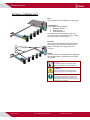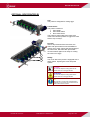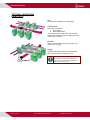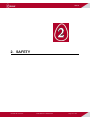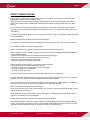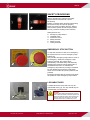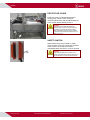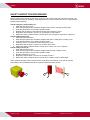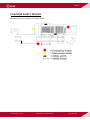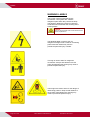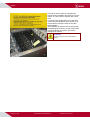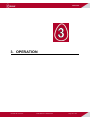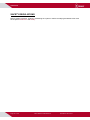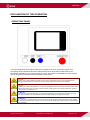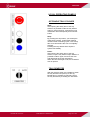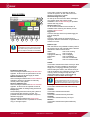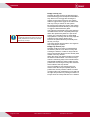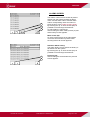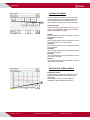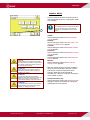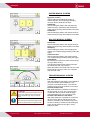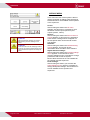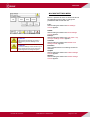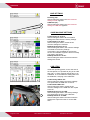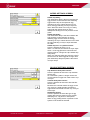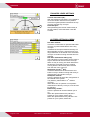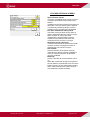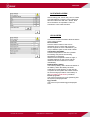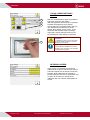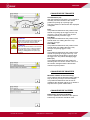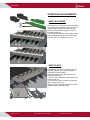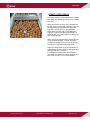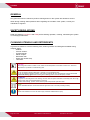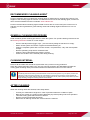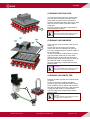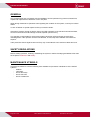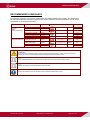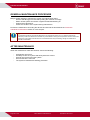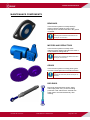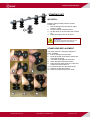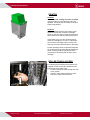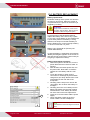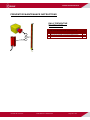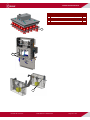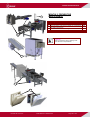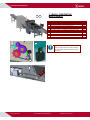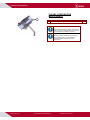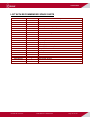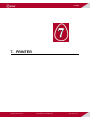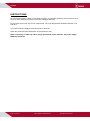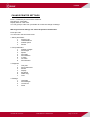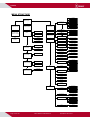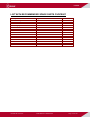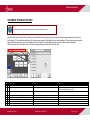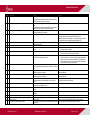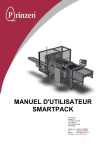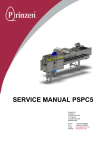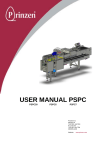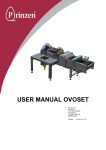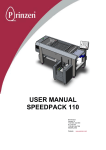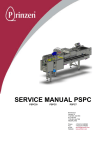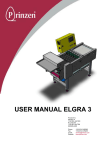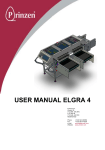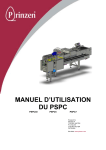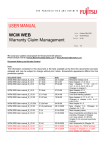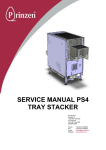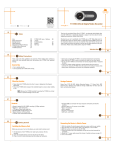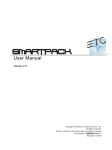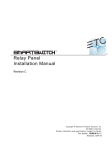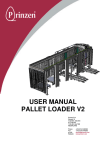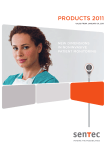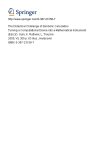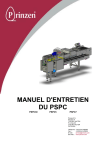Download user manual smartpack
Transcript
USER MANUAL SMARTPACK Prinzen B.V. Weverij 18 7122 MS AALTEN P.O. Box 85 7120 AB AALTEN NEDERLAND Phone: Fax: e mail: Website: +31(0) 543 490060 +31(0) 543 476205 [email protected] www.prinzen.com TABLE OF CONTENTS TABLE OF CONTENTS CHAPTER UM-SMP-04-E/10-2013 BOOK INTRODUCTION I 1 MACHINE DESCRIPTION I 2 SAFETY I 3 OPERATION I 4 CLEANING I 5 PREVENTIVE MAINTENANCE I 6 SPARE PARTS I 7 PRINTER I 8 TROUBLE SHOOTING I USER MANUAL SMARTPACK Page 3 of 126 TABLE OF CONTENTS INDEX INTRODUCTION ................................................................................................................................................7 LIABILITY ............................................................................................................................................... 9 GENERAL............................................................................................................................................... 9 COPYRIGHT ........................................................................................................................................... 9 GENERAL............................................................................................................................................. 10 SAFETY REGULATIONS .......................................................................................................................... 10 LEGAL REGULATIONS............................................................................................................................ 10 HOW TO USE THIS MANUAL?.................................................................................................................. 11 WHO SHOULD USE THIS MANUAL? ......................................................................................................... 11 MANUAL INFORMATION ......................................................................................................................... 11 SERIAL NUMBER ................................................................................................................................... 11 SYMBOLS............................................................................................................................................. 12 ADDRESS PRINZEN ............................................................................................................................... 12 EC-DECLARATION OF CONFORMITY FOR MACHINERY .............................................................................. 13 1. MACHINE DESCRIPTION .....................................................................................................................15 SAFETY REGULATIONS .......................................................................................................................... 16 MACHINE DESCRIPTION......................................................................................................................... 17 SMARTPACK ..................................................................................................................................................................... 17 TECHNICAL SPECIFICATIONS .............................................................................................................................................. 19 UNIT DESCRIPTION ............................................................................................................................... 20 PACKER ........................................................................................................................................................................... 20 VACUUM HEAD ............................................................................................................................................................................................................................... 22 VACUUM SYSTEM ........................................................................................................................................................................................................................... 23 TRAY DENESTER ............................................................................................................................................................... TRAY CONVEYOR .............................................................................................................................................................. OPTIONAL TRAY STACKER .................................................................................................................................................. OPTIONAL BUFFER CONVEYOR ........................................................................................................................................... OPTIONAL STAMPING UNIT ................................................................................................................................................. OPTIONAL SIDE PRINTER (B) ............................................................................................................................................... OPTIONAL ROUND END PRINTER (A) .................................................................................................................................... 2. 24 25 26 27 28 29 30 SAFETY..................................................................................................................................................31 GENERAL............................................................................................................................................. 32 SAFETY REGULATIONS .......................................................................................................................... 33 SAFETY PROVISIONS ............................................................................................................................ 35 SAFETY INSPECTION PROCEDURE ......................................................................................................... 38 POSITIONS SAFETY DEVICES ................................................................................................................. 39 WARNING LABELS ................................................................................................................................. 40 3. OPERATION ..........................................................................................................................................43 SAFETY REGULATIONS .......................................................................................................................... 44 EXPLANATION OF THE OPERATION ......................................................................................................... 45 OPERATING PANEL ............................................................................................................................................................ 45 LOCAL EMERGENCY STOP BUTTONS ................................................................................................................................... 46 LOCAL OPERATING PANELS ................................................................................................................................................ 47 OPTIONELE TRAY STACKER ............................................................................................................................................................................................................ 47 TRAY DENESTER ............................................................................................................................................................................................................................ 47 OPERATING SCREENS ....................................................................................................................................................... 48 KEYPAD......................................................................................................................................................................................................................................... 48 TOUCHPANEL COLORS ................................................................................................................................................................................................................... 49 PASSWORD SCREEN ...................................................................................................................................................................................................................... 50 MAIN SCREEN ................................................................................................................................................................................................................................ 51 ALARMS SCREEN..................................................................................................................................................................................................................... 53 PRODUCTION MENU................................................................................................................................................................................................................. 54 MANUAL MENU ........................................................................................................................................................................................................................ 55 SERVICE MENU........................................................................................................................................................................................................................ 58 SWITCHING THE SYSTEM ON + START UP PROCEDURE ............................................................................ 72 STOPPING PRODUCTION ....................................................................................................................... 73 OPERATION ADJUSTMENTS ................................................................................................................... 74 GATE BLOCKERS ............................................................................................................................................................... 74 GATE FLAPS ..................................................................................................................................................................... 74 UM-SMP-04-E/10-2013 USER MANUAL SMARTPACK Page 5 of 126 TABLE OF CONTENTS START / STOP DELAY ......................................................................................................................................................... BUNKER ADJUSTMENT ....................................................................................................................................................... TOP GRIPPERS ADJUSTMENT ............................................................................................................................................. 4. 75 76 76 CLEANING .............................................................................................................................................77 GENERAL............................................................................................................................................. 78 SAFETY REGULATIONS .......................................................................................................................... 78 CLEANING UTENSILS AND DETERGENTS ................................................................................................. 78 RECOMMENDED CLEANING AGENT ......................................................................................................... 79 GENERAL CLEANING PROCEDURE .......................................................................................................... 79 CLEANING INTERVAL ............................................................................................................................. 79 AFTER CLEANING ................................................................................................................................. 79 CLEANING COMPONENTS ...................................................................................................................... 80 CLEANING INSTRUCTIONS ..................................................................................................................... 83 CLEANING PACKER ............................................................................................................................................................ 83 CLEANING TRAY CONVEYOR ............................................................................................................................................... 83 CLEANING STAMPING UNIT ................................................................................................................................................. 84 CLEANING TRAY STACKER .................................................................................................................................................. 84 CLEANING BUFFER CONVEYOR ........................................................................................................................................... 84 5. PREVENTIVE MAINTENANCE .............................................................................................................85 GENERAL............................................................................................................................................. 86 SAFETY REGULATIONS .......................................................................................................................... 86 MAINTENANCE UTENSILS ...................................................................................................................... 86 RECOMMENDED LUBRICANTS ................................................................................................................ 87 GENERAL MAINTENANCE PROCEDURE ................................................................................................... 88 AFTER MAINTENANCE ........................................................................................................................... 88 MAINTENANCE COMPONENTS ................................................................................................................ 89 STAMPING UNIT................................................................................................................................................................. 91 PRINTER .......................................................................................................................................................................... 92 ROLLER TRACK ACCESS .................................................................................................................................................... 92 FILTER ELECTRICAL CABINET ............................................................................................................................................. 93 PLC BATTERY REPLACEMENT ............................................................................................................................................. 94 PREVENTIVE MAINTENANCE INSTRUCTIONS ............................................................................................ 95 DAILY PREVENTIVE MAINTENANCE ...................................................................................................................................... 95 WEEKLY PREVENTIVE MAINTENANCE ................................................................................................................................... 96 MONTHLY PREVENTIVE MAINTENANCE................................................................................................................................. 99 ½ YEARLY PREVENTIVE MAINTENANCE ............................................................................................................................. 102 YEARLY PREVENTIVE MAINTENANCE ................................................................................................................................. 103 2 YEARLY PREVENTIVE MAINTENANCE .............................................................................................................................. 104 6. SPARE PARTS ....................................................................................................................................105 LIST WITH RECOMMENDED SPARE PARTS ............................................................................................. 107 7. PRINTER ..............................................................................................................................................109 INSTRUCTIONS ................................................................................................................................... 112 OPERATION ....................................................................................................................................... 113 CHANGING SETTINGS ...................................................................................................................................................... 114 SETTING TEXT ................................................................................................................................................................ 114 SET PRINT LENGTH .......................................................................................................................................................... 115 SET FONT ....................................................................................................................................................................... 115 SETTING OF TWO ROWS................................................................................................................................................... 116 SET CLEANING TIME ........................................................................................................................................................ 116 SET SHORT KEY .............................................................................................................................................................. 116 CHANGE PRINTER SETTINGS ............................................................................................................................................ 117 MENU STRUCTURE .......................................................................................................................................................... 118 LIST WITH RECOMMENDED SPARE PARTS OVOPRINT ............................................................................. 119 8. TROUBLE SHOOTING GUIDE ...........................................................................................................121 GENERAL........................................................................................................................................... 122 SAFETY REGULATIONS ........................................................................................................................ 122 HARDWARE TROUBLE SHOOTING ......................................................................................................... 123 Page 6 of 126 USER MANUAL SMARTPACK UM-SMP-04-E/10-2013 INTRODUCTION INTRODUCTION UM-SMP-04-E/10-2013 USER MANUAL SMARTPACK Page 7 of 126 INTRODUCTION CAUTION: This manual must be read by or to each person, before that person operates, cleans, repairs, supervises the operation of, or uses this machine in any way. PRECAUCIÓN: Este manual debe ser leído por cualquier persona encargada de hacer funcionar, limpiar, reparar, supervisar el funcionamiento o utilizar esta máquina, antes de llevar a cabo dichas operaciones. ATTENTION: Ce manuel doit être lu par, ou a, toute personne avant qu’elle ne mette en route, nettoie, répare, supervise le fonctionnement ou utilise cette machine, de quelque manière que ce soit. VORSICHT: Jeder, der diese Maschine bedienen, reinigen, reparieren, überwachen oder auf irgendeine Weise benutzen soll, muß vorher diese Hinweise lesen oder vorgelesen bekommen. ATTENTIE: Een ieder, die deze machine bedient, reinigt, repareert, controleert of op enige andere wijze gebruiken zal, dient vooraf deze bedieningsvoorschriften te lezen. CAUTELA: Il presente manuale deve essere letto da o ad ogni membro del personale prima che tale persona operi, pulisca, ripari, diriga il funzionamento o utilizzi la macchina in qualsiasi modo. AVISO: Este manual deve ser previamente lido por ou para cada pessoa antes de operar, limpar, reparar, supervisionar a operação ou utilizar este aparelho de alguma forma. ВНИМАНИЕ: Каждому, кто собирается работать с данной машиной, чистить, ремонтировать, проверять или использовать ее как-либо иначе, рекомендуется прежде ознакомиться с даннной инструкцией по эксплуатации. OSTRZEŻENIE: Niniejsza instrukcja musi zostać przeczytana przez każdą osobę, zajmującą się obsługą, czyszczeniem, naprawami, nadzorowaniem obsługi lub wykorzystującą maszynę w inny sposób. Page 8 of 126 USER MANUAL SMARTPACK UM-SMP-04-E/10-2013 INTRODUCTION LIABILITY Prinzen BV cannot be held responsible for any costs, damage or personal injury if its system is not used in accordance with the instructions as described in this manual. The information provided in this manual is valid for the standard design of the system. Parts of your system may differ from this standard design. Since Prinzen BV is constantly improving its systems it may be possible that there are small differences between your system and this manual. Though this manual has been put together with the utmost care, Prinzen BV cannot accept any responsibility for costs, damage or personal injury arising from any fault and/or incompleteness in the content of this document. GENERAL This manual contains important information concerning safety, operation, adjustment, maintenance, cleaning and repair of the Prinzen BV system. For uncomplicated functioning of the system, read this manual carefully and work according to the directions in this manual. Beside the design and the used materials also the operation and maintenance have great impact on the functioning, the life span and the operational costs of our system. You, as the owner of the system, are responsible for the execution of maintenance according to the directions and the intervals in this manual. This manual will help you to gain knowledge to use the system as it should be used: Correct operated and excellent maintained. A Prinzen BV system meets the demands, mentioned in the European machine guideline (CE). COPYRIGHT Prinzen BV © This document contains confidential information and information protected by copyright of Prinzen BV. Reproduction or transmission of any part of this document to third parties, or the use thereof is only permitted after express written permission of Prinzen BV. All rights rest with Prinzen BV, Aalten, The Netherlands. Written by Visser Machine Services. UM-SMP-04-E/10-2013 USER MANUAL SMARTPACK Page 9 of 126 INTRODUCTION GENERAL This manual contains important information concerning safety, operation, cleaning, maintenance and breakdown remedies. At all time this manual must be accessible for all personnel working with the system. Keep it in a permanent place, close to the system. When the manual is lost or damaged, order a new copy as soon as possible. The user of the system should read and understand the total user manual before operating, cleaning, maintaining and repairing the system. Never change the sequence of procedures as described in this manual. Beside this manual also knowledge about the installation and adjustments of the system may be helpful for communication with the Prinzen service department or dealer. This information is described in the English-language service manual, which is also delivered with this system. SAFETY REGULATIONS Before starting operation, cleaning, maintaining the system or before remedying breakdowns first read this chapter and chapter Safety. LEGAL REGULATIONS - - - All safety directions stated in this manual must be observed. Along with the safety regulations in this chapter the instructions of the qualified trade organization of your country must be observed to avoid accidents. Before starting to repair or maintain the machine always consult your safety manager to discuss if a work permit is required for this job. All safety devices in the machine and the safety indications mentioned in this manual are conditions to control the machine safely. The owner and his qualified personnel are in the end the ones responsible for the safe use of the machine. The owner is responsible for the ability of the qualified personnel to perform its duties according to the safety measures. Technical changes, which influence the safety working of the machine, may only be executed by the service department of Prinzen. Do not change controls, and/or PLC programs, without written permission from Prinzen because this may affect the safety of the machine. Only use genuine Prinzen parts or CE-certified parts for replacement. Prinzen cannot be held responsible for any consequential damages to the system or other installations that were caused by technical changes, unprofessional maintenance and repairs on our system, which were executed by the customer. Warranty becomes invalid when consequential damages to the system, caused by technical changes, unprofessional maintenance and repairs, were executed by the customer. DANGER! Failure to obey legal regulations may result in permanent personal injury or death. ATTENTION! Failure to obey legal regulations may result in damage to the system. Page 10 of 126 USER MANUAL SMARTPACK UM-SMP-04-E/10-2013 INTRODUCTION HOW TO USE THIS MANUAL? The manual is constructed to provide a maximum amount of information with a minimum amount of searching. The key to easy reference is the Table of contents. WHO SHOULD USE THIS MANUAL? Owner: The owner (contractor, concern) is the person that owns or hires the machine and puts this machine into production. The owner must take care that the users of the system will read the manual. Operator: The operator is the person who operates the system as ordered by the owner. The operator must read the chapters Introduction, Safety, Machine description, Operation, Cleaning. Professional: A professional is someone who can assess the duties appointed to him on account of his education, knowledge and experience and who can assess the dangers attached, thereby avoiding these dangers. Maintenance engineer: The maintenance engineer is the professional who is deemed qualified by the owner to perform certain duties. The qualification only applies to those assigned duties. The maintenance engineer must read the total manual. MANUAL INFORMATION Machine type: Smartpack Manual revision: 04 (October 2013) This manual is originally written in English. Should you come across unforeseen language or editorial errors, please inform us. SERIAL NUMBER Each machine has a unique serial number printed on the machine tag, which can be found in the electrical cabinet. Note down this serial number to have it available when contacting the Prinzen service department. ABCDE 3~N 50Hz 400/230V 3 x 995A AB1234 08-2010 UM-SMP-04-E/10-2013 USER MANUAL SMARTPACK Page 11 of 126 INTRODUCTION SYMBOLS Symbols are used in the manual when special attention/caution is required while working on the system. The special symbols and their meaning are depicted in the below table. Symbol: Meaning: DANGER! This symbol is used when instructions should be followed to the letter. If not they may result in permanent personal injury or death. CAUTION! This symbol is used when instructions should be followed to the letter. If not they may result in permanent personal injury. ATTENTION! This symbol is used when instructions should be followed to the letter. If not they may cause damage to the system. NOTE! This symbol advises to use edible products and to work in a hygienically way. Disregarding this advice may cause illness. TIP! This symbol is used as a helpful hint to simplify the execution of certain tasks. ADDRESS PRINZEN Prinzen BV Weverij 18, 7122 MS AALTEN P.O. Box 85, 7120 AB AALTEN The Netherlands Telephone: Fax: E-mail: Website: Page 12 of 126 +31 (0)543 490060 +31 (0)543 476205 [email protected] www.prinzen.com USER MANUAL SMARTPACK UM-SMP-04-E/10-2013 EC-DECLARATION EC-DECLARATION OF CONFORMITY FOR MACHINERY Prinzen B.V. Weverij 18 7122 MS AALTEN The Netherlands Herewith declares that: 1 We are the manufacturer of the egg-handling machine on which this declaration applies: Brand: Type: Serial number: Prinzen Smartpack 2 The machine is developed in compliance with the demands of the machinery directive 2006/42/EC (most recent). 3 The machine meets the provisions of the following directives: The low voltage equipment directive 2006/95/EC (most recent). The EMC-directive 2004/108/EC (most recent). 4 The machine is developed and constructed according the following standard: NEN-EN-IEC 60204-1: 2006 Electrical equipment of industrial machines. Signed in: Date: Aalten 25-10-2013 Signed by: Eric Borren General Manager UM-SMP-04-E/10-2013 USER MANUAL SMARTPACK Page 13 of 126 MACHINE DESCRIPTION 1. MACHINE DESCRIPTION UM-SMP-04-E/10-2013 USER MANUAL SMARTPACK Page 15 of 126 MACHINE DESCRIPTION SAFETY REGULATIONS Before starting operation, cleaning, maintaining the system or before remedying breakdowns first read the chapters Introduction and Safety. Page 16 of 126 USER MANUAL SMARTPACK UM-SMP-04-E/10-2013 MACHINE DESCRIPTION MACHINE DESCRIPTION The machine description gives information about the complete system. Below description also contains the optional units of the smartpack. It is possible that your system does not contain all the described optional units. For more detailed information of this system see the Unit description in this chapter. SMARTPACK 9 8 7 3 6 1 4 5 10 2 Use: The smartpack is designed to assemble a random supply of eggs, coming from an egg collecting conveyor, code and pack these eggs in a fixed pattern of 30 eggs into trays with the pointed end downwards, and stack these trays. Construction: The smartpack consists of: 1 Packer 2 Tray denester 3 Tray conveyor 4 Optional stamping unit 5 Optional side printer (B) 6 7 8 9 10 Optional round end printer (A) Optional PS4 tray stacker Optional buffer conveyor Electrical cabinet Operating panel Process: Eggs are entering the packer that takes care of assembling the eggs and placing them into trays with the pointed end downward. The trays are transferred from the packer to the optional tray stacker by the tray conveyor. The tray stacker continuously stacks 6 trays and places these stacks onto the optional buffer conveyor. An optional printer or stamping unit marks the eggs Chapters and Manuals: See below mentioned chapters or manuals for detailed information: This chapter for unit information. Chapter operation for operation details. Chapter maintenance for maintenance information. Chapter cleaning for cleaning information. Chapter printer for detailed printer information. Electrical drawings for information about the control. Service manual for information about installing and adjusting the system. UM-SMP-04-E/10-2013 USER MANUAL SMARTPACK Page 17 of 126 MACHINE DESCRIPTION Security: The security of the system is created through a balance between safety and workability: An optimal workable situation is created for the operating personnel but safety was kept in mind. Dangerous movements of the system are mostly protected with protective covers, safety doors or safety screens, but there are exceptions. On a lot of places in the system it is possible to sustain injuries. The system is not completely secured with protective covers and makes unexpected starts and stops. Therefore be cautious with loosely hanging clothes and long hair, do not come too close to the system and do not touch it when the system is running production. Read the safety instruction of the units in the chapter unit descriptions. CAUTION! Do not enter objects or body parts into the system when it is running production. ATTENTION! Do not enter objects or body parts into the system when it is running production. Page 18 of 126 USER MANUAL SMARTPACK UM-SMP-04-E/10-2013 MACHINE DESCRIPTION TECHNICAL SPECIFICATIONS The construction of your system may differ slightly from the descriptions in this manual. Because of this the data in the technical specifications may be incorrect and/or incomplete for your system. For complete and exact data, see the lay-out drawing, the electrical drawings and the machine tag of your system. Restrictions: Dirty eggs and eggs with cracks should be manually removed from the infeed conveyor. Speed: Maximum capacity : 30.000 eggs/hour Electrical data: Connection voltage : 400V/230V 3 phase + N + PE 50Hz Pre-fuse : 3x20 Amp Power : 4 kVA Maximum voltage deviation : -6% to +10%. Electrical protection : IP55 A ground-fault circuit interrupter (earth leak protection) is not a necessity, but if required or present it should have a minimum leakage current of at least 300 mA. Pneumatic data: Nominal air consumption Air pressure Connection : : : Not applicable Not applicable Not applicable Weight: Smartpack Tray stacker PS4 : : ± 500 kg ± 250 kg Dimensions: Smartpack Tray stacker PS4 : : 300 (l) x 150 (b) x 170 (h) cm. 150 (l) x 70 (b) x 150 (h) cm Environment: The climate around the machine must have a normal air moisture and a temperature in between 10ºC and 30ºC. During transport and storage the temperature of the system should remain in between 0°C and 45°C. The system is not suitable for outdoor use and should not be used in a surrounding containing items having a high flash point or an explosive nature. Environment consequences: Dismantling and disposal of the system must be carried out by a suitable disposal company, which has the required licenses and permits for the state or the country concerned. Dismantled materials should be sorted for disposal according to local rules and regulations that may apply. Separate all materials like oil and lubrication fluids and discharge them as chemical waste. UM-SMP-04-E/10-2013 USER MANUAL SMARTPACK Page 19 of 126 MACHINE DESCRIPTION UNIT DESCRIPTION Use: The Packer is designed to receive a random supply of eggs and assemble these eggs in rows of 6 eggs and place them with the pointed end downwards into a 30-er tray. PACKER Construction: The packer consists of: 1 Infeed conveyor 2 Infeed gate 3 Main drive 4 Roller track 5 Cup conveyor 6 Transfer lever 7 Vacuum head 8 Vacuum system Attached to the packer are: 9 Electrical cabinet 10 Operating panel 9 8 7 5 3 2 4 10 1 6 23 21 22 20 Page 20 of 126 Process: Eggs, coming from the egg collecting conveyor of the house, are entering the packer on the infeed conveyor where the eggs may be graded. On this belt oversized-, misshapen-, cracked- or dirty eggs should be manually removed. Egg pressure control sensors (20) on the sides of the infeed conveyor prevent accumulation of eggs on the infeed conveyor. The eggs run into the infeed gates where they are detected (21). When all gates have detected an egg, the roller track moves one step forwards receiving the eggs from the gates in between 2 roller shafts on the roller track. Because of the shape of the rollers and their rotating movement, during each step forwards, the eggs move with their pointed ends more towards the outside of the rollers. At the main drive position, the egg lifters lift the eggs on the round end up while flaps are guiding the pointed end into the cups of the cup conveyor. A cup detection sensor (22) stops the system when remaining eggs are detected in between the roller track and the cup conveyor. The cup conveyor transports the eggs towards the transfer lever position until the first line of eggs is detected by the start transfer sensor (23). The transfer lever moves down and the vacuum head picks up the eggs and transports them towards an empty tray on the tray conveyor. USER MANUAL SMARTPACK UM-SMP-04-E/10-2013 MACHINE DESCRIPTION Safety: The packer is not completely secured with protective covers. Therefore be cautious with loosely hanging clothes and long hair, do not come too close to the packer and do not touch it when it is running production. Pay special attention to: - The infeed conveyor - The roller track - The cup conveyor - Transfer lever with vacuum head Never touch these parts of the packer when it is running production. The cover above the flap shaft (transfer position of eggs from roller track to cup conveyor) has a safety switch. Opening this cover stops the packer immediately. The transfer lever with vacuum head makes unexpected fast and powerful movements. Never touch or come near this part when the packer is running production. CAUTION! Keep distant to the transfer lever with vacuum head! It makes unexpected fast and powerful movements! CAUTION! Do not enter objects or body parts into the packer when it is running production. ATTENTION! Do not enter objects or body parts into the packer when it is running production. UM-SMP-04-E/10-2013 USER MANUAL SMARTPACK Page 21 of 126 MACHINE DESCRIPTION VACUUM HEAD Use: The vacuum head is designed to pick up eggs from the cup conveyor and place those eggs into the trays on the tray conveyor. Construction: The vacuum head consists of: 1 Vacuum head holder 2 Vacuum hose connection 3 Stabilizer 4 Suction cups The vacuum head is attached to the transfer lever. Process: When eggs are detected at the transfer position, the vacuum head moves towards the eggs. The vacuum is ON and the suction cups pick up the eggs. The vacuum head moves to the tray conveyor above a tray. On this position the vacuum changes into blow off to place the eggs into the tray. 1 2 3 4 Safety: The vacuum head is not secured with protective covers. It makes unexpected fast and powerful movements. Never touch or come near this part when the system is running production. CAUTION! Keep distant to the vacuum head! It makes unexpected fast and powerful movements! Page 22 of 126 USER MANUAL SMARTPACK UM-SMP-04-E/10-2013 MACHINE DESCRIPTION VACUUM SYSTEM Use: The vacuum system supplies the vacuum for the vacuum head. Construction: The vacuum system consists of: 1 Vacuum pump 2 Vacuum valve 3 Vacuum filter 4 Vacuum hoses and pipes 3 2 Process: Via vacuum hoses and pipes, the vacuum filter and the vacuum valve, the vacuum head is connected with the vacuum pump. The valve controls the air flow: vacuum during picking up eggs and blow off during placing eggs into trays. 4 1 UM-SMP-04-E/10-2013 USER MANUAL SMARTPACK Page 23 of 126 MACHINE DESCRIPTION TRAY DENESTER Use: The tray denester separates a single 30-cell tray from a stack of trays and places it on the tray conveyor. Construction: The tray denester consists of: 1 Bunker 2 Top grippers 3 Lower grippers 4 Tray lift 5 Drive mechanism The tray denester is placed on top of the tray conveyor (6). Process: Trays are manually supplied into the bunker when the machine is stopped and rest on the top grippers. When the start denester sensor (10) on the tray conveyor detects no tray, the tray lift moves up while the lower grippers remove 1 tray from the bottom of the stack of trays. The tray lift moves down with the tray and places it on the tray conveyor. 1 2 3 5 6 4 Safety: The denester is not completely secured with protective covers. Therefore be cautious with loosely hanging clothes and long hair, do not come too close to the denester and do not touch it when it is running production. Only place new trays when the machine is stopped. The grippers make unexpected fast and powerful movements. Never touch or come near this part when the system is running production. 10 CAUTION! Do not enter objects or body parts into the denester when it is running production. Keep distant to the grippers! These make unexpected fast and powerful movements! CAUTION! Only refill the bunker with trays when the system is stopped! ATTENTION! Do not enter objects or body parts into the denester when it is running production. Page 24 of 126 USER MANUAL SMARTPACK UM-SMP-04-E/10-2013 MACHINE DESCRIPTION TRAY CONVEYOR Use: The tray conveyor receives empty trays from the tray denester and transports them towards the egg place position underneath the vacuum head and it transports full trays towards the end of the conveyor where they are manually or automatically removed. Construction: The tray conveyor consists of: 1 Belt 2 Drive mechanism 3 Stopper mechanism The tray conveyor is attached to the packer. 11 10 Process: When the denester sensor (10) does not detect a tray, the denester drops a tray on the conveyor. This tray is transported towards the stopper. As soon as the tray is detected by the tray present sensor (11) the vacuum head places the eggs into the tray. Now the stopper releases the full tray while at the same time stopping the next empty tray. The full tray is transported towards the end of the conveyor where it needs manual removal (or automatic removal by the PS4 tray stacker). When the tray present sensor (11) does no longer detect the tray, the stopper releases the waiting empty tray and stops it again at the tray set position. 1 2 3 3 10 Safety: The tray conveyor is not completely secured with protective covers. Therefore be cautious with loosely hanging clothes and long hair, do not come too close to the tray conveyor and do not touch it when it is running production. Pay special attention to the belt. Never touch it when the system is running production. CAUTION! Do not enter objects or body parts into the tray conveyor when it is running production. ATTENTION! Do not enter objects or body parts into the tray conveyor when it is running production. UM-SMP-04-E/10-2013 USER MANUAL SMARTPACK Page 25 of 126 MACHINE DESCRIPTION OPTIONAL TRAY STACKER Use: The optional PS4 tray stacker is designed to stack full 30 cell trays from the packer. Construction: The PS4 tray stacker consists of: 1 Transfer lift 2 Stacker plate 3 Pusher 4 Drive mechanism Process: Trays are supplied by the tray conveyor. At the end of this conveyor, the trays are detected by a sensor (10) which starts the movements of the tray stacker. The tray stacker makes one complete cycle and stops again. During this cycle, the transfer lift lifts the tray from the belt. When the next tray arrives at the sensor, the next cycle starts. During the cycles the trays are transported vertical up, horizontal forwards and vertical down where it is placed on the stacker plate. During each cycle this plate turns; 90° during one cycle and 90° back during the next cycle. st The 1 tray is placed on this plate, it turns 90º. nd After receiving the 2 tray it turns back 90º. This sequence is continued for 6 cycles. th During the 6 cycle the pusher moves forwards to push the stack (with 6 trays) on the downstream buffer conveyor. When the stack is removed it moves backwards again and the st 1 tray of the next stack is placed on the plate. 1 10 4 3 2 Safety: The PS4 tray stacker is equipped with protective covers and a safety door. The entry for the trays is protected by a cover. Be cautious with loosely hanging clothes and long hair, do not come too close to the tray stacker and do not touch it when it is running production. The door above the exit of the tray stacker is protected with a safety switch. Opening this door stops the tray stacker immediately. CAUTION! Do not enter objects or body parts into the entry or the exit of the tray stacker when the system is running production. Keep distant to the tray stacker! It makes unexpected fast and powerful movements! ATTENTION! Do not enter objects or body parts into the entry or exit of the tray stacker when the system is running production. Page 26 of 126 USER MANUAL SMARTPACK UM-SMP-04-E/10-2013 MACHINE DESCRIPTION OPTIONAL BUFFER CONVEYOR Use: The optional buffer conveyor receives stacks with trays from the tray stacker and buffers these stacks until they are manually removed. Construction: The buffer conveyor consists of: 1 Belt 2 Drive mechanism Process: Stack with trays are supplied by the tray stacker on the buffer conveyor which runs start/stop to buffer as many stacks as possible. 2 1 As soon as the sensor (3) at the entrance of the conveyor detects a stack the belt starts to run until the stack has passed this sensor. Then the belt stops again. This sequence is repeated until the sensor (4) at the end of the belt detects a stack. Then the belt stops. The tray stacker pushes one more stack on the entrance of the belt. When the next stack is ready for unloading the tray stacker also stops. After removal of stacks from the buffer conveyor, the buffer conveyor starts again. Safety: The buffer conveyor is not completely secured with protective covers. Therefore be cautious with loosely hanging clothes and long hair, do not come too close to the buffer conveyor and do not touch it when it is running production. Pay special attention to the belt. Never touch it when the system is running production. CAUTION! Do not enter objects or body parts into the buffer conveyor when it is running production. ATTENTION! Do not enter objects or body parts into the buffer conveyor when it is running production. 4 UM-SMP-04-E/10-2013 3 USER MANUAL SMARTPACK Page 27 of 126 MACHINE DESCRIPTION OPTIONAL STAMPING UNIT Use: The stamping unit is designed for coding eggs. Construction: The stamping unit consists of: 1 Shaft with stamps 2 Hinging frame 3 Drive mechanism The stamping unit is placed above the cup conveyor close to the transfer position of eggs from roller track to cup conveyor. 3 2 Process: After a step forward of the roller track and the cup conveyor, the shaft with stamps moves down to code the row of eggs in the cup conveyor. 1 Safety: The cover above the stamping unit is equipped with a safety switch. Opening this cover stops the system. CAUTION! Do not enter objects or body parts into the stamping unit when it is running production ATTENTION! Do not enter objects or body parts into the stamping unit when it is running production. TIP! Do not store the stamps and ink into a room with a temperature below 12ºC. Below this temperature, the ink becomes syrupy resulting in bad coding on the eggs. Page 28 of 126 USER MANUAL SMARTPACK UM-SMP-04-E/10-2013 MACHINE DESCRIPTION OPTIONAL SIDE PRINTER (B) Use: The printer is designed for coding eggs. Construction: The printer consists of: 1 Print heads 2 Print heads frame 3 Drive mechanism The printer is placed above the roller track close to the transfer position of eggs from roller track to cup conveyor. Process: After a step forward of the roller track, the frame with print heads moves backwards to code a row of eggs. During the forward step of the roller track, the frame with print heads moves forwards again to be ready for coding the next row of eggs. 3 1 2 Safety: The cover above the printer is equipped with a safety switch. Opening this cover stops the system. CAUTION! Do not enter objects or body parts into the printer when it is running production ATTENTION! Do not enter objects or body parts into the printer when it is running production. TIP! Store the ink in a room with a temperature in between 10°C and 35ºC. Do not store the ink near a direct source of heat. UM-SMP-04-E/10-2013 USER MANUAL SMARTPACK Page 29 of 126 MACHINE DESCRIPTION OPTIONAL ROUND END PRINTER (A) Use: The printer is designed for coding eggs. Construction: The printer consists of: 1 Print heads 2 Print heads frame The printer is placed above the cup conveyor close to the transfer position of eggs from roller track to cup conveyor. Process: After a step forward of the cup conveyor, the codes a row of eggs. Safety: Although the printer makes no movements at all it is secured with a protective cover. 2 Page 30 of 126 TIP! Store the ink in a room with a temperature in between 10°C and 35ºC. Do not store the ink near a direct source of heat. 1 USER MANUAL SMARTPACK UM-SMP-04-E/10-2013 SAFETY 2. SAFETY UM-SMP-04-E/10-2013 USER MANUAL SMARTPACK Page 31 of 126 SAFETY GENERAL Only persons meeting the following requirements are authorized to work with the system. These persons should be: - Skilled and specifically trained for their duties. - Familiar with the contents of this manual. - Familiar with the locations of the emergency stop buttons and other safety devices. - 18 years old or above. - Familiar with the national and regional regulations regarding safety. These persons should have reached the minimum legal age required to perform this work. These persons are NOT under influence of any drug, medicine or alcoholic drink. DANGER! Keep children and incompetent persons away from the system! The system is only to be used for the purpose it was designed for. See the chapter Machine description for details. Page 32 of 126 USER MANUAL SMARTPACK UM-SMP-04-E/10-2013 SAFETY SAFETY REGULATIONS Do not use the system when safety devices have been removed. This system may contain sharp edged parts, moving parts and rotating parts. When protective covers are removed, sharp edges and pinch points may be exposed. Use extreme caution and avoid touching or striking these areas with your hands or body because they may cause injuries. Do not enter parts of your body or objects into openings in the system. This may lead to serious physical injury or damage to the system. It is dangerous to be in, on or under the system while it is operational. Loosely hanging clothing, wide sleeved clothing, ties, chains or rings are prohibited. Long hair should be worn tied back. Make sure that there is sufficient light around the machine. Do not touch or come near moving or rotating parts. Physical contact with these parts is dangerous. Do not stand or walk on any of the system parts. Do not work alone on the system. At least one other person should be present Before starting to clean, maintain or inspect the machine or before remedying breakdowns follow the steps mentioned below: - Switch off the machine and secure it against accidental switching on. - Post “Do not switch on” warning sign on the main switch: - Operate the nearest emergency stop button. - Make sure that no components are moving. Before switching on the machine, you must check the following: - All safety devices are in place and are functioning. - No other persons are in, underneath or above the system. - No tools or objects are in the system. - No other persons are at risk. Do not use water to clean electricity cabinets and other electronic components. For save and easy operation keep the area and floor around the machine clean, free of oil, grease or obstacles. Remove superfluous fat and greasing oil after greasing duties. When an extension cable is used for power supply, make sure that the cable diameter in relation to the length of the cable is correct. Make sure the cable is completely unrolled Manual activation of safety switches is forbidden. When the safety devices are put out of operation, the machine must first be switched off and secured against accidental switching on. Work inside the electrical cabinet may only be undertaken by skilled personnel like Prinzen service engineers or its dealer’s service engineers. Always switch off the main switch before opening electrical cabinets. After switching off the main switch, parts inside the electrical cabinet remain live for approximately 1 minute. The frequency inverters may hold a high voltage charge during this time. Do not touch parts inside the electrical cabinet as long as displays of frequency inverters are on. UM-SMP-04-E/10-2013 USER MANUAL SMARTPACK Page 33 of 126 SAFETY Several parts inside the electrical cabinet maintain voltage even when the main switch is turned off (main switch, main power supply, terminals for egg collecting belts, etcetera). DANGER! Failure to obey safety regulations may result in permanent personal injury or death. ATTENTION! Failure to obey safety regulations may result in damage to the system. Page 34 of 126 USER MANUAL SMARTPACK UM-SMP-04-E/10-2013 SAFETY SAFETY PROVISIONS Before operating the machine the safety devices must be checked for correct functioning. Repair or replace safety devices before using the system if they do not work properly. Never rely solely on safety devices. Always switch off the system and lock up the power source (1) before working on the machine. 1 Safety devices are: 2. Emergency stop buttons 3. Lockable doors 4. Protective covers 5. Safety switches 6. Safety screens 7. Trolley switches EMERGENCY STOP BUTTON 2 To stop the machine in case of an emergency, the system has one or more emergency stop buttons (2). Only use the emergency stop button in case of an emergency. When the emergency stop button is pressed, the system stops immediately. The button stays mechanically locked so the machine cannot start until it is considered safe to do so. Release the emergency stop button by turning it clockwise. Do not release the emergency stop button when it is not certain why and by whom it was pressed. Personnel working with the system must know the positions of the emergency stop buttons. 2 LOCKABLE DOOR Lockable doors are doors that can only be opened with a key (3). The key should only be in possession of a supervisor. 3 UM-SMP-04-E/10-2013 DANGER! Lockable doors safeguard dangerous machine areas. These doors are of utmost importance to operate the machine safely. Never operate the machine when doors are open or not locked because serious injury or death may occur! 3 USER MANUAL SMARTPACK Page 35 of 126 SAFETY PROTECTIVE COVER Protective covers (4) shield off dangerous moving parts. These covers cannot be removed without tools and should be attached to the system before starting to use it. DANGER! Protective covers safeguard dangerous machine areas. These covers are of utmost importance to operate the machine safely. Never operate the machine when protective covers are removed because serious injury or death may occur! 4 SAFETY SWITCH Safety switches (5) are provided on safety doors or safety covers to prevent the operation of the machine or to stop the machine immediately when this door or cover is opened. 5 Page 36 of 126 DANGER! Make sure the safety door or safety cover remains open and make sure the system is not able to start when you are inside the system. USER MANUAL SMARTPACK UM-SMP-04-E/10-2013 SAFETY SAFETY SCREEN 8 6 7 Because the transfer lever needs easy access it is equipped with a safety screens (6) that stop the transfer lever immediately when one of them is interrupted. The other parts of the system remain running. A safety screen consists of a transmitter (7) and a receiver (8). When the safety screen is uninterrupted, only the green LED on the receiver is ON as shown in the alongside picture. DANGER! Make sure it is not possible to start the system when you are inside the system. DANGER! Make sure nobody is present inside the system before resetting an interrupted safety screen! CAUTION! Interrupting the safety screen only stops the transfer lever. TIP! Never use the safety screen for a normal production stop. This may cause start-up problems. UM-SMP-04-E/10-2013 USER MANUAL SMARTPACK Page 37 of 126 SAFETY SAFETY INSPECTION PROCEDURE Before starting the machine all protective covers must be in place and doors should be locked. The safety devices should be operating. Trained personnel must check safety devices on a daily basis to assure proper operation. Check emergency stop buttons (2): 1. Start and stop the system. 2. Wait until the system has completely stopped and push an emergency stop button. 3. Push the start button, the machine should not start. 4. Release the emergency stop button and reset the emergency circuit. 5. Repeat the above steps 2, 3 and 4 for all emergency stop buttons. 6. Make sure that the machine does not start when any emergency stop button is pressed. Check safety switches (5): 1. Start and stop the system. 2. Wait until the system has completely stopped and open a safety door or safety cover. 3. Push the start button, the machine should not start. 4. Close the door or cover and reset the emergency circuit. 5. Repeat the above steps 2, 3 and 4 for all doors and covers. 6. Make sure that the machine does not start when a door or a cover is opened. Check safety screens (6): 1. Start and stop the system. 2. Wait until the system has completely stopped and Interrupt a safety screen. 3. Push the start button; the machine should not start. 4. Reset the emergency circuit. 5. Repeat the above steps 2, 3 and 4 for all safety screens. 6. Make sure that the machine does not start when a safety screen is interrupted. If the machine operates when a safety device is activated, this machine is not safe to operate. Immediately call a qualified technician to repair this defective safety device. 2 Page 38 of 126 5 USER MANUAL SMARTPACK 6 UM-SMP-04-E/10-2013 SAFETY POSITIONS SAFETY DEVICES See below picture for position of the safety devices. UM-SMP-04-E/10-2013 USER MANUAL SMARTPACK Page 39 of 126 SAFETY WARNING LABELS The Prinzen system makes dangerous movements. The system also contains dangerous parts when they contact the body. The following labels are posted as a warning. Understand and remember the meaning of the warning labels. DANGER! Keep the warning labels clean. When labels become unclear, replace them. The flashlight label is used to warn for dangerous voltage inside a cabinet. Contacting parts inside this cabinet may result in permanent personal injury or death. This sign is used to warn for dangerous movements. Keep a safe distance to those parts. Disregarding this warning may result in permanent personal injury. These signs are used to warn for the danger of limbs being pulled in. Keep a safe distance to those parts. Disregarding this warning may result in permanent personal injury. Page 40 of 126 USER MANUAL SMARTPACK UM-SMP-04-E/10-2013 SAFETY These signs are used to warn for crushing danger. Keep a safe distance to those parts. Disregarding this warning may result in permanent personal injury. This sign is used to warn for dangerous movements of a lift. Keep a safe distance to the lift. Before entering the lift area, lock the lift movement mechanically. Disregarding this warning may result in permanent personal injury. UM-SMP-04-E/10-2013 USER MANUAL SMARTPACK Page 41 of 126 SAFETY This sign is used to warn for damaging the system during installation and start up of a new system. It is only used in systems with a roller track. To prevent roller shafts falling out of the roller track during transportation of the system, a tie wrap holds the transport chains of the roller shafts together. After installing the system remove the tie wrap. Disregarding this warning, not removing the tie wrap and starting the system, will result in damaging the system. ATTENTION! Not removing the tie wrap will damage the system! Page 42 of 126 USER MANUAL SMARTPACK UM-SMP-04-E/10-2013 OPERATION 3. OPERATION UM-SMP-04-E/10-2013 USER MANUAL SMARTPACK Page 43 of 126 OPERATION SAFETY REGULATIONS Before starting operation, cleaning, maintaining the system or before remedying breakdowns first read the chapters Introduction and Safety. Page 44 of 126 USER MANUAL SMARTPACK UM-SMP-04-E/10-2013 OPERATION EXPLANATION OF THE OPERATION OPERATING PANEL In the operating panel the touchpanel with PLC is situated. The PLC controls the system. The touchpanel shows information about the status of the system. By touching certain parts of the touchpanel, depending on the chosen button or screen, the system is controllable, process settings can be changed or information becomes visible on the screen. DANGER! Although a lot of safety measures are built into the control of the system, Prinzen cannot guarantee that no dangerous situations will occur. Before you start the system, make sure no persons are in danger. DANGER! By working on a higher operating level, you have more possibilities to control the system manually. Before starting to move parts of the system, you have to assure yourself no other persons are in danger. Make sure nobody is around the part you intend to move. ATTENTION! By working on a higher operating level, you have more possibilities to control the system manually. When you move parts manually, it may be possible that parts will collide, resulting in damage of the system. ATTENTION! It is not necessary to press real hard on the Touch Panel. We advise against doing this because it may damage the Touch Panel. It is forbidden to press on the Touch Panel with (sharp) objects because this may also damage the Touch Panel. UM-SMP-04-E/10-2013 USER MANUAL SMARTPACK Page 45 of 126 OPERATION Emergency stop button: After pushing the red button, the complete system stops immediately. Only use this button in case of emergencies. TIP! Only use the emergency stop button for real emergencies. Follow the normal stop procedure to stop the system. Start: By pressing the start button, the system starts to run. The light inside the button turns ON. Stop: By touching the stop button, you will stop the system. The system stops after finishing certain internal controlling cycles. Thus it may take some time before the system is completely stopped. This is the normal procedure to stop the system. Pressing the button twice stops the system immediately. Reset: After a breakdown, first the breakdown needs to be solved. During a breakdown, the light inside the reset button FLASHES. After solving the breakdown and pressing the reset button, the controller verifies if all breakdowns are solved. When this is the case, the light inside the reset button turns OFF. Now it is possible to start the system by pressing the start button again. LOCAL EMERGENCY STOP BUTTONS On the following parts of the system emergency stop buttons are present: - Optional PS4 tray stacker. After pushing this emergency stop button, the complete system stops. Pull or rotate the emergency button to release the emergency stop. TIP! Only use the emergency stop button for real emergencies. Follow the normal stop procedure to stop the system. Page 46 of 126 USER MANUAL SMARTPACK UM-SMP-04-E/10-2013 OPERATION LOCAL OPERATING PANELS OPTIONELE TRAY STACKER Start: After opening the safety door of the tray stacker it is possible to start the tray stacker again by closing the door, pressing the local reset button and subsequently the local start button. Stop: By pressing the stop button, you will stop the optional tray stacker. It stops after finishing certain internal controlling cycles. Thus it may take some time before this unit is completely stopped. Pressing this stop button twice stops the system immediately. Reset: After opening the safety door of the tray stacker, only the tray stacker stops. Before it is possible to start it again, first close the door and afterwards push this reset button. When the blue reset light is ON, the de-stacker door is opened. TRAY DENESTER With this selector switch it is possible to switch the tray denester ON (AUTO) or OFF (0). Beside this it is possible to manually control the tray denester by activating the TIP button. UM-SMP-04-E/10-2013 USER MANUAL SMARTPACK Page 47 of 126 OPERATION OPERATING SCREENS After switching on the system with the main switch the start-up screen appears. After touching this (1) button the main screen appears. 1 KEYPAD After touching yellow windows, the alongside keypad appears. Enter a correct value and confirm it with the V button. Page 48 of 126 USER MANUAL SMARTPACK UM-SMP-04-E/10-2013 OPERATION TOUCHPANEL COLORS 2 2 The background color (2) of a screen represents the possibility of changing the mode of units: Dark gray: This color is only present on the main screen. Touching a button in this screen immediately starts or stops a unit. Yellow: This color is only present on the manual menu. Touching a button in this screen immediately sets a unit into the manual mode. Light grey: This color is present on all other screens. Touching a button in this screen does not change the mode of a unit. The color of the buttons (3) in the screens (except the main screen) represent the operating level of the buttons. White: When a button is white, the current operating level is high enough for entering the submenu or activating the button’s functionality. Black: When a button is black, the current operating level is too low for entering the submenu or activating the button’s functionality. To be able to use black button you have to change the operating level. 3 2 UM-SMP-04-E/10-2013 USER MANUAL SMARTPACK Page 49 of 126 OPERATION PASSWORD SCREEN 6 7 5 Here you can enter your password. Depending on the operating level you get the possibility to change settings of the system and/or move parts of the system manually. Passwords will be handed over to certain dedicated persons within your company. The level window (5) shows the current operating level. For the lower operating levels the passwords are also visible. After touching a visible password (6), a keypad pops up in which it is possible to change the password. After touching the password window (7) a keypad appears (8). After entering the correct password and confirming it with the V button (9) the operating level changes. 8 9 ATTENTION! It is not allowed to use the Prinzen password. With the Prinzen operating level it is possible to change settings that may damage the system. ATTENTION! Never create the same password for 2 different operating levels. DANGER! By working on a higher operating level, you have more possibilities to control the system manually. Before starting to move parts of the system, you have to assure yourself no other persons are in danger. Make sure nobody is around the part you intend to move. ATTENTION! By working on a higher operating level, you have more possibilities to control the system manually. When you move parts manually, it may be possible that parts will collide, resulting in damage of the system. ATTENTION! By working on a higher operating level, you have more possibilities to control the system manually. Using the manual buttons may result in damaging trays, eggs and machine parts. We advise you to remove all trays from the system before starting to use these buttons. ATTENTION! By working on a higher operating level, you have the possibilities to change parameter settings. This may result in malfunctioning and even damage of the system. ATTENTION! The manual screens should only be used by advanced users of the system like Prinzen engineers for testing the system. Page 50 of 126 USER MANUAL SMARTPACK UM-SMP-04-E/10-2013 OPERATION MAIN SCREEN 11 10 12 15 16 18 19 14 17 TIP! The background color of this screen is dark gray. After touching a button in this screen starts or stops the selected unit immediately. Production menu (14): After touching this button the production menu appears. In this menu the performance of the system (amount of packed eggs) is visible. Manual submenu (15): After touching this button the manual submenu appears in which it is possible to manually control parts of the system. Service submenu (16): After touching this button the service submenu appears. In this menu the operator is able to change a number of settings using submenus. Recipe (17): All the settings that are used by the system to process eggs are stored in a recipe. It is possible to make several different recipes for different tray types. After touching this button the recipe menu appears. Via this menu it is possible to choose, copy or change recipes. UM-SMP-04-E/10-2013 In the main screen the operator is able to control the system. On the main screen the following information is visible: Alarm message line (10): On the top of the screen the alarm messages may appear when the system needs assistance. See trouble shooting for possible alarms that may popup Alarm screen (11): On all screens the alarm screen button is available. After touching this button you will enter the alarm screen. Eggs/hour: Here the average amount of packed eggs per hour is displayed. Eggs: Here the Total amount of packed eggs is displayed. With the reset button it is possible to reset this counter. Buttons (12): With the buttons it is possible to switch parts of the system ON or OFF. Beside this the buttons indicate the status of these units: White: Unit is not running. Light green: Unit is running. Light green flashing: Unit is stopping. Dark green: Unit is initializing. Red: Unit has a breakdown. Yellow: Unit is in manual mode. Infeed: This button activates the infeed conveyor. With this button it is also possible to start the egg supply from a long egg collecting conveyor. After touching this button, the infeed conveyor and the upstream egg collecting conveyor start running. These conveyors stop when all 6 infeed gates detect eggs or when both egg pressure control sensors detect eggs. TIP! Use the infeed button when you have a long egg collecting conveyor so you do not have to wait near the Smartpack until the eggs arrive. RolCup: This button activates the roller track and cup conveyor. Transfer: This button activates the transfer. Denester: This button activates the tray denester. Outfeed: This button activates the tray conveyor. Stacker: This button activates the optional PS4 tray stacker. USER MANUAL SMARTPACK Page 51 of 126 OPERATION TIP! The last trays leaving the system may be only partially filled! Remove these trays manually from the tray conveyor. Page 52 of 126 Empty roll/cup (18): Normally all gates need to be filled with eggs before these eggs are transported towards the tray. When no more eggs are entering the system on the infeed conveyor, the system waits for eggs and the eggs on the roller track and cup conveyor remain on the system. By touching this button the eggs in the system are transported towards the trays even though no eggs are detected at the gates. The eggs are transferred to the trays while the controller tracks the not completely filled trays. When the optional tray stacker is part of the system, the controller warns for partly filled trays (Machine running clear and tray might be half filled, press start to release tray). Remove the partial filled trays manually from the tray conveyor. Touch this empty roll/cup button once again to stop emptying the system. Empty tray stacker (19): Normally a stack of 6 trays is needed before the stacker pushes it out. When no trays are entering the stacker, it waits for trays and the trays in the transfer lift and on the stacker plate remain in the tray stacker. When the empty tray stacker button is touched, the stacker waits another 3 seconds for trays. Then the remaining trays in the transfer lift are transported towards the stacker plate and are pushed out even though no trays are detected at the infeed of the tray stacker. It is not possible to stop emptying the tray stacker. After the last (incomplete) stack is pushed out, the tray stacker makes a number of steps until it has completed its cycle and has the right start position for pushing out stacks of 6 trays when the next production run is started. USER MANUAL SMARTPACK UM-SMP-04-E/10-2013 OPERATION ALARMS SCREEN 20 21 22 The Alarms current screen shows all present alarms from the system including its alarm code. Use this alarm code to find this alarm and its corresponding cause and action to solve the error in the trouble shooting guide. By touching the up- or down arrows (20) it is possible to scroll through the alarm list. An active alarm is colored red. After touching the alarm history button (21) the alarm history screen appears. Main screen (22): On some of the screens in the right bottom corner this home button is present. After touching it the main screen appears. Submenu Alarm history: The Alarm history screen shows the history of all alarms from the system. By touching the up- or down arrows (23) it is possible to scroll through the alarm list. 23 24 UM-SMP-04-E/10-2013 Previous (24): After touching this arrow button the previous screen appears. USER MANUAL SMARTPACK Page 53 of 126 OPERATION PRODUCTION MENU 25 Here it is possible to select a certain unit and, in the appearing screen view the performance data of the particular unit. Besides this, for some units it is possible to run the unit empty. Production (25): After touching the graph button, the production trend screen appears in which the processed eggs are displayed in a graph. Infeed: At the moment there are no production screens for the infeed conveyor. RolCup: At the moment there are no production screens for the roller track and cup conveyor. Transfer: At the moment there are no production screens for the transfer. Denester: At the moment there are no production screens for the tray denester. Outfeed: At the moment there are no production screens for the tray conveyor. Stacker: At the moment there are no production screens for the PS4 tray stacker. PRODUCTION TREND SCREEN Production trend: In this screen a graph of the amount of eggs (x1000) that are packed in the past hour is displayed. The average amount of packed eggs is displayed in the left bottom corner (27). 27 Page 54 of 126 USER MANUAL SMARTPACK UM-SMP-04-E/10-2013 OPERATION MANUAL MENU Here it is possible to select a certain unit and, with the appearing screen, control parts of that unit manually. TIP! The background color of this screen is yellow. Touching a button in this screen sets the selected unit immediately into the manual mode. 30 DANGER! Before starting to move parts of the system, you have to assure yourself no other persons are in danger. Make sure nobody is around the part you intend to move. ATTENTION! When you move parts manually, it may be possible that parts will collide, resulting in damage of the system. ATTENTION! Using the manual buttons may result in damaging trays, eggs and machine parts. We advise you to remove all trays from the system before starting to use these buttons. ATTENTION! The manual screens should only be used by advanced users of the system like Prinzen engineers for testing the system. UM-SMP-04-E/10-2013 Infeed: After touching this button the infeed manual screen appears. RolCup: After touching this button the roller track / cup conveyor manual screen appears. Transfer: After touching this button the transfer manual screen appears. Denester: After touching this button the denester manual screen appears. Output: After touching this button the outfeed manual screen appears. Stacker: After touching this button the tray stacker manual screen appears. With the manual screens it is also possible to verify correct functioning of sensors, motors and valves. These are depicted in these screens. Whenever a sensor detects something or a motor or a valve is activated, it colors yellow or green. Password screen (30): After touching this button the password screen appears in which it is possible to change the operating level of the system. USER MANUAL SMARTPACK Page 55 of 126 OPERATION INFEED MANUAL SCREEN Egg belts contact: After touching and holding this button, a release signal is sent to the egg collecting conveyor which starts this conveyor. Infeed belt: After touching this button, the optional extra infeed conveyor upstream of the Smartpack starts running as long as this button is touched. Infeed belt: After touching this button, the infeed conveyor starts running as long as this button is touched. ROL/CUP MANUAL SCREEN Infeed belt: After touching this button, the infeed conveyor starts running as long as this button is touched. Stamping: After touching this button, the stamping unit makes one complete step (including coding the eggs). OvoPrint motor: After touching this button, the printer makes one complete step (including coding the eggs). RolCup belt: By touching this button the roller track and cup conveyor start running. Touching the button shortly starts and stops the roller track and cup conveyor. When this button is touched and hold, the roller track and cup conveyor make one complete step and then stop. TRANSFER MANUAL SCREEN ATTENTION! Before starting manual control make sure it is safe to do so. Make sure the vacuum head cannot collide with eggs, trays or machine parts! TIP! When the vacuum head carries eggs and the vacuum is switched OFF, the eggs fall down! Page 56 of 126 Pick / Place: With the left/right arrow buttons it is possible to move the vacuum head towards the cup conveyor or towards the trays. The vacuum head moves as long as the button is touched. Vacuum pump on/off: With these buttons it is possible to switch the vacuum pump on or off. The vacuum pump creates the vacuum which holds the eggs during transport from cup conveyor to tray. Vacuum valve Suction / Off / Blow: With these buttons it is possible to control the vacuum that is able to change the air flow direction, created by the vacuum pump, from suction to blowing. Suction is used picking-up eggs. During placement of eggs in a tray, blowing is used. USER MANUAL SMARTPACK UM-SMP-04-E/10-2013 OPERATION DENESTER MANUAL SCREEN Denester motor: After touching and holding this button, the denester motor starts running, moving the denester parts up and down. OUTFEED MANUAL SCREEN Stopper solenoid: As long as this button is touched the stopper solenoid is deactivated. Output conveyor packer: After touching this button, the tray conveyor starts running as long as this button is touched. End conveyor: After touching this button, the optional end buffer conveyor downstream of the tray conveyor starts running as long as this button is touched. TRAY STACKER MANUAL SCREEN Solenoid start stacker: As long as this button is touched the start stacking solenoid is activated. Stacker: After touching this button, the tray stacker starts running as long as this button is touched. Output conveyor: After touching this button, the tray conveyor starts to run as long as the button is touched. This is the conveyor that transfers the trays to the optional PS4 tray stacker. Output belt stacker: After touching this button, the optional buffer conveyor downstream of the optional PS4 tray stacker starts to run as long as the button is touched. UM-SMP-04-E/10-2013 USER MANUAL SMARTPACK Page 57 of 126 OPERATION SERVICE MENU In this menu the user of the system is able to change a number of settings using submenus. Not all submenus are available for the operator or the supervisor. ATTENTION! Changing parameter settings may result in malfunctioning and even damage of the system. ATTENTION! The service menu and its underlying screens should only be used by advanced users of the system like Prinzen engineers for testing the system. Page 58 of 126 I/O list: After touching this button the I/O menu appears. Via this menu it is possible to view the status of all the inputs (sensors) and outputs (motors, valves). Service: After touching this button the Service interval screen appears. In this screen it is possible to enter service message which will appear on the touchpanel when its set interval counter has elapsed. Software: After touching this button the software debug screen appears. This screen shows information about the status of the software. Adjust machine settings: After touching this button the machine settings menu appears. In the submenus of the machine settings menu it is possible to change parameters that control the system. Most of these submenus are not available for the operator and the supervisor. Panel settings: After touching this button you will enter the panel settings menu in which it is possible to change touchpanel settings. Some submenus are not available for the operator and supervisor. USER MANUAL SMARTPACK UM-SMP-04-E/10-2013 OPERATION I/O MENU Here it is possible to select a certain unit and with the appearing screen view the status of its inputs (sensors) and outputs (motors, valves). After touching a particular unit, first the inputs of this unit are displayed. With the left/right arrow buttons it is possible to view the outputs of the particular unit. As an example, below the inputs and outputs of the line are shown. In this screen it is possible to view the status of the inputs (sensors) and outputs (motors, valves). When the circle in front of the input is green, then the input is ON (for example: the stop button is pressed). When the circle in front of the input is not green, the input is OFF (for example: the stop button is NOT pressed). UM-SMP-04-E/10-2013 USER MANUAL SMARTPACK Page 59 of 126 OPERATION SERVICE INTERVAL In this screen it is possible to enter a service action message and an interval counter for this message. Service description: After touching this window a key-pad appears. Enter a service action message, for example: grease rod ends. Set point: Enter the service interval. This is an amount of handled eggs. After the entered amount of eggs has passed, the service action message appears on the touchpanel. Egg counter: Here the amount of handled eggs since the last reset is displayed. Reset: When a service action message appears on the touchpanel, first perform the service action and after this touch the corresponding reset button. Its egg counter will be reset. SOFTWARE MENU Here it is possible to select a certain unit and in the appearing screen view information about the status of the software. The software screens show information about the status of the software and are intended to be used by experienced users of the system like software engineers or Prinzen service engineers. During contact with a Prinzen service engineer to solve a breakdown, you may be asked to pass on information from these screens. Page 60 of 126 USER MANUAL SMARTPACK UM-SMP-04-E/10-2013 OPERATION MACHINE SETTINGS MENU Here it is possible to select a certain unit and in the appearing menus view or change the parameters that control that unit. Line: After touching this button the line settings screen appears. ATTENTION! Changing machine settings may result in malfunctioning and even damage of the system. ATTENTION! The machine settings screens should only be used by advanced users of the system like Prinzen engineers for testing the system. UM-SMP-04-E/10-2013 Infeed: After touching this button the infeed settings screen appears. Rolcup: After touching this button the roller track / cup conveyor settings screen appears. Transfer: After touching this button the transfer lever settings screen appears. Denester: At the moment there is no settings screen for denester. Output: After touching this button the outfeed settings screen appears. Stacker: After touching this button the stacker settings screen appears. USER MANUAL SMARTPACK Page 61 of 126 OPERATION LINE SETTINGS 40 41 Directory (40): After touching this button the save machine settings screen appears. USB stick (41): After touching this button the save machine settings to USB stick appears. SAVE MACHINE SETTINGS Load Factory CF to PLC: After touching this button all the machine settings are restored to the factory settings. Load Actual CF to PLC: After touching this button, all the saved machine settings are restored. Backup Factory PLC to CF: After touching this button, the machine settings are saved as the factory settings. This button is only available for the Prinzen service and software engineers and is normally only used in the factory. Backup Actual PLC to CF: After touching this button the actual machine settings are saved. USB STICK Inside the operating panel, on the rear side of the touchpanel, it is possible to plug in an USB stick (42). To store machine setting files on an USB stick, or to load Machine setting files from the USB stick, first plug in the USB stick. 42 Page 62 of 126 Load Factory USB to CF: After touching this button the factory settings are copied from the USB stick to the CF. Load Actual USB to CF: After touching this button, all the saved machine settings on the USB stick are copied to the CF. Backup Factory CF to USB: After touching this button, the factory settings are copied from the CF to the USB stick. Backup Actual CF to USB: After touching this button the saved machine settings are copied from the CF to the USB stick. USER MANUAL SMARTPACK UM-SMP-04-E/10-2013 OPERATION INFEED SETTINGS SCREEN Infeed stop delay: The infeed stop delay is the time between the egg pressure control sensors both detecting eggs and the stop of the upstream egg collecting conveyor. When this timer is too short, the egg-collecting conveyor stops too often. When this timer is too long, too many eggs enter the infeed conveyor of the Smartpack causing too much pressure on the gates. Infeed start delay: The infeed start delay is the time between the egg pressure control sensors no longer detecting eggs and the restart of the egg collecting conveyor. When this time is too short the egg-collecting conveyor stops and starts too often. Infeed stop on 1 or 2 photo sensors: Here it is possible to select 1 or 2. When 1 is selected, the infeed conveyor stops when 1 of the egg pressure control sensors detects eggs for a longer time (the infeed stop delay time). When 2 is selected, both egg pressure control sensors have to detect eggs for a longer time (the infeed stop delay time) before the infeed conveyor stops. ROL/CUP SETTINGS SCREEN Cup detection with photo sensor: Here it is possible to switch the cup detection sensor OFF. As a result the system no longer checks the correct transfer of eggs from roller track to cup conveyor. Transfer with photo sensor: Here it is possible to switch the start transfer sensor OFF. Because the controller tracks the eggs on the cup conveyor, still at the right moment the eggs will be transferred from the cup conveyor to the trays. Smartpack printer: Here it is possible to select the type of egg coding device that is present on the system: Stamping unit, cup printer or side printer. When no egg coding device is present on the system none should be selected. UM-SMP-04-E/10-2013 USER MANUAL SMARTPACK Page 63 of 126 OPERATION TRANSFER LEVER SETTINGS 45 Transfer movement (45): With the left/right arrow buttons it is possible to move the vacuum head to its zero position. This is the highest position in between the cup conveyor and the tray conveyor. Reset Zeropos: After positioning the vacuum head exactly in the top position, touch this button reset the encoder. OUTFEED SETTINGS SCREEN Run time outfeed: This timer is used when an optional end buffer conveyor is present downstream of the tray conveyor. It determines the space between the trays on this end buffer conveyor. After a full tray is no longer detected on the infeed of the end buffer conveyor it remains running until this time has elapsed. Run time outfeed after taking tray: The end buffer conveyor stops running when a trays is detected at the end of this conveyor. When no tray is coming, this timer determines the time the end buffer conveyor remains running after the last full tray was removed from the end of the conveyor. nd Stop delay at end 2 belt: This timer determines the time that the end buffer conveyor remains running after a tray is detected at the end of this conveyor. Smartpack outfeed: Here it is possible to select the configuration of the outfeed of the system: nd Tray stacker, pallet loader or 2 outfeed conveyor. When there are no systems or unit present downstream of the tray conveyor, none should be selected. Bottom tray stacker: Here it is possible to choose between yes or no. When the optional bottom tray stacker is present on your system, select YES. When the optional bottom tray stacker is not present on your system, select NO. Page 64 of 126 USER MANUAL SMARTPACK UM-SMP-04-E/10-2013 OPERATION STACKER SETTINGS SCREEN Space between stacks: This timer is available when a buffer conveyor is present downstream of the optional tray stacker. It determines the space between the stacks on this buffer conveyor. After a stack is pushed out of the tray stacker the buffer conveyor remains running until this time has elapsed. Run time outfeed after taking stack: The buffer conveyor stops running when a stack is detected at the end of this conveyor. When no stack is coming, this timer determines the time the buffer conveyor remains running after the last stack was removed from the end of the conveyor. Stop delay at end output belt: This timer determines the time that the buffer conveyor remains running after a stack is detected at the end of the conveyor. PS4 outfeed: Here the direction of the buffer conveyor, downstream of the tray stacker is displayed. There is a straight and a 90° angle buffer conveyor available. Buffering: Here it is possible to choose between yes or no. When NO is selected, the stack of trays from the tray stacker is transferred to the end of the buffer conveyor (or to a downstream system). When YES is selected, the buffer conveyor runs start/stop to buffer the stacks. UM-SMP-04-E/10-2013 USER MANUAL SMARTPACK Page 65 of 126 OPERATION PANEL SETTINGS In this menu the user of the system is able to change touchpanel settings using submenus. Some of these submenus are not available for the operator and some are also not available for the supervisor. Language: After touching this button the language screen appears. In this screen it is possible to select the language of the touchpanel. Date&Time: After touching this button the Date&Time screen appears. In this screen it is possible to set the correct date and time. This screen is not available for the operator. CPU: After touching this button the CPU screen appears. This screen shows information about the status of the control system. Touch screen: After touching this button the touch screen settings screen appears. In this screen it is possible to adjust the contrast, the brightness and the orientation of the display. This screen is not available for the operator. Network: After touching this button the Network screen appears. In this screen it is possible to adjust the communication between the machine and (via the internet) an external computer. This screen is not available for the operator and the supervisor. LANGUAGE In this screen it is possible to select the language of the touchpanel. Touch the flag that represents your native language. Page 66 of 126 USER MANUAL SMARTPACK UM-SMP-04-E/10-2013 OPERATION DATE&TIME SCREEN After touching year, month, day, hour or minute a keypad appears. Enter the correct date and time and confirm this with the V button. Now touch the button “accept date & Time” to activate the correct date and time. CPU SCREEN This screen shows information about the status of the control system. Serial number: Here the serial number of the CPU is displayed. During contact with a Prinzen service engineer to solve a breakdown, you may be asked to pass on this serial number. Temperature CPU/ENV: Here the temperature of the CPU (Central Processing Unit) and its surrounding temperature is displayed. Whenever the temperature rises too high, a message appears on the screen and the cabinet of the CPU needs to be cooled immediately. Backup battery status: The back-up battery status shows the status of the battery. When the battery becomes exhausted, not OK appears. In that case do not power off the system and contact Prinzen for the exchange procedure of the battery or see PLC battery replacement procedure. Power up cycles: The amount of power up cycles (switching ON the system) is displayed here. Egg counter: The amount of processed eggs is displayed here. UM-SMP-04-E/10-2013 USER MANUAL SMARTPACK Page 67 of 126 OPERATION TOUCH SCREEN SETTINGS SCREEN 60 61 62 With the contrast buttons (60) it is possible to adjust the contrast of the display. With the brightness buttons (61) it is possible to adjust the brightness of the display. After touching the orientation button (62) you can calibrate the touchpanel part of the display. Dots appear on the screen. Touch these dots with a pointed (but not sharp!) object (63). After touching the last dot, the touchpanel part of the display is calibrated. ATTENTION! It is forbidden to press on the Touch Panel with sharp objects because this may also damage the Touch Panel. 63 TIP! The touchpanel is calibrated in the factory. Because of this, normally it is not necessary to calibrate the touchpanel. NETWORK SCREEN In this screen it is possible to enter the IP addresses to be able to communicate with an external computer via an Internet connection. Normally these addresses are entered by Prinzen engineers and are for information only. In case it is necessary to change these addresses ask your network administrator to do this. Page 68 of 126 USER MANUAL SMARTPACK UM-SMP-04-E/10-2013 OPERATION RECIPE MENU In a certain recipe all the settings for a particular tray type are stored. Via this menu the user of the system is able to select, copy or change a recipe using submenus. Choose recipe: After touching this button the choose recipe screen appears where it is possible to select a recipe. Copy recipe: After touching this button the copy recipe screen appears where it is possible to copy the parameter settings of a particular recipe to another recipe. This screen is not available for the operator. Change actual recipe: After touching this button the change recipe menu appears. Via this menu it is possible to change the parameter settings of the current recipe. This screen is not available for the operator. CHOOSE RECIPE SCREEN Here it is possible to select a different recipe. After touching a particular recipe the parameter settings of this recipe are used to control the system. After touching a recipe name, a keypad pops up after which it is possible to change the recipe name. Ten recipes are available. Use the arrow button to scroll to the next 5 recipes. COPY RECIPE SCREEN Here it is possible to copy the settings of a particular recipe to another recipe. This way it is possible to make a new recipe. First copy an existing recipe to a new recipe and after that start to change the new recipe settings via the change recipe menu. To copy a recipe follow the below procedure: 1. Select the source recipe. 2. Select the destination recipe. 3. Touch the copy recipe button. Now the settings of the source recipe are copied to the destination recipe. Change the name of the new recipe in the choose recipe screen. UM-SMP-04-E/10-2013 USER MANUAL SMARTPACK Page 69 of 126 OPERATION CHANGE RECIPE MENU Here it is possible to select a certain unit and in the appearing screen view or change the recipe settings of that unit. ATTENTION! Changing parameter settings may result in malfunctioning and even damage of the system. TIP! Normally the parameters in these screens are factory set and do not need to be changed. Infeed: At the moment there is no recipe for the infeed. Rolcup: After touching this button the change recipe roller track / cup conveyor screen appears. Transfer: After touching this button the change recipe transfer screen appears. Denester: After touching this button the change recipe denester screen appears. Outfeed: After touching this button the change recipe outfeed screen appears. Stacker: At the moment there is no recipe for the tray stacker. CHANGE RECIPE ROL/CUP OvoPrint Side printer ON/OFF: Here it is possible to determine if the side printer should be used. Stamping ON/OFF: Here it is possible to determine if the stamping unit should be used. Page 70 of 126 USER MANUAL SMARTPACK UM-SMP-04-E/10-2013 OPERATION CHANGE RECIPE TRANSFER 70 71 ATTENTION! Before starting manual control make sure it is safe to do so (transfer cannot collide with eggs, trays with other machine parts)! ATTENTION! Make sure the saved value is a correct value. Incorrect values result in collisions between the transfer trays, eggs or machine parts, resulting in damaged machine parts, trays and eggs! Arrow buttons (70): With the left/right arrow buttons it is possible to manually move the transfer to the correct position for picking up or placing eggs. The stop positions of the transfer are displayed in degrees. Pick: This parameter determines the position of the transfer for picking-up the eggs from the cup conveyor. The suction cups of the vacuum head should firmly touch the eggs. Pick Wait: This parameter determines the position of the transfer when it is waiting above the cup conveyor for eggs. Place Wait: This parameter determines the position of the transfer when it is waiting above the tray conveyor for placing eggs in a tray. Place: This parameter determines the position of the transfer for placing the eggs in the tray. The vacuum head should be able to gently place the eggs in the tray without damaging eggs. Place (71) This parameter determines the position for switching OFF the vacuum suction valve. It is the number of degrees before the transfer reaches its place position. CHANGE RECIPE DENESTER Maximum number of tries denesting: It may happen that the denester fails to place a tray on the tray conveyor at its first attempt. This parameter determines the amount of repetitions the denester makes try to release a tray before the system malfunctions. CHANGE RECIPE OUTFEED Bottom tray mechanism ON/OFF: Here it is possible to determine if the optional bottom tray mechanism should be used. UM-SMP-04-E/10-2013 USER MANUAL SMARTPACK Page 71 of 126 OPERATION SWITCHING THE SYSTEM ON + START UP PROCEDURE DANGER! On a daily basis, the operator has to check the safety provisions before starting the machine. Make sure no persons are in danger. 5 3 4 CAUTION! Make sure no persons are working near the machine before you start it up. Make sure all protective covers are in place. 6 ATTENTION! Make sure no tools or other objects are present inside the system. ATTENTION! Before starting the system make sure maintenance is performed according to the maintenance instructions further on in this manual. 1 Follow below steps to power on and start-up the system: 1. Switch the system ON. 2. Fill the denester bunker with trays. Place the trays with the tray grip pointing towards the front/rear side of the denester. TIP! When the trays in the stack are packed tightly into each other, knock the stack loose before filling the bunkers denester. 2 3. Make sure all emergency buttons are released and all safety screens are not interrupted. 4. Press the reset button. 5. In case you have a long egg collecting conveyor and you do not want to wait until the eggs arrive on the infeed conveyor, first start the infeed conveyor and the egg collecting conveyor by touching the infeed button. The infeed conveyor and the egg collecting conveyor start running and will stop automatically when the first eggs arrive on the infeed conveyor. DANGER! Never leave the system running unattended. 6. Press the start button to start the complete system. 7. Now the system is running. Normally, after a few seconds, the egg collecting conveyor also automatically starts up. Page 72 of 126 USER MANUAL SMARTPACK UM-SMP-04-E/10-2013 OPERATION STOPPING PRODUCTION Follow below steps to stop the system: 1. First wait until no more eggs are supplied on the egg-collecting conveyor. 2. Manually place the last eggs on the infeed conveyor into the gates. 3. Touch the empty rol/cup button. 4. Wait until all eggs are placed into the trays. No more eggs should be present inside the system. 10 3 5 7 TIP! The last trays leaving the system may be only partially filled! Remove these trays manually from the tray conveyor. 2 12 5. When all eggs are removed from the system, touch the empty rol/cup button once more to stop the roller track and cup conveyor. 6. Manually remove the partially filled trays. 7. Touch the empty tray stacker button. 8. Wait until all trays are removed from the optional tray stacker. 9. Wait until the optional tray stacker has stopped. After the last (incomplete) stack is pushed out of the tray stacker, the tray stacker makes a number of steps until it has completed its cycle. Do not interrupt this cycle. TIP! The tray stacker has to finish its complete cycle to stop in the right position for the next production run. 10. Press the stop button. 11. Wait until all movements of the system are stopped. 12. Switch the system OFF. UM-SMP-04-E/10-2013 USER MANUAL SMARTPACK Page 73 of 126 OPERATION OPERATION ADJUSTMENTS GATE BLOCKERS 1 Gate blockers (1 and 2) prevent the possibility of 2 smaller eggs entering 1 gate. As long as smaller eggs are produced, keep the gate blockers on the stationary gates (1) and on both side guides (2). As soon as most of the produced eggs are big and the infeed of eggs get stuck by the gate blockers, remove the gate blocker (3). 2 2 1 3 GATE FLAPS nd Gate flaps (4) prevent the possibility of a 2 st egg rolling above the 1 egg in the gate at roller track transfer position. Adjust the height of the gate flaps with the adjustment knob (5). Turn the knob clockwise to lower the flaps for smaller eggs (S). Turn the knob counter clockwise to raise the flap for bigger eggs (XL). Adjust in such a way that the flaps are nearly not touching the produced eggs. 5 4 Page 74 of 126 USER MANUAL SMARTPACK UM-SMP-04-E/10-2013 OPERATION START / STOP DELAY Check the pressure control parameters (infeed start delay and infeed stop delay) for the infeed conveyor. 6 When the infeed conveyor of the smartpack is full with eggs from the egg-collecting conveyor the egg pressure control sensors (6) at the side of the infeed conveyor are activated. When these sensors both remain detecting eggs for a certain time (infeed stop delay), a signal is sent to the egg-collecting conveyor to stop supplying eggs. When one of the egg pressure control sensors no longer detects eggs, a certain time later (infeed start delay) a signal is sent to the eggcollecting conveyor to supply eggs again. Adjust the delay times to get a smooth flow of eggs without too much starting and stopping of the egg-collecting conveyor. For adjustment of the timers see the infeed start delay and infeed stop delay parameters in the infeed settings screen in this chapter. UM-SMP-04-E/10-2013 USER MANUAL SMARTPACK Page 75 of 126 OPERATION BUNKER ADJUSTMENT 14 13 12 12 Make sure there is a free space for the stack of trays inside the bunker (10). It should be possible to easily move the stack of trays up and down inside the bunker (11). Normally a space of 3 mm between the trays and all the side strips is necessary (12). Adjust this space with the positions of the side strips (13) of the bunker. Loosen up the handles (14) and slide the side strips inwards or outwards. Adjust the side strips in such a way that the trays are placed on the center of the tray conveyor. 10 11 TOP GRIPPERS ADJUSTMENT 21 When you use different types of trays, per tray type it may be necessary to adjust the position of the top grippers (20) on its base plate (21). For the correct height, first place the stack of trays on the floor and measure the distance (22) between the floor and the space between the first and the second tray in the stack. Use the engraving on the base plate (23) to position the top grippers on the same height as the measured distance (22). For example: When the measured distance is 25 mm, slide the top gripper to the 25 mm line. 20 23 22 Page 76 of 126 USER MANUAL SMARTPACK UM-SMP-04-E/10-2013 CLEANING 4. CLEANING UM-SMP-04-E/10-2013 USER MANUAL SMARTPACK Page 77 of 126 CLEANING GENERAL Only personnel who are trained to perform cleaning duties on this system are allowed to clean it. When during cleaning duties questions arise regarding the condition of the system, consult your maintenance engineer. SAFETY REGULATIONS Read the chapters Introduction and Safety before starting operation, cleaning, maintaining the system or remedying breakdowns. CLEANING UTENSILS AND DETERGENTS In general we advise to have the following tools, cleaning utensils and detergents available during cleaning duties: - Padlock. - Vacuum cleaner. - Compressed air. - Plastic scraper. - Moistened cloth. - Water and neutral soap. - Lubricants. CAUTION! When using warm water to moisten a cloth, make sure the temperature of the water is below 45°C. Above this temperature it is possible to incinerate body parts. ATTENTION! Do not use abrasive cleaning detergents or utensils on non-longwearing parts. Do not use aggressive cleaning products. Use cleaning products with a PH value between 6 and 8. Do not use chlorinated cleaning agents. After cleaning with a cleaning product, rinse off with plenty of water. ATTENTION! The system is NOT designed for wet cleaning. Do NOT clean the system with water and certainly NOT with a high spraying pistol. Only use moistened cloths for cleaning. Do NOT clean bearings, printers, robots, electrical parts and pneumatic parts with water. NOTE! Use H1 classified lubricants. These lubricants are approved to use in the food processing industry. TIP! Prinzen uses Interflon Fin Food Lube Teflon spray and Griffon HR260 Silicone spray. Page 78 of 126 USER MANUAL SMARTPACK UM-SMP-04-E/10-2013 CLEANING RECOMMENDED CLEANING AGENT Prinzen customers often use Hatchonet cleaning agent for hatcheries for cleaning their systems. The supplier of this cleaning agent is Cid lines. For safe and correct use of this cleaning agent, contact Cid lines. Visit their website to find a local dealer: www.cidlines.com. Prinzen recommends this cleaning agent instead of others but we cannot verify the correct use of it and thus we cannot guarantee a good cleaning result and avoiding negative influences of it on our systems. GENERAL CLEANING PROCEDURE Read the below general cleaning procedure to clean the system. For specific cleaning instructions see the cleaning instructions further on in this chapter. - See to it that all products (eggs, trays,..) are removed by letting the machine run empty. Switch off the system and secure it against accidental switching on. Clean the complete system with a vacuum cleaner, compressed air, a dry cloth and a plastic scraper. Remove persisting scrap with a moistened cloth. Clean the floor underneath and around the system. Check the condition of the cleaned parts during cleaning. CLEANING INTERVAL Remove all dirt inside and around the system after every 8 hours running production. Clean the system thoroughly after every 40 hours running production and afterwards lubricate the moving parts according to the preventive maintenance instructions further on in this manual. TIP! The cleaning advices and cleaning intervals described in this manual are general. For your specific products and production process the cleaning schedule may need alteration. During the first production months observe the contamination of the system and the influence of this contamination on the product quality and production process and (if necessary) change the cleaning methods and schedules. AFTER CLEANING When the cleaning duties are finished, follow steps below: - Consult your maintenance engineer in case of questions about the condition of parts. Blow dry the system, the system must be absolutely dry before putting it back into operation. Lubricate moving parts that have been cleaned. Remove excess grease after lubrication. Make sure all cleaning utensils are removed from the machine. UM-SMP-04-E/10-2013 USER MANUAL SMARTPACK Page 79 of 126 CLEANING CLEANING COMPONENTS CLEANING PHOTO SWITCHES Clean the lenses of the photo switches (1) and the reflectors (2) with a moistened soft fluff-free cloth. 1 1 2 CLEANING SAFETY SCREENS Clean the lenses of the safety screens (3) and the surface of the accompanying mirrors (4) with a moistened soft fluff-free cloth. 3 4 Page 80 of 126 USER MANUAL SMARTPACK UM-SMP-04-E/10-2013 CLEANING CLEANING SUCTION CUPS 10 To clean the suction cups (10), remove them from the vacuum head and let them soak in warm water (maximum 40ºC) until the dirt becomes soft (this may take a few hours). After this rinse off the suction cups with water to clean them. Dry up the suction cups with compressed air before placing them back. CAUTION! Wear eye protection during cleaning or drying of the suction cups with compressed air. CLEANING VACUUM HEAD 12 11 Once a month clean the inside of the vacuum head (11). For this remove the 4 wing nuts (12) and remove the vacuum head from the vacuum arm. Use compressed air to clean the inside of the vacuum head. In case of extremely contamination (cause by egg yolk) let the head soak in warm water (maximum 40ºC) until the dirt becomes soft (this may take a few hours). After this flush out the head with water or compressed air. Dry up the head with compressed air before placing it back. CAUTION! Wear eye protection during cleaning or drying of the vacuum head with compressed air. CLEANING VACUUM FILTER 13 Remove the filter (13) and use compressed air to clean it. In case of extremely contaminated filters (cause by egg yolk) let the filter soak in warm water (maximum 40ºC) until the dirt becomes soft (this may take a few hours). After this flush out the filter with water or compressed air. Dry up the filter with compressed air before placing it back. CAUTION! Wear eye protection during cleaning or drying of the filters with compressed air. UM-SMP-04-E/10-2013 USER MANUAL SMARTPACK Page 81 of 126 CLEANING CLEANING VACUUM HOSES 14 In case of extremely contaminated vacuum head because of broken eggs it may be possible that egg yolk contaminates the vacuum head all the way into the vacuum hose (14). In that case, remove the vacuum hose from the vacuum head and flush it out with water. Dry up the hose with compressed air before placing them back. CAUTION! Wear eye protection during cleaning or drying of the vacuum hose with compressed air. TIP! Only clean the vacuum hose in case of extreme contamination. Page 82 of 126 USER MANUAL SMARTPACK UM-SMP-04-E/10-2013 CLEANING CLEANING INSTRUCTIONS 3 2 1 CLEANING PACKER CLEANING INFEED CONVEYOR Clean the infeed belt (1) with a plastic scraper and a moistened cloth or a brush. Clean the rear side of the belt with compressed air. CLEANING ROLLER TRACK 4 10 11 Use compressed air to clean the roller track (2). Remove persisting scrap with a moistened cloth. CLEANING CUP CONVEYOR Use compressed air to clean the cup conveyor (3). Remove persisting scrap with a moistened cloth. CLEANING DRIP TRAYS 44 Remove the drip trays (4) from underneath the packer and the transfer position and clean them with water. CLEANING TRAY CONVEYOR Use compressed air to clean the belt (10). Clean the guides (11) with a plastic scraper and a moistened cloth. 1 UM-SMP-04-E/10-2013 3 USER MANUAL SMARTPACK CAUTION! Wear eye protection during cleaning parts of the system with compressed air. Page 83 of 126 CLEANING CLEANING STAMPING UNIT Clean the stamp heads (20) daily before and after use with lotion wipes. Clean extremely polluted stamp heads with warm water or spirit. Afterwards dry the stamp head at least 15 minutes. TIP! Depending on your specific production circumstances dab the stamps with lotion wipes before, during and after using them. 1 ATTENTION! Do not use cleaning detergents like thinners or benzene to clean the stamps. CLEANING TRAY STACKER Clean the inside of the tray stacker (30) with a plastic scraper and a moistened cloth. Remove the drip tray (31) from the tray stacker and clean it with water. 30 31 CLEANING BUFFER CONVEYOR Use compressed air to clean the belt (40). Clean the guides (41) with a plastic scraper and a moistened cloth. 40 CAUTION! Wear eye protection during cleaning parts of the system with compressed air. 41 Page 84 of 126 USER MANUAL SMARTPACK UM-SMP-04-E/10-2013 PREVENTIVE MAINTENANCE 5. PREVENTIVE MAINTENANCE UM-SMP-04-E/10-2013 USER MANUAL SMARTPACK Page 85 of 126 PREVENTIVE MAINTENANCE GENERAL Only professionals who are familiar with the installation and its operation may perform maintenance, repairs and replacement of defective or worn out parts. When during maintenance questions arise regarding the condition of the system, consult your Prinzen dealer. In case of difficult or special repairs consult your Prinzen dealer. Inspections must be carried out before, during and after operation of the machine. Mechanical flaws, such as loose bolts and ball bearings must be repaired upon discovery. The operator is responsible for noticing and locating abnormal noises and other unusual signs indicating flaws. If the operator cannot locate the flaw, he must stop the installation and inform his superior. Take preventive actions against vermin as they may cause failures to the electrical cables and such. SAFETY REGULATIONS Before starting operation, cleaning, maintaining the system or before remedying breakdowns first read the chapters Introduction and Safety. MAINTENANCE UTENSILS In general we advise to have the following tools available for preventive maintenance of the Prinzen systems: - Padlock. - Lubricants. - Set of Allen keys. - Set of wrenches. - Set of screwdrivers. Page 86 of 126 USER MANUAL SMARTPACK UM-SMP-04-E/10-2013 PREVENTIVE MAINTENANCE RECOMMENDED LUBRICANTS Prinzen uses Interflon Fin Food Lube Teflon spray and Griffon HR260 Silicone spray. See below table for alternative lubricants and their manufacturers. On the websites of the manufacturers you can find a local dealer for your desired lubricant. Component: Lubricant: Supplied in: Chains Rod ends Guides Bronze plain bearings Fin Food Lube Fin Lube TF Aerosol Aerosol www.interflon.com Interflon Yes No TF089 PTFE spray Aerosol www.griffon.nl Griffon No Klüberoil 4NH1 4-220N Klüberoil CM 1-220 Cassida PL (Cassida FL5) Gleitmo 985 Aerosol Aerosol Aerosol Aerosol www.klueber.com Klüber www.fuchs.com Fuchs HR260 Silicone spray Aerosol www.griffon.nl Griffon No UNISILKON M 2000 Aerosol www.klueber.com Klüber Yes www.fuchs.com Fuchs Yes No Plastic guides Plastic plain bearings Cassida Silicone fluid spray Aerosol Stabylan SI 210 Aerosol Brand: Food grade: Yes No Yes No ATTENTION! When you want to use different types of lubricants than the lubricants used by Prinzen, make sure that these lubricants do not form a harmful product when contacting the lubricants used by Prinzen. NOTE! Use H1 classified lubricants. These lubricants are approved to use in the food processing industry. NOTE! Residues of lubricant must be discharged as chemical waste. TIP! Prinzen uses Interflon Fin Food Lube Teflon spray and Griffon HR260 Silicone spray UM-SMP-04-E/10-2013 USER MANUAL SMARTPACK Page 87 of 126 PREVENTIVE MAINTENANCE GENERAL MAINTENANCE PROCEDURE Before actually starting to maintain the system, first follow below steps: - See to it that all eggs are removed by letting the machine run empty. - Switch off the system and secure it against accidental switching on. - Perform the maintenance. - Check the condition of the system during maintenance. Perform the maintenance according the advices and intervals as described in the Preventive maintenance instructions further on in this chapter. TIP! The maintenance advices and intervals described in this manual are general. For your specific products and production process the maintenance schedule may need alteration. During the first production months observe the performance of the system and the influence of the maintenance and (if necessary) change the maintenance methods and schedules. AFTER MAINTENANCE When the maintenance duties are finished, ensure the following: - All fasteners are secure. All safety covers are in place and safety doors are closed. All tools are removed from the system. Excess lubricant is removed. The system is tested before starting production. Page 88 of 126 USER MANUAL SMARTPACK UM-SMP-04-E/10-2013 PREVENTIVE MAINTENANCE MAINTENANCE COMPONENTS BEARINGS In the Prinzen systems normally bearings without a grease nipple are used. These bearings have a life time lubrication. No grease is needed. TIP! All bearings are sealed and lubricated for life and require no lubrication. MOTORS AND REDUCTORS In the Prinzen systems normally motorreductors with a lifetime lubrication are used. It is not needed to change the oil. TIP! All motors are provided with lifetime lubrication and require no lubrication. GEARS In the Prinzen systems normally plastic gears are used. These gears do not need lubrication. TIP! All gears are made from plastic and require no lubrication. ROD ENDS Rod ends need lubrication weekly. Apply Teflon spray after every 40 hours running production. Rod ends that are cleaned with water need to be lubricated directly after cleaning. UM-SMP-04-E/10-2013 USER MANUAL SMARTPACK Page 89 of 126 PREVENTIVE MAINTENANCE PLAIN BEARINGS 2 1 In the Prinzen systems bronze (1) and plastic (2) plain bearings are used. Both types of plain bearings need lubrication weekly. Lubricate bronze plain bearings with teflon spray and plastic plain bearings with silicone spray. Do this after every 40 hours running production. Plain bearings that are cleaned with water need to be lubricated directly after cleaning. CHAINS 3 In the Prinzen systems different executions of chains are used: transport chains (3) and drive chains (4). Transport chains are chains that transport product carriers (for example egg grippers). Check those chains monthly for wear and tension and lubricate them every 200 hours running production with teflon spray. Drive chains are chains that transfer the rotating movement of one shaft to another. Normally these chains have a chain tensioner. Check those chains half yearly for wear and tension and lubricate them every 1200 hours running production with teflon spray. Chains that are cleaned with water need to be greased directly after cleaning. 4 GUIDES 6 5 Page 90 of 126 6 In the Prinzen systems several types of (linear) guides are used: Lubricate plastic guides (5) weekly with silicone spray. Do this after every 40 hours running production. Lubricate other guides (6) monthly with teflon spray. Do this after every 200 hours running production. Before lubricating clean the guides with a solvent and a soft cloth. Do not spray lubricant directly on the guides. Use a cloth to apply a film of lubricant on the guides. Guides that are cleaned with water need to be lubricated directly after cleaning USER MANUAL SMARTPACK UM-SMP-04-E/10-2013 PREVENTIVE MAINTENANCE STAMPING UNIT INK REFILL Refill the stamps weekly with the special Prinzen ink: 1. Pull the stamps from the shaft en place them on a cloth. 2. Push the stamp completely down. 3. Fill the stamp to 15 mm below the rim with ink. 4. Place the stamp back on the shaft. 1 ATTENTION! Only use the special Prinzen stamp ink. It is especially developed for these stamps. STAMP HEAD REPLACEMENT The stamp head is a wear part. Replace it every 2 months: 5. Pull the stamps from the shaft. 6. Keep de topside of the stamp closed and compress the spring. 7. The stamp head pops off the bellow. 8. Clean the bellow with lotion wipes. 9. Place the new stamp head on a cloth and position the bellow above it. 10. Press the bellow into the stamp head. 11. Refill ink as described above. 12. Place the stamps back on the shaft. 6 6 9 UM-SMP-04-E/10-2013 7 10 10 USER MANUAL SMARTPACK Page 91 of 126 PREVENTIVE MAINTENANCE PRINTER Problem: There is no ink coming out of the cartridge. If there is still ink in the cartridge and looks liquefied, it may be that the nozzle of the print head is dehydrated. Solution: Put the cartridge with the print head up and sprinkle some drops of Prinzen Cartridge Clean on the print head. Leave the liquid for a few minutes, then dab dry with kitchen tissue. If this doesn’t give you the expected result, leave the cartridge for an hour in a dish with some Prinzen Cartridge Clean. Please note that only the print head should be in the liquid. Prinzen Cartridge Clean is specially designed for cleaning the print head without impairing it. Other cleaning products may dissolve the components, shortening the life span of the cartridge. ROLLER TRACK ACCESS 1 For cleaning and maintenance purposes it is possible to remove the roller shafts from the bottom side of the roller track: 1. Push the transport chain towards the side of the system. 2. Push the roller shaft towards the other side of the system and remove it. 2 Page 92 of 126 USER MANUAL SMARTPACK UM-SMP-04-E/10-2013 PREVENTIVE MAINTENANCE FILTER ELECTRICAL CABINET On some systems an air inlet and air outlet may be present. A filter is placed in these inlets and outlets. When this is the case, check the filters once a month for contamination and replace them with a clean filter if necessary. 2 Follow below procedure to replace the filters of the electrical cabinet: 1. Stop the system. 2. Switch OFF the main switch on the electrical cabinet. 3. Open up the filter holder by pulling the clip on the topside. 4. Replace the contaminated filter in the filter holder by a clean filter. 5. Take note of the filter orientation. The arrows should point towards the electrical cabinet and the “TOP” text should be up. 6. Close the filter holder again. 3 4 CAUTION! Always switch OFF the main switch before opening the filter holder! 5 UM-SMP-04-E/10-2013 USER MANUAL SMARTPACK Page 93 of 126 PREVENTIVE MAINTENANCE PLC BATTERY REPLACEMENT Battery replacement: Parameter settings of the system are stored in the memory of the PLC. When the system is not powered ON, the power for the memory is supplied by a battery. ATTENTION! During normal circumstances, never remove the battery. Without battery, data may be lost resulting in malfunctioning of the system. 3 4 To prevent loss of the parameter settings, replace this battery of the PLC every 2 years. Try to have a spare battery on stock before the 2 years have passed. The battery is a long lead item, but keep in mind that a battery on stock is leaking juice, so do not keep a battery on stock for more than 1.5 years. Battery type: CR2477N 3V (Prinzen part number 8001500340). 4 4 5 7 In case the battery is exhausted, the message “Battery discharged” appears on the screen. In that case do not power off the system until you are going to replace the battery! Battery replacement procedure: 1 When the system is turned OFF, turn the power ON and leave it ON for at least 10 minutes. 2 After at least 10 minutes power ON, turn the power OFF. Now within 10 minutes replace the “old” battery with the “new” one. 3 Touch the housing or other ground connection to discharge any electrostatic charge from your body. Remove the cover of the battery at the rear side of the touchpanel. 4 Carefully pull the strip out to remove the “old” battery. Do not touch the battery on its edges. 5 Carefully place the “new” battery into the battery slot. Make sure the strip remains underneath the “new” battery and sticks out of the slot for the next replacement. 6 Close the cover and switch ON the power supply. 7 Check the battery status in the CPU screen. Make sure OK is displayed. NOTE! Used batteries must be discharged as chemical waste. Page 94 of 126 USER MANUAL SMARTPACK UM-SMP-04-E/10-2013 PREVENTIVE MAINTENANCE PREVENTIVE MAINTENANCE INSTRUCTIONS DAILY PREVENTIVE MAINTENANCE 2 1 2 3 4 Daily Maintenance: Interval (hours): Observe for abnormal sounds, vibrations and heat Check the functionality of the emergency stop buttons Check the functionality of the safety switches Check the functionality of the optional safety screens 4 3 UM-SMP-04-E/10-2013 USER MANUAL SMARTPACK Page 95 of 126 h 8 8 8 8 PREVENTIVE MAINTENANCE 10 WEEKLY PREVENTIVE MAINTENANCE 10 11 Weekly Maintenance: Interval (hours): Apply silicon spray on the guides of the moving gates (4x). Clean the transport shafts of the cups with a solvent and a soft cloth. Apply silicone spray on the shafts. Do not spray direct on the shafts but use a cloth to apply a film of lubricant on these shafts. 10 TIP! Use the dedicated oil holes to lubricate the guides of the moving gates. NOTE! Keep moving gates free of lubricants to prevent contamination of the eggs. NOTE! Keep cups of cup conveyor free of lubricants to prevent contamination of the eggs. 11 Page 96 of 126 USER MANUAL SMARTPACK UM-SMP-04-E/10-2013 h 40 40 PREVENTIVE MAINTENANCE 12 13 Weekly Maintenance: Interval (hours): Check the suction cups for damages Apply Teflon spray on the denester rod ends (4x) h 40 40 14 Apply silicon spray on the stoppers plain bearings (4x) 40 12 13 14 UM-SMP-04-E/10-2013 USER MANUAL SMARTPACK Page 97 of 126 PREVENTIVE MAINTENANCE 17 18 19 20 21 18 17 19 22 23 24 22 21 h 40 40 40 Apply teflon spray on the optional stamping unit rod ends (4x) Apply silicon spray on the optional stamping unit plain bearings (2x) Refill the stamps with ink Apply teflon spray on the optional tray stacker pusher plain bearings (2x). Apply silicon spray on the optional trays stacker pusher wheels (4x) 40 20 24 Page 98 of 126 Weekly Maintenance: Interval (hours): Apply teflon spray on the optional printer rod ends (6x) Apply silicon spray on the optional printer guides (2x). Apply silicon spray on the optional printer plain bearings (2x) 23 USER MANUAL SMARTPACK UM-SMP-04-E/10-2013 40 40 40 40 PREVENTIVE MAINTENANCE 33 MONTHLY PREVENTIVE MAINTENANCE 30 31 32 33 Monthly Maintenance: Interval (hours): Clean motor fans with compressed air (7x) Check all belts for correct tension (3x) Check the filters of the electrical cabinet for contamination and replace if necessary Check the vacuum hose for damages 30 CAUTION! Wear eye protection during cleaning of the motor fans with compressed air. 30 31 32 UM-SMP-04-E/10-2013 USER MANUAL SMARTPACK Page 99 of 126 h 200 200 200 200 PREVENTIVE MAINTENANCE 34 34 34 35 35 35 36 36 37 Monthly Maintenance: Interval (hours): Apply Teflon spray on the roller track transport chains (2x) Check the roller track transport chains for wear (2x) Check the roller track transport chains tension (2x) Apply Teflon spray on the cup conveyor transport chains (2x) Check the cup conveyor transport chains for wear (2x) Check the cup conveyor transport chains tension (2x) Check the transfer lever timing belt tension Check the transfer lever timing belt for wear Replace all the stamping heads (6x) 34 TIP! Only lubricate the roller track transport chain. Make sure the black rubber supporting guides remain free of lubricants. Lubricant on the black rubber supporting guides causes malfunctioning of the rollers. NOTE! Keep rollers on roller track free of lubricants to prevent contamination of the eggs. 35 NOTE! Keep cups of cup conveyor free of lubricants to prevent contamination of the eggs. 36 37 Page 100 of 126 USER MANUAL SMARTPACK UM-SMP-04-E/10-2013 h 200 200 200 200 200 200 200 200 400 PREVENTIVE MAINTENANCE 38 38 38 39 39 39 40 40 43 42 41 38 40 39 41 40 41 41 42 42 42 43 43 43 UM-SMP-04-E/10-2013 Monthly Maintenance: Interval (hours): Apply teflon spray on the (optional tray stacker) grippers transport chains (2x) Check the (optional tray stacker) grippers transport chains for wear (2x) Check the (optional tray stacker) grippers transport chains tension (2x) Apply teflon spray on the (optional tray stacker) grippers leveling chains (2x) Check the (optional tray stacker) gripper leveling chains for wear (2x) Check the (optional tray stacker) gripper leveling chains tension (2x) Apply teflon spray on the (optional tray stacker) gripper drive chains (2x) Check the (optional tray stacker) gripper drive chains for wear (2x) Check the (optional tray stacker) gripper drive chains tension (2x) Apply teflon spray on the optional tray stacker main drive chain Check the optional tray stacker main drive chain for wear Check the optional tray stacker main drive chain tension Apply teflon spray on the (optional tray stacker) pusher control chain Check the (optional tray stacker) pusher control chain for wear Check the (optional tray stacker) pusher control chain tension Apply teflon spray on the (optional tray stacker) stacker plate rotating control chain Check the (optional tray stacker) stacker plate rotating control chain for wear Check the (optional tray stacker) stacker plate rotating control chain tension USER MANUAL SMARTPACK Page 101 of 126 h 200 200 200 200 200 200 200 200 200 200 200 200 200 200 200 200 200 200 PREVENTIVE MAINTENANCE 50 51 ½ YEARLY PREVENTIVE MAINTENANCE 50 51 52 52 52 53 53 53 ½Yearly Maintenance: Interval (hours): Check all bearings for wear Check complete system for loose parts, bolts, nuts,..etc Apply Teflon spray on the main drive chain Check the main drive chain for wear Check the main drive chain tension Apply teflon spray on the infeed conveyor drive chain Check the infeed conveyor drive chain for wear Check the infeed conveyor drive chain tension 52 TIP! When the yellow part on the chain tensioner becomes visible, replace the infeed conveyor drive chain. 52 53 Page 102 of 126 USER MANUAL SMARTPACK UM-SMP-04-E/10-2013 h 1200 1200 1200 1200 1200 1200 1200 1200 PREVENTIVE MAINTENANCE YEARLY PREVENTIVE MAINTENANCE 60 61 61 Yearly Maintenance: Interval (hours): Replace vacuum filter Replace seals and springs in the vacuum valve (use replacement set) 60 61 TIP! See Service manual for replacement procedure vacuum valve seals and springs. UM-SMP-04-E/10-2013 USER MANUAL SMARTPACK Page 103 of 126 h 2400 2400 PREVENTIVE MAINTENANCE 2 YEARLY PREVENTIVE MAINTENANCE 70 70 2 Yearly Maintenance: Interval (hours): Replace the touchpanel internal back-up battery TIP! When the internal back-up battery of the PLC is empty, the system will malfunction and needs to be re-tuned by a specialist from Prinzen. TIP! Although the back-up battery has a lifetime of approximately 5 years, Prinzen advises to replace the battery during a two yearly maintenance. Page 104 of 126 USER MANUAL SMARTPACK UM-SMP-04-E/10-2013 h 4800 SPARE PARTS 6. SPARE PARTS UM-SMP-04-E/10-2013 USER MANUAL SMARTPACK Page 105 of 126 SPARE PARTS LIST WITH RECOMMENDED SPARE PARTS Part number Recommended 4000200073 4000200074 4100300006 5702300190 6201100003 6400400007 6400700013 7000100034 7000100036 8001000020 8001100036 8001300004 8001300017 8001500340 8001600014 8001600016 8001600017 8001600033 8001600160 10 10 10 2 4 1 1 2 2 1 1 1 1 1 1 1 1 1 1 UM-SMP-04-E/10-2013 Description Egg holder Chain block Suction cup 40 shore (black) Filter electrical cabinet Vacuum hose 25mm Vacuum filter cartridge Seal kit vacuum valve Chain for roller track Chain for cup track Brake relay Frequency inverter V1000 Power supply 24V - 5Amp Power supply 5V - 1Amp Battery for PLC CR2477N 3V Proximity switch Photocell transmitter Photocell receiver Photocell diff. Single Photocell diff. Double USER MANUAL SMARTPACK Page 107 of 126 PRINTER 7. PRINTER UM-SMP-04-E/10-2013 USER MANUAL SMARTPACK Page 109 of 126 PRINTER OVOPRINT A1 A5 A6 A7 OVOPRINT B UM-SMP-04-E/10-2013 USER MANUAL SMARTPACK Page 111 of 126 PRINTER INSTRUCTIONS Be sure that the printer is fitted on to a stable surface in a reasonably dust free environment. Be sure to use a clean and dust free place to store the cartridges after use. Do not place printer near any source of direct heat. The room temperature should be between 10°C and 35°C. The printer and ink cartridges must be kept dry at all times. Clean the printer and print head with a dry and dust free cloth. When connecting or replacing cables, plugs, print heads and/or switches, the power supply MUST be turned off. Page 112 of 126 USER MANUAL SMARTPACK UM-SMP-04-E/10-2013 PRINTER OPERATION Ensure that the ink cartridges are clean and dry, and that is no ink leakage. Place the cartridge in the holder. Switch on the printer, using the button on the side of the CPU. After 2 seconds, the display shows: row 1; the code that will be printed. The printer will now print message number 1. To print message number 2, touch 02 on the keyboard, for message number 3, touch 03, etc. Once printing is finished, switch off the printer. You may then click the cartridge out of the holder by gently pressing the lock-clip upwards and remove the cartridge. Clean the cartridge and place it in the synthetic cartridge holder provided. UM-SMP-04-E/10-2013 USER MANUAL SMARTPACK Page 113 of 126 PRINTER CHANGING SETTINGS * # = Menu In the entire menu * stands for: Back, escape or cursor to left. The # stands for: OK, confirm, or cursor to right. By touching the * followed by # it is possible to get into the menu. There you may change the print text, save it under another number or change the font. SETTING TEXT Press * followed by # to access the submenu. Now press 1, ‘print text’. The display asks in which row you would like to record the text. (The program allows you to program 50 texts or rows.) The first text you record in row 01, by pressing 01 and confirming with #. Now you can set the text. For example: 2-NL-1234501. This is done as follows: Press: 2#, 0 twice to note a dash. Confirm with #. 3 times 6 to note the N. Confirm with #. 4 times 5 to note the L. Confirm with #. 2 times 0 to note the dash. Confirm with #. Now you press 1#, 2#, 3#, 4#, 5#, 0#, 1#. For returning to the menu, press * twice. Now the printer will print the following text in row 01: 2-NL-1234501. A second text, e.g.: 1-NL-9876502, must be recorded under row 02; * # 1 followed by 02 and then confirming 02 with #. Now you can set the text. ´1´ = 1 x < = > _ * # ^ ▫ / ´2´ = 2 A B C a b c ´3´ = 3 D E F d e f ´4´ = 4 G H I g h i ´5´ = 5 J K L j k l ´6´ = 6 M N O m n o ´7´ = 7 P Q R S p q r s ´8´ = 8 T U V t u v ´9´ = 9 W X Y Z w x y z ´0´ = 0 - + . , ? ! $ @ % & ( ) : ´*´ = Back or Escape ´#´ = Ok or Enter Page 114 of 126 USER MANUAL SMARTPACK UM-SMP-04-E/10-2013 PRINTER SET PRINT LENGTH Press *, followed by # to access the submenu. Now press 2 “user functions’, and press 5 ‘print length’. Here you can set the desired length of the text in mm. For example; large eggs on 22 mm, and smaller eggs on 18mm length. The numbers in the display can be overwritten and confirmed with #. 22mm 22mm 2-NL-1234501 2-NL-1234501 SET FONT Press *, followed by # to access the submenu. Now press 2 “user functions’, and press 1 “Font”. Now you can choose: 1. Standard (normal set-up) 2. Bold (e.g. dark eggs need more ink) 3. 3 Small (preferred for smaller eggs) 4. 4 Times (more ink, other font) If a choice has been made, confirm this with #. Now press * 3 times to return to the menu. Standard (1) Bold (2) Small (3) Times (4) 2-NL-1234501 2-NL- 1234501 2-NL-1234501 2-NL-1234501 2-NL-1234501 2-NL-1234501 2-NL-1234501 2-NL-1234501 UM-SMP-04-E/10-2013 USER MANUAL SMARTPACK Page 115 of 126 PRINTER SETTING OF TWO ROWS Press *, followed by # to access the submenu. Now press 2 “user functions’, and press 2 ‘Print rows’. Now you can choose: 1 One row 2 Two rows. Press 2 and confirm with #. Now press * 3 times to return to the menu. The display now shows 2 different rows. E.g.: 11: 1-NL-1234501 36: THT 21-07 These texts should be put in row 11: 1-NL-1234501 And row 36: THT 21-07 These two rows should now work together thus: 2-NL-1234501 THT 21-07 2-NL-1234501 THT 21-07 SET CLEANING TIME Press *, followed by # to access the submenu. Now press 2 “user functions’, and press 3 ‘Nozzle cleaning’. Now you can set the time in minutes, so the printer will give a start pulse on its own. This is a standard notation on 30 minutes and will give a start pulse just once. Now press * 3 times to return to the main menu. SET SHORT KEY Press *, followed by # to access the submenu. Now press 2 “user functions’, and press 4 ‘Index print text’. Now you can choose: 1 for 1 number- 1 digit 2 for 2 numbers- 2 digits After making a choice, confirm with # and * 3 times to return to the menu. If the programmed number needs to be changed often, press just a 1 instead of 01. Page 116 of 126 USER MANUAL SMARTPACK UM-SMP-04-E/10-2013 PRINTER CHANGE PRINTER SETTINGS Press *, followed by # to access the submenu. Now press 3 ‘Technician’. Display asks for a Pin code. You can get a pin code from your dealer to access the change of settings. Warning! Incorrect settings can cause the printer to malfunction. Press pin code. You are now in the technician menu. 1. Basic parameters: 1. Device Type 2. Heads/Channel 3. Number prints 4. Sensor 2. Print parameters 1. Number of digits 2. Print length 3. Speed 4. Print start 5. Print distance 6. V-scale 7. VP-scale 8. Print direction 3. Diagnosis 1. 2. 3. 4. 5. 6. 7. Test print Print parameters Sensor Display Keyboard Watch-dog Time 4. Settings 1. 2. 3. 4. Language Print strength Jet use R/L Flash UM-SMP-04-E/10-2013 USER MANUAL SMARTPACK Page 117 of 126 PRINTER MENU STRUCTURE 1 Constant 2 Variable Main display 3 A1c1 1 Device Type 4 A11c1 5 A1v5 6 A5c1 1 Press set text 2 User functions 3 Technician 7 A33c6 2 Heads/channel 1 Standard Set line choice between 1 and 50 Set Pincode 1 Font Set no. of heads Set no. of prints 3 No. of prints 2 Bold Indicate which sensor 1 Basic parameters 4 Sensor Indicate no. of digits 3 Small Set text 1 No. of digits 4 Times 2 Print parameters Set Print length 2 Print length Set Print speed 1-row 3 Speed 2-rows 4 Print start Set time after print puls 2 Print rows Not applicable 5 Print distance Not applicable Set length 3 Print length 6 v-scale ???? 7 vp-scale 1 from left 1-digit 8 Print direction 4 Index print text 2 from left upside down 3 from right 2-digit 4 from right upside down Testprint 3 Diagnosis 1 Normal 2 Pixel-test Set time 5 Nozzle cleaning Print parameters Speed Sensor Display Keyboard watchdog 1 DE-German 4 Settings 1 Language 2 EN-English 3 NL-Dutch 4 FR-French 2 Printstrength Set cartridge power supply Jet use R/L 1 Right 2 Left 3 Both 4 Both Flash Page 118 of 126 USER MANUAL SMARTPACK Pincode UM-SMP-04-E/10-2013 PRINTER LIST WITH RECOMMENDED SPARE PARTS OVOPRINT Description Ovo ink cartridge red Ovo ink cartridge black CPU-Multi Power supply Printarm Printarm including photocell Main cable Main cable Print cable Sensor Ø12 UM-SMP-04-E/10-2013 Type / Remarks 40cc V2 40cc V2 24V 1 head 80 cm 5-6 head 100 cm E2A-M12 LS04WPB1 USER MANUAL SMARTPACK Article code 6900100024 6900100025 6900200003 6900200004 6900200005 6900200006 6900200007 6900200008 6900200010 8001600014 Page 119 of 126 TROUBLE SHOOTING GUIDE 8. TROUBLE SHOOTING GUIDE UM-SMP-04-E/10-2013 USER MANUAL SMARTPACK Page 121 of 126 TROUBLE SHOOTING GUIDE GENERAL Only professionals who are familiar with the installation and its operation may remedying breakdowns. Immediately consult the Service Department of Prinzen if any problems occur, or questions arise during remedying breakdowns. SAFETY REGULATIONS Before starting operation, cleaning, maintaining the system or before remedying breakdowns first read the chapters Introduction and Safety. Page 122 of 126 USER MANUAL SMARTPACK UM-SMP-04-E/10-2013 TROUBLE SHOOTING GUIDE HARDWARE TROUBLE SHOOTING TIP! For all electrical failures, first check the circuit breakers, motor protection switches and fuses! When the system was not able to finish a certain movement within the allowed time given for this movement an alarm message appears on the upper line in the touchpanel (1). By touching the alarm button (2), the alarm screen appears (3) displaying the current alarm messages. The below table shows the possible specific alarms that may pop-up. In the table, beside the alarm, the alarm code, the possible cause and an action to solve the error are described. When an alarm pops up, use its alarm code (6) to find the corresponding cause and action in the below table. 2 1 6 3 Code Alarm text Cause Action Release the emergency buttons and press the reset button, if this solves nothing check the emergency stop relay. First select a recipe before starting the system. 2 00 Alarm line: emergency stop relay not in Emergency relay not activated. 2 03 Alarm Line: no recipe chosen 5 5 5 5 5 00 01 02 03 10 Warning line: temperature CPU too high Warning line: temperature in ENV too high Warning line: backup battery is empty Message line: frequency controllers not OK Message Line: Password equal This message only appears after changing over the Compact Flash. Temperature PLC processor too high Surrounding temperature PLC too high Memory backup battery empty There is a problem with one of the frequency inverter By changing a password an equal password was typed UM-SMP-04-E/10-2013 USER MANUAL SMARTPACK Contact Prinzen Contact Prinzen Contact Prinzen. Do NOT switch off the system. Check which frequency inverter has a breakdown. Make up a unique password. Page 123 of 126 TROUBLE SHOOTING GUIDE Code Alarm text Cause Action A Prinzen or own defined service message has appeared A Prinzen or own defined service message has appeared A Prinzen or own defined service message has appeared A Prinzen or own defined service message has appeared A Prinzen or own defined service message has appeared A Prinzen or own defined service message has appeared An error occurred during saving the network IP address An error occurred during saving the network subnet mask An error occurred during saving the network gateway address An error occurred during reading the network IP address An error occurred during reading the network subnet mask An error occurred during reading the network gateway address An error occurred during reading the node number of the PLC An attempt was made to load not present machine settings. Read the message Read the message Read the message Read the message Read the message Read the message Contact Prinzen Contact Prinzen Contact Prinzen Contact Prinzen Contact Prinzen Contact Prinzen Contact Prinzen Required data is not available. The USB stick is not present, or not present in the required port. Plug the USB stick in the appropriate port. 312 00 315 00 322 00 Message Line: {Service_Description1} Message Line: {Service_Description2} Message Line: {Service_Description3} Message Line: {Service_Description4} Message Line: {Service_Description5} Message Line: {Service_Description6} Message line network: set IP address incorrect Message line network: set netmask incorrect Message line network: set gateway incorrect Message line network: get IP adress incorrect Message line network: get netmask incorrect Message line network: get gateway incorrect Message line network: get node number incorrect Message backup: directory/file not present on CF(Compact Flash) Message backup: directory/file not present on USB-Stick or is not placed Error infeed: mode watchdog, end auto Message: egg infeed full (pressure control) Error Rolcup: mode watchdog, end auto The stop button has been pressed but the infeed remains running. There are too many eggs at the infeed gates The stop button has been pressed but the roller track and cup conveyor remain running. This may be cause by the step detection proximity switch, or by the drive motor. 322 01 Error Rolcup: cover opened The cover above the transfer position of eggs from roller track to cup conveyor is opened or its safety switch malfunctions. 322 04 Alarm Rolcup: sensor rol-cup blocked; check sensor or adjustment It is not possible to start the roller track / cup conveyor because the cup detection sensor detects an egg in the roller track cup conveyor transfer position. 322 05 Alarm Rolcup: movement too long, check prox 322 06 Alarm Rolcup: double egg present at roll to cup transfer The roller track / cup conveyor movement stops because the step detection proximity switch did not detect a step within 3 seconds. The cup detection sensor detects an egg in the roller track cup conveyor transfer position. Press the reset button and subsequently the start button. Decrease the egg flow to the infeed. Check proximity switch for defects. Check drive motor for defects. Check frequency inverter for defects. Check if roller track / cup conveyor is jammed. Close safety cover. Check the safety switch for defects. Check the emergency stop relay for defects. Message appears when an egg is detected and the start button is pressed: Remove the egg at roller track / cup conveyor transfer position. Check the sensor for defects. In case of a defect it is possible to disable this sensor in the service menu. Check the proximity switch for defects. 322 08 Alarm Rolcup: egg left behind at vacuumtransfer The start transfer sensor detects an egg which the vacuum head left on the cup conveyor. 325 00 Message RolCup: waiting for transfer homingcycle ready 325 01 Printer Message: Movement too long When the system is started but the transfer arm has not been initialized, the cup conveyor cannot run. This message can only appear when the optional printer is used. The printer movement stops because the stop printer proximity switch did not detect a step within 2 seconds. 5 5 5 5 5 5 6 6 6 6 6 6 6 7 20 21 22 23 24 25 04 05 06 07 08 09 10 00 7 01 Page 124 of 126 USER MANUAL SMARTPACK Remove the egg at roller track / cup conveyor transfer position. Check the sensor for defects. In case of a defect it is possible to disable this sensor in the service menu. Remove the egg from the cup at transfer position. Check the sensor for defects. It is possible to disable this sensor in the service menu. In that case, the transfer arm transfers eggs after every 5th step of the cup conveyor (regardless of the presence of eggs). Check if the transfer arm is switched ON. - Check the proximity switch for defects. UM-SMP-04-E/10-2013 TROUBLE SHOOTING GUIDE Alarm text Cause Action 325 10 Code Printer Message: Movement too long Check the proximity switch for defects. 325 11 Stamping message: Movement too long 332 00 Error transfer: mode watchdog, end auto 332 01 Error transfer: Lightscreen This message can only appear when the optional printer is used. The printer movement stops because the stop printer proximity switch did not detect a step within 2 seconds. This message can only appear when the optional stamping unit is used. The stamping unit movement stops because the stop stamping proximity switch did not detect a step within 2 seconds. The stop button has been pressed but the transfer arm did not finish its movement within 10 seconds. The safety screen is interrupted. 332 05 Error transfer: power supply encoder is not OK 332 06 332 07 Error transfer: encoder has not detected movement Error transfer: motor runs too long 332 08 Error transfer:error during encoder reset 332 09 Error transfer: movement over software end switch According the controller, the transfer arm is located underneath the cup conveyor or transport conveyor. 332 10 Error transfer: position data not set correctly 332 11 Error transfer: Can't set zero position, arm is not homed 332 12 Error transfer: Can't set zero position, machine not stopped 332 13 Error transfer: Can't set zero position, is the arm straight up 335 00 Message transfer: no tray present 335 01 Message transfer: simulation mode active 342 00 Erroroutputconv.: mode watchdog, end auto 345 01 345 02 Output : conveyor is full Output: machine running clear and tray is not full. Press start to release tray Error denester: mode watchdog, end auto The recipe data for the transfer arm positions (stop above cup conveyor, stop above transport conveyor, etcetera) is outside the limits. It is not possible to use the machine settings transfer screen because the system is not homed It is not possible to use the machine settings transfer screen because the system is not stopped It is not possible to reset the zero position of the vacuum head / transfer lever because the vacuum head is not in its highest position. The transfer arm is stopped at its waiting position above the transport conveyor, waiting for a tray. The Simulation button in the change recipe transfer screen is touched. The stop button has been pressed but the outfeed did not finish its movement. The outfeed conveyor (upstream the tray stacker) is full. The system is running empty and the last filled trays are not completely filled. The stop button has been pressed but the denester did not finish its movement 352 00 UM-SMP-04-E/10-2013 Standard alarm for encoders; The encoder board of the PLC has no 24 Vdc power supply. At the moment this message is not in used and cannot appear. When the drive motor runs longer than 7 seconds, this message appears. Initializing took too long. USER MANUAL SMARTPACK Check the proximity switch for defects. Press the reset button and subsequently the start button. Press the reset button. When the message reappears, check the emergency stop relay and the safety switch opposite the safety screen. The Banner Easyscreen may display “4”. In that case it is not possible to reset the safety screen, the system should be switched OFF. Check the counter boards (DC1196 or DC 1396) for defects. At the moment this message is not in used and cannot appear. Check the motor reductor for defects. Check the encoder for defects. Check if motor is jammed. Check home sensor (proximity switch) for defects. Check the encoder for defects. When the transfer arm is manually moved beyond the software end switches, move the transfer arm manually back. The transfer arm position should be within -95 (cup conveyor maximum position) and +95 (transport conveyor maximum position). Contact Prinzen Home the system before starting to reset the zero position of the vacuum head / transfer lever. Stop the system before starting to reset the zero position of the vacuum head / transfer lever. First move the vacuum head to its highest position (+ or – 5 degrees) before touching the reset zero position button. Check why there is no tray present After touching this button again, the message disappears. Press the reset button and subsequently the start button. Check why the outfeed conveyor is full with trays. Remove the partially filled trays manually. You can also press the start button. In that case the partially filled tray enters the tray stacker. Press the reset button and subsequently the start button. Page 125 of 126 TROUBLE SHOOTING GUIDE Alarm text Cause Action 352 06 Code Error denester: max. number retries, no tray out The denester has made its set amount of repetitive movements but still there is no tray detected. 352 07 362 00 Error denester: watchdog denester motor runs too long Error stacker: mode watchdog, end auto 362 01 Alarm stacker: tray not lifted 362 02 Alarm stacker: door not closed The denester motor remains running. The stop button has been pressed but the tray stacker did not finish its movement within 10 seconds. The tray stacker is started but after a few seconds the start stacking sensor is still detecting a tray. The safety door of the tray stacker is opened or its safety switch malfunctions. Check why no tray has been dropped. Check the stack of trays. Turn the stack of trays Check the proximity switch for defects Press the reset button and subsequently the start button. 365 Message stacker output: output conveyor is full 00 Page 126 of 126 The outfeed conveyor of the tray stacker is full with stacks USER MANUAL SMARTPACK Check if the tray is dropped from the grippers. Check the start stacking sensor for defects. Open and close the safety door, subsequently press the reset button. Check the safety switch for defects. Check the emergency stop relay for defects. Remove the stacks. UM-SMP-04-E/10-2013