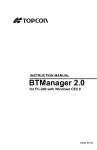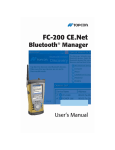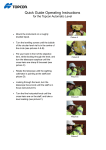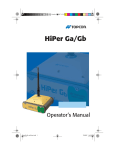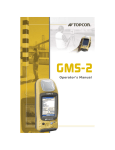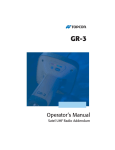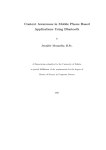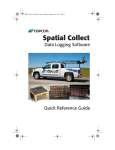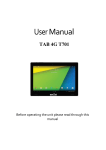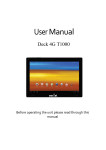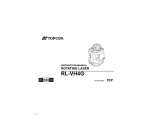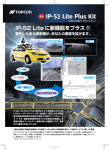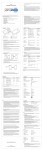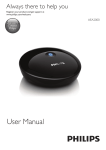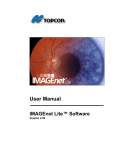Download GMS-2 Operator`s Manual Bluetooth Manager Addendum
Transcript
GMS-2 Bluetooth® Manager Operator’s Manual Addendum P O S I T I O N I N G S Y S T E M S GMS-2 Operator’s Manual Bluetooth Manager Addendum Part Number 7010-0865 Rev A ©Copyright Topcon Positioning Systems, Inc. December, 2007 All contents in this manual are copyrighted by Topcon. All rights reserved. The information contained herein may not be used, accessed, copied, stored, displayed, sold, modified, published, distributed, or otherwise reproduced without express written consent from Topcon. Terms and Conditions Thank you for buying this Topcon product. This manual has been prepared to assist you with the care and operation of the product and its use is subject to these Terms and Conditions and those more fully set forth in the Operator’s/User’s Manual. Usage and Safety This product is designed for use by professionals. Always use safety precautions when operating this or any Topcon product. Copyrights All information contained in this Manual is the intellectual property of, and copyrighted material of TPS. All rights are reserved. You may not use, access, copy, store, display, create derivative works of, sell, modify, publish, distribute, or allow any third party access to, any graphics, content, information or data in this Manual without TPS’ express written consent and may only use such information for the care and operation of your Product. The information and data in this Manual are a valuable asset of TPS and are developed by the expenditure of considerable work, time and money, and are the result of original selection, coordination and arrangement by TPS. Trademarks GMS-2 and Topcon are trademarks or registered trademark of Topcon Positioning Systems, Inc. Windows and Outlook are registered trademarks of Microsoft Corporation. InstallShield is a registered trademark of InstallShield Software Corporation. Other product and company names mentioned herein may be trademarks of their respective owners. Disclaimer of Warranty EXCEPT FOR SUCH WARRANTIES AND LICENSES PROVIDED WITH THE PRODUCT, THIS MANUAL AND THE PRODUCT ARE PROVIDED “AS-IS”. TOPCON AND ITS DISTRIBUTORS SHALL NOT BE LIABLE FOR TECHNICAL OR EDITORIAL ERRORS OR OMISSIONS CONTAINED HEREIN; NOR FOR INCIDENTAL OR CONSEQUENTIAL DAMAGES RESULTING FROM THE FURNISHING, PERFORMANCE OR USE OF THIS MATERIAL OR THE PRODUCT. Please see the Operator’s/User’s Manual for detailed information on warranties and the license agreement which may apply to the Product. License Agreement Use of any computer programs or software supplied by Topcon or downloaded from the Topcon website in connection with the Product implies acceptance of the Terms and Conditions here and in the Operator’s/User’s Manual. Please see the Operator’s/User’s Manual for detailed information on warranties and the license agreement which may apply to the Product. ECO#3186 TOC Table of Contents Chapter 1 Getting Started with Bluetooth Manager ............ 1-1 Getting Started ................................................................. 1-1 Getting Acquainted .......................................................... 1-2 Chapter 2 Using BTManager ................................................. 2-1 Discovering Devices ........................................................ Adding to the List of Favorite Devices ............................ Viewing Device Properties .............................................. Deleting a Device from the List ....................................... Setting Device Preferences .............................................. Pairing Bluetooth Devices ......................................... Connecting Devices .................................................. 2-1 2-3 2-5 2-6 2-7 2-8 2-11 Chapter3 Troubleshooting ................................................... 3-1 P/N 7010-0865 i Table of Contents Notes: ii GMS-2 Operator’s Manual Bluetooth Manager Addendum Chapter 1 Getting Started with Bluetooth Manager This manual describes the Topcon Bluetooth® Manager (BTManager) used on the Topcon GMS-2 integrated GPS+ receiver / hand-held controller system running a Topcon operating system version 1.2 or higher. The BTManager utility controls the GMS-2 Bluetooth module. Getting Started To start BTManager: 1. Turn on the GMS-2. 2. Tap the Bluetooth icon in the system tray, and select Bluetooth Manager from the pop-up menu. Figure 1-1. Starting Bluetooth Manager P/N 7010-0865 1-1 Getting Started with Bluetooth Manager 3. If the Bluetooth transmitter is switched off (the Bluetooth icon is gray), select Turn Transmitter On to turn on Bluetooth. Getting Acquainted Table 1-1 summarizes the screens and settings in BTManager. Table 1-1. BTManager Screens Description Screen Type of devices to detect This screen displays types of devices to discover. Once a device type is selected, the Discovery Wizard searches for those devices when you tap Next. Device List This screen displays all discovered devices of a selected type. From this list, you can choose a device to add to your List of Favorite Devices by tapping Next. 1-2 GMS-2 Operator’s Manual Bluetooth Manager Addendum Getting Acquainted Table 1-1. BTManager Screens (Continued) Description Screen List of Favorite Devices This screen displays your preferred Bluetooth-enabled devices. You can use the Device Discovery wizard option in the Tools menu or the Bluetooth Devices screen to search for Bluetooth-enabled devices within range and save them to this list for future connections. My Bluetooth Device This screen displays the internal GMS-2 Bluetooth module information. On this screen, you can set your preferences and choose how to connect with other devices. P/N 7010-0865 1-3 Getting Started with Bluetooth Manager Table 1-1. BTManager Screens (Continued) Description Screen Pairing This screen displays when the GMS-2 is in pairing mode, and it accepts a pairing request initiated by a remote device. Bluetooth Devices This screen displays the List of Favorite Devices. If you do not see a device that you are looking for on this list, then you can tap Find to search for it. 1-4 GMS-2 Operator’s Manual Bluetooth Manager Addendum Getting Acquainted Table 1-1. BTManager Screens (Continued) Description Screen About BTManager This screen displays version and copyright information for BTManager. P/N 7010-0865 1-5 Getting Started with Bluetooth Manager Notes: 1-6 GMS-2 Operator’s Manual Bluetooth Manager Addendum Chapter 2 Using BTManager Before the GMS-2 can pair with another Bluetooth-enabled device, it must discover which devices are available within your coverage area. You can use the Device Discovery wizard to search for any Bluetoothenabled device within range or a particular type of device, and then save the device(s) to your Bluetooth Devices folder for future connections. Figure 2-1. List of Favorite Devices Discovering Devices To discover other Bluetooth-enabled devices within your coverage area. 1. Tap ToolsDevice Discovery. The Discovery Wizard appears (Figure 2-2). P/N 7010-0865 2-1 Using BTManager Figure 2-2. Discovery Wizard 2. Tap Next to display a list of device types. Figure 2-3. Device Categories 3. Choose a type of device to discover, and tap Next. The Discovery Wizard searches for Bluetooth-enabled devices in your coverage area and displays the icons of the devices it detects on the Device List. As device names and addresses are retrieved, the Device List updates with detailed information (Figure 2-4 on page 2-3). 2-2 GMS-2 Operator’s Manual Bluetooth Manager Addendum Adding to the List of Favorite Devices Once the Device List is populated, you can add any device from this list to the List of Favorite Devices. NOTICE Only up to nine devices can be discovered at a time. If you select the “Any Bluetooth device” option and the device you want is not displayed in the Device List (Figure 2-4 on page 2-3), then select a more specific category to narrow the range of the devices you want to discover. Adding to the List of Favorite Devices The Device List displays all discovered Bluetooth-enabled devices in your coverage area. To add a device from the Device List to the List of Favorite Devices: 1. Select a device, and tap Next. You can choose more than one device. Figure 2-4. Select Device(s) A confirmation message appears when the devices are successfully added to the List of Favorite Devices. P/N 7010-0865 2-3 Using BTManager 2. Tap Finish to exit the Wizard and display the List of Favorite Devices. Figure 2-5. Devices Added To save time, you can save Bluetooth-enabled devices on the List of Favorite Devices, so you do not have to rediscover it. You can view devices by icon and name or by name and address. Figure 2-6. List of Favorite Devices 2-4 GMS-2 Operator’s Manual Bluetooth Manager Addendum Viewing Device Properties To display the list of devices by name and address, tap ViewDetails. Figure 2-7. Details on Bluetooth Devices Viewing Device Properties To view the properties of a device, select the device in the List of Favorite Devices (Figure 2-6 on page 2-4), and tap DeviceProperties. Figure 2-8. Bluetooth Device Properties The Bluetooth Device Properties screen displays major and minor class identifiers, the name, and address of the selected device. P/N 7010-0865 2-5 Using BTManager Deleting a Device from the List To delete a device from the List of Favorite Devices: 1. Select the device, and tap DeviceDelete. A confirmation message appears. 2. Tap Yes to delete the device. Figure 2-9. Deleting a Device 2-6 GMS-2 Operator’s Manual Bluetooth Manager Addendum Setting Device Preferences Setting Device Preferences The My Bluetooth Device screen (Figure 2-10 on page 2-7) displays information about the internal GMS-2 Bluetooth module. The preferences you set on this screen determine how your GMS-2 pairs with and connects to remote devices. To access the My Bluetooth Device screen, tap DeviceMy Bluetooth Device. Figure 2-10. My Bluetooth Device My Bluetooth Device always displays the following information: • Class (major and minor) • Name (Other devices use this name to identify the GMS-2.) • Address This screen also allows you to enable the following accessibility options: • Discoverable: allows other devices within range to find the GMS-2. • It is not necessary to enable this option when initiating a connection from the GMS-2 and for most dial-up networking. • When not in use, disable this option manually to save power. • Connectable: allows other devices within range to connect to the GMS-2. P/N 7010-0865 2-7 Using BTManager • It is not necessary to enable this option when initiating a connection from the GMS-2 and for most dial-up networking. • Authentication: authenticates the identity of other devices. Select this option if you want to require a passkey to connect with another Bluetooth enabled device. If either or both devices use authentication, then a passkey must be entered. Once Authentication is selected, the Passkey can be edited. • Encryption: secures all data sent over Bluetooth. NOTE NOTE Typically, Topcon Bluetooth-enabled GPS receivers do not require a PIN upon connection. If it is necessary, however, the PIN (up to 16 characters) can be set for a Topcon GPS receiver by BTCONF, the Topcon Bluetooth module configuration program. Topcon Total Stations require a PIN on connection. Typically, the PIN value is set to “1111”. This value can be changed. • Service Mode: BTManager allows the GMS-2 to connect with other Bluetooth-enabled devices using serial port or dial-up services. The connecting device needs to support the service selected: • SPP (Serial Port Profile): provides serial port connection with peripheral Bluetooth-enabled devices, including GPS receivers which normally do not require authentication. • DUN (Dial-up Networking Profile): provides a standard to access dial-up services over Bluetooth. The most common scenario is using a mobile phone as a modem. 2-8 GMS-2 Operator’s Manual Bluetooth Manager Addendum Setting Device Preferences Pairing Bluetooth Devices The Pairing Mode allows a remote Bluetooth-enabled device to initiate a request to pair with the GMS-2. If the Pairing Mode option is activated, then the GMS-2 switches to Pairing Mode for two minutes. During this two-minute period, any remote device can attempt to pair with it. The GMS-2 accepts the first pairing request if the security settings on the remote device match the GMS-2 security settings. You do not need to activate the Pairing Mode option if the GMS-2 initiates the pairing request. To activate Pairing Mode, tap DevicePairing Enable. Figure 2-11. Device Menu - Pairing Enable P/N 7010-0865 2-9 Using BTManager The Pairing screen appears, displaying how much time is left to pair with another device. Figure 2-12. Pairing Mode Once the two minutes expires, a message appears stating if the pairing succeeded or failed. Figure 2-13. Pairing Confirmation 2-10 GMS-2 Operator’s Manual Bluetooth Manager Addendum Setting Device Preferences Connecting Devices The Bluetooth Devices screen displays the List of Favorite Devices, so you can quickly and easily connect with a saved device. If the device you are looking for is not listed, then you can search for up to nine other Bluetooth-enabled devices within range. Make sure the devices you are searching for are discoverable. To connect with a paired device: 1. From the Bluetooth Devices screen, highlight a device, and tap Select. Figure 2-14. Bluetooth Devices - Select 2. If you cannot find a saved device on this screen, then tap Find. An hourglass appears while BTManager searches the List of P/N 7010-0865 2-11 Using BTManager Favorite Devices and then searches for up to nine nearby Bluetooth-enabled devices. Figure 2-15. Bluetooth Devices - Find 3. After the devices are found, you can: • Tap Refresh to search again. • Highlight a device, and check the Save selection for future use check box. This saves the device to the List of Favorite Devices. Figure 2-16. Bluetooth Devices - Refresh 2-12 GMS-2 Operator’s Manual Bluetooth Manager Addendum Setting Device Preferences If an error message displays upon trying to connect, then it usually means that the security settings of the remote device do not correspond to the security settings of the GMS-2. To correct this, make sure the PIN, Authentication, and Encryption check boxes on the MyBluetooth Device screen correspond with the security settings of the remote device. See “Setting Device Preferences” on page 2-7 for more information. P/N 7010-0865 2-13 Using BTManager Notes: 2-14 GMS-2 Operator’s Manual Bluetooth Manager Addendum Troubleshooting If you encounter an error message while pairing with other Bluetoothenabled devices, use Table 3-1 to learn which actions to take to correct the error. Table 3-1. Most Common Errors Error Message Action to Take 1. The PIN you entered on the My Bluetooth Device page does not match the PIN you entered on the remote device. Make sure the GMS-2 and the remote device use the same PIN. 2. The Connectable setting was not selected on the remote device or the device was switched off. Make sure the remote device is on and the Connectable check box on the My Bluetooth Device page is selected. 3. The remote Bluetooth device is already being used and it does not support simultaneous Bluetooth connections. Close the connection between the remote device and other device. Set the same parameters for authentication and encryption on both devices and try to connect again. 1. The remote device does not support the Service Mode you selected. On the My Bluetooth Device page, select another Service Mode. 2. There is a critical problem with the Bluetooth module. Clear the NVRAM of the GMS-2. See the operator’s manual for more information. P/N 7010-0865 3-1 Troubleshooting Table 3-1. Most Common Errors (Continued) Error Message Action to Take Another application is using the GMS-2 COM2 serial port. Close the application or release the port. The COM2 serial port is reserved for the Bluetooth Manager. Port B of the GMS-2 GPS receiver, through which the Bluetooth Manager connects to the Bluetooth module, is not in command mode. Change Port B input mode back to command mode or clear the GMS-2 NVRAM. See the Operator’s Manual for more information. 3-2 GMS-2 Operator’s Manual Bluetooth Manager Addendum Notes: Notes Notes: Notes Topcon Positioning Systems, Inc. 7400 National Drive, Livermore, CA 94550 800∙443∙4567 www.topconpositioning.com ISO 9001:2000 FM 68448 GMS-2 Bluetooth® Manager Addendum P/N: 7010-0865 Rev A ECO#3186 12/07 ©2007 Topcon Corporation All rights reserved. No unauthorized duplication.