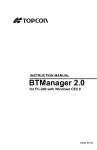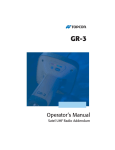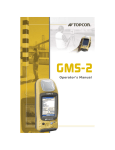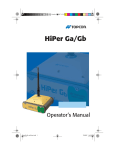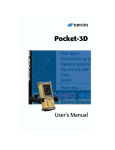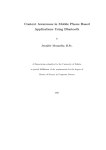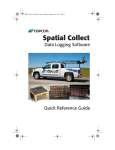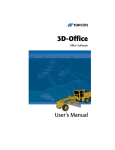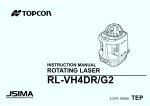Download FC-200 CE.Net Bluetooth® Manager User`s Manual
Transcript
&##%.ET "LUETOOTH-ANAGER 5SERlS-ANUAL P O S I T I O N I N G S Y S T E M S FC-200 CE.Net Bluetooth® Manager User’s Manual Part Number 7010-0833 Rev A ©Copyright Topcon Positioning Systems, Inc. August, 2007 All contents in this manual are copyrighted by Topcon. All rights reserved. The information contained herein may not be used, accessed, copied, stored, displayed, sold, modified, published, distributed, or otherwise reproduced without express written consent from Topcon. ECO#3089 Preface Preface Thank you for purchasing this Topcon product. The materials available in this Manual (the “Manual”) have been prepared by Topcon Positioning Systems, Inc. (“TPS”) for owners of Topcon products, and are designed to assist owners with the use of the receiver and its use is subject to these terms and conditions (the “Terms and Conditions”). NOTICE Please read these Terms and Conditions carefully. Terms and Conditions USE This product is designed to be used by a professional. The user should have a good knowledge of the safe use of the product and implement the types of safety procedures recommended by the local government protection agency for both private use and commercial job sites. COPYRIGHT All information contained in this Manual is the intellectual property of, and copyrighted material of TPS. All rights are reserved. You may not use, access, copy, store, display, create derivative works of, sell, modify, publish, distribute, or allow any third party access to, any graphics, content, information or data in this Manual without TPS’ express written consent and may only use such information for the care and operation of your receiver. The information and data in this Manual are a valuable asset of TPS and are developed by the expenditure of considerable work, time and money, and are the result of original selection, coordination and arrangement by TPS. P/N 7010-0833 i Preface TRADEMARKS GR-3™, Topcon Tools™, TopSURV™, Modem-TPS™, Topcon® and Topcon Positioning Systems™ are trademarks or registered trademarks of TPS. Windows® is a registered trademark of Microsoft Corporation. The Bluetooth® word mark and logos are owned by Bluetooth SIG, Inc. and any use of such marks by Topcon Positioning Systems, Inc. is used under license. Other product and company names mentioned herein may be trademarks of their respective owners. DISCLAIMER OF WARRANTY EXCEPT FOR ANY WARRANTIES IN AN APPENDIX OR A WARRANTY CARD ACCOMPANYING THE PRODUCT, THIS MANUAL AND THE RECEIVER ARE PROVIDED “AS-IS.” THERE ARE NO OTHER WARRANTIES. TPS DISCLAIMS ANY IMPLIED WARRANTY OF MERCHANTABILITY OR FITNESS FOR ANY PARTICULAR USE OR PURPOSE. TPS AND ITS DISTRIBUTORS SHALL NOT BE LIABLE FOR TECHNICAL OR EDITORIAL ERRORS OR OMISSIONS CONTAINED HEREIN; NOR FOR INCIDENTAL OR CONSEQUENTIAL DAMAGES RESULTING FROM THE FURNISHING, PERFORMANCE OR USE OF THIS MATERIAL OR THE RECEIVER. SUCH DISCLAIMED DAMAGES INCLUDE BUT ARE NOT LIMITED TO LOSS OF TIME, LOSS OR DESTRUCTION OF DATA, LOSS OF PROFIT, SAVINGS OR REVENUE, OR LOSS OF THE PRODUCT’S USE. IN ADDITION TPS IS NOT RESPONSIBLE OR LIABLE FOR DAMAGES OR COSTS INCURRED IN CONNECTION WITH OBTAINING SUBSTITUTE PRODUCTS OR SOFTWARE, CLAIMS BY OTHERS, INCONVENIENCE, OR ANY OTHER COSTS. IN ANY EVENT, TPS SHALL HAVE NO LIABILITY FOR DAMAGES OR OTHERWISE TO YOU OR ANY OTHER PERSON OR ENTITY IN EXCESS OF THE PURCHASE PRICE FOR THE RECEIVER. LICENSE AGREEMENT Use of any computer programs or software supplied by TPS or downloaded from a TPS website (the “Software”) in connection with the receiver constitutes acceptance of these Terms and Conditions in this Manual and an agreement to abide by these Terms and Conditions. The user is granted a personal, non-exclusive, non-transferable license to use such Software under the terms stated herein and in any case only with a single receiver or single computer. ii FC-200 CE.Net BTManager User’s Manager Terms and Conditions You may not assign or transfer the Software or this license without the express written consent of TPS. This license is effective until terminated. You may terminate the license at any time by destroying the Software and Manual. TPS may terminate the license if you fail to comply with any of the Terms or Conditions. You agree to destroy the Software and manual upon termination of your use of the receiver. All ownership, copyright and other intellectual property rights in and to the Software belong to TPS. If these license terms are not acceptable, return any unused software and manual. CONFIDENTIALITY This Manual, its contents and the Software (collectively, the “Confidential Information”) are the confidential and proprietary information of TPS. You agree to treat TPS’ Confidential Information with a degree of care no less stringent that the degree of care you would use in safeguarding your own most valuable trade secrets. Nothing in this paragraph shall restrict you from disclosing Confidential Information to your employees as may be necessary or appropriate to operate or care for the receiver. Such employees must also keep the Confidentiality Information confidential. In the event you become legally compelled to disclose any of the Confidential Information, you shall give TPS immediate notice so that it may seek a protective order or other appropriate remedy. WEBSITE; OTHER STATEMENTS No statement contained at the TPS website (or any other website) or in any other advertisements or TPS literature or made by an employee or independent contractor of TPS modifies these Terms and Conditions (including the Software license, warranty and limitation of liability). SAFETY Improper use of the receiver can lead to injury to persons or property and/or malfunction of the product. The receiver should only be repaired by authorized TPS warranty service centers. Users should review and heed the safety warnings in an Appendix. Mercury Warning The LCD display in the 9168 or GX-60 Topcon Control Box contains mercury. The Control Box should not be disposed of or placed in a waste stream destined for disposal until the mercury is either removed and reused, recycled, or otherwise managed to ensure that the mercury in the product does not become mixed with other solid waste or wastewater. P/N 7010-0833 iii Preface MISCELLANEOUS The above Terms and Conditions may be amended, modified, superseded, or canceled, at any time by TPS. The above Terms and Conditions will be governed by, and construed in accordance with, the laws of the State of California, without reference to conflict of laws. Manual Conventions This manual uses the following conventions: Example Description FileExit Connection Frequency Enter NOTE TIP NOTICE CAUTION iv Click the File menu and click Exit. Indicates the name of a dialog box or screen. Indicates a field on a dialog box or screen, or a tab within a dialog box or screen. Press or click the button or key labeled Enter. Further information to note about the configuration, maintenance, or setup of a system. Supplementary information that can help you configure, maintain, or set up a system. Supplementary information that can have an affect on system operation, system performance, measurements, or personal safety. Notification that an action has the potential to adversely affect system operation, system performance, data integrity, or personal health. FC-200 CE.Net BTManager User’s Manager Manual Conventions WARNING DANGER P/N 7010-0833 Notification that an action will result in system damage, loss of data, loss of warranty, or personal injury. Under no circumstances should this action be performed. v Preface Notes: vi FC-200 CE.Net BTManager User’s Manager TOC Table of Contents Chapter 1 Getting Started with Bluetooth Manager ............ 1-1 Starting Bluetooth Manager ............................................. 1-1 Getting Acquainted .......................................................... 1-2 Chapter 2 Using Bluetooth Manager .................................... 2-1 Discovering Devices ........................................................ Adding to the List of Favorite Devices ........................................................... Viewing Device Properties .............................................. Deleting a Device from the List ....................................... Choosing Device Accessibility ........................................ Pairing Bluetooth Devices ............................................... P/N 7010-0833 2-1 2-4 2-6 2-7 2-8 2-9 vii Table of Contents Notes: viii FC-200 CE.Net BTManager User’s Manager Chapter 1 Getting Started with Bluetooth Manager This manual describes Bluetooth® Manager (BTManager) 2.0 used on the Topcon field controller FC-200 with the CE.Net operating system. The BTManager utility controls the FC-200 Bluetooth module. Starting Bluetooth Manager To start the BTManager: 1. Turn on the FC-200. 2. Tap the Bluetooth icon in the system tray, and select Bluetooth Manager from the pop-up menu. Figure 1-1. Starting Bluetooth Manager 1-1 Getting Started with Bluetooth Manager 3. If the Bluetooth transmitter is switched off (the menu item is gray), select Turn Transmitter On to turn on Bluetooth. Getting Acquainted Table 1-1 summarizes the screens and settings in BTManager, Table 1-1. BTManager Screens Description Screen Type of devices to detect This screen displays types of devices to pair with. Once a device type is selected, the Discovery Wizard searches for those devices when you tap Next. Device List This screen displays all discovered devices of a selected type. From this list, you can choose a device to pair with and add it to your List of Favorite Devices by tapping Next. 1-2 FC-200 CE.Net BTManager User’s Manager Getting Acquainted Table 1-1. BTManager Screens (Continued) Description Screen List of Favorite Devices This screen displays your preferred Bluetooth-enabled devices to pair with. Selecting a device and tapping ViewDetails displays detailed information about that device. My Bluetooth Device This screen displays the internal FC-200 Bluetooth module information. Enabling Discoverable allows other devices to detect your FC-200. Enabling Authentication confirms the identity of other devices trying to pair with your FC-200. 1-3 Getting Started with Bluetooth Manager Table 1-1. BTManager Screens (Continued) Description Screen Bluetooth Device Pairing This screen prompts the Wizard to search for the device you have selected to pair with when you tap Next. About BTManager This screen displays version and copyright information for the BTManager. 1-4 FC-200 CE.Net BTManager User’s Manager Chapter 2 Using Bluetooth Manager Before the FC-200 can pair with another Bluetooth-enabled device, it must discover which devices are available within your coverage area. You can then add these devices to the List of Favorite Devices. Upon first opening the BTManager, the List is empty. Figure 2-1. List of Favorite Devices Discovering Devices To discover other Bluetooth-enabled devices within your coverage area: 1. Tap ToolsDevice Discovery. 2-1 Using Bluetooth Manager Figure 2-2. Tools menu - Device Discovery The Discovery Wizard appears (Figure 2-1). Figure 2-3. Discovery Wizard 2-2 FC-200 CE.Net BTManager User’s Manager Discovering Devices 2. Tap Next to display a list of device types. Figure 2-4. Device Types 3. Choose a type of devices to discover, and tap Next. The Discovery Wizard searches for Bluetooth-enabled devices in your coverage area and displays the icons of the devices it discovers on the Device List. As device names and addresses are retrieved, the Device List updates with detailed information. Figure 2-5. Discovered Devices Once the Device List is populated, you can add any device from this list to the List of Favorite Devices. 2-3 Using Bluetooth Manager Adding to the List of Favorite Devices The Devices List displays all discovered Bluetooth-enabled devices in your coverage area. To add a device from the Devices List to the List of Favorite Devices: 1. Select a device, and tap Next. You can choose more than one device. Figure 2-6. Select Device(s) 2-4 FC-200 CE.Net BTManager User’s Manager Adding to the List of Favorite Devices A confirmation message appears when the devices are successfully added to the List of Favorite Devices. Figure 2-7. Devices Added 2. Tap Finish to exit the Wizard and display the List of Favorite Devices. The List of Favorite Devices shows all devices your FC-200 is currently paired with. You can view devices by icon and name or by name and address. Figure 2-8. Bluetooth Devices Folder - Name and Icon View 2-5 Using Bluetooth Manager To display the list of devices by name and address, tap ViewDetails. Figure 2-9. Bluetooth Devices Folder - Name and Address View Viewing Device Properties To view the properties of a device, select the device in the List of Favorite Devices, and tap DeviceProperties. The Bluetooth Device Properties screen displays major and minor class identifiers, the name, and address of the selected device. The screen also shows the services supported by the device. Depending on the device type, the supported services can include Limited, 2-6 FC-200 CE.Net BTManager User’s Manager Deleting a Device from the List Positioning, Networking, Rendering, Capturing, Object_XFER, Audio, Telephony, and Information. Figure 2-10. Bluetooth Device Properties Deleting a Device from the List To delete a device from the List of Favorite Devices: 1. Select the device, and tap DeviceDelete. A confirmation message appears. 2. Tap Yes to delete the device. Figure 2-11. Deleting a Device 2-7 Using Bluetooth Manager Choosing Device Accessibility To select accessibility settings for the internal FC-200 Bluetooth Module, tap DeviceMy Bluetooth Device. The My Bluetooth Device screen displays information about the internal FC-200 Bluetooth module and if external devices can discover/pair with it. Figure 2-12. My Bluetooth Device My Bluetooth Device always displays the following information: • Class (major and minor) • Name (Other devices use this name to identify the FC-200.) • Address This screen also allows you to enable the following accessibility options: • Discoverable: allows other devices to find the FC-200 • Authentication: authenticates the identity of other devices BTManager allows the FC-200 to connect with other Bluetoothenabled devices using serial port or dial-up services: • SPP (Serial Port Profile): provides serial port connection with peripheral Bluetooth-enabled devices, including GPS receivers which normally do not require authentication. 2-8 FC-200 CE.Net BTManager User’s Manager Pairing Bluetooth Devices • DUN (Dial-up Networking Profile): provides a standard to access dial-up services over Bluetooth. The most common scenario is connecting to a phone. Pairing Bluetooth Devices Pairing establishes communication between devices by exchanging PINs and addresses. Once communication is established and authentication occurs, these devices become “trusted” devices and will no longer have to authenticate for future connections. The List of Favorite Devices displays all of the discovered Bluetooth-enabled devices your FC-200 can pair with. To pair with a Bluetooth-enabled device from the List of Favorite Devices: 1. Select the device, and tap DevicePair. Figure 2-13. Device Menu - Pair The Pairing Wizard appears to guide you through the pairing process. 2. Tap Next to continue. 2-9 Using Bluetooth Manager The Wizard searches for the other device. Figure 2-14. Pairing with Remote device When the Wizard discovers the other Bluetooth-enabled device, you are prompted to enter a passkey (PIN) for authentication. The same passkey must be entered on both devices to establish authentication and pairing. Authentication is only required the first time the two devices pair. Figure 2-15. Enter Passkey (PIN) 3. Enter a passkey, and then tap Next. 2-10 FC-200 CE.Net BTManager User’s Manager Pairing Bluetooth Devices 4. If the passkey on the remote device is changed or revoked, an error message appears. Tap OK to change the current passkey. Figure 2-16. Change Current Passkey A congratulation message appears when the pairing is successful. Figure 2-17. Successful Pairing 5. Tap Finish to exit the Wizard. 2-11 Using Bluetooth Manager Notes: 2-12 FC-200 CE.Net BTManager User’s Manager Notes: Notes Notes: Notes Topcon Positioning Systems, Inc. 7400 National Drive, Livermore, CA 94550 800∙443∙4567 www.topconpositioning.com ISO 9001:2000 FM 68448 FC-200 CE.Net Bluetooth® Reference Manual P/N: 7010-0833 Rev A ECO#3089 08/07 ©2007 Topcon Corporation All rights reserved. No unauthorized duplication.