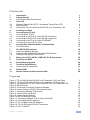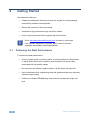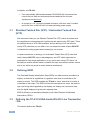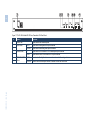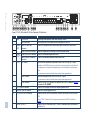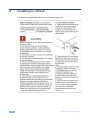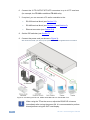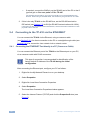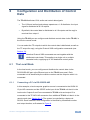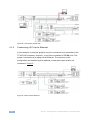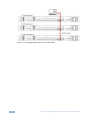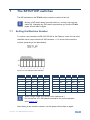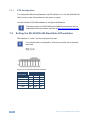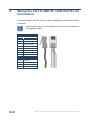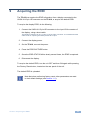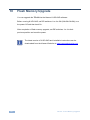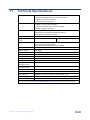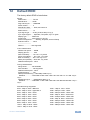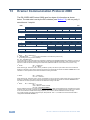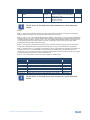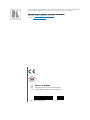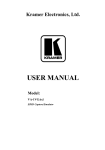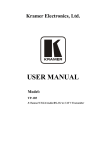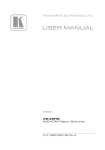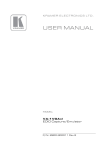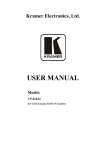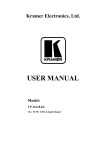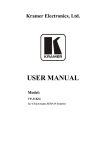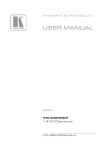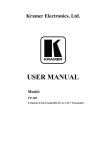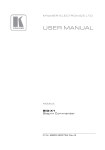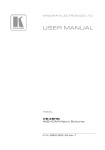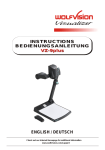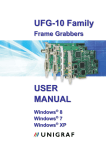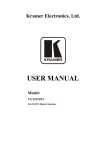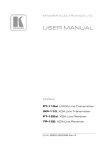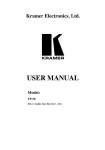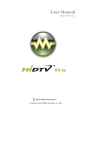Download USER MANUAL - Dometra Store
Transcript
K R A ME R E LE CT R O N IC S L T D . USER MANUAL MODEL: TP-410 UXGA-Audio-RS-232 Line Transmitter / DA P/N: 2900-000733 Rev 3 Contents 1 Introduction 1 2 2.1 Getting Started Achieving the Best Performance 2 2 3 3.1 3.2 3.3 Overview Shielded Twisted Pair (STP) / Unshielded Twisted Pair (UTP) Defining EDID Defining the TP-410 UXGA-Audio-RS-232 Line Transmitter / DA 3 4 4 4 4 Installing in a Rack 8 5 5.1 5.2 5.3 5.4 5.5 Connecting the TP-410 Connecting the TP-410 Connecting to the TP-410 via an RS-232 Connection Connecting to the TP-410 via an RS-485 Connection Connecting to the TP-410 via the ETHERNET Connecting Several TP-410 Units 9 9 11 11 12 14 6 6.1 Configuration and Distribution of Control Data The Local Mode 15 15 7 7.1 7.2 7.3 The SETUP DIP-switches Setting the Machine Number Setting the RS-232/RS-485 Baud Rate DIP-switches Setting the RS-485 Bus Termination 19 19 20 21 8 Wiring the CAT 5 LINE IN / LINE OUT RJ-45 Connectors 22 9 Acquiring the EDID 23 10 Flash Memory Upgrade 24 11 11.1 12 Technical Specifications Communication Parameters Default EDID 25 26 27 13 Kramer Communication Protocol 2000 28 Figures Figure 1: TP-410 UXGA-Audio-RS-232 Line Transmitter / DA Front Panel Figure 2: TP-410 UXGA-Audio-RS-232 Line Transmitter / DA Rear Panel Figure 3: Connecting the TP-410, UXGA-Audio-RS-232 Line Transmitter / DA Figure 4: RS-232 Pinout Figure 5: Local Area Connection Properties Window Figure 6: Internet Protocol (TCP/IP) Properties Window Figure 7: Connecting Multiple TP-410 Units Figure 8: Local Control via RS-232 Figure 9: Control via the Ethernet Figure 10: RS-232 Remote Control Figure 11: Connecting Multiple TP-410 Units via RS-485 Figure 12: The Address # DIP-switches Figure 13: TP-410 Baud Rate DIP-switches Figure 14: TP-410 DIP-switch RS-485 Termination Figure 15: CAT 5 PINOUT 5 6 10 11 13 13 14 16 16 17 18 19 20 21 22 TP-410 – Contents i U U U U U U U U U U U U U U U U U U U U U U U U U U U U U U 1 Introduction Welcome to Kramer Electronics! Since 1981, Kramer Electronics has been providing a world of unique, creative, and affordable solutions to the vast range of problems that confront video, audio, presentation, and broadcasting professionals on a daily basis. In recent years, we have redesigned and upgraded most of our line, making the best even better! Our 1,000-plus different models now appear in 11 groups that are clearly defined by function: GROUP 1: Distribution Amplifiers; GROUP 2: Switchers and Routers; GROUP 3: Control Systems; GROUP 4: Format/Standards Converters; GROUP 5: Range Extenders and Repeaters; GROUP 6: Specialty AV Products; GROUP 7: Scan Converters and Scalers; GROUP 8: Cables and Connectors; GROUP 9: Room Connectivity; GROUP 10: Accessories and Rack Adapters and GROUP 11: Sierra Video Products. Congratulations on purchasing your Kramer TP-410 UXGA-Audio-RS-232 Line Transmitter / DA. This product, which incorporates HDMI™ technology, is ideal for: • Transmission of video, audio and RS-232 signals for extended distances over standard STP/UTP cables • Multimedia and presentation source and acceptor selection TP-410 – Introduction 1 2 Getting Started We recommend that you: • Unpack the equipment carefully and save the original box and packaging materials for possible future shipment • Review the contents of this user manual • Use Kramer high performance high resolution cables • Use only the power cord that is supplied with this machine i 2.1 Go to http://www.kramerelectronics.com to check for up-to-date user manuals, application programs, and to check if firmware upgrades are available (where appropriate). Achieving the Best Performance To achieve the best performance: • Use only good quality connection cables to avoid interference, deterioration in signal quality due to poor matching, and elevated noise levels (often associated with low quality cables) • Do not secure the cables in tight bundles or roll the slack into tight coils • Avoid interference from neighboring electrical appliances that may adversely influence signal quality • Position your Kramer TP-410 away from moisture, excessive sunlight and dust 2 TP-410 - Getting Started 3 Overview The TP-410 UXGA-Audio-RS-232 Line Transmitter / DA is a high performance, 10-channel VGA/UXGA, audio and data to CAT 5 transmitter for high resolution video, unbalanced stereo audio (or S/PDIF digital audio) and full-duplex RS-232 signals. The CAT 5 input can also be connected to any Kramer compatible TP transmitter (for example, the TP-125EDID) and the CAT 5 outputs can be connected to any Kramer compatible TP receiver (for example, the TP-126). The TP-410 can also route bidirectional data from the RS-232, RS-485 or the Ethernet port to any or all of the CAT 5 outputs. TP-410 features: • VGA up to WUXGA (1920 x 1200) and 2k resolutions • A selectable local input or twisted pair input (UXGA, audio and RS-232) • Selectable unbalanced stereo or digital audio S/PDIF input signals • One local output on a 15-pin HD computer graphics video connector • One digital audio (S/PDIF) local output on an RCA connector, as well as one analog audio local output on a 3.5mm mini jack • 10 RJ-45 STP/UTP outputs • Compatibility with most Kramer twisted pair transmitters/receivers • EDID (Extended Display Identification Data) that can be copied and stored from the display device. The display can be disconnected and later reconnected without rebooting the operating system • A transmission range of up to 300ft (up to 100 meters) over STP cabling for the input and outputs • Control via front panel input select button, RS-232, RS-485 and the Ethernet • A baud rate of up to 19,200 for sending distributed control data and configuration commands • Data - Extensive Bi-Directional RS-232 handling, including embedding and de-embedding options TP-410 – Overview 3 In addition, the TP-410: • Can automatically differentiate between RS-232/RS-485 commands that control the unit itself and commands that are destined for end-user equipment (see Section 6) • Is housed in a 19” 1U rack mountable enclosure, with rack “ears” included, and is fed from a 100-240 VAC universal switching power supply. 3.1 Shielded Twisted Pair (STP) / Unshielded Twisted Pair (UTP) We recommend that you use Shielded Twisted Pair (STP) cable, and stress that the compliance to electromagnetic interference was tested using STP cable. There are different levels of STP cable available, and we advise you to use the best quality STP cable that you can afford. Our non-skew-free cable, Kramer BC-STP is intended for analog signals where skewing is not an issue. In cases where there is skewing, our Unshielded Twisted Pair (UTP) skew-free cable, Kramer BC-XTP, may be advantageous, and UTP cable might also be preferable for long range applications. In any event when using UTP cable, it is advisable to ensure that the cable is installed far away from electric cables, motors and so on, which are prone to create electrical interference. 3.2 Defining EDID The Extended Display Identification Data (EDID) is a data-structure provided by a display, to describe its capabilities to a graphics card (that is connected to the display’s source). The EDID enables the TP-410 to “know” what kind of monitor is connected to the output. The EDID includes the manufacturer’s name, the product type, the timing data supported by the display, the display size, luminance data and (for digital displays only) the pixel mapping data. EDID is defined by a standard published by the Video Electronics Standards Association (VESA). 3.3 Defining the TP-410 UXGA-Audio-RS-232 Line Transmitter / DA This section defines the TP-410. 4 TP-410 - Overview 5 Figure 1: TP-410 UXGA-Audio-RS-232 Line Transmitter / DA Front Panel # 1 Feature POWER LED 2 AUDIO LEDs 3 4 5 6 7 SOURCE LEDs Function Lights when the unit receives power S/PDIF Lights when a local digital audio input is selected ANALOG Lights when a local analog audio input is selected TP Lights when a UXGA/Audio/RS-232 via twisted pair input is selected LOCAL Lights when the local UXGA/Audio/RS-232 input is selected INPUT SELECTOR AUDIO Buttons SOURCE Press to select the digital audio source or release to select the analog audio source Press to select the twisted pair source or release to select the local source TP-410 – Overview TP-410 – Overview Figure 2: TP-410 UXGA-Audio-RS-232 Line Transmitter / DA Rear Panel # 8 Feature EDID 9 10 AUDIO OUT 11 12 Function STATUS LED Lights during normal operation; blinks when acquiring the EDID CAPTURE Button Press to acquire the EDID information from the display (see Section 9) ANALOG 3.5mm Mini Connector Connect to an unbalanced stereo audio local acceptor to monitor any audio source S/PDIF LOOP RCA Connector Connect to a digital audio local acceptor to monitor any audio source 13 AUDIO S/PDIF AUDIO RCA Connector Connect to the selectable digital audio source INPUTS ANALOG AUDIO 3.5mm Mini Connect to the selectable unbalanced stereo audio source Connector 14 TP IN EQ. Trimmer Adjusts the cable compensation (equalization) level for the UXGA (RJ-45 TP input) Degradation and VGA/XGA signal loss can result from using long cables (due to the effects of stray capacitance, for example), sometimes leading to a loss of sharpness in high-resolution signals Use a screwdriver to carefully rotate the trimmer, adjusting the appropriate level 15 LEVEL Trimmer 16 RJ-45 Connector Adjusts the output signal level for the UXGA (RJ-45 TP input) Use a screwdriver to carefully rotate the trimmer, adjusting the appropriate level Connect to the LINE OUT connector of a transmitter (the PINOUT is defined in Section 8), for example, the TP-125EDID 17 OUT 15-pin HD Connector Connect to a local display to monitor any computer graphics source 18 UXGA IN 15-pin HD Connector Connect to a computer graphics source 19 TP OUTPUTS RJ-45 Connectors Connect to the LINE IN RJ-45 connector on a receiver, for example, the TP-126 (from 1 to 10) Using a UTP CAT 5 cable with RJ-45 connectors at both ends (the PINOUT is defined in Section 8) 6 20 RS-232 (Tx, Rx, G) Connect to the RS-232 controller (PINs 2, 3 and 5 of a standard 9-pin D-sub connector – see Section 5.2) 7 # 21 RS-485 (G,B,A) Feature Connect to the RS-485 controller. Pins B (-) and A (+) are for RS-485; connect pin G to the cable shield (if required) Function 22 ETHERNET Connector Connects to the PC or other Serial Controller through computer networking 23 FLASH N/A (for factory use only) 24 FACTORY RESET Turn the machine OFF using the power switch and then turn it ON while pressing the FACTORY RESET button. The unit will power up and load its memory with the following factory default definitions: default Ethernet settings (IP address: 192.168.1.39; TCP port #: 5000 and UDP port #: 50000); RS-232 data is distributed to all 10 outputs and is received by output 1 and the default EDID is acquired 25 SETUP DIP-switches For setup of the unit (see Section 7) 26 Power Connector with Fuse AC connector enabling power supply to the unit 27 Power Switch Switch for turning the unit ON or OFF TP-410 – Overview 4 Installing in a Rack This section provides instructions for rack mounting the unit. 8 TP-410 - Installing in a Rack 5 Connecting the TP-410 This section describes how to connect: 5.1 • The TP-410 (see Section 5.1) • Several TP-410 units (see Section 5.5) • To the TP-410 via RS-232 (see Section 5.2) • To the TP-410 via RS-485 (see Section 5.3) • To the TP-410 via the Ethernet (see Section 5.4) Connecting the TP-410 i Always switch off the power to each device before connecting it to your TP-410. After connecting your TP-410, connect its power and then switch on the power to each device. To connect the TP-410, as illustrated in the example in Figure 3: 1. Connect a computer graphics source to the UXGA IN 15-pin HD connector. 2. Connect an unbalanced stereo audio source (for example, the audio source of the computer) to the AUDIO INPUT 3.5mm mini jack connector. You can also connect a digital audio source to the S/PDIF RCA connector and select the desired input via the AUDIO INPUT SELECTOR (release the button to select the analog audio and push to select the S/PDIF audio source) 3. Connect a transmitter (for example, the Kramer TP-125EDID or another TP-410 unit) to the TP-IN CAT 5 connector. i You can connect one or both of the inputs (LOCAL and/or TP). Press the SOURCE INPUT SELECT button to select LOCAL (UXGA IN) or release the button to select TP. 4. Connect the OUT 15-pin HD connector to a UXGA accepter (for example, a local display). 5. Connect the OUT unbalanced stereo audio and/or S/PDIF to unbalanced audio and/or digital audio acceptors, respectively (not shown in Figure 3). TP-410 - Connecting the TP-410 9 6. Connect the 10 TP OUTPUT STP/UTP connectors to up to 10 TP receivers (for example, the TP-126 or additional TP-410 units). 7. If required, you can connect a PC and/or controller to the: RS-232 terminal block (see Section 5.2) RS-485 terminal block (see Section 5.3 and Section 6) Ethernet connector (see Section 5.4) 8. Set the DIP-switches (see Section 7) 9. Connect the power cord (not shown in Figure 3). We recommend that you use only the power cord that is supplied with this machine Figure 3: Connecting the TP-410, UXGA-Audio-RS-232 Line Transmitter / DA i 10 When using the TP as the source, adjust the EQ/LEVEL trimmers immediately after turning the power ON. It is recommended to perform this adjustment using the OUT local display. TP-410 - Connecting the TP-410 5.2 Connecting to the TP-410 via an RS-232 Connection You can operate the destination devices (for example, displays) or the TP-410 via the RS-232 port from a distance of up to 25m (82ft) using a PC or other controller with an RS-232 port. To connect the RS-232 port on the TP-410 to an RS-232 device: 1. Connect the RS-232 Tx pin on the TP-410 to pin 2 (9-pin D-sub) on the RS-232 device. 2. Connect the RS-232 Rx pin on the TP-410 to pin 3 (9-pin D-sub) on the RS-232 device. 3. Connect the RS-232 G pin on the TP-410 to pin 5 (9-pin D-sub) on the RS-232 device. 9 8 7 6 GND 5 4 3 2 Rx Tx 1 Figure 4: RS-232 Pinout 5.3 Connecting to the TP-410 via an RS-485 Connection You can operate the destination devices (for example, displays) or the TP-410 via the RS-485 port from a distance of up to 1000m (3000ft) using a PC or other controller with an RS-485 port. To connect a PC or controller to the RS-485 port on the unit: 1. Connect the pins on the following ports: Connect the A(+) pin on the RS-485 port of the PC to the A pin on the RS-485 port on the rear panel of the TP-410 Connect the B(–) pin on the RS-485 port of the PC to the B pin on the RS-485 port on the rear panel of the TP-410 TP-410 - Connecting the TP-410 11 If required, connect the GND pin on the RS-485 port of the PC to the G (ground) pin on the rear panel of the TP-410 For RS-485 communication, the ground is usually not connected between the devices. When using a shielded cable, the shield may be grounded on one side 2. If this is the only TP-410 on the RS-485 bus, set the RS-485 termination DIP-switch (see Section 7.3) to ON (for RS-485 line termination with 120Ω). If several units are connected via the RS-485 bus, set the termination switches on both physical ends of the bus 5.4 Connecting to the TP-410 via the ETHERNET You can connect the TP-410 via the Ethernet, using a crossover cable (see Section 5.4.1) for direct connection to the PC or a straight through cable (see Section 5.4.2) for connection via a network hub or network router. 5.4.1 Connecting the ETHERNET Port directly to a PC (Crossover Cable) You can connect the Ethernet port of the TP-410 to the Ethernet port on your PC, via a crossover cable with RJ-45 connectors. i This type of connection is recommended for identification of the factory default IP Address of the TP-410 during the initial configuration. After connecting the Ethernet port, configure your PC as follows: 1. Right-click the My Network Places icon on your desktop. 2. Select Properties. 3. Right-click Local Area Connection Properties. 4. Select Properties. The Local Area Connection Properties window appears. 5. Select the Internet Protocol (TCP/IP) and click the Properties Button (see Figure 5). 12 TP-410 - Connecting the TP-410 Figure 5: Local Area Connection Properties Window 6. Select Use the following IP Address, and fill in the details as shown in Figure 6. 7. Click OK. Figure 6: Internet Protocol (TCP/IP) Properties Window 5.4.2 Connecting the ETHERNET Port via a Network Hub (Straight-Through Cable) You can connect the Ethernet port of the TP-410 to the Ethernet port on a network hub or network router, via a straight-through cable with RJ-45 connectors. 5.4.3 Ethernet Port Configuration To configure the Ethernet parameters, set DIP-switches 1 to 4 to ON (ON-ON-ONON), turn the power off and then back on. TP-410 - Connecting the TP-410 13 Use your PC initially to configure the Ethernet settings using K-UPLOAD software. When configuration is complete, set the DIP-switches to their previous position and then turn the power Off and On again. i 5.5 The latest version of K-UPLOAD and installation instructions can be downloaded from the Kramer Web site at www.kramerelectronics.com Connecting Several TP-410 Units You can daisy chain up to 15 TP-410 machines, as illustrated in Figure 7. Figure 7: Connecting Multiple TP-410 Units 14 TP-410 - Connecting the TP-410 6 Configuration and Distribution of Control Data The TP-410 distributes VGA, audio and control data signals: • The VGA and audio signals always operate as a 1:10 distributor: the input signal is distributed to all 10 outputs • By default, the control data is distributed to all 10 outputs and the reply is received from output 1 Using the TP-410 you can configure and distribute control data via the TP-410, in the local or remote mode. You can select the TP output/s to which the control data is distributed, as well as the TP output for reply, using the Protocol 2000 configuration commands (see Section 12). i 6.1 Note that Protocol 2000 commands are sent together with the distributed control data. This applies to a single unit or multiple cascaded units, supplying up to 150 destination control points. The Local Mode In the local mode, you can configure and distribute the control data via the RS-232/RS-485 port or the Ethernet port on the TP-410 rear panel. Each connected unit is identified by the machine number and the output to which it is connected. 6.1.1 Connecting a PC via RS-232/RS-485 In this example, a local computer graphics source is connected to the UXGA IN 15-pin HD connector and the S/PDIF audio input of the TP-410 unit that is in the local mode. Outputs 2 and 5 are connected to TP-126 units and output 10 is connected to the TP IN RJ-45 connector of an additional TP-410 unit that is in the remote mode (see Section 6.1.3). The system is controlled by a laptop via RS-232. Each machine in this configuration is identified by its address number and output location, as illustrated in Figure 8. TP-410 - Configuration and Distribution of Control Data 15 Figure 8: Local Control via RS-232 6.1.2 Connecting a PC via the Ethernet In this example, a computer graphics source is connected via a transmitter to the TP IN RJ-45 connector. Outputs 1, 4 and 5 are connected to TP-126 units. The system is controlled by a laptop via the Ethernet. The machines in this configuration are identified by their address number and output location, as illustrated in Figure 9. Figure 9: Control via the Ethernet 16 TP-410 - Configuration and Distribution of Control Data 6.1.3 The Remote Mode In the remote mode, the PC is connected to the RS-232 port on the transmitter (for example, TP-125EDID). In this example, the PC controls machine # 1 and all its outputs, as well as machine # 2 and its outputs. Figure 10: RS-232 Remote Control 6.1.4 Connecting Multiple TP-410 Units via the RS-485 Bus You can connect up to 15 TP-410 units via the RS-485 bus with control from a PC or serial controller. To connect up to 15 TP-410 units via RS-485 (see Figure 11): 1. Connect the RS-485 terminal block of the first TP-410 to the RS-485 terminal block of the second TP-410, and so on (see Section 5.3), connecting all the TP-410 units via the RS-485 terminal blocks. 2. Set each TP-410 address number to be a unique number (see Section 7.1). 3. On the first and last TP-410 physical devices on the RS-485 bus, set the RS-485 termination DIP-switch ON (terminating the RS-485 line at 120Ω, see Section 7.3). 4. On all other TP-410 units, ensure that the RS-485 termination DIP-switch is OFF. TP-410 - Configuration and Distribution of Control Data 17 Figure 11: Connecting Multiple TP-410 Units via RS-485 18 TP-410 - Configuration and Distribution of Control Data 7 The SETUP DIP-switches The DIP-switches on the TP-410 set the machine number of the unit. i 7.1 Moving a DIP-switch down turns the switch on, moving it up turns the switch off. Changing any DIP-switch requires that you turn the TP-410 power off and then on again. Setting the Machine Number To control a unit remotely via RS-232, RS-485 or the Ethernet, each unit has to be identified via its unique machine #. DIP-switches 1, 2, 3 and 4 set the machine number (according to the table below). Figure 12: The Address # DIP-switches Add. # 1 DIP 1 OFF DIP 2 OFF DIP 3 OFF DIP 4 OFF Add. # 9 DIP 1 OFF DIP 2 OFF DIP 3 OFF DIP 4 ON 2 ON OFF OFF OFF 10 ON OFF OFF ON 3 OFF ON OFF OFF 11 OFF ON OFF ON 4 ON ON OFF OFF 12 ON ON OFF ON 5 OFF OFF ON OFF 13 OFF OFF ON ON 6 ON OFF ON OFF 14 ON OFF ON ON 7 OFF ON ON OFF 15 OFF ON ON ON 8 ON ON ON OFF i When using a single unit, set the unit to Address # 1. Do not use the 1111 DIP-switch combination for normal operation (see Section 10) After setting a new machine number, turn the power off and then on again. TP-410 - The SETUP DIP-switches 19 7.1.1 ETH Configuration To configure the Ethernet parameters, set DIP-switches 1 to 4 to ON (ON-ON-ONON), turn the power off and then turn the power on again. Use the Kramer K-UPLOAD software to configure the Ethernet. i 7.2 The latest version of K-UPLOAD and installation instructions can be downloaded from the Kramer Web site at www.kramerelectronics.com Setting the RS-232/RS-485 Baud Rate DIP-switches DIP-switches 5, 6 and 7 set the serial port baud rate. i In a multiple device configuration, all devices must be set to the same baud rate. Figure 13: TP-410 Baud Rate DIP-switches Baud Rate 20 DIP-switch 5 6 7 1200 OFF OFF OFF 2400 ON OFF OFF 4800 OFF ON OFF 9600 (default) ON ON OFF 19200 OFF OFF ON TP-410 - The SETUP DIP-switches 7.3 Setting the RS-485 Bus Termination The DIP-switch sets the RS-485 bus termination. Only the first and last physical devices on the RS-485 bus must be terminated (set to ON), all other devices must be set to OFF. Figure 14: TP-410 DIP-switch RS-485 Termination TP-410 - The SETUP DIP-switches 21 8 Wiring the CAT 5 LINE IN / LINE OUT RJ-45 Connectors This section defines the CAT 5 pinout, using a straight pin-to-pin cable with RJ-45 connectors. i Note, that the cable Ground shielding must be connected / soldered to the connector shield. EIA /TIA 568B 22 PIN 1 Wire Color Orange / White 2 Orange 3 Green / White 4 Blue 5 Blue / White 6 Green 7 Brown / White 8 Brown Pair 1 4 and 5 Pair 2 1 and 2 Pair 3 3 and 6 Pair 4 7 and 8 Figure 15: CAT 5 PINOUT TP-410 - Wiring the CAT 5 LINE IN / LINE OUT RJ-45 Connectors 9 Acquiring the EDID The TP-410 can acquire the EDID information from a display connected to the UXGA IN 15-pin HD connector on the TP-410, or acquire the default EDID. To acquire the display EDID, do the following: 1. Connect the UXGA IN 15-pin HD connector to the input XGA connector of the display, using a short cable. The EDID is carried over pins 12 and 15 of the VGA connector. It is essential that the cable used for capturing the EDID passes all 15 pins 2. Connect the display power. 3. On the TP-410, connect the power. 4. Press the EDID CAPTURE button. 5. Once the EDID STATUS blinks slowly several times, the EDID is captured. 6. Disconnect the display. To acquire the default EDID, turn the unit OFF and then ON again while pressing the Factory Reset button, located on the rear panel of the unit. The default EDID is uploaded. i Note that when performing factory reset, other parameters are reset to their default settings (see Section 11.1). TP-410 - Acquiring the EDID 23 10 Flash Memory Upgrade You can upgrade the TP-410 via the Kramer K-UPLOAD software. Before running K-UPLOAD, set DIP-switches 1 to 4 to ON (ON-ON-ON-ON), turn the power Off and then back On. After completion of flash memory upgrade, set DIP-switches 1 to 4 to their previous position and reset the power. i 24 The latest version of K-UPLOAD and installation instructions can be downloaded from the Kramer Web site at www.kramerelectronics.com TP-410 - Flash Memory Upgrade 11 Technical Specifications INPUTS: OUTPUTS: CONTROL PORTS: RESOLUTION: MAX. OUTPUT LEVEL: CONTROLS: 1 UXGA on a 15-pin HD connector 1 unbalanced stereo audio on a 3.5mm mini jack 1 S/PDIF on an RCA connector 1 TP on an RJ-45 connector 10 TP on RJ-45 connectors 1 UXGA on 15-pin HD connectors 1 unbalanced stereo audio 3.5mm mini jacks 1 S/PDIF on RCA connectors RS-232 3 pin terminal block (data and control) RS-485 3 pin terminal block (data and control) RJ-45 Ethernet (data and control) Up to WUXGA (1920 x 1200) and 2k VIDEO: 1.6Vpp AUDIO: 2.3Vpp RS-232/RS-485/Ethernet program control Source control from front panel TP-IN level and equalization from rear panel Up to 19200 bps Full-duplex AUDIO: 20Hz to 20kHz @0.5dB AUDIO: <-80dB Audio: 0dB Audio: AC Audio: <0.03% 0° to +55°C (32° to 131°F) SERIAL BAUD RATE: SERIAL MODE: BANDWIDTH: S/N RATIO: TOTAL GAIN: COUPLING: AUDIO THD + NOISE: OPERATING TEMPERATURE: STORAGE -45° to +72°C (-49° to 162°F) TEMPERATURE: HUMIDITY: 10% to 90%, RHL non-condensing POWER SOURCE: 100-240V AC, 16VA DIMENSIONS: 48.26cm x 19.1cm x 1U (19" x 7.52" x 1U) W, D, H WEIGHT: 3.8kg (8.4lbs) approx ACCESSORIES: Power cord, Windows®-based control software, rack “ears” Specifications are subject to change without notice Go to our Web site at http://www.kramerelectronics.com to access the list of resolutions TP-410 - Technical Specifications 25 11.1 Communication Parameters EDID EDID data is passed to the local Input RS-232 Protocol 2000 Baud Rate: Up to 19200 Data Bits: 8 Stop Bits: 1 Parity: None Command Format: HEX Ethernet Default Settings Factory Reset Settings IP Address: 192.168.1.39 Power cycle the unit while pressing the Factory Reset button, located on the rear panel of the unit. The unit will reset to its factory default definitions: default Ethernet settings; RS-232 data is distributed to all 10 outputs and is received by output 1 and default EDID is restored (see Section 12) TCP Port #: 5000 UDP Port #: 50000 26 TP-410 - Technical Specifications 12 Default EDID The factory default EDID is listed below. Monitor Model name............... TP-410 Manufacturer............. KRM Plug and Play ID......... KRM0808 Serial number............ 2 Manufacture date......... 2009, ISO week 10 ------------------------EDID revision............ 1.3 Input signal type........ Analog 0.700,0.000 (0.7V p-p) Sync input support....... Separate, Composite, Sync-on-green Display type............. RGB color Screen size.............. 360 x 290 mm (18.2 in) Power management......... Standby, Suspend, Active off/sleep Extension blocs.......... None ------------------------DDC/CI................... Not supported Color characteristics Default color space...... sRGB Display gamma............ 2.00 Red chromaticity......... Rx 0.611 - Ry 0.329 Green chromaticity....... Gx 0.312 - Gy 0.559 Blue chromaticity........ Bx 0.148 - By 0.131 White point (default).... Wx 0.320 - Wy 0.336 Additional descriptors... None Timing characteristics Range limits............. Not available GTF standard............. Not supported Additional descriptors... None Preferred timing......... Yes Native/preferred timing.. 1024x768p at 60Hz (4:3) Modeline............... "1024x768" 65.000 1024 1048 1184 1344 768 771 777 806 -hsync vsync Detailed timing #1....... 1280x800p at 60Hz (1:1) Modeline............... "1280x800" 71.000 1280 1328 1360 1440 800 803 809 823 +hsync vsync Standard timings supported 640 x 480p at 60Hz - IBM VGA 640 x 480p at 67Hz - Apple Mac II 640 x 480p at 72Hz - VESA 640 x 480p at 75Hz - VESA 800 x 600p at 56Hz - VESA 800 x 600p at 60Hz - VESA 800 x 600p at 72Hz - VESA 800 x 600p at 75Hz - VESA 1024 x 768p at 60Hz - VESA 1024 x 768p at 70Hz - VESA TP-410 - Default EDID 1024 x 768p at 75Hz - VESA 1280 x 1024p at 75Hz - VESA 1280 x 1024p at 60Hz - VESA STD 1280 x 960p at 60Hz - VESA STD 1400 x 1050p at 60Hz - VESA STD 1440 x 900p at 60Hz - VESA STD 1600 x 1200p at 60Hz - VESA STD 1920 x 1200p at 60Hz - VESA STD 1920 x 1080p at 60Hz - VESA STD 27 13 Kramer Communication Protocol 2000 The RS-232/RS-485 Protocol 2000 uses four bytes of information as shown below. The data rate is set by the DIP-switches (see Section 7.2), with no parity, 8 data bits and 1 stop bit. MSB LSB DESTINATION INSTRUCTION 0 7 1st byte D 6 N5 5 N4 4 N3 3 N2 2 N1 1 N0 0 I5 5 I4 4 I3 3 I2 2 I1 1 I0 0 O4 4 O3 3 O2 2 O1 1 O0 0 M2 2 M1 1 M0 0 INPUT 1 7 2nd byte I6 6 OUTPUT 1 7 3rd byte O6 6 O5 5 1 7 4th byte OVR 6 X 5 MACHINE NUMBER M4 4 M3 3 1st BYTE: Bit 7 – Defined as 0. D – “DESTINATION”: 0 - for sending information to the switchers (from the PC); 1 - for sending to the PC (from the switcher). N5…N0 – “INSTRUCTION” The function that is to be performed by the switcher(s) is defined by the INSTRUCTION (6 bits). Similarly, if a function is performed via the machine’s keyboard, then these bits are set with the INSTRUCTION NO., which was performed. The instruction codes are defined according to the table below (INSTRUCTION NO. is the value to be set for N5…N0). 2nd BYTE: Bit 7 – Defined as 1. I6…I0 – “INPUT”. When switching (ie. instruction codes 1 and 2), the INPUT (7 bits) is set as the input number which is to be switched. Similarly, if switching is done via the machine’s front-panel, then these bits are set with the INPUT NUMBER which was switched. For other operations, these bits are defined according to the table. 3rd BYTE: Bit 7 – Defined as 1. O6…O0 – “OUTPUT”. When switching (ie. instruction codes 1 and 2), the OUTPUT (7 bits) is set as the output number which is to be switched. Similarly, if switching is done via the machine’s front-panel, then these bits are set with the OUTPUT NUMBER which was switched. For other operations, these bits are defined according to the table. 4th BYTE: Bit 7 – Defined as 1. Bit 5 – Don’t care. OVR – Machine number override. M4…M0 – MACHINE NUMBER. Used to address machines in a system via their machine numbers. When several machines are controlled from a single serial port, they are usually configured together with each machine having an individual machine number. If the OVR bit is set, then all machine numbers will accept (implement) the command, and the addressed machine will reply. For a single machine controlled via the serial port, always set M4…M0 = 1, and make sure that the machine itself is configured as MACHINE NUMBER = 1. 28 TP-410 - Kramer Communication Protocol 2000 INSTRUCTION DEFINITION FOR SPECIFIC INSTRUCTION # 2C DESCRIPTION CONTROLS THE STATUS OF A PORT INPUT 0–close 1–open 2D READS THE STATUS OF A PORT 0–open i OUTPUT Output bit: O0–O5 = output # or 0 for all outputs O6–0 = Tx; 1 = Rx Output bit: O0–O5 = output # O6–0 = Tx; 1 = Rx NOTES 1, 2, 4, 5 2, 3, 4, 5 All the values in the table above are hexadecimal, unless otherwise stated NOTES: NOTE 1 – When the PC sends this command, if the instruction is valid the unit replies by sending the PC the same 4 bytes that it was sent (except for the first byte where the Destination bit is set high). NOTE 2 – If O6 = 0 (Tx) – This command defines/reads the definition of the output # (1, 2 or3) to pass the RS-232/Direct command from any input. In this case the instruction does not modify previously set output numbers, allowing the setting of multiple outputs for the Direct command. If O6 = 1 (Rx), the command defines/reads the definition of the output # (1, 2 or 3) to pass the reply from the output to inputs. In this case, the instruction resets a previously set output number, preventing the setting of multiple outputs for the reply. NOTE 3 – The reply to this command is as follows: The same command and output codes as were sent are returned, and the input is assigned the value of the parameter that was read. The reply is per the definitions in command 44. NOTE 4 – At initial power-on or on reception of command 44 or 45, any received bytes are analyzed to see whether it is a command 44 or 45. If not, it is transmitted to the output based on the existing setup. If the analyzed bytes are a command 44 or 45, the unit waits for the other 3 bytes and interprets them as a Protocol 2000 command. The command is executed if relevant to this machine number or discarded if not. NOTE 5 – This command works only when the unit is configured for Software mode. Sample TP-410 Control Commands Command Description 2C 80 80 81 2C 80 C0 81 2C 81 82 81 2C 81 C1 81 2D 80 81 81 2D 80 82 81 2D 80 C1 81 2D 80 C2 81 i Close all output ports for direct command Close all output ports for reply command Open port 2 for direct command Open port 1 for reply command Check status of port 1 for direct command. Port is closed Check status of port 2 for direct command. Port is open Check status of port 1 for reply command. Port is open Check status of port 2 for reply command. Port is closed Reply 6C 80 80 81 6C 80 C0 81 6C 81 82 81 6C 81 C1 81 6D 80 81 81 6D 81 82 81 6D 81 C1 81 6D 80 C2 81 All the values in the table above are hexadecimal, unless otherwise stated TP-410 - Kramer Communication Protocol 2000 29 ! ! P/N: 2 9 0 0 - 0 0 0 7 3 3 QS " " Rev: 3