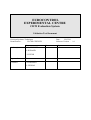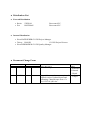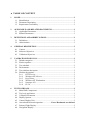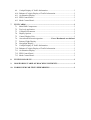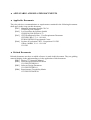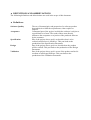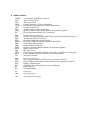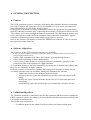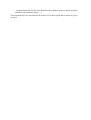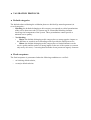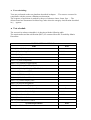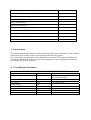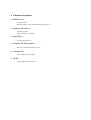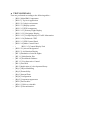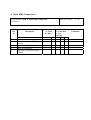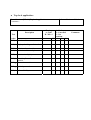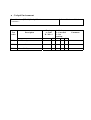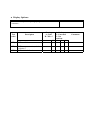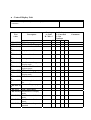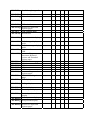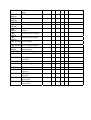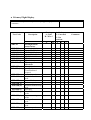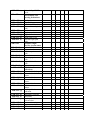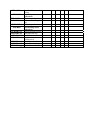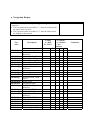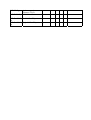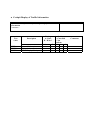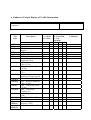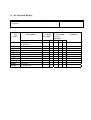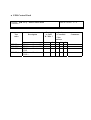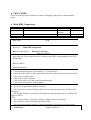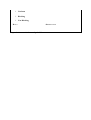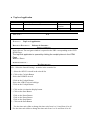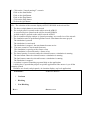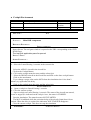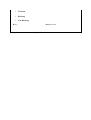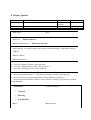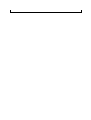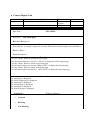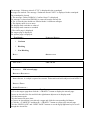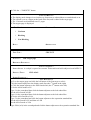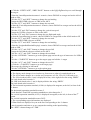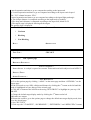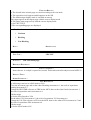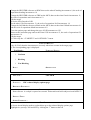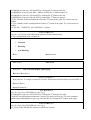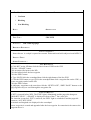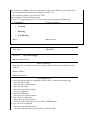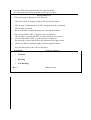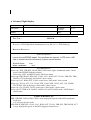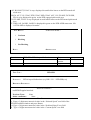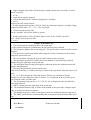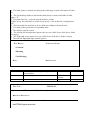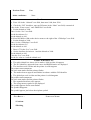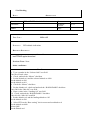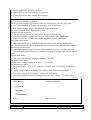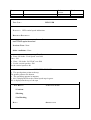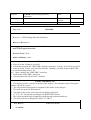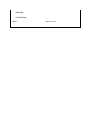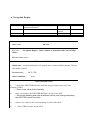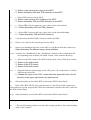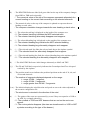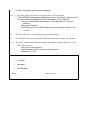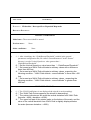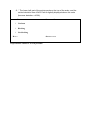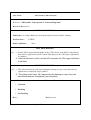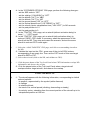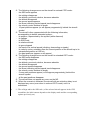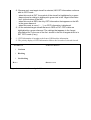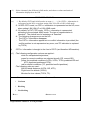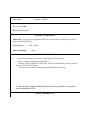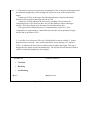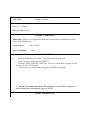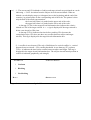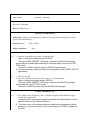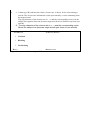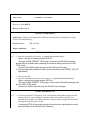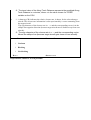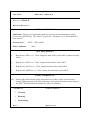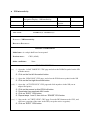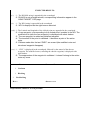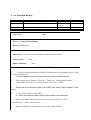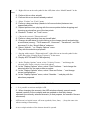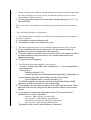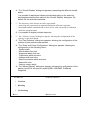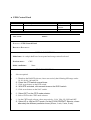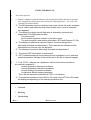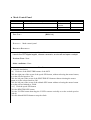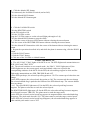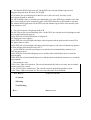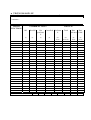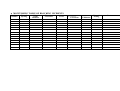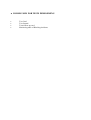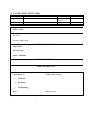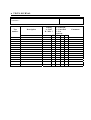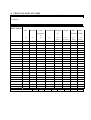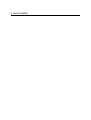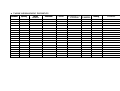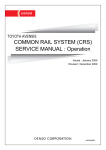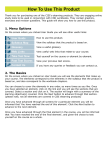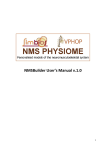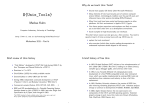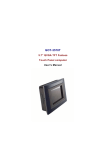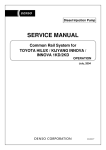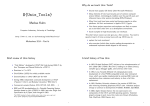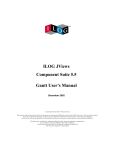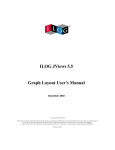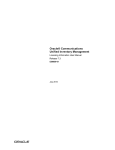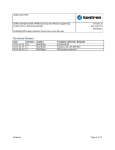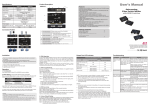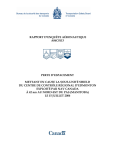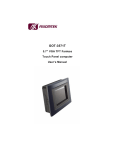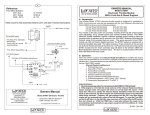Download 4 - EEC (EUROCONTROL Experimental Centre)
Transcript
EUROCONTROL EXPERIMENTAL CENTRE CDTI Evaluation System Validation Test Document 22/07/99 Date : Software Version : Division Systèmes Techniques Identification : CS-CISI/CDTI/DTS Author(s) Name P. HAFENEDER N. DURAND L. HUYNH Approval None Customer E. HOFFMAN K. ZEGHAL Date Signature 1.0 ♦ Distribution List ♦ External Distribution • Karim ZEGHAL Eurocontrol EC. • Eric HOFFMAN Eurocontrol EC. ♦ Internal Distribution • Pierre HAFENEDER CS-CISI Project Manager • Thierry BLOND CS-CISI Project Director • Pierre REHBINDER CS-CISI Quality Manager ♦ Document Change Form Version/Revision No Date Reference Page Paragraph Change Description Authors Draft 22/07/99 Initial Drafting P. Hafeneder N. Durand L. Huynh Draft 18/05/04 Copy of document due to corruption of T. Cooper original version. Updated layout and formatting. Changed name from “Cv Evol CDTI 26 janv.doc”. ♦ TABLE OF CONTENT 1 SCOPE......................................................................................................................3 1.1 Identification ..................................................................................................3 1.2 Document Description.................................................................................... 3 1.3 Requirement Traceability ...............................................................................3 2 APPLICABLE AND RELATED DOCUMENTS ................................................3 2.1 Applicable Documents ................................................................................... 3 2.2 Related Documents......................................................................................... 3 3 DEFINITIONS AND ABBREVIATIONS ............................................................3 3.1 Definitions ......................................................................................................3 3.2 Abbreviations .................................................................................................3 4 GENERAL DESCRIPTION ..................................................................................3 4.1 Context ...........................................................................................................3 4.2 Software Objectives ....................................................................................... 3 4.3 Validation Objectives .....................................................................................3 5 VALIDATION PROTOCOL .................................................................................3 5.1 Default categories........................................................................................... 3 5.2 Final acceptance .............................................................................................3 5.3 Test schedule ..................................................................................................3 5.4 Environment ...................................................................................................3 5.5 Test platform description................................................................................3 5.6 Element description:.......................................................................................3 5.6.1 HTTP server: ....................................................................................3 5.6.2 Windows NT4 Server:......................................................................3 5.6.3 Ilog JViews : ....................................................................................3 5.6.4 Windows NT Workstation : .............................................................3 5.6.5 Netscape 4.51 ...................................................................................3 5.6.6 IE 5.0 ................................................................................................3 6 TEST JOURNALS ..................................................................................................3 6.1 Main HMI Components : ...............................................................................3 6.2 Top level application: .....................................................................................3 6.3 Cockpit Environment: ....................................................................................3 6.4 Display Options:.............................................................................................3 6.5 Control Display Unit ......................................................................................3 6.6 Aircraft and Beacon designation .................. Error! Bookmark not defined. 6.7 Primary Flight Display ...................................................................................3 6.8 Navigation Display.........................................................................................3 6.9 6.10 6.11 6.12 6.13 Cockpit Display of Traffic Information .........................................................3 Enhanced Cockpit Display of Traffic Information.........................................3 Air Situation Display......................................................................................3 EFIS Control Panel.........................................................................................3 Mode Control Panel........................................................................................3 7 TEST CARDS..........................................................................................................3 7.1 Main HMI Components..................................................................................3 7.2 Top level application ......................................................................................3 7.3 Cockpit Environment .....................................................................................3 7.4 Display Options ..............................................................................................3 7.5 Control Display Unit ......................................................................................3 7.6 Aircraft and Beacon designation .................. Error! Bookmark not defined. 7.7 Primary Flight Display ...................................................................................3 7.8 Navigation Display.........................................................................................3 7.9 Cockpit Display of Traffic Information .........................................................3 7.10 Enhanced Cockpit Display of Traffic Information.........................................3 7.11 Air Situation Display......................................................................................3 7.12 EFIS Control Panel.........................................................................................3 7.13 Mode Control Panel........................................................................................3 8 TESTS FOLLOW-UP.............................................................................................3 9 MONITORING TABLE OF BLOCKING INCIDENTS ....................................3 10 FORMS USED FOR TESTS PERFORMING .....................................................3 ♦ SCOPE ♦ Identification Project Name : CDTI Evaluation System Reference : 148IRR Customer : EUROCONTROL Experimental Centre Name : Identification Version : Date : : Document Validation Test Document CS-CISI/CDTI/CV Draft 22/07/99 ♦ Document Description This Validation Document is composed of the following chapters : Chapter introduces this document, Chapter lists the applicable and related documents, Chapter gives some definitions, Chapter describes the context and the objectives of the software, Chapter 5 describes the validation protocol that fixes the procedure to be followed, Chapter 6 contains the journals used to report the result of each test, Chapter 7 contains cards that describe the test scenarios, Chapter 8 provides forms that allow tests follow-up, Chapter 9 presents all the forms used in validation procedure. ♦ Requirement Traceability The traceability of the requirements is an identified need (cf. req RD.1.2 :DOC(e) ). It is realised throughout the code and the following documents : This Software Specification Document The Software Specification Document [DR2] The Software Design Document [DR3] The requirement numbers referred to throughout this document as well as any additional information related to requirements traceability are described in the Requirements Traceability Matrix [DR4]. ♦ APPLICABLE AND RELATED DOCUMENTS ♦ Applicable Documents The rules, advises, recommendations or requirements contained in the following documents shall apply in the scope on this document. [DA1] Manuel d’Assurance Qualité CS-Cisi CISI/SYSQUAL/MAQ/01 [DA2] Les Procédures du Système Qualité CISI/SYSQUAL/PSQ/01 à 23 [DA3] CDTI Evaluation System – User Requirement Document CDTI.ES.URD, V 1.4 – 19/10/98 EUROCONTROL Experimental Centre [DA4] Système d’évaluation CDTI – Proposition CS-CISI Affaire 148IRR, V 1.0 – 02/11/98 CS-CISI ♦ Related Documents Related documents are those to which reference is made in this document. They are guiding material helping in the understanding or in the application of this document. [DR1] Boeing 777 Operation Manual [DR2] Software Specification Document CS-CISI/CDTI/DLS/01 [DR3] Software Design Document CS-CISI/CDTI/DC/01 [DR4] Requirements Traceability Matrix CS-CISI/CDTI/MTE/01 ♦ DEFINITIONS AND ABBREVIATIONS The following definitions and abbreviations are used in the scope of this document. ♦ Definitions Software Quality Acceptance Specification Design Validation The set of characteristics and properties of a software product that enables it to fulfil the requirements, either explicit or implicit. Contractual part of the project in which the software is subject to a predefined set of tests. The result of these tests directly influences the acceptance or rejection of the produced software by the customer. Part of the project whose goal is to describe what is to be realised (and not how it would be). This part leads to the production of the Specification Document. Part of the project whose goal is to describe how the product will be realised. This part leads to the production of the Design Document. Part of the project whose goal is to test if the product realised is conform to initial specifications. This part leads to the production of the Validation Document. ♦ Abbreviations ADIRS AGL ASL CDTI CDTI++ CDU CRC DAQ DC : : : : : : : : : DME : Distance Measuring Equipment NDB : Non-Directional Beacon Req : Requirement VHF : Very High Frequency VOR : VHF Omnidirectional Range DSL DTS EFIS EFISCP FMA HMI MAQ MCP MSL MTE MUT ND PAQ PDL PFD PTV RA Rec : : : : : : : : : : : : : : : : : : Air Data Inertial Reference System Above Ground Level Above Sea Level Cockpit Display of Traffic Information Enhanced Cockpit Display of Traffic Information Control Display Unit Test Document (Cahier de Recette) Quality Assurance Document (Dossier d’Assurance Qualité) Design Document (Dossier de Conception) Software Specification Document (Dossier de Spécification du Logiciel) Test Reports (Dossier de Tests) Electronic Flight information System Electronic Flight information System Control Panel Flight Mode Annunciation Human-Machine Interface Quality Assurance Manual (Manuel d’Assurance Qualité) Mode Control Panel Mean Sea Level Requirements Traceability Matrix (Matrice de Traçabilité des Exigenges) User’s Manual (Manuel d’Utilisation et d’Exploitation) Navigation Display Project Quality Assurance Plan (Plan d’Assurance Qualité) Project Software Development Plan (Plan de Développement Logiciel) Primary Flight Display Validation Tests Plan (Plan de Test de Validation) Radio Altitude Recommendation ♦ GENERAL DESCRIPTION ♦ Context The CDTI evaluation system is a software dedicated to Man-Machine Interface Prototyping. It is used to evaluate the ergonomics of new functionalities as well as new presentation of data, dedicated to civil pilots in the aircraft cockpit. It takes place in the frame of a study conducted to evaluate the delegation of responsibility, from the controller toward the pilot, concerning the assurance of separation between aircraft. This software will execute through the Internet environment. This environment enables many users (actual pilots) to make their own evaluation alone without the constraint to organise centralised evaluation sessions needing complex and expensive logistics. Parts of this software will then be re-used in the FREER2 environment, in order to continue the ergonomics study further on. ♦ Software Objectives The objectives of the CDTI evaluation software are as follows • : Present new features added to the existing CDTI (thus building an Enhanced CDTI also noted CDTI++) along with their different options. • • • Enable a first evaluation of the above new features, typically through Internet. Allow rapid prototyping of future enhancements. Allow re-use of some modules in a different software environment, typically for the connection of the cockpit displays to a flight simulator. To reach these objectives, and more particularly to conduct the evaluation, this software put the users in a simulated ‘in-flight’ situation. Different scenarios will be used to simulate different types of encounter between aircraft. A scenario simulates only one encounter. During this simulation, the software : - Updates the position of the different involved aircraft. - Presents to the user (pilot) the information he will have on bord (subject of the study). - Enables the pilot to interact with the aircraft (like in a real aircraft) and reacts accordingly. - Automatically guides the aircraft if they are not manually piloted by the user. ♦ Validation Objectives The validation document is intended to describe the conditions and the means to validate the CDTI evaluation software according to the functionalities and the performance defined in the User Requirement Document. This document is composed of : • A validation protocol part which fixes the procedure used between both parts, A technical part that lists the tests defined by the validation protocol and the practical modalities (environment, means, …) The tests themselves are described by the means of Test Description Sheets which are given in annex. • ♦ VALIDATION PROTOCOL ♦ Default categories The defaults observed during the validation phase are divided (by mutual agreement) in several categories : • Blocking: the defaults belonging to this category corresponds to critical perturbations of the service that can result of a system stop or a functional blocking situation involving vital components of the system. Those perturbations cannot provide a minimal service quality. • Not blocking: 4 Major: the defaults belonging to this category have a strong negative impact on the functions or results in an overloading work to provide the sufficient service. 4 Minor: the defaults belonging to this category have a limited influence on the service quality and do not have a strong impact on the use of the system (or concern only rarely use-cases). Correcting those defaults do not present an urgency character. ♦ Final acceptance The final acceptance is pronounced when the following conditions are verified : • no blocking default subsist, • no major default subsists. ♦ Tests scheduling : Tests are performed on the test plateform described in chapter . The tests are executed in compliance with the present validation test document. The sequence of operations is tracked by the use of advance charts, forms, lists …. The defects found are documented in Observing Cards where the category classification described in § appears. ♦ Test schedule The test activity advance timetable is in keeping with the following table. The requirements and the codification (RH.*) are extracted from the Traceability Matrix Document. FORECASTED CALENDAR HMI Date [RH.1] Main HMI Components [RH.1.1] Top level application 30/06/99 [RH.1.2] Cockpit environment 30/06/99 [RH.1.2.1] Display options [RH.1.2.2] EFIS components [RH.1.2.2.1] Primary Flight Display [RH.1.2.2.2] Navigation Display [RH.1.2.2.2] Cockpit Display of Traffic Information [RH.1.2.2.2] Enhanced CDTI [RH.1.2.3] EFIS Control Panel [RH.1.2.4] Mode Control Panel [RH.1.2.5] Control Display Unit [RH.1.2.6] Aircraft designation [RH.1.3] Air Situation Display Functionalities Date [RF.1] Simulation of aircraft flights 30/06/99 [RF.1.1] Initialisation files 30/06/99 [RF.1.2] Predefined Guidance [RF.1.3] User Interactive Control System Requirements [RS.1] Java/Web Date 30/06/99 [RS.2] Implication of a development library Performance Requirements 30/06/99 Date [RQ.1] Object Modelling [RQ.2] Extensibility [RQ.3] Internal Data [RQ.4] Configuration [RQ.5] Component appearance Delivery Requirements Date [RD.1] Deliverables [RD.1.1] Delivery schedule [RD.1.2] Documentation ♦ Environment This chapter describes the different elements composing the test environment, i.e the elements required for the execution of the tests described in the following chapter. For each element, the responsible of the furniture is mentioned. This responsibility does not exclude the contribution of the other part for the preparation of the components included in the composition of those elements. ♦ Test platform description ELEMENTS NECESSARY TO PERFORM THE TESTS Element Responsible Comments HTTP server CS CS provide an http server that will serve the application Windows NT Server CS Ilog Jviews EEC CS install JViews Client station CS Windows NT Workstation CS Netscape 4.51 CS IE 5.0 CS. JRE 1.2 CS ♦ Element description: ♦ HTTP server: Dell Pentium P RO 200 128 Mo, 9 Go. Internet Information Server 4.0. ♦ Windows NT4 Server: Operating system with service pack 3 installed. ♦ Ilog JViews : Java Graphical Library ♦ Windows NT Workstation : HP Vectra Pentium 400 256 Mo, 9 Go ♦ Netscape 4.51 Web navigator from Netscape ♦ IE 5.0 Web navigator from Microsoft ♦ TEST JOURNALS Tests are performed according to the following tables : • [RH.1] Main HMI Components • [RH.1.1] Top level application • [RH.1.2] Cockpit environment • [RH.1.2.1] Display options • [RH.1.2.2] EFIS components • [RH.1.2.2.1] Primary Flight Display • [RH.1.2.2.2] Navigation Display • [RH.1.2.2.3] Cockpit Display of Traffic Information • [RH.1.2.2.4] Enhanced CDTI • [RH.1.2.3] EFIS Control Panel • [RH.1.2.4] Mode Control Panel • • [RH.1.2.5] Control Display Unit • [RH.1.2.6] Aircraft designation • [RH.1.3] Air Situation Display • [RF.1] Simulation of aircraft flights • [RF.1.1] Initialisation files • [RF.1.2] Predefined Guidance • [RF.1.3] User Interactive Control • [RS.1] Java/Web • [RS.2] Implication of a development library • [RQ.1] Object Modelling • [RQ.2] Extensibility • [RQ.3] Internal Data • [RQ.4] Configuration • [RQ.5] Component appearance • [RD.1] Deliverables • [RD.1.1] Delivery schedule • [RD.1.2] Documentation ♦ Main HMI Components : Tested function: [RH.1] Main HMI Components Comments : Test Id Description Testing A : Date B : Who ? A A B C D E Launch the top level application Select a scenario and a subject aircraft Open a cockpit Start the simulation Open the air situation display window Software Version : B 1 : Conform 2 : Cancelled 3 : Not conform 1 2 3 V 1.0 Comments ♦ Top level application: Tested function: [RH.1.1] Top level application Comments : Description Test codes TOP(a ) TOP(b ) TOP© TOP(d ) TOP(e ) TOP(f ) TOP(g ) TOP(j ) TOP(k ) Testing A : Date B : Who ? A Selection of the scenario Display of callsigns of aircraft Selection of an aircraft Activation of the cockpit Air situation display Start, Stop Pause Resume controls Time ratio control Quit help controls Full availability Software Version: B 1 : Conform 2 : Cancelled 3 : Not conform 1 2 3 V 1.0 Comments ♦ Cockpit Environment: Tested function: [RH.1.2] Cockpit Environment Comments : Test codes Description Testing A : Date B : Who ? A ENV(a Left Side only ) ENV(b Quit control ) ENV© Full availability Software Version: B 1 : Conform 2 : Cancelled 3 : Not conform 1 2 3 V 1.0 Comments ♦ Display Options: Tested function: [RH.1.2.1] Display Options Comments : Test codes Description Software Version: Testing A : Date B : Who ? A OPT(a ) OPT(b ) OPT© B777 vs A340 CDTI++ representation (absolute vs relative) CDTI++ level of assistance B 1 : Conform 2 : Cancelled 3 : Not conform 1 2 3 V 1.0 Comments ♦ Control Display Unit Tested function: [RH.1.2.5] Control Display Unit Comments : Test codes Description Testing A : Date B : Who ? A CDU.MENU CDU.ASAS CDU.ASAS( a) CDU.ASAS( b) CDU.ASAS © CDU.ASAS( d) CDU.ASAS( e) CDU.ASAS( f) CDU.ACFT CDU.ACFT( a) CDU.ACFT( b) CDU.ACFT © CDU.ACFT( d) CDU.TGT CDU.TGT(a ) CDU.TGT(b ) CDU.TGT© CDU-Menu page CDU-ASAS main page Select Aircraft Display Aircraft List Deselect Aircraft Multiple Selection Modification of target display mode Access to Traffic and Options pages CDU-Aircraft page Modification of aircraft display mode Select aircraft Scroll through the aircraft list Access to Targets page CDU-Target page Modification of display mode Modification of ASAS mode Modification of lookahead CDU.TGT(d Modification of separation standard ) Software Version: B 1 : Conform. 2 : Cancelled 3 : Not Conform 1 2 3 V 1.0 Comments CDU.TGT(e ) CDU.TGT(f) CDU.TGT(g ) CDU.TGT(h ) CDU.TGT(i) CDU.TGT(j) Scroll through targets list LSA what-if assistance VSA what-if assistance LP what-if assistance LSK what-if assistance Access to Targets and Options pages CDU.OPT CDU-Options page CDU.OPT(a Aircraft sort ) CDU.OPT(b Separation circle display ) CDU.OPT© Default target display mode CDU.OPT(d Default non target display mode ) CDU.OPT(e) Selection of manoeuvre for LSK CDU.OPT(f) Access to Targets, Increment, Reduced options and Extended options pages CDU.INC CDU-Increment page CDU.INC(a) LSA increments CDU.INC(b) VSA increments CDU.INC© LP increments CDU.INC(d) LSK increments CDU.INC(e) Access to Targets and Options pages CDU.RED CDU-Reduced options page CDU.RED(a SSR display ) CDU.RED(b Callsign display ) CDU.RED© Altitude display CDU.RED(d Ground speed display ) CDU.RED(e Vertical speed trend display ) CDU.RED(f) Velocity vector display CDU.RED(g Past positions display ) CDU.RED(h Access to Targets and Options pages ) CDU.EXT CDU. EXT(a) CDU. EXT(b) CDU. EXT© CDU. EXT(d) CDU. EXT(e) CDU. EXT(f) CDU. EXT(g) CDU.EXT(h ) CDU.EXT(i) CDU. EXT(j) CDU.RTE CDU.RTE(a ) CDU.RTE(b ) CDU.RTE© CDU.RTE(d ) CDU.BCN CDU.BCN(a ) CDU.BCN(b ) CDU.BCN© CDU-Extended options page SSR display Callsign display Altitude display Ground speed display Vertical speed trend display Velocity vector display Past positions display ASAS display ASAS conflict display Access to Targets and Options pages CDU-Route legs page Add a waypoint Modification of waypoint constraint Delete a waypoint Scroll through the route CDU-Beacon page CDU-Left beacon selection CDU-Right beacon selection CDU-Left beacon deselecting CDU.BCN(d CDU-Right beacon deselecting ) ♦ Primary Flight Display Function tested : [RH.1.2.2.1] – Primary Flight Display Comments : Test Codes Description Testing A : Date B : Who ? A PFD.FM PFD Flight Mode Annunciations PFD.FM (a) Autothrottle Mode PFD.FM (b) Engaged Roll Modes Armed Roll Modes PFD.FM © PFD.FM (d) Engaged Pitch Modes PFD.FM (e) Armed Pitch Modes PFD.FM (f) AFDS Status PFD.FM (g) AFDS Color PFD.SPD PFD Airspeed Indications PFD.SPD (a) Selected Speed PFD.SPD (b-c) Speed Trend Vector/Predicted Airspeed PFD.SPD (d) Current airspeed PFD.SPD (e) Color below minimum speed PFD.SPD (f) Current Mach PFD.SPD (g) Maximum speed PFD.SPD (h) Maximum maneuvering speed PFD.SPD (i) Speed bug PFD.SPD (j) Takeoff reference speeds PFD.SPD (k) Flap maneuvering speeds PFD.SPD (l) Landing reference speed PFD.SPD (m) Minimum maneuvering speed PFD.SPD (n) Minimum speed Software Version : B 1 : Conform 2 : Cancelled 3 : Not conform 1 2 3 V 1.0 Comments PFD.SPD (o) PFD.ATT PFD.ATT (a) PFD.ATT (b) PFD.ATT © PFD.ATT (d) PFD.ATT (e) PFD.ATT (f) PFD.ATT (g) PFD.ATT (h) PFD.ATT (i) PFD.STAT PFD.STAT (a) PFD.STAT (b) PFD.STAT © PFD.STAT (d) PFD.STAT (e) PFD.STAT (f) PFD.STAT (g) PFD.ALT PFD.ALT (a) PFD.ALT (b) PFD.ALT © PFD.ALT (d) PFD.ALT (e) PFD.ALT (f) PFD.ALT (g) PFD.ALT (h) PFD.ALT (i) PFD.ALT (j) PFD.ALT (k) PFD.ALT (l) PFD.ALT (m) PFD.ALT (n) Selected flap, VREF speed PFD Attitude and Steering Indications Bank pointer Slip/skid bug Pitch limit indication Horizon line and pitch scale Bank scale Airplane symbol Flight director bars Flight path vector Selected flight path angle Autopilot, flight director system status Radio altitude Approach reference Localizer pointer and scale Marker beacon Glideslope pointer and scale Expanded localizer scale Rising runway PFD Altitude indications Selected altitude bug Selected altitude in meters Selected altitude Current altitude in meters Current altitude BARO minimum pointer Landing altitude indication Minimums reference Minimums Landing altitude reference bar Barometric setting Barometric reference QFE altitude reference Barometric source Preselected barometric setting PFD.VSPD Vertical speed indications PFD.VSPD (a) Vertical speed pointer PFD.VSPD (b) Selected vertical speed bug PFD.VSPD © Vertical speed PFD.HDG PFD heading/track indications PFD.HDG (a) Current heading pointer PFD.HDG (b) Selected track bug PFD.HDG © Track line PFD.HDG (d) Digital selected heading/track PFD.HDG (e) Heading/track reference PFD.HDG (f) Selected heading bug PFD.HDG (g) North reference PFD.ALT (o) ♦ Navigation Display Tested function : [RH.1.2.2.2] – Navigation Display Comments : ¾ The test instructions preceded by “*” must be performed on the panel of the test tool. ¾ The expected results preceded by “*” must be observed on the display of the test tool. Test codes Description Testing A : Date B : Who ? A ND.MAP(a) ND.MAP(b) ND.MAP© ND.MAP(d) ND.MAP(e) ND.MAP(f) ND.MAP(g) ND.MAP(h) ND.MAP(i) ND.MAP(j) ND.MAP(k) ND.MAP(l) ND.MAP(m) ND.MAP(n) ND.MAP(o) ND.MAP(p) ND.MAP(q) ND.MAP® ND.MAP(s) ND.MAP(t) ND.MAP(u) ND.MAP(v) ND.MAP(w) ND.MAP(x) Current Heading Pointer Heading/Track Reference Current Heading/Track Selected Track Bug Selected Heading Bug Selected Track Line Selected Heading Line Magnetic/True Reference Groundspeed True Airspeed Position Trend Vector Wind Direction, Wind Speed Wind Arrow Navigation Point Left VOR/ADF Selection Left VOR/ADF Ident Left VOR/DME Right VOR/ADF Selection Right VOR/ADF Ident Right VOR/DME Active Route Modified Route Active waypoint Active waypoint ETA B Software version : 1 : Conform 2 : Cancelled 3 : Not conform 1 2 3 V 1.0 Comments Active waypoint Distance-To-Go ND.ExMAP(a VNAV Path Pointer ) ND.CenMAP( Left VOR/ADF pointer a) ND.CenMAP( Right VOR/ADF pointer b) ND.MAP(y) ♦ Cockpit Display of Traffic Information Tested function : [RH.1.2.2.3] – Cockpit Display of Traffic Information Comments : Test codes Description Testing A : Date B : Who ? A CDTI(a) CDTI(b) CDTI© Aircraft Information Selected Aircraft CDTI Display Priority B Software version : 1 : Conform 2 : Cancelled 3 : Not conform 1 2 3 V 1.0 Comments ♦ Enhanced Cockpit Display of Traffic Information Function : [RH.1.2.2.4] – Enhanced CDTI Comments : Test codes Description Software version : V 1.0 Testing A : Date B : Who ? A CDTI++(a) Representation CDTI++(b) Assistance CDTI++© CDTI++ Information Display CDTI++(d) CDTI++ Display Priority CDTI++(e) CDTI++ Colours CDTI++(f) CDTI++ Units LSA - Closest Point of L-SEP(a) Approach (CPA) LSA - Lateral distance at L-SEP(b) CPA (LCPA) LSA - Time before CPA L-SEP© (TCPA) LSA - Time before Conflict L-SEP(d) (TC) LSA - Extrapolated lateral L-SEP(e) trajectory of target aircraft VSA - Altitudes at CPA V-SEP(a) VSA - Relative altitude at V-SEP(b) CPA (VCPA) VSA - Time before CPA V-SEP© (TCPA) VSA - Time before V-SEP(d) Conflict (TC) L-PASS(a) LP - Oblique Distance (OD) L-PASS(b) LP - Closure Rate (CR) L-PASS© LP - Oblique Line LSK - Along Track LSDistance (ATD) KEEP(a) LSK - Closure Rate (CR) LSKEEP(b) B 1 : Conform 2 : Cancelled 3 : Not conform 1 2 3 Comments LSKEEP© WHATIF(a) WHATIF(b) WHATIF© WHATIF(d) LSK - Along Track Line LSA what-if VSA what-if LP what-if LSK what-if ♦ ND interactivity Tested function: [RH.1.2.2.5] ND interactivity Comments : Test codes Description Software Version: Testing A : Date B : Who ? A INTERACT( A) INTERACT (B) INTERACT © INTERACT (D) INTERACT (E) Aircraft Pointing Point designation CDU-Compatible Route waypoint Insertion Route waypoint Suppression B 1 : Conform 2 : Cancelled 3 : Not conform 1 2 3 V 1.0 Comments ♦ Air Situation Display Function : [RH.1.3] – Air Situation Display Comments : Test codes Description Software version : V 1.0 Testing A : Date B : Who ? A ASD(a) ASD(b) ASD© ASD(d) ASD(e) ASD(f) ASD(g) ASD(h) ASD(i) ASD(j) ASD(k) Multiplicity and adaptability Zoom Cockpit opening Space reference marks Airways and Sectors Past Positions Aircraft Marking Tracker Aircraft Representation Trajectory Configuration B 1 : Conform 2 : Cancelled 3 : Not conform 1 2 3 Comments ♦ EFIS Control Panel Function : [RH.1.2.3] – EFIS Control Panel Comments : Test codes Description Software version : V 1.0 Testing A : Date B : Who ? A EFISCP(a) EFISCP(b) EFISCP© EFISCP(d) EFIS Control Panel - PFD EFIS Control Panel - ND EFIS Control Panel CDTI EFIS Control Panel CDTI++ B 1 : Conform 2 : Cancelled 3 : Not conform 1 2 3 Comments ♦ Mode Control Panel Function tested : [RH.1.2.4] – Mode Control Panel Comments: Test Code Description Testing A : Date B : Who ? A MCP (a) MCP (b) MCP © MCP (d) MCP (e) MCP (f) MCP (g) MCP (h) MCP (i) MCP(j) MCP(k) MCP(l) Predefined guidance mode HOLD mode SEL mode MCP A/P values Exclusive SEL and HOLD Switching SEL ↔ HOLD Automatic switch from altitude SEL to HOLD Inputs always modifiable SEL to HOLD stop manoeuvre Re-engage LNAV Re-engage VNAV Disengage VNAV only Software Version : V 1.0 B 1 : Conform 2 : Cancelled 3 : Not conform. 1 2 3 Comments ♦ TEST CARDS The tests cards describe the different scenarios belonging to the group of functionalities tested. ♦ Main HMI Components Scenario Document [RH.1] Main HMI Components Author TEST CASE : Date Software Version Page V 1.0 A-E FUNCTION : Main HMI components REFERENCE DOCUMENT : Editeur de Structure INITIAL CONDITIONS : INITIAL STATE: The navigator window is opened on the URL corresponding to the CDTI HTML Page PREVIOUS TESTS : OTHER CONDITIONS : TEST DESCRIPTION: A – Click on the applet picture representing a 777 cockpit panel B – Select the first scenario in the scenario list and select a subject aircraft in the aircraft list C – Click on the cockpit button D – Change the screen resolution E – Click on the start icon in the control simulation panel F – Click on the Air Situation Display Button EXPECTED RESULTS: A – The top level application window is opened. B – The selection of a scenario displays the list of aircrafts contained in the scenario in the aircraft list C – The cockpit window is opened with the different elements composing it : the PFD, ND, EFIS_CP, MCP, CDU D – The cockpit window, as all other windows, adapts to the new resolution E – The simulation starts in predefined guidance mode F – The air situation display window is opened presenting an overall view of the aircraft . Test Result : . VARIATION NOTED : * Conform * Blocking * Non Blocking DATE : Reproduction soumise à accord préalable . OBSERVATIONS ♦ Top level application Scenario Document [RH.1.1] Top Level Application Author TEST CASE : FUNCTION : Date Software Version Page V 1.0 A-G Top Level Application REFERENCE DOCUMENT : Editeur de Structure INITIAL CONDITIONS : INITIAL STATE: The navigator window is opened on the URL corresponding to the CDTI HTML Page. The top level application is opened by clicking the cockpit picture in the HTML Page PREVIOUS TESTS : OTHER CONDITIONS : TEST DESCRIPTION: A.B – Select the Lateral Passing 1 scenario in the scenario list C – Select the AFR123 aircraft in the aircraft list D - Click on the Cockpit Button - Select the DLH456 aircraft - Click on the Cockpit Button - Select the AFR123 aircraft callsign - Click on the Cockpit Button E – Click on the air situation display button F – Click on the Start Button Click on the Pause Button Click on the Pause Button Click on the Stop Button G – Click on the Start Button Use the time ratio slider to change the time ratio from 1 to 10 and from 10 to 0.1 I - Use the time ratio slider to change the time ratio from 1 to 10 and from 10 to 0.1 K – Click on the “Lateral passing 2” scenario Click on the Start Button Click on the Quit Button Click on the Stop Button L - Click on the Help button – Click on the Quit button EXPECTED RESULTS: A B – The selection of the scenario displays AFR123 DLH456 in the aircraft list. C – The show cockpit button is now activated D – The cockpit panel is opened on the subject aircraft AFR123 A second cockpit is opened on the subject aircraft DLH456 A third cockpit is opened on the subject aircraft AFR123 E – The air situation display window is opened presenting an overall view of the aircraft F – The simulation starts in predefined guidance mode. Start button becomes greyed The simulation is paused The simulation is reactivated The simulation is stopped : the start button becomes active G - The same scenario is reactivated from start The simulation is speed up with a factor of ten The simulation is slowed down by a factor of ten K – The lateral passing 2 scenario cannot be selected because a simulation is running The start button cannot be selected because a simulation is running The Quit button cannot be selected because a simulation is running The simulation is stopped L – A window is opened containing a general help on the application – A dialog box is opened that propose to quit the application if the answer is yes all the currently opened Windows are closed (cockpit panels, air situation display, top level application) . Test Result : * Conform * Blocking * Non Blocking DATE : . VARIATION NOTED : . OBSERVATIONS ♦ Cockpit Environment Scenario Document [RH.1.2] Cockpit Environment Author TEST CASE : Date Software Version Page V 1.0 A-C FUNCTION : Main HMI components REFERENCE DOCUMENT : INITIAL CONDITIONS : INITIAL STATE: The navigator window is opened on the URL corresponding to the CDTI HTML Page, The top level application panel is opened PREVIOUS TESTS : OTHER CONDITIONS : TEST DESCRIPTION: A – Select the Lateral Passing 1 scenario in the scenario list Select the AFR123 aircraft in the aircraft list Click on the Cockpit Button B – Click on the cockpit menu bar entry and the select Quit C – Select the DLH456 aircraft in the aircraft list and click on the show cockpit button. Click on the start button Try to change a target value on the MCP when the simulation time is less than 2 minutes, try again after this delay Click on the cockpit menu bar entry and the select Quit EXPECTED RESULTS: A – Open a cockpit on Lateral Passing 1 scenario B – Close the current cockpit C – Open a cockpit on Lateral Passing 1 scenario. The status of the aircraft (not started, frozen or stopped) is indicated on the cockpit : here, the status is STOPPED. Start the simulation. The status becomes NOT STARTED. The MCP is inhibited while the activation delay of the aircraft (2min) hasn’t been reached. When the delay is reached, the indication NOT STARTED disappears. Close the current cockpit. This does not stop the simulation . Test Result : . VARIATION NOTED : * Conform * Blocking * Non Blocking DATE : Reproduction soumise à accord préalable . OBSERVATIONS ♦ Display Options Scenario Document [RH.1.2.1] Display Options Date Software Version Page Author TEST CASE : FUNCTION : V 1.0 A-C Display Options REFERENCE DOCUMENT : Editeur de Structure INITIAL CONDITIONS : INITIAL STATE:. A cockpit is opened on scenario Lateral Passing 1 with subject aircraft AFR123 PREVIOUS TESTS : OTHER CONDITIONS : TEST DESCRIPTION: A – select the “Display Format” entry menu bar B – select the “Representation Type” entry menu bar C – select the “Assistance Level” entry menu bar EXPECTED RESULTS: A – the menu presents Boeing 777 and Airbus 340 entries (Airbus 340 is grayed) B – the menu presents Absolute and Relative entries (Relative is grayed) C – the menu presents Baseline, What if, Scale of Effect, Advisory (All entries are grayed except Baseline) . Test Result : * Conform * Blocking * Non Blocking DATE : . VARIATION NOTED : . OBSERVATIONS ♦ Control Display Unit Scenario Document [RH.1.2.5] Control Display Unit Author TEST CASE : Date Software Version Page V 1.0 CDU.MENU FUNCTION : CDU menu page REFERENCE DOCUMENT : INITIAL CONDITIONS : INITIAL STATE:. A cockpit is opened on scenario ThirteenAircraft with subject aircraft AFR123 PREVIOUS TESTS : OTHER CONDITIONS : TEST DESCRIPTION: Click the “Menu” button to display the menu page Click the button adjacent to the line “<ASAS” to display the ASAS targets page Click the “Menu” button to return to the menu page Click the button adjacent to the line “BEACONS>” to display the beacons page Click the “Menu” button to return to the menu page Click the button adjacent to the line “<RTE LEGS” to display the route legs page EXPECTED RESULTS: The menu page is displayed The ASAS targets page is displayed The menu page is displayed The beacons page is displayed The menu page is displayed The route legs page is displayed . Test Result : * Conform * Blocking * Non Blocking . VARIATION NOTED : DATE : TEST CASE : . OBSERVATIONS CDU.ASAS FUNCTION : CDU targets page REFERENCE DOCUMENT : INITIAL CONDITIONS : INITIAL STATE:. A cockpit is opened on scenario ThirteenAircraft with subject aircraft AFR123 PREVIOUS TESTS : OTHER CONDITIONS : TEST DESCRIPTION: a-b) Click the “<ASAS” button from the menu page to display the targets page Click on the CDU screen then type on the keyboard “DLH456” then click on the first left line select Button Type DLH456 a second time and select the first left line button Press Suppr on the keyboard Type XXX and click a free line button Type YYY and click a free line button Press Suppr Press Suppr c) Type “CLR” in the scratchpad Select the first left line button Select the right line button in front of the CONFIRM label d) Type the callsigns of each other aircraft involved in the scenario and use all the 5 left line Select buttons, then press PgDown and use the 5 left line buttons of the second aircraft page e) Choose a target in the list and click the right button adjacent to its display mode Click the button again Click the button one more time f) Click the button adjacent to the “<TRAFFIC” line On the traffic page, click the button adjacent to the line “<TARGETS” to return to the targets page Click the button adjacent to the “OPTIONS>” line EXPECTED RESULTS: a-b) The callsign is entered and displayed to the right of the first left line select button The message “DLH456 is selected” is displayed in the scratchpad The error message is cleared The message “Unknown aircraft: XXX” is displayed in the scratchpad The message “Unknown aircraft: YYY” is displayed in the scratchpad Messages are stacked. The message “Unknown aircraft: XXX” is displayed in the scratchpad The scratchpad is cleared c) The message “Delete DLH456 ? Confirm Cancel” is displayed The message is cleared and DLH456 is removed from the aircraft list d) The 10 aircraft place holder are filled with the 10 different callsigns e) The display mode is set to none The display mode switches to reduced The display mode returns to extended f) The traffic page is displayed The targets page is displayed The options page is displayed . Test Result : * Conform * Blocking * Non Blocking DATE : TEST CASE : . VARIATION NOTED : . OBSERVATIONS CDU.ACFT FUNCTION : CDU aircraft page REFERENCE DOCUMENT : INITIAL CONDITIONS : INITIAL STATE:. A cockpit is opened on scenario ThirteenAircraft with subject aircraft AFR123 PREVIOUS TESTS : OTHER CONDITIONS : TEST DESCRIPTION: a) Go to the targets page then click the “<TRAFFIC” button to display the aircraft page. Choose an aircraft of the list and click the right button adjacent to its display mode Click the button again Click the button one more time b) Choose an aircraft that is not already a target and click the corresponding left button c) Click the “<TARGETS” and then the “<TRAFFIC” button to return to the aircraft page Click the “PREV PAGE” and “NEXT PAGE” buttons or use the PgUp/PgDown keys to scroll through the aircraft list d) Click the “<TARGETS” button EXPECTED RESULTS: a) The display mode changes in a circular way from none to reduced then to extended and so on b) The aircraft is set as a target (at the head of the list) and is edited in the target page c) The 12 aircraft are distributed out of 3 pages d) The targets page is displayed . Test Result : * Conform * Blocking * Non Blocking . VARIATION NOTED : DATE : . OBSERVATIONS TEST CASE : CDU.TGT FUNCTION : CDU target page REFERENCE DOCUMENT : INITIAL CONDITIONS : INITIAL STATE:. A cockpit is opened on scenario ThirteenAircraft with subject aircraft AFR123 PREVIOUS TESTS : CDU.ASAS OTHER CONDITIONS : TEST DESCRIPTION: a) Go to the targets page and click the left button of the first target to edit it Click the button adjacent to the display mode line (the 1st button at the right) b) Click the button adjacent to the ASAS mode line (the 2nd button at the left) c) Set the ASAS mode to LP Type 2 in the scratchpad then click the button adjacent to the look-ahead line Set the ASAS mode to LSK Type 0 in the scratchpad then click the button adjacent to the look-ahead line d) Set the ASAS mode to LSA Type 5 in the scratchpad and click the button adjacent to the separation standard line Set the ASAS mode to LP and then to LSK Set the ASAS mode to VSA Type 5000 (in ft) in the scratchpad and click the button adjacent to the separation standard line e) Click the “NEXT PAGE”, “PREV PAGE” buttons or the PgUp/PgDown keys to scroll through the targets f) Start the LateralSeparationAssurance1 scenario, choose DLH456 as a target and set the ASAS mode to LSA Click the “LFT” and “RGT” buttons to change the test heading Change the HDG/TRK reference to TRK on the MCP Click the “LFT” and “RGT” buttons to change the test track g) Start the VerticalSeparationAssurance1 scenario, choose DLH456 as a target and set the ASAS mode to VSA Click the “UP” and “DO” buttons to change the vertical test speed Change the VS/FPA reference to FPA on the MCP Click the “UP” and “DO” buttons to change the test flight path angle h) Start the LateralPassing1 scenario, choose DLH456 as a target and set the ASAS mode to LP Click the “LFT” and “RGT” buttons to change the test track Change the HDG/TRK reference to HDG Click the “LFT” and “RGT” buttons to change the test heading i) Start the LongitudinalStationKeeping1 scenario, choose DLH456 as a target and set the ASAS mode to LSK Click the “ACC” and “DEC” buttons to change the test IAS Change the IAS/Mach reference to Mach on the MCP Click the “ACC” and “DEC” buttons to change the test Mach Click the “OPTIONS>” button to go to the options page and set the type of manoeuvre for LSK to GS Click the “<TARGETS” button to go to the targets page and edit the 1st target Click the “ACC” and “DEC” buttons to change the test GS j) Click the “<TARGETS” button to go to the target page Edit a target by clicking its left button Click the “OPTIONS>” button to go to the options page EXPECTED RESULTS: a) The display mode changes in a circular way from none to reduced, extended and so on b) The ASAS mode changes in a circular way from none, to LSA, VSA, LP, LSK and so on c) The LP look-ahead value (1 mn) is displayed in blue, at the right, below the string “PRED” The look-ahead value becomes 2 The LSK look-ahead value (1 mn) is displayed below the string “PRED” The look-ahead value becomes 0 d) The horizontal separation standard (10 Nm) is displayed in magenta, at the left, in front of the 5th button The horizontal separation standard becomes 5 Check that the LP and LSK separation standards are also changed to 5 The vertical separation standard (10 FL) is displayed in magenta, at the left, in front of the 5th button The vertical separation standard becomes 50 FL e) The corresponding target informations are displayed f) What-if data are displayed in cyan at the line corresponding to the 3rd button Lateral separation and time to go are computed according to the input heading The “HDG” column changes to “TRK” Lateral separation and time to go are computed according to the input track g) Vertical separation and time to go are computed according to the input vertical speed The “V/S” column becomes “FPA” Vertical separation and time to go are computed according to the input flight path angle h) The oblique distance is computed according to the input track or heading i) The along track distance is computed according to the input IAS, Mach or GS j) The targets page is displayed showing all the targets The options page is displayed . Test Result : . VARIATION NOTED : * Conform * Blocking * Non Blocking DATE : TEST CASE : . OBSERVATIONS CDU.OPT FUNCTION : CDU options page REFERENCE DOCUMENT : INITIAL CONDITIONS : INITIAL STATE:. A cockpit is opened on scenario ThirteenAircraft with subject aircraft AFR123 PREVIOUS TESTS : OTHER CONDITIONS : TEST DESCRIPTION: a) Go to the options page by clicking “<ASAS” on the menu page and then “OPTIONS>” on the targets page Set the sort mode to resp. SSR, callsign and distance by clicking the 1st button at the left until the mode is highlighted in cyan, then go to the aircraft page b) Click the 2nd button at the left below the string “SEP CIRCLE” to highlight in cyan resp. ON and OFF c) Change the default target display mode by clicking the 3rd button at the left Add some new targets d) Restart the scenario, go to the options page to change the default non target display mode, then go to the aircraft page e) See CDU.TGT(i) f) Click resp. the “<TARGETS”, “INCREMENT>”, “EXTENDED>” and “REDUCED>” buttons EXPECTED RESULTS: a) The aircraft in the aircraft page are sorted according to the sort mode b) The separation circle appears and disappears on the ND c) The default target display mode is extended at start-up The targets appear on the targets page with the correct display mode d) The planes start progressively with the correct display mode e) See CDU.TGT(i) f) The corresponding pages are displayed . Test Result : * Conform * Blocking * Non Blocking DATE : TEST CASE : . VARIATION NOTED : . OBSERVATIONS CDU.INC FUNCTION : CDU increment page REFERENCE DOCUMENT : INITIAL CONDITIONS : INITIAL STATE:. A cockpit is opened on scenario ThirteenAircraft with subject aircraft AFR123 PREVIOUS TESTS : OTHER CONDITIONS : TEST DESCRIPTION: a) Add a target and set its ASAS mode to LSA Go to the increment page and set the what-if heading increment to 1, the scale of separations heading increment to 2 Change the HDG/TRK reference to TRK on the MCP, then set the what-if track increment to 3, the scale of separations track increment to 4 Edit the target b) Set the ASAS mode to VSA Set the what-if V/S increment to 5, the scale of separations V/S increment to 6 Change the V/S-FPA reference to FPA on the MCP, then set the what-if FPA increment to 7 and the scale of separations FPA increment to 8 Edit the target c) Set the ASAS mode to LP Change the HDG/TRK reference to HDG then set the what-if heading increment to 9, the scale of separations heading increment to 10 Change the HDG/TRK reference to TRK on the MCP, then set the what-if track increment to 11, the scale of separations track increment to 12 Edit the target d) Set the ASAS mode to LSK Set the what-if IAS increment to 13, the scale of separations IAS increment to 14 Change the IAS/Mach reference to Mach on the MCP, then set the what-if Mach increment to 0.1 and the scale of separations Mach increment to 0.2 Go to the options page and change the type of LSK manœuvre to GS Return to the increment page and set the what-if GS increment to 15, the scale of separations GS increment to 16 Edit the target e) Click resp. the “<TARGETS” and “OPTIONS>” button EXPECTED RESULTS: a-b-c-d) Verify that the increments are correctly taken into account in the target page e) The corresponding page is displayed . Test Result : * Conform * Blocking * Non Blocking DATE : TEST CASE : . VARIATION NOTED : . OBSERVATIONS CDU.RED FUNCTION : CDU reduced display options page REFERENCE DOCUMENT : INITIAL CONDITIONS : INITIAL STATE:. A cockpit is opened on scenario ThirteenAircraft with subject aircraft AFR123 PREVIOUS TESTS : OTHER CONDITIONS : TEST DESCRIPTION: a) Set an aircraft display mode to reduced then go to the reduced display options page Highlight in cyan resp. ON and OFF by clicking the 1st button at the left b) Highlight in cyan resp. ON and OFF by clicking the 2nd button at the left c) Highlight in cyan resp. NO, REL, ABS by clicking the 3rd button at the left d) Highlight in cyan resp. ON and OFF by clicking the 4th button at the left e) Highlight in cyan resp. ON and OFF by clicking the 5th button at the left f) Type a number in the scratchpad then click the 1st button at the right. Try 0 and a non zero number g) Type a number in the scratchpad then click the 2nd button at the right. Try 0 and a non zero number h) Click the “<TARGETS” and “OPTIONS>” buttons EXPECTED RESULTS: a-b-c-d-e-f-g) Verify on the ND that the options are taken into account h) The corresponding page is displayed . Test Result : . VARIATION NOTED : * Conform * Blocking * Non Blocking DATE : TEST CASE : . OBSERVATIONS CDU.EXT FUNCTION : CDU extended display options page REFERENCE DOCUMENT : INITIAL CONDITIONS : INITIAL STATE:. A cockpit is opened on scenario ThirteenAircraft with subject aircraft AFR123 PREVIOUS TESTS : OTHER CONDITIONS : TEST DESCRIPTION: a-b-c-d-e-f-g-j) See CDU.RED(a-b-c-d-e-f-g-j) h) Highlight in cyan resp. ON and OFF by clicking the 3rd button at the right i) Start the LateralSeparationAssurance1 scenario (a conflict will occur). Go to the extended options page and highlight in cyan resp. ON and OFF by clicking the 4th button at the right EXPECTED RESULTS: a-b-c-d-e-f-g-j) See CDU.RED(a-b-c-d-e-f-g-j) h-i) Verify on the ND that the options are taken into account . Test Result : * Conform * Blocking * Non Blocking DATE : TEST CASE : . VARIATION NOTED : . OBSERVATIONS CDU.RTE FUNCTION : CDU route legs page REFERENCE DOCUMENT : INITIAL CONDITIONS : INITIAL STATE:. A cockpit is opened on scenario ThirteenAircraft with subject aircraft AFR123 PREVIOUS TESTS : OTHER CONDITIONS : TEST DESCRIPTION: a) Click WP7 on the ND then click the line in front of WP2 on the CDU Click the “<ERASE” button Click an unspecified point in the ND Click the button below the last waypoint Click the EXEC button b) Type 200/FL100 in the scratchpad then click the right button of the line WP2 c) Click the DEL button or type CLR in the scratchpad then click a waypoint line on the CDU, or a route waypoint symbol on the ND Click the EXEC button d) Add many waypoints to the route then click the “NEXT PAGE”, “PREV PAGE” buttons or the PgUp/PgDown keys to scroll through the waypoints list EXPECTED RESULTS: a) WP7 is inserted before WP2. The EXEC light is illuminated and the page title changes to “MOD RTE LEGS”. “<ERASE” is displayed in front of the 6th line, at the left The insertion is canceled : WP7 is removed, the EXEC light is switched off and the page title returns to “ACT RTE LEGS” Its latitude and longitude are displayed in the scratchpad A new waypoint is created and appended after the last waypoint. Its constraint is the same as the waypoint above it The insertion is validated. The new waypoint is visible on the ND and is part of the route b) The constraint of the waypoint is changed to 200/FL100 c) The waypoint symbol is greyed on the CDU. The waypoint is removed from the route d) There is 5 waypoints/page in ACT mode, and 4 waypoints /page in MOD mode . Test Result : * Conform * Blocking * Non Blocking DATE : TEST CASE : . VARIATION NOTED : . OBSERVATIONS CDU.BCN FUNCTION : CDU beacons page REFERENCE DOCUMENT : INITIAL CONDITIONS : INITIAL STATE:. A cockpit is opened on scenario ThirteenAircraft with subject aircraft AFR123 PREVIOUS TESTS : OTHER CONDITIONS : TEST DESCRIPTION: a) Go to the beacons page by clicking the “BEACONS>” button on the menu page Enter the WP3 string Select the first left line button Enter the WP string Select the first left line button Press the Suppr Key b) Enter the WP4 string Select the first right line button c) Type clr in the scratchpad Select the first left line button Select the right line button in front of the CONFIRM label d) Type clr in the scratchpad Select the first right line button Select the right line button in front of the CANCEL label e) Enter the WP4 string and select the first right line button. Stop and restart the simulation thanks to the top level panel. EXPECTED RESULTS: a) The beacon page is displayed : Title Beacons The beacon WP3 is displayed right to the first left line button b) The message “Unknown beacon: WP” is displayed in the scratchpad The message is cleared The beacon WP4 is displayed right to the first right line button c) The message Delete WP3 ? Confirm Cancel is displayed The message is cleared and WP3 is removed from the beacon list d) The message Delete WP4 ? Confirm Cancel is displayed The message is cleared and WP4 is still selected as the right beacon Ie) The beacon WP4 is displayed right to the first right line button Any selection made on the CDU is cancelled. . Test Result : * Conform * Blocking * Non Blocking DATE : . VARIATION NOTED : . OBSERVATIONS ♦ Primary Flight Display Scenario Document PFD.FM PFD Flight Mode Annunciations Author TEST CASE : Date Software Version Page V 1.0 PFD.FM FUNCTION : PFD Flight Mode Annunciations (req. RH.1.2.2.1 : PFD.FM(a-g)) REFERENCE DOCUMENT : INITIAL CONDITIONS : Launch the testPFDND applet. Four windows are opened : a PFD view, a ND view, a cockpit view (do not destroy it) and a control window Previous Tests : Other conditions : None None TEST DESCRIPTION : Select resp. THR, THR REF, HOLD, IDLE, SPD on the right “Autothrottle mode” choice menu of the PFDNDTestPanel window Select resp. LEFT and RIGHT on the left choice menu Select resp. HDG HOLD, HDG SEL, LNAV, LOC, ROLLOUT, TO/GA, TRK SEL, TRK HOLD, ATT on the upper “Roll mode” choice menu Select resp. LOC, ROLLOUT, LNAV on the lower “Roll mode” choice menu Select resp. TO/GA, ALT, V/S, VNAV PTH, VNAV SPD, VNAV ALT, G/S, FLARE, FLCH SPD, FPA on the upper “Pitch mode” choice menu Select resp. G/S, FLARE, VNAV on the lower “Pitch mode” choice menu Select resp. FLT DIR, A/P, LAND2, LAND3, NO AUTOLAND on the “AFDS Status” choice menu EXPECTED RESULTS : THR, THR REF, HOLD, IDLE, SPD is resp. displayed in green on the PFD autothrottle mode area. A L or R precedes the mode HDG HOLD, HDG SEL, LNAV, LOC, ROLLOUT, TO/GA, TRK SEL, TRK HOLD, ATT is resp. displayed in green on the PFD engaged roll mode area LOC, ROLLOUT, LNAV is resp. displayed in small white letters on the PFD armed roll mode area TO/GA, ALT, V/S, VNAV PTH, VNAV SPD, VNAV ALT, G/S, FLARE, FLCH SPD, FPA is resp. displayed in green on the PFD engaged pitch mode area G/S, FLARE, VNAV is resp. displayed in small white letters on the PFD armed pitch mode area FLT DIR, A/P, LAND2, LAND3 is displayed in green on the PFD AFSD status area. NO AUTOLAND is displayed in amber . TEST RESULT : * Conform * Blocking * Not Blocking . VARIATIONS NOTED : DATE : Scenario Document . OBSERVATIONS PFD.SPD PFD Airspeed Indications Author TEST CASE : FUNCTION : Date Software version Page PFD-SPD PFD Airspeed Indications (req. RH.1.2.2.1 : PFD.SPD(a-o)) REFERENCE DOCUMENT : INITIAL CONDITIONS : testPFDND applet launched Previous Tests : Other conditions : None None TEST DESCRIPTION : a) Enter a 3 digits max numerical value in the “Selected Speed” text field of the PFDNDTestPanel window and press Return b-c)Type a 3 digits max numerical value in the “Predicted Speed” text field d) Type a 3 digits max numerical value in the “Current Speed” text field V 1.0 e) Input a number lower than 160, then input a number greater than 160 in the “Current Speed” text field f) see d) g) Input 300 as current airspeed h) Check then uncheck the “Maneuvering Speeds” checkbox i) see a). Input an off scale selected speed j) Set the engaged pitch mode to TO/GA. Check the “Reference Speeds” checkbox. Input numerical values in the “V1”, “V2”, “VR” text fields k) Set the current speed to 200. Set the “Altitude” text field to 20000 or greater l) Set the pitch mode to G/S or FLARE. Input a value in the “VREF” text field m-n) Set the current speed to 200 o) see l) EXPECTED RESULTS : a) The selected speed is displayed above the speed tape b-c)The predicted airspeed is indicated by the speed trend vector, in black d) The speed box displays the current airspeed. The speed scale is centered on the current airspeed e) The speed box border turns amber when airspeed is below 160 and turns white when airspeed is greater than 160 f) The current Mach is displayed in green at the bottom of the speed tape g) The maximum speed (set to 340 by the aircraft model) is represented by small red squares along the right edge of the speed tape h) The maximum maneuvering speed appears (white bar below the maximum speed red squares) and disappears i) The speed bug points the selected speed value. Only one half the bug is visible at the top or bottom of the speed tape when the value is off scale j) V1, V2, VR are displayed if the pitch mode is TO/GA, the “Reference Speeds” checkbox is set, and a numerical value is entered. V1 is displayed at the top of the speed tape when the value is off the scale k) The flap maneuvering speeds (1, 5, 15, 20, 25, 30) are displayed when the altitude is lower than 20000 ft l) VREF is displayed at the right edge of the speed tape m) The minimum maneuvering is visible at the bottom of the speed tape, along the rignt edge, as a white bar above red squares n) The minimum speed is visible as red squares below the minimum maneuvering speed o) The VREF speed and the selected landing flap are displayed at the bottom of the speed tape . TEST RESULT : * Conform . VARIATIONS NOTED : * Blocking * Not Blocking DATE : Scenario . OBSERVATIONS PFD.ATT PFD Attitude and Steering Indications Document Software version Page Author TEST CASE : FUNCTION : Date V 1.0 PFD.ATT PFD Attitude and Steering indications (req. RH.1.2.2.1 : PFD.ATT(a-i)) REFERENCE DOCUMENT : INITIAL CONDITIONS : testPFDND applet launched Previous Tests : Other conditions : None None TEST DESCRIPTION : a) Enter a numerical value less than 35, then another value greater than 35 in the “Bank” text field b) Enter a numerical value in the “Slip/Skid” text field c) Set the flap to 0 on the “Flap” choice menu Set the flap to a value different than 0. Set the current speed to 100, then to a value greater than 100 d) Enter a numerical value in the “Pitch” text field e) Enter 0, 10, 20, 30, 45, 60 as bank value g) Enter a value between (-1, 1) in the “Steering Roll” text field AND a value between (20, 20) in the “Steering Pitch” text field h) Enter a value in the “Fl.Pth.A.” text field AND a value in the “Drift A.” text field i) Enter a value in the “Selected FPA” text field EXPECTED RESULTS : a) The bank pointer is rotated according to the bank angle. It turns solid amber if bank > 35 b) The slip/skid bug displaces beneath the bank pointer. It turns solid amber if bank angle > 35 c) The pitch limit (20°, set by the aircraft model) is visible. If flaps are up, the pitch limit is visible at low speed (< 100, defined in a configuration file) d) The horizontal line and pitch scale are shifted according to the pitch value e) The bank pointer points the corresponding mark f) The airplane symbol is fixed g) The steering roll and pitch bars appear (they are not visible if one of the above fields are empty) h) The flight path vector appear (it is not visible if one of the above fields is empty) i) The selected flight path angle symbol appears . TEST RESULT : . VARIATIONS NOTED : * Conform * Blocking * Not Blocking DATE : Scenario . OBSERVATIONS PFD.STAT PFD Autopilot, Flight director System Status Document Date Software version Page Author TEST CASE : PFD.STAT FUNCTION : PFD Autopilot, Flight director System Status REFERENCE DOCUMENT : INITIAL CONDITIONS : testPFDND applet launched V 1.0 Previous Tests : Other conditions : None None TEST DESCRIPTION : a) Enter 100 in the “Altitude” text field, then enter 1000, then 2500 b) Check the “ILS” checkbox, enter an ILS name in the “Ident” text field, a numerical value in the “Front course” and “DME Dist” text fields c) Set the altitude to 3000 Enter 1 in the “Loc” text field Set the deviation to 2.6 Set the altitude to 100 d) Select IM, MM or OM on the choice menu at the right of the “Glideslope” text field e) Set the altitude to 3000 Enter 1 in the “Glideslope” text field Set the deviation to 2.6 Set the altitude to 100 f) Enter 0.75 in the “Loc” text field g) Set the localizer deviation to 1 and the altitude to 3000 Set the altitude to 100 Clear the “Loc” text field Set the loc value to 1 and the altitude to 0 EXPECTED RESULTS : a) The radio altitude box shows 100 in amber, 1000 in white, disappears b) The ILS identifier, approach front course and DME distance are displayed c) The localizer scale is white and the pointer is solid magenta The pointer turns transparent The scale turns amber and the pointer flashes d) The marker beacon appears and flashes in cadence with the ILS identifier e) The glideslope scale is white and the pointer is solid magenta The pointer turns transparent The scale turns amber and the pointer flashes f) The expanded localizer scale appears g) The rising runway symbol is not displayed The symbol appears and its stem flashes The symbol disappears The symbol appears just below the airplane symbol . TEST RESULT : * Conform * Blocking . VARIATIONS NOTED : * Not Blocking DATE : Scenario Document . OBSERVATIONS PFD.ALT PFD altitude indications Author TEST CASE : FUNCTION : Date Software version Page PFD.ALT PFD altitude indications REFERENCE DOCUMENT : INITIAL CONDITIONS : testPFDND applet launched Previous Tests : None Other conditions : TEST DESCRIPTION : a) Type a number in the “Selected Alti” text field Enter an off scale value b) Check, uncheck the “Meters” checkbox c) Set the altitude to 0 and the selected altitude to 1000 Set the altitude to 200 Set the altitude to 801 d) Check the “Meters” checkbox f) Set the altitude to 0, check and uncheck the “RADIO/BARO” checkbox Enter 200 in the “Min Alt” text field g) Enter a value in the “Landing Alt” text field h-i) Check, uncheck the “RADIO/BARO” checkbox Enter 0 in the “Min Alt” textfield j) Set the altitude to 0 and the landing altitude to 182 Set the altitude to 500 k) Select STD on the “Baro setting” choice menu and set altitude to 0 Set the altitude to 6000 Select QNH Set the altitude to 0 V 1.0 l) Check, uncheck the “In/hPa” checkbox m) Select QFE on the “Baro setting” choice menu o) Select STD on the “Baro setting” choice menu EXPECTED RESULTS : a) The selected altitude bug appears The bug is parked at the top or bottom of the tape with only one half the bug visible b) The selected altitude is displayed in green above the altitude tape c) The selected altitude value is displayed above the altitude tape The selected altitude box is highlighted in white The white border disappears d) The altitude is displayed in meters above the current altitude box e) The current altitude is displayed in the box at the middle of the altitude tape f) When the reference is BARO, the BARO minimums pointer is displayed The pointer turns amber g) The crosshatched area is shifted vertically according to the landing altitude value h-i) The minimums reference is displayed at the bottom left of the altitude tape in amber The display becomes white The minimums altitude is displayed below the minimums reference, with the same color j) The landing altitude reference bar is displayed along the left edge of the altitude tape, in amber The bar turns white k) The barometric setting is displayed in amber : “L STD” The display turns white The barometric value is displayed in amber : “L 30.12 IN” The display turns white l) The display shows “L 30.12 IN” when In is selected, and “L 1020 HPA” when hPa is selected m) “QFE” is appended to the display. The altitude tape background turns green n) L is always displayed since there is only the left EFIS panel o) The preselected baro setting is displayed below the baro setting : “30.12 IN QFE” . TEST RESULT : . VARIATIONS NOTED : * Conform * Blocking * Not Blocking DATE : Scenario . OBSERVATIONS PFD.VSPD Vertical speed indications Date Document Software version Page Author TEST CASE : PFD.VSPD FUNCTION : PFD vertical speed indications REFERENCE DOCUMENT : INITIAL CONDITIONS : testPFDND applet launched Previous Tests : None Other conditions : None TEST DESCRIPTION : a) Enter 300 in the “Verti Speed” text field Enter –300 b) Enter –300 in the “Sel VSpd” text field c) Set the vertical speed to –401 Set the vertical speed to 401 EXPECTED RESULTS : a) The speed pointer points to the top The pointer points to the bottom b) The speed bug appears in magenta c) 401 is displayed below the vertical speed tape in green 401 is displayed at the top of the tape . TEST RESULT : . VARIATIONS NOTED : * Conform * Blocking * Not Blocking DATE : . OBSERVATIONS V 1.0 Scenario PFD.HDG PFD heading and track indications Document Software version Page Author TEST CASE : Date V 1.0 PFD.HDG FUNCTION : PFD heading and track indications REFERENCE DOCUMENT : INITIAL CONDITIONS : testPFDND applet launched Previous Tests : None Other conditions : None TEST DESCRIPTION : a) Enter 20 in the “Heading” text field b) Check then uncheck the “HDG/TRK” checkbox, and enter 30 in the “Sel. Track” text field c) Enter 40 in the “Track” text field, then click the “Heading” text field and press RETURN (to re-set the heading value to 20) d-e) Check, uncheck the “HDG/TRK” check box f) Uncheck the “HDG/TRK” check box g) Check/uncheck the “MAG/TRU” checkbox EXPECTED RESULTS : a) The heading pointer is always at the top of the compass. The compass rotates to bring the number 2 below the pointer b) The selected track bug appears in magenta on the inside of the compass c) The track line points to the number 4 d) The digital value of the selected track or heading is displayed e) A ”T” or “H” is displayed according to the HDG/TRK reference f) The selected heading bug is displayed in magenta and points the number 0 g) The north reference is displayed (“MAG” or “TRU”) . TEST RESULT : * Conform . VARIATIONS NOTED : * Blocking * Not Blocking DATE : . OBSERVATIONS ♦ Navigation Display Scenario [RH.1.2.2.2] – Navigation Display Baseline indications Document Software version Page Author TEST CASE : FUNCTION : Modes Date V 1.0 ND.MAP Navigation Display – Data common to Expanded and Centered Map REFERENCE DOCUMENT: INITIAL CONDITIONS: Initial state : A cockpit shall have been opened and a scenario shall be running. The test tool shall be started. Previous tests : Other conditions : MCP, CDU None TEST DESCRIPTION : a) - * Switch the HDG/TRK Reference until the left green label on the top of the compass is HDG, - * Enter a new value for the heading. b) - Press several times the HDG/TRK Reference switch on the MCP. - * Set current heading and track at different values, and change alternately the HDG/TRK reference switch. c) - Select a new value for the current heading or track on the MCP. d) - 1 : Select TRK reference on the MCP. - 2 : Select a new value for the track on the MCP. - 3 : Select alternately HDG and TRK reference on the MCP. e) - 1 : Select HDG reference on the MCP. - 2 : Select a new value for the heading on the MCP. - 3 : Select alternately TRK and HDG reference on the MCP. f) - 1 : * Select TRK reference and enter a new value for the selected track. - 2 : * Select alternately HDG and TRK reference. g) - 1 : * Select HDG reference and enter a new value for the selected heading. - 2 : * Select alternately TRK and HDG reference. h) - * Set alternately the MAG/TRU reference to MAG and TRU. i, j) - Select a new value for the aircraft speed on the MCP. k) - Select a new heading/track value on the MCP (very different from the current one), - Select alternately the different range values available. l, m) - Visualise the “WindBearing” and “WindSpeed” variables in the configuration file corresponding to the scenario (file called “Param” in the scenario directory). n) - 1 : Select on the RTE switch (in the EFIS control panel), select off the NAV switch. - 2 : Select on the NAV switch. - 3 : Select off the RTE switch. - 4 : Select off the NAV switch. o..t) - 1 : Select the Beacon selection page on the CDU (press “B”), and click on a VOR or ADF beacon on the ND. - 2 : Validate the input on the CDU : press either the upper left button (for left beacon) or the upper right button (for right beacon). u) - Select alternately on and off the RTE switch on the EFIS Control Panel. v) - In the CDU “RTE LEGS” page, tape the name of a navaid out of the current active route and insert it in the waypoint list. Then select alternately on and off the NAV switch on the EFIS Control Panel. w..y) - Select alternately on and off the RTE switch on the EFIS Control Panel. EXPECTED RESULTS : a) - * The current heading pointer (reversed white triangle) points to the current heading value on the compass. b) - The HDG/TRK Reference label (left green label on the top of the compass) changes from HDG to TRK and reciprocally. - * The numerical value on the top of the compass represents alternately the current heading or the current track according to the selected reference. c) - The numerical value on the top of the compass is updated to represent the new heading or track value. - The compass orientation changes towards the new heading or track value. d) - 1 : The selected track bug is displayed on the inside of the compass rose. - 2 : The selected track bug indicates the MCP-selected track. - 3 : The selected track bug alternately disappear and reappear. e) - 1 : The selected heading bug is displayed on the outside of the compass rose. - 2 : The selected heading bug indicates the MCP-selected heading. - 3 : The selected heading bug alternately disappear and reappear. f) - 1 : * The selected track line links the selected track bug to the airplane symbol. - 2 : * The selected track line alternately disappear and reappear. g) - 1 : * The selected heading line links the selected heading bug to the airplane symbol. - 2 : * The selected heading line alternately disappear and reappear. h) - * The MAG/TRU Reference label changes alternately to MAG and TRU. i, j) - The GS and TAS labels respectively indicates the Groundspeed and True Airspeed reached by the airplane. k) - The position trend vector indicates the predicted positions at the end of 30, 60, and 90 seconds intervals. - The number of segments displayed depends on the range : ¾ range 10 NM : 1 segment, ¾ range 20 NM : 2 segments, ¾ range greater than 20 NM : 3 segments. l, m) - The labels indicating the wind direction and speed are set to the values adjusted in the scenario configuration file. - The wind arrow is oriented in the direction of the wind. n) - 1 : The points of the route are represented (by a star if they correspond to a VOR or an ADF, by a triangle otherwise). - 2 : The symbols of VOR and ADF beacons that are not on the route now appear. - 3 : The route symbols disappear (the stars are transformed in a VOR or ADF symbols according to the type of the beacon). - 4 : Every navigation point symbol disappear. o..t) - 1: The name of the selected beacon appears in the CDU scratchline. - 2 : The VOR/ADF data appear at the downer left or the downer right corner of the ND screen (according to the CDU validation). Those data are : The type of the Beacon followed by L (if left beacon) or R (if right beacon). The beacon identifier. For VOR beacons, the DME distance from the subject aircraft to the navaid. u) - The legs of the active route alternately appear and disappear. u) - The modified route legs (represented with dashes) alternately appear and disappear. w..y) - The active waypoint data alternately appear and disappear (upper right corner of the ND). Those data are : The name of the waypoint. The Estimated Time of Arrival on this waypoint. Its Distance-To-Go. . TEST RESULT: * Conform * Blocking * Not blocking DATE : Reproduction soumise à accord préalable . VARIATION NOTED : . OBSERVATIONS TEST CASE : ND.ExMAP(a) FUNCTION : ND baseline - Data specific to Expanded Map mode REFERENCE DOCUMENT: INITIAL CONDITIONS: Initial state : The test tool shall be started. Previous tests : Other conditions : None None TEST DESCRIPTION : a) - 1 : * After visualising the “ClimbDescentThreshold” variable in the general parameters configuration file (file called “GeneralParam.txt” in the “Source” directory), set the Vertical Speed to a value greater than “ – ClimbDescentThreshold ”. - 2 : * Set the Vertical Speed to a value lower than “– ClimbDescentThreshold ”. - 3 : * Set current and VNAV Path altitudes to arbitrary values with a difference lower than 400 feet. - 4 : * Set current and VNAV Path altitudes to arbitrary values, respecting the following condition : “VNAV Path altitude - current altitude” is lower than -400 feet . - 5 : * Set current and VNAV Path altitudes to arbitrary values , respecting the following condition : “VNAV Path altitude - current altitude” is greater than 400 feet . EXPECTED RESULTS : a) - 1 : * The VNAV Path Pointer is not displayed (the aircraft is not descending). - 2 : * The VNAV Path Pointer appears (the aircraft is descending). - 3 : * The pointer indicates on the scale the vertical deviation from VNAV Path (because –400ft < deviation < 400ft). - 4 : * The upper half part of the pointer parks on the bottom of the scale, and the value of the vertical deviation from VNAV Path is digitally displayed below the scale (because deviation < -400ft). - 5 : * The lower half part of the pointer parks on the top of the scale, and the vertical deviation from VNAV Path is digitally displayed above the scale (because deviation > 400ft). . TEST RESULT: * Conform * Blocking * Not blocking DATE : Reproduction soumise à accord préalable . VARIATION NOTED : . OBSERVATIONS TEST CASE : ND.CenMAP(a), ND.CenMAP(b) FUNCTION : ND baseline - Data specific to Centered Map mode REFERENCE DOCUMENT: INITIAL CONDITIONS: Initial state : A cockpit shall have been opened and a scenario shall be running. Previous tests : Other conditions : EFISCP None TEST DESCRIPTION : a, b) - 1 : Set the ND in centered mode thanks to the CTR selector in the EFIS Control Panel, then select a right beacon (click it on the ND, and press the CDU upper right button to validate). - 2 : Select a left beacon (click it on the ND, and press the CDU upper left button to validate). EXPECTED RESULTS : a, b) - 1 : The pointer head (resp. tail) representing the bearing to (resp. from) the selected right beacon is displayed (large symbol). - 2 : The pointer head (resp. tail) representing the bearing to (resp. from) the selected left beacon is displayed (narrow symbol). . TEST RESULT: * Conform * Blocking * Not blocking DATE : Reproduction soumise à accord préalable . VARIATION NOTED : . OBSERVATIONS ♦ Cockpit Display of Traffic Information Scenario [RH.1.2.2.3] CDTI Navigation Display - CDTI indications Document Date Software version Page Author TEST CASE : V 1.0 CDTI(a) .. CDTI(c) FUNCTION : CDTI REFERENCE DOCUMENT: INITIAL CONDITIONS: Initial state : A cockpit shall have been opened and a scenario shall be running with at least 3 aircraft, one of them having an activation delay. (example : in scenario named “ThreeAircraft”, DLH456 has an activation delay of 20 s) Previous tests : Other conditions : CDU (ASAS) None TEST DESCRIPTION : a) - 1 : In the “TRAFFIC” CDU page, set an aircraft (without activation delay) to reduced (“RED”) CDTI mode. - 2 : In the “REDUCED OPTIONS” CDU page, perform the following changes : - set the SSR code to “ON“ - set the callsign (“CALLSGN”) to “OFF” - set the altitude (“ALT”) to “ABS” - set the altitude (“ALT”) to “NO” - set the ground speed (“GS”) to “ON” - set the vertical speed trend (“V/S TRENS”) to “OFF” - set the velocity vector extrapolation time (“VEL VECT”) to 240 seconds - set the past position to 10 - 3 : In the “TRAFFIC” CDU page, set an aircraft (without activation delay) to extended (“EXT”) CDTI mode. - 4 : In the “EXTENDED OPTIONS” CDU page, perform the following changes : - set the SSR code to “OFF“ - set the callsign (“CALLSGN”) to “OFF” - set the altitude (“ALT”) to “ABS” - set the altitude (“ALT”) to “NO” - set the ground speed (“GS”) to “OFF” - set the vertical speed trend (“V/S TRENS”) to “OFF” - set the velocity vector extrapolation time (“VEL VECT”) to 240 seconds - set the past position to 10 - set the past position to 0 - 5 : In the “TRAFFIC” CDU page, set an aircraft (without activation delay) to none (“- - -”) CDTI mode. - 6 : In the “TRAFFIC” CDU page, set an aircraft (with activation delay) to reduced (“RED”) CDTI mode. If necessary, await the appearance of this aircraft on the ND. Then stop and restart the scenario, and set the same aircraft to reduced CDTI mode again b) - 1 : Select the “ASAS TARGETS” CDU page, and click on a surrounding aircraft on the ND. - 2 : Validate the input on the CDU : press one of the six left CDU buttons, corresponding to an empty line. Then set the CDTI mode of this new target aircraft to RED or EXT. - 3 : Select other aircraft (click on the ND, and validate on CDU). c) - 1 : Click the pause button of the Top Level Panel when CDTI information overlaps ND information, and observe the overlap. - 2 : Click the pause button of the Top Level Panel when a target aircraft overlaps another target aircraft, and observe the overlap. EXPECTED RESULTS : a) - 1 : The aircraft appears with the following information, corresponding to default reduced options : - its position, represented by the symbol (white diamond) - its callsign - its relative altitude - the trend of its vertical speed (climbing, descending or steady) - Its velocity vector, extending from the current position of the aircraft up to its extrapolated position at 120 min. -2 : The following changes occur on the aircraft in reduced CDTI mode : - the SSR code appears - the callsign disappears - the altitude, previously relative, becomes absolute - the altitude disappears - the ground speed appears - the arrow indicating vertical speed trend disappears - the velocity vector doubles its length - 10 past positions appear (or will appear progressively) behind the aircraft symbol - 3 : The aircraft is then represented with the following information, corresponding to default extended options : - its position, represented by the symbol (white diamond) - its callsign - its SSR code - its relative altitude - its ground speed - the trend of its vertical speed (climbing, descending or steady) - its velocity vector, extending from the current position of the aircraft up to its extrapolated position at 120 min - five past positions (appear or will appear) - 4 : The following changes occur on the aircraft in extended CDTI mode : - the SSR code disappears - the callsign disappears - the altitude, previously relative, becomes absolute - the altitude disappears - the ground speed disappears - the arrow indicating vertical speed trend disappears - the velocity vector doubles its length - 5 more past positions appear (or will appear progressively) behind the aircraft symbol - all the past positions disappear - 5 : The aircraft does not appear any more on the ND. - 6 : When the scenario is restarted, the aircraft with an activation delay is not displayed any more (even when in reduced CDTI mode) until it is reactivated. b) - 1 : The callsign and/or the SSR code ( of the selected aircraft appears in the CDU scratchline (the label content depends on the display mode and the corresponding options previously set). - 2 : Because only one target aircraft is selected, ND CDTI information conforms with its CDTI mode : - when this mode is EXT, the symbol of the aircraft is highlighted by a green diamond and ts callsign is displayed in green text in the “target information box” (at the bottom of the ND). - when this mode is RED, the only CDTI information that appears on the ND is the green diamond. - when this mode is none (“- - -“), no CDTI information is displayed. - 3 : All the selected target aircraft that are in RED or EXT CDTI mode are highlighted by a green diamond. The callsign that appears in the “target information box” is the one of the first aircraft in the list of targets which is in EXT CDTI mode (if any) c) - 1 : CDTI information is brought to the front of ND baseline information. - 2 : The priority display of CDTI information follows the list order of selected aircraft. . TEST RESULT: * Conform * Blocking * Not blocking DATE : Reproduction soumise à accord préalable . VARIATION NOTED : . OBSERVATIONS ♦ Enhanced Cockpit Display of Traffic Information Scenario [RH.1.2.2.4] – Enhanced CDTI Navigation Display – Enhanced CDTI indications Document Date Software version Page Author TEST CASE : V 1.0 CDTI++(a) .. CDTI++(e) FUNCTION : CDTI++ REFERENCE DOCUMENT: INITIAL CONDITIONS: Initial state : A cockpit shall have been opened, a scenario with conflict shall be running. Previous tests : Other conditions : CDU (ASAS) None TEST DESCRIPTION : a..c) - 1 : Go to “ASAS TARGET” CDU page and select a target aircraft. Modify the ASAS mode and observe the ND. - 2 : Select RED CDTI mode for this target. Modify the ASAS mode and observe the ND. - 3 : Select EXT CDTI mode for this target. Modify the ASAS mode and observe the ND. - 4 : In the “EXTENDED OPTIONS” CDU page, perform the following changes : - set the ASAS indications (“ASAS IND”) to “OFF“ - set the ASAS indications to “ON” and the conflict indications (“CONFLICT IND”) to “OFF” d) - Click the pause button of the Top Level Panel when CDTI++ information overlaps CDTI information, and observe the overlap. e, f) - Select alternately the different ASAS modes, and observe colours and units of information displayed on the ND. EXPECTED RESULTS : a..c) - 1 By default, CDTI and ASAS modes are none (“- - -“). No CDTI++ information is represented on the ND, even when setting LSA,VSA,LP or LSK ASAS mode. - 2 : In RED CDTI mode, no CDTI++ information is represented on the ND, even when setting LSA,VSA,LP or LSK ASAS mode. - 3 : By default, in EXT CDTI mode, CDTI++ information is represented according to the selected ASAS mode. The type of representation is “absolute”. The default level of assistance is “baseline”. - 4 : The following changes occur on the ND : - The CDTI++ information disappear - The CDTI++ information appear but no conflict information is provided (the conflict position is not represented any more, and TC indication is replaced by TCPA) d) - CDTI++ information is brought to the front of CDTI (and therefore ND baseline). e, f) - The following configuration colours are applied : white for extrapolated trajectories, green for current conditions on selected aircraft (CR, current OD), yellow for predicted conditions (LCPA, VCPA, TCPA, predicted OD and ATD, predicted positions at CPA), red for conflict conditions (TC, predicted conflict positions). - The following units are used : NM for lateral distances (LCPA, OD, ATD), Flight Level for altitude (VCPA), Minutes for time values (TCPA, TC). . TEST RESULT: * Conform * Blocking * Not blocking DATE : Reproduction soumise à accord préalable . VARIATION NOTED : . OBSERVATIONS TEST CASE : L-SEP(a) .. L-SEP(e) FUNCTION : L-SEP REFERENCE DOCUMENT: INITIAL CONDITIONS: Initial state : The top level application shall have been opened by clicking the cockpit picture in the HTML Page. Previous tests : Other conditions : CDU (ASAS) None TEST DESCRIPTION : a..e) - 1 : Start the simulation on scenario “LateralSeparationAssurance2”. Open a cockpit of subject aircraft AFR123. Through “ASAS TARGET” CDU page, select aircraft DLH456 as target aircraft and set it on EXT CDTI mode. Choose the LSA ASAS mode through the DLH456 aircraft page. - 2 : Set the LSA conflict threshold (fifth left button on the CDU) to a positive value higher than LCPA. EXPECTED RESULTS : a..e) - 1 : The lateral positions at closest point of approach (CPA) of subject and target aircraft are indicated graphically (yellow triangle for subject aircraft, yellow diamond for target). A data tag (LCPA) in the target aircraft information box indicates the lateral distance between subject and target aircraft at CPA. A data tag (TCPA) indicates the time before reaching CPA (because the extrapolation up to CPA does not show any conflict between subject and target aircraft). This tag is displayed in the target aircraft information box. The target aircraft lateral trajectory is extrapolated up to the CPA. This extrapolation is represented by a dotted line between the current position of target aircraft and its position at CPA - 2 : A conflict is now detected. The rule of definition of a lateral conflict is : lateral distance between aircraft < LSA conflict threshold. A new data tag (TC) replaces TCPA : it indicates the time before conflict between subject and target. This tag is displayed in the target aircraft information box. The subject aircraft lateral position at conflict is indicated graphically (red triangle). . TEST RESULT: * Conform * Blocking * Not blocking DATE : Reproduction soumise à accord préalable . VARIATION NOTED : . OBSERVATIONS TEST CASE : V-SEP(a) .. V-SEP(d) FUNCTION : V-SEP REFERENCE DOCUMENT: INITIAL CONDITIONS: Initial state : The top level application shall have been opened by clicking the cockpit picture in the HTML Page. Previous tests : Other conditions : CDU (ASAS) None TEST DESCRIPTION : a..e) - 1 : Start the simulation on scenario “VerticalSeparationAssurance2”. Open a cockpit of subject aircraft AFR123. Through “ASAS TARGET” CDU page, select aircraft DLH456 as target aircraft and set it on EXT CDTI mode. Choose the VSA ASAS mode through the DLH456 aircraft page. - 2 : Set the VSA conflict threshold (fifth left button on the CDU) to positive a value higher than the absolute value of VCPA. EXPECTED RESULTS : a..e) - 1 : The current and CPA altitudes of subject and target aircraft are positioned on a scale indicating +/- 50 FL deviation from the subject aircraft current altitude. When an altitude exceeds display range (as it happens here at the beginning and the end of the scenario), its pointer parks on the corresponding end of the scale. The pointer is then only the half of the usual representation : the lower half when it is parked on the upper end of the scale, the upper half when it is parked on the lower end of the scale. A data tag (VCPA) in the target aircraft information box indicates the relative altitude at CPA of the target aircraft. A « - » sign is displayed if the target aircraft is below own aircraft at CPA time. A data tag (TCPA) indicates the time before reaching CPA (because the extrapolation up to CPA does not show any conflict between subject and target aircraft). This tag is displayed in the target aircraft information box. - 2 : A conflict is now detected. The rule of definition of a vertical conflict is : vertical distance between aircraft < VSA conflict threshold. A new data tag (TC) replaces TCPA : it indicates the time before conflict between subject and target. This tag is displayed in the target aircraft information box. The subject aircraft lateral position at conflict is indicated graphically (red triangle). . TEST RESULT: * Conform * Blocking * Not blocking DATE : Reproduction soumise à accord préalable . VARIATION NOTED : . OBSERVATIONS TEST CASE : L-PASS(a) .. L-PASS(c) FUNCTION : L-PASS REFERENCE DOCUMENT: INITIAL CONDITIONS: Initial state : The top level application shall have been opened by clicking the cockpit picture in the HTML Page. Previous tests : Other conditions : CDU (ASAS) None TEST DESCRIPTION : a, c) - 1 : Start the simulation on scenario “LateralPassing2”. Open a cockpit of subject aircraft AFR123. Through “ASAS TARGET” CDU page, select aircraft DLH456 as target aircraft (this is possible after reaching its activation delay) and set it on EXT CDTI mode. Choose LP ASAS mode through the DLH456 aircraft page. - 2 : Choose alternately different values for the prediction time “PRED” (CDU 4th right button). b) - 1 : Observe the ND. - 2 : Stop the simulation and restart it on scenario “ LateralPassing1”. Open a cockpit on subject aircraft AFR123. Through “ASAS TARGET” CDU page, select aircraft DLH456 as target aircraft and set it on EXT CDTI mode. Choose LP ASAS mode through the DLH456 aircraft page. EXPECTED RESULTS : a, c) - 1 : The oblique line is displayed : this is a dotted straight line that binds the target aircraft and own aircraft. A data tag (OD) in the target aircraft information box indicates the current and trend value of the Oblique Distance. - 2 : The trend value of the oblique distance represents the predicted oblique distance in x minutes, where x is the value chosen for “PRED” variable on the CDU. b) - 1 : A data tag (CR) indicates the relative closure rate, in knots, for the selected target aircraft. The closure rate information is also represented by a vector emanating from the target aircraft. The sign character of the closure rate is « + » and the corresponding vector is in the oblique line opposite direction (because target aircraft moves further away from own aircraft). - 2 : The sign character of the closure rate is « - » and the corresponding vector follows the oblique line (because target aircraft gets closer to own aircraft). . TEST RESULT: * Conform * Blocking * Not blocking DATE : Reproduction soumise à accord préalable . VARIATION NOTED : . OBSERVATIONS TEST CASE : LS-KEEP(a) .. LS-KEEP(c) FUNCTION : LS- KEEP REFERENCE DOCUMENT: INITIAL CONDITIONS: Initial state : The top level application shall have been opened by clicking the cockpit picture in the HTML Page. Previous tests : Other conditions : CDU (ASAS) None TEST DESCRIPTION : a,c) - 1 : Start the simulation on scenario “LongitudinalStationKeeping2”. Open a cockpit of subject aircraft AFR123. Through “ASAS TARGET” CDU page, select aircraft DLH456 as target aircraft (this is possible after reaching its activation delay) and set it on EXT CDTI mode. Choose LSK ASAS mode through the DLH456 aircraft page. - 2 : Choose alternately different values for the prediction time “PRED” (CDU 4th right button). b) - 1 : Observe the ND. - 2 : Stop the simulation and restart it on scenario “ LongitudinalStationKeeping1”. Open a cockpit on subject aircraft AFR123. Through “ASAS TARGET” CDU page, select aircraft DLH456 as target and set it on EXT CDTI mode. Choose LP ASAS mode through the DLH456 aircraft page. EXPECTED RESULTS : a, c) - 1 : The along track line is displayed : this is a dotted line that bind the target aircraft and own aircraft, representing the track the subject aircraft has to follow. For simplification purpose, the along track line is chosen as the straight line that binds the target aircraft and own aircraft. A data tag (ATD) in the target aircraft information box indicates the current and trend value of the Along Track Distance. - 2 : The trend value of the Along Track Distance represents the predicted Along Track Distance in x minutes, where x is the value chosen for “PRED” variable on the CDU. b) - 1 : A data tag (CR) indicates the relative closure rate, in knots, for the selected target aircraft. The closure rate information is also represented by a vector emanating from the target aircraft. The sign character of the closure rate is « + » and the corresponding vector is in the oblique line opposite direction (because target aircraft moves further away from own aircraft). - 2 : The sign character of the closure rate is « - » and the corresponding vector follows the oblique line (because target aircraft gets closer to own aircraft). . TEST RESULT: * Conform * Blocking * Not blocking DATE : Reproduction soumise à accord préalable . VARIATION NOTED : . OBSERVATIONS TEST CASE : WHAT-IF(a) .. WHAT-IF(d) FUNCTION : WHAT-IF REFERENCE DOCUMENT: INITIAL CONDITIONS: Initial state : The top level application shall have been opened by clicking the cockpit picture in the HTML Page. The “what-if” item in the “Assistance Level” menu shall have been selected. Previous tests : Other conditions : MCP, CDU (ASAS) None TEST DESCRIPTION : a) - Repeat test L-SEP a..e) 1. Then, change the hold values on the MCP (without selecting them!). b) - Repeat test V-SEP a..e) 1. Then, change the hold values on the MCP. c) - Repeat test L-PASS a..e) 1. Then, change the hold values on the MCP. d) - Repeat test LS-KEEP a..e) 1. Then, change the hold values on the MCP. EXPECTED RESULTS : a..d) - On the right of the baseline target information box (whose values are based upon current flight parameters), the same indications are displayed based on target values of the MCP. This information constitute the “what-if” assistance. . TEST RESULT: * Conform * Blocking * Not blocking DATE : . VARIATION NOTED : . OBSERVATIONS ♦ ND interactivity Scenario [RH.1.2.2.5] – ND Interactivity Navigation Display – ND Interactivity Document Date Software version Page Author TEST CASE : V 1.0 INTERACT(a) .. INTERACT(e) FUNCTION : ND Interactivity REFERENCE DOCUMENT: INITIAL CONDITIONS: Initial state : A cockpit shall have been opened. Previous tests : Other conditions : CDU (ASAS) None TEST DESCRIPTION : a, c) - 1 : Open the “ASAS TARGETS” CDU page and select the DLH456 symbol on the ND with the mouse. - 2 : Click on the first left line select button b, c) - 1 : Open the “BEACONS” CDU page and select the WP4 beacon symbol on the ND - 2 : Click on the first right line select button b,c,d) - 1 : Open the “ACT RTE LEGS” CDU page and click anywhere in the ND (on an unspecified point). - 2 : Click on the second or third CDU left button - 3 : Deactivate then reactivate NAV mode. - 4 : Click on “EXEC” CDU button - 5 : Repeat steps 1 and 2, then click on “ERASE” CDU button b,c,e) - 1 : Stay on the “ACT RTE LEGS” CDU page. Press the DEL button on the CDU, and click on a waypoint of the route in the ND (except the active waypoint). - 2 : Click on “EXEC” CDU button EXPECTED RESULTS : a,c) - 1 : The DLH456 string is appended in the scratchpad - 2 : DLH456 is set as target aircraft, corresponding information appear in the “ASAS TARGET” CDU page. b,c) - 1 : The WP4 string is appended in the scratchpad - 2 : WP4 is displayed as the right beacon selected b,c,d) - 1: The Latitude and longitude of the clicked point are appended in the scratchpad - 2 : A new waypoint -corresponding to the clicked point- is added in the ND. The modified route (with the new waypoint) is displayed with short dashes. - 3 : The new waypoint is added as published waypoint. - 4 : The insertion of the point is validated : it becomes a point of the active route. - 5 : Editions made after the last “EXEC” are erased (the modified route and introduced waypoint disappear) b,c,e) - 1 : “CLR” is displayed in the scratchpad, followed by the named of the chosen waypoint. The modified route (excluding the chosen waypoint) is displayed with short dashes. - 2 : The suppression of the waypoint is validated : it doesn’t belong to the active route any more. . TEST RESULT: * * Conform * Blocking . VARIATION NOTED : Not blocking DATE : Reproduction soumise à accord préalable . OBSERVATIONS ♦ Air Situation Display Scenario Document [RH.1.3] Air Situation Display Author TEST CASE : Date Software version Page ASD FUNCTION : Air Situation Display REFERENCE DOCUMENT: INITIAL CONDITIONS: Initial state : The scenario controller panel shall have been opened Previous tests : Other conditions : None None TEST DESCRIPTION : a) - 1 : Select a scenario and open an ASD by clicking on the corresponding picture. Then, try to open another one. - 2 : Select another scenario of the list and observe an ASD window b) - Play with the zoom buttons (“Zoom In”, “Zoom out”, “Rectangular Zoom In”, “Rectangular Zoom Out”), and then click on “Fit To Size” button. c) - Right click on an aircraft symbol in the ASD, then select “Open Cockpit” in the menu. d) - 1 : Left click anywhere in the ASD. - 2 : Zoom and unzoom while looking at the scale in the status bar. e) - Observe an ASD window and have a look at the “SectorsFile.txt“ and “AirwaysFile.txt” in the source directory f) - Run the simulation, and look at the aircraft in an ASD window. g) - 1 : Right click on an aircraft symbol in the ASD, then select “Mark/Unmark” in the menu. - 2 : Perform this on other aircraft. - 3 : Perform this on an aircraft already marked. h) - 1 : Select “Tracker” on “Tools” menu. - 2 : Perform a drag and drop (thanks to left mouse button) between two unspecified points. - 3 : Repeat previous test, playing with the mouse pointer before dropping and choosing an aircraft as one of the two points. - 4 : Deselect “Tracker” on “Tools” menu. i) - 1 : Choose the scenario “ThirteenAircraft”. - 2 : Perform a drag and drop from an aircraft label. - 3 : Change aircraft status by right clicking on the chosen aircraft and selecting a new status (among : “To be assumed”, “Assumed”, “Transferred”, and “Not concerned”) in the “Aircraft Status” submenu. - 4 : Select “Aircraft…” on “Display Options” menu. Play with the selections proposed. j) - 1 : Staying with scenario “ThirteenAircraft”, right click on an aircraft symbol in the ASD, then select “Display/Erase Trajectory” in the menu. - 2 : Display KPF789 and EJV789 trajectory k) - 1 : In the “Display Options” menu, select “Velocity Vectors…” and change the selected value for the velocity vector look-ahead. - 2 : In the “Display Options” menu, select “Past Positions…” and change the selected value for the past positions number. - 3 : In the “Display Options” menu, select “Size and Colors…” and change current configurations. - 4 : In the “Display Options” menu, select “Navaids…” and play with the selections proposed. EXPECTED RESULTS : a) - 1 : It is possible to activate multiple ASD. - 2 : When changing the scenario, the ASD windows already opened remain opened (contrary to the cockpits) and are updated so that they always represent the currently selected scenario (to that purpose, the scenario files are rescanned). b) - ASD zoom is a logical zoom : all items (symbols, lines, fonts, …) keep the same size when zooming or unzooming. c) - A new cockpit window of the chosen aircraft is opened. d) - 1 : When clicking on the ASD, the latitude/longitude position is indicated in the status bar. When clicking on an object symbol, the indicated position is the one of the corresponding aircraft or navaid. - 2 : The moving scale located in the status bar indicates distances (1, 2, 5, 10, 20 and 40 NM). e) - The airways and sector boundaries are displayed as described in the corresponding files. f) - True, fixed past positions are represented. g) - 1 : The chosen aircraft is marked by a yellow circle that appears around its symbol : it is told to be marked. - 2 : It is possible to mark multiple aircraft. - 3 : The chosen aircraft is not marked any more h) - 1 : The mouse pointer becomes a cross, indicating that the tracker tool is activated - 2 : A line is attached between the two points. The distance and bearing between those points is displayed in the status bar - 3 : The point which is an aircraft (resp. the mouse pointer) is updated to follow the aircraft position (resp. the mouse); line, distance and bearing are updated accordingly. - 4 : The tracking line disappears i) - 1 : The following information appear in aircraft labels : - Fist line : Callsign and SSR code, separated by “/”. They are specified in the scenario file. - Second line : - Relative altitude (in FL), - Vertical speed trend (climbing/descending/steady), indicated by an arrow (climbing vertically, descending vertically or horizontal), - Ground Speed value (in knots) divided by 10. The ASAS equipped aircraft are notified by a black label border (ASAS equipment (on/off) are specified in the scenario file). - 2 : It is possible to put the labels anywhere in the ASD with the mouse. After a label has been moved, it stays at the same position relative to the aircraft symbol. - 3 : It is possible to change the status dynamically. The aircraft status is indicated by the colour of the label : - assumed : white callsign and white label - to be assumed : white callsign and pink label - transferred : mustard color callsign and white label - not concerned : black callsign and black label The default value used for aircraft status is “Assumed”. - 4 : The “Aircraft Display” dialog box appears, presenting the different aircraft status. It is possible to display/not display aircraft depending on the status by selecting/deselecting each status in the “Aircraft Display” dialog box. By default, all the status are selected. j) - 1 : The trajectory of the chosen aircraft is represented : - routes legs are represented as segments linking the different waypoints, - the altitude and the estimated time of arrival over each way-point are indicated under the waypoint name. - 2 : It is possible to display multiple trajectory. k) - 1 : The “Velocity Vectors” dialog box appears, allowing the configuration of the velocity vectors look-ahead - 2 : The “Past Positions” dialog box appears, allowing the configuration of the number of past positions represented. - 3 : The “Sizes and Colors Configuration” dialog box appears, allowing the configuration of the following items : - Symbol width - Aircraft labels font size - Waypoints labels font size - Trajectories width and color - Airways width and color - Sector boundaries width and color - Sectors fill color - Velocity vectors width - 4 : The “Navaid Display” dialog box appears, allowing the configuration of the display (on/off) for all types of navaid (NDB, VOR/DME, Published Waypoint). . TEST RESULT: * Conform * Blocking * Not blocking DATE : . VARIATION NOTED : . OBSERVATIONS ♦ EFIS Control Panel Scenario Document Date Software version Page [RH.1.2.3] EFIS-CP Author TEST CASE : EFISCP FUNCTION : EFIS Control Panel REFERENCE DOCUMENT: INITIAL CONDITIONS: Initial state : A cockpit shall have been opened and a target aircraft selected. Previous tests : Other conditions : CDU None TEST DESCRIPTION : a) - No test required. b) - 1 : Thanks to the RANGE selector, chose successively the following ND range scales : 10, 20, 40, 80, 160 and 320. - 2 : Press the CTR switch several times. - 3 : Click several times on the RTE switch. - 4 : With RTE activated, click several times on the DATA switch. - 5 : Click several times on the NAV switch. c) - 1 : Select OFF on the CDTI mode selector. - 2 : Select CDTI on the CDTI mode selector. d) - 1 : On the CDTI mode selector, chose successively : LSA, VSA, LP, LSK and OFF. - 2 : Select LP or LSK as CDTI mode. On the LP/LSK PREDICT Selector, chose alternately the different prediction times (30 sec, 1 min, 2 min, 5 min). EXPECTED RESULTS : a) - No result expected. b) - 1 : Range is updated so that the distance represented from subject aircraft to compass rose, along the track line takes successively the following values : 10, 20, 40, 80, 160 and 320 Nautical Miles. - 2 : The ND alternates between centered map mode (where the entire compass rose is visible) and expanded map mode (where only a quart of compass rose appears). - 3 : The display of subject aircraft flight plan is alternately activated and deactivated. This flight plan includes : The active route. All the visible waypoints located on the active route. The active waypoint and relating information (ETA and Distance-To-Go). - 4 : The display of additionnal trajectory data on the route waypoints is alternately activated and deactivated. Those data are the altitude and the estimated time of arrival over the waypoint. - 5 : The display of navaids is alternately activated and deactivated. c) - 1 : The whole CDTI information is deactivated. - 2 : CDTI indications appear (surrounding aircraft -highlighted or not- and their related information, callsign of the first aircraft in the list of selected targets). d) - 1 : First, CDTI++ displays are updated so that the information provided is successively adapted to : Lateral Separation Assurance problems Vertical Separation Assurance problems Lateral Passing information problems Longitudinal Station Keeping problems Then, the last selection deactivale all CDTI++ information. - 2 : The predicted conditions (trend OD for LP mode, trend ATD for LSK mode) are displayed depending on the selected prediction time. . TEST RESULT: * Conform * Blocking * Not blocking DATE : . VARIATION NOTED : . OBSERVATIONS ♦ Mode Control Panel Scenario Document [RH.1.2.4] Mode control panel Author TEST CASE : Date Software version Page [RH.1.2.4] FUNCTION : Mode control panel REFERENCE DOCUMENT : INITIAL CONDITIONS : Launch the CDTIApplet applet, choose a scenario, an aircraft and open a cockpit Previous Tests : None Other conditions : None TEST DESCRIPTION : a) Start the simulation b-h) Click one of the HDG/TRK buttons of the MCP Click the right part of the crown of the speed SEL button, without releasing the mouse button, to set the selected speed to 330 Click the left part of the crown of the HDG/TRK SEL button without releasing the mouse button to set the selected track to 340 Click the left part of the crown of the altitude SEL button without releasing the mouse button to set the selected altitude to 22000 c-e-f) Click the speed SEL button Click the HDG/TRK SEL button Click the V/S-FPA button then drag the V/S-FPA rotator vertically to set the vertical speed to 1200 (h) Click the altitude HOLD button to stop the climb g) Click the altitude SEL button Click alternately the IAS/MACH switch (end on IAS) Click the altitude HOLD button. Click the altitude SEL button again d) Click the IAS/MACH switch Click the HDG/TRK switch Set the F/D switch to ON Click the V/S-FPA switch Drag the V/S-FPA rotator to set the selected flight path angle to 2 (h) Click the altitude HOLD button to stop the climb h) Click the crown of the speed SEL button without releasing the mouse button Click the crown of the HDG/TRK SEL button without releasing the mouse button Click the altitude SEL button then click the crown of the button without releasing the mouse button i) Repeat the operations described in h) and while the plane is maneuvering, click the HOLD button j) Click the LNAV button j) Click the VNAV button k) Click one of the V/S-FPA or altitude buttons EXPECTED RESULTS : a) The A/P, LNAV, VNAV lights of the MCP are on. The PFD flight mode annunciations are SPD, LNAV and VNAV PTH b-h) The aircraft switches to user control mode : the LNAV, VNAV lights turn off, the HOLD lights turn on, the current speed, track and altitude values are copied in the corresponding windows of the MCP. On the PFD, the selected bugs appear in white and the flight mode annunciations are SPD, TRK HOLD and ALT On the PFD speed tape, the selected speed bug points to 330. The current speed value does not change On the PFD compass, the selected track bug points to 340. The current track does not change The selected altitude bug is parked at the bottom of the PFD altitude tape. The current altitude does not change c-e-f) The speed HOLD light turns off. On the PFD, the selected speed bug becomes magenta. The plane accelerates to reach the selected speed. The HDG/TRK HOLD light turns off. On the PFD, the selected track bug becomes magenta, the roll mode becomes TRK SEL. The plane turns to reach the target track On the PFD, the selected vertical speed bug appears in magenta and the selected altitude bug disappears. The pitch mode becomes V/S. The plane starts to reach the target vertical speed On the PFD, the selected vertical speed bug disappears, the selected altitude bug appears in white and the pitch mode is set to ALT g) The altitude HOLD light turns off. On the PFD, the selected altitude bug becomes magenta, the pitch mode becomes FLCH SPD. In IAS mode, the speed displayed in MACH varies, and conversely (because speed conversions depend on altitude). The MCP altitude value is rounded to the hundredth, just as the PFD target altitude value. But there is no round-off on the magnifying glass of the PFD.When the target altitude is reached, The altitude HOLD light turns on, the PFD selected altitude bug becomes white and the pitch mode returns to ALT d) The selected speed is displayed in MACH The MCP shows the selected heading value. On the PFD, the selected track bug disappears and the selected heading bug appears On the PFD, the steering indications are displayed The flight path vector appears On the PFD, the selected flight path angle symbol appears and the pitch mode becomes FPA. The plane starts to climb On the PFD, the selected flight path angle symbol disappears, the selected altitude bug appears in white and the pitch mode becomes ALT h) On the PFD the selected speed bug moves and the aircraft immediately manoeuvre to reach the target speed On the PFD, the selected heading bug moves and the plane immediately turns to reach the target heading On the PFD, the selected altitude bug moves and the plane immediately manœuvre to reach the target altitude i) The manœuvre stops j) The LNAV light is switched on. The aircraft automatically follows its track, but its altitude remains under user control k) The VNAV light is switched on. The aircraft returns in predefined guidance mode l) The VNAV light is switched off. The user can control the aircraft altitude . TEST RESULT : . VARIATIONS NOTED : * Conform * Blocking * Not Blocking DATE : . OBSERVATIONS ♦ TESTS FOLLOW-UP Software Version : Date : Comments : TESTED FUNCTIONS TOTAL NUMBER OF TESTS RESULTS OK Not OK Total (1) (2) Not Cancelled Performe performe d d (3) (4) Rate Rate Advance Valid. . (5)= (6)= (5)/ (1)/ (1)+(2) (5)+(3)+(4) (6)-(4) (6)-(4) ♦ MONITORING TABLE OF BLOCKING INCIDENTS Incident Number Date of opening Object of the Incident Function concerned 1=blocking 2=not block. Level C = Corrected N = Not re-examined A = Cancelled Correction V = Validated Validation Date of closing Comments ♦ FORMS USED FOR TESTS PERFORMING • • • • Test Card Test Journal Tests follow-up card Monitoring table of Blocking incidents ♦ VALIDATION TEST CARD Scenario Document Date Software Version Page Author TEST CASE : FUNCTION : REFERENCE DOCUMENT : INITIAL CONDITIONS : Initial State : Previous tests : Other conditions : TEST DESCRIPTION : EXPECTED RESULTS : . TEST RESULT : * Conform * Blocking * Not Blocking DATE : Reproduction soumise à accord préalable . VARIATIONS NOTED : . OBSERVATIONS : ♦ TESTS JOURNAL Function tested : Comments : Test number Software Version : Description Testing A : Date B : Who ? A B 1 : Conform 2 : Cancelled 3 : Not conform 1 2 3 Comments ♦ TESTS FOLLOW-UP CARD Software Version : Date : Comments : TESTED FUNCTIONS TOTAL NUMBER OF TESTS RESULTS OK Not OK Total (1) (2) Not Cancelled Performe performe d d (3) (4) Rate Rate Advance Valid. . (5)= (6)= (5)/ (1)/ (1)+(2) (5)+(3)+(4) (6)-(4) (6)-(4) ♦ MONITORING ♦ TABLE OF BLOCKING INCIDENTS Incident Number Date of opening Object of the Incident Function concerned 1=blocking 2=not block. Level C = Corrected N = Not re-examined A = Cancelled Correction V = Validated Validation Date of closing Comments