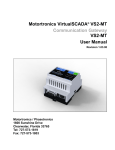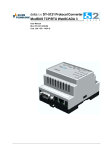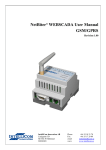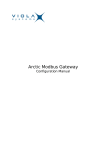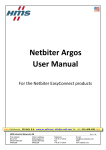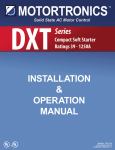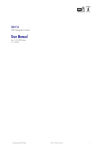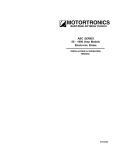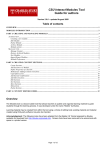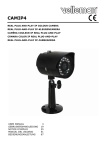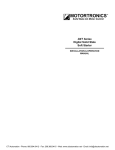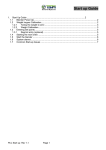Download VirtualSCADA® VS1-MT
Transcript
Motortronics VirtualSCADA® VS1-MT SCADA and Communication Gateway User Manual Revision 1.10.00 Firmware: 3.30.2 Motortronics / Phasetronics 1600 Sunshine Drive Clearwater, Florida 33765 Tel: 727-573-1819 Fax: 727-573-1803 Motortronics VS1-MT Table of contents Warranty and support ..................................................................................................................... 3 Product return ............................................................................................................................ 3 Terminology ..................................................................................................................................... 4 1 About the VirtualSCADA VS1-MT Module .............................................................................. 5 1.1 General ............................................................................................................................... 5 1.2 Mounting ............................................................................................................................. 6 1.3 Connectors .......................................................................................................................... 7 1.3.1 ModbusRTU or Modem interface, RS232 ...................................................................... 7 1.3.2 Ethernet interface .......................................................................................................... 7 1.3.3 Power supply connection ............................................................................................... 8 1.3.4 Digital inputs .................................................................................................................. 9 1.3.5 RS232/RS485 interface ................................................................................................. 9 1.4 LED Indicators................................................................................................................... 10 2 Getting started ........................................................................................................................ 11 2.1 Configure the VirtualSCADA VS1-MT IP-address ............................................................ 11 2.1.1 About the VirtualSCADA Configuration utility .............................................................. 11 2.1.2 Installation .................................................................................................................... 11 2.1.3 Scanning for connected VS1-MT Modules .................................................................. 11 2.1.4 Changing IP settings .................................................................................................... 13 2.2 Log in ................................................................................................................................ 14 3 Web-page overview ................................................................................................................ 15 3.1 Browser requirements ....................................................................................................... 15 3.2 Menu overview .................................................................................................................. 15 3.2.1 Configuration menu ..................................................................................................... 16 3.2.2 Setup menu ................................................................................................................. 17 3.3 Status ................................................................................................................................ 18 3.3.1 Modem Status .............................................................................................................. 19 3.4 Devices ............................................................................................................................. 20 3.5 Alarm ................................................................................................................................. 21 3.5.1 Alarm history ................................................................................................................ 21 3.6 Log .................................................................................................................................... 22 3.7 Work-flow .......................................................................................................................... 23 3.8 Create a template.............................................................................................................. 23 3.9 Device configuration.......................................................................................................... 27 3.10 Pages ................................................................................................................................ 29 3.10.1 Adding parameters to web-page .................................................................................. 30 3.10.2 Picture .......................................................................................................................... 30 3.10.3 Page name .................................................................................................................. 31 3.11 Alarm configuration ........................................................................................................... 31 3.11.1 Defining alarms ............................................................................................................ 32 3.12 Log configuration............................................................................................................... 33 3.13 Bindings ............................................................................................................................ 35 www.motortronics.com Page 2 of 54 Motortronics VS1-MT 4 VS1-MT Setup ......................................................................................................................... 35 4.1 Users ................................................................................................................................. 36 4.2 Modbus settings ................................................................................................................ 38 4.2.1 Internal Registers ......................................................................................................... 40 4.3 Modem settings ................................................................................................................. 41 4.3.1 Generic modem settings .............................................................................................. 41 4.3.2 Dial-up/GPRS settings ................................................................................................. 42 4.3.3 Dial-in settings ............................................................................................................. 42 4.4 Regional ............................................................................................................................ 43 4.4.1 Time and date .............................................................................................................. 43 4.4.2 Log file ......................................................................................................................... 43 4.4.3 Module information ...................................................................................................... 43 4.5 Email Setup ....................................................................................................................... 44 4.5.1 SMTP Authentication ................................................................................................... 45 4.6 SNMP Setup ..................................................................................................................... 46 4.7 Web-server Setup ............................................................................................................. 47 4.8 Ethernet (TCP/IP) settings ................................................................................................ 48 5.9 System .............................................................................................................................. 49 APPENDIX A: SPECIFICATIONS .................................................................................................. 50 APPENDIX B: Internal registers ................................................................................................... 51 APPENDIX C: SNMP ...................................................................................................................... 53 Warranty and support To obtain fast and simple support for your VirtualSCADA VS1-MT product visit our website or contacts us. Product return If you experience any problems with a VirtualSCADA VS1-MT device and wish to have it repaired or exchanged, follow these steps: Obtain a Product Return Number, PRN, To get this number you will need to provide some information about the problem you have, contact information etc. Print the “PRN Acknowledge side” and send it to us together with the product. Make sure the PRN is visible on the outside of the package, and that the delivery is pre-paid, otherwise the delivery will not be accepted by us. Also provide documentation of original purchase. If the faulty product is covered by the 12-month warranty, we will repair or exchange the unit and return it within four weeks. If the product is not covered by Warranty we will advise a cost estimation for repairing the unit. Out standard terms and conditions apply for this product. www.motortronics.com Page 3 of 54 Motortronics VS1-MT Terminology Term Extract Description VS1-MT VirtualSCADA VS1-MT VirtualSCADA VS Module TCP/IP Transmission Control Protocol/ Internet Protocol TCP (Transmission Control Protocol) is a set of rules used along with the Internet Protocol (IP) to send data in the form of message units between computers over the Internet. HTTP Hyper Text Transfer Protocol HTTP is a set of rules for exchanging files (text, graphic images, sound, video, and other multimedia files) on the Web. DHCP Dynamic Host Configuration DHCP is a standard protocol that automates the process of configuring Protocol network hosts by allowing hosts to obtain IP addresses and configuration parameters Gateway A device that makes it possible to transfer data between networks of different kind, e.g. Modbus/RTU and Modbus/TCP. Template Describes a Modbus slave device, as a collection of groups and parameters. Device A Modbus slave unit that is connected to the VS1-MT. This symbol indicates important information or useful instructions on how to use the product. This symbol indicates important information about the product. www.motortronics.com Page 4 of 54 Motortronics VS1-MT 1 About the VirtualSCADA VS1-MT Module 1.1 General The VirtualSCADA VS1-MT is a module designed to provide a bridging function between Modbus/TPC and MODBUS-RTU devices and also to handle alarm management, data-logging as well as providing the user with a web-based interface for accessing data. Some features Graphical interface that is easy to work with. Support for device templates to allow easy and flexible management of configurations. Advanced modem handling, with support for GSM/GPRS modems as well as analog (PSTN) modems. Improved alarm handling, now with alarm history and SNMP support. Language support. Support for sending log-files via email www.motortronics.com Page 5 of 54 Motortronics VS1-MT The VS1-MT module supports an RS232 connection through a 9-pole D-SUB or RS485 through a screw terminal connector. It also supports 10/100Mbps Ethernet through a standard Ethernet connector (RJ-45). The VS1-MT can be configured via a user-friendly web-interface or by using the VirtualSCADA Configuration utility. 1.2 Mounting A – Snap on B – Snap off 1 – Snap the VS1-MT on to the DIN-rail (as shown in picture A above). 2 – Connect the Ethernet cable to the RJ45 connector. 3 – Connect the MODBUS RTU network to the D-SUB connector (RS232) or the screw terminal connector (RS232/RS485). 4 – Connect the Power Supply and apply power. 5 – Now you can start using the “VirtualSCADA Configuration utility” to configure the IP address and other network settings. See section 2.1 for further information. The default IP address of the VS1-MT is 10.200.1.1 Please change this IP-address to a valid address on your network. Also, make sure not to power up more than one network attached VS1-MT before the IP-address is changed or DHCP is enabled. www.motortronics.com Page 6 of 54 Motortronics VS1-MT 1.3 Connectors 1.3.1 Modbus RTU or Modem interface, RS232 The 9-pin D-SUB, male connector on the VS1-MT is a RS232 interface port. This port can be used to connect to any equipment with a RS232 interface. Pin number Function 1 CD (Carrier Detect) 2 Rx (Receive) 3 Tx (Transmit) 4 DTR (Data Terminal Ready) 5 GND 6 DSR (Data Set Ready) 7 RTS (Request To Send) 8 CTS (Clear To Send) 9 RI (Ring Indicator) PowerSupply Serial interface RS232/ RS485 www.motortronics.com Page 7 of 54 Motortronics VS1-MT 1.3.2 Ethernet interface The Ethernet interface supports 10/100Mbps, using a standard RJ-45 connector. Serial interface (D-SUB 9 pin, RS232) 1.3.3 Ethernet interface (RJ-45, 10/100Mbps) Power supply connection The VS1-MT module can be powered by a 9-28V AC or DC power supply (2W). DC Input voltage Power Supply + 9-28VDC Power Supply T24 Vin + VS1 - T23 Vin - AC Input voltage www.motortronics.com Page 8 of 54 Motortronics VS1-MT 1.3.4 Digital inputs The digital inputs available on the VS1-MT are opto-isolated, with the following input specifications: Logic HIGH input: 10 – 24 VDC Logic LOW input: 0 - 2VDC The status of the inputs can be read in the VS1-MT Gateway Internal Registers (if enabled). See section Appendix B for more information. 1.3.5 RS232/RS485 interface, Digital Inputs and Power Supply Pin number Function 24 Vin+ (Power supply) 23 Vin- (Power supply) 22 Digital input 2+ 21 Digital input 1+ 20 Digital input Common 19 No Connect 18 No Connect 17 RS232 Receive (Input) 16 RS232 Transmit (Output) 15 Common 14 RS485 Line A 13 RS485 Line B RS485 Interface Connection: MODBUS Device A VS1 RS-485 T14 A VS1 B T13 B IMPORTANT NOTE: IT IS NOT POSSIBLE TO USE THE RS-485 AT THE SAME TIME AS THE RS-232 TERMINAL BLOCK INTERFACE www.motortronics.com Page 9 of 54 Motortronics VS1-MT 1.4 LED Indicators LED description Name Colour Function Module Status OFF No power Green Module is running in normal mode Orange During boot-up Flashing Green Serial Packet received Flashing Red Serial Packet transmit Orange During boot-up Ethernet Activity/Collision Flashing Green Ethernet Packet received Flashing Red Ethernet Collision detected Link OFF No Ethernet Link detected Green Ethernet network detected, 10Mbps Orange Ethernet network detected, 100Mbps Serial Link Status www.motortronics.com Page 10 of 54 Motortronics VS1-MT 2 Getting started 2.1 2.1.1 Configure the VirtualSCADA VS1-MT IP-address About the VirtualSCADA Configuration utility The VirtualSCADA Configuration Utility is PC-based and configures the TCP/IP network settings in the VS1-MT. This utility has the ability to scan the Ethernet network for connected VS1-MT modules and let the user set IP-address, net mask, gateway, DNS and hostname for each unit. 2.1.2 Installation System Requirements Windows 2000/XP/VISTA/7 Pentium 133 MHz or higher 5 Mb of free space on the hard drive Network Interface Card (Ethernet) Installation Procedure Using the CD-ROM: Run “Setup.exe” and follow the instructions. From website: www.motortronics.com 2.1.3 Scanning for connected VS1-MT Modules First ensure that you have connected the VS1-MT module that you want to install on the same Ethernet network as the PC is connected to. Use standard Ethernet cables, straight-through or crossover cable, depending on how you connect to the module. See the following diagrams for details. Connecting the VS1-MT to a hub or Switch www.motortronics.com Page 11 of 54 Motortronics VS1-MT Connecting the VS1-MT directly to a PC When the VirtualSCADA Configuration utility is started, it will scan the Ethernet network for VirtualSCADA devices. All detected devices will be presented in a list in the main window. If you want to force a new scan for devices, you can press the “Scan” button. IP Address: The IP address of the VS1-MT Subnet: The subnet mask Gateway: The default gateway DHCP: Dynamically assigned IP address On/Off Firmware: Firmware version MAC ID: The Ethernet MAC address #: Unit Number Product Type: VirtualSCADA Product Type www.motortronics.com Page 12 of 54 Motortronics VS1-MT Use the “Internal DHCP Server Option” located under the file menu to enable the VirtualSCADA Configurator DHCP Server. This is useful when you DHCP set to “On” in the VS1-MT, but don’t have a DHCP-server available on the network. 2.1.4 Changing IP settings To change the IP settings on a detected VS1-MT, double-click on the VS1-MT module you want to configure in the list of VS1-MT modules. This will open up a dialog where you can enter the desired IP configuration. To obtain the necessary information about IP address, subnet mask etc. please contact your network administrator. DO NOT SET DHCP TO “ON” IF YOU DON’T HAVE A DHCP-SERVER AVAILABLE ON THE NETWORK. Host Name - Here you can enter the hostname of your VS1-MT Module (optional). IP Address - The IP address of the VS1-MT module. Subnet Mask - The subnet mask Default Gateway - The default gateway Primary DNS - The primary Domain Name Server (optional) Secondary DNS - The secondary Domain Name Server (optional) The default password for authentication of the new settings is “admin”. www.motortronics.com Page 13 of 54 Motortronics VS1-MT Pressing “Set” will cause the VS1-MT to reboot for the new settings to take affect. You can test the new settings by opening a web-browser and enter the IP you assigned to the VS1-MT. If you selected DHCP and want to know what IP your VS1-MT has been assigned, you can do a new scan with the VirtualSCADA Configuration Utility to view the new network configuration. 2.2 Log in Open a web browser (Internet Explorer for example) and enter the IP address you have set on the VS1-MT unit with the VirtualSCADA Configuration utility. For example, if you entered the address 192.168.16.99 then you should enter the text below in the address field of the browser and press enter. Example: http://192.168.16.99, now you should see the login screen: To be able to configure the VS1-MT enter “admin” in the user-name box and “admin” for the password. You can later change the default password to something else (recommended). This will be described in section Users on page 36. www.motortronics.com Page 14 of 54 Motortronics VS1-MT If you have problems to log in and you are sure that your password is correct, make sure that “Caps Lock” is not active on your keyboard. 3 Web-page overview 3.1 Browser requirements The web-pages are optimized for Internet Explorer and Mozilla Firefox. Other browsers can work as well, but the web-pages might appear differently. The browser must be JAVA enabled, to use pages with JAVA content (like the log page). Please visit www.java.com to download a JAVAplugin for your browser. The picture below shows the welcome screen which is shown when you first log into the VS1-MT module. 3.2 Menu overview To navigate through the web-pages, use the menu items available: Select Page (Go), Status, Alarm, Log, Configuration and Setup. Logout Button www.motortronics.com Page 15 of 54 Motortronics VS1-MT 3.2.1 Configuration menu When you choose the Configuration menu, a sub menu will appear: The “Templates” configuration sub-menu will be used to create, edit and backup templates for your devices. On the “Devices” screen you define the devices which you connect to the VirtualSCADA. On the “Pages” screen you create and edit the structure of the presentation web-pages and also select parameters to be presented. The “Alarm” screen can be used to enable/disable SMS/Email/SNMP alarms, and also to create and modify alarm parameters. On the “Log” configuration screen it‟s possible to configure the behaviour of the log-file, and also create/modify log-parameters. The “Bindings” configuration screen makes it possible to enable automatic parameter “copying” from one Modbus slave to another at a configurable interval. www.motortronics.com Page 16 of 54 Motortronics VS1-MT 3.2.2 Setup menu When you choose the Setup menu, a sub menu will appear: The “Users” screen is where all things related to user management are handled. The “Modbus” screen handles all ModbusRTU and ModbusTCP configuration. The “Modem” screen handles all modem configurations (Analogue, GSM, GPRS, dial-up, dialin). The “Regional” settings screen configures things like date/time and generic module information. The “E-mail” screen configures all that is needed to send emails from the VirtualSCADA. The “SNMP” screen makes it possible to configure SNMP trap properties. The “Web server” screen can be used to define which port the VirtualSCADA web-server should use. The “Ethernet” screen handles all TCP/IP configurations, like IP-address, DHCP, and DNS etc. On the “System” screen it‟s possible to backup/restore all settings, and also do a factory reset of the VirtualSCADA module. www.motortronics.com Page 17 of 54 Motortronics VS1-MT 3.3 Status This page shows status information for the Modbus interface. The Status screen is split into two columns, “Modbus/TCP Messages” and “Other Modbus Messages”. The Modbus/TCP Messages fields shows information about requests that originate from a ModbusTCP master attached to the VS1MT, and the Other Modbus Messages field‟s shows information about requests that originate from either internal applications (Log/Alarm) and WebPages. Number of connections - Indicates the number of open connections to a Modbus TCP master. Internal queries indicate number of pending queries from WebPages + the internal connection from (Alarm/Log) application. Valid Responses - Counts valid responses from the Modbus/RTU slaves. Serial Timeouts - The number of time-outs from attached slaves. CRC Errors - The number of CRC errors on incoming Modbus/RTU responses. Buffer Overruns - If an incoming Modbus/RTU response is larger than 300 bytes, this will cause the input buffer to overflow. Frame Errors - If an incoming Modbus/RTU response has incorrect length or some other fault in the frame, this will cause a Frame Error. Exception Responses - Counts all exception responses from the connected Modbus/RTU slaves. www.motortronics.com Page 18 of 54 Motortronics VS1-MT 3.3.1 Modem Status The modem status field gives information about the state of the attached modem. Connecting to Internet: Calling Internet Service Provider and negotiate for a connection. Waiting for incoming connection: The unit is waiting for an incoming call. Waiting for Event/Alarm: The unit is in standby mode, and when an alarm or event occurs it will connect to Internet. Connection established: A connection to Internet is established and data is being sent. Incoming connection is in progress: There is an incoming call and correct baud rate, user name and password is being verified. Modem disabled: Not possible to connect using the modem www.motortronics.com Page 19 of 54 Motortronics VS1-MT 3.4 Devices The Devices menu item allows users to browse all parameters in a template for a device and show its current values. The page will show a list of all available Modbus devices. A tree with all groups will show and allows user to expand the tree. Open a group by clicking on the group name to see values for each parameter. Internal Registers, Ethernet Statistics and PPP Statistics can also be viewed, www.motortronics.com Page 20 of 54 Motortronics VS1-MT 3.5 Alarm The Alarm page shows all active and unacknowledged alarms. It is also possible to select to view the status of all configured alarms. Use the button in the lower left area of the screen to toggle between the two modes. 3.5.1 Alarm history The “Alarm History” screen shows all alarms that have occurred. To clear this list, click the “clear history” button. www.motortronics.com Page 21 of 54 Motortronics VS1-MT 3.6 Log From this page it‟s possible to download the log file from the VirtualSCADA (if logging has been enabled). Simply click the “download” button to download/view the file, or click the “clear” button to remove all data from the log-file. To view the log-file as a graph, make sure that JAVA is installed on your computer. The graph will show all trend signals in the log-file. To hide signals click on the box next to the signal name and the signal will disappear from the graph window. To make it reappear click the box again. At the top right corner there navigation buttons: Scroll graph up Scroll graph left Scroll graph right Scroll graph down Back to starting view Zoom in Zoom out Zoom by holding down the left mouse button and dragging the cursor to create a zoom area. Hold down the right mouse button and move the mouse cursor to scroll the trend graph. www.motortronics.com Page 22 of 54 Motortronics VS1-MT An important concept for the VirtualSCADA is the usage of templates. This allows the user to define templates for different products and configurations, and then easily re-use and distribute them. A template contains properties for available parameters in a device of a certain type. These properties includes: Parameter Names, Modbus register types and addresses, data scaling and presentation. 3.7 Work-flow Follow these steps to setup the VS1-MT: 1 – Perform a generic Setup, like assigning an IP-address (Setup/Ethernet), add/modify users (Setup/Users), configure the Modbus interface (Setup/Modbus) and set date/time etc (Setup/Regional). 2 – Create a template (Configuration/Templates). A Template consists of one or several groups, and each group is a collection of Modbus Parameters. 3 – Define your Devices (Configuration/Devices). A Device is simply a Modbus slave, with a unique Modbus address. For each Device, you apply a Template. 4 – Create your Application! Now you can define your web-pages, alarms, log entries and bindings. 3.8 Create a template Clicking on the “Configuration” and then “Templates” link will bring up the following screen: To create a template, click the “add template” button. This will create a (New template) in the list, which you can then edit. In the “Edit Templates” page it is possible to add new groups (a collection of parameters) and new Parameters. From this page it‟s also possible to backup, restore (Upload template) and delete templates. You must always add a Group, before you can add a Parameter. www.motortronics.com Page 23 of 54 Motortronics VS1-MT When you have created a Group, and at least one parameter, it‟s possible to edit the Parameter by clicking the “edit” button. This will bring up the following screen (Edit Parameter): Click on the “?” to view the online help in the upper right corner of the Edit Parameter window www.motortronics.com Page 24 of 54 Motortronics VS1-MT The “Edit Parameter” screen contains the following fields: Name – Description of the parameter. Type – Modbus type (Holding, Input, Coil, and Discrete) Address – Modbus address Datatype - Defines the datatype of the Modbus register. Can be one of the following: Unsigned 16 – 16-bit positive value Signed 16 – 16-bit value, with sign Unsigned 32 - 32-bit positive value. Most significant word (register) on low address. Signed 32 - 32-bit value, with sign. Most significant word (register) on low address. Unsigned 32 (swapped) - 32-bit positive value. Most significant word (register) on high address. Signed 32 (swapped) - 32-bit value, with sign. Most significant word (register) on high address. Float – 32-bit floating point. (IEEE-754) Most significant word (register) on low address. Float (swapped) - 32-bit floating point. (IEEE-754) Most significant word (register) on high address. Double - 64-bit floating point. (IEEE-754) Most significant word (register) on low address. Double (swapped) - 64-bit floating point. (IEEE-754) Most significant word (register) on high address. www.motortronics.com Page 25 of 54 Motortronics VS1-MT Hi 8 bits value with sign - Show the high byte of a 16 bit register with sign. When writing this value it will read the 16 bit register, mask it with this value and write it back. Lo 8 bits value with sign - Show the low byte of a 16 bit register with sign. When writing this value it will read the 16 bit register, mask it with this value and write it back. Hi 8 bits value - Show the high byte of a 16 bit register. When writing this value it will read the 16 bit register, mask it with this value and write it back. Lo 8 bits value - Show the low byte of a 16 bit register. When writing this value it will read the 16 bit register, mask it with this value and write it back . Scaling - The Modbus register value will be divided by the scale value before presented on the webpage, logged or compared with for alarm. It will be multiplied with the scale value before value is written to a slave device. Examples: Modbus register value = 510, Scale value = 10 51, 0 will be viewed on web-page. Modbus register value = 5118, Scale value = 100 51, 18 will be viewed on web-page. Web-page input = 127, 5 Scale value = 10 1275 will be written to Modbus register. Offset – The Modbus register value will be subtracted with the offset value before it is presented on the web-page, logged or compared with for alarm. If scaling is also in use it is done before the offset is subtracted. The Offset value will be added to the value before value is written to a slave device. If scaling is also in use it is done after the offset is added. Mask - Is used to mask out specific bits from the Modbus register, on the webpage the value is presented in binary. The Modbus register will be masked (logic and) and shifted to the right before the value is presented on the web-page, logged or compared with for alarm. Examples: Modbus register value = 214 (D6 hex), Mask = 240 (F0 hex) -> 208 (D0 hex) -> the value is bit shifted and will be shown on page as 13 (D hex). To enter a hex value use 0x as a prefix; (D6 hex -> 0xD6) Presentation - Defines how a value will be represented on a page. Available options are: Show as value This option will read from the address and present the result at the view-page. Read/Write value Read/Write reads the value from the address and presents it. There will be a set button next to the value at the view-page which makes it possible to write to the address. Writeable value This option reads the value from the address and presents it. There will be a set button next to the value at the view-page which makes it possible to write to the address. Show with enumeration This option will read the value from the address and present it with the corresponding enum string (See Enum below). www.motortronics.com Page 26 of 54 Motortronics VS1-MT Writeable value with enumeration This option will read the value from the address and present it with the corresponding enum string. There will be a drop down next to the value at the view-page where available enum strings will be selectable. A selected value will be written to the address. Enum - here the enum variables are defined in following format [number]=[string]. Each enum is separated by a semi colon „;‟ with no blank spaces. Examples: 0=Off; 1=On 0=Sunday; 1=Monday;2=Tuesday;3=Wednesday;4=Thursday;5=Friday;6=Saturday Number of decimals – Defines how many decimals to use for this point. Valid range – defines min and max value for a write parameter. If a user tries to enter a value outside the range, a warning message will appear. When you are finished with the Template, continue to the Device Configuration. 3.9 Device configuration On the Device Configuration page, you define which Modbus slaves are attached to the VS1-MT. To add a device, click the “add device” button. This will bring up the following screen: www.motortronics.com Page 27 of 54 Motortronics VS1-MT Name – A description of the device. Template – Defines which template that should be associated with this device. Modbus/TCP server IP address – If using Modbus/TCP the IP address should be entered here. When using Modbus/RTU it should be left blank. Modbus/TCP server port – The port that is used for the Modbus/TCP communication. Modbus Slave Address – Defines the Modbus address for this device. If a template supports device specific alarms, preconfigured alarms can be added. The alarm condition is set in the template and cannot be changed. The set button is used to set all alarms for the complete alarm list or an alarm group. The set a single alarm the check box can be used. The clear button is used to clear all alarms for the device specific alarm list or for an alarm group. The drop down box to set alarm class can be used to set the same class for a group, or different alarm class for a single alarm, see section 4.5 for more information about Alarm class. The next step is to create your application, by defining the look of the web-pages and which parameters, monitors, alarms and log-parameters should be shown. www.motortronics.com Page 28 of 54 Motortronics VS1-MT 3.10 Pages To create a new page, click the “add page” button. This will bring up the General Page Configuration: On this page all page properties can be configured. A maximum of 20 Modbus points can be on each page. Next step is to define where to display the parameters. Simply click the “edit” button on the position you want to work with. www.motortronics.com Page 29 of 54 Motortronics VS1-MT 3.10.1 Adding parameters to web-page Now select the Device, Group and Parameter and enter a description for this parameter, and finish by clicking the “save settings” button. To check that everything is OK, go to the “Select page” in the menu, select the page you have been working with and hit the “Go” button. You can also define a “presentation format” and “presentation scaling” on this page. Presentation format – You can select a different presentation for a value on the presentation pages. Default Value is presented as it is configured in the Device template. Hexadecimal Value is presented in hexadecimal form. Binary Value is presented in binary form. Presentation scaling – You can add an additional scaling on the value before it is presented on the web-page. The value will be divided by the scale value before presented on the web-page. It will be multiplied with the scale value before value is written to a slave device. It is normally better to use the scaling in the Device template because that will also include logging and alarm scaling. 3.10.2 Picture This option lets you choose a picture to be presented on the page. The picture size cannot be exceed 870 pixels wide and must be in gif, jpg or png-format. The picture will be sent to the device when you press the “Upload” button. To remove a picture from the device, press the “Delete” button. There are maximum 800kB available for pictures. On the General Page configuration section you can see how much space remains. www.motortronics.com Page 30 of 54 Motortronics VS1-MT 3.10.3 Page name This field can be used to give the page a more descriptive name. Click the “set as start page” button if this page should be the first page to be presented when logging into the VS1-MT. It‟s also possible to change name on the Page menu (default “Overview” and “Advanced Overview”). 3.11 Alarm configuration The VS1-MT can send alarm messages with email, SMS or SNMP (traps). Note that SMS alarms require an external GSM modem. The alarm functionality can be enabled/disabled on the Alarm configuration page and a maximum of 64 alarm parameters can be configured. www.motortronics.com Page 31 of 54 Motortronics VS1-MT 3.11.1 Defining alarms To add an alarm point, click on the “edit” button in the Alarm Configuration list. This will bring you to the following screen. Here you need to select which parameter to use, and define the trigger operation that will activate the alarm. You also need to define some properties like alarm class (1-10), and what strings should be in the subject and message field of SMS/Email alarms. Trig On - this configures the trigger condition for the alarm parameter. It‟s possible to trigger on a Value (Greater than, Less than, Equal to, Not Equal to, Change of Value), bit-field (Any bit, Neither bit, All bits) or No Response (where the value is the number of consecutive timeouts). Alarm class - Can be used to set different priorities on the alarm (class 1-10). The Alarm Class has to be set for each user that alarm message will be sent to. This is done at the configuration page for the user. Severity - The alarm‟s severity. Used to describe how critical the alarm is. For SNMP there is a severity class called Clear, which will be sent for an alarm that enters normal alarm condition Description - Text that is displayed in the alarm list view and alarm history, and is sent to the SNMP manager. Subject – Subject for alarm messages sent by e-mail and/or SMS Message – The message body of the alarm message sent by e-mail and/or SMS. The message length is limited to 70 characters for a SMS messages. www.motortronics.com Page 32 of 54 Motortronics VS1-MT 3.12 Log configuration The VS1-MT can be used to log Modbus registers. All data is stored in a CSV-file that can be uploaded to a computer for further analysis in e.g. Excel. A maximum of 64 parameters can be configured for logging. To start logging, click the “start” button. Estimated Log Time – gives an estimate about how long it takes to fill the log-file. Log interval – defines the sample interval. Log type – choose whether to stop logging when the log has reached its maximum, or to overwrite old values (circular log). Maximum Send log interval – enable this if you want to send the log-files periodically by email. You can choose to send the log every hour, every day (will be sent around midnight) or every week (Sunday at midnight). You will also need to activate this function for each user that should receive the log-files. When the log function is stopped there will be no log files sent. When the log function is started the existing log will be cleared. Send log files by E-mail – enable this if you want to send the log-files periodically by email with the Send log interval set above. Make sure that each user that should get the logs by email has this function activated. This can be set at Setup/User, see section 4.1. The log-file that is stored in the VirtualSCADA VS1-MT will contain historical data for a maximum of two periods as defined in the “Send log files with E-mail” property. I.e. if you set this to every day, the log-file in the VirtualSCADA VS1-MT will keep a maximum of two days historical. www.motortronics.com Page 33 of 54 Motortronics VS1-MT See also Setup/Regional settings to make sure you have the correct settings for list separator and decimal symbol; see section 4.4.2. To add a log-point, click the “add log parameter” button, and then the “edit” button. This will bring you to the “Edit log parameter” page. Now you can select the Device/Group/Parameter you want to log, and also enter a description for this Log Entry. To finish, click the “save settings” button. Device - Select the device that has the parameter that will be logged. Group - Select the group that contains the parameter. Parameter - Select the parameter that will be logged. Delta Logging - Stores the difference between the two last samples. As an example; a pulse counter is used. This counter increase the value for each received pulse. Counter Logged Value 5 5 20 15 32 12 Description – Signal/Parameter description that is used on the trend graph page (see section 3.6) and in the CSV-file that can be downloaded. www.motortronics.com Page 34 of 54 Motortronics VS1-MT 3.13 Bindings Bindings are a feature that allows you to “copy” parameters from one Modbus device to another. To add a binding, click the “add binding” button. On the “Add Data Binding” screen you choose the Source and Destination parameter, and the interval for the copying of data. 4 VS1-MT Setup If you click on the Setup menu option, a sub menu will appear. Here you can do all necessary setup for things like user administration, modem settings and TCP/IP settings. www.motortronics.com Page 35 of 54 Motortronics VS1-MT 4.1 Users If you press the “Users” link you will be transferred to the Users administration page. Here you can add, edit and remove users. To add a user, press the “add user” button, and to modify/remove a user click on the user you want to modify/remove. Here you can enter the User ID (used on the login screen), name, contact info and a password. Note: When adding or modifying a user the password has to be repeated in the repeated password field. www.motortronics.com Page 36 of 54 Motortronics VS1-MT If an e-mail address is entered, then alarms will be sent to this address (if user is configured as an alarm recipient and e-mail alarm is enabled). If a mobile number is entered, then SMS-alarms will be sent to this number (if user is configured as an alarm recipient and SMS-alarm is enabled). To configure a user as an alarm-recipient, enable one or more of “Alarm classes” (Class 1-10). It has to be set to get alarm mail or SMS for an alarm point with the corresponding alarm class set. Make sure that the alarm has the correct alarm class set when editing the alarm point, see 3.11.1. Note that users will only receive alarms when options are set as described above. The “Receive log files via E-mail” option configures whether this user will receive logs via Email or not. See Configuration/Log (section 3.12) for more details about this function. The language selection defines which language will be used for this user. The user level defines what the user can do on the web-pages: Read - View pages but can‟t do any configuration or modify Modbus Registers Write - Can view pages and modify Modbus registers, acknowledge alarms. Admin - Read, Write and also configure the module (templates, devices, pages, alarms, ..., bindings) Super Admin - Read, Write, Admin and setup module, users, modem and Modbus settings. To add/edit users, you must be logged in as a user with Super admin access. www.motortronics.com Page 37 of 54 Motortronics VS1-MT 4.2 Modbus settings If you press the Configuration/Modbus menu you will be presented with the following view: Serial Settings (Modbus RTU/ASCII) Transmission mode - Selects Modbus RTU or Modbus ASCII Slave Response Timeout - The time that the module will wait for a response from a slave, before a serial timeout will occur. (Default 1000 ms) Physical Interface - RS-485, RS-232 or RS-232 (D-SUB) Baudrate - 300, 600, 1200, 2400, 4800, 9600, 19200, 38400, 57600 or 115200 bps. Character Format - Select number of stop bits and parity (None, Odd, Even) if applicable. Extra Delay between message - time to delay between Modbus messages in milliseconds. Character delimiter - Number of milliseconds between characters in a Modbus frame. Set to zero to use standard Modbus (3.5 characters) Force function code 15 when writing single coil - If this option is enabled, all writes to coils will be done with function code 15. (Useful if slaves don‟t support function code 05). Force function code 16 when writing single register - If this option is Enabled, all writes to registers will be done with function code 16. (Useful if slaves don‟t support function code 06). www.motortronics.com Page 38 of 54 Motortronics VS1-MT Ethernet Settings (Modbus TCP) Port number - Port number for Modbus TCP communication (502 default). Gateway Registers - The address to the gateway internal registers (if enabled). See section Appendix B for details about the internal registers. Server Idle Timeout - This parameter gives the idle timeout in seconds for the Modbus/TCP connection. If the Gateway doesn‟t receive any Modbus/TCP query within this time the connection will be closed. (Default value is 60 seconds). IP Authentication: This can be used to configure the IP-number that is allowed to connect to the Gateway. To use the VS1-MT as a Modbus/TCP to Modbus/RTU gateway, setup the VS1-MT Ethernet settings and the serial communication settings to match the connected devices. It is of great importance to ensure no two serial devices on the network are set to the same address. If that is the case the Master will not be able to communicate with any of the devices on the bus. www.motortronics.com Page 39 of 54 Motortronics VS1-MT 4.2.1 Internal Registers If Gateway registers are enabled, queries sent to that address are not forwarded to the Serial Modbus/RTU network; the Gateway will respond to these queries by itself. See Appendix B for a list of the internal registers. Valid Modbus commands for internal registers: Command Name 3 Read Holding Registers 6 Preset Single Register 16 Preset Multiple Registers The internal registers are also available as an “internal template”, i.e. the registers can be used on presentation pages and/or alarms/log entries. www.motortronics.com Page 40 of 54 Motortronics VS1-MT 4.3 Modem settings On this page you setup an external modem (optional) that can be either a GSM/GPRS modem or an analog modem (PSTN) attached to the RS-232 9-pin D-SUB interface. 4.3.1 Generic modem settings Start with selecting the correct type of modem attached (GSM, Analog, and GPRS). Also set the desired baud rate that the VS1-MT should connect to the modem with. In this section you can also enter a PIN-code for the GSM-modem. Clicking on the “modem info” button will bring up a screen with some details about the modem (Signal strength etc). www.motortronics.com Page 41 of 54 Motortronics VS1-MT 4.3.2 Dial-up/GPRS settings In this section you find configuration to allow the VS1-MT to connect to Internet using a modem. Connection trigger – Defines how the VS1-MT should connect to Internet. When set to Alarm/Event it will make a connection when needed to send e-mail, alarm, log or other information that requires an Internet connection. Host to ping – An address to a host, IP address or server name, to send a ping packet which will keep the connection to Internet. This is used as a keep alive message. Ping timer – Sets the interval for the keep-alive message. This value should be set as long as possible to avoid unnecessary GPRS data traffic. Access Point Name (APN) – GPRS gateway that is given by the SIM card operator. Contact your GSM/GPRS operator for information about this. Phone number – Phone number to dial to the Internet Service Provider, ISP. User name – User name assigned by the ISP. Password – Password assigned by the ISP 4.3.3 Dial-in settings The dial-in functionality can be used when someone wants to view the web-pages in the VirtualSCADA over a modem-link. A network connection has to be set up on a PC where the phone number is the number of the SIM card used in the VS1-MT. The phone number must be data number (CSD). User name and password for the network connection should be those entered in this section. Local IP-number – The IP address assigned to the VS1-MT. This IP number should be entered in the web browser after a connection is established Remote IP-number – The IP address that will be assigned to the calling computer. The remote client. computer must be on the same sub net as Local IP number. User name – User name used to establish a connection. This is required on the PC when creating a network connection. Password - Password used to establish a connection. Is required on the PC when creating a network connection. If you want to view the web-pages on a slow link (like GSM/GPRS), there is a special low-bandwidth version of the pages available. Enable this functionality on the Setup/Web server page. www.motortronics.com Page 42 of 54 Motortronics VS1-MT 4.4 Regional The Regional page contains configuration for time and date, generic module information and also configuration for how the log file list separator and decimal symbol should be represented. 4.4.1 Time and date This configures the real-time clock on the module. The clock will continue to work during power-loss (max. 1 week). To use NTP (Network Time Protocol), enable it and enter an NTP-server (or use the default configuration). Also set the update interval (how often NTP will synchronise the time). 4.4.2 Log file List separator - Can be either colon (,) or semi-colon (;). Decimal Symbol – Can be either dot (.) or colon (,). The list separator and decimal symbol should be selected so it matches the configuration on the computer where the file will be analysed. 4.4.3 Module information The “Location” string can be used to add information about where the module is located (address, binding id etc.) This information will be viewed on all page-headers. www.motortronics.com Page 43 of 54 Motortronics VS1-MT The “More information” field can be used to do notes about the installation. 4.5 Email Setup The following configuration properties are available: SMTP server – IP-number or domain name to the SMTP server that the module should use when sending E-mails. If domain name is used make sure that you have entered a DNS under the Network configuration. Port number - This is an SMTP server setting, and should be given by the Internet Service Provider, ISP. The port number is set to 25 by default for custom server. SMTP Authentication - Authentication method: Auto, plain, login or cram-MD5 - User name - Password Sender – From field in the alarm mail. Example “SCADA System Pump Station 1” Reply path – The reply E-mail address Send test E-mail – This feature is used to test the SMTP settings. Enter an e-mail address and click send. A test mail will be sent to the address. Some e-mail servers may classify this test mail as junk mail. www.motortronics.com Page 44 of 54 Motortronics VS1-MT 4.5.1 SMTP Authentication If the SMTP server require authentication you should enable SMTP Authentication. There are several types of authentication methods supported by the module: Auto – The module automatically select the best method supported by the SMTP server. Plain – a simple non-encrypted method supported by most SMTP servers. Login – a simple non-encrypted method supported by most SMTP servers. Cram-md5 – a more secure login method where the user name and password is encrypted. (This method is not supported by all SMTP servers). Note: Auto will not work if only plain and login is supported by the SMTP server, because the module find these methods too insecure, in that case “login” or “plain” must be must be set explicit. To verify the setup, use the Test E-mail functionality. Clicking on the “send” button will generate a test e-mail. www.motortronics.com Page 45 of 54 Motortronics VS1-MT 4.6 SNMP Setup The SNMP Setup page contains configuration to be able to send SNMP traps. SNMP Manager – IP Address or name of the SNMO manager which should receive SNMP traps. Port – The port number that the SNMP manager will listen to for detecting SNMP traps. To send alarms via SMNP make sure that SNMP alarms option is enabled in the Configuration/Alarm section and that the alarm in question has the correct SNMP parameters set, see 3.11. Note: If a domain name is used make sure the DNS settings for the Ethernet connection are set correctly. www.motortronics.com Page 46 of 54 Motortronics VS1-MT Web-server Setup The Web server Setup page allows users to change the port number of the internal web-server in the webSCADA and also enable/disable pages for use with a low bandwidth connection. Extra webserver port - To connect to the Extra web server port the URL should have a colon „:‟ followed by the new port number, i.e. http://192.168.16.99:8080 where 192.168.16.99 is the IP number or DNS address of the VS1-MT and: 8080 the new port. Compression on web This feature is only used for the extra webserver port. When set to enable the VS1-MT checks if the browser supports compressed pages, if this is the case the VS1-MT will be enabled to send compressed pages. Please note that this feature will increase the CPU load of the VS1-MT and this function is therefore disabled be default. When this option is set to disable compression is turned off and the pages will be sent as normal web pages, (always for the standard web server port 80). If set to force web pages will always be send compressed regardless the support of the web browser. Support for compressed web-pages by a web-browser could sometimes be removed when passing through a firewall or proxy server. This is true for the default setting for port 80 in Microsoft ISA servers. Set the option to force to ensure that the VS1-MT always sends compressed web pages. Please note that most web-browsers support compressed data. Auto update values and status – (Only used for the Extra web server port) to minimize the amount of data transferred over a connection with http compression. The data will be read only one time. To refresh values and status information the refresh button located in the upper left corner has to be clicked. If the web-browser reload button is used instead, unnecessary data-traffic might be generated. Automatic logout time - defines the time-interval before a user is logged out from the web-server. Note: The web server will always listen on default port 80. Note: When using a modem connection, compression of web pages will always be enabled and the auto update function will be disabled to improve response time. The refresh button has to be clicked to update values and status information. www.motortronics.com Page 47 of 54 Motortronics VS1-MT 4.7 Ethernet (TCP/IP) settings If you press the Configuration/Network link you will be presented with the following view: On this page you can view or change the TCP/IP network settings in the module. These settings are the same as the ones set by the VirtualSCADA Configuration utility. Dynamic IP: Select this if you have a DHCP server on your network and you want the IP address be assigned automatically by the server. DO NOT SELECT THE DYNAMIC IP OPTION IF YOU DON’T HAVE A DHCP SERVER AVAILABLE ON THE NETWORK. Host Name: Here you can enter a hostname of your device (if E-mail alarms should be used this field must contain something) IP Address: The IP address of the VS1-MT. Netmask: The subnet mask Gateway: The default gateway Primary DNS: The primary Domain Name Server (optional) Secondary DNS: The secondary Domain Name Server (optional) To use the VS1-MT as a Modbus/TCP to Modbus/RTU gateway, setup the VS1-MT Ethernet settings and the serial communication settings to match the connected devices. www.motortronics.com Page 48 of 54 Motortronics VS1-MT 4.8 System The system section offers functions to restore and create backup files, restart the module and reset the module back to factory settings. By pressing the backup button you will get a backup file that can be stored locally. All configurations in the Module except Ethernet settings will stored in the backup. To upload a backup to a module, press the Browse button and select an .nbb file, then press restore. After restoring the configuration, you will be asked to restart the module. www.motortronics.com Page 49 of 54 Motortronics VS1-MT APPENDIX A: Specifications Ethernet connection 10Base-T or 100Base-TX (IEEE 802.3) RJ45 connector Serial interface RS-232 with full modem control (RTS, CTS, DCD, DTR, DSR, RI) 300-115.200bps 9-pin DSUB connector mRS-485 300-115.200bps screw connector Power Supply 9-28 VAC (2W) 9-28 VDC (2W) Temperature range Operating: -40 - 65°C (-40 - 149°F) Storage: -40 - 85°C (-40 - 185°F) Humidity range 5-93% RH, non-condensing Cover material for plastic housing LEXAN 940, self-extinguishing acc. to UL94-V0 Mounting option Plastic housing: DIN rail (EN 50022) Metal housing: Screw mounting (DIN rail optional) Certification CE according to EN 61000-6-2:2005 and EN 61000-6-4:2001 UL 508 RoHS Compliant www.motortronics.com Page 50 of 54 Motortronics VS1-MT APPENDIX B: Internal registers Holding Name register Values Options Comment 1 Digital input 1 status 0 or 1 Read only 2 Digital input 2 status 0 or 1 Read only 3 Number Active Connections MB/TCP 0-10 Read only 4 Number Active Internal Connections 0-10 Read only Serial Status (Modbus/TCP) See section (3.3) 5 Valid responses 0-65535 Can be cleared 6 Serial timeouts 0-65535 Can be cleared 7 CRC errors 0-65535 Can be cleared 8 Input Buffer overruns 0-65535 Can be cleared 9 Frame errors 0-65535 Can be cleared 10 Exception responses 0-65535 Can be cleared Serial Status (Buffered messages) 11 Valid responses 0-65535 Can be cleared 12 Serial timeouts 0-65535 Can be cleared 13 CRC errors 0-65535 Can be cleared 14 Input Buffer overruns 0-65535 Can be cleared 15 Frame errors 0-65535 Can be cleared 16 Exception responses 0-65535 Can be cleared Serial Status (Internal requests and Web pages) 17 Valid responses 0-65535 Can be cleared 18 Serial timeouts 0-65535 Can be cleared 19 CRC errors 0-65535 Can be cleared 20 Input Buffer overruns 0-65535 Can be cleared 21 Frame errors 0-65535 Can be cleared 22 Exception responses 0-65535 Can be cleared Default port number is 502 Configuration Registers 23 Modbus/TCP Port 1-65535 24 Gateway Modbus address (-1)-255 25 Modbus/TCP idle timeout -1 Disabled 0 - 255 Enabled 0-65535 (seconds) 0 Default Default 60 seconds Disabled www.motortronics.com Page 51 of 54 Motortronics VS1-MT Holding Name register 26 27 Values Options 1 - 65525 Enabled 2400 2400 bps. 4800 4800 bps. 9600 9600 bps. 19200 19200 bps. 38400 38400 bps. 57600 57600 bps. 115200 115200 bps. Comment Baudrate Parity Default value 0-2 0 No parity 1 Even parity 2 Odd parity Default 28 Number of Stop bits 1-2 Default 1 stop bit 29 Slave timeout time 25-65535 (milliseconds) Default 1000 ms. 30 Physical interface 0-2 0 EIA-485 (RJ12) 1 EIA-232 (D-SUB) 2 EIA-232 (RJ12) Default Authentication 31 Valid IP address 1 0-255 First byte of IP address 0 Disabled IP address auth disabled 1-255 Enabled 32 Valid IP address 2 0-255 Enabled Second byte of IP address 33 Valid IP address 3 0-255 Enabled Third byte of IP address 34 Valid IP address 4 0-255 Enabled Fourth byte of IP address 35 Mask for Valid IP address 1 0-255 Enabled First byte of mask 36 Mask for Valid IP address 2 0-255 Enabled Second byte of mask 37 Mask for Valid IP address 3 0-255 Enabled Third byte of mask 38 Mask for Valid IP address 4 0-255 Enabled Fourth byte of mask www.motortronics.com Page 52 of 54 Motortronics VS1-MT APPENDIX C: SNMP If SNMP Alarms is enabled, see section 4.5, all alarms will be sent as SNMP traps to the host specified on the SNMP page, see section 5.6. The OID is sent in the following format in numbers: .1.3.6.1.4.1.23312.1.1.2 [IP address][event] .1.3.6.1.4.1.23312.1.1.[trap_id][trap_data] 23312: Enterprise ID 1.1 : VS1-MT device Event: 1 = Alarm set, 2 = Alarm cleared A trap id is divided into five messages with following trap data: #1 Alarm ID #2 Alarm description #3 Class ID (1-10) #4 Class description #5 Alarm severity, where 0 = indeterminate 1 = critical 2 = major 3 = minor 4 = warning 5 = cleared See the pictures which show an example of a SNMP trap sent alarm to warn of high temperature from the VS1-MT. To try out the SNMP functionality the software Trap Receiver could be used. This program can be found at http://www.trapreceiver.com. Please, check the license for the software. It could be used to examine a trap sent to a PC to better understand the SNMP functionality of the VS1-MT. www.motortronics.com Page 53 of 54 Motortronics VS1-MT Motortronics.com www.motortronics.com Page 54 of 54