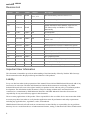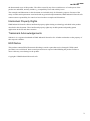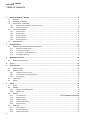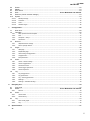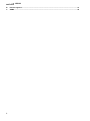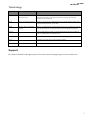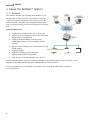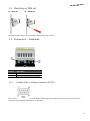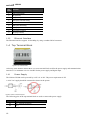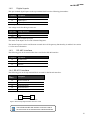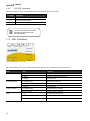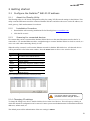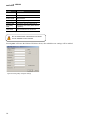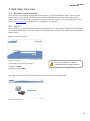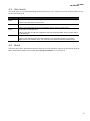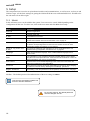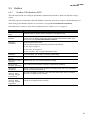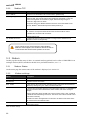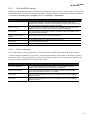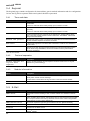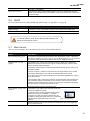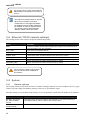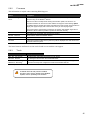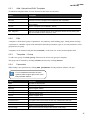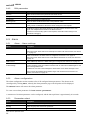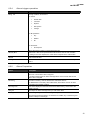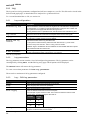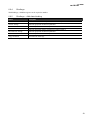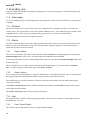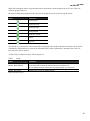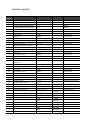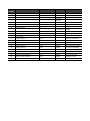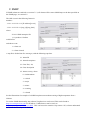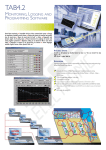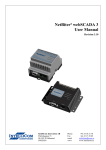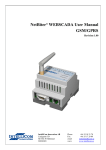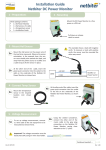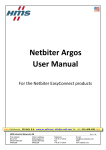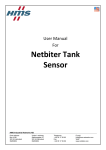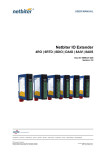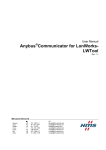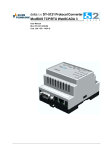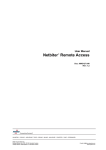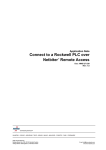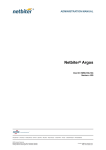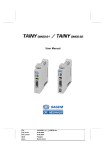Download WS100 User Manual
Transcript
WS100 User Manual HMS Industrial Networks AB Postal address: Box 4126 300 04 Halmstad SWEDEN Visitor’s address: Stationsgatan 37 302 45 Halmstad SWEDEN Doc: xxxxx, Rev: 2.00 Phone: + 46 35 17 29 00 Fax: + 46 35 17 29 09 E-mail:[email protected] Web:www.netbiter.com WS100 Revision List Revision Date Author Chapter Description 06-10-23 JOAK 3.3.1, 4.2, 4.4.1, 5.3.3, 5.7.1 New functionality, firmware release 3.11 3.02 07-01-10 JOAK 4.6, 5.1, 5.2, 5.7 New functionality, firmware release 3.12 3.10 07-02-19 JOAK 1.3.5 New hardware revision, 1.4x 3.01 3.20 Added information about Netbiter Argos service, FTP functionality and Modbus TCP Master functionality 07-03-14 JOAK 3.20 07-06- CHDA 3.30 07-10-26 CHDA 08-11-06 CHDA 3.41 08-12-17 CHDA Added information about RS485 and alarms 3.42 08-12-23 CHDA Backup/Firmware section is combined to System 3.43 09-01-19 CHDA Added information for User settings and System 3.44 09-04-22 CHDA Editorial update 3.45 09-10-29 CHDA Editorial update for FW 3.30.2 3.46 10-03-29 CHDA New graphical profile 3.47 10-06-10 MARA Warranty and support chapter updated 3.48 11-03-11 CHDA New layout of webpages 4.00 Nov 2014 SDa 3.40 All Overall update Changes to match firmware release 3.20 All All All text revised and updated to match firmware release 3.30 HMS template, warnings for password change. Important User Information This document is intended to provide an understanding of the functionality offered by Netbiter WS Gateways. The document describes the physical design and function of the products. Liability Every care has been taken in the preparation of this manual. Please inform HMS Industrial Networks AB of any inaccuracies or omissions. The data and illustrations found in this document are not binding. We, HMS Industrial Networks AB, reserve the right to modify our products in line with our policy of continuous product development. The information in this document is subject to change without notice and should not be considered as a commitment by HMS Industrial Networks AB. HMS Industrial Networks AB assumes no responsibility for any errors that may appear in this document. There are many applications of this product. Those responsible for the use of this device must ensure that all the necessary steps have been taken to verify that the applications meet all performance and safety requirements including any applicable laws, regulations, codes, and standards. HMS Industrial Networks AB will under no circumstances assume liability or responsibility for any problems that may arise as a result from the use of undocumented features, timing, or functional side effects found outside 2 W200 the documented scope of this product. The effects caused by any direct or indirect use of such aspects of the product are undefined, and may include e.g. compatibility issues and stability issues. The examples and illustrations in this document are included solely for illustrative purposes. Because of the many variables and requirements associated with any particular implementation, HMS Industrial Networks AB cannot assume responsibility for actual use based on these examples and illustrations. Intellectual Property Rights HMS Industrial Networks AB has intellectual property rights relating to technology embodied in the product described in this document. These intellectual property rights may include patents and pending patent applications in the US and other countries. Trademark Acknowledgements Netbiter ® is a registered trademark of HMS Industrial Networks AB. All other trademarks are the property of their respective holders. ESD Notice This product contains ESD (Electrostatic Discharge) sensitive parts that may be damaged if ESD control procedures are not followed. Static control precautions are required when handling the product. Failure to observe this may cause damage to the product. Copyright © HMS Industrial Networks AB 3 WS100 Table of contents 1 ® About the Netbiter WS100 ......................................................................................................................8 1.1 General ...............................................................................................................................................8 1.2 Mounting on DIN rail ...........................................................................................................................9 1.3 Connectors – Underside .....................................................................................................................9 1.3.1 Modbus RTU or Modem interface, RS-232 ................................................................................................ 9 1.3.2 Ethernet Interface ................................................................................................................................... 10 1.4 Top Terminal Block ...........................................................................................................................10 1.4.1 Power Supply ........................................................................................................................................... 10 1.4.2 Digital inputs ........................................................................................................................................... 11 1.4.3 RS-485 interface ...................................................................................................................................... 11 1.4.4 RS-422 interface ...................................................................................................................................... 11 1.4.5 RS-232 Interface ...................................................................................................................................... 12 1.5 LED Indicators ..................................................................................................................................12 2 Getting started ........................................................................................................................................13 ® 2.1 Configure the Netbiter WS100 IP address ......................................................................................13 2.1.1 About the IPconfig Utility ........................................................................................................................ 13 2.1.2 Installation Procedure ............................................................................................................................. 13 2.1.3 Scanning for connected devices .............................................................................................................. 13 2.1.4 Changing IP settings ................................................................................................................................ 13 3 Web Page Overview ................................................................................................................................15 3.1 Browser requirements .......................................................................................................................15 4 Log in .......................................................................................................................................................15 5 User interface ..........................................................................................................................................16 5.1 Menu overview ..................................................................................................................................16 5.2 Where to start ...................................................................................................................................16 5.2.1 Hardware and user setup ........................................................................................................................ 16 5.2.2 Present data and send logs/alarms......................................................................................................... 16 5.2.3 Everyday use ........................................................................................................................................... 16 5.3 User levels ........................................................................................................................................17 5.4 About .................................................................................................................................................17 6 Setup ........................................................................................................................................................18 6.1 Users .................................................................................................................................................18 6.2 Modbus .............................................................................................................................................19 6.2.1 Modbus RTU/Modbus ASCII .................................................................................................................... 19 6.2.2 Modbus TCP ............................................................................................................................................ 20 6.3 Modem ..............................................................................................................................................20 6.3.1 Insert SIM card ............................................................................................Error! Bookmark not defined. 6.3.2 Modem Status ......................................................................................................................................... 20 6.3.3 Modem settings ...................................................................................................................................... 20 6.3.4 Dial up/GPRS setting ............................................................................................................................... 21 6.3.5 Dial-in settings ........................................................................................................................................ 21 6.4 Regional ............................................................................................................................................22 6.4.1 Time and date ......................................................................................................................................... 22 6.4.2 Decimal separator ................................................................................................................................... 22 6.4.3 Module information ................................................................................................................................ 22 4 W200 6.5 E-Mail ................................................................................................................................................ 22 6.6 SNMP................................................................................................................................................ 23 6.7 Web Server ....................................................................................................................................... 23 6.8 GPS ................................................................................................... Error! Bookmark not defined. 6.9 Ethernet (TCP/IP network settings) .................................................................................................. 24 6.10 System .............................................................................................................................................. 24 6.10.1 Backup settings....................................................................................................................................... 24 6.10.2 Firmware ................................................................................................................................................ 25 6.10.3 Tools ....................................................................................................................................................... 25 6.10.4 Netbiter Argos ........................................................................................................................................ 26 7 Configuration .......................................................................................................................................... 26 7.1 Work flow .......................................................................................................................................... 26 7.2 Template ........................................................................................................................................... 26 7.2.1 Add, upload and edit template ............................................................................................................... 27 7.2.2 Edit.......................................................................................................................................................... 27 7.2.3 Template – Group ................................................................................................................................... 27 7.2.4 Parameter ............................................................................................................................................... 27 7.3 Devices ............................................................................................................................................. 28 7.3.1 Add/edit device settings ......................................................................................................................... 28 7.3.2 Device-specific Alarms ............................................................................................................................ 28 7.4 Pages ................................................................................................................................................ 28 7.4.1 Add page................................................................................................................................................. 28 7.4.2 Edit/delete page ..................................................................................................................................... 28 7.4.3 General Page Configuration ................................................................................................................... 29 7.4.4 Configuration .......................................................................................................................................... 29 7.4.5 Edit parameter........................................................................................................................................ 30 7.5 Alarm ................................................................................................................................................. 30 7.5.1 Alarm – Alarm settings ........................................................................................................................... 30 7.5.2 Alarm configuration................................................................................................................................ 30 7.5.3 Parameter select..................................................................................................................................... 30 7.5.4 Alarm trigger operation .......................................................................................................................... 31 7.5.5 Alarm Properties ..................................................................................................................................... 31 7.6 Log .................................................................................................................................................... 32 7.6.1 Log configuration.................................................................................................................................... 32 7.6.2 Log parameters....................................................................................................................................... 32 7.6.3 Log – Edit log parameter ........................................................................................................................ 32 7.6.4 Bindings .................................................................................................................................................. 33 7.6.5 Bindings - Add data binding.................................................................................................................... 33 8 Everyday use ........................................................................................................................................... 34 8.1 View page ......................................................................................................................................... 34 8.2 Status ................................................................................................. Error! Bookmark not defined. 8.2.1 Devices .................................................................................................................................................... 34 8.3 Alarm ................................................................................................................................................. 34 8.3.1 Alarm status ........................................................................................................................................... 34 8.3.2 Alarm history .......................................................................................................................................... 34 8.4 Log .................................................................................................................................................... 34 8.4.1 View trend graph .................................................................................................................................... 34 8.4.2 Log .......................................................................................................................................................... 35 A Specifications ......................................................................................................................................... 37 37 5 WS100 B Internal registers .....................................................................................................................................37 C SNMP ........................................................................................................................................................40 6 W200 Terminology Term Extract Description TCP/IP Transmission Control Protocol/ TCP (Transmission Control Protocol) is a set of rules used along with the Internet Protocol Internet Protocol (IP) to send data in the form of message units between computers over the Internet. HTTP Hyper Text Transfer Protocol HTTP is a set of rules for exchanging files (text, graphic images, sound, video, and other multimedia files) on the Web. DHCP Dynamic Host Configuration Protocol DHCP is a standard protocol that automates the process of configuring network hosts by allowing hosts to obtain IP addresses and configuration parameters Gateway A device that makes it possible to transfer data between networks of different kind, e.g. Modbus/RTU and Modbus/TCP. Template Describes a Modbus slave device, as a collection of groups and parameters. Device A Modbus slave unit that is connected to the Netbiter. Parameter Modbus register configured in the Netbiter. Support For contact information and support, please refer to the contact and support pages at www.netbiter.com 7 WS100 1 About the Netbiter® WS100 1.1 General The Netbiter® WS100 acts as a bridge from Modbus TCP to Modbus RTU, making it possible for a Modbus TCP based controller to connect with Modbus RTU-based devices. The Netbiter WS100 will handle alarm management and logging data, as well as providing a built-in web interface for accessing data. Some WS100 features: • • • • • • • • Graphical user interface that is easy to work with. Support for device templates to allow easy and flexible management of configurations. Advanced modem handling, with support for GSM/GPRS modems as well as analogue (PSTN) modems. Improved alarm handling, now with alarm history and SNMP support. Figure 1 Use of Netbiter WS100 Language support. Support for sending log-files with email. Support for the Netbiter Argos portal. Auto detection of attached Modbus slave devices Netbiter WS100 supports an RS-232 connection through a 9-pin DSUB or RS-485 (screw terminal). It also supports 10/100 Mbps Ethernet through a standard Ethernet connector (RJ-45). It can be configured via a user-friendly web interface, or by using the IPconfig utility (available at www.netbiter.com 8 W200 1.2 Mounting on DIN rail A – Snap on B – Snap off Snap the Netbiter WS100 on to the DIN-rail (as depicted in A above). 1.3 Connectors – Underside Figure 2: Connectors on underside Position Description 1 Serial interface 9-pin DSUB RS-232 2 Ethernet interface, RJ-45 10/100 Mbps 1.3.1 Modbus RTU or Modem interface, RS-232 The 9-pin D-SUB male connector on the Netbiter WS100 provides an RS-232 interface. This can be used to connect to any equipment with an RS-232 interface. 9 WS100 Pin number Function 1 CD (Carrier Detect) 2 Rx (Receive) 3 Tx (Transmit) 4 DTR (Data Terminal Ready) 5 GND 6 DSR (Data Set Ready) 7 RTS (Request To Send) 8 CTS (Clear To Send) 9 RI (Ring Indicator) Table 1: Description of 9-pin DSUB connector Ethernet Interface 1.3.2 The Ethernet interface supports 10/100 Mbps, by using a standard RJ-45 connector. 1.4 Top Terminal Block Figure 3 Top screw terminal At the top of the Netbiter WS100 there is a screw terminal block used for the power supply and communication interfaces. Use minimum wire size 24AWG for the power supply and digital input. 1.4.1 Power Supply The Netbiter WS100 can be powered by 9-28V AC or DC. The power requirement is 2W. A 9-28 VAC supply should be connected as shown in the picture. Figure 4 How to connect AC power The following pins on the top terminal block are used to connect the power supply: Pin number Description 23 Vin – (Ground connection) 24 Vin + Table 2: Power supply pins 10 W200 Digital inputs 1.4.2 The opto-isolated digital inputs on the top terminal block have the following pin numbers: Pin number Description 20 Digital Input Common 21 Digital Input 1 + 22 Digital Input 2 + Table 3: Digital input pins The voltage levels for the logic states are: Logic state Voltage level (DC) High 10-24 V Low 0-2 V Table 4: Voltage levels od digital input signals The status of the inputs can be read as Internal Registers. The internal registers can be read from an external device if the gateway functionality is enabled. See section 6.2.2 for more information. RS-485 interface 1.4.3 The following pins on the terminal block are used for the RS-485 interface: Pin number Description 13 RS-485 Line B 14 RS-485 Line A 17 Common Table 5: RS-485 interface pins 1.4.4 RS-422 interface The following pins on the top terminal block are used for the RS-422 interface: Pin number Description 13 RS-422 Transmit B 14 RS-422 Transmit A 15 RS-422 Receive B 16 RS-422 Receive A 17 Common Table 6 RS-422 interface pins A B NetBiterWS100 A B Modbus device Figure 5 Normal wiring diagram Modbus terminal A and B The RS-485 and RS-422 interface cannot be used at the same time as the terminal block interfaced RS-232. 11 WS100 1.4.5 RS-232 Interface The following pins on the top terminal block are used for the RS-232 interface: Pin number Description 15 Common 16 RS-232 Transmit (Ouput) 17 RS-232 Receive (Input) Table 7: RS-232 Interface pins The RS-232 interface cannot be used at the same time as the RS-485 interface. 1.5 LED Indicators Figure 6: LED position on front view The LED indicators are found on the Netbiter WS100 front view with the following indications: Name Color Function Module Status Off No power Green Module is running in normal mode Orange During boot-up Flashing Green Serial Packet, receiving Flashing Red Serial Packet, transmitting Orange During boot-up Flashing Green Ethernet Packet, receiving Flashing Red Ethernet Collision detected Off No Ethernet Link detected Green Ethernet network detected, 10 Mbps Orange Ethernet network detected, 100 Mbps Serial Link Status Activity/ Collision Link Table 8: Description of LED indicators 12 W200 2 Getting started 2.1 Configure the Netbiter® WS100 IP address 2.1.1 About the IPconfig Utility The IPconfig utility is a PC-based configuration utility for setting TCP/IP network settings in the Netbiter. This utility scans the Ethernet network for connected Netbiter WS100’s and allows the user to set the IP address, net mask, gateway, DNS and hostname for each unit. 2.1.2 Installation Procedure 1. Download the self-extracting installation file for IPconfig from www.netbiter.com 2. Click the file to run it. 2.1.3 Scanning for connected devices First ensure that you have connected the Netbiter WS100 devices to the same Ethernet network as the PC is connected to. Use standard Ethernet cables, straight-through, to connect Netbiter WS100 to a hub or switch, or a cross-over cable when connecting directly to a PC. When the utility is started, it will scan the Ethernet network for Netbiter WS100 devices. All detected devices will be presented in a list in the main window. Press the Scan button to force a new scan for devices. Column Description IP IP address of the Netbiter WS100 SN Subnet mask GW Default gateway DHCP Dynamically assigned IP address. On/Off Version Version of the application software Type Product type MAC Ethernet MAC address of the Netbiter WS100 Table 9: Descriptions of the information returned by IPconfig. Figure 7: IPconfig: Scan devices 2.1.4 Changing IP settings For security reasons, the default password must be changed. See 6.1. To change IP settings on a device, double-click the device in the list of devices. This will open up a dialog in which the desired IP configuration can be entered. Contact your network administrator for information about IP addresses, subnet mask, etc. The default password for authentication of the new settings is admin. 13 WS100 Setting Description IP Address The Netbiter WS100 IP address. Subnet mask Mask network Gateway The default gateway in the network Primary DNS The primary Domain Name Server Secondary DNS The primary Secondary Name Server (if present) Host Name Enter a hostname for the device. ® Table 10: IPconfig network setting window Do not select DHCP unless there is a DHCP server available on the network. Pressing Set will cause the Netbiter WS100 to reboot, after which the new settings will be enabled. Figure 8: IPconfig Utility: Change IP settings 14 W200 3 Web Page Overview 3.1 Browser requirements The web pages are optimized for Internet Explorer version 6, or later, and Mozilla Firefox version 2 or later. Other browsers may work too, but the web pages might appear differently and some functionality may be limited. The browser must be JAVA-enabled, to use pages with JAVA content, such as the graph page. If not, please visit www.java.com to download a JAVA-plugin for your browser. 3.2 Log in Open a browser (e.g. Internet Explorer) and enter the IP address set for the Netbiter® WS100 unit. For example, if you entered the IP address 10.10.10.35 then you should enter the text below in the address field of the browser and press enter. http://10.10.10.35 Figure 9 Login screen You should now see the login screen: For security reasons, the default password must be changed. See 6.1. Username: admin Default password: admin. The image below shows the welcome screen shown when you first log into the module. Figure 10 Welcome Screen 15 WS100 4 User interface 4.1 Menu overview The menu items have a layout to help users get the most out of the Netbiter WS100. The main menu has two workflow directions, one for setting up the Netbiter WS100 (from right to left), and one for using it as a SCADA interface (from left to right). When referring to a sub menu this document will use /, i.e. when referring to the sub menu Users, which is found under Setup, the following syntax will be used: Setup/Users. Depending on the user level the menu items will be different, see section 5.3. 4.2 Where to start 4.2.1 Hardware and user setup To set up communication interfaces and users see section 5.2. 4.2.2 Present data and send logs/alarms To set up user interface for presenting data and configure alarms and logs, see section 6. 4.2.3 Everyday use To monitor data, alarms and logs, see section 7. 16 W200 4.3 User levels The menu items are accessible depending on the current user’s level. The level is set for each user that is set up for the Netbiter WS100. User level Menu items showing, typical use Read Status, Devices, Alarm, Log, About Used for users that needs to monitor data. Write As for Read Used for users that should be able to acknowledge alarms, clear logs, alarm history Admin As for Write + Configuration Used for users that can alter the configuration; add and change templates, devices, pages, alarms, log and bindings. Super admin As for Admin + Setup Used for users that setup communication interfaces, such as Modbus, modem, E-mail server, SNMP, Ethernet and Netbiter Argos. Can do backup and update firmware and install patches. Table 11 User level description 4.4 About This menu item shows information about the firmware revision and MAC address for the Netbiter WS100. More detailed information can be found under Setup/Firmware see section 6.10. 17 WS100 5 Setup The setup menu item is used to set up hardware interfaces and communications, as well as users, web server and Netbiter Argos. All the basic settings for getting the Netbiter WS100 to run with attached devices. Workflow for the sub-menu is from left to right. 5.1 Users In this sub-menu, users can be added to the system. Users can receive e-mail, SMS depending on the configuration for the user. To edit a user, click on the user name and click Save when ready. Option Description User-ID The user’s login name Name Full name of the user E-mail E-mail address for the user Mobile Mobile phone number. Is used to be able to send SMS to the user if SMS is enabled and the correct Alarm Class is set see section 7.5.5 on page 31. Alarm Class When adding an alarm it is given an Alarm Class. If the user should get the alarm the alarm’s corresponding Alarm Class has to be marked. A user can have several alarm classes; see section 7.5.5 on page 31. Receive log files via E-mail If this option is enabled the user will get the log as an e-mail attachment if it is enabled at the log configuration, see section 7.6.1 on page 32. Language Select the user interface language. There could be different languages set for different users. Show Device browser in menu Every parameter in of the templates uploaded to Netbiter WS100 can be viewed using the main menu option Devices. If the user with user level admin or write can change parameters, and read on see parameters. User Level The menu items are accessible depending on the current user’s user level; see section 5.3 on page 16 for more information. Password User’s password. Only has to be given when adding a new user or when changing the password, which is done by checking the box Change password. Repeat Password When adding a user the password has to be repeated, as well as when changing it. Table 12 Users menu item description Modbus - The default password for authentication of the new settings is admin. Only the user level Super Admin has access to add and edit users. For security reasons, the default password must be changed. See 6.1. 18 W200 5.2 Modbus 5.2.1 Modbus RTU/Modbus ASCII This sub-menu lets the user configure the Modbus communication interface. Make sure that the wiring is correct. The status page gives information about the Modbus connection, and can be useful as a troubleshooting tool when setting up the Modbus interface. See section 8.2 on page Error! Bookmark not defined.. The Modbus device must be setup with a template and slave address, see 7.1 on page 26. Option Description Transmission mode Set Modbus RTU or Modbus ASCII transmission mode [Default RTU]. Slave Response Timeout The time that the Netbiter WS100 will wait for a response from a slave before Serial Timeout will occur [Default 1000]. Serial Timeout can be monitored at the Status page see section 8.2 on page Error! Bookmark not defined.. Physical interface Electrical interface that is used. ® Make sure that the wiring is correct and connected to the interface: RS-485, see 0 on page 11. RS-232, see 1.4.5 on page 12. RS-232 (D-Sub), see 0 on page 9. [Default RS-485] Baudrate Baud rate settings. Can be 300-115 200 bps. [Default 9600] Character Format Parity Parity settings; No, even or odd parity. [Default None] Character format Stop bit Number of stop bits, 1or 2 stop bits. [Default 1 stop bit] Extra delay between messages Time to delay between Modbus messages in milliseconds. [Default 0] Character delimiter Number of milliseconds between characters in a Modbus frame. Set to 0 to use Modbus standard 3.5 characters. [Default 0] Use function code 15 when writing single bits(coils) If this option is Enabled, all writes to coils will be done with function code 15. (Useful if slaves do not support function code 05). Use function code 16 when writing single registers If this option is Enabled, all writes to registers will be done with function code 16. (Useful if slaves do not support function code 06). Table 13 Description of Modbus RTU/Modbus ASCII settings 19 WS100 5.2.2 Modbus TCP Option Description Port number The port to use for Modbus TCP communication. [Default 502] Gateway Registers If enabled the internal registers will be available at the slave address given in the Address-field. The internal registers are specified in appendix B on page 38. Some of the registers can be used for pages, alarms and logs using the Internal Register as device. The queries sent to this Modbus address will not be sent to the Modbus RTU ® network, Netbiter WS100 will respond to these queries by it. Server Idle Timeout If enabled the idle timeout in seconds for the Modbus TCP connection can be set. If there is no response within this time the connection will be closed. If disabled the connection will not timeout. [Default Enabled, 60] IP Authentication If enabled this feature makes it possible to configure the IP address that is allowed to connect to the gate way. Table 14 Description of Modbus TCP settings There cannot be two devices with the same Modbus address. If this happens, the serial bus will not be able to communicate with all the slaves present on the bus. 5.3 Modem On this page the modem setup is done. An external modem (optional) can be either a GSM/GPRS or an analogue modem (PSTN) attached to the RS-232 9-pin DSUB interface, see 1.3.1. 5.3.1 Modem Status On the status page the current status of the modem is displayed, see section 8.2. 5.3.2 Modem settings Option Description Modem type Type of modem Baudrate Baudrate used for the modem Pin code If SIM card has PIN code security activated the pin code should be entered here followed by clicking test pin code, to save the PIN code. Modem info A window with information about the connected modem will show. If GSM/GPRS it will give information about Manufacturer, IMEI-number, PIN status and signal strength. There is information about the SIM code, which could be ready, if OK, or SIMPIN or SIMPUK when demanding user action. The PIN or PUK code is entered at Pin code when necessary. The SIM card has to be registered on a network to be able to work which status can viewed on the line Network status. Test SMS Table 15 Modem settings 20 If a GSM/GPRS modem is attached, enter a phone number to generate a test SMS to that number. W200 5.3.3 Dial up/GPRS setting Settings used for Netbiter WS100 to communicate with Internet using a modem. Is used to send e-mail, logs and alarms where there is no Ethernet connection available. If Netbiter Argos is enabled and no Ethernet connection is available, the Connection trigger must be set to Always connected. Option Description Connection trigger Defines how the Netbiter WS100 should connect to the Internet. When set to Alarm/Event it will make a connection when required, for sending e-mail, alarms, logs or other information that requires an Internet connection. Host to ping An address to a host, IP address or server name, to send a ping packet which will keep the connection to Internet. This is used as a keep alive message. Ping timer Sets the interval for the keep-alive message. Should be as long as possible to avoid unnecessary GPRS data traffic. Access Point Name (APN) GPRS gateway that is given by the SIM card operator. Phone number Phone number to dial to the Internet Service Provider, ISP. User name User name assigned by the ISP. Password Password assigned by the ISP ® Table 16 Dial up/GPRS settings 5.3.4 Dial-in settings This section handles a dial in connection, i.e. to allow the user to call the Netbiter WS100 using a modem. A network connection must be set up on a PC, where the phone number is the number of the SIM card used in the Netbiter WS100. The phone number must be the data number (CSD). The user name and password for the network connection should be those entered in this section. Option Description Local IP address The IP address assigned to the Netbiter WS100. This IP number should be entered in the web browser after a connection is established. Remote IP address The IP address that will be assigned to the calling computer, the remote client. Must be the same sub net as Local IP number. User name User name used to establish a connection. Is required on the PC when creating a network connection. Password Password used to establish a connection. Is required on the PC when creating a network connection. Table 17 Dial-in settings 21 WS100 5.4 Regional The Regional page contains configuration for time and date, generic module information and also configuration for how the log file list separator and decimal symbol should be represented. 5.4.1 Time and date Option Description Date Current date. Stored to a clock that will be battery backup up for maximum a week. Time Current time. Enter the actual time. Daylight saving and time zone are set separately. Stored to a clock that will be battery backup up for maximum a week. Time zone The time zone that is used. For time zones marked with * daylight saving will be ® used. Then time entered should be actual current time. The Netbiter WS100 will change time automatically. Network time protocol Network time protocol, NTP, is a server from where data can be read and used to set time and date. Requires an Internet connection. NTP server A server that support and can deliver NTP information. Could be an IP address or domain name Update interval Interval of how often the time and date should be synchronized with data from the server. When using GSM/GPRS, the amount of data for each synchronization should be considered. Table 18 Time and date 5.4.2 Decimal separator Option Description Decimal separator and log file value separator Sets the decimal separator and the separator character used for the csv log file. [Default Dot (.) and Comma(,)] Table 19 Decimal separator 5.4.3 Module information Option Description Site name A name for this Netbiter WS100 that is used when sending test SMS and e-mail to identify which module sent the message. The site name is shown left to the log out button in the user interface header. More information Notes for this Netbiter WS100. This information will be shown here only. Table 20 Module information 5.5 E-Mail Option Description SMTP server Server that is used for sending e-mail. Could be entered as IP address or domain name. Port number This is an SMTP server setting, and should be given by the Internet Service Provider, ISP. The port number is set to 25 by default for custom server. When using Netbiter Argos services it is set to 2525. [default 25] SMTP Authentication If the server requires a login the type of method it set here. [default disabled] User name User name for the SMTP server Password Password for the SMTP server Sender This is what will be shown in the FROM field of the mail sent from the ® Netbiter WS100. 22 W200 Reply path The reply e-mail address Send test E-mail This feature is used to test the SMTP settings. Enter an e-mail address and click send. A test mail will be sent to the address. Some e-mail servers may consider this test mail as ‘junk’. Table 21 E-mail settings 5.6 SNMP For more information on sending SNMP trap functionality, see appendix C on page 40. Option Description SNMP manager IP address or name of the SNMP manager which should receive SNMP traps. Port Port number that the SNMP manager will listen to (to detect SNMP traps). Table 22 SNMP settings If a domain name is used, ensure that the DNS setting for the Ethernet connection is correct. 5.7 Web Server The web server settings refer to the internal web server of the Netbiter WS100. Option Description Extra webserver port To connect to the Extra web server port the URL should have a colon : followed by the new port number, i.e. http://10.10.10.30:8080 where 10.10.10.30 is the IP number or DNS address to the Netbiter WS100 and :8080 the new port. Compression on web pages This feature is only used for the extra web server port. When set to enable the Netbiter WS100 check if the browser support compressed pages, and if that is the case it will send compressed pages. This feature will increase the workload of the Netbiter WS100, which is why it is not enabled as default. There is an option to disable compression and the pages will be sent as normal web pages, which always is the case for the standard web server port 80. If it is set to force web pages will always send compressed regardless the support of the web browser. The information that a web browser supports compressed data could sometimes be removed when passing some firewall or proxy servers. This is true for the default setting for port 80 in Microsoft ISA servers. To ensure that compressed web pages are sent anyway, the option force should be set. Most web-browsers support compressed data. Auto update value and status This feature is only used for the extra web server port. This port is default set to 8080. To limit the amount of data transferred and increase speed when using low bandwidth, i.e. a modem connection, the data and values could be set to be updated by clicking the refresh button only. This button will show at the upper right corner of the user Figure 11 Refresh button interface. Automatic logout time Defines the time for how long a user can be inactive before the user is logged out due to session time out. Table 23 Webserver settings 23 WS100 If a domain name is used, ensure that the DNS setting for the Ethernet connection is correct. The web server always listens on port 80. When using a modem connection, compression on web pages will always be enabled and Auto update will always be disabled, to improve response times. The refresh button must therefore be clicked to update values and status. 5.8 Ethernet (TCP/IP network settings) The settings are the same as those configured with IPconfig utility Option Description DHCP If enabled the Netbiter WS100 will be assigned an IP address from the DHCP server on the net if there is one. See note below. Host name A host name for the Netbiter WS100. IP Address IP address for Netbiter WS100. Subnet mask A subnet mask, which should be identical to the subnet of the network. Gateway Network gateway Primary DNS Domain name server to be able to access servers by domain Secondary DNS Domain name server to be able to access servers by domain Table 24 Ethernet (TCP/ netowork) settings Do not select the DHCP option unless there is a DHCP server available on the network. 5.9 System 5.9.1 Backup settings The backup consists of files that can restore a module. Settings backed up are users, templates, devices, pages, alarms, logs and settings for Modbus, modem, e-mail server, and Netbiter Argos. Ethernet settings are not included in the backup, to prevent problems with identical IP addresses for modules. Option Description Backup Settings To Local Hard Drive All settings except the Ethernet settings will be backed up. A file with the extensions nbb,(Netbiter Backup), will be created on the local hard drive. Restore module from backup An nbb file can be used to restore the setup and configuration for the Netbiter WS100. Table 25 Backup 24 W200 5.9.2 Firmware This information is helpful when contacting HMS Support. Option Description Select an update file This is used to update firmware, files with extension nbu, or to install patches, files with ® extension nbp, for the Netbiter WS100. Make sure to take a backup before starting the firmware update, see section 6.10. The latest firmware can be found at www.netbiter.com/support. When clicking update the Netbiter WS100 will start the update. Sometimes the web browser will not be able to display web pages. Simply wait a few minutes and try to view the page again. The communication configuration for Ethernet, the modem and Netbiter Argos will not be affected, which makes it possible to update the firmware remotely. MAC address MAC address of the Netbiter WS100 Ethernet interface. Kernel version Kernel version used in the Netbiter WS100. Application version Application version of the Netbiter WS100. Patches If there are patches installed in the system they will be displayed here with version and information about the patch. Table 26 Firmware software The latest firmware and kernel version can be found at www.netbiter.com/support. 5.9.3 Tools Option Description Get all log files Put all log files and system information in a tar archive. Restart module By clicking the reboot button the module will restart. Reset To Factory Default Setting By clicking this button the Netbiter WS100 will remove all settings and configurations and has to be setup and configured as a brand new Netbiter WS100. Table 27 System tools A Netbiter WS100 with patches installed should be set to factory default using Netbiter Update, before uploading new firmware. 25 WS100 5.9.4 Netbiter Argos Netbiter Argos is a solution for the remote management of Netbiter devices. The Netbiter WS100 is preconfigured to use these services. More information about the Netbiter Argos remote management service can be found at http://www.netbiter.com/argos Option Description Netbiter Argos service Enables the Netbiter Argos remote management services. Device ID This Netbiter device ID Activation code Code to activate the Netbiter as valid device at Netbiter Argos. The code entered by default. Send Alarms Enable alarms to be sent to Netbiter Argos. Send log files Enable log files to be sent to Netbiter Argos. Table 28 Netbiter Argos settings When Netbiter Argos is enabled, the SMTP server will automatically be set to Netbiter Argos with correct user name and password. The Netbiter Argos services uses port 5222 for communication to the server. 6 Configuration The configuration menu item is used to configure the Netbiter® WS100 to display data and log data, as well as send alarm messages. Before any data can be read from a Modbus device and be used for presenting alarms and logs, the communication interface must be set up, see section 6.2 on page 19. 6.1 Work flow Each Modbus device must have a Template, and must be configured as a Device with a Modbus address. The device must be assigned to a template. After a Modbus device has been configured, it can be used for data presentation, alarms and logs. 6.2 Template A template describes what registers can be used and the type of register. It also contains information about how data should be presented, such as scaling, enumeration and read/write access for the user interface. Ready to use templates for Modbus devices can be downloaded from www.netbiter.com/support 26 W200 6.2.1 Add, Upload and Edit Template To administer templates there are some buttons for this in the user interface. Button Description Edit Edit template Restore Used the over write a template with a template file that is uploaded. Backup To download a template file that could be locally stored and uploaded to restore or add a template. Delete Remove a template from the Netbiter WS100. Upload template Upload a template file and add it as a new device template. Add template Adds a new empty template that has to be configured, which is done by clicking Edit after the template has been assigned a name. ® Table 29 Template add, upload and edit 6.2.2 Edit A template is divided into groups of parameters, for simplicity when building pages, adding alarms and logs. A parameter is a Modbus register with information about the presentation, type etc. Several parameters can be grouped into one group. A template can be renamed using the button rename, on the same row as the current template name. 6.2.3 Template – Group To add a new group, click add group. There must be at least one group in a template. The group can be renamed by clicking rename, and erased by clicking delete. 6.2.4 Parameter When adding a new parameter by clicking Add parameter an Edit parameter window will open. For more detailed information click the question mark at upper right corner of the Edit parameter window. Option Description Name The name of the parameter Type Modbus register type Address Modbus register address Datatype Type of the data read. If it is signed, byte length and order. Scaling Scale the register value Offset Offset the register value Mask Mask a register value Presentation The register value can be shown as read only, read/write and write only. Enumeration Values can be enumerated, i.e. 0=off;1=on, to show values as text. Number of decimals Number of decimals that should be shown. Valid range Use to prevent user from writing a value outside a valid range. Table 30 Parameter settings 27 WS100 6.3 Devices Each Modbus slave connected must be added with a unique Modbus address. Each device must be assigned a device template. Autodetect can be used to add devices. Each Modbus address will be scanned with the current Modbus communication serial interface settings. Each device must have a unique address set before starting the auto detection. The scanning will scan one Modbus address after the other, which may take some time to perform. The scanning will be displayed in the progress bar. If the templates uploaded support identification for Modbus devices, the correct template will be assigned. If not, the devices will be added and the user must assign a template manually. By clicking add device, the device can be set up manually. 6.3.1 Add/edit Device Settings Option Description Name The name of the device. Template The template that should be used for this device. Modbus/TCP server IP address The IP address for the Modbus/TCP server. If it is a Modbus/RTU device It should be left blank. Modbus/TCP server port The port to connect to the Modbus/TCP server. Modbus default is 502. [Default 502] Modbus slave address The unique Modbus Address. Table 31 Add/edit device settings 6.3.2 Device-specific Alarms If a template supports device-specific alarms, preconfigured alarms can be added. The alarm condition is set in the template and cannot be changed. The set button is used to set all alarms for the complete alarm list or an alarm group. The set a single alarm the check box can be used. The clear button is used to clear all alarms for the device specific alarm list or for an alarm group. The drop down box to set alarm class can be used to set the same class for a group, or different alarm class for a single alarm, see section 7.5.5 on page 31 for more information about Alarm class. 6.4 Pages Pages is used to show data for a user, and works as a user interface from where a user can interact with the Modbus slave devices connected to the Netbiter WS100. There can be a maximum of 30 pages added. 6.4.1 Add page To create a new page click the add page button, type in a name and click ok. 6.4.2 Edit/delete page To edit an existing page click edit in the page list. 28 W200 If the start page button is clicked, the page will be the first page presented when a user logs in. Click clear start page. To remove a page from the Netbiter® WS100, click delete. 6.4.3 General Page Configuration Option Description Picture A picture can be uploaded that will be shown at the top of the user interface. Limitations for the picture file are stated on the page. Press upload to upload a picture, and clear to delete it from the system. Use of files will decrease the space for log files. Page name A name for the page. Could be used to describe the page contents. Overview name The overview name will be displayed as sub menu in the user interface and can be viewed by all users Advanced overview name The advanced overview name will be displayed as sub menu in the user interface for user with admin user level see section 5.3 on page 16. Set as start page If set a start page, this will be the first page shown when a user log in. To remove a page as start page go to the page configuration overview and click clear start page or click start page for another page. Save settings To store the settings made in this section save settings has to be clicked. Table 32 General page configuration 6.4.4 Configuration When a page has been set up with general configuration, it can be filled with parameters that exist in a template, for the devices added to the Netbiter WS100. 20 Modbus parameters can be added to a page, and a page can have one overview and one advanced overview, see section 7.4.3. The parameters are divided into two columns, left and right, with 10 parameters in each. To add or edit a parameter click the edit button at the row for the parameter, see section 0 for options for the parameter. To delete a parameter click clear. 29 WS100 6.4.5 Edit parameter Option Description Device Select the device that has the parameter that will be shown. Group Select the group that contains the parameter. Parameter Select the parameter that will be shown. Description This is the text that will be shown next to the parameter value. Presentation format Template format can be overridden to show the parameter value in Hexadecimal or Binary format. If Default it will use the format configured in the template. Presentation scaling The Modbus register value will be divided by this value before it is shown on the web pages, and multiplied before written to the Modbus device. It is better to use the scaling option in the template, which will include scaling for use with alarms and logging. Table 33 Edit parameter 6.5 Alarm 6.5.1 Alarm – Alarm settings Option Description SMS Alarm Enable SMS alarm if a modem is configured; see section 6.3 on page 20. Users with correct alarm class and a mobile phone number will receive a SMS, see section 6.1 on page 18. Email Alarm Enable e-mail alarm if an SMTP server is configured; see section 6.5 on page 22. Users with correct alarm class and an e-mail address will receive an e-mail, see section 6.1 on page 18. SNMP Alarm Enable SNMP trap alarms if a SNMP manager is configured, see section 6.6 on page 23. Manual alarm acknowledge If disabled all alarms have to be acknowledge. When an alarm condition is fulfilled it sends an alarm message. After the condition has been back to normal and is fulfilled again a new alarm message will be sent. If enabled the user has to acknowledge the alarm before a new alarm message is sent. Alarms can be acknowledged from Netbiter Argos user interface if these services are enabled, see section 0 on page 25. Table 34 Alarm settings 6.5.2 Alarm configuration The alarm configuration section contains a list of all configured alarm parameters. The alarms can be reconfigured by clicking edit, whereby the alarm parameter page with all options will be displayed. The delete button will remove the alarm parameter. To create a new alarm parameter click add alarm parameter. A maximum of 64 alarm parameters can be configured, and the alarm poll time is approximately 20 seconds. 6.5.3 Parameter select Option Description Device Select the device that has the parameter to be used for the alarm Group Select the group that contains the parameter. Parameter Select the parameter that will be used for the alarm be presented Table 35 Alarm parameter select 30 W200 6.5.4 Alarm trigger operation Option Description Trig on The trig condition, can be set to: For values: • Greater than • Less than • Equal to • Not equal to • Change For Bit operations: • Any • Neither • All For the device: • No response Where the value is number of consecutive time outs. Select if the value or bit representation field should be used to enter condition Value/Bit If scaling is set in the template, the value will be compared to the scaled value. Value Enter a decimal value Bit presentation Use the checkbox to mark what bit that should be used. Marked checkbox represent a bit=1. Table 36 Alarm trigger operation 6.5.5 Alarm Properties Option Description Alarm Class The alarm class is used to sort which alarm to send to which user. The user can have one or more alarm class configured. If an alarm will be trigged an alarm message will be sent to all user that has the alarm class configured. Severity The alarm’s severity. Used to describe how critical the alarm is. For SNMP there is a severity class called Clear, which will be sent for an alarm that enters normal alarm condition. Description Text that is displayed in the alarm list view and alarm history, and is sent to the SNMP manager. Subject The subject for alarm message sent by e-mail and/or SMS. Message The message body of the alarm message sent by e-mail and/or SMS. The message length is limited to 70 characters for a SMS, why it could be a good practice to keep it to that length. Table 37 Alarm properties 31 WS100 6.6 Log The log can have 64 log parameters configured and will save samples to a csv file. This file can be viewed in the built-in trend graph page, or downloaded to be analyzed in e.g. Microsoft Excel. To view and download the csv file, see section 8.4. 6.6.1 Log configuration Option Description Estimated log time Gives an estimation of the time before the log file is full. This estimation will depend on the configuration, i.e. number of pages and parameters configured. The number and size of pictures for the pages will also affect the log file size. If the log interval is set to a predefined time, this will show as the estimated log time. Log interval Defines the time interval for between the samples that is saved to the log file. Log type The log could be circular, which will fill the log with data. When full it can be sent. A new file will be created and the old one is deleted. Maximum send log interval This will set the time when a log should be sent. If a time period is selected the log will be sent with this interval, e.g. at the same minute for every hour when At least every hour is chosen. If Netbiter Argos is enabled the minute is different for each Netbiter WS100 to spread load of Ethernet traffic and server load. Send log files as E-mail attachment If a Send log interval is specified the log file is sent as an e-mail attachment to user that has configured this option, see section 6.1 on page 18. Table 38 Log configuration 6.6.2 Log parameters The Log parameter section contains a list of all configured log parameters. The log parameter can be reconfigured by clicking edit and the Edit log entry page with all options will be displayed. The delete button will remove the log parameter. To create a new alarm parameter click add log parameter. There can be a maximum of 64 log parameters configured. 6.6.3 Log – Edit log parameter Option Description Device Select the device that has the parameter to be logged. Group Select the group that contains the parameter. Parameter Select the parameter that will be logged. Delta logging Stores the difference between the two last samples. As an example; a pulse counter is used. This counter increase the value for each received pulse. For delta logging this will result in: Description Table 39 Edit log parameter 32 Counter Logged value 5 5 20 15 32 12 Description that is used on the trend graph page, see section 8.4.1 on page 34 and in the csv file that can be downloaded. W200 6.6.4 Bindings With bindings, a Modbus register can be copied to another. 6.6.5 Bindings - Add data binding Option Description Source Device Select the device that has the parameter that will be copied. Source Group Select the group that contains the parameter. Source Parameter Select the parameter that will be copied. Destination Device Select the device that has the parameter that will be copied to. Destination Group Select the group that contains the parameter. Destination Parameter Select the parameter that will be copied to. Copy interval The interval for each copy Table 40 Add bindings 33 WS100 7 Everyday use After the Netbiter WS100 has been setup and configured, it is ready for everyday use, for monitoring data, and sending logs and alarms. 7.1 View page To view a configured page, use the dropdown box at the upper left corner of the user interface to select the page to display. 7.2 Devices The Devices menu item is a browser that can browse all parameters in a template for a device and show the current values. The page will show a list of all available Modbus devices. A tree with all groups will show when expanding the tree. Open a group by clicking on the group name to see values for each parameter. The Internal Registers will also be available to browse. 7.3 Alarm The alarm menu item keeps track of the configured alarm parameters, and is used to see the current state of all alarms, as well as the alarm history, where the alarm parameter condition changes can be monitored, and if alarm messages have been sent correctly. 7.3.1 Alarm status This is a list of all alarms. The status of the alarm can be Ok or Present. If acknowledgement is required, the Acknowledge button will be active for alarms where the condition has been fulfilled. If all the present alarms need to be acknowledged at the same time, click the button Acknowledge all at the bottom of the list. The list’s default view is to show all present and un-acknowledged alarms. To view all alarms, click Show all. To show only the present alarms again, click Show active. 7.3.2 Alarm history Every change for an alarm parameter is logged in Alarm history, with information of the value for the parameter that triggered the alarm and information about messages sent from the Netbiter WS100. The alarm history list can hold 100 entries. If the list is full and a new alarm occurs, the oldest alarm history entry will be deleted. If the Show occurrence button is clicked, only the entries with type Occurred will show, which may be useful when analyzing alarms. The Clear History button will clear all the alarm history. 7.4 Log The log menu item is used for analyzing logged parameters. The log can be viewed in a trend graph and can be downloaded as a csv file. 7.4.1 View Trend Graph This feature requires that the PC has JAVA Virtual Machine installed. 34 W200 While left-clicking the mouse, keep the button down and release it at the diagonal corner of a box. This will zoom the graph to that size. By right-clicking and keeping the button pressed, the graph can be moved by moving the mouse. Button Description Scroll graph up Scroll graph down Scroll graph right Scroll graph left Reset view, view all Zoom in Zoom out Table 41 Trend graph user interface The first three (3) parameters will automatically be displayed in the graph by default. Parameters can be shown or hidden by clicking the box in front of the parameter name. When a parameter is shown the line color will have the same color as the box. To hide a line, click the box and it will be greyed out. 7.4.2 Log Option Description Download Log To Local Hard Drive Download the log from the Netbiter WS100 to a local computer as a csv-file that can be analyzed in software like Microsoft Excel or OpenOffice Calc. The csv delimiter character can be set in the Regional page, see section 6.4. Clear Log File Will delete the log from the Netbiter WS100. Table 42 Handle csv log file 35 Appendices A Specifications Ethernet connection 10Base-T or 100Base-TX (IEEE 802.3) RJ45 connector B Serial interface RS-232 with full modem control (RTS,CTS,DCD,DTR,DSR,RI) 300-115.200bps 9-pin DSUB connector mRS-485 300-115.200bps screw connector Power Supply Figure 13 Netbiter with plastic housing Plastic housing: 9-24 VAC (2W) 9-24 VDC (2W) Metal housing: 9-24 VDC (2 W) Temperature range Operating : Storage : -40 - 65 °C -40 - 85 °C Humidity range 5-93% RH, non-condensing Cover material for plastic housing Figure 12 Netbiter metal housing LEXAN 940, self-extinguishing acc. to UL94-V0 Mounting option Plastic housing: DIN rail (EN 50022) Metal housing: Screw mounting (DIN rail optional) Certification EMC-61000-6-4:2006 CE according to EN 61000-6-2:2005 and EN 61000-6-4:2006 UL 508 RoHS Compliant Internal registers Holding register Name Values Options Comment 1 Digital input 1 status 0 or 1 Read only 2 Digital input 2 status 0 or 1 Read only 3 Number Active Connections MB/TCP 0-10 Read only 4 Number Active Internal Connections 0-10 Read only Serial Status (Modbus/TCP) 5 Valid responses 0-65535 Can be cleared 6 Serial timeouts 0-65535 Can be cleared 7 CRC errors 0-65535 Can be cleared 8 Input Buffer overruns 0-65535 Can be cleared 9 Frame errors 0-65535 Can be cleared 10 Exception responses 0-65535 Can be cleared Serial Status (Buffered messages) 11 Valid responses 0-65535 Can be cleared 12 Serial timeouts 0-65535 Can be cleared 13 CRC errors 0-65535 Can be cleared 14 Input Buffer overruns 0-65535 Can be cleared 15 Frame errors 0-65535 Can be cleared 16 Exception responses 0-65535 Can be cleared Serial Status (Internal requests and Webpages) 17 Valid responses 0-65535 Can be cleared 18 Serial timeouts 0-65535 Can be cleared 19 CRC errors 0-65535 Can be cleared 20 Input Buffer overruns 0-65535 Can be cleared 21 Frame errors 0-65535 Can be cleared 22 Exception responses 0-65535 Can be cleared Default port number is 502 Configuration Registers 23 Modbus/TCP Port 1-65535 24 Gateway Modbus address (-1)-255 25 26 Modbus/TCP idle timeout -1 Disabled 0 - 255 Enabled 0-65535 (seconds) Default Default 60 seconds 0 Disabled 1 - 65525 Enabled 2400 2400 bps. 4800 4800 bps. 9600 9600 bps. 19200 19200 bps. 38400 38400 bps. 57600 57600 bps. 115200 115200 bps. Baudrate Default value Holding register Name Values Options Comment 27 Parity 0-2 0 No parity Default 1 Even parity 2 Odd parity 28 Number of Stop bits 1-2 Default 1 stop bit 29 Slave timeout time 25-65535 (milliseconds) Default 1000 ms. 30 Physical interface 0-2 0 EIA-485 (RJ12) 1 EIA-232 (DSUB) 2 EIA-232 (RJ12) Default Authentication 31 Valid IP address 1 0-255 First byte of IP address 0 Disabled 1-255 Enabled IP address auth disabled 32 Valid IP address 2 0-255 Enabled Second byte of IP address 33 Valid IP address 3 0-255 Enabled Third byte of IP address 34 Valid IP address 4 0-255 Enabled Fourth byte of IP address 35 Mask for Valid IP address 1 0-255 Enabled First byte of mask 36 Mask for Valid IP address 2 0-255 Enabled Second byte of mask 37 Mask for Valid IP address 3 0-255 Enabled Third byte of mask 38 Mask for Valid IP address 4 0-255 Enabled Fourth byte of mask C SNMP If SNMP Alarms are enabled, see section 7.5.1, all alarms will be sent as SNMP traps to the host specified on the SNMP page, see section 6.6. The OID is sent in the following format in numbers: .1.3.6.1.4.1.23312.1.1.2 [IP address][event] .1.3.6.1.4.1.23312.1.1.[trap_id][trap_data] where: 23312 is HMS enterprise ID 1.1 is product’s Netbiter webSCADA and where event: 1 = Alarm set 2 = Alarm cleared A trap ID is divided into five messages, with the following trap data: #1 Alarm ID #2 Alarm descriptions #3 Class ID (1-10) #4 Class description #5 Alarm severity, where 0 = indeterminate 1 = critical 2 = major 3 = minor 4 = warning 5 = cleared See the illustrations for example of a SNMP trap that sent an alarm warning of high temperature from a Netbiter. To test the SNMP functionality, the software Trap Receiver can be used. This can be found at http://www.trapreceiver.com. For Windows 7, MIB browser can be used, see http://ireasoning.com/mibbrowser.shtml . This can be used to examine a trap sent to a PC, to better understand the SNMP functionality of the Netbiter.