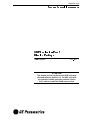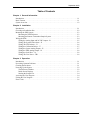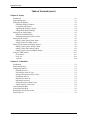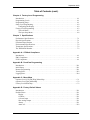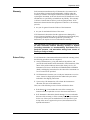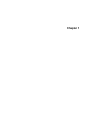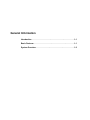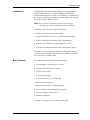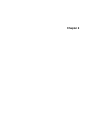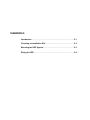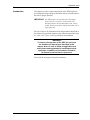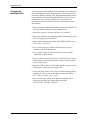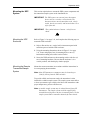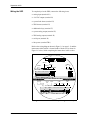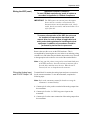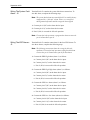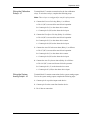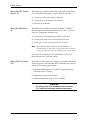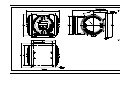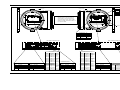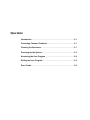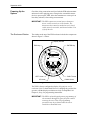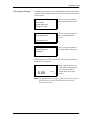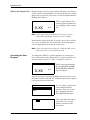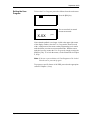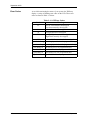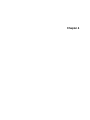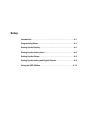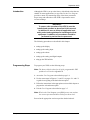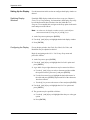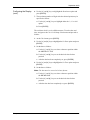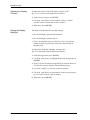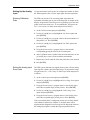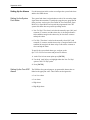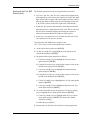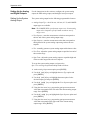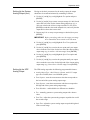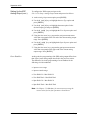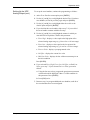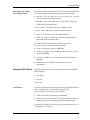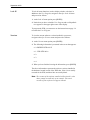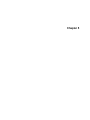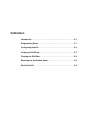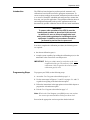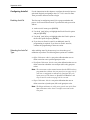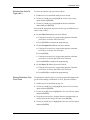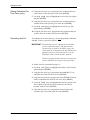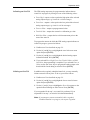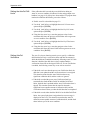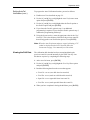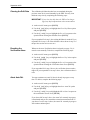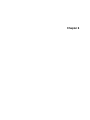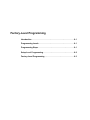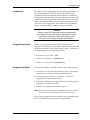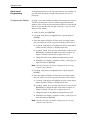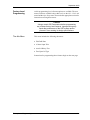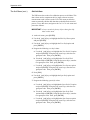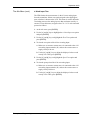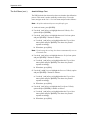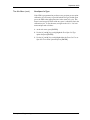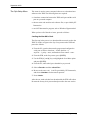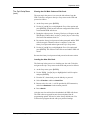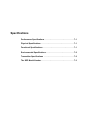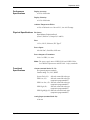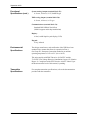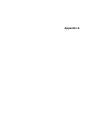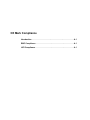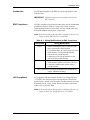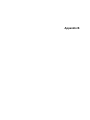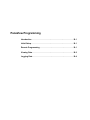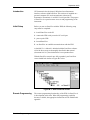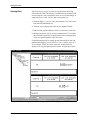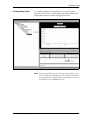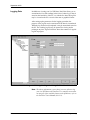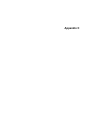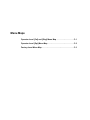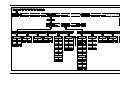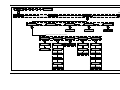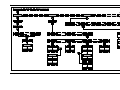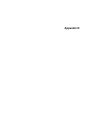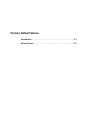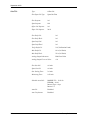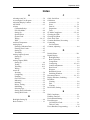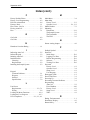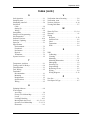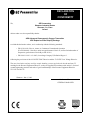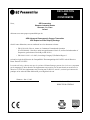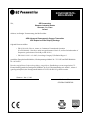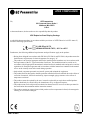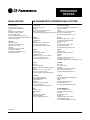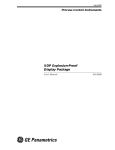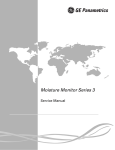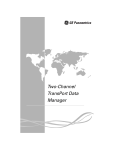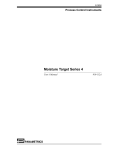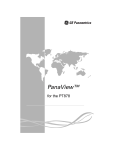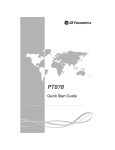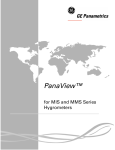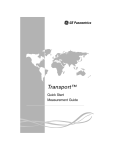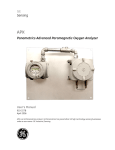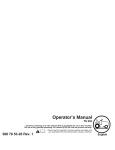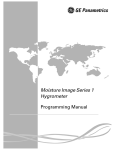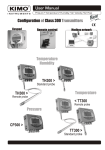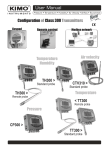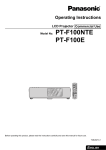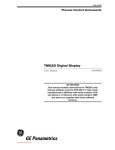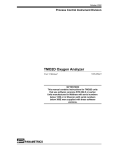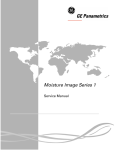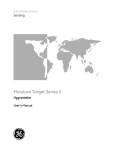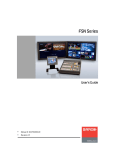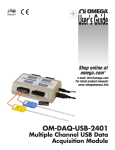Download XDP (Standard Software) - GE Measurement & Control
Transcript
September 2003 mêçÅÉëë=`çåíêçä=fåëíêìãÉåíë uam=bñéäçëáçåJmêççÑ aáëéä~ó=m~Åâ~ÖÉ User’s Manual 910-204UC ATTENTION! This manual should only be used for XDP units with standard software (Option E=1). For XDP units with the hydrogen-cooled generator software (Option E=2), manual number 910-204B must be used. September 2003 Table of Contents Chapter 1: General Information Introduction . . . . . . . . . . . . . . . . . . . . . . . . . . . . . . . . . . . . . . . . . . . . . . . . . . . . . . . . . . . . . . . . . .1-1 Basic Features . . . . . . . . . . . . . . . . . . . . . . . . . . . . . . . . . . . . . . . . . . . . . . . . . . . . . . . . . . . . . . . .1-1 System Overview. . . . . . . . . . . . . . . . . . . . . . . . . . . . . . . . . . . . . . . . . . . . . . . . . . . . . . . . . . . . . .1-2 Chapter 2: Installation Introduction . . . . . . . . . . . . . . . . . . . . . . . . . . . . . . . . . . . . . . . . . . . . . . . . . . . . . . . . . . . . . . . . . .2-1 Choosing an Installation Site. . . . . . . . . . . . . . . . . . . . . . . . . . . . . . . . . . . . . . . . . . . . . . . . . . . . .2-2 Mounting the XDP System . . . . . . . . . . . . . . . . . . . . . . . . . . . . . . . . . . . . . . . . . . . . . . . . . . . . . .2-3 Mounting the XDP Enclosure . . . . . . . . . . . . . . . . . . . . . . . . . . . . . . . . . . . . . . . . . . . . . . . . .2-3 Mounting the Remote Transmitter/Sample System . . . . . . . . . . . . . . . . . . . . . . . . . . . . . . . .2-3 Wiring the XDP . . . . . . . . . . . . . . . . . . . . . . . . . . . . . . . . . . . . . . . . . . . . . . . . . . . . . . . . . . . . . . .2-4 Wiring the Analog Input and 24 VDC Output - J6 . . . . . . . . . . . . . . . . . . . . . . . . . . . . . . . . .2-5 Wiring The System Fault Alarm - J2 . . . . . . . . . . . . . . . . . . . . . . . . . . . . . . . . . . . . . . . . . . .2-6 Wiring The XDP Alarms - J3 . . . . . . . . . . . . . . . . . . . . . . . . . . . . . . . . . . . . . . . . . . . . . . . . .2-6 Wiring the Calibration Relays - J7 . . . . . . . . . . . . . . . . . . . . . . . . . . . . . . . . . . . . . . . . . . . . .2-7 Wiring the System Analog Output - J5 . . . . . . . . . . . . . . . . . . . . . . . . . . . . . . . . . . . . . . . . . .2-7 Wiring the XDP Analog Output - J8. . . . . . . . . . . . . . . . . . . . . . . . . . . . . . . . . . . . . . . . . . . .2-8 Wiring the Serial Port - J4 . . . . . . . . . . . . . . . . . . . . . . . . . . . . . . . . . . . . . . . . . . . . . . . . . . .2-8 Wiring The Line Power - TB1 . . . . . . . . . . . . . . . . . . . . . . . . . . . . . . . . . . . . . . . . . . . . . . . .2-8 Chapter 3: Operation Introduction . . . . . . . . . . . . . . . . . . . . . . . . . . . . . . . . . . . . . . . . . . . . . . . . . . . . . . . . . . . . . . . . . .3-1 Preventing Common Problems . . . . . . . . . . . . . . . . . . . . . . . . . . . . . . . . . . . . . . . . . . . . . . . . . . .3-1 Cleaning the Enclosure . . . . . . . . . . . . . . . . . . . . . . . . . . . . . . . . . . . . . . . . . . . . . . . . . . . . . . . . .3-1 Powering Up the System . . . . . . . . . . . . . . . . . . . . . . . . . . . . . . . . . . . . . . . . . . . . . . . . . . . . . . . .3-2 The Enclosure Window. . . . . . . . . . . . . . . . . . . . . . . . . . . . . . . . . . . . . . . . . . . . . . . . . . . . . .3-2 Initial Screen Displays . . . . . . . . . . . . . . . . . . . . . . . . . . . . . . . . . . . . . . . . . . . . . . . . . . . . . .3-3 Starting the Sample Gas . . . . . . . . . . . . . . . . . . . . . . . . . . . . . . . . . . . . . . . . . . . . . . . . . . . . .3-4 Accessing the User Program . . . . . . . . . . . . . . . . . . . . . . . . . . . . . . . . . . . . . . . . . . . . . . . . . . . . .3-4 Exiting the User Program . . . . . . . . . . . . . . . . . . . . . . . . . . . . . . . . . . . . . . . . . . . . . . . . . . . . . . .3-5 Error Codes . . . . . . . . . . . . . . . . . . . . . . . . . . . . . . . . . . . . . . . . . . . . . . . . . . . . . . . . . . . . . . . . . .3-6 iii September 2003 Table of Contents (cont.) Chapter 4: Setup Introduction . . . . . . . . . . . . . . . . . . . . . . . . . . . . . . . . . . . . . . . . . . . . . . . . . . . . . . . . . . . . . . . . . 4-1 Programming Steps . . . . . . . . . . . . . . . . . . . . . . . . . . . . . . . . . . . . . . . . . . . . . . . . . . . . . . . . . . . 4-1 Setting Up the Display . . . . . . . . . . . . . . . . . . . . . . . . . . . . . . . . . . . . . . . . . . . . . . . . . . . . . . . . . 4-2 Switching Display Windows . . . . . . . . . . . . . . . . . . . . . . . . . . . . . . . . . . . . . . . . . . . . . . . . . 4-2 Configuring the Display . . . . . . . . . . . . . . . . . . . . . . . . . . . . . . . . . . . . . . . . . . . . . . . . . . . . 4-2 Adjusting the Display Contrast . . . . . . . . . . . . . . . . . . . . . . . . . . . . . . . . . . . . . . . . . . . . . . . 4-4 Setting the Display Backlight . . . . . . . . . . . . . . . . . . . . . . . . . . . . . . . . . . . . . . . . . . . . . . . . 4-4 Setting Up the Analog Input . . . . . . . . . . . . . . . . . . . . . . . . . . . . . . . . . . . . . . . . . . . . . . . . . . . . 4-5 Entering Calibration Data . . . . . . . . . . . . . . . . . . . . . . . . . . . . . . . . . . . . . . . . . . . . . . . . . . . 4-5 Setting the Analog Input Error Limits. . . . . . . . . . . . . . . . . . . . . . . . . . . . . . . . . . . . . . . . . . 4-5 Setting Up the Alarms . . . . . . . . . . . . . . . . . . . . . . . . . . . . . . . . . . . . . . . . . . . . . . . . . . . . . . . . . 4-6 Setting Up the System Fault Alarm . . . . . . . . . . . . . . . . . . . . . . . . . . . . . . . . . . . . . . . . . . . . 4-6 Setting Up the Four XDP Alarms . . . . . . . . . . . . . . . . . . . . . . . . . . . . . . . . . . . . . . . . . . . . . 4-6 Setting Up the Analog and Digital Outputs . . . . . . . . . . . . . . . . . . . . . . . . . . . . . . . . . . . . . . . . . 4-8 Setting Up the System Analog Output . . . . . . . . . . . . . . . . . . . . . . . . . . . . . . . . . . . . . . . . . 4-8 Setting Up the XDP Analog Output . . . . . . . . . . . . . . . . . . . . . . . . . . . . . . . . . . . . . . . . . . . 4-9 Setting Up the Serial Port Digital Output . . . . . . . . . . . . . . . . . . . . . . . . . . . . . . . . . . . . . . 4-13 Using the XDP Utilities . . . . . . . . . . . . . . . . . . . . . . . . . . . . . . . . . . . . . . . . . . . . . . . . . . . . . . . 4-13 Lock Menus . . . . . . . . . . . . . . . . . . . . . . . . . . . . . . . . . . . . . . . . . . . . . . . . . . . . . . . . . . . . . 4-13 Lock All. . . . . . . . . . . . . . . . . . . . . . . . . . . . . . . . . . . . . . . . . . . . . . . . . . . . . . . . . . . . . . . . 4-14 Versions . . . . . . . . . . . . . . . . . . . . . . . . . . . . . . . . . . . . . . . . . . . . . . . . . . . . . . . . . . . . . . . . 4-14 Chapter 5: Calibration Introduction . . . . . . . . . . . . . . . . . . . . . . . . . . . . . . . . . . . . . . . . . . . . . . . . . . . . . . . . . . . . . . . . . Programming Steps . . . . . . . . . . . . . . . . . . . . . . . . . . . . . . . . . . . . . . . . . . . . . . . . . . . . . . . . . . . Configuring AutoCal . . . . . . . . . . . . . . . . . . . . . . . . . . . . . . . . . . . . . . . . . . . . . . . . . . . . . . . . . . Enabling AutoCal . . . . . . . . . . . . . . . . . . . . . . . . . . . . . . . . . . . . . . . . . . . . . . . . . . . . . . . . . Selecting the AutoCal Type. . . . . . . . . . . . . . . . . . . . . . . . . . . . . . . . . . . . . . . . . . . . . . . . . . Setting Calibration Gas Flow Times . . . . . . . . . . . . . . . . . . . . . . . . . . . . . . . . . . . . . . . . . . . Scheduling AutoCal. . . . . . . . . . . . . . . . . . . . . . . . . . . . . . . . . . . . . . . . . . . . . . . . . . . . . . . . Indicating an AutoCal . . . . . . . . . . . . . . . . . . . . . . . . . . . . . . . . . . . . . . . . . . . . . . . . . . . . . . Initiating an AutoCal . . . . . . . . . . . . . . . . . . . . . . . . . . . . . . . . . . . . . . . . . . . . . . . . . . . . . . . Setting the AutoCal Drift Limits . . . . . . . . . . . . . . . . . . . . . . . . . . . . . . . . . . . . . . . . . . . . . . Setting AutoCal Verification . . . . . . . . . . . . . . . . . . . . . . . . . . . . . . . . . . . . . . . . . . . . . . . . . Viewing the Drift Data . . . . . . . . . . . . . . . . . . . . . . . . . . . . . . . . . . . . . . . . . . . . . . . . . . . . . . . . . Clearing the Drift Data. . . . . . . . . . . . . . . . . . . . . . . . . . . . . . . . . . . . . . . . . . . . . . . . . . . . . . . . . Resetting the Verification Alarm . . . . . . . . . . . . . . . . . . . . . . . . . . . . . . . . . . . . . . . . . . . . . . . . . Abort AutoCAL . . . . . . . . . . . . . . . . . . . . . . . . . . . . . . . . . . . . . . . . . . . . . . . . . . . . . . . . . . . . . . iv 5-1 5-1 5-2 5-2 5-2 5-3 5-4 5-5 5-5 5-6 5-6 5-7 5-8 5-8 5-8 September 2003 Table of Contents (cont.) Chapter 6: Factory-Level Programming Introduction . . . . . . . . . . . . . . . . . . . . . . . . . . . . . . . . . . . . . . . . . . . . . . . . . . . . . . . . . . . . . . . . . .6-1 Programming Levels . . . . . . . . . . . . . . . . . . . . . . . . . . . . . . . . . . . . . . . . . . . . . . . . . . . . . . . . . . .6-1 Programming Steps . . . . . . . . . . . . . . . . . . . . . . . . . . . . . . . . . . . . . . . . . . . . . . . . . . . . . . . . . . . .6-1 Setup-Level Programming. . . . . . . . . . . . . . . . . . . . . . . . . . . . . . . . . . . . . . . . . . . . . . . . . . . . . . .6-2 Configuring the Display . . . . . . . . . . . . . . . . . . . . . . . . . . . . . . . . . . . . . . . . . . . . . . . . . . . . .6-2 Factory-Level Programming . . . . . . . . . . . . . . . . . . . . . . . . . . . . . . . . . . . . . . . . . . . . . . . . . . . . .6-3 The Adv Menu . . . . . . . . . . . . . . . . . . . . . . . . . . . . . . . . . . . . . . . . . . . . . . . . . . . . . . . . . . . .6-3 The Opt>Setup Menu . . . . . . . . . . . . . . . . . . . . . . . . . . . . . . . . . . . . . . . . . . . . . . . . . . . . . . .6-8 Chapter 7: Specifications Performance Specifications . . . . . . . . . . . . . . . . . . . . . . . . . . . . . . . . . . . . . . . . . . . . . . . . . . . . . .7-1 Physical Specifications . . . . . . . . . . . . . . . . . . . . . . . . . . . . . . . . . . . . . . . . . . . . . . . . . . . . . . . . .7-1 Functional Specifications . . . . . . . . . . . . . . . . . . . . . . . . . . . . . . . . . . . . . . . . . . . . . . . . . . . . . . .7-1 Environmental Specifications . . . . . . . . . . . . . . . . . . . . . . . . . . . . . . . . . . . . . . . . . . . . . . . . . . . .7-2 Transmitter Specifications . . . . . . . . . . . . . . . . . . . . . . . . . . . . . . . . . . . . . . . . . . . . . . . . . . . . . . .7-2 The XDP Model Number . . . . . . . . . . . . . . . . . . . . . . . . . . . . . . . . . . . . . . . . . . . . . . . . . . . . . . .7-3 Appendix A: CE Mark Compliance Introduction . . . . . . . . . . . . . . . . . . . . . . . . . . . . . . . . . . . . . . . . . . . . . . . . . . . . . . . . . . . . . . . . . A-1 EMC Compliance . . . . . . . . . . . . . . . . . . . . . . . . . . . . . . . . . . . . . . . . . . . . . . . . . . . . . . . . . . . . A-1 LVD Compliance . . . . . . . . . . . . . . . . . . . . . . . . . . . . . . . . . . . . . . . . . . . . . . . . . . . . . . . . . . . . . A-1 Appendix B: PanaView Programming Introduction . . . . . . . . . . . . . . . . . . . . . . . . . . . . . . . . . . . . . . . . . . . . . . . . . . . . . . . . . . . . . . . . . Initial Setup . . . . . . . . . . . . . . . . . . . . . . . . . . . . . . . . . . . . . . . . . . . . . . . . . . . . . . . . . . . . . . . . . Remote Programming . . . . . . . . . . . . . . . . . . . . . . . . . . . . . . . . . . . . . . . . . . . . . . . . . . . . . . . . . Viewing Data . . . . . . . . . . . . . . . . . . . . . . . . . . . . . . . . . . . . . . . . . . . . . . . . . . . . . . . . . . . . . . . . Logging Data . . . . . . . . . . . . . . . . . . . . . . . . . . . . . . . . . . . . . . . . . . . . . . . . . . . . . . . . . . . . . . . . B-1 B-1 B-1 B-2 B-4 Appendix C: Menu Maps Operator-Level [Cal] and [Disp] Menu Map. . . . . . . . . . . . . . . . . . . . . . . . . . . . . . . . . . . . . . . . C-1 Operator-Level [Opt] Menu Map . . . . . . . . . . . . . . . . . . . . . . . . . . . . . . . . . . . . . . . . . . . . . . . . C-2 Factory-Level Menu Map . . . . . . . . . . . . . . . . . . . . . . . . . . . . . . . . . . . . . . . . . . . . . . . . . . . . . . C-3 Appendix D: Factory Default Values Introduction . . . . . . . . . . . . . . . . . . . . . . . . . . . . . . . . . . . . . . . . . . . . . . . . . . . . . . . . . . . . . . . . . Default Values . . . . . . . . . . . . . . . . . . . . . . . . . . . . . . . . . . . . . . . . . . . . . . . . . . . . . . . . . . . . . . . Display . . . . . . . . . . . . . . . . . . . . . . . . . . . . . . . . . . . . . . . . . . . . . . . . . . . . . . . . . . . . . . . . . Cal Data. . . . . . . . . . . . . . . . . . . . . . . . . . . . . . . . . . . . . . . . . . . . . . . . . . . . . . . . . . . . . . . . . 4-20 mA Input. . . . . . . . . . . . . . . . . . . . . . . . . . . . . . . . . . . . . . . . . . . . . . . . . . . . . . . . . . . . Slot Analog Output . . . . . . . . . . . . . . . . . . . . . . . . . . . . . . . . . . . . . . . . . . . . . . . . . . . . . . . . Alarms. . . . . . . . . . . . . . . . . . . . . . . . . . . . . . . . . . . . . . . . . . . . . . . . . . . . . . . . . . . . . . . . . . AutoCAL. . . . . . . . . . . . . . . . . . . . . . . . . . . . . . . . . . . . . . . . . . . . . . . . . . . . . . . . . . . . . . . . D-1 D-1 D-1 D-1 D-1 D-1 D-1 D-2 v September 2003 Warranty Each instrument manufactured by GE Panametrics is warranted to be free from defects in material and workmanship. Liability under this warranty is limited to restoring the instrument to normal operation or replacing the instrument, at the sole discretion of GE Panametrics. Fuses and batteries are specifically excluded from any liability. This warranty is effective from the date of delivery to the original purchaser. If GE Panametrics determines that the equipment was defective, the warranty period is: • one year for general electronic failures of the instrument • one year for mechanical failures of the sensor If GE Panametrics determines that the equipment was damaged by misuse, improper installation, the use of unauthorized replacement parts, or operating conditions outside the guidelines specified by GE Panametrics, the repairs are not covered under this warranty. The warranties set forth herein are exclusive and are in lieu of all other warranties whether statutory, express or implied (including warranties or merchantability and fitness for a particular purpose, and warranties arising from course of dealing or usage or trade). Return Policy If a GE Panametrics instrument malfunctions within the warranty period, the following procedure must be completed: 1. Notify GE Panametrics, giving full details of the problem, and provide the model number and serial number of the instrument. If the nature of the problem indicates the need for factory service, GE Panametrics will issue a RETURN AUTHORIZATION NUMBER (RAN), and shipping instructions for the return of the instrument to a service center will be provided. 2. If GE Panametrics instructs you to send your instrument to a service center, it must be shipped prepaid to the authorized repair station indicated in the shipping instructions. 3. Upon receipt, GE Panametrics will evaluate the instrument to determine the cause of the malfunction. Then, one of the following courses of action will then be taken: • If the damage is covered under the terms of the warranty, the instrument will be repaired at no cost to the owner and returned. • If GE Panametrics determines that the damage is not covered under the terms of the warranty, or if the warranty has expired, an estimate for the cost of the repairs at standard rates will be provided. Upon receipt of the owner’s approval to proceed, the instrument will be repaired and returned. vii Chapter 1 General Information Introduction . . . . . . . . . . . . . . . . . . . . . . . . . . . . . . . . . . . . . . . . . . . 1-1 Basic Features . . . . . . . . . . . . . . . . . . . . . . . . . . . . . . . . . . . . . . . . .1-1 System Overview . . . . . . . . . . . . . . . . . . . . . . . . . . . . . . . . . . . . . . . 1-2 September 2003 Introduction The XDP Explosion-proof Display Package is a general-purpose display/control unit used for oxygen and thermal conductivity measurement applications in Zone 1 environments. A second part of the system is a remotely-mounted sensor/transmitter, such as the GE Panametrics XMO2, XMTC or O2X1. Note: Refer to the documentation supplied with the specific transmitter for complete information on the transmitter. The XDP performs the following basic functions: • supplies 24 VDC to power the transmitter • accepts and processes a 4-20 mA output from the transmitter • shows a selected process parameter on a digital display • provides a user interface for programming the system • provides user-configurable alarm relays and an analog output The XDP is wall-mounted via its integral mounting plate and it is connected to the transmitter with an electrical conduit. It is certified for use in Zone 1 hazardous areas. Basic Features The XDP incorporates the following basic features: • wall-mountable, explosion-proof enclosure • universal 100-240 VAC power input • 24 VDC power output • 4-20 mA analog input • 4-20 mA/0-20 mA/0-2 V analog output • RS-232/RS-485 serial port • high-resolution, backlit LCD digital display • six-key, infrared (“through-the-glass”) keypad • five general-purpose alarm relays • automatic calibration See Figure 1-1 on page 1-2 for a picture of the XDP. General Information 1-1 September 2003 Basic Features (cont.) Figure 1-1: The XDP System Overview In a binary gas mixture, the transmitter measures the concentration of a target gas in a known background gas (see the transmitter documentation for a discussion of the specific technology employed by the sensor mechanism). To be suitable for use in an XDP system, the transmitter must: • be self-powered or powered by the +24 VDC output from the XDP • output a 4-20 mA signal to the XDP analog input • comply with all performance specifications for the system • be suitable for use in the specified environment The XDP accepts the 4-20 mA analog output from the transmitter and processes the information. Then, the results are displayed on the built-in digital display window. In addition, the data may be output as a linear analog signal to drive a data recorder or similar device. 1-2 General Information Chapter 2 Installation Introduction . . . . . . . . . . . . . . . . . . . . . . . . . . . . . . . . . . . . . . . . . . . 2-1 Choosing an Installation Site . . . . . . . . . . . . . . . . . . . . . . . . . . . . . 2-2 Mounting the XDP System. . . . . . . . . . . . . . . . . . . . . . . . . . . . . . . .2-3 Wiring the XDP . . . . . . . . . . . . . . . . . . . . . . . . . . . . . . . . . . . . . . . . . 2-4 September 2003 Introduction This chapter provides a general description of the XDP Explosionproof Display Package and gives directions on how to install and wire the unit for proper operation. IMPORTANT: The XDP requires an external power disconnect device such as a switch or circuit breaker. The disconnect device must be marked as such, clearly visible, directly accessible, and located within 1.8 m (6 ft) of the unit. Be sure to observe all installation limits and precautions described in this chapter. Pay particular attention to the ambient temperature range of –10 to +65°C (14 to +149°F) specified for the instrument. !WARNING! To ensure safe operation of the XDP, the unit must be installed and operated as described in this manual. Also, be sure to follow all applicable local safety codes and regulations for installing electrical equipment. In addition, all procedures should be performed by trained service personnel. Proceed to the next page to begin the installation. Installation 2-1 September 2003 Choosing an Installation Site 2-2 All environmental and installation factors should have been discussed with a GE Panametrics applications engineer or field sales person at the time the XDP was ordered. Thus, the equipment should be suited to the application and the planned installation site. However, before installing the unit, read these guidelines to verify that the best installation site has been chosen for optimum instrument accuracy and reliability. • Make sure that the XDP and transmitter enclosures are suitable for the environmental conditions at the installation site. • Install the system in a location with little or no vibration. • Mount the transmitter in accordance with the instructions provided in its accompanying documentation. • Make sure the ambient temperature at the XDP installation site is –20 to 65°C (-4 to 149°F). • Use a suitable electrical conduit to interconnect the remote transmitter and the XDP enclosure. • Use a suitable sample system between the gas source and the sample inlet of the transmitter. • Observe all normal safety precautions. Specifically, do not exceed the maximum pressure and temperature ratings of the transmitter or the sample system. • Install the XDP system in a location that provides ready access for programming, testing, and servicing the unit. • Protect all cables from excessive physical strain (bending, pulling, twisting, etc.). Do not subject the cables to temperatures above 65°C (149°F) or below –50°C (–58°F). • Be sure that the line voltage at the planned installation site is within the specified power input rating for the XDP (100-240 VAC; 50/60 Hz; 40 W max.). Installation September 2003 Mounting the XDP System This section explains how to mount the XDP system components and the transmitter/sample system at the installation site. IMPORTANT: The XDP requires an external power disconnect device such as a switch or circuit breaker. The disconnect device must be marked as such, clearly visible, directly accessible, and located within 1.8 m (6 ft) of the unit. IMPORTANT: This symbol indicates Caution - risk of electric shock: Mounting the XDP Enclosure Refer to Figure 2-2 on page 2-11, and complete the following steps to mount the XDP enclosure: 1. Select a flat surface on a vertical wall or instrument panel with sufficient space to hold the XDP enclosure. 2. Using the mounting dimensions shown in Figure 2-2 on page 2-11, locate and prepare four (4) mounting holes or two (2) horizontal mounting rails on the vertical surface. 3. Secure the XDP enclosure to the mounting surface with four (4) sets of mounting hardware. Be sure that the enclosure is in a vertical position, with the display window upright. Mounting the Remote Transmitter/Sample System Mount the remote transmitter in accordance with the instructions in its accompanying documentation. Note: Most GE Panametrics transmitters may be located up to 2,800 ft (850 m) from the XDP enclosure. To provide reliable and accurate results, the transmitter is often installed in a suitable sample system. The sample system must deliver a clean, representative gas sample to the inlet of the transmitter at the proper temperature, pressure and flow rate. Note: A suitable sample system may be ordered directly from GE Panametrics. The sample system would be supplied fully assembled on a flat plate with four (4) mounting holes. See the sample system and/or transmitter manuals for more details. Installation 2-3 September 2003 Wiring the XDP To completely wire the XDP, connect the following items: • analog input (terminal J6) • +24 VDC output (terminal J6) • system fault alarm (terminal J2) • XDP alarms (terminal J3) • additional relays (terminal J7) • system analog output (terminal J5) • XDP analog output (terminal J8) • serial port (terminal J4) • line power (terminal TB1) Refer to the wiring diagram shown in Figure 2-3 on page 2-12 and the interconnect label (which is located inside of both covers) shown in Figure 2-1 below, while completing the instructions in this section. TB 1 N - L + AC 24VDC FUSE F1 RELAY 3 RELAY 1 XDP 4-20mA OUT RTN OUT RELAY 2 RELAY 4 ANALOG IN 12 11 NO C 10 9 8 7 6 5 4 3 2 1 NC NO C NC NO C NC NO C NC 3 2 RTN +24 J7 1 2 1 - + IN J8 J6 BOTH PORTS SHOWN ON LABEL ANALOG OUT 1 ARTN AOUT SYSTEM FAULT 2 - J5 1 + 3 2 NO C J2 1 NC ALARM 1 ALARM 3 12 11 NO C RS232/485 COMM ALARM 2 ALARM 4 10 9 8 7 6 5 4 3 2 1 NC NO C NC NO C NC NO C NC J3 3 2 1 RTN RX TX J4 Figure 2-1: Interconnect Label (Drawing #420-790E) 2-4 Installation September 2003 Wiring the XDP (cont.) !Attention European Customers! To meet CE Mark requirements, install all cables as described in Appendix A, CE Mark Compliance. IMPORTANT: The XDP requires an external power disconnect device such as a switch or circuit breaker. The disconnect device must be marked as such, clearly visible, directly accessible, and located within 1.8 m (6 ft) of the unit. !WARNING! To ensure safe operation of the XDP, the unit must be installed and operated as described in this manual. Also, be sure to follow all applicable local safety codes and regulations for installing electrical equipment. In addition, all procedures should be performed by trained service personnel. Remove the two side covers on the XDP enclosure. This is accomplished by loosening the set screw in the cover and using a long screwdriver or rod in the slots provided to unscrew the cover. Proceed to the appropriate sub-section to wire each of the terminal blocks. Note: A long, pin-like, plastic wiring tool is stored inside both ports of the XDP enclosure. Insert the tool into a connector pin to open the hole, and then insert the wire. When the tool is removed, the wire is clamped into the connector. Wiring the Analog Input and 24 VDC Output - J6 Terminal block J6 contains the analog input and power connections for the remote transmitter. To wire the transmitter, complete the following steps: Note: Refer to the transmitter manual for details on wiring the transmitter’s terminal block(s). 1. Connect pin #1 to the positive terminal of the analog output from the transmitter. 2. Connect pin #2 to the +24 VDC loop power input on the transmitter. 3. Connect pin #3 to the return connection of the analog output from the transmitter. Installation 2-5 September 2003 Wiring The System Fault Alarm - J2 Terminal block J2 contains the system fault alarm connections. To wire this alarm, complete the following steps: Note: The system fault alarm on terminal block J2 is usually factoryconfigured as a “fail-safe” alarm. That is, it is energized during normal operation and de-energized when tripped. 1. Connect pin #1 (NC) to the alarm device input. 2. Connect pin #2 (C) to the alarm device return. 3. Pin #3 (NO) is not used for fail-safe operation. Note: For non-fail-safe operation, reprogram the alarm or move the pin #1 connection to pin #3. Wiring The XDP Alarms J3 Terminal block J3 contains connections for the four XDP alarms. To wire these alarms, complete the following steps: Note: The following instructions show the wiring for fail-safe operation. For non-fail-safe operation reprogram the alarm or move the pin #1 connection to pin #3 for that alarm. 1. Connect the XDP High alarm (alarm 1) as follows: a. Connect pin #1 (NC) to the alarm device input. b. Connect pin #2 (C) to the alarm device return. c. Pin #3 (NO) is not used for fail-safe operation 2. Connect the XDP High High alarm (alarm 2) as follows: a. Connect pin #4 (NC) to the alarm device input. b. Connect pin #5 (C) to the alarm device return. c. Pin #6 (NO) is not used for fail-safe operation 3. Connect the XDP Low alarm (alarm 3) as follows: a. Connect pin #7 (NC) to the alarm device input. b. Connect pin #8 (C) to the alarm device return. c. Pin #9 (NO) is not used for fail-safe operation. 4. Connect the XDP Low Low alarm (alarm 4) as follows: a. Connect pin #10 (NC) to the alarm device input. b. Connect pin #11 (C) to the alarm device return. c. Pin #12 (NO) is not used for fail-safe operation. 2-6 Installation September 2003 Wiring the Calibration Relays - J7 Terminal block J7 contains connections for the four calibration relays. To wire these relays, complete the following steps: Note: These relays are configured for non-fail-safe operation. 1. Connect the Process/Cal relay (Relay 1) as follows: a. Pin #1 (NC) is not used for non-fail-safe operation. b. Connect pin #2 (C) to the alarm device return. c. Connect pin #3 (NO) to the alarm device input. 2. Connect the Zero/Span Cal relay (Relay 2) as follows: a. Pin #4 (NC) is not used for non-fail-safe operation. b. Connect pin #5 (C) to the alarm device return. c. Connect pin #6 (NO) to the alarm device input. 3. Connect the AutoCal Indication alarm (Relay 3) as follows: a. Pin #7 (NC) is not used for non-fail-safe operation. b. Connect pin #8 (C) to the alarm device return. c. Connect pin #9 (NO) to the alarm device input. 4. Connect the Auto Verification alarm (Relay 4) as follows: a. Pin #10 (NC) is not used for non-fail-safe operation. b. Connect pin #11 (C) to the alarm device return. c. Connect pin #12 (NO) to the alarm device input. Wiring the System Analog Output - J5 Terminal block J5 contains connections for the system analog output. To wire the system analog output, complete the following steps: 1. Connect pin #1 to positive input on the device. 2. Connect pin #2 to the return line from the device. 3. Pin #3 has no connection. Installation 2-7 September 2003 Wiring the XDP Analog Output - J8 Terminal block J8 contains connections for the XDP analog output. To wire the XDP analog output, complete the following steps: 1. Connect pin #1 to positive input on the device. 2. Connect pin #2 to the return line from device. 3. Pin #3 has no connection. Wiring the Serial Port J4 Terminal block J4 contains connections for the RS-232/RS-485 (RS-485 supports multi-drop installations) serial port. To wire the serial port, complete the following steps: 1. Connect pin #1 to the transmit pin on the PC serial port. 2. Connect pin #2 to the receive pin on the PC serial port. 3. Connect pin #3 to the return pin on the PC serial port. Note: This connection may be made with a GE Panametrics #704-668 cable. If this cable is used, connect the red wire to pin #1, the white wire to pin #2, and the green wire to pin #3. See EIA-RS Serial Communications (document 916-054) for a detailed discussion of serial port wiring. Wiring The Line Power TB1 Terminal block TB1 on the power supply board contains connections for the line power to the XDP. Make these connections only with wire that meets the following specifications: • individual conductor gauge of 18 AWG minimum (maximum current capacity of 12 Amps) • voltage rating of 600 Volts minimum • insulation temperature rating of 105°C minimum !WARNING! The rating of the wire insulation must be at least 15°C above the expected ambient temperature. 2-8 Installation September 2003 Wiring The Line Power J1 (cont.) Refer to Figure 2-3 on page 2-12 and complete the following steps: !WARNING! Before proceeding with the section, verify that the line power has been turned off at the external disconnect device. 1. Attach a cable or conduit with the three line power conductors to a cable entry port on the XDP enclosure. Caution! Be sure that the input voltage complies with the input power rating for the XDP (see Chapter 7, Specifications). 2. Connect the line power leads to terminal block J1 as follows: a. Connect the line power lead (black or brown) to pin L on the power connector. b. Connect the neutral power lead (white or blue) to pin N on the power connector. c. Connect the ground power lead (green or green/yellow) to the chassis ground screw shown in Figure 2-2 on page 2-10. 3. Make sure that the factory-installed jumper wire at pin G on the power connector is secure. This completes the wiring of the XDP. Proceed to Chapter 3, Operation, for instructions on using the meter. Installation 2-9 Figure 2-2: XDP Mounting Dimensions (Drawing #712-1095B) September 2003 XDP Installation 2-11 September 2003 Wiring Tool Factory Jumper FUSE Rating 1.25 Amp Voltage 250 V Size 5 x 20 mm Type T disconnect device such as a switch or circuit breaker. The disconnect device must be marked as such, clearly visible, directly accessible and located within 1.8 m (6 ft) of the XDP. Ground Terminal POWER INPUT - TB1 Pin No. 100-240 VAC +24 VDC L/+ Line Positive N/- Neutral Negative Gnd Ground Ground LEFT SIDE CONNECTIONS RIGHT SIDE CONNECTIONS XDP ALARMS - J3 Pin No. SYSTEM ANALOG OUTPUT - J5 Pin No. Description Alarm Pin No. 1 Description Alarm NC Process/ 1 NC High 2 C Alarm 2 C Cal 3 NO (Alarm 1) 3 NO (Relay 1) 4 NC High High 4 NC Zero/Span 5 C Alarm 5 C Cal (Relay 2) 6 NO (Alarm 2) 7 NC Low 8 C Alarm Description 9 NO (Alarm 3) Pin No. 10 NC Low Low 1 Transmit (TX) SYSTEM FAULT ALARM - J2 Pin No. CALIBRATION RELAYS - J7 Description 6 NO 7 NC AutoCal 8 C Indication ANALOG INPUT/LOOP POWER - J6 Color* 9 NO (Relay 3) Pin No. Red 10 NC Auto 1 Analog Input (IN) 1 Analog Output (OUT) [* wire colors for Panametrics #704-668 serial cable] RS232/485 COMM - J4 Description Description XDP ANALOG OUTPUT - J8 Pin No. Description 1 Analog Output (AOUT) 1 Normally Closed (NC) 2 Return (ARTN) 2 Common (C) 11 C Alarm 2 Receive (RX) White 11 C Verification 2 Power Output (+24) 2 Return (RTN) 3 No Connection 3 Normally Open (NO) 12 NO (Alarm 4) 3 Return (RTN) Green 12 NO (Relay 4) 3 Return (RTN) 3 No Connection Installation Figure 2-3: XDP Wiring Connections (from Drawing #442-790E) NOTE: This unit requires an external power 2-12 Chapter 3 Operation Introduction . . . . . . . . . . . . . . . . . . . . . . . . . . . . . . . . . . . . . . . . . . . 3-1 Preventing Common Problems. . . . . . . . . . . . . . . . . . . . . . . . . . . .3-1 Cleaning the Enclosure . . . . . . . . . . . . . . . . . . . . . . . . . . . . . . . . . . 3-1 Powering Up the System . . . . . . . . . . . . . . . . . . . . . . . . . . . . . . . . . 3-2 Accessing the User Program . . . . . . . . . . . . . . . . . . . . . . . . . . . . . 3-4 Exiting the User Program . . . . . . . . . . . . . . . . . . . . . . . . . . . . . . . .3-5 Error Codes. . . . . . . . . . . . . . . . . . . . . . . . . . . . . . . . . . . . . . . . . . . . 3-6 September 2003 Introduction The XDP is an easily operated monitoring/control device. Make sure that the system has been installed in accordance with the instructions given in Chapter 2, Installation, before applying power. This chapter includes discussions of the following topics: • preventing common problems • powering up the system • programming the meter • taking measurements !WARNING! To ensure safe operation of the XDP, it must be installed and operated as described in this manual. In addition, be sure to follow all applicable local safety codes and regulations for installing electrical equipment. Preventing Common Problems The complexity of accurately measuring the target gas mixtures dictates that some basic precautions be observed in using the XDP. Failure to observe these simple procedures is often the cause of some common problems. Compliance with the following points will help to eliminate such problems: • The transmitter must be properly connected to the XDP before applying power to the system. Connecting or disconnecting the transmitter while the XDP is powered up may generate a 24 Volt Power Fault message. If this should occur, cycle the power to the system OFF and then ON to clear the problem. • The automatic calibration feature should be enabled and scheduled to be run on a regular basis. The optimum calibration interval depends on the application (consult the factory). • Never use thread sealant on any connection in the sample gas flow path. Thread sealant emits combustible vapors that can cause reading errors. • The infrared keypad may not function properly if direct sunlight strikes the face of the XDP or if the XDP is installed in an area that has other infrared devices in operation. To minimize such factors, provide suitable shading at the installation site. Cleaning the Enclosure If the glass window or the case of the XDP becomes soiled, use a soft cloth dampened with water for cleaning. Never use solvents or detergents to clean the XDP. Operation 3-1 September 2003 Powering Up the System Check the wiring connections and close both the XDP and transmitter enclosures before applying power. Energize the external disconnect device to power up the XDP. Allow the transmitter to warm up for at least thirty minutes, before taking measurements. IMPORTANT: The XDP requires an external power disconnect device such as a switch or circuit breaker. The disconnect device must be marked as such, clearly visible, directly accessible, and located within 1.8 m (6 ft) of the unit. The Enclosure Window The window at the top of the XDP enclosure includes the components shown in Figure 3-1 below. Display Window ESC Key ENTER Key XDP LEFT Arrow UP Arrow RIGHT Arrow DOWN Arrow Figure 3-1: The Enclosure Window The XDP is factory-configured to display O2 ppm/pcnt with a resolution of 0.01 as the default. However, changing the gas label, the gas units, and the display resolution are easily accomplished. See Chapter 4, Setup, for programming instructions. IMPORTANT: The XDP’s infrared keypad permits programming of the instrument through the glass faceplate without removing the cover. Thus, all programming procedures may be performed while the unit is installed in a hazardous area. 3-2 Operation September 2003 Initial Screen Displays Immediately upon power up, the digital display shows the following sequence of informational screens, as the meter performs its internal systems checks. BSeries Loader v1.05 This is a typical example of the first initialization screen. Boot is Flash. Program CRC valid. Booting from Flash Scanning Hardware This is a typical example of the second initialization screen. Found Image Slot 1 Downloading Slot 1 Scanning Hardware This is a typical example of the final initialization screen. Initializing Machine Initializing UI If the meter passes all of its internal system checks, the following initial data screen appears: 1 O2 0.00 HH:MM pcnt LL Notice that the absence of a valid signal has triggered the Low Low alarm (the LL symbol in the lower right corner). Note: The padlock icon at the upper right hand corner of the above display indicates that the User Program is locked with password protection. Operation 3-3 September 2003 Starting the Sample Gas Start the sample gas flow to the transmitter and allow a few minutes for the system to reach equilibrium. The following data screen should appear if the oxygen level is above the Low alarm setpoint and below the High alarm setpoint. 1 O2 HH:MM pcnt X.XX This is a typical display. The actual oxygen concentration of your sample gas will be shown here. Note: Allow approximately 30 minutes for the sensor to reach temperature equilibrium, to ensure accurate readings Notice that the display shows the slot number, the gas label, and the current time on the top line. The current data value along with the units are displayed across the bottom of the screen. Note: Slot 0 is the main circuit board, slot 1 holds the XDP circuit board, and slots 2-4 are normally not used. Accessing the User Program To configure the XDP for a specific application, it is necessary to leave measurement mode and enter the User Program as follows (see the menu maps in Figures C-1 and C-2 on pages C-1 and C-2): 1 O2 HH:MM pcnt X.XX While in measurement mode, press the [ENTER], [ENTER], [ESC], [ENTER], and [ESC] keys in sequence. Enter the operator-level password (2719) at the next screen to access the menus available to the end user. (A different password is required to access the factory-level menus.) Use [Ì] and [Í] to position the cursor under the desired character. Then, use [Î] and [«] to increment the value. Press [ENTER] when done. Password Enter Password XXXX L Cal 3-4 Opt Disp This screen shows the highest level of the User Program, which is referred to as the Main Menu. Operation September 2003 Exiting the User Program To leave the User Program, proceed as follows from the main menu: Cal Opt 1 O2 X.XX Disp Press the [ESC] key. HH:MM You are now back in normal measurement mode. pcnt Notice that the padlock is no longer visible at the upper right corner of the display window. Once the User Program has been accessed with a valid password, the menus at that programming level remain unlocked when you return to measurement mode. With the menus unlocked, you may reenter the User Program by simply pressing the [ESC] key only. To re-lock the menus, see the instructions in Chapter 4, Setup. Note: If the unit is powered down, the User Program will be locked when the unit is powered up again. To program a specific feature of the XDP, proceed to the appropriate section of Chapter 4, Setup. Operation 3-5 September 2003 Error Codes As an aid in monitoring the status of your system, the XDP may display a variety of blinking error codes on the LCD. These error codes are listed in Table 3-1 below. Code LL Table 3-1: LCD Error Codes Meaning the Low Low alarm has been tripped (Low alarm normally also tripped) L the Low alarm has been tripped H the High alarm has been tripped HH the High High alarm has been tripped (High alarm normally also tripped) CV the Auto Verification alarm has been tripped Input Under Range the analog input is below the programmed range Input Over Range the analog input is above the programmed range Zero Drift/Cal Zero Drift/Total Zero Drift/Total is over programmed limit Span Drift/Cal Span Drift/Cal is over programmed limit Span Drift/Total 3-6 Zero Drift/Cal is over programmed limit Span Drift/Total is over programmed limit Operation Chapter 4 Setup Introduction . . . . . . . . . . . . . . . . . . . . . . . . . . . . . . . . . . . . . . . . . . . 4-1 Programming Steps . . . . . . . . . . . . . . . . . . . . . . . . . . . . . . . . . . . . .4-1 Setting Up the Display . . . . . . . . . . . . . . . . . . . . . . . . . . . . . . . . . . . 4-2 Setting Up the Analog Input . . . . . . . . . . . . . . . . . . . . . . . . . . . . . . 4-5 Setting Up the Alarms . . . . . . . . . . . . . . . . . . . . . . . . . . . . . . . . . . . 4-6 Setting Up the Analog and Digital Outputs . . . . . . . . . . . . . . . . . .4-8 Using the XDP Utilities. . . . . . . . . . . . . . . . . . . . . . . . . . . . . . . . . . 4-13 September 2003 Introduction Although the XDP is set up at the factory with default values that are suitable for most applications (see Appendix D), the User Program provides a means for customizing many of the meter parameters. Proper setup and calibration of the XDP is important to ensure accurate readings. !WARNING! To ensure safe operation of the XDP, it must be installed and operated as described in this manual. In addition, be sure to follow all applicable local safety codes and regulations for installing electrical equipment. In addition, all procedures should be performed by trained service personnel. The following procedures are described in this chapter: Programming Steps • setting up the display • setting up the analog input • setting up the alarms • setting up the analog and digital outputs • using up the XDP utilities To program your XDP, use the following steps: Note: The factory default values for all of the programmable XDP parameters are listed in Appendix D. 1. Access the User Program as described on page 3-4. 2. Use the menu maps in Figures C-1 and C-2 on pages C-1 and C-2 as guide in navigating to the desired menu option. 3. Follow the instructions in the appropriate section of this chapter to program the selected menu option. 4. Exit the User Program as described on page 3-5. Note: While in the User Program, press [ESC] at any time to abort the current operation and move back up one menu level. Proceed to the appropriate section to perform the desired task. Setup 4-1 September 2003 Setting Up the Display Use the instructions in this section to configure the display window as desired. Switching Display Windows If multiple XDP display windows have been set up (see Chapter 6, Factory-Level Programming, for instructions), the display may easily be switched between these windows from the within the User Program. To accomplish this, navigate to the Disp option in the main menu and proceed as follows: Note: As a shortcut, the display windows may be switched from measurement mode by using the [Î] and [«] keys. 1. At the Disp menu option press [ENTER]. 2. Use the [Î] and [«] keys to highlight the desired display window. 3. Press [ENTER]. Configuring the Display For any display window, the Clock, Gas Label, Gas Units, and Resolution may be adjusted as desired. Begin by navigating to the Cal>1:Cal>Setup>Disp menu and proceed as follows: 1. At the Disp menu, press [ENTER]. 2. Use the [Î] and [«] keys to highlight the Gas Label option and press [ENTER]. 3. A gas label of up to eight characters may be entered as follows: a. Use the [Ì] and [Í] keys to select a character position within the square brackets ([xxxxxxxx]) and press [ENTER]. b. Use the four arrow keys to highlight the desired character in the table and press [ENTER]. Repeat until all of the characters have been entered. c. Use the [Í] key to move the cursor to Done and press [ENTER]. 4. Use the [Î] and [«] keys to highlight the Gas Unit option and press [ENTER]. 5. The gas unit may be specified as follows: a. Use the [Î] and [«] keys to highlight either the pcnt or the ppm option. b. Press [ENTER]. 4-2 Setup September 2003 Configuring the Display (cont.) 6. Use the [Î] and [«] keys to highlight the Resolution option and press [ENTER]. 7. The resolution (number of digits after the decimal point) may be specified as follows: a. Use the [Î] and [«] keys to highlight either the 1, 0.1 or 0.01 option. b. Press [ENTER]. The real-time clock is set in a different menu. To set the date and time, navigate to the Cal>1:Cal>Setup>Clock menu and proceed as follows: 1. At the Clock menu, press [ENTER]. 2. Use the [Î] and [«] keys to highlight the Set Date option and press [ENTER]. 3. Set the date as follows: a. Use the [Ì] and [Í] keys to select a character position within the MM/DD/YY field. b. Use the [Î] and [«] keys to set the desired value for that position. c. After the date has been completely set, press [ENTER]. 4. Use the [Î] and [«] keys to highlight the Set Time option and press [ENTER]. 5. Set the date as follows: Note: The date must be entered in 24-hour format. a. Use the [Ì] and [Í] keys to select a character position within the HH:MM field. b. Use the [Î] and [«] keys to set the desired value for that position. c. After the time has been completely set, press [ENTER]. Setup 4-3 September 2003 Adjusting the Display Contrast To adjust the contrast of the LCD display, navigate to the Opt>User>Contrast menu and proceed as follows: 1. At the Contrast menu, press [ENTER]. 2. Use the [Î] and [«] keys to increment the value to a number between 0 (min. contrast) and 99 (max. contrast). 3. When done, press [ENTER]. Setting the Display Backlight The display backlight has three possible settings: • Off - the backlight is permanently turned off • On - the backlight is continuously on • Timed - the backlight comes on whenever a key is pressed and remains on until a specified time interval has elapsed with no keypad activity To adjust the LCD display backlight, navigate to the Opt>User>Backlight menu and proceed as follows: 1. At the Backlight menu, press [ENTER]. 2. Use the [Î] and [«] keys to highlight the desired setting and press [ENTER]. 3. If On or Off was selected, the programming is complete. However, if Timed was selected, continue with the following steps. 4. Use the [Ì] and [Í] keys to select a character position. 5. Use the [Î] and [«] keys to increment the values in each position to set to a time between 0 and 99 minutes. 6. When done, press [ENTER]. 4-4 Setup September 2003 Setting Up the Analog Input Use the instructions in this section to configure the manner in which the XDP responds to the 4-20 mA input signal from the transmitter. Entering Calibration Data The XDP converts the 4-20 mA analog input signal from the transmitter into either ppm or pcnt of the target gas for output on the display. Program this conversion process by entering up to nine data points on the conversion curve. To accomplish this, navigate to the Cal>1:Cal>Setup>Cal Data menu and proceed as follows: 1. At the Cal Data menu option press [ENTER]. 2. Use the [Î] and [«] keys to highlight the Cal Points option and press [ENTER]. 3. Use the [Î] and [«] keys to set the value to the desired number of data points (2-9). Press [ENTER]. 4. Use the [Î] and [«] keys to highlight the Cal Table option and press [ENTER]. 5. Using the four arrow keys, program the mA value and the corresponding ppm/pcnt value for the first data point. 6. At the Up/Down arrows symbol at the end of the data line, use the [Î] and [«] keys to move to the next data point number. 7. Repeat steps 5 and 6 until all of the data points have been entered. 8. Press [ENTER]. Setting the Analog Input Error Limits The XDP system fault alarm is tripped whenever the 4-20 mA analog input signal is outside a specified signal range. To program this range, navigate to the Cal>1:Cal>Setup>4-20mA Input menu and proceed as follows: 1. At the 4-20mA Input menu option press [ENTER]. 2. Use the [Î] and [«] keys to highlight the Over Range Limit option and press [ENTER]. 3. Using the four arrow keys, program the mA value for the upper end of the acceptable range (usually 20 mA). Press [ENTER]. 4. Use the [Î] and [«] keys to highlight the Under Range Limit option and press [ENTER]. 5. Using the four arrow keys, program the mA value for the lower end of the acceptable range (usually 4 mA). Press [ENTER]. If the system fault alarm is configured (see the next section) and the error handler is enabled (see Chapter 5), the fault alarm will be tripped and the designated error message will be displayed whenever the analog input signal is outside the range programmed above. Setup 4-5 September 2003 Setting Up the Alarms Use the instructions in this section to configure the system fault alarm and the four XDP alarms. Setting Up the System Fault Alarm The system fault alarm is tripped whenever the 4-20 mA analog input signal from the transmitter is outside the range that was programmed in the previous section or the Zero Drift/Cal, Zero Drift/Total, Span Drift/Cal, or Span Drift/Total exceeds the programmed limit. The system fault alarm has two possible operating modes: • Non-Fail-Safe: The alarm is wired to the normally-open (NO) and common (C) contacts, and the alarm relay is de-energized until a fault condition energizes the alarm relay to close these contacts and trip the alarm. • Fail-Safe: The alarm is wired to the normally-closed (NC) and common (C) contacts, and the alarm relay is energized until a fault condition de-energizes the alarm relay to allow these contacts to close and trip the alarm. To specify the system fault alarm type, navigate to the Opt>User>Fault Alarm menu and proceed as follows: 1. At the Fault Alarm menu option press [ENTER]. 2. Use the [Î] and [«] keys to highlight either the Non-Fail-Safe option or the Fail-Safe option. 3. Press [ENTER]. Setting Up the Four XDP Alarms 4-6 The XDP has four general-purpose, programmable alarms that are linked to the ppm/pcnt value. These alarms are designated as: • Low Low alarm • Low alarm • High alarm • High High alarm Setup September 2003 Setting Up the Four XDP Alarms (cont.) The following parameters may be programmed for each alarm: • Trip Point - the “low” and “low low” alarms will be tripped if the current ppm/pcnt value is below this setpoint; the “high” and “high high” alarms will be tripped if the current ppm/pcnt value is above this setpoint. When an alarm trips, the corresponding symbol (LL, L, H, or HH) is shown in the lower right corner of the display. • Deadband - this specifies the amount by which the measurement must change before a tripped alarm will be reset. This is to prevent the relay from constantly tripping and resetting in response to minor measurement fluctuations right near the trip point. • Alarm Type - the alarm may be set for either non-fail-safe or failsafe operation (see the previous section). To program the four XDP alarms, navigate to the Cal>1:Cal>Setup>Alarms menu and proceed as follows: 1. At the Alarms menu option press [ENTER]. 2. Use the [Î] and [«] keys to highlight the menu option for the desired alarm and press [ENTER]. 3. Program the three alarm parameters as follows: a. Use the [Î] and [«] keys to highlight the Trip Point menu option and press [ENTER]. b. Using the four arrow keys, program the mA/pcnt value for the desired alarm trip point. Press [ENTER]. c. Use the [Î] and [«] keys to highlight the Deadband menu option and press [ENTER]. d. Using the four arrow keys, program the mA/pcnt value for the desired alarm deadband. Press [ENTER]. e. Use the [Î] and [«] keys to highlight the Fail-Safe menu option and press [ENTER]. f. Use the [Î] and [«] keys to highlight the desired Alarm Type menu option and press [ENTER]. 4. To test the alarm that was just programmed, Use the [Î] and [«] keys to highlight the Test menu option and press [ENTER]. a. Use the [Î] and [«] keys to highlight either the Trip or Reset menu option and press [ENTER]. The alarm relay should respond accordingly. b. When done, press [ESC]. 5. Repeat steps 2-4 until all of the alarms have been programmed. Setup 4-7 September 2003 Setting Up the Analog and Digital Outputs Use the instructions in this section to configure the system analog output, the XDP analog output, and the digital serial port output. Setting Up the System Analog Output The system analog output has the following programmable features: • Analog Output Type - the 0-20 mA, 4-20 mA, 0-2 V, and NAMUR output types are available. Note: The NAMUR NE43 specification requires a 4-20 mA analog output to be clamped in specific bands to indicate out-ofrange errors. • Zero Setpoint - enter the measurement value that corresponds to the low end of the system analog output range. • Span Setpoint - enter the measurement value that corresponds to the high end of the system analog output range minus the zero setpoint. • Test - manually generate a system analog output with a known value. • Zero Trim - adjust the system analog output to equal the low end of the recorder range. • Span Trim - adjust the system analog output to equal the high end of the recorder range minus the zero setpoint. To set up the system analog output, navigate to the Opt>User>Analog Output menu and proceed as follows: 1. At the Analog Output menu option press [ENTER]. 2. Use the [Î] and [«] keys to highlight the Aout Type option and press [ENTER]. 3. Use the [Î] and [«] keys to highlight the menu option for the desired output type and press [ENTER]. 4. Use the [Î] and [«] keys to highlight the Zero Setpoint option and press [ENTER]. 5. Using the four arrow keys, program the ppm/pcnt measurement value that corresponds to the low end of the chosen analog output range. Press [ENTER]. 6. Use the [Î] and [«] keys to highlight the Span Setpoint option and press [ENTER]. 7. Using the four arrow keys, program the ppm/pcnt measurement value that corresponds to the upper end of the chosen analog output range. Press [ENTER]. 4-8 Setup September 2003 Setting Up the System Analog Output (cont.) Having set the basic parameters for the analog output, the output should now be tested and trimmed by continuing as follows: 1. Use the [Î] and [«] keys to highlight the Test option and press [ENTER]. 2. Use the [Î] and [«] keys to enter a test percentage (0-100%) based on the full scale value for the chosen analog output type (e.g. a 50% test value for the 4-20 mA range would be 12 mA). Press [ENTER] to send this value to the output device, and verify that the output device shows the correct value. 3. Repeat step 2 for as many test percentages as desired, then press [ENTER]. IMPORTANT: Before proceeding, make sure the output percentage to be trimmed has been entered in the Test menu. 4. Use the [Î] and [«] keys to highlight the Zero Trim option and press [ENTER]. 5. Use the [Î] and [«] keys to trim the zero point until your output device reads the exact value for the low end of the chosen analog output range (e.g. 4 mA for a 4-20 mA range). Press [ENTER]. 6. Use the [Î] and [«] keys to highlight the Span Trim option and press [ENTER]. 7. Use the [Î] and [«] keys to trim the span point until your output device reads the exact value for the high end of the chosen analog output range (e.g. 20 mA for a 4-20 mA range). Press [ENTER]. Setting Up the XDP Analog Output Setup The XDP analog output has the following programmable features: • Analog Output Type - the 0-20 mA, 4-20 mA, and 0-2 V output types are available (there is no NAMUR option). • Zero Setpoint - enter the measurement value that corresponds to the low end of the system analog output range. • Span Setpoint - enter the measurement value that corresponds to the high end of the system analog output range. • Error Handlers - enable/disable six different error handlers. • Test - manually generate a system analog output with a known value. • Zero Trim - adjust the system analog output to equal the low end of the recorder range. • Span Trim - adjust the system analog output to equal the high end of the recorder range. 4-9 September 2003 Setting Up the XDP Analog Output (cont.) To configure the XDP output, navigate to the Cal>1:Cal>Setup>Analog Output menu and proceed as follows: 1. At the Analog Output menu option press [ENTER]. 2. Use the [Î] and [«] keys to highlight the Aout Type option and press [ENTER]. 3. Use the [Î] and [«] keys to highlight the menu option for the desired output type and press [ENTER]. 4. Use the [Î] and [«] keys to highlight the Zero Setpoint option and press [ENTER]. 5. Using the four arrow keys, program the mA/pcnt measurement value that corresponds to the low end of the chosen analog output range. Press [ENTER]. 6. Use the [Î] and [«] keys to highlight the Span Setpoint option and press [ENTER]. 7. Using the four arrow keys, program the ppm/pcnt measurement value that corresponds to the upper end of the chosen analog output range. Press [ENTER]. Error Handlers At this point, the programming of the XDP analog output differs from that of the system analog output described in the previous section. The difference lies in the programming of error handlers for the following six fault conditions: • input mA over range • input mA under range • Zero Drift/Cal > Max Drift/Cal • Zero Drift/Total > Max Drift/Total • Span Drift/Cal > Max Drift/Cal • Span Drift/Total > Max Drift/Total Note: See Chapter 5, Calibration, for instruction on viewing the current values for last four parameters listed above. 4-10 Setup September 2003 Setting Up the XDP Analog Output (cont.) To set up the error handlers, continue the programming as follows: 1. At the Error Handlers menu option press [ENTER]. 2. Use the [Î] and [«] keys to highlight the desired Fault Condition error handler (see list on previous page) and press [ENTER]. 3. Use the [Î] and [«] keys to highlight either the enable or the disable option and press [ENTER]. 4. If you disabled this error handler, skip to step 7. If you enabled this error handler continue with the next step. 5. Use the [Î] and [«] keys to highlight the manner in which you want the XDP to respond to a fault in this parameter: • Force High - displays a value equal to the high point of the selected analog output range (e.g. 20 mA for a 4-20 mA range). • Force Low - displays a value equal to the low point of the selected analog output range (e.g. 4 mA for a 4-20 mA range). • Force to Value - displays a preprogrammed value. • No Effect - displays the current live value • Hold Last Value - displays the last valid measurement prior to the fault condition. Press [ENTER]. 6. If you selected Force High, Force Low, No Effect, or Hold Last Value, go to step 7. If you selected Force to Value, proceed as follows: a. Using the four arrow keys, program the ppm/pcnt measurement value that should be displayed if there is a fault condition in this parameter. Press [ENTER]. b. Press [ESC] twice. 7. Return to step 2 to program additional error handlers, until all of the error handlers have been configured. Setup 4-11 September 2003 Setting Up the XDP Analog Output (cont.) Having set the basic parameters for the analog output, the output should now be tested and trimmed by continuing as follows: 1. Use the [Î] and [«] keys to highlight the Test option and press [ENTER]. 2. Use the [Î] and [«] keys to enter a test percentage (0-100%) based on the full scale value for the chosen analog output type (e.g. a 50% test value for the 4-20 mA range would be 12 mA). Press [ENTER] to send this value to the output device, and verify that the output device shows the correct value. 3. Repeat step 2 for as many test percentages as desired, then press [ENTER]. IMPORTANT: Before proceeding, make sure the output percentage to be trimmed has been entered in the Test menu. 4. Use the [Î] and [«] keys to highlight the Zero Trim option and press [ENTER]. 5. Use the [Î] and [«] keys to trim the zero point until your output device reads the exact value for the low end of the chosen analog output range (e.g. 4 mA for a 4-20 mA range). Press [ENTER]. 6. Use the [Î] and [«] keys to highlight the Span Trim option and press [ENTER]. 7. Use the [Î] and [«] keys to trim the span point until your output device reads the exact value for the high end of the chosen analog output range (e.g. 20 mA for a 4-20 mA range). Press [ENTER]. 4-12 Setup September 2003 Setting Up the Serial Port Digital Output The serial port digital output, which is used to interface the XDP with a personal computer, has the following programmable features: • Node ID - 16, 32, 48, 64, 80, 96, 112, 128, 144, 160, 176, 192, 208, 224, and 240 are the available options. • Baud Rate - 300, 1200, 2400, 9600, 19200, 38400, 57600, and 115200 are the available options. • Data Length - 7 bits and 8 bits are the available options. • Parity - none, odd, and even are the available options. • Stop Bits - 1 bit and 2 bits are the available options. • Comm Type - RS-232 and RS-485 (multi-drop installations are supported) are the available options. To configure the serial port digital output, navigate to the Opt>User>Comm menu and proceed as follows: 1. At the Comm menu option press [ENTER]. 2. Use the [Î] and [«] keys to highlight the desired Feature option and press [ENTER]. 3. Use the [Î] and [«] keys to select the desired setting and press [ENTER]. 4. Repeat steps 2 and 3 until all of the features have been programmed. Using the XDP Utilities Lock Menus Complete the instructions in this section to use the following XDP utility functions: • Lock Menus • Lock All • Versions To protect against unauthorized reprogramming, password protection may be reinstated. To accomplish this, navigate to the Opt>Lock Menus menu and proceed as follows: 1. At the Lock Menus menu option press [ENTER]. 2. Notice that you have exited the User Program and the outline of a padlock now appears in the upper right corner of the display. To program the XDP, you must now use the instructions on page 3-4 to reenter the User Program. Setup 4-13 September 2003 Lock All To lock all meter functions (such as display window selection) in addition to the User Program, navigate to the Opt>Lock All menu and proceed as follows: 1. At the Lock All menu option press [ENTER]. 2. Notice that you have exited the User Program and a solid padlock now appears in the upper right corner of the display. To program the XDP, you must now use the instructions on page 3-4 to reenter the User Program. Versions To view the current software versions installed in your meter, navigate to the Opt>Versions menu and proceed as follows: 1. At the Versions menu option press [ENTER]. 2. The following information is presented in the screen that appears: • 0: BSERIES.STD.OO2.Z • 1: XDP-STD.002.A • 2: • 3: • 4: 3. When you have finished viewing the information, press [ENTER]. The above information represents the software versions installed in the hardware located in each of the XDP slots. Slots 2-4 are usually not used for the XDP, and these lines are usually blank. Note: The versions of the software installed in Slots 0 and 1 at the above prompt are used only as an example. The actual versions of your software will appear instead. 4-14 Setup Chapter 5 Calibration Introduction . . . . . . . . . . . . . . . . . . . . . . . . . . . . . . . . . . . . . . . . . . . 5-1 Programming Steps . . . . . . . . . . . . . . . . . . . . . . . . . . . . . . . . . . . . .5-1 Configuring AutoCal . . . . . . . . . . . . . . . . . . . . . . . . . . . . . . . . . . . . 5-2 Viewing the Drift Data . . . . . . . . . . . . . . . . . . . . . . . . . . . . . . . . . . . 5-7 Clearing the Drift Data . . . . . . . . . . . . . . . . . . . . . . . . . . . . . . . . . . . 5-8 Resetting the Verification Alarm . . . . . . . . . . . . . . . . . . . . . . . . . . . 5-8 Abort AutoCAL . . . . . . . . . . . . . . . . . . . . . . . . . . . . . . . . . . . . . . . . . 5-8 September 2003 Introduction The XDP has been designed to perform periodic automatic selfcalibrations, based on the current live ppm/pcnt measurement. To ensure accurate readings, the automatic calibration (hereafter referred to as AutoCal) should be scheduled and configured in a manner that best suits your specific application. The optimum calibration interval and configuration depends on the specific application and is best determined by periodic calibration checks after the initial installation. !WARNING! To ensure safe operation of the XDP, it must be installed and operated as described in this manual. In addition, be sure to follow all applicable local safety codes and regulations for installing electrical equipment. In addition, all procedures should be performed by trained service personnel. In order to complete the calibration procedure, the following items are required: • the chosen calibration gas(es) • a sample system capable of providing the calibration gas(es) to the transmitter at the correct flow rate and pressure. IMPORTANT: Each gas cylinder must be certified as to the exact composition of the gas. The accuracy of the calibration is only as good as the accuracy of the calibration gas(es) used. Programming Steps To program your XDP, use the following steps: 1. Access the User Program as described on page 3-4. 2. Use the menu maps in Figures C-1 and C-2 on pages C-1 and C-2 as guide in navigating to the desired menu option. 3. Follow the instructions in the appropriate section of this chapter to program the selected menu option. 4. Exit the User Program as described on page 3-5. Note: While in the User Program, press [ESC] at any time to abort the current operation and move back up one menu level. Proceed to the appropriate section to perform the desired task. Calibration 5-1 September 2003 Configuring AutoCal Use the instructions in this chapter to configure the AutoCal process as desired. Begin by navigating to the Cal>1:Cal>AutoCal menu. Then, proceed to the next section to begin. Enabling AutoCal The first step in configuring AutoCal is to program whether this process is activated or deactivated. To perform this task, proceed as follows: 1. At the AutoCal menu, press [ENTER]. 2. Use the [Î] and [«] keys to highlight the Enable/Disable option and press [ENTER]. 3. Use the [Î] and [«] keys to highlight either the Enable option or the Disable option and press [ENTER]. 4. If you chose to Disable AutoCal, no additional AutoCal programming is required. If you chose to Enable AutoCal, continue the programming in the next section. Selecting the AutoCal Type After enabling AutoCal, the next step is to select the type of calibration to perform. The following three options are available: • Offset Calibration - this is a one-point calibration that uses an offset correction at one specified ppm/pcnt value. • Zero/Span Calibration - this is a two-point calibration that uses an offset correction at both the zero and span (full-scale) ppm/pcnt values. Note: The instructions in this manual assume that the XDP has been programmed to calibrate the zero point first (see page 6-6). If your unit is configured to calibrate the span point first, the option avove will be shown as “Span/Zero Calibration” and steps 5a and 5c on the next page will be reversed. • Slope Calibration - this is a one-point calibration that uses an offset correction at just the span (full-scale) ppm/pcnt value. Note: The Slope calibration is really just a special case of the Zero/ Span calibration where there is no offset correction at the zero point. 5-2 Calibration September 2003 Selecting the AutoCal Type (cont.) To select the AutoCal type, proceed as follows: 1. Enable AutoCal as described in the previous section. 2. Use the [Î] and [«] keys to highlight the AutoCal Types menu option and press [ENTER]. 3. Use the [Î] and [«] keys to highlight the desired calibration method and press [ENTER]. Proceed to the appropriate step below for the type of calibration you chose in step 3 above. 4. For the Offset Cal method, proceed as follows: a. Using the four arrow keys, program the ppm/pcnt value that you wish to use for the offset correction. b. Press [ENTER] to complete the programming. 5. For the Zero/Span Cal method, proceed as follows: a. Using the four arrow keys, program the ppm/pcnt value that you wish to use for the zero correction. b. Press [ENTER]. c. Using the four arrow keys, program the ppm/pcnt value that you wish to use for the span (full-scale) correction. d. Press [ENTER] to complete the programming. 6. For the Slope Cal method, proceed as follows: a. Using the four arrow keys, program the ppm/pcnt value that you wish to use for the span (full-scale) correction. b. Press [ENTER] to complete the programming. Setting Calibration Gas Flow Times To optimize the AutoCal process, you may program the length of the gas flow times during a calibration. To do so, proceed as follows: 1. Enable AutoCal as described on page 5-2. 2. Use the [Î] and [«] keys to highlight the AutoCal Control menu option and press [ENTER]. 3. Use the [Î] and [«] keys to highlight the Zero Gas On Time option and press [ENTER]. 4. Using the four arrow keys, program the time in minutes that you wish to allow for the zero gas to settle. Press [ENTER]. 5. Use the [Î] and [«] keys to highlight the Span Gas On Time option and press [ENTER]. Calibration 5-3 September 2003 Setting Calibration Gas Flow Times (cont.) 6. Using the four arrow keys, program the time in minutes that you wish to allow for the span gas to settle. Press [ENTER]. 7. Use the [Î] and [«] keys to highlight the Gas Settling Time option and press [ENTER]. 8. Using the four arrow keys, program the time in minutes that you wish the allow for the process gas to settle. Press [ENTER]. 9. Use the [Î] and [«] keys to highlight the Gas Measuring Time option and press [ENTER]. 10. Using the four arrow keys, program the time in minutes that you wish to allow for the data collection. Press [ENTER]. Scheduling AutoCal To customize the AutoCal process, you must program the calibration schedule. To do so, proceed as follows: IMPORTANT: The following steps are required for the AutoCAL process to function properly. The date and time entered below are used by the XDP to trigger the initial AutoCAL. Subsequently, the date and time are updated by the interval specified below to let the XDP know when to initiate another AutoCAL. Failure to program the date and time accurately may result in AutoCALs occurring at unexpected times. 1. Enable AutoCal as described on page 5-2. 2. Use the [Î] and [«] keys to highlight the Schedule AutoCal menu option and press [ENTER]. 3. Using the four arrow keys, program the date (MM/DD/YY) on which the first AutoCal will occur. Press [ENTER]. 4. Using the four arrow keys, program the time (HH:MM in 24-hour mode) at which the first AutoCal will occur. Press [ENTER]. 5. Use the [Î] and [«] keys to highlight either the Days option or the Hours option to specify the unit of measure for the interval between AutoCals. Press [ENTER]. 6. Using the four arrow keys, program the interval (in the units selected in step 5) between AutoCals. Press [ENTER]. 5-4 Calibration September 2003 Indicating an AutoCal The XDP analog output may be programmed to indicate that an AutoCal is in progress by forcing it to one of the following values: • Force High - outputs a value equal to the high point of the selected analog output range (e.g. 20 mA for a 4-20 mA range). • Force Low - outputs a value equal to the low point of the selected analog output range (e.g. 4 mA for a 4-20 mA range). • Force to Value - outputs a preprogrammed value. • Track Cal Gas - outputs the current live calibration gas value • Hold Last Value - outputs the last valid measurement prior to the start of the AutoCal. To program the manner in which the XDP analog output indicates an AutoCal in progress, proceed as follows: 1. Enable AutoCal as described on page 5-2. 2. Use the [Î] and [«] keys to highlight the Aout Indication menu option and press [ENTER]. 3. Use the [Î] and [«] keys to highlight the desired analog output indication method. Press [ENTER]. 4. If you selected Force High, Force Low, Track Cal Gas, or Hold Last Value, the programming is complete. If you selected Force to Value, use the four arrow keys to program the analog output value that should be forced during an AutoCal. Press [ENTER]. Initiating an AutoCal In addition to the regularly scheduled AutoCals, you may manually initiate an AutoCal at any time. To do so, proceed as follows: 1. Enable AutoCal as described on page 5-2. 2. Use the [Î] and [«] keys to highlight the Initiate AutoCal menu option and press [ENTER]. 3. Use the [Ì] and [Í] keys to highlight the Yes or No response to the question about initiating an AutoCal now. Press [ENTER]. If you responded No in step 3, no AutoCal is performed. If you responded Yes in step 3, an AutoCal is initiated immediately. Note: If you attempt to initiate an AutoCal while a regularly scheduled AutoCal is in progress, the request is ignored. Calibration 5-5 September 2003 Setting the AutoCal Drift Limits If the calibration drift exceeds the preset drift limits during an AutoCal, an error condition is indicated via the analog output error handlers (see page 4-10), if they have been enabled. To program these maximum calibration drift limits, proceed as follows: 1. Enable AutoCal as described on page 5-2. 2. Use the [Î] and [«] keys to highlight the AutoCal Limits menu option and press [ENTER]. 3. Use the [Î] and [«] keys to highlight the Max Drift/Cal menu option and press [ENTER]. 4. Using the four arrow keys, enter the ppm/pcnt value for the maximum drift since the previous AutoCal that will not generate an error condition. Press [ENTER]. 5. Use the [Î] and [«] keys to highlight the Max Drift/Total menu option and press [ENTER]. 6. Using the four arrow keys, enter the ppm/pcnt value for the maximum drift from this AutoCal that will not generate an error condition. Press [ENTER]. Setting AutoCal Verification 5-6 The Auto Verification function permits you to specify a calibration drift limit that will trip a verification alarm and alter the manner in which the drift data is handled immediately following AutoCal. If this function is disabled, the drift data is always updated and the verification alarm will not be tripped. However, if Auto Verification is enabled, the following events may occur after an AutoCal: • If the drift was lower than the preset Auto Verification limit, the drift data is not updated and the verification alarm is not tripped. This situation means that the AutoCal did not detect any significant calibration drift, and the results are ignored. • If the drift exceeded the preset Auto Verification limit but remained below both the Max Drift/Cal and Max Drift/Total limits, the drift data is updated and the Auto Verification alarm is tripped. This situation means that the AutoCal detected a significant but acceptable amount of calibration drift, and the verification alarm informs you that the drift data has been updated. • If the drift exceeds either the Max Drift/Cal or the Max Drift/Total limits, the system fault alarm is tripped and an error message is displayed on the LCD. This situation means that the AutoCal detected an unacceptable amount of calibration drift, and the fault alarm informs you of the error condition. Calibration September 2003 Setting AutoCal Verification (cont.) To program the Auto Verification function, proceed as follows: 1. Enable AutoCal as described on page 5-2. 2. Use the [Î] and [«] keys to highlight the Auto Verification menu option and press [ENTER]. 3. Use the [Î] and [«] keys to highlight either the Enable option or the Disable option and press [ENTER]. 4. If you chose the Disable option in step 3, no additional programming is required. If you chose the Enable option in step 3, continue the programming with step 5. 5. Using the four arrow keys, enter the ppm/pcnt value for the Verif Limit/Cal. This is the amount of drift since the previous AutoCal that will trigger the Auto Verification process. Press [ENTER]. Note: When the Auto Verification alarm is tripped, a blinking “CV” symbol is displayed on the LCD. You must follow the instructions on page 5-8 to manually reset the alarm. Viewing the Drift Data The calibration drift data that has been accumulated during the previous AutoCals is stored internally by the XDP. You may view this data at any time by completing the following steps: 1. At the AutoCal menu, press [ENTER]. 2. Use the [Î] and [«] keys to highlight the View Drift Data option and press [ENTER]. 3. Read the following data from the screen that appears: • Zero/Cal: ±xx.xx (zero drift since last AutoCal) • Zero/Tot: ±xx.xx (total zero drift from this AutoCal) • Span/Cal: ±xx.xx (span drift since last AutoCal) • Zero/Tot: ±xx.xx (total span drift from this AutoCal) 4. When you have completed viewing the drift data, press [ENTER]. Calibration 5-7 September 2003 Clearing the Drift Data The calibration drift data that has been accumulated during the previous AutoCals is stored internally by the XDP. You may clear this data at any time by completing the following steps: IMPORTANT: If you clear the drift data, the XDP will no longer apply any drift compensation to the measurements. 1. At the AutoCal menu, press [ENTER]. 2. Use the [Î] and [«] keys to highlight the Clear Drift Data option and press [ENTER]. 3. Use the [Ì] and [Í] keys to highlight the Yes or No response to the question about clearing the drift data. Press [ENTER]. If you responded No in step 3, the existing drift data is retained. If you responded Yes in step 3, all of the drift data values shown in step 3 of the previous section are reset to zero. Resetting the Verification Alarm Whenever the Auto Verification alarm is tripped (see page 5-6), it must be reset manually. To do this, complete the following steps: 1. At the AutoCal menu, press [ENTER]. 2. Use the [Î] and [«] keys to highlight the Reset Verif Alarm option and press [ENTER]. 3. Use the [Ì] and [Í] keys to highlight the Yes or No response to the question about resetting the verification alarm. Press [ENTER]. If you responded No in step 3 above, the verification alarm remains tripped. If you responded Yes in step 3 above, the verification alarm is reset. Abort AutoCAL You may terminate an AutoCAL that is already in progress at any time. To do this, complete the following steps: 1. At the AutoCal menu, press [ENTER]. 2. Use the [Î] and [«] keys to highlight the Abort AutoCAL option and press [ENTER]. 3. Use the [Ì] and [Í] keys to highlight the OK or Cancel response at the confirmation screen. Press [ENTER]. If you chose OK in step 3 above, the AutoCAL currently in progress is terminated and you are returned to normal measurement mode. If you chose Cancel in step 3 above, the AutoCAL currently in progress will continue uninterrupted. 5-8 Calibration Chapter 6 Factory-Level Programming Introduction . . . . . . . . . . . . . . . . . . . . . . . . . . . . . . . . . . . . . . . . . . . 6-1 Programming Levels . . . . . . . . . . . . . . . . . . . . . . . . . . . . . . . . . . . . 6-1 Programming Steps . . . . . . . . . . . . . . . . . . . . . . . . . . . . . . . . . . . . .6-1 Setup-Level Programming. . . . . . . . . . . . . . . . . . . . . . . . . . . . . . . .6-2 Factory-Level Programming . . . . . . . . . . . . . . . . . . . . . . . . . . . . . . 6-3 September 2003 Introduction The XDP is factory-configured to provide optimum performance in the specified application. Because many of the critical settings programmed into the meter during this procedure are essential for reliable and accurate operation, the operator does not see these menu items during routine programming of the XDP. However, in order to address operational problems or to fine-tune the performance of the system for a specific application, these factory-level programming options are made available to authorized service personnel. Caution! Always consult GE Panametrics before programming any of these factory-level features. Improper setup may impair the performance of the XDP system and/or prevent it from meeting its design specifications. Programming Levels Programming Steps Factory-Level programming of the XDP is divided into two categories, which require passwords that are different from each other and from the operator-level password noted on page 3-4. All three of the programming levels are summarized below: • Operator-Level: password = 2719 • Setup-Level: password = Consult Factory • Factory-Level: password = Consult Factory To program the factory-level XDP features, use the following steps: 1. Access the User Program as described on page 3-4, but enter the password for one of the advanced programming levels. 2. Use the menu map in Figure C-3 on page C-3 as guide in navigating to the desired menu option. 3. Follow the instructions in the appropriate section of this chapter to program the selected menu option. 4. Exit the User Program as described on page 3-5. Note: While in the User Program, press [ESC] at any time to abort the current operation and move back up one menu level. Proceed to the appropriate section to perform any programming task that is not included in the Operator-Level programming. Factory-Level Programming 6-1 September 2003 Setup-Level Programming At this programming level, the Cfg menu option is now available. As you will recall, this option is blank at the Operator-Level (2719 password). Configuring the Display On page 4-2, we discussed the procedures for using the Disp menu to switch the LCD between a list of available oxygen measurement windows. This section provides instructions on how to create and edit that list. To perform this task, navigate to the Cfg>1:Cfg>O2 menu and proceed as follows: 1. At the O2 menu, press [ENTER]. 2. Use the [Î] and [«] keys to highlight the mA option and press [ENTER]. 3. Select the outputs (0:Display, 0:Fault Alarm, 0:Analog Output) that you wish to receive the oxygen measurement values in mA: a. Use the [Î] and [«] keys to highlight a specific system output. (Make sure that 0:Display is included on the list). b. Use the [Ì] and [Í] keys to select Add or Remove and press the [ENTER] key to change the status of the selected output. An output is selected if an asterisk (*) appears next to it. c. Change the status of any additional outputs that you wish. d. When the list of outputs is complete, use the [Ì] and [Í] keys to select OK and press [ENTER]. Note: You may also abort the display configuration by selecting Cancel in step 3D above. 4. Use the [Î] and [«] keys to highlight the pcnt option and press [ENTER]. 5. Select the outputs (0:Display, 0:Fault Alarm, 0:Analog Output) that you wish to receive the oxygen measurement values in pcnt: a. Use the [Î] and [«] keys to highlight a specific system output. (Make sure that 0:Display is included on the list). b. Use the [Ì] and [Í] keys to select Add or Remove and press the [ENTER] key to change the status of the selected output. An output is selected if an asterisk (*) appears next to it. c. Change the status of any additional outputs that you wish. d. When the list of outputs is complete, use the [Ì] and [Í] keys to select OK and press [ENTER]. Note: You may also abort the display configuration by selecting Cancel in step 5D above. 6-2 Factory-Level Programming September 2003 Factory-Level Programming At this programming level, all menu options are available. The new menus, which are available only at this level, are the Cal>1:Cal>Adv menu and the Opt>Setup menu. Proceed to the appropriate section for instructions on using these menus. Caution! Always consult GE Panametrics before programming any of these factory-level features. Improper setup may impair the performance of the XDP system and/or prevent it from meeting its design specifications. The Adv Menu This menu includes the following submenus: • Edit Drift Data • 4-20mA Input Trim • AutoCal Relays Test • Zero/Span Cal Type Instructions for programming these features begin on the next page. Factory-Level Programming 6-3 September 2003 The Adv Menu (cont.) Edit Drift Data The XDP stores the results of its calibration process as drift data. This data is then used to compensate the live input so that an accurate measurement result is shown on the LCD. This menu provides the means to manually edit the drift data that resulted from the AutoCal process. To use this menu, navigate to the Cal>1:Cal>Adv menu and proceed as follows: IMPORTANT: Always consult the factory before editing the drift data via this menu. 1. At the Adv menu, press [ENTER]. 2. Use the [Î] and [«] keys to highlight the Edit Drift Data option and press [ENTER]. 3. Use the [Î] and [«] keys to highlight the Zero Drift option and press [ENTER]. 4. Program the following zero drift values: a. Use the [Î] and [«] keys to highlight the Zero Drift/Cal option and press [ENTER]. Using the four arrow keys, enter the new ppm/pcnt value. Then, press [ENTER]. b. Use the [Î] and [«] keys to highlight the Zero Drift/Total option and press [ENTER]. Using the four arrow keys, enter the new ppm/pcnt value. Then, press [ENTER]. c. Use the [Î] and [«] keys to highlight the Zero Setpoint option and press [ENTER]. Using the four arrow keys, enter the new ppm/pcnt value. Then, press [ENTER]. 5. Press [ESC]. 6. Use the [Î] and [«] keys to highlight the Span Drift option and press [ENTER]. 7. Program the following span drift values: a. Use the [Î] and [«] keys to highlight the Span Drift/Cal option and press [ENTER]. Using the four arrow keys, enter the new ppm/pcnt value. Then, press [ENTER]. b. Use the [Î] and [«] keys to highlight the Span Drift/Total option and press [ENTER]. Using the four arrow keys, enter the new ppm/pcnt value. Then, press [ENTER]. c. Use the [Î] and [«] keys to highlight the Span Setpoint option and press [ENTER]. Using the four arrow keys, enter the new ppm/pcnt value. Then, press [ENTER]. 6-4 Factory-Level Programming September 2003 The Adv Menu (cont.) 4-20mA Input Trim The XDP obtains its measurements via the 4-20 mA analog input from the transmitter. It then converts that signal to the digital ppm/ pcnt value that is shown on the LCD. This menu is used to adjust the circuit that processes the analog input so that maximum accuracy is ensured. To use this menu, navigate to the Cal>1:Cal>Adv menu and proceed as follows: 1. At the Adv menu, press [ENTER]. 2. Use the [Î] and [«] keys to highlight the 4-20mA Input trim option and press [ENTER]. 3. Use the [Î] and [«] keys to highlight the Zero Trim option and press [ENTER]. 4. To trim the zero point of the 4-20 mA analog input: a. Make sure an accurate current source is connected to the 4-20 mA analog input terminals (J6), and set the current source to supply exactly 4.00 mA. b. Use the [Î] and [«] keys to adjust the displayed value to read exactly 4.00. Then, press [ENTER]. 5. Use the [Î] and [«] keys to highlight the Span Trim option and press [ENTER]. 6. To trim the span point of the 4-20 mA analog input: a. Make sure an accurate current source is connected to the 4-20 mA analog input terminals (J6), and set the current source to supply exactly 20.00 mA. b. Use the [Î] and [«] keys to adjust the displayed value to read exactly 20.00. Then, press [ENTER]. Factory-Level Programming 6-5 September 2003 The Adv Menu (cont.) AutoCal Relays Test The XDP includes four alarm relays that are related to the calibration process. This menu is used to manually test the relays. To use the menu, navigate to the Cal>1:Cal>Adv menu and proceed as follows: Note: All of these alarms/relays are non-fail-safe types. 1. At the Adv menu, press [ENTER]. 2. Use the [Î] and [«] keys to highlight the AutoCal Relays Test option and press [ENTER]. 3. Use the [Î] and [«] keys to highlight the AutoCal Alarm option and press [ENTER]. Continue as follows: a. Use the [Î] and [«] keys to highlight either the Trip or Reset menu option and press [ENTER]. The alarm relay should respond accordingly. b. When done, press [ESC]. Note: Upon leaving the test loop, the alarm is automatically reset to its normal state. 4. Use the [Î] and [«] keys to highlight the Auto Verif Alarm option and press [ENTER]. Continue as follows: a. Use the [Î] and [«] keys to highlight either the Trip or Reset menu option and press [ENTER]. The alarm relay should respond accordingly. b. When done, press [ESC]. 5. Use the [Î] and [«] keys to highlight the Process Cal Relay option and press [ENTER]. Continue as follows: a. Use the [Î] and [«] keys to highlight either the Trip or Reset menu option and press [ENTER]. The alarm relay should respond accordingly. b. When done, press [ESC]. 6. Use the [Î] and [«] keys to highlight the Zero/Span Cal Relay option and press [ENTER]. Continue as follows: a. Use the [Î] and [«] keys to highlight either the Trip or Reset menu option and press [ENTER]. The alarm relay should respond accordingly. b. When done, press [ESC]. 6-6 Factory-Level Programming September 2003 The Adv Menu (cont.) Zero/Span Cal Type If the XDP is programmed to perform a zero gas/span gas two-point calibration, it is necessary to provide both the zero gas and the span gas to the XDP at the appropriate time in the AutoCAL cycle. This menu is used to specify which of the two gases is called for first in the calibration cycle. To use the menu, navigate to the Cal>1:Cal>Adv menu and proceed as follows: 1. At the Adv menu, press [ENTER]. 2. Use the [Î] and [«] keys to highlight the Zero/Span Cal Type option and press [ENTER]. 3. Use the [Î] and [«] keys to highlight either the Zero Gas First or Span Gas First menu option and press [ENTER]. Factory-Level Programming 6-7 September 2003 The Opt>Setup Menu This menu is used to restore corrupted software or to download new software to the XDP. The following items are required: • a hardware connection between the XDP serial port and the serial port on a personal computer • the new main code and slot code software files, as provided by GE Panametrics • an ASCII data transfer program, such as Windows Hyperterminal When you have all of the above items, proceed as follows: Loading the New Main Code The first step in the process is to download the new main code to the XDP. To do this, navigate to the Opt>Setup menu on the XDP and proceed as follows: 1. From the PC, open the data transfer program and configure the serial port as follows: baud rate = 19200, data bits = 8, stop bits = 1, parity = none, and hardware flow control = none. 2. From the XDP, at the Setup menu, press [ENTER]. 3. Use the XDP [Î] and [«] keys to highlight the Load Main option and press [ENTER]. 4. From the PC, when asked, press the <Y> key to proceed. 5. Select <Transfer> and then <Send File>. 6. Browse to the main code *.cod file provided by GE Panametrics, and select <Xmodem> for the transfer protocol. 7. Press <Send>. After the new main code has been downloaded, the XDP will reboot. Re-enter the factory-level password and proceed to the next section. 6-8 Factory-Level Programming September 2003 The Opt>Setup Menu (cont.) Erasing the Old Main Code and Slot Code The next step in the process is to erase the old software from the XDP. To do this, navigate to the Opt>Setup menu on the XDP and proceed as follows: 1. At the Setup menu, press [ENTER]. 2. Use the [Î] and [«] keys to highlight the Erase Main option and press [ENTER]. All the current customer configuration data will be erased and the XDP will reboot. 3. During the reboot process, Scanning Hardware will appear on the XDP display. When it does, use the [Ì] and [Í] keys to select Skip Slot Download and then select Yes. 4. Re-enter the factory-level password when prompted, and the XDP will reboot again. When the reboot is complete, re-enter the factory-level password and navigate to the Opt>Setup menu 5. Use the [Î] and [«] keys to highlight the Erase Slot option and press [ENTER]. The old slot code will be erased and the XDP will reboot. Re-enter the factory-level password and proceed to the next section. Loading the New Slot Code The final step in the process is to load the new slot code. To do this, navigate to the Opt>Setup menu on the XDP and proceed as follows: 1. At the Setup menu, press [ENTER]. 2. Use the XDP [Î] and [«] keys to highlight the Load Slot option and press [ENTER]. 3. From the PC, when asked, press the <Y> key to proceed. 4. Select <Transfer> and then <Send File>. 5. Browse to the slot code *.cod file provided by GE Panametrics, and select <Xmodem> for the transfer protocol. 6. Press <Send>. After the new slot code has been downloaded, the XDP will reboot. The XDP software upgrade has now been completed, but all programming options will now be in the factory default state. You will need to reprogram the unit with your preferred settings. Factory-Level Programming 6-9 Chapter 7 Specifications Performance Specifications . . . . . . . . . . . . . . . . . . . . . . . . . . . . . . 7-1 Physical Specifications . . . . . . . . . . . . . . . . . . . . . . . . . . . . . . . . . . 7-1 Functional Specifications . . . . . . . . . . . . . . . . . . . . . . . . . . . . . . . .7-1 Environmental Specifications . . . . . . . . . . . . . . . . . . . . . . . . . . . . . 7-2 Transmitter Specifications . . . . . . . . . . . . . . . . . . . . . . . . . . . . . . . 7-2 The XDP Model Number. . . . . . . . . . . . . . . . . . . . . . . . . . . . . . . . . . 7-3 September 2003 Performance Specifications Display Accuracy: ±0.25% of full scale Display Linearity: ±0.15% of full scale Ambient Temperature Effect: ±0.5% of full scale over -20 to 65°C (-4 to 149°F) range Physical Specifications Enclosure: Panel-Mount, Explosion-Proof (Class I, Division 1, Groups B, C and D) Fuse: 1.25 A, 250 V, 5x20 mm, IEC Type T Power Input: 100-240 VAC; 50/60 Hz; 40 W max. Power Output to Transmitter: 24.0 ± 2.0 VDC; 1 A max. Note: The power supply meets CISPR 55022 and CISPR 55014, Level B EMI requirements and IEC1010-1 safety standards. Functional Specifications Alarms (terminal blocks J2, J3): Five general-purpose contacts, Contact rating: 2 A, 28 V, SPDT System Fault (J2): XDP Low (J3): fail-safe or non-fail-safe type fail-safe or non-fail-safe type (setpoint is programmable) XDP Low Low (J3): fail-safe or non-fail-safe type (setpoint is programmable) XDP High (J3): fail-safe or non-fail-safe type (setpoint is programmable) XDP High High (J3):fail-safe or non-fail-safe type (setpoint is programmable) Analog Input (terminal block J6): 4–20 mA Specifications 7-1 September 2003 Functional Specifications (cont.) System Analog Output (terminal block J5): 0-20 mA, 4-20 mA, 0-2 V, NAMUR type XDP Analog Output (terminal block J8): 0-20 mA, 4-20 mA, 0-2 V type Communications (terminal block J4): Standard RS232/RS485 Serial Port (RS485 supports multi-drop installations) Display: 4-line, backlit liquid crystal display (LCD) Keypad: 6-key, infrared Environmental Specifications The design, manufacture, and certification of the XDP have been conducted in a manner that allows its operation in Zone 1, Gas Group IIC, flameproof protection method in an ambient operating temperature of -10 to 65°C (14 to 149°F). This unit complies with EMC Directive 89/336/EEC and the 73/23/EEC Low Voltage Directive (Installation Category II, Polution Degree 2). Compliance with ATEX directive 94/9/EC Annex II, per the document at the back of this manual, is pending. Transmitter Specifications 7-2 For complete transmitter specifications, refer to the documentation provided with the transmitter. Specifications September 2003 The XDP Model Number To ensure that the appropriate XDP is supplied, a full and accurate model number must be specified at the time of purchase. This model number should be constructed as follows: Model XDP - B C D - B: Package: 2 = Explosion-Proof C: Power: 1 = 100 VAC 2 = 115 VAC 3 = 220 VAC 4 = 240 VAC D: Keypad: 1 = Infrared E: Software: 1 = Standard Software 2 = H2-Cooled Generator Software E For example, an XDP system in an explosion-proof enclosure with standard software, an infrared keypad, and a 115 VAC input voltage requirement would be specified as: Model XDP-221-1. Specifications 7-3 Appendix A CE Mark Compliance Introduction . . . . . . . . . . . . . . . . . . . . . . . . . . . . . . . . . . . . . . . . . . A-1 EMC Compliance . . . . . . . . . . . . . . . . . . . . . . . . . . . . . . . . . . . . . . A-1 LVD Compliance . . . . . . . . . . . . . . . . . . . . . . . . . . . . . . . . . . . . . . . A-1 September 2003 Introduction For CE Mark compliance, the XDP must meet both the EMC and LVD directives. IMPORTANT: CE Mark compliance is required for units used in EEC countries. EMC Compliance For EMC compliance, the electrical connections must be shielded and grounded as shown in Table A-1 below. After all the necessary electrical connections have been made, seal any unused cable entry holes with standard conduit plugs or equivalent. Note: If the instructions in this appendix are followed, the unit will comply with the EMC Directive 89/336/EEC. Table A-1: Wiring Modifications for EMC Compliance Connection Wiring Modification Power 1. When connecting the power, select the cable entry closest to the chassis ground. 2. Use shielded cable* to connect the power to the XDP enclosure. Connect the shield to the nearest chassis ground terminal. 3. Connect the power line ground wire to the nearest chassis ground terminal. Input/Output 1. Use shielded cable* to interconnect the Model XDP enclosure with any external I/O devices. 2. Connect the shields to the nearest chassis ground terminal. *Wires enclosed in a properly-grounded metal conduit do not require additional shielding. LVD Compliance For compliance with the European Union’s Low Voltage Directive (73/23/EEC), the analyzer requires an external power disconnect device such as a switch or circuit breaker. The disconnect device must be marked as such, clearly visible, directly accessible, and located within 1.8 m (6 ft) of the XDP. Note: If the instructions in this appendix are followed, the unit will comply with the Low Voltage Directive (73/23/EEC). CE Mark Compliance A-1 Appendix B PanaView Programming Introduction . . . . . . . . . . . . . . . . . . . . . . . . . . . . . . . . . . . . . . . . . . B-1 Initial Setup . . . . . . . . . . . . . . . . . . . . . . . . . . . . . . . . . . . . . . . . . . . B-1 Remote Programming . . . . . . . . . . . . . . . . . . . . . . . . . . . . . . . . . . B-1 Viewing Data . . . . . . . . . . . . . . . . . . . . . . . . . . . . . . . . . . . . . . . . . . B-2 Logging Data . . . . . . . . . . . . . . . . . . . . . . . . . . . . . . . . . . . . . . . . . B-4 September 2003 Introduction GE Panametrics has developed a Windows-based instrument interface software called PanaView. This software is installed on a personal computer (PC) and communicates with most GE Panametrics instruments via an RS-232 serial port link. The purpose of PanaView is to permit remote access to and programming of the instrument. Initial Setup Before you can use PanaView with the XDP, the following setup steps must be completed: 1. install PanaView on the PC 2. connect the XDP serial port to the PC serial port 3. power up the XDP 4. launch PanaView 5. use PanaView to establish communications with the XDP A detailed User’s Manual is included with the PanaView software. All of the above steps are thoroughly described in that manual (document 910-211); that information is not reproduced here. With the PanaView network tree fully expanded, your PanaView screen should look similar to Figure B-1 below. Figure B-1: XDP PanaView Screen Remote Programming PanaView Programming The remote programming functionality of the XDP via PanaView is in development at this time. When full programming capability becomes available, the appropriate instructions will be added to this appendix. B-1 September 2003 Viewing Data PanaView may be used to view the live measurement data being collected by the XDP. This display is in addition to the standard LCD screen on the face of the instrument. There are several advantages to using PanaView to view your live data. Among these are: • The data display (i.e. the PC) may be located in a safe area remote from the XDP installation site. • The data may be displayed in either text or graphical format. • Both text and graphical displays may be viewed at the same time. • Multiple parameters may be viewed simultaneously. For example, the transmitter signal may be displayed in both mA and ppm/pcnt values in separate windows at the same time. For detailed instructions on setting up and customizing the text and graphical data displays, see the PanaView User’s Manual (910-211). As an example, Figure B-2 below shows the simultaneous text displays of an oxygen signal input in both mA and ppm/pcnt values. Figure B-2: mA and ppm/pcnt Text Displays B-2 PanaView Programming September 2003 Viewing Data (cont.) As a further example of using PanaView to view your live data, Figure B-3 below shows a typical display that includes both the text and graphical windows for the oxygen ppm/pcnt values. Figure B-3: ppm/pcnt Text & Graphical Displays Note: The above information is just a brief overview of how to view your live XDP data with PanaView. For complete instructions on using all of the available features and capabilities, refer to the PanaView User’s Manual (910-211). PanaView Programming B-3 September 2003 Logging Data In addition to viewing your live XDP data, PanaView allows you to accumulate the live data readings in the form of a data log file that is stored on the hard drive of the PC. As with the live data, the log files may be viewed on the PC screen in either text or graphical format. After setting up the parameters for the logging procedure, the progress of the log file may be monitored as the data is accumulated. When the log file has been completed, it may be named and stored on the PC. The resulting log file may be opened for viewing and/or printing at any time. Figure B-4 below shows the contents of a typical log file in progress. Figure B-4: A Typical Log File in Progress Note: The above information is just a brief overview of how to log your live XDP data with PanaView. For complete instructions on using all of the available features and capabilities, refer to the PanaView User’s Manual (910-211). B-4 PanaView Programming Appendix C Menu Maps Operator-Level [Cal] and [Disp] Menu Map . . . . . . . . . . . . . . . . . C-1 Operator-Level [Opt] Menu Map . . . . . . . . . . . . . . . . . . . . . . . . . . C-2 Factory-Level Menu Map . . . . . . . . . . . . . . . . . . . . . . . . . . . . . . . . C-3 September 2003 ESC ENT ESC ENT X.XX pcnt ENT ENT MAIN MENU Cal Opt Disp ENT [see page C-2] ENT 1:Cal O2 mA ENT AutoCal ENT ENT Display Clock Cal Data 4-20mA Input Analog Output Alarms Enable/Disable View Drift Data Clear Drift Data Reset Verif Alarm Abort AutoCAL ENT ENT ENT ENT ENT ENT ENT ENT ENT ENT ENT Gas Label Set Date Cal Points Over Range Limit Aout Types Low Low Alarm Enable Zero/Cal Yes Yes OK Gas Unit Set Time Cal Table Under Range Limit Zero Setpoint Low Alarm Disable Zero/Tot No No Cancel Span Setpoint High Alarm AutoCal Types Span/Cal Error Handlers High High Alarm AutoCal Control Span/Tot Resolution ENT Test Schedule AutoCal Zero Trim Aout Indication Span Trim Initiate AutoCal Figure C-1: Operator-Level [Cal] and [Disp] Menu Map O2 pcnt Setup AutoCal Limits Auto Verification Menu Maps C-1 September 2003 ENT ESC ENT ENT X.XX pcnt ENT MAIN MENU Cal Opt Disp [see page C-1] ENT [see page C-1] User Lock Menus Lock All Versions ENT ENT ENT ENT X.XX pcnt X.XX pcnt [These are basic XDP system (Slot 0) functions] Menu Maps Fault Alarm* Analog Output* Contrast Backlight Comm ENT ENT ENT ENT ENT Non Fail-Safe Aout Type On Node ID Fail-Safe Zero Setpoint Off Baud Rate Span Setpoint Timed Data Length Test Parity Zero Trim Stop Bits Span Trim Comm Type Figure C-2: Operator-Level [Opt] Menu Map ESC C-2 September 2003 ESC ENT ESC ENT ENT X.XX pcnt ENT Cfg Cal Opt Disp ENT ENT ENT [see page C-1] 1:Cfg 1:Cal ENT ENT O2 User Setup Lock Menus Lock All Versions [see page C-2] ENT [see page C-2] [see page C-2] [see page C-2] ENT pcnt mA Setup AutoCal Adv [see page C-1] [see page C-1] ENT Load Slot Load Main ENT 0:Display 4-20mA Input Trim Edit Drift Data Z/S Cal Type [Erase Slot] ENT ENT ENT ENT Zero Drift Zero Trim AutoCal Alarm Zero Gas First Span Trim Auto Verif Alarm Span Gas First 0:Fault Alarm Erase Main Figure C-3: Factory-Level Menu Map MAIN MENU ENT 0:Analog Output Span Drift ENT Z/S Drift/Cal Process Cal Relay Z/S Drift/Total Z/S Setpoint Trip Reset Menu Maps C-3 Appendix D Factory Default Values Introduction . . . . . . . . . . . . . . . . . . . . . . . . . . . . . . . . . . . . . . . . . . D-1 Default Values. . . . . . . . . . . . . . . . . . . . . . . . . . . . . . . . . . . . . . . . . D-1 September 2003 Introduction Prior to shipment, each XDP is programmed with values that are suitable for many applications. Although these values are readily reprogrammed to meet specific application requirements, the default values usually allow for an easy initial startup of the instrument. Default Values The default values for an XDP using the standard software are listed below. Display Gas Label: O2 Gas Unit: % Gas resolution: 0.01 Cal Data 4-20 mA Input Slot Analog Output Alarms Factory Default Values Cal Points: 2 points Cal Table: 4.0 20.0 0.0 100.0 INPUT_UNDER_RANGE_LIMIT: 2.0 INPUT_OVER_RANGE_LIMIT: 22.0 Type: 4-20mA Zero Setpoint: 0.0 Span Setpoint: 100 All Error Handlers: Disabled Error Handler: No Effect Error Handler Force to Value: 0.0 Trip Point: HH=100, H=100, L=0, LL=0 Deadband: 0.2 Type: Non-Fail-Safe D-1 September 2003 AutoCAL D-2 Type: Offset Cal Zero/Span Cal Type: Span Gas First Zero Setpoint: 0.0 Span Setpoint: 100 Offset Cal Setpoint: 0.0 Slope Cal Setpoint: 20.93 Zero Drift/Cal: 0.0 Zero Drift/Total: 0.0 Span Drift/Cal: 0.0 Span Drift/Total: 0.0 Verify Drift/Cal: 5.0 (Verification Limit) Max Drift/Cal: 10.0 (Cal Limit) Max Drift/Total: 25.0 (Cal Limit) Analog Output Indication: Hold Last Value Analog Output Force to Value: 0.0 Zero Gas ON: 4.0 min. Span Gas ON: 4.0 min. Gas Settling Time: 2.0 min. Measuring Time: 0.25 min. Schedule AutoCAL: MM/DD/YY = 12/31/99 HH:MM = 01:01 Interval Type = days Interval = 1 AutoCal: Disabled Auto Verification: Disabled Factory Default Values September 2003 Index A C Aborting AutoCAL . . . . . . . . . . . . . . . . . . . . 5-8 Accessing the User Program . . . . . . . . . . . . . 3-4 Adjusting Display Contrast . . . . . . . . . . . . . . 4-4 Adv Menu. . . . . . . . . . . . . . . . . . . . . . . . . . . . 6-3 Alarms Calibration Relays . . . . . . . . . . . . . . . . . . . 2-7 Fail-Safe Mode. . . . . . . . . . . . . . . . . . . . . . 4-6 Setting Up. . . . . . . . . . . . . . . . . . . . . . . . . . 4-6 Specifications . . . . . . . . . . . . . . . . . . . . . . . 7-1 System Fault. . . . . . . . . . . . . . . . . . . . . . . . 2-6 Wiring. . . . . . . . . . . . . . . . . . . . . . . . . 2-6, 2-7 XDP . . . . . . . . . . . . . . . . . . . . . . . . . . . . . . 2-6 Ambient Temperature. . . . . . . . . . . . . . . . . . . 2-1 Analog Input Entering Calibration Data . . . . . . . . . . . . . 4-5 Entering Error Limits . . . . . . . . . . . . . . . . . 4-5 Setting Up. . . . . . . . . . . . . . . . . . . . . . . . . . 4-5 Trimmimg. . . . . . . . . . . . . . . . . . . . . . . . . . 6-5 Analog Output (System) Setting Up. . . . . . . . . . . . . . . . . . . . . . . . . . 4-8 Wiring. . . . . . . . . . . . . . . . . . . . . . . . . . . . . 2-7 Analog Output (XDP) Setting Up. . . . . . . . . . . . . . . . . . . . . . . . . . 4-9 Testing . . . . . . . . . . . . . . . . . . . . . . . . . . . 4-12 Trimming . . . . . . . . . . . . . . . . . . . . . . . . . 4-12 Wiring. . . . . . . . . . . . . . . . . . . . . . . . . . . . . 2-8 AutoCAL Aborting . . . . . . . . . . . . . . . . . . . . . . . . . . . 5-8 Configuring . . . . . . . . . . . . . . . . . . . . . . . . 5-2 Enabling . . . . . . . . . . . . . . . . . . . . . . . . . . . 5-2 Gas Flow Times . . . . . . . . . . . . . . . . . . . . . 5-3 Indicating . . . . . . . . . . . . . . . . . . . . . . . . . . 5-5 Initiating . . . . . . . . . . . . . . . . . . . . . . . . . . . 5-5 Relays, Testing . . . . . . . . . . . . . . . . . . . . . . 6-6 Scheduling . . . . . . . . . . . . . . . . . . . . . . . . . 5-4 Selecting Type . . . . . . . . . . . . . . . . . . . . . . 5-2 Setting Auto Verification . . . . . . . . . . . . . . 5-6 Setting Drift Limits . . . . . . . . . . . . . . . . . . 5-6 Cable, Serial Port . . . . . . . . . . . . . . . . . . . . . .2-8 Calibration Automatic . . . . . . . . . . . . . . . . . . . . . . . . . .3-1 Gases . . . . . . . . . . . . . . . . . . . . . . . . . . . . . .5-1 Interval . . . . . . . . . . . . . . . . . . . . . . . . 3-1, 5-1 Preparation . . . . . . . . . . . . . . . . . . . . . . . . .5-1 Tools . . . . . . . . . . . . . . . . . . . . . . . . . . . . . .5-1 CE Mark Compliance . . . . . . . . . . . . . . .2-5, A-1 Cleaning the XDP . . . . . . . . . . . . . . . . . . . . . .3-1 Clearing Drift Data . . . . . . . . . . . . . . . . . . . . .5-8 Clock, Real-Time . . . . . . . . . . . . . . . . . . . . . .4-3 Common Problems, Preventing . . . . . . . . . . .3-1 Connecting See Part Name Contrast, Adjusting . . . . . . . . . . . . . . . . . . . . .4-4 B Backlight, Setting Up . . . . . . . . . . . . . . . . . . . 4-4 Basic Features . . . . . . . . . . . . . . . . . . . . . . . . 1-1 Index D Default Values. . . . . . . . . . . . . . . . . . . . . . . . D-1 Digital Display Backlight Setup . . . . . . . . . . . . . . . . . . . . . .4-4 Boot-Up Screens . . . . . . . . . . . . . . . . . . . . .3-3 Components . . . . . . . . . . . . . . . . . . . . . . . .3-2 Configuring . . . . . . . . . . . . . . . . . . . . . 4-2, 6-2 Contrast Adjustment . . . . . . . . . . . . . . . . . .4-4 Data Screen . . . . . . . . . . . . . . . . . . . . . . . . .3-4 Diagram. . . . . . . . . . . . . . . . . . . . . . . . . . . .3-2 Run-Mode Screen . . . . . . . . . . . . . . . . . . . .3-3 Switching Windows . . . . . . . . . . . . . . . . . .4-2 Disconnect Device . . . . . . . . . . . . . . . . . 2-1, 2-3 Display Windows, Switching . . . . . . . . . . . . .4-2 Drift Data Clearing. . . . . . . . . . . . . . . . . . . . . . . . . . . .5-8 Edit . . . . . . . . . . . . . . . . . . . . . . . . . . . . . . .6-4 Viewing . . . . . . . . . . . . . . . . . . . . . . . . . . . .5-7 Drift Limits, Setting . . . . . . . . . . . . . . . . . . . .5-6 E EMC Compliance . . . . . . . . . . . . . . . . . . . . . A-1 Enabling AutoCAL . . . . . . . . . . . . . . . . . . . . .5-2 Environmental Rating . . . . . . . . . . . . . . . . . . .1-1 Error Messages 24-Volt Power Fault . . . . . . . . . . . . . . . . . .3-1 Table of Codes . . . . . . . . . . . . . . . . . . . . . .3-6 Errors Handlers, Programming . . . . . . . . . . .4-10 1 September 2003 Index (cont.) F M Factory Default Values . . . . . . . . . . . . . . . . . D-1 Factory-Level Programming. . . . . . . . . . . . . . 6-3 Fail-Safe Alarm Mode . . . . . . . . . . . . . . . . . . 4-6 Features, Basic . . . . . . . . . . . . . . . . . . . . . . . . 1-1 Flow Times, Cal Gas . . . . . . . . . . . . . . . . . . . 5-3 Forcing AutoCAL . . . . . . . . . . . . . . . . . . . . . . 5-5 Fuse. . . . . . . . . . . . . . . . . . . . . . . . . . . . . . . . . 7-1 Main Menu . . . . . . . . . . . . . . . . . . . . . . . . . . 3-4 Menu Map Factory-Level . . . . . . . . . . . . . . . . . . . . . . C-3 Operator-Level. . . . . . . . . . . . . . . . . . C-1, C-2 Model Number. . . . . . . . . . . . . . . . . . . . . . . . 7-3 Mounting Dimensions . . . . . . . . . . . . . . . . . . . . . . . 2-11 The Sample System . . . . . . . . . . . . . . . . . . 2-3 The Transmitter . . . . . . . . . . . . . . . . . . . . . 2-3 The XDP . . . . . . . . . . . . . . . . . . . . . . . . . . 2-3 G Gas Label . . . . . . . . . . . . . . . . . . . . . . . . . . . . 4-2 Gas Units . . . . . . . . . . . . . . . . . . . . . . . . . . . . 4-2 H Hazardous Location Rating . . . . . . . . . . . . . . 1-1 I Indicating AutoCAL . . . . . . . . . . . . . . . . . . . . 5-5 Infrared Keypad . . . . . . . . . . . . . . . . . . . . . . . 3-2 Initiating AutoCAL. . . . . . . . . . . . . . . . . . . . . 5-5 Installation Site Choosing . . . . . . . . . . . . . . . . . . . . . . . . . . . 2-2 Requirements . . . . . . . . . . . . . . . . . . . . . . . 2-2 Installing the Sample System . . . . . . . . . . . . . 2-3 K Keypad Common Problems . . . . . . . . . . . . . . . . . . . 3-1 Diagram . . . . . . . . . . . . . . . . . . . . . . . . . . . 3-2 Infrared . . . . . . . . . . . . . . . . . . . . . . . . . . . . 3-2 Specifications . . . . . . . . . . . . . . . . . . . . . . . 7-2 L Line Power Requirements . . . . . . . . . . . . . . . . . . . 2-2, 7-1 Wiring . . . . . . . . . . . . . . . . . . . . . . . . . . . . . 2-8 Locking All Meter Functions . . . . . . . . . . . . 4-14 Locking the User Program . . . . . . . . . . . . . . 4-13 LVD Compliance . . . . . . . . . . . . . . 2-1, 2-3, A-1 N Namur Analog Output . . . . . . . . . . . . . . . . . . 4-8 P Padlock Symbol. . . . . . . . . . . . . . . . . . . . . . . 3-3 PanaView Initial Setup . . . . . . . . . . . . . . . . . . . . . . . . B-1 Logging Live Data. . . . . . . . . . . . . . . . . . . B-4 Remote Programming . . . . . . . . . . . . . . . . B-1 Software. . . . . . . . . . . . . . . . . . . . . . . . . . . B-1 Viewing Live Data. . . . . . . . . . . . . . . . . . . B-2 Password Factory-Level . . . . . . . . . . . . . . . . . . . . . . 6-1 Operator-Level. . . . . . . . . . . . . . . . . . . . . . 3-4 Setup-Level . . . . . . . . . . . . . . . . . . . . . . . . 6-1 User Program. . . . . . . . . . . . . . . . . . . . . . . 6-1 Photograph, XDP. . . . . . . . . . . . . . . . . . . . . . 1-2 Power Fault Error . . . . . . . . . . . . . . . . . . . . . 3-1 Powering Up . . . . . . . . . . . . . . . . . . . . . . . . . 3-2 Preventing Common Problems . . . . . . . . . . . 3-1 Programming AutoCAL . . . . . . . . . . . . . . . . . . . . . . . . . . 5-2 Error Handlers . . . . . . . . . . . . . . . . . . . . . 4-10 Factory-Level . . . . . . . . . . . . . . . . . . . . . . 6-3 Setup-Level . . . . . . . . . . . . . . . . . . . . . . . . 6-2 XDP . . . . . . . . . . . . . . . . . . . . . . . . . . . . . . 4-1 R Rating, Environmental. . . . . . . . . . . . . . . . . . 1-1 Resolution, Display . . . . . . . . . . . . . . . . . . . . 4-3 Return Policy . . . . . . . . . . . . . . . . . . . . . . . . . . vii 2 Index September 2003 Index (cont.) S V Safe Operation . . . . . . . . . . . . . . . . . . . . . . . . 2-1 Sample System . . . . . . . . . . . . . . . . . . . . . . . . 2-3 Scheduling AutoCAL. . . . . . . . . . . . . . . . . . . 5-4 Serial Port Cable . . . . . . . . . . . . . . . . . . . . . . . . . . . . . 2-8 Setting Up. . . . . . . . . . . . . . . . . . . . . . . . . 4-13 Wiring. . . . . . . . . . . . . . . . . . . . . . . . . . . . . 2-8 Setup Menu . . . . . . . . . . . . . . . . . . . . . . . . . . 6-8 Setup-Level Programming . . . . . . . . . . . . . . . 6-2 Site Preparation . . . . . . . . . . . . . . . . . . . . . . . 2-3 Software Versions. . . . . . . . . . . . . . . . . . . . . 4-14 Software, Updating . . . . . . . . . . . . . . . . . . . . 6-8 Span Gas. . . . . . . . . . . . . . . . . . . . . . . . . . . . . 5-1 Specifications Environmental . . . . . . . . . . . . . . . . . . . . . . 7-2 Functional. . . . . . . . . . . . . . . . . . . . . . . . . . 7-1 Perfomance. . . . . . . . . . . . . . . . . . . . . . . . . 7-1 Physical . . . . . . . . . . . . . . . . . . . . . . . . . . . 7-1 Transmitter . . . . . . . . . . . . . . . . . . . . . . . . . 7-2 System Overview . . . . . . . . . . . . . . . . . . . . . . 1-2 Verification Alarm, Resetting . . . . . . . . . . . . .5-8 Verification, Auto . . . . . . . . . . . . . . . . . . . . . .5-6 Versions, Software . . . . . . . . . . . . . . . . . . . .4-14 Viewing Drift Data . . . . . . . . . . . . . . . . . . . . .5-7 T Temperature, Ambient . . . . . . . . . . . . . . . . . . 2-1 Testing AutoCAL Relays . . . . . . . . . . . . . . . . 6-6 Thread Sealant . . . . . . . . . . . . . . . . . . . . . . . . 3-1 Tool, Wiring . . . . . . . . . . . . . . . . . . . . . . . . . . 2-5 Transmitter Documentation . . . . . . . . . . . . . . . . . . . . . . 1-1 Mounting . . . . . . . . . . . . . . . . . . . . . . . . . . 2-3 Requirements . . . . . . . . . . . . . . . . . . . . . . . 1-2 Specifications . . . . . . . . . . . . . . . . . . . . . . . 7-2 Wiring. . . . . . . . . . . . . . . . . . . . . . . . . . . . . 2-5 W Warm-Up Time . . . . . . . . . . . . . . . . . . . . 3-2, 3-4 Warranty . . . . . . . . . . . . . . . . . . . . . . . . . . . . . vii Wiring Diagram. . . . . . . . . . . . . . . . . . . . . . . . . . .2-12 Insertion Tool . . . . . . . . . . . . . . . . . . . . . . .2-5 Label . . . . . . . . . . . . . . . . . . . . . . . . . . . . . .2-4 Transmitter . . . . . . . . . . . . . . . . . . . . . . . . .2-5 XDP. . . . . . . . . . . . . . . . . . . . . . . . . . . . . . .2-4 X XDP Calibrating. . . . . . . . . . . . . . . . . . . . . . . . . .5-1 Cleaning . . . . . . . . . . . . . . . . . . . . . . . . . . .3-1 Mounting. . . . . . . . . . . . . . . . . . . . . . . . . . .2-3 Mounting Dimensions. . . . . . . . . . . . . . . . 2-11 Photograph . . . . . . . . . . . . . . . . . . . . . . . . .1-2 Powering Up . . . . . . . . . . . . . . . . . . . . . . . .3-2 Programming. . . . . . . . . . . . . . . . . . . . . . . .4-1 Removing Covers . . . . . . . . . . . . . . . . . . . .2-5 Wiring . . . . . . . . . . . . . . . . . . . . . . . . . . . . .2-4 Wiring Diagram . . . . . . . . . . . . . . . . . . . .2-12 Z Zero Gas . . . . . . . . . . . . . . . . . . . . . . . . . . . . .5-1 Zero/Span Cal Type . . . . . . . . . . . . . . . . . . . .6-7 U Updating Software . . . . . . . . . . . . . . . . . . . . . 6-8 User Program Accessing . . . . . . . . . . . . . . . . . . . . . . . . . . 3-4 Factory-Level Menu Map . . . . . . . . . . . . . C-3 Levels . . . . . . . . . . . . . . . . . . . . . . . . . . . . . 6-1 Locking/Unlocking . . . . . . . . . . . . . . . . . 4-13 Moving Back One Level . . . . . . . 4-1, 5-1, 6-1 Operator-Level Menu Map. . . . . . . . . C-1, C-2 Passwords . . . . . . . . . . . . . . . . . . . . . . . . . . 6-1 Index 3 DECLARATION OF CONFORMITY GE Panametrics Shannon Industrial Estate Shannon, Co. Clare Ireland We, declare under our sole responsibility that the APX Advanced Paramagnetic Oxygen Transmitter XDP Explosion-Proof Display Package to which this declaration relates, are in conformity with the following standards: • EN 61326:1998, Class A, Annex A, Continuous Unmonitored Operation (For EN 61000-4-3, the above units meet performance Criteria A, and in a limited number of frequencies, performance Criteria B per EN 61326.) • EN 61010-1:1993 + A2:1995, Overvoltage Category II, Pollution Degree 2 following the provisions of the 89/336/EEC EMC Directive and the 73/23/EEC Low Voltage Directive. The units listed above and any ancillary sample handling systems supplied with them do not bear CE marking for the Pressure Equipment Directive, as they are supplied in accordance with Article 3, Section 3 (sound engineering practices and codes of good workmanship) of the Pressure Equipment Directive 97/23/EC for DN<25. Shannon - June 1, 2002 Mr. James Gibson GENERAL MANAGER TÜV TÜV ESSEN ISO 9001 U.S. CERT-DOC Rev G 5/28/02 DECLARATION DE CONFORMITE GE Panametrics Shannon Industrial Estate Shannon, Co. Clare Ireland Nous, déclarons sous notre propre responsabilité que les APX Advanced Paramagnetic Oxygen Transmitter XDP Explosion-Proof Display Package rélatif á cette déclaration, sont en conformité avec les documents suivants: • EN 61326:1998, Class A, Annex A, Continuous Unmonitored Operation (For EN 61000-4-3, the above units meet performance Criteria A, and in a limited number of frequencies, performance Criteria B per EN 61326.) • EN 61010-1:1993 + A2:1995, Overvoltage Category II, Pollution Degree 2 suivant les régles de la Directive de Compatibilité Electromagnétique 89/336/EEC et de la Directive Basse Tension 73/23/EEC. Les matériels listés ci-dessus ainsi que les systèmes d'échantillonnages pouvant être livrés avec, ne portent pas le marquage CE de la directive des équipements sous pression, car ils sont fournis en accord avec la directive 97/23/EC des équipements sous pression pour les DN<25, Article 3, section 3 qui concerne les pratiques et les codes de bonne fabrication pour l'ingénierie du son. Shannon - June 1, 2002 Mr. James Gibson DIRECTEUR GÉNÉRAL TÜV TÜV ESSEN ISO 9001 U.S. CERT-DOC Rev G 5/28/02 KONFORMITÄTSERKLÄRUNG GE Panametrics Shannon Industrial Estate Shannon, Co. Clare Ireland Wir, erklären, in alleiniger Verantwortung, daß die Produkte APX Advanced Paramagnetic Oxygen Transmitter XDP Explosion-Proof Display Package folgende Normen erfüllen: • EN 61326:1998, Class A, Annex A, Continuous Unmonitored Operation (For EN 61000-4-3, the above units meet performance Criteria A, and in a limited number of frequencies, performance Criteria B per EN 61326.) • EN 61010-1:1993 + A2:1995, Overvoltage Category II, Pollution Degree 2 gemäß den Europäischen Richtlinien, Niederspannungsrichtlinie Nr.: 73/23/EG und EMV-Richtlinie Nr.: 89/336/EG. Die oben aufgeführten Geräte und zugehörige, mitgelieferte Handhabungssysteme tragen keine CEKennzeichnung gemäß der Druckgeräte-Richtlinie, da sie in Übereinstimmung mit Artikel 3, Absatz 3 (gute Ingenieurpraxis) der Druckgeräte-Richtlinie 97/23/EG für DN<25 geliefert werden. Shannon - June 1, 2002 Mr. James Gibson GENERALDIREKTOR TÜV TÜV ESSEN ISO 9001 U.S. CERT-DOC Rev G 5/28/02 ATEX COMPLIANCE GE Panametrics 221 Crescent Street, Suite 1 Waltham, MA 02453 U.S.A. We, as the manufacturer, declare under our sole responsibility that the product XDP Explosion-Proof Display Package to which this document relates, in accordance with the provisions of ATEX Directive 94/9/EC Annex II, meets the following specifications: 1180 II 2 GD EEx d IIC T6 KEMA01ATEX2128 T85°C, -20°C to +65°C Furthermore, the following additional requirements and specifications apply to the product: • Having been designed in accordance with EN 50014, EN 50018, and EN 50281, the product meets the fault tolerance requirements of electrical apparatus for category “d”. • The product is an electrical apparatus and must be installed in the hazardous area in accordance with the requirements of the EC Type Examination Certificate. The installation must be carried out in accordance with all appropriate international, national and local standard codes and practices and site regulations for flameproof apparatus and in accordance with the instructions contained in the manual. Access to the circuitry must not be made during operation. • Only trained, competent personnel may install, operate and maintain the equipment. • The product has been designed so that the protection afforded will not be reduced due to the effects of corrosion of materials, electrical conductivity, impact strength, aging resistance or the effects of temperature variations. • The product cannot be repaired by the user; it must be replaced by an equivalent certified product. Repairs should only be carried out by the manufacturer or by an approved repairer. • The product must not be subjected to mechanical or thermal stresses in excess of those permitted in the certification documentation and the instruction manual. • The product contains no exposed parts which produce surface temperature infrared, electromagnetic ionizing, or non-electrical dangers. CERT-ATEX-C 7/16/03 WORLDWIDE OFFICES MAIN OFFICES: GE PANAMETRICS INTERNATIONAL OFFICES: USA GE Panametrics 221 Crescent St., Suite 1 Waltham, MA 02453-3497 USA Telephone: 781-899-2719 Toll-Free: 800-833-9438 Fax: 781-894-8582 E-mail: [email protected] Web: www.gepower.com/panametrics ISO 9001 Certified Australia P.O. Box 234 Gymea N.S.W. 2227 Australia Telephone 61 (02) 9525 4055 Fax 61 (02) 9526 2776 E-mail [email protected] Japan 2F, Sumitomo Bldg. 5-41-10, Koishikawa, Bunkyo-Ku Tokyo 112-0002 Japan Telephone 81 (03) 5802-8701 Fax 81 (03) 5802-8706 E-mail [email protected] Austria Waldgasse 39 A-1100 Wien Austria Telephone +43-1-602 25 34 Fax +43-1-602 25 34 11 E-mail [email protected] Korea Kwanghee Bldg., 201, 644-2 Ilwon-dong, Kangnam-Ku Seoul 135-945 Korea Telephone 82-2-445-9512 Fax 82-2-445-9540 E-mail [email protected] Benelux Postbus 111 3870 CC Hoevelaken The Netherlands Telephone +31 (0) 33 253 64 44 Fax +31 (0) 33 253 72 69 E-mail [email protected] Spain Diamante 42 28224 Pozuelo de Alarcon Madrid Spain Telephone 34 (91) 351.82.60 Fax 34 (91) 351.13.70 E-mail [email protected] France BP 106 11 Rue du Renard 92253 La Garenne Colombes Cedex France Telephone 33 (0) 1 47-82-42-81 Fax 33 (0) 1 47-86-74-90 E-mail [email protected] Sweden Box 160 S147 23 Tumba Sweden Telephone +46-(0)8-530 685 00 Fax +46-(0)8-530 357 57 E-mail [email protected] Germany Mess-und Pruftechnik Robert-Bosch-Straße 20a 65719 Hofheim Germany Telephone +49-6122-8090 Fax +49-6122-8147 E-mail [email protected] Taiwan 7th Fl 52, Sec 3 Nan-Kang Road Taipei, Taiwan ROC Telephone 02-2788-3656 Fax 02-2782-7369 E-mail [email protected] Italy Via Feltre, 19/A 20132 Milano Italy Telephone 02-2642131 Fax 02-26414454 E-mail [email protected] United Kingdom Unit 2, Villiers Court 40 Upper Mulgrave Road Cheam Surrey SM2 7AJ England Telephone 020-8643-5150 Fax 020-8643-4225 E-mail [email protected] Ireland GE Panametrics Shannon Industrial Estate Shannon, Co. Clare Ireland Telephone 353-61-470200 Fax 353-61-471359 E-mail [email protected] ISO 9002 Certified July 2003