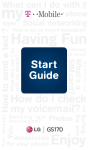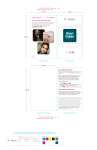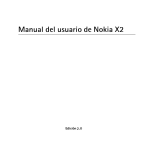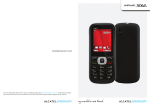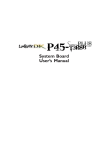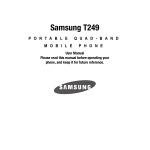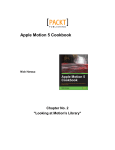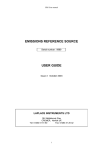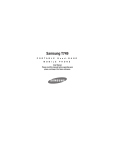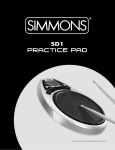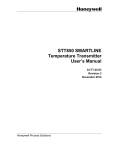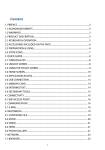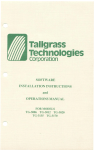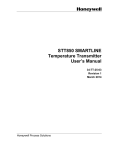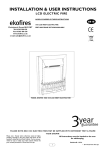Download TM1789 Samsung Dart Start Guide Cover.ai
Transcript
Me What can I do with phone mySocial networking How to send a text ? style Want to set up instant messaging? text messaging? Start Guide You Sending text messages? tips How do I check my voicemail? Photos Accessories for your phone Surfing the web Tips tricks Music Listening to music? What’s a SIM card? What else can I do with my phone? Having Fun Enjoy TABLE OF CONTENTS Support..................................................... 1 Text Entry................................................ 16 Service Activation..................................... 2 Messaging Setup................................... 17 Phone Overview....................................... 3 Wi-Fi....................................................... 19 SIM Card.................................................. 4 Wi-Fi Calling........................................... 20 Memory card............................................ 6 Tethering................................................. 23 Battery...................................................... 7 Wi-Fi Sharing.......................................... 24 Power....................................................... 8 Bluetooth® ............................................. 26 Home Screen........................................... 8 Accessories............................................ 27 Calls....................................................... 12 Emergency Dialing................................. 28 Volume & Ringtones............................... 12 Caring for Your Phone............................ 29 Voicemail................................................ 14 Safety Tips.............................................. 30 Contacts................................................. 15 Additional Information............................ 31 SUPPORT SERVICE ACTIVATION This guide provides you with information to get started. For more information and support, please visit www.t-mobile.com/ support where you can: If you are a new T-Mobile® customer and your service has not been activated, call Customer Care at 1-800-937-8997 for assistance. Register for my.t-mobile.com to check your minutes, pay your bill, upgrade your phone, and change your rate plan. n You will need the following information when activating service: Service Agreement and agent n Review the User Manual and troubleshooting FAQs. code on your agreement. n Your name, home address, home n phone, and billing address. View the latest troubleshooting solutions in the Support Forums or ask a question of your own. n You can also access Help information on your phone: 1.From any Home screen, tap the Applications icon. 2.On the Application screen, scroll to and tap My Account or My Device. Note: For business and government accounts, please provide the name of your company or government agency, address, and tax ID. Your Social Security number, current n driver’s license number, and date of birth for credit check purposes. Your choice of T-Mobile rate plan and services (see www.t-mobile. com for latest plan information). SIM serial number and IMEI number (located on the box barcode label). n n Note: To use a No Annual Contract plan with this phone, go to www.t-mobile.com for more information. By activating service, you acknowledge that you have read, understand, and agree to be bound by each of T-Mobile’s Terms and Conditions, and your Service Agreement. 1 2 PHONE OVERVIEW Charger/ USB Port SIM CARD Your Subscriber Identity Module (SIM) card identifies you to the wireless network. You cannot make or receive calls or browse the Internet without the SIM card. Headset Port To insert the SIM card and battery:. 1. Detach your SIM card from its packaging. Volume Key Power Key 2. Use the notch on the bottom of the phone to pull the back cover off. MicroSD Memory Card Cover Menu Key 3 Home key Back Search key key 4 3.Remove the battery. 4.Insert the SIM card with the gold contacts facing downward, as shown. MEMORY CARD Your phone comes with a microSD memory card that stores multimedia files, such as video clips, music tracks, sound files, and images. Install and remove the memory card 1.Open the microSD memory card cover on the right side of the phone. 2.Insert the memory card with the gold contacts facing upward. 3.Push the card in until it clicks into place. 5.Replace the battery and back cover. To remove, open the card cover and push the card in and release. 5 6 BATTERY Charge the battery 1.Open the charger/USB port cover. 2.Insert the small end of the charger into the charger port, as shown. 3.Plug the other end into a wall outlet or a USB port on your computer. POWER To turn on the phone, press and hold the Power/ Lock key. To turn it off, press and hold the Power/Lock key and tap Power Off. HOME SCREEN Your Home screen is wider than you think. Simply swipe your finger right or left. to view the Home screen. 7 8 Status bar Applications screens The Status bar appears at the top of every Home screen. You can see icons indicating your phone’s status and new notification alerts on the Status bar To access the Applications screens, from any Home screen, tap the Applications icon. Swipe left or right to scroll through the screens. As you download new applications, they will appear on the Applications screens in alphabetical order. Notification screen Unlock the screen To open the Notification screen, touch the Status bar and drag down. You can also enable or disable Wi-Fi, Bluetooth®, GPS, silent mode, and auto rotation from the Notification screen. 1.Quickly press the Power/Lock key on the right side of the phone to turn on the display. 2.Touch and drag the Unlock icon to the right. Add widgets, shortcuts, and folders to the Home screen 1. Touch and hold an empty spot on any Home screen until you see the Add to Home screen menu. 2.Tap Widgets, Shortcuts, or Folders. 3.Tap the item you want to add. 9 10 Move and delete items from the Home screen 1.Touch and hold the item you want to move or delete. 2.Drag the item to the desired location or drag it to the Trash Can icon at the bottom of the screen to delete. Change the wallpaper 1.Touch and hold an empty spot on any Home screen until you see the Add to Home screen menu. 2.Tap Wallpapers. 3.Tap one of the following: n n n Gallery: Locate and tap the image you want to set as your wallpaper. Adjust the crop box if desired and tap Save. Live Wallpapers: Tap the desired wallpaper. Tap Set wallpaper. CALLS Make calls 1.From any Home screen, tap the green Phone icon. 2.Enter the phone number. 3.Tap the green Phone icon. Answer and end calls To answer a call, touch and slide the green Answer icon to the right. To end a call, tap End call. VOLUME & RINGTONES Adjust call volume While on an active call, press the Volume key on the side of the phone up or down to adjust the voice volume. Wallpaper gallery: Touch and drag to scroll through the wallpapers. Tap Set wallpaper. Volume Key 11 12 Set incoming call and notification ringtone 1.From any Home screen, tap the Menu key. 2.Tap Settings. 3.Tap Sound. 4.Tap Phone ringtone or Notification ringtone. 5.Tap the desired tone. 6.Tap OK. Silence ringtone and notification 1.From any Home screen, tap the Menu key. 2.Tap Settings. 3.Tap Sound. 4.Tap to select the Silent mode check box to silence all sounds except media and alarms. Adjust volume for ringtone, media, alarm, and system 1.From any Home screen, tap the . Menu key. 2.Tap Settings. 3.Tap Sound. 4.Tap Volume. 13 5.Touch and drag the Ringtone, Media, Alarm, or System volume slider to the desired level. 6.Tap OK. Adjust touch tone volume 1.From any Home screen, tap the Menu key. 2.Tap Settings. 3.Tap Sound. 4.Tap to select or clear the Audible touch tones and Audible selection check boxes to turn on/off touch tone volume. VOICEMAIL Use voicemail To call and set up voicemail: 1.From any Home screen, tap the green Phone icon. 2.Touch and hold 1 to call voicemail. 3.Follow the tutorial to set up your voicemail account. 14 CONTACTS TEXT ENTRY Add new contacts Use the QWERTY keyboard 1.From any Home screen, tap the Contacts icon. 2.Tap the Plus (+) icon near the top of the screen. 3.Tap Phone or SIM. 4.Tap the Given name field and enter the contact’s first name. 5.Tap the Family name field and enter the contact’s last name. 6.Tap the Phone number field and enter the contact’s phone number. 7.Continue to enter more contact information if desired. 8.Tap Save when done. To open the on-screen keyboard, tap a text entry field. To close the on-screen keyboard, tap the Back key. n To enter common punctuation marks or emoticons, touch and hold the Period key and then tap the desired entry. n To turn on Caps Lock, touch and hold the Up Arrow key. The key will be blue when Caps Lock is on. n To enter numbers and symbols, tap the Number/Symbol key. n To enter text using voice input, tap the Microphone key and speak your message. n Call contact from the contacts list 1.From any Home screen, tap the Contacts icon. 2.Tap the contact you want to call. 3.Tap the desired number to initiate the call. 15 16 Use Swype® Swype is a fast and easy way to enter text. Input any word with a continuous finger motion across the on-screen keyboard. To enter the word cat, touch the letter c and then drag your finger to a and continue dragging to the letter t. When you reach the letter t, lift your finger. Set up Internet email 1.From any Home screen, tap the Applications icon. 2.Tap Email. 3.At the Email address field, enter your email address. 4.Tap the Password field and enter your password. 5.Tap Next. 6.Enter a name for your account, if desired. 7.Enter the name you want displayed on outgoing messages. 8.Tap Done. Set up Exchange email For more information on how to use Swype, view the tutorial on your phone. MESSAGING SETUP Set up Gmail™ 1.From any Home screen, tap the Applications icon. 2.Tap Gmail. 3.Tap Next. 4.Tap Create or Sign in. 5.Follow the on-screen instructions. 17 Contact your company’s IT department if you need more help. 1.From any Home screen, tap the Applications icon. 2.Tap Email. Note: If you have already set up an email account, tap the Menu key, tap Accounts, tap the Menu key again, and then tap Add account. 3.At the Email address field, enter your email address. 4.Tap the Password field and enter your password. 5.Tap Manual setup. 18 6.Tap Microsoft Exchange ActiveSync. 7.At the Domain: username field, enter your domain and username. 8.Tap the Exchange Server field and enter the Exchange server address. 9.Scroll down and tap Next. 10.Read the Activation message and tap Yes. 11.Adjust the account options, if desired, and tap Next. 12.Enter a name for your account, if desired. 13. Tap Done. WI-FI Your phone can connect to the Internet using Wi-Fi. Turn on Wi-Fi and connect to a network 1.Touch and drag the Status bar down to open the Notification screen. 2.Tap Wi-Fi. Your phone will scan for available Wi-Fi networks. 3.Tap the desired network. 4.Enter the password, if necessary. 5.Tap Connect. 19 WI-FI CALLING Wi-Fi Calling can improve your coverage and allows you to make phone calls and send messages over a Wi-Fi network when a Wi-Fi network is available. Unless your rate plan provides otherwise, Wi-Fi Calling minutes count the same as T-Mobile wireless calling minutes on your phone bill. To use Wi-Fi Calling, you must first turn on Wi-Fi, connect to a Wi-Fi network, and then turn on Wi-Fi Calling. When the Wi-Fi Calling feature is on, your phone displays the Wi-Fi Calling icon on the Status bar on the top of your screen. n To stay on a Wi-Fi call, you must remain within range of the Wi-Fi network. When your Wi-Fi signal weakens, your phone makes an audible beep and displays a warning message alerting you when a call will drop. n Wi-Fi Calling offers three connection options: Wi-Fi Preferred: All calls are made over an available Wi-Fi network. Calls drop as you leave the Wi-Fi range. n 20 Cellular Preferred: All calls are made over the cellular network with Wi-Fi Calling available as a backup if the cellular network is not available. n Wi-Fi Only: All calls are made over a Wi-Fi network. If there are no available Wi-Fi networks, your calls will not connect. n Turn on Wi-Fi and Wi-Fi calling 1.Touch and drag the Status bar down to open the Notification screen. 2.Tap Wi-Fi. Your phone will scan for available Wi-Fi networks. 3.Tap the desired network. 4.Enter the password, if necessary. 5.Tap Connect. 6.Tap the Home key. 7.Tap the Applications icon. 8.Scroll to and tap Wi-Fi Calling. 9.View the tutorial, if desired. 10. At the bottom of the screen, tap the . On/Off icon to turn on/off Wi-Fi Calling. Turn off Wi-Fi calling If you choose to turn off Wi-Fi calling, you can still stay connected to Wi-Fi for data usage. 1.From any Home screen, tap the Applications icon. 2.Tap Wi-Fi Calling. 3.Tap the On/Off icon to turn on/off Wi-Fi Calling. Set connection preferences Wi-Fi Calling must be turned on to change connection preferences. 1.From any Home screen, tap the Applications icon. 2.Tap Wi-Fi Calling. 3.Tap the Menu key. 4.Tap Settings. 5.Tap Connection preferences. 6.Tap Wi-Fi Preferred, Cellular Preferred, or Wi-Fi Only. 7.Tap OK. When Wi-Fi calling is on, your phone displays the Wi-Fi Calling icon in the Status bar on the top of your screen. You are now ready to make phone calls and send messages over the Wi-Fi network. 21 22 TETHERING To use your phone’s tethering capabilities, you must have a Tethering and Wi-Fi Sharing service plan. Your phone has the capability to share its mobile data connection with a single computer via a USB cable. Tethering works with Windows® 7, Windows XP, and Windows Vista®. For more information on tethering with operating systems, go to www.android.com/tether. n For Windows XP, you must install the driver on your computer before you can tether. To install the driver, go to www.samsung. com/us/support/downloads. n When you connect your phone to your computer with a USB cable, you can either tether or access files on the memory card but you cannot do both. Do not turn on tethering if you want to use your computer to access the memory card. n 23 Tether your phone 1.Connect your phone to your computer using a USB cable. 2.On your phone, tap the Menu key. 3.Tap Settings. 4.Tap Wireless and network. 5.Tap Tethering and portable hotspot. 6.Tap USB tethering. Your phone starts sharing its wireless network data connection with your computer via the USB connection. WI-FI SHARING To use your phone’s Wi-Fi Sharing capabilities, you must have a Tethering and Wi-Fi Sharing service plan. Share your mobile data connection from your phone with other devices by turning your phone into a portable Wi-Fi hotspot. When your phone is serving as a Wi-Fi hotspot, you cannot access the Internet via its Wi-Fi connection. n For more information, go to www. android.com/tether#wifi. n 24 Use Wi-Fi Sharing 1.From any Home screen, tap the . Menu key. 2.Tap Settings. 3.Tap Wireless and network. 4.Tap Tethering and portable hotspot. 5.Tap Mobile AP. Your phone starts broadcasting its Wi-Fi network name (SSID) so you can connect it with up to five computers or other devices. Your phone’s default SSID is AndroidAP. BLUETOOTH® Your phone comes with Bluetooth technology, a wireless technology that enables a data connection between your phone and a Bluetooth wireless headset and other Bluetooth devices (sold separately). Prepare Bluetooth headset To pair your phone with a Bluetooth headset, make sure that your headset is fully charged and that you set the headset into pairing mode. See your Bluetooth headset’s manual for more information. Turn on Bluetooth and pair with a headset 1.Touch and drag the Status bar down to open the Notification screen. 2.Tap BT. Your phone turns on Bluetooth and scans for Bluetooth devices. 3.Tap your headset on the list. 4.Enter the PIN or passcode, if requested. 5.Tap OK. 25 26 ACCESSORIES EMERGENCY DIALING Whether you are looking for a charger, a fashionable carrying case, a Bluetooth headset, or just want to browse for fun extras for your phone, T-Mobile is the place to shop for accessories. Here are a few examples… While all phones are equipped with 9-1-1 emergency calling, this phone may or may not permit its location to be approximated during a 9-1-1 call.* Bluetooth® Headset Charger To purchase accessories for your phone, visit T-Mobile.com, call 1.800.204.2449 or visit your nearest T-Mobile store. *Availability of this feature depends on upgrades to the (a) wireless network and (b) 9-1-1 calling system that are required to be installed by the local 9-1-1 response agency or public safety answering point (PSAP); these upgrades may not be available everywhere within our wireless coverage area or your roaming area. This approximation of the phone’s location and the transmittal of location information are subject to emergency situations, transmission limits, network problems/limitations, interconnecting carrier problems, your phone, buildings/ tunnels, signal strength and atmospheric/topographical conditions, and may be curtailed, interrupted, dropped or refused. The phone’s approximate location is transmitted to the local 9-1-1 response agency or PSAP while the call is in progress; this approximation is intended solely to aid the PSAP in dispatching emergency assistance or to limit the search area for emergency services personnel. You should not rely solely on a phone for essential communications (such as a medical or other emergency). Please see T-Mobile’s Terms and Conditions, and Privacy Policy for additional service restrictions and details. Accessory selection subject to change and may vary by location. 27 28 CARING FOR YOUR PHONE Making it last Your phone is a complex electronic device; think of it as a mini-computer. Here are some hints that should help you extend the life of your new phone. Store your phone in a protective case. The touch screen of your phone is delicate and should be protected from scratches. Phones aren’t cheap, so keep yours in a safe place away from children who may find it fun to see if the phone sinks or floats, and away from dogs that find plastic-coated products to be irresistible chew toys. Water will damage your phone and accessories even a small amount such as water droplets from a soda in your car . cup-holder, melting snowflakes, tears of joy, squirt-gun crossfire, or steam from hot water in the kitchen or bathroom. Use only batteries and accessories from the original manufacturer of your phone. Non-approved accessories can cause damage to you or your phone and shorten the phone’s life. Hint: If it’s being sold out of someone’s car trunk, walk away. If your charger or any other accessory is damaged, replace it or take it to a qualified service dealer. Do not attempt to operate your phone charger if it has 29 received a sharp blow, been dropped, thrown from a speeding motorcycle or is otherwise damaged; doing so may damage your phone. SAFETY TIPS If you have a pacemaker or hearing aid, check with your doctor to ensure that cell phone usage is safe with your phone. If you have questions about the interaction of cellular radio frequency and any other electronic equipment, ask the manufacturer of the equipment if cell phone radio frequencies will disrupt the equipment’s performance. When you are driving, T-Mobile encourages you to use your phone in a safe and sensible manner. Here are a few tips: Assess road conditions before answering. Your safety is more important than any call. n Prepare your hands-free headset, if you have one, or turn on your speakerphone option before you . start moving. n Keep your phone close. If it rings and you discover it’s in the back seat, do NOT crawl over the seat to answer it while driving. n 30 Program frequently used numbers into your speed dial for easy one-touch dialing. wireless connections may be vunerable to unauthorized attempts to access data and software stored on the device. Remember that laws prohibiting or restricting the use of a mobile phone while driving may apply in your area. Downloads/Applications: T-Mobile is not responsible for any third party content or website you may be able to access using your phone. Additional charges may apply; not all downloads available on all phones. You obtain no rights in downloads; duration of use may be limited and downloads may be stored solely for use with your phone. T-Mobile is not responsible for any download lost due to your error. T-Mobile is not responsible for Apps, including download, installation, use, transmission failure, interruption, or delay, third party advertisements you may encounter while using an App, alterations any App may make to the functionality of your device, including any changes that may affect your T-Mobile plan, service, or billing, or any content or Web site you may be able to access through an App. n n ADDITIONAL INFORMATION Use of some features or services may incur separate, additional charges and/or require a qualifying data plan. Messaging/Data: You will be charged for all data sent by or to you through the network, regardless of whether received. Character length/file size of messages/attachments may be limited. T-Mobile is not liable for content of messages/attachments or for any failures, delays, or errors in any T-Mobile generated alerts or notifications. Your data session, plan, or service may be slowed, suspended, terminated, or restricted if you use your service in a way that interferes with or impacts our network or ability to provide quality service to other users, if you roam for a significant portion of your usage, or if you use a disproportionate amount of bandwidth during a billing cycle. You many not use your plan or device for prohibited uses. Wi-Fi: Device will not transition between Wi-Fi and the cellular network. Device using 31 HAC Rating: This phone has been tested and rated for use with hearing aids for some of the wireless technologies that it uses. However, there may be some newer wireless technologies used in this phone that have not been tested yet for use with hearing aids. It is important to try the different features of this phone thoroughly and in different locations, using your hearing aid or cochlear implant, to determine if you hear 32 any interfering noise. Consult your service provider or the manufacturer of this phone for information on hearing aid compatibility. If you have questions about return or exchange policies, consult your service provider or phone retailer. See brochures and the Terms and Conditions (including arbitration provision) at T-Mobile.com, for rate plan information, charges for features and services, and restrictions and details, including important limitations on availability and reliability of 9-1-1 emergency service when using Wi-Fi calling. The Bluetooth® word mark and logo are owned by the Bluetooth SIG, Inc. and are used by T-Mobile under license. Google and Gmail are trademarks of Google Inc. T-Mobile and the magenta color are registered trademarks of Deutsche Telekom AG. ©2011 T-Mobile USA, Inc. 33 Get CallerTunes Now! Choose from the hottest songs, movie lines, and sound effects – over 50,000 ways to please your callers. Sign up for CallerTunes with the first month of service FREE and a low monthly charge for the service thereafter. You'll also get a Bonus CallerTune at no additional charge! Separate charges apply for each additional CallerTune. Subscription options: Text CTUNES14 to 7368 Select CallerTunes from the Downloads section of web2go on your T-Mobile phone Dial *TUNE (*8863) from your T-Mobile phone Personalize CallerTunes Once active, access your CallerTunes from the Downloads section of your phone's browser or- go to My.T-Mobile.com to personalize your Caller Tunes settings and shop for CallerTunes. Limited-time offer; subject to change. Taxes and fees additional. Free month applies to monthly service fee only; each CallerTune you download is an additional charge. After first thirty days, you will be charged a set amount per month for the CallerTunes service, plus a separate charge per CallerTune purchased. CallerTunes will expire 12 months from the date of purchase. Compatible device and qualifying voice/data plan required; not available for Prepaid. Content and Applications are licensed to you for personal, lawful, non-commercial use on your device only; nontransferable. Additional terms apply. See your plan terms and T-Mobile’s Terms & Conditions (including arbitration provision) at www.t-mobile.com for additional information, restrictions and details. ® Let ‘em rock before you talk! YOU decide what your friends hear when they call you. Sign up today – your first month of service is FREE, and a low monthly charge applies thereafter. Text CTUNES14 to 7368 to start now. Look inside to learn more. Lady Gaga Ciara Trey Songz TM1789 GH68-34015A