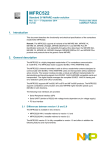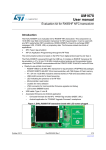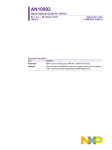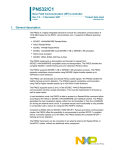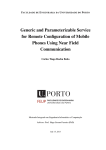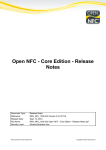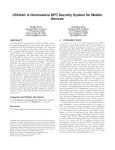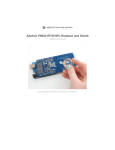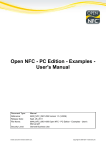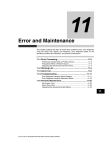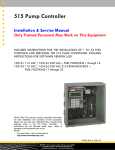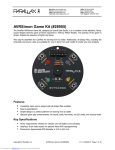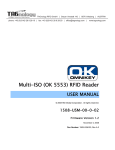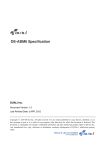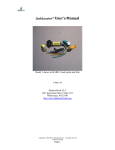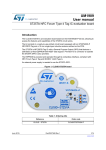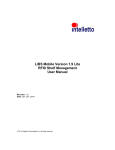Download 3E Gadgets NFC / RFID Kit User Manual
Transcript
3E Gadgets Pte Ltd www.3egadgets.com [email protected] 3E Gadgets NFC / RFID Kit 14 Robinson Road, Far East Finance Building, #08-01A Singapore 048545 Page 1 of 19 3E Gadgets Pte Ltd www.3egadgets.com [email protected] Contents Introduction ............................................................................................................................................ 4 Part list .................................................................................................................................................... 4 Arduino Uno R3 – 1 Unit ..................................................................................................................... 4 Arduino SPI Interface Shield – 1 Unit .................................................................................................. 5 USB Cable – 1 Unit .............................................................................................................................. 5 NFC / RFID NXP MF RC522 breakout board – 1 Unit .......................................................................... 6 Tag: ISO Card – 1 Unit ........................................................................................................................ 7 Tag: Heart Keychain – 1 Unit............................................................................................................... 8 Tag general specifications ................................................................................................................... 8 Setting up the kit ..................................................................................................................................... 9 Preparing your computer ...................................................................................................................... 10 Installing USB driver for Arduino Uno ............................................................................................... 10 For Windows Only ......................................................................................................................... 10 For Mac OS .................................................................................................................................... 10 Setup Hercules serial communication software ............................................................................... 10 Starting – Plug in USB ............................................................................................................................ 11 Default setting – What you should see ............................................................................................. 11 Operation Modes at a Glance ............................................................................................................... 14 Reading Tags ......................................................................................................................................... 15 Writing Tags .......................................................................................................................................... 16 Mode 3 – Writing raw data (non-NDEF format) ........................................................................... 16 Mode 4 – Programming URL for NFC phones (Sample code) ....................................................... 17 IO Control .............................................................................................................................................. 18 LED control ........................................................................................................................................ 18 Push button status ............................................................................................................................ 18 References ............................................................................................................................................ 19 Arduino ............................................................................................................................................. 19 Hercules by HW Group...................................................................................................................... 19 3E Gadgets NFC / RFID Kit Reference ............................................................................................... 19 About NFC – NDEF format ................................................................................................................ 19 14 Robinson Road, Far East Finance Building, #08-01A Singapore 048545 Page 2 of 19 3E Gadgets Pte Ltd www.3egadgets.com [email protected] ASCII Table Reference ....................................................................................................................... 19 14 Robinson Road, Far East Finance Building, #08-01A Singapore 048545 Page 3 of 19 3E Gadgets Pte Ltd www.3egadgets.com [email protected] Introduction This kit comes with a preloaded program in the Arduino Uno R3 which enables the kit to function as a NFC / RFID tag reader and writer. This kit is connected via USB as a virtual COM port. Interface and control is achieved via this COM port, which allows the user to make use of standard serial communication software, such as Hyper Terminal and Hercules. Part list Arduino Uno R3 – 1 Unit Arduino Uno R3 is the main “brain” for this kit. It’s a micro-controller. 14 Robinson Road, Far East Finance Building, #08-01A Singapore 048545 Page 4 of 19 3E Gadgets Pte Ltd www.3egadgets.com [email protected] Arduino SPI Interface Shield – 1 Unit This board is specially design by 3E Gadgets for interfacing the NFC / RFID NXP MF RC522 breakout board. It comes with on board 2 LED outputs and 2 push button inputs. It also links the SPI interface from Arduino Uno. USB Cable – 1 Unit 14 Robinson Road, Far East Finance Building, #08-01A Singapore 048545 Page 5 of 19 3E Gadgets Pte Ltd www.3egadgets.com [email protected] NFC / RFID NXP MF RC522 breakout board – 1 Unit This is a breakout board which uses NXP MFRC522 chipset which is a highly integrated reader/writer for contactless communication at 13.56 MHz. The MFRC522 reader supports ISO 14443A / MIFARE mode. It comes with SPI interface. 14 Robinson Road, Far East Finance Building, #08-01A Singapore 048545 Page 6 of 19 3E Gadgets Pte Ltd www.3egadgets.com [email protected] Tag: ISO Card – 1 Unit 14 Robinson Road, Far East Finance Building, #08-01A Singapore 048545 Page 7 of 19 3E Gadgets Pte Ltd www.3egadgets.com [email protected] Tag: Heart Keychain – 1 Unit Tag general specifications • • • • Frequency: Chipset: Total Memory: Usable Memory: 13.56 MHz MiFare, S50, ISO14443 1,024 Kbytes 15 Sector x 48 Bytes = 720 Bytes 14 Robinson Road, Far East Finance Building, #08-01A Singapore 048545 Page 8 of 19 3E Gadgets Pte Ltd www.3egadgets.com [email protected] Setting up the kit Place / plug the Arduino SPI interface shield on top of the Arduino Uno. Place the NFC / RFID NXP MFRC522 breakout board into the Arduino SPI interface shield. Ensure that the orientation is correct. IMPORTANT: Incorrect orientation will result in damage to the boards. 14 Robinson Road, Far East Finance Building, #08-01A Singapore 048545 Page 9 of 19 3E Gadgets Pte Ltd www.3egadgets.com [email protected] Preparing your computer Installing USB driver for Arduino Uno For Windows Only The USB drivers for Arduino UNO is located in the folder “.\3E Gadgets - Software Package\arduino\windows\arduino-1.0.3\drivers” When you plug in your USB cable to the Arduino and to the computer, you be prompt for the drivers for installation. Just select the drivers from the folder mention above and Windows will install the drivers. NOTE: Upon powering up the board, you will see the two red LED blinking at a fast rate. This is to indicate successful self-test. For Mac OS For people using Mac OS, you could follow the instructions stated in this web site for Arduino official page. http://arduino.cc/en/Guide/MacOSX The installation files are located in the folder “.\3E Gadgets - Software Package\arduino\mac os” Setup Hercules serial communication software Come with this software package, we include a freeware for serial communication with the NFC / RFID reader and writer. This software is for Windows users. For Mac OS users, you could use the serial monitor tools from Arduino. The executable file is located at “.\3E Gadgets - Software Package\hercules\hercules_3-2-5.exe” This software does not need to be installed; it could be run by double clicking on the executable file. When Hercules is start, a window may pop up due to firewall issue. Click “Allow Access” to continue. 14 Robinson Road, Far East Finance Building, #08-01A Singapore 048545 Page 10 of 19 3E Gadgets Pte Ltd www.3egadgets.com [email protected] Starting – Plug in USB Default setting – What you should see When the USB cable is connected to the PC and the drivers are installed properly, you should be able to see you COM port number by looking at Windows Device Manager. NOTE: Remember this COM port number. 14 Robinson Road, Far East Finance Building, #08-01A Singapore 048545 Page 11 of 19 3E Gadgets Pte Ltd www.3egadgets.com [email protected] Start Hercules and select the correct COM Port, follow the rest of the setting shown below except for COM port. 14 Robinson Road, Far East Finance Building, #08-01A Singapore 048545 Page 12 of 19 3E Gadgets Pte Ltd www.3egadgets.com [email protected] Click on “Open” and if you place a tag near the reader/writer, it will display the tag Unique Identification Number (UID) set by the tag manufacturer. This is the default setting upon power up or reset of the device. NOTE: When the tag is being detected, LED DO5 will blink. 14 Robinson Road, Far East Finance Building, #08-01A Singapore 048545 Page 13 of 19 3E Gadgets Pte Ltd www.3egadgets.com [email protected] Operation Modes at a Glance The reader and writer come with various modes: Mode / Command 1 2 2x 2p A B D H 3[c1…c48] 4[c1…c35] Y y Z z Function Description Default mode upon reset/power up. Will display the tag’s UID when it is detected. Read current sector of the tag. There are total 15 useable sectors in the tags provided, ranging from 1…15. Each sector consists of 48 bytes to read/write. Where x is in the range of “a”…”o”. Representing sector 1 as “a” to sector 15 as “o” Example, to read sector 2, send command “2b”. Reads all data from sector 1…15 Changes display mode to display data in ASCII (readable characters), for example: www.3egadges.com Changes display mode to display in binary. For example: 1101000 Changes display mode to decimal. For example: 225 Changes display mode to Hexadecimal. For example: 2F Write raw data to current sector. For example: 3[Hello World] Write URL with NDEF standard. This will enable you to read back with NFC enabled phones. For example: 4[mydomain.com], Max. 35 characters. Turns ON LED DO5. Note: capital “Y” Turns OFF LED DO5. Note: small “y” Turns ON LED DO6. Note: capital “Z” Turns OFF LED DO5. Note: small “z” Important: NO tag must be near the reader / writer before sending a new command. Place the tag near the reader / writer after the commands are sent. Upon acknowledge, remember to remove the tag away from the reader / writer. 14 Robinson Road, Far East Finance Building, #08-01A Singapore 048545 Page 14 of 19 3E Gadgets Pte Ltd www.3egadgets.com [email protected] Reading Tags Mode 2 is to read a current sector from the tag. First, type the following parameters in Hercules. Do not click on “sent” first. To read all sector, use 2p. Click on “Send” for ”A” to change display mode to ASCII, then follow by “Send” for “2a” which sets to read tag at sector 1. Once done, tap the tag near the reader. Note for developers. To see what is written on the tag from your phone, you could use this mode. Use 2A to view all printable characters and then follow by 2H to see non printable characters. 14 Robinson Road, Far East Finance Building, #08-01A Singapore 048545 Page 15 of 19 3E Gadgets Pte Ltd www.3egadgets.com [email protected] Writing Tags Mode 3 – Writing raw data (non-NDEF format) This mode is to write data to current sector. Each sector consists of 48 bytes and hence, users have to take note that the string of data input should not be longer than 48 characters. The writer will identified the data string when it see a “[“ for opening of the string, and a “]” for ending of the string. Important: The number of characters in between the brackets must not be more than 48. For example, to write a string “Hello World!” You will have to input, 3[Hello World!]. To add special characters (CR, LF) in Hercules, you could do just put a “<” and “>” sign. Example: to add a CR an LF (Carriage Return and Line Feed), just type “<CR><LF>”. 14 Robinson Road, Far East Finance Building, #08-01A Singapore 048545 Page 16 of 19 3E Gadgets Pte Ltd www.3egadgets.com [email protected] Mode 4 – Programming URL for NFC phones (Sample code) This mode is to allow you to program the tag with a URL under NDEF format. With this format, a NFC phone will be able to read the URL from the tag. Further information about NDEF can be found under References. To use this mode, you just need to input the domain name only. The “http://www.” will be insert by the Arduino code. For example, to program the URL: http://www.isobarcreate.com/ Input this string: 4[isobarcreate.com] 14 Robinson Road, Far East Finance Building, #08-01A Singapore 048545 Page 17 of 19 3E Gadgets Pte Ltd www.3egadgets.com [email protected] IO Control The Arduino SPI Interface shield comes with 2 LED outputs and 2 push buttons inputs. LED control To turn on LED DO5, input capital “Y” and send. To turn OFF, use small “y”. Same goes to LED DO6 which uses “Z” and “z”. Fun stuff: You could create amazing LED blinking effects by input these strings: “YyYyYyYYYYyyYYYy”. Push button status To see the feedback from the push buttons, try pressing DI2 and DI3. When DI2 is pressed, you will see “2” appeared on the screen and LED DO5 will be turned ON. When DI3 is pressed, you will see “3” appeared on the screen and LED DO6 will be turned ON. 14 Robinson Road, Far East Finance Building, #08-01A Singapore 048545 Page 18 of 19 3E Gadgets Pte Ltd www.3egadgets.com [email protected] References Arduino We uses Arduino UNO R3 as the micro-controller for controlling between the NFC / RFID NXP MF RC522 breakout board and the PC via USB. Arduino is an open-source electronics prototyping platform based on flexible, easy-to-use hardware and software. It's intended for artists, designers, hobbyists, and anyone interested in creating interactive objects or environments. More information and reading can be found at their official page. http://arduino.cc/en/ Hercules by HW Group The Hercules freeware could be downloaded at this link: http://www.hw-group.com/products/hercules/index_en.html 3E Gadgets NFC / RFID Kit Reference For more information about this kit, http://blog.3egadgets.com/?cat=55 About NFC – NDEF format This link is from Adafruit which explains the format if you are using Arduino. http://learn.adafruit.com/adafruit-pn532-rfid-nfc/ndef Specification from NFC forum http://www.nfc-forum.org/specs/spec_list/ ASCII Table Reference http://www.ascii-code.com/ 14 Robinson Road, Far East Finance Building, #08-01A Singapore 048545 Page 19 of 19