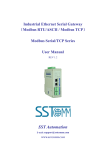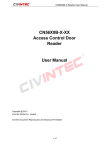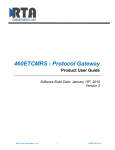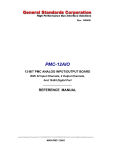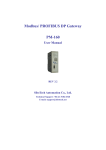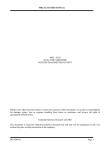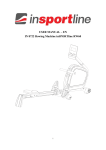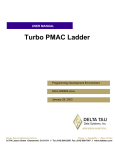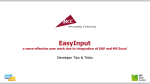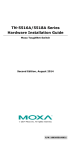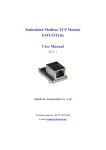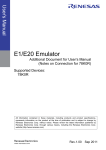Download GT200-MT-EI
Transcript
Modbus TCP / EtherNet IP Gateway GT200-MT-EI User Manual REV 1.1 SST Automation E-mail: [email protected] WWW.SSTCOMM.COM GT200-MT-EI Modbus TCP/EtherNet IP Gateway User Manual Catalog 1 Product Overview ................................................................................................................................................... 4 1.1 Product Overview ........................................................................................................................................ 4 1.2 Product Features .......................................................................................................................................... 4 1.3 Technical specifications ............................................................................................................................... 4 2 Quick Start Guide ................................................................................................................................................... 6 2.1 Connect to the power ................................................................................................................................... 6 2.2 Ethernet Interface......................................................................................................................................... 7 2.3 DIP Switch ................................................................................................................................................... 7 2.4 Software Installation .................................................................................................................................... 8 3 Hardware Description ............................................................................................................................................. 9 3.1 Appearance .................................................................................................................................................. 9 3.2 Indicators ................................................................................................................................................... 10 3.3 Configuration switch ................................................................................................................................. 10 3.4 Interface ......................................................................................................................................................11 3.4.1 Power interface ................................................................................................................................11 3.4.2 Ethernet interface .............................................................................................................................11 4 Instructions of Configuration Software ................................................................................................................ 12 4.1 Notes before Configuration ....................................................................................................................... 12 4.2 User interface ............................................................................................................................................. 12 4.3 Equipment view operation ......................................................................................................................... 14 4.3.1 Equipment view interface ............................................................................................................... 14 4.3.2 Equipment view operation mode .................................................................................................... 14 4.3.3 Equipment view operation types ..................................................................................................... 15 4.4 The operation of configuration interface ................................................................................................... 16 4.4.1 EtherNet IP configuration view interface ....................................................................................... 16 4.4.2 Modbus TCP configuration view interface ..................................................................................... 17 4.4.3 Node configuration view interface.................................................................................................. 19 4.4.4 Command configuration view interface.......................................................................................... 20 4.4.5 Comment interface .......................................................................................................................... 22 4.5 Conflict detect............................................................................................................................................ 22 4.5.1 Command list operation .................................................................................................................. 23 4.5.2 Memory mapping operation............................................................................................................ 24 4.6 Hardware communication .......................................................................................................................... 25 4.6.1 Ethernet configuration .................................................................................................................... 25 4.6.2 Upload configuration ...................................................................................................................... 26 4.6.3 Download configuration ................................................................................................................. 27 4.7 Load and save configuration ...................................................................................................................... 29 4.7.1 Save configuration project .............................................................................................................. 29 4.7.2 Load configuration project.............................................................................................................. 29 WWW.SSTCOMM.COM 2 GT200-MT-EI Modbus TCP/EtherNet IP Gateway User Manual 4.8 Excel file output......................................................................................................................................... 29 4.9 I/O data debug............................................................................................................................................ 30 5 Working principle of Modbus TCP master ........................................................................................................... 33 6 Working principle of Modbus TCP slave.............................................................................................................. 34 6.1 Working principle ...................................................................................................................................... 34 6.2 Network status monitor.............................................................................................................................. 34 7 EtherNet IP connection parameters set ................................................................................................................. 36 8 How to read/write I/O data using MSG ................................................................................................................ 37 8.1 Read I/O data ............................................................................................................................................. 37 8.2 Write I/O data ............................................................................................................................................ 41 9 Typical application ................................................................................................................................................ 48 9.1 EtherNet IP master PLCs interconnect with Modbus TCP master PLCs ................................................... 48 9.2 Modbus TCP slave devices connect to EtherNet IP network ..................................................................... 49 10 Installation .......................................................................................................................................................... 50 10.1 Machine Dimension ................................................................................................................................. 50 10.2 Installation Method .................................................................................................................................. 51 WWW.SSTCOMM.COM 3 GT200-MT-EI Modbus TCP/EtherNet IP Gateway User Manual 1 Product Overview 1.1 Product Overview GT200-MT-EI is a gateway which can realize the interconnection of different industrial Ethernet devices. The gateway supports Modbus TCP master/slave and EtheNet/IP slave. It can finish the data exchange between Modbus TCP network and EtherNet/IP network. Also, it supports the interconnection between Schneider PLC and AB PLC and connecting the Modbus TCP slave devices to the EtherNet IP network. 1.2 Product Features Modbus TCP master or slave optional; EtherNet IP slave; Redundant power; Support network status monitor function; Support I/O data monitor function; Provide easy-to-use configuration software SST-EE-CFG. 1.3 Technical specifications [1] One Ethernet interface, Modbus TCP and EtherNet/IP shares this interface together; [2] Ethernet 10/100M self-adaptive; [3] IP address conflict detection; [4] Support static IP and DHCP function; [5] Act as a slave at the EtherNet/IP side, support ODVA standard EtherNet/IP communication protocol; [6] Read&write of I/O data of EtherNet/IP supports two ways: a) Direct establish I/O connection to read/write I/O data; b) Use MSG command to read/write I/O data; WWW.SSTCOMM.COM 4 GT200-MT-EI Modbus TCP/EtherNet IP Gateway User Manual [7] As Modbus TCP master, support visiting at most 36 different IP or Modbus TCP slave of different unit ID, support function code 01H, 02H,03H, 04H, 05H, 06H, 0FH, 10H; [8] Act as slave at the Modbus TCP side, support 36 TCP connections, support function code 03H, 04H, 06H, 10H; [9] Max input bytes: 492 bytes, max output bytes: 492 bytes; [10] Provide byte swap function: No swap, double-byte swap, four-byte swap; [11] Working temperature: -4℉~140℉(-20℃~60℃), relative humidity: 5% ~ 95% (non-condensing); [12] External Dimensions (W*H*D): 1.57 in*4.92 in*4.33 in (40mm*125mm*110mm); [13] Installation: 35mm rail; [14] Protection class: IP20; WWW.SSTCOMM.COM 5 GT200-MT-EI Modbus TCP/EtherNet IP Gateway User Manual 2 Quick Start Guide 2.1 Connect to the power Use DC 24V power supply, dual power interface, redundant function. User can use one power route or two routes to provide supply. When using two powers to supply power, another power can keep supplying power to ensure the normal operation of equipment if one power fails. Power wiring is as follows: WWW.SSTCOMM.COM 6 GT200-MT-EI Modbus TCP/EtherNet IP Gateway User Manual 2.2 Ethernet Interface Ethernet interface uses RJ-45 connector, 10/100M self-adaptive. Pin Signal Description S1 TXD+, Tranceive Data+, Output S2 TXD-, Tranceive Data-, Output S3 RXD+, Receive Data+, Input S4 Bi-directional Data+ S5 Bi-directional Data- S6 RXD-, Receive Data-, Input S7 Bi-directional Data+ S8 Bi-directional Data- 2.3 DIP Switch The DIP switch is located at the bottom of the gateway, bit 1 is mode bit and bit 2 is function bit. Off On 1 2 Mode (bit 1) Function (bit 2) Description Off Off Run mode, allow reading and writing configuration data Off On Run mode, forbid reading and writing configuration data Configuration mode, IP address is 192.168.0.10 (fixed), On Off this mode can read and write configuration data but cannot finish communication between EtherNet IP and Modbus TCP On On Reserved WWW.SSTCOMM.COM 7 GT200-MT-EI Modbus TCP/EtherNet IP Gateway User Manual 2.4 Software Installation Double click the SST-EE-CFG software; users can install it easily according to the instruction. Open the configuration software and start the configuration of GT200-MT-EI. Detailed information please refer to the using method of SST-EE-CFG software. Note: The network factory setting of GT200-MT-EI is DHCP. If no DHCP Server on the network, users can pull the bit 1 to ON and restart GT200-MT-EI to make the settings take effect. Now, the IP address of GT200-MT-EI is 192.168.0.10 (fixed), subnet mask is 255.255.255.0, gateway address is 192.168.0.1. WWW.SSTCOMM.COM 8 GT200-MT-EI Modbus TCP/EtherNet IP Gateway User Manual 3 Hardware Description 3.1 Appearance Dual power interface Indicators(reserved) Ethernet indicators Ethernet RJ45 interface Configuration switch WWW.SSTCOMM.COM 9 GT200-MT-EI Modbus TCP/EtherNet IP Gateway User Manual 3.2 Indicators Indicators ENS (EtherNet/IP network status indicators ) SNS (Modbus TCP network status indicators) ENS (Orange) and SNS (Orange) (Orange: Red and green light on at the same time) Status Descriptions Green on EtherNet/IP connection is established Blinking(Green) EtherNet/IP connection is not established Red on Indicates conflict with IP address Blinking(Red) EtherNet/IP connection is off or DHCP state Green on At least one Modbus TCP connection has been established; Blinking(Green) Modbus TCP no connection Blinking(Red) Modbus TCP connection is off and no longer exists Blinking(Red) (lasts 3 seconds) Modbus TCP connection is off Simultaneously on Start-up state Blink alternately Configuration state 3.3 Configuration switch The DIP switch is located at the bottom of the gateway, bit 1 is mode bit and bit 2 is function bit. Off On 1 2 Mode (bit 1) Function (bit 2) Description Off Off Run mode, allow reading and writing configuration data Off On Run mode, forbid reading and writing configuration data Configuration mode, IP address is 192.168.0.10 (fixed), On Off this mode can read and write configuration data but cannot finish communication between EtherNet IP and Modbus TCP On On Reserved Notes: Restart GT200-MT-EI (power off and power on) after resetting the configuration to make the configuration take effect! WWW.SSTCOMM.COM 10 GT200-MT-EI Modbus TCP/EtherNet IP Gateway User Manual 3.4 Interface 3.4.1 Power interface GT200-MT-EI has two power interfaces and power redundant function. When one power fails, another power can keep supplying power. Pin Function 1 GND 2 NC, not connected 3 24V+ , DC 24V 3.4.2 Ethernet interface Ethernet interface uses RJ-45 connector; its pin (standard Ethernet signal) is defined as below: Pin Signal Description S1 TXD+, Tranceive Data+, Output S2 TXD-, Tranceive Data-, Output S3 RXD+, Receive Data+, Input S4 Bi-directional Data+ S5 Bi-directional Data- S6 RXD-, Receive Data-, Input S7 Bi-directional Data+ S8 Bi-directional Data- WWW.SSTCOMM.COM 11 GT200-MT-EI Modbus TCP/EtherNet IP Gateway User Manual 4 Instructions of Configuration Software 4.1 Notes before Configuration SST-EE-CFG is the software based on Windows platform. It is used to configure GT200-MT-EI series gateway and set the relevant parameters of two different industrial Ethernet. Double click the software icon on the desktop after installation to enter the “Select device” interface: Select “GT200-MT-EI”, click OK to enter into the main interface of GT200-MT-EI (enter into the default parameters setting interface of EtherNet IP. Click the Ethernet type of equipment view interface to switch the parameters setting interface. 4.2 User interface The main interface of SST-EE-CFG includes: Title bar, Menu bar, Tool bar, Status bar, equipment plate, configuration plate and comment plate. Note: In this software, all gray parts are the part which cannot be changed. WWW.SSTCOMM.COM 12 GT200-MT-EI Modbus TCP/EtherNet IP Gateway User Manual Title Bar Menu Bar Tool Bar Configuration plate: Input configuration parameters, Equipment plate: gray parts cannot be changed Users can choose operation object, includes Ethernet type and adding node and command Comment plate: Explain the function of the configuration options Tool Bar: Toolbar interface shown as follow: The function from left to right is: New, Open, Save, Add Node, Delete Node, Add Command, Delete Command, Upload Config, Download Config, Conflict Detect, Auto Mapping, Export Xls and Debug. New: Create a new configuration project Open: Open a configuration project Save: Save current configuration Add Node: Add a Modbus TCP slave node Delete Node: Delete a Modbus TCP slave node Add Command: Add a Modbus command Delete Command: Delete a Modbus command WWW.SSTCOMM.COM 13 GT200-MT-EI Modbus TCP/EtherNet IP Gateway User Manual Upload Config: Read the configuration information from the module and shown in the software Download Config: Download the configuration file to the gateway Conflict Detect: To check whether there are some conflicts with configured commands in the gateway memory data buffer Auto Mapping: Used to automatically calculate the mapped memory address without confliction by each command Export Xls: Export current configuration to the local hard disk, saved as .xls file Debug: Monitor the gateway memory buffer data 4.3 Equipment view operation 4.3.1 Equipment view interface 4.3.2 Equipment view operation mode For equipment interface, support three operation modes: edit menu, edit toolbar and right click edit menu. WWW.SSTCOMM.COM 14 GT200-MT-EI Modbus TCP/EtherNet IP Gateway User Manual 4.3.3 Equipment view operation types 1)Add node: Left click on Modbus TCP or existing nodes, and then perform the operation of adding a new node. Then there is a new node named "New node" under Modbus TCP. 2)Delete node: Left click on the node to be deleted, and then perform the operation of deleting the node. The node and all commands will be deleted. 3)Add commands: Left click on the node, and then perform the operation of adding command to add a command for the node. It will pop up the command selecting dialog box for users to choose. Shown as below: Select the command: Double click command item WWW.SSTCOMM.COM 15 GT200-MT-EI Modbus TCP/EtherNet IP Gateway User Manual 4)Delete commands: Left click on the command to be deleted, perform the operation of deleting the command. 5)Edit node: Left click the node needs to be reset, and then set parameters of this node in configuration interface. 6)Copy node: Left click the existing node, choose the node and execute the operation of copying nodes (include all commands under the node) 7)Paste node: Left click and choose any existing node, execute operation of paste node. Then at the Ethernet rear part you can see a new node (include all commands under the node); Node parameters of new node is default setting, it needs to be reset. 4.4 The operation of configuration interface 4.4.1 EtherNet IP configuration view interface In the equipment view interface, click Ethernet/IP; configuration view interface is as below: WWW.SSTCOMM.COM 16 GT200-MT-EI Modbus TCP/EtherNet IP Gateway User Manual Configurable items include: Input bytes, Output bytes, Data clear of continuous no response of Modbus TCP slave Bus type: EtherNet/IP slave Input bytes (Instance102): Input bytes number of EtheNet IP, range: 5~496, the default is 496 Output bytes number (Instance101): Output bytes number of EtherNet IP, range: 1~492, the default is 492 Data clear of continuous no response of Modbus TCP slave: Valid in “Modbus TCP master” function, open, close optional. Valid in “Modbus TCP master” function. Choose “open”, means to clear the input data of this slave when continuous three times no response of one Modbus TCP slave. 4.4.2 Modbus TCP configuration view interface In equipment view interface, click “Modbus TCP”, when choosing different protocol, the configuration view interface and configurable items will be different. Protocol type select: Modbus TCP master The configurable items include: Assign IP Mode, IP Address, Subnet Mask, Gateway Address, Response Timeout, Delay between polls and Polling mode of output commands. As is shown below: WWW.SSTCOMM.COM 17 GT200-MT-EI Modbus TCP/EtherNet IP Gateway User Manual Assign IP mode: Manual Assign, BOOTP and DHCP optional. Response timeout: When Modbus TCP master sends out commands, it waits for the response from slave. Range: 300~60000ms, the default is 1000. Delay between polls: Receive the right response after one Modbus command has been sent or sending next Modbus command after response timeout, the range is 0~ 2500ms, the default is 0. Polling mode of output commands: continuous output, disable output and change-of-state output is optional. Protocol type select: Modbus TCP slave The configurable items include: Assign IP Mode, IP Address, Subnet Mask, Gateway Address, Check unit ID, Unit ID, Network status indicator, High/Low byte swap. Shown as below: WWW.SSTCOMM.COM 18 GT200-MT-EI Modbus TCP/EtherNet IP Gateway User Manual Assign IP Mode: Manual Assign, BOOTP and DHCP optional. Check unit ID: open, close optional. Unit ID (1~247): valid when “Check unit ID” is opened, 1~247 optional. Network status indicator: both ends monitor with each other, EtherNet IP monitor the network state of Modbus TCP, Modbus TCP monitor EtherNet IP network state and no indicating optional. High/Low byte swap: No swap, double-byte swap, four-byte swap optional, the default is no swap. 4.4.3 Node configuration view interface In equipment interface, click Modbus TCP, when selecting Modbus TCP at protocol type, right click “Modbus TCP” and add new node. The node configuration view interface is shown as below: WWW.SSTCOMM.COM 19 GT200-MT-EI Modbus TCP/EtherNet IP Gateway User Manual Configurable parameters: Unit ID, IP address to access Modbus TCP slaves, device status, memory-mapped address and memory-mapped bit offset. Unit ID: Slave address of Modbus TCP, 1~247 optional. IP address of Modbus TCP slave needs visiting: Input IP address of Modbus TCP slave which gateway wants to visit. Device status: Open, close optional. When opened, “memory mapping address” and “memory mapping bit offset” is optional. Users can see the communication state between this node and gateway in EtherNet IP input data. Memory mapping address: Address range that equipment state is mapped in the module memory, 0x0000~0x01EB. Calculate by clicking “Auto mapping”. Memory mapping bit offset: Bit x where equipment state is in memory mapping byte, 0~7. 4.4.4 Command configuration view interface In equipment view interface, click node command under Ethernet, the configuration view interface is shown below: Configurable parameters: Modbus register starting address, data number, Memory mapping starting address, WWW.SSTCOMM.COM 20 GT200-MT-EI Modbus TCP/EtherNet IP Gateway User Manual Memory mapping bit offset and byte-swap. Modbus register starting address: the starting address of the register/switching value/coil in Modbus salve device. The range of the parameter value is 0 to 65535. Note: This item of SST-EE-CFG indicates protocol address. When users input PLC address, it will pop up the dialog box below. After clicking OK, the PLC address users input will be converted into the protocol address. Here is the example of PLC address and corresponding protocol address. Command PLC address examples Corresponding protocol address Coil Status 00001~00010 00000~00009 Input Status 10001~10010 00000~00009 Holding Register 40001~40010 00000~00009 Input Register 30001~30010 00000~00009 WWW.SSTCOMM.COM 21 GT200-MT-EI Modbus TCP/EtherNet IP Gateway User Manual For example: When Modbus command is configured as 03H (read holding register), when users input 40001 in this item (Modbus register starting address), it will pop up the dialog box after confirming. When clicking OK, PLC address 40001 will be converted into 0. Data number: Register/switching value/coil numbers. Memory mapping starting address (HEX): Data starting address in module memory buffer. Address range that data is mapped in the module memory Read command: 0x0000~0x01EB Write command: 0x4000~0x41EB Users can also use this area after write command is about local data exchange: 0x0000~0x01EB Memory mapping bit offset (0~7): For the bit operation command, means the position where the start bit is in the byte, range0~7 Byte swap: No swap, double byte swap and four-byte optional. 4.4.5 Comment interface Comment interface displays the explanation of relevant configuration item. For example, when configuring data numbers, comment interface is shown below: 4.5 Conflict detect It is used to check whether there exists confliction in “memory mapping data”. If users find confliction, it can be adjusted in time. The interface is shown below: WWW.SSTCOMM.COM 22 GT200-MT-EI Modbus TCP/EtherNet IP Gateway User Manual 4.5.1 Command list operation It shows configured command in the command list interface. Check box before each command is used to check the position of this command in memory mapping area. Click one command and check the box, it will show the position where relevant commands occupy in the memory mapping area. Click the command again and uncheck the box, the command will not be shown in the mapping area. This function will be used for confliction detect among commands in memory mapping area. WWW.SSTCOMM.COM 23 GT200-MT-EI Modbus TCP/EtherNet IP Gateway User Manual 4.5.2 Memory mapping operation Memory mapping area divides into input area and output area. Input mapping address range: 0x0000~0x3FFFF; Output mapping address range: 0x4000~0x7FFFF. Each grid represents one byte address. Green: read command is shown in input mapping area, it will be in green without conflict. Yellow: Write command: When address mapping area is located in input area, it will be in yellow without conflict; Blue: When address mapping area is located in output area, it will be in blue without conflict. Red: In input area or output area, different command occupied on the same byte, this byte area will be in red. For bit operation command, the above grid displaying meaning works the same. Click input/output area grids, each bit of relevant byte in the grid will show whether each bit is occupied. As is shown below: WWW.SSTCOMM.COM 24 GT200-MT-EI Modbus TCP/EtherNet IP Gateway User Manual 4.6 Hardware communication The menu item of hardware communication is listed below: 4.6.1 Ethernet configuration Users can select whether to use the search function. When users use search function, it will search all GT200-MT-EI equipment when uploading and downloading the configuration. When users don’t use the search function, users must appoint the IP address of equipment which needs to be connected. It will only list one equipment when uploading and downloading the configuration. WWW.SSTCOMM.COM 25 GT200-MT-EI Modbus TCP/EtherNet IP Gateway User Manual Please click “OK” to confirm your choice, click “cancel” will lead to starting search function. 4.6.2 Upload configuration Choose upload configuration, it will pop up the dialog box of searching equipment: Click “refresh” button will search equipment on the Ethernet again. WWW.SSTCOMM.COM 26 GT200-MT-EI Modbus TCP/EtherNet IP Gateway User Manual Select the equipment you want to configure and click “Sign In” to enter into the upload dialog box. Upload the configuration information from the equipment to the software, the interface is shown below: 4.6.3 Download configuration The operation of download configuration is the same as upload configuration: WWW.SSTCOMM.COM 27 GT200-MT-EI Modbus TCP/EtherNet IP Gateway User Manual Notes: Before downloading, please confirm all configurations have been completed and right. WWW.SSTCOMM.COM 28 GT200-MT-EI Modbus TCP/EtherNet IP Gateway User Manual 4.7 Load and save configuration 4.7.1 Save configuration project Select “Save” and save the configured project as .chg file. 4.7.2 Load configuration project Select “Open” and open the saved .chg file. 4.8 Excel file output Excel configuration Excel file will help users to check the relevant configuration. Select the export xls icon , export the configuration information to excel and save. Select the appropriate path, shown as below: WWW.SSTCOMM.COM 29 GT200-MT-EI Modbus TCP/EtherNet IP Gateway User Manual 4.9 Monitor I/O data This function is used to monitor the buffer data, click “Debug” button on the toolbar and it will pop up the dialog box of searching equipment: WWW.SSTCOMM.COM 30 GT200-MT-EI Modbus TCP/EtherNet IP Gateway User Manual Click “Sign In”, it will pop up the I/O data monitor dialog box below: WWW.SSTCOMM.COM 31 GT200-MT-EI Modbus TCP/EtherNet IP Gateway User Manual Click “Save Content” button can save relevant content to the PC hard disk. This button becomes “Stop saving”. If you want to finish saving, you can press “Stop saving” button. It can pause displaying buffer data by clicking “Pause displaying”. WWW.SSTCOMM.COM 32 GT200-MT-EI Modbus TCP/EtherNet IP Gateway User Manual 5 Working principle of Modbus TCP master Ethernet supports Modbus TCP function, described as below: Data exchange of Modbus TCP and EtherNet IP of GT200-MT-EI is set up through “mapping”. There are two data buffer areas, one is EtherNet IP network input buffer and the other is EtherNet IP network output buffer. Network input and output buffer is all for EtherNet IP master. When the gateway is Modbus TCP master, Modbus read command will write the read data to the network input buffer for EtherNet IP accessing. Modbus write register command gets data from network output buffer and export to the Modbus TCP slave equipment through M Modbus TCP slave devices network input buffer network output buffer 0x0000 0x0001 0x0002 0x0003 0x0004 0x4000 0x4001 0x4002 0x4003 0x4004 …… …… 0x01EA 0x01EB 0x41EA 0x41EB e rit sw d bu an od m M com o co dbu m s m re an ad d write command. Modbus TCP slave devices As is shown above: network input buffer range is 0x0000~0x01EB (function code 01H, 02H, 03H, 04H as data input; function 05H, 06H, 15H, 16H as local data exchange); Network output buffer range is 0x4000~0x41EB (function code 05H, 06H, 15H, 16H as data output). Ethernet can support configuring at most 48 commands, each one can read one group of continuous Modbus registers. WWW.SSTCOMM.COM 33 GT200-MT-EI Modbus TCP/EtherNet IP Gateway User Manual 6 Working principle of Modbus TCP slave 6.1 Working principle Data exchange of Modbus TCP and EtherNet IP of GT200-MT-EI is set up through “mapping”. There are two data buffer areas, one is EtherNet IP network input buffer and the other is EtherNet IP network output buffer. Network input and output buffer is all for EtherNet IP. When the gateway is Modbus TCP slave, Modbus write register command will write the read data to the network input buffer for EtherNet IP accessing. Modbus read command gets data from network output buffer and export to the Modbus TCP master equipment through response message. Network input buffer Modbus Write command 06,10H Modbus read command: 03H Network output buffer 0000H 0001H 0000H 0001H 0002H 0003H 0004H 0005H 0006H 0002H 0003H 0004H 0005H 0006H …… …… Modbus read command: 04H Modbus read command: 04H The gateway acts as Modbus TCP slave, support function: 03H, 04H, 06H and 10H. Network input buffer is Modbus TCP master output at the Modbus TCP side. It is mapped to the Modbus read holding register. Users can use No.3 command to read back. It supports 03H, 06H and 10H function code. Register starting address is 40001(0). Network output buffer is Modbus TCP master input. It is mapped to Modbus input register. Users can use No.4 function code to read data. It supports 04H function code. Register starting address is 30001 (0). 6.2 Network status monitor When the gateway acts as Modbus TCP slave, it has the network status monitor function. Described as WWW.SSTCOMM.COM 34 GT200-MT-EI Modbus TCP/EtherNet IP Gateway User Manual below: a. EtherNet IP monitor data are located in the first word of input data, it monitors the numbers that Modbus TCP has been connected to master. If closed, then it doesn’t input data; Notes: “Open” monitor function means: in the SST-EE-CFG configuration software, Ethernet parameters “network status indicators” is selected as “two ends network monitors with each other” or “EtherNet IP end monitors Modbus TCP network status”. If “close” monitor function, that means in the configuration software, this parameter is “Modbus TCP end monitors EtherNet IP network status” or “no indicating”. b. Modbus TCP slave monitor data is fixed on the register of 35001 (5000). When EtherNet IP network fails, the register is set to 0 and 1 if network is normal; c. No matter open or close the monitor function, it can still get the network status of EtherNet IP by reading the register which address is 35001 (5000); d. If opened, it will map the register which address is 35001 (5000) to the register which address is 30001 (0), EtherNet IP output data starts to be mapped the address starting from 30002 (1); e. If closed, EtherNet IP output data will be mapped to the address starting from 30001 (1). Notes: “Open” monitor function means: in the SST-EE-CFG configuration software, Ethernet parameters “network status indicators” is selected as “two ends network monitors with each other” or “Modbus TCP end monitors EtherNet IP network status”. If “close” monitor function, that means in the configuration software, this parameter is “EtherNet IP end monitors Modbus TCP network status” or “no indicating”. WWW.SSTCOMM.COM 35 GT200-MT-EI Modbus TCP/EtherNet IP Gateway User Manual 7 EtherNet IP connection parameters set Connection parameters the gateway provides are as below: a. Input bytes number Instance102, range 5~496 bytes, the default value is 496 bytes; b. Output bytes number Instance 101, range 1~492 bytes, the default value is 492 bytes; c. Config bytes Instance113, 10 bytes (fixed). Input Instance 102 data length can be set in the software SST-EE-CFG, range 5~496 bytes, among them the first 4 bytes is real-time frame header (reserved); Output Instance101 data length can be set in the software SST-EE-CFG, range 1~492 bytes. Take configuration parameters of RSLogix5000 as an example: Notes: The “Size” (the bytes number that has been configured) in the above picture, is consistent with the input/output bytes number of Instance which has been configured in the configuration software SST-EE-CFG). In the above picture, “Size” is 62 (62x32/8=248) in the input bytes Instance102. Now, the relevant bytes number should also be 248 in the configuration software. WWW.SSTCOMM.COM 36 GT200-MT-EI Modbus TCP/EtherNet IP Gateway User Manual 8 How to read/write I/O data using MSG The following RSLogix 5000 example will describe how to read/write I/O data using MSG. 8.1 Read I/O data Create a new project; it is in the “Offline” mode. Add two new tags “ReadTag” and “ReadData” under the “Controller Tags” and set the type of “ReadTag” as “MESSAGE” and “ReadData” as “SINT[500]”. Right click “ReadTag”, select “Configure “ReadTag””: WWW.SSTCOMM.COM 37 GT200-MT-EI Modbus TCP/EtherNet IP Gateway User Manual In the new pop-up window, it needs to set some parameters as below: Message Type: CIP Generic Service Type: Select “Get Attribute Single”, now, relevant service code will become “e (Hex)” Class: 4 (Hex) Instance: 102 Attribute: 3 (Hex) Destination: Select “ReadData” label, now, the data that have been got will be saved in this tag. WWW.SSTCOMM.COM 38 GT200-MT-EI Modbus TCP/EtherNet IP Gateway User Manual Select “Communication” label, first click “Browse” button; select the gateway PLC has connected with, click “OK” to confirm: WWW.SSTCOMM.COM 39 GT200-MT-EI Modbus TCP/EtherNet IP Gateway User Manual Shown as picture below, add a “MSG” command and select “ReadTag” as “Message Control” in the “MainRoutine” of “MainProgram”. This is a simple command which can sent a read request, it still needs to add some logic commands to trigger this command in common program. About the detailed information, please refer to RSLogix5000. Download the program to the PLC and set PLC into “Online” state. WWW.SSTCOMM.COM 40 GT200-MT-EI Modbus TCP/EtherNet IP Gateway User Manual PLC read-data command Click “Control Tags” and select “Monitor Tags”, unfold “ReadData”, you will see that PLC can read the data of Modbus TCP master or Modbus TCP slave through the gateway GT200-MT-EI. 8.2 Write I/O data Enter the “Offline” mode, add two new tags “WriteTag” and WriteData” under the “Controller Tags”. Define the type of “WriteTag” as “MESSAGE” and “WriteData” as “SINT[500]”: WWW.SSTCOMM.COM 41 GT200-MT-EI Modbus TCP/EtherNet IP Gateway User Manual Enter the “Monitor Tags” interface; input some data in the “WriteData” tag. There data will be outputted to GT200-MT-EI through PLC. Described as below picture, 0x10, 0x20, 0x30, 0x40, 0x50, 0x60, 0x70, 0x80 and 0x90 are the data that will be outputted. WWW.SSTCOMM.COM 42 GT200-MT-EI Modbus TCP/EtherNet IP Gateway User Manual Right click “WriteTag”, select “Configure “WriteTag””: WWW.SSTCOMM.COM 43 GT200-MT-EI Modbus TCP/EtherNet IP Gateway User Manual In the new pop-up window, it needs to configure as below: Message Type: CIP Generic Service Type: Select “Set Attribute Single”, now, relevant Service Code will become “10 (Hex)” Class: 4 (Hex) Instance: 101 Attribute: 3 (Hex) Source Element: Select “WriteData” tag, it indicates the data in the “WriteData” tag will become the data PLC outputs. WWW.SSTCOMM.COM 44 GT200-MT-EI Modbus TCP/EtherNet IP Gateway User Manual Source Length: Use byte as unit, this value should be less than or equal to the current selecting bytes which Instance represents (Configured bytes number in SST-EE-CFG). Select “Communication” label, first click “Browse” button, select the gateway PLC connected in the new window, click “OK” to confirm: WWW.SSTCOMM.COM 45 GT200-MT-EI Modbus TCP/EtherNet IP Gateway User Manual Shown as below, add a “MSG” command in the “MainRoutine” of “MainProgram” and select “WriteTag” as “Message Control”. Download PLC program to the PLC and set PLC to “Online” state, the data in “WriteData” will be outputted to Modbus TCP master or slave through GT200-MT-EI. WWW.SSTCOMM.COM 46 GT200-MT-EI Modbus TCP/EtherNet IP Gateway User Manual PLC read-data command PLC write-data command WWW.SSTCOMM.COM 47 GT200-MT-EI Modbus TCP/EtherNet IP Gateway User Manual 9 Typical application GT200-MT-EI can connect Modbus TCP slave equipment to the EtherNet IP network, it can also realize the interconnection between Schneider Modbus TCP master PLC and AB EtherNet master PLC. Here are some typical applications of GT200-MT-EI. 9.1 EtherNet IP master PLCs interconnect with Modbus TCP master PLCs Host Computer Modbus TCP Master Ethernet …… GT200-MT-EI GT200-MT-EI GT200-MT-EI EtherNet IP Master EtherNet IP Master EtherNet IP Master In this case, different EtherNet IP masters are connected to the same Modbus TCP master PLC with many GT200-MT-EI gateways through Ethernet switch machine, in this way many EtherNet IP master PLC can communicate with Modbus TCP master PLC. Note: GT200-MT-EI needs to be configured EtherNet IP slave and Modbus TCP slave. WWW.SSTCOMM.COM 48 GT200-MT-EI Modbus TCP/EtherNet IP Gateway User Manual 9.2 Modbus TCP slave devices connect to EtherNet IP network EtherNet IP Master GT200-MT-EI Ethernet Modbus TCP Slave Modbus TCP Slave In this application case, GT200-MT-EI gateway needs to be configured as EtherNet IP slave and Modbus TCP master. EtherNet IP master devices, Modbus TCP slave devices, and industrial Ethernet gateway GT200-MT-EI connect with each other through Ethernet switch machine. It can realize the data uploading from Modbus TCP slave to EtherNet IP master through data mapping of GT200-MT-EI. WWW.SSTCOMM.COM 49 GT200-MT-EI Modbus TCP/EtherNet IP Gateway User Manual 10 Installation 10.1 Machine Dimension Size: 1.57 in (width)*4.92 in (height)*4.33 in (depth) WWW.SSTCOMM.COM 50 GT200-MT-EI Modbus TCP/EtherNet IP Gateway User Manual 10.2 Installation Method 35mm DIN rail mounting WWW.SSTCOMM.COM 51