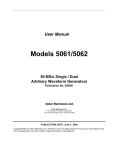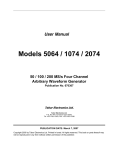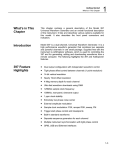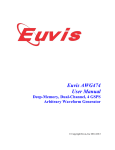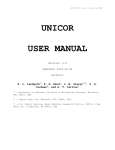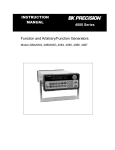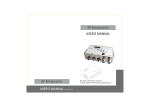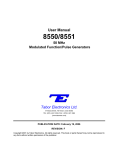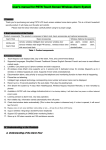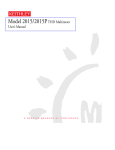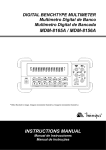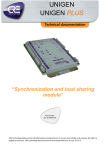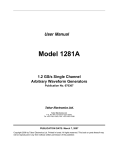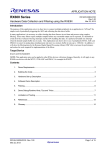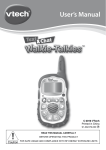Download Arbitrary Waveform Generator
Transcript
®
397
Arbitrary Waveform Generator
User Manual
PN: 8000-61360
Date: 1/1/2005
© 2005 Fluke Corporation, All rights reserved. Printed in USA
All product names are trademarks of their respective companies.
LIMITED WARRANTY AND LIMITATION OF LIABILITY
Each Fluke product is warranted to be free from defects in material and workmanship under
normal use and service. The warranty period is one year and begins on the date of shipment.
Parts, product repairs, and services are warranted for 90 days. This warranty extends only to the
original buyer or end-user customer of a Fluke authorized reseller, and does not apply to fuses,
disposable batteries, or to any product which, in Fluke's opinion, has been misused, altered,
neglected, contaminated, or damaged by accident or abnormal conditions of operation or handling.
Fluke warrants that software will operate substantially in accordance with its functional
specifications for 90 days and that it has been properly recorded on non-defective media. Fluke
does not warrant that software will be error free or operate without interruption.
Fluke authorized resellers shall extend this warranty on new and unused products to end-user
customers only but have no authority to extend a greater or different warranty on behalf of Fluke.
Warranty support is available only if product is purchased through a Fluke authorized sales outlet
or Buyer has paid the applicable international price. Fluke reserves the right to invoice Buyer for
importation costs of repair/replacement parts when product purchased in one country is submitted
for repair in another country.
Fluke's warranty obligation is limited, at Fluke's option, to refund of the purchase price, free of
charge repair, or replacement of a defective product which is returned to a Fluke authorized
service center within the warranty period.
To obtain warranty service, contact your nearest Fluke authorized service center to obtain return
authorization information, then send the product to that service center, with a description of the
difficulty, postage and insurance prepaid (FOB Destination). Fluke assumes no risk for damage in
transit. Following warranty repair, the product will be returned to Buyer, transportation prepaid
(FOB Destination). If Fluke determines that failure was caused by neglect, misuse, contamination,
alteration, accident, or abnormal condition of operation or handling, including overvoltage failures
caused by use outside the product's specified rating, or normal wear and tear of mechanical
components, Fluke will provide an estimate of repair costs and obtain authorization before
commencing the work. Following repair, the product will be returned to the Buyer transportation
prepaid and the Buyer will be billed for the repair and return transportation charges (FOB Shipping
Point).
THIS WARRANTY IS BUYER'S SOLE AND EXCLUSIVE REMEDY AND IS IN LIEU OF ALL
OTHER WARRANTIES, EXPRESS OR IMPLIED, INCLUDING BUT NOT LIMITED TO ANY
IMPLIED WARRANTY OF MERCHANTABILITY OR FITNESS FOR A PARTICULAR PURPOSE.
FLUKE SHALL NOT BE LIABLE FOR ANY SPECIAL, INDIRECT, INCIDENTAL, OR
CONSEQUENTIAL DAMAGES OR LOSSES, INCLUDING LOSS OF DATA, ARISING FROM
ANY CAUSE OR THEORY.
Since some countries or states do not. allow limitation of the term of an implied warranty, or
exclusion or limitation of incidental or consequential damages, the limitations and exclusions of
this warranty may not apply to every buyer. If any provision of this Warranty is held invalid or
unenforceable by a court or other decision-maker of competent jurisdiction, such holding will not
affect the validity or enforceability of any other provision.
Fluke Corporation
P.O. Box 9090
Everett, WA 98206-9090
U.S.A.
11/04
To register your product online, visit register.fluke.com
Fluke Europe B. V.
P.O. Box 1186
5602 BD Eindhoven
The Netherlands
FOR YOUR SAFETY
Before undertaking any troubleshooting, maintenance or exploratory procedure, read carefully the WARNINGS and CAUTION notices.
This equipment contains voltage hazardous to human life and safety, and is capable of inflicting personal injury.
If this instrument is to be powered from the AC line (mains) through an autotransformer,
ensure the common connector is connected to the neutral (earth pole) of the power supply.
Before operating the unit, ensure the conductor (green wire) is connected to the ground
(earth) conductor of the power outlet. Do not use a two-conductor extension cord or a
three-prong/two-prong adapter. This will defeat the protective feature of the third conductor
in the power cord.
Maintenance and calibration procedures sometimes call for operation of the unit with power
applied and protective covers removed. Read the procedures and heed warnings to avoid
“live” circuits points.
Before operation this instrument:
1. Ensure the instrument is configured to operate on the voltage at the power source. See
Installation Section.
2. Ensure the proper fuse is in place for the power source to operate The fuse specification: Manufacturer: Littelfuse, Cat.No. 218500; T, 250VAC, 0.5A.
3. Ensure all other devices connected to or in proximity to this instrument are properly
grounded or connected to the protective third-wire earth ground.
If the instrument:
-
fails to operate satisfactorily
shows visible damage
has been stored under unfavorable conditions
has sustained stress
Do not operate until performance is checked by qualified personnel.
Table of Contents
Chapter
1
Title
Page
Getting Started................................................................................................................ 1-1
What’s in This Chapter ..................................................................................................... 1-3
Introduction ....................................................................................................................... 1-3
397 Feature Highlights...................................................................................................... 1-3
ArbExplorer Feature Highlights......................................................................................... 1-4
Description........................................................................................................................ 1-7
Safety Considerations....................................................................................................... 1-9
Supplied Accessories ....................................................................................................... 1-9
Specifications.................................................................................................................... 1-9
Functional Description ...................................................................................................... 1-9
Front Panel Connectors ................................................................................................ 1-10
Channel 1 Output ..................................................................................................... 1-10
Channel 2 Output ..................................................................................................... 1-10
SYNC Output............................................................................................................ 1-10
Front Panel Indicators ................................................................................................... 1-10
Front Panel Controls ..................................................................................................... 1-10
Rear Panel Connectors................................................................................................. 1-12
AM IN........................................................................................................................ 1-13
TRIG/FSK IN ............................................................................................................ 1-13
SINE OUT................................................................................................................. 1-14
REF IN...................................................................................................................... 1-14
SCLK OUT................................................................................................................ 1-14
SCLK IN.................................................................................................................... 1-14
MASTER/SLAVE ...................................................................................................... 1-14
LAN........................................................................................................................... 1-15
USB .......................................................................................................................... 1-15
i
397
User Manual
GPIB ......................................................................................................................... 1-15
AC LINE ................................................................................................................... 1-15
AC FUSE .................................................................................................................. 1-15
Run Modes.................................................................................................................... 1-15
Continuous Mode ..................................................................................................... 1-16
Triggered Mode ........................................................................................................ 1-16
Gated Mode.............................................................................................................. 1-16
Burst Mode ............................................................................................................... 1-16
Frequency Agility .......................................................................................................... 1-16
Sweep ...................................................................................................................... 1-17
FSK .......................................................................................................................... 1-17
Ramped FSK ............................................................................................................ 1-17
FM ............................................................................................................................ 1-17
Output Type .................................................................................................................. 1-18
Standard (Fixed) Waveforms.................................................................................... 1-18
Arbitrary (User) Waveforms...................................................................................... 1-18
Sequenced Waveforms ............................................................................................ 1-18
Output State ............................................................................................................. 1-20
Filters........................................................................................................................ 1-20
Programming The 397 .................................................................................................. 1-21
2
Configuring the Instrument .......................................................................................... 2-1
Installation Overview......................................................................................................... 2-3
Unpacking and Initial Inspection ....................................................................................... 2-3
Safety Precautions............................................................................................................ 2-3
Performance Checks ........................................................................................................ 2-4
Power Requirements ........................................................................................................ 2-4
Grounding Requirements.................................................................................................. 2-4
Long Term Storage or Repackaging for Shipment .......................................................... 2-5
Preparation for Use........................................................................................................... 2-5
Installation......................................................................................................................... 2-5
Installing Software Utilities................................................................................................ 2-6
Controlling the Instrument from Remote........................................................................... 2-6
Connecting to a Remote interface .................................................................................... 2-6
Selecting a Remote interface............................................................................................ 2-7
GPIB Configuration ....................................................................................................... 2-8
USB Configuration ........................................................................................................ 2-9
LAN Configuration......................................................................................................... 2-14
Choosing a Static IP Address................................................................................... 2-14
ii
Contents (continued)
3
Using the Instrument ..................................................................................................... 3-1
Overview........................................................................................................................... 3-3
Inter-Channel Dependency............................................................................................... 3-3
Output Termination ........................................................................................................... 3- 3
Input / Output Protection................................................................................................... 3-3
Power On/Reset Defaults ................................................................................................. 3-3
Controlling the 397............................................................................................................ 3-5
Enabling the Outputs ........................................................................................................ 3-8
Selecting a Waveform Type.............................................................................................. 3-9
Changing the Output Frequency....................................................................................... 3-10
Changing the Sample Clock Frequency ........................................................................... 3-11
Dividing the Sample Clock for Channel 2...................................................................... 3-12
Programming the Amplitude and Offset............................................................................ 3-13
Selecting a Run Mode ...................................................................................................... 3-15
Triggered Mode ............................................................................................................. 3-16
Gated Mode .................................................................................................................. 3-17
Burst Mode .................................................................................................................... 3-18
Using the Arm Feature .............................................................................................. 3-19
Using the Manual Trigger ................................................................................................. 3-20
Using the SYNC Output.................................................................................................... 3-20
Applying Filters ................................................................................................................. 3-21
Selecting the SCLK Source and Reference...................................................................... 3-21
Generating Arbitrary Waveforms ...................................................................................... 3-22
What Are Arbitrary Waveforms? ................................................................................... 3-23
Generating Arbitrary Waveforms ................................................................................... 3-24
Generating Sequenced Waveforms.................................................................................. 3-26
What Are Sequenced Waveforms? ............................................................................... 3-27
Editing the Sequence Table .......................................................................................... 3-29
Selecting Sequence Advance Modes ........................................................................... 3-30
Generating Modulated Waveforms ................................................................................... 3-32
FM Modulation .............................................................................................................. 3-33
Example 1, Modulating Standard Waveforms Using the Standard FM Mode .......... 3-35
Example 2, Modulating Standard Waveforms Using the Arbitrary FM Mode ........... 3-36
Example 3, Modulating Arbitrary waveforms Using the Arbitrary FM Mode ............. 3-39
FSK ............................................................................................................................... 3-39
Example 1, FSK Using Standard Waveforms........................................................... 3-41
Example 2, FSK Using Arbitrary Waveforms............................................................ 3-42
Sweep ........................................................................................................................... 3-43
Example 1, Generating Sweep Using Standard Waveforms .................................... 3-45
Example 2, Generating Sweep Using Arbitrary Waveforms ..................................... 3-47
AM ................................................................................................................................. 3-48
iii
397
User Manual
Adjusting Phase Offset Between Channels ...................................................................... 3-49
Synchronizing Multiple Instruments .................................................................................. 3-51
4
ArbExplorer© .................................................................................................................. 4-1
What’s in This Chapter ..................................................................................................... 4-3
Introduction to ArbExplorer ............................................................................................... 4-3
Installing ArbExplorer........................................................................................................ 4-3
Quitting ArbExplorer...................................................................................................... 4-4
For the New and Advanced Users ................................................................................ 4-4
Conventions Used in This Manual ................................................................................ 4-4
The Opening Screen......................................................................................................... 4-5
ArbExplorer Features........................................................................................................ 4-6
The Control Panels ........................................................................................................... 4-6
The Main Panel............................................................................................................. 4-8
The Standard Waveforms Panel ................................................................................... 4-10
The Arbitrary & Sequence Panel .................................................................................. 4-11
Using the Memory Partition Table................................................................................. 4-13
Using the Waveform Studio .......................................................................................... 4-15
The Trigger Panel ......................................................................................................... 4-19
The Modulation Panel 1 ................................................................................................ 4-21
FM................................................................................................................................. 4-21
FSK ............................................................................................................................... 4-22
The Modulation Panel 2 ................................................................................................ 4-23
AM................................................................................................................................. 4-23
Sweep ........................................................................................................................... 4-24
The Utility Panel............................................................................................................ 4-25
The Command Editor........................................................................................................ 4-28
The Wave Composer........................................................................................................ 4-29
The Commands bar ...................................................................................................... 4-29
The Toolbar................................................................................................................... 4-36
The Waveform Screen .................................................................................................. 4-36
The FM Composer............................................................................................................ 4-38
The Commands bar ...................................................................................................... 4-38
Generating Waveforms Using the Equation Editor ........................................................... 4-43
Writing Equations.......................................................................................................... 4-45
Equation Conventions................................................................................................... 4-45
Typing Equations .......................................................................................................... 4-46
Equation Samples......................................................................................................... 4-47
Combining Waveforms.................................................................................................. 4-52
The Pulse Composer ........................................................................................................ 4-54
iv
Contents (continued)
5
Remote Programming Reference .................................................................................. 5-1
What’s In This Chapter ..................................................................................................... 5-3
Introduction To SCPI ........................................................................................................ 5-3
Command Format..................................................................................................... 5-4
Command Separator ................................................................................................ 5-4
The MIN and MAX Parameters ................................................................................ 5-5
Querying Parameter Setting ..................................................................................... 5-5
Query Response Format .......................................................................................... 5-5
SCPI Command Terminator ..................................................................................... 5-5
IEEE-STD-488.2 Common Commands.................................................................... 5-5
SCPI Parameter Type .............................................................................................. 5-6
Numeric Parameters .............................................................................................. 5-6
Discrete Parameters .............................................................................................. 5-6
Boolean Parameters .............................................................................................. 5-6
Arbitrary Block Parameters .................................................................................... 5-7
Binary Block Parameters ....................................................................................... 5-7
SCPI Syntax and Styles.................................................................................................... 5-7
SOURce Subsystem......................................................................................................... 5-14
OUTPut Subsystem .......................................................................................................... 5-37
INSTrument Subsystem.................................................................................................... 5-40
TRIGger Subsystem ......................................................................................................... 5-42
TRACe Subsystem ........................................................................................................... 5-47
SYSTem Subsystem......................................................................................................... 5-57
IEEE-STD-488.2 Common Commands and Queries ....................................................... 5-58
The SCPI Status Registers....................................................................................... 5-59
The Status Byte Register (STB) ............................................................................... 5-60
Reading the Status Byte Register ........................................................................... 5-62
Clearing the Status Byte Register ........................................................................... 5-62
Service Request Enable Register (SRE) ................................................................. 5-62
Standard Event Status Register (ESR) .................................................................... 5-63
Standard Event Status Enable Register (ESE) ........................................................ 5-64
Error Messages ........................................................................................................ 5-64
6
Maintenance and Performance Checks ........................................................................ 6-1
What’s in This Chapter ..................................................................................................... 6-3
Disassembly Instructions .................................................................................................. 6-3
Special Handling of Static Sensitive Devices ................................................................... 6-4
Cleaning............................................................................................................................ 6-4
Repair and Replacement .................................................................................................. 6-5
Performance Checks ........................................................................................................ 6-5
Environmental Conditions................................................................................................. 6-5
v
397
User Manual
Warm-up Period...................................................................................................... 6-5
Initial Instrument Setting ......................................................................................... 6-6
Recommended Test Equipment ....................................................................................... 6-6
Performance Check Procedures ............................................................................ 6-6
Frequency Accuracy ...............................................................................................6-7
Amplitude Accuracy ................................................................................................6-8
Offset Accuracy ...................................................................................................... 6-8
Square wave Characteristics .................................................................................. 6-9
Sine Wave Characteristics................................................................................................ 6-10
Sine Wave Distortion .............................................................................................. 6-10
Sine wave Spectral Purity....................................................................................... 6-11
Trigger Operation.............................................................................................................. 6-12
Trigger, Gate and Burst .......................................................................................... 6-12
Trigger Slope .......................................................................................................... 6-12
Trigger Phase ......................................................................................................... 6-13
Internal Trigger Accuracy........................................................................................ 6-14
Sequence Operation......................................................................................................... 6-15
Automatic Advance ................................................................................................. 6-15
Step Advance.......................................................................................................... 6-16
Single Advance ....................................................................................................... 6-17
Modulated Waveforms Characteristics ............................................................................. 6-18
FSK ......................................................................................................................... 6-18
Ramped FSK .......................................................................................................... 6-19
Sweep .....................................................................................................................6-19
FM – Std. Waveforms ............................................................................................. 6-21
FM – Arb. Waveforms............................................................................................. 6-22
AM........................................................................................................................... 6-23
Adjustments ...................................................................................................................... 6-24
Introduction ....................................................................................................................... 6-24
Description........................................................................................................................ 6-24
Environmental Conditions................................................................................................. 6-24
Required Equipment ......................................................................................................... 6-24
Initial Instrument Setting ................................................................................................... 6-25
Adjustment Procedures .................................................................................................... 6-25
DDS Duty Cycle Adjustment................................................................................... 6-25
Sine Out Offset Adjustment .................................................................................... 6-25
TCXO Frequency Adjustment................................................................................. 6-25
Channel 1, Amplitude and Balance Adjustment ..................................................... 6-26
Channel 1, Offset Fine Adjustment......................................................................... 6-26
Channel 1, Offset Adjustment................................................................................. 6-27
Channel 2, Amplitude and Balance Adjustment ..................................................... 6-27
Channel 2, Offset Fine Adjustment......................................................................... 6-28
vi
Contents (continued)
Channel 2, Offset Adjustment .................................................................................6-28
Updating 397 Firmware .................................................................................................... 6-29
Appendices
A
Specifications.................................................................................................................... A-1
vii
List of Tables
Chapter
Title
Page
2-1. Valid and Invalid IP Addresses for Subnet Mask 255.255.255.0 ..................................... 2-16
3-1. Default Conditions After Reset .................................................................................................. 5-3
3-2. Front Panel Menus ...................................................................................................................... 7-3
3-3. Front Panel Menus (continued) ................................................................................................. 8-3
5-1. Model 397 SCPI Commands List Summary..................................................................... 5-8
6-1. Recommended Test Equipment....................................................................................... 6-6
6-2. Frequency Accuracy ........................................................................................................ 6-7
6-3. Frequency Accuracy Using External 10MHz Reference .................................................. 6-7
6-4. Amplitude Accuracy ......................................................................................................... 6-8
6-5. Offset Accuracy................................................................................................................ 6-9
6-6. Square wave Characteristics Tests.................................................................................. 6-9
6-7. Front Panel Sine wave Distortions Test ........................................................................... 6-10
6-8. Rear Panel Sine wave Distortions Test............................................................................ 6-10
6-9. Front Panel Sine wave Spectral Purity Test..................................................................... 6-11
6-10. Rear Panel Sine wave Spectral Purity Test ..................................................................... 6-11
6-11. Trigger, gate, and burst Characteristics ........................................................................... 6-12
6-12. Internal Trigger Generator Operation............................................................................... 6-14
6-12. Required Equipment ........................................................................................................ 6-24
viii
List of Figures
Chapter
1-1.
1-2.
1-3.
1-4.
1-5.
1-6.
1-7.
1-8.
1-9.
1-10.
1-11.
2-1.
2-2.
2-3.
2-4.
2-5.
2-6.
2-7.
2-8.
2-9.
2-10.
2-11.
3-1.
3-2.
3-3.
3-4.
Title
Page
The Model 397 ................................................................................................................. 4-1
ArbExplorer – The Control Panels ................................................................................... 5-1
ArbExplorer – The Wave Composer ................................................................................ 5-1
ArbExplorer – The FM Wave Composer .......................................................................... 6-1
ArbExplorer – The Pulse Composer ................................................................................ 6-1
397 Front Panel Controls ................................................................................................. 11-1
Model 397 - Rear Panel ................................................................................................... 13-1
Segment 1 – Sin (x)/x Waveform ..................................................................................... 19-1
Segment 2 – Sine Waveform ........................................................................................... 19-1
Segment 3 – Pulse Waveform ........................................................................................ 20-1
Sequenced Waveforms .................................................................................................... 20-1
Selecting a Remote interface ........................................................................................... 8-2
GPIB Configuration Screen.............................................................................................. 9-2
USB Device Detected ...................................................................................................... 9-2
Found New Hardware Wizard .......................................................................................... 10-2
Choose Your Search and installation Options ................................................................. 11-2
New Hardware Found and Software installed.................................................................. 11-2
Found New Hardware - USB Serial Port .......................................................................... 12-2
Choose Your Search and installation Options ................................................................. 12-2
New Hardware Found and Software installed.................................................................. 13-2
Model 397 Configured for USB Operation ....................................................................... 14-2
LAN Configuration Screen ............................................................................................... 15-2
Reset 397 to Factory Defaults.......................................................................................... 3-4
397 Front Panel Operation............................................................................................... 3-6
Enabling and Disabling the Outputs ................................................................................. 3-8
Selecting an Output Waveform Type ............................................................................... 3-9
ix
List of Figures (continued)
3-5.
3-6.
3-7.
3-8.
3-9.
3-10.
3-11.
3-12.
3-13.
3-14.
3-15.
3-16.
3-17.
3-18.
3-19.
3-20.
3-21.
3-22.
3-23.
3-24.
3-25.
3-26.
3-27.
3-28.
3-29.
3-30.
4-1.
4-2.
4-3.
4-4.
4-5.
4-6.
4-7.
4-8.
4-9.
4-10.
4-11.
4-12.
4-13.
Modifying Output Frequency ............................................................................................ 3-11
Modifying Sample Clock Frequency................................................................................. 3-12
Programming Sample Clock Frequency Divider .............................................................. 3-13
Programming Amplitude and Offset ................................................................................. 3-15
Run Mode Options ........................................................................................................... 3-15
Trigger Run Mode Parameters......................................................................................... 3-17
Gated Mode Parameters.................................................................................................. 3-18
Burst Run Mode Parameters............................................................................................ 3-19
Arm Parameters ............................................................................................................... 3-19
SYNC and Filter Parameters............................................................................................ 3-20
Modifying the SCLK and 10MHz Clock Source................................................................ 3-22
The Wave Composer Tool for Generating Arbitrary Waveforms ..................................... 3-23
Programming Arbitrary Waveform Parameters ................................................................ 3-25
Using ArbExplorer to Generate Sequences ..................................................................... 3-26
Sequence Parameters ..................................................................................................... 3-28
Editing the Sequence Table ............................................................................................. 3-30
Sequence Advance Options............................................................................................. 3-32
Selecting a modulated Waveform .................................................................................... 3-33
FM Modulation Parameters.............................................................................................. 3-34
Using ArbExplorer to Generate Arbitrary Modulating Waveforms.................................... 3-38
FSK Parameters............................................................................................................... 3-40
Sweep Parameters........................................................................................................... 3-43
AM Parameters ................................................................................................................ 3-49
Adjusting Phase Offset Between Channels ..................................................................... 3-50
Wiring Diagram Master to Slave ...................................................................................... 3-51
Setting up Master/Slave Parameters .............................................................................. 3-52
Startup & Communication Options................................................................................... 4-5
ArbExplorer's Toolbars..................................................................................................... 4-5
The Main Panel ................................................................................................................ 4-8
The Standard Waveforms Panel ...................................................................................... 4-10
The Arbitrary & Sequence Panel...................................................................................... 4-12
The Memory Partition Table............................................................................................. 4-14
The Waveform Studio ...................................................................................................... 4-16
The Sequence Table........................................................................................................ 4-17
The Trigger Panel ............................................................................................................ 4-19
The Modulation Panel 1 ................................................................................................... 4-21
The Modulation Panel 2 ................................................................................................... 4-24
The Utility Panel ............................................................................................................... 4-26
The Multi Instruments Synchronization Dialog Box.......................................................... 4-26
x
397
User Manual
4-14.
4-15.
4-16.
4-17.
4-18.
4-19.
4-20.
4-21.
4-22.
4-23.
4-24.
4-25.
4-26.
4-27.
4-28.
4-29.
5-1.
5-2.
5-3.
5-4.
5-5.
6-1.
6-2.
6-3.
6-4.
The Command Editor ....................................................................................................... 4-28
The Wave Composer Opening Screen ............................................................................ 4-30
The Open Waveform Dialog Box ..................................................................................... 4-31
Zooming In on Waveform Segments................................................................................ 4-34
Generating Distorted Sine waves from the built-in Library ............................................... 4-36
The Toolbar Icons ............................................................................................................ 4-36
The Waveform Screen ..................................................................................................... 4-37
The FM Composer opening Screen ................................................................................. 4-39
Generating Sine Modulation Using the FM Composer..................................................... 4-42
The Equation Editor Dialog Box ....................................................................................... 4-43
An Equation Editor Example ............................................................................................ 4-48
Using the Equation Editor to Modulate Sine Waveforms. ................................................ 4-49
Using the Equation Editor to Add Second Harmonic Distortion. ...................................... 4-50
Using the Equation Editor to Generate Exponentially Decaying Sinewave ..................... 4-51
Using the Editor to Build Amplitude Modulated Signal With Upper and Lower
Sidebands ........................................................................................................................ 4-52
Combining Waveforms into Equations ............................................................................. 4-53
Definite Length Arbitrary Block Data Format.................................................................... 5-48
16-bit Initial Waveform Data Point Representation .......................................................... 5-49
16-bit Waveform Data Point Representation.................................................................... 5-49
0x1F59 Data Point Representation .................................................................................. 5-50
SCPI Status Registers ..................................................................................................... 5-61
Software Version Screen ................................................................................................. 6-29
The NETConfig Utility....................................................................................................... 6-30
The Firmware Update Dialog Box .................................................................................... 6-31
Firmware update Path...................................................................................................... 6-31
xi
Chapter 1
Getting Started
Title
Page
What’s in This Chapter......................................................................................................... 1-3
Introduction .......................................................................................................................... 1-3
397 Feature Highlights......................................................................................................... 1-3
ArbExplorer Feature Highlights............................................................................................ 1-4
Description ........................................................................................................................... 1-7
Safety Considerations.......................................................................................................... 1-9
Supplied Accessories........................................................................................................... 1-9
Specifications....................................................................................................................... 1-9
Functional Description ......................................................................................................... 1-9
Front Panel Connectors ................................................................................................... 1-10
Channel 1 Output.......................................................................................................... 1-10
Channel 2 Output.......................................................................................................... 1-10
SYNC Output ................................................................................................................ 1-10
Front Panel Indicators ...................................................................................................... 1-10
Front Panel Controls ........................................................................................................ 1-10
Rear Panel Connectors .................................................................................................... 1-12
AM IN............................................................................................................................ 1-13
TRIG/FSK IN................................................................................................................. 1-13
SINE OUT..................................................................................................................... 1-14
REF IN .......................................................................................................................... 1-14
SCLK OUT.................................................................................................................... 1-14
SCLK IN........................................................................................................................ 1-14
MASTER/SLAVE .......................................................................................................... 1-14
LAN............................................................................................................................... 1-15
USB .............................................................................................................................. 1-15
GPIB ............................................................................................................................. 1-15
AC LINE........................................................................................................................ 1-15
AC FUSE ...................................................................................................................... 1-15
Run Modes ....................................................................................................................... 1-15
1-1
397
User Manual
Continuous Mode ..........................................................................................................1-16
Triggered Mode .............................................................................................................1-16
Gated Mode...................................................................................................................1-16
Burst Mode ....................................................................................................................1-16
Frequency Agility...............................................................................................................1-16
Sweep............................................................................................................................1-17
FSK................................................................................................................................1-17
Ramped FSK .................................................................................................................1-17
FM .................................................................................................................................1-17
Output Type.......................................................................................................................1-18
Standard (Fixed) Waveforms.........................................................................................1-18
Arbitrary (User) Waveforms...........................................................................................1-18
Sequenced Waveforms .................................................................................................1-18
Output State ..................................................................................................................1-20
Filters.............................................................................................................................1-20
Programming The 397.......................................................................................................1-21
1-2
Getting Started
What’s in This Chapter
1
What’s in This
Chapter
This chapter contains a general description of the Model 397
Universal Waveform Generator and an overall functional description
of the instrument. It lists and describes various options available for
this model. It also describes the front panel connectors and
indicators.
Introduction
Model 397 is a dual-channel, Universal Waveform Generator. It is a
high performance waveform generator that combines two separate
and powerful channels in one small package. Supplied free with the
instrument is ArbExplorer software, which is used for controlling the
397 and for generating, editing and downloading waveforms from a
remote computer. The following highlights the 397 and ArbExplorer
features.
397 Feature
Highlights
•
•
•
•
•
•
•
•
•
•
•
•
•
•
•
•
•
Dual output configuration with Independent waveform control
Tight phase offset control between channels (1 point resolution)
14-bit vertical resolution
Nearly 19-bit offset resolution
4 Meg memory depth for each channel
Ultra fast waveform downloads using DMA
125MS/s sample clock frequency
100MHz, rear-panel, sinewave output
1 ppm clock stability
Extremely low phase noise carrier
External amplitude modulation
Sample clock modulation: FSK, ramped FSK, sweep, FM
Trigger start phase control and breakpoints
Built-in standard waveforms
Separate sequence generators for each channel
Multiple instrument synchronization with tight phase control
GPIB, USB and Ethernet interfaces
1-3
397
User Manual
Figure 1-1, The Model 397
ArbExplorer
Feature
Highlights
•
Four powerful tools in one software package: Complete
instrument control, Waveform, pulse and FM composers
•
•
Detailed virtual front panels control all 397 functions and modes
Wave composer generates, edits and downloads complex
waveforms
•
FM wave composer
modulating signals
•
Easy, on-screen generation of complex pulses using the pulse
composer
•
•
•
•
Equation editor generates waveforms from equations
generates
and
downloads
complex
SCPI command and response editor simulates ATE operation
Translates waveform coordinates from ASCII and other formats
Simplifies generation of complex sequences
Various screens of the ArbExplorer program are shown in Figures
1-2 through 1-5.
1-4
Getting Started
ArbExplorer Feature Highlights
1
Figure 1-2, ArbExplorer – The Control Panels
Figure 1-3, ArbExplorer – The Wave Composer
1-5
397
User Manual
Figure 1-4, ArbExplorer – The FM Wave Composer
Figure 1-5, ArbExplorer – The Pulse Composer
1-6
Getting Started
Description
Description
1
Detailed functional description is given following the general
description of the features, functions, and options available with the
397.
Two Channels The 397 is a dual channel arbitrary waveform generator. Although
the two channels share a single sample clock source, each channel
can be controlled separately to generate different waveform,
amplitude and waveforms sequence. Having a single sample clock
source is an advantage in a dual-channel configuration because it
allows tight control over inter-channel synchronization and leading
edge start phase where the initial skew between the two channels
is just a few nanoseconds.
Output Functions Model 397 is completely digital. There are no analog functions
resident in its hardware circuits. Data has to be downloaded to the
instrument for it to start generating waveforms. The instrument can
generate a few standard functions such as sine wave, triangular
wave and square wave. Each time that a standard function is
required, the instrument calculates its coordinates and places them
in the waveform memory. Therefore, every time a standard function
is selected, minimal time is required for the controller to compute
the function and load its data to the waveform memory.
Frequency Waveform frequency is programmed with 9 digits. Frequency
accuracy of the output waveform is determined by the clock
reference. The internal reference oscillator provides 1ppm accuracy
and stability over time and temperature. If higher accuracy and/or
stability are required, you may connect an external frequency
reference to the rear-panel reference input connector.
Amplitude The output level may be programmed separately for each channel
within from 20mV to 20Vp-p into an open circuit, or 10mV to 10V
into 50Ω. Offset may be applied to the output to shift the signal
either positive or negative. Offset and amplitude are inter-related,
so make sure you understand the offset-amplitude ranges before
you apply offset to your signal. A special fine offset generator is
built into each channel, which allows programming of extremely
small offset increments. This feature extends the offset resolution
to 6 digits and is very useful in applications such as mixer
balancing where few micro-volts could sway the balance either
way.
Run Modes Besides its normal continuous mode, the 397 responds to a variety
of trigger sources. The output waveform may be gated, triggered,
or generate a counted burst of waveforms. A built-in trigger
generator, having a programmable period can be used as a
replacement of an external trigger source. The internal trigger
generator can be programmed with resolution of 7 digits.
Arbitrary Waveforms The Model 397 generates arbitrary waveforms with 14 bits of
vertical resolution. Any waveform it generates must first be
downloaded to waveform memory.
The arbitrary waveform
memory is a bank of 14-bit words. Each word represents a point on
1-7
397
User Manual
the horizontal waveform scale. Each word has a horizontal address
that can range from 0 to 4,191,280 and a vertical address that can
range from -8192 to +8191 (14 bits). Using a high speed clocking
circuit, the digital contents of the arbitrary waveform memory are
extracted and routed to the Digital to Analog Converter (DAC). The
DAC converts the digital data to an analog signal, and the output
amplifier completes the task by amplifying or attenuating the signal
at the output connector.
Memory Segmentation There is no need to use the complete memory every time an
arbitrary waveform is generated. Waveform memory can be divided
into up to 2048 smaller segments and different waveforms can be
loaded into each segment. The various segments may then be
loaded into a sequence table to generate long and complex
waveforms. The sequence table can link up to 2048 segments,
while each segment can loop up to 1 million times.
The instrument must be used in conjunction with a host computer.
All of its functions, modes and parameters are fully programmable
using SCPI commands and syntax. There are three ways to
program the Model 397, the first being low-level programming of
each individual parameter using SCPI commands. The second
alternative is to use ArbExplorer for high-level programming.
ArbExplorer is a software package supplied with the 397 that
simulates a mechanical front panel. It has all the necessary push
buttons, displays and dials to operate the instrument as if you were
using it on the bench. The third alternative is using application
specific drivers, such LabVIEW.
Frequency Agility The instrument generates its sample clock from a DDS circuit
(direct digital synthesis). The DDS circuit enables frequency agility
through the complete frequency range of the 397. Having such an
enormous range opens the door for a wide range of applications
such as wide band sweep, FSK and frequency modulation. The
397 can generate FSK, Ramped FSK and Linear or Logarithmic
sweep. The instrument can also frequency modulate its carrier
using one of its built-in waveforms, or with any user-defined
modulating signal, which can be downloaded using the FM wave
composer.
Multi-Instrument There are applications requiring more than 2 synchronized
Synchronization channels, at time even 10 channels. Synchronization between
completely independent, free-running instruments is not an easy
task; Besides distribution of the sample clock to all instruments,
each instrument has to be told when to start generating waveforms
so that all start at the same point and with the same phase.
Triggering multiple instruments to achieve synchronization is not
enough because it will generate a jitter of ±1 count. Multiinstrument synchronization is built into the 397, where special
connectors and cables were designed to eliminate jitter and to
provide start phase control. There is not limit to the number of 397’s
that can be daisy-chained, multiple instrument synchronization is
1-8
Getting Started
Safety Considerations
1
built into each instrument.
Remote Control The 397 must be programmed to generate waveforms. Therefore, it
is recommended that the user becomes familiar with its basic
features, functions and programming concepts as described in this
and the following chapters.
Safety
Considerations
The instrument has been manufactured according to international
safety standards. The instrument meets EN61010, VDE 0411/03.81
and UL 1244 standards for safety of commercial electronic
measuring and test equipment for instruments with an exposed metal
chassis that is directly connected to earth via the chassis power
supply cable.
WARNING
Do not remove instrument covers when operating or
when the power cord is connected to the mains.
Any adjustment, maintenance and repair of an opened, powered-on
instrument should be avoided as much as possible, but when
necessary, should be carried out only by a skilled person who is
aware of the hazard involved.
Supplied
Accessories
The instrument is supplied with a CD that includes the User Manual,
ArbExplorer and IVI engine and driver. Power cord and
synchronization cable are also supplied as standard. USB and
Ethernet cables are available upon request.
Specifications
Instrument specifications are listed in Appendix A. These
specifications are the performance standards or limits against which
the instrument is tested. Specifications apply under the following
conditions: output terminated into 50Ω after 30 minutes of warm up
time, and within a temperature range of 20oC to 30oC. Specifications
outside this range are degraded by 0.1% per oC.
Functional
Description
A detailed functional description is given in the following paragraphs.
The description is divided into logical groups: front and rear panel
connectors, operating modes, output type, output state, filters,
synchronization, and front panel indicators.
1-9
397
User Manual
Front Panel
Connectors
The 397 has 3 BNC connectors on its front panel: one main output
for each channel and one SYNC output. These connectors are
described below.
Channel 1 Output
The channel 1 output connector outputs fixed (standard) waveforms
to 50MHz, user (arbitrary) and sequenced waveforms with sampling
clock to 125MS/s. Output impedance is 50Ω, that is, the cable
connected to this output should be terminated with 50Ω. Output
amplitude accuracy is calibrated when connected to a 50Ω load. The
output amplitude is doubled when the output impedance is above
1MΩ.
Channel 2 Output
The channel 2 output connector outputs fixed (standard) waveforms
to 50MHz, user (arbitrary) and sequenced waveforms with sampling
clock to 125MS/s. Output impedance is 50Ω, that is, the cable
connected to this output should be terminated with 50Ω. Output
amplitude accuracy is calibrated when connected to a 50Ω load. The
output amplitude is doubled when the output impedance is above
1MΩ.
SYNC Output
The SYNC output generates a single TTL pulse for synchronizing
other instruments (i.e., an oscilloscope) to the output waveform. The
SYNC signal always appears at a fixed point relative to the
waveform. The location of the SYNC signal along the waveform is
programmable. The SYNC output is also used as marker output
when the sweep function is turned on.
Front Panel
Indicators
There are three LED's on the front panel. When the output state is
on, the light illuminates. There are two LED’s, one for each channel
and one LED for the SYNC output.
Front Panel
Controls
Front panel controls and keys are grouped in logical order to provide
efficient and quick access to instrument functions and parameters.
Refer to Figure 1-6 throughout the following description to learn the
purpose and effect of each front panel control.
1-10
Getting Started
Functional Description
9
11
1
12
8
2
10
3
7
1
4
Figure 1-6, 397 Front Panel Controls
5
6
The index numbers in the following point to the numbered arrows in
Figure 1-6.
1. Power Switch – Toggles 397 power ON and OFF
2. Menu Top – Selects the root menu. This button is disabled
during parameter editing
3. Menu Soft Keys – Soft keys have two functions:
1) Selects output function shape or operating mode,
2) Selects parameter to be audited
These buttons are disabled during parameter editing
4. Menu Back – Backs up one menu position. This button is
disabled during parameter editing
5. Cancel (Local) – Has two functions:
1) When in edit mode, cancels edit operation and restore
last value
2) When operating the 397 from a remote interface, none
of the front panel buttons are active. The Local button
moves control back from remote to front panel buttons
6. Enter (Man Trig) – Has two functions:
1) When multiple parameters are displayed on the
screen, the cursor and the dial scroll through the
parameters. Pressing Enter selects the parameter for
edit. After the parameter has been modified, the Enter
button locks in the new variable and releases the
buttons for other operations
1-11
397
User Manual
2) When the 397 is placed in “Triggered” run mode, the
Man Trig button can be used to manually trigger the
397
7. Cursor UP, Down, Left and Right – Has two functions:
1) When multiple parameters are displayed on the
screen, the cursor and the dial scroll through the
parameters
2) When parameter is selected for editing, cursor buttons
right or left move the cursor accordingly. Cursor
buttons up or down modify parameter value
accordingly
8. Dial – Has similar functionality as the cursor UP and Down
keys
9. Numeral keypad – These keys are used for modifying an
edited parameter value
10. Parameter Suffixes (M, k, x1 and m) – These keys are used
to place suffix at the end of the parameter. They are also
used for terminating an edit operation
11. Program CH1, CH2 – Use Program CH1 to modify the screen
to display channel 1 parameters. Use Program CH2 to modify
the screen to display channel 2 parameters. These keys can
be used only when the 397 is not in edit mode
12. ON/OFF Output, Sync – These keys can be used only when
the 397 is not in edit mode. The Output ON/OFF toggles
output waveform, at the output connector, ON and OFF. The
Sync ON/OFF toggles the sync waveform, at the SYNC
output connector, ON and OFF
Rear Panel
Connectors
1-12
The 397 has a number of connectors on its rear panel. These
connectors are described below. Figure 1-6 shows rear panel plugs,
indicators, connectors and other parts.
Getting Started
Functional Description
1
Figure 1-7, Model 397 - Rear Panel
AM IN
This input accepts signals that amplitude modulates channel 1, 2,
or both. The AM input becomes active only when the AM function is
turned on; otherwise, it has no effect on the output signal.
TRIG/FSK IN
In general, this input accepts signals that stimulate generation of
output waveforms. The trigger input is inactive when the generator
is in continuous operating mode. When placed in trigger, gated or
burst mode, the trigger input is made active and waits for the right
condition to trigger the instrument. In trigger and burst modes, the
trigger input is edge sensitive, i.e., it senses transitions from high to
low or from low to high. The direction of the transition is
programmable. In gated mode, the trigger input is level sensitive,
i.e., the generator is gated when the logic level is high and idle
when the level is logic low. Trigger level for this input is TTL.
The trigger input is common to both channels. Therefore, if the 397
is placed in trigger mode, both channels share the same mode and
the trigger input causes both channels to start generating
waveforms at the same time. Phase relationship between channels
is tightly controlled in trigger mode. You should expect both
channels to start generating waves with exactly the same start
phase. Further control of leading edge offset between channels is
also provided.
The same input is used in FSK mode, where the output hops
between two frequencies – carrier and shifted frequencies. The
output generates carrier frequency when the FSK input is false and
shifted frequency when the FSK input is true.
The trigger input is also used as stop and start input when the 397
is placed in Arm mode.
1-13
397
User Manual
SINE OUT
This BNC connector outputs dc coupled, fixed level (1Vpk-pk into
50Ω) sine waveforms. This output is derived directly from the
sample clock generator and is active at all times, regardless of
present operating mode of the 397. The frequency of the sine
output is programmed using the sample clock parameter.
Frequency agility and modulation affect this output directly. The
sine waveform output is programmed to 125MHz, so it may serve
as an additional output to those available on the front panel.
REF IN
This BNC connector accepts 10MHz, TTL level reference signal.
The external reference input is available for those applications
requiring better accuracy and stability reference than the one
provided inside the 397. The reference input is active only after
selecting the external reference source mode.
SCLK OUT
This SMB connector outputs the programmed sample clock
frequency. Output level is ECL, terminated into 50Ω to –2V. Note
that correct termination is necessary for this output otherwise you
will not see this signal at all. This output generates sample clock
waveforms continuously, regardless if the 397 is operating in
continuous, trigger, or gated modes.
The sample clock output is used for multiple-instruments
synchronization. In master mode, connect this output with an SMB
to SNB connector to the adjacent slave instrument. You may also
use this output to synchronize other components in your system to
one master clock.
SCLK IN
This SMB connector accepts ECL level signal, terminated into 50Ω
to –2V. The external clock input is available for those applications
requiring synchronization to one sample clock source. Normally,
this input is disabled. When enabled, the clock at this input
replaces the internal clock generator and the 397 generates
waveforms having the external sample clock rate.
The sample clock output is also used for multiple-instruments
synchronization. In slave mode, connect this input with an SMB to
SMB connector to the adjacent master instrument.
MASTER/SLAVE
1-14
This 9-pin “D” connector is used when connecting master to slave
units. The master/slave cable is supplied with your instrument. The
master/slave mode must be activated from the front panel
otherwise, this connector and the cable attached to it will have no
affect on normal operation of the 397.
Getting Started
Functional Description
1
LAN
This RG45 connector accepts standard Ethernet cable. Correct
setting of the IP address is required to avoid conflicts with other
instruments or equipment on the network. Information how to
change IP address and load instrument drivers to the computer is
provided in the Installation chapter of this manual.
USB
This connector accepts standard USB cable. The connection to the
host computer is automatic and does not require any address
setting from within the 397. The first time the 397 is connected to
the computer, it will request the driver file. This file is located on the
CD which is supplied with the instrument. Information how to load
the driver is provided in the Installation chapter of this manual.
GPIB
This 24-pin connector accepts standard GPIB cable. The GPIB
address is configured using the front panel utility menu. The 397
conforms to the IEEE-488.2 standard. Programming protocol is
SCPI version 1993.0. GPIB cables are available separately from
your Fluke dealer.
AC LINE
This 3-prong AC LINE connector accepts ac line voltage. The 397
senses the line voltage and sets the appropriate range
automatically. Therefore, traditional line voltage selector is not
available on the rear panel. To avoid potentially hazardous
situations, always connect the center pin to mains ground using the
line cord that is supplied with the instrument.
AC FUSE
The AC fuse protects the 397 from excessive current. Always
replace the fuse with the exact type and rating as printed on the
rear panel. If the fuse blows again after replacement, we
recommend that you refer your instrument immediately to the
nearest LeCroy service center.
Run Modes
The 397 can be programmed to operate in one of four run modes:
continuous, triggered, gated and counted burst. These modes are
described below. As was discussed above, both channels share
common run mode and, if placed in trigger mode will
simultaneously start generating waveforms when a valid trigger
signal is received at the trigger input.
If you are using the one of the standard function, both waveforms
will start and complete at exactly the same instance. In arbitrary
mode, you may select different wavelength for each channel; In this
case, if you have different waveform length, the trigger will initiate
one output cycle and the outputs will generate one complete
waveform. The 397 will idle when the longest waveform has
completed.
1-15
397
User Manual
Continuous Mode
In normal continuous mode, the selected waveform is generated
continuously at the selected frequency, amplitude and offset
setting.
Triggered Mode
In triggered mode, the 397 circuits are armed to generate one
output waveform. The trigger circuit is sensitive to transitions at the
trigger input. Select between positive or negative transitions to
trigger the instrument. When triggered, the generator outputs one
waveform cycle and remains idle at the last point of the waveform.
The instrument can be armed to receive a trigger signal from either
the front panel connector, remote command, or from an internal,
free-running trigger generator. The period of the internal trigger
generator is programmable with 7 digits.
The trigger signal, whether it comes from the front panel or from a
remote command, has to pass through some electrical circuits.
These circuits cause some small delay known as system delay.
System delay cannot be eliminated completely and must be
considered when applying a trigger signal. It defines how long it will
take from a valid trigger edge to the moment that the output reacts.
Gated Mode
In gated mode, the 397 circuits are armed to generate output
waveforms as long as a gating signal is present. Unlike the
triggered mode, the gated mode is level sensitive. When the gating
signal goes low, the waveform at the output connector is first
completed and the output reverts to an idle state. The idle
amplitude level, after the gating signal goes low, is the last point on
the waveform.
Burst Mode
The burst mode is an extension of the triggered mode where the
generator can be programmed to output a pre-determined number
of waveforms. The source to trigger the burst can be selected from
a front panel connector, GPIB trigger or from the built-in trigger
generator.
Frequency Agility
Using the latest DDS (direct digital synthesis) technology, the 397
is extremely agile. Operations like sweep, FSK and FM are directly
derived from the DDS circuit by controlling its input bits. Frequency
agility is described below.
1-16
Getting Started
Functional Description
1
NOTE
Sweep, FM and FSK modulate the sample clock
frequency. The frequency of the signal at the output
connector is only related to the sample clock frequency
through the following relationship:
Output Frequency = SCLK / number of waveform points
Additional information on sample clock modulation can
be found in Chapter 3.
Sweep
The 397 can sweep from minimum to maximum sample clock
frequency setting. Sweep time is programmable from 1ms to 1000
seconds with 7 digits. The sweep start and stop frequency program
the rear-panel sine output connector. You may also use the sweep
from the front panel as long as you do your own calculation of start
and stop frequencies, depending on the present sample clock
frequency and waveform length. Sweep can be used in continuous
mode, triggered or gated run modes. The 397 will also sweep up,
or down, using linear or logarithmic increments.
FSK
FSK (frequency shift keying) function controls the sine output
connector. The trigger input is used to flag the 397 when to output
carrier frequency (trigger false) or when it should switch to the shift
frequency (trigger true). You may also use the FSK function from
the front panel as long as you do your own calculation of carrier
and shifted frequencies, depending on the present sample clock
frequency and waveform length.
Ramped FSK
Ramped FSK is the same as the FSK function except the output is
ramped instead of switched to the shift frequency. Ramp time is
programmable with 3 digits from 100µs to 1 second.
FM
The FM function modulates the 397 sample clock frequency. You
can frequency modulate the output either with built-in waveforms,
or download complex waveforms to the modulation memory. Using
the latest DDS technology, the modulation is wide band and
extremely linear. FM can be used in continuous, triggered and
gated modes. The 397 can generate two types of frequency
modulation: 1) Standard and 2) Arbitrary. In standard mode, the
modulating waveform is selected from a built-in library of 4
standard waveforms: sine, triangle, square and ramped wave
shapes. In arbitrary mode, the modulating signal is downloaded to
the modulation waveform memory. There are 20,000 points
allocated specifically for the arbitrary memory that is used for
arbitrary frequency modulation.
1-17
397
User Manual
Output Type
The 397 can output three types of waveforms: standard (Fixed),
arbitrary (User) and sequenced waveforms. Different waveform
types may be assigned to each channel however the both channels
must share the same output type. Description of the various output
types that the instrument can generate is given below.
Standard (Fixed)
Waveforms
The 397 must pre-load its memory before it can generate
waveforms. On power up, the waveform memory has no specific
data. The sine waveform, being the default waveform on power on,
is computed and loaded to the waveform memory as part of the
reset procedure. If another waveform is required, it is being
computed and loaded to the waveform memory. Waveforms are
written from the same start address in the working memory and
therefore, every time that a new waveform is selected, there is
some minimal time for the processor to compute and download the
data to the memory.
The 397 can be programmed to output one of nine standard
waveform shapes: sine, triangle, square, pulse/ramp, sine(x)/x
pulse, gaussian pulse, rising/decaying exponential pulse, noise and
dc. There are some parameters associated with each waveform,
which modify the shape of the waveform to better suit your needs.
For example, different start phase for the sine waveform can be
programmed for each channel to create phase offsets between the
two output channels.
Arbitrary (User)
Waveforms
The 397 working memory is capable of storing one or more userdefined waveforms. The 397 is supplied with 4 Meg memory banks
for each channel that can be allocated to one single waveform. On
the other hand, there is no need to use the entire memory for only
one waveform. The arbitrary memory can be divided into smaller
segments and each segment loaded with different waveform then,
the instrument can be programmed to output one segment at a
time.
Loading data to arbitrary waveform memory can be a timeconsuming task, especially if all 4 Meg points are loaded in one
shot. The 397 utilizes a DMA (direct memory access) concept that
speeds data transfer from host computer to the instrument. In this
mode, the memory bank is disconnected from the CPU circuit and
re-routed to the remote bus for direct memory accessing by the
host computer.
Sequenced
Waveforms
1-18
The sequence generator is a powerful tool that lets you link and
loop segments in any way you desire. As a simple example of a
sequenced waveform, look at Figures 1-8 through 1-10. The
waveforms shown in these figures were placed in memory
Getting Started
Functional Description
1
segments 1, 2 and 3, respectively. The sequence generator takes
these three waveforms links and loops them in a predefined order
to generate the waveform shown in Figure 1-11.
The sequence circuit is useful for generating long waveforms with
repeated sections. The repeated waveform has to be programmed
once and the repeater loops on this segment as many times as
selected. When in sequenced mode, there is no loss of time
between linked or looped segments.
Figure 1-8, Segment 1 – Sin (x)/x Waveform
Figure 1-9, Segment 2 – Sine Waveform
1-19
397
User Manual
Figure 1-10, Segment 3 – Pulse Waveform
The following sequence was made of segment 2 repeated twice,
segment 1 repeated four times, and segment 3 repeated two times.
Figure 1-11, Sequenced Waveforms
Output State
The main outputs can be turned on or off. The internal circuit is
disconnected from the output connector by a mechanical switch
(relay). This feature is useful for connecting the main outputs to an
analog bus. For safety reasons, when power is first applied to the
chassis, the main output is always off.
Filters
Two filters for each channel are built into the 397. These filters are
available for use in various applications such as the creation of high
frequency sine waves and removing the staircase effect from
waveforms that are generated with high frequency clock rates. The
filters are also used for reconstructing the standard sine waveform.
1-20
Getting Started
Functional Description
Programming The
397
1
The 397 has front panel control capability for most of its function,
parameters, and modes. However, waveform data and sequence
tables must be loaded to the 397 from a host computer before it
can be output arbitrary or sequenced waveforms. There are a
number of ways to “talk” to the instrument. They all require that an
appropriate software driver be installed in the host computer. The
rest is a matter of practice and knowledge of the language in use.
There are other system considerations like address selection that
have to be settled before programming the instrument. These
topics are discussed in later chapters.
Low level programming of the 397 is accomplished using SCPI
(Standard Commands for Programmable Instruments) language.
Programming aspects are covered in Chapters 3 and 4.
Supplied with the 397 is a PC software package called ArbExplorer.
This provides a user interface with a familiar windows interface
which allows the user to interact with and control the 397 directly.
Details of how to use ArbExplorer are supplied in the following
pages.
1-21
397
User Manual
1-22
Chapter 2
Configuring the Instrument
Title
Page
Installation Overview............................................................................................................ 2-3
Unpacking and Initial Inspection .......................................................................................... 2-3
Safety Precautions............................................................................................................... 2-3
Performance Checks ........................................................................................................... 2-4
Power Requirements ........................................................................................................... 2-4
Grounding Requirements..................................................................................................... 2-4
Long Term Storage or Repackaging for Shipment ............................................................. 2-5
Preparation for Use.............................................................................................................. 2-5
Installation............................................................................................................................ 2-5
Installing Software Utilities ................................................................................................... 2-6
Controlling the Instrument from Remote .............................................................................. 2-6
Connecting to a Remote interface ....................................................................................... 2-6
Selecting a Remote interface............................................................................................... 2-7
GPIB Configuration....................................................................................................... 2-8
USB Configuration ........................................................................................................ 2-9
LAN Configuration ........................................................................................................ 2-14
Choosing a Static IP Address ................................................................................... 2-16
2-1
397
User Manual
2-2
Configuring the Instrument
Installation Overview
2
Installation
Overview
This chapter contains information and instructions necessary to
prepare the Model 397 for operation. Details are provided for initial
inspection, grounding safety requirements, repackaging instructions
for storage or shipment, installation information and Ethernet
address configuration.
Unpacking and
Initial Inspection
Unpacking and handling of the generator requires normal
precautions and procedures applicable to handling of sensitive
electronic equipment. The contents of all shipping containers should
be checked for included accessories and certified against the
packing slip to determine that the shipment is complete.
Safety
Precautions
The following safety precautions should be observed before using
this product. Although some instruments and accessories would
normally be used with non-hazardous voltages, there are situations
where hazardous conditions may be present.
CAUTION
This product is intended for use by qualified persons
who recognize shock hazards and are familiar with the
safety precautions required to avoid possible injury.
Read the operating information carefully before using
the product.
Exercise extreme caution when a shock hazard is present. Lethal
voltage may be present on power cables, connector jacks, or test
fixtures. The American National Standard Institute (ANSI) states
that a shock hazard exists when voltage levels greater than 30V
RMS, 42.4V peak or 60 VDC are present.
WARNING
For maximum safety, do not touch the product, test
cables, or any other instrument parts while power is
applied to the circuit under test. ALWAYS remove power
from the entire test system before connecting cables or
jumpers, installing or removing cards from the
computer, or making internal changes such as changing
the module address.
Do not touch any object that could provide a current
path to the common side of the circuit under test or
power line (earth) ground. Always keep your hands dry
while handling the instrument.
2-3
397
User Manual
When using test fixtures, keep the lid closed while power is applied
to the device under test. Carefully read the Safety Precautions
instructions that are supplied with your test fixtures.
Before performing any maintenance, disconnect the line cord and
all test cables. Only qualified service personnel should perform
maintenance.
Performance
Checks
The instrument has been inspected for mechanical and electrical
performance before shipment from the factory. It is free of physical
defects and in perfect electrical order. Check the instrument for
damage in transit and perform the electrical procedures outlined in
the section entitled Unpacking and Initial Inspection.
Power
Requirements
The function generator may be operated from a wide range of
mains voltage 85 to 265 Vac. Voltage selection is automatic and
does not require switch setting. The instrument operates over the
power mains frequency range of 48 to 63Hz. Always verify that the
operating power mains voltage is the same as that specified on the
rear panel.
The 397 should be operated from a power source with its neutral at
or near ground (earth potential). The instrument is not intended for
operation from two phases of a multi-phase ac system or across the
legs of a single-phase, three-wire ac power system. Crest factor
(ratio of peak voltage to rms.) should be typically within the range of
1.3 to 1.6 at 10% of the nominal rms. mains voltage.
Grounding
Requirements
To ensure the safety of operating personnel, the U.S. O.S.H.A.
(Occupational Safety and Health) requirement and good
engineering practice mandate that the instrument panel and
enclosure be “earth” grounded. Although BNC housings are
isolated from the front panel, the metal part is connected to earth
ground.
WARNING
Do not attempt to float the output from ground as it may
damage the Model 397 and your equipment.
2-4
Configuring the Instrument
Long Term Storage or Repackaging for Shipment
Long Term Storage
or Repackaging for
Shipment
2
If the instrument is to be stored for a long period of time or shipped
to a service center, proceed as directed below. If repacking
procedures are not clear to you or, if you have questions, contact
your nearest Tabor Electronics Representative, or the Tabor
Electronics Customer Service Department.
1.
Repack the instrument using the wrappings, packing material
and accessories originally shipped with the unit. If the original
container is not available, purchase replacement materials.
2.
Be sure the carton is well sealed with strong tape or metal
straps.
3.
Mark the carton with the model and serial number. If it is to
be shipped, show sending and return address on two sides of
the box.
NOTE
If the instrument is to be shipped to Tabor Electronics
for calibration or repair, attach a tag to the instrument
identifying the owner. Note the problem, symptoms, and
service or repair desired. Record the model and serial
number of the instrument. Show the RMA (Returned
Materials Authorization) order as well as the date and
method of shipment. ALWAYS OBTAIN AN RMA
NUMBER FROM THE FACTORY BEFORE SHIPPING THE
397 TO TABOR ELECTRONICS.
Preparation for Use
Preparation for use includes removing the instrument from the
container box, installing the software and connecting the cables to
its input and output connectors.
Installation
If this instrument is intended to be installed in a rack, it must be
installed in a way that clears air passage to its cooling fans. For
inspection and normal bench operation, place the instrument on the
bench in such a way that will clear any obstructions to its rear fan to
ensure proper airflow.
CAUTION
Using the 397 without proper airflow will result in
damage to the instrument.
2-5
397
User Manual
Installing Software
Utilities
The 397 is supplied with a CD that contains the following programs:
IVI Driver, ArbExplorer, USB driver and some other utilities to aid
you with the operation of the instrument. For bench operation, all
that you need from the CD is this manual however, it is
recommended that you stow away the CD in a safe place in case
you’ll want to use the 397 from a host computer or in a system.
The IVI driver is a useful utility that provides standard
communication and commands structure to control the 397 from
remote. Programming examples are also available to expedite your
software development. The IVI driver comes free with the 397
however, you’ll need the IVI engine and visa32.dll run time utilities
to be able to use the IVI driver. The additional utilities can be
downloaded for free from NI’s (National instrument) web site –
www.ni.com.
ArbExplorer is a user friendly program that lets you control
instruments functions and features from a remote computer. It also
lets you generate and edit arbitrary waveforms on the screen, build
sequence tables, modulating signals and much more and then
download the signals to your 397 without the hustle of writing
complex programs and utilities. This is also a great tool for you to
experiment simple, or complex command string to gain experience
before you write your own code. ArbExplorer has a command editor
feature that allows direct low-level programming of the 397 using
SCPI commands, just as you will be using them in your program.
Installation of ArbExplorer is simple and intuitive and only requires
that visa32.dll runtime file be added to your Windows system folder.
Download the file from NI’s (National instrument) web site –
www.ni.com. Installation and operating instruction for ArbExplorer
are given in Chapter 4.
The USB driver is required if you intend to connect the 397 to a host
computer on a USB bus. Information how to connect the USB cable
and how to load the software is given in this chapter.
2-6
Controlling the
Instrument from
Remote
In general, the 397 can be controlled from remote using one of the
following interfaces: USB, Ethernet and GPIB. Remote interface
cables are not supplied with the instrument so if you plan on using
one of the remote programming option, make sure you have a
suitable cable to connect to your host computer. The following
paragraphs describe how to connect and configure the 397 to
operate from remote. The description is given for computers fitted
with Windows XP but little changes will show while installing
software on different Windows versions.
Connecting to a
Remote interface
You can connect your Fluke 397 to GPIB, USB, or LAN adapters,
depending on your application and requirements from your system.
Installing interface adapters in your computer will not be described
in this manual since the installation procedures for these adapters
Configuring the Instrument
Selecting a Remote interface
2
change frequently. You must follow the instructions supplied with
your particular adapter. Before proceed with the remote interface
installation, install an adapter card and follow the instructions in the
following paragraphs.
GPIB Connection Direct connection between a host computer and a single device
with GPIB is not recommended since GPIB adapter is usually
expensive and is not really required for direct connection. Use GPIB
connection in cases where download speed is critical to the system
or when you already have GPIB system in place and you are
adding the 397 as a GPIB device. The GPIB port is connected with
a special 24-wire cable. Refer interconnection issues to your GPIB
supplier. After you connect the 397 to the GPIB port, proceed to the
GPIB Configuration section in this chapter for instructions how to
select a GPIB address.
USB Connection Direct connection between a single host computer and a single
device with USB is most recommended as this does not require any
specific considerations and device configuration. Just connect your
Fluke 397 to your PC using a standard USB cable and the interface
will self configure. After you connect the 397 to the USB port,
proceed to the USB Configuration section in this chapter for
instructions how to install the USB driver.
LAN Connection Direct connection between a single host computer and a single
device with 10/100 BaseT is possible, but you must use a special
cable that has its transmit and receive lines crossed. If your site is
already wired connect the 397 via twisted pair Ethernet cable. Take
care that you use twisted pair wires designed for 10/100 BaseT
network use (phone cables will not work). Refer interconnection
issues to your network administrator. After you connect the 397 to
the LAN port, proceed to the LAN Configuration section in this
chapter for instructions how to set up LAN parameters.
Selecting a
Remote interface
The 397 is supplied by the factory with the active remote interface
set to USB. If you intend to use USB connection, then all you need
to do is connect your USB cable and proceed with the USB
Configuration instructions as given in this chapter to install the USB
driver and to configure the USB port (first connection only). If you
already used your instrument in various platforms and want to reselect your interface
To select an active Interface, you need to access the Select
Interface screen as shown in Figure 2-1. To access this screen
press the TOP menu button, then select the Utility soft key and
scroll down with the dial to the Remote Setup option and press the
Enter key. The Select Interface soft key will update the display with
the interface parameters.
Use the curser keys left and right to point to the required interface
option then press Enter. The new interface will Initialize and the
icon at the top will be updated and will flag the active interface
2-7
397
User Manual
option.
The interface icon is always displayed at the top of the screen so if
you are not sure which of the interfaces is selected, compare the
following icons to what you have on the screen:
Designates GPIB interface is selected and active. GPIB
configuration is required to communicate with your PC.
Designates USB interface is selected and active. First
connection requires USB configuration and software driver
installation to communicate with your PC.
Designates LAN interface is selected and active. LAN
configuration is required to communicate with your PC.
Figure 2-1, Selecting a Remote interface
GPIB Configuration
2-8
GPIB configuration requires an address setting only. If you intend to
use more than one instrument on the bus, you have to make sure
each device has a unique address setting. GPIB address is
programmed from the front panel Utility menu as shown in Figure 22. To access this screen press the TOP menu button, then select
the Utility soft key and scroll down with the dial to the Remote Setup
option and press the Enter key. The GPIB soft key will update the
display with the GPIB address parameter. The default address is 4.
To modify the address, press the Enter key and use the dial or
keypad to select the new address. Press Enter for the 397 to accept
the new address setting.
Configuring the Instrument
Selecting a Remote interface
2
Note
Configuring your GPIB address setting does not
automatically select the GPIB as your active remote
interface. Setting a remote interface is done from the
Select interface menu. Information how to select and
Interface is given hereinbefore.
Figure 2-2, GPIB Configuration Screen
USB Configuration
The USB requires no front panel configuration parameters.
Following simple installation steps as shown later, just connect your
Fluke 397 to your PC using a standard USB cable and the interface
will self configure. The first time you connect the generator to your
PC, the new hardware will be detected and the message as shown
in Figure 2-3 will appear:
Figure 2-3, USB Device Detected
2-9
397
User Manual
Figure 2-4, Found New Hardware Wizard
Immediately thereafter, the Found New Hardware Wizard will open,
as shown in Figure 2-4. Select the Install from a list or specific
Location option and click on next. At this time insert the installation
CD into your CD driver. If you know the logical letter for your CD
drive, type in the information in the path field. If you are not sure
where this driver is, click on the Browse button and look for the
path. Check the appropriate controls as shown in Figure 2-5 and
then click on Next. To complete the process press on Finish, as
shown in Figure 2-6.
2-10
Configuring the Instrument
Selecting a Remote interface
2
Figure 2-5, Choose Your Search and installation Options
Figure 2-6, New Hardware Found and Software installed
Figure 2-6 shows that the Fluke 397 USB Waveform Generator has
been found and software driver installed. However, the process
does not end at this point but continues to assign a logical port
address to the USB driver. After you click on Finish, the Found New
Hardware message appears however, this time it has found a USB
serial port, as shown in Figure 2-7.
2-11
397
User Manual
Figure 2-7, Found New Hardware - USB Serial Port
Proceed with the installation till a logical drive is assigned to the
USB port. The process is very similar to what you have done
before, just select the path and options in the next dialog box and
click on Next as shown in Figure 2-8. To complete the process click
on Finish.
Figure 2-8, Choose Your Search and installation Options
2-12
Configuring the Instrument
Selecting a Remote interface
2
Figure 2-9, New Hardware Found and Software installed
The process above detected a USB device and installed the
software for it, then it has assigned a Serial Port address to the
USB post. In fact, this ends the process unless you want to verify
that the drivers and the port are correctly assigned on your PC.
To make sure your USB port and the Fluke 397 configured
correctly, compare your Device Manager to the example in Figure
2-10.
Note
Configuring your USB setting does not automatically
select the USB as your active remote interface. Setting a
remote interface is done from the Select interface menu.
Information how to select and Interface is given
hereinbefore.
2-13
397
User Manual
Figure 2-10, Model 397 Configured for USB Operation
LAN Configuration
There are several parameters that you may have to set to establish
network communications using the LAN interface. Primarily you’ll
need to establish an IP address. You may need to contact your
network administrator for help in establishing communications with
the LAN interface. To change LAN configuration, you need to
access the LAN 10/100 screen as shown in Figure 2-11. To access
this screen press the TOP menu button, then select the Utility soft
key and scroll down with the dial to the Remote Setup option and
press the Enter key. The LAN 10/100 soft key will update the
display with the LAN parameters.
Note there are some parameters that are shown on the display that
cannot be accessed or modified; These are: Physical Address and
Host Name. These parameters are set in the factory and are unique
for product. The only parameters that can be modified are the IP
Address, the Subnet mask and the Default gateway. Correct setting
of these parameters is essential for correct interfacing with the LAN
network. Description of the LAN settings and information how to
change them is given in the following.
2-14
Configuring the Instrument
Selecting a Remote interface
2
Note
Configuring your LAN setting does not automatically
select the LAN as your active remote interface. Setting a
remote interface is done from the Select interface menu.
Information how to select and Interface is given
herinbefore.
Figure 2-11, LAN Configuration Screen
There are three LAN parameters in this screen that can be modified
and adjusted specifically to match your network setting; These are
described below. Consult your network administrator for the setting
that will best suit your application.
•
IP address - The unique, computer-readable address of a
device on your network. An IP address typically is represented
as four decimal numbers separated by periods (for example,
192.160.0.233). Refer to the next section - Choosing a Static IP
Address.
•
Subnet mask - A code that helps the network device determine
whether another device is on the same network or a different
network.
•
Gateway IP - The IP address of a device that acts as a
gateway, which is a connection between two networks. If your
network does not have a gateway, set this parameter to 0.0.0.0.
2-15
397
User Manual
Choosing a Static IP For a Network Administered by a Network Administrator
Address If you are adding the Ethernet device to an existing Ethernet
network, you must choose IP addresses carefully. Contact your
network administrator to obtain an appropriate static IP address for
your Ethernet device. Also have the network administrator assign
the proper subnet mask and gateway IP.
For a Network without a Network Administrator
If you are assembling your own small Ethernet network, you can
choose your own IP addresses. The format of the IP addresses is
determined by the subnet mask. You should use the same subnet
mask as the computer you are using with your Ethernet device. If
your subnet mask is 255.255.255.0, the first three numbers in every
IP address on the network must be the same. If your subnet mask
is 255.255.0.0, only the first two numbers in the IP addresses on
the network must match.
For either subnet mask, numbers between 1 and 254 are valid
choices for the last number of the IP address. Numbers between 0
and 255 are valid for the third number of the IP address, but this
number must be the same as other devices on your network if your
subnet mask is 255.255.255.0.
Table 2-1 shows examples of valid and invalid IP addresses for a
network using subnet mask 255.255.255.0. All valid IP addresses
contain the same first three numbers. The IP addresses in this table
are for example purposes only. If you are setting up your own
network, you probably do not have a gateway, so you should set
these values to 0.0.0.0.
Table 2-1, Valid and Invalid IP Addresses for Subnet Mask 255.255.255.0
IP Address
2-16
Comment
123.234.45.211
Valid.
123.234.45.213
Valid. The first three numbers match the previous IP address. The fourth number
must be a unique number in the range of 1 to 254.
123.202.45.214
Invalid. Second number does not match the previous IP addresses. The first three
numbers must match on all IP addresses with subnet mask 255.255.255.0.
123.234.45.0
Invalid. The first three numbers are valid but the fourth number cannot be 0.
123.234.45.255
Invalid. The first three numbers are valid but the fourth number cannot be 255.
Configuring the Instrument
Selecting a Remote interface
2
TIP
To find out the network settings for your computer, perform
the following steps:
•
For Windows 98/Me/2000/XP
1. Open a DOS prompt.
2. Type IPCONFIG.
3. Press <Enter>.
If you need more information, you can run ipconfig with the
/all option by typing IPCONFIG /all at the DOS prompt. This
shows you all of the settings for the computer. Make sure you
use the settings for the LAN adapter you are using to
communicate with the LAN device.
•
For Windows 95
1. Open a DOS prompt.
2. Type WINIPCFG.
3. Press <Enter>.
Select the Ethernet adapters you are using to
communicate with the Ethernet device from the dropdown list.
2-17
397
User Manual
2-18
Chapter 3
Using the Instrument
Title
Page
Overview........................................................................................................................3-3
Inter-Channel Dependency............................................................................................3-3
Output Termination ........................................................................................................3-3
Input / Output Protection................................................................................................3-3
Power On/Reset Defaults ..............................................................................................3-3
Controlling the 397.........................................................................................................3-5
Enabling the Outputs .....................................................................................................3-8
Selecting a Waveform Type ..........................................................................................3-9
Changing the Output Frequency .................................................................................3-10
Changing the Sample Clock Frequency......................................................................3-11
Dividing the Sample Clock for Channel 2 ................................................................3-12
Programming the Amplitude and Offset ......................................................................3-13
Selecting a Run Mode .................................................................................................3-15
Triggered Mode ....................................................................................................3-16
Gated Mode..........................................................................................................3-17
Burst Mode ...........................................................................................................3-18
Using the Arm Feature .........................................................................................3-19
Using the Manual Trigger ............................................................................................3-20
Using the SYNC Output...............................................................................................3-20
Applying Filters ............................................................................................................3-21
Selecting the SCLK Source and Reference ................................................................3-21
Generating Arbitrary Waveforms .................................................................................3-22
What Are Arbitrary Waveforms?...........................................................................3-23
Generating Arbitrary Waveforms..........................................................................3-24
Generating Sequenced Waveforms ............................................................................3-26
What Are Sequenced Waveforms? ......................................................................3-27
Editing the Sequence Table .................................................................................3-29
Selecting Sequence Advance Modes ..................................................................3-30
3-1
397
User Manual
Generating Modulated Waveforms .............................................................................3-32
FM Modulation......................................................................................................3-33
Example 1, Modulating Standard Waveforms Using the Standard FM Mode..3-35
Example 2, Modulating Standard Waveforms Using the Arbitrary FM Mode...3-36
Example 3, Modulating Arbitrary waveforms Using the Arbitrary FM Mode ....3-39
FSK.......................................................................................................................3-39
Example 1, FSK Using Standard Waveforms ..................................................3-41
Example 2, FSK Using Arbitrary Waveforms....................................................3-42
Sweep ..................................................................................................................3-43
Example 1, Generating Sweep Using Standard Waveforms ...........................3-45
Example 2, Generating Sweep Using Arbitrary Waveforms ............................3-47
AM ........................................................................................................................3-48
Adjusting Phase Offset Between Channels ................................................................3-49
Synchronizing Multiple Instruments ............................................................................3-51
3-2
Using the Instrument
Overview
Overview
3
This chapter contains information about how to operate the Fluke
397. Operation is divided into two general categories: basic bench
operation, and remote operation (GPIB, USB and ENET). Basic
bench operation, which is covered in this section, describes how to
use the arbitrary waveform generator using front panel sequences.
The 397 is supplied with ArbExplorer, a PC based software
package with a graphical user interface to allow users to program
all of the functions directly. LabView drivers and a set of SCPI
commands are available for more experienced programmers.
The following paragraphs describe the various modes of operation
and give examples of how to program the Model 397. The manual
is organized by instrument function and instructions are given in
each paragraph on how to use the function from both the front
panel and ArbExplorer.
Inter-Channel
Dependency
The 397 has two output channels. Although this is a two-channel
instrument, many of the commands that set parameters and
functions are common for both channels. For example, sample
clock and run modes can not be set separately for each channel.
On the other hand, you may set each channel to have different
function shape, amplitude and offset. Table 3-1 lists the function
and parameters and their related Inter-channel dependency.
Output
Termination
During use, output connectors must be properly terminated to
minimize signal reflection or power loss due to impedance
mismatch. Proper termination is also required for accurate
amplitude levels at the output connectors. Use 50Ω cables and
terminate the main and SYNC cables with terminating resistors.
Always place the 50Ω termination at the far end of the cables.
Input / Output
Protection
The Model 397 provides protection for internal circuitry connected
to input and output connectors. Refer to the specifications in
Appendix A to determine the level of protection associated with
each input or output connector.
Power On/Reset
Defaults
The 397 utilizes non-volatile memory backup that automatically
stores the last setup before the generator was turned off. Every
time you turn on the instrument, the non-volatile memory updates
the front panel setting with modes, parameters and waveforms from
its last setting with only one exception, for safety reasons, the
outputs remain off even if they were turned on before powering
down the 397.
3-3
397
User Manual
After power on, the instrument displays information messages and
updates the display with the last setup information. The 397 can
always be reset to its default values; Information on how to restore
default parameters is given below.
If you are not yet fully familiar with front panel operation of the 397,
you may find yourself locked into a "dead-end" situation where
nothing operates the way it should. The fastest way to restore the
generator to a known state is by resetting the instrument to factory
defaults.
Observe Figure 3-1 and reset parameters to factory defaults as
follows:
1. Press the Utilities soft key
2. Scroll down to the, or
3. Press button 3 to restore factory defaults
Table 3-1 summarizes factory defaults for the most common
parameters. A complete list of all parameters, their defaults, as well
as their maximum and minimum values is given in Chapter 4.
Figure 3-1, Reset 397 to Factory Defaults
3-4
Using the Instrument
Controlling the 397
3
Table 3-1, Default Conditions After Reset
Function / Parameter
Default
Inter-Channel Dependency
Off
Separate
Continuous
Common
Off
Common
Standard
Separate
Sine
Separate
Standard Wave Frequency:
1MHz
Common
User Wave Sample Clock:
10MS/s
Common
Sample Clock Source & Reference:
Internal
Common
1
Separate
Amplitude:
5V
Separate
Offset:
0V
Separate
Filter State:
Off
Separate
Filter Type:
Auto
Separate
Positive
Common
1kHz
Common
Modulation State:
Off
Common
DMA State:
Off
Separate
Output State:
Operating Mode:
SYNC State:
Output Function:
Output Function Shape:
Channel 2 Clock Divider:
Trigger Slope:
Internal Trigger Rate:
Controlling the
397
Controlling 397 function, modes and parameters is simply a matter
of pressing once or twice the appropriate button as described in the
following paragraphs. Refer to Figure 3-2 throughout this
description.
1. Power Switch – Toggles 397 power ON and OFF
2. Menu Top – Selects the root menu. This button is disabled
during parameter editing
3. Menu Soft Keys – Soft keys have two functions:
1) Selects output function shape or operating mode,
2) Selects parameter to be audited
These buttons are disabled during parameter editing
4. Menu Back – Backs up one menu position. This button is
disabled during parameter editing
5. Cancel (Local) – Has two functions:
1) When in edit mode, cancels edit operation and restore last
value
2) When operating the 397 from a remote interface, none of
the front panel buttons are active. The Local button moves
control back from remote to front panel buttons
3-5
397
User Manual
9
2
11
12
8
A
10
B
3
C
7
D
1
4
Figure 3-2, 397 Front Panel Operation
5
6
6. Enter (Man Trig) – Has two functions:
1) When multiple parameters are displayed on the screen,
the cursor and the dial scroll through the parameters.
Pressing Enter selects the parameter for edit. After the
parameter has been modified, the Enter button locks in
the new variable and releases the buttons for other
operations
2) When the 397 is placed in “Triggered” run mode, the Man
Trig button can be used to manually trigger the 397
7. Cursor UP, Down, Left and Right – Has two functions:
1) When multiple parameters are displayed on the screen,
the cursor and the dial scroll through the parameters
2) When parameter is selected for editing, cursor buttons
right or left move the cursor accordingly. Cursor buttons
up or down modify parameter value accordingly
8. Dial – Has similar functionality as the cursor UP and Down
keys
9. Numeral keypad – These keys are used for modifying an
edited parameter value
10. Parameter Suffixes (M, k, x1 and m) – These keys are used
to place suffix at the end of the parameter. They are also
used for terminating an edit operation
11. Program CH1, CH2 – Use Program CH1 to modify the
screen to display channel 1 parameters. Use Program CH2 to
modify the screen to display channel 2 parameters. These
keys can be used only when the 397 is not in edit mode
3-6
Using the Instrument
Controlling the 397
3
12. ON/OFF Output, Sync – These keys can be used only when
the 397 is not in edit mode. The Output ON/OFF toggles
output waveform, at the output connector, ON and OFF. The
Sync ON/OFF toggles the sync waveform, at the SYNC
output connector, ON and OFF
Table 3-2, Front Panel Menus
Soft
Key
A
A
A
B
C
D
↓D (*)
↓D
B
A
B
C
D
TOP
Menu
Waveform
2nd Level
Menu
Notes
Standard
Waveshape
Frequency
Amplitude
Offset
Phase
Reset
Parameters
Select from a wave shapes list
Programs standard waveform frequency
Programs output amplitude
Programs output offset
Parameters depend on selected shape
Resets parameters for this waveform only
Sample Clock
Amplitude
Offset
Segment
Number
Wave Composer
Delete
Segments
Programs sample clock frequency
Programs output amplitude
Programs output offset
Selects an active memory segment
View Table
Advance Mode
Sample Clock
Amplitude
Offset
Active Segment
Displays table and provides editing options
Programs the sequence advance mode
Programs the sample clock frequency
Programs output amplitude
Programs output offset
Selects the active segment in the sequence
Modulation Type
Selects one of AM, FM, FSK and Sweep
Parameter depends on selected modulation
Parameter depends on selected modulation
Parameter depends on selected modulation
Parameter depends on selected modulation
Arbitrary
↓D
↓D
C
A
B
C
D
↓D
↓D
D
A
B
C
D
↓D
3rd Level
Menu
Creates custom waveforms
Clears the entire arbitrary memory
Sequenced
Modulated
(*) ↓D denotes you have to scroll down to access the menu. Scroll using the arrows up or down or the dial.
3-7
397
User Manual
Table 3-3, Front Panel Menus (continued)
Soft
Key
B
A
B
C
D
C
D
TOP
Menu
Run Mode
2nd Level
Menu
3rd Level
Menu
Continuous
Triggered
Gated
Burst
Utility
Outputs
Enabling the
Outputs
Notes
Provides access to continuous mode parameters
Provides access to triggered mode parameters
Provides access to gated mode parameters
Provides access to burst mode parameters
Provides access to 397 Factory Reset, Remote
Setup, Multi-Instrument synchronization and
System parameters
Provides access to output parameters, sync
properties and start phase offset between
channels.
For safety reasons, main outputs default setting is OFF. The
outputs can be turned on and off using either the hot keys, or from
the Output Menu. Observe Figure 3-3 and disable or enable the
main outputs using the following procedure. The same procedure
can be used for enabling and disabling the SYNC output. The
numbers on Figure 3-3 correspond to the procedure steps in the
following description.
1. While not editing any parameter, select the channel you want to
turn on using the PROGRAM CH1 or CH2 keys
2. Press ON/OFF OUTPUT or SYNC to toggle main and sync
output on and off
1
2
3
5, 7
6
4
Figure 3-3, Enabling and Disabling the Outputs
3-8
6, 8
Using the Instrument
Selecting a Waveform Type
3
Alternately, the outputs can be turned on and off from the Outputs
sub menu. Use the following procedure to open the Outputs dialog
box press to toggle output state:
3. Press TOP to display the root menu
4. Press Outputs to open the Outputs dialog box as shown in
Figure 3-3
5. Use the dial or arrow keys to access the required field. Focus is
on a filed that is painted orange.
6. To edit the field press Enter. The edited field will turn white with
orange borders
7. Use the dial or arrow keys to change the field
8. Press Enter again to lock in the setting
Selecting a
Waveform Type
There are four main types of waveforms that the 397 can produce:
Standard, Arbitrary, Sequenced and Modulated waveforms.
Standard and modulated waveforms are computed from equations
and tables that are built into the program. The instrument can
output arbitrary and sequenced waveforms only after waveform
data has been downloaded into its memory. Refer to Figure 3-4 and
use the following procedure to select an output type. Note that there
are sub-menus associated with each output type menu. Accessing
and using these sub-menus is described later in this chapter. The
numbers on Figure 3-4 correspond to the procedure steps in the
following description.
1
2
3
Figure 3-4, Selecting an Output Waveform Type
3-9
397
User Manual
Alternately, the outputs can be turned on and off from the Outputs
sub menu. Use the following procedure to open the Outputs dialog
box press to toggle output state:
1. Press TOP to display the root menu
2. Press Waveforms, the display as shown in Figure 3-4 will open.
3. Press one of the soft keys to select the required waveform.
Note the waveform screen shows a sine waveform. The sine is the
default waveform. After you select a different waveform type, the
screen will be updated with a new symbol, which is associated with
the new type.
Note
The picture in the 397 LCD display is an icon only. The
actual output waveform may look entirely different.
Changing the
Output Frequency
You should be careful not to confuse waveform frequency with
sample clock frequency. The waveform frequency parameter is
valid for standard waveforms only and controls waveform frequency
at the output connector; The sample clock frequency parameter is
valid for arbitrary and sequenced waveforms only and defines the
frequency of which the generator clocks data points.
Standard waveform frequency is measured in units of Hz. Arbitrary
waveform sample clock frequency is measured in units of S/s
(samples per second). The frequency of a given arbitrary waveform
at the output connector is dependant on sample clock frequency,
the number of data points, and other specific waveform definitions.
The frequency of the output waveform will change only if a standard
waveform is generated. First select a standard waveform as
described earlier and then proceed with frequency modification.
Observe Figure 3-5 and modify frequency using the following
procedure. The index numbers in Figure 3-5 correspond to the
procedure steps in the following description.
1. Press the Frequency soft key to select the frequency parameter
2. Use the numeric keypad to program the new frequency value
3. Press M, k, x1 or m to terminate the modification process
Alternately, you can modify the frequency value with the dial and
arrow keys but then the termination of the process is by pressing
Enter only.
3-10
Using the Instrument
Changing the Sample Clock Frequency
3
2
3
1
Figure 3-5, Modifying Output Frequency
Note
If you use the dial or arrow keys to modify the frequency
parameter, the output is updated immediately as soon as
you modify the parameter. The final value will be locked
in as soon as you press Enter. If you choose to leave the
old value, press Cancel to terminate the process and to
discard of any change made to this parameter
Changing the
Sample Clock
Frequency
The frequency of the sample clock will affect the output waveform
only if arbitrary or sequenced waveforms are generated. First select
an arbitrary waveform as described earlier and then proceed with
sample clock frequency modification.
Observe Figure 3-6 and modify the sample clock using the following
procedure. The index numbers in Figure 3-6 correspond to the
procedure steps in the following description.
3-11
397
User Manual
2
1
3
Figure 3-6, Modifying Sample Clock Frequency
1. Press the Frequency soft key to select the Sample Clock
parameter
2. Use the numeric keypad to dial the new sample clock frequency
value
3. Press “M” for MHz, “k” for kHz, “x1” for Hz, or “m” for mHz to
terminate the modification process
Alternately, you can modify the sample clock frequency value with
the dial and arrow keys but then the termination of the process is by
pressing Enter only.
Note
If you use the dial or arrow keys to modify the sample
clock frequency parameter, the output is updated
immediately as soon as you modify the parameter. The
final value will be locked in as soon as you press Enter.
If you choose to leave the old value, press Cancel to
terminate the process and to discard of any change
made to this parameter
Dividing the
Sample Clock for
Channel 2
3-12
The sample clock divider is used to divide the sample clock for
channel 2. This way, each channel can have a different sample
clock rate. The sample clock is divided using integer numbers only.
Observe Figure 3-7 and modify frequency and sample clock using
the following procedure. The index numbers in Figure 3-7
correspond to the procedure steps in the following description.
Using the Instrument
Programming the Amplitude and Offset
3
3
1
2, 4
Figure 3-7, Programming Sample Clock Frequency Divider
First, select the Outputs menu to gain access to the Channel 2
sample clock frequency divider parameter, then
1. Using the dial scroll down to the Divider field
2. Press Enter to edit the Divider value
3. Use the numeric keypad to program the divider value. Use
integer number only
4. Press Enter to lock in the value
Alternately, you can modify the sample clock frequency divider
value with the dial and arrow keys but then the termination of the
process is by pressing Enter.
Note
If you use the dial or arrow keys to modify the channel 2
sample clock frequency divider parameter, the output is
updated immediately as soon as you modify the
parameter. The final value will be locked in as soon as
you press Enter. If you choose to leave the old value,
press Cancel to terminate the process and to discard of
any change made to this parameter
Programming the
Amplitude and
Offset
Output amplitude and offset can be programmed independently and
separately for each channel. Amplitude and offset are set within
windows, so before you select values for these parameters, make
sure you do not exceed the limits.
3-13
397
User Manual
Offset for the 397 can be adjusted with 6 digits of resolution (nearly
19 bits) and amplitude is programmed with 4 digits. Amplitude and
offset can be programmed independently as long as the following
relationship between the two values is not exceeded:
Window ≥
Amplitude
+ Offset
2
The first thing you do before you program amplitude and offset
setting is define which of the channels is being programmed. The
active channel is displayed at the upper right corner of the LCD
display.
at the upper right corner, you are
When the display shows
currently programming channel 1 parameters. Keypads “1” and “2”
are used as hot keys for channel selection. While not editing any
parameter, press key “2” to program channel 2 parameters.
When the display shows
at the upper right corner, you can
proceed with channel 2 programming.
The amplitude and offset parameters are duplicated in multiple
screens however, when changed for a specific function shape, the
new value is updated on all screens for all other function shapes.
Refer to Figure 3-8 and modify amplitude and offset using the
procedure as described below. The index numbers in Figure 3-8
correspond to the procedure steps in the following description.
1.
2.
3.
4.
5.
Press the Amplitude soft key button
Press Enter to edit the Amplitude value
Use the numeric keypad to program the new value
Press “m” for mV, or “x1” for volts to select the suffix letter.
Press Enter to lock in the value
Alternately, you can modify the amplitude value with the dial and
arrow keys but then the termination of the process is by pressing
Enter.
Offset is programmed the same way as amplitude except select
Offset from the soft key menus to access the offset parameter.
Note
If you use the dial or arrow keys to modify the amplitude
or offset parameters, the output is updated immediately
as soon as you modify the parameter. The final value will
be locked in as soon as you press Enter. If you choose
to leave the old value, press Cancel to terminate the
process and to discard of any change made to this
parameter
3-14
Using the Instrument
Selecting a Run Mode
3
4
5
1
3, 6
Figure 3-8, Programming Amplitude and Offset
Selecting a Run
Mode
The Model 397 offers four run modes: Continuous, Triggered,
Gated and Burst. The selected waveform is repeated continuously
when the instrument is set to operate in Continuous mode. In this
mode, the 397 does not require a trigger source to stimulate output
cycles. The operating mode defaults to continuous after reset.
Triggered, Gated, and Burst modes require an external signal to
initiate output cycles. In some case, an internal trigger generator is
available to generate the required trigger stimuli without the need to
connect to external devices. Figure 3-9 show the run mode options.
Press one of the soft keys in the left to select the required run
mode.
Description of the various run modes and the parameters that are
associated with each run mode is given in the following paragraphs.
2, 4
1
Figure 3-9, Run Mode Options
3, 5
3-15
397
User Manual
Note
Burst run mode is shown in Figure 3-9 as an example
however, the following description applies to all Run
Modes.
In general, a specific run mode is selected from the Run Modes soft
key menu. The screen as shown in Figure 3-9 is displayed. Proceed
to select the run mode and to program parameters as follows:
1. Press one of the soft keys to select from: Continuous,
Triggered, Gated or burst. The output will immediately be
updated with the selected run mode
2. Use the arrow keys or the dial to scroll down to the parameter
field you want to modify
3. Press Enter to edit the Divider value
4. Use the arrow keys or the dial to modify the edited parameter
5. Press Enter to lock in the value
Triggered Mode
In Triggered mode, the output remains at a zero DC level as long as
the trigger signal to the rear-panel remains inactive. The trigger
input is sensitive to either a rising edge or a falling edge of a trigger
signal. Each time a transition occurs at the trigger input, the 397
generates one complete output waveform. At the end of the output
cycle, the output resumes position at a DC level that is equal to the
amplitude of the last point of the waveform. There are four
parameters you can adjust for this mode:
Advance Source – Defines the trigger source. External
enables the trigger input. Internal disables the trigger input and
enables an internal free-running trigger generator that
automatically triggers the output at programmable intervals
Slope – Defines edge sensitivity for the trigger input
Timer – Set the intervals for the internal trigger generator. This
value is accessible only if you are using the internal trigger
generator as the trigger source, and
Start Positions – Defines the start point on the waveform for
the trigger signal. The start position parameter may serve as a
trigger delay generator, where the delay is set in number of
waveform points.
You may use the triggered mode to trigger standard, arbitrary and
sequenced waveforms. The Trigger run mode parameters are
shown in Figure 3-10.
3-16
Using the Instrument
Selecting a Run Mode
3
Figure 3-10, Trigger Run Mode Parameters
Gated Mode
When set to gated mode, the 397 output remains at a DC level as
long as the rear-panel TRIG IN signal remains inactive. The gating
signal can be programmed to be either active high or active low.
The Model 397 generates output waveforms as long as the proper
level is present at the trigger input connector. When the gate signal
is de-asserted, the output completes the last cycle and resumes
position at a DC level equal to the last point of the waveform. There
is only one parameter you can adjust for the gated mode:
Slope – Defines if the generator is gating when the trigger
signal is TTL high (Positive) or when the trigger signal is TTL
low (Negative)
Start Positions – Defines the start point on the waveform for
the gating signal. The start position parameter may serve as a
gate delay generator, where the delay is set in number of
waveform points.
You may use the gated mode to gate standard waveforms, arbitrary
waveforms, and sequences of waveforms. The gated run mode
parameters are shown in Figure 3-11.
3-17
397
User Manual
Figure 3-11, Gated Mode Parameters
Burst Mode
Burst mode is similar to Triggered mode with the exception that only
one trigger signal is needed to generate a counted number of
output waveforms. In Burst mode, the output remains at a DC level
as long as the trigger signal at the rear panel remains inactive. The
trigger input is sensitive to either the rising edge or the falling edge
of the trigger signal. Each time a transition occurs at the trigger
input, the 397 generates preprogrammed number of waveform
cycles. At the end of the burst, the output resumes position at a DC
level equal to the last point of the waveform. The burst count is
programmable from 1 to 1 million cycles. There are four parameters
you can adjust for this mode:
Advance Source – Defines the trigger source. External
enables the trigger input. Internal disables the trigger input and
enables an internal free-running trigger generator that
automatically triggers the output at programmable intervals
Slope – Defines edge sensitivity for the trigger input
Timer – Set the intervals for the internal trigger generator. This
value is accessible only if you are using the internal trigger
generator as the trigger source, and
Burst Count – Defines the number of cycles the generator will
output after a trigger signal. Each channel can be programmed
to have a unique burst counter.
You may use the counted burst mode in conjunction with standard
and arbitrary waveforms only. Sequenced waveforms can not be
used in burst mode. The Burst run mode parameters are shown in
Figure 3-12.
3-18
Using the Instrument
Selecting a Run Mode
3
Figure 3-12, Burst Run Mode Parameters
Using the Arm
Feature
The arm mode operates in conjunction with the continuous run
mode only. This feature allows you to stop generating waveforms at
a specific breakpoint location then, continue generating the
waveform, only when you are ready, and the waveform will resume
operation from the last breakpoint position. There are three
parameters you can adjust for this function:
State – Turns arm mode on and off
Slope – Defines edge sensitivity for the trigger input, and
Breakpoint Position – Defines where the waveform will stop.
Note that each channel can be programmed to stop at a unique
breakpoint position.
The Arm parameters are shown in Figure 3-13.
Figure 3-13, Arm Parameters
3-19
397
User Manual
Using the Manual
Trigger
The manual trigger allows you to trigger or gate the 397 directly
from the front panel. This button is active only when the generator is
placed in external trigger, or arm modes. The MAN TRIG button is a
second function to the Enter button and can be used only when the
display is not in editing mode.
Using the SYNC
Output
For safety reasons, every time you turn the 397 OFF and ON, the
SYNC output defaults to OFF. If you want to use the SYNC output
you must turn it on immediately after you power up the generator.
You can turn the SYNC on using the ON/OFF SYNC hot key as
was explained earlier in this chapter or you can do it from the
Outputs menus shown in Figure 3-14.
Figure 3-14, SYNC and Filter Parameters
There are four parameters you can adjust for this function:
State – Turns the SYNC output on and off. Note that the
termination of the output state shifts the dc level to 0V but
leaves a low impedance path to the connector and therefore, if
your UUT (unit under test) is sensitive to level transitions, make
sure you remove the cable from this connector before turning
the output state off.
Type – Provides selection between two types of signals: BIT
and LCOM. The BIT mode is recommended to be used in
standard and arbitrary modes only. The sync output generates
a single sync signal with every waveform cycle. The LCOM
(loop complete) option generates a sync signal in sequenced
mode only. The signal starts with the selected active segment
and stops only after the sequence loop has completed.
Position – Lets you place the sync bit at any point along the
length of the waveform. Placement resolution is 4 points. As
default, the sync signal is positioned at the beginning of the
waveform. Position value is ignored when you select LCOM.
3-20
Using the Instrument
Applying Filters
3
Width – Programs the width of the sync signal as percent of the
output period. Width resolution is 4 points. Width value is
ignored when you select LCOM.
The SYNC parameters are shown in Figure 3-14. The Menu is
accessible by selecting the Outputs soft key as shown in Figure 3-3.
Applying Filters
Two filters are available for each channel. These filters have fixed
cutoff frequencies of which their properties are specified in
Appendix A. The built-in filters are switched in after the DAC circuit
and are used for reducing the noise, harmonics and spurious
signals above the cutoff frequency. More than 1 filter can be applied
at any time, the effects being additive.
The built-in filters are available for the user in standard, arbitrary
and sequenced modes. The only function where the Model 397
does not allow external control is when standard sinusoidal
waveform is selected.
Note
The default output function of the generator is the sine
waveform. The instrument is using filters to generate this
waveform therefore, the state of the filters can not be changed
until another output function is selected. A setting conflict error
will occur if one attempts to change the filter state before
changing to another output function.
If you do not plan on using the filters, make sure that you leave the
selection NONE. This will eliminate confusing setting conflicts.
Modification of the filter state and range is done from the Outputs
menu. To access this menu select the Outputs screen as shown in
Figure 3-3 and modify the parameters as shown in Figure 3-14.
Selecting the
SCLK Source and
Reference
In cases where synchronization to other instruments in a system is
needed, you have two options: Use an external clock source for the
10MHz reference clock or replace the internal sample clock
generator entirely with an external clock source. Either way, this is a
major twist in the 397 basic operation because if, for any reason,
you leave one or both source options on external and do not apply
the necessary signal to the input, the operation of the generator will
be impeded without visual references that something is wrong.
The SCLK and the 10MHz reference source menu were placed in
the System menu, as shown in Figure 3-15. Change these settings
only if you are absolutely sure that another reference source is
available at the appropriate inputs.
3-21
397
User Manual
The SCLK input is located on the rear panel. Use this input to
replace the internal sample clock generator. The external sample
clock input accepts ECL level signals, terminated to –2V into 50Ω.
The 10MHz reference input is also located on the rear panel. It
accepts TTL level signals only. Note that the 397 internal reference
is accurate to 1ppm.
The display and modify the SCLK or the 10MHz clock source, press
TOP, then Utility and scroll down to the System option.
Figure 3-15, Modifying the SCLK and 10MHz Clock Source
Generating
Arbitrary
Waveforms
In general, the Model 397 cannot by itself create arbitrary
waveforms. If you want to use arbitrary waveforms, you must first
load them into the instrument. The 397 is supplied with waveform
creation and editing, called – ArbExplorer. Besides waveform
generation, ArbExplorer has instrument control features, sequence
table generator, FM and pulse composers and many other features
that will be described separately. Figure 3-16 shows an example of
a waveform that was created with the ArbExplorer. Once the
waveform is created on the screen, downloading it to the 397 is just
a click of a mouse away.
Detailed information on the structure of the arbitrary waveform and
the commands that are needed to download arbitrary waveforms to
the 397 is given in Chapter 5. Information in this Chapter will give
you some general idea what arbitrary waveforms are all about.
3-22
Using the Instrument
Generating Arbitrary Waveforms
3
Figure 3-16, The Wave Composer Tool for Generating Arbitrary Waveforms
What Are Arbitrary
Waveforms?
Arbitrary waveforms are generated from digital data points, which
are stored in a working memory. The working memory is connected
to a digital to analog converter (DAC) and a sample clock generator
is clocking the data points, one at a time, to the output circuit. In
slow motion, the output generates a waveform that resembles the
look of a staircase. In reality, the DAC is generating amplitude hops
that depend on bit arrangement and sample clock speed.
The working memory has two major properties: vertical resolution
and memory depth.
Vertical Resolution – This term defines the precision along the
vertical axis of which data points can be placed and generated by
the DAC. The 397 is using 14-bit DAC’s to generate arbitrary
waveforms. Converting 14 bits to precision shows that each data
point can be placed along the vertical axis with a precision of
1/16,384.
3-23
397
User Manual
Memory Depth – Defines how many data points can be stored for a
single waveform cycle. The 397 has 4M waveform memory capacity
Having such large memory capacity is an advantage. Modern
applications in the telecommunications industry require simulation
of long waveforms without repeatable segments. The only way to
create such waveforms is having sufficient memory depth. On the
other hand, if you do not need to use very long waveforms but must
have many other waveforms stored in your working memory, the
397 lets you divide the memory bank to smaller segments and load
different waveforms into each segment.
Generating Arbitrary
Waveforms
Downloading waveforms to the 397 and managing arbitrary memory
are explained in the programming section of this manual. This
section assumes that you have already downloaded waveforms and
want the instrument to output these waveforms.
Refer to Figure 3-17 and use the following description to learn how
to output arbitrary waveforms and how to program arbitrary
waveform parameters. To select Arbitrary waveforms as the output
waveform type press Waveforms, then Arbitrary. The screen as
shown in Figure 3-17 will display and the output will already
generate arbitrary waveforms. Note the channel you are currently
program and make sure the icon at the upper right corner agrees
with your required programming sequence. Use the following
procedure to modify the parameters that are associated with the
arbitrary waveform function:
1. Press the soft key next to the required parameter to display the
edit field
2. Punch in the value using the numeric keypad. Be careful not to
exceed parameter limits while you key the numbers
3. Select and press a suffix
4. Press Enter to lock in the new value
Alternately, after you display the edit field, you may use the dial
and/or the arrow keys to modify the field then, press Enter to lock in
the new value. If you did not make programming errors and did not
make any mistake while downloading your waveform segment(s),
then the output should generate your desired waveform.
There are four parameters that are available for programming in this
window:
Sample Clock – Defines the sample clock frequency for the
arbitrary waveform. Information how to modify the sample clock is
given in this chapter.
Amplitude – Defines the amplitude of the arbitrary waveform. Note
that regardless of the amplitude setting, the vertical resolution of
which the waveform is generated is always 14 bits.
3-24
Using the Instrument
Generating Arbitrary Waveforms
3
Offset – Defines the offset value of the arbitrary waveform. The
offset and the amplitude can be freely programmed within a 10V
window (+5V to -5V rails).
Segment Number – Defines which of the segments in the working
memory is currently active at the output connector. As was
discussed earlier, the working memory can be divided to 2k
segments and different waveforms loaded in each segment. Any
segment is available at the output connector only if it has been
selected to be the active segment. The segment selection field lets
you select any segment from 1 to n regardless if it contains
waveform data or not so be careful when you select a segment
number as it may be empty and no output will be generated.
Delete Segments – Allows distractive removal of all segments from
the memory. In fact, this command does not erase the memory but
only removes the table that defines start and stop for each segment
location. If you have recorded your segment sizes you can always
re-define the segment table, which will restore the original
waveforms in each segment. There is however, no way back if you
perform a download action after you delete the segment table.
2
3
1
4
Figure 3-17, Programming Arbitrary Waveform Parameters
3-25
397
User Manual
Generating
Sequenced
Waveforms
In general, the Model 397 cannot by itself create sequenced
waveforms. If you want to use sequenced waveforms, you must first
load them into the instrument. The 397 is supplied with waveform
creation and editing, called – ArbExplorer. Besides waveform
creation, ArbExplorer has instrument control features, sequence
table generator, FM composer and many other features that will be
described separately. To generate a sequence you must first
download waveforms to the instrument, generate a sequence table
and download the sequence table to the instrument. Sequences are
generated easily using the waveform Studio as shown in Figure 318. Note that different sequences can be generated for each
channel.
Detailed information on the structure of the arbitrary waveform and
the commands that are needed to download arbitrary waveforms to
the 397 is given in Chapter 5. There, you can also find information
how to create and download sequence tables using SCPI
programming commands. Information in this chapter will give you
some general idea what sequenced waveforms are all about.
Figure 3-18, Using ArbExplorer to Generate Sequences
3-26
Using the Instrument
Generating Sequenced Waveforms
What Are Sequenced
Waveforms?
3
Sequenced waveforms are constructed from two or more arbitrary
waveforms, which are linked and looped in any way you can
imagine, as long as you observe the limitations set forth in the
specification section of this manual.
The first thing to do before you can generate sequenced waveforms
is download waveforms to the 397. You may use ArbExplorer or
any other application to create waveform segments. Then, you can
build your sequence table. An example of how sequenced
waveforms work with three different waveforms is demonstrated in
Chapter 1, Figures 1-8 through 1-11.
The sequence table, as shown in Figure 3-18, specifies: Link, Seg,
Loops and Adv. Description of the various elements within the
sequence table is given below.
Link - This parameter defines an index array for the sequence
generator. When generating sequences, the instrument steps
though the link # in descending order therefore, make sure that you
enter your waveform segments in exactly the order you would like
them at the output.
Seg - This parameter associates waveform segments with links.
You can use different segments for different links or you can use
the same segment for a number of links. There are no limitations
how you associate links to segments, except you can not program
in the sequence table segments that were not defined earlier.
Loops – This parameter define how many times the segment will
loop for the selected link. For example, if you program 2, the
waveform will cycle twice through the same segment before
transitioning to the next link.
Adv – This field is a special code that is used in conjunction with
the mixed advance mode. This bit flags the 397 if the selected link
is continuous or stepped. Information on the Mixed sequence
advance mode is given later. “0” flags continuous, “1” flags stepped.
Assuming that you already downloaded waveforms, created and
downloaded sequence table, you can proceed now with the
following description how to set the 397 to output sequenced
waveforms.
Refer to Figure 3-19 and use the following description to learn how
to output sequenced waveforms and how to program sequence
parameters. To select Sequenced waveforms as the output
waveform type press Waveforms, then Sequenced. The screen as
shown in Figure 3-19 will display and the output will already
generate arbitrary waveforms. Note the channel you are currently
program and make sure the icon at the upper right corner agrees
with your required programming sequence.
3-27
397
User Manual
2
3
1
4
Figure 3-19, Sequence Parameters
Use the following procedure to modify the parameters that are
associated with the Sequenced waveforms function:
1. Press the soft key next to the required parameter to display the
edit field
2. Punch in the value using the numeric keypad. Be careful not to
exceed parameter limits while you key the numbers
3. Select and press a suffix
4. Press Enter to lock in the new value
Alternately, after you display the edit field, you may use the dial
and/or the arrow keys to modify the field then, press Enter to lock in
the new value. If you did not make programming errors and did not
make any mistake while downloading your waveform segment(s),
then the output should generate your desired waveform.
There are seven parameters that are available for programming in
this window:
View Table – Provides access to a sequence table. If no table was
yet defined, you can define the sequence table from this menu. You
can also edit an existing sequence table from this command.
Information on editing the sequence table is given later.
Advance Mode – Defines the advance mode for the sequence.
There are four advance mode options you can select from:
Automatic, Stepped, Single and Mixed. Descriptions of the various
advance modes is given later. Note that advance mode depend on
run mode and therefore, if you selected continuous run mode for
the 397, you will not see the Single advance mode in the advance
mode options list. Similarly, if you selected triggered run mode,
Stepped and Mixed will be omitted from the list.
3-28
Using the Instrument
Generating Sequenced Waveforms
3
Advance Source – Defines which of the triggers inputs will
advance the sequence. The advance source has no effect on
Automatic advance source.
Sample Clock – Programs the sample clock frequency for the
sequenced waveform. The final period of the complete sequence
can be extracted from the following relationship:
Sequence Duration = 1 / (SCLK / n)
n = the number of waveform points in the sequence, including
looped waveforms.
Amplitude – Defines the amplitude of the sequenced waveform.
Offset – Defines the offset of the sequenced waveform.
Active segment – Programs the active segment in a sequence.
The SYNC will start at the active segment. There is no other
purpose for this parameter in the sequence.
Tip
Use the arrow keys or the dial to scroll through the
sequence parameters. The View Table will remain at the
top while the others may be accessed selectively.
Editing the
Sequence Table
If you select the View option as was described above, the sequence
table will display as shown in Figure 3-20. If you already have a
sequence table in place, you can edit the steps and modify the table
per your new requirements. If you do not have a sequence table,
you can construct the table from this screen however, you must
make sure first that the segments you intend to use are loaded with
waveforms.
Observe Figure 3-20 and note the commands that are available for
editing and creating a sequence table.
Apply Changes – After you make modifications to the sequence
table, you must use this command to update the internal registers
with the new table settings and output updated immediately with the
new settings. Changes, if made, in the table will be updated
automatically when you exit the Edit Table screen however, the
output will change to the new settings only after you re-enter the
sequence function.
Edit Step – Provides entry point to the table. You may scroll
between the fields using the arrow keys. If you want to edit a
specific step, place the cursor on the step and press Enter. Edit the
field as required and press Enter again to lock in the new value.
3-29
397
User Manual
Insert Step – Allows adding another step to the sequence table.
You have a choice of adding the step above or below the cursor line
or at the end of the sequence table.
Go to Step – Provides entry point to the sequence table at a
specific step number. Continue editing the step as described above.
Delete Step – Use this command to delete a specific step from the
sequence. You’ll be asked to confirm if you really want to delete the
step before the final execution.
Delete Table – Use this command to delete the entire sequence
table. You’ll be asked to confirm if you really want to delete the step
before the final execution.
Tip
Use the arrow keys or the dial to scroll through the edit
parameters. The Apply Changes will remain at the top
while the others may be accessed selectively.
Figure 3-20, Editing the Sequence Table
Selecting Sequence
Advance Modes
As was explained above, the 397 steps through an index of links; It
may loop a few times on a designated link and eventually, after the
last link, the process repeats itself. Stepping from link to link
through the sequence table is done automatically by the instrument.
However, there are applications requiring control when and how the
link is stepped. The 397 has a number of sequence advance
options: Auto, Stepped, Single and Mixed. These advance modes
are described in the following.
Automatic – specifies continuous advance where the generator
steps continuously and automatically through the links to the end of
the sequence table and then repeats the sequence from the start.
For example, if a sequence is made of three segments – 1, 2, and
3-30
Using the Instrument
Generating Sequenced Waveforms
3
3, and AUTO mode is used, the sequence will generate an infinite
number of 1, 2, 3, 1, 2, 3, 1, 2, 3…waveforms. Of course, each link
(segment) can be programmed with its associated loop (repeat)
number. AUTO is the default sequence advance mode. Note, to use
this mode, the 397 must be in continuous operating mode.
Stepped – Using this advance mode, the sequence is advanced to
the next link only when a valid trigger is received. The output of the
397 generates the first segment continuously until a trigger signal
advances the sequence to the next link. If repeats were selected for
a segment, the loop counter is executed automatically. Note,
although the trigger input controls advanced steps, to use this
mode, the 397 must be in continuous operating mode.
Single – Using this advance mode, the 397 idles between steps
until a valid trigger signal is sensed. The single advance mode
requires that the 397 be in trigger operating mode only. An attempt
to select the Single advance mode when the instrument is in
continuous operating mode can not be done. When triggered, the
generator outputs one waveform cycle. Then, the output level idles
at a DC level equal to the last point of the last generated waveform.
If loops were programmed, the output will repeat this segment for n
times automatically. Only after executing all of the programmed
loops will the sequence step to the next assigned link. Note, to use
this mode, the 397 must be in triggered operating mode.
Mixed – This sequence advance mode allows combination of
automatic and stepped links in one sequence table. To use this
mode, in the sequence table, mark the Adv field “1” to flag stepped
link or “0” for continuous link. Then, download the sequence table to
the 397. Note, to use this mode, the 397 must be in continuous
operating mode. Step with a “0” bit assigned to a step it will
advance automatically to the next step. If “1” is assigned to a step,
the instrument will generate this step and its associated number of
repeats then, will wait for the next trigger to advance to the next
step.
1. Refer to Figure 3-19 and select the Advance Mode with the
appropriate soft key. The advance mode options, as shown in
Figure 3-21 will display. Use the dial or arrow keys to scroll
down to the required mode and press Enter to lock in the
selected mode.
3-31
397
User Manual
Figure 3-21, Sequence Advance Options
Note
The operating mode of the instrument, as selected from
the Run Modes menu, affects the way that the 397 lets
you access the sequence advance mode parameter. If
you are in continuous mode, as shown in Figure 3-21,
you can select one of: AUTO, STEP, or MIXED. If you
already selected the triggered run mode, you’ll be able to
select from AUTO, or SINGLE only as advance modes.
Generating
Modulated
Waveforms
Utilizing DDS (direct digital synthesis) technology, the Model 397 is
extremely frequency-agile. Changing the sample clock frequency is
as easy as changing bits at the DDS control. The DDS has an
extremely wide dynamic range with excellent linearity throughout
the complete range. The properties of the DDS are passed on
directly to the output therefore, the frequency is modulated within an
extremely wide band, without loosing linearity. For example, the 397
can sweep linearly from minimum to its maximum frequency
whereas similar instruments that use the standard VCO design can
sweep through 3 decades only.
The 397 has the following modulation options: FM, FSK, Ramped
FSK, Sweep and AM. These functions are described below.
Modulated waveforms are selected from the waveforms menu.
Figure 3-22 shows how to select the FM. To access this menu,
press TOP, then waveforms and select the Modulated waveforms
option.
Modulation type is selected from the Modulation Type menu. Refer
to Figure 3-22 and use the following procedure to select the
modulation type.
3-32
Using the Instrument
Generating Modulated Waveforms
3
1. Press on the Modulation Type soft key. The following options
will display: AM, FM, FSK and Sweep
2. Using the dial or the up and down arrow keypad, scroll down to
the desired option
3. Press Enter to lock in the selected modulation type. The output
will be updated immediately after you press the Enter button.
1
2
Figure 3-22, Selecting a modulated Waveform
FM Modulation
3
Frequency modulation is the most common modulation scheme
used in telecommunications. In this mode, the sample clock
frequency is modulated and placed at the rear-panel sine output.
FM modulation is also available from the front panel outputs, except
the frequency must be computed from the sample clock and the
number of points that generate the output waveform. Confusing?
Yes, a bit, but some examples below will remove your confusion.
When you select the FM modulation, the parameters, as shown in
Figure 3-23 and described in the following paragraphs, will be
available for modification:
Modulation Shape – Defines the shape and type of the modulating
waveform. Although there are 5 options shown in the menu, there is
a significant difference between the first four: Sine Triangle, Square
and Ramp, and the last option – Arbitrary. The two types are
described below.
3-33
397
User Manual
Figure 3-23, FM Modulation Parameters
1. Sine, Triangle, Square and Ramp are built in waveforms that
modulate the carrier sample clock frequency with know and
pre-defined parameters. Throughout the description in this
manual, this modulation type will be referred to as “Standard
FM Mode”.
2. Arbitrary, is a special case of modulating waveform where the
waveform is not actually resident in the instrument until
downloaded from a remote interface to a special and
dedicated modulating waveform memory. You may create and
download the modulating waveform using external utilities
such as ArbExplorer , or any similar application that can
generate mathematical coordinates. Throughout the
description in this manual, this modulation type will be referred
to as “Arbitrary FM Mode”.
The arbitrary waveform you will create and download to the
397 resides in a separate and dedicated memory; It can be
programmed to have variable length (10 to 20000 points) and
has a separate and independent sample clock control (9 digits,
1mS/s to 2MS/s). The equivalent minimum and maximum
modulating frequencies you can generate with the arbitrary FM
are 50nHz to 200kHz. While the low frequency is very useful in
applications like wander and slow drifting oscillators, the higher
frequencies are as much needed for testing fast modems, PLL
circuits and for wide-band digital modulation technology.
FM Frequency – Defines the rate of the modulating frequency. If
you use the standard FM mode, the maximum modulating
frequency is 100kHz. Using the arbitrary FM mode, the maximum
envelope frequency is increased to 200kHz.
Sample Clk Deviation – This parameter specifies the range of
which the sample clock frequency will deviate from the carrier
frequency setting. The deviation range is symmetrical about the
carrier frequency. As was mentioned before, the 397 has an
3-34
Using the Instrument
Generating Modulated Waveforms
3
extremely wide deviation range, without scarifying linearity. For
example you can set 25MS/s carrier with 40MS/s deviation, that is,
your carrier frequency will swing from 5 MS/s to 45MS/s.
Carrier Sample Clk – This is the frequency of the sample clock as
programmed and displayed on the screen. In the case of 397, the
sample clock signal is equivalent to the carrier waveform frequency.
This is the value that will be modulated and not the frequency of the
waveform as generated at the front panel output connector. Direct
output of the sample clock frequency is available at the rear panel
SINE OUT connector.
Modulation Run mode – Defines the run mode for the modulated
waveforms only. Note that run modes are not the same for
modulated and non-modulated waveforms. The difference is as
follows: When the 397 generates Standard, Arbitrary or Sequenced
waveforms and removed from continuous run mode, the output
idles on a dc level until a valid trigger initiates an output cycle. On
the other hand, when the 397 generates a modulated waveform,
modulation is generated continuously when the generator is placed
in Continuous run mode however, when placed in trigger, burst or
gate run modes, the output generates continuous carrier waveform
until a valid trigger signal is received. If only one trigger is issued,
the 397 generates a single modulation cycle and resumes to output
continuous carrier waveform only.
Tip
Use the arrow keys or the dial to scroll through the FM
parameters. The Modulation Type option will remain at
the top while the others may be accessed selectively.
Three examples are given in the following paragraphs to show you
how to generate various FM modes.
Example 1, Modulating
Standard Waveforms
Using the Standard FM
Mode
This example will show how to generate frequency modulation
using the standard waveforms and the Standard FM Mode. The
output frequency will be set to 1MHz, Deviation Range to 100kHz
and 100Hz sine as the modulating waveform. We’ll monitor the
frequency modulation from the front-panel outputs then, compare
the results to the rear-panel sine output connector.
Before we start setting up the modulation parameters, we need to
get some information from the instrument. Do the following:
Select the Sine waveform from the Standard Waveform library and
then program the Frequency parameter to be 1MHz. Observe and
note that the SCLK parameter is showing 64MS/s. Note that in the
standard waveform mode, the SCLK parameter is set automatically
by the instrument and cannot be modified directly. The information
that we need from this display is the number of points that the 397
3-35
397
User Manual
requires to generate 1MHz. We can find this out from
SCLK/Frequency relationship = 64M/1M = 64 points. Note this
number; It will be required later to compute the deviation range
parameter. We are now ready to proceed with programming the FM
parameters. Continue with the following procedure:
1. Press TOP soft key and press the following soft keys sequence:
Waveforms >>Modulated>>Modulation Type FM. Note that the
default modulating waveform is Sine. Leave this option as is for
now. Later you can practice modifying the modulating waveform
to other shapes.
2. Select the Freq parameter. This parameter sets the frequency of
the modulating waveform. There is no need to compute and
convert this parameter because the frequency is given in units
of Hz. Use the cursor to point to the digit you want to change
and rotate the dial to adjust the modulating frequency to 100Hz
3. Select the Sample Clk deviation parameter. This parameter sets
the deviation range value. Remember that we computed the
number of points that the 397 is using for generating 1MHz? We
need to use this number to program the deviation range. We
want the front panel output to deviate by 100kHz, 50kHz above
and 50kHz below the carrier frequency. Since the deviation
range is controlling sample clock, the value that you have to put
on the display is 100kHz x 64 = 6.4MS/s. Use the keypad and
the dial to program the parameter. Press Enter and watch the
value displayed at the bottom of the screen.
At this time, if you did not make any programming errors, the front
panel outputs will generate frequency modulated waveforms having
carrier frequency of 1MHz, deviation frequency of 100kHz and
modulating frequency of 100Hz.
We’ll now check the results at the rear-panel sine output connector
and compare what we get there to what we see on the front panel.
Remove the cable from the main output connector and connect to
the rear-panel SINE OUT connector. Here is what you should
expect to see when you check this output: Carrier waveform is
around 1V (into 50Ω); carrier frequency is 64MHz, deviated 3.2MHz
above and below the carrier frequency setting; modulating
waveform frequency is 100Hz.
Example 2, Modulating
Standard Waveforms
Using the Arbitrary FM
Mode
This example will show how to generate frequency modulation
using the standard waveforms and the Arbitrary FM Mode. The
output frequency will be set to 2MHz, Deviation Range to 100kHz
and 100Hz sine as the modulating waveform. We’ll monitor the
frequency modulation from the front-panel outputs and then
compare the results to the rear-panel sine output connector.
Before we start setting up the modulation parameters, we need to
get some information from the instrument. Do the following:
Select the Sine waveform from the Standard Waveform library and
3-36
Using the Instrument
Generating Modulated Waveforms
3
then program the Frequency parameter to be 2MHz. Observe and
note that the SCLK parameter is showing 64MS/s. Note that in the
standard waveform mode, the SCLK parameter is set automatically
by the instrument and cannot be modified directly. The information
that we need from this display is the number of points that the 397
requires to generate 2MHz. We can find this out from
SCLK/Frequency relationship = 64M/2M = 32 points. Note this
number; It will be required later to compute the deviation range
parameter. We are now ready to proceed with programming the FM
parameters. Continue with the following procedure:
1. Press TOP soft key and press the following soft keys sequence:
Waveforms >>Modulated>>Modulation Type FM.
2. Press Modulation Shape and select the Arbitrary option.
3. Select the FM Sample Clock parameter and program it to
1MS/s. This sample clock frequency value will be needed for the
following steps to calculate the frequency of the modulating
waveform. This will be done from ArbExplorer. Information how
to use ArbExplorer is given in Chapter 4.
4. Invoke ArbExplorer and press the FM composer. The FM
Composer screen is shown in Figure 3-24. Modify the
Wavelength field to have 10,000 points and press the
Wavelength button. The number of points is derived from the
following relationship:
N = FM Sample Clock / 100Hz = 1M / 100 = 10,000
5. Now you have to program the deviation range. At the beginning
of this example we computed and showed that the 397 is using
32 points to generate this waveform. Note that the deviation
range is given on sample per second and use the following
relationship to compute the number for the deviation range:
Deviation Range = 100kHz x 32 = 3.2MS
After you complete updating the above field, the FM Composer
will have the following coordinates:
The Y axis shows the frequency deviation range. The center line
shows 64MS and the high and low limits are +65.6MS and 62.4MS, respectively. The X axis shows the length of the
arbitrary modulating waveform. The length is in points. In our
example, the first point is 0 and the last is 9999 (total of 10,000
points).
6. Now that you have the Y and X parameters set, you can
generate the shape of the modulating waveform. ArbExplorer
has a library of standard waveform that include: Sine, Triangle,
Square, Exponential, Pulse and Random Noise waveforms. You
can use one of these waveforms, or import coordinates from an
external file to generate more complex waveforms. We’ll use a
3-37
397
User Manual
simple sine waveform for this example. From the Waves menu
select the Sine. Leave the parameters in the Sine dialog box as
is and press OK.
7. The last step is to download the modulating waveform to the
397. Press the download button to send the modulating
waveform to the instrument.
Figure 3-24, Using ArbExplorer to Generate Arbitrary Modulating Waveforms
If you did not make any programming errors, the front panel outputs
will generate frequency modulated waveforms having carrier
frequency of 2MHz, deviation frequency of 100kHz and modulating
frequency of 100Hz.
We’ll now check the results at the rear-panel sine output connector
and compare what we get there to what we see on the front panel.
Remove the cable from the main output connector and connect to
the rear-panel SINE OUT connector. Here is what you should
expect to see when you check this output: Carrier waveform is
around 1V (into 50Ω); carrier frequency is 64MHz, deviated 3.2MHz
above and below the carrier frequency setting; modulating
waveform frequency is 100Hz.
3-38
Using the Instrument
Generating Modulated Waveforms
Example 3, Modulating
Arbitrary waveforms
Using the Arbitrary FM
Mode
3
In Examples 1 and 2 above, we showed you how to frequency
modulate standard waveforms. You can use these examples as
guideline for modulating arbitrary waveforms. Generating arbitrary
waveforms was discussed earlier in this chapter, so before you try
modulating such waveforms, make sure that you first familiarize
yourself with the arbitrary waveform generation techniques. In
general, arbitrary waveforms are made of waveform data and
sample clock. The rate of the sample clock determines the
frequency of the output waveform. For example, if your sample
clock is 1MS/s and your waveform segment is 1000 points long, the
frequency of the waveform is 1M / 1000 = 1kHz.
The above example is somewhat oversimplified. What is important
to remember is that regardless if you are generating standard or
arbitrary waveforms, the FM function modulates the sample clock
and the parameters that you program for FM affects the SINE OUT
signal directly while the frequency characteristics for the front-panel
outputs must be computed.
FSK
In Frequency Shift Keying (FSK), the output of the 397 hops
between two sample clock settings: Carrier Frequency and Shifted
Frequency. Carrier frequency is the value of the sample clock
frequency as programmed for the arbitrary waveform; Indirectly, it is
the sample clock that is being automatically set when you select the
frequency for the standard waveform.
FSK control is done from the rear-panel FSK IN. This input is level
sensitive. When the FSK IN signal is low, the output generates
carrier sample clock, changing the level to high, modifies the output
to shifted sample clock.
FSK effects the sample clock frequency directly and indirectly, the
frequency of the output waveform. If you are just using sine
waveforms, then we recommend that you use the rear-panel SINE
OUT waveform; Using this output, the sample clock and the shifted
sample clock frequencies are used as nominal values. If you want
to use the FSK function from the front panel, then you must
compute the actual carrier and shifted frequencies in a similar way
as was described above for the FM function.
When you select FSK modulation, the parameters, as shown in
Figure 3-24 and described in the following paragraphs, will be
available for modification:
3-39
397
User Manual
Figure 3-25, FSK Parameters
FSK Type – This provides selection between two transition types:
Hop and Ramp. In Hop, frequency hops from carrier and back
immediately as the waveform cycle is complete. Ramped is similar
to Hop except, when the shift command is issued, the output ramps
to the shifted frequency and back at a rate set by the ramp time
generator. The ramp time is programmable from 10µs to 1 second.
Note
Shifted frequency value in Ramped FSK mode must
always be higher than the carrier frequency. Reverse
setting will not allow the 397 to execute ramped FSK
operation. Also, SCLK2 - SCLK1 ≥10KHz
The Hop FSK is the default function. To change to Ramped, press
the FSK Type soft key and with the arrow down key select the
Ramped option. Press Enter to lock in the modified parameter.
Hop Sample Clk – Defines the shifted frequency value. The 397
will hop to the shifted frequency when commanded to do so. Note
that the instrument changes the frequencies coherently, that is,
after the shift command is accepted, the generator completes the
waveform to its last point or phase and only then the next frequency
is “kicking in”. This way you can be sure that discontinuities in the
output waveforms do not occur.
While using the FSK IN as hop control, the instrument will shift on
positive-going transitions only. Note that the FSK input is level
sensitive so, although the frequency shifts on transitions, the output
remains at the shift frequency as long as the level remains true. The
output will remain at carrier frequency as long as the FSK input
remains TTL low (false) and at shifted frequency as long as the
output remains TTL high (true).
3-40
Using the Instrument
Generating Modulated Waveforms
3
Carrier Sample Clk – This is the frequency of the sample clock as
displayed in the standard waveform screens. Note that SCLK value
is shown in gray and will automatically change when you set up
frequency of the standard waveform. There is no direct access to
SCLK setting when you program standard waveform frequency.
The SINE OUT connector at the rear panel generates sine waves
only. This output is derived from the sample clock generator and
therefore its output is directly proportional to the SCLK setting.
There are differences how you set up FSK operation for standard
and arbitrary waveforms. These are explained and examples given
in the following paragraphs.
Example 1, FSK Using
Standard Waveforms
This example will show how to generate FSK modulation using the
standard waveforms. The carrier frequency will be set to 1MHz and
the shifted frequency to 1.5MHz. We’ll monitor the FSK modulation
from the front-panel outputs then, compare the results to the rearpanel sine output connector.
1. Select a standard waveform from the standard waveforms and
press the Frequency button. Modify the frequency setting to
display 1.000000MHz. Observe and note that the SCLK
parameter is showing 64.00000MS/s. In standard waveform
mode, the SCLK parameter is set automatically by the
instrument and can not be modified directly. The information
that we need from this display is the SCLK value and the
number of points used for generating the current waveform. In
this case, the number of points is computed from the
relationship
N = SCLK/Freq = 64MS/1MHz = 64 points.
2. Now it becomes a bit tricky. When generating standard
waveforms, the Model 397, depending on the output frequency,
automatically sets the number of points and their associated
sample clock. In FSK mode, only the sample clock hops
between frequencies but, the number of points remain constant.
This means that 64 waveform points will remain for the carrier
and for the shifted waveforms. From this statement we can now
compute the sample clock for the shifted frequency using the
following equation:
F = 64 Pts x 1.5MHz = 96MS/s.
1. Press TOP soft key and press the following soft keys sequence:
Waveforms >>Modulated>>Modulation Type FSK. Make sure
the FSK Type shown in this display is Hop and the Carrier
frequency is 64MS/s.
2. Press Hop Sample Clk soft key and program the hop value to
96Ms/s. Press Enter to lock in the new value.
3. Apply your FSK control signal to the rear panel trigger input
If you did not make any programming errors, the front panel outputs
3-41
397
User Manual
will generate FSK modulated waveforms having carrier frequency of
1MHz and shifted frequency of 1.5MHz.
We’ll now check the results at the rear-panel sine output connector
and compare what we get there to what we see on the front panel.
Remove the cable from the main output connector and connect to
the rear-panel SINE OUT connector. Here is what you should
expect to see when you check this output: Carrier waveform is
around 1V (into 50Ω); carrier frequency is 64MHz; Shifted
frequency is 96MHz.
Example 2, FSK Using
Arbitrary Waveforms
This example will show how to generate FSK modulation using
arbitrary waveforms. The carrier frequency will be set to 10kHz and
the shifted frequency to 25kHz. We’ll monitor the FSK modulation
from the front-panel outputs then, compare the results to the rearpanel sine output connector.
Before we start with our 397 setting, we must know the length of the
arbitrary segment that we’ll use. To simplify matters, let’s download
a 1000-points, triangular waveform to the segment 1. You can use
ArbExplorer for this purpose. Information how to create and
download waveforms to the arbitrary memory is given in Chapter 4.
From this point it is easy to compute the frequency and the sample
clocks that we need for the above example. We want the carrier
frequency to be 10kHz. Bearing in mind that the output frequency is
equal to the sample clock frequency divided by the number of
points, the sample clock must be programmed to be 10MS/s (10M /
1000 = 10kHz). Using the same method, the sample clock for the
shift frequency is 25MS/s (25M / 1000 = 25kHz).
Now that we have both frequency values for the carrier and the
shifted sample clock, we can go directly to front panel
programming.
1. Press TOP soft key and press the following soft keys sequence:
Waveforms >>Modulated>>Modulation Type FSK. Make sure
the FSK Type shown in this display is Hop and the Carrier
shows Arb. If the carrier waveform is showing Std. backup to the
Top menu and select the Arbitrary waveform option.
2. Press Hop Sample Clk soft key and program the hop value to
25Ms/s. Press Enter to lock in the new value.
3. Press Carrier Sample Clk soft key and the value to 10MS/s.
Press Enter to lock in the new value.
4. Apply your FSK control signal to the trigger input
If you did not make any programming errors, the front panel outputs
will generate FSK modulated waveforms having carrier frequency of
10kHz and shifted frequency of 25kHz.
We’ll now check the results at the rear-panel sine output connector
and compare what we get there to what we see on the front panel.
Remove the cable from the main output connector and connect to
3-42
Using the Instrument
Generating Modulated Waveforms
3
the rear-panel SINE OUT connector. Here is what you should
expect to see when you check this output: Carrier waveform is
around 1V (into 50Ω); carrier frequency is 10MHz; Shifted
frequency is 25MHz.
Sweep
In sweep modulation, the 397 sweeps from start frequency set by
the Sample Clk parameter to stop frequency set by Stop Sample
Clk parameter.
Both the sweep start and the sweep stop
frequencies control directly the sample clock generator at the rearpanel sine output and indirectly the front panel outputs. Sweep
modulation is also available from the front panel outputs, except the
frequency must be computed from the start sample clock and the
number of points that generate the start output waveform.
When you select sweep modulation, the parameters, as shown in
Figure 3-24 and described in the following paragraphs, will be
available for modification:
Figure 3-26, Sweep Parameters
Sweep Type – Defines the steps of which the sample clock
increments, or decrements from start to stop frequencies. A choice
is provided between linear and logarithmic steps. If you select linear
sweep the frequency range is divided to 1000 linear increments and
the sample clock steps through these frequency increments within a
time interval which is set by the sweep time parameter. Likewise,
using the logarithmic sweep type, the frequency span between the
start and stop frequencies is divided by 1000 logarithmic steps.
Direction – Defines the sweep direction. UP sets sweep direction
from start frequency to stop frequency; DOWN reverses the sweep
direction so the output sweeps from stop frequency to start
frequency.
3-43
397
User Manual
Start Sample Clk – This is the frequency of the sample clock as
displayed in the standard waveform screens. Note that SCLK value
is shown in gray and will automatically change when you set up
frequency of the standard waveform. There is no direct access to
SCLK setting when you program standard waveform frequency.
The SINE OUT connector at the rear panel generates sine waves
only. This output is derived from the sample clock generator and
therefore its output is directly proportional to the SCLK setting.
There are differences how you set up sweep operation for standard
and arbitrary waveforms. These are explained and examples given
in the following paragraphs.
Stop Sample Clk – This parameter specifies where the sweep will
stop. Note that sweep stop does not necessarily have to have lower
value than the sweep stop frequency. If you define sweep stop
frequency higher than the sweep start frequency, then the
generator will sweep up. You can also reverse the direction of the
sweep by using the sweep direction parameter.
Tips
1. In standard waveform mode, the SCLK parameter
and the number of waveform points are set
automatically by the instrument and can not be
modified directly. During sweep modulation, only the
sample clock is changing but the number of waveform
points remain constant. Therefore, computing the
number of waveform points used by the instrument is
critical to correct sweep operation. For example, if you
set your start frequency at 50MHz, the 397 can use only
two waveform points. While the instrument can
generate a fairly nice sine waveform at 50MHz by using
just two points (and special filters), the same two points
will look like square waveforms if the sample clock is
reduced below 10MS/s.
2. As a reverse example, if you sweep modulate the
output from a start frequency of 150kHz, the generator
automatically sets the SCLK to 76.8MS/s and the
number of waveform points to 512. If you try to sweep
up from this point, then your maximum frequency will
be 195,312kHz! (100MS/s / 512 Pts = 195,312kHz).
Therefore and due to these limitations, it is
recommended using the sweep modulation in
conjunction with arbitrary waveforms because you are
in complete control of the number of points and the
sample clock frequency you are using to generate your
waveform.
3-44
Using the Instrument
Generating Modulated Waveforms
3
3. It is also recommended to use the SINE OUT at the
rear panel because the start and stop frequency
settings are available at this output at nominal values,
without the need to compute values for different
waveform types.
Sweep Time – Defines the time interval that it takes for the 397
output to execute one complete sweep. The sweep time is
generated with an asynchronous free-running time interval
generator that has programmable intervals from 1ms to 1000
seconds.
Marker – This defines a sample clock frequency of which, when
transitioned through, will output a marker pulse at the SYNC output
connector. The default position of the marker is the sweep start
frequency.
Modulation Run Mode – Defines the run mode for the swept
waveform only. Note that run modes are not the same for
modulated and non-modulated waveforms. The difference is as
follows: When the 397 generates Standard, Arbitrary or Sequenced
waveforms and removed from continuous run mode, the output
idles on a dc level until a valid trigger initiates an output cycle. On
the other hand, when the 397 generates a modulated waveform,
modulation is generated continuously when the generator is placed
in Continuous run mode however, when placed in trigger, burst or
gate run modes, the output generates continuous carrier waveform
until a valid trigger signal is received. If only one trigger is issued,
the 397 generates a single modulation cycle and resumes to output
continuous carrier waveform only.
Tip
Use the arrow keys or the dial to scroll through the
Sweep parameters. The Modulation Type option will
remain at the top while the others may be accessed
selectively.
Two examples are given in the following paragraphs to show you
how to sweep using standard waveforms and how to sweep
arbitrary waveforms.
Example 1, Generating
Sweep Using Standard
Waveforms
This example will show how to generate sweep modulation using
the standard waveforms. The start frequency will be set to 100Hz
and the stop frequency to 25kHz. We’ll be using linear sweep in the
down direction in 10ms. We’ll monitor the sweep modulation from
the front-panel outputs then, compare the results to the rear-panel
sine output connector.
1. Select a standard waveform from the standard waveforms and
3-45
397
User Manual
press the Frequency button. Modify the frequency setting to
display 1.000000MHz. Observe and note that the SCLK
parameter is showing 102.4000KS/s. In standard waveform
mode, the SCLK parameter is set automatically by the
instrument and can not be modified directly. The information
that we need from this display is the SCLK value and the
number of points used for generating the current waveform. In
this case, the number of points is computed from the
relationship
N = SCLK/Freq = 102.4kS/s / 100Hz = 1024 points.
2. Now it is time to check if the number of points will not conflict at
the stop frequency. We can check this by dividing the maximum
possible sample frequency by the number of points from the
above calculations.
Fstop_max = 100MS/s / 1024Pts = 97.65625kHz
In this case we should be safe because we plan to sweep to
25kHz only.
3. Now we have to compute the sample clock frequency at the
stop point. Knowing already the number of points we have in
this waveform, the sample frequency at the stop point is
computed using the following equation:
Fstop = 1024Pts x 25kHz = 25.6MS/s.
4. Press TOP soft key and press the following soft keys sequence:
Waveforms >>Modulated>>Modulation Type Sweep.
5. Select and press the Sweep Time soft key and program the
sweep time parameter to 10ns. Press Enter to lock in the new
parameter value.
6. Select and press the Stop Sample Clk soft key and program the
stop sample clock parameter to 25.6MS/s. Press Enter to lock in
the new parameter value. Press Enter to lock in the new
parameter value.
If you did not make any programming errors, the front panel outputs
will generate linearly swept waveforms from 25kHz to 100Hz in
10ms.
We’ll now check the results at the rear-panel sine output connector
and compare what we get there to what we see on the front panel.
Remove the cable from the main output connector and connect to
the rear-panel SINE OUT connector. Here is what you should
expect to see when you check this output: Carrier waveform is sine
wave having fixed amplitude level of 1V into 50Ω; The waveform is
swept from 25.6 MHz to 102.4kHz in 10ms; Sweep step is linear.
3-46
Using the Instrument
Generating Modulated Waveforms
Example 2, Generating
Sweep Using Arbitrary
Waveforms
3
This example will show how to generate sweep modulation using
the arbitrary waveforms. The start frequency will be set to 100Hz
and the stop frequency to 25kHz. We’ll be using linear sweep in the
up direction in 10ms. We’ll monitor the sweep modulation from the
front-panel outputs then, compare the results to the rear-panel sine
output connector.
Before we start with our 397 setting, we must know the length of the
arbitrary segment that we’ll use. To simplify matters, let’s download
a 100 waveform points, triangular waveform to the segment 1. You
can use ArbExplorer for this purpose. Information how to create and
download waveforms to the arbitrary memory is given in Chapter 4.
We want the start frequency to be 100Hz. Bearing in mind that the
output frequency is equal to the sample clock frequency divided by
the number of points, the start sample clock must be programmed
to be 10kS/s (10k / 100 = 100Hz).
1. Press TOP soft key and press the following soft keys sequence:
Waveforms >>Modulated>>Modulation Type Sweep. Make sure
the Carrier shows Arb. If the carrier waveform is showing Std.
backup to the Top menu and select the Arbitrary waveform
option.
2. Press Start Sample Clk soft key and program the value to
10ks/s. Press Enter to lock in the new value.
3. Now it is time to check if the number of points will not conflict at
the stop frequency. We can check this by dividing the maximum
possible sample frequency by the number of points from the
above calculations.
Fstop_max = 100MS/s / 100Pts = 1MHz
In this case we should be safe because we plan to sweep to
25kHz only.
4. Now we have to compute the sample clock frequency at the
stop point. Knowing already the number of points we have in
this waveform, the sample clock frequency at the stop point is
computed using the following equation:
Fstop = 100Pts x 25KHz = 2.5MS/s.
5. Press Stop Sample Clk soft key and program the value to
2.5Ms/s. Press Enter to lock in the new value.
6. Select and press the Sweep Time soft key and program the
sweep time parameter to 10ns. Press Enter to lock in the new
parameter value.
If you did not make any programming errors, the front panel outputs
will generate linearly swept waveforms from 100Hz to 25kHz in
10ms.
We’ll now check the results at the rear-panel sine output connector
and compare what we get there to what we see on the front panel.
3-47
397
User Manual
Remove the cable from the main output connector and connect to
the rear-panel SINE OUT connector. Here is what you should
expect to see when you check this output: Carrier waveform is sine
wave having fixed amplitude level of 1V into 50Ω; The waveform is
swept from 10kHz to 2.5MHz in 10ms; Sweep step is linear.
AM
Amplitude modulation, unlike frequency modulation is not digital.
Modulating waveform must be applied to a rear-panel connector to
modulate the 397 outputs. Amplitude modulation control is separate
for each channel, so you can amplitude modulate one channel
without affecting the other.
Before using the AM function, you should get yourself familiar with
some of the terms:
Carrier – This term represents the modulated waveform before
modulating signal has been applied. The carrier could be any type
and shape that the 397 can generate.
Carrier Frequency – This term defines the frequency of the carrier
waveform. In arbitrary waveforms mode, the frequency of the output
waveform is derived from the sample clock frequency and the
number of points used to generate the active waveform segment.
Envelope Waveform – This is the signal that modulates the carrier
waveform. In the 397, the modulating signal is applied from an
external source to the AM IN connector and must have specific
amplitude to modulate the 397 correctly
Envelope Frequency – This term defines the frequency of the
modulating waveform. The envelope frequency is bandwidth limited,
so make sure you are within the specified limits before you apply
this signal to the AM input connector.
AM Depth or Modulation Index – This term defines how far the
external generator can affect the main output signal. The depth is
usually measured in units if percent.
The 397 can be amplitude modulated from an external signal only.
This means that besides the carrier frequency, all other parameters
are supplied externally by the user. Therefore, make sure that the
signal that you apply to the AM input complies with the specification
requirements set forth in Appendix A.
When you select AM, the only parameter you can control is the AM
State. Each channel has an independent state so make sure that
you display the correct channel before you turn on and off the AM
function. The AM screen is shown in Figure 3-27. To access this
menu press Waveforms, and from the Modulated waveforms screen
select the AM type. Modulation will start as soon as you apply your
modulating signal to the rear panel AM IN connector. Note that AM
has no effect on the SINE OUT signal.
3-48
Using the Instrument
Adjusting Phase Offset Between Channels
3
Figure 3-27, AM Parameters
Adjusting Phase
Offset Between
Channels
The 397 has two output channels that can generate various and
numerous waveforms. Although the control over waveform
parameters is separate for each channel, the sample clock is
derived from a single source. Having a single source for both
channels is of great advantage because of two main reasons: 1)
There is no jitter between the two channels and 2) If we ignore the
initial skew, both waveforms start at exactly the same phase.
Understanding the initial skew term is very important. If you set both
channels to output square waveforms and then connect these
signals to an oscilloscope; If you then set the oscilloscope to its
fastest time base setting, you’ll see the two rising edges of the 397
signals. They do not overlap because the instrument has a skew
spec of ±2 ns. Skew is caused as a result of many factors. Although
the two channels were designed exactly the same, small variations
in printed circuit board layout or component values are enough to
cause skew. These factors were known during the design phase
and were minimized as practical. On the other hand, skew can also
be generated from external factors that are controlled by the user
alone. Examples for these factors are variation in cable length and
quality, as well as, non-symmetrical end termination. Therefore, if
you want to eliminate skew between channels, you have to use
exactly the same cable type, the same cable length and the same
termination on both channels.
There are times, however, that you do need to offset phase
between channels. In that case, the 397 lets you adjust phaseoffset variations with resolution of one point. When you do, just
keep in mind that the initial skew will escort your programmed
phase offset throughout the entire phase offset range.
3-49
397
User Manual
Notice that phase offset resolution is given in points, not degrees.
This is because the 397 can generate arbitrary waveforms that you
download from an external application. After you download
waveforms, there is no way for the instrument to determine phase
because all it has is just number of points and no further knowledge
of the shape of your waveform. If you insist, you can convert points
to degrees on your waveform from the following equation:
Phase (in °) = Phase point x 360 / number of waveform points
If you are using standard waveforms, you can determine the
number of points that the 397 is using from the standard waveform.
Note the Freq and the SCLK values. The number of points is
derived from the following relationship:
Number of Waveform Points = SCLK / Freq
Knowing the number of points, you can easily calculate the phase
point from the above equation.
When you modify the phase offset parameter, you are offsetting the
phase of channel 2 in reference to edge of channel 1. For example,
if you program phase offset of 100 points and check the results on
an oscilloscope, what you should expect to see is channel 2 start
phase lagging channel 1 by 100 points.
Phase offset between channels is programmed in the Outputs
menu, as shown in Figure 3-27. Place the cursor on the CH 2->CH
1 field and press Enter. Modify the value using the numeric keypad
or the dial and then press Enter to lock in the new value.
Figure 3-28, Adjusting Phase Offset Between Channels
3-50
Using the Instrument
Synchronizing Multiple Instruments
3
The Fluke 397 comes with two output channels. In applications
requiring more output channels, as well as, complete control over
inter-channel synchronization, you can not just use separate
instruments because the output signals will not be synchronized.
The 397 has a special master/slave synchronization feature that
allows connection of multiple instruments in a daisy chain. Not only
that the channels are derived from the same master sample clock
source but other signals are distributed from the master instrument,
which tightly control start phase and jitter.
Synchronizing
Multiple
Instruments
Connecting multiple instruments in master/slave configuration is
extremely easy. All you need is two types of cables, the first being a
standard BNC to BNC coax cable to feed the sample clock output
and a 9-pin to 9-pin cable to feed the master-to-slave, or slave-toslave controls. The master/slave cable is supplied with your
instrument however, the BNC cable you can get from any store.
Figure 3-29 shows the connection between master and slave
instruments. Additional slave units can be daisy-chained in a similar
way. What you have to remember is that SCLK OUT feeds an
adjacent SCLK IN. Also, always have the last slave unit in the chain
terminated with the special 9-pin terminator.
MASTER
SLAVE
IEEE std 488.2 PORT
AM IN
AM IN
IEEE std 488.2 PORT
TRIG/FSK IN
CONFIGURE GPIB ADDRESS WITH
FRONT PANEL UTILITY MENU
LINE
LINE
85-265V
47-440Hz
40VA MAX
TRIG/FSK IN
CONFIGURE GPIB ADDRESS WITH
FRONT PANEL UTILITY MENU
CAUTION
NO OPERATOR SERVICABLE PARTS INSIDE
DO NOT REMOVE COVER
REFER SERVICING TO QUALIFIED PERSONNEL
SCLK OUT
SCLK IN
SINE OUT
REF IN
!
WARNING
FOR CONTINUED PROTECTION AGAINST FIRE HAZARD
REPLACE FUSE WITH THE SAME TYPE AND RATING
DISCONNECT LINE CORD BEFORE REPLACING FUSE
MASTER/SLAVE
RS232
85-265V
47-440Hz
40VA MAX
!
CAUTION
NO OPERATOR SERVICABLE PARTS INSIDE
DO NOT REMOVE COVER
REFER SERVICING TO QUALIFIED PERSONNEL
AUTOMATIC
AC VOLTAGE
SELECTION
FUSE
SCLK OUT
SCLK IN
SINE OUT
REF IN
WARNING
FOR CONTINUED PROTECTION AGAINST FIRE HAZARD
REPLACE FUSE WITH THE SAME TYPE AND RATING
DISCONNECT LINE CORD BEFORE REPLACING FUSE
!
MASTER/SLAVE
'T' 0.5A/230V
MASTER / SLAVE CABLE
RS232
!
AUTOMATIC
AC VOLTAGE
SELECTION
FUSE
'T' 0.5A/230V
LAST SLAVE
TERMINATOR
Figure 3-29, Wiring Diagram Master to Slave
Hard wiring the instruments from the back is not enough. You now
have to set up the first instrument in the chain as master and the
other instruments as slaves. Refer to Figure 3-30 and the following
description to learn how to set 397 instruments as master and
slaves.
3-51
397
User Manual
1. Connect your instruments as shown in Figure 3-29. Make sure
you designate the first instrument in the chain as master. Also
make sure the last slave is terminated with the 9-pin terminator.
2. Select the Utility menu and scroll down to the Multi-Inst. Sync
option. Press Enter and the dialog box as shown in Figure 3-30
will appear.
3. By default, all instruments are designated – Master. On the
slave units only, scroll down to the Synchronization Properties
group and press Enter. Use the arrow keys to select the Slave
option and press Enter to lock in the new state.
4. Finally, on the master unit only, scroll up to the Couple State
between Instruments group and press Enter. Use the arrow
keys to select the Active state and press Enter to lock in the
new state.
Figure 3-30, Setting up Master/Slave Parameters
If you executed the above procedure correctly, all slave units will
automatically change their couple state to Active (ON) and from this
moment onwards, all outputs will be synchronized. If you want to
remove slave units from couple mode, all you have to do is change
the Couple State on the master unit to Inactive (OFF).
After you have synchronized all of your instruments, you can further
adjust the phase offset between the instruments. Select the Start
Position field and program the parameter to the required phase
offset. While modifying the edge offset, bear in mind that both
channels are shifted simultaneously from the adjacent channel.
Also note that the offset has 4 points resolution, so expect to have
increments of sample clock period x 4.
3-52
Using the Instrument
Synchronizing Multiple Instruments
3
Note
Due to cable connections and depending on the length
of the cables you are using, it is possible that you’ll
notice some phase delays between the master and slave
units. This is perfectly normal. If you are using 1-meter
cables, you should expect about 2 ns delay between
master and slave. Additional delays will accumulate as
you add slave units. You can minimize the delay effect
by using shorter cables, where practical however, it is
impossible to eliminate this delay entirely. One way to
compensate for inter-instrument delays is using different
cable length at the output connectors. You can also use
the edge-offset parameter to compensate for larger
delays.
3-53
397
User Manual
3-54
Chapter 4
ArbExplorer ©
Title
Page
What’s in This Chapter.........................................................................................................4-3
Introduction to ArbExplorer .................................................................................................. 4-3
Installing ArbExplorer........................................................................................................... 4-3
Quitting ArbExplorer...................................................................................................4-4
For the New and Advanced Users.............................................................................4-4
Conventions Used in This Manual .............................................................................4-4
The Opening Screen............................................................................................................ 4-5
ArbExplorer Features...........................................................................................................4-6
The Control Panels .............................................................................................................. 4-6
The Main Panel ..........................................................................................................4-8
The Standard Waveforms Panel..............................................................................4-10
The Arbitrary & Sequence Panel .............................................................................4-11
Using the Memory Partition Table ...........................................................................4-13
Using the Waveform Studio .....................................................................................4-15
The Trigger Panel ....................................................................................................4-19
The Modulation Panel 1 ...........................................................................................4-21
FM ............................................................................................................................4-21
FSK ..........................................................................................................................4-22
The Modulation Panel 2 ...........................................................................................4-23
AM ............................................................................................................................4-23
Sweep ......................................................................................................................4-24
The Utility Panel.......................................................................................................4-25
The Command Editor......................................................................................................... 4-28
The Wave Composer ......................................................................................................... 4-29
The Commands bar .................................................................................................4-29
The Toolbar..............................................................................................................4-36
The Waveform Screen .............................................................................................4-36
The FM Composer ............................................................................................................. 4-38
The Commands bar .................................................................................................4-38
4-1
397
User Manual
Generating Waveforms Using the Equation Editor .....................................................4-43
Writing Equations.....................................................................................................4-45
Equation Conventions..............................................................................................4-45
Typing Equations .....................................................................................................4-46
Equation Samples....................................................................................................4-47
Combining Waveforms ............................................................................................4-52
The Pulse Composer...................................................................................................4-54
4-2
ArbExplorer©
What’s in This Chapter
4
What’s in This
Chapter
This Chapter contains information how to install, invoke and use
ArbExplorer. Introduction to ArbExplorer and examples how to
program instrument controls and parameters and how to generate
waveforms and download them to the 397 are also given in the
following sections.
Introduction to
ArbExplorer
In general, ArbExplorer is a utility program that serves as an aid for
programming the Model 397. ArbExplorer has many functions and
features of which all of them share a common purpose – controlling
397 functions from remote. As minimum, to use ArbExplorer, you’ll
need the following tools:
1. Computer, Pentium III or better
2. Windows 2000/XP, or higher
3. High resolution screen, at least, 1024 x 768 pixels
4. Pointing device, mouse or ball
5. Visa 2.6, or higher installation
6. Last, but not least, some basic knowledge how to operate
computers and Windows-based programs.
ArbExplorer operation is divided into three main functions: 1) Front
panel control, 2) Waveform generation and editing and 3) FM
waveform generation and editing. These operating options are
described in this chapter however, you must install ArbExplorer
before you can use it. The next paragraphs describe installation and
first steps before going into in-depth operation.
Installing
ArbExplorer
The installation program installs ArbExplorer on a logical drive of
your choice. The default is drive C. It automatically creates a new
directory and copies the files that are required to run the program.
Before you install ArbExplorer, make sure that there is at least 10
megabytes of available memory on your hard disk drive.
To install ArbExplorer, insert the distribution disk in the A: drive.
Invoke Run and type:
A:\Setup
The install program does the complete job far you and creates a
workgroup and icons to start ArbExplorer.
4-3
397
User Manual
Quitting ArbExplorer
Before you start roaming through menus and editing commands, we
strongly recommend that you make yourself familiar with
ArbExplorer basics and concept. For now quit the program and
spend some more time with this section of the manual. Point the
mouse cursor to the File menu and press the left mouse button.
Move the mouse cursor to the Exit command and press the left
mouse button.
For the New and
Advanced Users
For the New User
Learning to use ArbExplorer is easy, intuitive and quick, even if you
have never used such programs before. After you have installed
ArbExplorer on your computer read the following paragraphs to
learn how to find your way around ArbExplorer’s menus.
Once you are familiar with the basics, you’ll continue to learn about
features, programming, and editing commands. If you can’t find the
answer to a question in this guide, call your distributor or the
LeCroy customer support service near you and we’ll gladly assist
you with your problems.
For the Advanced User
If you are already familiar with computer conventions and have
basic knowledge of Windows programming, you may want to skip
some of the following paragraphs.
Conventions Used in
This Manual
This manual uses certain typographical conventions to make it
easier for you to follow instructions. These conventions are described in the following:
[Enter, or ↵] Press the Enter or Return key.
[Esc] Press the Escape key.
[Alt-F] Press the Alt key and the key that follows, simultaneously. In
this example the key that follows is F.
[Ctrl-S] Press the Control key and the letter that follows, simultaneously. In this example, the letter is S. The control key also
appears in the menus as a target sign.
[↑] [↓] [→] [←] Press the Arrow key with the symbol pointing in the
direction specified (i.e., up, down, left, or right).
<+> Press the key for the character or word enclosed in angle
brackets. In this case, the Plus sign key.
4-4
ArbExplorer©
The Opening Screen
The Opening
Screen
4
Invoke ArbExplorer by double clicking on the icon. If you cannot find
the icon on your desktop, click on Start, Programs and ArbExplorer.
The opening screen will show. If you installed the program correctly,
your screen should look as shown in Figure 4-1.
Figure 4-1, Startup & Communication Options
The Startup & Communication Options dialog box is displayed. You
can check the “Store and don’t show…” so next time you invoke
ArbExplorer, this dialog box will not be displayed. The purpose of
this dialog box is to update the program in the way you intend to
use it. For example, if you are using a GPIB device that has
address 4, you can click on the Specify an Address option and type
in the required address so the next time you use ArbExplorer, the
program will automatically resume communication with the same
address as was originally detected.
If you chose to hide this dialog box, you can still access and change
the options from the System command, at the top of the screen.
Make your selection and click OK. The Startup & Communication
Updater dialog box will be removed from the screen. And the Main
panel will now be accessible. But before we go into panel operation,
let’s look at the toolbars at the left top of the screen as shown in
Figure 4-2.
Figure 4-2, ArbExplorer's Toolbars
4-5
397
User Manual
The standard Windows Menu Bar is the top bar. It provides access
to main system controls like saving files, and viewing or removal of
screen images.
The second bar is called Link bar. It provides direct access to
different instruments that are active on the active interface bus.
ArbExplorer can control a number of 397 units simultaneously. If the
instruments were connected to the interface while invoking
ArbExplorer, they will automatically be detected by the program and
will be placed in the Link pull-down window. The active instrument
is displayed with its associated address. If you run ArbExplorer in
offline mode, the Link bar will show 397, Offline.
The Panels bar provides direct access to instrument control panels.
The individual control panels are explained later in this chapter. The
MAIN, STD, ARB, TRIG, MOD1 and the other buttons will bring up
to the screen panels that are associated with these names. The
WAVE and FM buttons will open the waveform and FM waveform
composers. The first time you launch ArbExplorer, the opening
screen will have the Main panel open. Click on other buttons and
interactively get the feel how ArbExplorer opens and closes control
panels.
ArbExplorer
Features
ArbExplorer’s main purpose is controlling 397 functions and
parameters. The 397 can generate standard waveforms from a
built-in library, arbitrary waveforms from user-downloaded
coordinates, modulated waveforms, digital patterns and much more.
The only way to access all of these features is through software
utilities such as Plug & Play drivers, and soft front panels.
ArbExplorer is built to provide complete control over the 397.
ArbExplorer has four main screens: 1) Control panels, 2) Waveform
composer 3) FM composer and 4) Pulse Composer. The various
screens along with instructions how to access and use them are
described below in detail.
The Control
Panels
The control panels look and feel just as if you would operate an
instrument from its front panel. They even look like instrument front
panels, so operating function and changing parameters is easy and
intuitive. Let’s look at the first panel that shows at the opening
screen. This panel, as shown in Figure 4-3, is called the Main
Panel.
To begin with, let’s explore the panel controls to see how they feel,
react and what they do. All other panels share almost the same
feel, so the description of how to operate the Main Panel can serve
as general guide for controlling the rest of the panels.
4-6
ArbExplorer©
The Control Panels
4
Looking at the panel you can identify the following controls: Push
buttons, LED’s, radio buttons, Dial and Digital display. The function
of each control is described below.
Push Buttons – These are used for toggling a function on and off.
For example, the Output Enable button in the Output group toggles
the output on and off. The first mouse click will push the button
inwards and will turn on a red bar at the center of the button,
indicating that the function is on. The second mouse click will turn
the function off.
Radio Buttons – Are used for changing operating modes, or
selecting between mode options. One of the radio buttons is always
on with a red dot in its center, indicating its state condition.
LED’s – The LED’s indicate which of the parameters are displayed
on the Digital Display. Red LED indicates that the parameter name
next to this LED is selected. Only one LED can be ON at a time.
HINT
LED’s are turned on by clicking on the LED or the text
next to it. The selected parameter is flagged by a darker
LED shade.
Dial – Use the dial to modify displayed reading. To use the dial,
press and hold the mouse cursor on the dial and move the mouse
in a clockwise circle to increase the number, or counterclockwise
circle to decrease the displayed number. The dial modifies digits at
the cursor position and will allow modification within the legal range
of the displayed parameter. If you reach the end of the range, the
dial will have no further effect on the display. If you do not want to
use the dial, you can still change the display reading by using the
[↑], or [↓] keys, or simply type the required number using the
standard keyboard features.
NOTE
After you change the displayed readout, the 397 will be
updated with the new parameter only after you press the
Execute button.
Digital Display – The display is used for displaying and reading
various 397 parameters, just as you would use it on your
instrument.
4-7
397
User Manual
The Main Panel
The Main Panel, as shown in Figure 4-3, is the first panel you see
after invoking ArbExplorer. Notice how buttons and LED’s are
grouped; this is done specifically so that common parameters are
placed in functional groups. The Main Panel groups allow (from left
to right) adjustment of amplitude and offset, selection of waveform
mode, selection of run mode and control over SYNC and Main
output parameters. Controls, where applicable, are provided for
each channel separately.
Figure 4-3, The Main Panel
Parameters
If you are connected properly to a PC and ArbExplorer has detected
your instrument, then every time you press a button, you are getting
an immediate action on the 397. It is different if you are changing
parameters on the display; Doing this, you’ll have to press the
Execute button for the command to update the instrument. The
functional groups in the Main Panel are explained below.
The Parameters group has two parameters for each channel:
Amplitude and Offset. To access the required parameter, click on
the LED or the text next to it to display the required parameter. The
value that is associated with the lit LED is displayed on the digital
display. You can use the dial, keyboard, or the [↑] [↓} keys to adjust
the readout to the required setting. After you modify the reading,
press Execute to update the 397 with the new reading.
Note
Normal color of the digital reading is dark blue. If you
modify the reading, the color changes to a lighter shade
of blue, indicating that the 397 has not been updated yet
4-8
ArbExplorer©
The Control Panels
4
with the new parameter. Pressing Execute will update
the instrument and will restore the color of the digital
readout to dark blue, indicating that the displayed value
is the same as the generator setting.
Also note that the digital readout has an autodetect
mechanism for the high and low limits. You cannot
exceed the limits if you are using the dial but only if you
use the keypad. In case you do, the program will not let
you download an illegal parameter and you’ll be
requested to correct your setting.
Waveforms The Waveforms group is used for selecting between waveform
types. The 397 provides three types of waveforms: Standard,
Arbitrary and Sequenced. By pressing one of these buttons output
waveform will change to the selected option. The default waveform
type is Standard. If you want to change standard waveform
parameters, you can select this STD panel from the Panels bar.
Run Mode The Run Mode group is used for selecting the active run mode for
the instrument. You can select between continuous, triggered,
gated and burst modes. There is no additional panel associated
with the continuous mode, but if you press one of the other run
mode options, you’ll be able to adjust the trigger parameters from
the Trigger Panel.
SYNC Output The SYNC Output group controls SYNC type and state. It also sets
the position of the sync and its width. The SYNC output is enabled
when the State button is ON. The SYNC Type toggles between Bit
and LCOM. The LCOM (loop Complete) qualifier is desirable in
Sequenced wave mode where the sync will transition only once at
the selected segment and will remain high throughout the duration
of the sequence. The position parameter defines where on the
waveform the sync will transition and the width define the width of
the sync pulse. These two parameters are available for
programming the Bit option. The LCOM will not change if you
modify this parameter.
Output The Output group is used for controlling the state of the 397
channel 1 and 2 outputs. Click on the State buttons to toggle the
outputs on and off.
4-9
397
User Manual
The Standard
Waveforms Panel
The Standard Waveforms panel, as shown in Figure 4-4, is
accessible after you click on the STD button in the Panels bar. The
functional groups in the Standard Waveforms Panel are described
below.
Waveforms The Waveforms group provides access to a library of built-in
(Channel 1 and 2) standard waveforms. The library includes: Sine, Triangle, Square,
Pulse Ramp, Sinc, Exponential, Gaussian and DC waveforms.
Each waveform has one or more parameters that can be adjusted
for the required characteristics of the output. For example, phase
start can be adjusted for the sine and triangle waveforms and dutycycle can be adjusted for the square waveform. The pulse
waveform can be adjusted for rise and fall time as well as width and
delay. Parameters that are associated with each waveform are
automatically displayed when the waveform is selected.
Note that by clicking a button in this group, you are immediately
updating the 397 output with this waveform shape.
Figure 4-4, The Standard Waveforms Panel
Frequency The Frequency control lets you program the output frequency of the
selected waveform shape. The frequency parameter may be
modified when the LED illuminates. You can use the dial, keyboard,
or the [↑] [↓} keys to adjust the readout to the required setting. After
you modify the reading, press Execute to update the 397 with the
new reading.
4-10
ArbExplorer©
The Control Panels
4
Note
Normal color of the digital reading is dark blue. If you
modify the reading, the color changes to a lighter shade
of blue, indicating that the 397 has not been updated yet
with the new parameter. Pressing Execute will update
the instrument and will restore the color of the digital
readout to dark blue, indicating that the displayed value
is the same as the generator setting.
Also note that the digital readout has an autodetect
mechanism for the high and low limits. You cannot
exceed the limits if you are using the dial but only if you
use the keypad. In case you do, the program will not let
you download an illegal parameter and you’ll be
requested to correct your setting.
The Arbitrary &
Sequence Panel
The Arbitrary & Sequence panel, as shown in Figure 4-5, is invoked
by pressing the ARB button on the Panels bar. Note that if you
invoke the Arbitrary & Sequence Panel from the Panels menu, the
397 will not change its output type. On the other hand, if you select
the arbitrary, or the sequenced options from the Main Panel, the
397 will immediately change its output to the selected waveform
type. The functional groups in the Arbitrary Waveforms Panel are
described below.
Parameters The Parameters group contains two parameters for each channel:
Amplitude and Offset. Actually, the values exhibited in this group
are exactly the same as in the Main Panel, so every time you
change amplitude and offset in the Parameters group, the other
panels are updated automatically.
To access the required parameter, click on the parameter name.
The LED next to the required parameter turns on. The value that is
associated with the lit LED is displayed on the digital display. You
can use the dial, keyboard, or the [↑] [↓} keys to adjust the readout
to the required setting. After you modify the reading, press Execute
to update the 397 with the new reading.
Note
Normal color of the digital reading is dark blue. If you
modify the reading, the color changes to a lighter shade
of blue, indicating that the 397 has not been updated yet
with the new parameter. Pressing Execute will update
the instrument and will restore the color of the digital
readout to dark blue, indicating that the displayed value
is the same as the generator setting.
4-11
397
User Manual
Also note that the digital readout has an autodetect
mechanism for the high and low limits. You cannot
exceed the limits if you are using the dial but only if you
use the keypad. In case you do, the program will not let
you download an illegal parameter and you’ll be
requested to correct your setting.
Figure 4-5, The Arbitrary & Sequence Panel
Sample Clock The Sample Clock group is comprised of parameters that control
the sample clock frequency. The sample clock setting affects the
397 in arbitrary mode only. Note there is only one sample clock
source inside the instrument however, in some case, where 2
different sample clock settings are required for each channel, the
sample clock can be divided by an integer number before it is
applied to the channel 2 circuits.
The sample clock rate is programmed in units of S/s (samples per
second) and will affect the instrument only when it is programmed
to output arbitrary or sequenced waveforms. The SCLK parameter
has no effect on standard waveforms.
To access the required parameter, click on the button until the LED
next to the required parameter turns on. The value that is
associated with the lit LED is displayed on the digital display. You
can use the dial, keyboard, or the [↑] [↓} keys to adjust the readout
to the required setting. After you modify the reading, press Execute
to update the 397 with the new reading.
Sequence Advance The Sequence Advance group provides control over advance
modes for the sequence generator. Advance options are: Auto,
Stepped, Single and Mixed. Refer to the 397 manual to find out
more when and how to use these advance modes. You should be
careful while selecting modes because it is possible to cause
4-12
ArbExplorer©
The Control Panels
4
settings conflict, for example, if you select the Single option before
you modified the run mode to Triggered.
The Advance Source programs from where the sequence will
receive its advance stimuli. If you select the Ext option, you must
apply a trigger source to the trigger input. On the other hand,
selecting Int will facilitate the internal trigger generator source.
Memory Management The memory management group provides access to the memory
partition and waveform studio screens. The Waveform Partition
button opens a screen as shown in Figure 4-6 and the Waveform
Studio button opens a screen as shown in Figure 4-7. Information
how to use these screens is given in the following paragraphs.
Using the Memory
Partition Table
If you want to learn more about waveform memory and segment
control, you should refer to section 3 of this manual. In general, the
397 can generate arbitrary waveforms but, before it can generate
waveforms, they must be downloaded to the instrument from a host
computer. Waveforms are downloaded to the instrument as
coordinates and are stored in the 397 in a place designated as
“waveform memory”. The waveform memory has a finite size of 4M.
Having such long memory does not necessarily mean that you have
to use the entire memory every time you download a waveform. On
the contrary, the 397 allows segmentation of the memory so that up
to 4096 smaller waveforms could be stored in this memory. There
are two ways to divide the waveform memory to segments: 1)
Define a segment and load it with waveform data, define the next
and load with data, then the third etc. or 2) Use what ArbExplorer
has to offer and that is to make up one long waveform that contains
many smaller segments, download it to the instrument in one shot
and then download a memory partition table that splits the entire
waveform memory into the required segment sizes.
Want to use it? Here is how it is done.
Point and click on the Memory Partition. A dialog box as shown in
Figure 4-6 will pop up.
4-13
397
User Manual
Figure 4-6, The Memory Partition Table
The two main fields in the segment table are Segment number and
segment size. The Seg No (segment number) is an index field that
can has values only, from 1 to 2048. The Segment Size is always
associated with the segment number. You can program any
segment size from 16 to 4M.
Use the Append key to add a segment at the end of the segment
list. If you highlighted a segment, the Append key turns
automatically to insert Use the Insert key to insert a segment at the
cursor location. The Delete key is used for deleting a segment at
the cursor position.
The Clear All key will remove all segments from the table and will
let you start designing your segment table from fresh.
Click on the Close to discard of the contents of the dialog box
without saving your last actions and to remove the Segment Table
from the screen.
The Save key saves the current session so you can start the
Memory Partition table from the same point after you close this
session. The Download key updates the 397 with the present
segment table settings.
TIP
The Memory Partition table does not download
waveform. Use the memory partition table only if you
merged a few waveforms to one. The partition table then
divides the memory to the individual and original size of
4-14
ArbExplorer©
The Control Panels
4
each waveform. If you download waveforms using the
waveform studio, they already contain segment size and
there is no need for further use of the memory partition
table.
Using the Waveform
Studio
The Waveform Studio, as shown in Figure 4-7 has two parts: 1)
Segment Table and 2) Sequence Table. The purpose of the
waveform studio is to provide access to waveform files that are
already resident in the system. These files can be delegated to
various segments and later be used as individual waveforms or
combined into complex sequences.
The Segment Table Using the Segment Table you may list and download waveform files
that were previously stored on the computer. The table shows the
segment number and its associated file name, length and its
download status. There are other means to download waveforms to
memory segments such as the Wave Composer and individual
function calls; The waveform studio makes it easier by combining
multiple and complex commands into one simple dialog box.
To access the Segment table, click anywhere on the Segment
Table area. If it was not yet, it will turn white as opposed to the
Sequence Table area that turns gray. The Segment Table area is
divided into three parts: the table area, the waveform shape area
and control buttons. When you point and click on one of the
waveforms, its shape is shown in the Waveform Shape window.
The Segment Table has four fields:
The Seg field contains numbers from 1 through 2048, designating
the programmed memory segment. Note that memory segments
are numbered from 1 to 2048.
The State field shows the current status of the memory segment. It
can be Free, if no file has yet been assigned to this segment
number, or Mapped, if file name has been assigned to the segment
but the Download button has not been used yet to move the file to
the 397 memory, or Loaded, if the process has been completed by
pressing either the Download button or the All (download all) button.
The File field is an edit field that lets you browse and select file
names to be applied to a specific memory segment. To change or
add file name, point and click on the File name field and either type
your path or browse to the file location and let Windows find the
right path.
The Length field displays the length of the selected memory
segment. Memory segments size may be programmed from 16 to
4M. Note that the length field is not accessible and shown for
reference purpose only.
4-15
397
User Manual
Figure 4-7, The Waveform Studio
TIP
Point and click on one of the segments to show its
shape in the Waveform Shape window.
Description of the various buttons in the Segment Table is given
below.
Append – adds segment number at the end of the table
Insert – adds a segment above a highlighted segment line
Delete – removes a highlighted segment
Channel 1 – shows segment table for channel 1 only
Channel 2 – shows segment table for channel 2 only
Save – saves current table settings
(Download) Selection – downloads a highlighted segment only to
the 397 memory
(Download) All – downloads the complete table to the 397 memory
4-16
ArbExplorer©
The Control Panels
4
Clear Mem – wipes out the entire memory and clears the table for
fresh settings
Close – removes the Waveform Studio from the screen. If you have
not saved your work, the table setting will be lost.
The Sequence Table As was explained in the above, the waveform memory can be
divided into smaller segments and up to 2048 segments can be
defined and used as individual arbitrary waveforms. Having a
limited size of waveform memory can, for some applications, pose a
limitation however, if sections of the waveform are repetitive, one
may use the sequence generator to take these segments and
replay them as part of the complete waveform without loosing
valuable memory space and without scarifying waveform
coherences, or integrity. The tool for using repetitive and multiple
segments in one long waveform is called Sequence Generator. The
397 has two separate sequence generators, one for each channel
and ArbExplorer has a special dialog box where sequences are
designed. This tool is called – Sequence Table.
Using the Sequence table you can use waveforms that you already
downloaded to the 397 from the Segment table, link and loop in
random order to create one long and complex waveform that
combines the individual memory segments.
Figure 4-8, The Sequence Table
4-17
397
User Manual
The Sequence Table is demonstrated in Figure 4-8. To access the
Sequence table, click anywhere on the Sequence Table area. If it
was not yet, it will turn white as opposed to the Segment Table area
that turns gray.
There are four major elements that you should consider while
programming a sequence table. They are: Link, Seg, Loops and
Adv. These terms are explained below.
Link - This parameter defines an index array for the sequence
generator. When generating sequences, the instrument steps
though the links in descending order therefore, make sure that you
enter your waveform segments in exactly the order you would like
them at the output.
Seg - This parameter associates waveform segments with links.
You can use different segments for different links or you can use
the same segment for a number of links. There are no limitations
how you associate links to segments, except you cannot program in
the sequence table segments that were not defined earlier.
Loops – This parameter define how many times the segment will
loop for the selected link. For example, if you program 2, the
waveform will cycle twice through the same segment before
transitioning to the next link.
Adv – This parameter flags the advance mode for the specific
segment. This flag is active when the advance mode is Stepped.
When set to 0, the sequence will advance through the list
automatically until a segment that is flagged 1 is encountered.
When 1 is encountered, the generator will idle on this segment until
an external trigger is applied. Learn more about the sequence
advance modes in Chapter 3.
Figure 4-8 shows an example of a 5-step sequence of which the
first waveform is made of segment 2, which will loop 15 times;
segment 4, looping 2 times; segment 1, looping 7 times; segment 2,
once and segment 3, looping 4 times. The Adv bits on links 2 and 5
are set to 1 and therefore, external triggers are required for the
sequencer to step through these links.
HINT
The 397 has two separate sequence generators, one for
each channel. If the 397 is programmed to continuous
run mode, make sure both channels have the same
sequence length for inter-channel synchronization. For
triggered run mode, each channel can be programmed
for a unique sequence length.
The control buttons on the left of the Sequence Table have the
same functionality as for the Segment Table.
4-18
ArbExplorer©
The Control Panels
4
Use the Append key to add a step at the end of the sequence list.
Use the Insert key to insert a step at the cursor location. The
Delete key is used for deleting a step at the cursor position.
Click on the Close to discard of the contents of the dialog box
without saving your last actions and to remove the sequence Table
from the screen but click on the Save key if you want just to save
your work before you close the dialog box.
The Download key has double action, it will download the
sequence table to the instrument and will save the contents of your
table so the next time you open this table, it will have the same
contents as you saved in your previous session.
The Trigger Panel
The Trigger panel, as shown in Figure 4-9, is invoked by pressing
the TRIG button on the Panels bar. Note that if you invoke the
Trigger Panel from the Panels menu, the 397 will not change its
trigger mode. To modify the instrument run mode, use the Main
Panel. The trigger parameters and setting in the Trigger Panel will
have an effect on the 397 only if an appropriate run mode setting
has been selected. The functional groups in the Trigger Panel are
described below.
Figure 4-9, The Trigger Panel
Trigger Parameters The Trigger Parameters group provides access to trigger phase
start and burst count. To change trigger start phase or burst count,
point and click on one of these parameters. The value that is
associated with the lit LED is displayed on the digital display. You
can use the dial, keyboard, or the [↑] [↓} keys to adjust the readout
to the required setting. After you modify the reading, press Execute
to update the 397 with the new reading.
4-19
397
User Manual
Note
Normal color of the digital reading is dark blue. If you
modify the reading, the color changes to a lighter shade
of blue, indicating that the 397 has not been updated yet
with the new parameter. Pressing Execute will update
the instrument and will restore the color of the digital
readout to dark blue, indicating that the displayed value
is the same as the generator setting.
Also note that the digital readout has an autodetect
mechanism for the high and low limits. You cannot
exceed the limits if you are using the dial but only if you
use the keypad. In case you do, the program will not let
you download an illegal parameter and you’ll be
requested to correct your setting.
Slope The Slope group lets you select edge sensitivity for the trigger input
of the 397. If you click on Pos, the instrument will trigger on the
rising edge of the trigger signal. Likewise, if you click on Neg, the
instrument will trigger on the falling edge of the trigger signal.
Source The 397 can accept triggers from a number of sources: External,
Internal or software command. You must have a valid trigger signal
applied to the rear-panel trigger input to use the external trigger
source option. If you do not have an external source, you can
always use the internal trigger generator, or press a front panel
manual trigger to stimulate an output. Click on one of the trigger
source option buttons to select the required trigger source. You can
also program the internal trigger period after you point and click on
Timer.
Arm The Arm group is almost an “orphan” on the Trigger Panel. This is
the only function that actually will work in continuous mode only
however, since the arm commands cause interruption of the 396
output and arm control is done with the trigger input, it was placed
in the trigger section of ArbExplorer. While modifying Arm
commands, bear in mind that the instrument must be in continuous
mode only. The arm function requires definition of breakpoints.
Additional information on the arm function is given in Chapter 3. To
turn ARM on and off, click on the State button. Select the Position
LED to program breakpoint position. The Positive on Negative
slope options will determine edge sensitivity for the trigger input.
4-20
ArbExplorer©
The Control Panels
The Modulation
Panel 1
4
The Modulation functions were designed over two separate panels,
as shown in Figures 4-10 and 4-11. The panels are invoked by
pressing the MOD1 or MOD2 buttons on the panels menu. These
panels provide access to all modulation functions and their
respective run modes and parameters. The modulation functions
that are available on both panels are: FM (frequency modulation),
AM (amplitude modulation), FSK (frequency shift keying) and
Sweep. Using ArbExplorer, modulation is programmed
simultaneously for both channels except for AM where each
channel can be programmed separately. When modulation run is
other than continuous, the instrument generates non-modulated
carrier frequency until a valid stimuli signal is applied.
Each of the modulation panels has a different set of functions and
parameters. These groups are described below.
Figure 4-10, The Modulation Panel 1
FM
The FM group contains parameters for controlling the sample clock.
To turn the FM function on and off, click on the State button in this
group. The various controls in the FM group are described below.
Wave Determines the shape of the modulating waveform. There are two
basic options: Standard waveforms and Arbitrary waveforms. If you
do not need exotic waveforms, you can use one of the built-in
standard wave shapes: Sine, Triangle, Square and Ramp. These
waveforms can be adjusted for their frequency and deviation range.
On the other hand, you can select the arbitrary modulating wave
option where you can use any shape however, you must load the
modulating waveform from an external application, such as the FM
composer in ArbExplorer. Information on the standard and arbitrary
FM functions is given in Chapter 3. Click on the button next to the
required modulating waveform shape to select it.
4-21
397
User Manual
Parameters Allow adjustment of the parameters that are associated with the
modulating waveform. Notice that the parameters are changing
between standard and arbitrary waveforms.
To change the FM parameters, point and click on the required
parameter. The value that is associated with the lit LED is displayed
on the digital display. You can use the dial, keyboard, or the [↑] [↓}
keys to adjust the readout to the required setting. After you modify
the reading, press Execute to update the 397 with the new reading.
Note
Normal color of the digital reading is dark blue. If you
modify the reading, the color changes to a lighter shade
of blue, indicating that the 397 has not been updated yet
with the new parameter. Pressing Execute will update
the instrument and will restore the color of the digital
readout to dark blue, indicating that the displayed value
is the same as the generator setting.
Also note that the digital readout has an autodetect
mechanism for the high and low limits. You cannot
exceed the limits if you are using the dial but only if you
use the keypad. In case you do, the program will not let
you download an illegal parameter and you’ll be
requested to correct your setting.
Run Mode The Run Mode group provides access to the various trigger options
of the modulation functions. Note that the run modes that are shown
on this panel behave differently than the Main Panel run modes. For
example, if you place the instrument in triggered FM, the instrument
will idle on the carrier frequency and execute one FM cycle when
triggered. Refer to the appropriate section in this manual to learn
more about triggered FM.
Trig Slope The Trig Slope group let you select edge sensitivity for the trigger
input of the 397. If you click on Pos, the instrument will trigger on
the rising edge of the trigger signal. Likewise, if you click on Neg,
the instrument will trigger on the falling edge of the trigger signal.
FSK
4-22
The FSK group contains parameters for controlling the FSK
function. To turn the FSK function on and off, click on the State
button in this group. There are two other sub-groups in the FSK
block: Mode and Parameters. The various controls in the FSK
group are described below.
ArbExplorer©
The Control Panels
4
Mode The Mode group lets you select between two shift options: Hop and
Ramped. In hop mode, the sample clock hops to the shift frequency
without delays. In ramped mode, the sample clock ramps to the
shift frequency at a rate determined by the Ramp Time parameter.
Click on the option you prefer to select between hop and ramped
modes.
Parameters Allow adjustment of Ramp Time, carrier sample clock frequency
(SCLK) and shifted sample clock frequency (SCLK2) parameters.
To access the required parameter, click on the button below
parameters sub-group until the LED next to the required parameter
turns on. The value that is associated with the lit LED is displayed
on the digital display. You can use the dial, keyboard, or the [↑] [↓}
keys to adjust the readout to the required setting. After you modify
the reading, press Execute to update the 397 with the new reading.
Note
Normal color of the digital reading is dark blue. If you
modify the reading, the color changes to a lighter shade
of blue, indicating that the 397 has not been updated yet
with the new parameter. Pressing Execute will update
the instrument and will restore the color of the digital
readout to dark blue, indicating that the displayed value
is the same as the generator setting.
Also note that the digital readout has an autodetect
mechanism for the high and low limits. You cannot
exceed the limits if you are using the dial but only if you
use the keypad. In case you do, the program will not let
you download an illegal parameter and you’ll be
requested to correct your setting.
The Modulation
Panel 2
The Modulation Panel 2, as shown in Figure 4-11, controls Sweep
and AM modulation. Description of the controls in this panel is
given below. The panel is invoked by pressing the MOD2 button on
the panels bar.
AM
The AM function requires an external modulating signal. The AM
input is common to both channels however, modulation for each
channel can be turned on and off separately. There are two
buttons in this group, press Channel 1 or Channel 2 to turn on the
modulation function for the required channel. Watch the limitations
of the modulating signal as specified in Appendix A.
4-23
397
User Manual
Figure 4-11, The Modulation Panel 2
Sweep
The Sweep group contains parameters for controlling sweep
options. To turn the Sweep function on and off, click on the State
button in this group. The various parameters that control sweep
features are described below.
Parameters Allow adjustment of Sweep Start, Stop and Sweep Time. You can
also place a marker at a position programmed by the Mark
parameter. To access the required parameter, click on the button
below parameters sub-group until the LED next to the required
parameter turns on. The value that is associated with the lit LED is
displayed on the digital display. You can use the dial, keyboard, or
the [↑] [↓} keys to adjust the readout to the required setting. After
you modify the reading, press Execute to update the 397 with the
new setting.
Note
Normal color of the digital reading is dark blue. If you
modify the reading, the color changes to a lighter shade
of blue, indicating that the LW120 has not been updated
yet with the new parameter. Pressing Execute will
update the instrument and will restore the color of the
digital readout to dark blue, indicating that the displayed
value is the same as the generator setting.
Also note that the digital readout has an autodetect
mechanism for the high and low limits. You cannot
exceed the limits if you are using the dial but only if you
use the keypad. In case you do, the program will not let
you download an illegal parameter and you’ll be
requested to correct your setting.
4-24
ArbExplorer©
The Control Panels
4
Step Use these keys to select sweep step from two increment options:
linear, or logarithmic.
Direction Use these keys to program sweep direction. Up select sweep from
Start to Stop sample clock setting and Down selects sweep from
the Stop to Start sample clock setting. Refer to Chapter 3 of this
manual to learn more about sweep operation.
Run Mode The Run Mode keys define how the generator sweeps. You have a
choice of continuous, triggered and gated sweep. Unlike the main
trigger function, the run modes for the sweep function operate in
continuous mode. For example, if you place the instrument in
triggered sweep, the instrument will idle on the sweep start
frequency and execute one sweep cycle when triggered. Refer to
the appropriate section in this manual to learn more about triggered
sweep.
Trig Slope The Slope buttons let you select edge sensitivity for the trigger input
of the 397. If you click on Pos, the instrument will trigger on the
rising edge of the trigger signal. Likewise, if you click on Neg, the
instrument will trigger on the falling edge of the trigger signal.
The Utility Panel
The Utility panel, as shown in Figure 4-12, is invoked by pressing
the UTIL button. The Utility panel provides access to general
instrument references that are not directly related to waveform
generation.
Also available in this panel are some system commands such as
Reset Instrument and CLS (Clear Error Queue). The Reset
Instrument button is needed in places where you get stuck with
instrument programming and want to start from a fresh and know
state. The default parameters are described in the programming
section of this manual.
There are five groups in the Utility panel: Multi Instrument Control,
for synchronizing multiple instruments to one master instrument;
Inter Channel Offset, for controlling phase offset between channels;
Filter, for controlling the filter state at the output connectors;
Reference Source, for controlling the reference source for the
internal clocks that are used for generating the waveforms; and
System, that has some initialization buttons that reset internal
buffers. Description of the various controls on the Utility panel is
given below.
4-25
397
User Manual
Figure 4-12, The Utility Panel
Multi Instrument Control The Multi Instrument Control group has three buttons: Set
Configuration, Activate and Deactivate. The Activate and Deactivate
toggle the synchronization function on and off and are done from
the master instrument only. The configuration of the master and
slave units is done from the Set Configuration dialog box that is
invoked after you press the Set Configuration button. To configure
master/slave operation, press the Set Configuration button. The
dialog box, as shown in Figure 4-13 will display.
Figure 4-13, The Multi Instruments Synchronization Dialog Box
4-26
ArbExplorer©
The Control Panels
4
All instruments that were detected on the interface bus when
ArbExplorer was launched will be displayed in the Available
Instruments list. Before you synchronize instruments, you must
connect the synchronization cable between the master and the
slave units. The hardware connection is shown in Chapter 3. The
list of Group to Synchronize instruments must be arranged in the
same order as you connected the synchronizing cables. Make sure
that the last slave has the special termination connector attached to
the cable.
When you finally have your list arranged in the right order, you can
apply the setting to all instruments by pressing the Apply button.
You can also activate and deactivate the synchronization from this
dialog box by pressing the Activate and Deactivate buttons. These
buttons are duplicates of the Utility buttons so you do not have to go
back and forth between panels. Phase offset between instruments
is programmed in the Phase Ofst field, for each instrument in the
chain.
X-Ch The X-Ch group provides access to inter-channel offset adjustment.
Offset is programmed in units of waveform points and therefore it is
best utilized in arbitrary mode, where the number of waveform
points is known. When offset is set to 0, the two channels will start
at the same time and with the first transition exactly in the same
phase. The start phase of channel 2 can be programmed to have a
different start position so phase between the channels will be
proportional to the programmed start position of the second
channel. TO change the phase offset, point and click on the Offset
LED, the value that is associated with Offset is displayed on the
digital display. You can use the dial, keyboard, or the [↑] [↓} keys to
adjust the readout to the required setting. After you modify the
reading, press Execute to update the 397 with the new setting.
Filter The Filter group lets you place filters at the output path. There are
two sets of filters, one for each channel. Click on 25MHz, 50MHz or
All to select both. Click on Off to disable all filters. Note that the 397
is using the filters for generating the standard sine waveform and
therefore, if you pres the filter buttons when the 397 is generating
sinewave, ArbExplorer will prompt with an error message.
Clock Source The Clock Source group allows selection of the reference for the
internal clocks. The reference source is important in applications
requiring synchronization to larger system clocks. The 10MHz is
sourcing the entire instrument. From this clock, the instrument is
generating the frequency for the standard waveforms and the
sample clock for the arbitrary waveforms.
The 10MHz sub-group provides selection between internal or
external reference options. Internal is the normal setting for the 397.
The internal reference has accuracy and stability of 1ppm. An
external reference input is provided for applications requiring better
4-27
397
User Manual
accuracy and stability. Click on the Internal button to select the
Internal reference, or the External button to activate the external
reference input.
WARNING
By selecting an external reference you are disabling the
internal reference circuit. If you do not have a 10MHz
reference connected to the instrument, the 397 will
generate erroneous frequencies.
The SCLK sub-group provides selection of internal or external
reference for this clock. The internal option is the default and is
recommended for most applications. If you select the external
source for the SCLK signal, you must connect a valid signal to the
rear panel SCLK input. Refer to Appendix A for information on valid
SCLK clock parameters.
System Commands in this sub-group will let you Reset the entire instrument
to factory defaults and clear the error queue (CLS), if you made
programming errors and want to remove the error list from the
queue.
The Command
Editor
The Command Editor is an excellent tool for learning low level
programming of the 397. Invoke the Command Editor from the
System menu at the top of the screen. Dialog box, as shown in
Figure 4-14 will pop up. If you press the Download button, the
function call in the Command field will be sent to the instrument.
Figure 4-14, The Command Editor
4-28
ArbExplorer©
The Wave Composer
4
Low-level SCPI commands and queries can be directly sent to the
397 from the Command field and the instrument will respond to
queries in the Response field. The command editor is very useful
while developing your own application. Build your confidence or test
various commands using the command editor. This way you can
assure that commands or syntax that you use in your application
will behave exactly the same way as it responds to the editor
commands. A complete list of SCPI commands is available in
Chapter 5.
The Wave
Composer
Being an arbitrary waveform generator, the 397 has to be loaded
with waveform data before it can start generating waveforms. The
waveform generation and editing utility is part of ArbExplorer and is
called – The Waveform Composer. This program gives you tools to
create definitions for arbitrary waveforms. It can also convert
coordinates from other products, such as, oscilloscopes and use
them directly as waveform data. The program is loaded with many
features and options so use the following paragraphs to learn how
to create, edit and download waveforms to the 397 using the
Waveform Composer.
To launch the wave composer point and click on the WAVE button
in the Panels bar. Figure 4-15 shows an example of the wave
composer. The Wave Composer has main sections: Commands
bar, Toolbar and Waveform screen. Refer to Figure 4-15 throughout
the description of these sections.
The Commands bar
The commands bar provides access to standard Windows
commands such as File and View. In addition, there are
ArbExplorer-specific commands such as Edit, Wave and System.
In general, clicking on one of the commands opens a dialog box
with an additional list of commands. Then, clicking on an additional
command, may open a dialog box, or generate an immediate
action. For example, Clicking on File and then Exit will cause an
immediate termination of the Wave Composer. On the other hand,
clicking on Wave and then on Sine, will open a Sine Wave dialog
box that lets you program and edit sine wave parameters. The
various commands in the Commands bar are listed and described
below.
4-29
397
User Manual
File Commands The File command has 4 command lines that control waveform
files. Also use this command to print the active waveform, or exit
the wave composer program. Description of the various commands
under File is given below.
New Waveform
The New Waveform (Ctrl+N) command will remove the waveform
from the screen. If you made changes to the waveform area and
use the New Waveform command, you should save your work
before clearing the screen. The New Waveform command is
destructive to the displayed waveform.
Figure 4-15, The Wave Composer Opening Screen
Open Waveform…
The Open Waveform… (Ctrl+O) command will let you browse your
disk for previously saved waveform files and load these waveforms
to the waveform area. This command is also very useful for
converting waveform files to format that is acceptable by the Wave
Composer. The Open Waveform command can convert ASCII.
*CSV (comma delimited text), *PRN (space delimited text) and *.0*
(LeCroy binary format). The Open dialog box in Figure 4-16 shows
the various file extensions that can be opened into the Wave
Composer environment. The file that is opened is automatically
converted to *.wav format and can later be saved as a standard
ArbExplorer file.
4-30
ArbExplorer©
The Wave Composer
4
Figure 4-16, The Open Waveform Dialog Box
Save Waveform
The Save Waveform (Ctrl+S) command will store your active
waveform in your 397 directory, as a binary file with an *.wav
extension. If this is the first time you save your waveform, the Save
Waveform As… command will be invoked automatically, letting you
select name, location and format for your waveform file.
Save Waveform As…
Use the Save Waveform As… command the first time you save
your waveform. It will let you select name, location and format for
your waveform file.
Print
With this command you may print the active Waveform Window.
The standard printer dialog box will appear and will let you select
printer setup, or print the waveform page.
Exit
The Exit command ends the current Wave Composer session and
takes you back to the Panels screen. If you made changes to your
waveform since it was last saved, the Wave Composer will prompt
you to Save or Abandon changes these changes.
4-31
397
User Manual
Edit Commands The Edit commands are used for manipulating the waveform that is
drawn on the screen. The editing commands are explained in the
following paragraphs.
Autoline
The Autoline command lets you draw straight-line segments. To
draw a line the left mouse button at the start point. Click again at
the next point and then click on the right mouse button to terminate
this operation.
Sketch
The Sketch command lets you draw free-hand segments. To draw a
line using this command click and hold the left mouse button at the
start point. Release the mouse button when you want to stop and
then click on the right mouse button to terminate this operation.
Smooth
The Smooth command lets you smooth out rough transitions on
your waveform. This is done mathematically by multiplying
waveform coordinates by the non-linear portion of a cubic parabola.
The Smooth operation is done on segments of the waveform that
are bound by anchors. Anchor operation is described later in this
chapter. Place the anchors on the left and right of your waveform
segment and select the Smooth command. The waveform will
change its shape immediately to follow the mathematical pattern of
a parabolic curve.
Note that small segments with fast transitions, when combined with
parabolic expressions have tendencies to generate even larger
transitions. Therefore, make sure you omit such sections of the
waveform when you use this operation.
Filter
The Filter used with this command is moving average. This is done
by recalculating each point as an average of symmetrical number of
adjacent points. When you select the Filter command, a dialog box
pops up, letting you program the filter spacing in number of
adjacent points. You can filter the entire waveform, or you may
chose to filter a segment of the waveform by placing the anchors as
boundaries on the left and right of the segment.
Invert
The Invert command lets you invert the entire waveforms, or
marked segments of waveforms. The waveform is inverted about
the 0-point axis.
Trim Left
The trim left command lets you trim waveforms to the left of the
anchor point. This command is grayed out if the left anchor was not
moved from its original left position. The waveform is trimmed and
the point at the left anchor point becomes the first point of the
waveform.
4-32
ArbExplorer©
The Wave Composer
4
Trim Right
The trim right command lets you trim waveforms to the right of the
anchor point. This command is grayed out if the right anchor was
not moved from its original right position. The waveform is trimmed
and the point at the right anchor point becomes the last point of the
waveform.
Unmark
The unmark command removes the anchors from the waveform
screen and resets anchor positions to point 0 and the last waveform
point.
Undo
The Undo command undoes the last editing operation.
View Commands The View commands have commands that let you view various
sections of the waveform area. The View commands include: Zoom
In, Zoom Out, Hide/Show Toolbars and Channel ½ waveforms.
Description of the view commands is given in the following.
Zoom In
The zoom in command operates between anchors. Anchors are
marked as left and right hand triangles. The default position of the
anchors is the start and the end of the waveform. To move an
anchor to a new location, click and hold on the triangle and drag the
anchor to left or right as required. If you move the left anchor to the
right and the right anchor to the left, the area between the anchors
will zoom in as you select this command.
Looking at the Waveform Map, as shown in Figure 4-17, you’ll see
that the white portion is the zoomed area. Click and hold on the
white area and move your cursor around and the waveform screen
will be updated accordingly.
While zoomed in you can perform Autoline and sketch editing, or
zoom-in further by clicking and holding the mouse at one corner
and releasing the mouse button at the other corner.
Zoom Out
The zoom out restores the screen to display the complete
waveform.
4-33
397
User Manual
Figure 4-17, Zooming In on Waveform Segments
Channel 1
The Channel 1 Waveform command updates the waveform screen
with the Channel 1 waveform. If you have not yet generated a
waveform for channel 1, the waveform screen will show a dc level
at vertical point 0.
Channel 2
The Channel 2 command updates the waveform screen with the
Channel 2 waveform. If you have not yet generated a waveform for
channel 2, the waveform screen will show a dc level at vertical point
0.
4-34
ArbExplorer©
The Wave Composer
4
Wave Commands The Wave commands let you create waveforms on the screen. The
Wave command has a library of 8 waveforms: Sine, Sawtooth,
Square, Sinc, Gaussian, Exponent, Pulse, and Noise. It also lets
you create waveforms using the Equation Editor. Information how to
create waveforms using the Wave commands is given below.
Creating Waveforms From the Built-in Library
You can create any waveform from the built-in library using the
Wave command. Clicking on one of the Wave options will open a
dialog box. An example of the Sine waveform dialog box is shown
in Figure 4-18. This dialog box is representative of the rest of the
waveforms, so other waveforms will not be described.
Creating Sine Waveforms
Use the following procedure to create sine waveforms from the
built-in library. Click on Wave, then sine… the dialog box as shown
in Figure 4-18 will appear. You can now start programming
parameters that are available in this box.
Start Point – Defines the first point where the created wave will
start. Note that if you change the start point the left anchor will
automatically adjust itself to the selected start point. The example
shows start point set at point 0.
End Point – Defines where the created waveform will end. Note that
as you change the end point the right anchor will automatically
adjust itself to the selected end point. The example shows end point
set at point 499.
Cycles – The Cycles parameter defines how many sine cycles will
be created within the specified start and end points. The example
below shows five sine cycles.
Amplitude – 14-bit of vertical define 16,384 incremental steps. The
Amplitude parameter defines how many of these steps are used for
generating the sine. The example is showing sine waveform with
maximum peak-to-peak amplitude. Any number below the
maximum will generate an attenuated sine.
Start Phase – The start phase parameter defines the angle of which
the sine will start. The example shows start phase of 90°.
Power – The example shows sine cubed. Sine to the power of 1 will
generate a perfect sine. Power range is from 1 through 9.
4-35
397
User Manual
Figure 4-18, Generating Distorted Sine waves from the built-in Library
The Toolbar
The toolbar contains icons for editing the waveform screen, icons
for saving and loading waveforms, fields for selecting an active
channel and for adjusting segment length and more. The Toolbar is
shown in Figure 4-19. For the individual icons, refer to the
descriptions above of the Wave Composer Menus.
Figure 4-19, The Toolbar Icons
The Waveform
Screen
Waveforms are created and edited on the waveform screen. Figure
4-20 shows an example of a waveform created using the equation
editor and the anchors to limit generation of the waveform between
points 100 and 900. The various elements of the waveform screen
are described below.
The waveform screen has two axes – vertical and horizontal. Both
axes are divided into points.
The vertical axis is labeled from –8191 through 8192 for a total of
16,384 point. This number represents 14 bits of vertical resolution
and cannot be changed because it is critical to the range of which
4-36
ArbExplorer©
The Wave Composer
4
the 397 operates.
The horizontal axis, by default has 1000 points (from point 0 to
999). This number can be changed using the Wave Length field in
the Toolbar. The maximum length depends on the option installed
in your instrument. The wave composer will let you define the
horizontal axis to a maximum of 4M words).
Figure 4-20, The Waveform Screen
Notice on the left top and on the right top there are two triangles
pointing to the center of the screen. These are the anchors. The
anchors are used as the start and end pointers where your
waveform will be created. For example, if you want to create a sine
waveform between point 100 and point 500, you place the left
anchor at point 100 and the right at point 500 and then generate the
sine from the built-in library.
There are two ways to control anchor placements.
1) Click and hold your mouse cursor on the left anchor triangle and
then drag the curtain to the left position. Do the same for the
right anchor. Notice the X and Y coordinates at the top of the
waveform screen and how they change to correspond to your
anchor placement.
4-37
397
User Manual
2) You can also place your anchors in a more precise manner from
the waveform library by programming the start and end points
for the waveform. An example of anchor placement using the
sine dialog box is shown in Figure 4-18.
Finally, when you are done creating and editing your waveform, you
can save your work to a directory of your choice. The name at the
title will show you the name you selected for storing your waveform
and its path.
The FM Composer
The FM Composer looks and feels almost like the waveform
composer except there is a major difference in what it does. If you
look at the opening screen as shown in Figure 4-21, you’ll see that
the vertical axis is marked with frequencies. You’ll see later that as
you draw waveforms on the FM composer screen, these waveforms
represent frequency changes and not amplitude changes as are
generated by the waveform composer.
The FM composer is a great tool for controlling frequency agility by
generating the agility curve as an arbitrary waveform. For example,
if you create a sine waveform, the 397 will generate frequencymodulated signal that will follow the sine pattern. The resolution and
accuracy of the modulated waveform is unsurpassed and can only
be duplicated by mathematical simulation. The FM composer is
loaded with many features and options so use the following
paragraphs to learn how to create and download modulating
waveforms to the 397 using the FM Composer.
Invoke the FM Composer from Panels bar. The Wave Composer
has three sections: Commands bar, Toolbar and Waveform screen.
Refer to Figure 4-21 throughout the description of these parts.
The Commands bar
The commands bar is exact duplication of the commands bar in the
Wave Composer. It provides access to standard Windows
commands such as File and View.
In general, clicking on one of the commands opens a dialog box
with an additional list of commands. Then, clicking on an additional
command, may open a dialog box, or generate an immediate
action. For example, Clicking on File and then Exit will cause an
immediate termination of the FM Composer. On the other hand,
clicking on Wave and then on Square, will open a Square Wave
dialog box that lets you program and edit square wave parameters.
The various commands in the Commands bar are listed and
described below.
4-38
ArbExplorer©
4
Figure 4-21, The FM Composer opening Screen
4-39
397
User Manual
File Commands The File command has 4 command lines that control waveform
files. Also use this command to exit the FM composer program.
Description of the various commands under File is given below.
New Waveform
The New Waveform command will remove the waveform from the
screen. If you made changes to the waveform area and use this
command, you should save your work before clearing the screen.
The New Waveform command is destructive to the displayed
waveform.
Open Waveform…
The Open Waveform… command will let you browse your disk for
previously saved waveform files and load these waveforms to the
waveform area. This command is also very useful for converting
waveform files to format that is acceptable by the Wave Composer.
Save Waveform
The Save Waveform command will store your active waveform in
your 397 directory, as a binary file with a *.wvf extension. If this is
the first time you save your waveform, the Save Waveform As…
command will be invoked automatically, letting you select name,
location and format for your waveform file.
Save Waveform As…
Use the Save Waveform As… command the first time you save
your waveform. It will let you select name, location and format for
your waveform file.
Print
With this command you may print the active Waveform Window.
The standard printer dialog box will appear and will let you select
printer setup, or print the waveform page.
Exit
The Exit command ends the current FM Composer session and
takes you back to the Panels screen. If you made changes to your
waveform since it was last saved, make sure to Save your work
before you use this command.
4-40
ArbExplorer©
4
Wave Commands The Wave commands let you create waveforms on the screen. The
Wave command has a library of 6 waveforms: Sine, Triangle,
Square, Exponent, Pulse, and Noise. It also lets you create
waveforms using an Equation editor. Information how to create
waveforms using the Wave commands is given below.
Creating Waveforms From the Built-in Library
You can create any waveform from the built-in library using the
Wave command. Clicking on one of the Wave options will open a
dialog box. An example of the Sine waveform dialog box is shown
in Figure 4-25. This dialog box is representative of the rest of the
waveforms, so other waveforms will not be described.
Creating Sine Waveforms
Use the following procedure to create sine waveforms from the
built-in library. Click on Wave, then sine… the dialog box as shown
in Figure 4-22 will appear. You can now start programming
parameters that are available in this box.
Start Point Anchor – Defines the first point where the created wave
will start. Note that if you change the start point the left anchor will
automatically adjust itself to the selected start point. The example
shows start point set at point 200.
End Point Anchor – Defines where the created waveform will end.
Note that as you change the end point the right anchor will
automatically adjust itself to the selected end point. The example
shows end point set at point 499.
Max. Peak Deviation – This parameter defines the forward peak
deviation. Note that the forward peak deviation cannot exceed the
pre-defined Deviation parameter as shown on the Toolbar. In case
you need to exceed the pre-defined peak value you must quit this
box and modify the Deviation parameter to provide sufficient range
for the forward peak deviation range.
4-41
397
User Manual
Figure 4-22, Generating Sine Modulation Using the FM Composer
Min. Peak Deviation – This parameter defines the backwards peak
deviation. Note that the backwards peak deviation cannot exceed
the pre-defined Deviation parameter as shown on the Toolbar. In
case you need to exceed the pre-defined peak value you must quit
this box and modify the Deviation parameter to provide sufficient
range for the backwards peak deviation range.
Cycles – The Cycles parameter defines how many sine cycles will
be created within the specified start and end anchor points. The
example below shows three sine cycles.
Start Phase – The start phase parameter defines the angle of which
the sine will start. The example shows 0° start phase.
Power – Sine to the power of 1 will generate a perfect sine. Power
range is from 1 through 9.
4-42
ArbExplorer©
Generating
Waveforms Using
the Equation
Editor
4
One of the most powerful feature within ArbExplorer and probably
the feature that will be used most is the Equation Editor. The
Equation Editor let you write equations the same way as you would
do on a blank piece of paper. The equations are then translated to
sequential points that form waveforms and are displayed on the
waveform screen. The Equation Editor will detect and inform you on
syntax errors and, with its self adjusting feature, will automatically
adjust your parameters so that none of the points on your waveform
will exceed the maximum scale limits.
When you invoke the Equation Editor, the dialog box, as shown in
Figure 4-23 will display. Use the following paragraphs to learn how
to use this dialog box and how to write your equations.
Figure 4-23, The Equation Editor Dialog Box
There are four sub-group parameters in the equation editor plus
control buttons and equation field. These parts are described below.
Anchor
The anchors define start and end point of which the equation will be
generated. By default the anchors are placed at the start and the
end of the horizontal (time) scale however, the equation can be
limited to a specific time scale by moving the anchor points from
their default locations.
Start – defines the first point where the created wave will start. Note
that if you change the start point the left anchor will automatically
adjust itself to the selected start point.
End – defines where the created waveform will end. Note that as
you change the end point the right anchor will automatically adjust
itself to the selected end point.
Waveform Amplitude
The vertical axis of the Wave Composer represents 14-bits of
vertical resolution. That means that the equation is computed,
resolved and generated with 1/32,768 increments and accuracy.
The Waveform Amplitude fields in the Equation Editor are used in
two cases: 1) when the “amp” parameter is used in the equation or
2 if the Level Adjuster is set to Auto. Information on these two
operations is given later.
4-43
397
User Manual
Max – defines the positive peak of the vertical axis
Min – defines the negative peak of the vertical axis
Cycles
The Cycles parameter defines how many waveform cycles will be
created within the specified start and end anchor points.
Level Adjuster
The Level Adjuster is a convenient tool that helps you adjust the
amplitude and offset without modifying your equation. The Level
Adjuster mode does not interfere with your calculations and
displays the waveform as computed from your equation. The only
difference is that your final calculations are stretched or shrunk or
offset on the vertical scale to fit the new amplitude and offset
boundaries.
For example, look at the equation that is shown in Figure 4-23. This
equation will generate the waveform as shown in Figure 4-20.
If you change the Max and Min setting in the Waveform Amplitude
fields and press the Adjust key, your waveform will offset
immediately without changing the equation. The same way, you can
also change amplitude only or both amplitude and offset. If you
check the Manual option, you’ll have to click on the Adjust button for
the Waveform Amplitude parameters to take effect. The Adjust
button name will change to Restore and back to Adjust if you click
on it again. If you check the Auto option, your waveform will be
created automatically with the new Amplitude setting.
Equation
The Equation group has four buttons and the equation field. You will
be using the Equation field for writing your equations. Equation
syntax and conventions are discussed in the following paragraphs.
The Remove button clears the equation field so you can start typing
a new equation. Click on the Store button to store your equation if
you intend to use it again. The Browse button provides access to
waveform pre-stored files in your computer for combining them in
new equations. The Operands button expands the bottom of the
dialog box to show the operands you can use with your equation.
While you type and store equations, they are collected in a history
file and can be used again by expanding the history log from the
equation field.
Control Buttons
There are four control buttons at the right corner of the dialog box.
Use the Preview button to preview an image of your equation, or
use the OK button to place your waveform on the waveform screen
and to leave the dialog box on the screen. The Default button
restores the parameters in the equation editor to their original
factory default values. The Cancel button will remove the dialog box
from the screen and will discard of any waveforms that you
previewed with your Equation Editor.
4-44
ArbExplorer©
Writing Equations
4
The Equation Editor lets you process mathematical expressions
and convert them into waveform coordinates. As you probably
already know, waveforms are made of vertical samples. The
number of samples on your waveform is determined by the
wavelength parameter. For example, if you have 1024 horizontal
points, your equation will be computed along 1024 points as a
function of the vertical scale. Each vertical sample is computed
separately and placed along the horizontal axis. The points are
graphically connected to form a uniform and continuous waveform
shape however, if you zoom in on a waveform line, you’ll see that
the points are connected like a staircase. In reality, the 397
generates its waveforms exactly as shown on the screen but, if the
waveform has many horizontal points, the steps get smaller and
harder to see without magnification.
Equations are always computed as a function of the vertical
(Amplitude) axis therefore the left side of your equation will always
look as Amplitude(p)=, where “p” is the equation variables in units of
waveform points. You can write equations with up to 256
characters. If the equation is too long to fit in the visible field, parts
to the left or right will scroll off the ends.
Equation
Conventions
The following paragraphs describe the conventions that are used
for writing an equation. To avoid errors, it is extremely important
that you make yourself familiar with these conventions before you
plan your waveforms.
Equations are written in conventional mathematical notation. You
may only enter the right part of the equation. The only limitation is
that the equation must be of a single variable that is directly related
to the current horizontal axis setting. Case is not important and
spaces are ignored. Numbers are entered in scientific notation. All
calculations are done with double-digit precision. For the
trigonometric functions, all angles are expressed in radians.
A number of constants are provided: e, which is the base of the
natural logarithm; pi, which is the circumference of a unit-diameter
circle; per, which equals the programmed horizontal range; f, which
equals 1 /per; omg, which equals 2 * pi / per, and numerals in the
range of -1E^20 to 1E^20.
There are three classes of precedence: ^ (raise to power) has the
highest precedence; (multiply) and / (divide) come second; + and have the lowest precedence. Parentheses may be used to change
the order of precedence. The following table summarize the
mathematical expressions and their respective abbreviated
commands that can be used with the Equation Editor.
4-45
397
User Manual
Equation Editor Operands
^
Raise to the power
*
Multiply
/
Divide
+
Add
Ä
Subtract
()
Parentheses
e
Base of natural Logarithm
pi (π)
Circumference of unit-diameter circle
per
Horizontal wavelength in points
f
I/per
omg (Ω)
2*π / per
amp
Amplitude in units of points or seconds
sin(x)
The sine of x(*)
cos(x)
The cosine of x
tan(x)
The tangent of x
ctn(x)
The cotangent of x
log(x)
The base IO logarithm of x
In(x)
The natural (base e) logarithm of x
abs(x)
The absolute value of x
-1E^20<>1E^20
Numerals, equation constants
(* )x = argument mathematical expression
After you get familiar with the operands and conventions, you can
commence with a few simple equations and see what they do to
your waveform screen. Once you'll get the feel, you'll be able to
explore your own creativity to generate much more complicated and
complex waveforms.
Typing Equations
If you remember from your old high school studies, the simplest
curve of Y as a function of X is defined by the equation Y=aX+b.
You can use the same “technique” to generate straight lines with
the Equation Editor. Assuming first that p=0, try this:
Amplitude(p)=1000
Press [Preview] and see what you get. Of course, you get an
uninteresting line that runs parallel to the X-axis. Now, lets give the
line some angle by typing:
Amplitude(p)=-2*p+2000
Press [Preview] and see that the line slopes down. It may still be
not very interesting however, pay close attention to the convention
that is used in this equation. You cannot type: Amplitude(p)=2p+1000, like you would normally do in your notebook; You must
use the * (multiply) sign, otherwise you'll get a syntax error. Now
we'll try to generate a simple sine waveform. Try this:
Amplitude(p)=sin(10)
4-46
ArbExplorer©
4
Press [Preview] and… sorry, you still get nothing on the screen.
The Wave Composer did not make a mistake! The sine of 10 in
radians is exactly what it shows. You are unable to see the result
because the line on your screen running across the 0 vertical point.
REMEMBER
The equation must be a function of a single variable and
that variable must be directly related to the Horizontal
axis Scale setting.
Now try this:
Amplitude(p)=sin(omg*p)
Still no good, but now press the [Adjust] button and here is your
sinewave. So what's wrong? Well, if you'll give it a little amplitude it
might help so, do it now exactly as follows:
Amplitude(p)=8000*sin(omg*p)
There you go. You should now see a perfect sine waveform with a
period of 1000 points. This is because you have asked the Equation
Editor to compute the sine along p points (“p” is the equation
variable, remember?). If you want to create 10 sine waveforms, you
should multiply p by 10. Try this:
Amplitude(p)=8000*sin(omg*p*10)
Equation Samples
So far, you have learned how to create two simple waveforms:
straight lines and trigonometric functions. Let’s see if we can
combine these waveforms to something more interesting. Take the
straight line equation and add it to the sinewave equation:
Amplitude(p)=3000*sin(omg*p*l0)-8*p+4000
Press [Preview]. Your screen should look like Figure 4-24.
4-47
397
User Manual
Figure 4-24, An Equation Editor Example
Now let’s try to modulate two sine waves with different periods and
different start phase. Type this:
Amplitude(p)= 8000*sin(omg*p)*cos(omg*p*30)
Press [Preview]. Your screen should look like Figure 4-25.
4-48
ArbExplorer©
4
Figure 4-25, Using the Equation Editor to Modulate Sine Waveforms.
In the following example, as shown in Figure 4-29, 20% second
harmonic distortion has been added to a standard sinewave. The
original waveform had a peak-to-peak value of 6000 points so 20%
second harmonic is equivalent to 4000 points. The frequency of the
second harmonic is obviously double that of the fundamental, so
term +1200*sin(2*omg*p) is added to the original sine wave
equation. Use the following equation:
Amplitude(p)=6000*sin(omg*p)+1200*sine(2*omg*p)
Press [Preview]. Your screen should look like Figure 4-26.
4-49
397
User Manual
Figure 4-26, Using the Equation Editor to Add Second Harmonic Distortion.
In Figure 4-30 we created 10 cycles of sinewave made to decay
exponentially. The original expression for a standard sinewave is
multiplied by the term e^(-p/250). Increasing the value of the divisor
(200 in this case) will slow down the rate of decay.
Use the following equation:
Amplitude(p)=8000*sin(omg*p*10)^e(p/-250)
Press [Preview]. Your screen should look like Figure 4-27.
4-50
ArbExplorer©
4
Figure 4-27, Using the Equation Editor to Generate Exponentially Decaying Sinewave
The last example as shown in Figure 4-28 is the most complex to
be discussed here. Here, 100 cycles of sinewave are amplitude
modulated with 10 cycles of sine wave with a modulation depth of
20%. To achieve this, the upper and lower sidebands are defined
separately and added to the fundamental or carrier. The upper
sideband is produced by the expression 100*cos(110*omg*p) and
the lower sideband by the term 100*cos(90*omg*p).
Use the following equation:
Ampl(p)=8000*sin(100*omg*p)+1600*cos(110*omg*p)-1600*cos(90*omg*p)
Press [Preview]. Your screen should look like Figure 4-28.
4-51
397
User Manual
Figure 4-28, Using the Editor to Build Amplitude Modulated Signal With Upper and Lower
Sidebands
Combining
Waveforms
The last but not least powerful feature allows you to combine waveforms
which you previously stored on your hard disc. You can write mathematical
expressions that contain waveforms, simple operands and trigonometric
functions similar to the example given below. If you want to use waveforms
in your equations, you must first generate these waves and store them on
your hard disk. You identify waveforms by adding the *.wav extension as
shown in the example below.
Amplitude(p)= Sine.wav*sin(omg*p*10)*Noise.wav/1000
The above equation will generate amplitude-modulated waveform with
added noise. The following steps demonstrate how to create, store and
combine waveforms using this equation.
Step 1 – Create and store sine.wav. Invoke the Equation Editor and type
the following equation:
Ampl(p)= 4000*sin(omg*p)
Press OK and then select the Save Waveform As… from the File
command. Save this file using the name Sine.wav
Step 2 – Create and store Noise.wav. From the Wave command select
Noise. Click OK and watch your waveform screen draw noisy signal. From
the File menu select Save Waveform As… and save this waveform using
the name Noise.wav.
4-52
ArbExplorer©
4
Step 3 – Write and compute the original equation:
Amplitude(p)= Sine.wav*sin(omg*p*5)*Noise.wav/10
If you did not make any mistakes, your waveform screen should look as
shown in Figure 4-29
Figure 4-29, Combining Waveforms into Equations
4-53
397
User Manual
The Pulse
Composer
The Pulse Composer is a great tool for creating and editing pulses
without the need to think about sample clock, number of points and
complex equations. Pulses are created on the screen in a special
dialog box simply and efficiently by typing in the width and level, or
by using the “rubber band” method to place straight line segments
with the exact amplitude and time duration. The pulse composer
can also sequence pulse segments in user definable fashion to
create pulse duplication along lengthy time intervals.
When you finally have your pulse design on the screen the program
determines if the pulse design will fit in one memory segment or use
multiple segments and employ the sequence generator for
repeatable segments. In either case, bear in mind that if you
already have some waveforms stored in memory segments, these
will be erased to make room for the new pulse design. If you insist
to keep arbitrary waveforms and still download complex pulses, you
can check the “Force pulse to one segment” option and the 397 will
do some extra “muscle flexing” to fit the pulse as required.
To launch the pulse composer point and click on the PULSE button
in the Panels bar. Figure 4-30 shows an example of the pulse
composer. The Pulse Composer has main sections: Commands
bar, Toolbar and Waveform screen. Refer to Figure 4-30 throughout
the description of these sections.
To be continued…
4-54
Chapter 5
Remote Programming Reference
Title
Page
What’s In This Chapter ...................................................................................................... 5-3
Introduction To SCPI ......................................................................................................... 5-3
Command Format ...................................................................................................... 5-4
Command Separator.................................................................................................. 5-4
The MIN and MAX Parameters.................................................................................. 5-5
Querying Parameter Setting ...................................................................................... 5-5
Query Response Format............................................................................................ 5-5
SCPI Command Terminator ...................................................................................... 5-5
IEEE-STD-488.2 Common Commands ..................................................................... 5-5
SCPI Parameter Type................................................................................................ 5-6
Numeric Parameters............................................................................................... 5-6
Discrete Parameters............................................................................................... 5-6
Boolean Parameters............................................................................................... 5-6
Arbitrary Block Parameters .................................................................................... 5-7
Binary Block Parameters ........................................................................................ 5-7
SCPI Syntax and Styles .................................................................................................... 5-7
SOURce Subsystem.......................................................................................................... 5-14
OUTPut Subsystem........................................................................................................... 5-37
INSTrument Subsystem .................................................................................................... 5-40
TRIGger Subsystem .......................................................................................................... 5-42
TRACe Subsystem ............................................................................................................ 5-47
SYSTem Subsystem ......................................................................................................... 5-57
IEEE-STD-488.2 Common Commands and Queries ........................................................ 5-58
The SCPI Status Registers ........................................................................................ 5-59
The Status Byte Register (STB) ................................................................................ 5-60
Reading the Status Byte Register ............................................................................. 5-62
Clearing the Status Byte Register ............................................................................. 5-62
Service Request Enable Register (SRE) .................................................................. 5-62
5-1
397
User Manual
Standard Event Status Register (ESR) ..................................................................... 5-63
Standard Event Status Enable Register (ESE) ......................................................... 5-64
Error Messages ......................................................................................................... 5-64
5-2
Remote Programming Reference
What’s In This Chapter
5
What’s In This
Chapter
This Chapter lists and describes the set of SCPI-compatible
(Standard Commands for Programmable Instruments) remote
commands used to operate the 397. To provide familiar formatting
for users who have previously used the SCPI reference
documentation, the command descriptions are dealt with in a similar
manner. In particular, each sub-system's documentation starts with
a short description, followed by a table showing the complete set of
commands in the sub-system; finally the effects of individual
keywords and parameters are described. Complete listing of all
commands used for programming the 397 is given in Table 5-1.
Introduction To
SCPI
Commands to program the instrument over the GPIB are defined by
the SCPI 1993.0 standard. The SCPI standard defines a common
language protocol. It goes one step further than IEEE-STD-488.2
and defines a standard set of commands to control every
programmable aspect of the instrument. It also defines the format of
command parameters and the format of values returned by the
instrument.
SCPI is an ASCII-based instrument command language designed
for test and measurement instruments. SCPI commands are based
on a hierarchical structure known as a tree system. In this system,
associated commands are grouped together under a common node
or root, thus forming subsystems.
Part of the OUTPut subsystem is shown below to illustrate the tree
system:
:OUTPut
:FILTer
[:LPASs] {NONE|25M|50M|ALL}
[:STATe] OFF | ON
OUTPut is the root keyword of the command; FILTer and STATe
are second level keywords. LPASs is third level keyword. A colon
(:) separates a command keyword from a lower level keyword.
5-3
397
User Manual
Command Format
The format used to show commands in this manual is shown below:
FREQuency {<frequency>|MINimum|MAXimum}
The command syntax shows most commands (and some
parameters) as a mixture of upper and lowercase letters. The
uppercase letters indicate the abbreviated spelling for the
command. For shorter program lines, send the abbreviated form.
For better program readability, use the long form.
For example, in the above syntax statement, FREQ and
FREQUENCY are both acceptable forms. Use upper or lowercase
letters. Therefore, FREQ, FREQUENCY, freq, and Freq are all
acceptable. Other forms such as FRE and FREQUEN will generate
an error.
The above syntax statement shows the frequency parameter
enclosed in triangular brackets. The brackets are not sent with the
command string. A value for the frequency parameter (such as
"FREQ 50e+6”) must be specified.
Some parameters are enclosed in square brackets ([]). The
brackets indicate that the parameter is optional and can be omitted.
The brackets are not sent with the command string.
Command Separator
A colon (:) is used to separate a command keyword from a lower
level keyword as shown below:
SOUR:FUNC:SHAP SIN
A semicolon (;) is used to separate commands within the same
subsystem, and can also minimize typing. For example, sending the
following command string:
TRIG:SLOP NEG;COUN 10;TIM 5e-3
is the same as sending the following three commands:
:TRIG:SLOP NEG
:TRIG:COUN 10
:TRIG:TIM 5e-3
Use the colon and semicolon to link commands from different
subsystems. For example, in the following command string, an error
is generated if both the colon and the semicolon are not used.
OUTP:STATE ON;:TRIG:BURS ON
5-4
Remote Programming Reference
Introduction To SCPI
The MIN and MAX
Parameters
5
Substitute MINimum or MAXimum in place of a parameter for some
commands. For example, consider the following command:
FREQuency {<frequency>|MINimum|MAXimum}
Instead of selecting a specific frequency, substitute MIN to set the
frequency to its minimum value or MAX to set the frequency to its
maximum value.
Querying Parameter
Setting
Query the current value of most parameters by adding a question
mark (?) to the command. For example, the following command
sets the output function to square:
SOUR:FUNC:SHAP SQU
Query the output function by executing:
SOUR:FUNC:SHAP?
Query Response
Format
The response to a query depends on the format of the command. In
general, a response to a query contains current values or settings
of the generator. Commands that set values can be queried for their
current value. Commands that set modes of operation can be
queried for their current mode. IEEE-STD-488.2 common queries
generate responses, which are common to all IEEE-STD-488.2
compatible instruments.
SCPI Command
Terminator
A command string sent to the function generator must terminate
with a <new line> character. The IEEE-STD-488 EOI message is a
<new line> character. Command string termination always resets
the current SCPI command path to the root level.
IEEE-STD-488.2
Common
Commands
The IEEE-STD-488.2 standard defines a set of common commands
that perform functions like reset, trigger and status operations.
Common commands begin with an asterisk (*), are four to five
characters in length, and may include one or more parameters. The
command keyword is separated from the first parameter by a blank
space. Use a semicolon (;) to separate multiple commands as
shown below:
*RST; *STB?; *IDN?
5-5
397
User Manual
SCPI Parameter
Type
The SCPI language defines four different data formats to be used in
program messages and response messages: numeric, discrete,
boolean, and arbitrary block.
Numeric Parameters Commands that require numeric parameters will accept all
commonly used decimal representations of numbers including
optional signs, decimal points, and scientific notation. Special
values for numeric parameters like MINimum and MAXimum are
also accepted.
Engineering unit suffices with numeric parameters (e.g., MHz or
kHz) can also be sent. If only specific numeric values are accepted,
the function generator will ignore values, which are not allowed and
will generate an error message. The following command is an
example of a command that uses a numeric parameter:
VOLT:AMPL <amplitude>
Discrete Parameters Discrete parameters are used to program settings that have a
limited number of values (i.e., FIXed, USER and SEQuence). They
have short and long form command keywords. Upper and
lowercase letters can be mixed. Query responses always return the
short form in all uppercase letters. The following command uses
discrete parameters:
SOUR:FUNC:MODE {FIXed | USER | SEQuence}
Boolean Parameters Boolean parameters represent a single binary condition that is
either true or false. The generator accepts "OFF" or "0" for a false
condition. The generator accepts "ON" or "1" for a true condition.
The instrument always returns "0" or "1" when a boolean setting is
queried. The following command uses a boolean parameter:
OUTP:FILT { OFF | ON }
The same command can also be written as follows:
OUTP:FILT {0 | 1 }
5-6
Remote Programming Reference
SCPI Syntax and Styles
5
Arbitrary Block Arbitrary block parameters are used for loading waveforms into the
Parameters generator's memory. Depending on which option is installed, the
Model 397 can accept binary blocks up to 1M bytes. The following
command uses an arbitrary block parameter that is loaded as
binary data:
TRAC:DATA#564000<binary_block>
Binary Block Binary block parameters are used for loading segment and
Parameters sequence tables into the generator's memory. Information on the
binary block parameters is given later in this manual.
SCPI Syntax and
Styles
Where possible the syntax and styles used in this section follow
those defined by the SCPI consortium. The commands on the
following pages are broken into three columns; the KEYWORD, the
PARAMETER FORM, and any NOTES.
The KEYWORD column provides the name of the command. The
actual command consists of one or more keywords since SCPI
commands are based on a hierarchical structure, also known as the
tree system. Square brackets ( [ ] ) are used to enclose a keyword
that is optional when programming the command; that is, the 397
will process the command to have the same effect whether the
optional node is omitted by the programmer or not. Letter case in
tables is used to differentiate between the accepted short form
(upper case) and the long form (upper and lower case).
The PARAMETER FORM column indicates the number and order
of parameter in a command and their legal value. Parameter types
are distinguished by enclosing the type in angle brackets ( < > ). If
parameter form is enclosed by square brackets ( [ ] ) these are
then optional (care must be taken to ensure that optional
parameters are consistent with the intention of the associated
keywords). The vertical bar ( | ) can be read as "or" and is used to
separate alternative parameter options.
5-7
397
User Manual
Table 5-1. Model 397 SCPI Commands List Summary
Keyword
Parameter Form (Default in Bold)
Notes
:INSTRument
[:SELect]
1|2
:COUPle
[:STATe]
OFF | ON
:MODE
MASTer | SLAVe
:PHASe
[:OFFSet]
(0,0,4M)
4 point increments
:OUTPut
[:STATe]
OFF | ON
:FILTer
[:LPASs]
NONE | 25M | 50M | ALL
:SYNC
[:STATe]
OFF | ON
:SOURce
BIT | LCOMplete
:POSition
[:POINt]
:WIDTh
(0;0;4M)
4 point increments
(4;4;100000)
4 point increments
[:SOURce]
:APPLy
5-8
FREQ,AMPL,OFFS
:SINusoid
FREQ,AMPL,OFFS,PHAS
:TRIangle
FREQ,AMPL,OFFS,PHAS
:SQUare
FREQ,AMPL,OFFS,DCYC
:PULSe
FREQ,AMPL,OFFS,DEL,WIDT,LEAD,TRA
:RAMP
FREQ,AMPL,OFFS,DEL,LEAD,TRA
:SINC
FREQ,AMPL,OFFS, NCYC
: GAUSsian
FREQ,AMPL,OFFS,EXP
: EXPonential
FREQ,AMPL,OFFS,EXP
: DC
DC_AMPL
: USER
SEGM,SCLK,AMPL,OFFS
Remote Programming Reference
SCPI Syntax and Styles
5
Table 5-1. Model 397 SCPI Commands List Summary (continued)
Keyword
Parameter Form (Default in Bold)
Notes
:FREQuency
[:CW]
(1e6;100e-6;50e6) | MINimum | MAXimum
:RASTer
(1e7;100e-3;125e6) | MINimum | MAXimum
:SOURce
INTernal | EXTernal
:DIVider
(1;1;65535)
Integers only
:ROSCillator
:SOURce
INTernal | EXTernal
:PHASe
[:OFFSet]
(0;0;4M)
1 point increments
:VOLTage
[:LEVel]
[:AMPLitude]
(5.000;10E-3;10.00) | MINimum | MAXimum
:OFFSet
(0;-4.5;+4.5)
:FUNCtion
:MODE
FIXed | USER | SEQuence
:SHAPe
SINusoid | TRIangle | SQUare | PULSe | RAMP |
SINC | GAUSsian | EXPonential | NOISe | DC
:SINusoid
:PHASe
(0;0;360)
:TRIangle
:PHASe
(0;0;360)
:SQUare
:DCYCle
(50;1;99)
:PULSe
:DELay
(10;0;99.9)
:WIDth
(10;0;99.9)
:TRANsition
[:LEADing]
(10;0;99.9)
:TRAiling
(10;0;99.9)
5-9
397
User Manual
Table 5-1. Model 397 SCPI Commands List Summary (continued)
Keyword
Parameter Form (Default in Bold)
:RAMP
:DELay
(0;0;99.9)
:TRANsition
[:LEADing]
(60;0;99.9)
:TRAiling
(30;0;99.9)
:GAUSsian
:EXPonent
(20;10;200)
:SINC
:NCYCle
(10;4;100)
:EXPonential
:EXPonent
(1;-20.00;20.00)
:DC
[:AMPLitude]
(100;-100;100)
:FM
:DATA
<arbitrary_block>
:DEViation
(10e6;100e-3;125e6)
:FUNCtion
:MODE
FIXed | USER
:SHAPe
SINusoidal | TRIangle | SQUare | RAMP
:FREQuency
:RASTer
[:STATe]
(1e3;1e-3;100e3)
(1e6;1e-3;2e6)
OFF | ON
:TRIGger
:MODE
CONTinuous | TRIGgered | GATed
:SLOPe
POSitive | NEGative
:FSK
:FREQuency
:RASTer
(80e6;100e-3;125e6)
[:STATe]
OFF | ON
:MODE
HOP | RAMP
:RAMP
:TIME
5-10
(1e-3;10e-6;1)
Notes
Remote Programming Reference
SCPI Syntax and Styles
5
Table 5-1. Model 397 SCPI Commands List Summary (continued)
Keyword
Parameter Form (Default in Bold)
Notes
:SWEep
[:FREQuency]
:STOP
(20e6;100e-3;125e6)
[:STATe]
OFF | ON
:TIME
(1e-3;1e-3;1000)
:DIRection
UP | DOWN
:SPACing
LINear | LOGarithmic
:TRIGger
CONTinuous | TRIGgered | GATed
:MODE
CONTinuous | TRIGgered | GATed
:SLOPe
POSitive | NEGative
:MARKer
(64e6;100e-3;125e6)
:AM
[:STATe]
OFF | ON
:TRACe
[:DATA]
<arbitrary_block>
DEFine
(1;1;2048,(16;16;4193304)
Even number, divisible by 4
:DELete
[:NAME]
(1;1;2048)
:ALL
:SELect
(1;1;2048)
:SEGMent
[:DATA]
<binary_block>
:DMA
[:STATe]
OFF|ON
:TYPE
WAVE | FM
OFF is automatic
:SEQuence
[:DATA]
<binary_block>
:ADVance
AUTOmatic | STEP | SINGle | MIXed
:SOURce
:DEFine
EXTernal | INTernal
(1;1;2048),(1;1;2048),(1;1;1E6),(0,0,1)
Step, segment, repeat,
advance mode
:DELete
:ALL
5-11
397
User Manual
Table 5-1. Model 397 SCPI Commands List Summary (continued)
Keyword
Parameter Form (Default in Bold)
Notes
:INITiate
[:IMMediately]
:CONTinuous
ON | OFF
:TRIGger
:BURSt
[:STATe]
:COUNt
OFF | ON
(1;1;1E6)
:SOURce
:ADVance
EXTernal | INTernal
:GATE
[:STATe]
OFF | ON
:SLOPe
POSitive | NEGative
:TIMer
(1e3;10e-3;2e6)
In Hz units
:PHASe
(0;0;4M)
4 point increments
[:IMMediate]
:ARM
[:STATe]
OFF | ON
:SLOPe
[:STARt]
POSitive | NEGative
:BREakpoint
:POSition
(0;0;4M)
4 point increments
:RESet
:SYSTem
5-12
:ERRor?
Query only
:VERSion?
Query only, 1999.0
Remote Programming Reference
SCPI Syntax and Styles
5
Table 5-1. Model 397 SCPI Commands List Summary (continued)
Keyword
Parameter Form (Default in Bold)
Notes
*CLS
*ESE
(0;0;255)
*OPC
*RST
*SRE
(0;0;255)
*TRG
*ESE?
Query only
*ESR?
Query only
*IDN?
Query only
*OPC?
Query only
*OPT?
Query only
*SRE?
Query only
*STB?
Query only
5-13
397
User Manual
SOURce
Subsystem
Keyword
Limit
[:SOURce]
:AM (?)
:APPLy (?)
:SINusoid (?)
:TRIangle (?)
:SQUare (?)
:PULSe (?)
:RAMP (?)
:SINC (?)
:EXPonential (?)
:GAUSsian (?)
:DC (?)
:USER (?)
:PHASe
:OFFSet (?)
:FM (?)
:DATA
:DEViation (?)
:FUNCtion
:MODE (?)
:SHAPe (?)
:FREQuency
:RASTer (?)
:TRIGger
:MODE (?)
:SLOPe (?)
:FREQuency (?)
:RASTer (?)
:SOURce (?)
:DIVider (?)
:FSK (?)
:FREQuency
:RASTer (?)
:MODE (?)
:RAMP
:TIME (?)
:FUNCTion
:MODE (?)
:SHAPe (?)
:ROCSillator
:SOURce (?)
:SWEep (?)
:STOP (?)
:TIME (?)
5-14
This subsystem is used to control output functions, shape and
parameters, frequency, amplitude and amplitude modulation, and
filter type. Optional nodes were omitted from these commands.
Factory defaults after *RST are shown in bold typeface. Parameter
low and high limits are given where applicable.
Parameter Form
Default, Low Limit, High
{OFF|ON|0|1}
OFF
{<freq>,<ampl>,<offs>,<phase>}
{<freq>,<ampl>,<offs>,<phase>}
{<freq>,<ampl>,<offs>,<duty_cycle>}
{<freq>,<ampl>,<offs>,<delay>,<rise>,<high>,<fall>}
{<freq>,<ampl>,<offs>,<delay>,<rise>,<fall>}
{<freq>,<ampl>,<offs>,<N_cycles>}
{<freq>,<ampl>,<offs>,<exp>}
{<freq>,<ampl>,<offs>,<exp>}
<%_ampl>
{<seg#>,<sclk>,<ampl>,<offs>}
<phase_offs>
{OFF|ON|0|1}
#<header><binary_block>
<deviation>
0,0,4M
OFF
{FIXed|USER}
{SINusoid|TRIangle|SQUare|RAMP)
<FM_freq>
<FM_sclk>
FIXed
SINusoid
1e3,1e-3,100e3
1e6,1e-3,2e6
{CONTinuous|TRIGgered|GATed}
{POSitive|NEGative
{<freq>|MINimum|MAXimum}
{<sclk>|MINimum|MAXimum}
{EXTernal|INTernal}
<divider>
OFF|ON|0|1}
CONTinuous
POSitive
1e6,100e-6,50e6
10e6,100e-3,125e6
INTernal
1,1,65535
OFF
<FSK_sclk>
{HOP|RAMP}
80e6,100e-3,125e6
HOP
<time>
1e-3,10e-6,1
1e6,100e-3,125e6
{FIXed|USER|SEQuence}
FIXed
{SINusoid|TRIangle|SQUare|PULSe|RAMP
|SINC|EXPonential|GAUSsian|NOISe|DC}SINusoid
(INTernal|EXTernal)
OFF|ON|0|1}
<stop_sclk>
<time>
INTernal
OFF
20e6,100e-3,125e6
1e-3,1e-3,1000
Remote Programming Reference
SOURce Subsystem
:DIRection (?)
:SPACing (?)
:TRIGger
:MODE (?)
:SLOPe (?)
:MARKer (?)
:VOLTage (?)
:OFFSet (?)
:SINusoid
:PHASe (?)
:TRIangle
:PHASe (?)
:SQUare
:DCYCle (?)
:PULSe
:DELay (?)
:WIDTh (?)
:TRANsition (?)
:TRAiling (?)
:RAMP
:DELay (?)
:TRANsition (?)
:TRAiling (?)
:SINC
:NCYCle (?)
:GAUSsian
:EXPonent (?)
:EXPonential
:EXPonent (?)
:DC (?)
(UP|DONW)
(LINear|LOGarithmic)
UP
LINear
{CONTinuous|TRIGgered|GATed}
{POSitive|NEGative
<mark_sclk>
{<ampl>|MINimum|MAXimum}
<offs>
CONTinuous
POSitive
64e6,100e-3,125e6
5,10e-3,10
0,-4.5,4.5
<phase>
0,0,360
<phase>
0,0,360
<duty_cycle>
50,1,99
<delay>
<pulse_width>
<rise>
<fall>
10,0,99.9
10,0,99.9
10,0,99.9
10,0,99.9
<delay>
<rise>
<fall>
0,0,99.9
60,0,99.9
30,0,99.9
N_cycles>
10,4,100
<exp>
20,10,200
<exp>
<%_amplitude>
-20,-100,+100
100,-100,+100
5
AM{OFF|ON|0|1}
Purpose
This command turns the AM function on and off
•
•
ON or 1 will set the AM on
OFF or 0 will set the AM off
Parameter type
Boolean
AM?
Response and default
The 397 will return 1 if the AM is on, or 0 if the AM is off. Default is 0.
APPLy:SINusoid{<freq>,<ampl>,<offs>,<phase>}
Purpose
This command is a high-level command that programs the 397 to output sine waveform along with its
associated parameters
•
•
<freq> sets the output frequency in units of hertz
<ampl> sets the output amplitude in units of volts
5-15
397
User Manual
•
•
<offs> sets the output offset in units of volts
<phase> sets the output start phase in units of degrees
Parameter type
Numeric
Parameter range
<freq>
10e3 to 50e6
<ampl>
10e-3 to 10
<offs>
-4.5 to +4.5
<phase>
0 to 360
APPLy:SINusoid?
Response
The 397 will return <freq>, <ampl>,<offs>,<phase>. Default values are 1e6,5,0,0
APPLy:TRIangle{<freq>,<ampl>,<offs>,<phase>}
Purpose
This command is a high-level command that programs the 397 to output triangular waveform along with
its associated parameters
•
•
•
•
<freq> sets the output frequency in units of hertz
<ampl> sets the output amplitude in units of volts
<offs> sets the output offset in units of volts
<phase> sets the output start phase in units of degrees
Parameter type
Numeric
Parameter range
<freq>
10e3 to 50e6
<ampl>
10e-3 to 10
<offs>
-4.5 to +4.5
<phase>
0 to 360
APPLy:TRIangle?
Response
The 397 will return <freq>, <ampl>,<offs>,<phase>. Default values are 1e6,5,0,0
APPLy:SQUare{<freq>,<ampl>,<offs>,<duty_cycle>}
Purpose
This command is a high-level command that programs the 397 to output square waveform along with its
associated parameters
•
•
•
•
5-16
<freq> sets the output frequency in units of hertz
<ampl> sets the output amplitude in units of volts
<offs> sets the output offset in units of volts
<duty_cycle> sets the squarewave duty cycle in units of %
Remote Programming Reference
SOURce Subsystem
5
Parameter type
Numeric
Parameter range
<freq>
10e3 to 50e6
<ampl>
10e-3 to 10
<offs>
-4.5 to +4.5
<duty_cycle> 0 to 360
APPLy:SQUare?
Response
The 397 will return <freq>,<ampl>,<offs>,<duty_cycle>. Default values are 1e6,5,0,50
APPLy:PULSe{<freq>,<ampl>,<offs>,<delay>,<rise>,<high>,<fall>}
Purpose
This command is a high-level command that programs the 397 to output pulse waveform along with its
associated parameters
•
•
•
•
•
•
•
<freq> sets the output frequency in units of hertz
<ampl> sets the output amplitude in units of volts
<offs> sets the output offset in units of volts
<delay> sets the delay to the pulse rise transition in units of %
<rise> sets the pulse rise time in units of %
<high> sets the pulse high time in units of %
<fall> sets the pulse fall time in units of %
Parameter type
Numeric
Parameter range
<freq>
10e3 to 50e6
<ampl>
10e-3 to 10
<offs>
-4.5 to +4.5
<delay>
0 to 99.9
<rise>
0 to 99.9
<high>
0 to 99.9
<fall>
0 to 99.9
APPLy:PULSe?
Response
The 397 will return <freq>, <ampl>,<offs>,<delay>,<rise>,<high>,<fall>.
Default values are 1e6,5,0,10,10,10,10
APPLy:RAMP{<freq>,<ampl>,<offs>,<delay>,<rise>,<fall>}
Purpose
This command is a high-level command that programs the 397 to output ramp waveform along with its
associated parameters
5-17
397
User Manual
•
•
•
•
•
•
<freq> sets the output frequency in units of hertz
<ampl> sets the output amplitude in units of volts
<offs> sets the output offset in units of volts
<delay> sets the delay to the pulse rise transition in units of %
<rise> sets the pulse rise time in units of %
<fall> sets the pulse fall time in units of %
Parameter type
Numeric
Parameter range
<freq>
10e3 to 50e6
<ampl>
10e-3 to 10
<offs>
-4.5 to +4.5
<delay>
0 to 99.9
<rise>
0 to 99.9
<fall>
0 to 99.9
APPLy:RAMP?
Response
The 397 will return <freq>, <ampl>,<offs>,<delay>,<high>,<fall>. Default values are 1e6,5,0,10,10,10
APPLy:SINC{<freq>,<ampl>,<offs>,<N_cycles>}
Purpose
This command is a high-level command that programs the 397 to output sinc waveform along with its
associated parameters
•
•
•
•
<freq> sets the output frequency in units of hertz
<ampl> sets the output amplitude in units of volts
<offs> sets the output offset in units of volts
<N_cycles> sets the number of zero crossing
Parameter type
Numeric
Parameter range
<freq>
10e3 to 50e6
<ampl>
10e-3 to 10
<offs>
-4.5 to +4.5
<N_cycle> 4 to 100
APPLy:SINC?
Response
The 397 will return <freq>, <ampl>,<offs>,<N_cycle>. Default values are 1e6,5,0,10
5-18
Remote Programming Reference
SOURce Subsystem
5
APPLy:EXPonential{<freq>,<ampl>,<offs>,<exp>}
Purpose
This command is a high-level command that programs the 397 to output exponential waveform along
with its associated parameters
•
•
•
•
<freq> sets the output frequency in units of hertz
<ampl> sets the output amplitude in units of volts
<offs> sets the output offset in units of volts
<exp> sets the exponent value
Parameter type
Numeric
Parameter range
<freq>
10e3 to 50e6
<ampl>
10e-3 to 10
<offs>
-4.5 to +4.5
<exp>
-20 to +20
APPLy:EXPonential?
Response
The 397 will return <freq>, <ampl>,<offs>,<exp>. Default values are 1e6,5,0,1
APPLy:GAUSsian{<freq>,<ampl>,<offs>,<exp>}
Purpose
This command is a high-level command that programs the 397 to output gaussian waveform along with
its associated parameters
•
•
•
•
<freq> sets the output frequency in units of hertz
<ampl> sets the output amplitude in units of volts
<offs> sets the output offset in units of volts
<exp> sets the exponent value
Parameter type
Numeric
Parameter range
<freq>
10e3 to 50e6
<ampl>
10e-3 to 10
<offs>
-4.5 to +4.5
<exp>
10 to 200
APPLy:GAUSsian?
Response
The 397 will return <freq>, <ampl>,<offs>,<exp>. Default values are 1e6,5,0,20
5-19
397
User Manual
APPLy:DC{<%_ampl>}
Purpose
This command is a high-level command that programs the 397 to output DC level along with its
associated parameter
•
<%_ampl> sets the output level as percentage of the amplitude setting
Parameter type
Numeric
Parameter range
<%_ampl> -100 to +100 in units of %
APPLy:DC?
Response to query version
The 397 will return <%_ampl>. Default values are 100
APPLy:USER{<seg# >,<sclk>,<ampl>,<offs>}
Purpose
This command is a high-level command that programs the 397 to output user-defined waveform along
with its associated parameters
•
•
•
•
<seg# > selects the active segment number
<sclk> sets the sample clock frequency in units of samples per second
<ampl> sets the output amplitude in units of volts
<offs> sets the output offset in units of volts
Parameter type
Numeric
Parameter range
<seg#>
1 to 4096
<sclk>
10e-6 to 125e6
<ampl>
10e-3 to 10
<offs>
-4.5 to +4.5
APPLy:USER?
Response
The 397 will return <seg#>,<sclk>, <ampl>,<offs>. Default values are 1,10e6,5,0
PHASe:OFFSet<phase_offs>
Purpose
This command programs the start phase offset between channels 1 and 2 in units of waveform points.
Phase offset resolution when using this command is 1 point.
•
<phase_offs> sets the phase offset between the channels. Phase offset is in waveform points
Parameter type
Numeric
Parameter range
<phase_offs> 0 to 4M
5-20
Remote Programming Reference
SOURce Subsystem
5
PHASe:OFFSet?
Response and default
The 397 will return the present phase offset value. Default value is 0.
FM(OFF|ON|0|1}
Purpose
This command will turn the FM function on and off.
•
•
ON or 1 will set the FM on
OFF or 0 will set the FM off
Parameter type
Boolean
FM?
Response and default
The 397 will return 1 if the FM is on, or 0 if the FM is off. Default is 0.
FM:DATA#<header><binary_block>
Purpose
This command will download FM modulating waveform data in binary download. Using this command,
Arbitrary FM waveform table data is loaded to the 397 using high-speed binary transfer in a similar way to
downloading waveform data with the trace command. High-speed binary transfer allows any 8-bit bytes
(including extended ASCII code) to be transmitted in a message.
FM:DATA#3100<binary_block>
This command causes the transfer of 10 bytes of data to the arbitrary FM waveform memory. The
<header> is interpreted this way:
• The ASCII "#" ($23) designates the start of the binary data block.
• "3" designates the number of digits that follow.
• "100" is the number of bytes to follow. This number must divide by 5.
The generator accepts binary data as 40-bit integers, which are sent in five-byte words. Therefore, the
total number of bytes is always five times the number of arbitrary FM waveform points. For example, 100
bytes are required to download 20 arbitrary FM waveform points. The IEEE-STD-488.2 definition of
Definite Length Arbitrary Block Data format is demonstrated in Figure 5-1 (refer to the TRACe
subsystem). The transfer of definite length arbitrary block data must terminate with the EOI bit set. This
way, carriage-return (CR – 0dH) and line feed (LF – 0aH) characters can be used as sequence data and
will not cause unexpected termination of the arbitrary block data.
•
<binary_block>
Represents arbitrary FM waveform data.
Downloading data to the arbitrary FM waveform memory is very different than loading arbitrary waveform
data. Waveform data programs amplitude domain therefore, every point programs an amplitude level. On
the other hand, FM modulating waveform data programs frequency domain therefore, every point sets
different sample clock frequency. The FM modulating waveform data is made of 40-bit words. However,
the GPIB link has 8 data bas lines and accepts 8-bit words only. Therefore, the data has to be prepared
5-21
397
User Manual
as 40-bit words and rearranged as five 8-bit words before it can be used by the 397 as FM modulating
waveform data.
There are a number of points you should be aware of before you start preparing the data:
1. The FM function is shared by both channels
2. The number of bytes in a complete FM modulating waveform data must divide by 5. The Model 397
has no control over data sent to its FM waveform during data transfer. Therefore, wrong data and/or
incorrect number of bytes will cause errors
3. The LSBit on the last byte sets marker position. “0” = sets no marker and “1” sets marker. You can
set as many markers as you want.
4. The SYNC output serves as marker output when you have the 397 set to operate in FM mode.
Normal SYNC level is TTL low. The SYNC output is set to TTL high when the marker bit is true. This
way you can use the SYNC output to mark frequency occurrences during FM operation.
5. Data download is terminated with the MSBit of the last byte set to 1.
The following sequence should be used for downloading arbitrary FM Waveforms:
1.
Prepare your FM waveform data points using the following relationship:
N = SCLK [Hz] x 14.31655765
2.
Convert the result from 1 above to 4-byte (32-bit) binary word and union with an 8-bit control word.
3.
Use an I/O routine such as ViMoveAsync (from the VISA I/O library) to transfer binary blocks of
data to the generator.
Last data point is sent with MSB bit set to “1”; Data transfer is completed and CPU resumes
control.
4.
FM:DEViation<deviation>
Purpose
This command will set the deviation frequency in units of samples per second.
•
<deviation> sets the phase offset between the channels. Phase offset is in waveform points
Parameter type
Numeric
Parameter range
<deviation>
1e-3 to 125e6 in units of samples per second
FM:DEViation?
Response and default
The 397 will return the present frequency deviation value. The returned value will be in standard scientific
format (for example: 100mHz would be returned as 100E-3 – positive numbers are unsigned). Default
value is 1e3. Default value is 1e6.
FM:FUNCtion:MODE(FIXed|USER}
Purpose
This command will set the frequency modulating waveform mode to FIXed (standard) and USER
(arbitrary) waveforms.
•
5-22
FIXed will enable a library of built in standard waveforms
Remote Programming Reference
SOURce Subsystem
•
5
USER will set the generator to accept arbitrary waveform from an external application
Parameter type
Discrete
FM:FUNCtion:MODE?
Response and default
The 397 will return FIX, or USER depending on its present setting. Default is FIX.
FM:FUNCtion:SHAPe(SINusoid|TRIangle|SQUare|RAMP}
Purpose
This command will select one of the waveform shapes as the active modulating waveform.
•
•
•
•
SINusoid will select sine shape as modulating waveform
TRIangle will select triangular shape as modulating waveform
SQUare will select square shape as modulating waveform
RAMP will select ramp shape as modulating waveform
Parameter type
Discrete
FM:FUNCtion:SHAPe?
Response and default
The 397 will return SIN, TRI, SQU, or RAMP depending on its present setting. Default is SIN.
FM:FREQuency<FM_freq>
Purpose
This command will set the modulating wave frequency. This parameter affects the 397 when set to
operate in FM:FUNC:MODE FIX
•
<FM_freq> will set the frequency of the modulating waveform
Parameter type
Numeric
Parameter range
<FM_freq>
1e-3 to 125e6 in units of hertz
FM:FREQuency?
Response and default
The 397 will return the present modulating waveform frequency value. The returned value will be in
standard scientific format (for example: 100mHz would be returned as 100E-3 – positive numbers are
unsigned). Default value is 1e3.
5-23
397
User Manual
FM:FREQuency:RASTer(?)<FM_sclk>
Purpose
This command will set the modulating wave sample clock frequency. This parameter affects the 397
when set to operate in FM:FUNC:MODE USER
•
<FM_sclk> will set the sample clock frequency of the modulating waveform
Parameter type
Numeric
Parameter range
<FM_sclk>
1e-3 to 2e6 in units of samples per second
FM:FREQuency:RASTer?
Response and default
The 397 will return the present modulating waveform sample clock frequency value. The returned value
will be in standard scientific format (for example: 1kHz would be returned as 1E3 – positive numbers are
unsigned). Default value is 1e6.
FM:TRIGger:MODE(CONTinuous|TRIGered|GATEd}
Purpose
This command will select one of the FM modes.
•
•
•
CONTinuous will select continuous modulation
TRIGered will select triggered modulation
GATEd will select gated modulation
Parameter type
Discrete
FM:TRIGger:MODE?
Response and default
The 397 will return CONT, TRIG, or GATE depending on its present setting. Default is CONT.
FM:TRIGger:SLOPe(POSitive|NEGative}
Purpose
This command will select slope sensitivity for the FM trigger input.
•
•
POSitive will select rising edge
NEGative will select falling edge
Parameter type
Discrete
FM:TRIGger:SLOPe?
Response and default
The 397 will return POS, or NEG depending on its present setting. Default is POS.
5-24
Remote Programming Reference
SOURce Subsystem
5
FREQuency{<freq>|MINimum|MAXimum}
Purpose
This command modifies the frequency of the standard waveform in units of hertz (Hz). It has no affect on
arbitrary waveforms.
•
•
•
<freq> sets the waveform frequency
<MINimum> sets the waveform frequency to its lowest value
<MAXimum> sets the waveform frequency to its highest value
Parameter type
Numeric
Parameter range
<freq>
100e-6 to 50e6
FREQuency?
Response and default
The 397 will return the present frequency value. The returned value will be in standard scientific format
(for example: 100mHz would be returned as 100E-3 – positive numbers are unsigned). Default value is
1e6.
FREQuency:RASTer{<sclk>|MINimum|MAXimum}
Purpose
This command modifies the sample clock frequency of the arbitrary waveform in units of samples per
second (S/s). It has no affect on standard waveforms.
•
•
•
<sclk> sets the sample clock frequency
<MINimum> sets the sample clock frequency to its lowest value
<MAXimum> sets the sample clock frequency to its highest value
Parameter type
Numeric
Parameter range
<sclk>
100e-3 to 125e6
FREQuency:RASTer?
Response and default
The 397 will return the present sample clock frequency value. The returned value will be in standard
scientific format (for example: 100MHz would be returned as 125e6 – positive numbers are unsigned).
Default value is 10e6.
FREQuency:RASTer:SOURce{EXTernal|INTernal}
Purpose
This command selects the source of the sample clock generator. This command affects both the
standard and the arbitrary waveforms.
•
<EXTernal> selects an external source
5-25
397
User Manual
•
<INTernal> selects the internal source
Parameter type
Discrete
FREQuency:RASTer:SOURce?
Response and default
The 397 will return EXT if an external source is selected, or INT if the internal source is selected. Default
value is INT.
FREQuency:RASTer:DIVider<divider>
Purpose
The sample clock frequency for channel 2 can be divided by n. In this case, the sample clock for channel
1 will be X and the sample clock for channel 2 will be X/n. This command sets the dividing ratio for
channel 2.
•
<divider> sets the dividing ratio for channel 2
Parameter type
Numeric
Parameter range
<divider> 1 to 65535
FREQuency:RASTer:DIVider?
Response and default
The 397 will return the present channel 2 sample clock frequency divider value. Default value is 1.
FSK:FREQuency:RASTer<FM_sclk>
Purpose
This command will set the shift sample clock frequency. When set to operate in FSK mode, the 397 will
hop from carrier sample clock frequency to shifted sample clock frequency.
•
<FSK_sclk> will set the shifted sample clock frequency for the FSK mode
Parameter type
Numeric
Parameter range
<FSK_sclk>
100e-3 to 125e6 in units of samples per second
FSK:FREQuency:RASTer?
Response and default
The 397 will return the present shifted sample clock frequency value. The returned value will be in
standard scientific format (for example: 1kHz would be returned as 1E3 – positive numbers are
unsigned). Default value is 80e3.
5-26
Remote Programming Reference
SOURce Subsystem
5
FSK:MODE(HOP|RAMPed}
Purpose
This command will select one of the FSK modes.
•
•
HOP will select non-delayed hops from carrier sclk to shifted sclk
RAMPed will select ramped shifts from carrier sclk to shifted sclk
Parameter type
Discrete
FSK:MODE?
Response and default
The 397 will return HOP, or RAMP depending on its present setting. Default is HOP.
FSK:RAMP:TIME<time>
Purpose
This command will set the time it takes for the sample clock frequency to ramp up and down from carrier
to shifted frequencies and back. This parameter will effect the 397 only when the instrument is set to
operate in ramped FSK mode.
•
<time> will set the ramp up and down time
Parameter type
Numeric
Parameter range
<time>
10e-6 to 1 in units of seconds
FSK:RAMP:TIME?
Response and default
The 397 will return the present ramp time value. The returned value will be in standard scientific format
(for example: 10ms would be returned as 10E-3 – positive numbers are unsigned). Default value is 1e-3.
FUNCTion:MODE{FIXed|USER|SEQuence}
Purpose
This command defines the type of waveform that will be available at the output connector.
•
•
•
<FIXed> selects standard waveforms
<USER> selects arbitrary waveforms
<SEQuence> selects sequenced waveforms
Parameter type
Discrete
FUNCTion:MODE?
Response and default
The 397 will return FIX, USER, or SEQ depending on the present 397 setting. Default value is FIX.
5-27
397
User Manual
FUNCtion:SHAPe{SINusoid|TRIangle|SQUare|PULSe|RAMP|SINC|EXPonential|
GAUSsian|NOISe|DC}
Purpose
This command defines the shape of waveform that will be available at the output connector. This
command has no affect if present 397 setting is USER or SEQ.
•
•
•
•
•
•
•
•
•
•
<SINusoid> selects sine waveform
<TRIangle> selects triangular waveform
<SQUare> selects square waveform
<PULSe> selects pulse waveform
<RAMP> selects ramp waveform
<SINC> selects sinc waveform
<EXPonential> selects exponential waveform
<GAUSsian selects gaussian waveform
<NOISe> selects random noise waveform
<DC> selects dc waveform
Parameter type
Discrete
FUNCtion:SHAPe?
Response and default
The 397 will return SIN, TRI, SQU, PULS, RAMP, SINC, EXP, GAUS, NOIS, or DC depending on the
present 397 setting. Default value is SIN.
ROSCillator:SOURce{INTernal|EXTernal}
Purpose
This command will select the reference source for the sample clock generator.
•
<INTernal> selects an internal source. The internal source could be either the standard 100 ppm
oscillator, or the optional 1 ppm TCXO
•
<EXTernal> activates the external reference input. An external reference must be connected to the
397 for it to continue normal operation
Parameter type
Discrete
ROSCillator:SOURce?
Response and default
The 397 will return INT, or EXT depending on the present 397 setting. Default value is INT.
SWEep:STOP<stop_sclk>
Purpose
This command will set the stop sample clock frequency. When set to operate in sweep mode, the 397 will
sweep from carrier sample clock frequency to sweep stop sample clock frequency.
•
<stop_sclk> will set the sweep stop sample clock frequency for the sweep mode
Parameter type
Numeric
5-28
Remote Programming Reference
SOURce Subsystem
5
Parameter range
<stop_sclk>
100e-3 to 125e6 in units of samples per second
SWEep:STOP?
Response and default
The 397 will return the present sweep stop sample clock frequency value. The returned value will be in
standard scientific format (for example: 1kHz would be returned as 1E3 – positive numbers are
unsigned). Default value is 20e6.
SWEep:TIME<time>
Purpose
This command will set the time it takes for the sample clock frequency to sweep from carrier to stop
frequencies. This parameter will effect the 397 only when the instrument is set to operate in sweep mode.
•
<time> will set the sweep time
Parameter type
Numeric
Parameter range
<time>
1e-3 to 1000 in units of seconds
SWEep:TIME?
Response and default
The 397 will return the present sweep time value. The returned value will be in standard scientific format
(for example: 10ms would be returned as 10E-3 – positive numbers are unsigned). Default value is 1e-3.
SWEep:DIRection{UP|DOWN}
Purpose
This command will select the sweep direction up and down.
•
•
<UP> selects an up direction. The sample clock will sweep from start frequency set by the sclk
parameter to stop frequency set by the stop sclk parameter
<DOWN> selects the down direction. The sample clock will sweep from stop frequency set by the
stop sclk parameter to start frequency set by the sclk parameter
Parameter type
Discrete
SWEep:DIRection?
Response and default
The 397 will return UP, or DOWN depending on the present 397 setting. Default value is UP.
SWEep:SPACing{LINear|LOGarithmic}
Purpose
This command will select the sweep spacing from linear spacing and logarithmic spacing.
5-29
397
User Manual
•
•
<LINear> will select linear steps
<LOGarithmic> will select logarithmic steps
Parameter type
Discrete
SWEep:SPACing?
Response and default
The 397 will return LIN, or LOG depending on the present 397 setting. Default value is LIN.
SWEep:TRIGger:MODE(CONTinuous|TRIGered|GATEd}
Purpose
This command will select one of the sweep modes.
•
•
•
CONTinuous will select continuous sweep modulation
TRIGered will select triggered sweep modulation
GATEd will select gated sweep modulation
Parameter type
Discrete
SWEep:TRIGger:MODE?
Response and default
The 397 will return CONT, TRIG, or GATE depending on its present setting. Default is CONT.
SWEep:TRIGger:SLOPe(POSitive|NEGative}
Purpose
This command will select slope sensitivity for the sweep trigger input.
•
•
POSitive will select rising edge
NEGative will select falling edge
Parameter type
Discrete
SWEep:TRIGger:SLOPe?
Response and default
The 397 will return POS, or NEG depending on its present setting. Default is POS.
SWEep:MARKer<mark_sclk>
Purpose
This command will set the marker sample clock frequency for the sweep mode.
•
<mark_sclk> will set the marker sample clock frequency
Parameter type
Numeric
5-30
Remote Programming Reference
SOURce Subsystem
5
Parameter range
<mark_sclk>
100e-3 to 125e6 in units of samples per second
SWEep:MARKer?
Response and default
The 397 will return the present sweep sample clock frequency value. The returned value will be in
standard scientific format (for example: 1kHz would be returned as 1E3 – positive numbers are
unsigned). Default value is 64e6.
VOLTage{<ampl>|MINimum|MAXimum}
Purpose
This command programs the peak to peak amplitude of the output waveform. The amplitude is calibrated
when the source impedance is 50Ω.
•
•
•
<ampl> sets the amplitude
<MINimum> sets the amplitude to its lowest value
<MAXimum> sets the amplitude to its highest value
Parameter type
Numeric
Parameter range
<ampl>
10e-3 to 10 in units of volts
<MINimum>
10e-3 in units of volts
<MAXimum>
10 in units of volts
VOLTage?
Response to query version
The 397 will return the present amplitude value. The returned value will be in standard scientific format
(for example: 100mV would be returned as 100E-3 – positive numbers are unsigned). Default value is 5.
VOLTage:OFFSet<offs>
Purpose
This command programs the amplitude offset of the output waveform. The offset is calibrated when the
source impedance is 50Ω.
•
<offs> sets the amplitude offset
Parameter type
Numeric
Parameter range
<offs>
-4.5 to +4.5 in units of volts
5-31
397
User Manual
VOLTage:OFFSet?
Response and default
The 397 will return the present offset value. The returned value will be in standard scientific format (for
example: 100mV would be returned as 100E-3 – positive numbers are unsigned). Default value is 0.
SINusoid:PHASe<phase>
Purpose
This command programs start phase of the standard sine waveform. This command has no affect on
arbitrary waveforms.
•
<phase> sets the start phase
Parameter type
Numeric
Parameter range
<phase>
0 to 360 in units of degrees
SINusoid:PHASe?
Response and default
The 397 will return the present start phase value. Default is 0.
TRIangle:PHASe<phase>
Purpose
This command programs start phase of the standard triangular waveform. This command has no affect
on arbitrary waveforms.
•
<phase> sets the start phase
Parameter type
Numeric
Parameter range
<phase>
0 to 360 in units of degrees
TRIangle:PHASe?
Response and default
The 397 will return the present start phase value. Default value is 0.
SQUare:DCYCle<duty_cycle>
Purpose
This command programs duty cycle of the standard square waveform. This command has no affect on
arbitrary waveforms.
•
<duty_cycle> sets the duty cycle value
Parameter type
Numeric
Parameter range
<duty_cycle> 0 to 99 in units of percent
5-32
Remote Programming Reference
SOURce Subsystem
5
SQUare:DCYCle?
Response and default
The 397 will return the present duty cycle value. Default value is 50.
PULSe:DELay<delay>
Purpose
This command programs delay of the standard pulse waveform. This command has no affect on arbitrary
waveforms.
•
<delay> sets the delay parameter
Parameter type
Numeric
Parameter range
<delay>
0 to 99.9 in units of percent
PULSe:DELay?
Response and default
The 397 will return the present delay value. Default value is 10.
PULSe:WIDTh<pulse_width>
Purpose
This command programs pulse high portion of the standard pulse waveform. This command has no affect
on arbitrary waveforms.
•
<pulse_width> sets the high time parameter
Parameter type
Numeric
Parameter range
<pulse_width> 0 to 99.9 in units of percent
PULSe:WIDTh?
Response and default
The 397 will return the present width value. Default value is 10.
PULSe:TRANsition<rise>
Purpose
This command programs pulse transition from low to high of the standard pulse waveform. This
command has no affect on arbitrary waveforms.
•
<rise> sets the rise time parameter
Parameter type
Numeric
Parameter range
<rise>
0 to 99.9 in units of percent
5-33
397
User Manual
PULSe:TRANsition?
Response and default
The 397 will return the present rise time value. Default value is 10.
PULSe:TRANsition:TRAiling<fall>
Purpose
This command programs pulse transition from high to low of the standard pulse waveform. This
command has no affect on arbitrary waveforms.
•
<fall> sets the fall time parameter
Parameter type
Numeric
Parameter range
<fall>
0 to 99.9 in units of percent
PULSe:TRANsition:TRAiling?
Response and default
The 397 will return the present fall time value. Default value is 10.
RAMP:DELay<delay>
Purpose
This command programs delay of the standard ramp waveform. This command has no affect on arbitrary
waveforms.
•
<delay> sets the delay parameter
Parameter type
Numeric
Parameter range
<delay>
0 to 99.9 in units of percent
RAMP:DELay?
Response and default
The 397 will return the present delay value. Default value is 0.
RAMP:TRANsition<rise>
Purpose
This command programs ramp transition from low to high of the standard ramp waveform. This command
has no affect on arbitrary waveforms.
•
<rise> sets the rise time parameter
Parameter type
Numeric
Parameter range
<rise>
0 to 99.9 in units of percent
5-34
Remote Programming Reference
SOURce Subsystem
5
RAMP:TRANsition?
Response and default
The 397 will return the present rise time value. Default value is 60.
RAMP:TRANsition:TRAiling<fall>
Purpose
This command programs ramp transition from high to low of the standard ramp waveform. This command
has no affect on arbitrary waveforms.
•
<fall> sets the fall time parameter
Parameter type
Numeric
Parameter range
<fall>
0 to 99.9 in units of percent
RAMP:TRANsition:TRAiling?
Response and default
The 397 will return the present fall time value. Default value is 30.
SINC:NCYCleN_cycles>
Purpose
This command programs the number of “0-crossings” of the standard SINC pulse waveform. This
command has no affect on arbitrary waveforms.
•
<N_cycle> sets the number of zero-crossings parameter
Parameter type
Numeric (integer only)
Parameter range
<N_cycle>
4 to 100 zero crossings
SINC:NCYCle?
Response and default
The 397 will return the present number of zero-crossing value. Default value is 10.
GAUSsian:EXPonent<exp>
Purpose
This command programs the exponent for the standard gaussian pulse waveform. This command has no
affect on arbitrary waveforms.
•
<exp > sets the exponent parameter
Parameter type
Numeric
Parameter range
<exp>
10 to 200
5-35
397
User Manual
GAUSsian:EXPonent?
Response and default
The 397 will return the present exponent value. Default value is 20.
EXPonential:EXPonent<exp>
Purpose
This command programs the exponent for the standard exponential waveform. This command has no
affect on arbitrary waveforms.
•
<exp > sets the exponent parameter
Parameter type
Numeric
Parameter range
<exp>
-100 to 100
EXPonential:EXPonent?
Response and default
The 397 will return the present exponent value. Default value is –20.
DC<%_amplitude>
Purpose
This command programs the amplitude of the standard DC waveform. This command has no affect on
arbitrary waveforms.
•
<%_amplitude > sets the dc level as percentage of the programmed amplitude setting
Parameter type
Numeric
Parameter range
<%_amplitude> -100 to 100 in units of percent
DC?
Response and default
The 397 will return the present dc value. Default value is 100.
5-36
Remote Programming Reference
OUTPut Subsystem
OUTPut
Subsystem
5
This subsystem controls the characteristics of the output. It controls
filter type and filter cutoff frequency. It is also used to control the
sync output, source and position. Optional nodes were omitted from
these commands. Factory defaults after *RST are shown in bold
typeface. Parameter low and high limits are given where applicable.
Keyword
Limit
Parameter Form
Default,Low
:OUTPut (?)
:FILTer (?)
:SYNC (?)
:SOURce (?)
:POSition (?)
:WIDTh (?)
{OFF|ON|0|1}
{NONE|25M|50M|ALL}
{OFF|ON|0|1}
{BIT|LCOMplete}
<position>
<width>
OFF
NONE
OFF
BIT
0,0,4M
4,4,100000
Limit,High
OUTPut{OFF|ON|0|1}
Purpose
This command will turn the 397 output on and off.
•
•
ON or 1 will set the output on
OFF or 0 will set the output off
Parameter type
Discrete
OUTPut?
Response and default
The 397 will return 1 if the output is on, or 0 if the output is off. Default value is 0.
OUTPut:FILTer{NONE|25M|50M|ALL}
Purpose
This command will select which filter is connected to the 397 output. Observe the following restrictions
when you try to use this command:
1) Filter selection is not available when the instrument is set to output the standard sine waveform. In
fact, the default waveform shape is sine. Therefore, filter selection will be available for use only after
you select a different waveform, or change the output mode to use.
2) Filters are placed before the output amplifier. Therefore, do not expect the filters to remove in-band
amplifier harmonics and spurious.
•
•
•
•
NONE will disconnect all filters from the output path
25M will connect 25 MHz low pass elliptic filter
50M will connect 50 MHz low pass elliptic filter
ALL will connect both the 25 MHz and the 50 MHz filters in series
5-37
397
User Manual
Parameter type
Discrete
OUTPut:FILTer?
Response and default
The 397 will return NONE, 25M, 50M, or ALL depending on the type of filter presently connected to the
output. Default value is NONE.
OUTPut:SYNC{OFF|ON|0|1}
Purpose
This command will turn the 397 SYNC output on and off. The SYNC output state is programmable per
channel.
•
•
ON or 1 will set the SYNC output on
OFF or 0 will set the SYNC output off
Parameter type
Discrete
OUTPut:SYNC?
Response and default
The 397 will return 1 if the SYNC output is on, or 0 if the SYNC output is off. Default value is OFF.
OUTPut:SYNC:SOURce{BIT|LCOMplete}
Purpose
This command will select the 397 SYNC option.
•
•
BIT will set the SYNC to output a narrow pulse
LCOMplete will set the SYNC to transition high at the beginning of the sequence and low a the end of
the sequence
Parameter type
Discrete
OUTPut:SYNC:SOURce?
Response and default
The 397 will return BIT, or LCOM depending on the present setting of the SYNC source. Default value is
BIT.
OUTPut:SYNC:POSition<position>
Purpose
This command will program the 397 SYNC position. This command is active in arbitrary (USER) mode
only. The SYNC position is programmable per channel.
•
<position> will set the SYNC position in waveform points
Parameter type
Numeric (integer only)
5-38
Remote Programming Reference
OUTPut Subsystem
5
Parameter range
<position>
0 to 4M in units of waveform points. The sync position can be programmed in
increments of 4 points minimum.
OUTPut:SYNC:POSition?
Response and default
The 397 will return the present SYNC position value. Default value is 0.
OUTPut:SYNC:WIDTh<width>
Purpose
This command will program the width of the SYNC pulse. The sync width can be varied through a limited
range to allow widening of the sync pulse. The SYNC width is programmable per channel.
•
<width> will set the SYNC width
Parameter type
Numeric (integer only)
Parameter range
<width>
4 to 100000 in units of waveform points. The width cannot exceed the segment size
setting.
OUTPut:SYNC:WIDTh?
Response and default
The 397 will return the present SYNC width value. Default value is 4.
5-39
397
User Manual
INSTrument
Subsystem
A dual channel arbitrary waveform generator is considered as two
logical instruments. The INSTrument subsystem provides a
mechanism to identify and select instrument channels. Factory
defaults after *RST are shown in bold typeface. Parameter low and
high limits are given where applicable.
Keyword
Limit
Parameter Form
Default,Low
:INSTrument (?)
:COUPle (?)
:MODE (?)
:PHASe (?)
{1|2}
{OFF|ON|0|1}
(MASTer|SLAVe)
<phase>
1
OFF
MASTer
0,0,4M
Limit,High
INSTrument{1|2}
Purpose
This command will set the active channel for future programming sequences. Subsequent commands
affect the selected channel only.
•
•
1 will set channel 1 active
2 will set channel 2 active
Parameter type
Discrete
INSTrument?
Response and default
The 397 will return 1, or 2 depending on the present active channel setting. Default value is 1.
INSTrument:COUPle{OFF|ON|0|1}
Purpose
This command will enable daisy-chained instruments to operate in multi-instrument synchronization
mode. Observe the following pre-requisite conditions:
1) 9-pin master/slave cable must be connected between the instruments. The Master end of the cable
connected to the master unit and the slave end of the cable connected to the slave unit.
2) The SCLK OUT connector from the master unit is connected to the SCLK IN on the slave unit
3) The master unit is selected as master and the slave unit is selected as slave.
4) The command is sent from the master unit only.
•
•
ON or 1 will set the couple mode on
OFF or 0 will set the couple mode off
Parameter type
Discrete
5-40
Remote Programming Reference
INSTrument Subsystem
5
INSTrument:COUPle?
Response and default
The 397 will return 0, or 1 depending on the present instrument couple setting. Default value is 0.
INSTrument:COUPle:MODE{MASTer|SLAVe}
Purpose
This command will select master and slave instruments in multi-instrument synchronization mode. Note
that only one instrument in a chain may be set as master. All other instruments must be set as slaves.
•
•
MASTer will set the master instrument
SLAVe will set the slave instrument
Parameter type
Discrete
INSTrument:COUPle:MODE?
Response and default
The 397 will return MAST, or SLAV depending on the present instrument couple setting. Default value is
MAST.
INSTrument:COUPle:PHASe<phase>
Purpose
This command will program the phase offset between master and slave units. This command has no
effect on the instrument in modes other than instrument couple. The phase command requires that at
least one segment be defined for channel B.
•
<phase> will set the leading edge offset between master and slave units
Parameter type
Numeric (integer only)
Parameter range
<phase>
0 to 4M in units of waveform points. The phase offset can be programmed in increments
of 4 points.
INSTrument:COUPle:PHASe?
Response to query version
The 397 will return the present phase offset value. Default value is 0.
5-41
397
User Manual
TRIGger
Subsystem
The TRIGger subsystem is used to synchronize device actions with
external events. These commands control the trigger modes of the
Model 397. The generator can be placed in Triggered, Gated or
Burst mode. Trigger source is selectable from an external source,
an internal trigger generator or a software trigger. Optional nodes
were omitted from these commands. Factory defaults after *RST
are shown in bold typeface. Parameter low and high limits are given
where applicable.
Keyword
Limit
Parameter Form
Default,Low
:ARM (?)
:SLOPe
:BREakpoint
:POSition (?)
{OFF|ON|0|1}
(POSitive|NEGative)
ON
POSitive
<position>
0,0,4M
:INITiate
:CONTinuous (?)
{OFF|ON|0|1}
ON
{OFF|ON|0|1}
<count>
{OFF|ON|0|1}
<phase>
{POSitive|NEGative}
OFF
1,1,1e6
OFF
0,0,4M
POSitive
{EXTernal|INTernal}
<interval>
INTernal
1e3,100e-3,2e6
:TRIGger
:BURSt (?)
:COUNt ?)
:GATE (?)
:PHASe (?)
:SLOPe (?)
:SOURce
:ADVance (?)
:TIMer (?)
:IMMediate
*TRG
Limit,High
ARM{OFF|ON|0|1}
Purpose
This command will arm the 397 to stop and start generating output waveforms. The instrument will stop
at a breakpoint set with one of the arm command. This mode will operate in continuous run mode only.
•
•
ON or 1 will set the arm mode on
OFF or 0 will set the arm mode off
Parameter type
Discrete
ARM?
Response and default
The 397 will return 1 if the arm mode is on, or 0 if the arm mode is off. Default value is 0.
5-42
Remote Programming Reference
TRIGger Subsystem
5
ARM:SLOPe{POSitive|NEGative}
Purpose
This command will set the edge sensitivity of which the 397 will stop in arm mode. The stop and start
commands are applied at the rear-panel TRIG IN connector.
•
•
POSitive will set the positive edge
NEGative will set the negative edge
Parameter type
Discrete
ARM:SLOPe?
Response and default
The 397 will return POS, or NEG depending on the present setting. Default value is POS.
ARM:BREakpoint:POSition<position>
Purpose
This command will program the breakpoint position for the arm function.
•
<position> will set the breakpoint position
Parameter type
Numeric (integer only)
Parameter range
<position>
0 to 4M in units of waveform points. The breakpoint position can be programmed in
increments of 4 points minimum.
ARM:BREakpoint:POSition?
Response and default
The 397 will return the present breakpoint value. Default value is 0.
INITiate:CONTinuous{OFF|ON|0|1}
Purpose
This command will set the output in continuous operation and interrupted operation. The trigger
subsystem commands will affect the 397 only after it will be set to interrupted operation.
•
•
ON or 1 will set the continuous mode
OFF or 0 will set the interrupted mode
Parameter type
Discrete
5-43
397
User Manual
INITiate:CONTinuous?
Response to query version
The 397 will return 0 if the output is interrupted, or 1 if the output is continuous. Default value is 1.
TRIGger:BURSt{OFF|ON|0|1}
Purpose
This command will set the burst mode. This command will affect the 397 only after it will be set to
interrupted operation with the command INIT:CONT OFF.
•
•
ON or 1 will set the burst mode on
OFF or 0 will set the burst mode off
Parameter type
Discrete
TRIGger:BURSt?
Response and default
The 397 will return 1 if the burst is on, or 0 if the burst is off. Default value is 0.
TRIGger:COUNt<count>
Purpose
This command will set the burst counter.
•
<count> will set the count number
Parameter type
Numeric (integer only)
Parameter range
<count>
1 to 1 Meg
TRIGger:COUNt?
Response and default
The 397 will return the present count value. Default value is 1.
TRIGger:GATE{OFF|ON|0|1}
Purpose
This command will set the gate mode. This command will affect the 397 only after it will be set to
interrupted operation with the command INIT:CONT OFF.
•
•
ON or 1 will set the gate mode on
OFF or 0 will set the gate mode off
Parameter type
Discrete
TRIGger:GATE?
Response and default
The 397 will return 1 if the gate is on, or 0 if the gate is off. Default value is 0.
5-44
Remote Programming Reference
TRIGger Subsystem
5
TRIGger:SLOPe{POSitive|NEGative}
Purpose
This command will set the edge sensitivity for the trigger input.
•
•
<POSitive> will set the positive edge
<NEGative> will set the negative edge
Parameter type
Discrete
TRIGger:SLOPe?
Response and default
The 397 will return POS, or NEG depending on the present trigger setting. Default value is POS.
TRIGger:SOURce:ADVance{EXTernal|INTernal}
Purpose
This command will set the advance source for the trigger mode.
•
•
<EXTernal> will select the external input
<INTernal > will select the internal trigger generator
Parameter type
Discrete
TRIGger:SOURce:ADVance?
Response and default
The 397 will return EXT, or INT depending on the present trigger source setting. Default value is INT.
TRIGger:TIMer<interval>
Purpose
This command will set the period for the internal trigger generator.
•
<interval> will set the timer of the internal trigger generator
Parameter type
Numeric
Parameter range
<interval>
100e-3 to 2e6 in units of Hz
TRIGger:TIMer?
Response and default
The 397 will return the present internal trigger timer value. The returned value will be in standard
scientific format (for example: 10ms would be returned as 10E-3 – positive numbers are unsigned).
Default value is 1e3.
5-45
397
User Manual
TRIGger:IMMediate
Purpose
This command will stimulate the 397 output once. This command will affect the 397 only after it will be set
to interrupted operation.
*TRG
Purpose
This common command has the same affect as the TRIG:IMM command.
5-46
Remote Programming Reference
TRACe Subsystem
TRACe
Subsystem
The TRACe subsystem contains commands, which allow definition
of segments and their corresponding lengths, addition and deletion
of segments, and the loading of waveform data. Sequence
commands control segments link and loops. DMA command places
397 in a special data transfer mode where the generator’s
message-based interface is bypassed and data is loaded directly
from the data bus. Optional nodes were omitted from these
commands. Defaults are shown in bold.
Keyword
Limit
Parameter Form
:TRACe
:DEFine
:DELete
:DELete:ALL
:SELect (?)
#<header><binary_block>
<segment_number>,<length>
<segment_number>
:SEQuence
:ADVance (?)
:SOURce (?)
:DEFine
:DELete:ALL
5
Default,Low
Limit,High
<segment_number>
#<header><binary_block>
{AUTOmatic|STEP|SINGle|MIXed}
{EXTernal|INTernal}
<link>,<seg_#>,<loop>,<mode>
AUTOmatic
EXTernal
Generating Arbitrary Waveforms
Arbitrary waveforms are generated from digital data points, which are stored in memory. Each data point
has a vertical resolution of 14 bits (16384 points), i.e., each sample is placed on the vertical axis with a
precision of 1/16384. The Model 397 has the following waveform memory capacity:
4 Meg – standard memory configuration
Each horizontal point has a unique address - the first being 00000 and the last depends on the memory
option. In cases where smaller waveform lengths are required, the waveform memory can be divided into
smaller segments.
When the instrument is programmed to output arbitrary waveforms, the clock samples the data points
(one at a time) from address 0 to the last address. The rate at which each sample is replayed is defined
by the sample clock rate parameter. The 397 provides programmable sample clock rates from 100mS/s
to 125MS/s.
Unlike the built-in standard waveforms, arbitrary waveforms must first be loaded into the instrument's
memory. Correct memory management is required for best utilization of the arbitrary memory. An
explanation of how to manage the arbitrary waveform memory is given in the following paragraphs.
Arbitrary memory Management
The arbitrary memory in comprised of a finite length of words. The maximum size arbitrary waveform that
can be loaded into memory is 4M. Waveforms are created using small sections of the arbitrary memory.
The memory can be partitioned into smaller segments (up to 4096) and different waveforms can be
loaded into each segment, each having a unique length. Minimum segment size is 16 points, as long as
its playback time is more than 10µs. Information on how to partition the memory, define segment length
and download waveform data to the 397 is given in the following paragraphs.
5-47
397
User Manual
TRACe#<header><binary_block>
Purpose
This command will download waveform data to the 397 memory. Waveform data is loaded to the 397
using high-speed binary transfer. A special command is defined by IEEE-STD-488.2 for this purpose.
High-speed binary transfer allows any 8-bit bytes (including extended ASCII code) to be transmitted in a
message. This command is particularly useful for sending large quantities of data. As an example, the
next command will download to the generator an arbitrary block of data of 1024 points
TRACe#42048<binary_block>
This command causes the transfer of 2048 bytes of data (1024 waveform points) into the active memory
segment. The <header> is interpreted this way:
• The ASCII "#" ($23) designates the start of the binary data block.
• "4" designates the number of digits that follow.
• "2048" is the even number of bytes to follow.
The generator accepts binary data as 14-bit integers, which are sent in two-byte words. Therefore, the
total number of bytes is always twice the number of data points in the waveform. For example, 20000
bytes are required to download a waveform with 10000 points. The IEEE-STD-488.2 definition of Definite
Length Arbitrary Block Data format is demonstrated in Figure 5-1.
"#"
non-zero
ASCII digit
ASCII digit
low byte
(binary)
high byte
(binary)
Start of
Data Block
Number of
to Follow
Byte Count:
2 x Number of
2 Byts Per
Data Point
Figure 5-1. Definite Length Arbitrary Block Data Format
Transfer of definite length arbitrary block data must terminate with the EOI bit set. This way, carriagereturn (CR – 0dH) and line feed (LF – 0aH) characters can be used as waveform data points and will not
cause unexpected termination of the arbitrary block data.
•
<binary_block>
Represents waveform data.
The waveform data is made of 16-bit words however, the GPIB link has 8 data bas lines and accepts 8bit words only. Therefore, the data has to be prepared as 16-bit words and rearranged as two 8-bit words
before it can be used by the 397 as waveform data points. The following description shows you how to
prepare the data for downloading to the 397. There are a number of points you should be aware of
before you start preparing the data:
5-48
Remote Programming Reference
TRACe Subsystem
5
1. Each channel has its own waveform memory. Therefore, make sure you selected the correct active
channel before you download data to the generator
2. Waveform data points have 14-bit values
3. Data point range is 0 to 16,383 decimal
4. Data point 0 to data point 16,383 corresponds to full-scale amplitude setting. For example, if your
amplitude setting is 5Vpk-pk, your generator will output waveforms from –2.5V to +2.5V. The
corresponding level in waveform points is decimal 0 (0x0000) for –2.5V and decimal 16,393
(0x3FFF) for 2.5V. Similarly, the 0V point will correspond to decimal 8191 (0x1FFF)
5. The two most significant bits – D14 and D15 are control bits and are not available for normal
programming. They must be set to “0” at all times except during DMA download where the last word
is sent with D15 set to “1”. Information on this special mode is given later in this chapter
Figure 5-2 shows how to initially prepare the 16-bit word for a waveform data point. Note that there are
14 bits used for data representation. The other two bits are used for control purpose and must be set to
“0”. Also note that the 397 can not accept formats as shown in Figure 5-2; Data has to be further
manipulated to a final format that the instrument can accept and process as waveform point.
MSB
high-byte
D15 D14
D13 D12
LSB
low-byte
D11 D10
D9
D8
D7
D6
D5
D4
D3
D2
D1
D0
14-bit binary value (0 to 16383 decimal)
2 control bits. Must be set to 0, initially
Figure 5-2. 16-bit Initial Waveform Data Point Representation
Figure 5-3 shows the same 16-bit word as in Figure 5-2, except the high and low bytes are swapped.
This is the correct format that the 397 expects as waveform point data. The first byte to be sent to the
generator is the low-byte and then high-byte.
low-byte
D7
D6
D5
D4
D3
high-byte
D2
D1
D0
D15
D14
D13
D12
D11
D10
D9
D8
2 control bits. Must be set to 0, initially
Figure 5-3. 16-bit Waveform Data Point Representation
5-49
397
User Manual
As an example, Figure 5-4 shows word value of decimal 8025 (0x1F59) in a correct format for
downloading to the 397. The byte containing 59 is sent first and then the byte containing 1F.
low-byte
0
1
0
5
1
1
high-byte
0
0
1
0
9
0
0
1
1
1
1
1
1
F
Control Bits = 0
Figure 5-4. 0x1F59 Data Point Representation
TRACe:DEFine<segment_number>,<length>
Purpose
This command will define waveform segments and their relative length. Note that if you are using the
TRAC:DATA# header to download waveform data, there is no need for this command because the
header contains segment size information and therefore, the segment will resize automatically. The use
of this command is absolutely a must if you truncate waveforms and download to the instrument as one
waveform.
•
•
<segment_number> will set the selected segment
<length> will assign length to the above selected segment. Minimum segment length is 16 points, the
maximum is limited by the memory size - 4M.
Note
The 397 operates in interlaced mode where four memory cells generate one byte of
data. Therefore, segment size can be programmed in numbers evenly divisible by
four only. For example, 2096 bytes is an acceptable length for a binary block. 2002
is not a multiple of 4, therefore the generator will generate an error message if this
segment length is used.
TRACe:DELete<segment_number>
Purpose
This command will delete a segment. The memory space that is being freed will be available for new
waveforms as long as the new waveform will be equal or smaller in size to the deleted segment. If the
deleted segment is the last segment, then the size of another waveform written to the same segment is
not limited. For example, let consider two segments, the first being a 1000-point waveform and the
second with 100 points. If you delete segment 1, you can reprogram another waveform to segment 1 with
5-50
Remote Programming Reference
TRACe Subsystem
5
size to 1000 points. If you reprogram segment 1 with 1004 points, the instrument will generate an error
and will not accept this waveform. On the other hand, if you delete segment 2, which was the last
segment you programmed, then you can reprogram this segment with waveforms having length limited
only by the size of the entire memory space.
•
<segment_number> will select the segment number that will be deleted
TRACe:DELete:ALL
Purpose
This command will delete all segments and will clear the entire waveform memory. This command is
particularly important in case you want to de-fragment the entire waveform memory and start building
your waveform segments from scratch.
Tip
The TRAC:DEL:ALL command does not re-write the memory so, whatever
waveforms were downloaded to the memory are still there for recovery. The
TRAC:DEL:ALL command clears the segment table. You can recover memory
segments by using the TRAC:DEF command. You can also use this technique to
resize, or combine waveform segments.
TRACe:SELect<segment_number>
Purpose
This command will select the active waveform segment for the output. By selecting the active segment
you are performing two function:
1. Successive :TRAC commands will affect the selected segment
2. The SYNC output will be assigned to the selected segment. This behavior is especially important for
sequence operation, where multiple segments form a large sequence. In this case, you can
synchronize external devices exactly to the segment of interest
•
<segment_number> will set the active waveform segment number
Parameter type
Numeric (integer only)
Parameter range
<segment_number>
1 to 2048
TRACe:SELect?
Response
The 397 will return the active segment number.
5-51
397
User Manual
SEGment#<header><binary_block>
Purpose
This command will divide the waveform memory to smaller segments and will speed up memory
segmentation. The idea is that waveform segments can be built as one long waveform and then just use
this command to split the waveform to the appropriate memory segments. In this way, there is no need to
define and download waveforms to individual segments.
Using this command, segment table data is loaded to the 397 using high-speed binary transfer in a
similar way to downloading waveform data with the trace command. High-speed binary transfer allows
any 8-bit bytes (including extended ASCII code) to be transmitted in a message. This command is
particularly useful for large number of segment. As an example, the next command will generate two
segments with 12 bytes of data that contains start address and segment size information.
SEGment#212<binary_block>
This command causes the transfer of 12 bytes of data (2 segments) into the segment table buffer. The
<header> is interpreted this way:
• The ASCII "#" ($23) designates the start of the binary data block.
• "2" designates the number of digits that follow.
• "12" is the number of bytes to follow. This number must divide by 6.
The generator accepts binary data as 64-bit integers, which are sent as long. Therefore, the total number
of bytes is always eight times the number of segments. For example, 48 bytes are required to download
6 segments to the segment table. The IEEE-STD-488.2 definition of Definite Length Arbitrary Block Data
format is demonstrated in Figure 5-1. The transfer of definite length arbitrary block data must terminate
with the EOI bit set. This way, carriage-return (CR – 0dH) and line feed (LF – 0aH) characters can be
used as segment table data points and will not cause unexpected termination of the arbitrary block data.
•
<binary_block>
Represents segment table data.
The segment table data is made of 48-bit words however, the GPIB link has 8 data bas lines and
accepts 8-bit words only. Therefore, the data has to be prepared as 48-bit words and rearranged as six
8-bit words before it can be used by the 397 as segment table data. There are a number of points you
should be aware of before you start preparing the data:
1. Each channel has its own segment table buffer. Therefore, make sure you selected the correct
active channel (with the INST:SEL command) before you download segment table data to the
generator
2. Minimum number of segments is 1; maximum number of segments is 2048
3. Maximum segment size depends on segment size. With the basic 397 you can program maximum
4M in one segment.
4. Segment table data has 64-bit values of which 32 bits are used for start address and 32 bits are
used for segment size. Therefore, Data for each segment must have 8 bytes
5. The number of bytes in a complete segment table must divide by 8. The Model 397 has no control
over data sent to its segment table during data transfer. Therefore, wrong data and/or incorrect
number of bytes will cause erroneous memory partition
6. First segment address starts at 256 decimal or 0x100 in hex
7. Compute the start address for segment “n” using the following equation:
ADDn = ADDn-1 +(SIZEn-1 / 4)
For example, say you have two segments, the first is 10,000 points. The start address for segment
number 2 is as follows:
5-52
Remote Programming Reference
TRACe Subsystem
5
ADD2 = ADD1 +(SIZE1 / 4) =
= 256 + 10,000 / 4 = 256 + 2,500 = 2756; and in hex
= 0x100 + 0x9C4 = 0xAC4
The segment size is entered using the actual size of the segment. Do not divide the segment size as
was done for the address. For a size of 10,000 use: 0x2710
Generating Sequenced Waveforms
Sequenced waveforms are made of a number of arbitrary waveforms, which can be linked and looped in
user-programmable order. Sequenced waveforms are generated from waveforms stored in the 397 as
memory segments. Therefore, before a sequence can be used, download waveform segments to the
arbitrary memory using TRAC# . Information on how to partition the memory and how to download
waveforms is given in the section entitled Generating Arbitrary Waveforms.
An example of how sequenced waveforms work is demonstrated in figure 1-8 through 1-11. The
sequence generator lets you link and loop segments in user-defined order. Figure 1-11 shows a
sequence of waveforms that were stored in three different memory segments.
There are a number of tools that you can use to build a sequence table. The easiest way is of course to
use the ArbExplorer program. Information how to use the ArbExplorer program is given in a later chapter.
In other cases, SCPI programming allows low-level programming of sequence tables.
In general, sequences can be build one step at a time using the SEQ:DEF command. The one step
method is slow and tedious however, it allows better control for one who just begins his first sequence
programming. Advanced users can download a complete sequence table using the binary sequence
download option. The later being much faster for applications requiring large sequence tables. Use the
information below to understand sequence commands and how to implement them in your application.
SEQuence#<header><binary_block>
Purpose
This command will build a complete sequence table in one binary download. In this way, there is no need
to define and download individual sequencer steps. Using this command, sequence table data is loaded
to the 397 using high-speed binary transfer in a similar way to downloading waveform data with the trace
command. High-speed binary transfer allows any 8-bit bytes (including extended ASCII code) to be
transmitted in a message. This command is particularly useful for long sequences that use a large
number of segment and sequence steps. As an example, the next command will generate two-step
sequence with 12 bytes of data that contains segment number, repeats (loops) and mixed mode flag
option.
SEQuence#212<binary_block>
This command causes the transfer of 12 bytes of data (2-step sequence) to the sequence table buffer.
The <header> is interpreted this way:
• The ASCII "#" ($23) designates the start of the binary data block.
• "2" designates the number of digits that follow.
• "12" is the number of bytes to follow. This number must divide by 8.
The generator accepts binary data as 48-bit integers, which are sent in two-byte words. Therefore, the
total number of bytes is always six times the number of sequence steps. For example, 12 bytes are
required to download 2 sequence steps to the sequence table. The IEEE-STD-488.2 definition of Definite
Length Arbitrary Block Data format is demonstrated in Figure 5-1. The transfer of definite length arbitrary
5-53
397
User Manual
block data must terminate with the EOI bit set. This way, carriage-return (CR – 0dH) and line feed (LF –
0aH) characters can be used as sequence data and will not cause unexpected termination of the
arbitrary block data.
•
<binary_block>
Represents sequence table data.
The segment table data is made of 48-bit words however, the GPIB link has 8 data bas lines and
accepts 8-bit words only. Therefore, the data has to be prepared as 48-bit words and rearranged as six
8-bit words before it can be used by the 397 as sequence table data.
There are a number of points you should be aware of before you start preparing the data:
1. Each channel has its own sequence table buffer. Therefore, make sure you selected the correct
active channel (with the INST:SEL command) before you download sequence table data to the
generator
2. Minimum number of sequencer steps is 1; maximum number is 2048
3. The number of bytes in a complete sequence table must divide by 8. The Model 397 has no control
over data sent to its sequence table during data transfer. Therefore, wrong data and/or incorrect
number of bytes will cause erroneous sequence partition
4. The LSB bit is the only bit used in the mode byte. This bit has an affect on the operation of the
sequence only when Mixed Step Advance mode is active. With the LSB bit set to “0”, the sequence
generator will advance to the next step automatically. With the LSB bit set to “1”, the sequence
generator will advance to the next step only when a valid trigger signal will be sensed at the trigger
input.
SEQuence:ADVance(?){AUTOmatic|STEP|SINGle|MIXed}
Purpose
This command will select the sequence advance mode. The way the instrument advances through the
sequence links can be specified by the user.
•
AUTOmatic - specifies continuous advance where the generator steps continuously to the end of the
sequence table and repeats the sequence from the start. For example, if a sequence is made of
three segments 1, 2 and 3, the sequence will generate an infinite number of
1,2,3,1,2,3,1,2,3…waveforms. Of course, each link (segment) can be programmed with its
associated loop (repeat) number. AUTO is the default sequence advance mode.
•
In STEP advance mode, the sequence is advanced to the next waveform only when a valid trigger is
received. The output of the 397 generates the first segment continuously until a trigger signal
advances the sequence to the next segment. If repeats were selected for a segment, the loop
counter is executed automatically.
•
In SINGle advance mode, the generator idles between steps until a valid trigger signal is sensed.
This mode operates with trigger mode only. An attempt to select the SING advance mode when the
397 is in continuous operating mode will generate an error. After trigger, the generator outputs one
waveform cycle. Then, the output level idles at a DC level equal to the last point of the last generated
waveform. If loops (repeats) were programmed, the output will repeat this segment every time a
trigger is received. Only after executing all of the programmed loops will the sequence step to the
next assigned segment.
•
MIXed mode is a special mode, which combines continuous step advance with single step advance
in a sequence. There are three conditions for the sequence generator to operate in this mode:
1) The 397 must be set to operate in continuous mode
2) Select the MIX sequence advance mode
5-54
5
Remote Programming Reference
TRACe Subsystem
3) Assign the mixed mode bits for each sequence step in your SEQ:DEF command. “0” programs
normal advance, “1” programs trigger advance. Step with a “0” bit assigned to it will advance
automatically to the next step. If “1” is assigned to a step, the instrument will generate this step and
its associated number of repeats continuously and only a valid trigger signal will advance this step to
the next step.
SEQuence:ADVance?
Response and default
The 397 will return the AUTO, STEP, SING, or MIX depending on the present sequence advance mode
setting. Default value is AUTO
SEQuence:ADVance:SOURce(?){EXTernal|INTernal}
Purpose
This command will select the sequence advance source. The source of the event causing sequence
advance can be specified by the user.
•
•
<EXTernal> will set the external advance mode
<INTernal> will set the internal advance mode
SEQuence:ADVance:SOURce?
Response and default
The 397 will return the EXT, or INT depending on the present single-sequence advance source setting.
Default value is INT.
SEQuence:DEFine <step_#>,<segment_#>,<#_repeat>,<mode>
Purpose
This command will define sequence steps and their associated advance mode.
•
•
•
•
<step_#> will define the link number
<segment_#> will select the segment for the above link
<#_repeat> will define how many times the selected segment will loop
<mode> will assign the mixed mode bits for this sequence step. “0” programs normal advance, “1”
programs trigger advance. Step with a “0” bit assigned to it will advance automatically to the next
step. If “1” is assigned to a step, the instrument will generate this step and its associated number of
repeats continuously and only a valid trigger signal will advance this step to the next step. Note that
the <mode> parameter has no affect when the sequence advance mode is set to SING.
To understand better the way the <mode> switch affects a sequence, consider the following sequence
setting:
SEQ:DEF
SEQ:DEF
SEQ:DEF
SEQ:DEF
1,1,1,0
2,2,1,1
3,3,10,1
4,4,1,0
(Step 1 = segment 1, no loops, mode 0)
(Step 2 = segment 2, no loops, mode 1)
(Step 3 = segment 3, 10 loops, mode 1)
(Step 4 = segment 4, no loops, mode 0)
5-55
397
User Manual
After selecting the sequence mode, the generator will generate segment 1 and automatically advance to
segment 2. It will continue to generate segment 2 until a valid trigger is received. After it has received a
trigger, the generator will complete segment 2 and advance to segment 3. It will continue to generate and
loop segment 2 until a valid trigger is received. After it has received a trigger, the generator will complete
10 loops of segment 3 and will advance to segment 4. From segment 4 the generator will automatically
advance to the beginning of the sequence and will repeat the above.
Note
Although trigger signals are used to advance mixed mode, the mixed mode
operates in continuous mode only. The <mode> parameter will be ignored if you
will use SING as advance mode for the sequence table.
Tip
Every time you use the SEQ:DEF command while your 397 is in sequenced
operating mode, the instrument attempts to rebuild the sequence table and restart
the sequence. Therefore, sending this command in sequenced mode will slow the
programming process and the operation of the generator. Using the SEQ:DEF
command in FIX or USER mode will greatly speed up programming time.
SEQuence:DELete:ALL
Purpose
This command will erase the sequence table.
5-56
Remote Programming Reference
SYSTem Subsystem
SYSTem
Subsystem
Keyword
Limit
5
The system-related commands are not related directly to waveform
generation but are an important part of operating the 397. These
commands can reset or test the instrument, or query the instrument
for system information.
Parameter Form
Default,Low
Limit,High
:SYSTem
:ERRor?
:VERSion?
RESet
*RST
TEST?
*IDN?
SYSTem:ERRor?
Purpose
This query will interrogate the 397 for programming errors.
Response to query
The 397 will return error code. Error messages are listed later in this manual.
SYSTem:VERSion?
Purpose
This query will interrogate the 397 for SCPI version.
Response to query
The 397 will return 1999.0.
RESet, *RST
Purpose
This command will reset the 397 to factory defaults.
*IDN?
Purpose
This query will interrogate the identity of the 397.
Response to query
The 397 will return Fluke,397,0,1.0.
5-57
397
User Manual
IEEE-STD-488.2
Common
Commands and
Queries
Since most instruments and devices in an ATE system use similar
commands that perform similar functions, the IEEE-STD-488.2
document has specified a common set of commands and queries
that all compatible devices must use. This avoids situations where
devices from various manufacturers use different sets of commands
to enable functions and report status. The IEEE-STD-488.2 treats
common commands and queries as device dependent commands.
For example, *TRG is sent over the bus to trigger the instrument.
Some common commands and queries are optional, but most of
them are mandatory.
The following is a complete listing of all common-commands and
queries, which are used by the 397
*CLS - Clear the Status Byte summary register and all event
registers.
*ESE <enable_value> - Enable bits in the Standard Event enable
register. The selected bits are then reported to the status byte.
*ESE? - Query the Standard Event enable register. The
generator returns a decimal value, which corresponds to the
binary-weighted sum of all bits, set in the register.
*ESR? - Query the Standard Event register. The generator
returns a decimal value, which corresponds to the binaryweighted sum of all bits, set in the register.
*IDN? - Query the generator’s identity. The returned data is
organized into four fields, separated by commas. The generator
responds with its manufacturer and model number in the first two
fields, and may also report its serial number and options in fields
three and four. If the latter information is not available, the device
must return an ASCII 0 for each. For example, Model 397
response to *IDN? is:
Fluke,397,0,1.0
*OPC - Set the "operation complete" bit (bit 0) in the Standard
Event register after the previous commands have been
executed.
*OPC? - Returns "1" to the output buffer after all the previous
commands have been executed. *OPC? is used for
synchronization between a controller and the instrument using
the MAV bit in the Status Byte or a read of the Output Queue.
The *OPC? query does not affect the OPC Event bit in the
Standard Event Status Register (ESR). Reading the response to
the *OPC? query has the advantage of removing the
complication of dealing with service requests and multiple polls
to the instrument. However, both the system bus and the
controller handshake are in a temporary hold-off state while the
5-58
Remote Programming Reference
IEEE-STD-488.2 Common Commands and Queries
5
controller is waiting to read the *OPC? query response.
*OPT? - Returns the value “0” for a 397 with no options.
*RST - Resets the generator to its default state. Default values
are listed in Table 4-1.
*SRE <enable_value> - Enables bits in the Status Byte enable
register.
*SRE? - Query the Status Byte enable register. The generator
returns a decimal value in the range of 0 to 63 or 128 to 191
since bit 6 (RSQ) cannot be set. The binary-weighted sum of the
number represents the value of the bits of the Service Request
enable register.
*STB? - Query the Status Byte summary register. The *STB?
command is similar to a serial poll but is processed like any other
instrument command. The *STB? command returns the same
result as a serial poll, but the "request service" bit (bit 6) is not
cleared if a serial poll has occurred.
*TRG - Triggers the generator from the remote interface. This
command effects the generator if it is first placed in the Trigger
or Burst mode of operation and the trigger source is set to
"BUS".
*WAI – Wait for all pending operations to complete before
executing any additional commands over the interface.
The SCPI Status
Registers
The Model 397 uses the Status Byte register group and the
Standard Event register group to record various instrument
conditions. Figure 5-1 shows the SCPI status system.
An Event Register is a read-only register that reports defined
conditions within the generator. Bits in an event register are latched.
When an event bit is set, subsequent state changes are ignored.
Bits in an event register are automatically cleared by a query of that
register or by sending the *CLS command. The *RST command or
device clear does not clear bits in an event register. Querying an
event register returns a decimal value, which corresponds to the
binary-weighted sum of all bits, set in the register.
An Event Register defines which bits in the corresponding event
register are logically ORed together to form a single summary bit.
The user can read from and write to an Enable Register. Querying
an Enable Register will not clear it. The *CLS command does not
clear Enable Registers but it does clear bits in the event registers.
To enable bits in an enable register, write a decimal value that
corresponds to the binary-weighted sum of the bits required to
enable in the register.
5-59
397
User Manual
The Status Byte
Register (STB)
The Status Byte summary register contains conditions from the
other registers. Query data waiting in the generator's output buffer
is immediately reported through the Message Available bit (bit 4).
Bits in the summary register are not latched. Clearing an event
register will clear the corresponding bits in the Status Byte summary
register. Description of the various bits within the Status Byte
summary register is given in the following:
Bit 0 - Decimal value 1. Not used, always set to 0.
Bit 1 - Decimal value 2. Not used, always set to 0.
Bit 2 - Decimal value 4. Not used, always set to 0.
Bit 3 - Decimal value 8. Not used, always set to 0.
Bit 4 - Decimal value 16. Message Available Queue Summary
Message (MAV). The state of this bit indicates whether or not the
output queue is empty. The MAV summary message is true
when the output queue is not empty. This message is used to
synchronize information exchange with the controller. The
controller can, for example, send a query command to the device
and then wait for MAV to become true. If an application program
begins a read operation of the output queue without first
checking for MAV, all system bus activity is held up until the
device responds.
Bit 5 - Decimal value 32. Standard Event Status Bit (ESB)
Summary Message. This bit indicates whether or not one or
more of the enabled ESB events have occurred since the last
reading or clearing of the Standard Event Status Register.
Bit 6 - Decimal value 64. Master Summary Status
(MSS)/Request Service (RQS) Bit. This bit indicates if the device
has at least one condition to request service. The MSS bit is not
part of the IEEE-STD-488.1 status byte and will not be sent in
response to a serial poll. However, the RQS bit, if set, will be
sent
in
response
to
a
serial
poll.
Bit 7 - Decimal value 128. Not used, always set to 0.
5-60
Remote Programming Reference
Power On
User Request
Command Error
Execution Error
Device Dependent Error
Query Error
Request Control
Operation Complete
IEEE-STD-488.2 Common Commands and Queries
7 6 5 4 3 2 1 0
&
5
Standard
Event Status Register
*ESR?
Logical OR
&
&
&
&
&
Queue
Not Empty
&
&
7 6 5 4 3 2 1 0
{
Service
Request
Generation
Standard Event
Status Register
*ESE <value>
*ESE?
Output Queue
RQS
7 6
ESB MAV
{
3 2 1 0
MSS
read by Serial Poll
Status Byte Register
read by *STB?
&
Logical OR
&
&
&
&
&
{
&
7 6 5 4 3 2 1 0
Service Request
Enable Register
*SRE <value>
*SRE?
Figure 5-5. SCPI Status Registers
5-61
397
User Manual
Reading the Status
Byte Register
The Status Byte summary register can be read with the *STB?
common query. The *STB? common query causes the generator to
send the contents of the Status Byte register and the MSS (Master
Summary Status) summary message as a single <NR1 Numeric
Response Message> element. The response represents the sum of
the binary-weighted values of the Status Byte Register. The *STB?
common query does not alter the status byte.
Clearing the Status
Byte Register
Removing the reasons for service from Auxiliary Status registers
can clear the entire Status Byte register. Sending the *CLS
command to the device after a SCPI command terminator and
before a Query clears the Standard Event Status Register and
clears the output queue of any unread messages. With the output
queue empty, the MAV summary message is set to FALSE.
Methods of clearing other auxiliary status registers are discussed in
the following paragraphs.
Service Request
Enable Register
(SRE)
The Service Request enable register is an 8-bit register that
enables corresponding summary messages in the Status Byte
Register. Thus, the application programmer can select reasons for
the generator to issue a service request by altering the contents of
the Service Request Enable Register.
The Service Request Enable Register is read with the *SRE?
common query. The response to this query is a number that
represents the sum of the binary-weighted value of the Service
Request Enable Register. The value of the unused bit 6 is always
zero.
The Service Request Enable Register is written using the *SRE
command followed by a decimal value representing the bit values of
the Register. A bit value of 1 indicates an enabled condition.
Consequently, a bit value of zero indicates a disabled condition.
The Service Request Enable Register is cleared by sending *SRE0.
The generator always ignores the value of bit 6. Summary of *SRE
commands is given in the following.
*SRE0 - Clears all bits in the register.
*SRE1 - Not used.
*SRE2 - Not used.
*SRE4 - Not used.
*SRE8 - Not used.
*SRE16 - Service request on MAV.
*SRE32 - Service request on ESB summary bit.
*SRE128 - Not used.
5-62
Remote Programming Reference
IEEE-STD-488.2 Common Commands and Queries
Standard Event
Status Register
(ESR)
5
The Standard Event Status Register reports status for special
applications. The 8 bits of the ESR have been defined by the IEEESTD-488.2 as specific conditions, which can be monitored and
reported back to the user upon request. The Standard Event Status
Register is destructively read with the *ESR? common query. The
Standard Event Status Register is cleared with a *CLS common
command, with a power-on and when read by *ESR?.
The arrangement of the various bits within the register is firm and is
required by all GPIB instruments that implement the IEEE-STD488.2. Description of the various bits is given in the following:
Bit 0 - Operation Complete. Generated in response to the *OPC
command. It indicates that the device has completed all selected
and pending operations and is ready for a new command.
Bit 1 - Request Control. This bit operation is disabled on the Model
397.
Bit 2 - Query Error. This bit indicates that an attempt is being made
to read data from the output queue when no output is either present
or pending.
Bit 3 - Device Dependent Error. This bit is set when an error in a
device function occurs. For example, the following command will
cause a DDE error:
VOLTage 5;:VOLTage:OFFSet 2
Both of the above parameters are legal and within the specified
limits, however, the generator is unable to generate such an
amplitude and offset combination.
Bit 4 - Execution Error. This bit is generated if the parameter
following the command is outside of the legal input range of the
generator.
Bit 5 – Command Error. This bit indicates the generator received a
command that was a syntax error or a command that the device
does not implement.
Bit 6 - User Request. This event bit indicates that one of a set of
local controls had been activated. This event bit occurs regardless
of the remote or local state of the device.
Bit 7 - Power On. This bit indicates that the device's power source
was cycled since the last time the register was read.
5-63
397
User Manual
Standard Event
Status Enable
Register (ESE)
The Standard Event Status Enable Register allows one or more
events in the Standard Event Status Register to be reflected in the
ESB summary message bit. The Standard Event Status Enable
Register is an 8-bit register that enables corresponding summary
messages in the Standard Event Status Register. Thus, the
application programmer can select reasons for the generator to
issue an ESB summary message bit by altering the contents of the
ESE Register.
The Standard Event Status Enable Register is read with the *ESE?
Common query. The response to this query is a number that
represents the sum of the binary-weighted value of the Standard
Event Status Enable Register.
The Standard Event Status Enable Register is written using the
*ESE command followed by a decimal value representing the bit
values of the Register. A bit value one indicates an enabled
condition. Consequently, a bit value of zero indicates a disabled
condition. The Standard Event Status Enable Register is cleared by
setting *ESE0. Summary of *ESE messages is given in the
following.
*ESE0 – No mask. Clears all bits in the register.
*ESE1 – ESB on Operation Complete.
*ESE2 – ESB on Request Control.
*ESE4 – ESB on Query Error.
*ESE8 – ESB on Device Dependent Error.
*ESE16 – ESB on Execution Error.
*ESE32 – ESB on Command Error.
*ESE64 – ESB on User Request.
*ESE128 – ESB Power on.
Error Messages
In general, whenever the 397 receives an invalid SCPI command, it
automatically generates an error. Errors are stored in a special error
queue and may be retrieved from this buffer one at a time. Errors
are retrieved in first-in-first-out (FIFO) order. The first error returned
is the first error that was stored. When you have read all errors from
the queue, the generator responds with a 0,"No error" message.
If more than 30 errors have occurred, the last error stored in the
queue is replaced with -350, “Queue Overflow”. No additional errors
are stored until you remove errors from the queue. If no errors have
occurred when you read the error queue, the generator responds
with 0,"No error".
The error queue is cleared when power has been shut off or after a
*CLS command has been executed. The *RST command does not
clear the error queue. Use the following command to read the error
queue:
SYSTem:ERRor?
Errors have the following format (the error string may contain up to
5-64
Remote Programming Reference
IEEE-STD-488.2 Common Commands and Queries
5
80 characters):
-102,"Syntax error"
A complete listing of the errors that can be detected by the
generator is given below.
-100,"Command error". When the generator cannot detect more
specific errors, this is the generic syntax error used.
-101,"Invalid Character". A syntactic element contains a character,
which is invalid for that type.
-102,"Syntax error". Invalid syntax found in the command string.
-103,"Invalid separator". An invalid separator was found in the
command string. A comma may have been used instead of a colon
or a semicolon. In some cases where the generator cannot detect a
specific separator, it may return error -100 instead of this error.
-104,"Data type error". The parser recognized a data element
different than allowed.
-108,"Parameter not allowed". More parameters were received than
expected for the header.
-109,"Missing parameter". Too few parameters were received for
the command. One or more parameters that were required for the
command were omitted.
-128."Numeric data not allowed". A legal numeric data element was
received, but the instrument does not accept one in this position.
-131,"Invalid suffix". A suffix was incorrectly specified for a numeric
parameter. The suffix may have been misspelled.
-148,"Character data not allowed". A character data element was
encountered where prohibited by the instrument.
-200,"Execution error". This is the generic syntax error for the
instrument when it cannot detect more specific errors. Execution
error as defined in IEEE-488.2 has occurred.
-221,"Setting conflict". Two conflicting parameters were received
which cannot be executed without generating an error. Listed below
are events causing setting conflicts.
1. Sum of pulse or ramp parameters is more than 100. Corrective
action: Change parameters to correct the problem.
2. ampl/2 + |offset| is more than 5. Corrective action: Reduce offset
to 0, then change amplitude-offset values to correct the problem.
3. Activating filters when the 397 is set to output the built-in sine
waveform, or activating the built-in sine waveform when one of
the 397 filters is turned on. Corrective action: If in sine, select
another function and activate the filter(s).
4. Activating burst mode when the 397 is set to sequence mode, or
5-65
397
User Manual
activating sequence mode when the 397 is set to burst mode.
Corrective action: Remove the 397 from burst or sequence and
then selected the desired mode.
5. Changing operating mode from triggered to continuous when the
397 is set to single sequence advance, or changing the
operating mode from continuous to triggered when the 397 is set
to automatic sequence advance mode. Corrective action:
Observe the 397 advance mode while setting sequence
advance.
-222,”Data out of range”. Parameter data, which followed a specific
header, could not be used because its value is outside the valid
range defined by the generator.
-224,”Illegal parameter value”. A discrete parameter was received
which was not a valid choice for the command. An invalid
parameter choice may have been used.
-300,”Device-specific-error”. This is the generic device-dependent
error for the instrument when it cannot detect more specific errors.
A device- specific error as defined in IEEE-488.2 has occurred.
-311,”Memory error”. Indicates that an error was detected in the
instrument’s memory. For example, if memory size exceeds the
minimum or maximum allowable memory size limits.
-350,”Queue Overflow”. The error queue is full because more than
30 errors have occurred. No additional errors are stored until the
errors from the queue are removed. The error queue is cleared
when power has been shut off, or after a *CLS command has been
executed.
-410,”Query INTERRUPTED”. A command was received which
sends data to the output buffer, but the output buffer contained data
from a previous command (the previous data is not overwritten).
The output buffer is cleared when power is shut off or after a device
clear has been executed.
5-66
Chapter 6
Maintenance and Performance Checks
Title
Page
What’s in This Chapter...................................................................................................6-3
Disassembly Instructions ...............................................................................................6-3
Special Handling of Static Sensitive Devices.................................................................6-4
Cleaning .........................................................................................................................6-4
Repair and Replacement ...............................................................................................6-5
Performance Checks......................................................................................................6-5
Environmental Conditions ..............................................................................................6-5
Warm-up Period .....................................................................................................6-5
Initial Instrument Setting .........................................................................................6-6
Recommended Test Equipment ....................................................................................6-6
Performance Check Procedures .............................................................................6-6
Frequency Accuracy...............................................................................................6-7
Amplitude Accuracy................................................................................................6-8
Offset Accuracy ......................................................................................................6-8
Square wave Characteristics..................................................................................6-9
Sine Wave Characteristics ...........................................................................................6-10
Sine Wave Distortion ............................................................................................6-10
Sine wave Spectral Purity.....................................................................................6-11
Trigger Operation .........................................................................................................6-12
Trigger, Gate and Burst ........................................................................................6-12
Trigger Slope ........................................................................................................6-12
Trigger Phase .......................................................................................................6-13
Internal Trigger Accuracy .....................................................................................6-14
Sequence Operation ....................................................................................................6-15
Automatic Advance...............................................................................................6-15
Step Advance .......................................................................................................6-16
Single Advance.....................................................................................................6-17
Modulated Waveforms Characteristics ........................................................................6-18
FSK.......................................................................................................................6-18
6-1
397
User Manual
Ramped FSK ........................................................................................................6-19
Sweep...................................................................................................................6-19
FM – Std. Waveforms...........................................................................................6-21
FM – Arb. Waveforms ..........................................................................................6-22
AM ........................................................................................................................6-23
Adjustments .................................................................................................................6-24
Introduction ..................................................................................................................6-24
Description ...................................................................................................................6-24
Environmental Conditions ............................................................................................6-24
Required Equipment ....................................................................................................6-24
Initial Instrument Setting ..............................................................................................6-25
Adjustment Procedures................................................................................................6-25
DDS Duty Cycle Adjustment ................................................................................6-25
Sine Out Offset Adjustment..................................................................................6-25
TCXO Frequency Adjustment ..............................................................................6-25
Channel 1, Amplitude and Balance Adjustment...................................................6-26
Channel 1, Offset Fine Adjustment ......................................................................6-26
Channel 1, Offset Adjustment ..............................................................................6-27
Channel 2, Amplitude and Balance Adjustment...................................................6-27
Channel 2, Offset Fine Adjustment ......................................................................6-28
Channel 2, Offset Adjustment ..............................................................................6-28
Updating 397 Firmware................................................................................................6-29
6-2
Maintenance and Performance Checks
What’s in This Chapter
What’s in This
Chapter
6
This chapter provides maintenance and service information,
performance tests, and the procedures necessary to adjust and
troubleshoot the Model 397 Universal Waveform Generator.
WARNING
The procedures described in this section are for use only
by qualified service personnel. Many of the steps covered
in this section may expose the individual to potentially
lethal voltages that could result in personal injury or death
if normal safety precautions are not observed.
CAUTION
RISK OF ELECTRICAL SHOCK
DO NOT OPEN
CAUTION
CAUTION
ALWAYS PERFORM DISASSEMBLY, REPAIR
CLEANING AT A STATIC SAFE WORKSTATION.
SENSITIVE ELECTRONIC DEVICES
DO NOT SHIP OR STORE NEAR
STRONG ELECTROSTATIC,
ELECTROMAGNETIC, MAGNETIC OR
RADIOACTIVE FIELDS
Disassembly
Instructions
AND
If it is necessary to troubleshoot the instrument or replace a
component, use the following procedure to remove the side panels:
1.
Using a Phillips head screwdriver, remove the screws from the
top and bottom covers.
2.
Carefully lift the top cover from its back end and slide the cover to
the rear to clear the front panel spring latch. Do the same for the
bottom. After removing the covers from the instrument, access
the component side for calibration and checks, and the solder
side when replacing components.
3.
When replacing the top and bottom covers, reverse the above
procedure.
6-3
397
User Manual
Special Handling
of Static Sensitive
Devices
CMOS devices are designed to operate at very high impedance levels
for low power consumption. As a result, any normal static charge that
builds up on your person or clothing may be sufficient to destroy these
devices if they are not handled properly. When handling such devices,
use the precautions described below to avoid damaging them:
1.
CMOS IC’s should be transported and handled only in
containers specially designed to prevent static build-up.
Typically, these parts are received in static-protected containers
of plastic or foam. Keep these devices in their original
containers until ready for installation.
2.
Ground yourself with a suitable wrist strap. Remove the devices
from the protective containers only at a properly grounded
workstation.
3.
Remove a device by grasping the body; do not touch the pins.
4.
Any printed circuit board into which the device is to be inserted
must also be grounded to the bench or table.
5.
Use only anti-static type solder suckers.
6.
Use only grounded soldering irons.
Once the device is installed on the PC board, the device is adequately
protected and normal handling may resume.
Cleaning
6-4
The Model 397 should be cleaned as often as operating conditions
require. To clean the instrument, use the following procedure:
1.
Thoroughly clean the inside and outside of the instrument.
2.
When cleaning inaccessible areas, remove dust with lowpressure compressed air or a vacuum cleaner.
3.
Use alcohol applied with a cleaning brush to remove
accumulation of dirt or grease from connector contacts and
component terminals.
4.
Clean the exterior of the instrument and the front panel with a
mild detergent mixed with water, applying the solution with a
soft, lint-free cloth.
Maintenance and Performance Checks
Repair and Replacement
Repair and
Replacement
Performance
Checks
6
Repair and replacement of electrical and mechanical parts must be
accomplished with great care. Printed circuit boards can become
warped, cracked or burnt from excessive heat or mechanical stress.
The following repair techniques are suggested to avoid inadvertent
destruction or degradation of parts and assemblies:
1.
Use a 60/40 solder and temperature-controlled 35 - 40 watt
pencil-type soldering iron on the circuit board. The tip of the iron
should be clean and properly tinned for best heat transfer to the
solder joint. A higher wattage soldering iron may separate the
circuit from the base material.
2.
Keep the soldering iron in contact with the PC board for a
minimum time to avoid damage to the components or printed
conductors.
3.
To desolder components, use a commercial "solder sucker" or a
solder-removing SOLDER - WICK, size 3.
4.
Always replace a component with an exact duplicate as
specified in the parts list.
The following performance checks verify proper operation of the
instrument and should normally be used:
1.
As a part of the incoming inspection of the instrument
specifications;
2.
As part of the troubleshooting procedure;
3.
After any repair or adjustment before returning the instrument to
regular service.
Environmental
Conditions
Tests should be performed under laboratory conditions having an
ambient temperature of 25°C, ±5°C and at relative humidity of less
than 80%. If the instrument has been subjected to conditions outside
these ranges, allow at least one additional hour for the instrument to
stabilize before beginning the adjustment procedure.
Warm-up Period
Most equipment is subject to a small amount of drift when it is first
turned on. To ensure accuracy, turn on the power to the Model 397
and allow it to warm-up for at least 30 minutes before beginning the
performance test procedure.
6-5
397
User Manual
Initial Instrument
Setting
To avoid confusion as to which initial setting is to be used for each
test, it is required that the instrument be reset to factory default values
prior to each test. To reset the Model 397 to factory defaults, use the
Factory Rest option in the Utility menu.
Recommended
Test Equipment
Recommended test equipment for troubleshooting, calibration and
performance checking is listed below. Test instruments other than
those listed may be used only if their specifications equal or exceed
the required characteristics.
Table 6-1, Recommended Test Equipment
Equipment
Model No.
Manufacturer
Oscilloscope (with jitter
package)
LT342
LeCroy
Distortion Analyzer
6900B
Krohn Hite
Digital Multimeter
2000
Keithley
Freq. Counter
6020-2-4
Tabor Electronics
Spectrum Analyzer
E4411
HP
Pulse Generator (with
manual trigger)
8500
Tabor Electronics
Performance Check
Procedures
6-6
Use the following procedures to check the Model 397 against the
specifications. A complete set of specifications is listed in Appendix A.
The following paragraphs show how to set up the instrument for the
test, what the specifications for the tested function are, and what
acceptable limits for the test are. If the instrument fails to perform
within the specified limits, the instrument must be calibrated or tested
to find the source of the problem.
Maintenance and Performance Checks
Recommended Test Equipment
Frequency Accuracy
6
Equipment: Counter
Preparation:
1. Configure the counter as follows:
Measurement function: Freq A
Termination:
50Ω, DC coupled
2. Connect the 397 Channel 1 output to the counter input –
channel A
3. Configure the 397, channel 1 as follows:
Reset
Frequency:
As specified in Table 6-1
Waveform:
Square wave
Amplitude:
1V
Output:
On
Test Procedure
1. Perform frequency Accuracy tests using Table 6-1
Table 6-2, Frequency Accuracy
397 Setting
10.00000Hz
100.0000Hz
1.000000kHz
10.00000kHz
100.0000kHz
1.000000MHz
10.00000MHz
25.00000MHz
50.00000MHz
Error Limits
±1ppm
±1ppm
±1ppm
±1ppm
±1ppm
±1ppm
±1ppm
±1ppm
±1ppm
Counter Reading CH 1
Pass
Fail
2. Configure model 397 to accept external 10MHz reference. Make
sure that the external reference accuracy is better than 1ppm.
3. Perform Frequency Accuracy tests using Table 6-2.
Table 0-3, Frequency Accuracy Using External 10MHz Reference
397 Setting
10.00000MHz
25.00000MHz
50.00000MHz
Error Limits
±0.1ppm
±0.1ppm
±0.1ppm
Counter Reading CH 1
Pass
Fail
6-7
397
User Manual
Amplitude Accuracy
Equipment: DMM
Preparation:
1. Configure the DMM as follows:
Termination:
50Ω feedthrough at the DMM input
Function:
ACV
2. Connect 397 Channel 1/2 output to the DMM input
3. Configure the 397 channels 1/2 as follows:
Reset
Frequency:
1KHz
Amplitude:
As specified in Table 6-3
Output:
On
Test Procedure
4. Perform amplitude Accuracy tests on both channels using Table
6-3
Table 6-4, Amplitude Accuracy
397 Setting
10.00 V
5.000 V
1.000 V
100.0 mV
10.00 mV
Offset Accuracy
Error Limits
3.534 V, ±53.0 mV
1.767 V, ±26.5 mV
353.4 mV, ±5.30 mV
35.34 mV, ±2.35 mV
3.534 mV, ±0.235 mV
DMM Reading
CH 1
CH 2
Pass
Fail
Equipment: DMM
Preparation:
1. Configure the DMM as follows:
Termination:
50Ω feedthrough at the DMM input
Function:
DCV
2. Connect 397 Channel 1/2 output to the DMM input
3. Configure the 397 channels 1/2 as follows:
Reset
Frequency:
1MHz
Amplitude:
10mV
Offset:
As specified in Table 6-4
Output:
On
Test Procedure
1. Perform Offset Accuracy tests on both channels using Table 6-4
6-8
Maintenance and Performance Checks
Recommended Test Equipment
6
Table 6-5, Offset Accuracy
397 Setting
+4.000 V
+400 mV
-400 mV
-4.000 V
Square wave
Characteristics
Error Limits
±65 mV
±9 mV
±9 mV
±65 mV
DMM Reading
CH 1
CH 2
Pass
Fail
Equipment: Oscilloscope
Preparation:
1. Configure the Oscilloscope as follows:
Termination:
50Ω feedthrough at the oscilloscope input
Setup:
As required for the test
1. Connect 397 Channel 1/2 output to the oscilloscope input
2. Configure the 397 channels 1/2 as follows:
Reset
Frequency:
1MHz
Waveform:
Square wave
Amplitude:
5V
Output:
On
Test Procedure
1. Perform Square wave Characteristics tests on both channels
using Table 6-5
Table 6-6, Square wave Characteristics Tests
397 Setting
Rise/Fall Time
Ringing
Over/undershoot
Error Limits
≤ 12 ns
< 7% + 10 mV
< 7% + 10 mV
DMM Reading
CH 1
CH 2
Pass
Fail
6-9
397
User Manual
Sine Wave
Characteristics
Sine Wave Distortion
Equipment: Distortion Analyzer, ArbExplorer
Preparation:
1. Connect 397 Channel 1/2 outputs to the distortion analyzer
input. Use 50Ω feedthrough termination at the distortion
analyzer input
2. Configure the 397 channels 1/2 as follows:
Reset
SCLK:
As required by the test
Waveform:
Arbitrary
Amplitude:
5V
Output:
On
Enable:
On
3. Using ArbExplorer prepare and download the following
waveform:
Wavelength:
As required by the test
Waveform:
Sine wave
Test Procedure
1. Perform Sine wave distortion tests on both channels using Table
6-6
Table 6-7, Front Panel Sine wave Distortions Test
397 Setting
10.00Hz
100.0Hz
1.000kHz
10.00kHz
100.00kHz
SCLK
40kS/s
400kS/s
4MS/s
40Ms/s
100Ms/s
Reading Limits
< 0.1%
< 0.1%
< 0.1%
< 0.1%
< 0.1%
Distortion Reading
CH 1
CH 2
Pass
Fail
2. Remove the cables from the front panel outputs and connect one
cable to the rear-panel SINE OUT connector
3. Perform sine wave distortion tests using Table 6-7
Table 6-8, Rear Panel Sine wave Distortions Test
Sine Freq
10.00Hz
100.0Hz
1.000kHz
10.00kHz
100.0kHz
6-10
SCLK Setting
10S/s
100S/s
1kS/s
10kS/s
100kS/s
Reading Limits
< 0.05%
< 0.05%
< 0.05%
< 0.05%
< 0.05%
Distortion Reading
Rear Panel Sine Out
Pass
Fail
Maintenance and Performance Checks
Sine Wave Characteristics
Sine wave Spectral
Purity
6
Equipment: Spectrum Analyzer
Preparation:
1. Connect 397 Channel 1/2 outputs to the spectrum analyzer input.
Use 50Ω and 20dB feedthrough termination at the spectrum
analyzer input
2. Configure the 397 channels 1/2 as follows:
Reset
Frequency:
As required by the test
Waveform:
Sine wave
Amplitude:
5V
Output:
On
Test Procedure
1. Perform front panel sine wave spectral purity tests using Table 68
Table 6-9, Front Panel Sine wave Spectral Purity Test
Sine Freq
1MHz
5MHz
10MHz
50MHz
Reading Limits
>55dBc
>40dBc
>35dBc
>22dBc
Spectrum Analyzer
Start
Stop
CH 1
100K
10M
1M
20M
1M
50M
10M
300M
CH 2
Pass
Fail
2. Remove the cables from the front panel outputs and connect one
cable to the rear-panel SINE OUT connector
3. Change function shape to arbitrary and perform rear panel
spectral purity tests using Table 6-9
Table 6-10, Rear Panel Sine wave Spectral Purity Test
SCLK Freq
1MHz
5MHz
10MHz
125MHz
Reading Limits
>55dBc
>45dBc
>45dBc
>25dBc
Spectrum Analyzer
Start
Stop
Rear Panel Out
100k
50M
1M
50M
1M
50M
10M
300M
Pass
Fail
6-11
397
User Manual
Trigger Operation
Trigger, Gate and
Burst
Equipment: Oscilloscope, function generator, counter
Preparation:
1. Configure the Oscilloscope as follows:
Termination:
20dB, 50Ω feedthrough attenuator
Setup:
As required for the test
2. Connect 397 Channel 1/2 outputs to the oscilloscope input.
Place the feedthrough attenuator at the oscilloscope inputs
3. Configure the function generator as follows:
Frequency:
1kHz
Run Mode:
As required by the test
Wave:
TTL level Square from the main output.
4. Connect the function generator output to the 397 TRIG IN
connector
5. Configure the 397 channels 1/2 as follows:
Reset
Frequency:
1.5625MHz
Burst Count:
10e6 counts, each channel
Internal Trigger: 1ms
Amplitude:
5V
Output:
On
Test Procedure
1. Perform trigger and gate tests using Tables 6-10
2. Configure the counter to TOTB Measurements and perform burst
tests using Tables 6-10
Table 6-11, Trigger, gate, and burst Characteristics
397 Setting
Triggered
Gated
Burst 106 counts
Internal Trigger
Trigger Slope
External Trigger Signal
10 KHz, TTL, 20 ns width
10 KHz, TTL, 50% duty cycle
Single shot TTL, 20 ns width
None
Oscilloscope Reading
Triggered waveform
Gated Waveform
106 waveforms, triggered
One cycle every 1 ms
Pass
Fail
Equipment: Oscilloscope, function generator
Preparation:
1. Configure the Oscilloscope as follows:
Termination:
20dB, 50Ω feedthrough attenuator
Setup:
As required for the test
Trigger Source: External
6-12
Maintenance and Performance Checks
Trigger Operation
6
2. Connect 397 Channel 1/2 output to the oscilloscope input. Place
the feedthrough attenuator at the oscilloscope inputs
3. Configure the function generator as follows:
Frequency
1kHz
Run Mode:
Continue
Waveform:
TTL Output
4. Connect the function generator TTL output to the 397 TRIG IN
connector
5. Connect the function generator main output to the 2nd channel of
the oscilloscope
6. Configure the 397 channels 1/2 as follows:
Reset
Frequency:
10kHz
Run Mode:
Trigger
Output:
On
Test Procedure
7. Toggle 397 trigger slope from positive to negative visa versa
1. Verify on the oscilloscope that the 397 transitions are
synchronized with the slope of the trigger
Test Results
Trigger Phase
Pass
Fail
Equipment: Oscilloscope, function generator
Preparation:
1. Configure the Oscilloscope as follows:
Termination:
20dB, 50Ω feedthrough attenuator
Setup:
As required for the test
Trigger Source: External
2. Connect 397 Channel 1/2 output to the oscilloscope input. Place
the feedthrough attenuator at the oscilloscope inputs
3. Configure the function generator as follows:
Frequency
1kHz
Run Mode:
Continue
Waveform:
TTL Output
4. Connect the function generator TTL output to the 397 TRIG IN
connector
5. Connect the function generator main output to the 2nd channel of
the oscilloscope
6. Configure the 397 channels 1/2 as follows:
Reset
Frequency:
10kHz
Run Mode:
Trigger
Output:
On
6-13
397
User Manual
Test Procedure
1. Modify phase start from 0 to 256, 512 and 768 points
2. Verify on the oscilloscope that the 397 start phase changes from
0° to 90°, 180° and 270° accordingly
Test Results
Internal Trigger
Accuracy
Pass
Fail
Equipment: Counter
Preparation:
1. Configure the counter as follows:
Function:
Freq A
Coupling:
DC, 50Ω
2. Connect 397 Channel 1 output to the counter input
3. Using ArbExplorer prepare and download the following
waveform:
Wavelength:
16 points
Waveform:
Square wave
4. Configure the 397 channel 1 as follows:
Reset
Waveform:
Arbitrary
Run Mode:
Trigger
Trigger Source: internal
Internal Trig:
As required by the test
Output:
On
Test Procedure
1. Set trigger as required in Table 6-11
2. Verify trigger reading as shown in Table 6-11
Test Results
Pass
Fail
Table 6-12, Internal Trigger Generator Operation
Int. Trigger Setting
2MHz
100kHz
1kHz
1Hz
6-14
Counter Reading (Freq)
2MHz ±2kHz
100kHz ±100Hz
1kHz ±1Hz
1Hz ± 1mHz
Pass
Fail
Maintenance and Performance Checks
Sequence Operation
6
Sequence
Operation
Automatic Advance
Equipment: Counter
Preparation:
1. Configure the counter as follows:
Function:
TOTB Measurement
2. Connect the counter channel B to the 397 output
3. Configure the 397 channels 1/2 as follows:
Reset
SCLK
100MS/s
Waveform:
Sequence
Run Mode:
Trigger
Amplitude:
2V
Output:
On
4. Using ArbExplorer prepare and download the following
waveform:
Segments:
1 to 5
Wavelength:
100 points
Waveform:
1 cycle square
5. Using ArbExplorer, build and download the following sequence
table:
Step 1:
Segment 1, loop 100,000
Step 2:
Segment 2, loop 100,000
Step 3:
Segment 3, loop 100,000
Step 4:
Segment 4, loop 100,000
Step 5:
Segment 5, loop 100,000
Test Procedure
1. From ArbExplorer, press manual trigger and observe that counter
reading is 500,000 counts. Reset counter and repeat the test a
few times. Every time the counter reading should be 500,000
counts exactly
Test Results
Pass
Fail
2. Remove the cable from 397 channel 1 and connect to channel 2
3. Repeat the test procedure as above for channel 2
Test Results
Pass
Fail
6-15
397
User Manual
Step Advance
Equipment: Oscilloscope, function generator
Preparation:
1. Configure the Oscilloscope as follows:
Termination:
20dB, 50Ω feedthrough attenuator
Setup:
As required for the test
2. Connect 397 Channel 1 output to the oscilloscope input
3. Configure the function generator as follows
Frequency
10kHz
Run Mode:
Triggered
Waveform:
Square wave.
Amplitude:
Adjust for TTL level on 50Ω
4. Connect the function generator output to the 397 rear-panel
TRIG IN connector
5. Connect 397 Ch1 to the Oscilloscope input
6. Configure the 397 channels 1/2 as follows:
Reset
SCLK
100MS/s
Waveform:
Sequence
Seq Advance:
Step
Run Mode:
Triggered
Amplitude:
2V
Output:
On
7. Using ArbExplorer prepare and download the following
waveform:
Segment 1:
Sine, 1000 points
Segment 2:
Triangle, 1000 points
Segment 3:
Square, 1000 points
Segment 4:
Sinc, 1000 points
Segment 5:
Gaussian Pulse, 1000 points
8. Using ArbExplorer, build and download the following sequence
table:
Step 1:
Segment 1, loop 1
Step 2:
Segment 2, loop 1
Step 3:
Segment 3, loop 1
Step 4:
Segment 4, loop 1
Step 5:
Segment 5, loop 1
Test Procedure
1. Press the manual trigger button on the function generator and
observe that the waveforms advance through the sequence table
repeatedly
Test Results
Pass
Fail
2. Remove the cable from 397 channel 1 and connect to channel 2
3. Repeat the test procedure as above for channel 2
6-16
Maintenance and Performance Checks
Sequence Operation
Test Results
Pass
6
Fail
NOTE
Leave the same setup for the next test
Single Advance
Equipment: Oscilloscope, function generator
Preparation:
1. Use the same preparations as for step advance, except change
mode to single sequence advance
2. Change function generator run mode to triggered
3. Change Oscilloscope configuration to single
Test Procedure
1. Press the manual trigger button on the function generator and
observe that one cycle waveform advances through the
sequence table repeatedly with each external trigger signal.
Note that you need to press the Single mode on the
oscilloscope for each trigger advance
Test Results
Pass
Fail
2. Remove the cable from 397 channel 1 and connect to chan 2
3. Repeat the test procedure as above for chan 2
Test Results
Pass
Fail
6-17
397
User Manual
Modulated
Waveforms
Characteristics
FSK
Equipment: Oscilloscope (LeCroy LT342, fitted with jitter package),
function generator
Preparation:
1. Configure the oscilloscope as follows:
Time Base:
0.5 ms
Memory:
250k
Sampling Rate: 50MS/s at least.
Trace A View:
Jitter, Type: FREQ, CLK.
Trigger source: Channel 2, positive slope
Amplitude:
1V/div
2. Connect 397 Channel 1 output to the oscilloscope input, chan 1
3. Connect the 397 SYNC output to the oscilloscope input, chan 2
4. Configure the function generator as follows:
Frequency
1kHz
Waveform:
Square wave.
Amplitude:
Adjust for TTL level on 50Ω
5. Connect the function generator output to the 397 rear-panel
TRIG IN connector
6. Configure the 397 channels 1/2 as follows:
Reset
Modulation Mode: FSK ON
Output:
On
Test Procedure
1. Verify FSK operation on the oscilloscope as follows:
Waveform:
Square wave
Period:
1ms
Max A:
1.25MHz
Min A:
1MHz
Test Results
Pass
Fail
2. Remove the cable from 397 channel 1 and connect to chan 2
3. Repeat the test procedure as above for chan 2
Test Results
6-18
Pass
Fail
Maintenance and Performance Checks
Modulated Waveforms Characteristics
6
NOTE
Leave the same setup for the next test
Ramped FSK
Equipment: Oscilloscope (LeCroy LT342, fitted with jitter package),
function generator
Preparation:
Use the same preparation as in the previous test except make the
following changes in the setup:
1. Change the 397 FSK Type to RAMP
2. Change function generator output frequency to 200Hz
Test Procedure
1. Verify FSK operation on the oscilloscope as follows:
Waveform:
Ramped square
Period:
5ms
Rise/Fall Time: 1ms
Max A:
1.25MHz
Min A:
1MHz
Test Results
Pass
Fail
2. Remove the cable from 397 channel 1 and connect to chan 2
3. Repeat the test procedure as above for channel 2
Test Results
Sweep
Pass
Fail
Equipment: Oscilloscope (LeCroy LT342, fitted with jitter package)
Preparation:
1. Configure the oscilloscope as follows:
Time Base:
0.1 ms
Sampling Rate: 50MS/s at least.
Trace A View:
Jitter, Type: FREQ, CLK.
Trigger source: Channel 2, positive slope
Amplitude:
1V/div
2. Connect 397 Channel 1 output to the oscilloscope input, chan 1
3. Connect the 397 SYNC output to the oscilloscope input, chan 2
4. Configure the 397 channels 1/2 as follows:
6-19
397
User Manual
Reset
Modulation Mode: Sweep ON
Sync:
On
Output:
On
Test Procedure
1. Verify FSK operation on the oscilloscope as follows:
Waveform:
Ramp Down
Period:
1kHz
Max A:
1MHz
Min A:
312.5kHz
Test Results
Pass
Fail
2. Move 397 sweep marker position to 42MS/s and verify marker
position at the middle of the ramp
3. Change oscilloscope time base to 1µs and verify marker width =
2µs
Test Results
Pass
Fail
4. Reverse between Start and Stop frequencies and verify
oscilloscope reading as before except the ramp is up
Test Results
Pass
Fail
5. Change sweep step to logarithmic and verify oscilloscope
exponential up waveform
Test Results
Pass
Fail
6. Remove the cable from 397 channel 1 and connect to chan 2
7. Repeat the test procedure as above for channel 2
Test Results
6-20
Pass
Fail
Maintenance and Performance Checks
Modulated Waveforms Characteristics
FM – Std. Waveforms
6
Equipment: Oscilloscope (LeCroy LT342, fitted with jitter package)
Preparation:
1. Configure the oscilloscope as follows:
Time Base:
0.5 ms
Memory:
250k
Trace A View:
Jitter, Type: FREQ, CLK.
Trigger source: Channel 2, positive slope
Amplitude:
1V/div
2. Connect 397 Channel 1 output to the oscilloscope input, chan 1
3. Connect the 397 SYNC output to the oscilloscope input, chan 2
4. Configure the 397 channels 1/2 as follows:
Reset
Modulation Mode: FM ON
Deviation:
60MS/s
Sync:
On
Output:
On
Test Procedure
1. Verify FM operation on the oscilloscope as follows:
Waveform:
Sine
Frequency:
1kHz
Max A:
1.468MHz
Min A:
531kHz
Test Results
Pass
Fail
2. Modify 397 modulating waveform to triangle, then square and
ramp and verify FM waveforms as selected
Test Results
Pass
Fail
3. Remove the cable from 397 channel 1 and connect to chan 2
4. Repeat the test procedure as above for channel 2
Test Results
Pass
Fail
6-21
397
User Manual
FM – Arb. Waveforms
Equipment: Oscilloscope (LeCroy LT342, fitted with jitter package)
Preparation:
1. Configure the oscilloscope as follows:
Time Base:
0.5 ms
Memory:
250k.
Trace A View:
Jitter, Type: FREQ, CLK.
Trigger source: Channel 2, positive slope
Amplitude:
1V/div
2. Connect 397 Channel 1 output to the oscilloscope input, chan 1
3. Connect the 397 SYNC output to the oscilloscope input, chan 2
4. Configure the 397 channels 1/2 as follows:
Reset
Modulation Mode: FM ON
Modulating Wave: Arbitrary
Sync:
On
Output:
On
5. Using ArbExplorer, open the FM Composer and download the
following waveform:
Wavelength:
1000 points
Waveform:
Sine wave
Deviation:
72MS/s
Test Procedure
1. Verify FM operation on the oscilloscope as follows:
Waveform:
Sine
Period:
1kHz
Max A:
1.5625MHz
Min A:
437.5kHz
Test Results
Pass
Fail
2. Remove the cable from 397 channel 1 and connect to chan 2
3. Repeat the test procedure as above for channel 2
Test Results
6-22
Pass
Fail
Maintenance and Performance Checks
Modulated Waveforms Characteristics
AM
6
Equipment: Oscilloscope, function generator
Preparation:
1. Configure the oscilloscope as follows:
Time Base:
0.5 ms
Trigger source: Channel 2, positive slope
Amplitude:
1V/div
2. Connect 397 Channel 1 output to the oscilloscope input, chan 1
3. Connect the 397 SYNC output to the oscilloscope input, chan 2
4. Configure the function generator as follows:
Waveform:
Sine wave
Frequency:
1 kHz
Amplitude:
5Vp-p
Offset
2.5V
5. Connect the function generator output to the 397 rear panel AM
input
6. Configure the 397 channels 1/2 as follows:
Reset
Modulation Mode: AM ON
Output:
On
Test Procedure
1. Verify AM operation on the oscilloscope as follows:
Waveform:
Amplitude Modulated Sine
Modulation Depth: 100%, ±10%
Test Results
Pass
Fail
2. Remove the cable from 397 channel 1 and connect to chan 2
3. Repeat the test procedure as above for channel 2
Test Results
Pass
Fail
6-23
397
User Manual
Adjustments
Introduction
This document contains the calibration procedure for the 1250MS/s
dual–channel Universal Waveform Generator Model 397. A list of
specifications is given in Appendix A of the Operations Manual. The
calibration procedures that are described in this document are for use
by qualified service personnel only. Do not perform these procedures
unless qualified to do so. This procedure is intended to be used once
before complete and final performance verification to verify that the
397 meets or exceeds its published specifications.
Description
The 397 is a bench-type instrument. The output can generate a
standard set of waveforms. These waveforms include Sine, Triangle,
Square, Pulse, Ramp, Sinc, Gaussian, Exponential Decaying/Rising
Pulse, Noise, and DC. Arbitrary waveforms are generated by
downloading data to memory. Large waveform memories are provided
so that multiple waveforms can be loaded at once. Powerful
sequencing allows the waveform segments to be generated in any
order. Communicating with the 397 is done via ENET, USB, or GPIB.
Environmental
Conditions
The 397 can operate from 0°C to 50°C. Calibration should be
performed under laboratory conditions having an ambient temperature
of 25°C, ±5°C and at relative humidity of less than 80%. Turn on the
power to the 397 and allow it to warm up for at least 30 minutes before
beginning the adjustment procedure. If the instrument has been
subjected to conditions outside these ranges, allow at least one
additional hour for the instrument to stabilize before beginning the
adjustment procedure.
Required
Equipment
Recommended equipment for calibration is listed in Table 6-12.
Instruments other than those listed may be used only if their
specifications equal or exceed the required minimal characteristics.
Also listed below are accessories required for calibration.
Table 6-13, Required Equipment
Instrument
DMM
Oscilloscope
10MHz Reference
Counter/Timer
Accessories
6-24
Manufacturer
Model
Keithley
2000
LeCroy
LT342
Oscilloqurz
10MHz
Tabor
6030
BNC to BNC cable
50Ω Feedthrough termination
Dual banana to BNC adapter
500Ω probe
Maintenance and Performance Checks
Initial Instrument Setting
6
Initial Instrument
Setting
To avoid confusion as to what initial setting is to be used for each
calibration, it is required that the instrument be reset to factory default
values prior to each adjustment.
Adjustment
Procedures
Use the following procedures to calibrate the Model 397. The following
paragraphs show how to set up the instrument for calibration and what
the acceptable calibration limits are.
DDS Duty Cycle
Adjustment
Equipment:
Oscilloscope, 500Ω probe
Procedure:
1. Modify 397 frequency setting to 1.5625MHz
2. Connect a 500Ω probe to U50 pin 17 and adjust RV13 (DUTY
CYCLE) for a approximately 50% duty cycle waveform
3. Connect the probe to U50 pin 20 and re-adjust RV13 for
approximately 50% duty cycle waveform
4. Repeat steps 2 and 3 until you achieve the smallest error at
these two points
Sine Out Offset
Adjustment
Equipment:
DMM, BNC to BNC cable, Dual banana to BNC adapter
Procedure:
1. Modify 397 frequency setting to 1kHz
2. Modify the DMM setting to DCV/2V measurements and connect
the rear-panel SINE OUT connector to the DMM input
3. Adjust RV12 (SINE OFFS) for 0V ±5 mV reading
TCXO Frequency
Adjustment
Equipment:
Counter, 10MHz External Reference BNC to BNC cable
Procedure:
1. Modify 397 frequency setting to 10.00000MHz, amplitude to 2V
and output function to square waveform
2. Modify the counter setting to frequency measurements and
connect the front-panel CHAN 1 connector to the counter input.
Use external frequency reference to drive the counter clock
3. Adjust RV7 (10MHz ADJ) for 10.000000 ±1Hz reading
6-25
397
User Manual
Channel 1,
Amplitude and
Balance Adjustment
Equipment:
DMM, BNC to BNC cable, 50Ω Feedthrough termination, Dual banana
to BNC adapter,
Procedure:
1. Modify 397 frequency setting to 1KHz and channel 1 amplitude
to 3.161V
2. Modify the DMM setting ACV/20V and connect the front-panel
CHAN 1 connector, to the DMM input. Use 50Ω Feedthrough
termination at the DMM side of the BNC cable
3. Note and record the DMM reading
4. Modify 397 amplitude setting to 3.162V
5. Adjust RV9 (LIN1) for a DMM reading as was recorded in step 4,
±10 mV
6. Repeat steps 4 and 5 for a few times until the reading is
balanced to within ±10mV
7. Modify the DMM setting to DCV
8. Repeat the sequence above but this time measuring DC voltage
and adjust RV5 (ZERO CH!) until you balance the readings
between the two amplitude settings to within ±10mV
9. Modify 397 amplitude setting to 1V
10. Adjust RV1 (NULL1) for a DMM reading of 0V, ±2mV
11. Modify 397 amplitude setting to 10 V
12. Modify DMM setting to ACV and adjust RV15 (AMPL1) for a
DMM reading of 3.535V, ±20mV
13. Modify 397 amplitude setting to 6V
14. Re-adjust RV15 (AMPL1) for a DMM reading of 2.121V, ±10 mV
15. Repeat the sequence above from 11 through 14 until you
balance the readings between 10V and 6V settings to within
±10mV
Channel 1, Offset
Fine Adjustment
Equipment:
DMM, BNC to BNC cable, 50Ω Feedthrough termination, Dual banana
to BNC adapter,
Procedure:
1. Modify 397 channel 1 amplitude setting to 1V and offset to 4.46484V
2. Modify the DMM setting DCV/20V and connect the front-panel
CHAN 1 connector, to the DMM input. Use 50Ω Feedthrough
termination at the DMM side of the BNC cable
3. Note and record the offset reading on the DMM
4. Modify 397 channel 1 offset to -4.46483V
5. Adjust RV16 (FINE OFFS1) for offset reading as was recorded in
step 3, ±0.10mV
6-26
Maintenance and Performance Checks
Adjustment Procedures
Channel 1, Offset
Adjustment
6
Equipment:
DMM, BNC to BNC cable, 50Ω Feedthrough termination, Dual banana
to BNC adapter,
Procedure:
1. Modify 397 channel 1 amplitude setting to 1V and offset to 4V
2. Modify the DMM setting DCV/20V and connect the front-panel
CHAN 1 connector, to the DMM input. Use 50Ω Feedthrough
termination at the DMM side of the BNC cable
3. Adjust RV4 (OFFS1) for a DMM reading of 4V, ±10mV. Note and
record the value
4. Modify 397 channel 1 offset to -4V
5. Adjust RV1 (NULL1) for a DMM reading as was recorder in step
3, except disregard the polarity
6. Repeat steps 3 through 5 until positive and negative readings are
within ±10mV
Channel 2,
Amplitude and
Balance Adjustment
Equipment:
DMM, BNC to BNC cable, 50Ω Feedthrough termination, Dual banana
to BNC adapter,
Procedure:
1. Modify 397 frequency setting to 1kHz and channel 2 amplitude to
3.161V
2. Modify the DMM setting ACV/20V and connect the front-panel
CHAN 2 connector, to the DMM input. Use 50Ω Feedthrough
termination at the DMM side of the BNC cable
3. Note and record the DMM reading
4. Modify 397 amplitude setting to 3.162V
5. Adjust RV3 (LIN2) for a DMM reading as was recorded in step 4,
±10mV
6. Repeat steps 4 and 5 for a few times until the reading is
balanced to within ±10mV
7. Modify the DMM setting to DCV
8. Repeat the sequence above but this time measuring DC voltage
and adjust RV6 (ZERO CH2) until you balance the readings
between the two amplitude settings to within ±10mV
9. Modify 397 amplitude setting to 1V
10. Adjust RV10 (NULL2) for a DMM reading of 0 V, ±2mV
11. Modify 397 amplitude setting to 10V
12. Modify DMM setting to ACV and adjust RV14 (AMPL2) for a
DMM reading of 3.535 V, ±20mV
13. Modify 397 amplitude setting to 6V
14. Re-adjust RV14 (AMPL2) for a DMM reading of 2.121 V, ±10mV
15. Repeat the sequence above from 11 through 14 until you
balance the readings between 10V and 6V settings to within
±10mV
6-27
397
User Manual
Channel 2, Offset
Fine Adjustment
Equipment:
DMM, BNC to BNC cable, 50Ω Feedthrough termination, Dual banana
to BNC adapter,
Procedure:
1. Modify 397 channel 2 amplitude setting to 1V and offset to 4.46484V
2. Modify the DMM setting DCV/20V and connect the front-panel
CHAN 2 connector, to the DMM input. Use 50Ω Feedthrough
termination at the DMM side of the BNC cable
3. Note and record the offset reading on the DMM
4. Modify 397 channel 2 offset to -4.46483V
5. Adjust RV17 (FINE OFFS2) for offset reading as was recorded in
step 3, ±0.10mV
Channel 2, Offset
Adjustment
Equipment:
DMM, BNC to BNC cable, 50Ω Feedthrough termination, Dual banana
to BNC adapter,
Procedure:
1. Modify 397 channel 2 amplitude setting to 1V and offset to 4V
2. Modify the DMM setting DCV/20V and connect the front-panel
CHAN 2 connector, to the DMM input. Use 50Ω Feedthrough
termination at the DMM side of the BNC cable
3. Adjust RV11 (OFFS2) for a DMM reading of 4V, ±10mV. Note
and record the value
4. Modify 397 channel 1 offset to -4V
5. Adjust RV10 (NULL2) for a DMM reading as was recorder in step
3, except disregard the polarity
6. Repeat steps 3 through 5 until positive and negative readings are
within ±10mV
6-28
Maintenance and Performance Checks
Updating 397 Firmware
Updating 397
Firmware
6
WARNING
Only qualified persons may perform Firmware updates. DO
NOT even attempt to perform this operation unless you
were trained and certified by Fluke as you may inflict
damage on the instrument. Always verify with the factory
that you have the latest firmware file before you start with
your update.
Before you update the firmware of your 397, check the revision level
which is installed in your instrument. Each firmware update was done
for a reason and therefore, if you want to update the firmware for a
problem in your system, check the readme file that is associated with
the update to see if an update will solve your problem. The revision
level of your firmware can be displayed as shown in Figure 6-1. To
access this screen, select the TOP menu, then select the Utility soft
key and scroll down to the System option. Press Enter and the screen
will show with the system information. Check both the Software
Version and the Version Date as both should match with the latest
release.
Figure 6-1, Software Version Screen
NOTE
Firmware updates are performed with the LAN set as the
active interface and with the 397 communicating with the
PC through the network.
6-29
397
User Manual
To update the 397 firmware, you will have to run the NETConfig utility.
If you do not have this utility installed on your computer, run the
installation procedure from the enclosed CD. You will not be able to
update firmware without the NETConfig utility. To invoke this utility,
complete the following steps:
1.
Power on your device.
2.
Click on NETConfig shortcut on the desktop or select Start
»Programs» Tabor Electronics» NETConfig» NETConfig 1.0
The NETConfig window lists Fluke devices found on your subnet.
Figure 6-2 shows an example of this display.
Figure 6-2, The NETConfig Utility
NOTES
Click Refresh if you do not see your device in the list of
Ethernet devices, or to discover a device that your
NETConfig utility recently added to the subnet. You can
only update instruments that appear in the NETConfig
window.
Point and click on the device you want to update. The selected device
will now have blue background. Click on the Firmware Up... button.
The firmware Update dialog box as shown in Figure 6-3 appears.
6-30
Maintenance and Performance Checks
Updating 397 Firmware
6
Figure 6-3, The Firmware Update Dialog Box
In the TE NETConfig [Firmware Update] dialog box click on the
button to browse and locate the upgrade file. After you select the file
its complete path will be displayed in the Flash binary image filename
field as shown in Figure 6-4. Make sure the file in the path agrees with
that specified by your supervisor. To complete the update process,
click on Update and observe the File Transfer Progress bar.
Click on Back to close NETConfig Firmware Update dialog box and
turn off the power to the 397. The next time you power up the
instrument, the device automatically reboots with the new firmware in
effect.
Figure 6-4, Firmware update Path
6-31
397
User Manual
6-32
Appendices
Appendix
A
Title
Page
Specifications.................................................................................................................... A-1
1
397
User Manual
2
Appendix A
Specifications
Configuration
Output Channels
2, semi-independent
Inter-Channel Control
Leading Edge Offset
Description
Offset Units
Range
Resolution and Accuracy
Initial Skew
Channel 2 edge trails channel 1 edge by a programmable
number of points.
Waveform points
0 to 4 Meg points
1 point, or 1 sample clock period of channel 2
<±2ns, with sclk divider = 1
Channel 2 Sample Clock Divider
Description
Range
Resolution
The sample clock source is common to both channels 1 and
2. The sample clock for the slave channel can be divided
down coherently from 1 to 64k.
1 to 65,535
1
Inter-Channel Dependency
Separate controls
Common Controls
Output on/off, amplitude, AM, offset, standard waveforms,
user waveforms, user waveform size, sequence table,
channel 2 clock divider, trigger start phase, breakpoints
Sample clock, frequency, reference source, trigger modes,
sequence advance mode, SYNC output, FM, FSK, sweep,
arm start/stop
Multiple Instrument synchronization
Description
Multiple instruments can be connected together and
synchronized to provide multi-channel synchronization.
Phase (leading edge) offset between master and slave units
is programmable.
Leading Edge Offset
Description
Phase Units
Range
Leading edge of master output trails the leading edge of the
slave output by a programmable number of points. Each
slave can be programmed to have individual offset
Waveform points
0 to 4 Meg points
A-1
397
User Manual
Resolution and Accuracy
Initial Skew
4 point
<±15ns, depending on cable length and quality, typically with
1 meter coax cables
SAMPLE CLOCK
Sources:
Internal
Range
Resolution
Accuracy
Stability
Reference
Standard
External
External
Level
100mS/s to 125MS/s
9 digits, limited by 1µS/s
Same as internal reference
Same as internal reference
≥0.0001% (1 ppm TCXO) initial tolerance over a 19°C to
29°C temperature range; 1ppm/°C below 19°C and above
29°C; 1ppm/year aging rate
10MHz TTL, 50% ±2% duty cycle
From rear panel BNC, DC to 125MHz
ECL 100K compatible
SAMPLE CLOCK MODULATION
FM – Built-in Standard Waveforms
Description
Modulation Source
Modulation Frequency Range
Resolution
Accuracy
Modulating Frequency Distortion
Deviation Range
Advance
Marker
Output and Level
Position
Sample clock can be frequency modulated by internal
waveforms that are resident in internal memory (fixed
waveforms).
Internal sine square, triangle and ramp
1mHz to 100kHz
9 digits
0.1%
<0.1%
100mS/s to 125MS/s
Automatic, triggered, gated or software command
Same as SYNC output.
Programmable for selected frequency
FM – Downloaded Arbitrary Waveforms
Description
Modulation Source
Modulation Sample Clock Range
Resolution
Accuracy
Modulating Frequency Distortion
Sample Clock Deviation Range
Advance
Marker
Output and Level
Position
Waveform Download
A-2
Sample clock can be frequency modulated arbitrary
waveforms that are downloaded by the user (user
waveforms.
User waveform, any shape, 10 to 20000 waveform points
1mS/s to 2MS/s
9 digits
0.1%
<0.1%
100mS/s to 125MS/s
Automatic, triggered, gated or software command
Same as SYNC output.
Programmable for selected frequency
Through USB, ENET, or DMA channel through GPIB
Appendices
Specifications
A
FSK
Description
Carrier Sample Clock Range
FSK Source
External
Frequency Range
FSK Delay
Current segment is sampled continuously. External low TTL
level programs carrier sample clock, external high TTL level
programs shifted sample clock frequency. FSK operates in
user shape (arbitrary) waveforms only.
100mS/s to 125MS/s
Rear panel Trigger input BNC. Low level = carrier sample
clock; High level = hop frequency
From 10MHz to DC
Minimum 1 waveform cycle + 50ns
Ramped FSK
Description
Ramp Time Range
Same as FSK except carrier sample clock ramps to shifted
frequency at a rate defined by the ramp time parameter.
External low TTL level programs carrier sample clock,
external high TTL level programs shifted frequency.
10µs to 1s, 3 digits, ±0.1%
Sweep (*)
Description
Type
Direction
Range
Time
Advance
Marker
Output and Level
Position
Sample Clock sweeps continuously from start to stop, at a
rate defined by the sweep time. More complex sweep modes
and types can be generated using the FM mode in
conjunction with the FM composer program.
Linear or logarithmic
Up or down, depending on the start and stop setting
100mS/s to 125MS/s
1 ms to 1000s, 9 digits, ±0.1%
Automatic, triggered, gated or software command
Same as SYNC output.
Programmable for selected frequency
OPERATING MODES
Normal
Triggered
Gated
External Burst
Internal Burst
Trigger Sources
External
Input
Level
Slope Sensitivity
Frequency
Internal
Range
Resolution
Accuracy
Software
Continuous waveform is generated
Each input cycle generates a single output cycle.
External signal enables generator. First output cycle
synchronous with the active slope of the triggering signal.
Last cycle of output waveform always completed
Preset number from 1 to 1M cycles stimulated by an external
or manual trigger. This mode is not available in SEQ mode.
An internal timer repeatedly generates a burst from 1 to 1M
counted cycles. This mode is not available in SEQ mode.
Front panel BNC
TTL
Positive or negative, programmable
2MHz to DC
100mHz to 2MHz
7 digits
0.1%
IEEE 488.2 command
A-3
397
User Manual
Trigger Start Phase
Programmable Units
Range
Resolution
Waveform starts from point n and completes at point n-1.
Waveform points
0 to 1 Meg waveform points
4 points
Breakpoint
Waveform starts after trigger and stops at breakpoint
position. Each channel can be programmed with its unique
breakpoints
Range
0 to 1 Meg waveform points
Event to cause stop at breakpoint SCPI command or valid stop signal at the TRIG input.
Event to cause start from breakpoint SCPI command or valid start signal at the TRIG input.
Breakpoint Error
±4 points
Start/Stop Control
Description
Start/Stop control
Valid signal at the Trigger input stops the waveform at a
programmed breakpoint. The Stop signal operates
simultaneously on both channels. Channel stop occurs
separately and independently at a breakpoint uniquely
programmed for each channel. If breakpoint has not been
programmed, the waveform will stop after the last point.
Rear Panel Trigger Input BNC, USB ENET or GPIB
commands
System Delay
Trigger to waveform output
1 Sample Clock+150ns
STANDARD WAVEFORMS
Frequency Range
Source Internal synthesizer
Resolution
Accuracy
Stability
Waveform dependent
9 digits, limited by 1µHz
Same as internal SCLK reference
Same as internal SCLK reference
Sine
Frequency Range
Band Flatness
Programmable Parameters
100µHz to 50MHz
5% to 10MHz; 20%, to 50MHz
Start phase, 0 to 360°
Triangle
Frequency Range:
Adjustable Parameters
100µHz to 12.5MHz, usable above 12.5MHz
Start phase, 0 to 360°
Square
Frequency Range
Adjustable Parameters
100µHz to 50MHz
Duty cycle, 1% to 99%
Pulse/Ramp
Frequency Range
Adjustable Parameters
Delay
Rise Time
High Time
Fall Time
A-4
10mHz to 12.5MHz, usable above 12.5MHz
0% to 99.9% of period
0% to 99.9% of period
0% to 99.9% of period
0% to 99.9% of period
Appendices
Specifications
A
Sinc (Sine(x)/x)
Frequency Range
Adjustable Parameters
Cycles
10 mHz to 12.5 MHz, usable above 12.5 MHz
4 to 100 cycles
Gaussian Pulse
Frequency Range
Adjustable Parameters
Time Constant
10 mHz to 12.5 MHz, usable above 12.5 MHz
10 to 200
Exponential Decaying/Rising Pulse
Frequency Range
Adjustable Parameters
Time Constant
10 mHz to 12.5 MHz, usable above 12.5 MHz
-100 to 100
Range
-100% to 100% of amplitude
DC
ARBITRARY WAVEFORMS
Waveform Memory
Memory Segmentation
Number of Segments
Min Segment Size
Memory Interleave
Vertical Resolution
Waveform Download
1 Meg points standard, 4 Meg points optional
1 to 2048
16 points
4 (All trace lengths must be multiples of 4)
14 bits (16,384 points)
Through USB, ENET, or DMA channel through GPIB
Sine Wave Performance
Description
Sine wave performance is measured using the maximum
sample clock rate, at 5Vp-p, the maximum amplitude
resolution of the DAC (14-bit) and without filters. Spectrum
analyzer settings: Start frequency = 0MHz; stop frequency =
50MHz (Nyquist frequency)
Sinewave Total Harmonic Distortion
Harmonics and non-related spurious
below 10MHz
0.1% to 100 KHz
< -55dBc for carrier frequencies ≤1MHz
< -40dBc for carrier frequencies ≤5MHz
< -35dBc for carrier frequencies ≤10MHz
< -22dBc for carrier frequencies ≤50MHz
SEQUENCED ARBITRARY WAVEFORMS
Operation
Advance Modes
Automatic Sequence Advance
Stepped Sequence Advance
Permits division of the memory bank into smaller segments.
Segments may be linked, and repeated in user-selectable
fashion to generate extremely long waveforms.
No triggers required to step from one segment to the next.
Sequence is repeated continuously through a preprogrammed sequence table
Current segment is sampled continuously, external trigger
advances to next programmed segment. Control input is
TRIG IN connector.
A-5
397
User Manual
Single Sequence Advance
Mixed Sequence Advance
Advance Source
Sequencer steps
Segment loops
Segment Duration
Current segment is sampled to the end of the segment
including repeats and idles there. Next trigger advances to
next segment. Control input is TRIG IN connector.
Each step of a sequence can be programmed to advance
either a) automatically (Automatic Sequence Advance), or b)
with a trigger (Stepped Sequence Advance)
External, rear panel BNC; Internal; GPIB
From 1 to 2048
From 1 to 1 Meg
Minimum 1µs for more than one loop.
OUTPUTS
Channels 1 and 2 Output
Connector
Stand-by
Impedance
Protection
Amplitude
Range
Resolution
Accuracy (1 KHz)
Front panel BNC
Output Off or Normal
50Ω, ±1%
Protected against temporary short to case ground
10mV to 10Vp-p, into 50Ω; Double into open circuit
3.5 digits
±(1% + 25mV), 1.000V to 10Vp-p
±(1% + 5mV), 100mV to 999.9mVp-p
±(1% + 2mV), 10mV to 99.99mVp-p
Offset
Offset
Range
Resolution
Accuracy
Filters
Offset is independent to amplitude setting as long as
|amplitude/2| + |offset| does not exceed 5Vp-p
0 to ±4.5V
6 digits
±1%
50 MHz Elliptic
25 MHz Elliptic
Square Wave, Pulse
Rise/Fall time
Aberration
<10 ns, 10% to 90% of amplitude
<5%
SYNC/Marker Output
Description
Connector
Impedance
Level
Protection
Validators
Position
Width Control
Range
Resolution
Source
A-6
Provides dual functionality. All functions and modes, this
output generates sync pulse, which is synchronous with the
output waveform. In FM and sweep modes only, this output
generates a marker at designated sample clock frequencies.
Front panel BNC
50Ω, ±1%
>2V into 50Ω, 4V nominal into 10kΩ
Protected against temporary short to case ground
BIT, LCOM
Point 0 to n, Programmable with 4-point resolution
Programmable
4 to 100000 waveform points
4 points
Channel 1
Appendices
Specifications
A
Sinewave Output
Description
Connector
Impedance
Level
Protection
Source
Frequency Range and Resolution
Flatness
Harmonics and Spurious
Total Harmonic Distortion
Harmonics and non-related
spurious to 100 MHz
An output that is directly derived from the sample clock
generator and has an output frequency equal to the
programmed sample clock frequency. This output generates
sine waveforms that corresponds to sample clock setting,
including modulated waveform, such as FM, sweep, FSK and
Ramped FSK
Rear panel BNC
50Ω, ±1%
1V into 50Ω
Protected against temporary short to case ground
Sample clock frequency
Same as Sample clock
-3dB at 100MHz
0.05% to 100kHz
< 30dBc to 100MHz
Multi-Instrument Synchronization Connectors
Description
Interconnecting Cables
These connectors are used for synchronizing one master
instrument to multiple slave units, thereby creating a multi
channel, fully synchronized and jitter free system. There are
three connectors in this group, which must be connected
between the instruments to achieve synchronization: SCLK
output, SCLK input and 9-pin DSUB connector labeled
Master/Slave.
Optional, consult factory at the time of purchase
SCLK Output
Connector
Level
Rear panel SMB
ECL into 50Ω, terminated to –2V
SCLK Input
Connector
Input Level
Impedance
Minimum Pulse Width
Rear panel SMB
ECL
50Ω, terminated to –2V
4ns
Master/Slave
Connector
Rear panel 9-pin DSUB
INPUTS
TRIG Input
Connector
Impedance
Threshold Level
Min Pulse Width
Slope
Rear panel BNC
10kΩ, ±5%
TTL
20ns
Positive or negative going edge.
A-7
397
User Manual
10 MHz Reference Input
Connector
Impedance
Threshold Level
Duty Cycle
Rear panel BNC
10kΩ, ±5%
TTL
50%, ±5%
AM Input
Modulation Input
Impedance
Max Input Voltage
Sensitivity
Source
Modulation Range
Bandwidth
Rear panel BNC
1MΩ, ±5%
±12V
0V to +5V (5Vp-p) produce 100% modulation
External
0 to 100%
DC to 500kHz
GENERAL
GPIB Information
GPIB Revision
SCPI Revision
Logical Address Settings
DMA
IEEE-488.2
1993.0
1 - 31, configured via front panel programming
Downloads arbitrary waveform data, arbitrary FM waveform
data and sequence table data. DMA support is required by
the controller
Ethernet
Connector
Physical Layer
Baud Rate
Protocol
Rear panel RJ-45, female
Twisted pair 10/100Base-T
10/100 Mbit/sec with auto negotiation
SCPI commands over TCP/IP. IP address programmed
through USB port.
Connector
Specifications
Protocol
Type A receptacle
Version 1.0/version 2.0
SCPI commands over USB.
USB
Front Panel Display
Color LCD, 3.5” reflective, 320 x 240 pixels, back-lit
Front Panel Indicator LED's
Output On
SYNC On
Green – Output on / off (Separate for each channel)
Green – SYNC on / off
Power Requirements
Mains Input Range
Maximum Total Module Power
EMC Certification
A-8
85 to 265Vac, 48-63 Hz
60W
CE marked
Appendices
Specifications
A
Mechanical
Dimensions
Weight
Environmental
Operating temperature
Humidity (non-condensing)
Safety
212 x 88 x 415 mm (W x H x D)
Approximately 6 Kg
0 °C - 50 °C
11 °C - 30 °C 85%
31 °C - 40 °C 75%
41 °C - 50 °C 45%
EN61010-1, 2nd revision
A-9
397
User Manual
A-10