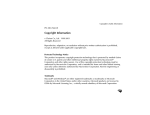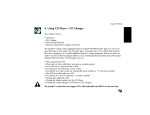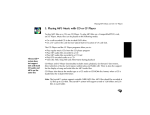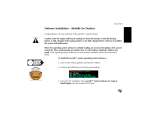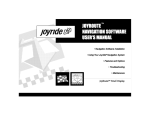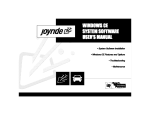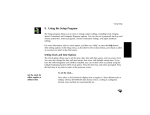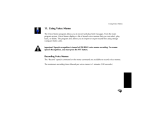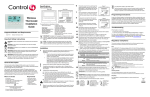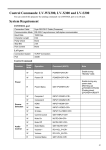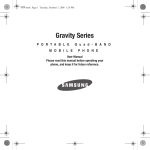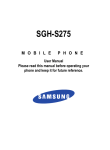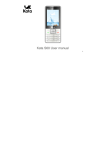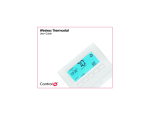Download Untitled
Transcript
Introduction Thank you for purchasing the Joyride™ infotainment system. This system makes the most of your driving experience by combining many features into a system that fits into the same space normally occupied by your car stereo. The Joyride system is an information and entertainment system for people on the go, and integrates a compelling graphic user interface with voice commands that enable you to keep your hands on the wheel and eyes on the road. This Quick Reference Guide is to introduce you to the basics of the Joyride system and to act as a refresher when you need to be reminded of how to operate the system. It is not intended to be a substitute for reading the Owner's Manual and it is recommended that you read and understand the safety instructions and precautions as well as the operating instructions for the various features of the Joyride system. Read and Follow Instructions: Before using your Joyride system, read and follow all instructions and safety information provided in this Quick Reference guide. Not following precautions found in this Quick Reference guide can lead to an accident or other serious consequences. The Quick Reference guide and any examples contained herein are provided “as is” and are subject to change without notice. Clarion Co. Ltd. makes no warranty of any kind with regard to this Quick Reference guide, and shall not be liable for any claims for incidental or consequential damages in connection with the furnishing, performance, or use of this Quick Reference guide or the examples herein. Basics Turning on Joyride: Turn on your car engine, or turn ignition ACC position, and then press the Power key on the Joyride faceplace. Main Keys: The main Joyride faceplate keys are: POWER Key ARROW Keys ENT Key BACK Key START Key MENU Button HELP Button DVD Button NAV Button ANGLE Button NUMERIC Keypad EJECT Button Push to turn on/off the Joyride system Push to navigate through options, graphics, etc. Push to accept/confirm entry Push to go back to previous screen Push to return to Joyride main shell screen Push to view menu options for each application Push to view help document on current screen Push to launch DVD Player application Push to launch Navigation application (Optional) Push to adjust angle of faceplate Push 0-9, # and * to input data Push to eject CD/DVD CAUTION! Do not access any function requiring a prolonged view of the screen while you are driving. Pull over in a safe and legal manner before attempting to access a function of the system requiring prolonged attention. Even occasional short scans to the screen may be hazardous if your attention has been diverted away from your driving task at a critical time. Basics Launching application: 1. Press the START key. 2. Press (large screen) / press ENT. (small screen) to select application, then Changing to a different application: 1. Press BACK or START key to get back to the Main Shell screen, then (large screen) / (small screen) to select an application. 2. Press ENT to go to that application. Using speech: 1. Wake up Joyride by saying AUTOPC or pressing the Push To Talk (PTT) key. 2. Wait for Joyride listen tone. 3. Say the name of an application to go to that application or Say WHAT CAN I SAY? to hear what commands are currently active. Voice Command Control. Many of the functions of the Joyride system can be accomplished using only voice commands. CAUTION! Operating certain parts of this system while driving can distract your attention away from the road, and possibly cause an accident or other serious consequences. Do not change system settings or enter data non-verbally (using your hands) while driving. Stop the vehicle in a safe and legal manner before attempting these operations. This is important since while setting up or changing some functions you might be required to distract your attention away from the road and remove your hands from the wheel. TIP: For easy navigation, look for the active arrow key symbols that can be used for each particular application on the bottom of each screen. DVD Player Launching DVD Player: 1. Press the START key. 2. Using (large screen) / and press ENT. (small screen) select DVD Player Inserting a DVD: 1. Lower the Joyride faceplate by pressing EJECT. 2. Insert the DVD into the slot, making sure the label is facing up. Playing a DVD: 1. Press ENT to play or pause a DVD. 2. Press or to go to previous or next scene. 3. Press and hold or for more than 2 seconds to fast forward or fast reverse through a scene. A longer press will increase the fast forward or fast reverse speed. Press the same key again or press ENT to stop and return to normal playing speed. CAUTION! DO NOT attempt these functions manually while driving. Stop the vehicle in a safe and legal manner before attempting these operations. IMPORTANT: “DVD Player” must first be voice trained before being recognized. See “Setup” in the User’s Manual for training a voice command. TIP: Pressing the DVD button from the faceplate will launch DVD Player. Pressing it again will toggle between the currently running application and DVD Player. NOTE: DVD Player will automatically launch after insertion. DVD Player Using Speech: 1. Wake up Joyride by saying AUTOPC or pressing the PTT. 2. Wait for Joyride listen tone. 3. Say DVD PLAYER to open DVD Player, wait for the listen tone. 4. Say PLAY, PAUSE, or STOP to control DVD Player or say NEXT or PREVIOUS to select desired chapter. CAUTION! The playing of television broadcasts, movies or videos so as to be visible from the driver's seat is prohibited by law in North America. The DVD player is intended for viewing by passengers seated behind the driver's seat. Therefore, DO NOT VIEW THE DVD CONTENTS OR ANY OTHER PROGRAM WHILE DRIVING. Compact Flash Launching the CF Player: 1. Press the START key. 2. Using (large screen) / press ENT. (small screen) select CF Player and Inserting a CF card: 1. Making sure the lip of the card is facing outward (away from the unit), gently guide the card into the Compact Flash slot. Playing MP3 from your Compact Flash card: 1. Insert a Compact Flash card containing one or more MP3 files. 2. The first MP3 file on the file will automatically start running. 3. Press or to go to previous or next MP3 file 4. Press and hold or to fast forward or fast reverse through a song. Using Speech: 1. Wake up Joyride by saying AUTOPC or pressing the PTT. 2. Wait for Joyride listen tone. 3. Say CF PLAYER to open CF Player, wait for the listen tone. 4. Say PLAY, PAUSE, or STOP to control CF Player or say NEXT or PREVIOUS to select desired song. CAUTION! DO NOT attempt these functions manually while driving. Stop the vehicle in a safe and legal manner before attempting these operations. WARNING: Do not force the CF card into the slot. Doing so will cause damage to the pins on the CF card slot. NOTE: If the CF card contains other non-MP3 files such as a Joyride application Auto-Run file, by default, an installation screen will be displayed. Press BACK to ignore the Auto-Run installation screen and return to the CF Player application. IMPORTANT: “CF Player” must first be voice trained before being recognized. See “Setup” in the User’s Manual for training a voice command. CD Player Launching CD Player: 1. Press the START key. 2. Using (large screen) / (small screen) select CD Player and press ENT. Inserting a CD: 1. Lower the Joyride faceplate by pressing EJECT. 2. Insert the CD into the slot, making sure the label is facing up. 3. CD Player will automatically launch and start playing track one. Playing a CD: 1. Press ENT to play or pause a CD. 2. Press or to go to next or previous track. 3. Press and hold or to fast forward or fast reverse through a track Using Speech: 1. Wake up Joyride by saying AUTOPC or pressing the PTT. 2. Wait for Joyride listen tone. 3. Say CD PLAYER to open CD Player, wait for the listen tone. 4. Say PLAY, PAUSE, or STOP to control CD Player or say NEXT or PREVIOUS to select desired track. CAUTION! DO NOT attempt these functions manually while driving. Stop the vehicle in a safe and legal manner before attempting these operations. TIP: To go directly to a track, press the corresponding number on the numeric keypad of the faceplate. Radio Launching Radio: 1. Press the START key. 2. Using (large screen) / (small screen) select RADIO and press ENT. Tuning to a station: 1. Press ENT to change between FM and AM. 2. Press to seek for a station 3. Press to fine tune a station. Setting a preset: 1. Tune to a desired station. 2. Press and hold the number key (0-9) corresponding to the desired preset number. Using speech to go to a preset: 1. Wake up Joyride by saying AUTOPC or pressing the PTT. 2. Wait for Joyride listen tone. 3. Say RADIO to open the Radio, wait for the listen tone. 4. Say PRESET, wait for the listen tone. 5. Say the present number (0-9) CAUTION! DO NOT enter data manually or change settings while driving. VOLUME SETTING: Do not raise the volume excessively. Keep the volume at a level where you can still hear outside traffic and emergency signals while driving. Driving while unable to hear these sounds could cause an accident. TIP: Go directly to a station by pressing the # key and then using number keys to enter the radio station frequency. Example: #1067 to go to 106.7. Address Book Launching Address Book: 1. Press the START key. 2. Using (large screen) / and press ENT. (small screen) select Address Book CAUTION! DO NOT enter data manually or change settings while driving. Entering a contact: 1. Press MENU. 2. Press to select NEW ENTRY and press ENT. 3. You will be prompted to enter the contact’s name using the edit control. Follow other prompts to complete and save your information. NOTE: You can easily transfer contact information from your PDA into Joyride’s Address Book. For more information, refer to the User’s Manual. Finding a contact: 1. Press or to move from letter to letter. 2. Press or to move through contact names. TIP: When finding a contact, you can skip directly to a desired letter by saying AUTOPC, then LETTER, followed by the letter (A-Z). Using speech to dial a contact’s phone number: 1. Wake up Joyride by saying AUTOPC or pressing the PTT. 2. Wait for Joyride listen tone. 3. Say ADDRESS BOOK and wait for the listen tone. 4. Say NEXT or PREVIOUS to find the desired contact name, then say SELECT. 5. Say DIAL, then OK to call the contact. TIP: If you have already made a custom recording for your contacts, you can instantly locate their record by saying LOCATE followed by the contact’s recorded name. NOTE: Dialing a phone number requires optional hardware. Navigation (Optional) Launching Navigation: 1. Press the START key. 2. Using (large screen) / (small screen) select Navigation and press ENT. You may also press the NAV key to launch Navigation. CAUTION! The Navigation application requires manual (non-verbal) setup. Attempting to perform setup and inputting data while you are driving can Entering a destination: distract your attention from 1. Press MENU. driving and could cause an 2. Press to select ENTER DESTINATION and press ENT. accident and serious injury. 3. Press to select STREET ADDRESS and press ENT. Stop the vehicle in a safe and 4. If using the large screen, you will be asked to make a selection legal manner before attempting between City Name and Street Name, using select CITY NAME and these operations. 5. 6. 7. press ENT. If using the small screen, you will be asked if you know the name of the city, to which you must select YES using and then press ENT. At the Enter City Name screen, enter the first one or two letter in the city name and press ENT. This will automatically generate a list of matching entries. From the list of city names, using select the desired city and press ENT. At the Enter Street Name screen, enter the first one or two letters of the street name and press ENT. This will automatically generate a list of matching entries. WARNING: Do not follow the route suggestions if you are instructed to perform an unsafe or illegal maneuver, if you are placed in an unsafe situation, or if you are directed into an area which you consider unsafe. The driver is ultimately responsible for the safe operation of the vehicle and therefore, must evaluate whether it is safe to follow the suggested direction. Navigation (Optional) 8. From the list of street names, using select the desired street name and press ENT. 9. Finally, from the Enter Building Number screen, enter the building number and press ENT. 10. A dialog box showing the complete address will display. Using select CALCULATE and press ENT. Using speech to get directions: 1. Wake up Joyride by saying AUTOPC or pressing the PTT. 2. Wait for Joyride listen tone. 3. Say NAVIGATION and wait for listen tone. 4. To hear turn by turn directions, say NEXT or PREVIOUS. NAVIGATION SHORTCUT KEYS # Zoom Out Zoom In 0 Change Map Mode 1 Previous Destination 2 Address Book 3 Recalculate * 4 5 6 7 8 9 Day / Night Mode Return to Current Car Position Traffic Detail* Repeat Voice Guidance Traffic Information* POI On/Off * Feature available when optional CUE AutoFM is installed. CAUTION! The navigation system is only an aid. Make your driving decisions based on your observations of local conditions and existing traffic regulations. This feature is not a substitute for your personal judgement. Any route suggestions made by the system should never override any local traffic regulations or your personal judgement or knowledge of safe driving practices. WARNING: Do not rely on the navigation system to route you to emergency services. Ask local authorities or call 911 operator for these locations. Not all emergency services such as police, fire station, hospitals and clinics are likely to be contained in the navigation system’s database. Cell Phone (Optional) Launching Cell Phone: 1. Press the START key. 2. Using (large screen) / and press ENT. (small screen) select Cell Phone Dialing a number: 1. Start dialing the number using the faceplate keypad keys (0-9). 2. When done, press ENT to dial. Using Speech: 1. Wake up Joyride by saying AUTOPC or pressing the PTT. 2. Wait for Joyride listen tone. 3. Say CELL PHONE to open Cell Phone, wait for the listen tone. 4. Say NUMBER, followed by the telephone number, making sure to pause between each digit. 5. When done, say DIAL to have Joyride dial the number for you. Answering a call: 1. Press ENT when you hear the phone ringing. Hanging up: 1. Using , select the HANG UP button and press ENT. CAUTION! This cell phone application requires manual (non-verbal) configuration and data entry that requires your attention. Attempting to perform these tasks while driving can distract you from driving and cause an accident and serious injury. Stop the vehicle in a safe and legal manner before attempting these operations. NOTE: You can dial numbers stored in the Address Book and Phone Book directly from the ClariPhone™ Cell Phone application. See the User’s Manual for information about storing, retrieving and dialing contact phone numbers. Messages*** Launching Messages: 1. Press the START key. 2. Using (large screen) / (small screen) select Messages and press ENT. Reading a message: 1. Press or to select a message box. 2. Press or to select a particular message. 3. Press ENT to read the message. Using speech to read back messages: 1. Wake up Joyride by saying AUTOPC or pressing the PTT. 2. Wait for Joyride listen tone. 3. Say MESSAGES to open Messages, wait for the listen tone. 4. Manually, using the keys, select INBOX, OUTBOX, SENTBOX, NEWS*, or TRAFFIC*. 5. Say NEXT or PREVIOUS to go through the messages in that box. 6. Press ENT to read a particular message. * Feature available when optional CUE AutoFM is installed. *** ClariPhone ™ and CUE AutoFM must be installed for full functionality. CAUTION! DO NOT attempt these functions manually while driving. WARNING: The Messages application requires manual (non-verbal) data entry that requires your concentration. Attempting to perform such a task while driving can seriously distract your attention and could cause and accident. Stop the vehicle in a safe and legal manner before attempting these operations. Messages*** Composing a message**: 1. Press the MENU key. 2. Press to select New Message and press ENT. 3. Press to select With My Text and press ENT. 4. Enter the desired message and press ENT when done.5. Enter the phone number to which the message is to be delivered and press ENT. 6. At the confirmation screen, press ENT again. 7. Using , select Send Now and press ENT. 8. You will be asked if you want to send the message using the default SMSC. Select Yes and press ENT. Replying to a message**: 1. When viewing a message that you wish to reply to, press MENU. 2. Using , select Reply and press ENT. 3. Using , select With Canned Text and press ENT. You may also type in your own reply by selecting With My Text. 4. Using , select the message that best suits your reply. See the User’s Manual about customizing your own set of canned messages. 5. Press ENT to send the message. ** Requires optional ClariPhone cell phone application to be installed. *** ClariPhone ™ and CUE AutoFM must be installed for full functionality. Voice Memo Launching Voice Memo: 1. Press the START key. 2. Using (large screen) / (small screen) select Voice Memo and press ENT. Recording a voice memo: 1. Press MENU. 2. Using , select Record and press ENT. 3. Start recording your message and when done, press ENT again. Playing back a voice memo: 1. Press ENT to start playing. 2. Press ENT to stop playing. Using speech to record a voice memo: 1. Wake up Joyride by saying AUTOPC or pressing the PTT. 2. Wait for Joyride listen tone. 3. Say VOICE MEMO to open Voice Memo, wait for the listen tone. 4. Say RECORD and start recording your message. 5. To stop recording, press the ENT key. CAUTION! DO NOT attempt these functions manually while driving. Setup Launching Setup: 1. Press the START key. 2. Using (large screen) / (small screen) select Setup and press ENT. Setting up date and time: 1. Press to select Clock and press ENT. 2. Press to select Set Date or Set Time and press ENT. 3. Press to change the value of each field, then press to move to the next field. 4. When done, press BACK. Setting speech commands: 1. Press to select Speech Commands and press ENT. 2. Press to select Global Commands and press ENT. 3. Press to select the command you wish to customize. 4. Press to customize an individual command. 5. When done, press BACK. CAUTION! This setup application requires manual (non-verbal) configuration and data entry that requires your attention. Attempting to perform these tasks while driving can distract you from driving and cause an accident and serious injury. Stop the vehicle in a safe and legal manner before attempting these operations. Setup Default Global Commands are: You can replace them with: CD Player End Radio Mute Address Book Setup Voice Memo Clock What time is it? Audio What can I say? None Volume DVD Player Messages CF Player Setup Cell Phone Help Navigation Auxiliary Launching Auxiliary: 1. Press the START key. 2. Using (large screen) / (small screen) select Auxiliary and press ENT. To enable auxiliary input: 1. Using , select AUXILIARY INPUT. 2. Using , select ON. Adjusting gain: 1. Use the keys to increase or decrease gain. 2. When done, press the BACK button. CAUTION! DO NOT attempt these functions manually while driving. NOTE: The Auxiliary application should be used only when a cell phone or an external device, such as a VCR, video game, or cassette tape player, has been plugged in. The Auxiliary application will then allow you to adjust and finetune the volume of that device. NOTE: Only one auxiliary device can be used at a time. Help To Find... Look here... Joyride Basics This Quick Reference Guide Complete overview of the applications and features of your Joyride system. Joyride Owner’s Manual The latest information on the Joyride system, including new software, hardware, services and upgrades. Contact your Authorized Clarion dealer Troubleshooting and customer support. Contact your Authorized Clarion dealer Keep this Quick Reference Guide in your vehicle at all times. When kept in the vehicle, the Quick Reference Guide will be a ready reference for you and other users unfamiliar with the Joyride system. Please make certain that before using the system for the first time, all persons have access to the Quick Reference Guide and read it’s instructions and safety information. This guide is intended to only provide a quick and basic guidance to some of Joyride’s features. For more information and complete instructions, please refer to the User’s Manual. © Copyright Clarion Co., Ltd 2000-2001 Reproduction, adaption or translation without prior written authorization is prohibited, except as allowed under applicable copyright laws. Microsoft and Windows are either registered trademarks or trademarks of Microsoft Corporation in the United States and/or other countries. Clarion Joyride™ Quick Reference Guide Part No. YX-X01-D011