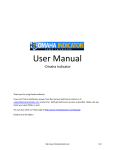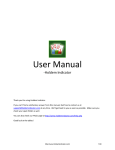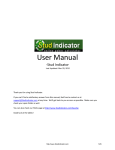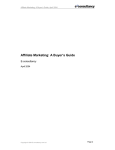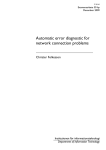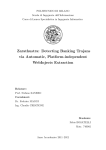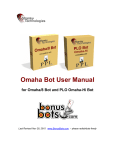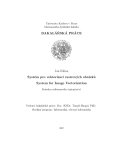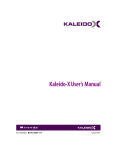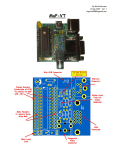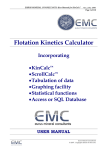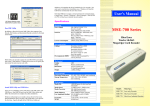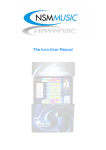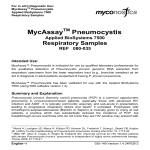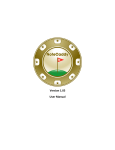Download User Manual - Tournament Indicator
Transcript
User Manual -Tournament Indicator Thank you for using Tournament Indicator. If you can't find a satisfactory answer from this manual, feel free to contact us at [email protected] at any time. We'll get back to you as soon as possible. Make sure you check your spam folder as well. You can also check our FAQ's page at http://www.tournamentindicator.com/faqs.php or watch feature videos at http://www.tournamentindicator.com/featurevideo.php Good luck at the tables! http://www.TournamentIndicator.com/ 1/31 Contents Table 1. Getting Started with Tournament Indicator 1.1 Installation 1.2 Free trial 1.3 Run Tournament Indicator 1.4 Software Upgrade 1.5 License Code 2. Settings Required for Different Poker Sites 2.1 Poker Sites Supported 2.2 PokerStars 2.3 Full Tilt 2.4 iPoker Sites 2.5 Everest 2.6 888 Poker & Network 2.7 Microgaming (Prima) sites 2.8 Bovada/Bodog 2.9 Sky Poker 2.10 Merge Gaming Sites 2.11 Entraction Network (B2B) 2.12 Everleaf Network 2.13 Revolution Gaming(Cake) Network 2.14 Equity/Chico (Betonline) Poker Network 2.15 Settings for Other Sites 3. Main Screen 3.1 Overview 3.2 Win Odds 3.3 Pot Odds 3.4 Hand Odds 3.5 EV (Expected Value) 3.6 Group 3.7 Outs 3.8 Position 3.9 Mucked Hands Display 3.10 NUTS Hand Alert 3.11 Manual Calculator 3.12 Match Cards 4. Player Stats 4.1 Overview 4.2 MZone & Stats Definitions 4.3 Profiling Icons 4.4 Player History Stats by MZones http://www.TournamentIndicator.com/ 2/31 4.5 Player Notes 4.6 Player Stats Configuration 4.7 Player Stats Assistant 5. Head-Up Display (HUD) 5.1 Overview 5.2 HUD Functionalities on Table 5.3 HUD Options 6. Hand Replayer 7. Stats Graphs 8. Tournament Indicator Settings 9. Other Related Products http://www.TournamentIndicator.com/ 3/31 1. Getting Started with Tournament Indicator 1.1 Installation You can install Tournament Indicator from http://tournamentindicator.com/download.php. You need to have "Administrator" privileges with your computer account. The installation is free. Tournament Indicator supports Windows OS only. We'll develop a Mac version in future. 1.2 Free Trial You can try Tournament Indicator with real money tournament games for 48 hours. No license code is needed for the free trial. Tournament Indicator supports Limit and NL/PL Texas Hold'em games, including Multi-table Tournaments and Sit N Go's. 1.3 Run Tournament Indicator Tournament Indicator is very easy to use. You can launch Tournament Indicator before or after you sit in at a table. Then Tournament Indicator will automatically find and attach itself to the game table that you're playing at. To make sure Tournament Indicator catch your first hand, please launch it before your game starts. Tournament Indicator supports multiple game tables at the same time. You can multiple instances of Tournament Indicator by double clicking the icon of Tournament Indicator multiple times. Each of the Tournament Indicators will work with each of the game tables independently. Also, you can click "Tools" > "Settings" on your Tournament Indicator. Select the option "Find new game tables automatically". After that, your Tournament Indicator will open a new instance automatically if there's a new game table available. You can make your Tournament Indicator start/stop finding new game tables by "Right Clicking" on the Tournament Indicator icon in your system tray. 1.4 Software Upgrade You'll get free upgrades for new versions of Tournament Indicator. Tournament Indicator will automatically detect the availability of a newer version and popup a notification message. Also, you can re-download and install Tournament Indicator to get the latest version. You don't need to re-enter the license code after reinstallation if you already unlocked it. http://www.TournamentIndicator.com/ 4/31 1.5 License Code You can Get a License Code for Tournament Indicator. Tournament Indicator license is a life-time license. You don't need to renew it every year. You'll get free upgrades for new versions and get 24/7 customer support from us. To generate a license code for you, you need to send us your Product ID. Click the "Enter License" button on the top right corner of your Tournament Indicator. You'll see a Product ID on the lower right corner of the window. See the screenshot below. The "Enter License" button will be covered by the MZone meter if you're playing with Tournament Indicator. You can launch another standalone Tournament Indicator to see the "Enter License" button. http://www.TournamentIndicator.com/ 5/31 2. Settings Required for Different Poker Sites 2.1 Poker Sites Supported Tournament Indicator supports more than 300 poker sites. The French sites (PokerStars.fr, FullTilt.fr, PartyPoker.fr, etc), Italian sites (PokerStars.it, etc), Sweden site Svenska Spels Poker are supported as well. For the list of all the sites supported, visit http://tournamentindicator.com/supportedrooms.php. We're continuing to add new sites. On most of the poker sites, you need to re-install or change it to English if you use another language in your poker client. 2.2 PokerStars Supported languages: English, Français, Italiano, Español, Deutsch, Russian, Greek, Nederlands, Português, Norsk, Svenska, Dansk. You need to change it to English if you use any other language in your poker client. Change the PokerStars game table chat option to "Dealer Everything" as shown on http://www.holdemindicator.com/help/ps.php. See the picture below. Enable the instant hand history as shown on http://www.holdemindicator.com/help/pshand.php. Put the hand history path under your PokerStars installation folder or any other folder where you have "Write" rights. Also, make sure you use English for the language setting of your hand history files. http://www.TournamentIndicator.com/ 6/31 2.3 Full Tilt You need to change it to English if you use another language in your poker client. Choose "Everything" for Full Tilt dealer messages. In the top right corner of your Full Tilt table, click "OPTIONS" > "Chat" > "CHAT FILTER". Set the Hand History option as shown on http://www.holdemindicator.com/help/fthand.php. Make sure you use English for the language setting of your hand history files. http://www.TournamentIndicator.com/ 7/31 2.4 iPoker Sites Supported languages: English, Français, Italiano, Español, Deutsch, Nederlands, Svenska. You need to re-install it to English if you use any other language in your poker client. Make sure you change the chat settings as shown on the picture below. Also, make sure you enable the option "Store hand history locally". Click "Options" > "System settings" > "Store hand history locally". 2.5 Everest Everest nows belongs to iPoker network. See above. http://www.TournamentIndicator.com/ 8/31 2.6 888 Poker & Network WSOP Poker is included in this network. You need to re-install it to English if you use another language in your poker client. Enable "Keep my hand history" option as shown on the picture below. 2.7 Microgaming (Prima) Sites Ladbrokes belongs to this network as well. You need to re-install it to English if you use another language in your poker client. Enable the detailed dealer chat option for your game table. See the picture below. http://www.TournamentIndicator.com/ 9/31 2.8 Bovada/Bodog No particular setting requirement for the new Bodog software. All opponents are anonymous on Bovada/Bodog, therefore history stats and players notes are not available for them. But you have history stats for yourself and session stats for your opponents. 2.9 Sky Poker Please ensure you always have the "Summary & Chat" tab selected and use the "Full Detail" option. 2.10 Merge Gaming Sites You need to re-install/change it to English if you use another language in your poker client. Choose the "Single" display mode. Enable the "Show Dealer Chat" and "Keep Hand History" options as shown on the picture below. http://www.TournamentIndicator.com/ 10/31 2.11 Entraction Network (B2B) You need to re-install it to English if you use another language in your poker client. Choose "Detailed" for "Dealer Chat Options" and choose "Log hand history to socket" and "Log hand history to file" fin "Hand History Options". Make sure you set the port number to 5432 or 5433. See the picture below. http://www.TournamentIndicator.com/ 11/31 2.12 Everleaf Network You need to re-install it to English if you use another language in your poker client. Click "Options" > "Display all Options". In the picture below, set "Chat option" to "Chat on – Dealer Everything". And make sure you enable "Save game history to disk" in the "Options" window. 2.13 Cake Poker Network Tournament Indicator supports Cake version 2.0 now. It works with the old Cake software as well. 2.14 Equity/Chico (Betonline) Poker Network On the top right side, you can see see a button named "HAND HISTORY". Click it. You can see a button named "Option" in the lower left side. Click it. Choose the option "Save My Hands History". Close and re-open your poker client. 2.15 Settings for Other Sites Supported languages: PartyPoker: All languages; Ongame Network & Betfair: All languages; Winamax: Français; PKR: Englsih; Boss Media(IPN) sites: English, Português, Deutsch, Svenska; Cereus Network: English. Winning Poker Network(Americas Cardroom, 5Dimes, etc): All languages. You need to re-install it to English if you use any other language in your poker client. http://www.TournamentIndicator.com/ 12/31 3. Main Screen 3.1 Overview Tournament Indicator can be used as "Horizontal View" (by default), "Vertical View" and "Mini View". Click the "Views" menu on your Tournament Indicator. With the Horizontal View, you can resize it by dragging the lower right corner of your Tournament Indicator. You can choose the option "Enable HUD and Hide Main Window". So Tournament Indicator will display everything on the game table. It's very convenient for multi-tabling. On the left border of Tournament Indicator, you can choose to display "Hand Odds" or "Player Stats". You can switch player stats between "Current Session" and "History Stats" by clicking the "h" button. You can also display the player stats in a separate window by clicking the "+" button. On the top left of the title bar, there're a bunch menus for different functionalities. You can check them replay hands you have played. out. is the "Always on Top" button. 3.2 Win Odds Tournament Indicator win odds are calculated with a sophisticated mathematical algorithm based on your pocket cards, the community cards, and the number of players in the hand. Tournament Indicator offers accurate win poker odds that you can trust. If you use percentage format to display the win odds, the higher value win odds displays, the better hand you have. You can change the display format to "Ratio" in the settings window after you click "Tools" > "Settings". 3.3 Pot Odds Pot odds is simply a ratio of the amount of money in the pot compared with how much money it takes to call. The higher the ratio, the better your pot odds are. If there are $12 in the pot and it costs $4 to call then you are getting 3:1 odds ("cost to stay in"). This can be translated to a percentage, representing the size of your contribution in the new pot. It will be 25% in the above example. If you use percentage format to display the pot odds, the lower value pot odds displays, the better pot you have. You can change the display format in the settings window after you click "Tools" > "Settings". http://www.TournamentIndicator.com/ 13/31 3.4 Hand Odds Tournament Indicator displays the probabilities of hitting a particular hand at showdown for you AND your opponents at showdown. For example, if it shows 20 on flush for you and 30 for your opponents, it means that you have a 20% probability of getting your flush, while your opponents collectively have a 30% chance of hitting a flush. 3.5 EV (Expected Value) Expected Value for your hole cards. Expected value is the average amount of big bets this hand will make or lose. So, for example, AA from the small blind in a 3/6 game will make on average 2.71 times the big blind, or $16.20 per hand (2.71 * $6). 22 from the button (D or Dealer position) however, will make -0.12 EV, or -$0.72 in a 3/6 game (6 * -0.12). This data is extracted from Poker Room's EV Page. Thus, these statistics were actually compiled from live table data instead of simulations. 3.6 Group/Rank This is another way to describe your hole cards' strength. In the book of Hold'em Poker for Advanced Players by David Sklansky, he divides the starting hands into 9 groups. Group 1 is the strongest; group 9 is the weakest. By only playing poker hands that have profitable EV, you will certainly improve your Texas Hold'em game. Please remember however, that this is a compilation of EV for the average player, so they are just representative of long term statistics and not Texas Hold'em facts. You will still need to play your poker hands accordingly, which means you need to observe your opponents, and play as the flop sees fit. Below is the whole list for the Sklansky Groups. For PokerStars and Full Tilt (only), we use "Rank" to indicate the absolute strength of your starting hand, 1-169, 1 is the best hand. Holdem Indicator converts into percentage as "top %". You can get more information about the starting Hand Ranks. • • • • • • • • • Group 1: AA, KK, QQ, JJ, AKs - Premium Hands Group 2: TT, AQs, AJs, KQs, AK Group 3: 99, JTs, QJs, KJs, ATs, AQ Group 4: T9s, KQ, 88, QTs, 98s, J9s, AJ, KTs Group 5: 77, 87s, Q9s, T8s, KJ, QJ, JT, 76s, 97s, Axs, 65s Group 6: 66, AT, 55, 86s, KT, QT, 54s, K9s, J8s, 75s Group 7: 44, J9, 64s, T9, 53s, 33, 98, 43s, 22, Kxs, T7s, Q8s Group 8: 87, A9, Q9, 76, 42s, 32s, 96s, 85s, J8, J7s, 65, 54, 74s, K9, T8 Group 9: The rest ... http://www.TournamentIndicator.com/ 14/31 Notes: * AKs = Ace and King, suited. * AK = Ace and King, not suited. * Kxs = King combined with a random card, suited. 3.7 Outs OUTs refer to the unseen cards still left in the deck that will improve your hand after the flop. As you might guess, the more cards left in the deck that will improve your hand, the better. That's why, after the flop, you want to stay with hands that can be improved in a number of ways. The more outs, or ways your hand can potentially improve on the Turn or the River, the better your chances are of winning the pot. By counting your outs, you can do a very rough, quick calculation to estimate your chance of improving your hand after the flop, and hopefully having a winning hand. Knowing how likely (or unlikely) you are to improve will help you make a better decision about how much (or little) to invest in the hand. Tournament Indicator shows you the total outs and what the outs are. Tournament Indicator displays the OUTs from the strongest to the weakest. So you can easily ignore the weak ones if you wish. 3.8 Position Tournament Indicator shows your position after flop. For a full size table (7-10 players), the first three seats after the button would be Early. The button and the two seats before it would be Late, and in between is the Middle. For short-handed tables (5-6 players), Early and Late position are the first and last two positions. For tables with 2-4 players, Early and Late position are the first and last position. 3.9 Mucked Hands Display The "Mucked Hands" feature is available for Party Poker, EmpirePoker, Full Tilt, PokerStars, iPoker network, Cake Poker Network, Entraction Network(24h, B2B), CEREUS Network (UltimateBet, Absolute Poker, etc), 888(Pacific) Poker, Merge Network. Tournament Indicator reads the mucked hands information from the hand history files. If there are some mucked cards in a game, the poker client will write this information to the hand history file. Then Tournament Indicator will read and display them. Keep in mind that not every hand has the mucked cards. For the "Mucked Hands" feature to work well, you need to enable the instant/local hand history option in your poker client and put the language to English. http://www.TournamentIndicator.com/ 15/31 3.10 NUTS Hand Alert Eliminates any confusion when you have the best possible hand. This way you can focus on how to win the most money from your helpless opponents. 3.11 Manual Calculator Click "Tools" > "Manual Calculator" or Double Click on the cards display area, you can launch the Manual Calculator. During play, you even can replace one card to another by double clicking it. 3.12 Match Cards Tournament Indicator has a "Match Cards" feature which is used to assess situations late in a tournament where you might go all-in. To get more understanding about the match cards feature, you can watch a video on http://www.tournamentindicator.com/matchcardsvideo.php http://www.TournamentIndicator.com/ 16/31 4. Player Stats 4.1 Overview Tournament Indicator stores Player Stats automatically on your computer. The stats will be loaded automatically next time you're sitting with a tracked player (if you choose to display history stats option). This data is collected using the same information you receive while sitting at the poker table. Tournament Indicator does this by reading the log files supplied by the online poker rooms themselves. The major difference is that Tournament Indicator actually remembers the action and automatically recalls it for you. Top professionals have amazing card memory - so can you! In your Tournament Indicator installation folder, you can see a sub-folder named "Statistics", where the stats database file is located. You can change the stats display format in the settings window after you click "Tools" > "Settings". 4.2 MZone & Stats Definitions MZone: The "M" score is a ratio of your stack to the blinds and antes and dramatically affects your starting hand selection and strategy. Tournament Indicator calculates everyone's MZone score at your table, giving you a huge advantage when it comes to exploiting those opponents' mistakes. To get more understanding about the MZone feature, you can watch a video on http://tournamentindicator.com/mzonebasicsvideo.php MZone = (Table Stacks) / ((BB + SB) + (Ante * Number of players)) 20+ 20 - 10 10 - 6 5-1 http://www.TournamentIndicator.com/ 1-0 17/31 Level Zone 1 Green Zone 2 Yellow Zone 3 Orange Zone 4 Red Zone 5 Dead Zone Recommended Play When your M is above 20, you have many poker tournament strategy options available. Here you can raise, re-raise and still have chips left if you lose a hand. Here your M is between 10 and 20. Loosen up now to stop the blinds eating away at your stack. Small pairs and suited connectors are less desirable now as your implied odds (chance of winning a big pot from a small investment) are lower. Your M is now between 6 and 10. Here you have lost the ability to "resteal" and your stack is dwindling, you must now play aggressively to stay alive in the tournament. M is 5 or less. Here you have lost all flexibility if you play a hand it should be all-in, try to be first into a pot to maximize the chance opponents will fold. M of less than 1. Here you are on the tournament critical list – any high cards are good enough for an all-in move, but expect to be called! VPIP: Voluntary Put Money in Pot. Percentage of games a player voluntarily puts Money in the pot preflop. Blinds do not count unless a player completes the small blind or calls a raise or raises from either blind. It measures a player's tightness/looseness, which helps indicate the range of hands that the player will see a flop with. Green for Tight, Black for Neutral, Red for Loose. Below are the default settings. VP$IP VP$IP < 24% 24% < VP$IP < 30% VP$IP > 30% Category Tight Neutral Loose PFR: Pre-flop raise percentage. 3Bet/F: 3Bet pre-flop. % of times a player raises pre-flop when facing a raise. It includes 3 Bet, 4Bet, 5Bet, etc. /F: % of times a player folds when facing a 3Bet. It applies to the 1st raiser only. In case that hand is a 4bet hand eventually and the 1st raiser folds, it's not a "Folded to 3Bet pre-flop" Steal/F: % of time a player raises unopened pot pre-flop from the CO (Cutoff), Button and SB position. A steal can only be made if everyone in front of the stealer folds so that the stealer is making the first bet pre flop and only from the cutoff, button or small blind. If there is a limper in front and the steal position player raises, that is classed as "raising limpers" and not "stealing". /F: % of times SB/BB folds when facing a steal. AF (Aggression Factor): It measures a player's aggression/passivity, which represents the player's betting tendencies after the flop. Tournament Indicator provides a combined AF for flop, turn, and river. If a player makes some raises and bets but never calls, the AF will be displayed as Inf, which means "infinite". AF = (Raise% + Bet %) / Call % Red for Passive, Black for Neutral, Green for Aggressive. Below are the default settings. http://www.TournamentIndicator.com/ 18/31 (This feature is unavailable for PokerStars and Full Tilt) AF Value AF < 1 1 < AF < 1.5 1.5 < AF Category Passive Neutral Aggressive CBet/F: Continuation bet on flop. % of time a player bets the flop after being the pre-flop raiser. A CBet can only be made when there are players to act before the pre-flop raiser, if those other players all check to the pre-flop raiser. /F: % of time a player folds to a continuation bet on flop. WSD/W: To further categorize players, we use "Went to Showdown %" to measure whether a player is Solid or Overplay. It is based on the hands when saw flop. Green for Solid, Red for Overplay. Below are the default settings. /W: Went to Showdown and Won percentage. WSD% WSD < 39% 39% < WSD Category Solid Overplay Net: The chips amount a player Won/Lost in last 10 (by default) hands. It is very interesting to observe how different playing styles (see VPIP, AF, etc) correlate with winning or losing patterns. Also, the balance may represent additional useful information regarding the player's current mindset (who is more likely to "play it safe", who is getting desperate, who is about to "go on tilt" etc). (Hand) Streak: The number of hands a player has Won or Lost in a row. The total number of hands tracked is also displayed in this column. For example, "+2/5" means the total number of hands is 5, and that player won 2 hands in row. 4.3 Profiling Icons (This feature is unavailable for PokerStars and Full Tilt) Tournament Indicator may assign a profiling icon to a player when it collects more than 40 (by default) hands of data for that player. Below is the list of all the profiling icons and the corresponding criteria. You can change the profiling thresholds in the lower part of settings window after you click "Tools" > "Settings". Calling Station (Loose, Passive). Gambler (Loose, Aggressive). Tight, Aggressive. Rock (Tight, Passive). Neutral, Neutral. http://www.TournamentIndicator.com/ 19/31 Neutral, Aggressive. Neutral, Passive. Loose, Neutral. Tight, Neutral. After 20 hands, Tournament Indicator still can't profile this player as one of the icons above. Not sure yet. Not enough hands of data to categorize this player. 4.4 Player History Stats by MZones Double click on a player's name to open the history stats window for that player. The stats data is categorized by MZones. You can also create a note for the player. Won%: Total winning hands percentage, which includes showdown won and non-showdown won. Hands: Total number of hands the player played during that period. 4.5 Player Notes In the player stats window, double click on a player's name, you can add/edit or view notes for that player. On the HUD overlay, click the profiling icon. Once a player has notes, there will be a "symbol" on the player name or the profiling icon. The notes data will be kept locally on your computer. http://www.TournamentIndicator.com/ 20/31 4.6 Player Stats Configuration If you click the header of the "Player" column once or twice, you can sort players by the player name alphabetically or by the seat positions on the game table. "Right Click" on the stats window, you can see some menu entries as below: "Reset Current Session". If you click it, the player stats will be reset to 0 for the current session. "Always Current Session for Me". If you select this option, Tournament Indicator will always display your own stats for the current session even you select "History Data" option. "Grey Out Folded Players". By default, the name of folded players will be grayed out. You can disable this option. "Select Columns to be Displayed". You can choose which stats columns you prefer to display. http://www.TournamentIndicator.com/ 21/31 4.7 Player Stats Assistant Click "Tools" > "Player Stats Assistant". You can use this tool to manage the stats database files, search the stats for a player offline, etc. Backup: Backup your current stats information to a database file. So you can move the file to another computer or "Restore" the stats on the same computer after system reinstallation. Merge: You can use the "Merge" function to merge stats from another computer: "Backup" the old stats from your old computer. Copy the database file to your new computer. Then you can "Merge" the old stats with the new one. Restore: You can transfer/restore your stats information: "Backup" the current stats to a database file. Copy the file to a safe place. Then you can "Restore" it to the new installation. Reset: Delete all the stats information you collected. Query: Search the stats for your own or for a particular player on a poker site. The search results will be displayed with one record each month. You can select and delete the stats for a particular month. You can also update the "Notes" for that player. http://www.TournamentIndicator.com/ 22/31 http://www.TournamentIndicator.com/ 23/31 5. Head-Up Display (HUD) 5.1 Overview Tournament Indicator displays player stats, win/pot odds and mucked cards seamlessly on your game table. Tournament Indicator HUD is very easy to use. No complex configuration is needed. This feature is currently not available for PKR, ClubWPT. You can watch a video about this feature at http://www.youtube.com/watch?v=KYIAvoqw77k 5.2 HUD Functionalities on Table Right Click on the stats area, it will popup a menu with a bunch of options as below. ***"Hide/Show Main Window": You can hide or show the main window of Tournament Indicator. ***"HUD Options": Launch the HUD options configuration window. http://www.TournamentIndicator.com/ 24/31 ***"Change the number of Seats": You can change the number of seats for HUD dynamically. It's the number of seats on the table, not the number of players playing. On most of sites, you don't need to take care of this option as HUD will detect the number of seats by itself. This option is just for backup. ***"Put Me Here", "Move HUD clockwise", "Move HUD anti-clockwise": If you use the "Preferred Seat" option on some site, HUD sometimes can't detect the seat number for each player. In this case, you can use these menus to rotate your whole HUD position to the proper seat. You can use "Remember My Seat#" menu to rememeber your seat position. So you don't have to rotate it every time. ***"Edit Notes": Edit the notes for that player. Move mouse over the player icon, it will display the description and notes (if any). Click the icon, you can edit notes for the player. Move mouse over stats area, it will display the detailed stats for the player. http://www.TournamentIndicator.com/ 25/31 ****For the "STL", "3B" and "CB" stats, HUD displays the stats in fraction mode as well in "()". In the above picture, we can see this player had 2 two chances to "steal", 2 is the total hands base. But he didn't "steal". If you're using a different theme for your game table, the default HUD overlay might not be in the right positions. You can drag the stats to a proper location you prefer. The new positions will be remembered by HUD. The 3 white characters match the first 3 characters of the player name. So you can tell whether the HUD positions are correct. 5.3 HUD Options Click the "HUD" menu on your Tournament Indicator. Or right click on the HUD stats overlay, then "HUD Options". http://www.TournamentIndicator.com/ 26/31 ***"Enable HUD", "Enable HUD and Hide Main Window": Enable the HUD overlay display on your game table. You can even hide the Tournament Indicator main window and use HUD only. On some poker sites, the HUD will be displayed after you finish one complete hand. ***"Disable HUD": You can disable the HUD overlay display dynamically. ***"Select Stats to be Displayed": To save the HUD space, you can choose which stats items to be displayed. ***"Hide Profiling Icons": HUD won't display the profiling icons for players if you choose this option. ***"Hide Win & Pot Odds Display": Don't show your Win & Pot Odds on HUD. ***"Show Numbers without Symbols": By default, HUD displays stats as something like "VP: 20 PFR: 8". You can choose to use "/" as a delimiter. So it will be displayed as "20/8". You can save some space by this way. ***"Stats Text Color", "Font": You can change the stats font name, size and color. ***"Enable Solid Background, Choose Color": By default, the HUD background is transparent. You can make it opaque with your preferred color. ***"Enable Color Coding for Stats Text": By default, HUD displays the stats text with different color when the value is more or less than a threshold. You can choose to disable this option. http://www.TournamentIndicator.com/ 27/31 6. Hand Replayer Click or click "Tools" > "Hand Replayer". You can visualize hands you played with the exact Player Stats and Win Odds (for yourself and players with known cards). ***"Sessions" Menu: Select a session to replay or delete an old session. ***"Options" Menu: You can change a bunch of options to customize your Hand Replayer. ***Double click on the seat of a player, you can view or edit notes for that player. ***"Copy to Clipboard" Menu: Copy the information for your current hand. So you can email it or paste it to a forum. http://www.TournamentIndicator.com/ 28/31 7. Stats Graphs Click or click "Stats" > "Stats Graphs". You can review your sessions with graphs. ***"Sessions" Menu: Select a session to review or delete an old session. ***"Options" Menu: You can change a bunch of options to customize your Graphs. ***"Select Stats..." Menu: You can select which stats to be displayed. 8. Tournament Indicator Settings Click "Tools" > "Settings", or "Right Click" > "Settings" on your Tournament Indicator. ***"Find new game tables automatically": By checking this option, Tournament Indicator will launch new instances automatically for your new game tables. ***"Select a game table to attach to on startup": By checking this option, Tournament Indicator won't attach itself to any game table automatically. You need to manually select one of the game tables when you launch Tournament Indicator. http://www.TournamentIndicator.com/ 29/31 ***"Move with the game table automatically": By selecting this option, Tournament Indicator will move itself with the game table automatically when you move your game table. For vertical and mini view mode however, this option is invalid. ***"4 Color Deck": Displays your hole cards and the board cards with a 4 color deck on Tournament Indicator. ***"Keep Mini View Mode", "Keep Vertical View Mode": So you don't have to change the view every time you launch Tournament Indicator. ***"Show my hole cards after fold": By selecting this option, Tournament Indicator will keep displaying your hole cards after you fold your hand. ***"Close Tournament Indicator when game table is closed": So you don't have to manually close Tournament Indicator every time. ***"Work with Bovada/Bodog only": Holdem Indicator will find Bovada/Bodog game tables only. ***"Win/Pot Odds": You can change the Win/Pot Odds display format to Percentage or Ratio. ***"Player Stats": Display the player stats data in fraction mode. For example, display "1 : 2" instead of "50%", which is more accurate in some cases. Here "2" is the total hands base. ***"Player Profiling Options": You can change the player profiling thresholds. ***"Min # of hands required to profile players": You can set the minimum number of hands required to profile a player. By default, the number is 8. You can try to set a bigger number to get more reliable results. ***"Last # of hands will be calculated for player stack change": The chips amount a player Won/Lost in last # of hands. By default, the number is 10. ***"Days history data will be displayed": Tournament Indicator still keeps all your history player stats. This is for display purpose. http://www.TournamentIndicator.com/ 30/31 9. Other Related Products 7.1 Holdem Indicator Tournament Indicator works with tournament games (multi-table tournaments and Sit and Go's) only. Holdem Indicator works with ring (cash) games and tournaments. You can visit web site http://www.holdemindicator.com 7.2 Omaha Indicator Omaha Indicator works with Omaha ring/cash games and tournaments. You can visit web site http://www.omahaindicator.com 7.3 Stud Indicator Stud Indicator works with 7 Card Stud ring/cash games and tournaments. You can visit web site at http://www.studindicator.com 7.4 iHoldem Indicator The first online poker real-time calculator for Mac OS. You can visit web site at http://www.iholdemindicator.com http://www.TournamentIndicator.com/ 31/31