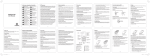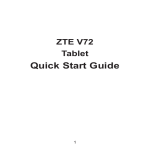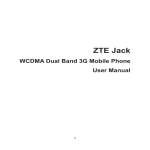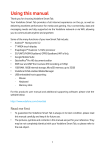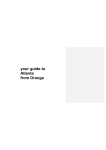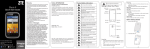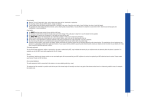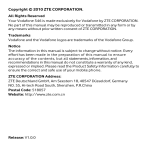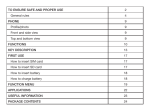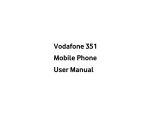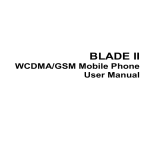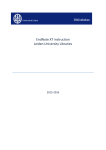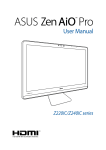Download user manual
Transcript
Product Safety Information Vodafone 247 Solar User Manual Read the Safety Information section of this user guide on page 2 Do not use while refuelling Do not use hand-held while driving This device may produce a bright or flashing light For body-worn operation maintain a separation of 15 mm Do not dispose of it in a fire Small parts may cause a choking hazard Avoid contact with magnetic media This device may produce a loud sound Avoid Extreme Temperatures Keep away from pacemakers and other personal medical devices Avoid any contact with liquid, keep it dry Switch off when instructed in hospitals and medical facilities Do not attempt to disassemble Switch off when instructed in aircrafts and airports Do not rely on this device for emergency communications Switch off in explosive environments Only use approved accessories RF Exposure Your phone contains a transmitter and a receiver. When it is ON, it receives and transmits RF energy. When you communicate with your phone, the system handling your call controls the power level at which your phone transmits. Specific Absorption Rate (SAR) Your mobile device is a radio transmitter and receiver. It is designed not to exceed the limits for exposure to radio waves recommended by international guidelines. These guidelines were developed by the independent scientific organisation ICNIRP and include safety margins designed to assure the protection of all persons, regardless of age and health. The guidelines use a unit of measurement known as the Specific Absorption Rate, or SAR. The SAR limit for mobile devices is 2 W/kg and the highest SAR value for this device when tested at the ear was 1.210 W/kg*. As mobile devices offer a range of functions, they can be used in other positions, such as on the body as described in this user guide**. As SAR is measured utilising the device’s highest transmitting power, the actual SAR of this device while operating is typically below that indicated above. This is due to automatic changes to the power level of the device to ensure it only uses the minimum power required to communicate with the network. *The tests are carried out in accordance with [EN50360-2001], [EN62209-1:2006] and [IEC 62209-2:2010]. ** Please see page 3 about body worn operation. Accessories Use only approved accessories. Do not connect with incompatible products or accessories. Take care not to touch or allow metal objects, such as coins or key rings, to contact or short-circuit the battery terminals. Connection to a Car Do not disassemble or short-circuit the battery. Accidental short-circuiting can occur if a metallic object such as a key, paper clip, or pen touches the terminals of the battery. Improper battery use may result in a fire, explosion, or other hazard. If you believe the battery has been damaged, do not use it, take it to a service centre for testing. Interference Seek professional advice when connecting a phone interface to the vehicle electrical system. Care must be taken when using the phone in close proximity to personal medical devices, such as pacemakers and hearing aids. Faulty and Damaged Products Pacemakers Do not attempt to disassemble the phone or its accessory. Only qualified personnel must service or repair the phone or its accessory. If your phone or its accessory has been submerged in water, punctured, or subjected to a severe fall, do not use it until you have taken it to be checked at an authorised service centre. Pacemaker manufacturers recommend that a minimum separation of 15 cm be maintained between a mobile phone and a pacemaker to avoid potential interference with the pacemaker. To achieve this use the phone on the opposite ear to your pacemaker and do not carry it in a breast pocket. Battery Handling & Safety People with hearing aids or other cochlear implants may experience interfering noises when using wireless devices or when one is nearby. The level of interference will depend on the type of hearing device and the distance from the interference source, increasing the separation between them may reduce the interference. You may also consult your hearing aid manufacturer to discuss alternatives. Always switch the device off and disconnect the charger before removing the battery. Only use the battery and charger supplied, or manufacturer approved replacements intended for use with your phone. Using other batteries and chargers could be dangerous. -8- Hearing Aids -9- Important safety information regarding radio frequency radiation (RF) exposure. To ensure compliance with RF exposure guidelines the phone must be used with a minimum of 15 mm separation from the body. Failure to observe these instructions could result in your RF exposure exceeding the relevant guideline limits. Limiting exposure to radio frequency (RF) fields For individuals concerned about limiting their exposure to RF fields, the World Health Organisation (WHO) provides the following advice: Precautionary measures: Present scientific information does not indicate the need for any special precautions for the use of mobile phones. If individuals are concerned, they might choose to limit their own or their children’s RF exposure by limiting the length of calls, or using ‘hands-free’ devices to keep mobile phones away from the head and body. Further information on this subject can be obtained from the WHO home page http://www.who.int/peh-emf WHO Fact sheet 193: June 2000. Regulatory information The declaration of RoHS compliance and EC declaration of conformity can be found on page 27 and page 29-30. -2- -3- Please consult your doctor and the device manufacturer to determine if operation of your phone may interfere with the operation of your medical device. Areas with potentially explosive atmospheres include fuelling areas, below decks on boats, fuel or chemical transfer or storage facilities, areas where the air contains chemicals or particles, such as grain, dust, or metal powders. Hospitals Blasting Caps and Areas -1- Electrical Safety Body worn operation Medical devices Turn off your mobile phone or wireless device when in a blasting area or in areas posted turn off “two-way radios” or “electronic devices” to avoid interfering with blasting operations. Aircraft Your phone Interference in cars Please note that because of possible interference to electronic equipment, some vehicle manufacturers forbid the use of mobile phones in their vehicles unless a handsfree kit with an external antenna is included in the installation. Explosive environments • Driving • Full attention must be given to driving at all times in order to reduce the risk of an accident. Using a phone while driving (even with a hands free kit) causes distraction and can lead to an accident. You must comply with local laws and regulations restricting the use of wireless devices while driving. Operating machinery Full attention must be given to operating the machinery in order to reduce the risk of an accident. Product Handling You alone are responsible for how you use your phone and any consequences of its use. You must always switch off your phone wherever the use of a phone is prohibited. Use of your phone is subject to safety measures designed to protect users and their environment. • Always treat your phone and its accessories with care and keep it in a clean and dust-free place. • Do not expose your phone or its accessories to open flames or lit tobacco products. • Do not expose your phone or its accessories to liquid, moisture or high humidity. • Do not drop, throw or try to bend your phone or its accessories. 4-Way Navigation keys and Centre key In standby mode accesses: Up- Profiles Down-Contacts Left-New message Right-Alarm Centre-main Menu Display Left soft key Perform the function indicated at the bottom of the display. Right soft key Send key Dial a phone number or answer a call. In standby mode, shows the history of calls made, received and missed. * key Press to input symbols or hold to change languages when writing text. End/Power key Alpha numeric keys In standby mode, input numbers to dial. 0 key Activate/deactiv ate the torchlight in standby mode. - 11 - • Icon Description Do not leave your phone and its accessories within the reach of small children or allow them to play with it. They could hurt themselves or others, or could accidentally damage the phone. Your phone contains small parts with sharp edges that may cause an injury or which could become detached and create a choking hazard. Keypad locked Call diverting Silent profile FM radio Alarm clock set New message Battery status The solar rechargeable battery of the mobile phone can be immediately used after unpacking. A new battery performs best after 3 full charge/ discharge cycles. Installing the solar rechargeable battery 1. Insert the battery by aligning the gold contacts on the battery with the gold contacts in the battery compartment on the phone. 2. Push down on the upper section of the battery until it clicks into place. 3. Replace the battery cover and press it gently until you hear a click. - 12 - This phone is capable of producing bright flashing lights. Repetitive Motion Injuries To minimise the risk of RSI, when texting or playing games with your phone: • Do not grip the phone too tightly. • Press the buttons lightly. • Make use of the special features in the handset which minimise the number of buttons which have to be pressed, such as message templates and predictive text. • Take lots of breaks to stretch and relax. Normal use position When placing or receiving a phone call, hold your phone to your ear, with the bottom towards your mouth or as you would a fixed line phone. Bright Light Electrostatic discharge (ESD) Power supply Do not connect your device to the power supply or switch it on until instructed to do so in the installation instructions. This phone is capable of producing flash of light or use as a torch, do not use it too close to the eyes. Air Bags Do not place a phone in the area over an air bag or in the air bag deployment area. Store the phone safely before driving your vehicle. Push down the battery Press the cover until you hear a click Phone Heating Your phone may become warm during charging and during normal use. -6- -7- Insert the SIM card as follows: Ensure that the phone is switched off and the charger is disconnected from the phone. • Turn the phone over and remove the back cover. • If the battery is already inside, remove it! • Hold your SIM card with the cut corner oriented as shown and then slide it into the card holder face down. • Replace the battery first. • Replace the back cover. 1. Charge the battery by connecting to a travel adapter. • Connect your travel adapter to the bottom of your mobile phone as shown in the diagram. • Connect the other end of the travel adapter to the mains socket. Note: The side with an arrow should be upright while connecting. • If you are charging the battery when the mobile is switched off, the display will show a battery icon with bars moving from right to left. If charging the battery when the mobile is switched on, the display will show the battery icon with a lightning strike. • When the battery is fully charged, disconnect the charger. • Removing the solar rechargeable battery 1. Ensure that your mobile phone is switched off. 2. Remove the battery cover. 3. Pull the battery up and remove it from the mobile phone. This phone, like any wireless phone, operates using radio signals, which cannot guarantee connection in all conditions. Therefore, you must never rely solely on any wireless phone for emergency communications. This phone is capable of producing loud noises which may damage your hearing. To avoid the risk of demagnetisation, do not allow electronic devices or magnetic media close to your phone for a long time. Do not touch the SIM card’s metal connectors. Emergency Calls Loud Noise Demagnetisation Icon Description Signal strength # key Press to change input mode when writing text. Seizures/Blackouts Do not touch the antenna unnecessarily. Small Children Interface icons Petrol stations and explosive atmospheres In locations with potentially explosive atmospheres, obey all posted signs to turn off wireless devices such as your phone or other radio equipment. - 10 - • Antenna -5- Solar Rechargeable Battery Earpiece • Do not use harsh chemicals, cleaning solvents, or aerosols to clean the device or its accessories. Do not paint your phone or its accessories. Do not attempt to disassemble your phone or its accessories, only authorised personnel must do so. Please check local regulations for disposal of electronic products. Do not carry your phone in your back pocket as it could break when you sit down. -4- Switch off your wireless device when requested to do so in hospitals, clinics or health care facilities. These requests are designed to prevent possible interference with sensitive medical equipment. Switch off your wireless device whenever you are instructed to do so by airport or airline staff. Consult the airline staff about the use of wireless devices on board the aircraft, if your device offers a ‘flight mode’ this must be enabled prior to boarding an aircraft. Distraction Insert the SIM card Pull out the SIM card What is a SIM card? Open the cover Pull up the battery How to insert the SIM card You want a mobile phone that is sophisticated yet easy to use and here it is in your hands! Naturally you are eager to start using it, but first you need to insert the SIM card. - 13 - Every mobile phone has a SIM card (Subscriber Identity Module). This is a micro-chip that holds your personal information such as names and phone numbers. Your phone won’t work without it. If you already have contacts on your SIM card, they can be transferred in most cases. How to charge the solar rechargeable battery Your phone is powered by a solar rechargeable battery. You can charge it under the sun or by connecting to a travel adapter. The battery needs to be charged for at least 6-8 hours by connecting to a travel adapter before you can make your first call. - 14 - 2. Charge the battery under the sun. • You can charge the solar rechargeable battery by installing it in the mobile phone with the solar-panel battery cover facing the sun. - 15 - •• •• Solar recharge function will be turned off automatically when the battery power is sufficient, and the indicator light will not flash. When the battery power drops, the solar recharge function works and the indicator light will flash. The more often the light flashes, the larger the charge current is. Solar recharge function is a supplementary means to charge the battery. It’s not recommended to charge the battery under the sun for too long a time. •• •• •• Notes on solar recharge •• •• •• Over-discharged batteries must be reactivated with mains charger before recharged with solar-panel battery cover. The radiation of the sun may lead to high temperature of the phone, when the solar rechargeable battery is being charged under the sun. Therefore, to prevent burns and heat injuries, it is strongly recommended to use the phone after it has been rested for a few minutes in a cooler environment. The suitable ambient temperature for solar recharge is 0 oC to 60 oC. Temperatures lower than 0 oC will make solar recharge impossible. Therefore, solar recharge may not be applicable in frigid-zone or temperate-zone countries or regions, such as Canada. - 16 - Go to Settings→Display settings→Balance indicator to turn on or off the balance indicator. Note: This function only supports Vodafone DE prepaid SIM cards in Germany, and is not available on all software versions. Menu functions The efficiency of solar recharge is much lower than that of conventional charge method, and it is closely connected with the intensity of the sunlight. Solar recharge is inapplicable under cloudy weather, in the evening and night. The time needed to fully charge a battery is approximately 15 to 20 hours. Due to the present technology, chromatic aberration, spot, surface irregularity and other cosmetic problems may appear on the solar panel on the battery cover.These situations are normal and will not affect the solar charge performance. If the voice talk current is less than 100mA which is influenced by the network condition, one hour of solar charge in clear weather under direct sunlight can provide 20 minutes of talk time. Power on/ off your phone Ensure that your SIM card is in your mobile phone and that the battery is charged. Please hold End key to power on/off the phone. The phone will automatically search for the network. Display information Besides sending and receiving calls, you can also do: ¾¾ Press Left soft key or Right soft key to enter the menu or function indicated at the left bottom or right bottom of the display, ¾¾ In the standby mode, hold 0 key to turn the Torchlight on/off. - 17 - Function Description Send message Send text messages Menu→Messaging to mobile phones →New message Read message Read text messages Menu→Messaging (received, sent) →Inbox/Draft/ Outbox/Sent Templates Preset messages Menu→Messaging to help to make →Templates Sending text messages easier and quicker Here are some brief instructions of the menu functions of the phone. Function Description Selection Recent calls View all recent calls Menu→Calls →All / Missed / Received / Dialed or select Send key from the standby mode Calculator Execute basic mathematical calculation World Clock Check time in major Menu→Tools cities →World clock View a full-screen monthly calendar Menu→Tools →Calendar Ringtone /Vibration Set ringtone or vibration Menu→Profiles →Select Profile (Normal/Meeting etc.) →Personalize →Incoming call tone/ Vibration - 24 - Note: In this User Manual, “press a key” means to press the key and release it, while “hold a key” means to keep pressing the key. 1. Games 1.1 Funny number 1.2 Hanoi 2. Calls 3. Tools 3.1 Calculator 3.2 World clock 3.3 Calendar 3.4 Converter 3.5 FM radio 3.6 Torchlight 4. Profiles 4.1 Normal 4.2 Meeting 4.3 Outdoor 4.4 Silent 4.5 Headset ( appears only when headset is connected ) 5. Messaging 5.1 New message 5.2 Inbox 5.3 Draft 5.4 Outbox 5.5 Sent 5.6 Templates 5.7 Settings 5.8 Voicemail •• •• •• •• •• - 19 - Description Selection Wallpaper Select wallpaper for home screen Menu→Settings →Display settings →Wallpaper Clock settings Set date and time Menu→Settings →Date and Time Call waiting Hold the first call and answer the second call (need network support) Menu→Settings →Call settings →Call waiting Set alarm alert time Menu→Alarm Network selection Shortcuts Set the shortcuts for Menu→Settings the navigation keys →Phone settings (Up/Down/Left/ →Shortcuts Right key) - 25 - 5.9 Broadcast SMS 6. Alarm 7. SIM Toolkit 8. Contacts 9. Settings 9.1 Phone settings 9.2 Display settings 9.3 Date and time 9.4 Call settings 9.5 Network selection 9.6 Security settings 9.7 Factory settings Function Alarm Menu→Settings →Phone settings →Auto keypad lock •• Set network searching mode •• Change input mode: Press # key to change the input mode (input modes: Abc, ABC, 123, Eng and abc). Input Letters: In Abc/abc/ABC mode, press the corresponding letter key till the letter appears. Input Words: In Eng mode, key in any letter with a single key press. Press each key only once for every letter. The word changes after each key stroke. When you have finished writing the word and it is correct, confirm it by pressing 0 key, Left soft key or Centre key. Pressing a Navigation key moves the cursor. Predictive text input is based on a built-in dictionary. Input Digits: In 123 mode, press digit key once to key in a digit. In Eng mode, press the digit key, and select the number by pressing a Navigation key. In Abc/abc/ABC mode, constantly press the digit key until the number appears. Input Symbols: Press * key to enter a symbol. In Abc/abc/ ABC mode, constantly press 1 key till the required symbol (common symbols) appears. Input Spaces: Press 0 key to input space. It does not work in 123 mode. Delete Characters: Press Right soft key to clear a character. Press and hold Right soft key to delete all characters and clear the display. Move Cursor to Left or Right: Press Left/Right navigation keys. - 18 - Receive and listen to Menu→Messaging voice messages →Voicemail→Call voicemail or hold 1 key to call voicemail Automatically lock the keypad after a predetermined time in standby mode •• •• Voicemail Automatically lock keypad Writing text Menu tree Hide my number Choose whether to show/hide my number when calling someone (need network support) Menu→Tools →Calculator Calendar Selection ¾¾ Press Send key in standby mode to enter Calls. ¾¾ Press End key to exit to standby mode. ¾¾ You can customise the fastkey settings of 4-Way Navigation keys for standby mode. Menu→Settings →Call settings→Hide my number Menu→Settings →Network selection In word predictive text modes, press Spell to spell a new word and select Save to add the new word to the user dictionary. Note: Your phone may only support the user dictionary for your local language. How to add people to your Contacts There are some phone numbers that you may want to call again and again so it makes sense to add these to your Contacts. You can then access these numbers quickly and easily. •• Select Menu then Contacts. •• Press Left soft key [Options], and then select Add new contact. •• Select whether to save the new contact to your SIM card or to the phone’s memory. •• Enter the contact’s phone number. •• Press Left soft key [OK], then enter a name and confirm by clicking Centre key. •• If Phone is selected to save new contact, you may also select the group and then confirm by clicking Centre key. You can also save a number right after you’ve made or received a phone call or a text message from someone who is not yet in your Contacts list. •• To delete someone from your Contacts list, first select the name, then press Left soft key [Options] and choose Delete. Disposal of Your Old Appliance Declaration of RoHS Compliance 111 When this crossed-out wheeled bin symbol is attached to a product, it means the product is covered by the European Directive 2002/96/EC. 222 All electrical and electronic products should be disposed of separately from the municipal waste stream via designated collection facilities appointed by the government or the local authorities. 333 The correct disposal of your old appliance will help prevent potential negative consequences for the environment and human health. For this product’s Recycling Manual based on WEEE directive, please send an e-mail to [email protected], or visit the website below to download the document: http://ensupport.zte.com.cn Security settings Access your phone's Menu→Settings security settings * →Security settings Default phone code is 1234 Factory settings Restore to original factory settings - 26 - Use speed dial to make a call quickly by holding a number key corresponding to the phone number. To set up a speed dial for a phone number: •• Save the number to your Contacts. •• Go to Menu→Contacts. •• Press Left soft key [Options], and then select Settings→Speed dials. •• Select a number between 2~9 and press Centre key. •• Choose a contact that you want to associate with the number and press Centre key. If the contact has several phone numbers, select the one you need. Note: Hold 1 key to call Voicemail. How to make and receive calls The most basic way to make a call is to key in the number in the standby mode and press Send key. One advantage of a mobile phone is that you can also store people’s names and numbers in your mobile Contacts and call them more easily. To call someone: •• Select Menu then [Contacts]. From here use the Up/Down keys to find the name of the person you want to call. You can also type in the first letter of the name of the person you want to call. •• Now simply press Send key. •• To receive call: Press Send key. •• To end the call: Press End key. - 20 - Attachments To minimize the environmental impacts and take more responsibilities to the earth we live on, this document shall serve as a formal declaration that the Vodafone 247 Solar manufactured by ZTE CORPORATION is in compliance with the Directive 2002/95/EC of the European Parliament - RoHS (Restriction of Hazardous Substances) with respect to the following substances: 111 Lead (Pb) 222 Mercury (Hg) 333 Cadmium (Cd) 444 Hexavalent Chromium (Cr (VI)) 555 Polybrominated biphenyls (PBBs) 666 Polybrominated diphenyl ethers (PBDEs) The Vodafone 247 Solar manufactured by ZTE CORPORATION, meets the requirements of EU 2002/95/EC. How to use Speed Dial - 28 - You can use your mobile phone to send and receive text messages. 111 Go to Menu→Messaging→New message. 222 Write your message. For more information on writing, see section ‘Writing text’. 333 Press Left soft key [Options] and select Send to. Select Save as draft to save it to Draft folder. 444 Enter the recipient’s phone number or select from Contacts if you have previously stored the person’s number in it. Then select Send to send the message. Upon receiving a message, the mobile phone indicates with ringtone, prompt, or a new message icon. 111 Press Left soft key to open the new message. You can also go to Inbox to read the message. 222 Use Up/Down keys to read the message. 333 While the message is open, press Centre key to reply, or use Left soft key [Options] to reply, delete, or forward the message. You can also call back to the sender or extract the sender’s number. - 22 - This declaration is the responsibility of the manufacturer: EC DECLARATION OF CONFORMITY ZTE Corporation It is hereby declared that following designated product: ZTE Plaza, Keji Road South, Hi-Tech, Industrial Park, Nanshan District,Shenzhen, Guangdong, 518057, P.R.China Product Type: GSM Dual-Band Digital Mobile Phone Model No: Vodafone 247 Solar Complies with the essential protection requirements of the Radio and Telecommunication Terminal Equipment Directive (EC Directive 1999/5/EC). This declaration applies to all specimens manufactured identical to the samples submitted for testing/evaluation. Assessment of compliance of the product with the requirements relating to the Radio and Telecommunication Terminal Equipment Directive (EC Directive 1999/5/EC) was performed by American TCB (Notified Body No.1588), based on the following standards: Safety EMC Health - 27 - How to send and receive text messages - 21 - Radio Menu→Settings →Factory settings Make sure you are in an area with sufficient coverage to make calls. The strength of the network signal is indicated on top left corner of screen. Authorised person signing for the company: Xu feng Quality Director Of ZTE Corporation Name in block letters & position in the company Shenzhen, 24 May, 2010 Place & date Legally valid signature EN 60950-1:2006 EN 301 489-1 V1.8.1; EN 301 489-7 V1.3.1; EN 301 511 V9.0.2; EN 55013:2001 A2:2006; EN55020:2007 EN 50360:2001; EN 50332-1:2000; EN 50332-2-2003 - 29 - How to use the FM radio Go to Menu→Tools→FM radio. You can search for radio channels, listen to them, and save them on your device. Note that the quality of the radio broadcast depends on the coverage of the radio station in that particular area. The wired headset works as an antenna, so always connect the headset when using the radio. When you receive an incoming call while listening to the radio, the radio will be turned off temporarily until the call is over. To scan for channels, press Centre key in the FM radio interface, or select Options→Auto search, and then press Centre key to start auto searching. To adjust the volume, press Up/Down keys. To tune channels manually, press Left/Right keys. To save the current channel, select Options→Save. You can select Options→Stations to play the saved channels, rename them, change their frequencies, or delete them. To set the channels manually, select Options→Set frequency; input a valid frequency and press Done. Press End key to return to the standby mode, while the FM radio continues in the background. Note: Frequencies are valid between 87.5MHz and 108.0MHz. Prepaid Balance Indicator Each time after you power on the phone, successfully send a message, or place a call, the balance indicator will try to connect to the network and show your latest prepaid account balance in standby mode. Press Right soft key to top up from your bank account or with your voucher. You can top up for your own phone number or others. - 23 - Copyright © 2010 ZTE CORPORATION. All Rights Reserved Your Vodafone 247 Solar is made exclusively for Vodafone by ZTE CORPORATION. No part of this manual may be reproduced or transmitted in any form or by any means without prior written consent of ZTE CORPORATION. Trademarks VODAFONE and the Vodafone logos are trademarks of the Vodafone Group. Notice The information in this manual is subject to change without notice. Every effort has been made in the preparation of this manual to ensure accuracy of the contents, but all statements, information, and recommendations in this manual do not constitute a warranty of any kind, expressed or implied. Please read the Product Safety Information carefully to ensure the correct and safe use of your mobile phone. ZTE CORPORATION Address: ZTE Deutschland GmbH, Am Seestern 18, 40547 Düsseldorf, Germany ZTE Plaza, Keji Road South, Hi-tech Industrial Park, Nanshan District, Shenzhen, P. R. China Postal Code: 518057 Website: http://www.zte.com.cn 079584501679 - 30 - - 31 -