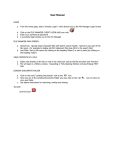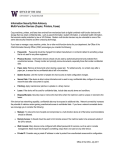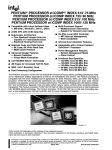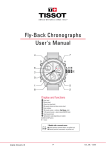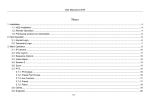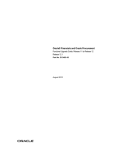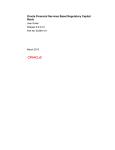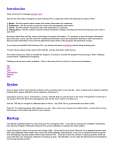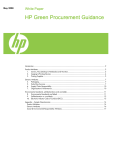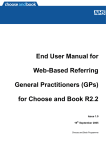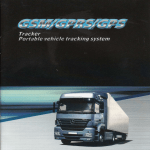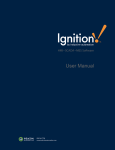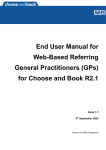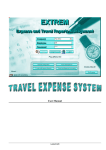Download Oracle Lease and Finance Management User`s Guide
Transcript
Oracle® Lease and Finance Management User's Guide Release 12.1 Part No. E13583-05 August 2010 Oracle Lease and Finance Management User's Guide, Release 12.1 Part No. E13583-05 Copyright © 2002, 2010, Oracle and/or its affiliates. All rights reserved. Primary Author: Gustavus Kundahl Contributing Author: Raghavendra Devaguptapu, Julianna Litwin,Vimal Nair, Susan Rawlings, Brijesh Thakkar Oracle is a registered trademark of Oracle Corporation and/or its affiliates. Other names may be trademarks of their respective owners. This software and related documentation are provided under a license agreement containing restrictions on use and disclosure and are protected by intellectual property laws. Except as expressly permitted in your license agreement or allowed by law, you may not use, copy, reproduce, translate, broadcast, modify, license, transmit, distribute, exhibit, perform, publish or display any part, in any form, or by any means. Reverse engineering, disassembly, or decompilation of this software, unless required by law for interoperability, is prohibited. The information contained herein is subject to change without notice and is not warranted to be error-free. If you find any errors, please report them to us in writing. If this software or related documentation is delivered to the U.S. Government or anyone licensing it on behalf of the U.S. Government, the following notice is applicable: U.S. GOVERNMENT RIGHTS Programs, software, databases, and related documentation and technical data delivered to U.S. Government customers are "commercial computer software" or "commercial technical data" pursuant to the applicable Federal Acquisition Regulation and agency-specific supplemental regulations. As such, the use, duplication, disclosure, modification, and adaptation shall be subject to the restrictions and license terms set forth in the applicable Government contract, and, to the extent applicable by the terms of the Government contract, the additional rights set forth in FAR 52.227-19, Commercial Computer Software License (December 2007). Oracle USA, Inc., 500 Oracle Parkway, Redwood City, CA 94065. This software is developed for general use in a variety of information management applications. It is not developed or intended for use in any inherently dangerous applications, including applications which may create a risk of personal injury. If you use this software in dangerous applications, then you shall be responsible to take all appropriate fail-safe, backup, redundancy and other measures to ensure the safe use of this software. Oracle Corporation and its affiliates disclaim any liability for any damages caused by use of this software in dangerous applications. This software and documentation may provide access to or information on content, products and services from third parties. Oracle Corporation and its affiliates are not responsible for and expressly disclaim all warranties of any kind with respect to third party content, products and services. Oracle Corporation and its affiliates will not be responsible for any loss, costs, or damages incurred due to your access to or use of third party content, products or services. Contents Send Us Your Comments Preface Part 1 1 Getting Started Introduction Oracle Lease and Finance Management Overview.................................................................. 1-1 Oracle Lease and Finance Management Business Flows......................................................... 1-2 Part 2 2 Lead to Opportunity Origination Origination Overview............................................................................................................... 2-1 Origination Business Process.................................................................................................... 2-4 Vendor Origination................................................................................................................. 2-14 Oracle Applications Origination Integration......................................................................... 2-15 3 Quick Quotes and Lease Opportunity Quick Quotes............................................................................................................................. 3-1 Lease Opportunity..................................................................................................................... 3-7 4 Pricing Pricing Overview....................................................................................................................... 4-1 Pricing Tools.............................................................................................................................. 4-2 iii Pricing Controls....................................................................................................................... 4-15 5 Subsidies Overview................................................................................................................................... 5-1 Subsidy Business Process Flow................................................................................................ 5-2 Authoring Contracts with Subsidies........................................................................................ 5-4 Subsidy Pools............................................................................................................................ 5-7 Part 3 6 Lease Quote to Credit Decision Lease Sales Quotes Overview................................................................................................................................... 6-1 Create a Lease Sales Quote........................................................................................................ 6-1 Converting an Estimate into a Lease Sales Quote.................................................................. 6-13 7 Credit Overview................................................................................................................................... 7-1 Lease Application Setup........................................................................................................... 7-2 Lease Application Business Process......................................................................................... 7-7 Lease and Finance Management Credit Lines........................................................................ 7-17 Credit Lines Overview....................................................................................................... 7-17 Credit Line Types............................................................................................................... 7-18 Part 4 8 Credit Application to Booking Master Lease Agreements Master Lease Agreement Overview.......................................................................................... 8-1 Master Lease Agreements......................................................................................................... 8-1 Create Agreement................................................................................................................ 8-2 Add Terms and Conditions................................................................................................. 8-4 Add Articles......................................................................................................................... 8-5 Activate the Agreement....................................................................................................... 8-6 9 Contract Authoring Contract Authoring Overview.................................................................................................. 9-1 Create a Contract....................................................................................................................... 9-3 Identify Parties on a Contract................................................................................................. 9-10 Set Terms and Conditions ...................................................................................................... 9-12 iv Set Taxes and Duties Terms and Conditions......................................................................9-14 Set Up Billing Terms and Conditions.................................................................................9-17 Set Up Late Charges and Interest Terms and Conditions.................................................. 9-19 Set Up Renewal Options Terms and Conditions................................................................9-21 Set Up Pre-funding, Security Deposit, Factoring, and Evergreen Terms and Conditions ........................................................................................................................................... 9-21 Set Up Residual Value Insurance Terms and Conditions.................................................. 9-23 Set Up Filing Options Terms and Conditions.................................................................... 9-24 Set Up Asset Return, Repurchase Process Terms and Conditions..................................... 9-26 Set Up Purchase Options Terms and Conditions............................................................... 9-28 Set Up Termination Quote Process Terms and Conditions................................................ 9-32 Set Up Early Termination Quote Calculation Terms and Conditions................................ 9-36 Set Up End-of-Term Termination Quote Calculation Terms and Conditions.................... 9-45 Set Up Contract Portfolio Terms and Conditions for Asset Tracking (Optional)............... 9-50 Create Sales Tax Details..................................................................................................... 9-52 Configure Contract Lines........................................................................................................ 9-54 Set Up Configuration Asset Lines...................................................................................... 9-55 Record Asset Adjustments................................................................................................. 9-72 Specify Additional Charges .............................................................................................. 9-78 Set Up Service Lines........................................................................................................... 9-89 Set Up Usage Lines............................................................................................................ 9-97 Set Up Contract Payment Structure........................................................................................ 9-99 Create Interest Rate Details................................................................................................... 9-104 Set Up Insurance................................................................................................................... 9-106 Enter Additional Contract Data............................................................................................ 9-111 Book the Contract.................................................................................................................. 9-113 Contract Attachments............................................................................................................ 9-123 10 Streams Streams Overview................................................................................................................... 10-1 Stream Use In Leasing and Finance Management................................................................. 10-3 Stream Generation Overview................................................................................................. 10-4 View Streams........................................................................................................................... 10-7 11 Tax Introduction............................................................................................................................. 11-1 Sales Tax.................................................................................................................................. 11-1 Property Tax........................................................................................................................... 11-19 v 12 Importing Contracts Importing Existing Contracts.................................................................................................. 12-1 13 Passthroughs Overview................................................................................................................................. 13-1 Passthrough Business Process ................................................................................................ 13-2 Setup........................................................................................................................................ 13-6 Functional Prerequisites.......................................................................................................... 13-8 Passthrough Features............................................................................................................... 13-8 Using Passthroughs ................................................................................................................ 13-9 14 Variable Rate Contracts Overview................................................................................................................................. 14-1 Variable Rate Leases................................................................................................................14-2 Variable Rate Loans.............................................................................................................. 14-12 Contract Authoring and Variable Rate................................................................................. 14-51 Variable Rate Billing............................................................................................................. 14-51 Rebook and Variable Rate.................................................................................................... 14-52 15 Contract Revisions Contract Revisions Overview................................................................................................. 15-1 Revising a Contract................................................................................................................. 15-3 Online Rebook........................................................................................................................ 15-4 Effective Dated Rebook.........................................................................................................15-11 Reverse a Booked Contract.................................................................................................... 15-12 View Contracts Under Revision............................................................................................15-13 Split Asset.............................................................................................................................. 15-13 Associate and Delink a Service ............................................................................................ 15-15 Mass Rebook......................................................................................................................... 15-16 Creating Mass Rebook..................................................................................................... 15-18 Transfer and Assumption..................................................................................................... 15-18 Part 5 16 Invoice to Receipt Billing Billing Overview..................................................................................................................... 16-1 Billing Transactions................................................................................................................ 16-1 vi Options to Generate and Present Invoices........................................................................... 16-23 Create Invoices...................................................................................................................... 16-24 View and Adjust Invoices..................................................................................................... 16-29 17 Receipt of Payments Overview................................................................................................................................. 17-1 Create Receipts........................................................................................................................ 17-3 Manual Receipts................................................................................................................. 17-4 Creating and Applying Receipts using Autolockbox.......................................................17-10 Creating Automatic Receipts........................................................................................... 17-12 Auto Cash Application.......................................................................................................... 17-12 Search and View Receipts..................................................................................................... 17-14 Updating Receipts................................................................................................................. 17-15 Cross Currency Receipt Application.....................................................................................17-21 18 Disbursements Disbursements Overview........................................................................................................ 18-1 Disbursements Business Process............................................................................................ 18-2 Set Up Vendors and Pay Sites................................................................................................. 18-2 Vendor Disbursement Terms ................................................................................................. 18-3 Generate Disbursements......................................................................................................... 18-8 Passthroughs and Disbursements......................................................................................... 18-18 Investor Agreements and Disbursements............................................................................ 18-18 Disbursements Integration with Oracle Payables................................................................ 18-18 Part 6 19 Quote to Termination Termination Quotes Overview................................................................................................................................. 19-1 Create Termination Quote.................................................................................................... 19-13 Search for Termination Quote.............................................................................................. 19-16 Provide Quote........................................................................................................................ 19-19 Terminate Assets Using a Program....................................................................................... 19-33 Obtain Third-Party Approval for Repurchasing Leased Asset............................................ 19-34 20 Restructure Quotes Overview................................................................................................................................. 20-1 Search and Update Restructure Quotes.................................................................................. 20-3 Create Restructure Quotes...................................................................................................... 20-3 vii 21 Consolidated Quotes Overview................................................................................................................................. 21-1 Search and Update a Consolidated Quote.............................................................................. 21-1 Create a Consolidated Quote.................................................................................................. 21-3 22 Contract Terminations Overview................................................................................................................................. 22-1 Search for Terminated Contracts............................................................................................ 22-2 Request Termination............................................................................................................... 22-3 Batch Process Contract Termination....................................................................................... 22-5 Processing the Fixed Purchase Option.................................................................................... 22-6 Terminating Linked Contracts................................................................................................ 22-7 Part 7 23 Asset Return to Disposal Asset Returns Overview................................................................................................................................. 23-1 Asset Returns........................................................................................................................... 23-1 24 Asset Conditioning Overview................................................................................................................................. 24-1 Asset Conditioning.................................................................................................................. 24-1 25 Asset Disposal Overview................................................................................................................................. 25-1 Asset Disposal......................................................................................................................... 25-1 26 Maintaining Contract Portfolios Overview................................................................................................................................. 26-1 Maintain Contract Portfolio.................................................................................................... 26-1 Part 8 27 Period Open to Close Accounting Integration Accounting Integration Overview.......................................................................................... 27-1 Lease and Finance Management Transaction Accounting..................................................... 27-2 viii Components of Lease and Finance Management Accounting............................................... 27-3 Setup Considerations for Lease and Finance Management Accounting............................... 27-4 Lease and Finance Management Accounting Options........................................................... 27-6 Integration with Subledger Accounting................................................................................. 27-7 Multi-GAAP Accounting...................................................................................................... 27-22 28 Accounting Transactions Accounting Transactions Overview........................................................................................ 28-1 Lease and Finance Management Accounting Transactions................................................... 28-1 Loss Provisions........................................................................................................................ 28-4 Like-Kind Exchanges............................................................................................................... 28-6 Assets....................................................................................................................................... 28-8 Miscellaneous Transactions.................................................................................................. 28-15 Lease and Finance Management Accounting Processes....................................................... 28-15 Accounting Inquiry............................................................................................................... 28-19 Summary of Period Close Process........................................................................................ 28-21 Reconciliation Report............................................................................................................ 28-26 Contract Trial Balance........................................................................................................... 28-28 Account Balance.................................................................................................................... 28-29 Part 9 29 Inquiry to Resolution The Lease Center Overview ................................................................................................................................. 29-1 The Lease Center Window...................................................................................................... 29-5 About the Account Tab......................................................................................................... 29-19 Account Information........................................................................................................ 29-20 Make A Payment....................................................................................................... 29-22 Issue a Credit Memo.................................................................................................. 29-23 Send Documents for Billing or Receipts.................................................................... 29-24 View Account Payment History...................................................................................... 29-24 View BPA Invoices........................................................................................................... 29-25 About the Transactions Tab.................................................................................................. 29-25 Search for and View Disbursement Transactions............................................................ 29-25 Search for and View Receipt Information........................................................................ 29-26 About the Asset Tab.............................................................................................................. 29-27 View Asset Details........................................................................................................... 29-27 Summary Tab................................................................................................................... 29-28 Serial Numbers Tab......................................................................................................... 29-29 ix Usage Based Billing Tab................................................................................................... 29-29 Liens Tab.......................................................................................................................... 29-29 Registrations Tab............................................................................................................. 29-30 Taxes and Adjustments Tab............................................................................................. 29-30 Suppliers and Add-ons Tab............................................................................................. 29-31 Financial Structure and Residual Tab.............................................................................. 29-32 View Property Tax........................................................................................................... 29-32 Change the Location of Multiple Assets.......................................................................... 29-33 About the Insurance Tab....................................................................................................... 29-34 Create a Lease Insurance Quote....................................................................................... 29-35 Create an Optional Insurance Quote................................................................................ 29-36 View Quote Details.......................................................................................................... 29-38 View Policy Information.................................................................................................. 29-38 Gather Third-Party Insurance Information...................................................................... 29-39 Activate Policy................................................................................................................. 29-40 Cancel/Delete Policy........................................................................................................ 29-40 Obtain Policy Details....................................................................................................... 29-40 Log Insurance Claims...................................................................................................... 29-41 About the Requests Tab........................................................................................................ 29-44 Termination Quotes......................................................................................................... 29-44 Equipment Exchange....................................................................................................... 29-46 Transfer and Assumptions............................................................................................... 29-48 Renewal Quotes............................................................................................................... 29-50 Principal Paydown Payments.......................................................................................... 29-50 Convert Interest Rate....................................................................................................... 29-53 About the Documents Tab.................................................................................................... 29-53 Send a Document............................................................................................................. 29-54 About the Tasks Tab............................................................................................................. 29-55 About the Schedules Tab...................................................................................................... 29-56 Amortization Schedule.................................................................................................... 29-56 Payment Schedules.......................................................................................................... 29-57 Variable Rate Information................................................................................................ 29-58 Tax Schedules.................................................................................................................. 29-59 About the Vendor Investor Disbursement Window............................................................ 29-59 Search for a Vendor or Investor....................................................................................... 29-59 View Disbursement Details for all Contracts for a Vendor or Investor............................29-60 View Disbursement Details for a Single Contract............................................................ 29-60 About the Related Contracts Tab.......................................................................................... 29-60 View Related Service Contract Information..................................................................... 29-60 x 30 Customer Self Service Overview................................................................................................................................. 30-1 Customer Self Service Prerequisites....................................................................................... 30-1 Customer Self Service Home.................................................................................................. 30-2 View Notifications............................................................................................................. 30-2 View and Create Bookmarks..............................................................................................30-2 View Shortcuts................................................................................................................... 30-2 Customer Self Service Contracts............................................................................................. 30-2 Search for Contract............................................................................................................ 30-3 View Contract Details........................................................................................................ 30-3 Request Billing Change...................................................................................................... 30-5 Request Invoice Format Change........................................................................................ 30-5 Search for Assets................................................................................................................ 30-5 View Asset Details............................................................................................................. 30-5 View Asset Returns............................................................................................................ 30-6 Update Serial Numbers...................................................................................................... 30-6 Update Asset Locations..................................................................................................... 30-7 View Insurance Details...................................................................................................... 30-7 Submit Insurance Details................................................................................................... 30-7 Submit Insurance Claim..................................................................................................... 30-7 Request Insurance Policy Cancellation.............................................................................. 30-7 Search for and View Quotes............................................................................................... 30-7 Request Insurance Quote................................................................................................... 30-8 Accept Insurance Quote..................................................................................................... 30-8 Request Renewal Quote..................................................................................................... 30-8 Accept Renewal Quote....................................................................................................... 30-8 Request Termination Quote............................................................................................... 30-8 View Payment Schedule Details........................................................................................ 30-9 Update Counter Readings.................................................................................................. 30-9 Customer Self Service Accounts............................................................................................. 30-9 Search for Invoices............................................................................................................. 30-9 View Invoice Details........................................................................................................ 30-10 Make a Payment.............................................................................................................. 30-10 View Account, Contact, and Site Details.......................................................................... 30-11 xi Part 10 31 Investor Agreements Investor Agreements Investor Agreements Overview.............................................................................................. 31-1 Implementation Prerequisites for Investor Agreements.................................................... 31-3 Pools......................................................................................................................................... 31-5 Group Lease Receivables Into Pools.................................................................................. 31-6 Create a Pool...................................................................................................................... 31-7 Add Contents to a Pool...................................................................................................... 31-8 Clean Up a Pool............................................................................................................... 31-10 Pool Transactions............................................................................................................. 31-11 Investor Agreements............................................................................................................. 31-13 Create an Investor Agreement......................................................................................... 31-14 Investors.......................................................................................................................... 31-15 Terms and Conditions......................................................................................................31-19 Activate The Agreement.................................................................................................. 31-20 Transactions .......................................................................................................................... 31-21 Viewing Receivable or Payable Invoices.......................................................................... 31-22 Buy Back Streams............................................................................................................. 31-22 Specific Loss Provision of Investor Agreements.................................................................. 31-23 Viewing Accounting Transaction......................................................................................... 31-23 Disbursement Processing...................................................................................................... 31-23 Investor Management Field References............................................................................... 31-23 Add Pool Contents Page Field References....................................................................... 31-24 Create Investor Agreement Page Field References ..........................................................31-25 Add Investor Page Field References................................................................................ 31-25 Investor Disbursement Page Field References................................................................. 31-26 Investor Revenue Share Field References........................................................................ 31-28 Terms and Conditions Field References...........................................................................31-29 Buy Back Streams Field Reference................................................................................... 31-30 Create Specific Loss Provision Field References.............................................................. 31-31 Stream Types in Investor Agreements.................................................................................. 31-32 Frequently Asked Questions About Investor Agreements.................................................. 31-34 Part 11 32 Vendor Programs Vendor Agreements Overview................................................................................................................................. 32-1 xii Create Vendor Account........................................................................................................... 32-2 Vendor Agreements................................................................................................................. 32-2 Define Agreements.................................................................................................................. 32-3 Validate Agreements--Applies to Both Operating Agreements and Program Agreements ................................................................................................................................................ 32-17 Duplicate Agreements--Applies to Both Operating Agreements and Program Agreements ................................................................................................................................................ 32-18 Update Agreements............................................................................................................... 32-19 Terminate Agreements--Applies to Both Operating Agreements and Program Agreements ................................................................................................................................................ 32-24 Terminate an Agreement................................................................................................. 32-24 Abandon an Agreement................................................................................................... 32-26 33 Cures, Repurchases, and Refunds Set Up Cures, Repurchases, and Refunds...............................................................................33-1 Define Vendor Program Terms and Conditions.................................................................... 33-4 Requesting a Cure or Repurchase........................................................................................... 33-6 Identify Potential Cures.......................................................................................................... 33-7 Create a Cure or Repurchase Request .................................................................................... 33-7 Sending Cure Requests to Vendors...................................................................................... 33-10 Process Acceptance................................................................................................................ 33-11 Create a Cure Refund for a Vendor...................................................................................... 33-12 34 Vendor Residual Sharing Overview................................................................................................................................. 34-1 Business Process...................................................................................................................... 34-2 Vendor Residual Sharing Setup............................................................................................. 34-2 Define Vendor Residual Sharing Terms................................................................................ 34-3 Calculate and View Vendor Residual Sharing....................................................................... 34-3 View Vendor Share in Vendor Self Service........................................................................... 34-4 35 Vendor Self Service Overview................................................................................................................................. 35-1 Vendor Self Service Prerequisites.......................................................................................... 35-1 Vendor Self Service Home...................................................................................................... 35-2 View Notifications............................................................................................................. 35-2 View and Create Bookmarks..............................................................................................35-2 Use Shortcuts..................................................................................................................... 35-2 Vendor Self Service Agreements............................................................................................ 35-2 Search for Agreement........................................................................................................ 35-2 xiii View Agreement Details.................................................................................................... 35-3 Residual Share................................................................................................................... 35-3 Vendor Self Service Quotes.................................................................................................... 35-3 Vendor Self Service Contracts................................................................................................ 35-5 Search for Contract............................................................................................................ 35-6 View Contract Details........................................................................................................ 35-7 Request Billing Change...................................................................................................... 35-8 Request Invoice Format Change........................................................................................ 35-8 Search for Assets................................................................................................................ 35-8 View Asset Details............................................................................................................. 35-9 View Asset Returns.......................................................................................................... 35-10 Update Serial Numbers....................................................................................................35-10 Update Asset Locations................................................................................................... 35-10 View Insurance Details.................................................................................................... 35-10 Submit Insurance Details................................................................................................. 35-11 Submit Insurance Claim................................................................................................... 35-11 Request Insurance Policy Cancellation............................................................................ 35-11 Search for and View Quotes.............................................................................................35-11 Request Insurance Quote................................................................................................. 35-11 Accept Insurance Quote................................................................................................... 35-11 Request Renewal Quote................................................................................................... 35-12 Accept Renewal Quote..................................................................................................... 35-12 Request Repurchase Quote.............................................................................................. 35-12 Request Termination Quote............................................................................................. 35-12 View Payment Schedule Details...................................................................................... 35-13 Update Counter Readings................................................................................................ 35-13 Vendor Self Service Customers............................................................................................ 35-13 Search for Customer Account.......................................................................................... 35-13 View Customer Account Details...................................................................................... 35-14 View Customer Invoice Details........................................................................................35-14 Make Customer Payments............................................................................................... 35-14 Vendor Self Service Accounts............................................................................................... 35-14 Search for Disbursement.................................................................................................. 35-15 View Disbursement Details..............................................................................................35-15 View Account Profile Details........................................................................................... 35-15 Part 12 36 Reporting Business Reporting Business Reporting Overview.................................................................................................36-1 xiv Contract Financial Reports...................................................................................................... 36-3 A Status Definitions Lease Sales Quotes.................................................................................................................... A-1 Credit Lines............................................................................................................................... A-2 Lease and Loan Contracts......................................................................................................... A-3 Agreements............................................................................................................................... A-4 Vendor Agreements.................................................................................................................. A-4 Master Lease Agreements......................................................................................................... A-5 Investor Agreements................................................................................................................. A-6 Termination Quotes.................................................................................................................. A-7 B Concurrent Programs and Reports Run Concurrent Programs and View Reports In Lease and Finance Management................ B-1 List of Concurrent Programs..................................................................................................... B-2 C Oracle Lease and Finance Management Navigation Paths Oracle Lease and Finance Management Navigation Paths......................................................C-1 Glossary Index xv Send Us Your Comments Oracle Lease and Finance Management User's Guide, Release 12.1 Part No. E13583-05 Oracle welcomes customers' comments and suggestions on the quality and usefulness of this document. Your feedback is important, and helps us to best meet your needs as a user of our products. For example: • • • • • • Are the implementation steps correct and complete? Did you understand the context of the procedures? Did you find any errors in the information? Does the structure of the information help you with your tasks? Do you need different information or graphics? If so, where, and in what format? Are the examples correct? Do you need more examples? If you find any errors or have any other suggestions for improvement, then please tell us your name, the name of the company who has licensed our products, the title and part number of the documentation and the chapter, section, and page number (if available). Note: Before sending us your comments, you might like to check that you have the latest version of the document and if any concerns are already addressed. To do this, access the new Oracle E-Business Suite Release Online Documentation CD available on My Oracle Support and www.oracle.com. It contains the most current Documentation Library plus all documents revised or released recently. Send your comments to us using the electronic mail address: [email protected] Please give your name, address, electronic mail address, and telephone number (optional). If you need assistance with Oracle software, then please contact your support representative or Oracle Support Services. If you require training or instruction in using Oracle software, then please contact your Oracle local office and inquire about our Oracle University offerings. A list of Oracle offices is available on our Web site at www.oracle.com. xvii Preface Intended Audience Welcome to Release 12.1 of the Oracle Lease and Finance Management User's Guide. This guide assumes you have a working knowledge of the following: • The principles and customary practices of your business area. • Computer desktop application usage and terminology If you have never used Oracle Applications, we suggest you attend one or more of the Oracle Applications training classes available through Oracle University. See Related Information Sources on page xxi for more Oracle E-Business Suite product information. Deaf/Hard of Hearing Access to Oracle Support Services To reach Oracle Support Services, use a telecommunications relay service (TRS) to call Oracle Support at 1.800.223.1711. An Oracle Support Services engineer will handle technical issues and provide customer support according to the Oracle service request process. Information about TRS is available at http://www.fcc.gov/cgb/consumerfacts/trs.html, and a list of phone numbers is available at http://www.fcc.gov/cgb/dro/trsphonebk.html. Documentation Accessibility Our goal is to make Oracle products, services, and supporting documentation accessible to all users, including users that are disabled. To that end, our documentation includes features that make information available to users of assistive technology. This documentation is available in HTML format, and contains markup to facilitate access by the disabled community. Accessibility standards will continue to evolve over time, and xix Oracle is actively engaged with other market-leading technology vendors to address technical obstacles so that our documentation can be accessible to all of our customers. For more information, visit the Oracle Accessibility Program Web site at http://www.oracle.com/accessibility/. Accessibility of Code Examples in Documentation Screen readers may not always correctly read the code examples in this document. The conventions for writing code require that closing braces should appear on an otherwise empty line; however, some screen readers may not always read a line of text that consists solely of a bracket or brace. Accessibility of Links to External Web Sites in Documentation This documentation may contain links to Web sites of other companies or organizations that Oracle does not own or control. Oracle neither evaluates nor makes any representations regarding the accessibility of these Web sites. Structure 1 Introduction 2 Origination 3 Quick Quotes and Lease Opportunity 4 Pricing 5 Subsidies 6 Lease Sales Quotes 7 Credit 8 Master Lease Agreements 9 Contract Authoring 10 Streams 11 Tax 12 Importing Contracts 13 Passthroughs 14 Variable Rate Contracts 15 Contract Revisions 16 Billing 17 Receipt of Payments 18 Disbursements 19 Termination Quotes 20 Restructure Quotes 21 Consolidated Quotes 22 Contract Terminations 23 Asset Returns 24 Asset Conditioning 25 Asset Disposal 26 Maintaining Contract Portfolios 27 Accounting Integration 28 Accounting Transactions xx 29 The Lease Center 30 Customer Self Service 31 Investor Agreements 32 Vendor Agreements 33 Cures, Repurchases, and Refunds 34 Vendor Residual Sharing 35 Vendor Self Service 36 Business Reporting A Status Definitions B Concurrent Programs and Reports C Oracle Lease and Finance Management Navigation Paths Glossary Related Information Sources This document is included on the Oracle Applications Document Library, which is supplied in the Release 12 DVD Pack. You can download soft-copy documentation as PDF files from the Oracle Technology Network at http://otn.oracle.com/documentation, or you can purchase hard-copy documentation from the Oracle Store at http://oraclestore.oracle.com. The Oracle E-Business Suite Documentation Library Release 12 contains the latest information, including any documents that have changed significantly between releases. If substantial changes to this book are necessary, a revised version will be made available on the online documentation CD on My Oracle Support. If this guide refers you to other Oracle Applications documentation, use only the Release 12 versions of those guides. For a full list of documentation resources for Oracle Applications Release 12, see Oracle Applications Documentation Resources, Release 12, My Oracle Support Document 394692.1. Online Documentation All Oracle Applications documentation is available online (HTML or PDF). • PDF - PDF documentation is available for download from the Oracle Technology Network at http://otn.oracle.com/documentation. • Online Help - Online help patches (HTML) are available on My Oracle Support. • My Oracle Support Knowledge Browser - The My Oracle Support Knowledge Browser lets you browse the knowledge base, from a single product page, to find all documents for that product area. Use the Knowledge Browser to search for release-specific information, such as FAQs, recent patches, alerts, white papers, troubleshooting tips, and other archived documents. • Oracle eBusiness Suite Electronic Technical Reference Manuals - Each Electronic Technical Reference Manual (eTRM) contains database diagrams and a detailed description of database tables, forms, reports, and programs for a specific Oracle xxi Applications product. This information helps you convert data from your existing applications and integrate Oracle Applications data with non-Oracle applications, and write custom reports for Oracle Applications products. Oracle eTRM is available on My Oracle Support. Related Guides You should have the following related books on hand. Depending on the requirements of your particular installation, you may also need additional manuals or guides. Oracle E-Business Suite Installation Guide: Using Rapid Install: This book is intended for use by anyone who is responsible for installing or upgrading Oracle Applications. It provides instructions for running Rapid Install either to carry out a fresh installation of Oracle Applications Release 12, or as part of an upgrade from Release 11i to Release 12. The book also describes the steps needed to install the technology stack components only, for the special situations where this is applicable. Oracle E-Business Suite Maintenance Procedures: This guide describes how to use AD maintenance utilities to complete tasks such as compiling invalid objects, managing parallel processing jobs, and maintaining snapshot information. Part of Maintaining Oracle E-Business Suite, a 3-book set that also includes Oracle Applications Patching Procedures and Oracle E-Business Suite Maintenance Utilities. Oracle E-Business Suite Maintenance Utilities: This guide describes how to run utilities, such as AD Administration and AD Controller, used to maintain the Oracle Applications file system and database. Outlines the actions performed by these utilities, such as monitoring parallel processes, generating Applications files, and maintaining Applications database entities. Part of Maintaining Oracle E-Business Suite, a 3-book set that also includes Oracle E-Business Suite Patching Procedures and Oracle E-Business Suite Maintenance Procedures. Oracle E-Business Suite Patching Procedures: This guide describes how to patch the Oracle Applications file system and database using AutoPatch, and how to use other patching-related tools like AD Merge Patch, OAM Patch Wizard, and OAM Registered Flagged Files. Describes patch types and structure, and outlines some of the most commonly used patching procedures. Part of Maintaining Oracle E-Business Suite, a 3-book set that also includes Oracle E-Business Suite Maintenance Utilities and Oracle E-Business Suite Maintenance Procedures. Oracle E-Business Suite Upgrade Guide: Release 11i to Release 12: This guide provides information for DBAs and Applications Specialists who are responsible for upgrading a Release 11i Oracle Applications system (techstack and products) to Release 12. In addition to information about applying the upgrade driver, it outlines pre-upgrade steps and post-upgrade steps, and provides descriptions of product-specific functional changes and suggestions for verifying the upgrade and reducing downtime. xxii Oracle Alert User's Guide: This guide explains how to define periodic and event alerts to monitor the status of your Oracle Applications data. Oracle E-Business Suite Concepts: This book is intended for all those planning to deploy Oracle E-Business Suite Release 12, or contemplating significant changes to a configuration. After describing the Oracle Applications architecture and technology stack, it focuses on strategic topics, giving a broad outline of the actions needed to achieve a particular goal, plus the installation and configuration choices that may be available. Oracle E-Business Suite Developer's Guide: This guide contains the coding standards followed by the Oracle E-Business Suite development staff. It describes the Oracle Application Object Library components needed to implement the Oracle E-Business Suite user interface described in the Oracle E-Business Suite User Interface Standards for Forms-Based Products. It provides information to help you build your custom Oracle Forms Developer forms so that they integrate with Oracle E-Business Suite. In addition, this guide has information for customizations in features such as concurrent programs, flexfields, messages, and logging. Oracle E-Business Suite Flexfields Guide: This guide provides flexfields planning, setup, and reference information for the Oracle E-Business Suite implementation team, as well as for users responsible for the ongoing maintenance of Oracle E-Business Suite product data. This guide also provides information on creating custom reports on flexfields data. Oracle E-Business Suite System Administrator's Guide Documentation Set: This documentation set provides planning and reference information for the Oracle E-Business Suite System Administrator. Oracle E-Business Suite System Administrator's Guide - Configuration contains information on system configuration steps, including defining concurrent programs and managers, enabling Oracle E-Business Suite Manager features, and setting up printers and online help. Oracle E-Business Suite System Administrator's Guide - Maintenance provides information for frequent tasks such as monitoring your system with Oracle E-Business Suite Manager, administering Oracle E-Business Suite Secure Enterprise Search, managing concurrent managers and reports, using diagnostic utilities including logging, managing profile options, and using alerts. Oracle E-Business Suite System Administrator's Guide - Security describes User Management, data security, function security, auditing, and security configurations. Oracle E-Business Suite User's Guide: This guide explains how to navigate, enter data, query, and run reports using the user interface (UI) of Oracle E-Business Suite. This guide also includes information on setting user profiles, as well as running and reviewing concurrent requests. Oracle Web E-Business Suite Desktop Integrator Implementation and Administration Guide: xxiii Oracle Web ADI brings Oracle E-Business Suite functionality to a spreadsheet where familiar data entry and modeling techniques can be used to complete Oracle E-Business Suite tasks. You can create formatted spreadsheets on your desktop that allow you to download, view, edit, and create Oracle E-Business Suite data that you can then upload. Use this guide to implement Oracle Web ADI and for information on defining mappings, layouts, style sheets, and other setup options. Oracle Workflow Administrator's Guide: This guide explains how to complete the setup steps necessary for any product that includes workflow-enabled processes. It also describes how to manage workflow processes and business events using Oracle E-Business Suite Manager, how to monitor the progress of runtime workflow processes, and how to administer notifications sent to workflow users. Oracle Workflow API Reference: This guide describes the APIs provided for developers and administrators to access Oracle Workflow. Oracle Workflow Developer's Guide: This guide explains how to define new workflow business processes and customize existing Oracle E-Business Suite-embedded workflow processes. It also describes how to define and customize business events and event subscriptions. Oracle Workflow User's Guide: This guide describes how users can view and respond to workflow notifications and monitor the progress of their workflow processes. Oracle XML Publisher Administration and Developer's Guide: Oracle XML Publisher is a template-based reporting solution that merges XML data with templates in RTF or PDF format to produce a variety of outputs to meet a variety of business needs. Outputs include: PDF, HTML, Excel, RTF, and eText (for EDI and EFT transactions). Oracle XML Publisher can be used to generate reports based on existing E-Business Suite report data, or you can use Oracle XML Publisher's data extraction engine to build your own queries. Oracle XML Publisher also provides a robust set of APIs to manage delivery of your reports via e-mail, fax, secure FTP, printer, WebDav, and more. This guide describes how to set up and administer Oracle XML Publisher as well as how to use the Application Programming Interface to build custom solutions. Oracle Financials Concepts Guide: This guide describes the fundamental concepts of Oracle Financials. The guide is intended to introduce readers to the concepts used in the applications, and help them compare their real world business, organization, and processes to those used in the applications. Oracle Financials Glossary: The glossary includes definitions of common terms that are shared by all Oracle xxiv Financials products. In some cases, there may be different definitions of the same term for different Financials products. If you are unsure of the meaning of a term you see in an Oracle Financials guide, please refer to the glossary for clarification. You can find the glossary in the online help or in the Oracle Financials Implementation Guide. Oracle Financials Implementation Guide: This guide provides information on how to implement the Oracle Financials E-Business Suite. It guides you through setting up your organizations, including legal entities, and their accounting, using the Accounting Setup Manager. It covers intercompany accounting and sequencing of accounting entries, and it provides examples. Oracle Enterprise Performance Foundation User's Guide: This guide describes Oracle Enterprise Performance Foundation, an open and shared repository of data and business rules that provides the framework for all of the applications in the Corporate Performance Management set of products. It describes the product features that allow you to manage repository metadata and enable you to generate management reports and perform analyses. Oracle Enterprise Planning and Budgeting User's Guide: This guide describes Enterprise Planning and Budgeting, which is an enterprise application that provides rich functionality to control the business processes of planning, budgeting, and forecasting. Enterprise Planning and Budgeting is deployed as a Web based solution using the power of Oracle relational technology to deliver scalable, multi-dimensional analysis and monitoring. Oracle General Ledger Implementation Guide: This guide provides information on how to implement Oracle General Ledger. Use this guide to understand the implementation steps required for application use, including how to set up Accounting Flexfields, Accounts, and Calendars. Oracle General Ledger Reference Guide: This guide provides detailed information about setting up General Ledger Profile Options and Applications Desktop Integrator (ADI) Profile Options. Oracle General Ledger User's Guide: This guide provides information on how to use Oracle General Ledger. Use this guide to learn how to create and maintain ledgers, ledger currencies, budgets, and journal entries. This guide also includes information about running financial reports. Integration Repository The Oracle Integration Repository is a compilation of information about the service endpoints exposed by the Oracle E-Business Suite of applications. It provides a complete catalog of Oracle E-Business Suite's business service interfaces. The tool lets users easily discover and deploy the appropriate business service interface for integration with any system, application, or business partner. xxv The Oracle Integration Repository is shipped as part of the E-Business Suite. As your instance is patched, the repository is automatically updated with content appropriate for the precise revisions of interfaces in your environment. Do Not Use Database Tools to Modify Oracle E-Business Suite Data Oracle STRONGLY RECOMMENDS that you never use SQL*Plus, Oracle Data Browser, database triggers, or any other tool to modify Oracle E-Business Suite data unless otherwise instructed. Oracle provides powerful tools you can use to create, store, change, retrieve, and maintain information in an Oracle database. But if you use Oracle tools such as SQL*Plus to modify Oracle E-Business Suite data, you risk destroying the integrity of your data and you lose the ability to audit changes to your data. Because Oracle E-Business Suite tables are interrelated, any change you make using an Oracle E-Business Suite form can update many tables at once. But when you modify Oracle E-Business Suite data using anything other than Oracle E-Business Suite, you may change a row in one table without making corresponding changes in related tables. If your tables get out of synchronization with each other, you risk retrieving erroneous information and you risk unpredictable results throughout Oracle E-Business Suite. When you use Oracle E-Business Suite to modify your data, Oracle E-Business Suite automatically checks that your changes are valid. Oracle E-Business Suite also keeps track of who changes information. If you enter information into database tables using database tools, you may store invalid information. You also lose the ability to track who has changed your information because SQL*Plus and other database tools do not keep a record of changes. xxvi Part 1 Getting Started 1 Introduction This chapter covers the following topics: • Oracle Lease and Finance Management Overview • Oracle Lease and Finance Management Business Flows Oracle Lease and Finance Management Overview Oracle Lease and Finance Management, an Oracle E-Business Suite application, integrates Oracle Financials applications and is designed to meet the business requirements of asset-based finance companies spanning the entire lease life cycle. The Oracle Lease and Finance Management solution extends from lease origination to contract termination and asset disposition. A foundation of Oracle E-Business applications—General Ledger, Assets, Inventory, Payables, Order Management and Receivables—along with key customer relationship management applications such as CRM Foundation, Install Base, Credit Management, iStore and WorkFlow, underpin Oracle Lease and Finance Management. Oracle Lease and Finance Management provides E-Business functions that can be described from at least two perspectives: • Operations—that is, the daily tasks and responsibilities of people who work in various departments of finance companies, as well as • Business Flows—the processes that every lease or loan goes through in its path over time, from beginning-to-end, from the lessor's point of view. From the Operations perspective, people who manage lease contracts and assets define Oracle Lease and Finance Management functionality. From the Business Flow perspective, the processes that finance companies carry out across the entire company in the life cycle of a lease or loan, from inception to termination, also define Oracle Lease and Finance Management functionality. Introduction 1-1 Oracle Lease and Finance Management Business Flows Oracle Lease and Finance Management attempts to present its many useful features according to equipment leasing industry key business flows. Features are arranged sequentially according to how they are used for typical tasks in a lease transaction. Lead to Opportunity Starting from a first potential business opportunity, Lease and Finance Management supports the effective matching of lessor or lender with lessee or borrower. A salesperson identifies a prospect's needs, identifies available assets, and provides alternative financing options to structure the lease and calculate the cost basis. Once you have set up the marketing and program controls, you can process transactions and events through the lease life cycle using the objects you have defined. As you identify potential deals, you may need to provide sample pricing to qualify leads. Sample pricing can be performed without identifying a prospect party. Once you have identified the prospect and a specific lead, you can begin tracking the opportunity. The opportunity provides a central repository for you to store information about other activities relating to the deal. It also provides a data structure that allows you to create sales forecasts. Lease Sales Quote to Credit Decision The Lease Sales Quote to Credit Decision process contains the Opportunity to Lease Sales Quote and the Lease Application to Booking process. Once you identify a prospect and create an opportunity, more specific pricing may be generated. In addition to adding new pricing estimate scenarios on the Lease Opportunity, you create Lease Sales Quotes by selecting specific inventory items, fees, services and other quote adjustments to reflect the most accurate possible deal . You can then obtain pricing approvals and indicate prospect acceptance on a Lease Sales Quote. Only one lease quote may be accepted for a Lease Opportunity. Origination to Funding After parties agree upon a lease contract, the Lease or Loan Authoring functionality books the contract, creates financial streams, and enters journal entries. When you select an asset, disbursements functionality deals with paying the vendor or dealer for the asset. Disbursements also pays for service and maintenance costs collected from the lessee and owed to a third-party provider. The Origination to Funding processes take the lease sales quote through credit approval, vendor payment, contract authoring, and activation, to a booked lease or loan. 1-2 Oracle Lease and Finance Management User's Guide Oracle Lease and Finance Management uses Oracle Credit Management, Install Base, Assets, Inventory, Payables and General Ledger to manage the credit, origination, approval, contract authoring, vendor payment, and asset tracking functions. It performs stream generation and pricing, and interfaces with third-party lease financial and price modeling software. Invoice to Receipt After you activate a lease, billing functionality generates and sends invoices to lessees or borrowers. Often a lessee has assets at multiple locations under the same lease, and billing has the flexibility to account for many types of variations. For example, one variation of billing is usage-based billing. This functionality provides billing based upon the usage of the asset as evidenced from meter readings. Payments functionality allows either the lessor or the lessee to initiate the transfer of funds to pay invoices. Transfers occur in the form of a direct debit, check, wire transfer, credit card, and so on. The Payment process searches for the appropriate invoice to apply the funds and creates accounting entries upon application of funds to the invoices. As a result of a missed payment, a collection effort may be initiated. Collections and litigation functionality manages the collection process from the point of initially identifying a delinquent customer to the end of the delinquency. Quote to Termination The Quote to Termination functionality manages repurchase, restructure, and contract termination alternatives when the lease or loan expires. Oracle Lease and Finance Management processes restructured contracts through contract authoring, stream generation, analysis, and approvals used in contract authoring, to activation and booking. When you accept a termination quote for sale, assets are retired in Oracle Assets. Oracle Lease and Finance Management also supports partial terminations and uses Oracle Receivables, Credit Management, Assets, CRM Foundation, WorkFlow, and General Ledger to manage the Quote to Termination functions Oracle Lease and Finance Management handles requests for renewals, or termination quotes, by initiating a quote for terminating the lease, identifying the formula, calculating, storing, consolidating and modifying the termination quote. When you complete the quote several transactions are managed, including Approve termination request, Complete contract termination, and Update asset records. Asset Return to Disposal The last step in the lease transaction, remarketing the used assets, manages the disposition of assets upon expiration of a lease contract, at repossession, or at early termination. This functionality manages the remarketing process, whether by sale of the Introduction 1-3 asset to a third-party remarketer, or by internal remarketing efforts. The Asset Return to Disposal features handle asset returns, remarketing, and sales. This functionality supports shipping instructions and asset evaluation processes for returned assets. Returns may be accounted for as scrap, repurchases, or inventory to be remarketed. Oracle Lease and Finance Management enables the remarketer to establish prices, bill for costs incurred, calculate third-party commissions, and adjust inventory quantities and status for tracking. Period Open to Close After a lease contract is agreed upon, the Lease or Loan Authoring functionality books the contract and creates and enters financial streams and journal entries. The Accounting processes from Period Open to Close enable accruals, loss provisions, write-downs, periodic adjustments, and journal entries specific to the asset-based finance industry. Inquiry to Resolution The Inquiry to Resolution processes start with initial contact from employees, customers, vendors, and partners to the Lease Center. A customer service representative logs and tracks an inquiry through its satisfactory resolution, which is then communicated to the appropriate designated parties. You define processes to manage specific requests, such as insurance quotes, claims, insurance cancellation, contract transfers, equipment exchanges, asset modifications, and lease renewals. You may enable customer and vendor self service. Investor Agreements Investor management is supported by Oracle Lease and Finance Management by recording investor agreements that provide for syndication and securitization. In addition, Lease and Finance Management provides investor billing and disbursement features. Vendor Programs Vendor management is supported by Oracle Lease and Finance Management in terms of recording vendor program agreements, cure and repurchase tracking, and vendor self service features. 1-4 Oracle Lease and Finance Management User's Guide Part 2 Lead to Opportunity 2 Origination This chapter covers the following topics: • Origination Overview • Origination Business Process • Vendor Origination • Oracle Applications Origination Integration Origination Overview Lease and Finance Management Origination Oracle Lease and Finance Management customer companies who invest in leasing type transactions require a transaction processing application that accommodates deals originating from a variety of sources. The source of origination depends on their business market strategy and corporate structure. Captive companies, which lease and finance the products of a parent company, are generally owned or controlled in large part by an equipment manufacturer and focus primarily on financing the sales of that manufacturer. Independents, which may include banks, may engage in a wide variety of financing and a broad spectrum of equipment types. Direct sales are made by the manufacturers' sales reps and sold directly to the market, whereas indirect sales are made through one or more distribution channels. Depending on the origination source and method of marketing, Lease and Finance Management provides different features and levels of control. As a general rule, the more external sources or partners that are involved in the origination process, the more controls that are required. Depending on the relative size and volume of transactions, companies require different levels of automation. Higher volume and smaller transaction size require more automation and efficiency. The following table shows possible origination sources. Origination 2-1 Origination Sources Sale Type Captive Independent Direct Sale Lessor sales reps directly originate lease quotes Independents rarely originate their own deals Lessor organization owned by manufacturer May use brokers for larger ticket deals Vendor sales reps originate lease quotes for lessor Vendor sales reps originate lease quotes for lessor Vendors are usually dealers for the manufacturer Lessor and vendor usually sign an operating agreement Indirect Sale Objectives An origination system has the following key objectives. 1. To track opportunities for sales planning and management purposes 2. To price potential transactions for prospects 3. To insure potential transactions are profitable for the expected risk 4. To assist users in processing transactions prior to booking To achieve these objectives, an origination system must support the activities of a variety of different users, including the following: 1. Sales representatives (both internal and external) 2. Sales support representatives 3. Sales managers 4. Pricing analysts and managers 5. Credit analysts and managers 6. Contract administrators and managers Key Business Objects The following table describes the key business objects in the Lease and Finance 2-2 Oracle Lease and Finance Management User's Guide Management origination process. Business Object Description Quick Quote A standalone quote for estimating pricing using existing pricing policies. Quick quotes require no prospect. You estimate pricing based on inventory categories. Lease Opportunity Provides a central object for you to associate multiple pricing estimates and lease quotes provided to a prospect or customer. You can only accept one Lease Quote for each Opportunity. Estimate A quick quote that is associated to a lease opportunity. You use estimates to get a quick pricing estimate using existing pricing policies. You estimate pricing based on inventory categories. You may create multiple estimates for a single lease opportunity. Prospect Or Customer A party created in Oracle Trading Community Architecture with a type of Prospect or Customer. You may associate addresses and, for customers, other account information. Lease Quote Created and managed in Lease and Finance Management as part of a lease opportunity for detailed pricing. You add specific inventory items, fees, services, taxes and other adjustments to model the most accurate estimate of payments and interest rates. You may create multiple lease quotes for a single lease opportunity. Lease Application Created and managed in Oracle Lease and Finance Management for the purpose of obtaining a credit approval from Oracle Credit Management. The lease application is made up of a single lease quote and a credit application. Origination 2-3 Business Object Description Case Folder Created in Oracle Credit Management when you submit a Lease Application from Lease and Finance Management. The credit Case Folder is a central repository for collecting all data related to a credit request and storing all credit decision recommendations and approvals. Lease Contract Created and managed in Oracle Lease and Finance Management. Lease contracts may have any book classification (including Loan). The lease contracts are activated to provide the basis of all accounting and business transactions for a deal. You can use an accepted Lease Quote or an approved Lease Application as the source for a new Lease Contract. You progress your deal through the origination process by continuing to add more details as they become available in prospect or customer interactions. For example, you may provide pricing estimates through the creation of a Quick Quote, then progress the Quick Quote to a full Lease Quote and associated Lease Opportunity when the customer accepts the estimated pricing. By this method, data does not need to be re-entered, and more detail can be added to a deal as it progresses. Certain business objects can be converted or linked to other objects to complete the origination process flow. Origination Business Process Business Process Overview While each company's origination process may differ depending on the marketing structure and equipment type, there are some key steps in the overall origination flow that are consistent across companies. The Lease and Finance Management origination process has the following parts. 1. Setup Marketing and Program Policies and Controls 2. Lead to Opportunity 3. Lease Quote to Credit Decision 2-4 Oracle Lease and Finance Management User's Guide Setup Marketing and Program Policies and Controls Setup Marketing and Program Policies In order to manage and control events and transactions in the Lease and Finance Management origination process, marketing and system setups are required. Companies need to control quoting processes in order to enforce their pricing policies. Pricing policies can increase efficiency in a high volume environment. To support pricing policies, you can define details for the following pricing objects and tools: 1. Item Residuals 2. End of Term Values 3. Lease Rate Sets 4. Standard Rate Templates 5. Adjustment Matrices For more information on pricing policies, see Pricing, page 4-1. Program Controls To determine when to use certain pricing objects, and whether or not the standard values may be updated, you set up rules and correlated objects. These controls increase your ability to enforce pricing policies for different users, customers, assets, vendors, or deal types. The following rules and objects are used in Lease and Finance Management: 1. Eligibility Criteria 2. Vendor Program Agreements 3. Structured Pricing Authority for Users For information on these rules and objects, see Pricing, page 4-1. Lead to Opportunity Lead to Opportunity Business Process Once you have set up the marketing and program controls, you can process transactions and events through the lease life cycle using the objects you have defined. As you identify potential deals, you may need to provide sample pricing to qualify leads. Sample pricing can be performed without identifying a prospect party. Once you have identified the prospect and a specific lead, you can begin tracking the opportunity. The opportunity provides a central repository for you to store information about other Origination 2-5 activities relating to the deal. It also provides a data structure that allows you to create sales forecasts. The following table describes the Lease and Finance Management Lead to Opportunity business process. Business Process Description Provide Pricing Estimate To provide a pricing estimate for a lead, you create Quick Quotes. Quick Quotes use pricing policies set up during the marketing process, but do not require you to identify specific parties or inventory items. Define Prospects After a lead is qualified as a leasing opportunity, you create a Lease Opportunity to track your leasing sales activities. The first step is to define the prospect if the prospect or customer does not already exist in Oracle Trading Community Architecture (TCA). From the Create Lease Opportunity page, you can initiate the Create Prospect Party process. After completion of this process, the Prospect will become a party in TCA and can be converted to a customer later by adding account details. Create and Manage Opportunities After you create a prospect, or identify an existing prospect, you can begin creating your Lease Opportunity. Defaults can be set up on the opportunity that will fill in the details on each quote or estimate created for the opportunity. You can associate the Lease Opportunity to a vendor program agreement to enforce program-related pricing rules. If you convert a Quick Quote to an Estimate, it will automatically create a Lease Opportunity for you. Lead To Opportunity Automation Features The Lease and Finance Management Lease to Opportunity process contains the following features: 1. Convert Quick Quote to Lease Opportunity - After creating pricing estimates for leads, you can convert the Quick Quote to a Lease Opportunity Estimate. The Quick Quote pricing is stored as an estimate for the new Lease Opportunity. Once you 2-6 Oracle Lease and Finance Management User's Guide convert a Quick Quote to a Lease Opportunity Estimate, you can no longer search for the Quick Quote in the Quick Quote search page. 2. Default Quote Values- When you create a Lease Opportunity, you may enter data that will default to all the quotes or estimates you create for the opportunity. Each time you create a new quote or estimate, the default data will appear in the correct fields and you have the option of overriding any information you want to update. 3. Business Events- Each key activity you perform on a Lease Opportunity is associated with an Oracle Workflow Business Event. You can enable these business events and associate them to your workflows to automate your standard activities. Lease Quote to Credit Decision The Lease Quote to Credit Decision process contains the following two parts. 1. Opportunity to Lease Quote 2. Lease Application to Booking Opportunity to Lease Quote Opportunity to Lease Quote Business Process Once you identify a prospect and create an opportunity, more specific pricing may be generated. In addition to adding new pricing estimate scenarios on the Lease Opportunity, you create Lease Quotes by selecting specific inventory items, fees, services and other quote adjustments to reflect the most accurate possible deal . You can then obtain pricing approvals and indicate prospect acceptance on a Lease Quote. Only one lease quote may be accepted for a Lease Opportunity. The following table describes the Lease and Finance Management Opportunity to Lease Quote business process. Business Process Description 1. Create Estimates An Estimate is the same as a Quick Quote except that it is associated to a Lease Opportunity. You can create Estimates after you have created the Lease Opportunity. Estimates can also be converted to standard Lease Quotes. Origination 2-7 Business Process Description 2. Create and Manage Lease Quotes After creating a Lease Opportunity, you can create standard Lease Quotes. First you define the quote configuration by adding lines for assets, capitalized fees and financed fees. You then add financing adjustments such as down payments, subsidies, and trade-ins. Once you have the financed amount determined, you add estimated costs for items such as taxes, services, insurance and other fees. When you go to price the quote, any available pricing options that you set up as Marketing programs, such as rate cards or standard interest rates, are automatically looked up and displayed for you. You can select an option for the quote or for a specific line, or enter your own pricing values if you have the appropriate level of security. With the correct user profile setting, you can update payments, rates, or other options for structured pricing. The quote is then priced to determine any missing values and calculate the yields based on the pricing method you selected. You can create multiple quotes for a single opportunity and submit them for pricing approval using Oracle Workflow and Approvals Manager. Only approved quotes can be accepted, and you can only accept one quote per opportunity. Opportunity to Lease Quote Automation Features The Lease and Finance Management Lease Quote to Credit Decision process contains the following features: 1. Tax - You define tax settings on a Lease Quote used to estimate any upfront taxes that may apply to a quote. Any taxes you decide to finance will be automatically added to the configuration as a financed fee and you can define a payment so the fee is re-paid with interest. 2. Convert Estimate to Lease Quote Default Quote Values- After you create a pricing Estimate using estimated values and inventory categories, you can use the conversion train to turn the Estimate into a standard Lease Quote. The train defaults many values on the Lease Quote and allows you to distribute estimated amounts over more specific asset and fee quote lines or specify details for 2-8 Oracle Lease and Finance Management User's Guide adjustments such as subsidies. 3. Business Events- Each key activity you perform on a Lease Opportunity is associated with an Oracle Workflow Business Event. You can enable these business events and associate them to your workflows to automate your activities. 4. Oracle Workflow - You can use the Oracle Workflow associated to the pricing approval step to automate your process for approving quote pricing. Workflow can include routing, notifications and other tasks or activities. 5. Oracle Approval Manager - You can enable your pricing approval workflow to use Oracle Approval Manager. Approval Manager allows you to automatically route notifications to a hierarchy of users based on their relationships defined in your Resource Manager set ups for Oracle Sales. Pricing Methods When you price a quote, you determine the values you know and the values you are trying to calculate by selecting a pricing method. The pricing method determines the inputs required for a quote, such as rates, payments, or financed amounts, and what values you are trying to calculate, such as a payment, yield, or subsidy amount. For more information on Pricing Methods, see Pricing Overview, page 4-1. Lease Application to Booking Lease Application to Booking Business Process Once the prospect has accepted a quote, you can convert a Lease Quote into a Lease Application and submit for approval. You add credit data to the Lease Application along with the pricing information from the quote to create an application. Through integration with Oracle Credit Management, a credit analyst decides if the application approved or rejected. The decision and decision approval process may be automated using Credit Management's scoring and decision tools. Once the credit decision is approved, the decision and any other recommendations are updated on the Lease Application and the submitter views the results. Applications with an Approved decision may be used to create lease contracts. Any recommendations that are conditions associated with the credit decision are recorded on a checklist that is invoked during booking or funding to insure the conditions have been met. If you do not agree with the credit decision or any of the recommendations, you can appeal the decision using a new lease application. The new application is linked to the existing application. If you want to accept any credit recommended changes to the pricing, you can resubmit a new lease application with the credit recommended offer. The new application is linked to the existing application. You can also withdraw an application up to the point where the credit decision and recommendations are finally approved. If you decide to extend credit through a credit line, the credit analyst may create and activate a Credit Line with an approved amount. Origination 2-9 The Credit Line may be associated to one or more contracts and checked for an available balance with each funding. Credit Lines may also have checklists to insure that conditions for activating or using the Credit Line have been met. However, Credit Lines are not associated with a Lease Application If you do not agree with the credit decision, or any of the recommendations, or if the deal has been modified after the credit approval is final, you can appeal the decision or resubmit the lease application using a new lease application. The new application is linked to the existing application and the existing application status is updated to Appealed or Resubmitted. If you want to change any parts of the lease application or accept a credit recommended pricing change, you can resubmit a new lease application and accept a credit recommended offer. The new application is linked to the existing application. You can also withdraw an application up to the point where the credit decision and recommendations are finally approved. The following table describes the Lease and Finance Management Lease Application to Booking business process. Business Process Description 1. Create and Manage Lease Applications You can create Lease Applications and submit them for credit approval. The application includes both quote details and credit application details. Credit decisions are made using Oracle Credit Management when you submit the Lease Application. After the credit decision is entered and approved, the Lease Application is updated with the decision and any credit recommendation conditions. You can use the lease application to create a new contract if you agree with the credit decision. You can also resubmit the application, appeal the decision or withdraw the application. Lease Applications can be created using an accepted Lease Quote. 2-10 Oracle Lease and Finance Management User's Guide Business Process Description 2. Create Checklists You create checklists for data or activities that you want to check for when a contract is booked or funded. You also create checklists for data or activities you want to check before a credit line can be activated. After activating a checklist, you associate it to a Credit Line or Lease Application template. When contracts associated to the Credit Line or Lease Application are booked or funded, the data or activities listed on the checklist are reviewed. Mandatory items must be met before the funding request or contract booking can be submitted for approval. You are notified with a warning if optional items are not met prior to submitting a request for approval. 3. Create Master Leases If you negotiate master leases with your lessees, you can create a Master Lease Agreement. After you enter the details on the Master Lease, you activate it. Active Master Lease Agreements can be associated to one or more Lease Contracts. The terms of the Master Lease Agreement may be used in processes for the contract during its life cycle. Origination 2-11 Business Process Description 4. Create and Activate Credit Lines If you want to approve credit for multiple deals, you can create Credit Lines. After entering a Credit Line and associating a credit line amount, you activate it. Active Credit Lines may be associated to Master Leases or to one or more Lease Contracts. When you request a funding for a contract, the associated Credit Line is verified to insure the credit limit amount has not been exceeded by previous approved funding requests. If the contract has no credit line or associated lease application, the credit line associated to the master lease for the contract is used to track the credit limit. Contracts associated with Lease Applications cannot use credit lines to track credit limits. Credit Lines may be expired, increased or decreased. You can associate checklists to Credit Lines and your Lease Applications that insure your credit conditions are met before the line becomes active or for each funding associated to the line or lease application through a contract. 5. Create and Activate Contracts After you enter all of the details for a Lease Contract, you can activate it. Activation requires you to validate the contract, generate streams and yields for the contract and submit it for approval. Upon activation, journal entries are created to record the new contract in your ledgers. In addition, assets are set up in Oracle Assets asset and tax books based on the book classification (e.g., operating lease, loan) and the asset is registered in Oracle Install Base for location and serial number tracking. After activation, you can begin billing and accruing for the contract. 2-12 Oracle Lease and Finance Management User's Guide Business Process Description 6. Create and Approve Funding Requests In order to pay for the assets and expenses you put on Lease Contracts, you create funding requests. After creating the funding request and associating the contract lines and amounts you wish to pay for, you submit the request for approval. If the contract is associated with a checklist through the Lease Application or Credit Line, the items on the checklist are evaluated during the approval step to insure they have been met. The request is then routed for approval using Oracle Workflow. After approval, an invoice is created in Oracle Payables. You can also adjust previous funding using an adjustment funding request (pre-funding request type with a negative amount). Adjustment requests create debit notes in Oracle Payables. After the funding request is approved, you can view a summary of the funding totals against the credit limit of any associated Credit Line or Lease Application. Lease Application to Booking Automation Features The Lease and Finance Management Lease Application to Booking process contains the following features: 1. Tax - You define tax settings on a Lease Application used to estimate any upfront taxes that may apply to the Lease Application quote. You can also define these parameters on a Lease Contract. Any taxes you decide to finance will be automatically added to the application quote or the contract as a financed fee. You can also set up taxes on a Lease Contract for billing once the contract is activated. 2. Business Events- Each key activity you perform on a Lease Application or Lease Contract is associated with an Oracle Workflow Business Event. You can enable these business events and associate them to your workflows to automate your standard activities. 3. Lease Application Templates – You set up Lease Application Templates to identify the type of credit evaluation to be conducted, to specify any standard checklists you want to use, and to default any contract terms and conditions that will apply to the deal if it is approved. Lease Application Templates can be associated to Vendor Origination 2-13 Program Agreements that will default the correct template based on the selection of the customer and vendor program on the Lease Application. 4. Contract Templates- You can create Contract Templates that you use to create new contracts. If you use a contract template to create a new contract, the values on the template default to the new contract. You can also associate a contract template to a Lease Application template. The terms and conditions on the contract template will default onto the new contract you create from approved Lease Applications. 5. Convert Lease Applications to Contracts - You can create new Lease Contracts by copying a Lease Application. You can use an approved Lease Application to create only one contract unless you cancel other contracts created from the same application. Checklists associated to the Lease Application apply to the activation of the contract and all funding for the contract. 6. Convert Lease Quotes to Contracts - You can create new Lease Contracts by copying a Lease Quote. You can use an accepted Lease Quote to create only one contract unless you cancel other contracts created from the same quote. 7. Contract Import- You can import contracts so they do not have to be entered manually. When importing, you decide what status the contracts will be in when the import process completes. For example, you can specify that contracts are imported and validated only, or you can specify that contracts are imported, priced and activated during the import process. Contract template and vendor program defaults can be applied to your imported contracts. 8. Oracle Workflow- You can use the Oracle Workflow associated to the approval step to automate your process for approving a contract for activation or approving funding requests. Workflow can include routing, notifications and other tasks or activities. 9. Oracle Approval Manager- You can enable your contract activation and funding approval workflow to use Oracle Approval Manager. Approval Manager allows you to automatically route notifications to a hierarchy of users based on their relationships defined in Resource Manager for Oracle Sales (CRM). Vendor Origination All estimating and quoting features available to your internal users are also available to third party vendors. Vendors cannot see quotes or estimates created by other vendors or your internal users. Internal users belonging to the same organization unit may view vendor created quotes and estimates and update them. Once the quote is updated, it belongs to your internal organization and cannot be updated further by third party users. 2-14 Oracle Lease and Finance Management User's Guide Oracle Applications Origination Integration The following table shows where the Lease and Finance Management origination process integrates with other Oracle Applications. Lease and Finance Management Feature Business Object Oracle Application Define Prospect Party or Customer Oracle Trading Community Architecture (TCA) Applications (Underwriting) Credit Application Oracle Credit Management Case Folder Create and Approve Funding Requests Funding Requests Create and Activate Contracts Contract Checklists Oracle Payables Payable Invoices Oracle Assets Oracle Install Base Origination 2-15 3 Quick Quotes and Lease Opportunity This chapter covers the following topics: • Quick Quotes • Lease Opportunity Quick Quotes Overview A quick quote is a type of lease sales quote generated with less specific data than a standard lease quote. Quick quotes are standalone quotes you can use to estimate pricing for leads based on existing pricing policies. Pricing for quick quotes is calculated based on item categories. Quick quotes do not require you to identify a prospect. Completed quick quotes can be converted into lease opportunities and estimates, which do require prospects. An existing quick quote can be duplicated to create a new one. From the quick quote summary, you can select up to three quick quotes at the same time to compare results. Create Quick Quote Quick Quotes are created in the Quote Details page by completing the following tasks. 1. Enter Quote Details 2. Enter Order Estimate 3. Enter Pricing Options 4. View Quote Results Quick Quotes and Lease Opportunity 3-1 Enter Quote Details You can add estimated fees, services, taxes, and insurance when creating a quick quote to more accurately match estimated pricing scenarios. The following table describes the Quote Details page. Field Description Operating Unit Operating unit assigned to the record. Note: The list of values includes operating units assigned to the MO: Security profile. Note: The application displays the selected operating unit as the default in the subsequent pages irrespective of the value that you set for the MO: Default Operating Unit profile option. The selected operating unit restricts the valid list of values in applicable fields. Quote Number Lease and Finance Management defaults a quote number based on the database sequence. You can override the defaulted number. No quote number can be used twice for different quick quotes. Description Describes quick quote. Up to 240 characters. Expected Start Date Defaults to the truncated Lease and Finance Management system date. Vendor Program List of values showing non-template program agreements that are activated on the expected start date entered for the quote. The list of values is filtered based on eligibility criteria associated to the vendor program agreement. The vendor program selected may impact what item categories you can select and what options are available for pricing. 3-2 Oracle Lease and Finance Management User's Guide Field Description Currency Defaults to your ledger currency. The currency selected may impact what options are available for pricing. Pricing Method List of values includes Rate Card, Solve for Financed Amount, Solve for Payment, Solve for Subsidy, Solve for Yield, and Target Rate. Only one pricing method can be selected. The pricing method determines what values you must enter on the quote and what values will be calculated during pricing. End of Term Option Displays end of term options active on the start date entered. If a selected vendor program has associated end of term options, they will appear in the list of values. A start date must have been entered before end of term options can appear. The option you select will be used to determine the end of term value for each item category. Term The term of the contract in months. Must be a whole number greater than zero. Enter Order Estimate After entering quick quote details, you enter an order estimate by selecting inventory item categories that have been set up in Oracle Inventory. The following table describes Item Category page details. Quick Quotes and Lease Opportunity 3-3 Field Description Item Category Displays item categories in Oracle Inventory that are associated to the Leasing Item Category Set set up in the Quoting System Options page. If the profile option OKL: End of Term Values Access Level is set to None, the list of values shows only item categories that have a value set up on the End of Term Option selected for the quote. The matching value would be determined based on the combination of End of Term Option, Term, and Item Category. Description Read only item category description, as set up in Oracle Inventory. Cost The Item Category Cost of assets. Entered for all pricing methods other than Solve for Financed Amount, for which the column title changes from Cost to Percentage Total Cost. The Percentage of Total Cost for all categories must equal 100. The financed amount calculated is distributed to each category based on the specified percentage. End of Term Amount Read only. Displays only if the profile option OKL: End of Term Values Access Level is set to View or Update. Lease and Finance Management determines the End of Term value for each item category based on the combination of End of Term Option, Term, and Item Category selected. End of Term Override Amount Displays if the profile option OKL: End of Term Values Access Level is set to Update. You specify the end of term value to use in pricing calculations rather than the look up value. Enter Pricing Options After entering the order estimate, you enter pricing details for your quick quote. Entering pricing details includes the following tasks: 1. Select Financing Adjustments 3-4 Oracle Lease and Finance Management User's Guide 2. Add Fees and Services 3. Select Pricing Option Select Financing Adjustments Financing adjustments are optional. Financing adjustments reduce the total amount financed on the quote. Lease and Finance Management allows the following three types of financing cost adjustments: Subsidy, Trade In, and Down Payment. On Quick Quotes, you can specify these adjustments at the quote level. Select the adjustment type and enter the adjustment amount. Also select a basis for the value, specifically whether it is an absolute amount or whether it is a percentage of the total estimated asset cost. You can enter multiple subsides, but only one amount for a trade in or down payment. Add Fees and Services Adding fees and services to a quick quote is optional. The amounts are estimated and you do not need to select a specific fee or service type, only the general type of fee or service. Lease and Finance Management allows the following fee and service types: Fee, Fee Payment, Service, Tax, and Insurance. Specify the basis value and basis type. Select Pricing Option Select the pricing option for your Quick Quote. Pricing options available are dependent on setups and the pricing method you select. For example, you will see rate card options in the list only if rate cards have been set up with lease rate factors and you select rate card pricing method. Click Next to initiate pricing. Lease and Finance Management performs validations on each quote to ensure the required quote pricing data is included. If pricing data is missing from a quote, Lease and Finance Management will indicate what is missing. For information on pricing, see Pricing Overview, page 4-1. View Quote Results Once pricing is completed, results are displayed in the Quick Quotes: Results page. Results include all previously entered data, the key pricing result, rent and non-rent payments, yields, and subsidized yields. Pricing results are dependent on the pricing method used. The following table shows what key pricing results are generated by each pricing method. Quick Quotes and Lease Opportunity 3-5 Pricing Method Key Pricing Result Solve for Financed Amount Total financed amount. If the quick quote contains more than one order estimate line, results will show a breakdown of the total financed amount for each line based on the percent of total cost for each category. Solve for Payment Rent payments Solve for Subsidy Total subsidy amount Solve for Yields Yields and subsidized yields Target Rate Rent payments Rate Card Rent payment per order estimate line. If authorized in the appropriate user profile option, you will also see the lease rate factor used to determine the rent payment. Search for a Quick Quote You can search for quick quotes in the Quick Quotes: Search page by entering data for one or more of the following fields: Quote Number, Quote Description, Contract Start Date, Quote Creation Date, or Vendor Program Number. The search covers data created in your operating unit and inventory organization. Update a Quick Quote Quick Quotes can be updated to meet the needs of prospects. In the Quick Quotes: Results page, you can save the current quick quote and start a new one. The only detail that cannot be changed when updating a quick quote is the Quote Number. Compare Quick Quotes You can compare up to three quick quotes by selecting the quotes from the search results page and clicking Compare. Details compared include Quote Number, Expected Start Date, Term, Total Cost, Total Financed Amount, Purchase Option Type, Pricing Option, and others. You can also compare asset configurations and payments by expanding those regions. Payment comparisons are limited to payment levels and not payment schedules with individual payment due dates. 3-6 Oracle Lease and Finance Management User's Guide Create Lease Opportunities from a Quick Quote When you have completed a quick quote, you can use it to create a new lease opportunity. Enter data for all required fields for a new lease opportunity. You can copy quick quote details to the lease opportunity and add new details. A converted quick quote will appear as an estimate with the lease opportunity. Once converted, the quick quote will no longer appear in the results for quick quote searches. You can convert a quick quote into a lease opportunity from the Quick Quotes: Search page, or as the final step in the quick quote process. Click Convert to Opportunity and quick quote details will default to the Create Lease Opportunity page. Lease Opportunity Lease Opportunity Overview A lease opportunity allows you to associate multiple quotes and estimates to a single expected transaction. The opportunity enables you to price multiple scenarios, but manage the sales status for a single deal. Only one lease quote can be accepted by the customer for each lease opportunity. Lease opportunities have three possible statuses: 1. Incomplete - does not contain any completed and priced quotes 2. Complete- contains at lease one completed and priced quote, but does not contain an Accepted quote. 3. Accepted- contains an Accepted quote. Search for a Lease Opportunity You can search for a lease opportunity by Number, Description, Prospect, Vendor Program Number, Contract Expected Start Date, and Status in the Lease Opportunities: Search page. Searches are limited to the opportunities' operating unit and inventory organization. Create Lease Opportunity You can create a lease opportunity by entering the details in the Create Lease Opportunity page. The following table describes Lease Opportunity details. Quick Quotes and Lease Opportunity 3-7 Lease Opportunity Details Field Description Operating Unit Operating unit assigned to the record. Note: The list of values includes operating units assigned to the MO: Security profile. Note: The application displays the selected operating unit as the default in the subsequent pages irrespective of the value that you set for the MO: Default Operating Unit profile option. The selected operating unit restricts the valid list of values in applicable fields. Prospect Only active parties of the type Organization are available for selection. Prospect Number Read-only field populated upon the selection of a prospect. Valid From Defaulted date representing the earliest date that any delivery, funding, or expected start date can be on. Expected Start Date Must be after the delivery date. Vendor Program List of values showing active non-template program agreements for which the deal details meet eligibility criteria specified on the program agreement. Eligibility criteria based on configuration items or other pricing details are not used to restrict the selection of the program but are validated later by Lease and Finance Management prior to pricing. The Lease Opportunity Expected Start Date must be between the Vendor Program Effective Dates. 3-8 Oracle Lease and Finance Management User's Guide Field Description Legal Entity Identifies the first party on the contract. This field is mandatory, if you select Upfront Tax to calculate tax. Upfront Tax Treatment Bill, Capitalize, or Finance. Determines the default method for handling any applicable taxes identified for the quotes created for the opportunity. For information on tax setups, see Tax. Property Tax Applicable Defaulted from property tax setups. Provides default values for property tax attributes for each quote created for the opportunity. Used to determine how property tax payments will be handled. Supplier List of active suppliers. Used as the default supplier for all quotes. Users can override and use other suppliers for individual fees and services during quote creation. Install Site List all active Ship To addresses for prospects. Used as default value for all quotes created for the opportunity. Asset Usage details are optional and can be used to validate item residuals during quote validation. Asset Usage Category List of usage categories that describes the usage basis on which the lessee may be using the financed equipment, for example: Hourly. Asset Usage Amount The amount of usage the lessee plans to use the financed equipment based on the usage category. This amount does not directly impact quote pricing. Asset Usage Industry Class The classification system that provides a list of industry codes to describe possible usage industries. Quick Quotes and Lease Opportunity 3-9 Field Description Asset Usage Industry Code The code belonging to the selected class that describes the industry in which the lessee will be using the financed equipment. Asset Usage Industry Class must be selected first. If Asset Usage Industry Class is updated, this value is erased. Note: Oracle Lease and Finance Management derives the legal entity from the program agreement with the vendor for the lease opportunity that you create using Vendor Self Service. Create Estimates for a Lease Opportunity After creating a lease opportunity, you can create an estimate. Estimates function like quick quotes in terms of their process flow and pricing features, but are initiated from the Lease Opportunity page. Estimates allow you to apply pricing policies to estimate quote pricing without having to enter details of specific asset items, fees or services. The Estimates page has a summary of existing estimates created for a Lease Opportunity. You can start the estimate process by clicking Create. The following fields cannot be updated: Expected Start Date and Vendor Program. Estimate details can be viewed by clicking on the estimate. Update, Duplicate, or Cancel a Lease Opportunity A lease opportunity can be updated by clicking Update in the Lease Opportunity Details page. After a lease opportunity is created, the following fields cannot be updated: Prospect, Prospect Address, Vendor Program, Currency, Currency Conversion Factors. You cannot update the legal entity if you have activated the lease opportunity or initiated the tax calculation process before activating the lease opportunity. You can duplicate a lease opportunity by clicking Duplicate in the Lease Opportunities: Search page. All opportunity details will default to the duplicate except the Number, which is generated anew. All estimates and lease quotes of the source lease opportunity are also duplicated, except for the following fields: Validation Results, Pricing Results, and Upfront Tax. Duplicated quotes need to be validated and priced before submitted for approval. Any lease applications attached to the lease opportunity are not duplicated. You can cancel a lease opportunity by selecting it and clicking Cancel. A lease opportunity cannot be canceled if there are any lease applications or accepted quotes created for it. When canceled, a lease opportunity's number is available for use again on 3-10 Oracle Lease and Finance Management User's Guide a new lease opportunity. View Lease Applications for a Lease Opportunity You can view all lease application details for a lease opportunity in the Lease Applications page, or by selecting the Lease Application in the Lease Opportunity page. Lease Application details include any credit recommendations and the lease application status. Quick Quotes and Lease Opportunity 3-11 4 Pricing This chapter covers the following topics: • Pricing Overview • Pricing Tools • Pricing Controls Pricing Overview Pricing is the process for determining rates associated with a transaction, such as interest rates or yield rates. If rates are known, other values in the pricing formula can be determined, including the payment. The leasing industry relies on pricing tools to calculate and control pricing for lease sales quotes. Pricing tools help control the quoting process, enforce a company's pricing policies, and increase efficiency in a high volume environment. Pricing tools enable you to create pricing policies and enforce compliance to set pricing standards. Pricing tools must have the flexibility to adapt to a variety of financial circumstances and preferences without compromising accuracy and control. The object of the sales process is to determine the pricing for a deal. Based on pricing information known and what pricing data needs to be calculated, you select a pricing method for a quote. Each pricing method allows you to solve for a different pricing result. The other values of the pricing calculation must be selected or entered. For example, if you select Solve for Financed Amount, you must enter values for the rates, end of term ratios and payments. The pricing programs will determine the amount of financing that can be allocated to quote lines for the payment and rates provided. If you use lease rate factors to calculate quote payments, Lease and Finance Management enables you to create lease rate sets (rate cards). The rate set includes a series of lease rate factors. The lease rate factor is identified or entered for each quote line and multiplied for the cost of each line to determine the payment for the line. You can generate or regenerate lease rate factors for a lease rate set (rate card) using a concurrent program. To run the program, you can select a standard rate template to Pricing 4-1 look up an interest rate or enter an interest rate, you enter a range of term lengths and a range of end of term option values. The Lease and Finance Management lease rate factor generation program calculates all applicable lease rate factors for each valid interval combination. Optionally, you can also set up adjustment matrices to automatically adjust interest rates or lease rate factors based on deal details. For example, if you adjust interest rates or lease rate factors for deals with long term lengths, you can set up the adjustment matrix for an adjustment amount for ranges of terms. When you select the associated standard rate template or rate card associated to the adjustment matrix and the rate is retrieved, it will automatically be adjusted depending on the term length of the estimate or quote Pricing Tools To support your pricing policies using Oracle Lease and Finance Management, you define details for pricing tools. Oracle Lease and Finance Management uses the following pricing tools: Lease and Finance Management Pricing Tools Pricing Tools Function Item Residuals Item Residual Values are used to create end of term options and can be assigned to items. You may define a value for inventory items or categories used on quotes. The value may be defined as a percentage of the asset cost or as a fixed value. You specify a different residual for each term length that can be quoted. End of Term Options End of term options are used as the future value in all pricing calculations for lease sales quotes. You can create end of term options and assign inventory items or categories to the option with a value for each item/category associated. If you use item residuals as the basis for end of term values, you can associate the end of term option to an item residual to derive values during quoting. 4-2 Oracle Lease and Finance Management User's Guide Pricing Tools Function Lease Rate Sets (or Rate Cards) A lease rate set, or rate card, is a table of one or more lease rate factors to be used by the Lease and Finance Management rate card pricing method to calculate the payment for an asset on a quote or estimate. You define lease rate sets that are used to determine a payment amount for an asset on a quote or estimate. Rate sets contain one or more lease rate factors. A lease rate factor is multiplied by the asset cost to determine the payment amount. During quoting, the lease rate factor is looked up based on the quote item or item/category end of term value amount or percentage and the quote term. Standard Rate Templates You can define standard rate templates to generate an applicable interest rate for a specific date and quote. You can also specify a rate template for each quote line. The rate template may refer to a rate index or a base rate. You define other attributes such as an adder rate and day count convention that determine how the interest rate is used in calculations. Adjustment Matrices An adjustment matrix allows you to increase or decrease an interest rate (from a standard rate template) or a lease rate factor (from a lease rate set) based on deal attributes. You define a range of values for an attribute and the corresponding increase or decrease in rate for that range. Item Residual Values An item residual is a value assigned to an inventory item or inventory category in Lease and Finance Management for a specific term length. The value can be a specific number or a percentage of the asset cost used to calculate the residual value. Item residual values can be used to assign end of term option values. To create item residuals, see Create Item Residuals, Oracle Lease Management Implementation Guide. Pricing 4-3 End of Term Options End of term option values are used as the future value in all pricing calculations for lease sales quotes. For each item assigned to the end of term option, you can enter a value or the value can be derived from the item residual value for each term length you specify. When you assign an inventory item or inventory category to an end of term option, the associated item residual value defines the end of term option value. Or when you use the inventory item or category, you can enter the end of term option value directly. End of term option values can also be defined for a residual category set. A residual category set is a group of items, or item categories, for which you assign common item residuals. The grouping can consist of items or item categories, but not both. For example, you may group together inventory item categories for trucks and buses into a single residual category set and assign common item residual percentages. The end of term value is only used for pricing on quotes and is not recorded on the lease contract. Therefore it is not used for termination quotes unless you set up a formula to derive it from the set up. To create residual category sets, see Create Residual Category Sets, Oracle Lease Management Implementation Guide. Create End of Term Options To create end of term options enter the option details in the Create End-of-Term Option page. Click Apply when done. The following table describes end of term option fields. Field Description Operating Unit Operating unit assigned to the record. Note: The list of values includes operating units assigned to the MO: Security profile. Note: The application displays the selected operating unit as the default in the subsequent pages irrespective of the value that you set for the MO: Default Operating Unit profile option. The selected operating unit restricts the valid list of values in applicable fields. Name 4-4 Oracle Lease and Finance Management User's Guide Name of the end of term option Field Description Description Optional description of the end of term option Source Determines if the end of term option value will be looked up for each item or based on an item category or residual category set. Value Type Determines if the end of term option value is calculated as an amount or percent of the asset cost. Currency Type of currency to be used Product Financial Product the end of term option is associated to Status When you click Apply, the end of term option value entered is saved with a status of New, and must be approved before it can become Active. If you click Submit, the option is saved and submitted to Oracle Workflow for Approval. Item Item to be associated to the end of term option Term Term of the end of term option Value The end of term option value. Standard Rate Templates The following section describes standard rate templates. Overview If you use other payment methods that require the use of an interest rate in the calculation, you can set up standard rate templates to derive or impose the interest rates you want to use. You can specify standard rate templates for each business unit to be the default template when no other rate card or rate template has been defined with set effective to and from dates. Standard rate templates generate an applicable interest rate for a specific date and item or quote. When you set up a standard rate template, you can either enter the base interest rate or base it on an interest rate index. Other details can be defined also, such Pricing 4-5 as alternative day count conventions, minimum and maximum interest spreads, and adder rates, to set up how the interest rate will be used in pricing calculations. When you chose an interest spread, the spread is added to the base rate or index to determine the final interest rate. Interest can be calculated based upon 30 day months with 360 day years, actual day months with 365 day years, or actual day months with actual day years. Additionally, you can use standard rate templates to derive interest rates you want to use when generate rate factors for a lease rate set (rate card). Create Standard Rate Template To create a standard rate template, enter the template details in the Create Standard Rate Template page. Enter the template version details in the Version Details region. Enter Eligibility Criteria details and click Apply when done. The following table describes end of term option fields. Field Description Operating Unit Operating unit assigned to the record. Note: The list of values includes operating units assigned to the MO: Security profile. Note: The application displays the selected operating unit as the default in the subsequent pages irrespective of the value that you set for the MO: Default Operating Unit profile option. The selected operating unit restricts the valid list of values in applicable fields. Name Name of the standard rate template Description Optional description of the standard rate template Use Rate Card Only If selected, allows you to use this template for generating lease rate factors for a lease rate set (rate card). 4-6 Oracle Lease and Finance Management User's Guide Field Description Status When you click Apply, the end of term option value entered is saved with a status of New, and must be approved before it can become Active. If you click Submit, the option is saved and submitted to Oracle Workflow for Approval. Currency Type of currency to be used. Must match the currency used in your quote or lease rate set. Pricing Program Reserved for future use. You can only use the internal pricing program for lease sales quotes. Type Determines if the template will derive its base interest rate from an index or from a value you enter. Frequency Determines how to apply the interest rate when used in pricing. Rate Pricing Rate Spread The rate amount that will be added to any specific base rate, whether the base rate is entered or derived from an index. Convention Determines the day count logic used with the template when it is associated to a quote or lease rate set. Adjustment Matrix Determines if the calculated rate requires any adjustment based on the actual values of the quote, such as deal size or term length. Minimum/Maximum Adjusted Rate Rate adjustments from pricing adjustment matrices are cumulative, so you can limit the overall adjusted rate to a maximum or minimum value for the template. Match Criteria Provided eligibility criteria have been set up, you can set up the criteria to match on All, None, or One of the values in the set. Pricing 4-7 Field Description Validation Determines whether conditions result in an Error or Warning upon validation. Copy Standard Rate Templates You can copy standard rate templates to create a new template and the copy is assigned a default name which you can update. A standard rate template with the status New is created, but has not been submitted for approval. Update Standard Rate Templates When you make changes to an active standard rate template, except end dating, a new version is created. Versions of the standard rate template are assigned statuses. If you update a template version, the status is Incomplete and you must submit the new version for approval before it can be activated and used in quote pricing. You can update standard rate templates by updating the base on the template directly, or deriving a new rate based on the associated rate index. Updates to the standard rate template will generate new lease rate factors for associated lease rate sets. Adjustment Matrices An adjustment matrix is a pricing tool used to adjust an interest rate on a standard rate template or a lease rate factor on a lease rate set. The adjustment matrix enables you to increase or decrease an interest rate on a standard rate template or a lease rate factor in a lease rate set based on the specifics of your deal. You can define a range of values for an aspect of your deal and the corresponding increase or decrease in the rate for that range. Adjustment categories can also be created and used to select and restrict the use of adjustment matrices, such as which customer credit classifications can have rate adjustments. Lease and Finance Management provides an approval process for pricing adjustment matrices and you can set up notifications for when the pricing adjustment matrix status changes to Approved, Submitted, or Rejected. Create Pricing Adjustment Matrix To create a pricing adjustment matrix, enter the matrix details in the Create Pricing Adjustment Matrix page. Click Apply when done. The following table describes pricing adjustment matrix fields. 4-8 Oracle Lease and Finance Management User's Guide Field Description Operating Unit Operating unit assigned to the record. Note: The list of values includes operating units assigned to the MO: Security profile. Note: The application displays the selected operating unit as the default in the subsequent pages irrespective of the value that you set for the MO: Default Operating Unit profile option. The selected operating unit restricts the valid list of values in applicable fields. Name Name of the pricing adjustment matrix Description Optional description of the pricing adjustment matrix Type Determines whether you can associate the matrix to a standard rate template to adjust interest rates, or to a lease rate set to adjust lease rate factors. The value entered determines what is adjusted by the Adjustment Matrix. Rate is selected to adjust Standard Rate Templates. Rate Factor adjusts Lease Rate Sets. Currency Type of currency to be used Status After you create a matrix, it remains in a status of New until you submit it for approval. Only approved matrices are Active and apply to quote rate adjustments. Effective To/Effective From Once you associate a category to a matrix, you determine the dates the category will be valid on this matrix version, and the values or value ranges within the category that will result in rate adjustments. Pricing 4-9 Field Description Add Criteria After you enter the matrix details, you can add adjustment categories to the matrix, providing the categories have been set up as a criteria category. For each value or value range in the selected criteria category, you determine the amount the interest rate or lease rate factor will be adjusted by. Lease and Finance Management automatically adds these adjustments to the rates on a quote when you perform pricing. Submit Click to submit the matrix for approval. Pricing Methods Lease and Finance Management uses the following pricing methods: • Lease Rate Sets (or Rate Cards) • Solve for Payment • Solve for Missing Payment • Solve for Yield • Target Rate Lease Rate Sets Overview A lease rate set, or rate card, is a table of one or more lease rate factors used by the Lease and Finance Management rate card pricing process to calculate the payment for an asset on a quote or estimate. You set up and maintain a lease rate set, or rate card, when you use the Rate Card pricing method. A lease rate set contains multiple lease rate factors. Rate factors are looked up for each line on a quote based on the end of term value (percentage or amount) and the lease term of the quote. The lease rate factor is multiplied by the asset cost for each quote line to determine the payment amount. You can manually enter lease rate factors in the lease rate set, or set up Lease and Finance Management to calculate the lease rate factors for you. For each end of term residual value and term you authorize for a quote, you generate or enter a lease rate factor. During pricing plan creation for a quote, you select a lease rate set from a list of sets that matches the frequency and rate you enter on a quote. You can also specify a rate card 4-10 Oracle Lease and Finance Management User's Guide for individual quote lines. Lease and Finance Management looks up the rate factor from the set for each asset on the quote. The factor rate is multiplied by the item asset cost to determine the payment amount for each asset and the total for all assets is displayed as the payment amount. For each lease rate set, you can also define tolerance ranges when defining lease rate factors for a given residual amount. During the look up process for determining the lease rate factor that applies to the quote line, Lease and Finance Management will use the tolerance to find the best match for an item. You can specify the tolerance range used to determine the best match, but there are several seeded categories, including deal size, down payment amount, number of advance payments, deferred payment days, end of term option on a financial product, and end of term value tolerance. The lease rate factor generation program can calculate rate factors for level payments or factors that include a deferred payment where the first step includes a payment of zero amount. Alternatively, you can define multiple step rate cards with a series payment steps, each with a term and different rate factor per level per rate card entry. The payment levels you define on a rate card default onto a quote and the rates are multiplied by the asset cost to create a payment amount per step. You can define acceptable ranges of financing cost adjustments for the use of a rate card. Financing cost adjustments can include down payments, trade-ins, and capital reductions. You can define ranges of values for these pricing details for a rate card or standard rate template. Create Lease Rate Set To set up lease rate sets, complete the following tasks starting in the Lease Rate Sets page: • Enter Rate Set Details • Associate Eligibility Criteria • Enter Rate Factor Determinants The following table describes lease rate set details. Pricing 4-11 Field Description Operating Unit Operating unit assigned to the record. Note: The list of values includes operating units assigned to the MO: Security profile. Note: The application displays the selected operating unit as the default in the subsequent pages irrespective of the value that you set for the MO: Default Operating Unit profile option. The selected operating unit restricts the valid list of values in applicable fields. Type Deferred, Level, or Manual. Advance type handles advance payments. Values are automatically generated. Deferred type rate allows you to specify a number of months in the beginning of the term that no payment is due. The values are automatically generated based on the interest rate, frequency, end of term option, and term range you specify. Level type creates a single payment step for the entire term. The values are automatically generated based on the interest rate, frequency, end of term option, and term range you specify. Manual type allows you to enter the steps of the rate set yourself. You must enter each lease rate factor in the set for each term and end-of-term value combination. The values will not automatically be generated for you. End of Term Option You can associate an end of term option to the lease rate set. This purchase option is used to populate the Lease Rate Factor table. Currency Select the currency to be used. 4-12 Oracle Lease and Finance Management User's Guide Field Description Frequency Annual, Monthly, Quarterly, or Semi-Annually. Description Optional description of lease rate set. Standard Rate Template Associate to a Standard Rate Template. Any eligibility criteria associated to the Standard Rate Template will be inherited. User Rate Rate value can come from the Standard Rate Template, if associated, or must be entered manually. Arrears Determines whether the lease rate set is in arrears or not. Rate Tolerance Determines whether the match on the lease rate set must be exact or can be within the tolerance range. Residual Tolerance The range around the end of term option value that will be tolerated. Adjustment Matrix You can associate an adjustment matrix to adjust lease rate factors within a rate card. The adjustment matrix must have a status of Active to be selected. Eligibility Criteria: Match Criteria Indicates if All the criteria categories in an object must be matched for the search or validation to be successful, or if One criteria category match will suffice. Eligibility Criteria: Validation Warning type validation means that a warning message will appear upon validation, but no restriction is imposed. Error type validation means an error message will appear and you cannot proceed or save until the Eligibility Criteria is satisfied. Solve for Payment You can calculate a payment for a quote using an interest rate. Using a simple interest Pricing 4-13 calculation, Lease and Finance Management calculates a payment based on the interest rates you enter, or based on the rate as determined by the standard rate template you select. You can only enter interest rates you authorized in your user profile settings. You can enter multiple steps on a quote with different interest rates. The rates will be blended to calculate total payment amount. You can also specify different rates or select rate templates for individual quote lines and payment steps for those lines. Solve for Missing Payment You can solve for a single missing payment amount in a quote or a quote line. You enter the interest rate or select a standard rate template and amounts for all payment steps except the payment amount you want to calculate. Lease and Finance Management calculates the amount of the step with the missing payment. You can only enter interest rates if you are authorized in your user profile settings. Solve for Yield If you know the amount of the payment a prospect wants to pay, you can enter the payment amounts in one or more payment steps, and Lease and Finance Management will calculate the yields and interest rate. Target Rate If you want to calculate the payment based on one of the calculated yields, such as Pre-Tax IRR, you can select the yield type, the target rate, and enter the other payment details, such as frequency and advance/arrears. Lease and Finance Management will calculate the payment amount. You can only use this method for level payments. Third party users (through the Vendor Self-Service origination module) are not allowed to Target Rates. Solve for Down Payment This pricing method calculates down payment amounts, given the interest rates and other pricing factors defined for each asset. The resulting amounts are summed up and displayed at the quote level. Solve for Subsidies This pricing method calculates subsidy amounts, given the interest rates and other pricing factors defined for each asset. The resulting amounts are summed up and displayed at the quote level. Solve for Trade In This pricing method calculates trade-in amounts, given the interest rates and other pricing factors defined for each asset. The resulting amounts are summed up and displayed at the quote level. 4-14 Oracle Lease and Finance Management User's Guide Solve for Financed Amount This pricing method calculates maximum financed amounts, given the interest rates and other pricing factors defined. The resulting amounts are summed up and allocated to configuration lines based on percentages that you specify. Pricing Controls Lease and Finance Management uses pricing controls to enhance your ability to enforce pricing policies for different users, customers, assets, vendors, or deal types. You can set up pricing rules and apply them to selected pricing objects to determine when certain pricing tools will be employed and whether standard values can be updated. Lease and Finance Management uses the following pricing controls: Pricing Rule Function Eligibility Criteria You can associate eligibility criteria to business objects that determine the conditions for which that object can be used. Eligibility criteria may be determined for Financial Products, End of Term Options, Standard Rate Templates, Lease Rate Sets, etc. When you select these items during quoting, the eligibility criteria will filter the list of values the user may select from based on how the attributes of the quote compare to the criteria values. Vendor Program Agreements Vendor Program Agreements allow you to set up conditions that apply to estimates, quotes, lease applications and contracts that are originated in association with a particular vendor. You can use a Vendor Program Agreement to: 1) control values available for selection on a quote or lease application and 2) determine default terms and conditions that apply to contracts. Structured Pricing Authority for Users Through profile options, you control the ability of internal and third party users to: 1) view some types of pricing information such as yields, 2) update rates, item residuals and end of term values, and 3) enter customized payment structures rather than select a standard, preset pricing option. Pricing 4-15 Eligibility Criteria Eligibility criteria are associated to business objects to select or restrict the conditions for which the objects can be used. Eligibility criteria can be determined for end of term options, standard rate templates, lease rate sets, vendor programs and financial products and adjustment matrices. You set up criteria categories to be used to define eligibility criteria. After setting up the criteria category, you decide which of the pricing business objects you want to restrict based on the category. For example, you can set up a criteria category of Deal Size Maximum. You may want to restrict the use of standard rate templates and rate cards by the Deal Size Maximum category, but you may not use Deal Size Maximum to restrict Vendor Program selection for a quote. When you create new objects, you can assign values to the category that restrict the use of the object to values within the category. For example, if you assigned Deal Size Maximum as a criteria category on standard rate templates, when you create new rate templates, you can enter a Deal Size Maximum value for the category. When the user views a list of rate templates on a quote, the rate templates with the Deal Size Maximum value that is less than the deal size of the quote will not be available. To set up eligibility criteria, see Create Criteria Categories, Oracle Lease Management Implementation Guide. 4-16 Oracle Lease and Finance Management User's Guide 5 Subsidies This chapter covers the following topics: • Overviewsubsidiesoverview • Subsidy Business Process Flow • Authoring Contracts with Subsidies • Subsidy Pools Overview You can set up subsidies and associate them to an asset. A subsidy is an amount provided by a third party to a lessor to increase the lessor's margin on a deal. Subsidies provided on a lease between a lessor and a third party either supplement the lessor's income or adjust the rate charged to the lessee. In Lease and Finance Management, subsidies are selected at the asset level during the contract or quote authoring process. Before subsidies can be selected, they must be created and defined. Subsidy formulas in Lease and Finance Management can be modified. Lease and Finance Management recognizes the following two main subsidy types: • Discount • Rate Discount Subsidy A discount is an amount provided to a lessor by a third party vendor that reduces the acquisition costs paid by lessor for leased equipment. These direct discounts to the lessor may or may not be disclosed to the lessee. Subsidies 5-1 Rate Subsidy A rate subsidy is an adjustment on the borrowing interest rate paid by a lessee to a lessor over time. Vendors and manufacturers may offer subsidies to a lessor in exchange for a reduction in the interest rate paid by customers for the lease of equipment. Rate subsides are often billed to the third party by the lessor and amortized as income over the duration of the contract. Subsidy Benefits In Lease and Finance Management Use of subsides in Lease and Finance Management provides lessors the following benefits: • Attracts business by collecting subsidies from partners to reduce interest rates on leases and loans • Accepting subsides induces business prospects to lease rather than purchase • Allows application of subsides to specific internal organizations, industries, equipment items, or credit qualities • Allows configuration of calculations and accounting for subsidies • Allows vendors and manufacturers to obscure equipment price discounts from the market to lessen negative impact on industry prices Subsidy Business Process Flow The following table describes the business process flow in Lease and Finance Management for subsidies. Lease and Finance Management Subsidy Business Process Flow Step Action Description 1 Set Up Subsidies Creates and define new subsidies or maintain previously-defined subsidies 2 Set Up Subsidy Criterion Define subsidy criteria to limit and restrict the use of subsidies to specific deals. 5-2 Oracle Lease and Finance Management User's Guide Step Action Description 3 Select Subsidies on Lease Quotes or Contracts Subsidies are associated to a lease quote or contract at the asset line level. Subsidy details are entered. 4 Generate Subsidy Adjusted Yields Lease and Finance Management calculates total subsidy amounts for all asset lines in a quote or contract prior to stream generation. 5 Adjust Fundable Amounts Fundable total is reduced for vendor discounts. 6 Generate Subsidy Accrual Streams Subsidy accrual streams are generated by Lease and Finance Management 7 Maintain Subsidy Accounting Classifications Subsidy is classified by type for accounting purposes. 8 Bill Subsidy to Third Parties Lease and Finance Management creates a Receivables invoice to any third parties to bill a subsidy due from lessor. 9 Book Assets at Adjusted Book Value Lease and Finance Management transfers assets at an adjusted cost. 10 Process Subsidy on Termination In the case of early termination of an asset, associated subsidies are either refunded to the provider or the subsidy is accelerated so that total subsidy income is accounted for before termination. Subsidies 5-3 Step Action Description 11 Process Subsidy During Contract Revision If a contract is revised, Lease and Finance Management copies back any modifications or additions in subsidies to the original contract. Authoring Contracts with Subsidies This section includes the following topics: • Subsidy Setup • Configurable Subsidy Accounting • Subsidies at the Asset Level • Calculating Subsidy Amounts • Including Subsidies in the Yield Calculation • Collecting Subsidies • Viewing Subsidies Subsidy Setup Before subsidies can be associated to an asset in contract or quote authoring, they must be created and defined. To set up subsides, see Set Up Subsidies, Lease and Finance Management Implementation Guide. Configurable Subsidy Accounting This section includes the following topics: • Configurable Accounting • Early Termination of Subsidy Configurable Accounting After you select the subsidy to associate to an asset, Lease and Finance Management generates the appropriate accounting for that subsidy during booking. For discount subsidies, Lease and Finance Management transfers assets to Oracle Assets at the 5-4 Oracle Lease and Finance Management User's Guide adjusted book cost for the discount amount. Set up the accounting templates and define streams in your financial product to account for discount and rate subsidies. Set up discount subsidies to transfer assets to Oracle Assets at the adjusted book cost at the discount amount. When setting up rate subsidies, Lease and Finance Management amortizes the revenue stream for accrual accounting. When the lessor generates the accrual stream, Lease and Finance Management maintains reference to the subsidy accrual stream type so accrual amounts can be applied to separate accounts. Once the product and stream types have been set up, you select the subsidy to be associated with the asset on the contract and Lease and Finance Management generates the appropriate accounting. For information on streams, see Define Streams and Pricing, Oracle Lease and Finance Management Implementation Guide. For information on accounting templates, see Define Lease Accounting Templates, Oracle Lease and Finance Management Implementation Guide. Early Termination of Subsidy When you terminate an asset with subsidies before contract expiration, Lease and Finance Management does not include the subsidy amount in termination quotes. Lease and Finance Management determines if the subsidy must be paid back to the provider based on the subsidy setup for recourse. If you set up a subsidy so the provider has recourse, you can define the refund basis and a formula to calculate the refund amount to be paid back to the subsidy provider. If a subsidy does not have to be repaid, Lease and Finance Management accelerates the recognition of any outstanding subsidy income at the point of termination. Subsidies at the Asset Level Subsidies are associated to individual assets when authoring lease quotes or contracts. Lease and Finance Management provides lessors the flexibility to associate subsidies to all the assets on a lease contract or quote, or to associate them to individual assets. Lessors select one or more subsidies for each asset from the list of applicable subsidies and then define the subsidy vendor. You can define what subsidies are applicable when you set up subsidy criterion. During contract activation, Lease and Finance Management booking validations check whether a subsidy is valid for the selected contract and customer. To select subsidies when authoring a lease contract, see Selecting Subsidies. To add subsidies when authoring a lease quote, see Add Subsidies to a Quote. Subsidies 5-5 Calculating Subsidy Amounts Lessors can define the basis on which the subsidy amount is calculated by either specifying a fixed amount or by calculating the amount based on a formula, a percent of the asset cost, or rate points. You can also set limits based on the maximum financed amount or the maximum subsidy amount. Because changes to contract assets and values may change the subsidy amount, Lease and Finance Management automatically recalculates the subsidy amounts each time you update the Asset Subsidies page. For subsidies taken as equipment discounts, Lease and Finance Management calculates and displays the adjusted asset cost while maintaining the original equipment cost for the asset. The total contract subsidy is displayed after being applied to each asset. During an asset split, or any process that employs the asset split feature, the subsidy stream is split so each asset maintains the same proportion of subsidy income. Subsidies are also recalculated during book revisions. You can override the calculated subsidy amount by entering a subsidy amount during asset creation in the original bookings or rebooking revisions. If the entered amount is different than the calculated amount, an warning message will be generated to inform you of the difference. Including Subsidies in the Yield Calculation The yield or payment calculation includes the subsidy in the yield. Both subsidized and unsubsidized yields are displayed. The subsidized yield can be used to target restructure and renewal quotes. Collecting Subsidies From Vendor Lessors have the following two options for collecting subsides from the vendor: • Reduce funding for vendor discounts • Bill third party for subsidies Reduce Funding for Vendor Discounts You can reduce the funding amount payable to the vendor by the amount of the subsidy. Lease and Finance Management generates payable invoices displaying the subsidy amount by stream type to manage subsidy performance and accounting. For information on funding, see Funding, Chapter 13. Bill Third Party for Subsidies You can bill any third party for the amount of the subsidy. At booking, Lease and Finance Management generates a receivable invoice to bill the subsidy providers. Each subsidy is maintained as a separate line on the receivable notice with reference to the 5-6 Oracle Lease and Finance Management User's Guide stream type to manage subsidy performance and accounting. Selecting Subsidies The following procedure shows how to select subsidies at the asset level when authoring a contract. Prerequisites Must have created a contract with an asset. Must have created a subsidy The third party must be set up and associated to the contract. Steps Perform the following steps in the Assets page of the Contract subtab: 1. Once an asset is created, click Subsidies in the Properties region of the Assets page. The Asset Subsidies page appears. 1. Select the subsidy and the party. 2. If the selected subsidy amount needs to the changed for this contract, you may enter a new amount in the Override Amount field. 3. Optionally, to add payment terms for refunds, click Party Refund Details. The Create Subsidy Refund page appears. 1. Enter payment terms to disburse subsidy refunds. 2. Click Create. Viewing Subsidies If subsidies are set up to be viewable, customers and vendors view the Subsidized Cost of the Asset in Customer Self-Service and Vendor Self-Service. If the subsidies are not viewable, then Lease Center users cannot see the subsidies, but can see the unsubsidized cost. Subsidy Pools Overview Vendors sometimes create marketing programs, which provide subsidies for their partners. The partner may be required to monitor subsidy usage so that it does not exceed the authorized program budget. Subsidy Pools are used to manage, control, and Subsidies 5-7 account for the use of subsides. They help ensure the lessor does not exceed their authorized budget. Lease and Finance Management enables you to: • Define subsidy pool parameters (such as timeframes and budget amounts). • Manage a subsidy pool by reporting subsidy usage and the subsidy pool balance, and then modifying the subsidy pool as necessary. • Control the use of subsidies in quotes and contracts. • Approve subsidy pools before downstream transactions are permitted. In Lease and Finance Management, there are two types of subsidy pools: • Budget Pools – These pools are for tracking and controlling subsidy usage in the context of a budget and timeframe. When subsidies are associated to budget pools, the subsidy's usage will be limited to the budget amount and timeframe of the respective budget pool. When a subsidy is used in a transaction (e.g., a quote or contract), the system checks that the transaction falls within the pool's effective dates, and that the transaction subsidy amount is less than the remaining pool balance. • Reporting Pools – These pools are for monitoring purposes only. Although they serve as parents to other pools (either budget or reporting) in a parent/child relationship, they do not control or limit subsidy usage. In addition, although you can associate a budget pool or another reporting pool with a reporting pool, subsidies cannot be directly associated with a reporting pool. The following table describes the subsidy pool business process flow in Lease and Finance Management. Action Description 1. Create a Budget Subsidy Pool Create and define a budget subsidy pool. Enter header information and budget line items. 2. Associate Subsidies to a Subsidy Pool Subsidies can be associated to subsidy pools. 3. Approve and Activate Subsidy Pools Once created, subsidy pools can be activated or rejected through the approval process. 4. Create Subsidy Pool Transactions Specific quote, lease application, and contract events generate subsidy pool transactions. 5-8 Oracle Lease and Finance Management User's Guide Action Description 5. View Subsidy Pools Subsidy pool information can be viewed after a subsidy pool is created. 6. Update Subsidy Pools Existing subsidy pools can be updated. 7. Create a Reporting Subsidy Pool Reporting Pools can be created anytime. 8. Create a Subsidy Pool Usage Report Report usage and remaining pool balances Subsidy Pool Procedures Lease and Finance Management enables you to perform the following subsidy pool tasks: • Search for Subsidy Pools • Create Subsidy Pools • Update Subsidy Pools • View Subsidy Pool Details • Create and Update Subsidy Pool Budget Lines • Associate Subsidies to a Subsidy Pool Search for Subsidy Pools You can search for subsidy pools in the Subsidy Pool Search page by selecting the Pool Type (Budget or Reporting) and entering one other parameter. The other parameters are: Name, Currency, Status, and Effective Dates. You can search for subsidy pools across operating units provided the OKL: Subsidy Pool Global Access profile option is set to Yes. Create Subsidy Pools Subsidy pools are created from the Create Subsidy Pool page. From the list of values, select the Pool Type (Budget or Reporting) you want to create and click Go. In the Create Subsidy Pool page, enter the subsidy pool parameters described in the table below. The following table describes subsidy pool parameters. Subsidies 5-9 Field Description Short Description Short description of the subsidy pool. Description Long description of the subsidy pool. Parent Pool Name of the parent pool, for which other reporting or budget pools may be children. Type Type of subsidy pool: Budget or Reporting. Status Status of the subsidy pool: New, Active, Pending (Approval), Approved, Rejected, Cancelled, or Expired. Currency Pool currency (e.g., US Dollars, Euros). Currency Conversion Type Currency Conversion Type (i.e., Corporate or Spot). This is the basis for converting the transaction (quote or contract) currency to the subsidy pool currency. Reporting Pool Limit This is a soft budget that applies only to a reporting pool. It is not used to control any transactions or for calculating remaining balances. It is merely a reference for a high level evaluation of aggregate subsidy/subsidy pool usage. Budget A budget is required for every Budget Subsidy Pool. It is used to limit the aggregate amount of subsidies that may be used over a given time period. Remaining Balance The remaining balance is calculated as the budget less all committed transactions (approved quotes and booked contracts). The budget is the sum of all approved Budget Additions and Reductions. Effective From Date You can create subsidy pools with initial effective dates in the future. When the subsidy pool parameters are entered you have the following three options: 5-10 Oracle Lease and Finance Management User's Guide • Cancel your inputs – Click Cancel to erase your inputs and go to the Subsidy Pool Search page. • Save and Add Details – Click Save and Add Details to create the subsidy pool, and go to the General Tab, where you can add more information about the pool. • Apply – Click Apply to create the subsidy pool and go to the Subsidy Pool Search page, where you can submit the pool for approval or cancel it. Update Subsidy Pools Subsidy pools are updated from the Subsidy Pool Details page. To access the Subsidy Pool Details page, click the Subsidy Pool Name. From the General or Budget Lines subtabs, click the Update icon to access the updatable parameters. The following rules apply to updating subsidy pools: • Reporting Pool parameters can be updated at any time. • All Budget Pool parameters can be updated when they have a status of New. • After a budget pool is submitted for approval, only the following fields can be updated: Parent Pool Name, Short and Long Descriptions, and the Effective To Date. • New budget lines can be added to add or reduce the budget balance. • New subsidies can be associated per the association rules (see end of this chapter). After subsidy pools are updated, the updates can be applied and the pools can be submitted for Approval. The following rules apply to subsidy pool Approval: • Reporting subsidy pools do not have a status, and do not require approval. • Budget subsidy pools do have a status, and require approval before they are activated. • Budget Pools are created with a status of New. • To be submitted for Approval, a subsidy pool needs a budget line item and an associated subsidy. • After being submitted for approval, the Budget Pool may be activated or rejected • A Budget Pool can be updated both before and after activation. • A Budget Pool with the status of Pending Approval cannot be updated. Subsidies 5-11 View Subsidy Pool Details You can view subsidy pool details by clicking the pool name in the Subsidy Pools page. Subsidy pool details include the following: For Budget Pools: • General Information – displays pool type, descriptions, currency, currency conversion type, parent pool, budget and status. • Budget Lines – displays budget amounts and details, by line item. • Subsidies – displays information for all subsidies associated to the respective pool. For Reporting Pools: • General Information – displays pool type, descriptions, currency, currency conversion type, parent pool, and pool limit. • Budget Lines – not applicable. • Subsidies – not applicable. Create and Update Subsidy Pool Budget Lines To access, create, or update subsidy pool budget lines, click the respective Budget Subsidy Pool from the Subsidy Pool details page. Click Budget Lines to view budget line details. Click Update to update or add new budget lines. If you are creating the initial budget line item, input the budget amount, as well as a respective note about the line item. The initial budget is submitted for approval only when the subsidy pool is submitted for approval. If you are increasing or decreasing the budget, click Add Another Row and enter new budget line details. Apply or Cancel your changes. Clicking Apply creates a line item with the status of New. To submit the line item for approval, click Submit for Approval icon from the Budget page. To display and access the line item Submit for Approval icon, click the update button on the Budget Lines page. The following rules apply to updating budget lines • Only budget subsidy pools have budget lines. • Reporting pools limits are defined on the General page, not on the Budget Lines page. • You cannot update a subsidy pool budget line if the budget line status is either Active or Pending Approval. 5-12 Oracle Lease and Finance Management User's Guide Associate Subsidies to a Subsidy Pool Subsidies are associated to Budget Subsidy Pools in the Subsidy page. In the Update Subsidy page, use the Subsidy Pool list of values to select the subsidy pool to which the subsidy is to be associated. The Subsidy Pool Status and Effective Dates are displayed. The following rules apply to associating a subsidy to a subsidy pool: • Subsidies can only be associated to Budget Pools, not Reporting Pools. • You can associate more than one subsidy to a pool. • You can associate subsidies defined in multiple operating units to a single Budget Subsidy Pool. • Once a subsidy is associated to a pool, it cannot be disassociated. • Either the subsidy start date or end date must fall within the subsidy pool start date or end date Lease and Finance Management determines if the subsidy currency is the same as the subsidy pool currency and, if not, verifies that the subsidy currency conversion factor is defined. You cannot delete a subsidy pool after it has been activated. Approval is not required to associate subsidies when a subsidy pool is Active. When you associate a subsidy to a subsidy pool, the status automatically becomes Active. Subsidies 5-13 Part 3 Lease Quote to Credit Decision 6 Lease Sales Quotes This chapter covers the following topics: • Overview • Create a Lease Sales Quote • Converting an Estimate into a Lease Sales Quote Overview After creating a lease opportunity, you can create a standard lease sales quote. You create lease sales quotes by selecting specific inventory items, fees, services, and other quote adjustments to reflect the most accurate possible deal. Then you can obtain pricing approvals and indicate prospect acceptance on a lease sales quote. You create lease sales quotes for pricing based on a configuration. The configuration must include inventory items and item amounts, along with other financed items such as financed fees, capitalized fees, or rollover fees. Lease sales quotes can also be created by converting estimates in a lease opportunity. You can also duplicate a lease sales quote to create a new one. Create a Lease Sales Quote The process for creating a lease sales quote is as follows: 1. Enter Lease Sales Quote Details 2. Enter Lease Sales Quote Configuration 3. Enter Pricing Options 4. Enter Lease Sales Quote Finance Adjustments 5. View Lease Sales Quote Results Lease Sales Quotes 6-1 Enter Lease Sales Quote Details You can define lease quote details not defaulted from a lease opportunity in the Create Lease Quote page. After lease sales quote details have been entered, you have the following three options. • Click Apply to save details and return to the Quotes tab of the Lease Opportunity Details page. • Click Save and Add Details to save details and go to the General tab of the Lease Quote Details page. • Click Cancel to delete your entered details and return to the Quotes tab of the Lease Opportunity Details page. When saving lease sales quote details, ensure that the Expected Start Date is within the effective dates of the lease opportunity or you will receive an error message to correct this. The following table describes lease sales quote details. Lease Sales Quote Details Field Description Valid From Defaults to current date. Must be on or after the date in the lease opportunity. Valid To This date is derived from the OKL: Number of Days a Sales Quote Remains Valid profile option. It can be updated. Expected Start Date Defaults to current date. Must be after the Delivery Date. Expected Delivery Date Defaults from the lease opportunity. Must be before or on the Valid From date of the lease opportunity, and before or on the Expected Start Date. Expected Funding Date Defaults from the lease opportunity. Must be before or on the Valid From date of the lease opportunity. 6-2 Oracle Lease and Finance Management User's Guide Field Description Pricing Method Applies to pricing method for the lease sales quote. For information on pricing methods, see Pricing. Product List of values with non-reporting type financial products that are active on the expected start date entered. The list is also dependent on eligibility criteria defined on the products. If the vendor program selected on the lease opportunity has associated financial products, the list will reflect only those financial products associated to the program. Term Term of the contract in whole months. End of Term Option List of values of the end of term options belonging to the product selected, and active on the start date entered. The list of valid end of term options will also depend on the eligibility criteria values assigned. If the vendor program selected on the lease opportunity has associated end of term options, the list will reflect those associations. Legal Entity Identifies the first party on the contract. This field is mandatory, if you select Upfront Tax to calculate tax. Tax Stream Type List of values displaying stream types of the stream generation template associated to the product selected. The value will be used to create fees for any financed upfront taxes. Asset Usage Details (Amount, Category, Industry, Location) Default in from lease opportunity. Can be updated. Property Tax Default in from lease opportunity. Can be updated. Data entered is defaulted to each asset created and each asset can be updated. The values are used to determine the processing of property tax changes for the quote assets. Lease Sales Quotes 6-3 Note: Oracle Lease and Finance Management derives the legal entity from the program agreement with the vendor for the sales quotes that you create using Vendor Self Service. Enter Lease Sales Quote Configuration Configuration includes entering items to be financed as part of the deal. You can enter asset lines or fee lines for Financed, Capitalized, or Rollover fee types. You can also duplicate configuration lines, except for rollover fee types, to create new lines. To create a new configuration line, you select the line type and click Go. The following details will be defaulted from the lease opportunity. • Upfront Tax Treatment - includes Bill, Finance, or Capitalize and is for assets only. • Installed Site • Supplier - from Oracle Purchasing suppliers. You can enter Asset Details, Item, Name, and Cost. Other details default in but can be updated for each asset line in the configuration. Asset Add-Ons can also be included in the configuration, such as Item, Cost, Supplier, and Notes. You can also enter other financed amounts into the configuration as Financed Fees by entering the fee details. After you enter your configuration asset lines, end of term values are looked up based on the end of term option you selected on the quote details page. If you are authorized for structured pricing privileges, you may update the end of term option values. Enter Pricing Options The Pricing tab contains the following three main functions. 1. Entering or selecting pricing options 2. Entering additional fees and services 3. Viewing and processing any upfront tax Pricing Options Once a lease sales quote configuration is created, you can enter pricing details to price the configuration. Pricing details are entered in the Pricing tab. Pricing options include rate cards or standard rate templates. You must select an option or enter manual details based on the pricing method you selected on the Quote Details page. You can either select a standard pricing object or opt to do structured pricing if you are authorized in your user profile settings. 6-4 Oracle Lease and Finance Management User's Guide The pricing option selected on the quote applies as a default to all financed items. The list of available pricing options is based on the pricing method, the eligibility criteria for the pricing objects and the quote information available at the time the pricing option is selected. You can override the pricing object selected at the configuration line level, but the object must be consistent with the quote values, the line values, and the pricing method selected on the quote. If you enter a rate set with levels, the levels will default the structure of the payments. You then enter the remaining pricing details before you can complete pricing. The details you enter will depend on the pricing method you selected. Once pricing details have been entered, you click Validate to run the validation checklist or Validate and Price to run the validation checklist and immediately calculate pricing. After Lease and Finance Management validates all entered details, pricing results appear in the Results tab page. If validation errors exist, they are displayed in the Validations tab page. If the quote is updated and validated, the old validations are cleared out and the Validation tab is hidden from view. The validation checklist used is based on the QA checklist assigned to your organization unit in the Quoting System Options set up page. For more information on pricing, see Pricing, page 4-1. The following table describes pricing methods and options. Lease Sales Quote Pricing Options Type Pricing Option Financing Cost Adjustment Additional Inputs Solve for Payment Rate Template Down Payment None User Input Rate Trade In Subsidy Solve for Yield None Down Payment Trade In Subsidy Solve for Missing Payment Rate Template Down Payment User Input Rate Trade In Subsidy Number of payments for all levels Amount of payments for all levels Number of payments for known levels Amount of payments for known levels Lease Sales Quotes 6-5 Type Pricing Option Financing Cost Adjustment Additional Inputs Target Rate User Input Rate Down Payment Yield Type Trade In Yield Value Subsidy Rate Card Rate Card Set Down Payment Trade In You enter a rate to match rate card sets Subsidy (asset cost or fixed type only) Solve for Financed Amount Rate Template Down Payment User Input Rate Trade In Subsidy (rate or fixed type only) Solve for a Subsidy Rate Template Down Payment User Input Rate Trade In Number of payments for all levels Amount of payments for all levels Number of payments for all levels Amount of payments for all levels Solve for Down Payment Rate Template Trade In User Input Rate Subsidy Number of payments for all levels Amount of payments for all levels Solve for Trade In Amount Rate Template Down Payment User Input Rate Subsidy Number of payments for all levels Amount of payments for all levels You can also select pricing options at the asset level. The following table describes pricing options at the contract and asset levels. 6-6 Oracle Lease and Finance Management User's Guide Contract and Asset Level Pricing Options Pricing Method Quote Level Asset Level Solve for Payment You can select a rate template or enter a rate for the quote. Each configuration line should be solved for a payment based on the defined quote level interest rate. You may only enter a rate if you are authorized for structured pricing. You can select a rate template or enter a rate for a configuration line. The rate defined for that line is used to determine the payment for the line. All other lines use the rate template or rate defined for the quote. Solve for Yield Enter one payment that applies to all assets. Once the quote level interest rate is calculated, the total payment is distributed to each line in the configuration based on the interest rate. You can define a payment for an individual configuration line and a quote level payment that applies to the remaining configuration lines with no separate payments. All payments are used together to determine the quote level interest rate. The quote level interest rate is applied to the configuration lines with no separate payments defined to distribute the quote level payments down to each configuration line. Target Rate You can only target yield at the contract level. No asset level yields are available. Rate Card You select a rate card for a contract and all rates are looked up on that rate card. If you are authorized for structured pricing, you can enter a quote level lease rate factor. You can select a rate card for an individual configuration line and rates are looked up for that line from the card. If you are authorized for structured pricing, you can enter a lease rate factor. Lease Sales Quotes 6-7 Pricing Method Quote Level Asset Level Solve for Missing Payment You select or enter rates and payments for the quote. At least one payment must be left blank. The missing payment is calculated. Based on the selected or entered rate, the payments are distributed to the individual configuration lines. You can enter payments for individual configuration lines. You then enter or select a rate for the configuration line. You can only put in a rate if at least one payment is missing for an individual line. If you enter payments for a line, you must also enter the payments for the line. At least one line must have an empty row. Rates are blended across all assets Lines with no separate payments and rates are treated as one line. Solve for Subsidy You select or enter a rate and enter payments for the quote. The amount of the subsidy is determined. Based on the quote level rate, payments are distributed to the asset lines. Subsidies do not apply to configuration fees. 6-8 Oracle Lease and Finance Management User's Guide You can select or enter a rate for individual assets, but the subsidy amount is solved for the quote. Rates are blended to determine the quote subsidy amount. You may also enter separate payments for an asset. Lines that do not have a separate payment must have the quote level payment distributed to them based on the quote level rate entered or selected. Pricing Method Quote Level Asset Level Solve for Down Payment You select or enter a rate and enter payments for the quote. The amount of the down payment is determined. You can select or enter a rate for individual assets, but the down payment amount is solved for the quote. Rates are blended to determine the quote down payment amount. You can also enter separate payments for a line. Down payments do not apply to configuration fees Lines that do not have a separate payment must have the quote level payment distributed to them based on the quote level rate entered or selected. Solve for Trade In You select or enter a rate and enter payments for the quote. The amount of the trade in is determined Trade Ins do not apply to configuration fees. You can select or enter a rate for individual assets, but the trade in amount is solved for the quote. Rates are blended to determine the quote trade in amount. You can also enter separate payments for a line. Lines that do not have a separate payment must have the quote level payment distributed to them based on the quote level rate entered or selected. Lease Sales Quotes 6-9 Pricing Method Quote Level Asset Level Solve for Financed Amount You select or enter a rate and payments for the quote. You indicate for each asset created the percent of the total cost for that asset. Total percent for all assets must equal 100%. You can select or enter a rate for individual assets and an asset cost for some, but not all assets. You must spread the amount over the assets with no specified cost by proportioning 100% over the assets. The total financed amount is solved for the entire quote. This amount represents the financed amount of the assets with no cost already specified. The amount is distributed to those assets based on the percent distribution specified. Financed amount can only include asset lines, not configuration fees If you select individual assets and enter an amount for the asset, you cannot also enter a percentage for that asset. Once pricing details have been entered, and the quote has been priced, the results provided depend on the pricing method. Pricing results are displayed in the Results tab. Along with providing a set of yields, Lease and Finance Management will display specific results for each differing pricing method. The following table shows pricing results for the different pricing methods. Pricing Method Results Type Result Solve for Payment Payment amount per period Solve for Yield No additional details other than yields Solve for Missing Payment Missing payment amount for designated payment step Target Rate Payment amount per period Rate Card Payment amount per period 6-10 Oracle Lease and Finance Management User's Guide Type Result Solve for Financed Amount Financed amount gross of adjustments Solve for Subsidy Total subsidy amount Additional Services and Fees You can add additional fees and services in the Pricing tab. These fees and services are not financed. The fees and services can also be updated or deleted. For more information about fees, see Fees. Process Upfront Tax You can view and process any applicable upfront tax. Click Calculate Tax to request a tax lookup. Results are grouped by asset. If you indicated that the tax should be financed, a new fee will be created for the tax amount and you must enter a payment for it. The stream type of the new fee will be derived from the stream type you identified in the lease opportunity details. Enter Lease Sales Quote Financing Adjustments Lease sales quotes have three types of financing cost adjustments: Subsidy, Trade In, and Down Payment. Before making a financing cost adjustment, you must have created at least one asset on the quote. A given asset can be associated to an adjustment only once. You can create only one Trade In or Down Payment adjustment line per quote. The Adjustments tab page shows financing cost adjustment summaries. You can create, update, or delete adjustments on a quote as long as the quote status is not Pricing Approved or Pricing Complete. When you create an adjustment on a priced quote, the pricing results are deleted and the quote reverts back to an Incomplete status. You must reprice the quote for the new financing total. Create a Subsidy Adjustment In order to add subsidies to a quote, you must first set up subsidies in the Marketing tab. To create a Subsidy adjustment for a quote, select Subsidy as the Adjustment Type and click Go. On the Create Subsidy Adjustment page, you select the subsidy you want to apply from the list of values, then choose the assets to which the subsidy applies. Only assets meeting the subsidy's criteria will be available. If you update a subsidy, all rows in the subsidized assets will be deleted. You need to reselect assets to ensure the assets match the new subsidy criteria. The Subsidy Amount is displayed as soon as the subsidy is selected for fixed and cost based subsidies. For rate-based subsidies, the Subsidy Amount is only displayed after pricing since the Lease Sales Quotes 6-11 amount is based on payments calculated. You cannot apply the same subsidy to a given asset more than once. Create a Trade In Adjustment To create a Trade In adjustment, select Trade In as the Adjustment Type and click Go. On the Trade In Adjustment page, enter trade in details and select the assets to which the trade in applies. The trade in date is the associated line start date. The Basis selected determines how the amount is determined. Following are the possible values for Basis. • Percentage of Asset Cost - the amount entered is a percentage of the total asset cost. The value cannot exceed 100%. • Fixed - the amount entered is the exact value of the trade-in adjustment. The amount cannot exceed the value of the total asset cost of the associated assets. Click Quick Apply to associate all assets to the trade-in adjustment and distribute the amount based on asset cost. You can only create one trade-in adjustment per asset. Note: You cannot enter a trade in adjustment if the pricing method used is Solve for Trade In. Create a Down Payment Adjustment To create a Down Payment adjustment, select Down Payment as the Adjustment Type and click Go. On the Down Payment Adjustment page, enter down payment details and select assets to which the down payment applies. The Basis selected determines how the amount is determined. Following are the values for Basis. • Percentage of Asset Cost - the amount entered is a percentage of the total asset cost. The value cannot exceed 100%. • Fixed - the amount entered is the exact value of the adjustment. The amount cannot exceed the value of the total asset cost of the associated assets. Click Quick Apply to associate all assets to the adjustment and distribute the amount based on asset cost. You can only create one down payment adjustment per asset. The Amount field represents the per asset adjustment amount. The sum of this column must equal the overall down payment amount entered in the down payment details section. Note: You cannot enter a down payment adjustment if the pricing method used is Solve for Down Payment. 6-12 Oracle Lease and Finance Management User's Guide Update a Lease Sales Quote Lease sales quote details can be updated if the quote is not accepted. If you update any items on the quote that effect the pricing, Lease and Finance Management provides you with a warning that your updates will result in the quote status reverting to Incomplete. Incomplete lease sales quotes must be approved before they can be accepted. If the lease sales quote is used to submit a lease application for credit approval, the quote will be updated with the lease application number and status. The Quote Number, Quote Template Number, and Expected Start Date fields cannot be updated. Submit Lease Sales Quote for Approval After a lease sales quote has been priced and the status is Complete, you submit the quote for pricing approval before it can be accepted. A configurable approval workflow is launched and enabled for the Oracle Approval Manager. Approve Lease Sales Quote Once a lease sales quote is submitted for Approval and the workflow is launched, the approver can approve the quote pricing. The status of the lease sales quote will be updated to Approved. Approved lease sales quotes can still be updated. If they are updated, you will receive a warning that the quote status will revert to Incomplete. Incomplete quotes must be repriced before they can be approved. Accept Lease Sales Quote Once a lease sales quote is in Approved status, you can accept the quote. This indicates that the customer or prospect has accepted the quote. When a lease sales quote is in Accepted status, it cannot be updated. To update an accepted quote, you must first Unaccept it. Select the Unaccept icon for the quote to revert to a status of Approved, then proceed with your update. Converting an Estimate into a Lease Sales Quote After you create a pricing estimate on a lease opportunity, using estimated values and inventory categories, you can follow the conversion process to turn the estimate into a standard lease sales quote. The process enables you to distribute estimated amounts over more specific asset and fee quote lines, or specify details for adjustments such as subsidies. You can create multiple quotes from the same estimate. All details entered for an estimate are defaulted to the lease sales quote. After conversion, the lease sales quote will be displayed in the General tab. You can Lease Sales Quotes 6-13 update the lease sales quote, but it must be priced again and approved before it can be accepted. To begin the conversion process, select the estimate to be converted in the Estimates tab of the Lease Opportunity Details page. The conversion process contains the following steps. 1. Enter Quote Details 2. Enter Configurations Details 3. Enter Adjustment Details 4. Enter Additional Fees and Services Enter Quote Details All data from your estimate will default into the new lease sales quote. Defaulted data can be updated. Enter new quote details and proceed to configuration. Enter Configuration Details For configuration, you can create one or more asset lines from each estimate category. Select an Inventory Item and enter an amount. You cannot enter asset details during the conversion process. Enter Adjustment Details If your estimate contains adjustments, you can specify adjustment details. Instructions for the three types of adjustments are as follows. 1. Subsidy- Select one or more subsidies and distribute the subsidy estimate amount over the selected subsidies. Associate the subsidies to any assets in the configuration. Once a subsidy is calculated, the both the calculated amount and the estimated amount will be displayed. 2. Down Payment- Associate assets to the down payment. 3. Trade In- Associate assets to the trade in. Enter Additional Fees and Services If your estimate contains additional fees and services, you can specify the fee and service details. The following table describes this process by fee and service type. 6-14 Oracle Lease and Finance Management User's Guide Additional Fees and Services Description Type Description Expense You can select stream types for the stream purpose Expense. You can select the fee types Expensed or Absorbed. The amount of the estimated fee defaults in and you can associate assets and a supplier to the fee. Fees You can select the fee types Miscellaneous or Income. The amount of the fee payment defaults in and can be associated to assets. You can select stream types with the stream purpose Fee Payment. Insurance You can convert the insurance estimate to the lease sales quote estimated insurance line. Services The payment defaults in as a service payment and you can select a stream type with the stream purpose of Service Payment. You can select service items associated with the service estimate. To associate any expense or supplier to the service, you must update the service details from the appropriate quote page after conversion. Usage You can select a stream type with the stream purpose Usage and convert the usage estimate to a usage line. Select the usage line to enter usage payment details. Lease Sales Quotes 6-15 7 Credit This chapter covers the following topics: • Overview • Lease Application Setup • Lease Application Business Process • Lease and Finance Management Credit Lines Overview You can manage credit exposure in Lease and Finance Management using one of the following methods: • Lease Applications • Credit Lines Lease Applications Lease applications are created and managed in Lease and Finance Management for the purpose of obtaining credit approval from Oracle Credit Management. A lease application contains both a lease sales quote and a credit application. Once a prospect has accepted a lease sales quote, you can convert the lease quote into a lease application, add customer credit data and pricing information and submit it for approval. You can also create a lease application without converting a lease sales quote. A credit-approved lease application is used to create one lease contract. When you create a contract from a lease application, Lease and Finance Management uses associated Lease and Finance Management checklists and templates to default values on the contract and to validate the terms and credit recommendations to insure the contract is booked and the deal funded within the limits of credit approval. Once the credit decision is approved, the decision and any other recommendations are Credit 7-1 updated on the Lease Application and the submitter views the results. Applications with an Approved decision may be used to create lease contracts. Any recommendations that are conditions associated with the credit decision are updated on the associated Lease and Finance Management checklist and invoked during booking or funding of the contract to insure the conditions have been met. If you want to change a lease application after it has already been approved or rejected by Credit Management, you can select to resubmit it. A new lease application is created and linked to the existing one. If you do not agree with the credit decision or credit recommendations, you can appeal a lease application. A new lease application is created and linked to the existing one. You an update lease applications created for appeals and resubmits. You can also withdraw an application up to the point where the credit decision and recommendations are finally approved. Credit Lines If you decide to extend credit through a credit line, the credit analyst may create and activate a Credit Line with an approved amount. The Credit Line may be associated to one or more contracts and checked for an available balance with each funding. Credit Lines may also have checklists. A checklist can be used for checking conditions prior to activating the Credit Line itself or associated with the Credit Line and used for each funding request tracked against it through a contract. You do not use a lease application to create or approve credit lines. Lease Application Setup Before you use lease applications, you must complete the following set up tasks. • Create and Manage Credit Checklists • Create and Manage Lease Application Templates • Associate Lease Application Templates to Vendor Programs (optional) • All set ups required for quoting (except pricing tools) • All set ups required for Credit Management credit application processing Create and Manage Credit Checklists Credit checklists are created in Oracle Credit Management. You associate lease application templates to credit review checklists based on Credit Class and Review Type. When you submit a lease application for approval, a credit request is sent to Credit Management and Credit Management creates a credit application and credit folder. The Credit Management checklist, derived from the Credit Review Type and Customer Credit Classification associated to the Lease Application, determines the credit data required to evaluate an application, what score the credit values are 7-2 Oracle Lease and Finance Management User's Guide assigned, and what recommendations are automatically assigned to the credit folder based on the score. To create a credit checklist, see the Oracle Credit Management User's Guide. Create and Manage Lease Application Templates Each lease application you create is based on a lease application template. The lease application template provides the following: • Based on the credit review type and customer credit class associated with the lease application template, a checklist is selected in Credit Management upon submission of the lease application. The checklist determines a list of data points required to complete the credit case folder. • A booking and funding checklist template is associated to the lease application template. This checklist is used during the booking and funding approval processes for any contract you create from a lease application based on the lease application template you selected. • A contract template is associated to the lease application template. This contract template defaults terms and conditions onto the contract you create from the lease application based on the lease application template you selected. You can attach eligibility criteria to a lease application template to restrict the use of the template based on your deal attributes. Once you activate a lease application template, you cannot modify it without creating a new version, except to change the Effective To date. The Lease Application Template process includes the following optional and mandatory steps: • Create Lease Application Template • Attach Eligibility Criteria to Lease Application Template • Submit Lease Application Template for Validation, Approval, and Activation • Version Lease Application Template • Duplicate Lease Application Template • Associate Lease Application Template to a Vendor Program Create Lease Application Template You create lease application templates in the Create Lease Application Templates page after navigating to Setup > Origination or Operations > Credit > Lease Application Template. Click Create to begin the procedure Credit 7-3 The following table describes fields for creating a lease application template. Lease Application Template Field Descriptions Field Description Operating Unit Operating unit assigned to the record. Note: The list of values includes operating units assigned to the MO: Security profile. Note: The application displays the selected operating unit as the default in the subsequent pages irrespective of the value that you set for the MO: Default Operating Unit profile option. The selected operating unit restricts the valid list of values in applicable fields. Name Mandatory field for a short description of the lease application template. Credit Classification Assigned to a customer party in Oracle Trading Community Architecture (TCA). You can set up a default value in Credit Management to be used for parties that have not yet been assigned a credit classification. Based on the credit classification of the customer you select when you create a new Lease Application, templates with matching values may be used Credit Purpose Review Select from a list of values based on review types you set up in Credit Management. You can also set up a default review type. Based on the credit review type you select when you create new Lease Applications, templates with matching values may be used. 7-4 Oracle Lease and Finance Management User's Guide Field Description Valid From An effective date is mandatory. Lease and Finance Management defaults to the current date, but you can change this. Based on the expected rental period start date you enter for new Lease Applications, templates with dates after this date may use the template. Valid To Must be after Effective From date. Based on the expected rental period start date you enter for new Lease Applications, templates with dates before this date may use the template. Status New, Active, or Under Revision for the overall template as assigned by Lease and Finance Management. Version statuses include New, Submitted for Approval, Active, Rejected Industry Class & Code Optional fields displaying a list of values from Oracle TCA. Based on the industry associated to a customer you select when you create new Lease Applications, templates with matching values may be used. Contract Template Provides terms and conditions that copy onto a new deal when the approved lease application created from the template is converted into a lease contract. Lease Application Checklist The checklist will provide all the validations that need to be performed when a contract associated with a lease application created from the lease template is booked or funded. There must be an overlap of at least one day between the effective days of the checklist and the effective days of the lease application template it is associated to. Attach Eligibility Criteria to Lease Application Template Attaching eligibility criteria to a lease application template restricts the use of the template according to the values and conditions you define. Values you enter when creating a new lease application are compared to the eligibility criteria values you enter for a template to determine if the template can be used for a particular lease application deal. Credit 7-5 Select the Eligibility Criteria tab in the Lease Application Template page and enter your eligibility restrictions. You can enter Eligibility Criteria Items, Criteria Effective Dates, and the Criteria Value or Value Range. Before you can use a Criteria Category and assign restricting values, the category must be set up for use with Lease Application Templates in order to select it. Submit Lease Application Template for Validation, Approval, and Activation When you have entered all lease application template details, you can submit the lease application template for approval before it can be used to create new Lease Applications. Lease and Finance Management will run validations to ensure that the checklist template has as least one effective date overlap with the lease application template effective dates. A failed lease application template will return a status of Invalid. When a lease application template passes validation, a request is sent to the approver for approval of the template based on the approval hierarchy set up in Oracle Approval Manager (AME). Once everyone in the AME approval hierarchy approves the lease application template, it is activated by Lease and Finance Management and given a status of Active. A lease application template cannot become eligible for selection on a lease application or a vendor program agreement until it has an Active status. Modification of an associated contract template or checklist does not effect the status of a lease application template. Version Lease Application Template Once a lease application template is Active, you can't modify it, except to change the Effective Date, without creating a new version of the template. This insures that any deals you approved previously can still use the template version that was active on the date you approved any associated lease applications. Lease and Finance Management validates that lease applications used with previous template versions are not in Active, Withdrawn, or Cancelled statuses. All fields from the previous version are copied and you can change the Valid To date, Contract Template, Industry, Lease Application Checklist, and Description fields in the new version. All other fields cannot be updated. Duplicate Lease Application Template You can create a new lease application template by copying an existing lease application template. All fields except the template Number will be copied to the new template. You can update all details on the duplicated template. Duplicated templates must be validated and approved before they become active and available for use with new Lease Applications. Associate a Lease Application Template to a Vendor Program You can associate a lease application template to a vendor program to restrict the use of the template to deals associated with the program. The following restrictions exist on associating a template to a vendor program: 7-6 Oracle Lease and Finance Management User's Guide • Only one lease application template with a unique combination of Lease Application Type, Credit Review Type, Credit Classification, and Industry is allowed on a vendor program for an association date. This insures that a template can automatically be assigned based on the attributes you enter when creating new applications for a vendor program. • Only Active lease application templates can be associated to a vendor program. • Only lease application templates that belong to an Org Unit of Vendor Program Agreement can be associated to a vendor program. Lease Application Business Process You can create a lease application without using a lease sales quote as the source. The following table outlines the lease application process. Lease Application Business Process Step Description Create a Prospect Create prospects in Oracle Trading Community Architecture (TCA). Create Lease Application Template See Create Lease Application Template. Create and Associate Credit Checklist Credit Checklists are created in Credit Management. Associate Prospect to Lease Application A prospect must be associated to the Lease Application. Associate Active Vendor Programs See Associate a Lease Application Template to a Vendor Program. Select Valid Active Lease Application Template You must select a valid lease application template with a status of Active. Enter Lease Application Deal Details Details can include configuration data and financing adjustments information such as trade-ins, down payments, subsidies, and payment details Credit 7-7 Step Description Enter Payments and Calculate Yields Enter credit application details as required by the selected lease application template. After entering all details, calculate the yield. Approve Lease Application Pricing See Pricing. Accept Pricing See Pricing. Validate Lease Application See Submit Lease Application Template for Validation, Approval, and Activation. Submit for Pricing Approval If you modify a lease application's pricing details, you must obtain pricing approval and customer acceptance again to complete the pricing process. Accept Lease Application Update prospect acceptance of the lease application. Submit Completed Lease Application for Credit Evaluation Credit can approve the lease application for the original offer and provide alternate approved offers. You can select an offer and copy the approved terms to a contract. Convert Lease Application Into a Contract Terms and conditions defined on the contract template associated to the lease application template flow to the new contract. Book the Contract See Book the Contract. Fund the Contract When you approve funding, Lease and Finance Management validates the funding request and generates a report to identify passed and failed conditions on the lease application so you can decide to approve or reject the funding request. Create a Prospect Prospects for a lease sales quote are created in Oracle Trading Community Architecture. To create a new prospect, see the Oracle Trading Community Architecture User Guide. 7-8 Oracle Lease and Finance Management User's Guide Create Lease Application You can create a lease application to request credit approval for a specific deal. Deal details for a lease application can come from an existing accepted lease sales quote, or you can enter a new deal for a lease application. If a lease application originates from an accepted lease sales quote, then the lease application deal details, such as configuration and pricing will come from the lease sales quote. You can also create all lease application details without referring to a lease sales quote. A lease application template must be associated to every lease application created. When you create a lease application, Lease and Finance Management matches the values you enter for creating the lease application to the active templates and displays a list of eligible lease application templates for your selection. Once you have entered lease application details, you must validate it, price it, and accept it before you can submit it for a credit decision. The pricing must be approved before you can mark it for acceptance. You can also save lease applications that are in progress and update them before submission for approval. When you submit a lease application to credit, Lease and Finance Management submits a credit request and a credit application and case folder are created in Credit Management. The credit review type and credit classification on the lease application determine a valid credit review checklist in Credit Management. Credit Management used the credit review checklist to determine all of the required data necessary to complete the credit case folder. The data points can come from information you enter on a lease application, from the customer party record or from any other source you set up. Only completed credit case folders with all required data points can be processed for scoring and recommendations in Credit Management. For more information on setting up credit review checklists and associating data points, see the Oracle Credit Management User's Guide. The decisions you make about an application are stored on a case folder as recommendations. When a case folder is completed and approved, the recommendations become final and Credit Management implements them. If you use a seeded lease application recommendation, the lease application is automatically updated when you approve the lease application's case folder. The decisions you make on the credit case folder determine if the lease application can be used to create a new contract. If you approve a lease application case folder with a recommendation of Approve", the lease application status is updated to Approved, and it can be used to create a new lease contract. If you approve a lease application case folder with a recommendation of Reject, the lease application status is updated to Rejected, and it cannot be used to create a new lease contract. Lease Applications with a status of Rejected can be appealed or resubmitted. There are other recommendations you can add to a lease application case folder that will update the lease application including modifying the lease application booking and funding checklist and adding credit recommended deal offers. Credit 7-9 You should insure that the items on the booking and funding checklist associated to the lease application template for the lease application of the case folder are the terms you want to enforce during booking and funding. Once the lease application case folder is approved, whatever checklist is associated to the lease application template at the time of approval will be used during booking and funding if you use the lease application to create a new contract. To create a lease application, complete the following tasks. • Enter Lease Application Details • Create or Update Lease Application Quote • Add Credit Information • Validate Lease Application Enter Lease Application Details You can source a lease application from a lease sales quote, or create a lease application from scratch. If you source a lease sales quote, the lease sales quote details will default to the new lease application. You can update the defaulted sales quote information and enter additional details, but after updating the details, you must validate, price, approve, and accept the new version. You select a lease application template from a list of values which is based on the credit classification and industry of the prospect, the eligibility criteria associated to the template, and the vendor program on the lease application. The credit review type and credit classification you enter when creating new lease applications uniquely identify a credit review checklist set up in Credit Management. The credit review checklist determines which credit data points on the lease application you must enter for the customer or the deal. The lease application template provides terms and conditions, along with a checklist, for funding and booking validations on the contract to be created from the approved lease application. Enter lease application details in the Create Lease Application page by navigating to Customers > Credit > Lease Applications. The following table describes lease application fields. 7-10 Oracle Lease and Finance Management User's Guide Lease Application Details Field Description Operating Unit Operating unit of the record. Note: The list of values includes operating units assigned to the MO: Security profile. Note: The application displays the selected operating unit as the default in the subsequent pages irrespective of the value that you set for the MO: Default Operating Unit profile option. The selected operating unit restricts the valid list of values in applicable fields. Source Source of the lease application will be a lease quote or None. Source ID Lease quote number. If lease application is not created from a quote, this field is read only Prospect Defaulted from lease quote or selected from the list of valid prospects from Oracle TCA if created without a lease quote. Program Agreement Optional field in which you can select only active vendor program agreements for which the lease application details meet the eligibility criteria on the program. Criteria based on configuration or payment plan factors are validated later. Program Agreement effective dates must contain the lease application expected start date. Credit 7-11 Field Description Industry Optional field that defaults from party record associated to prospect. You can enter or update this field. If the TCA party has multiple industry values, then the industry marked Primary will default in for the prospect. Valid From Current date defaults in; can be updated. Valid To The expiration date for credit approval. The credit analyst will provide this date when entering and approving recommendations for the lease application's credit folder in Credit Management. Amount Requested Calculated by Lease and Finance Management, this represents the total financed amount on the quote on the lease application. This amount is calculated from the total amount financed on the quote configuration. You can not override this amount. Lease Application Template You select a lease application template from a list of values based on Customer Credit Classification, Industry, Org Unit, and Vendor Program on the lease application. Only Active templates, with effective dates within lease application term will appear. This field cannot be updated after Lease and Finance Management creates the lease application. Status Displays the status of the lease application. Credit Line Displays active credit lines for the customer account. The credit analyst can use this information to evaluate the lease application. If the lease application is approved and converted into a contract, the credit line reference is copied over to the contract. 7-12 Oracle Lease and Finance Management User's Guide Field Description Currency and Conversion Factors Currency defaults from your ledger currency. You can enter conversion factor details if the currency you entered is different than the ledger currency. Prospect Address Defaults from the quote or can be entered. Master Lease Number Displays list of values for all active Master Leases for the same prospect party where the Expected Contract Start Date is past the Effective From date on the Master Lease and before the Effective To date. Any terms and conditions on the Master Lease Agreement will apply to a contract created from the Lease Application. Pricing Details Pricing on lease application must be accepted with the pricing valid dates associated with the quote. Tax Details Defaults in from sales quote or is calculated when you validate a new lease application. Legal Entity Identifies the first party on the contract. This field is mandatory, if you select Upfront Tax to calculate tax. Configuration Details Defaults in from sales quote or you must enter the details of assets or fees to be financed. Financing Adjustments Defaults in from sales quote or you must enter the details of any adjustments to the financed amounts. Payment Details Defaults in from sales quote or you must enter payments Credit Management Data Points You can enter data points on the Credit Checklist associated to a lease application. The data points will appear in the Credit Management case folder after you submit it for approval. Credit 7-13 Create or Update a Lease Application Quote You can update lease application details that defaulted from the lease sales quote if you used a quote as the creation source. However, if you update the lease quote details on a lease application, approval and acceptance of the quote must be repeated. If you do not source a lease quote for your lease application, you can simply enter the deal details on the lease application. You can add effective and delivery dates, additional prospect information, configuration details, financing adjustments, and payment details. Add Credit Information You can enter credit information at any time in the lease application process before submitting the application to credit. Credit data fields in the lease application are rendered based on credit data points set up in the credit review checklist applicable to the lease application you used to create the lease application. In Credit Management, there can only be one applicable credit review checklist for a combination of Credit Review Type and Customer Credit Classification. The lease application template selected for a lease application determines the associated credit review checklist. When you save the credit data pages, the saved information will appear on the credit application in the case folder for the lease application in Credit Management after you submit the Lease Application for approval and the case folder is created. You can mark the credit data points as Mandatory or Optional on the credit review checklist. If you mark a data point as mandatory, it must be filled in on the Lease Application before you submit it for credit approval for your case folder to be created successfully. For more information on the credit process, see Oracle Credit Management User Guide. You can set up data points on the credit review checklist for the following categories and enter the data values on a lease application: • Applicant and business backgrounds • Financial data, such as Balance Sheet or Income Statement • Funding sources, such as Venture funding data, Collateral data, and Guarantors • Bank and trade references • Additional data entered as data points on the credit checklist, such as license number, awards and certifications, reputation in industry, environment factors for the client's business, and other perceived risks. You can associate data points to a function that will extract a value for the data point when the lease application is submitted as a credit request to Credit Management and the case folder is created. For more details on setting up extended data points, see Oracle Credit Management User Guide. 7-14 Oracle Lease and Finance Management User's Guide Validate Lease Application from a Sales Quote Once a lease sales quote for a lease opportunity has been accepted by a prospect, it can be used to create a lease application. You have the option of picking a lease sales quote as the source of a new lease application. When you select a sales quote as the source, the following rules apply: • Only a lease sales quote not yet used to create a lease application can be used. • Only one active lease application can be in process for a lease opportunity. A lease application is not considered in process if it has a status of Withdrawn or Credit Rejected. • Only a lease sales quote with a status of Accepted is displayed. Only one lease sales quote can be accepted for a lease opportunity. • The prospect on the lease sales quote must be the same as on the lease application. • The Expected Start Date on the sales quote should be on or after the lease application Effective From date. When the details of an accepted lease sales quote transfer to the lease application, the status of the lease application becomes Pricing Accepted. If any of the pricing details on the lease application are updated, then the lease application status will change to Incomplete since new pricing will be required to submit for credit approval. Lease Application Pricing Before submitting the lease application for credit approval, you must price it to determine the yields and interest rate. Once the application is priced, you submit it for pricing approval. After you submit a lease application for pricing approval, you will receive a decision on pricing from the authority hierarchy set up in Lease and Finance Management through Approval Manager. When the lease application is approved for pricing, you can accept it on behalf of your prospect. A lease application rejected for pricing approval will be updated a status of Pricing Declined. If you make changes on the pricing of a lease application after pricing is approved, the application must be priced again, and have pricing approval and customer acceptance before it can be submitted for credit approval. After a lease application has been priced and approved, a summary of pricing details will appear on the summary page. Submit Lease Application After a lease application has been priced and accepted, and the credit application sections have been completed, you can submit the lease application for credit evaluation. When a lease application is submitted, Lease and Finance Management Credit 7-15 initiates a credit request with Credit Management and the Credit Management workflow process begins. Credit Management creates a Case Folder and Credit Application for the lease application submitted. All of the data points you set up on the credit review checklist associated with the lease application template for your deal will be added to the case folder. The data point values may be those you entered on the credit application portion of the lease application or set up as functions that will derive or calculate other values. As part of the credit case folder creation workflow, any functions you associate to data points are called and the derived or calculated values are added to the case folder. If you set up automatic scoring and decision rules on the credit review checklist, the application will be scored and recommendations assigned. If the application cannot be scored or no automation rules are assigned, a credit analyst will be assigned to manually evaluate the application. The application is approved when the credit analyst adds recommendations to the credit folder and those recommendations are approved by an authorized approval authority. Although Credit Management allows you to set up and create new recommendations, there are several recommendations seeded that apply specifically to credit folders for deals originated in Lease and Finance Management. Update Lease Application You can update a lease application before it is either Submitted to Credit, Withdrawn, or Cancelled. No updates can be made to a lease application in any of the following statuses: Submitted to Credit, Credit Approved, Credit Rejected, Withdrawn, Converted to Contract, or Cancelled. You cannot update the legal entity if you have activated the lease application. You cannot update the Operating Unit once you create a lease application. Appeal Lease Application If you do not want to accept the credit decision, you can appeal a lease application. When a credit decision is made on the original lease application, the case folder will indicate whether an appeal can be made and what the expiration date is for the appeal. Both Approved and Rejected lease applications can be appealed since you may not want to accept one of the approval conditions. A new lease application linked to the original is created for appeal. You can select the credit recommendations on the original lease application that you would like to appeal. You can also update credit information on the new application before submitting it to credit for reevaluation. If the appealed lease application is approved, you can then convert either the original or the appealed lease application into a contract. If the appeal is rejected, you can resubmit or appeal the lease application again. Resubmit Lease Application If conditions on a deal change, you can resubmit the lease application to provide new 7-16 Oracle Lease and Finance Management User's Guide pricing and credit information. Both Rejected and Approved lease applications can be resubmitted. Lease and Finance Management creates a new lease application linked to the original when you resubmit. You can change the pricing or credit-related information and submit it to credit again. If your resubmit is approved, you can then convert either the original or the resubmitted lease application into a contract. If your resubmit is rejected, you can either book the original lease application or resubmit or appeal the lease application again. Withdraw or Cancel Lease Application You can withdraw a lease application that has not yet received a credit decision by selecting the lease application and submitting a withdrawal request. Lease and Finance Management sends the withdrawal notification to the credit analyst. When the credit analyst accepts the withdrawal notification, the lease application becomes Withdrawn. The withdrawal cannot be reversed. The credit analyst indicates the withdrawal reason and closes the case folder. You can also cancel a lease application that already has a credit decision by selecting Cancel from the Action menu for that lease application and clicking Go. A cancellation cannot be reversed. Canceled lease applications cannot be used to create new contracts. You can also cancel a lease application that already has a credit decision by selecting Cancel from the Action menu for that lease application and clicking Go. A cancellation cannot be reversed. Canceled lease applications cannot be used to create new contracts. Before a lease application can be cancelled, the contract must be cancelled. You cannot cancel lease applications with the following statuses: Submitted to Credit, Credit Rejected, Credit Approved, Converted to Contract, or Submitted for Pricing Approval. Lease and Finance Management Credit Lines Credit Lines Overview Use credit lines to control your risk exposure when you want to extend credit to your customers for multiple transactions. You create a credit line without a Credit Management request by setting up and activating a credit line in Lease and Finance Management. Lease and Finance Management allows you to set up and execute checklist items before you activate credit lines. A credit manager usually determines the items that are required to be included on a checklist for activating new credit lines. Items might represent such things as tasks or documents. As the Credit Manager, you determine the items in the checklists and control the users that can update the lists based on roles in the credit process. You can also associate a funding request checklist template with a credit line. Then, each time you create a funding request for a contract associated to the credit line, a copy of the funding request checklist template is created for the request. The items on the Credit 7-17 checklist can be used to insure your credit line conditions are met with each funding requested. Credit lines have a credit limit that controls how much financing can be approved for contracts associated with the credit line. Credit limits can be increased and decreased after the credit line has been activated. You can update a credit line expiration date any time to prevent it from being used for deals with start dates occurring after the credit line expiration date. Credit lines can also be associated to Master Lease Agreements. If a contract is not associated to a lease application or credit line, but is associated to the Master Lease, the credit line for the Master Lease is used to restrict the funding amounts for a lease contract. Credit Line Types Credit lines are either standard or revolving. A revolving credit line enables you to replenish the balance each time payments are received from a borrower, up to the preset limit, throughout the life of the credit line. Once the credit line expires, the revolving balance can be moved to a conventional loan type lease contract and set of for repayment. Funding requests with the type Borrower Payment are used to draw down a credit line. Standard credit lines are drawn down with asset and expense type fundings with each related funding request until the credit limit is reached or the line expires. Lease and Finance Management also allows you to use warrants, representing stocks or stock options, as collateral against an established line of credit. Create Credit Lines Create A New Credit Line To establish a credit line for a customer, you create a line of credit in Lease and Finance Management for the customer. You then establish the credit limit amount. You can revise credit limits up or down for a particular credit line throughout the life of the credit line. If the credit line is revolving, when the lessee makes a payment for the associated revolving loan contract, the amount of available credit increases by the paydown amount. For example, if a lessee has a line of credit for a million dollars and has two loans worth US$250,000 each against the line, the available line decreases to US$500,000. If the lessee pays off US$300,000 of the amount owed, the revolving credit line increases to US$800,000. When the life of the revolving credit line expires you convert the balance to a loan type lease contract and associate the assets and payments required to activate the new contract. Standard credit lines are not revolving. As leases and loans are funded for contracts associated to the credit line, it is drawn down until there is no credit available or the credit line expires. Only contracts for the same customer account as the credit line can 7-18 Oracle Lease and Finance Management User's Guide be associated with the credit line. Before creating a credit line, customers must be set up in Oracle Receivables. To create a credit line, navigate to Customers > Credit > Credit Lines. Click Create to open the Create Credit Line page. Enter the Credit Line details and click Apply. The following table describes Credit Line fields. Credit Line Details Field Description Operating Unit Operating unit assigned to the record. Note: The list of values includes operating units assigned to the MO: Security profile. Note: The application displays the selected operating unit as the default in the subsequent pages irrespective of the value that you set for the MO: Default Operating Unit profile option. The selected operating unit restricts the valid list of values in applicable fields. Number Enter a unique credit line number. Description Optionally, describe the credit line. Customer Name Choose the customer to whom you are assigning a credit line from the list of values. Customer Account Select the account number of the customer. Effective From Mandatory field for beginning date of credit line. Effective To Mandatory field for end of credit line. Credit lines cannot be open-ended. Credit 7-19 Field Description Currency Choose the currency for the credit line. You may select a different currency for the credit line. Any contract associated with the credit line must have the same currency as the credit line. Currency Conversion Type If your credit line currency is the same as the ledger currency, you can ignore the currency conversion fields. If the credit line currency is not the same as the default ledger currency, select the currency conversion type from the list of values. Currency Conversion Rate If you selected User for the currency conversion type, enter the rate. Currency Conversion Date If you selected other than User for the currency conversion type, enter the conversion date to enable Lease and Finance Management to determine the appropriate currency conversion rate for the type selected. Revolving Select this checkbox if the credit line is revolving. Revolving credit lines can only be associated to contracts with a financial product having a book class of Revolving Loan. Checklists Optionally, associate checklists to the credit line. You can associate one checklist to be used for checking conditions to activate the credit line and one checklist as a funding checklist template. Create Credit Limit After you have entered a credit line for a customer, you must set the credit limit for the line. You can add or subtract amounts to the credit line at any point in its life cycle. To create a credit limit, first select a credit line. In the Credit Line Details page of the Credit subtab in the Customers tab, click Credit Limit. Enter credit limit details. The following table describes Credit Limit fields. 7-20 Oracle Lease and Finance Management User's Guide Credit Limit Fields Field Description Nature Select Addition or Reduction. For a new line of credit, select New Limit. For existing credit lines, select Add Item to add to the credit amount or Reduce to reduce it. Effective Date For new credit limits, this date corresponds with the Effective From date of the credit line. This date is displayed in the page header. Note You can add a brief description of, or any important details for, the credit limit. Amount Enter the credit limit amount. Do not include commas. Update Click Update to establish the credit limit. Add Warrants to Credit Line You can attach a warrant, which represents stocks or stock options, to a credit line to use as collateral in securing the credit amount. Lease and Finance Management records the relevant information regarding the stock or stock option for future reference To attach a warrant, first select a credit line. Click Warrants in the Credit subtab menu of the Customers tab. Enter warrant details. Click Create to add the warrants to the credit line. The following table describes Warrants fields. Information you enter for fees or prices do not automatically generate any related transactions and are for informational purposes only. Warrants Fields Field Description Fee Amount If a fee is attached to the warrant, enter the fee amount. Due Date Date fee is due. Credit 7-21 Field Description Type Select Common or Preferred for the type of shares. Number Enter the number of shares of stock in the warrant. Acquisition Date Date the shares were acquired. Expiration Date Date the shares expire. Strike Price Enter the strike price of the stock options. Initial Book Value Amount Enter the total initial book value of the stock. Initial Tax Value amount Enter the total initial tax value of the stock. Current Book Value Amount Enter the current book value of the stock. Current Tax Value Amount Enter the total current tax value of the stock. Using Credit Lines Associate Checklists to a Credit Line Lease and Finance Management allows you to set up and execute checklists to track activities and action items for the process leading up to activating credit lines and approving funding requests. You determine the items in the checklists and control the users who can update the checklists based on roles and responsibilities in the credit and funding process. To create checklists for use with Lease Applications, see Create Credit Checklist. Create Checklist Templates for Credit Lines You create checklist templates so that you can use the same basic checklists many times. Depending on your profile options settings, you can modify checklists and approve credit line activation. If you are the assigned Yes in the profile option OKL: Credit Approver, you can create or modify a checklist of required activities (for example, tasks, documents, and approvals) to be completed prior to activating a credit line or approving a funding request. Otherwise, you are only able to update the checked status of the items on the checklist. You associate the credit line checklists to a credit line for actions to be completed prior 7-22 Oracle Lease and Finance Management User's Guide to credit line activation. You can also associate a funding request checklist prior to activation of the credit line that will be used each time a funding request is submitted for a contract associated to the credit line. Checklists are not part of the workflow that sends a credit request to Oracle Credit Management. You associate a credit line checklist to a credit line after the credit line has been entered in Lease and Finance Management, but before the credit line has become activated. The scope of these checklists is limited to the credit line activation and funding approval process within Lease and Finance Management. The main topics in this section are: • Associate a Checklist Template to a Credit Line • Mark Items as Mandatory or Recommended, and Activate Checklist • Activate a Credit Line with Checklists Associate a Checklist Template to a Credit Line The credit line approver adds a credit line checklist or funding request checklist template to the credit line during credit line creation. The purpose of the credit line checklist is to insure all required conditions are met before the credit line is activated. Only users with the profile option OKL: Credit Approver set to Yes can add or modify a checklist for a credit line. Other users may only update the checklist items as completed with a comment. When adding the checklists to the credit line, only the checklists from the checklist setups that are within the checklist setup effective dates may be selected. The purpose of the funding request checklist template is to provide a checklist for each funding request submitted for a contract associated to the credit line. The template is copied each time a funding request is created for a contract associated to the credit line. The items on the checklist are conditions that must be met for the funding request to be approved. Only users with the profile option OKL: Funding Request Approver set to Yes can add, modify, and activate a checklist template for funding requests. Other users may only update the funding request checklist items as completed with a comment. Before you can associate a checklist template to a credit line, the following tasks must be completed: • Item codes for potential checklist action items have been entered in the Oracle Application Developer Lookup Object Library. • The Profiles for the credit line Responsibility (Lease Super User, Operations Manager, Credit Approver) must enable the user to assign credit line checklists and funding request checklists templates to the credit line. • Checklist templates have been created on the Setup tab in Lease and Finance Management. Credit 7-23 • You must already have created a credit line with the status of New or Entered (cannot be Activated). To associate a checklist template to a credit line, first select a credit line. In the Checklists region of the Credit Line Details page you can select a Credit Line Checklist Template and a Funding Request Checklist Template from the list of values. You may select either or both types of checklist templates to associate with this particular credit line. Click Update to save your work. Mark Items and Activate Checklist The credit line approver navigates to the credit line checklist instance or funding request checklist template summary and updates the mandatory flag for any line items as required. Recommended items are the line items that are not marked as mandatory. The credit line approver activates the credit line checklist or funding request checklist. The checklist and/or funding request checklist template receive Active status. The credit line cannot be activated if no credit limit is entered for the credit line, or if the status for the Credit Line Checklist and/or Funding Request Checklist is New; the checklist status must be Active, if the mandatory items are not completed on the checklist. The credit line approver may navigate to a credit line checklist and remove or add mandatory flags as appropriate until the credit line is activated. After the credit line is active, the checklist can no longer be updated. For the funding request checklist, the credit line approver may update the mandatory flags on the funding request checklist template at any time, even if the credit line is active (but not expired or terminated), or the funding request template is active or expired. When the funding request submitter creates a funding request, an instance of the funding request checklist template is created. The checklists are now available for the credit analyst to check off items as completed. Before a checklist can be activated, the following tasks must have been completed: • A credit line must have been created with the checklists associated. • The profile responsibility must be set up to enable checklist template creation. You can mark items as mandatory on the checklist provided that the necessary Lease and Finance Management profile options are set to Yes for credit line approver and funding request approver. On the Credit Lines Checklist or Funding Request Checklist Template pages, select the Mandatory checkbox for each item that you want to be required. Leave the checkbox blank for items that are not required and they remain on the checklist as Recommended items. Click Update to save your work and Activate to activate the checklist. Activate a Credit Line with Checklists To activate a credit line with checklists, select the credit line and click Activate. 7-24 Oracle Lease and Finance Management User's Guide After the credit line approver activates the credit line, an error message is given when any mandatory items on the credit line checklist are not checked off. You must go back and make the necessary changes, such as completing all mandatory items, before the credit line is activated. If all mandatory items are checked off but recommended items are not, a warning message is given, the credit line activation process continues, and the credit line status changes to Active. Credit 7-25 Part 4 Credit Application to Booking 8 Master Lease Agreements This chapter covers the following topics: • Master Lease Agreement Overview • Master Lease Agreements Master Lease Agreement Overview You can establish some types of agreements prior to creating contracts. If you choose to establish terms and conditions that apply to all contracts you enter into with a specific customer, you may create a master lease agreement. Master Lease Agreements As a lessor, you may enter into multiple leases or loans with the same customer. While these leases could have different start dates, involve different asset types, or have different lengths, they may share a number of terms and conditions or articles. In this case, creating a master lease agreement with the customer allows you to share certain agreed upon terms and conditions across lease contracts. In other words, a master lease agreement allows you to set some terms and conditions at the customer level. You may also have multiple master lease agreements with the same customer. This is necessary if you have two or more standard lease contract options with the customer. Within Oracle Leasing and Finance Management, you must access an existing agreement or create a new one before you can access the Terms and Conditions and Articles links. These tasks require an agreement. Note: If you intend to attach articles to a contract you must set up a master lease agreement. Articles are associated only with a master lease agreement and cannot be added directly to a contract during authoring. Master Lease Agreements 8-1 The main topics in this section are: • Create Agreement • Add Terms and Conditions • Add Articles • Activate the Agreement Create Agreement Initially, you must create an agreement with a customer and then add the appropriate terms and conditions and articles. You can also edit existing agreements by first searching through existing agreements. Filters include Agreement Number, Customer Name, and Description. Choose the existing agreement you want to edit by clicking the desired hypertext agreement number from the results section. Prerequisites Customers must be set up in Oracle Receivables. Steps Perform the following steps in the Master Lease Agreement page: 1. To create a new agreement, click Create. The Create Master Lease Agreement page appears. 2. Select the operating unit. Note: The list of values includes operating units assigned to the MO: Security profile. Note: The application displays the selected operating unit as the default in the subsequent pages irrespective of the value that you set for the MO: Default Operating Unit profile option. The selected operating unit restricts the valid list of values in applicable fields. 3. Select a legal entity to identify the first party on the agreement. 4. Enter a unique alphanumeric agreement number. 8-2 Oracle Lease and Finance Management User's Guide 5. In the customer name field, click the flashlight icon and choose from the list of values the customer that you want to create a master lease agreement with. 6. Choose the Source from which you which to create the agreement. The options are: New, Template, and Copy. If you choose New, you are creating a brand new agreement. If you choose Template or Copy, you must click the flashlight icon and select the Template or existing agreement that you want to use as a source from the list of values. 7. Click Apply to save and add details later. Otherwise, click Save and Add Details. The Master Lease Agreement details page appears. If you chose New, this page is blank. If you choose either Template or Copy, the page is populated with some or all of the values that appear on the source you are using. 8. Click Update to add details in the Update Master Lease Agreement page. 9. Optionally, you can enter a description of the agreement. 10. In the Contracts region, enter the date the contract is (or was to be) signed. 11. Enter the credit line number. 12. Enter the Effective From and Effective To dates. 13. Enter the primary currency. The primary currency defined for your business unit is the primary currency for the master lease agreement. This is the default currency for all lease contracts linked to the master lease agreement. 14. In the Other region, if you want to save this agreement as a template, then select the Save as Template check box. 15. Click Apply to create the agreement with general details. Guidelines If you select the Save as Template check box, you can use the details of this contract for any subsequent contract you enter into with this customer. The contract header details and terms and conditions default onto the new contract if you choose Template as your Source. You can subsequently change any of these details to meet the specifications of the new deal. At the least, you need to change the dates for the term of the contract if they differ from those that appear on the template. Master Lease Agreements 8-3 Add Terms and Conditions After you have created a master lease agreement with a customer, you can add certain terms and conditions to that agreement. These terms and conditions are applicable on all contracts to which you attach this master lease agreement. Prerequisites You must create an agreement with a customer. Steps After your agreement is confirmed, perform the following steps in the Terms and Conditions tab of the Master Lease Agreements details page: Note: All Terms and Conditions fields are optional entries. 1. Under the Termination Purchase Options section, if applicable, choose the Mid Term Option from the list of values. 2. Enter the Mid Term Amount, if applicable, for the selected option. 3. Choose the End of Term Option from the list of values, if applicable. 4. Enter the End of Term Amount, if applicable, for the selected option. 5. Click Apply to save and add other terms. Repeat this step after each term. 6. Under the Renewal Options section, enter a numeric value for the Renewal notice days field. This is the number of days required by the customer to be notified of automatic renewals. 7. Choose a Renewal option from the list of values, if applicable. 8. Enter the Renewal amount if applicable for the selected option. 9. Under the Tax section, if you want the contracts linked to the agreement to be Subject to Basic Tax Withholding, select the check box. 10. Alternatively, in the Calculation Formula Name field, click the flashlight icon and choose the appropriate calculation formula, if applicable. 11. Under the Insurance section, select the Coverage by Blanket Insurance check box if the lessee has blanket insurance coverage for all referenced contracts. 8-4 Oracle Lease and Finance Management User's Guide 12. Select the check box if the customer is insurable for all referenced contracts. 13. Select the check box if the customer is allowed to cancel insurance on any referenced contract. Add Articles In Oracle Leasing and Finance Management, you can add articles to a master lease agreement that become part of any contract that uses the referenced master lease agreement. A contract article is the text that describes and details the terms and conditions that are attached to a contract. These articles are referenced from a library of articles, which are pre-configured in the Oracle Contracts Core module. You cannot change the text of standard articles, but you can create custom articles and attach them to the master lease agreement. You cannot add articles directly into a contract in Oracle Leasing and Finance Management. If you want to attach articles to contracts, you must set up at least one master lease agreement. If you have the appropriate responsibility, you can add or delete articles from existing master lease agreements. At the Agreement Articles page, all articles that are attached to the agreement appear in a table at the bottom of the page. Prerequisites Articles must be set up in Oracle Contracts Core. Steps You must have an agreement number selected before you can navigate to the Articles tab on the Master Lease Agreement details page. Perform the following steps in the Articles page of the Master Lease Agreements subtab: 1. Click the Articles tab to add existing or create new articles. A table listing the names and subjects of all the available articles appears at the bottom of the Articles page. You can enter criteria to narrow your search. 2. Select the check box to the left of each article you want to add to the agreement. To add articles not displayed on the page, navigate to the next set of articles by clicking the Next 15 hypertext link. 3. Repeat this process with each article you are attaching to the agreement. 4. To create new articles, click Create Master Lease Agreements 8-5 5. Add the details in the Create Articles page and click apply. Guidelines The two filters for searching for articles are: Name and Subject. Activate the Agreement Once you have created a master lease agreement, whether you use a template or not, the contract will have a status of New. To change the status to Active, use the following procedure. Prerequisites Agreements must be set up. Steps Perform the following steps in the Master Lease Agreement page: 1. Search for the agreement you want to activate. You can filter the search using agreement number, description, customer name, or status 2. In the results table, click the Activate icon of the agreement you want to activate. You receive a confirmation message and the agreement status changes from New to Active. 8-6 Oracle Lease and Finance Management User's Guide 9 Contract Authoring This chapter covers the following topics: • Contract Authoring Overview • Create a Contract • Identify Parties on a Contract • Set Terms and Conditions • Configure Contract Lines • Set Up Contract Payment Structure • Create Interest Rate Details • Set Up Insurance • Enter Additional Contract Data • Book the Contract • Contract Attachments Contract Authoring Overview Contract authoring is the process by which you enter the details of an agreed-upon deal and create an active contract in Oracle Leasing and Finance Management. During authoring, you create an inactive contract first; then complete it by selecting or entering data, and adding financial asset and fee lines to the contract. You complete the process by generating financial information and submitting a request for approval to activate. To author a new contract, you can create a contract from scratch, copy a lease quote or lease application, start with a contract template, or copy an existing contract. During the initial authoring of an inactive contract, you enter contract details such as customer information, financial product, vendor program, master lease agreement, terms and conditions, asset lines, and service lines. Most items you select must be set up prior to authoring your contract. Some items you enter, such as services or usage, link to contracts or objects in other Oracle Applications. For example, you can link a service Contract Authoring 9-1 line on your contract to an Oracle Service Contract. This enables you to consolidate billings for lease and loan agreements with billings from a service contract. After you have entered the contract details, you must validate the contract, calculate estimated taxes and generate the financial information such as streams and rates. As you complete each step of the activation sequence, you can review the results. After each step is completed, you submit the contract for approval. Once the approval hierarchy is completed and the contract is approved, Leasing and Finance Management completes activation by creating all required accounting and creating any additional information in other applications automatically. You can search, update, and duplicate existing contracts from the Contract Search summary page. The Contract Search summary page is available in the following menu locations: • Customers>Contracts • Operations>Contracts • Asset Management>Contracts If your security profile is enabled for multiple organizations, then you can search for contracts belonging to any organization for which you are authorized. Leasing and Finance Management enables you to personalize the search to query existing contracts using your criteria. See the Personalization Guide to personalize Oracle application pages. Using Authoring Business Events Often contract authoring events such as contract approval may be separated by days or weeks, yet the subsequent steps in the business process must be completed in sequence. Business events are opportunities at each small step in the authoring process where you can configure Oracle Workflow to increase efficiency through automation. Leasing and Finance Management business events make it easy to connect Oracle Workflow to your unique business process. You can automate tasks, notify others when a contract is ready for its next step, or route the contract to the appropriate user for additional processing. The business events are seeded in Oracle Workflow and reside in the background throughout the origination processes. Each seeded event is disabled by default. To use a business event, you must first enable it and then subscribe a workflow to the event. See Seeded Business Events For Lease Contract Authoring, Oracle Lease Management Implementation Guide for a list of the Leasing and Finance Management business events. Importing Contracts If you are originating your transactions in a third party system, Leasing and Finance Management enables you to use an import interface to load contracts for authoring. You can load the contracts in any state, from New to Booked using the associated batch processes. The import interface automatically validates contract information you load to ensure it is complete and accurate. You can use the import interface in conjunction with 9-2 Oracle Lease and Finance Management User's Guide contract templates to ensure your contracts have the required information. See section for more information about using the contract import feature. Create a Contract When you create a contract, you first decide the method you want to use to create the contract: • Do you want to create the contract from scratch? • Do you want to use information provided in another source, such as a contract template or vendor program? If the contract is new, then you must enter the required and relevant information. If it is derived from a source, then you have existing contract information that you can edit to complete the authoring process. When you create the contract, you enter or select information for the contract, customer, rental period, and other details that are required to support the contract during its life cycle. You must also choose a financial product for the contract. The financial product provides two important functions to a contract: • The product links a contract to an accounting template set, which specifies all the accounting required for all the transactions associated with the contract. • The product contains classification qualities that define the financial information generated for the contract. Prerequisites In addition to the standard Oracle Leasing and Finance Management setups specified in the Leasing and Finance Management Implementation Guide, you must set up the following in order to complete contract authoring: • Parties and Customer Accounts, including bill to sites and installed locations • Supplier accounts and pay sites for your vendors • Other parties you want to use as guarantors, brokers • Counters used in conjunction with contract usage lines • Vendor Program Agreements • Master Lease Agreements Contract Authoring 9-3 • Insurance providers and products • Credit Lines Steps From the Contracts search and summary page, perform the following steps to create the basic contract with status as New: 1. Select Contract from the drop down menu and click Create. The Create Contract page appears. Note: You can create a contract template by selecting the applicable option. 2. Select an operating unit to create a contract within the applicable operating unit. Note: The list of values includes operating units assigned to the MO: Security profile. Note: The application displays the selected operating unit as the default in the subsequent pages irrespective of the value that you set for the MO: Default Operating Unit profile option. The selected operating unit restricts the valid list of values in applicable fields. 3. The application displays the legal entity associated with the selected operating unit. Note: The legal entity identifies the first party on the agreement. 4. Enter an alphanumeric unique contract number for the contract. Alternatively, if you have set up auto-numbering, then an automatically generated number populates the field. 5. In the Customer Name field, select the customer party for the lease contract 6. Enter the date from when the contract is effective. 7. Select the vendor program agreement number to associate the contract with a vendor program. 8. Select the source for the contract. If you choose any of the options other than New, 9-4 Oracle Lease and Finance Management User's Guide then click the flashlight icon to search for the source that you want to copy. Note: While copying, the application automatically generates the new asset numbers and copies the serial numbers. 9. Click Apply to save and update later. Otherwise, click Continue to save and add contract details. The Contract Details page includes display-only fields that you cannot update, such as status, operating unit, lessor legal address and version number that you cannot update. If this information is incorrect, then you must cancel the contract and start over. Other information defaults from your selections, such as book classification and tax owner from the financial product and customer address from the customer account. After you complete and save the first page of the contract, use the Contract Details page with sub-tabs for different sections of the contract to enter the remaining contract information to complete contract authoring. General Contract Details Using the General subtab on the Contracts page, complete the following: 1. Enter a contract description. 2. Select the master lease agreement number, if you are using a master lease agreement. Note: Only master lease agreements that are active on the effective date of the contract are available for you to select. You may select master lease agreements that belong to other customers. 3. Select the Re-leased Asset check box if you want to select assets from your current off-lease inventory. If you select this option, then you cannot create new assets on the contract. Lessor 1. In the Lessor section, select the legal entity to identify the first party on the contract. 2. Select the sales representative for the lessor who receives credit for originating the contract. Note: The application displays the operating unit that you selected while creating the contract and the ledger associated with the legal entity. Contract Authoring 9-5 Customer 1. In the Customer section, enter the Customer Name if you did not select a customer on the create page. You may also change the customer name. 2. In the Customer Account field, select the customer's Oracle Receivables account number. 3. Enter the customer's purchase order number. 4. In the Acceptance Method field, select the method that your customer uses to accept the financed equipment. 5. Select the credit line for the contract. Note: The credit line must have the same currency and customer as the contract. During funding, the credit line tracks the customer's credit limit. You must set up credit lines in advance. Note: The application displays the legal address specified in the party record. Rental Period 1. In the Rental Period section, in the Term field, enter a numeric value, in terms of whole months, for the length of the contract term. 2. Enter the date when the equipment was delivered at the customer's designated site. 3. In the Acceptance Date field, enter the date the customer accepted the equipment. 4. Enter the date on which the contract was signed. The date cannot occur before the contract Effective From (start) Date. 5. Enter the Effective From (start) Date when the contract term begins. Note: The application derives the period for Effective To date from the start date and contract term. 6. In the Re-Book Limit Date field, enter the date before which you will not accept any contract revisions. Financial 1. In the Financial section, in the mandatory Product field, select the financial product you want to attach to the product. 9-6 Oracle Lease and Finance Management User's Guide You create financial products during Oracle Leasing and Finance Management setup, and they contain the accounting options and qualities relevant to that product. For more information on financial products, see the Oracle Leasing and Finance Management Implementation Guide. 2. Optionally, select a different currency for your contract. The functional currency for the selected operating unit or the value from the source document (lease sales quote, lease application, existing contract, or contract template) defaults the contract currency. If the currency is not the functional currency of the contract's operating unit, then you must enter conversion details. Altering the currency defaulted from another source document will impact the other financial details of your contract. • You can change the conversion parameters with no financial impact on your copied contract. • If you selected User for the Currency Conversion Type, then enter the rate in the Currency Conversion Rate field. • If you selected a value other then User for the Currency Conversion Type, then enter the Currency Conversion Date to enable Oracle Leasing and Finance Management to determine the appropriate currency conversion rate for the currency conversion type you selected. Note: The Book Classification and Tax Owner fields are read-only. These are both derived from the financial product you selected for the contract. To alter either or both of these fields, select a different product, one that has the necessary qualities and quality values. See Define Financial Products, Oracle Leasing and Finance Management Implementation Guide. 3. Select the Eligible for Pre-Funding check box if you plan to create and approve funding requests prior to booking the contract. You will not be able to create and approve funding requests with the type Pre-Funding if you do not select this option. 4. If you intend to create and approve Pre-Funding requests, then you must determine whether to charge interim interest. If you do set up interim interest rates for the contract (in the Interest Rate terms and conditions), then you must decide whether to periodically bill for the interest or whether to add up the interim interest and capitalize it upon contract activation. Select the Capitalize Interim Interest check box if the contract is subject to capitalization of any interim interest (the period between funding dates and contract start date.) Contract Authoring 9-7 Note: If Capitalize Interim Interest is left unchecked, then interim interest is billed to the customer periodically. Source 1. In the Source section in the Transfer Date field, you can enter the date the contract was transferred to a new customer, if applicable. Note: If the contract was Split from another Contract, Replaces a Contract, has an attached Converted/Legacy Number, or was created from an Origination Quote, then that information appears in one of the read-only fields below the Transfer Date field. If the contact was part of the lessor's legacy conversion, the Converted Account check box may be used to identify converted contracts and will automatically include a check mark if populated during your conversion. Other 1. Select the check box if a Private Activity Bond secures the contract. 2. Select the Consumer Credit Act Deal check box if the contract is subject to the US Consumer Credit Act. 3. Select the Non-Notification check box to contact the vendor instead of the customer in case of delinquency. 4. If you select the Assignable field check box, then the contract streams are available for addition to an investor pool and Yes appears in the Assignable field after the contracted is booked If you do not select the Assignable field check box, then contract streams cannot be added to an investor pool and No appears in the Assignable field after the contracted is booked. Third Party Insurance You can capture information about the third party insurance policies that a customer may have to cover the assets on the contract. You can create only one valid third party lease insurance policy for a contract. You can enter a due date for proof of insurance to insure you follow up when proof of the policy is required. However, if you enter a third party policy and enter a date for Date Proof provided, it prevents you from adding automatic lease insurance to the contract. Before you can select insurance providers or agents and their contact information and addresses, you must have them set up as suppliers in Oracle Procurement. See: Define Suppliers, Oracle Lease Management Implementation Guide 9-8 Oracle Lease and Finance Management User's Guide 1. To add a third party policy to a contract, click the Create Third Party Insurance button and enter the information for a lessee's third-party insurance policy. The Create Third Party Insurance page appears. 2. In the Policy Number field, enter the insurance policy number. 3. Enter the mandatory Effective From and Effective To dates of the policy. 4. In the Covered Amount field, enter the amount of coverage the policy provides. 5. In the Deductible field, enter the amount of any policy deductible. 6. In the Endorsement Field, enter a description of any endorsements to the policy. 7. In the Name of Insured field, enter the name of the insured customer. 8. If the lessor is insured, then select the Lessor Insured check box. 9. If the lessor is named as a payee on the policy, then select the Lessor Payee check box. 10. In the Insurance Company field, select the Insurance Company providing the policy. 11. Select the address of the insurance company from the list of values. 12. In the Agent/Broker Name field, select the lessee's agent or broker from the list of values 13. Select the address of the agent or broker from the list of values. 14. Under the Insurance Proof section, enter the Due Date for proof to be obtained by. 15. Enter the Provided Date when proof was obtained. 16. Click Apply. Guidelines If the contract has not been booked or submitted for approval, then you can edit the information on the contract by searching for the contract, and clicking the contract number hypertext link, which opens the Contract Details page. From the Contract Details page, click the Update button and make your changes. Click Apply to save your changes. Tip: You can narrow your search by entering a partial string of the Contract Authoring 9-9 contract number you are searching for and then clicking the flashlight icon. You can further narrow your search by clicking the Advanced Search button and entering more detailed criteria about the contract, such as category, status, or effective from and to dates. Note: If you have associated a pre-funding request or an advance receipt to the contract before booking it, then you cannot update the legal entity. Identify Parties on a Contract When you create a contract, two parties are automatically defaulted on the contract: Lessor (the legal entity) and the Lessee (the customer you selected). If you associated a vendor program agreement to the contract when you created it, the vendor of the program also defaults as a Lease Vendor party. You can create additional parties and assign them roles, such as Lease Vendor, Guarantor and Label Holder (Private Label). With each of these roles, you must provide some information specific to the role. Some party roles are predefined for you, but you can add new party roles that you use with your contracts. A lease vendor is usually the party that sells the lessor the equipment that is going on lease, pays subsidies to you or is paid by you for fees or services. You must associate lease vendors to the contract before you can disburse funds to the vendor or use them on subsidies. Lease Vendors are sourced from suppliers set up in Oracle Payables or using Oracle iSupplier. You can also associate a customer account to a Lease Vendor so you can create invoices when you need to bill a vendor for contract related charges, such as subsidies. The customer account you select can be related to the same party as the supplier account you selected for the Lease Vendor or you may choose an unrelated customer account. A guarantor is a party that guarantees that payments will be made on behalf of the lessee to meet contractual commitments. You may require a guarantor when a lessee's creditworthiness is not sufficient. A deal can have multiple guarantors. Guarantors are sourced from Oracle TCA customer accounts. You can use Oracle Receivables or other TCA based applications to set up new accounts and use them as Guarantors. The private label holder is the brand name the lessor uses when acting on behalf of a program vendor. The lessor maintains the investment on the lease, but uses the name and likeness of the label holder when dealing with lessees and other customers. Private label holders are sourced from your supplier accounts. The Parties subtab displays all the parties already associated with the contract. For a new contract, only the lessor and lessee roles and associated names appear in the table at the bottom of the page. 9-10 Oracle Lease and Finance Management User's Guide Use Oracle Contracts to set up additional Party Roles. You can set up new, user-defined party roles that are sourced from the following party repositories: • Oracle Purchase Order Vendors • Oracle Trading Community Architecture (TCA) - customers and other parties • Oracle Human Resource Organizations - internal contacts The available party names and details are sourced based on the party repository defined for that party role. Prerequisites You must have authored, or be in the process of authoring, a contract. You must have set up parties (Label Holder and Vendors in Oracle Payables, Guarantor in Oracle Receivables, and Party Roles in Oracle Contracts). Steps In the Parties subtab, select the party role in the Add field and click Go. The Add Party page appears displaying fields applicable for the selected role. Create Role of Guarantor 1. In the Create Party page, select the guarantor party in the Name field. You can choose any customer account in Oracle Receivables belonging to your organization. The application displays the role that you selected. 2. Select the type of guarantor. 3. In the Correspondence Site field, choose the address to which any credit related correspondence is sent to the guarantor. This value is the Party Site number. Some guarantors have multiple addresses to choose from. 4. In the Guarantee Type field, specify whether the guarantee is for the Full Amount or Partial Amount guarantee. If the guarantee is partial, then enter a numeric value for the amount of the partial guarantee in the Guaranteed Amount field. 5. In the Guarantee Date field, enter the date you received the guarantee. 6. Enter brief comments relating to this guarantor. 7. Click Apply. Note: If you have a primary and a secondary guarantor, repeat steps 1–7 for each. Contract Authoring 9-11 Create Role of Lease Vendor 1. In the Create Party page, select the vendor name. You can choose any vendor from Oracle Payables belonging to your organizational unit. 2. Click Apply. When you associate a vendor program agreement to a lease contract, the lease vendor from the vendor program is automatically defaulted as the lease vendor on the lease contract. For the billing details for a vendor, select the vendor to update, then select the customer account and billing details to be used if the related vendor/supplier has to be issued an invoice. Vendors are sometimes issued invoices for purposes of recourse or repurchase, or for other reasons. However, the vendor is not billed on behalf of the customer for regular lease or loan payment billing based on this set up. Create Role of Label Holder 1. In the Create Party page, select the label holder name. You can choose any label holder from Oracle Payables belonging to your organizational unit. 2. At the Logo URL field, enter the URL of the private label logo site. You can specify the host URL that directs you to the Web site containing a logo of the label holder. 3. Click Apply. Set Terms and Conditions After you have created a contract and entered all the basic information, you must add the terms and conditions that may apply to the lessor or the lessee during the life of the contract. Terms and conditions are the financial and legal arrangements agreed to in the financing contract. In Oracle Leasing and Finance Management, some of the terms and conditions are determined when you select the financial product with which you are associating the contract. When you set up the product, you choose values, some of which translate to fields in the terms and conditions section. You can also pre-set terms and conditions through a reference to a vendor program or by using a contract template. Some terms and conditions are required to be completed based on the type of contract and financial product you are using. If any required terms are missing, a validation error is generated during contract activation. The Terms and Conditions sub-tab of the Contract Details page displays a summary of the terms and conditions associated with the selected contract. Any terms and conditions defaulting from a program agreement, financial product or contract template are displayed. You can add, remove, or update the following terms and conditions: 9-12 Oracle Lease and Finance Management User's Guide • Asset Filing • Asset Return • Billing Setup • Conditions of Partial Termination Quote • Contract Portfolio • Early Termination Purchase Option, Contract • End of Term Purchase Option • Evergreen Eligibility • Evergreen Passthrough • Factoring • Gain/Loss Options on Termination Quotes • Late Charges • Late Interest • Prefunding • Quote Approver • Quote Courtesy Copy • Quote Recipient • Renewal Options • Repurchase Quote Calculation • Residual Value Insurance • Security Deposit • Taxes and Duties • Termination Quote Calculation – Early Termination, Contract • Termination Quote Calculation – End of Term, Contract Contract Authoring 9-13 • Termination Quote Process The term for Taxes and Duties is automatically populated on all contracts. Prerequisites You must have retrieved or be in the process of creating a contract. To set up terms and conditions: Perform the following steps in the Terms and Conditions sub-tab of the Contract Details page: 1. Select the term you want to add from the list of values above the summary table and click Go. The page for the selected terms opens. 2. Enter the applicable details. See the field references for each area of terms and conditions. 3. Click Apply To update terms and conditions: Perform the following steps in the Terms and Conditions sub-tab of the Contract Details page: 1. Select the Update icon on the row of the term you want to update from the list of terms in the summary table. The update page for the selected term opens. 2. Update the applicable details. See the field references for each area of terms and conditions. 3. Click Apply. Set Taxes and Duties Terms and Conditions To properly calculate and bill for taxes and other duties for a contract, enter the details in the Taxes and Duties terms. Taxes and Duties Terms and Conditions Field References The following table describes selected fields in the Terms and Conditions Taxes and Duties page. 9-14 Oracle Lease and Finance Management User's Guide Field Description Property Tax Applicable The enabled check box indicates that you intended to calculate and assess property tax for the assets on the contract. Lessee To Report The enabled check box indicates the lessee will calculate and report any applicable property taxes that are due for the contract. Bill Tax The method you select determines how property taxes will be collected from the lessee. Update Lines from Contract • Actual: Indicates that you will calculate actual property tax invoices and import them in order to send an invoice for the actual amount of property tax due to a lessee. • Estimated: Indicates you will enter a payment for the contract assets to bill an estimated property tax. The estimated amount you bill will not automatically be reconciled to any actual invoices you pay for property tax later. • Estimated and Actual: Indicates that you will enter a payment for the contract assets to bill an estimated property tax. The estimated amount will be reconciled and adjustments will be created once you calculate actual property tax invoices and import them. • None: You will not bill automatically for any property tax. The enabled check box indicates that the tax details you enter for an asset will be updated when you update the tax details in contract terms and conditions. This flag overrides any flag you set for an individual asset. Contract Authoring 9-15 Field Description Interest Disclosed An enable check box indicates that you intend to disclose interest amounts payable on the contract. There is no automatic processing of interest disclosure based on this field, but you can use it as a determinant in your tax calculation setups. Transfer of Title An enable check box indicates that you intend to transfer the title to lessee party of the contract. There is no automatic processing of the asset title based on this field, but you can use it as a determinant in your tax calculation setups. Sale and Lease Back An enable check box indicates that the assets were purchased from the lessee for the contract. There is no automatic processing of lessee fundings based on this field, but you can use it as a determinant in your tax calculation setups. Purchase of Lease An enable check box indicates that you purchased the lease contract from another party. There is no automatic processing based on this field, but you can use it as a determinant in your tax calculation setups. Intended Use for Tax Select the usage basis of the equipment. There is no automatic processes based on this field, but you can use it as a determinant in your tax calculation setups. Age of Equipment Enter the age of the equipment if it is not new. There is no automatic processing based on this field, but you can use it as a determinant in your tax calculation setups. 9-16 Oracle Lease and Finance Management User's Guide Field Description Asset Upfront Tax Enter the method you want to use for processing any upfront taxes calculated for the contract. • Billed: Indicates that any upfront tax is billed upon contract activation. • Capitalized: Indicates you will add the upfront tax amount to the cost of the asset. If you select this method, a capitalized fee will automatically be created and associated to the assets with upfront tax. • Financed: Indicates that you will finance the upfront tax for an asset as a financed fee. The fee will automatically be added to the contract and associated to the assets with upfront tax. You will be required to enter a payment to bill for the financed amount plus interest. Billing Stream Type If you selected Billing as the Asset Upfront Tax Method, select a stream type to use on the invoice. Financed Fee Stream Type If you selected Financed as the Asset Upfront Tax Method, select a stream type to use on the financed fee line. Capitalized Stream Type If you selected Capitalize as the Asset Upfront Tax Method, select a stream type to use on the capitalized fee line. Tax Schedule Applies An enabled check box indicates you will generate a tax schedule for tax payments that are due. Set Up Billing Terms and Conditions In order to properly invoice a customer, you must enter where to send invoices, what method the customer uses to make payments, and whether invoices need a manual review by an agent, for example. Contract Authoring 9-17 Prerequisites Set up billing addresses, payment methods, and invoice formats. Billing Terms and Conditions Field References The following table describes selected fields in the Terms and Conditions Billing Setup page. You must use Oracle Receivables or another Oracle module that uses Oracle's Trading Community Architecture (TCA) to setup and maintain parties and related customer accounts, addresses, payment methods, and bank accounts. Field Description Bill To Address The customer billing site from the list of Bill To Addresses you set up for your customer account where invoices are sent. Payment Method The method (from the customer's account site) that the customer uses to make payments. Bank Account The customer's bank account number if needed for the payment method. The customer record stores bank account numbers along with other customer information. Cash Application Rules The cash application rule that you want to be used when processing receipts for this contract's invoices. If you leave this field blank, the default cash application rule will apply for this contract. See Define Cash Application Rules, Oracle Leasing and Finance Management Implementation Guide. Invoice Format The invoice format group. The invoice group you select determines what appears on the customer's invoices, what billing types are included, whether certain billing types are combined, and whether each leased asset should appear on a separate line. See Oracle Leasing and Finance Management Implementation Guide. 9-18 Oracle Lease and Finance Management User's Guide Field Description Print Lead Days The print lead days value defined on the contract is used for stream-based and variable rate billing to determine the number of days before the payment due date to create an invoice. Review Invoice The Review Invoice check box sorts the customer's invoices during printing preparation for a manual review so you can separate the invoices you do not want to directly mail. Reason for Review The reason for the manual review, if applicable. Review Until Date The date the manual invoice review ends. After this date, the invoices for this contract are no longer sorted in a separated manner during printing. Set Up Late Charges and Interest Terms and Conditions You must set the policies governing late charges and late interest that are applicable to past due invoice amounts and billed to customers who do not make payments by the invoice due date. Prerequisites Set up late polices. Late Charges Field References You can assess either a late charge or late interest for invoice amounts that are not paid by customers on or before the invoice due date. A late charge is assessed only once on the first billing run that the invoice becomes past due as defined in your late charge policy. Late interest is assessed for each billing period the invoice amount remains outstanding. The following table describes the fields in the Terms and Conditions Late Charges page. Contract Authoring 9-19 Field Description Late Charges Held Until The date on which you want to begin applying late charges in the event of late payments. Late Charge Exempt Enabled check box indicates that you are not charging the customer late fees for this contract. Late Charge Policies The late fee policy that applies to this contract from the list of values.You can set up late charge policies to include a variety of information, such as whether the charge is a flat fee or a percentage, the grace period, and the minimum and maximum amounts assessed as a late charge. This policy also sets a minimum balance, which if the amount due is less than, no late charge is assessed. See Create Late Polices, Oracle Leasing and Finance Management Implementation Guide. Late Interest Field References The following table describes the fields in the Terms and Conditions Late Interest page. Field Description Late Interest Held Until The date on which late interest begins being applied to the contract, in the event of late payments. Late Interest The late interest policy that applies to this contract from the list of values. You can set up late interest policies to include the maximum and minimum amounts of late interest to charge to the contract, whether the interest rate is fixed or variable, the grace period, and the minimum balance, beneath which no late interest is charged. Late Interest Exempt Enabled check box indicates that you are not charging the customer late interest for this contract. 9-20 Oracle Lease and Finance Management User's Guide Set Up Renewal Options Terms and Conditions Renewal options allow you to record information you can use to update a contract for a renewal when the contract is at or near end-of-term. The application does not automatically process the options. Renewal Options Field References The following table describes the fields in the Terms and Conditions Renewal Options page. Field Description Renewal Notice Days The number of days before the end of the term that you are required to notify the customer of the renewal option for this contract. Renewal Option The renewal option for the contract. Renewal Amount The amount of the renewal option, if required for the selected renewal option method. Set Up Pre-funding, Security Deposit, Factoring, and Evergreen Terms and Conditions If the contract specifies them, then you can enter values that govern pre-funding, security deposit, factoring, and evergreen options and settings. Pre-funding Field References The following table describes the fields in the Terms and Conditions Pre-funding page. Field Description Index Name Index Name Security Deposit Field References The following table describes the fields in the Terms and Conditions Security Deposit page. Contract Authoring 9-21 Field Description Held Until Maturity Enabled check box indicates the security deposit is held until the end date of the contract. Net From Proceeds Enabled check box indicates that the security deposit refund is netted from the termination amount paid to terminate a contract. Held Until Date The date until which you must hold the security deposit. Factoring Field References The following table describes the fields in the Terms and Conditions Factoring page where you can record information you use to factor streams. The factoring calculations and stream modifications are not processed automatically. Field Description Date The date on which the streams were factored. Percentage The percentage amount to factor revenue streams (such as a split between two entities) for the contract. Discount Rate The discount rate to factor streams. Evergreen Eligibility Field References The following table describes the field in the Terms and Conditions Evergreen Eligibility page. Field Description Evergreen Eligibility Eligible Enabled check box indicates the contract is eligible for evergreen rents. When the contract passes its initial term end date, evergreen rents are billed until the assets are returned or the contract is terminated. 9-22 Oracle Lease and Finance Management User's Guide Evergreen Passthrough Field References The following table describes the fields in the Terms and Conditions Evergreen Passthrough page. You use this term when you want to share evergreen rents with a third party. Field Description Payout Basis Select the basis on which evergreen rents are paid to a third party. You can pay them based on when the invoice is billed, when an invoice is partially or fully paid or based on a formula you set up. Evergreen Formula If you select the Formula Payout Basis, then you must select the formula name. Passthrough Stream Type The stream type you select is used to create the disbursement transaction. The stream type can be used to determine the accounting for the disbursed evergreen rent and appears on the payable invoice line used to make a payment to the payee party. Set Up Residual Value Insurance Terms and Conditions If the residual value of the lease is insured, then you can enter the details. If you are using an external stream generation engine that supports this feature and want to automatically calculate the amount of residual to insure to obtain a finance lease book classification, then you can select the option and enter the rate for the premium. The pricing engine: • Determines the minimum amount of the residual that you must insure to classify the lease as direct finance lease. • Calculates the fee premium for the insurance and automatically adds an expense fee line to your contract. Residual Value Insurance Field References The following table describes the fields in the Terms and Conditions Residual Value Insurance page. Contract Authoring 9-23 Field Description Automatically Calculate Residual Value Insurance Enabled check box indicates the pricing engine automatically calculates the residual value insurance amount and premium. Residual Value Insurance Rate The rate to calculate the premium. Stream Type The stream type used on the expense fee created for the insurance premium. Set Up Filing Options Terms and Conditions If you plan to file a lien on the contract or hold a title and/or registration, then you can record that information in the terms and conditions. Any lien or title information entered as a term applies to the entire contract. You also can set up filing options at the asset level when you create assets for the contract. See Choose Asset Filing Options Properties under Set Up Asset Lines. Liens Field References The following table describes the fields in the Liens section of the Terms and Conditions Filling Options page. Field Description Lien Type The Lien type for the filing. Filing Number The filing number of the lien Filing Date The filing date of the lien. Status The status of the lien. Lien Holder The party holding the lien from the list of values, if the party is not the lessor. Jurisdiction The jurisdiction with which the lien was filed. Sub-Jurisdiction The sub-jurisdiction with which the lien was filed. 9-24 Oracle Lease and Finance Management User's Guide Field Description Expiration Date The expiration date of the lien filing. Continuation Number The continuation number of the lien extension, if applicable. Continuation Date The date on which the lien extension expires. Title and Registrations Field References The following table describes the fields in the Title and Registrations section of the Terms and Conditions Filling Options page. Field Description Title Type The type of title or registration held for this contract. Title Issuer The name of the organization issuing the title or registration. Title Date The date the title was issued. Title Number The title document number. Registration Number The registration number. Location The registered location of the assets. Title Custodian The party having physical custody of the title. Payee Site The remit to address of the title custodian. Fees to the title custodian are not paid automatically. Registration Location The location where the registration was obtained. Registration Expiration Date the date the registration expires. The date the registration expires. Contract Authoring 9-25 Set Up Asset Return, Repurchase Process Terms and Conditions After a lessee returns an asset, you must define the information used to set up the asset for resale with a buyer. If you have the right to sell a returned asset to the vendor or another third party, then you set up terms that are used to calculate the repurchase quote. When you set up a repurchase quote, you use a formula to determine the components of the quote calculation, such as the sale price, discounts and fees. Then for each quote calculation component, you decide: • A calculation basis. This determines whether to use a fixed amount or a formula to calculate the amount of that quote component. • A prorate option. The prorate option determines whether the calculation you define is performed for each individual asset or for the entire quote, then prorated to each asset on the quote. Prerequisites Define formulas, if you are using them in these terms and conditions. Asset Return Field References The following table describes the fields in the Terms and Conditions Asset Return page. Field Description Floor Price Formula The formula that calculates the minimum price acceptable for remarketing the contract assets, if any. Remarket Sale Price Formula The formula that calculates the sale price at which you want to remarket an asset returned from this contract. Repurchase Quote Calculation Field References The following table describes the fields in the Terms and Conditions Repurchase Quote Calculation page. 9-26 Oracle Lease and Finance Management User's Guide Field Description Repurchase Agreement Enabled check box allows a repurchase option for the program vendor of this contract or another third party. Repurchase Quote Formula If you enable a repurchase agreement option, you specify the base formula used to calculate the repurchase quote amounts. This formula must include the options you choose for sales price, discount, and quote fees. Sale Price Option The sales price option determines the basis for calculating the repurchase sale amount. Sale Price Amount The sale price amount, if the sales price option is a fixed amount. Sale Price Formula The sale price formula, if you are using a formula. Sale Price Prorate Indicate whether to prorate, not prorate, or calculate and prorate at the line level. Discount Rate Option The discount rate option determines the basis for calculating any standard discount on the repurchase quote. Discount Rate Amount The discount rate amount, if the amount is fixed. Discount Rate Formula The discount rate formula, if you are using a formula. Discount Rate Prorate The discount rate prorate option. Quote Fee Option The quote fee option, if applicable Quote Fee Amount The quote fee amount, if you selected a fixed amount for the quote fee option. Quote Fee Formula The quote fee formula, if you selected a formula to figure the quote fee option. Contract Authoring 9-27 Field Description Quote Fee Prorate The quote fee prorate option. Set Up Purchase Options Terms and Conditions For all contracts you must define purchase options, even if there is no option. You determine separate terms for an early termination purchase option and the end-of-term purchase option. The application uses the purchase option to calculate the purchase amounts on termination quotes when the lessee wishes to terminate the contract and purchase the financed equipment. The purchase option may also impact your deal book or tax classifications. You determine whether to use a formula to calculate the purchase amount or whether to use a fixed amount. You can set up terms that automatically bill for any fixed purchase options. You also determine whether to calculate the purchase option values for each line or to prorate whereby the value is calculated for the entire quote, then prorated to each asset line based on asset cost. Prerequisites Define formulas, if you are using them in these terms and conditions. Set up stream types with the stream type purpose of Quote Purchase Amount. For information on the Quote Purchase Amount stream type, see Stream Purposes, Oracle Lease Management Implementation Guide. Early Termination Purchase Option, Contract Field References The following table describes the fields in the Terms and Conditions Early Termination Purchase Options page. Field Description Purchase Option Indicates whether the purchase option should be a fixed amount, or determined by a formula, if applicable. If no early termination purchase option is allowed, accept the default value of Not Applicable. 9-28 Oracle Lease and Finance Management User's Guide Field Description Purchase Option Type The type of purchase option. $1 Buyout is a fixed purchase option valued at $1. A fixed purchase option is a predefined fixed price that is agreed to by the lessor/lessee while writing a contract. Note: If you select $1 Buyout or Fixed Purchase Option, you must select the Automatically Process the Fixed Purchase Option check. Purchase Option Amount The purchase option amount, if the purchase option requires a fixed amount. Purchase Option Formula The purchase option formula, if the option requires a formula. Purchase Option Prorate The purchase option prorate setting you want to use. If you choose Line Calculation, then the formula is run against each of the individual contract lines and no proration occurs. Purchase Option Maximum Option The purchase option maximum option, if applicable. If you set a purchase option maximum, then the purchase option price cannot exceed this set price. Purchase Option Maximum Amount The maximum amount of purchase option, if you are using a fixed maximum amount. Purchase Option Maximum Formula The purchase option formula, if you are using a formula. Purchase Option Minimum Option The purchase option minimum option, if applicable. If you set a purchase option minimum, then the purchase option price cannot fall below this set price. Contract Authoring 9-29 Field Description Purchase Option Minimum Amount The purchase option minimum amount, if you are using a fixed minimum amount. Purchase Option Minimum Formula The purchase option minimum formula, if you are using the formula. Note: Maximum and Minimum amounts do not apply if the Purchase Option Type is $1 Buyout or No Purchase Option. End of Term Purchase Option, Contract Field References The following table describes the fields in the Terms and Conditions End of Term Options page. Field Description Purchase Option The end-of-term purchase option, if applicable. If an end-of-term purchase option is not allowed, select Not Applicable and then select No Purchase Option in the following step. Purchase Option Type The type of purchase option. $1 Buyout is a fixed purchase option valued at $1. A fixed purchase option is a predefined fixed price that is agreed to by the lessor/lessee while writing a contract. Note: If you select $1 Buyout or Fixed Purchase Option, you must select the Automatically Process the Fixed Purchase Option check. Purchase Option Amount The purchase option amount, if the purchase option requires a fixed amount. Purchase Option Formula The purchase option formula, if the purchase option requires a formula. 9-30 Oracle Lease and Finance Management User's Guide Field Description Purchase Option Prorate The purchase option prorate setting that you want to use. Note: If you choose Line Calculation, then the formula is run against each of the individual contract lines and no proration occurs. Purchase Option Maximum Option The purchase option maximum option, if applicable. Purchase Option Maximum Amount The purchase option maximum amount, if you are using a fixed maximum amount. If you set a purchase option maximum amount, the purchase option price cannot exceed this amount. Purchase Option Maximum Formula The purchase option maximum formula, if you are using a formula. Purchase Option Minimum Option The purchase option minimum option, if applicable. Purchase Option Minimum Amount The purchase option minimum amount, if you are using a fixed minimum amount. Purchase Option Minimum Formula The purchase option minimum formula, if you are using a formula. Note: Maximum and Minimum amounts do not apply if the Purchase Option Type is $1 Buyout or None. Contract Authoring 9-31 Field Description Automatically Process Fixed Purchase Option Selecting the Automatically Process the Fixed Purchase Option check box is optional. Note: If you select the Automatically Process the Fixed Purchase Option check box, you must have selected $1 Buyout or Fixed Purchase Option as the type of purchase option. Additionally, you must not select the Evergreen Eligible check box while authoring the contract in the Create Service page, Create Fee page, or Terms and Conditions page. If you select the Automatically Process the Fixed Purchase Option check box, an invoice is automatically generated for the purchase option amount at the end of the life of the contract, and the sale of the asset to the lessee is processed. Whether you select the Automatically Process the Fixed Purchase Option check box is dependent on whether you intend to automatically process the purchase option selected by the lessee as the type of purchase option. If the Automatically Process the Fixed Purchase Option check box is not selected, the asset is returned to the lessor. Set Up Termination Quote Process Terms and Conditions You specify parameters that determine which types of termination and termination quotes are allowed for the contract. Manual termination quote processes are allowed for all contracts; you can restrict the contract to manual termination quotes only. Automatic termination quote processes will use calculated parameters values that you set up in the termination quote calculation terms and conditions. See Set Up Early Termination Quote Calculation Terms and Conditions, page 9-36 and Set Up End-of-Term Termination Quote Calculation Terms and Conditions, page 9-45. You can specify whether early termination is allowed for the contract. You set the parameter, End of Term Tolerance Days, that defines how many days prior to the end of term date you consider an acceptable tolerance to still use end-of-term quote calculations. Any termination prior to that is considered an early termination. You can specify whether partial termination is allowed, that is, whether part of the 9-32 Oracle Lease and Finance Management User's Guide contract can be terminated. You can also specify other termination quote parameters, such as gain/loss information, quote approver, and the parties to whom you want to send the termination quote. Prerequisites Define formulas, if you are using them in these terms and conditions. Termination Quote Process Field References The following table describes the fields in the Terms and Conditions Termination Quote Process page. Field Description Manual Quotes Only Enabled check box indicates that you do not want to allow automatic termination quotes. Early Termination Allowed Enabled check box allows early termination First Termination Date The earliest possible termination date, if applicable. Send Bill of Sale Enabled check box allows the bill of sale to be sent to lessee. Quote Effective Days The number of days you want the termination quote to remain in effect after the date that you create the termination quote. This value determines the default expiration date that appears when you are creating termination quotes for specific assets. Quote Effective Maximum Days The maximum number of days you want the user to be able to manually adjust the Effective To date. For example, if the Quote Effective Days in step 6 is 30, and you set the Quote Effective Maximum Days for 40, the user in Asset Management can extend the End Date by 10 days. End of Term Tolerance Days The number of days that the end-of-term agreement day is still in effect. Contract Authoring 9-33 Field Description If you set a tolerance of 10 days, for example, a deal that terminates nine days prior to the Termination End Date still qualifies as an End of Term termination. Gain/Loss Options on Termination Quote Field References The following table describes the fields in the Terms and Conditions Gain/Loss Options on Termination Quote page. Field Description Approval Required Enabled check box indicates the partial termination requires approval when the partial termination generates a financial impact (Gain/Loss). Net Quote Option The Net Quote Option, if applicable. Allow for a Net Quote Option if you want to offset some amount against the quote option in the event that a partial termination is exercised. Net Quote Amount the Net Quote Amount, if the Net Quote is a fixed amount. Net Quote Formula The Net Quote Formula, if you are using a formula. Tolerance Allowed Option The tolerance allowed option, if applicable. Tolerance Allowed Amount The amount of variance between the actual termination amount and the net quote amount (figured by fixed amount or formula). This field accepts positive and negative numbers. Positive numbers are assumed; to enter a negative number, use a dash (-) in front of the number. In the case of negative numbers, the figure entered is the amount of a loss you are allowing. With positive numbers, this is the amount over the Net Quote figure that you require to accept the quote. 9-34 Oracle Lease and Finance Management User's Guide Field Description Tolerance Allowed Formula The Tolerance Allowed formula, if you are using a formula. Quote Approver Field References The following table describes the fields in the Terms and Conditions Quote Approver page. Field Description Approver The party to approve the termination quote before it is sent. Advance Notice The party who receives notification before the quote is sent. Delay Days The number of days to delay before the quote is sent, when you specify an Advance Notice party. Note: All the fields are optional. However if you choose to select and enter values in this section, then you must observe the following guidelines: • If you specify the Approver, then you must not specify Advance Notice nor Delay Days. • If you specify the Advance Notice party, then you must also specify Delay Days, and you must not specify the Approver. Quote Courtesy Copy Field References The following table describes the fields in the Terms and Conditions Quote Courtesy Copy page. Field Description Courtesy Copy The party to notify for informational purposes. Contract Authoring 9-35 Quote Recipient Field References The following table describes the fields in the Terms and Conditions Quote Recipient page. Field Description Main Recipient The main recipient for the quote. Additional Recipient The additional recipient, if you want to have another recipient for the quote. Allocation Percentage The percentage by which you are splitting the billing for the additional recipient. Conditions for Partial Termination Quote Field References The following table describes the fields in the Terms and Conditions for Partial Termination Quote page. Field Description Approval Required Enabled check box indicates that a partial termination requires approval. Partial Termination Allowed Enabled check box enables partial termination. Set Up Early Termination Quote Calculation Terms and Conditions If you allow early termination of the contract, you must set up the details for calculating the quote. The calculations used to create an early termination quote work in concert with the early termination purchase option parameters you input earlier (see Set Up Purchase Options Terms and Conditions, page 9-28) to settle the financial obligations of the contract at termination. The components you can use to calculate the quote include contract obligation, purchase amount, discount rates, quote fee, return fee, rollover incentive, security deposit, and termination penalty. The primary termination quote formula you select determines the components that will be used in your termination quotes. Your formula must use one or more of the seeded operands. Any operand you do not include in your termination quote formula will not be calculated or included in your quote total. 9-36 Oracle Lease and Finance Management User's Guide The following table shows the seeded operands that you can use to create termination quote formulas. Available Operands for Termination Quote Formulas Operand Name Description Corresponding Terms & Conditions Heading AMBCOC Contract Obligation Contract Obligation AMCTOC Principal Balance Contract Obligation AMCTUR Unbilled Receivables Contract Obligation AMBPOC Purchase Amount Purchase Options (screen) AMCQDR Discount Discount Rate AMCTPE Termination Penalty Termination Penalty AMCSDD Security Deposit Disposition Security Deposit AMCRFE Return Fee Return Fee AMCRIN Rollover Incentive Rollover Incentive AMCQFE Quote Fee Quote Fee AMYOUB Outstanding Balance Outstanding Balances AMYSAM Service and Maintenance Service and Maintenance AMCTAX Tax / VAT Tax / VAT AMBSPR Sale Price Sale Price AMPRTX Estimated Property Tax Estimated Property Tax AMYFEE Contractual Fee Contractual Fees Each seeded operand relates to a corresponding quote component. Each seeded operand can be modified to include any calculation you want to use for the related quote component, but you must use the operands specified. For each quote component, other terms you enter will be used to determine how the formula operand amount is Contract Authoring 9-37 derived. Oracle Leasing and Finance Management has seeded formulas that correspond with the Termination Quote Formula and each of the Terms. See Define Formulas, Oracle Lease Management Implementation Guide. When you enter terms for the quote components you can determine the basis for calculation. The basis may be a fixed amount or a formula. If you select fixed amount, you must enter an amount. If you select formula, you must select a formula that includes the seeded operands for that component. You also determine a prorate option. The prorate option determines whether the calculation will be executed for each line or prorated whereby the calculation is done for all assets on the termination quote and then prorated to each asset line based upon asset cost. The terms you enter are only valid for the contract being authored and not other contracts you may enter later. The terms only apply for early termination quotes. This includes termination dates that fall before the end of term tolerance. To determine the end of term tolerance, the tolerance days from the terms and conditions Termination Quote Process are subtracted from the contract end date. Any termination date that falls before that date uses the terms for Early Termination Quotes to calculate quote amounts. To specify terms for calculating termination quotes after the end of term tolerance date, enter values in the terms and conditions for End of Term Termination Quote Calculations. Prerequisites Define formulas, if you are using them in these terms and conditions. Termination Quote Calculation - Early Termination, Contract Field References The following table describes the fields in the Terms and Conditions Termination Quote Calculation – Early Termination page. Field Description Termination Quote Formula The formula that calculates the termination quote, if applicable. The formula should consist of one or more of the seeded operands that correspond to the quote components. Contract Obligation Option The contract obligation option, if applicable. The contract obligation is the amount you want to charge for the remaining contractual payments associated to assets. 9-38 Oracle Lease and Finance Management User's Guide Field Description Contract Obligation Amount The Contract Obligation Amount, If you are using a fixed amount for the contract obligation. Contract Obligation Formula The Contract Obligation Formula, If you are using a formula. The seeded operand calculates the sum of the unbilled (future) rents, plus unpaid fees, discounted to the termination date and reduced by any advanced rent paid. Note: Contract Obligation formulas must include either the AMCTOC (Principal Balance) or the AMCTUR (unbilled receivables) operand in the formula. Also, the corresponding operand must be included in the Quote Calculation formula. You can include the contract obligation operand (AMBCOC) in the top formula and in the contract obligation formula to account for any additional amounts. Contract Obligation Prorate The prorate option for the contract obligation. If you choose Line Calculation, then the formula is run against each of the individual contract lines and no proration occurs. Discount Rate Option The discount rate option, if you have negotiated a discount rate for the early termination. A discount rate will reduce the amount of the termination quote at the rate specified. If no discount rate is figured into the quote calculation, select the default: Not Applicable. Discount Rate Amount The Discount Rate Amount, if you are using a fixed amount for the discount rate. Discount Rate Formula The Discount Rate Formula, if you are using a formula. Discount Rate Prorate The prorate option for the discount rate. Contract Authoring 9-39 Field Description Quote Fee Option The quote fee option, if you have negotiated a quote fee for the early termination. The quote fee will increase the amount of the termination quote. If you elect to waive the quote fee, select the default: Not Applicable. Quote Fee Amount The Quote Fee Amount, if you are using a fixed amount for the quote fee. Quote Fee Formula The Quote Fee Formula, if you are using a formula. Quote Fee Prorate The prorate option for the quote fee. Return Fee Option The return fee option, if you have negotiated a return fee for the asset as part of the early termination quote. A return fee will increase the amount of the termination quote. If you elect to waive the return fee, select the default: Not Applicable. Return Fee Amount The Return Fee Amount, if you are using a fixed amount for the return fee. Return Fee Formula The Return Fee Formula, if you are using a formula. Return Fee Prorate The prorate option for the return fee. Rollover Incentive Option The rollover incentive option, if it applies. A rollover incentive amount will reduce the quote amount if the quote type is "rollover". Rollover quotes are calculated termination amounts you intend to finance as a fee on a new contract for the same customer. If you are not supplying a rollover incentive, select the default: Not Applicable. Rollover Incentive Amount The Rollover Incentive Amount, if you are using a fixed amount for the rollover incentive. Rollover Incentive Formula The Rollover Incentive Formula, if you are using a formula. Rollover Incentive Prorate The prorate option for the rollover incentive. 9-40 Oracle Lease and Finance Management User's Guide Field Description Security Deposit Disposition Option The security deposit disposition option, if you have negotiated a security deposit disposition. If you are not including the security deposit in the termination calculation, select the default: Not Applicable. (For example, there may be no security deposit for the contract, or you may have already returned the security deposit, for example.) Security Deposit Disposition Amount The Security Deposit Disposition Amount, if you are using a fixed amount for the security deposit. Security Deposit Disposition Formula The Security Deposit Disposition Formula, if you are using a formula. Security Deposit Disposition Prorate The prorate option for the security deposit. Termination Penalty Option The termination penalty option, if you have negotiated a penalty amount for an early termination. A termination penalty will increase the amount of the termination quote. If there is no termination penalty, select the default: Not Applicable. Termination Penalty Amount The Termination Penalty Amount, if you are using a fixed amount for the termination penalty. Termination Penalty Formula The Termination Penalty Formula, if you are using a formula. Termination Penalty Prorate The prorate option for the termination penalty. Termination Penalty Cap Option The termination penalty cap option to determine the cap, if you are setting a penalty cap amount. The total termination penalty cannot exceed this value. Termination Penalty Cap Amount The Termination Penalty Cap Amount, if you are using a fixed amount for the termination penalty cap. Termination Penalty Cap Formula Termination Penalty Cap Formula, if you are using a formula. Contract Authoring 9-41 Field Description Expense Fee Formula This formula will determine the amount to add to the termination quote to recover the cost of any expense fees on the contract. Financed Fee Formula This formula will determine the amount to add to the termination quote to recover the amount of any unpaid financed fees on the contract. General Fee Formula This formula will determine the amount to add to the termination quote to recover the cost or unpaid amounts associated to general fees on the contract. Income Fee Formula This formula will determine the amount to add to the termination quote to recover any unpaid income fees on the contract. Miscellaneous Fee Formula This formula will determine the amount to add to the termination quote to recover the cost of unpaid amounts associated to a miscellaneous fee on the contract. Passthrough Fee Formula This formula will determine the amount to add to the termination quote to recover the amount of any unpaid pass through fees on the contract. Estimated Property Tax Option The estimated property tax option, if you are including estimated property taxes in the early termination quote. The amount of any estimated property tax will be added to the termination quote amount. If there is no estimated property tax, select the default: Not Applicable. Estimated Property Tax Amount The Estimated Property Tax Amount, if you are using a fixed amount for the estimated property tax. Estimated Property Tax Formula The Estimated Property Tax Formula, if you are using a formula. Estimated Property Tax Prorate The prorate option for the estimated property tax amount. 9-42 Oracle Lease and Finance Management User's Guide Field Description Rollover Fee This formula determines the amount to add to the termination quote to recover the amount for any unpaid rollover fees on the contract. Contractual Fees Option Enabled check box includes contractual fees in the calculation of the quote amount. Outstanding Balances Option Enabled check box indicates that outstanding balances from billed invoices are included on the termination quote. The outstanding amounts are not part of the termination amount, but are displayed on the quote as a separate item. Service and Maintenance Option Enabled check box indicates that outstanding payments for services will be included on the quote. Service and Maintenance Formula This formula determines the amount to add to the termination quote to recover the amount for any unpaid service payments on the contract. You must enter terms for calculating an end-of-term termination quote for your contracts. The terms are used to calculate the amount due for termination of the contractual payments on the contract. If you use a termination quote type With Purchase, then you must also set up purchase options. (See Set Up Purchase Options Terms and Conditions, page 9-28) to settle the financial obligations of the contract at termination. The components you can use to calculate the quote include contract obligation, purchase amount, discount rates, quote fee, return fee, rollover incentive, security deposit, and termination penalty. The primary termination quote formula you select determines the components that will be used in your termination quotes. Your formula must use one or more of the seeded operands. Any operand you do not include in your termination quote formula will not be calculated or included in your quote total. The following table shows the seeded operands that you can use to create termination quote formulas. Contract Authoring 9-43 Available Operands for End of Term Termination Quote Formulas Operand Name Description Corresponding Terms & Conditions Heading AMBCOC Contract Obligation Contract Obligation AMCTOC Principal Balance Contract Obligation AMCTUR Unbilled Receivables Contract Obligation AMBPOC Purchase Amount Purchase Options (screen) AMCQDR Discount Discount Rate AMCTPE Termination Penalty Termination Penalty AMCSDD Security Deposit Disposition Security Deposit AMCRFE Return Fee Return Fee AMCRIN Rollover Incentive Rollover Incentive AMCQFE Quote Fee Quote Fee AMYOUB Outstanding Balance Outstanding Balances AMYSAM Service and Maintenance Service and Maintenance AMCTAX Tax / VAT Tax / VAT AMBSPR Sale Price Sale Price AMPRTX Estimated Property Tax Estimated Property Tax AMYFEE Contractual Fee Contractual Fees Each seeded operand relates to a corresponding quote component. Each seeded operand can be modified to include any calculation you want to use for the related quote component, but you must use the operands specified. For each quote component, other terms you enter will be used to determine how the formula operand amount is derived. Oracle Leasing and Finance Management has seeded formulas that correspond with the 9-44 Oracle Lease and Finance Management User's Guide Termination Quote Formula and each of the terms. See: Formulas, Oracle Leasing and Finance Management Implementation Guide. When you enter terms for the quote components you can determine the basis for calculation. The basis may be a fixed amount or a formula. If you select fixed amount, you must enter an amount. If you select formula, you must select a formula that includes the seeded operands for that component. You also determine a prorate option. The prorate option determines whether the calculation will be executed for each line or prorated whereby the calculation is done for all assets on the termination quote and then prorated to each asset line based upon asset cost. The terms you enter are only valid for the contract being authored and not other contracts you may enter later. The terms only apply for end of term termination quotes. This includes termination dates that fall within the end of term tolerance. To determine the end of term tolerance, the tolerance days from the terms and conditions Termination Quote Process are subtracted from the contract end date. Any termination date that falls after that date uses the terms for End of Term Termination Quotes to calculate quote amounts. To enable and allow early terminations, you must select the Early Termination allowed option from the Termination Quote Process terms and conditions and enter terms for Early Termination Quote Calculation. Set Up End-of-Term Termination Quote Calculation Terms and Conditions Prerequisites Define formulas, if you are using them in these terms and conditions. Termination Quote Calculation - End of Term, Contract Field References The following table describes the fields in the Terms and Conditions Termination Quote Calculation – End of Term page. Field Description Termination Quote Formula The Termination Quote formula that calculates the termination quote. Contract Obligation Option The contract obligation option, if applicable. The contract obligation is the sum of the unbilled (future) rents, plus unpaid fees, discounted back against the contract and reduced by advanced rent paid. Contract Authoring 9-45 Field Description Contract Obligation Amount The Contract Obligation Amount, if you are using a fixed amount for the contract obligation. Contract Obligation Formula The Contract Obligation Formula, if you are using a formula. Note: Contract Obligation formulas must include either the AMCTOC (Principal Balance) or the AMCTUR (unbilled receivables) operand in the formula. Also, the corresponding operand must be included in the Quote Calculation formula. You can include the contract obligation operand (AMBCOC) in the top formula and in the contract obligation formula to account for any additional amounts. Contract Obligation Prorate The prorate option for the contract obligation. If you choose Line Calculation, then the formula is run against each of the individual contract lines and no proration occurs. Discount Rate Option The discount rate option, if you have negotiated a discount rate for the end of term termination. If no discount rate is figured into the quote calculation, then select the default: Not Applicable. Discount Rate Amount The Discount Rate Amount, if you are using a fixed amount for the discount rate. Discount Rate Formula The Discount Rate Formula, if you are using a formula. Discount Rate Prorate The prorate option for the discount rate. If you choose Line Calculation, then the formula is run against each of the individual contract lines and no proration occurs. Quote Fee Option The quote fee option, if you have negotiated a quote fee for the end of term termination. If you elect to waive the quote fee, then select the default: Not Applicable. 9-46 Oracle Lease and Finance Management User's Guide Field Description Quote Fee Amount The Quote Fee Amount, if you are using a fixed amount for the quote fee. Quote Fee Formula The Quote Fee Formula, if you are using a formula. Quote Fee Prorate The prorate option for the quote fee. If you choose Line Calculation, then the formula is run against each of the individual contract lines and no proration occurs. Return Fee Option The return fee option, if you have negotiated a return fee for the asset as part of the end of term termination quote. If you elect to waive the return fee, then select the default: Not Applicable. Return Fee Amount The Return Fee Amount, if you are using a fixed amount for the return fee. Return Fee Formula The Return Fee Formula, if you are using a formula. Return Fee Prorate The prorate option for the return fee. If you choose Line Calculation, then the formula is run against each of the individual contract lines and no proration occurs Rollover Incentive Option The rollover incentive option, i you have included a rollover incentive, which allows the contract to roll over into a new contract. If you are not supplying a rollover incentive, select the default: Not Applicable. Rollover Incentive Amount The Rollover Incentive Amount, if you are using a fixed amount for the rollover incentive. Rollover Incentive Formula The Rollover Incentive Formula, if you are using a formula. Rollover Incentive Prorate The prorate option for the rollover incentive. Contract Authoring 9-47 Field Description If you choose Line Calculation, then the formula is run against each of the individual contract lines and no proration occurs. Security Deposit Disposition Option The Security Deposit option, if you have negotiated a security deposit disposition. If you are not including the security deposit in the termination calculation, select the default: Not Applicable. (For example, there may be no security deposit for the contract, or you may have already returned the security deposit, for example.) Security Deposit Disposition Amount The Security Deposit Disposition Amount, if you are using a fixed amount for the security deposit. Security Deposit Disposition Formula The Security Deposit Disposition Formula, if you are using a formula. Security Deposit Disposition Prorate The prorate option for the security deposit. If you choose Line Calculation, then the formula is run against each of the individual contract lines and no proration occurs. Termination Penalty Option The termination penalty option, if you have negotiated a penalty amount for an end of term termination. If there is no termination penalty, select the default: Not Applicable Termination Penalty Amount The Termination Penalty Amount, if you are using a fixed amount for the termination penalty. Termination Penalty Formula The Termination Penalty Formula, if you are using a formula. Termination Penalty Prorate The prorate option for the termination penalty. 9-48 Oracle Lease and Finance Management User's Guide Field Description If you choose Line Calculation, then the formula is run against each of the individual contract lines and there is no proration. Termination Penalty Cap Option The termination penalty cap option, if you are setting a penalty cap amount. Termination Penalty Cap Amount The Termination Penalty Cap Amount, if you are using a fixed amount for the termination penalty cap. Termination Penalty Cap Formula The Termination Penalty Cap Formula, if you are using a formula. Expense Fee Formula Financed Fee Formula General Fee Formula Income Fee Formula Miscellaneous Fee Formula Passthrough Fee Formula Estimated Property Tax Option The estimated property tax option, if you are including estimated property taxes in the end of term termination quote. If there is no estimated property tax, select the default: Not Applicable. Estimated Property Tax Amount The Estimated Property Tax Amount, if you are using a fixed amount for the estimated property tax. Estimated Property Tax Formula The Estimated Property Tax Formula, if you are using a formula. Estimated Property Tax Prorate The prorate option for the estimated property tax amount. Contract Authoring 9-49 Field Description If you choose Line Calculation, then the formula is run against each of the individual contract lines and there is no proration. Rollover Fee Contractual Fees Option Enabled check box includes Contractual Fees in the calculation. Outstanding Balances Option Enabled check box includes outstanding balances in the calculation. Oracle Leasing and Finance Management accesses Receivables to return this amount. Service and Maintenance Option Enabled check box includes Service and Maintenance fees in the calculation. Service and Maintenance Formula The Service and Maintenance Formula, if applicable. Set Up Contract Portfolio Terms and Conditions for Asset Tracking (Optional) You can set up a contract portfolio to manage the contract profitability during its life in this section. The contract portfolio allows you to enter your expected profit budget for the contract (either as a fixed amount or through the use of a formula), which you can subsequently track by initiating a concurrent program. The budget amount entered in the contract portfolio (which represents the amount of profit you expect to make through the life of the contract) is stored when you book a contract and does not change if you rebook the contract. In this way, you can track a contract through multiple revisions, while maintaining an accurate account of the budget set at the time of original booking. You can also set up a notification schedule and contract management strategy, if you want to take actions on the contract prior to the contract's end of term. For example, if you want to contact your equipment vendor to inquire about upgrades, you can set up a notification schedule to implement this process. Oracle Leasing and Finance Management runs a concurrent program, which sends a notification of the strategy you want to employ to the assigned asset management team on the specified notification date. Note: After a contact is booked during authoring, you cannot make any 9-50 Oracle Lease and Finance Management User's Guide changes to the contract portfolio using the contract authoring or revision process. Any post-booking changes must be made using the contract portfolio management pages. See Maintaining Contract Portfolios, page 26-1. Prerequisites You must define an assignment group. Define a budget amount formula, if applicable. Contract Portfolio Field References The following table describes the fields in the Terms and Conditions Contract Portfolio page. Field Description Approval Required (check box) Enabled check box allows the contract portfolio you are creating to be approved prior to booking by initiating an Oracle workflow process that notifies the appropriate manager to approve the portfolio. Assignment Group The asset management team you want to send notification to regarding the applicable portfolio. Budget Amount Option The method you want to calculate the contract budget, if any. Budget Fixed Amount The amount of budget, if you choose a fixed amount. Budget Amount Formula The Budget Amount Formula, if you choose a formula. Days from Contract Expiration The amount of days from the contract expiration that you want to implement your portfolio strategy. Strategy The strategy that you want to implement. This strategy is a text message that is included with the notification that you are sending to the assignment group (for example "Initiate contract to purchase via letter.") Contract Authoring 9-51 Create Sales Tax Details You set up tax details in terms and conditions that are used for calculating and managing taxes related to the contract. You also have some tax options you can set for individual assets. Before you can calculate taxes for a contract or an asset, you must perform additional setups. For more information on sales tax, see Sales Tax, page 11-1. Taxes and Duties Field References The following table describes the fields in the Terms and Conditions Taxes and Duties page. Field Description Property Tax Applicable (check box) An enabled check box allows you to calculate and bill for actual or estimated property tax for the contract. Lessee to report (check box) An enabled check box is for your information purposes to indicate when the lessee has responsibility for calculating, reporting and payment of property taxes for the contract. Bill Tax You select an option for billing property tax during the life of the contract. You can select from the following values: 9-52 Oracle Lease and Finance Management User's Guide • None – No property tax will be billed during the life of the contract. • Actual – Only actual property tax invoices that you calculate and import can be billed. • Estimated – You bill for estimated property taxes only and the actual amount is not reconciled to the estimate. • Estimated and Actual – You bill for estimated property taxes and after you calculate and import actual property tax invoices, you can automatically reconcile and produce billing adjustments. Field Description Update Lines from Contract If you select this check box, then the sales tax details you enter in this region will default to the asset line level when you create an asset. If you copy an asset from another asset, the new asset will contain details from the copied asset, not from the default. Interest Disclosed Indicates the interest amount payable on the contract has been disclosed to the customer. This is an information field only. This may impact your transactional taxes for the contract if you setup your tax rules to use this field. Transfer of Title Indicates the title to the assets has been transferred to the customer on the start of the contract. This is an information field only. This may impact your transactional taxes for the contract if you setup your tax rules to use this field. Sale and Lease Back Indicates the asset on the contract has been purchased from customer, the lessee, at the start of the contract. This is an information field only. This may impact your transactional taxes for the contract if you setup your tax rules to use this field. Purchase of Lease Indicates the lease has been purchased from another lessor. This is an information field only. This may impact your transactional taxes for the contract if you setup your tax rules to use this field. Intended Use for Tax Indicates the nature of the usage of equipment. This is an information field only. This may impact your transactional taxes for the contract if you setup your tax rules to use this field. Age of Equipment Indicates the length of period of use. This is an information field only. This may impact your transactional taxes for the contract if you setup your tax rules to use this field. Asset Upfront Tax Determines whether the sales tax is Billed, Financed, or Capitalized. Contract Authoring 9-53 Field Description Billing Stream Type If upfront tax is billed, then select the stream type for the invoice lines. Financed Fee Stream Type If upfront tax is financed, then the stream type for the financed fee line. Capitalized Fee Stream Type If upfront tax is capitalized, then the stream type for the capitalized fee line. Tax Schedule Applies (check box) Configure Contract Lines When you set up your contract, you can add lines to the contract that represent the financed items as well as other fees and services you include in your deals. Typically, in commercial equipment financing, a deal has at least one asset line. An asset line represents the physical asset being financed. A single asset line may contain multiple units. For example, if the asset being financed was a copy machine and you are financing 10 units. If the only difference between each copy machine was the serial number, only one asset line is required. You can specify there are 10 units and record the different serial numbers. All item codes you use to set up asset lines must be set up in Oracle Inventory prior to authoring a contract. If you are financing re-leased assets, the asset must be in the correct status in order for you to select it when creating contract asset lines. Other contract lines have a primary identifier for defining a line, too. For fee lines, you select a stream type, for service lines you select an inventory item marked specifically as a service item and for usage lines; you select a counter (meter). These must all be set up prior to selecting them for defining a contract line. Oracle Leasing and Finance Management enables you to configure the following contract lines: • Asset • Fee • Service • Usage Items you intend to finance, such as assets, financed fees, and rollover fees, you add using the Configuration subtab from the Contract Details page. Additional fees and 9-54 Oracle Lease and Finance Management User's Guide services, including insurance and usage, are added in the Additional Charges subtab. The Configuration sub tab is divided into separate sections for managing asset lines and other financeable fees such as Financed and Rollover type fees. Set Up Configuration Asset Lines If you are authoring a new contract, you must add the appropriate asset lines to the contract configuration. To add an asset line, select the appropriate equipment item from a list that is stored in Oracle Inventory. You also enter the quantity of items--a single asset can contain multiple units--and enter other relevant information such as a description of the asset, unit cost, model, manufacturer, installed site, and the fixed asset location. You also enter the residual value details of the asset. To create asset lines for re-leased assets, you must first enable the contract for re-leased assets by checking the Re-Lease Assets option on the contract details General sub tab. When you create an new asset for a contract enabled for re-lease, you are not selecting an inventory item, but an actual asset that has been made available for re-lease by placing a returned or off-lease asset in the correct status (Manual Release). Use the Configuration subtab in the Lease Contracts tab to search, create, update, duplicate, and remove the assets associated with a contract. The search results include relevant information about the asset line, including asset number, year, make, description, units, cost, vendor, location, and residual amount. This table is empty if you are authoring a new contract. If you want to view both original assets and split assets, you select the Include Split Assets check box. You can limit your asset search by selecting to filter the asset search results by Supplier, Serial Number or Asset Number. Only those asset lines on the contract that match your search criteria are displayed. If the contract involves real estate and is classified as a loan, you can also create an asset line for Real Estate. See: Set Up Asset Real Estate Lines on a Loan. When you book, or activate, the contract, Leasing and Finance Management creates asset records in Oracle Assets for assets on non-loan contracts. You use Oracle Assets to manage the depreciation expenses for the assets while they are on your contract and after the assets become off lease asset. When you set up asset lines on your contract, you add references that are used to create the asset record in Oracle Assets. These values enable to you use features available in Oracle Assets. You set up a default asset book for accounting corporate book depreciation in the Setup tab under System Options>Operational Options. You can also set up a default reporting depreciation book if you generate accounting for multiple books (multi-GAAP accounting). For more information on using Oracle Assets for depreciation expense accounting and other asset management features, see Oracle Assets User Guide. Prerequisites Set up all equipment items in Oracle Inventory. You must also set up your users to work with a specific inventory organization in the Setup tab for System Options>Operational Options. Inventory items must be associated with default asset categories if you want to automatically populate depreciation parameters for the assets added to contracts. Contract Authoring 9-55 If you are creating a contract for re-lease, then you must set the returned or off-lease assets to the Manual Release status. You must have created a contract and entered the mandatory contract details to begin entering assets. Additionally, you must have installed locations. Steps Perform the following steps in the Configuration subtab of the Contract Details page: 1. To create a new asset line, click the Create button. The Create Asset page appears. 2. Enter a required unique alphanumeric value in the Asset Number field. 3. Select an inventory item for the asset. 4. Enter a description of the asset line. 5. Enter the number of units for the line. Each unit has the same information other than serial number. 6. Enter the unit cost of the item. 7. Select the applicable asset key. The asset key allows you to categorize your assets once they are created in Oracle Assets upon contract activation. 8. If this is a Prescribed Asset, for Canadian filing purposes, select the check box. You can use the identifier when you search for assets to report. 9. Optionally, enter the model type of the asset. 10. Optionally, enter the manufacturer of the asset. 11. Optionally, enter the year of the manufacture. 12. At the Installed Site field, click the flashlight icon, and select the address where the asset is located or installed. The list of addresses you can choose from are the Installed Site locations you set up for the customer record in Oracle Receivables. 13. At the Fixed Asset Location field, click the flashlight icon, and select the location for the asset from the list of values. The Fixed Asset Location is a key flexfield you set up in Oracle Assets and assign to your asset records. This is not a physical address location, but a location identifier that you can use for managing the financial aspects of your assets related to their location, such as property tax. 14. Specify the expected delivery and funding dates for the asset. These dates impact the financial calculations of the contract and the defaults the depreciation start date. If you do not enter a date, the contract Effective From (start) Date is used as the default value. 9-56 Oracle Lease and Finance Management User's Guide 15. Under the Residual section, enter the Percent of the asset cost that represents the residual amount of the asset. 16. Alternatively, enter an amount of the residual for the total line cost. If you choose to enter a residual percentage, then the calculated amount automatically appears in this field. 17. If there is a Guarantor for the residual, select the role of the guarantor from the list of values. 18. Enter the amount of the residual guarantee. Note: Residual guarantees are not automatically processed at the contract end of term. 19. If you enabled descriptive flexfields for the contract asset line, then enter the applicable additional information for the asset. 20. Click Apply to save and create the asset. After you save the basic asset details, you can update or enter additional asset line information. Depreciation Properties For assets on a non-loan classified contract, you can set up an asset in one corporate asset book, and in one or more tax books in Oracle Assets. The default book for asset addition is derived from the system option you set up in the Setup tab under System Options>Operational Options. You can update the corporate book from the defaulted value when you create new assets. After you select a corporate book, you can select one or more associated tax books for each asset. You are required to set up at least one tax book if your contract book classification has a tax owner value of Lessor. Refer to the user and implementation guides for Oracle Assets for m ore information on setting up and maintaining asset books, depreciation values and asset categories. Depreciation values for each are derived from the asset book you select and the default asset category for the item you used when you created the asset. You can assign a default asset category for the items in Oracle Inventory. You can accept the defaults derived from Oracle Inventory and Oracle Assets, or override the defaults and set parameters for both asset book depreciation and asset tax depreciation. If you generate accounting for multiple corporate books (multi-GAAP), the asset is automatically set up in the reporting book you set up in the Setup tab for System Options>Operational Options. An asset is determined to require multi-GAAP accounting when the following conditions are met: • The contract has a financial product with an associated reporting product. Contract Authoring 9-57 Prerequisites You must have retrieved or be in the process of authoring a contract. You must set up asset books for corporate, tax, and reporting depreciation. You must set up depreciation values like method and prorate convention. You must set up asset categories. You must assign categories to the inventory items. Steps In the Depreciation section of the Asset Details page, enter the following details: 1. In the Book field, select the asset book from Oracle Assets in which this asset is recorded if there is no default value or if you wish to update the default value. 2. In the Category field, select the asset category from Oracle Assets assigned to this asset if there is no default value or you wish to update the default value. The default value is the assigned category of the master item of the asset based on the value from Oracle Inventory. 3. In the In-Service Date field, enter the date the asset was placed in service if there is no default value or if you wish to enter a different from the default contract start date. 4. Enter the depreciable cost if you want to update the default value. The default value is a capitalized cost value that includes the following: (Unit Cost * Units) + (Asset Add-Ons) + (Capitalized Fees) + (Capitalized Interim Interest) - (Capitalized Down Payments) – (Trade-In) – (Capitalized Subsidies). 5. In the Depreciation Method field, select the method you want to use to for calculating depreciation expenses for the asset in Oracle Assets if there is no default method or if you want to use a different method. The default value is the method assigned to the asset category in Oracle Assets. The asset's depreciable life, also called useful life, in the Life in Months field, is entered as a read-only field defaulted automatically based on the depreciation method you choose. 6. By default, the salvage value is determined from the residual value you entered. If you want to update the defaulted value, select a basis. If you select Percentage, enter a salvage value percent rate of the depreciable cost. If you select Amount, enter the salvage value amount. 7. In the Salvage Value field, enter the percentage rate or amount. Use the Asset Tax Depreciation section to setup the asset books you will use for tax depreciation. You are required to set up at least one tax book if your financial product has the Tax Owner quality of Lessor. You can set up one or more tax books as long as the tax books are associated in Oracle Assets to the asset corporate book you selected. In 9-58 Oracle Lease and Finance Management User's Guide the Asset Tax Depreciation section, a table provides one row each for multiple tax books. 8. In the Tax Book field, select the tax book you want to use for this asset depreciation from the list of values. The Cost, Method and Life in Months are defaulted. Method and Life are derived from the setups for these fields in Oracle Assets based on the asset category. 9. Enter the depreciable tax cost if there is no default value or if you want to update the default value. 10. Select the depreciation Method if there is no default or if you want to use a different method. The method you use determines the asset's depreciable tax life for the selected tax book. The Method field is defaulted based on the asset category and tax book you selected. 11. The Life in Months field is automatically populated depending on the tax book method you selected. You cannot update it. 12. To enter additional tax books, click Add Another Row and repeat steps 8-11. After you have entered all of the required and optional information you need to create the asset, click the Apply button to save your work and return to the Configuration summary page. Duplicate an Asset Line If you have existing asset lines, you can copy an asset line to create a new one. Steps Perform the following steps: 1. Search for the asset to duplicate in the Configuration page asset section. 2. Select the row or rows of the assets you want to duplicate. Click the Duplicate button. The application automatically creates a new asset and assigns a default asset number. 3. To update or view the new asset, search for the asset by clicking the Go button in the search criteria section. 4. Click the Asset Number hyperlink of the new asset to open the record and edit it. Remove an Asset Line Prior to activating a contract, you can remove an asset line that you want to discard. Once you remove the asset line, you cannot search for it or view it. Contract Authoring 9-59 Steps Perform the following steps: • Search for the asset to remove in the Configuration page asset section. • Select the row or rows of the assets you want to remove. Click the Remove button. A confirmation message alerts you that the selected assets have been removed. Asset Line Details After you have set up an asset line, you can view the general asset information you entered or enter additional information for the asset from the Asset Details page. To view or update the general asset information, use the General tab and click the Update button to modify any details. You can also enter or update additional asset line details that include: • Addons • Billing • Adjustments • Serial Number • Supplier Invoice • Taxes and Filing To view or enter the asset line details, you start from the Asset Details page. You access the Asset Details page by clicking on the Asset Number hyperlink from the asset summary section of the Configuration sub-tab on the Contract Details page. Each section has a separate sub-tab that you can view or update from the Asset Details page. To return to the Configuration page and asset summary, you click on the Return to Configuration hyperlink at the bottom of the Asset Details page. The Asset Details icon displays the asset details to track events on fixed assets post booking. The following steps require that you select an asset line and all values you enter from an Asset Details sub-tab are applied to the asset you select. You can update asset values two ways. You can click on the asset number hyperlink in the asset summary and then click the sub-tab of the details section you want to view or update. Alternatively, if you want to go directly to the update page, you can select the details section you want to update from the drop down list on the asset line and click the Go button. If you want to view serial numbers only, you can click the Serial Number icon for the asset to go directly to the list of asset serial numbers. Only assets with serial numbers have an enabled Serial Numbers icon. See: Setting Up Serial Number Control, Oracle Inventory User's Guide 9-60 Oracle Lease and Finance Management User's Guide Note: You cannot enter asset adjustments from the Asset Adjustments sub-tab. In this sub-tab you can view adjustments created for an asset using the Contract Adjustments sub-tab. Prerequisites Ensure that you have set up the following: • Items for add-ons • Suppliers and lease vendor parties for the asset or add-Ons, including pay sites and payment methods • Subsidies • Payment stream types • Evergreen rent stream types and formulas • Billing sites for asset level billings Update Asset Details from the General Sub-tab From the asset details General sub-tab, you can update information you entered when you created the asset and enter a payment for the asset line. Note: You have two options for entering asset payments. You can enter a payment for an individual asset from the General sub-tab. Alternatively, you can enter a single payment in the contract Payments sub-tab and apply the payment proportionally to all assets you entered for the contract. Steps To update asset general details or enter asset line payments perform the following steps: 1. Search and select the applicable asset in the Asset summary table in the Configuration sub-tab for a contract. 2. In the Update column, select Asset Details and click Go. The Asset Details page appears. Alternatively, select the asset number hyperlink and click Update from the General tab. Note: From the update page, you can update any details you entered when you created the asset. See section Create Asset from Contract Authoring 9-61 above. 3. To enter a payment for the asset, click the Create button in the Payment section. Click Apply to save your payment and return to the asset General sub-tab. Once you have completed your asset details updates and payments, click the Apply button to save your work and return to the asset details page. Click on another sub-tab to continue entering asset details or click on the Return to Configuration hyperlink to return to the asset summary section of the contract Configuration sub-tab. Asset Add-Ons You can associate related equipment items to your primary asset as asset Add-Ons. These add-ons increase the value of your asset cost and residual value and are fundable. The add-on items are added to each unit of your asset and are funded to the supplier of the asset unless you specify a different supplier by entering a supplier invoice for the add-on. The total cost of any fixed asset created in Oracle Assets includes the add-on value. Add-ons cannot carry serial numbers. Steps To enter add-ons for the asset: 1. Search and select the applicable asset in the asset summary section of the Configuration tab of the Contract Details page. 2. In the Update column, select Addon and click Go. Alternatively, select the asset number hyperlink, navigate to the Add-Ons sub-tab and click Update. 3. In the Add-On summary table, click Add Another Row. 4. Select the inventory item that you want to add to the asset line. 5. Enter a unit cost for the item. 6. Repeat steps 3-4 for each item you want to add to the asset line. 7. Apply. Note: Once you enter the add-on items, you can enter additional add-on details from the add-on summary table. 8. To enter additional description details, click on the Details icon in the add-on summary table. You can enter Manufacturer, Model, Year of Manufacture and Notes. Click Apply to save your work and return to the add-on summary table. 9-62 Oracle Lease and Finance Management User's Guide 9. To enter a supplier invoice for the add-on, click the icon in the Supplier Invoice column. You must select a supplier to save the supplier invoice details. You can also enter the invoice number, invoice date and ship to site if it is different from the asset location. The list of suppliers you can select from is limited to the Lease Vendor parties you have set up for your contract in the Parties sub-tab. If you want to remove an add-on item from an asset line, then select the Remove icon on the add-on row. Once you have entered all of your add-ons, click Apply to save your work and return to the add-on summary table. To update an add-on, click the Update button to return to the add-on update table. To view the add-on details, click the add-on item description hyperlink. Once you have completed entering or updating your add-ons, click on another Asset Details sub-tab to continue entering or updating asset details, otherwise, you can click on the Return to Configuration hyperlink to return to the asset summary table in the Configuration sub-tab of the contract. Asset Billing Details If you want to bill payments for an asset to a different customer address than the contract, you must setup that information in the Billing sub-tab for an asset. You can also enter the details of any agreement you have to pass-through, or share, evergreen rentals with vendors in the event that the asset continues billing rental payments after the original end of term. Steps To enter billing details for the asset, perform the following steps: 1. Search and select the applicable asset in the asset summary section of the Configuration tab of the Contract Details page. 2. In the Update column, select Billing and click Go. Alternatively, select the Asset Number hyperlink, navigate to the Billing sub-tab, and click Update. 3. Select the customer billing address to which invoices for this asset are sent. 4. Select the customer's payment method for this asset. 5. Select the customer bank account from which payments are drawn. Note: This is optional and only used if payments are drawn directly from the customer's account. The bank name appears after you select the bank account. Evergreen Pass-Through (Sharing) Perform the following steps if you have agreed to share evergreen rentals with one or more vendors: 1. In the Evergreen section, select the payout basis. Contract Authoring 9-63 2. Select the date on which evergreen pass-through (sharing) is to begin. 3. Select the evergreen formula used to calculate the amount of evergreen rental to share with the vendor. 4. Select the pass through stream type that will be used on the pass-through payment invoice made to the vendor. The stream type you select will also be associated to the accounting event for the payable invoice and can be used to configure your evergreen sharing accounting entries. 5. You can share the evergreen rental with one or more vendors. To add a vendor for sharing, click the Create button from the vendor summary table. From the Create Vendor page, select a vendor party. You can only select a vendor that is associated to the contract as a Lease Vendor party in the contract Parties sub-tab. You can also enter the payment details for making payments to the vendor, including pay site, payment method and payment terms. Click Apply to save the vendor and return to the Billing sub-tab of the asset. 6. To update the payment details for the vendor you will share evergreen rentals with, click the icon in the Update column of the vendor row. 7. To remove the vendor, click the Remove button. Once you have entered all of the asset billing details and evergreen sharing details for each vendor, click Apply to save your work and return to the Billing sub-tab details page. You can select another asset sub-tab to continue entering asset information or return to the asset summary of the Configuration contract sub-tab by clicking on the Return to Configuration hyperlink at the bottom of the page. Asset Adjustments To view adjustments you entered for assets from the Contract Adjustments sub-tab, perform the following steps: 1. Search and select the applicable asset in the asset summary section of the Configuration tab of the Contract Details page. Note: You cannot select the adjustment section for an asset from the Update column drop down list since you cannot update adjustments from the asset Adjustments sub-tab. To update any asset adjustments, go to the Adjustments sub-tab from the contract details page. 2. Any down-payment, trade-in, capitalized fees or subsidies you entered for the asset is displayed in a summary table for the asset. The amount shown for the adjustment is the amount that applies to the asset and not the full adjustment amount. 9-64 Oracle Lease and Finance Management User's Guide You can select another asset sub-tab to continue entering asset information or return to the asset summary of the Configuration contract sub-tab by clicking on the Return to Configuration hyperlink at the bottom of the page. Asset Supplier Invoice To specify a vendor to fund for the cost of the asset and related supplier invoice details, you enter supplier invoice details in the Supplier Invoice sub-tab. You must enter a supplier before you can select the vendor for any asset funding. You can only enter one supplier invoice for the asset. Asset add-ons can have a separate supplier invoice. Steps Perform the following steps: 1. Search and select the applicable asset in the asset summary section of the Configuration tab of the Contract Details page. 2. In the Update column, select Supplier Invoice and click Go. Alternatively, select the Asset Number hyperlink, navigate to the Supplier Invoice sub-tab, and click Update. 3. Select the vendor for the invoice. Note: You can only select from vendors set up in the Parties section of the contract with the role of Lease Vendor associated to this contract. 4. Enter the supplier invoice number. 5. Enter the date of the supplier invoice. 6. In the Ship to Site field, choose the ship to address that is to appear on the supplier invoice. Note: You can only select from the customer's existing shipping addresses. 7. Click Apply to save your work and return to the Supplier Invoice sub-tab. Note: The application does not sent the invoice information entered above to Oracle Payables as a funding request. You can select another asset sub-tab to continue entering asset information or return to the asset summary of the Configuration contract sub-tab by clicking on the Return to Configuration hyperlink at the bottom of the page. Contract Authoring 9-65 Asset Serial Numbers You can enter the serial numbers for each unit for the asset line. You can only enter serial numbers for assets with inventory items set up as serialized in the item master setup in Oracle Inventory. For more information on setting up items in inventory, see Define Items, Oracle Lease Management Implementation Guide . To enter serial numbers for the asset, perform the following: 1. Search and select the applicable asset in the asset summary section of the Configuration tab of the Contract Details page. Select the Serial Numbers icon for the asset. 2. You can also access the serial number page by selecting Serial Numbers in the drop down list in the Update column for an asset and clicking Go. Alternatively, select the Asset Number hyperlink, navigate to the Serial Number sub-tab and click Update. 3. In the Serial Number table, you can enter the serial number for each asset unit. The application displays the installed address of each asset. 4. To add more rows, click the Add Another Row button. You must enter a serial number for each asset unit if the asset's inventory item is enabled for serial number tracking. 5. To remove serial numbers, select the rows you want to remove and click the Remove button on the table. 6. Click Apply to save your work and return to the Serial Numbers sub-tab for the asset. Note: Serial numbers must be unique for an asset. If you enter a serial number that has already been used for another asset, you must modify the serial number before you can book a contract. You can select another asset sub-tab to continue entering asset information or return to the asset summary of the Configuration contract sub-tab by clicking on the Return to Configuration hyperlink at the bottom of the page. Asset Taxes and Filings You can set up transaction tax, property tax and filing details for a contract in the contract Terms and Conditions for Taxes and Filings. If you want to set up different values for an individual asset, you enter those details on the asset Taxes and Filing sub-tab. The values you enter for an asset will be used and not the values you entered for the contract. 9-66 Oracle Lease and Finance Management User's Guide Asset Taxes If you want to set up details for tax calculations that are different for an asset than for other assets on the contract, enter the values in the Asset Tax section. Steps Perform the following steps: 1. Search and select the applicable asset in the asset summary section of the Configuration tab of the Contract Details page. 2. In the Update column, select Taxes and Filing Invoice and click Go. Alternatively, select the asset number hyperlink, navigate to the Taxes and Filing sub-tab and click Update. 3. Some of the values in the Asset Tax section have the same meaning as the values you enter for a contract except that they apply only to the asset. The meaning of the items marked below as Refer to Contract Terms can be found in the Contract Terms and Conditions for Taxes and Duties. 4. Click Apply to save your work or enter additional information for Asset Filings on this page. Asset Tax Field References The following table describes the fields in the Asset Tax section: Field Description Update from Contract Enabled check box indicates that the asset values you entered will be updated from the contract values if you update the values in the Contract Taxes and Duties T and Cs. (Transaction Tax) Exempt Number Record the exemption certificate number if the asset is exempt from any transactional taxes. Transfer of Title Refer to Contract Terms Sale and Lease Back Refer to Contract Terms Purchase of Lease Refer to Contract Terms Intended Use for Tax Refer to Contract Terms. Contract Authoring 9-67 Field Description Age of Equipment Refer to Contract Terms. Asset Upfront Tax Refer to Contract Terms. Property Tax Applicable Refer to Contract Terms. Lessee To Report Refer to Contract Terms. Bill Tax Refer to Contract Terms. (Use Tax) Exempt Enabled check box indicates that the asset is not subject to any use-type transaction taxes. Exempt Number Enter the number of the tax exemption certificate. Override An enabled check box indicates that you want to use an override rate for charging use tax rather than any rate calculated by the tax engine. Override Rate If you decide to use an override for charging use taxes, enter the override rate. Estimated Tax Estimated tax at the beginning of the contract. Asset Filings If you want to record lien and registration filings for an individual asset that are different than other assets on the contract, enter the details in the Asset Filing section. Steps Perform the following steps: 1. Search and select the applicable asset in the asset summary section of the Configuration tab of the Contract Details page. 2. In the Update column, select Taxes and Filing Invoice and click Go. Alternatively, select the Asset Number hyperlink, navigate to the Taxes and Filing sub-tab, and click Update. 3. All of the values in the Asset Filing section have the same meaning as the values 9-68 Oracle Lease and Finance Management User's Guide you enter for a contract except that they apply only to the asset. 4. Click Apply to save your work and return to the asset details page. You can select another asset sub-tab to continue entering asset information or return to the asset summary of the Configuration contract sub-tab by clicking on the Return to Configuration hyperlink at the bottom of the page. Set Up Asset Real Estate Lines on a Loan If the contract is for financing real estate and is classified as a loan, the Asset Summary page displays the Create Real Estate button. You can enter details specific to a real estate asset. Note: The Create Real Estate button is available only if the deal is classified as a loan. You need to set up real estate items in your inventory item masters for creating real estate type assets on your contracts. See the appropriate section of the Oracle Leasing and Finance Management Implementation Guide for setting up inventory items. You also need to insure the property site is set up as an installed site address for your customer party. See the section for setting up customer installed sites in the Oracle Leasing and Finance Management Implementation Guide. Steps Perform the following steps to create a real estate asset: 1. From the asset summary section of the Configuration sub-tab on the Contract Details page, select Real Estate Asset from the drop down list in the Create section and click Go. 2. In the Item field, select the inventory item code for the property from the list of values. 3. Enter the asset number. 4. Enter a short description of the property. 5. Enter the weighted average life of the property. 6. Enter the year the property was originally built. 7. Choose the address of the property from the list of values. Financial 1. Enter the initial direct costs of originating the loan for this property. These costs are Contract Authoring 9-69 not automatically processed or fundable. The information is for your reference is setting the asset cost. 2. Enter the target bond equivalent yield for the loan on this property. The rate will not be used to generate or calculate payments. You must enter payments directly for the asset line in the Payments sub-tab for a contract. 3. Enter the total amount of the loan in the Financed Amount field. 4. Select the Credit Tenant check box if there is a credit tenant. 5. Select the Government Building Secured check box if the property is a secured government building. 6. Enter the percentage of the rentable space occupied at origination in the Occupancy Ratio field. 7. Enter the ratio of rent cash flow to loan payment amount at origination in the Coverage Ratio field. 8. Enter the amount of rent cash flow at origination in the Property Rent field. Inspection 1. Enter the date of the last property inspection. 2. Enter the date the next property inspection is due. The inspection will not be generated automatically. This information is for your information only. Appraisal 1. Select the property collateral class from the list of values. 2. Select the appraiser conducting the property appraisal from the list of values. 3. Enter the appraisal date. 4. Enter the appraised value of the property. Square Footage 1. Enter the property's gross square footage in the Gross field. 2. Enter the property's rentable square footage in the Net Rentable field. Commitment Letter 1. Enter the date a commitment letter was accepted. 2. Enter the date a commitment letter expires. 9-70 Oracle Lease and Finance Management User's Guide 3. Click Apply to save your work and return to the asset summary on the Configuration tab. Financed and Rollover Fees Financed fees are funded fees that are financed. A financed fee is similar to a loan. When time elapses between funding for a fee cost and the lessee making a full payment for that fee, the lessor has, by definition, created a loan to the lessee. The lessor may account for the financed fee in the contract's yield calculation and can generate streams for amortization schedule and income accrual. Rollover fees are funded fees on the Lessee's contract for the financing of a Rollover Termination Quote on a contract. Rollover amounts on a Rollover Termination Quote can be financed on a new lease quote or contract. You can set up streams to be generated similar to a financed fee. To create financed and rollover fee types: 1. Select the applicable in the Create Fee field in the Financing section of the Configuration subtab. The Create Fee page appears. 2. For the Financed Fee type, select the fee. 3. Select the supplier, if the fee is associated with a particular supplier. A supplier must be selected if some portion of the fee will be passed through to the supplier. 4. Specify the period during which the fee is effective. 5. Enter the total amount of fee for the asset. 6. Enter the number of periods during which the asset is financed. 7. Enter the amount per period. 8. Enter the applicable frequency. 9. Enter applicable additional information. See Additional Contract Data. 10. Click Apply. 11. For the Rollover Fee type, select the fee. 12. Specify the period during which the fee is effective. 13. Select the applicable rollover quote for the fee. Note: The application displays the contract number and rollover fee amount. Contract Authoring 9-71 Record Asset Adjustments Oracle Leasing and Finance Management enables you to enter adjustments for the assets on a contract that increase or reduce the financed amount of the assets. You can enter the following adjustment types: • Capitalized Expenses • Down Payment • Subsidy • Trade-in All adjustments must be associated to one or more asset lines. Although you can view the adjustments associated to a particular assets from the Adjustments sub-tab on the Asset Details page, you must enter adjustments and associate them to assets from the Adjustments sub-tab of the Contract Details page. Perform the following steps in the Adjustment subtab on the Contract details page. To adjust capitalized expenses: 1. Select Capitalized Expenses in the Create field and click Go. The Create Fee page opens. 2. Select the fee for which you want to make adjustments. 3. Enter the amount of the fee to be applied to each asset. If the fee is to be spread between several assets, then enter the amount for the first asset and repeat the process for the other assets. 4. Select the supplier of the applicable asset. 5. Enter the period during which the adjustment is applicable. 6. Enter applicable additional information for the adjustment. See: Additional Contract Data. To adjust down payment: 1. Select Down Payment in the Create field and click Go. The Create Down Payment page opens. 2. Select the method of down payment in the Basis field. 3. Enter the down payment percent. 4. In the Associated Assets section, click Add Assets to select assets for down 9-72 Oracle Lease and Finance Management User's Guide payment. 5. Select the basis, amount, and the down payment amount received. 6. Click Apply. To adjust subsidy: 1. Select Subsidy in the Create field and click Go. The Create Subsidy page opens. 2. Select the subsidy that you want to adjust. 3. In the Subsidized Assets section, click Add Assets to select and apply the subsidy to the selected assets. To adjust trade-ins: 1. Select Trade-ins in the Create field and click Go. The Create Trade-in page opens. 2. Select the date of the trade-in adjustment. 3. Enter a description of the adjustment. 4. Enter the amount of any trade-in applied to the capital amount. 5. In the Associated Assets section, click Add Assets to apply the trade-in adjustment to the selected assets. 6. Select the applicable asset and enter the trade-in adjustment amount. 7. Click Apply. Prerequisites Meet the following prerequisites: • Stream types – You must set up stream types that you use for capitalized expense fees and for payments that you will associate with trade-ins, subsidies and down payments. Note: Note that Capitalized Down Payments setup with the Capitalized Flag = YES cannot be created on contracts when the Tax Owner is the Lessor on the Financial Product. Also, you cannot book contracts using External Stream Generation when a Capitalized Down Payment is setup with the Capitalized Flag = YES. • Subsidies – You must set up subsidies you want to use for associating and Contract Authoring 9-73 calculating subsidy adjustments. Note: Subsidy pools – you can track the use of a subsidy across contracts and customers by setting up a subsidy pool for a vendor who supplies subsidies on your contracts. See: Set Up Subsidies, Oracle Lease Management Implementation Guide Steps Perform the following steps in the Adjustment sub-tab of the Contract Details page. Unless you set up a trade-in, down payment or subsidy for accrual or otherwise indicate it is not capitalized, adjustments are added to the cost of the asset for the following purposes: • Any asset created in Oracle Assets: If the asset depreciates based on the book class and tax owner associated to your contract's financial product, the depreciable basis will include the adjustments unless you change or update the depreciable cost of the asset. • Asset principal opening balances: Opening balances used to calculate amortization schedules include capitalized adjustments. • Other adjustment calculations based upon asset cost: Calculations for down payments, subsidies and trade-ins include all other adjustments. • Rates: The payments you apply to asset lines will pay off the asset cost including the effect of the adjustments. Contract interest rates include the pay-off of capitalized expenses in the interest calculations. • Seeded capital cost formulas: Any formula you use based on total capital asset cost will include adjustments. Capitalized expenses increase the asset capital cost. Subsidies set up as capitalized basis will reduce the asset cost. Down payments and trade-ins you set as Capitalized will reduce the asset cost. Capitalized Expenses To create a capitalized expense fee: 1. Select Capitalized Expenses in the Create field drop down list and click Go. The Create Fee page opens. 2. Select the stream type that represents the fee you want to add to your assets. Only stream types associated to the stream generation template for your financial product with the stream purpose of Expense and the Capitalized flag set to "Yes" on the stream type definition are available for you to select. 3. Enter the total amount of the fee. If the fee is to be spread between several assets, 9-74 Oracle Lease and Finance Management User's Guide then enter the total amount for all assets. You will be able to allocate the fee amount to the assets later. 4. Select the supplier of the fee. The list of values is limited to the Lease Vendor parties you set up for the contract in the Parties tab. This is the supplier you want to fund for the expense amount you enter. 5. Enter the Effective To date for the fee. This defines the ending period the fee expense covers. The Effective From date defaults to the contract start date. You will only be able to associate this fee to assets that start on the same date. Capitalized fees can only start on the same date as asset starts on the contract. 6. Enter applicable additional information for the fee line. See: Additional Contract Data for how to set up and enable descriptive flex fields for contract fee lines. 7. Click Apply to save your work. You must complete the capitalized expense by associating the fee line to an asset before you can book (activate) the contract. 8. Navigate to the Adjustments sub-tab from the contract details page. Select the icon in the Update column of the row for the capitalized expense from the list of adjustments. 9. Alternatively, you can select the Add Assets button. You search for the assets you want to add, select one or more assets by clicking the Select check box and then click the Select button. The assets you selected appear in the Associated Assets table. You must enter the amount of the expense that you want to allocate to each asset. The total amount must match the total amount of the capitalized expense you entered. 10. To remove an associated asset, select one or more asset rows and click the Remove button. 11. Click Apply to save and return to the Adjustments sub-tab. 12. To remove a capitalized fee, you can click on the icon in the Remove column in the Adjustments summary table. Down Payments You can only create one down payment per asset on your contract. To create a down payment and associate it to assets: 1. Select Down Payment in the Create field drop down list and click Go. The Create Down Payment page opens. 2. Select the method of down payment in the Basis field. You can enter a rate as Percentage of Asset Cost and the down payment amount will be calculated for you when you select assets or you can select Fixed to enter your own amount. Contract Authoring 9-75 3. Enter the down payment percent if the basis was Percentage of Asset Cost or the Fixed amount. 4. Alternatively, in the Associated Assets section, click Add Assets to select assets for down payment. You must select the specific assets you want to associate with the down payment and enter the amount. 5. In the Associated Assets table, you must decide how you want to handle the down payment for each asset. In addition to updating the amount and calculation basis, you select whether the down payment amount is capitalized. Select Yes or No. If you select Yes, the amount will be added to the principal balance (for loans) or capital cost (for assets). 6. Select the Receiver of the down payment. The receiver is the party, either the Lessor or the Vendor, who receives the cash payment from the Lessee party. 7. Click Apply to save your work and return to the Adjustment sub-tab. 8. To remove an asset that you do not want associated to this down payment, click the select the asset row and click Remove button. Note: If you set the Capitalize value to No, then you must select Lessor as Receiver and set up a payment type of Down Payment for the associated assets to book (activate) the contract. You can only select Receiver of Vendor when you set the Capitalize field to Yes. In order to set up a payment type of Down Payment, you must add stream types with the purpose of Down Payment to the stream generation templates associated with the contract's financial product. See the Oracle Leasing and Finance Management Implementation Guide for more information on setting up payment stream types. Subsidies To create a subsidy and associate to assets: 1. Select Subsidy in the Create field and click Go. The Create Subsidy page opens. 2. Select the subsidy that you want to add to your assets. 3. You must apply each subsidy to one or more assets. In the subsidized assets section, click Add Assets button. Select the asset or assets to which you want to apply the subsidy. Only assets that are eligible and meet the criteria for the subsidy are displayed. 4. In the Subsidized Assets table, you can enter an override amount for each subsidized asset. To see the subsidy amount calculated automatically for each asset, 9-76 Oracle Lease and Finance Management User's Guide you must complete the process to create a subsidy and view the total on the Adjustment summary table. 5. Select a party for each subsidized asset. The list of values is limited to the parties you set up as Lease Vendors in the Parties tab of the contract. 6. If your subsidy has the option for a refund on early termination of a subsidized asset, you can enter information for refunding the subsidy vendor selected by clicking the icon in the Party Refund Details column. If you do not enter customer account details for the subsidized asset, any refund credit will be issued to the vendor's customer account defined in the contract party record under Billing Details. 7. Click Apply to save your work and return to the Adjustments sub-tab. 8. To remove a subsidized asset, select the asset row and click the Remove button. Note: You must set up subsidies before you can add them to a contract. The attributes you set up on a subsidy determine whether the subsidy can apply to the assets on your contract, how to calculate the amount and how to process and account for the subsidy. You cannot select a subsidy for an asset under the following conditions: • The subsidy has applicability criteria that exclude the assets on the contract that you want to associate. • The subsidy has expired as of the asset line start date. Trade-Ins To adjust trade-ins: 1. Select Trade-ins in the Create field and click Go. The Create Trade-in page opens. 2. Select the date of the trade-in adjustment. 3. Enter a description of the adjustment. 4. Enter the amount of any trade-in applied to the capital amount of your assets. 5. Alternatively, in the Associated Assets section, click Add Assets to select assets for trade-in. You select the specific assets you want to associate with the trade-in and enter the amount of the trade-in for each asset. 6. To remove an asset from association to a trade-in, select one or more assets and click Remove. Contract Authoring 9-77 7. Click Apply to save your work and return to the Adjustments sub-tab. After you have entered all adjustments, you can select another contract sub-tab to continue entering contract information. Specify Additional Charges Oracle Leasing and Finance Management enables you to specify additional charges in the contract. You can create contract lines for fees, services, usage or insurance charges. You can set up payments for collecting additional charges as well as any associated expenses. Fee Types Overview During contract authoring you select a fee type to define fee terms. The fee type you select determines the fee attributes you are required to enter and ensures that payment and expense details are entered for a fee when required. After you select fee types, Leasing and Finance Management renders the appropriate page for a particular fee type so that you can define fee attributes. When you set up fee lines on a contract and select a fee type, you must select a primary stream type to define the fee line. The stream type is used to determine the types of streams generated for a fee and describes the fee when you see it in the summary list. You can only select stream types with a purpose that match the fee type you are entering. For example, if you are entering an Expense type fee, then you can only choose stream types with a purpose of Expense. The stream types must also be associated to the stream generation template associated to your contract's financial product. This insures that the stream types you use on fees are set up for appropriate stream generation and accounting. See: Define Streams and Pricing, Oracle Lease Management Implementation Guide Fee Types used as Additional Charges Leasing and Finance Management seeds the following fee types: • Absorbed • Expense • Financed • Income • Miscellaneous • Pass-Through • Security Deposit 9-78 Oracle Lease and Finance Management User's Guide A fee contract line has the following attributes: • Additional Charge Type indicates the fee type. • Payment required indicates if a fee type requires that you associate a payment to the fee contract line. • Payment Stream Type Purpose: Indicates the purpose of the stream types you can use for setting up payments related to the fee line. • Funding Allowed: Indicates when you can set up expenses for a fee line which allows you to pay (fund) a supplier for the expense. • Initial Direct Cost: For fee types with Expenses allowed, indicates if you can designate any part of the expense as an initial direct cost and accrue it separately from the rest of the non-IDC expense. • Line Stream Type Purpose: Indicates the purpose of the stream types you can use for setting up the fee lines on the contract. • Included in Yield: Indicates if the cash flows associated with the payments or expenses associated to the fee are included in the contract yield calculation. The following table provides an overview of the attributes you use to define a fee contract line. If you do not enter all required attributes or optional attributes that are not allowed, then you will receive errors or warnings during contract validation and must correct any errors before you can complete contract activation. Fee Contract Line Attributes Additional Charge Type Payment Required Payment Stream Type Purpose Funding Allowed (set up Expense with Supplier) Initial Direct Cost (IDC) Allowed Line Stream Type Purpose Included in Yield Absorbed No Not Applicable No 100% required Expense Yes Expense No Not Applicable Yes 0%-100% Expense Yes Income Yes Fee Payment No No Not Applicable Yes Contract Authoring 9-79 Additional Charge Type Payment Required Payment Stream Type Purpose Funding Allowed (set up Expense with Supplier) Initial Direct Cost (IDC) Allowed Line Stream Type Purpose Included in Yield Miscellane ous Yes Fee Payment Yes 0%-100% Expense Yes (both payment and expense) Pass-throu gh Yes No No Pass Through Fee Yes (both payment and payout) Fee Payment Pass Through Fee Renewal Automatic ally assigned to billed payments during evergreen if fee enabled for evergreen period Other Fee Types Three other fee types, capitalized, financed, and rollover fees, are not entered as additional charges because they are either entered as an adjustment or financed, meaning they contribute to the interest or rental income for a contract. You enter capitalized fees in the Asset Adjustments sub-tab and associate assets in the Contract Adjustments sub-tab. You enter Financed and Rollover fees in the Configuration sub-tab. See appropriate section on configuration for more information on entering or updating Financed and Rollover fee types. These three fee types can be associated to assets so that they can be partially terminated if the associated asset is terminated from a contract. Leasing and Finance Management exclusively uses general fees for upgrade purposes. If fees were entered prior to the introduction of Fee Types on version 11i10, some fees may have been automatically assigned the type of General. General fees cannot be created or updated on existing contracts. 9-80 Oracle Lease and Finance Management User's Guide Fee Stream Generation Leasing and Finance Management generates streams based on the fee types selected, the stream types you selected when you defined the fee and the dependent stream types you associated to the streams you used on the fee line. The following table shows the steam type attributes for selected fee types. You have other stream generation options when you use external type stream generation for contract pricing. For more information on setting up stream generation templates, configuring them for stream generation, and associating them to your financial products see Stream Generation Template, Oracle Lease Management Implementation Guide. A primary stream type is a stream type you select when you set up a fee line or a stream you define once on the stream generation template that is used automatically when needed to generate a stream. Dependent streams are optional stream types you set up to generate streams for accounting accrual purposes. The following table shows the steam type attributes for selected fee types. Leasing and Finance Management Streams Generated by Fee Type Fee Type Payment Stream Type Purpose (Primary) Income Accrual Stream Type Purpose (Dependent) Line Stream Type Purpose (Primary) Expense Accrual Stream Type Purpose (Dependent) Absorbed Not Applicable Not Applicable Expense Amortized Fee Expense (for IDC) Expense Not Applicable Not Applicable Expense Accrued Fee Expense Amortized Fee Expense (for IDC portion) Income Fee Payment Amortized Fee Income Not Applicable Not Applicable Primary: Expense Accrued Fee Expense Accrued Fee Income Miscellaneous Fee Payment Amortized Fee Income Accrued Fee Income Amortized Fee Expense (for IDC portion) Contract Authoring 9-81 Fee Type Payment Stream Type Purpose (Primary) Income Accrual Stream Type Purpose (Dependent) Line Stream Type Purpose (Primary) Expense Accrual Stream Type Purpose (Dependent) Pass-through Fee Payment Pass Through Revenue Accrual Pass Through Fee Pass Through Expense Accrual Pass Through Fee Renewal Automatically assigned for invoices in evergreen period Viewing Fee Streams Once all the fee types required for a contract have been authored, you can view the fee streams from the Summary subtab of the Contract Details page. Once you have generated streams, you can click on the Details icon in the activation checklist for Stream Generation row. Perform the following in the Streams section: 1. Select Service or Fee Streams in the Stream Level field and click Go to view the stream details. 2. Select a specific fee to view the streams only for that fee line. Import Contracts With Fees Leasing and Finance Management allows you to import contracts with fee types. Leasing and Finance Management also reports errors if all mandatory attributes for a selected fee type are not imported for a fee. Set Up Fee Lines Prerequisites Before you create fee lines, you must meet the following prerequisites: • Fee and expense stream types must be set up. To set up fee and expense stream types, see Set Up Fee and Expense Stream Types, Oracle Leasing and Finance Management Implementation Guide. • Accounting templates for stream types must be set up. To set up accounting templates for fee stream types, see Define Accounting Templates, Oracle Leasing and Finance Management Implementation Guide. 9-82 Oracle Lease and Finance Management User's Guide • If suppliers are associated with the fees, then you must create lease vendor parties in the contract Parties sub tab and their accounts and payment details. Steps Perform the following steps in the Additional Charges sub-tab to create fees for a contract: 1. In the Fees and Services section, select the fee type in the Create field and click Go. The Create Fee page opens. 2. Enter details as required for the fee type selected. 3. Click Apply to save your work and return to the Additional Charges summary page. 4. If you created a pass through fee type, you must update the line to specify payout vendors. Click the Update icon in the fee row. In the update page, a table is displayed for you to add the vendors that will receive payouts for the pass through fee. Once a vendor is added, you can open the vendor record and update the pass through details for each vendor. See: Creating Pass Through Fee Lines, page 9-84 5. For fees that require payments, you can click the Update icon for the row you created and enter a payment for the fee line in the fee update page. Alternatively, you can enter a payment for any fee line from the Payments sub-tab for a contract. 6. To remove a fee, select the icon for the Remove column in the fee row. 7. To update an existing fee line, click the icon in the Update column in the fee row. The following table displays attributes for various fee types: M = Mandatory; O = Optional; N = Not Required Fee Type Attributes Attribute Absorbed Expense Miscellane ous Income Security Deposit Pass Through Fee (stream type) M M M M M M Contract Authoring 9-83 Attribute Absorbed Expense Miscellane ous Income Security Deposit Pass Through Effective From (defaults from Contract Start Date) M M M M M M Effective To (defaults from Contract End Date) M M M M M M Amount M M M M M M Number of Periods O O O N N N Amount per Period O O O N N N Frequency O O O N N N Supplier O O O N N N IDC O O O N N N Payment Attributes (type, amount, num of periods, etc.) N N M M M M Creating Pass Through Fee Lines Pass Through Fee lines have additional attributes you can setup because you can create payouts to multiple vendors. You perform the following steps to complete a pass through fee: 9-84 Oracle Lease and Finance Management User's Guide • Create the fee line. • Update the fee line to add one or more vendors to payout. • Update the fee line vendors to set up pass through payout terms for each vendor for base term. • Update the fee line vendors to set up pass through payout terms for each vendor for evergreen term. To create a pass through fee type, perform the following steps: 1. In the Fees and Services summary of the Additional Charges tab, select Passthrough in the Create field and click Go. The Create Fee page opens. 2. Enter the fee fields based on the descriptions for the fields in the following table. 3. Click Apply to save your work and return to the Fee and Service summary. 4. You must update the fee to add vendors and vendor rules in order to complete the fee prior to contract booking (activation). The following table describes the fields for creating pass through fee type: Contract Authoring 9-85 Term Description Required for Base Term Required for Evergreen Term Payout Basis Determines the basis on which payouts dates and amounts are calculated. Y Y Billing – Payout date is the date an invoice is billed. Payout amount calculated on invoiced amount. Due Date – Payout date is the due date of the invoice generated. Payout amount calculated on invoiced amount. Partial Receipt – Payout date is the date of any partial or full receipt. Payout amount calculated on receipt amount. Full Receipt – Payout date is the date of full receipt. Payout amount calculated on full receipt amount. Effective From The date payouts are to begin for any vendor. Y N Formula Defines the payout amount for the evergreen period if fees are billed and shared during evergreen period. N Optional 9-86 Oracle Lease and Finance Management User's Guide Term Description Required for Base Term Required for Evergreen Term Stream Type The stream type associated with payouts during the evergreen period if fees are billed and shared during evergreen period. N (Derived from Fee Line) Optional After you create the pass through fee, you enter the vendors to whom you want to make payouts. Perform the following steps to add vendors: 1. Select the icon in the update column for the pass through fee row in the Fee and Services summary table. 2. From the update page, select Create in the vendor summary table. 3. Select a vendor for the pass through fee from the list of values. Only parties with the role Lease Vendor defined on the contract Parties tab are shown. 4. Click Apply to save the vendor and return to the pass through fee update page Vendor summary. 5. Repeat steps 2-4 for each vendor to whom you want to make payouts to for this fee. After adding vendors, you must set up terms you want to use to schedule or consolidate payouts. You will enter the same terms for both the base term and the evergreen term for a vendor. Perform the following steps to complete the set up of vendor terms for a pass through fee: 1. Select the Update for the vendor from the vendor summary table in the pass through fee update page. 2. Enter the fields for base term. 3. Click Apply to save your work and return to the vendor summary page. 4. Perform steps 1-2 for each vendor. 5. From the vendor summary page, you can expand the vendor node to view rows for the base term and the evergreen term pass through details. Click the Update icon or the Remove icon to edit or remove the details from the fee line. Note: In addition to the terms you set up for a pass through fee, you Contract Authoring 9-87 can also set up consolidation rules for a vendor using Vendor Disbursement Terms. This allows two methods for consolidating and scheduling pass through payouts. Insure you are aware of any Vendor Disbursement Terms that may impact the final schedule of payouts for passthrough fees when you setup the pass through vendor terms on the fee for a contract. Passthrough payouts to vendors could exceed the fee value if you elect to payout to vendors based on cash receipts and you allow cash receipts to be over-applied to invoices. For the transaction types of Invoice-OKL, Credit Memo-OKL, or Investor-OKL, an Over-application Allowed check box appears in Receivables. This check box enables over-application of funds to invoices. Leasing and Finance Management does not support over-application of funds to invoices, and this check box should not be selected. The following table describes the Passthrough payouts to vendors: Term Description Pay Group (Optional) Assigns a group to vendor payouts for use in grouping payments for processing in Oracle Payables. Payment Terms Determines the date invoices become payable in Oracle Payables. Payment Basis Determines the date payouts are processed in Leasing and Finance Management for creating payable invoices. Processing Date – Payouts are dated on processing date (date programs are run) after they become eligible for payout based on the Pass Through Payout Basis. Schedule – Payouts are grouped together based on a schedule determined by the Pay Start Date, Frequency and Remittance Days after they become eligible for payout based on the Pass Through Payout Basis. Source Date – Payouts are dated on the date they become eligible for payout based on the Pass Through Payout Basis. Pay Start Date 9-88 Oracle Lease and Finance Management User's Guide The date payouts begin for the specified vendor. Term Description Payment Method The format of payment to use when processing payments in Oracle Payables. Payment Frequency If the Payment Basis is Scheduled, determines the frequency that payouts are grouped for creating a payable invoice. Remittance Days If the Payment Basis is Scheduled, determines the actual payable invoice date for a group of payouts by adding remittance days to the date payouts are processed. Disbursement Basis Determines the basis on which a payout amount for a vendor is calculated. Fixed – the fixed amount is paid each time the payout basis occurs for the fee line. Percent – the percentage of the fee payment paid each time the payout basis occurs for the fee line. Disbursement Fixed Amount If Disbursement Basis is Fixed, enter the fixed amount. Disbursement Percent If Disbursement Basis is Percent, enter the percentage. Processing Fee Basis Determines the basis on which any processing fee is calculated and withheld from the payout. Fixed – the fixed amount is deduced each time the payout basis occurs for the fee line. Processing Fee Fixed Amount If Processing Fee Basis is Fixed, enter the fixed amount. Processing Fee Percent If Processing Fee Basis is Percent, enter the percentage. Set Up Service Lines If you plan to provide for or bill for any services within the terms of the contract, you Contract Authoring 9-89 must set up service lines. Service Types Overview You can create two types of service line: • Standard: You enter all the service details in Oracle Leasing and Finance Management. Leasing and Finance Management manages the billing amount and all service details. For standard service lines, you can set up a general service for the contract or associate services to serviced assets. You can also determine whether to bill the service only during the base term of the contract or continue billing the service during the evergreen period of the contract is eligible for evergreen billing. Standard services can also be set up as passthrough, where the service is billed to the customer and part or all of the payment is paid out to a vendor. You can also specify recurring service expenses associated to a standard service line. Service expenses can be funded and paid to supplying vendors. • Linked: You link a lease or loan contract in Oracle Leasing and Finance Management to an active service contract already created in Oracle Service Contracts. Leasing and Finance Management allows you to use the full functionality of Oracle Service Contracts, and consolidates the service contract billing with lease contract billing. To link service lines, you must first create and activate a service contract in Oracle Service Contracts. In Oracle Leasing and Finance Management, you must have an asset line (in the current contract) that uses the same inventory item as the covered product in the service contract. When you link a lease contract service line to the service contract, Oracle Leasing and Finance Management automatically associates the asset to the covered product of the service contract. Prerequisites for Standard Services Meet the following prerequisites for standard service lines: • Inventory items enabled as service items. • Suppliers must be set up and associated to the contract as a Lease Vendor party in the contract Parties tab. • If you are going to associate serviced assets, you must set up the asset lines on the contract in the Configuration tab. • Stream types for service payments, service expenses, evergreen service payments, service pass through and service evergreen pass through. 9-90 Oracle Lease and Finance Management User's Guide Steps to Create a Standard Service Line When you create a standard service line, you can perform the following actions: • You create the service line and enter expense and pass through details. • You can update the service line to add pass through vendors, associate serviced assets or set up service payments. • For each pass through vendor you create, you can update each vendor with the details for service pass through payouts. Perform the following steps in the Fees and Services section of the Additional Charges subtab to create the standard service line: 1. Select Service in the Create field and click Go. The Create Service page appears. 2. In the Service field, select the Inventory service item that you are setting up. 3. Enter the effective date that this service starts. The contract start date defaults. 4. Enter the date this service ends. The contract end date for base term defaults. 5. Enter the cost amount of this service. This is the total fundable amount including all recurring expense payments. 6. In the Expenses section, enter the number of periods and amount per period and the frequency of period for the service expense. This determines the amount that is fundable and the funding dates. You can only set up expenses for standard service lines. When you set up expenses, you can fund the expenses to make payments to service providers for your service lines. You are not required to enter service expenses in order to bill a customer for services, but you must set up expenses if you want to pay service providers. 7. If you are creating a pass through on a service line (meaning you intend to make payouts to vendors for part or all of the payment you will bill to the customer) for the base period, then perform the following steps in the Base section: • In the Payout Basis field, select a payout basis for the passthrough from the drop-down list. The payout basis determines the date payouts are processed in Leasing and Finance Management for creating payable invoices. Processing Date – Payouts are dated on processing date (date programs are run) after they become eligible for payout based on the Pass Through Payout Basis. Schedule – Payouts are grouped together based on a schedule determined by the Pay Start Date, Frequency and Remittance Days after they become eligible for payout based on the Pass Through Payout Basis. Contract Authoring 9-91 Source Date – Payouts are dated on the date they become eligible for payout based on the Pass Through Payout Basis. • In the Effective From field, select the date from which the passthrough is effective during the base period. • In the Passthrough Stream Type field, select a stream type that will be used on the invoice transactions for the payouts made to vendors from the list of values. The list of values contains only stream types with the purpose of Pass Through Service. 8. If you are creating a passthrough on a service line for the base period only, then click Apply to save your work and return to the Fees and Services summary table. 9. If you are creating a passthrough on a service line for the evergreen period, then perform the following steps in the Evergreen section: • In the Evergreen Payout Basis field, select a payout basis for the passthrough from the drop-down list. • If a formula applies to the evergreen period, select it from the list of values in the Evergreen Formula field. The formula is used to determine the total payout amount for the service payment in the evergreen period. The payout amount can be paid to one or more vendors. • In the Passthrough Stream Type field, select a passthrough stream type from the list of values. Only stream types with the purpose Pass Through Service Renewal can be selected. 10. Click Apply to save your work and return to the Fees and Services summary table. After you receive confirmation of a successfully created service, you can update the service line to enter pass through vendors, associate serviced assets or enter service payments. You can also select the Remove icon to delete the service line or click on the Service Line Name hyperlink to view the service line details. Set Up Pass Through Vendors for a Standard Service Line To enter pass through vendors, perform the following steps: 1. Click the Update icon for the service row from the Fees and Services Summary table 2. Click on the Create button in the Vendors section. 3. Select the vendor to whom you want to make pass through payments 4. Click Apply to save your work and return to the service details page. 9-92 Oracle Lease and Finance Management User's Guide 5. Repeat steps 2-4 to add additional vendors for payout of this service line. After adding vendors, you must set up terms you want to use to schedule or consolidate payouts. You will enter the same terms for both the base term and the evergreen term for a vendor. Perform the following steps to complete the set up of vendor terms for a pass through service line: 1. Select the Update for the vendor from the vendor summary table in the service update page. 2. Enter the fields for base term. 3. Click Apply to save your work and return to the vendor summary page. 4. Perform steps 1-2 for each vendor. 5. From the vendor summary page, you can expand the vendor node to view rows for the base term and the evergreen term pass through details. Click the Update icon or the Remove icon to edit or remove the details from the fee line. Important: In addition to the terms you set up for a pass through service payments, you can also set up consolidation rules for a vendor using Vendor Disbursement Terms. This allows two methods for consolidating and scheduling pass through payouts. Insure you are aware of any Vendor Disbursement Terms that may impact the final schedule of payouts for passthrough service payments when you setup the pass through vendor terms on the service for a contract. Passthrough payouts to vendors could exceed the fee value if you elect to payout to vendors based on cash receipts and you allow cash receipts to be over-applied to invoices. For the transaction types of Invoice-OKL, Credit Memo-OKL, or Investor-OKL, an Over-application Allowed check box appears in Receivables. This check box enables over-application of funds to invoices. Leasing and Finance Management does not support over-application of funds to invoices, and this check box should not be selected. The following table describes the Passthrough payouts to vendors: Term Description Pay Group (Optional) Assigns a group to vendor payouts for use in grouping payments for processing in Oracle Payables. Contract Authoring 9-93 Term Description Payment Terms Determines the date invoices become payable in Oracle Payables. Payment Basis Determines the date payouts are processed in Leasing and Finance Management for creating payable invoices. Processing Date – Payouts are dated on processing date (date programs are run) after they become eligible for payout based on the Pass Through Payout Basis. Schedule – Payouts are grouped together based on a schedule determined by the Pay Start Date, Frequency and Remittance Days after they become eligible for payout based on the Pass Through Payout Basis. Source Date – Payouts are dated on the date they become eligible for payout based on the Pass Through Payout Basis. Pay Start Date The date payouts begin for the specified vendor. Payment Method The format of payment to use when processing payments in Oracle Payables. Payment Frequency If the Payment Basis is Scheduled, determines the frequency that payouts are grouped for creating a payable invoice. Remittance Days If the Payment Basis is Scheduled, determines the actual payable invoice date for a group of payouts by adding remittance days to the date payouts are processed. Disbursement Basis Determines the basis on which a payout amount for a vendor is calculated. Fixed – the fixed amount is paid each time the payout basis occurs for the service line. Percent – the percentage of the fee payment paid each time the payout basis occurs for the service line. 9-94 Oracle Lease and Finance Management User's Guide Term Description Disbursement Fixed Amount If Disbursement Basis is Fixed, enter the fixed amount. Disbursement Percent If Disbursement Basis is Percent, enter the percentage. Processing Fee Basis Determines the basis on which any processing fee is calculated and withheld from the payout. Fixed – the fixed amount is deduced each time the payout basis occurs for the service line. Processing Fee Fixed Amount If Processing Fee Basis is Fixed, enter the fixed amount. Processing Fee Percent If Processing Fee Basis is Percent, enter the percentage. Set Up Serviced Assets for a Standard Service Line After you create a standard service line, you can associate assets to the line to create serviced assets. After associated serviced assets, you can enter payments for serviced assets rather than one service payment for the service line. To associate serviced assets, perform the following steps in the Serviced Assets section: 1. Click Quick Apply to automatically apply the service amount to all the assets associated with the contract. The service amount will be prorated to each asset based upon the asset cost. You can update the amounts after you quick apply if you want to adjust the automatic allocation. 2. Alternatively, click Add Assets to select assets. You select the specific assets you want to associate with the service and enter the amount of the service for each asset. Note: When you link a lease contract service line to the service contract, Oracle Leasing and Finance Management automatically associates the asset to the covered product of the service contract. Set Up Payments for a Standard Service Line After you create service lines, you can set up service payments that you bill to customers. You can associate a payment to a serviced asset. Contract Authoring 9-95 To create service payments, click the Update icon for the row you created and enter a payment for the fee line in the fee update page. To enter the payment for a serviced asset, select the asset from the list of values. Only associated serviced assets are shown. Alternatively, you can enter a payment for any fee line from the Payments sub-tab for a contract. Steps to Create a Linked Service Line Each lease contract can be associated with only one service contract and each service contract can be associated with only one lease contract. Therefore, a leased asset can be associated to only one covered product (in Service Contracts). On a lease or loan contract, however, you can have multiple assets with multiple service lines associated to multiple covered products. When the contracts are associated (linked), Oracle Leasing and Finance Management automatically links each lease service line to the service contract line in the Oracle Service Contracts and associates each lease asset to the corresponding covered product in Oracle Service Contracts. When you create a linked service line, you select a contract from Oracle Service Contracts. The Leasing and Finance Management service line list of values will only display active service contracts that meet the following requirements: • The contract you want to use from Oracle Service Contracts must be entered and active. The service contract must have a service line with a covered product. • Both the Oracle Leasing and Finance Management contract and the service contract must have the same operating unit, customer account, bill to address and currency. • The service contract has to be effective, fully or partially, within the effective dates of the lease or loan contract, and vice versa; that is, either all or some of the effective days of one contract must be all or some of the effective days of the other contract. • You must have created an asset in the current Oracle Leasing and Finance Management lease contract, which has the same inventory item and number of units as the covered product in the service contract in Oracle Service Contracts. Serviced asset items in both contracts must come from the same Inventory Organization. • The billing due dates (invoice due dates) must be the same. To create a linked service line, perform the following steps in the Fees and Services section of the Additional Charges subtab: 1. Select Service From Service Contract in the Create field and click Go 2. The Link Service Contract page appears. 3. In the Contract Number field, select the service contract from Oracle Service 9-96 Oracle Lease and Finance Management User's Guide Contracts. 4. The list of values displays service contracts in Oracle Service Contracts that meet the selection criteria for linked service contracts. 5. In the Supplier field, select the vendor from the list of values. 6. Select the payment type of the service. This is the stream type that will be used for the service-billing amount derived from your service contract and combined onto the same invoice with your lease or loan contract payments. 7. Click Apply to save your work and return to the Fees and Services summary. Oracle Leasing and Finance Management automatically creates a service line, with the service name and amount derived from the service line details in Oracle Service Contracts. To later make a change to either the Leasing and Finance Management contract or the Service contract, you must first delink the associated contracts, make the changes, and then re-associate the two types of contracts, if they should still be linked. See Associate and Delink a Service in the Oracle Service Contracts User Guide. Note: You must ensure that the key information that links an Oracle Leasing and Finance Management contract to a service contract stays the same until booking. If, for example, you change the Bill To information in the Oracle Leasing and Finance Management contract before booking (activating), you will get an error when you attempt to validate the contract. In that case, you must change the Bill To information back to its original value, or connect the service line to a service line in Oracle Service Contracts that matches the new Bill To information. Set Up Usage Lines If the contract calls for usage-based billing, you must set up usage contract lines. For example, if you supply copy machines and bill the customer based on usage (such as the number of copies made), you must set up a usage line and associate a counter to create this type of billing. You can apply usage lines to specific assets as well as the contract. If you are applying your usage lines by asset, you must set up the asset lines in the contract. From the Usage section of the Additional Charges tab, you can search for all the usage lines associated with the contract. Each line appears in a table containing the usage name, a description of the usage type, and the price of the usage-based charges, the minimum quantity to be billed each period, and the defaulted quantity to be billed each period. Contract Authoring 9-97 If no usage lines are set up, none appear in the list. When you create a usage line, a service contract in Oracle Service Contracts is automatically created. The service contract is linked to your usage line and contains the information required to calculate the periodic usage billing. The billing for usage is generated by Oracle Service Contracts and then consolidated onto a single invoice through a Leasing and Finance Management billing program. Prerequisites You must set up price lists and usage items in inventory. You must set up counters and counter groups in Oracle Install Base. Steps You perform the following activities to set up usage lines: • Create the usage line. • Associate usage assets to the usage line. To create the usage line: 1. In the Usage section of the Additional Charges subtab click Create. The Create Usage page appears. 2. In the Usage Item field, select the inventory item to use for this usage billing. 3. In the Price List field, select the price list for determining the per unit billing rate. 4. In the Minimum Quantity field, enter the minimum usage volume that you want to bill per period. 5. In the Default Quantity field, enter the default usage volume that you want to bill per period. 6. Select the Average Monthly Counter Volume check box if an average is used to bill unit volume per month. 7. Select the Level check box if the usage volume is a level amount each period. 8. In the Base Reading field, enter the base reading of the usage counter. 9. In the Base Reading Unit of Measure field, choose the unit of measure in which the base reading is expressed from the list of values. 10. Select the usage type. 11. Enter the fixed quantity of usage that you want to bill per period. 9-98 Oracle Lease and Finance Management User's Guide 12. Select the billing period. 13. Enter the number of periods that you want to bill. 14. Click Apply to save your work and return to the usage summary table. Step 2 Usage Assets After you create the usage line, you can associate usage assets. Perform the following steps to add usage assets to your usage line: 1. From the usage summary table, click the Usage Assets icon for the usage line. 2. Enter your asset search criteria. 3. Select the assets you want to associate as usage assets. 4. Click Apply to save your work and return to the usage summary table. Note: To bill usage charges based on counters, you must enter or update counter readings. Set Up Contract Payment Structure After you have created all the lines on the contract, you set up payment schedules for each of the lines requiring payments if you did not enter payments when creating the contract lines. The payments you set up are used to generate invoices to customers for the contract. When you create payments for assets, such as rents or loan payments, you can enter a payment once and then apply it to the asset lines on a contract or you can select specific lines and enter each payment separately. When you create payments for fees or services, you can enter a single payment for the fee or service line or, if the line has associated assets, you can apply the payment to the assets or enter a payment individually for each associated asset for that line. Some types of lines require payments and some are optional. Additionally, you can select only stream types with the correct purpose for the line type of the payment. For example, you cannot create payments with a stream type purpose of Fee Payment when you select a contract line type of Asset. The stream type you can select may also be limited by the type of fee or parameters of the contract's financial product, such as book class, revenue recognition method or interest calculation basis. Contract Authoring 9-99 Line Type Qualifying Parameters Stream Type Purposes Asset Book Class = Operating, Direct Finance, Sales Type Rent, Estimated Property Tax, Down Payment Asset Book Class = LoanRevenue Recognition Method = StreamsInterest Calculation Method = Fixed, Reamort, Fixed/Upgrade Asset Book Class = LoanRevenue Recognition Method = Estimated and and BilledInterest Calculation Method = Fixed, Reamort, Fixed/Upgrade Asset Book Class = LoanRevenue Recognition Method = ActualInterest Calculation Method = Fixed Fee Line Fee Types = Income, Miscellaneous, Pass Through, Financed, Rollover Fee Payment Fee Line Fee Type = Security Deposit Security Deposit Service Line Standard Service (not linked to a service contract) Service Payment Some payments are automatically generated and you must set up the appropriate stream type purposes on your contract's stream generation template. For example, if you bill an eligible contract in evergreen, the stream type with the purpose Evergreen Rent will be used for all assets billed in evergreen. For more information on setting up billing stream types on your stream generation templates, see the Leasing and Finance Management Implementation Guide. Note: You cannot create a payment for a service line linked to a service contract. During billing, the payment information will be taken from the payment details of the linked service contract generated in Oracle Service Contracts billing processes. 9-100 Oracle Lease and Finance Management User's Guide Prerequisites You must create all contract lines on the contract. You must set up stream types with payment type purposes on the stream generation template associated to your contract's financial product. Steps Perform the following steps from the Payments tab of the contract to create payments for your contract lines: 1. Select the payment line type from the list in the Create section and click Go. The Create Payment page opens. 2. If you selected a contract line type of service or fee, then you must select a valid service or fee line to create the payment. Click the flashlight icon and choose the specific service or fee line for the payment. 3. If you selected asset as the contract line type, then you can select an asset to enter a payment for a specific asset or leave the asset field empty to apply the payment to all assets on the contract. You can apply the payments to the assets later or it will be done automatically for you. If you want to select an asset, then click the flashlight icon for the Asset field and choose the specific asset for the payment. If you selected service as the payment type or you selected fee and the fee is a rollover or financed fee, then you can also select an associated asset and enter the payment for only that associated asset. If you want to apply the payment to all associated assets, leave the asset field blank. You can apply the payment to assets later. Note: A brief description of the asset line appears if you selected an asset. Otherwise the name of the service or fee line appears. 4. In the Payments Type field, click the flashlight icon and select the payment type from the list of values of billable stream types. 5. In the Frequency field, select the frequency of payments in the structure. Note: The frequency is set for the entire payment structure. You cannot mix periodic payments of different frequencies for the same line and payment type combination. 6. In the Structure field, select Level, 1st & Last, 1st & Last2, or 1st & Last3 from the Contract Authoring 9-101 list of values. 7. Select the Arrears check box if the payments in the structure are due in arrears of the rental period. Otherwise, the payments will be generated with due dates on the first day of each period. 8. Enter a sequenced payment structure in a multi-line table. You can enter multiple payment structure rows that can be for different amounts, including '0'. The total of your periods, including stub days cannot exceed the term of the contract. 9. Enter the number of recurring payments and the amount for periodic payments. 10. For stub payments, enter the number of stub days and the amount for the stub period. Note: Leasing and Finance Management calculates the payment start and end dates for each payment structure step you enter beginning with the contract Effective From date. 11. Repeat steps 9 and 10 for each separate payment step you are including in this payment structure. 12. Click Apply to save the payment. 13. After you create the payment, if you want to apply the payment to the asset lines or associated assets for a fee or service line, you can Update the payment and apply it. Perform the following steps to apply a payment to assets: 1. From the payment summary, click the hyperlink of the payment to open the Payment summary view page. 2. For the payment you want to apply, click the Update icon. The Payment Update page appears. Click the Apply Assets button on the page. This apportions the payment to each asset line by the percent of the asset cost to the total cost of all assets. You can only apply payments once. 3. Click Apply. Guidelines Ensure that you follow these guidelines: • Enter all payments in the contract currency. • You cannot apply payments to assets for any fees other than pass through, financed and rollover fees. Other fee types either do not allow payments or cannot be 9-102 Oracle Lease and Finance Management User's Guide associated to assets. • You may enter payments for each asset associated to a fee line. You must ensure that the amounts for each asset-level payment total the amount you entered for the fee and the payments for each associated asset must be for the same frequency and number of payments. • You do not enter payments for usage and insurance lines. They are billed based on the parameters you set up for the line and the associated insurance policy and/or service contract and price list. • In Leasing and Finance Management, a stub period defines the amount to be billed for the number of stub days entered. Only one payment will be generated for each stub period. Stub periods are non-recurring. A stub period differs from "interim" and "per diem," which define an amount per day to be calculated and billed. • If you choose a structure other than Level, advance payments will automatically be created when you generate streams. The amount of the advance payment will be determined by how many last payments are in the structure you selected (1, 2 or 3 times the first rental or loan type payment). The advance payment stream will create one upfront payment stream element for the amount due on the first billing date and an off-setting amount (negative) in the final periods. When combined and billed together with your regular rent or loan payment, the net effect will be a large payment at the first due date that includes the advance rent and payments of "0" in the final periods. • If you want to remove a sequenced step from the payment structure, select the Remove check box to the left of the sequence line you want to remove. A stub period is one period of several days in Oracle Leasing and Finance Management. You cannot have stub periods next to each other; they must be separated by at least one payment structure step. • Each day of the rental period must be accounted for in your payment structure. For example, if you add a stub period and also enter the same number of recurring payments as the contract term, the total payment periods will exceed your contract term. In this example, you would enter one less period payment than your term and an offsetting number of stub days as your last payment step to have a starting and ending step that total the full period to make up your entire rental period. The billing periods start and end on the same day of the month as the contract start date (Effective From). If you want to define a due date that differs, use the Stub Days and Stub Amount fields. In the Stub Days field, enter the number of stub days. If you enter stub days in a payment row, you cannot also enter a recurring periodic payment. The stub days is not recurring and the amount you enter covers the entire period of the stub. • The values for the display-only Start Date and End Date for each detail level line are determined by the following calculation formulas: Contract Authoring 9-103 • Start Date = For the first payment line, the start date equals the contract start date, or the asset line start date. For all other lines, the start date equals the previous line End Date + 1 day • For validated stub lines (stub days and stub amount, only): End Date = Start Date + Stub Days – 1 day. • For validated non-stub lines (period and amount, only): End Date = Start Date + [number of months] – 1 day. Create Interest Rate Details If your contract includes fixed or variable interest rates, you must enter the interest rate details. For example, you must specify whether the interest rate is fixed or variable, what the conversion rates are, and define calculation methods. If the interest rate is variable, you must enter the variable rate details that match your contract and interest scenario. For more information on variable rate contracts, see Variable Rate Contracts. To create interest rate details, perform the following tasks in the Variable Rate summary section in the Payments subtab of the Contracts details page: • Select the applicable variable rate in the Add Rates list. Click Go. The Add Rate parameters page opens. • Enter the variable rate details and click Apply. The following table describes interest rate fields: Interest Rate Field Descriptions Field Description Index Name Select from interest index setup Base Rate Enter manually Adder Rate Enter manually Minimum Rate Enter manually Maximum Rate Enter manually 9-104 Oracle Lease and Finance Management User's Guide Field Description Principal Basis Select Actual or Scheduled Interest Basis Select Simple or Compound Interest Start Date Defaults from the contract start date Days in a Month Either 30 or the actual number of days Days in a Year Select 360, 365, or the actual number The following table describes additional interest rate fields: Additional Interest Rate Field Descriptions Field Description Delay Basis Rate Delay In days or months Rate Delay Frequency Enter manually as number of days or months Compounding Basis Compounding Frequency Select either Daily, Monthly, Quarterly, or Annual Formula Name Select from formulas setup Catchup Basis Catchup Start Date Defaults from the contract start date Catchup Frequency Select either Monthly, Quarterly, Semi-Annual, or Annual Catchup Settlement Select Credit, Adjust, or Do Not Adjust Catchup Basis Must be Actual Contract Authoring 9-105 Field Description Change Basis Rate Change Frequency Select from Daily, Monthly, Quarterly, Annual, Anniversary Date, Billing Date, Date of Calendar Month, Date of Calendar Month and Calendar Year Rate Change Start Date Defaults from the contract start date Rate Change Value Enter manually The following table describes conversion basis fields: Conversion Basis Field Descriptions Field Description Conversion Option Code Select applicable Next Conversion Date Enter manually Conversion Type Select applicable Set Up Insurance If you require your customers to insure the assets on the contract, then you have two methods for insurance: • enter information about an insurance policy the customer holds with a third party, or • sell an insurance policy to the customer using the Leasing and Finance Management insurance feature. Third Party Insurance Overview You can set up a third party insurance policy to indicate that the customer has provided proof of their own insurance for covering losses to assets. Third party policies are not tracked for other optional types of insurance, such as business risks or life insurance. You can enter a policy for each contract or enter a policy on a master lease that covers all contracts that reference the master lease (master leases are referenced in the contract 9-106 Oracle Lease and Finance Management User's Guide header details page). If the customers provided their own insurance, you can track whether or not you receive proof of that policy and place your own insurance if that proof is not provided. For more information on how to manage third party policies and the placement of your own insurance using the Leasing and Finance Management insurance feature, see the Leasing and Finance Management Insurance Overview section. The third party policies you enter for a contract are assumed to cover all assets and you can only enter one policy for lease insurance for the contract. The policy appears as a policy in the summary table along with other insurance policies you create for optional insurance. Third party insurance policies do not require insurance quotes and do not generate any billings, disbursements or accounting records. You enter third party insurance policies using the General tab on the Contract details page. Leasing and Finance Management Insurance Overview The Leasing and Finance Management insurance feature allows you to set up insurance products, quote, and create policies for two types of insurance: • lease insurance that covers losses to the assets on your contracts • optional insurance that covers other types of losses such as business interruption or life insurance. You set up insurance products and providers, then use those products to quote insurance coverage or automatically place lease insurance when you require it but no third party policy has been provided by your customer. You can only place policies automatically for lease insurance and not optional type insurance. The placement program can also be configured to create and assign follow up tasks if there are contracts for which an automatic policy cannot be created because you do not have insurance products available to cover a contract. For more information on setting up insurance tasks, see Define Insurance Tasks, Oracle Lease Management Implementation Guide An insurance policy can be made active by activating it in the Lease Center (the Oracle Leasing and Finance Management customer service module) or by billing a policy and receiving payment (applying a cash receipt). Once the payment is received, the policy is automatically activated. You can set a parameter that will also activate the policy upon partial payment. You can record claims against policies in the Leasing and Finance Management customer service module, Lease Center. Although you cannot use the module to manage claims, you can log the claim for tracking purposes and put a billing hold on related asset payments. You can also accept insurance quotes and activate, delete or cancel policies in the Lease Center. Set Up Insurance You can perform the following insurance tasks for a contract during contract authoring: • Search and view insurance quotes and policies Contract Authoring 9-107 • Create and accept a lease insurance quote • Create and accept an optional insurance quote To view insurance quotes, enter the status of the quote you want to view or leave the status list empty to view all quotes. Click Go. The list of quotes appears and displays key information about the quote, such as the provider, premium amount and effective dates. Once a quote is accepted, an insurance policy is created automatically. You can view the insurance policy created for a quote by clicking on the policy number hyperlink. To view the quote, click the quote number to go to the quote view page. You can accept an active quote from the quote summary table by clicking the Accept icon for the quote row. Prerequisites Set up lease insurance and optional insurance products and rates in Oracle Leasing and Finance Management. Create and Accept a Lease Insurance Quote Steps Perform the following steps in the Insurance section of the Additional Charges subtab of the Contract details page: 1. Select Lease Insurance Quote in the Create field and click Go. The Create Lease Insurance Quote page appears. At the bottom of this page, all asset lines associated with this contract appear. The table includes asset description, quantity, original equipment cost, asset category, insurance class, and location. The total amount of the original equipment cost of all the asset lines is the amount being insured with this quote. 2. In the Provider field, select the provider for the lease insurance. Only providers with valid insurance products are displayed. 3. Select the location of the equipment to be covered by the insurance policy. 4. Select the payment frequency. Note: The premiums are calculated on a monthly basis. A half-yearly payment includes six premiums. 5. If the lessor is insured by the policy, then select the Lessor Insured check box. 6. If the lessor is the payee on the policy, then select the Lessor Payee check box. 9-108 Oracle Lease and Finance Management User's Guide 7. Enter the start date of the policy in the Insurance Effective From field. 8. Enter the length of the insurance policy (in months) in the Term field. 9. Enter the Quote Effective From and To dates. These dates specify the time during which the quote is valid for acceptance. 10. Click Continue to automatically select an insurance product, determine a valid premium rate, and calculate the premium. 11. If you want to adjust the quote amount, enter the adjustment amount in the Adjustment field. This amount is subtracted from the premium total. The adjustment calculates an Adjusted Premium number and records who made the adjustment. 12. Complete the quote. You can complete the quote by taking one of the following actions: • Accept Quote: Click this button to accept the quote, create a quote number and a policy number. You cannot modify a quote once it is accepted. • Save Quote: Click this button to save the quote and create a Quote Number. You can later search for the quote, using the Active filter, to accept or modify the quote. • Modify: Click this button to enable you to make modifications to the lease insurance quote and then to recalculate the premium. Guidelines You can manually activate an insurance policy in the Lease Center. SeeAbout the Insurance Tab, page 29-34. The application automatically activates the policies if the invoice for the premium is paid. Policies are billed once the quote is accepted. To calculate the premium, a valid insurance product is identified automatically based on the location, the provider selected, the equipment cost to be covered by the policy and the effective dates. Your insurance products must be set up correctly for the providers, locations, equipment cost ranges and dates to deliver only one valid policy per contract. You may have multiple providers, but only one valid product per provider for a contract can exist. For more information on setting up insurance products, see Define Insurance Products, Oracle Lease Management Implementation Guide. You can only have one active lease insurance policy for the same date range during the contract term. Contract Authoring 9-109 Create and Accept an Optional Insurance Quote Steps Perform the following steps in the Insurance section of the Additional Charges subtab of the Contract details page: 1. Select Optional Insurance Quote from the list of values in the Create section and click Go. The Create Optional Insurance Quote page appears. 2. In the Insurance Product field, click the flashlight icon and choose the optional insurance product you want to quote for the customer. The provider and insurance factors for the optional insurance product appear in read-only fields. 3. Enter the Factor value. The insurance product you set up determines the factor. 4. Enter the Name of Insured party. 5. Select the location of insurance from the list of values in the Country field. 6. Enter the amount of coverage provided in the policy in the Covered Amount field. The premium rate (as determined by the factor value and corresponding rates for the product selected) is multiplied by this coverage amount to determine the monthly total premium. 7. Select the payment frequency for the policy. Note: The premiums are calculated on a monthly basis. A half-yearly payment includes six premiums. 8. If the lessor is the insured party, rather than the customer, then select the Lessor Insured check box. 9. If the lessor is the payee of the policy, then select the Lessor Payee check box. 10. Enter the date the insurance policy become effective in the Insurance Effective From field. 11. Enter the length of the policy in the Terms field. 12. Enter the Quote Effective From and To dates. These dates specify the time during which the quote is valid for acceptance. 9-110 Oracle Lease and Finance Management User's Guide 13. Add additional details to the quote. 14. Click Continue to calculate the premium. 15. If you want to adjust the quote, then enter the adjustment amount in the Adjustment field. This amount is subtracted from the premium total. The adjustment calculates an Adjusted Premium number and records who made the adjustment. 16. Complete the quote. You can complete the quote by taking one of the following actions: • Accept Quote: Click this button to accept the quote, create a quote number and a policy number. You cannot modify an accepted quote. • Save Quote: Click this button to save the quote and create a Quote Number. You can later search for the quote, using the Active filter, to accept the quote. • Modify: Click this button to enable you to make modifications to the optional insurance quote and then to recalculate the premium. Guidelines You must activate an optional insurance policy in the Lease Center. See About the Insurance Tab, page 29-34. You can have multiple optional insurance policies, but not for the same insurance product for the same contract and date range. The possible ranges of factor values are assigned to premium rates that are used to calculate the premium amount. This information is used to determine the premium rate for the product. For example, if the insurance factor was set up as age for age ranges 1-50 and 50 - 999, you could set different premium rates for those two ranges. Once you enter the age factor value, say 45 for the covered person, the correct rate is derived and multiplied times the coverage amount to determine the monthly premium rate for the policy quote. Enter Additional Contract Data Overview Oracle Leasing and Finance Management uses Oracle descriptive flexfields to enable you to capture additional contract data for common contract business objects such as the contract header, contract lines, and contract parties. Descriptive flexfields allow you to set up additional fields on a contract. You can enter additional flexfield information during the contract authoring process and when importing data with imported contracts. Flexfield data can be updated during contract revision, rebooking, and can be enabled for viewing and update from the Lease Center. You can also enable descriptive Contract Authoring 9-111 flexfields so customers can view them and vendors can view flexfield data in the Customer Self Service and Vendor Self Service portals. Set Up Profile Options Before using additional flexfields in Leasing and Finance Management, you must set up users, responsibility, and site level profile options to determine who can view and update additional contract fields in the Lease Center. Profile option setups also determine whether descriptive flexfields are displayed in Customer Self Service and Vendor Self Service. Lease Center Profile Option To view and update descriptive flexfields on a contract in the Lease Center, set the OKL: Update Descriptive Flexfields to Yes. This profile option allows users to view and update additional flexfield data on a contract. If the OKL: Update Descriptive Flexfields profile option is set to No, then the Lease Center Descriptive flexfields will be read only. Customer Self Service Profile Option To enable descriptive flexfields on a contract in Customer Self Service, set the OKL: View Contract Additional Information in Customer Self Service profile option to Yes. Flexfields cannot be updated from Customer Self Service. Vendor Self Service Profile Option To enable descriptive flexfields on a contract in Vendor Self Service, set the OKL: View Contract Additional Information in Vendor Self Service profile option to Yes. Flexfields cannot be updated from Vendor Self Service. For more information on setting up profile options, see Appendix A - Profile Options in the Oracle Leasing and Finance Management Implementation Guide Entering Additional Contract Data Leasing and Finance Management enables you to add flexfield structures to contract headers, contract parties, and contract lines for assets, fees, and services. You can setup more than one structure for any part of the contract that has been enabled for descriptive flexfields, but you can only use one structure for part of a single contract. When you see the Additional Information section on a contract, if there is more than one flexfield structure set up for that part of the contract, you select one of the structures to use for that section. Then you complete the fields that comprise the selected flexfield structure. Once you determine what additional contract information you want to add to a contract, see theOracle Applications Flexfield Guide for information on using Oracle descriptive flexfields. When you set up a flexfield structure, you must associate it to a part of the contract where you want to use it. Set up and enable the following flexfields 9-112 Oracle Lease and Finance Management User's Guide to use in Leasing and Finance Management: • For Contract Headers: OKL_K_HEADERS_DF • For Contract Lines: OKL_K_LINES_DF • For Party Roles: OKL_K_PARTY_ROLES_DF Additional Data for a Contract The following table indicates the location where you can enter additional information for parts of a contract if you enabled the associated flexfields and assigned structures to them: Contract Section and Location Details Contract Section Location Header General tab for a contract. Parties Party Details page from the Parties tab for a contract. Assets General tab for an asset from the Configuration tab for a contract. Fees Fee Details page from the Additional Charges or Configuration tabs for a contract (fee types are found in both tabs). Services Service Details page from the Additional Charges tab for a contract. Book the Contract Once you activate a contract, it can be billed, accounted for, and processed for changes. The process of making a contract active is Booking. Booking includes the following steps: • Validate the Contract • Calculate Upfront Tax (if taxes are enabled for your operating unit) • Price and Submit Contract Contract Authoring 9-113 After each step, the contract changes statuses. You can tell what activation processes have been performed by the contract status. Contracts that have not yet begun the booking process are in New or Incomplete status. If you update a contract after completing any of the booking steps, the contract returns to Incomplete status and you must complete the booking steps again before a contract is activated. You start the booking process by clicking on the Activate Contract button and using the guided train steps. The booking checklist keeps track of which steps you have completed. However, you cannot move to the next step of the train if the current step cannot be completed. You must correct any errors and restart the train. You can exit the train at any point and restart from where you left off based on the contract status. You use the checklist to access results of the booking process steps even after you have completed booking. From the checklist you can view the validation results, streams and other important details of the booking and pricing process. Booking Summary Overview Page You can also view the yields calculated for the contract after you have completed the pricing step. The following table lists the contract summary displayed on the Booking Summary Overview page: Contract Summary Field Description Book Classification The book classification derived from the contract's financial product. Effective From The start date of the contract you entered on the contract header details page. Total Financed Amount The total capitalized cost of the equipment and fees financed on the contract. Total Funded The total amount of all approved funding requests of type Asset or Expense. End of Term Option The end of term purchase option you entered in the Purchase Options terms in the Terms and Conditions tab for a contract. Total Upfront Sales Tax Amount The total amount of any upfront taxes calculated for the equipment on the contract. 9-114 Oracle Lease and Finance Management User's Guide Field Description True Tax Yes if the tax owner is Lessor, otherwise No. Effective To The end date of the original contract term. Total Residual Amount The total amount of residual for all asset lines on the contract. Total Subsidies The total amount of all subsidy adjustments for all assets on the contract. End of Term Amount The purchase amount of the end of term option you set up I the Purchase Options terms in the Terms and Conditions tab for a contract. Residual Value Insurance Premium If you enabled RVI, set a premium rate and you are using external stream generation, the amount of the fee line automatically created for the insurance premium. The following table lists the yield summary displayed on the Booking Summary Overview page: Yield Summary Yield Description Pre-Tax Internal Rate of Return The yield includes cash inflows from payments related to fees and assets, but not services, usage or insurance. Cash inflows also include payments for down payments and interim interest but not subsidies. Cash outflows include equipment costs and expenses for fees, but not services, usage or insurance. Booking Yield Includes the same cash flows as the IRR, but cash flows are discounted on an accounting period basis not periodically. Contract Authoring 9-115 Yield Description After-Tax Internal Rate of Return The yield includes cash outflows associated with income tax payments. This yield is only calculated if you are using external stream generation. Implicit Interest Rate The rate includes only cash flows associated with financing activities. Cash flows for periodic income and expense fees are not included. Subisdized Pre-Tax internal Rate of Return The same rate as the unsubsidized Pre-Tax IRR, but the cash inflows include payments for subsidies. Subsidized Booking Yield The same rate as the unsubsidized Booking Yield, but the cash inflows include payments for subsidies. Subsidized After Tax Internal Rate of Return The same rate as the unsubsidized After-Tax IRR, but the cash inflows include payments for subsidies. Subsidized Implicit Interest Rate The same rate as the unsubsidized Implicit Rate, but the cash inflows include payments for subsidies. Activation Checklist You can view the status of checklist items required to complete booking if you set up booking items on checklists and used a lease application with an associated checklist as the source of your contract or associated a credit line with checklist to your contract (on the General tab for the contract). From the checklist summary, you can view the results of checklist items that are executed automatically or update the items you can simply check off on the list. If an item is not completed or did not pass, the status of the item indicates whether you need to correct it. The status of all checklist items is passed in the seeded approval workflow notification during the approval step of the booking process. If your user profile has been enabled for it, you can add items to the checklist or update items other than the simple check off box. Otherwise, to update a check box, click the Update button and select the check box for the completed items. 9-116 Oracle Lease and Finance Management User's Guide Validate the Contract Contract validation is the first step in the activation process. Leasing and Finance Management uses a feature called QA Checker to check the contract for data inaccuracies or inadequacies prior to starting the tax or pricing calculations. All validations must be passed or at a validation level of Warning before you can proceed to the tax calculation or pricing steps. The QA Checker can be modified or extended to meet your needs for contract validation. A set of minimum validations are seeded on the list for the QA Checker associated to the Lease or Loan contract validation. Most of the seeded items are set at a validation level of Warning. Only items critical to the proper functioning of the contract are set to validation level of Error. You cannot remove any seeded validation, but you can change the validation level from Warning to Error. You cannot lower a validation item from Error to Warning. You can add items to the seeded QA Checker. The items you add can be very flexible and include actual code extensions that perform activities in the application or actively look up data real time during the validation step. For more information on modifying the QA Checker, see the Oracle Core Contracts User Guide. If the contract successfully passes validation, the contract status changes to Passed. Click Continue to go to the next activation step, or click Save for Later to maintain the Passed status and come back to the activation process later. To view the validation list at any point after it has been completed, you can click on the Details icon in the Activation Checklist to view the validation results. Calculate Upfront Tax If you have enabled the Upfront Tax check box during Oracle Leasing and Finance Management set up, then the booking process calculates and displays the tax lines and the total amount of upfront sales tax. Tax lines are stored by the Tax Engine and viewed on the tax summary details page for a contract from the activation checklist. If you have enabled upfront tax and set it up to be financed, a financed fee line will be created automatically. You must return to the Configuration tab or the Payments tab and set up a payment for the financed tax fee line before you can continue booking. Click Continue to go to the next activation step, or click Save for Later to maintain the Passed status and come back to the activation process later. To view the tax summary list at any point after it has been completed, you can click on the Details icon in the Activation Checklist to view the tax information. Price and Submit If your contract passed validation and the taxes are properly calculated, the next step is pricing and submission. Pricing includes the generation of streams for a contract and Contract Authoring 9-117 calculation of contract yields. If you are satisfied with the pricing results, you submit the contract for approval to book and activate it. Generate Streams This process generates the streams and yields for the contract. The yields appear on the Booking Summary page after the system has generated streams. To start the stream generation pricing process, click the Price button on the Price and Submit step of the train. If the value of the Stream Generation Method field on the stream generation template for your contract's financial product is set to Internal, the streams will be generated automatically using the internal stream generation pricing engine and the contract status changes to Complete. If there is any error in pricing using the internal stream generation engine, you will see the error immediately on the page. If the value of the Stream Generation Method field on the stream generation template for your contract's financial product is set to External, you submit a pricing request to the external stream generation pricing engine. After submitting your request, you will see the request number and a Refresh button. You can click the Refresh button to check if the request has been completed. Once your request has been sent to the pricing engine, received back and processed for results without any errors, you receive a message and the contract status is updated to Complete. If the process completes, but there were errors in processing the results or the pricing engine found errors while performing calculations, the process will show Complete with Errors. You can view the stream results to determine if the errors need to be corrected. If the errors result in an incomplete contract or the process cannot be completed, you will receive an error warning and the contract status remains Passed. After the streams have been generated, the yields appear on the Booking Summary page. If you want to review the stream results before you submit the contract for booking approval, you can click Save for Later and return to the Activation Checklist. Click the Details icon in the Price Contract row and search for streams to view. Otherwise, you can submit your contract for booking approval to complete the booking process. The actual streams that are generated depend on how you configured the stream generation template associated to your contract's financial product. You can also set up a financial product for reporting purposes by associating a reporting product to your contract's financial product. The stream generation template associated to the reporting product is also used to generate stream with the stream purpose of Reporting for use with Leasing and Finance Management's Multi-GAAP feature. Streams are used for a variety of purposes including billing, accounting and reporting. See: Streams and Pricing, Oracle Lease Management Implementation Guide Viewing Streams To review the stream results, click Save for Later and return to the Activation Checklist. Click the Details icon in the Price Contract row. In the streams search page, you can 9-118 Oracle Lease and Finance Management User's Guide select the type of contract line you for which you want to view streams or leave it blank to view streams for the contract. To view contract line streams, select either Asset, Fee, or Service line and click Go. The results show you the streams generated for that line. To view the details of a stream such as the stream elements, select the stream name. Submit If you are satisfied that all checklist items are completed, that the pricing is correct and the status of the contract is Complete, you submit the contract for booking approval. By submitting the contract for approval, a workflow is initiated using Oracle Workflow and routed based on your workflow configuration. You can configure the workflow to perform functions, check on items and make decisions based on conditional values. You can also configure thw workflow to use Oracle Approvals Manager. The Approvals Manager works in conjunction with your HR Organizations to determine the right user to whom approvals should be routed. The seeded approval workflow automatically approves all contracts. The workflow transaction type for the booking approval required to set up Oracle Approvals Manager is: OKL LA Conract Booking Approval. For more information on setting up Oracle Workflow and Approvals Manager, see Oracle Approvals Management Implementation Guide. Contract Activation When a contract is approved, Leasing and Finance Management performs a number of activities to complete the contract booking and activation. Leasing and Finance Management performs the following tasks for activating a contract: • A record for each asset is created in Oracle Install Base. The Install Base record stores the asset location and serial number information. You can use the Install Base record to store other information about asset equipment. See Create Install Base Records. • Depending upon the book class and tax owner of your contract's financial product, a fixed asset record is created in Oracle Assets. The following table describes the asset type entries made depending upon the book class and tax owner combinations. Contract Authoring 9-119 Book Class Tax Owner Asset Entries in Oracle Assets Operating Lessor Asset created in Corporate book for fully capitalized asset cost. Asset created in selected Tax books for fully capitalized asset cost. Asset created in Tax book for fully capitalized asset cost if the book class of the reporting product associated to the contract's financial product is Operating. The Tax book is determined from the book set up as reporting book in Setup tab. Operating Lessee Not allowed on contract. Direct Finance Lessor Asset created in Corporate book for –0- cost. Asset created in selected Tax books for fully capitalized asset cost. Direct Finance Lessee Asset created in Corporate book for –0- cost. Asset created in selected Tax books for –0-. Conditional Sale Lessor Not allowed on contract. Conditional Sale Lessee Asset created in Corporate book for –0- cost. Asset created in selected Tax books for –0-. Loan • Lessor or Lessee No asset created. A call is made to the Leasing and Finance Management Accounting Engine. The 9-120 Oracle Lease and Finance Management User's Guide transaction type is Booking. All accounting set up to generate journal entries for the Booking transaction type will be generated. For more information on booking accounting, see appropriate sections of the Leasing and Finance Management Implementation Guide and the Leasing and Finance Management User Guide. • The contract status is updated to Booked and all streams and asset lines on the contract are updated to Active status. • Invoices are created for any subsidies set up to be billed. • Invoices are created for any upfront taxes set up to be billed. • Interim interest for any pre-fundings is calculated. If you have set up the amount to be capitalized, then the amount is included in the fully capitalized asset cost. If you have set up the amount to be billed, then any catch up billing is invoiced. • If there are any advance receipts for the contract that match streams generated, then the invoices for the receipts are created and the receipts are automatically applied. • Linked records are created for service lines with linked Oracle Service Contracts. • An Oracle Service Contract is created for any usage lines. Create Install Base Records When a Contract Administrator creates a contract with serialized assets, new Oracle Install Base (IB) records must be created, if they do not already exist, so that duplication is avoided. If the IB record already exists in Install Base, you must link the serialized asset to the IB record. The following scenarios clarify what action you must take: 1. If the serial number you entered for an asset exists in Oracle Install Base, and the serial number was created by an external application, the asset will be associated to the IB record 2. If the serial number you entered for an asset does not exist in Install Base, a new IB record will automatically be created. 3. When you create a non-serialized asset, you must create a new IB record. If the serial number you enter for an asset already exists in Install Base, and the asset was created in Leasing and Finance Management, you will receive a Uniqueness Violation error message Caution: These scenarios do not apply to Usage Based Billing contracts. The following procedures address these scenarios: Contract Authoring 9-121 • Link Serialized Asset to Install Base • Create Install Base Record for Serialized Asset • Create Install Base Recored for Non-Serialized Asset Link Serialized Asset to Install Base 1. Navigate to Customers > Contracts and select or create a contract. 2. Click Save and Add Details. 3. Navigate to the Configuration Tab to create a serialized asset and click Apply. 4. From the Update dropdown list associated to the serialized asset, select Serial Number and click Go. 5. Enter the serial number for each unit of the serialized asset and click Apply. 6. Navigate to the Summary tab and click Activate Contract. If the serial number you entered exists in the Install Base, the IB record is linked to the serialized assets. Create Install Base Record for Serialized Asset 1. Navigate to Customers > Contracts and select or create a contract. 2. Click Save and Add Details. 3. Navigate to the Configuration Tab to create a serialized asset and click Apply. 4. From the Update dropdown list associated to the serialized asset, select Serial Number and click Go. 5. Enter the serial number for each unit of the serialized asset and click Apply. 6. Navigate to the Summary tab and click Activate Contract. If the serial number you entered does not exist in the Install Base, a new IB record will be created for the serialized assets. Create Install Base Recored for Non-Serialized Asset 1. Navigate to Customers > Contracts and select or create a contract. 2. Click Save and Add Details. 3. Navigate to the Configuration Tab to create a serialized asset and click Apply. 9-122 Oracle Lease and Finance Management User's Guide 4. Navigate to the Summary tab and click Activate Contract. A new IB record will be created for the non-serialized assets. Guidelines All currency information in Oracle Assets is recorded in the functional currency of the set of books, with all the conversions performed automatically if the functional currency is different from the contract currency. After a contract is activated, you cannot perform the following activities: • Modify a contract without performing a contract revision, mass rebook or a contract re-lease. Non-financial updates can still be made through the Lease Center. • Creating pre-funding requests. • Price or validate a contract. • Record advance receipts for a contract. • Calculate upfront taxes. After a contract is activated, you can still perform the following activities: • Create funding requests that are not pre-funding types. • De-link a service contract. • View streams, pricing and validation results. • View contracts in Customer and Vendor Self-Service modules. Contract Attachments You can attach documents in multiple formats associated with a contract, sales quote, or lease application. You can also add, delete, query, or update any files that you attach. Attachments types include files, URLs, or text. Authorized users will have easy access to any attached files. Attachment Category When adding an attachment, you must select the attachment Category, which determines the level of access to the documents in the application and in the Lease Center. You can select from the following two options: • Miscellaneous – has the least restrictions in access with the attachments being shared in both the application and the Lease Center. Contract Authoring 9-123 • Lease – more confidential, allowing access in the application, but not in the Lease Center Publish to Catalogue At the end of the process, the Publish to Catalogue icon enables you to configure the attachments to be shared with other people. Add an Attachment To attach a document to a contract, sales quote, or lease application, perform the following steps: 1. Search for the contract. 2. Open the contract. 3. Click Attachments. 4. Click Add Attachments. 5. Enter Title and Description. 6. Select the Category 7. Choose the attachment file. 8. Click Apply. 9-124 Oracle Lease and Finance Management User's Guide 10 Streams This chapter covers the following topics: • Streams Overview • Stream Use In Leasing and Finance Management • Stream Generation Overview • View Streams Streams Overview A stream is a schedule of amounts and associated dates. Oracle Leasing and Finance Management uses stream generation to recover a lessor's investment through a series of scheduled payments. The generated streams are associated with expense and income flows for the lessor. Streams are also used in billing, accounting, and other processes. Leasing and Finance Management generates yields simultaneously with stream generation. Streams consist of the following main components: • Stream Type • Stream Header • Stream Elements Stream Type The stream type provides a functional name for a stream and relates the stream to attributes used to process streams in Leasing and Finance Management procedures. The specific attributes carried by stream types define how Leasing and Finance Management processes or utilizes the associated stream elements. Examples of stream types in Leasing and Finance Management include Rental Income, Principal Balance, and Interest Payment. Streams 10-1 For a complete list of Leasing and Finance Management stream types, see Streams Appendix, Oracle Leasing and Finance Management Implementation Guide. Stream Purpose A stream purpose is an important attribute of a stream type that determines how Leasing and Finance Management processes the stream. Leasing and Finance Management recognizes streams based on their stream purpose name. Stream Header Steam types are associated to stream elements through the stream header. The stream header defines the overall status of the stream as well as the object the stream elements relate to, such as a contract, quote, or asset. A stream header includes the stream type, status, contract ID, optional contract line ID, and a valid date range. Stream Elements The stream elements are a series of dates and amounts that represent a flow with financial impact, not necessarily just for billing and cash purposes. Stream elements include the date, the amount, the date billed, and the header ID. The following table provides an example of a stream where the stream type is Rent and the Contract ID is 22738. Leasing and Finance Management Stream Example Date Amount 15-Jan-04 100 15-Feb-04 100 15-Mar-04 100 15-Apr-04 100 15-May-04 100 15-Jun-04 100 15-Jul-04 100 15-Aug-04 100 10-2 Oracle Lease and Finance Management User's Guide Date Amount 15-Sep-04 100 15-Oct-04 100 15-Nov-04 100 15-Dec-04 100 Stream Use In Leasing and Finance Management Leasing and Finance Management uses streams for the following purposes: • Pricing • Billing • Accrual Pricing In pricing, streams are used to calculate specific yields in relationship to the object being priced, such as a contract, quote, or asset. Streams represent cash flows that are the primary element used in determining the payment or a yield for a sales quote or contract. Billing The billing program generates invoice transactions from active, billable streams. Users create billable streams for assets, fees, and services or for the entire contract by creating payments for those objects during contract authoring. When users activate a contract, the billable streams become active When users run the billing program, the procedure uses the streams to determine which stream elements to bill. After a stream element is billed, it is marked with a date to identify and separate it from unbilled elements. Accrual The accrual program uses streams as a source for accounting transactions. During stream generation, either the internal stream generation program or an external pricing engine creates streams for accruing income and expenses. The specific accrual stream Streams 10-3 generated depends on the financial product and what users have entered on the contract. The accrual program does not automatically accrue each accrual stream. Instead, it references user-defined setups on the contract's financial product to determine which stream types to accrue. Once a stream element has been accrued, it is marked with a date to identify and separate it from unaccrued elements. Stream Generation Overview The stream generation process is dependent on the method of stream generation used and the functional process during which streams are generated. The actual streams generated depend on the contract values, the stream generation method, and the setup steps completed during implementation. Leasing and Finance Management generates streams through an internal process, by an interface with third party pricing software, or by both methods depending on the stream type and usage. Users must determine, by financial product, whether to use the internal or external stream generation method. The following table shows key Leasing and Finance Management business processes, the business function, and the sources for stream generation. Leasing and Finance Management Streams and Business Processes Business Process Business Function Stream Sources Booking Generate Streams External Stream Generation Rebooking and Contract Import Internal Stream Generation Mass Rebooking Reamortization Authoring Accept Insurance Policy Activation Insurance Program Calculate Variable Interest Internal Stream Generation Customer Service Variable Rate Processing This section includes the following topics: • Internal Stream Generation • External Stream Generation 10-4 Oracle Lease and Finance Management User's Guide • Insurance Activation Program • Booking • Rebooking • Variable Rate Processing Internal Stream Generation Leasing and Finance Management generates streams internally during contract activation. This process works in coordination with the calculation of the contract yield to produce all required billing and accounting streams. Internal stream generation is designed for less complex transactions. External Stream Generation Leasing and Finance Management integrates with an external pricing engine to generate streams. The external pricing engine can handle complex and structured pricing scenarios and provide a large number of pricing and stream related attributes that impact the generation of streams not available in Leasing and Finance Management. The external pricing engine produces pricing-related schedules needed for standard business processing with Leasing and Finance Management. The pricing schedules are retrieved during stream generation along with the pricing result set from the external pricing engine. The external stream generation process of Leasing and Finance Management uses a series of APIs and Oracle Workflows to interface, via the Oracle XML Gateway application, to the external pricing engine. Before external stream generation can begin, users must complete the necessary implementation steps. To set up external stream generation, see Set Up Streams, Oracle Leasing and Finance Management Implementation Guide. Insurance Activation Program After creating insurance quotes, the customer's acceptance of the quotes is indicated in the Origination insurance pages, in the Lease Center, or by an activation program. Upon acceptance, the insurance activation program creates an insurance policy and generates streams for billing, payment, and accounting accruals. Users create insurance quotes during contract authoring in the Lease Center, or by running the Automatic Insurance Placement Program. If users create the quote, the quote must be accepted before a policy is created. During the insurance placement program, the quotes are automatically accepted. The acceptance of an insurance quote creates a policy and initiates the stream generation process. A billable stream is generated for the premium due from the insured lessee. A stream is Streams 10-5 generated for the payable premium due to the insurance provider and a separate insurance concurrent program runs to pick up the stream and move it to a transaction table or import into Oracle Payables. Two accrual streams are also generated, one to amortize the revenue and the other to amortize the premium expense. All other related insurance transactions such as paying the premium to the insurance provider, providing cancellation credits to the insured lessee, or retrieving a cancellation credit from the insurance provider are performed through a transaction rather than a stream. Booking Users must generate streams in order to activate, or book, a contract. The Leasing and Finance Management activation process requires streams to derive the correct booking entries. Stream generation assigns stream types to streams based on the user selection during payment, fee, and service creation and based on the streams template associated with the contract's financial product. Rebooking Users can book a revised contract by either selecting the contract and modifying it directly from the Revisions menu option in the Contracts subtab of the Origination tab, or by performing a Mass Rebook. Although the rebooking types follow different revision processes, the stream generation process for both rebooking types is the same. When a contract is rebooked, the old streams are cancelled as of the date of the rebook, and all of the accrual entries and billing records are reversed. When the new version of the contract is rebooked, the new streams become active. When users run the accrual and billing programs, the net adjustment of the booking, or old versus new streams, is booked to the subledgers and general ledger for the same period. A new stream element is created during rebooking to reverse or credit all of the original billings. This stream, with the stream type purpose of Billing Adjustment, is the total of all billed stream elements for all billable streams as on the date of the rebook. Additional processing is required to apply any associated credits to new invoices so the contract does not become overbilled. The following processes leverage rebooking: • Reamortization of variable rate contracts • Partial termination quote acceptance Variable Rate Processing For contracts with variable rate terms and conditions, a program can be run to process them for variable interest charges. Based on the contract's terms and conditions, the 10-6 Oracle Lease and Finance Management User's Guide program determines the interest rate to be applied if the terms specify that a new interest rate requires reamortization and stream generation, and calculates a new billable stream for variable rate interest. The income accrual for the interest adjustment is processed through a transaction rather than an accrual stream. View Streams You can view details of generated streams for a particular contract. This function allows you to see the schedule of payments by stream type, along with the corresponding amount for each date for the lifetime of the contract. For accounting purposes, this feature allows you to review all the generated financial streams and verify that they meet the needs of your organization. Depending upon the details of the contract, you can view three types of streams: • Contract Level Streams • Asset Level Streams • Service or Fee Streams You can search and view streams at both summary and detail level. Initially the searches and reports start at the summary level. You can then drill down to see the details of the stream and the stream amount for each due date. Note that you can see streams generated for multi-GAAP reporting. They appear in the results tables with a purpose of REPORT. Prerequisites You must have generated streams for a contract. Steps Perform the following steps in the Streams page: 1. Enter the contract number, or part of the contract number containing the streams you want to view, in the Contract Number field and click the Go button. The results table contains all the contracts that meet your search criteria. The table also includes the status of the contract, such as complete, booked, and so on. 2. Click the hyperlink contract number of the contract that contains the streams you want to view. At this point, the Contract Streams Summary page appears. Summary searches From this page, you can either search directly for contract level streams, or click one Streams 10-7 of the two buttons: • Asset Streams Summary • Service or Fee Streams Summary and then enter search criteria to see the streams summary at the appropriate level. The search criteria for each of the three options include the following: Stream Type: If you know the particular stream type you want to view, you can choose it from the list of values. Leave the value blank if you want to see all streams. Status: The status of the stream. The default is All. Other possibilities include Current, History, Hold, and Working. For asset streams, an additional search parameter is Asset, where you can request to view streams for a particular asset. 3. Go to the relevant Streams Summary page, enter the appropriate search criteria, then click Go. The results of the search are displayed in a table, which shows a summary of the streams, at the appropriate level (Contract, Asset, or Service or Fee.) The table includes stream type, the status of the stream, the purpose, the total amount for each stream type, and a Details icon. If you click the Details icon, the appropriate page appears, which displays one of the following: • Contract Level Streams • Asset Level Streams • Service or Fee Streams The results show details of stream type, the due date, the amount, the status, and the purpose (which is "REPORT" for multi-GAAP reporting streams). For asset level streams, you also see the asset number. For service or fee streams, you also see the service or fee name. Detail searches • Once you are at the details level, you can search for more streams at the details level for each of the three categories: Contract, Asset, or Service or Fee. • Click the appropriate button: Contract Level Streams, Asset Level Streams, or Service or Fee Streams. 10-8 Oracle Lease and Finance Management User's Guide The following search criteria are available to help you narrow the search: Request Number: This is the request number of the request for stream generation. Stream Type: If you know the particular stream type you want to view, you can choose it from the list of values. Stream Date From/To: These are the dates that the stream spans. Purpose: The purpose of the stream. Status: The status of the stream. The default is All. Other possibilities include Current, History, Hold, and Working. For asset streams, you can also search for a particular asset or select all assets. • Click Go. The results show details of stream type, the due date, the amount, the status, and the purpose (which is "REPORT" for multi-GAAP reporting streams). For asset level streams, you also see the asset number. For service or fee streams, you also see the service or fee name. Guidelines Each of the three possible stream searches (Contract, Asset, Service or Fee) returns only those streams relevant for that particular search. You cannot see asset level streams, for example, when doing a search for contract level streams. Run Stream Generation Purge Program Stream generation can cause large amounts of redundant data to populate the interface tables. Large amounts of redundant data can cause slower stream generation performance. You can improve performance of stream generation by running the Purge Streams Interface Tables program. The Purge Streams Interface Tables program removes redundant data preceding a date that you specify. Use the Purge Streams Interface Tables concurrent program to delete data that is not required by Oracle Lease & Finance Management from the following tables. • OKL_SIF_FEES • OKL_SIF_LINES • OKL_SIF_STREAM_TYPES • OKL_SIF_YIELDS • OKL_SIF_PRICING_PARAMS Streams 10-9 • OKL_SIF_TRX_PARMS • OKL_SIF_RET_LEVELS • OKL_SIF_RET_ERRORS • OKL_SIF_RET_STRMS • okl_stream_trx_data • OKL_SIF_RETS • OKL_STREAM_INTERFACES To run this program, you must specify the Last Creation Date of the stream data that you want to purge. You can also specify when you want to schedule the program to run. Prerequisites You must have generated streams for a contract. Steps Perform the following steps in the Schedule Request pages: 1. In the Name field, select Purge Streams Interface Tables. 2. Click Next to add details in the Schedule Request sub pages. Repeat this step for each sub page. 3. In the Parameters field, enter the date before which you want all data deleted in the Last Creation Date prompt. 4. Click Submit to run the request. View Stream Generation Log File In order to track and identify potential errors during stream generation, each transaction creates a log file. You can view the log file to identify the cause of the error, in the event one is generated. Errors are generated either from the third-party lease price modeling software that you are using, or internally from the Oracle Leasing and Finance Management system. The log file is kept in the path specified in the "OKL: Stream Generation Log File Directory" profile option and can be accessed by a system administrator with any standard text editor application (Notepad, for example). The file name includes the transaction number created during stream generation (that is, 10-10 Oracle Lease and Finance Management User's Guide OKLSTXMLG_<transaction number>.log). Streams 10-11 11 Tax This chapter covers the following topics: • Introduction • Sales Tax • Property Tax Introduction This chapter includes the following two sections: 1. Sales Tax 2. Property Tax Sales Tax Sales Tax Overview Lessors collect sales taxes from customers and make payments to tax authorities. Sales tax is applicable to lease contracts based on the laws enacted for each jurisdiction in which taxable events occur. Taxable events occur throughout the life cycle of a contract or asset. Oracle Leasing and Finance Management integrates with Oracle E-Business Tax to provide a single point solution for transaction-based tax service needs. Oracle E-Business Tax is the solution for content, determination, recording, administration, and information services. E-Business Tax is an application based on a single data model that encapsulates fiscal and tax rules for a single point solution, providing automation, integration, and collaboration throughout the E-Business Suite. E-Business Tax is the only application that serves as an engine for transaction-based taxes for other applications in the E-Business suite. Before you can fully integrate Leasing and Finance Tax 11-1 Management with E-Business Tax, you must complete the required Leasing and Finance Management setups. Transaction-based tax compliance is the legal obligation of lessors for all tax jurisdictions in which they do business. Transaction based taxes have different names in different countries and jurisdictions. Examples of transaction-based taxes are Sales Taxes in the US, GST and PST in Canada, VAT in Europe. The appropriate jurisdiction laws dictate the need to correctly calculate, invoice, collect, and remit transaction-based tax. Leasing and Finance Management generates transactions on specific events that happen during the lifecycle of a lease contract. The lessor is responsible for correctly calculating, collecting, and remitting transaction-based taxes for these transactions based on leasing specific tax requirements within the various applicable jurisdictions. The lessor is also responsible for validating, calculating, and paying taxes for transactions that result in creation of payables invoices. These invoices are used to pay suppliers for equipment, service, and maintenance and pass-through charges. Integration with E-Business Tax enables you to perform the following: • Capture tax determinants and map to tax call parameters • Import precalculated upfront tax • Process tax events from Procure to Pay transactions • View detailed tax results and calculations For information on E-Business Tax, see the following guides: • Oracle E-Business Tax User Guide • Oracle E-Business Tax Implementation Guide • Oracle E-Business Tax: Guide to Integrating with Taxware Sales/Use System • Oracle E-Business Tax: Guide to Integrating with Vertex Q-Series Tax Calls Tax calls are made to the E-Business Tax engine from Leasing and Finance Management to calculate sales tax. Leasing and Finance Management supports the following three types of tax calls: • Upfront Tax – tax is calculated for a contract at the time of booking/rebook, sales quote, and asset location change tax events. Upfront tax call is made with reference to the payment stream defined for contract header and asset line of the contract. Fee line, service lines, insurance line, and UBB lines are excluded from upfront tax calculation. 11-2 Oracle Lease and Finance Management User's Guide • Invoice Tax – no invoice tax calls are made from Leasing and Finance Management. Tax calculation is done in Receivables. Leasing and Finance Management passes tax parameters to Receivables for tax calls on the Leasing and Finance Management invoices. • Tax Schedule – schedule of invoice amount and related tax amount is prepared for a given period You set up the details of upfront tax calculation at the asset line level. Leasing and Finance Management processes upfront tax using the following: • Bill Upfront Tax – Upfront tax is billed to lessee as a tax-only invoice in Receivables. • Financed Upfront Tax – A financed fee is created for the amount of upfront tax that is set to Financed. You must define payments for the financed fee. • Capitalize Upfront Tax – A capitalized fee is created for the amount of the upfront tax that is set to Capitalized. Transaction Tax Transaction Tax Overview Leasing and Finance Management generates transactions during the life cycle of contracts and the assets after the assets are terminated from the contract. The lease contract and asset related transactions are taxed according to the laws in a jurisdiction, which vary across countries and different tax jurisdictions. The appropriate jurisdiction laws dictate the need to correctly calculate, invoice, collect and remit transaction-based tax. Leasing and Finance Management generates transactions that result from specific events, some of which are defined as taxable events in Leasing and Finance Management. The taxable transactions require the calculation of taxes on corresponding transactions. Leasing and Finance Management integrates with Oracle E-Business Tax in the Oracle E-Business suite for its tax calculation and the recording of tax on leasing transactions Leasing and Finance Management Transactions Types for Tax Calculation Leasing and Finance Management supports the following transaction type scenarios for tax calculation: 1. The transaction is generated in and the tax is calculated in Leasing and Finance Management: This is the case for transactions like booking, rebook, and sales quotes. When the transactions are generated and recorded in Leasing and Finance Management, Leasing and Finance Management determines the E-Business Tax Tax 11-3 attributes of the transactions, and makes tax calls to E-Business Tax application. 2. The transaction is generated in Leasing and Finance Management, but the tax is calculated in the application in which the transaction is finally recorded: This is the case for transactions like billing, credit memo, funding, and disbursement. The transactions are generated in Leasing and Finance Management, but interfaced to Oracle Receivables or Oracle Payables to create invoices, credit memos, or debit memos. Leasing and Finance Management determines the tax attributes of the transaction and passes them to Receivables or Payables where the tax calls are made. Taxable Lease Transactions Leasing and Finance Management has enabled certain transactions for tax calculation. Leasing and Finance Management derives E-Business Tax values only for the tax-enabled transactions. The following table describes taxable lease transactions in Leasing and Finance Management. The first column lists the tax-enabled transaction type. This table also shows from where tax calls are generated for different transaction types. Taxable Lease Transactions Originated in Leasing and Finance Management Transaction Type Application Event Class Tax Event Class Tax Call Origin Tax Reported? Asset Relocation Asset Relocation Booking Leasing and Finance Management Yes Booking Booking Booking Leasing and Finance Management Yes Rebook Rebook Booking Leasing and Finance Management Yes Sales Quote Sales Quote Booking Leasing and Finance Management No Tax Schedule Tax Schedule None Leasing and Finance Management No 11-4 Oracle Lease and Finance Management User's Guide Transaction Type Application Event Class Tax Event Class Tax Call Origin Tax Reported? Estimated Billing Estimated Billing None Leasing and Finance Management No Billing Invoice Sales Transaction Receivables Yes Credit Memo Credit Memo Sales Transaction Receivables Yes Release Billing Invoice Sales Transaction Receivables Yes Release Credit Memo Credit Memo Sales Transaction Receivables Yes Rollover Billing Invoice Sales Transaction Receivables Yes Rollover Credit Memo Credit Memo Sales Transaction Receivables Yes Funding Standard Invoices Purchase Transaction Payables Yes Disbursement Standard Invoices Purchase Transaction Payables Yes Debit Memo Debit Memo Purchase Transaction Payables Yes Lease Contract Tax Calculation The taxibility of leasing transactions, whether it is a contract booking transaction or a contract billing transaction, is dependent on the lease parameters you enter. Lease parameters are recorded on the contract or the leasing transaction itself. Leasing and Finance Management enables you to map set one or more leasing parameters with the following three additional E-Business Tax attributes. • Transaction Business Category Tax 11-5 • Product Category • User Fiscal Classification The following table explains which lease parameters can be associated with which E-Business Tax attributes. Leasing and Finance Management/E-Business Tax Lease Parameters E-Business Tax Attributes Leasing and Finance Management Parameters Tax Call Origin Transaction Business Category 1-5 Tax event class, Stream Type, Transaction Type, Book classification, Taxation Country Leasing and Finance Management Receivables Payables Product Category 1-5 Intended Use Stream Type, Purchase Option, Interest Disclosed, Transfer of title, Purchase of Lease, Sale Leaseback, Taxation Country Leasing and Finance Management Usage of Equipment Leasing and Finance Management Receivables Receivables Product Fiscal Classification Inventory Item Leasing and Finance Management Receivables User Fiscal Classification Stream type, Transaction Type, Financial Product, Termination quote type, Termination Quote Reason, Purchase Option, Interest Disclosed, Transfer of title, Purchase of Lease, Sale Leaseback, Vendor Location, Usage of Equipments, Age of Equipment, Taxation Country 11-6 Oracle Lease and Finance Management User's Guide Leasing and Finance Management Receivables E-Business Tax Attributes Leasing and Finance Management Parameters Tax Call Origin Product Type Goods, Service Leasing and Finance Management Receivables Payables Tax Basis and Override Leasing and Finance Management derives a default taxable basis amount for each tax call. The default tax basis amount is given in the table under each tax event. You can override the default tax basis amount by associating a formula with a transaction type in the Tax Basis Override page. Leasing and Finance Management evaluates formulas associated with the transaction type of the tax event. If a formula is associated with a transaction type, the amount evaluated by the formula overrides the default tax basis amount. To set up or update a tax basis override, see Set Up Business Tax Override, Oracle Leasing and Finance Management Implementation Guide. Sales Tax Setups Before Leasing and Finance Management can calculate taxes, you must define the tax details and complete the tax setup steps. To set up sales tax, see Set Up Sales Tax, Oracle Leasing and Finance Management Implementation Guide. Lease Sales Quotes When creating a sales quote, you can estimate future tax calculation. Sales tax can be calculated at any time before or on acceptance of the quote. When financing the sales tax, you can determine what part of the tax to finance for the financed tax fee amount. An Upfront tax call is generated when a sales quote is priced. You can also generate a tax call manually in the Pricing tab. You have the option of creating financed or capitalized fees for an upfront tax amount. The following table describes conditions for a tax call during the Leasing and Finance Management lease sales quote process. Tax 11-7 Lease Sales Quotes And Sales Tax Event Transact ion Type Tax Calls Tax Call Type Tax Date Tax Processi ng Default Basis Amount Estimate d or Actual Lease Sales Quote Quoting One for each header/li ne payment stream, if available. Upfront Tax Contract Start Date The financed or capitalize d tax amount determin es the fee line amount. Sum of each Payment Stream Estimate d Contract Authoring When authoring a contract, you create new sales tax details on the contract terms and conditions. You can calculate tax any time before activation of the contract to determine whether to bill or finance the tax amount at the contract line level. When you activate the contract, Leasing and Finance Management automatically calls the Oracle Receivables tax engine to calculate taxes. To create sales tax details on a contract, see Create Sales Tax Details. Contract Booking When booking a contract, you can create new sales tax details on the contract terms and conditions. These details default onto the contract lines if the Update Lines From Contract Header check box is selected. You can calculate tax any time before the activation of a contract. You can determine whether to bill or finance the tax amount at the contract line level. Upon activation of the contract, a tax call to the Oracle Receivables tax engine will be made automatically. Upfront tax calls are generated when the contract is validated and activated. The tax schedule for the life of a contract is also generated on contract activation. The following table describes contract booking events and sales tax calls. 11-8 Oracle Lease and Finance Management User's Guide Contract Booking and Sales Tax Calls Event Transact ion Type Tax Calls Tax Call Type Tax Date Tax Processi ng Default Basis Amount Estimate d or Actual Contract Activatio n Booking One call for contract header and one call for each asset line. Upfront Tax Contract Start Date Bill, Finance, or Capitaliz e Upfront Tax Sum of each Payment Stream Actual Contract Activatio n Tax Schedule One call for each payment amount at the contract header/li nes level. No tax call for insurance payments and UBB values. Tax Schedule Stream Element Date None Stream Element Amount Estimate d Contract Validatio n Booking One call for contract header and one call for each asset line. Upfront Tax n/a n/a n/a n/a (Upfront tax call on activation is removed) (No tax call on validatio n. Tax calculatio n is manual after validatio n.) Tax 11-9 Contract Validation The following conditions apply to sales tax and contract validation: • Upon validation of a contract, Leasing and Finance Management creates financed or capitalized fee lines with an amount equal to the total financed or capitalized tax amount, and with the Sales Tax Fee field set to Yes, if upfront tax for any asset is set to financed or capitalized. • You can bill upfront tax on some assets and finance upfront tax on others. You can also bill upfront tax on some assets and capitalize upfront tax on others. However, you cannot finance upfront tax on some assets and capitalize upfront tax on other assets • If the asset upfront tax field is null for any asset, the value for that field on the contract terms and conditions is used for processing the upfront tax. • A contract cannot have more than one Sales Tax fee line. • The sales tax fee line amount must be equal to the total financed, or capitalized, tax amount for all assets. • If a sales tax fee line exists at the time of validation of contract, Leasing and Finance Management does not modify the sales tax fee line with the new fee line amount, if the amount of the fee line is different from the financed, or capitalized, tax amount. You must update the fee line manually. • The sales tax financed fee line must have a corresponding payment defined. • The financed or capitalized fee line must be associated with assets for which the tax is financed or capitalized. The Sales Tax fee line amount must be equal to sum of amounts for all associated assets. Contract Activation The following conditions apply to sales tax and contract activation. • Contract activation brings up an error message if the sales tax fee line amount is not equal to the total financed, or capitalized, tax amount for all assets calculated on activation of the contract. • The Billed upfront tax amount calculated upon the activation of contract may differ from the upfront tax amount calculated on the validation of the contract. Leasing and Finance Management creates a tax-only invoice for the tax amount upon activation of the contract. • A Tax Schedule call creates a tax schedule request transaction, which is linked to tax 11-10 Oracle Lease and Finance Management User's Guide schedule. The tax schedule generated upon activation of a contract is displayed in the Lease Center. Rebook When you rebook a contract, Leasing and Finance Management creates two tax lines. One tax line is used for the tax amount determined and returned by the Oracle Receivables tax engine for the rebook tax call. The second tax line is used to reverse the previous booking and rebook tax call with a negative tax amount. You can bill or finance any of the tax lines on rebook. When you finance the tax, the financed tax fee line amount cannot be negative or zero, and the default values for bill or finance attributed for each tax line are derived from the previous booking and rebook. Upfront tax calls are generated when rebook contract is validated and activated. In addition, the tax schedule for the life of the contract is also generated on rebook contract activation. The following table describes rebook contract tax calls. Contract Rebook and Sales Tax Calls Event Transact ion Type Tax Calls Tax Call Type Tax Date Tax Processi ng Default Basis Amount Estimate d or Actual Reebook Contract Activatio n Booking One call for contract header and one call for each asset line. Upfront Tax Start Date of the Original Contract Bill, Finance, or Capitaliz e Upfront Tax Sum of each Payment Stream Actual Tax 11-11 Event Transact ion Type Tax Calls Tax Call Type Tax Date Tax Processi ng Default Basis Amount Estimate d or Actual Rebook Contract Activatio n Tax Schedule One call for each payment amount at the contract header/li nes level. No tax call for insurance payments and UBB values. Tax Schedule Stream Element Date None Stream Element Amount Estimate d Rebook Contract Validatio n Booking One call for contract header and one call for each asset line. Upfront Tax Start Date of the Original Contract Financed or Capitaliz ed tax amount determin es the fee line amount. Sum of each Payment Stream Estimate d Contract Rebook Conditions The following conditions apply to rebooking a contract in Leasing and Finance Management. • An Upfront tax call is generated upon rebook contract validation and upfront tax and tax schedule calls are generated upon contract activation. • All conditions specified under in the Contract Validation and Contract Activation for Contract Booking sections above are applicable to rebook of contract. • You cannot change the tax detail fields of existing asset lines. • If a new asset line is added to a contract, you can create asset level tax details. You can choose to bill, finance, or capitalize the upfront tax subject to the conditions mentioned above in Contract Booking. • You must update the sales fee line amount if the amount of the fee line is different 11-12 Oracle Lease and Finance Management User's Guide from the financed, or capitalized, tax amount as calculated upon rebooking the contract. • If the billed upfront tax calculated on the rebook is different than the billed upfront tax on the original contract, Leasing and Finance Management generates a tax-only invoice, or credit memo, for the different tax amount. The invoice or credit memo generated includes the rebook transaction date. • In case of a mass rebook, the differential upfront tax is billed and an invoice or credit memo is generated. Asset Location Change An upfront tax call is generated when an asset location is changed in the Lease Center. Only the request for asset location is generated from Vendor Self Service or Customer Self Service. The upfront tax is calculated in a new location, and the tax amount calculated is billed. The financed or capitalized options are not available for asset location change. The date of an asset location change can be the current date or a prior date, but the prior date cannot be before the date of the last asset location change. The following table describes an asset location change tax call. Asset Location Change Tax Call Event Transact ion Type Tax Calls Tax Call Type Tax Date Tax Processi ng Default Basis Amount Estimate d or Actual Asset Location Change Asset Relocatio n One call for contract header and one call for each asset line. Upfront Tax Change of Location Date Bill Upfront Tax Sum of each Payment Stream Actual Split Asset No tax is generated on an asset split transaction. New asset lines are created to replace the existing asset line on the contract if the asset split is by components. If the asset split is by units, the existing asset is changed and new assets are created as necessary. Asset level sales tax details on the original asset should propagate to all of the assets generated as a result of the asset split. Tax 11-13 Leasing and Finance Management generates a new set of asset-level upfront tax lines for each asset line that is active after an asset split. These upfront tax lines are active after the asset split transaction. For example, if split asset A results in assets A1 and A2, a set of new asset-level upfront tax lines is generated for assets A1 and A2. The status of the asset level upfront tax lines associated with the original asset before the split changes to Inactive. Contract level tax lines remain Active and are not changed. A new set of tax lines is derived from the upfront tax lines that existed for the original asset before the split. The tax and taxable amounts are split in the ratio of the split asset cost. The other details of the original tax lines remain the same in the new set of tax lines. Invoice tax and tax schedule lines are not affected by asset split transactions. The following table describes a split asset sales tax call. Split Asset Sales Tax Call Event Transact ion Type Tax Calls Tax Call Type Tax Date Tax Processi ng Default Basis Amount Estimate d or Actual Split Asset Split Asset Tax No call is made to the tax engine. Upfront Tax Split Asset Transacti on Date Split of Tax Lines n/a Actual Termination Quotes An invoice tax call is generated when a termination quote is created or updated. An invoice tax call is also generated on the creation of a billing transaction when a termination quote is accepted. An invoice is created when the quote line amount is positive and a credit memo is created when the quote line amount is negative. Tax is recalculated for the whole quote when a quote line is updated or deleted. The following table describes a termination quote sales tax call. 11-14 Oracle Lease and Finance Management User's Guide Termination Quote Sales Tax Call Event Transact ion Type Tax Calls Tax Call Type Tax Date Tax Processi ng Default Basis Amount Estimate d or Actual Terminati on Quote Creation/ Change Billing Credit Memo One call for each quote line Invoice Tax Quote Effective From Date None Quote Line Amount Estimate d Tax Schedules A tax schedule can be generated upon booking and rebooking or on the activation of a contract. A tax schedule can also be generated manually in the Lease Center. The following table describes tax schedule events. Tax Schedule Events Event Transact ion Type Tax Calls Tax Call Type Tax Date Tax Processi ng Default Basis Amount Estimate d or Actual Contract Activatio n Tax Schedule One for each payment amount at the header or line level. No tax call for insurance payments and UBB lines. Tax Schedule Stream Element Date None Stream Element Amount Estimate d Tax 11-15 Event Transact ion Type Tax Calls Tax Call Type Tax Date Tax Processi ng Default Basis Amount Estimate d or Actual Rebook Contract Activatio n Tax Schedule One for each payment amount at the header or line level. No tax call for insurance payments and UBB lines. Tax Schedule Stream Element Date None Stream Element Amount Estimate d Generate Tax Schedule Tax Schedule One for each payment amount at the header or line level. No tax call for insurance payments and UBB lines. Tax Schedule Stream Element Date None Stream Element Amount Estimate d Billing Leasing and Finance Management enables you to select the billing method for specific sales contracts. Contracts can be negotiated to pay the sales tax for the entire lease term upfront and capitalize the sales tax. You can define streams on which no upfront tax is applicable when upfront tax has been applied. While upfront tax and periodic tax are not part of the yield calculation, the upfront tax, both partial and full, is financed and the finance line and payments are included in the yield calculation. When you apply upfront tax, it may be billed to the lessee or financed as a fee on the contract, and the upfront tax must be specified for each stream. In general, upfront tax is not calculated on billing for the specified streams. For example, upfront tax may not be calculated for a rent stream, but is calculated for other streams. In some cases, both upfront tax and tax on stream billing are applicable. 11-16 Oracle Lease and Finance Management User's Guide Sales tax details can be updated to change tax rates, the party responsible for collecting and reporting the taxes, or the customer's tax exemption status. The following table describes billing sales tax calls. Billing Sales Tax Calls Event Transact ion Type Tax Calls Tax Call Type Tax Date Tax Processi ng Default Basis Amount Estimate d or Actual Billing Billing Credit Memo Invoice Line Amount Invoice Tax Invoice Date Bill Invoice Tax with an Invoice Invoice Amount Actual Billing/Re marketin g Billing Invoice Line Amount Invoice Tax Invoice Date Bill Invoice Tax with an Invoice Invoice Amount Actual Billing/V endor Repurcha se Quote Billing Quote Line/Con tract Line Amount Invoice Tax Invoice Date Bill Invoice Tax with an Invoice Invoice Amount Actual Billing/V endor Cure Billing Credit Memo Invoice Line Amount Invoice Tax Invoice Date Bill Invoice Tax with an Invoice Invoice Amount Actual Asset Repair Billing Credit Memo Invoice Line Amount Invoice Tax Invoice Date Bill Invoice Tax with an Invoice Invoice Amount Actual View Tax Details Lessees can view tax rates, amounts, and actual tax billed for each contract in the Lease Center. You can view tax details in Leasing and Finance Management at the following points: Tax 11-17 • Upfront tax details for a contract can be viewed from the Total Sales Tax Amount field in the Contract Booking page. • Invoice tax details can be viewed from Invoice Tax Amount in the Invoice Tab. • Invoice tax details can be viewed from Invoice Tax Amount in the Lease Center • Invoice tax details can be viewed from Invoice Tax Amount in Customer Self Service and Vendor Self Service. • Tax schedules can be viewed in the Lease Center. Create Sales Tax To create or update sales tax details for a contract, perform the following tasks. 1. Navigate to the Contract link in the Contacts subtab of the Origination tab. 2. Select your contract. 3. Click Terms & Conditions. 4. Click Taxes in the Additional Information column. 5. Enter your sales tax details. 6. Click Update. The following table describes sales tax parameters. Sales Tax Parameters Field Description Update Lines from Contract If you select this checkbox, the sales tax details you enter in this region will default to the asset line level when you create an asset. If you copy an asset from another asset, the new asset will contain details from the copied asset, not from the default. Interest Disclosed Select if the interest amount payable on the contract has been disclosed to the customer. Transfer of Title Select if title to the assets has been transferred to the customer on the start of the contract. 11-18 Oracle Lease and Finance Management User's Guide Field Description Sale and Lease Back Select if an asset on the contract has been purchased from customer, the lessee, at the start of the contract. Purchase of Lease Select if the lease has been purchased from another lessor. Usage of Equipment The nature of the usage of equipment. Age of Equipment The length of period of use. Asset Upfront Tax Determines whether the sales tax is Billed, Financed, or Capitalized. Billing Stream Type Select the stream type for the defined asset line above. Financed Fee Stream Type Select the stream type for the defined asset line above. Capitalized Fee Stream Type Select the stream type for the defined asset line above. Property Tax Overview Property tax is a tax on property owned levied by a tax authority. Leasing and Finance Management enables you to bill lessees for estimated property taxes, make payments to the tax authorities, import actual property tax information, and bill adjustments resulting from the difference between the estimated and actual property tax amounts. You can also associate estimated property tax payments to assets. Leasing and Finance Management property tax billing is generated through Oracle Receivables and payments of actual property tax are disbursed through Oracle Payables. In Leasing and Finance Management, you define property tax details at the operating unit, contract, and asset levels. You can override default settings for property tax at the contract or asset levels. Estimated property taxes can be defined on both lease sales quotes and lease contracts. The estimated property tax is excluded from contract yield or interest calculations, is effective on or after the contract start date, and cannot precede the start date or exceed the end date of the asset line. Tax 11-19 Property taxes can also be imported from third party applications and the actual property tax can be reconciled to the estimated property tax billed for each asset. Estimated property tax defaults can be defined at the operating unit level and you can override the defaults when you author contract terms and conditions and create assets. Property Tax Setup Before property tax can be calculated, the correct property tax details must be setup. To set up property tax, see Set Up Property Tax, Oracle Lease Management Implementation Guide. Property Tax Streams When you create user-defined streams for property tax receipts and payments, the stream types must be billable and associated to the Fee Payment stream purpose. The property tax receipt and payment streams are generated at the asset level. Property tax streams are not included in funding, are not used for expense or income streams, and are not used for passthrough streams. For more information on streams, see Streams Overview, page 10-1. Property Tax Billing You can invoice property tax to the lessee based on the estimated amount, the actual amount, or both. Importing Property Tax Data Leasing and Finance Management can import actual property tax details from third party applications. To import actual property tax details, the following prerequisites must be met. 1. The stream type purpose must be Actual Property Tax 2. Select Yes in the Property Tax Applicable field. 3. Define the tax authority in the import data as a tax vendor in Oracle Payables. To upload actual property tax, you must import files from the third party application. Quoting and Property Tax You can create a lease sales quote with estimated property tax payments associated to assets. When you create a contract from the sales quote, the estimated property tax details are carried from the quote to the contract. To place estimated property tax on a sales quote, see Create a Lease Sales Quote, page 6- 11-20 Oracle Lease and Finance Management User's Guide 1. Contract Authoring and Property Tax You can override property tax details set up at the operating unit level when you author a contract or you can chose to use the default property tax details. You can also override property tax details set up at the asset level. To define property tax on a contract, see Contract Authoring Overview, page 9-1. To override property tax details set up at the asset level, see Contract Authoring Overview, page 9-1. Property Tax Payments To make property tax payments to tax authorities, you create payable invoices for tax liability in Oracle Payables after the actual property tax is imported. A separate invoice is created for each tax authority to which tax is payable. To create Payables invoices for property tax liability, see the Oracle Payables User Guide. Property Tax Reconciliation Report When there is a difference between the estimated property tax billed and the actual property tax paid, you can reconcile the shortfall or excess recovery of property tax on asset termination. You run the Property Tax Reconciliation Report on asset termination when you select Estimated and Actual for the property tax bill-to attribute for the asset. The Property Tax Reconciliation Report compares the estimated property tax billed to the actual property tax paid to calculate the amount of property tax billed short or in excess. When the property tax billing is short, an adjusted property tax is billed. When the property tax billing is in excess, the adjusted property tax results in a credit memo. Lease Property Tax Report You can run the Lease Property Tax Report to view the estimated property tax billed and the actual property tax imported. The Lease Property Tax Report can be run by contract or by asset. Termination and Property Tax When you terminate an asset, you can reconcile the estimated and actual property tax if the bill-to attribute is set to Estimated or Actual. On reconciliation, if the actual tax is more than the estimated tax, you can create an invoice for the underpayment. If estimated tax is more than the actual tax, you can create a credit memo for the excess collected. When an asset is terminated, the termination quote calculates the estimated property tax for quote lines. The termination quote determines the estimated property tax Tax 11-21 amount based on a fixed amount or a formula. You can modify the seeded formula to calculate the estimated property tax amount on the termination quote. View Property Tax Details The Lease Center displays all property taxes billed and the property tax details, including the estimated property tax billed, the actual property tax billed, and the property tax adjustments billed. To view property tax details, see the Lease Center. 11-22 Oracle Lease and Finance Management User's Guide 12 Importing Contracts This chapter covers the following topics: • Importing Existing Contracts Importing Existing Contracts Optional You can import existing contracts from external systems into Oracle Leasing and Finance Management using Oracle's open interface tables functionality. This process requires that you upload your contract information into Oracle's five open interface tables, using any standard import utility, such as SQL*Loader, at which time you can import information from those tables into the Leasing and Finance Management tables based on user-defined parameters. The Oracle open interface tables used to import contracts are: • OKL_HEADER_INTERFACE • OKL_LINES_INTERFACE • OKL_TERMS_INTERFACE • OKL_PAYMENTS_INTERFACE • OKL_PARTY_ROLES_INTERFACE Note: You must include the legacy contract number for all data you are uploading to the open interface tables. This number must be stored in the "CONTRACT_NUMBER_OLD" column of each of the five tables and serves as the primary key. You can add a new contract number in the "CONTRACT_NUMBER" column of the OKL_HEADER_INTERFACE, or if you leave it blank, Oracle Importing Contracts 12-1 Leasing and Finance Management creates a new one during the import process. After you have uploaded your data to these tables, you can import multiple contracts with one submission, or you can import individual contracts one at a time. In the case of multiple contract importing, you can determine which contracts to import by referencing a batch number, by effective dates, or by customer name. Two main features of this import functionality are the ability to import the contract into a predetermined contract status, such as Booked or Complete, automatically, and the ability to reference a contract template to provide additional contract information for imported contracts. In both cases, values must be entered into specific columns in the OKL_HEADER_INTERFACE table to enable the contract import function. There are several contract statuses that you can import a contract with, including new, passed, complete, and booked. Oracle Leasing and Finance Management's import function reads the status value that you enter in the "IMPORT_REQUEST_STAGE" column, and processes the contract through to that stage. Depending upon the status, this process may include running validation checks against the contract, generating streams and yields, activating an approval process, creating journal entries, and booking the contract. Importing a contract with an import status of Complete, or Booked is a two-step import process because these statuses require stream generation through a third-party lease price modeling software. Basically, all imported contracts carry a import status of NEW when they are imported. For contracts that carry the NEW or PASSED contract status after they are imported into Oracle Leasing and Finance Management, the import status changes to INTERFACED. For contracts requiring stream generation, when they are imported and sent into the pricing engine for stream generation they receive an import status of Interfaced. After streams are generated, the import process picks the contract up again, runs the necessary processes, and assigns an import status of Final if the process is successfully completed. To reference a template contract, you must input the template contract number in the "TEMPLATE_NUMBER" column of the OKL_HEADER_INTERFACE table. This feature allows you to copy contract header and terms and conditions from a template onto an imported contract. This reference populates only those fields that do not already have information from the original legacy contract. The following two processes are covered in this section: • Import Contracts into Oracle Leasing and Finance Management • Track Contract Import Request Status For more information on using Oracle open interface tables, see the Oracle Financials 12-2 Oracle Lease and Finance Management User's Guide Open Interfaces Reference manual. Import Contracts into Oracle Leasing and Finance Management After you have uploaded all your legacy data to the Oracle open interface tables, you can begin importing the contracts into Oracle Leasing and Finance Management. You can import contracts in a number of ways, such as referencing a batch number, by start and end dates, by contract number, or by customer. Contract Open Interface supports the creation of a contract with multiple tax books on the asset. For this, line records need to be created in the OKL_LINES_INTERFACE table with the same asset number and corporate book information for each asset tax book. Two main features of this import functionality are the ability to import the contract automatically into a predetermined contract status, such as Booked or Complete, and to reference a contract template to provide additional contract information for imported contracts. Prerequisites You must upload the contract data that you want to import into Oracle Leasing and Finance Management into the Oracle open interface tables. Steps Perform the following steps in the Schedule Request page: 1. Select Lease Contract Open Interface as the program name. 2. Select the operating unit. Note: The list of values includes operating units assigned to the MO: Security profile. Note: The selected operating unit restricts the valid list of values in applicable fields. 3. Click Next to add parameters. 4. If you are importing contracts by a batch, enter the batch number in the Batch field. If you intend to import contracts by batch, you must include the batch number in the correct column in the OKL_HEADER_INTERFACE table for each contract you want to include in the batch. 5. Alternatively, if you want to import a specific contract, enter the legacy contract number in the Contract Number field. Importing Contracts 12-3 This contract number must be in the "CONTRACT_NUMBER_OLD" column for the contract in the OKL_HEADER_INTERFACE table. 6. If you are importing contracts containing a particular start date, enter the dates Contract Start Date From and optionally Contract Start Date To for the contracts you want to import. If you want to import only contracts that start on a particular day, enter the same date for both Contract Start Date From and Contract Start Date To. If you leave the Contract Start Date To field blank, then you have chosen to import all contracts that begin on or after the date Contract Start Date From. 7. If you want to import contracts for a particular customer only, then select the name of the customer whose contracts you want to import. 8. Click Next to add applicable details. 9. Click Submit to run this import request. Clicking Submit runs the Contract Import (Lease Contract Open Interface) concurrent program. A request ID appears after you click Submit. You can use this reference number to track the progress of your request, so it is recommended you record it for later use. Track Contract Import Request Status Optional You can track the progress of your contract import request through the View option using the concurrent program request function. In order to perform this task, you must know the Request ID of your contract import request at the time you submitted the request. This functionality allows you to: • Track the progress of two-step contract imports (for statuses such as Completed, Activated, and Booked). • Ensure that all the contracts in a specific request have successfullyuploaded to Oracle Leasing and Finance Management. By viewing your concurrent program request, you can see the results of the various import steps, including validation checks, stream generation and final booking. You can also view the total number of contracts that are successfully uploaded during the request. If there are any errors against any of the contracts that you are importing during this process, you can review them using the "View Output" option. You can then make any necessary changes to the data in the interface tables that might have generated an error. 12-4 Oracle Lease and Finance Management User's Guide If an error occurs during import, the import status shows Error as the status. Only those contracts that generate an error do not import properly. The View Output file records the number of successfully imported contracts. Prerequisites You must run the Lease Contract Open Interface concurrent program Steps Perform the following steps in the Requests page: 1. Select the applicable view option in the View field. 2. Click the Details icon for the request that you want to view in the Requests Summary table. The Request details page opens displaying relevant details about the request including status, phase, requester, and priority. 3. Click the View Log button to see the results of the request. This log displays information about all the contracts that you imported into Oracle Leasing and Finance Management, the number of contracts successfully uploaded, and details on the processes performed on each of the contracts. If there is an error in the request, you can search for the error message on this form to see which (if any) contracts are affected. Importing Contracts 12-5 13 Passthroughs This chapter covers the following topics: • Overview • Passthrough Business Process • Setup • Functional Prerequisites • Passthrough Features • Using Passthroughs Overview A passthrough is a portion of a payment received by a lessor from a lessee that is paid to a vendor. The payment that the lessor makes to the vendor is known as a passthrough. Automatic passthroughs can be configured on a service or on a fee during the base period and/or the evergreen period and must always include the provision of a service to the lessee by the service vendor. The figure below illustrates a passthrough configured on a service. The service vendor provides the lessor with photocopiers. The lessor leases the photocopiers to lessees, who are corporate customers. In this scenario, the lessor has a lease contract with the lessee, which includes the provision of maintenance service on a photocopier. Additionally, a service agreement exists between the service vendor and the lessor, such that the service vendor provides maintenance service on the customer's photocopier. Every month, the lessor bills the lessee $1,000 for the maintenance service provided by the service vendor on the photocopier. The customer pays the invoice and the lessor receives $1,000. Because a service agreement exists between the service vendor and the lessor, whereby the service vendor services the photocopier, the lessor, in turn, retains $20 as the processing fee for billing and collecting payment from the lessee and passes on the service portion of the receipt to the service vendor, which represents the Passthroughs 13-1 passthrough amount of $980 (98%). In some cases, the service vendor may indemnify the lessor against any loss incurred on the disposal of the asset. In these cases, the service vendor is entitled to all or a portion of the rent recovered during the evergreen period. This is also configured using passthrough functionality. Example of a Passthrough Configured on a Service Passthrough Business Process The following table describes the passthrough business process in Leasing and Finance Management. 13-2 Oracle Lease and Finance Management User's Guide Step Action Description 1. Define passthroughs on contract fee, service, and/or asset lines: You can enable passthroughs to one or multiple vendors. Allocation of passthroughs to multiple vendors can be based on: • • • • Specify vendors who will receive passthroughs. Specify passthrough percentages or amounts to be paid to vendors. Specify the payout bases (billing date, due date, formula, full receipt, or partial receipt) of the passthroughs. • a fixed amount • a percentage You can specify how frequently a passthrough is made to a vendor, based on a schedule or on the timing of the concurrent program processing dates. Disbursement amounts based on a formula are applicable only during the evergreen period. For passthroughs on fees, you can retain passthrough processing fees based on: • a fixed amount Specify processing fees, if applicable. A processing fee is an amount that a lessor retains for billing and collecting payment from the lessor. • a percentage of one or more contract lines • a combination of fixed amount and a percentage of contract lines Note: A processing fee must be greater than or equal to zero. No processing fee is charged to the vendor if the passthrough amount is negative. Passthroughs 13-3 Step Action Description 2. The event on which the passthrough payout is based occurs: For example, if the payout basis is billing and the passthrough disbursement basis is 10%, then 10% of the invoice amount is paid to the vendor. If the payout basis is receipt and the invoice amount is $100, the receipt amount is $50, and the passthrough disbursement basis is 10%, then 10% of the receipt amount is paid to the vendor. 3. • billing • receipt Run the following Leasing and Finance Management processes: • 4. • creates passthrough transactions • prepares passthrough transactions for transfer to an Oracle Payables interface table • transfers passthrough transactions from Leasing and Finance Management to an Oracle Payables interface table Pay Invoices Creation of Auto-Disbursement • Pay Invoice Prepare for AP Transfer • Pay Invoices Transfer to AP Invoice Interface Change responsibility to Payables Manager and run the following process from Oracle Payables: • Running the processes enables the following actions: Payables Open Interface Import 13-4 Oracle Lease and Finance Management User's Guide Running the process enables the importation of passthrough transactions into Oracle Payables. Step Action Description 5. View passthrough details. You can view the following passthrough details in the Lease Center: • passthroughs processed, by vendor • passthroughs processed on fees • passthrough parameters defined on contracts during the base term on fee and service lines • passthrough parameters defined on contracts during the evergreen term • multiple vendors for a passthrough fee line or service line • payment schedules on a fee You can view the following passthrough details in Vendor Self-Service: • passthrough processing rules pertaining to assets, fees, and services in the base and evergreen periods • vendor passthrough information on services, fees, and rent • passthrough parameters, including passthrough start date, frequency, basis (billed or received) Passthroughs 13-5 Step Action Description and payment amounts • for the base term, passthrough parameters, transaction type, and disbursement amount for fees and services • for the evergreen term, passthrough parameters, transaction type, and disbursement amount for assets (rent), fees, and services. Setup Before you can use passthroughs in Leasing and Finance Management, you must perform the following setup procedures: • Set up stream types. • Set up stream generation templates. • Set up accounting templates. • Set up vendors. Set Up Stream Types Leasing and Finance Management enables you to set up stream types to meet your accounting requirements. When creating a stream type, you must provide a stream type name and a stream type purpose. Appropriate values for the stream type attributes can then be selected. You can create as many stream types as you need. Leasing and Finance Management also provides seeded stream types. The seeded stream types that apply to passthroughs are as follows: • Pass-Through Expense Accrual • Pass-Through Fee • Pass-Through Fee Renewal 13-6 Oracle Lease and Finance Management User's Guide • Pass-Through Renewal Rent • Pass-Through Revenue Accrual • Pass-Through Service • Pass-Through Service Expense Accrual • Pass-Through Service Renewal • Pass-Through Service Revenue Accrual For information on setting up stream types, see Define Stream Types, Oracle Lease Management Implementation Guide. For information on seeded stream types organized by purpose name, see Stream Purposes, Oracle Lease Management Implementation Guide. Set Up Stream Generation Templates Before Leasing and Finance Management can generate streams, you must define a stream generation template for processing fees using a seeded purpose type of Processing Fee. Only one stream type of purpose Processing Fee can be added to a template. Before using a stream generation template, the following setup tasks must be completed: • Create stream generation template. • Select primary stream types and purposes. • Enter dependent stream types and purposes. • Enter pricing parameters. • Associate the stream generation template with an accounting template set and financial product. Note: When you author a contract and enable passthroughs at the contract or line level, Leasing and Finance Management verifies that the associated stream generation template includes the appropriate seeded purpose. If it does not, the system generates an error message and prevents you from authoring the contract. For information on setting up stream generation templates, see Define Stream Generation Template, Oracle Lease Management Implementation Guide . Passthroughs 13-7 Set up Accounting Templates Each accounting template defines the accounts and accounting entries that are generated for an accounting transaction. The accounting templates use various parameters, some of which are mandatory or significant. To set up accounting templates, see Define Lease Accounting Templates, Oracle Lease Management Implementation Guide. Set up Vendors Before you can pay a passthrough to a vendor, you must set up vendors. For information on setting up vendors, see Add Parties to a Contract, page 29-18. Functional Prerequisites Before you can define and use passthroughs in Leasing and Finance Management, you must perform the following functional procedures: • Create a contract with a service, fee, and/or asset line. Note: When creating a fee line, you must specify a fee type of Passthrough. • Specify parties on the contract and their roles. For information on creating a contract service line, see Set Up Service Lines, page 9-89. For information on creating a fee service line, see Fees, And Set Up Fee Lines. For information on specifying parties on the contract and their roles, see Identify Parties on a Contract, page 9-10. Passthrough Features With respect to passthroughs, Leasing and Finance Management enables you to do the following: • Define passthroughs. • Automatically calculate passthroughs during the life of a contract. • Create invoices through Payables to pay passthroughs to vendors. • Retain passthrough processing fees and passthrough the balances received to vendors. 13-8 Oracle Lease and Finance Management User's Guide • Enable evergreen passthroughs at the contract or line level. • Enable passthroughs for evergreen periods in the Lease Center. • View lessor passthrough information in the Lease Center and vendor passthrough information in Vendor Self-Service. Using Passthroughs The following sections describe how passthroughs are used in Leasing and Finance Management: • Defining passthrough rules on a program agreement • Level and Term Usage of Passthroughs • Specifying Passthrough Attributes • Generating Accrual Streams During Contract Booking • Calculating Passthroughs • Terminating Contracts • Rebooking Contracts • Querying Passthroughs • Viewing Passthrough Details Defining Passthrough Rules on a Program Agreement To default passthrough rules from a program agreement to a contract, the passthrough rules must be defined on the contract template used to create the contract. Level and Term Usage of Passthroughs You can enable evergreen passthroughs at the following levels: • contract level • line level During the base term, you can define passthroughs on the following elements of a contract at the line level: • standard service line Passthroughs 13-9 • fee type of Passthrough During the evergreen term, you can define passthroughs on the following elements of a contract at the line level. Rent can also be enabled at the contract level. • standard service line • fee type of Passthrough • rent Note: Passthroughs on rent only apply during the evergreen period. They are not traditionally allowed on rent during the base term. Note: Billing, accrual, or disbursement streams are not generated for the evergreen period. Specifying Passthrough Attributes You can specify passthrough attributes to indicate when base and evergreen period passthroughs are made. During the base period, you can define passthroughs based on the following: • invoice billing date • invoice due date • receipt recognized when it is applied to the invoice; whether full receipt or partial receipt During the evergreen period, you can define passthroughs based on the invoice billing date or receipt date, but not on the due date. The table below describes several significant passthrough attributes that you specify for the base term. 13-10 Oracle Lease and Finance Management User's Guide Passthrough Attributes for Base Term Attributes Type Values Payment Basis Required Scheduled–payment to the vendor is made as defined on a schedule Processing Date–payment to the vendor is made on the processing date Payment Start Date Conditionally Required– applicable if payment basis is defined as Scheduled Date–date from which the scheduled payments are made to the vendors. Payment Frequency Conditionally Required– applicable if payment basis is defined as Scheduled Monthly, Quarterly, or Annual–payment date is calculated by applying the payment frequency to the payment start date Remittance Days Conditionally Required– applicable if payment basis is defined as Processing Date Number of days–payment date is calculated by adding the remittance days to the date of payment processing Disbursement Basis Required Fixed Amount–payment of a fixed amount is made to the vendor Percentage–payment of a percentage of the payable funds is made to the vendor Generating Accrual Streams During Contract Booking When the contract is booked, accrual streams are generated for passthrough processing fees. Calculating Passthroughs Passthrough calculations are typically performed through an offline batch process. The following input parameters are usually entered before passthrough calculations commence: Passthroughs 13-11 • Contract Number (optional) • Vendor Program (optional) • Financial Product (optional) • From Date (optional) • To Date (current date)–may be overridden by a date that is before the current date You can specify the automatic calculation of passthroughs based on the following amounts: • amount billed lessor • amount of payment received from lessor • the amount due on the due date During the base period, you can calculate passthroughs based on a percentage of service and/or fees. During the evergreen period, you can calculate passthroughs based on a percentage of service, fees, and/or rent. Terminating Contracts You can process passthroughs on a termination quote during the base period. Additionally, you can process passthroughs on terminated contracts during the evergreen period. Rebooking Contracts When you rebook a contract, the rebook transaction automatically adjusts the passthrough amount and enters the terms and conditions in the new contract. If a contract is rebooked, the following passthrough payment adjustments are created: • Passthrough Payout Basis is Due Date • Passthrough Payout Basis is Billing • Passthrough Payout Basis is Receipt On rebook, when the vendor disbursement basis is amount, no passthrough adjustment is created for the vendor. However, if the vendor disbursement basis is percentage, then a proportional passthrough adjustment is created. Passthrough Payout Basis is Due Date The rebook process regenerates the billing streams with new payments and creates a billing adjustment transaction for the adjustment amount. The rebook process confirms 13-12 Oracle Lease and Finance Management User's Guide that the passthrough payments have been made until the billing date and calculates the passthrough adjustment amount. Passthrough processing identifies the billing adjustment transaction and creates the passthrough payment for the adjustment. Passthrough Payout Basis is Billing The rebook process calculates the passthrough adjustment amount. Additionally, passthrough processing processes the passthrough payment based on the billing or credit memo resulting from the rebook. Passthrough Payout Basis is Receipt The rebook process calculates the passthrough adjustment amount. Additionally, passthrough processing processes the passthrough payment based on the credit memo resulting from the rebook. Querying Passthroughs As a lessor, you can query passthrough receipts and payment details in the Lease Center. Customers and vendors can view receipts and disbursement details in customer self-service and vendor self-service, respectively. Viewing Passthrough Details Lessors can view the following passthrough transactions in the Lease Center: • passthrough details in Vendors Disbursements window • fees that are passed through in Leasing Center Fees window • passthrough fee attributes and associated assets in Passthrough window • list of vendors assigned to the contract for passthroughs and the defined passthrough attributes during the base period for a specific vendor in Vendor Details Base Term window • list of vendors assigned to the contract for passthroughs and the defined passthrough attributes during the evergreen period for a specific vendor; Vendor Details Evergreen Term window • evergreen attributes for passthroughs during the evergreen period; Assets Evergreen window • passthrough attributes to be applied during the evergreen period; Additional Vendor Details window Vendors can view the following passthrough transactions through Vendor Self-Service in the Service Payment Details window and the Fee Payment Details window: Passthroughs 13-13 • payout basis on which the passthrough is based • service line details or fee line details • passthrough receipt details • evergreen payout details • payments from the lessee to the lessor 13-14 Oracle Lease and Finance Management User's Guide 14 Variable Rate Contracts This chapter covers the following topics: • Overview • Variable Rate Leases • Variable Rate Loans • Contract Authoring and Variable Rate • Variable Rate Billing • Rebook and Variable Rate Overview Leasing and Finance Management features both fixed and variable rate contracts. When authoring a fixed rate lease or loan contract, the implicit interest rate is calculated based on the payments you define on the contract. Based on those payments, Leasing and Finance Management calculates the implicit interest rate. On a fixed rate loan, you have the option to specify an interest rate for the contract, which is used to calculate the interest payments. You can define either a total loan payment , including combined principal and interest, or a principal payment and interest rate. When you choose to define a principal payment and interest rate, the interest rate defined is used to calculate the interest payment amounts. For variable rate contracts, you can associate an interest index to the contract, which is used to recalculate periodic payments or to recalculate the interest payments. Based on the interest index associated to a contract, the applicable interest rate can change during the term of a contract, making it a variable rate contract. Leasing and Finance Management calculates the applicable interest rate and processes variable rate for a variety of contract types and interest scenarios. Leasing and Finance Management calculates variable interest based on the contract types defined. Contract types are determined by Book Classification, Tax Owner, Interest Calculation Basis, and Revenue Recognition Method. Leasing and Finance Management calculates variable interest for the following book classifications: Variable Rate Contracts 14-1 • Leases • Loans Conditions Leasing and Finance Management processes variable rate with the following conditions: • External stream generation must be set up. • Variable rate contracts cannot be initiated through lease applications or sales quotes. • Pools for sale to investors cannot include variable rate contracts or fixed rate loans. • Interest rate changes to contracts do not apply during the evergreen term. • Lease renewals are not permitted for loans. • Asset release is not permitted for loans. • Contract release is not permitted for loans. • Conversion to evergreen status is not permitted for loans. • Restructure quotes are not permitted for loans. • Transfer and assumptions are not permitted for loans. • Partial terminations for loans are not permitted when the revenue recognition method is Estimated and Billed or Actual. • Loan Paydown and Principal Paydown shall be permitted for the contract. Loan paydown and principal paydown payments are not specific to assets on the contract. • For Loans, when the interest calculation basis is Float and the revenue recognition method is Actual, the interest and principal may be billed on separate dates. In this case, two loan payment amounts shall be billed for the same billing period. Variable Rate Leases Overview For a fixed rate lease, the implicit interest rate is based on the payments defined on the contract, and does not change during the life of the contract. For a variable rate lease 14-2 Oracle Lease and Finance Management User's Guide contract, the payments are revised based on a interest index associated to the contract. Leasing and Finance Management features variable rate for Operating Leases, Direct Finance Leases, and Sales Type Leases. The revenue recognition method for leases is Streams. The interest calculation basis for variable rate leases are: • Reamortization • Float Factors Fixed Rate For fixed rate lease contracts, the payments do not change over the life of a contract as the interest rate is constant. Reamortization For a variable rate reamort lease, periodic payments are defined during booking. Reamortization is the automated process that solves for a new periodic payment amount based on the applicable interest rate for the contract and the remaining balance that will pay down the balance amount over the remaining term to zero, assuming no future change in interest rates. Float Factors Float Factor lease contracts include additional billing based on the applicable interest rate of the contract in addition to the periodic rent. The additional amount is billed using the float factor adjustment stream on the rent due date. Variable Rate Lease Parameters Before entering interest rate details for a lease contract, verify that the interest rate parameters are valid and supported. The following table describes what interest rate parameters are supported in Leasing and Finance Management for the following types of leases: • Operating Lease • Direct Finance Lease • Sales Type Lease Note: For Conversion Basis fields, you can enter a value, but automatic processing of the conversions is not supported in Leasing and Finance Management. Variable Rate Contracts 14-3 Lease Interest Rate Parameters Parameters Lease Type Lease Type Lease Type Interest Calculation Basis Fixed Reamort Float Factor Revenue Recognition Method Streams Streams Streams Payment Type Rent Rent Rent Interest Index N/A Mandatory Optional Base Rate N/A Optional Optional Interest Start Date N/A Mandatory Mandatory Adder Rate N/A Mandatory Optional Maximum Rate N/A Mandatory Optional Minimum Rate N/A Mandatory Optional Principal Basis N/A Scheduled Scheduled Days in a Month N/A 30 Optional Days in a Year N/A 360 Optional Interest Basis N/A Simple N/A Rate Delay N/A Optional Optional Rate Delay Frequency N/A Optional Optional Compounding Frequency N/A N/A Optional Formula Name N/A N/A Mandatory 14-4 Oracle Lease and Finance Management User's Guide Parameters Lease Type Lease Type Lease Type Rate Change Start Date N/A Optional Optional Rate Change Frequency N/A Optional Optional Rate Change Value N/A Optional Optional Conversion Options Optional Optional Optional Next Conversion Date Optional Optional Optional Conversion Type Optional Optional Optional Variable Rate Lease Examples The following section explains the most common variable rate lease scenarios. Reamortize Contract on Rate Change Overview In this scenario the rent payment is defined on the contract at the time of booking. On the billing schedule, if there is a change in the applicable interest rate, the new rate is used to calculate the future payments and rebook the contract. The rent is billed on the Rent schedule. The Create Receivables Variable Rate Invoices program should be run for each billing period to reamortize the contract. The program will recalculate the future payments and rebook the contract with the revised payments. The following table describes contract conditions for reamortizing a lease contract on an interest rate change. Reamortize Contract on Rate Change Contract Conditions Description Applicability Applies to Operating Leases, Direct Finance Leases, and Sales Type Leases. Variable Rate Contracts 14-5 Contract Conditions Description Rate Change Interest rate can change only on the scheduled billing date. Process Recalculate payments based on new interest rate for the balance term. Rebook contract with revised payments and regenerate amortization schedule. Billing Billing is done from schedule. Cash Cash is applied to invoices. Revenue Revenue is recognized based on income streams generated. Interest Calculation Basis Reamort Revenue Recognition Method Streams Setup Setup steps must be completed before variable rate contracts can be processed. The following table describes setup requirements for a reamortization lease contract on a rate change. Setup Steps for Reamort Lease on Rate Change Setup Step Location/Link Description Stream Purpose Stream Types Use streams applicable by book class for fixed rate contracts. Pricing Method Stream Generation Template External only Book Classification Stream Generation Template Lease Tax Owner Stream Generation Template As applicable 14-6 Oracle Lease and Finance Management User's Guide Setup Step Location/Link Description Interest Calculation Basis Stream Generation Template Reamort Revenue Recognition Method Stream Generation Template Streams Primary Stream Generation Template Use streams applicable by book class for fixed rate contracts. Dependent Stream Generation Template Use streams applicable by book class for fixed rate contracts. Validations Stream Generation Template Stream generation source must be External. Accounting Templates Accounting Template Set Use streams applicable by book class for fixed rate contracts. Quality Values Financial Product Book Classification and Tax Owner are as applicable. Interest Calculation Method is Reamort. Revenue Recognition Basis is Streams. Accrual Streams Financial Product Use streams applicable by book class for fixed rate contracts. Validations Financial Product Quality values must match the stream generation template. Contract Details When authoring your contract, only a level Payment Schedule is permitted for reamort leases. Procedures When processing a reamortization on rate change for a variable rate lease, complete the procedures in the following table. Variable Rate Contracts 14-7 Procedure Description 1. Create Contract See Create Interest Rate Details. 2. Associate Financial Product with correct Quality Values See Define Streams and Pricing. 3. Activate the Contract See Contract Authoring. 4. Run the Variable Rate Billing process See Variable Rate Billing. 5. Run the Generate Accruals process See Processes. Contract Transactions The following table shows what contract transactions are allowed for a variable rate reamort lease on a rate change Transaction Conditions Rebook Current dated and prospective changes are permitted to interest rate parameters. Current dated and prospective changes are permitted to additional interest rate parameters. Principal Paydown Not applicable for leases. Loan Paydown Not applicable for leases. Termination Early and Partial terminations are allowed. Lease Center Non-financial updates can be made. Float Factor Contracts Overview In this scenario, a periodic rent payment is defined during booking, which does not change during the term of the contract. Additionally, a float factor formula is associated to the contract. On the rent schedule, the float factor formula is computed based on the applicable interest rate of the contract and the amount derived is billed using a float 14-8 Oracle Lease and Finance Management User's Guide factor stream. The Create Receivables Variable Rate Invoices program should be run for each rental period to calculate the additional float factor adjustment amount. The program will solve the formula associated to the contract and create a Float Factor Adjustment stream for the derived amount. The Float Factor Adjustment stream will be billed using the standard billing programs for Leasing and Finance Management. Float Factor Contracts with Rate Change Contract Conditions Description Applicability Applies to Operating Leases, Direct Finance Leases, and Sales Type Leases. Rate Change Interest rate can change as defined by the user. Process Interest adjustments calculated for interest rate changes by solving a formula to be defined by user. Billing Billing done on rent schedule. Adjustments are calculated by solving formula. Cash Cash is applied to invoices. Revenue Revenue is recognized based on income streams generated. Float Factor Adjustment amount is recognized as income. Interest Calculation Basis Float Factor Revenue Recognition Method Streams Setup Setup steps must be completed before variable rate contracts can be processed. The following table describes setup requirements for a Float Factor lease contract on a rate change. Variable Rate Contracts 14-9 Setup Steps for Float Factor Contracts with Rate Change Setup Step Location/Link Description Stream Purpose Stream Types Use streams applicable by book class for fixed rate contracts. Use Float Factor Adjustment for billing interest adjustment amounts. Pricing Method Stream Generation Template External only Book Classification Stream Generation Template Operating Lease, Direct Finance Lease, or Sales Type Lease Tax Owner Stream Generation Template As applicable Interest Calculation Basis Stream Generation Template Float Factors Revenue Recognition Method Stream Generation Template Streams Primary Stream Generation Template Use streams applicable by book class for fixed rate contracts. Dependent Stream Generation Template Use streams applicable by book class for fixed rate contracts. Use Float Factor Adjustment as a dependent of Rent. Validations Stream Generation Template Stream generation source must be External. Accounting Template Accounting Template Set Use streams applicable by book class for fixed rate contracts. Setup accounting templates for Float Factor Adjustment stream for both billing and accrual transaction types. 14-10 Oracle Lease and Finance Management User's Guide Setup Step Location/Link Description Quality Values Financial Product Book Classification and Tax Owner are as applicable. Interest Calculation Method is Float Factor. Revenue Recognition Basis is Streams. Accrual Streams Financial Product Use streams applicable by book class for fixed rate contracts. Float Factor Adjustment stream to be setup on financial product for accrual. Validations Financial Product Quality values must match the stream generation template. Contract Details Procedures When processing a rate change for a float factor lease, complete the procedures in the following table. Procedure Description 1. Create Contract See Contract Authoring. 2. Associate Financial Product with correct Quality Values See Financial Product. 3. Define Applicable Interest Rate Parameters See Create Interest Rate Details. 4. Activate the Contract See Contract Authoring. 5. Run the Variable Rate Billing process Run Create Receivables Variable Rate Invoices. The float factor adjustment amount is calculated and stored as a stream for billing. See Billing. 6. Run the Bill Processing Program Set See Billing. Variable Rate Contracts 14-11 Procedure Description 7. Run the Generate Accruals process Generate Accruals - Streams. Streams defined for accrual are accounted as revenue. Float Factor Adjustment stream amount is accounted as revenue. 6. Terminate Expired Contracts Variable rate processing must be completed prior to the termination of a contract. Contract Transactions The following table shows what contract transactions are allowed for a Float Factor lease on a rate change. Transaction Conditions Rebook Current dated and prospective changes are permitted to interest rate parameters. Principal Paydown Not applicable for leases. Loan Paydown Not applicable for leases. Termination Early and Partial terminations are allowed. Lease Center No financial updates are permitted. Variable Rate Loans Overview Leasing and Finance Management supports fixed rate and variable rate loan contracts. For a fixed rate loan, the implicit interest rate does not change during the life of the contract. For a variable rate contract, the payments may be revised based on an interest index associated to the contract. Contracts with a revenue recognition method of Actual are also referred to as Per Diem Loans. The processing of variable rate contracts will differ based on the interest calculation basis and the revenue recognition method defined. Interest calculation basis determines whether the actual or scheduled principal balance should be used to calculate interest for a variable rate contract. The revenue recognition method determines whether the 14-12 Oracle Lease and Finance Management User's Guide actual or scheduled principal balance should be used to account for income. The following table shows interest calculation basis and revenue recognition method combinations for variable rate loan contracts. Variable Rate Loan Type Combinations Interest Calculation Basis Revenue Recognition Method Fixed Actual Float Estimated and Billed Actual Reamort Streams Actual Catchup/Cleanup Streams Leasing and Finance Management calculates variable rate loans based on the following types. Variable Rate Loan Types The following section describes common Leasing and Finance Management variable rate loan types. Fixed Loan Where Revenue Recognition is Actual For a fixed rate loan, the periodic payment amounts to be billed do not change over the life of a contract, as the interest rate is constant. If the revenue recognition method is Actual, the loan is processed as a variable rate contract. The interest amount recognized as income is based on the applicable interest rate and payment received for the contract. The interest amount to be accrued is calculated based on the actual principal balance of the loan. The payment is first applied towards interest and the remaining payment amount is applied to the principal balance of the contract. Floating Rate Loan Where Revenue Recognition is Estimated and Billed For a floating rate loan, the principal payment amounts are determined during booking and do not change over the life of the contract. The interest amounts are calculated and billed periodically based on the applicable interest rate of the contract. The interest rate on the loan may change during the lifetime of the contract, at a frequency different to the billing frequency. Principal and Interest are billed on the Principal schedule and the Interest schedule respectively. The actual interest amount is recognized as income. If the actual interest has not been calculated for a period, an estimated interest amount is Variable Rate Contracts 14-13 accrued, which is reversed in the following period. Floating Rate Loan Where Revenue Recognition is Actual For a floating rate loan where the revenue recognition method is Actual, the principal payment amounts are determined during booking. The interest amounts are calculated periodically based on the applicable interest rate of the contract. The interest rate on the loan may change during the lifetime of the contract, at a frequency different to the billing frequency. The sum of the principal payment and the calculated interest amount for a given period is billed as Variable Loan Payment. The interest amount recognized as income is based on the applicable interest rate and payment received for the contract. The interest amount to be accrued is calculated based on the actual principal balance of the loan. The payment is first applied towards interest and the remaining payment amount is applied to the principal balance of the contract. Reamort Where Revenue Recognition is Streams For a reamort loan, periodic payments are defined during booking. The Principal and Interest payment streams are generated during booking. On the billing schedule, if there is a change in the applicable interest rate then the new rate is used to calculate the future payments and rebook the contract. Principal and Interest is billed on the payment schedule. Interest income is accrued at the end of each month. Reamort Loan Where Revenue Recognition is Actual For a reamort loan where the revenue recognition method is Actual, periodic payments are defined during booking. On the billing schedule, if there is a change in the applicable interest rate then the new rate is used to calculate the future payments and rebook the contract. Loan payment is billed on the payment schedule. The interest amount recognized as income is based on the applicable interest rate and payment received for the contract. The interest amount to be accrued is calculated based on the actual principal balance of the loan. The payment is first applied towards interest and the remaining payment amount is applied to the principal balance of the contract. Catchup/Cleanup For a Catchup/Cleanup loan, periodic payments are defined during booking. Principal payment, Interest payment and Income accrual streams are generated at the time of booking the contract. Principal and Interest are billed on the Principal schedule and the Interest schedule respectively. The actual principal balance is used as the basis of catchup calculation. The actual interest is calculated during catchup processing at the catchup frequency. If the actual interest amount exceeds the estimated interest, the difference is billed. If the estimated interest amount exceeds the actual interest calculated, then the amount can either be refunded, adjusted against principal or stored against the contract. The Income accrual stream is used to recognize income based on the estimated interest at the end of each month. The additional interest amount billed is also recognized as income, on the catchup frequency. 14-14 Oracle Lease and Finance Management User's Guide Variable Rate Loan Parameters Before entering interest rate details for a loan contract, verify that the interest rate parameters are valid and supported. The following tables describe what interest rate parameters are supported in Leasing and Finance Management for the following types of loans: • Fixed Loans • Floating Loans • Reamortization Loans • Catchup/Cleanup Loans • Revolving Loans Note: For Conversion Basis fields, you can enter a value, but automatic processing of the conversions is not supported in Leasing and Finance Management. Fixed Loan Interest Rate Parameters Parameters LoanType LoanType LoanType LoanType Interest Calculation Basis Fixed Fixed Fixed Fixed Revenue Recognition Method Streams Streams Actual Actual Payment Type Rent Principal Rent Principal Interest Index N/A N/A Mandatory Mandatory Base Rate N/A Mandatory Optional Mandatory Interest Start Date N/A N/A Mandatory Mandatory Adder Rate N/A N/A Mandatory Mandatory Variable Rate Contracts 14-15 Parameters LoanType LoanType LoanType LoanType Maximum Rate N/A N/A Mandatory Mandatory Minimum Rate N/A N/A Mandatory Mandatory Principal Basis N/A N/A Actual Actual Days in a Month Optional Optional Mandatory Mandatory Days in a Year Optional Optional Mandatory Mandatory Interest Basis N/A N/A Mandatory Mandatory Rate Delay N/A N/A Optional Optional Rate Delay Frequency N/A N/A Optional Optional Compounding Frequency N/A N/A Optional Optional Formula Name N/A N/A Optional Optional Rate Change Start Date N/A N/A Optional Optional Rate Change Frequency N/A N/A Optional Optional Rate Change Value N/A N/A Optional Optional Conversion Options Optional Optional Optional Optional Next Conversion Date Optional Optional Optional Optional Conversion Type Optional Optional Optional Optional 14-16 Oracle Lease and Finance Management User's Guide Floating Loan Interest Rate Parameters Parameters LoanType LoanType LoanType LoanType Interest Calculation Basis Float Float Float Float Revenue Recognition Method Estimated/Billed Estimated/Billed Actual Actual Payment Type Rent Principal Rent Principal Interest Index Mandatory Mandatory Mandatory Mandatory Base Rate Optional Mandatory Optional Mandatory Interest Start Date Mandatory Mandatory Mandatory Mandatory Adder Rate Mandatory Mandatory Mandatory Mandatory Maximum Rate Mandatory Mandatory Mandatory Mandatory Minimum Rate Mandatory Mandatory Mandatory Mandatory Principal Basis Actual/Schedule d Actual/Schedule d Actual Actual Days in a Month Mandatory Mandatory Mandatory Mandatory Days in a Year Mandatory Mandatory Mandatory Mandatory Interest Basis Mandatory Mandatory Mandatory Mandatory Rate Delay Optional Optional Optional Optional Rate Delay Frequency Optional Optional Optional Optional Compounding Frequency Optional Optional Optional Optional Variable Rate Contracts 14-17 Parameters LoanType LoanType LoanType LoanType Formula Name Optional Optional Optional Optional Rate Change Start Date Optional Optional Optional Optional Rate Change Frequency Optional Optional Optional Optional Rate Change Value Optional Optional Optional Optional Conversion Options Optional Optional Optional Optional Next Conversion Date Optional Optional Optional Optional Conversion Type Optional Optional Optional Optional Reamortization Loan Interest Rate Parameters Parameters LoanType LoanType LoanType LoanType Interest Calculation Basis Reamort Reamort Reamort Reamort Revenue Recognition Method Streams Streams Actual Actual Payment Type Rent Principal Rent Principal Interest Index Mandatory Mandatory Mandatory Mandatory Base Rate Optional Mandatory Optional Mandatory Interest Start Date Mandatory Mandatory Mandatory Mandatory 14-18 Oracle Lease and Finance Management User's Guide Parameters LoanType LoanType LoanType LoanType Adder Rate Mandatory Mandatory Mandatory Mandatory Maximum Rate Mandatory Mandatory Mandatory Mandatory Minimum Rate Mandatory Mandatory Mandatory Mandatory Principal Basis Scheduled Scheduled Scheduled Scheduled Days in a Month 30 30 Mandatory Mandatory Days in a Year 360 360 Mandatory Mandatory Interest Basis Simple Simple Simple Simple Rate Delay Optional Optional Optional Optional Rate Delay Frequency Optional Optional Optional Optional Rate Change Start Date Optional Optional Optional Optional Rate Change Frequency Optional Optional Optional Optional Rate Change Value Optional Optional Optional Optional Conversion Options Optional Optional Optional Optional Next Conversion Date Optional Optional Optional Optional Conversion Type Optional Optional Optional Optional Variable Rate Contracts 14-19 Catchup/Cleanup Loan Interest Rate Parameters Parameters LoanType LoanType Interest Calculation Basis Catchup/Cleanup Catchup/Cleanup Revenue Recognition Method Streams Streams Payment Type Rent Principal Interest Index Mandatory Mandatory Base Rate Optional Mandatory Interest Start Date Mandatory Mandatory Adder Rate Mandatory Mandatory Maximum Rate Mandatory Mandatory Minimum Rate Mandatory Mandatory Principal Basis Actual Actual Days in a Month Mandatory Mandatory Days in a Year Mandatory Mandatory Interest Basis Mandatory Mandatory Rate Delay Optional Optional Rate Delay Frequency Optional Optional Compounding Frequency N/A N/A Formula Name N/A N/A Catch-up Basis Actual Actual Catch-up Start Date Mandatory Mandatory 14-20 Oracle Lease and Finance Management User's Guide Parameters LoanType LoanType Catch-up Frequency Mandatory Mandatory Catch-up Settlement Mandatory Mandatory Rate Change Start Date Optional Optional Rate Change Frequency Optional Optional Rate Change Value Optional Optional Conversion Options Optional Optional Next Conversion Date Optional Optional Conversion Type Optional Optional Revolving Loan Interest Rate Parameters Parameters LoanType LoanType Interest Calculation Basis Float Float Revenue Recognition Method Estimated/Billed Actual Payment Type None None Interest Index Mandatory Mandatory Base Rate Mandatory Mandatory Interest Start Date Mandatory Mandatory Adder Rate Mandatory Mandatory Maximum Rate Mandatory Mandatory Minimum Rate Mandatory Mandatory Variable Rate Contracts 14-21 Parameters LoanType LoanType Principal Basis Actual Actual Days in a Month Mandatory Mandatory Days in a Year Mandatory Mandatory Interest Basis Mandatory Mandatory Rate Delay Optional Optional Rate Delay Frequency Optional Optional Compounding Frequency Optional Optional Formula Name Optional Optional Rate Change Start Date Optional Optional Rate Change Frequency Optional Optional Rate Change Value Optional Optional Conversion Options Optional Optional Next Conversion Date Optional Optional Conversion Type Optional Optional Variable Rate Loan Examples Fixed Amount Billed Periodically with Principal Reduction on Receipt of Cash Periodic payments are defined on the contract. Loan payment schedule is generated at the time of booking the contract. The actual interest is calculated on Receipt of cash based on the actual principal balance. The receipt is applied first towards the interest amount and then to the principal. Actual interest is accrued as and when the accrual program is run. The actual interest is recalculated up to the accrual date and the difference between the actual interest accounted till date and actual interest calculated is accrued. 14-22 Oracle Lease and Finance Management User's Guide Overview The following table describes contract conditions for a Fixed Amount Billed Periodically with Principal Reduction on Receipt of Cash loan. Fixed Amount Billed Periodically with Principal Reduction on Receipt of Cash Contract Conditions Description Applicability Loans Rate Change Interest rate shall change based on the index and contract setup. Process Interest is calculated on cash receipt. Cash receipt is applied to interest first, balance is applied to principal. Billing Billing is done on original schedule. Cash Interest is calculated on cash receipt. Cash receipt is applied to interest first, balance is applied to principal. Revenue Calculated on actual principal balance with applicable rate. Interest Calculation Basis Fixed Revenue Recognition Method Actual Setup Setup steps must be completed before variable rate contracts can be processed. The following table describes setup requirements for a variable rate loan where a fixed amount billed periodically with principal reduction on receipt of cash loan. Variable Rate Contracts 14-23 Setup Steps for Fixed Amount Billed Periodically with Principal Reduction on Receipt of Cash Setup Step Location/Link Description Stream Purpose Stream Types Use streams applicable by book class for fixed rate contracts. Actual Income Accrual - to accrue actual income Variable Loan Payment - for billing calculated principal and interest amount Daily Interest - Interest - for actual interest amounts Daily Interest - Principal - for actual principal amounts Excess Interest Paid - for excess interest recovered Excess Loan Payment Paid for excess loan payment recovered Excess Principal Paid - for excess principal recovered Unscheduled Loan Payment for loan paydown Unscheduled Principal Payment - for principal paydown Pricing Method Stream Generation Template External only Book Classification Stream Generation Template Loans Tax Owner Stream Generation Template As applicable Interest Calculation Basis Stream Generation Template Fixed Revenue Recognition Method Stream Generation Template Actual 14-24 Oracle Lease and Finance Management User's Guide Setup Step Location/Link Description Primary Stream Generation Template Use streams applicable by book class for fixed rate contracts. Dependent Stream Generation Template Use streams applicable by book class for fixed rate contracts. Actual Income Accrual as a dependent of Rent Daily Interest - Interest as a dependent of Rent Daily Interest - Principal as a dependent of Rent Excess Interest Paid as a dependent of Rent Excess Loan Payment Paid as a dependent of Rent Excess Principal Paid as a dependent of Rent Unscheduled Loan Payment as a dependent of Rent Unscheduled Principal Payment as a dependent of Rent Variable Loan Payment as a dependent of Rent Validations Stream Generation Template Stream generation source must be External. Variable Rate Contracts 14-25 Setup Step Location/Link Description Accounting Templates Accounting Template Set Use streams applicable by book class for fixed rate contracts. Actual Income Accrual for transaction type Accrual Daily Interest - Interest for transaction type Receipt Application Daily Interest - Principal for transaction type Receipt Application Variable Loan Payment for transaction type Billing Unscheduled Loan Payment for transaction type Billing Unscheduled Principal Payment for transaction type Billing Quality Values Financial Product Book Classification is Loan. Tax Owner is Lessee. Interest Calculation Basis Fixed. Revenue Recognition Method is Actual. Accrual Streams Financial Product Use streams applicable by book class for fixed rate contracts. Actual Income Accrual Stream Validations Financial Product Quality values must match the stream generation template. Contract Details Procedures In order to process a variable rate loan for a Fixed Amount Billed Periodically with Principal Reduction on Receipt of Cash , complete the procedures in the following table. 14-26 Oracle Lease and Finance Management User's Guide Procedure Description 1. Create Contract See Contract Authoring. 2. Associate Financial Product with correct Quality Values See Define Financial Product. 3. Define Applicable Interest Rate Parameters See Create Interest Rate Details. 4. Activate the Contract See Contract Authoring. 5. Run Bill Processing Program Set See Billing. 6. Run the Generate Accruals process Generate Accruals - Actual. Streams defined for accrual are accounted as revenue. 7. Create Receipts See Receipts and Invoices. 8. Run Daily Interest Calculation Program See Processes. 9. Terminate Expired Contracts Daily Interest Calculation must be completed prior to termination or expiration of contract. Contract Transactions The following table shows what contract transactions are allowed for a variable rate contract when a fixed amount is billed periodically with principal reduction on receipt of cash. Transaction Conditions Rebook Current dated and prospective changes are permitted to interest rate parameters. Principal Paydown Permitted Loan Paydown Permitted Termination Early and Partial terminations are allowed. Variable Rate Contracts 14-27 Transaction Conditions Lease Center Non-financial updates can be made. Calculate Interest Billing on Rate Change Overview The periodic payments are defined on the contract and a Variable Interest Schedule is generated at the time of booking the contract. Actual or Scheduled Principal Balance may be defined as the basis of interest calculation. The actual interest is calculated at the time of Billing. Principal and Interest are billed on Principal schedule and Interest schedule respectively. Calculate Interest Billing on Rate Change Contract Conditions Description Applicability Loan or Revolving Loan Rate Change Interest rate shall change based on the index and contract setup. Process Variable interest billing schedule may defer to principal billing schedule . Interest calculated for billing on variable interest schedule. Billing Principal billing done on original schedule. Interest rate changes are billed on the variable interest schedule. Cash Cash is applied to invoices. Revenue Income is estimated from the last billed date to the accounting period close. Estimated income is reversed in the next accounting period. Interest billed is accounted as income. 14-28 Oracle Lease and Finance Management User's Guide Contract Conditions Description Interest Calculation Basis Float Revenue Recognition Method Estimated and Billed Setup Setup steps must be completed before variable rate contracts can be processed. The following table describes setup requirements for Calculate Interest Billing on Rate Change. Setup Steps for Calculate Interest Billing on Applicable Rates Setup Step Location/Link Description Stream Purpose Stream Types Streams applicable by book class for fixed rate contracts. Variable Interest - for billing calculated interest amounts. Interest Payment - should be non billable as interest payment stream is not billed. Variable Interest Income - to accrue estimated income Unscheduled Principal Payment - for principal paydown Pricing Method Stream Generation Template External only Book Classification Stream Generation Template Loan, Revolving Loan Tax Owner Stream Generation Template As applicable Interest Calculation Basis Stream Generation Template Float Revenue Recognition Method Stream Generation Template Estimated and Billed Variable Rate Contracts 14-29 Setup Step Location/Link Description Primary Stream Generation Template Use streams applicable by book class for fixed rate contracts. Dependent Stream Generation Template Use streams applicable by book class for fixed rate contracts. Variable Interest as a dependent of Rent. Interest Payment as a dependent of Rent. Variable Interest Income as a dependent of Rent. Unscheduled Principal Payment as a dependent of Rent. Validations Stream Generation Template Stream generation source must be External. Accounting Templates Accounting Template Set Use streams applicable by book class for fixed rate contracts. Variable Interest for transaction type Billing. Variable Interest for transaction type Accrual. Variable Interest Income for transaction type Accrual. Unscheduled Principal Payment for transaction type Billing. Quality Values Financial Product 14-30 Oracle Lease and Finance Management User's Guide Book Classification is Loan or Revolving Loan. Tax Owner is Lessee. Interest Calculation Basis is Float. Revenue Recognition Method is Estimated and Billed. Setup Step Location/Link Description Accrual Streams Financial Product Use streams applicable by book class for fixed rate contracts. Variable Interest for billed interest. Variable Interest Income for estimated interest. Validations Financial Product Quality values must match the stream generation template. Contract Details In order to calculate the actual interest on rate change for variable rate contracts with an interest calculation of Float, complete the procedures in the following table. Procedures When you calculate variable rate for Calculate Interest Billing on Applicable Rates, complete the procedures in the following table. Procedure Description 1. Create Contract See Contract Authoring. 2. Associate Financial Product with correct Quality Values See Define Financial Product. 3. Define Applicable Interest Rate Parameters See Create Interest Rate Details. 4. Activate the Contract See Contract Authoring. 5. Run the Variable Rate Billing process Run Create Receivables Variable Rate Invoices. Actual interest amounts are calculated. 6. Run the Bill Processing Program Set See Billing. Variable Rate Contracts 14-31 Procedure Description 7. Run the Generate Accruals process Generate Accruals - Estimated and Billed. Income is estimated from the last billed date to the accounting period close. Estimated income is reversed in the next accounting period. Interest billed is accounted as income. 8. Terminate Expired Contracts Variable rate processing must be completed prior to the termination of an expired contract. Contract Transactions The following table shows what contract transactions are allowed for variable rate contracts when the interest calculation is Float. Transaction Conditions Rebook Current dated and prospective changes are permitted to interest rate parameters. Current dated and prospective changes are permitted to additional interest rate parameters. Principal Paydown Permitted Loan Paydown Not applicable Termination Early and Partial terminations are allowed. Lease Center No financial updates are permitted. Interest Amount Varies on Change of Interest Rate With Principal Reduction on Receipt of Cash Overview The following table describes contract conditions for a variable rate contract when the amount billed varies on change of interest rate with principal reduction on receipt of cash. 14-32 Oracle Lease and Finance Management User's Guide Interest Amount Varies on Change of Interest Rate With Principal Reduction on Receipt of Cash Contract Conditions Description Applicability Loans, Revolving Loans Rate Change Interest rate shall change based on the index and contract setup. Process Billing amount is derived from original principal schedule and calculated interest. Interest is recalculated on cash receipt . Cash receipt is applied to interest first, balance is applied to principal. Billing Principal billing is done on original schedule. Interest is calculated and billed. Cash Interest is calculated on cash receipt. Cash receipt is applied to interest first, balance is applied to principal. Revenue Calculated on actual principal balance with applicable rate. Interest Calculation Basis Float Revenue Recognition Method Actual Setup Setup steps must be completed before variable rate contracts can be processed. The following table describes setup requirements for a variable rate loan when the interest amount varies on change of interest rate with principal reduction on receipt of cash loan. Variable Rate Contracts 14-33 Setup Steps for Interest Amount Varies on Change of Interest Rate With Principal Reduction on Receipt of Cash Setup Step Location/Link Description Stream Purpose Stream Types Use streams applicable by book class for fixed rate contracts. Actual Income Accrual - to accrue actual income Variable Loan Payment - for billing calculated principal and interest amount Daily Interest - Interest - for actual interest amounts Daily Interest - Principal - for actual principal amounts Excess Interest Paid - for excess interest recovered Excess Loan Payment Paid for excess loan payment recovered Excess Principal Paid - for excess principal recovered Unscheduled Loan Payment for loan paydown Unscheduled Principal Payment - for principal paydown Pricing Method Stream Generation Template External only Book Classification Stream Generation Template Loans, Revolving Loans Tax Owner Stream Generation Template As applicable Interest Calculation Basis Stream Generation Template Float Revenue Recognition Method Stream Generation Template Actual 14-34 Oracle Lease and Finance Management User's Guide Setup Step Location/Link Description Primary Stream Generation Template Use streams applicable by book class for fixed rate contracts. Dependent Stream Generation Template Use streams applicable by book class for fixed rate contracts. Actual Income Accrual as a dependent of Rent Daily Interest - Interest as a dependent of Rent Daily Interest - Principal as a dependent of Rent Excess Interest Paid as a dependent of Rent Excess Loan Payment Paid as a dependent of Rent Excess Principal Paid as a dependent of Rent Unscheduled Loan Payment as a dependent of Rent Unscheduled Principal Payment as a dependent of Rent Variable Loan Payment as a dependent of Rent Validations Stream Generation Template Stream generation source must be External. Variable Rate Contracts 14-35 Setup Step Location/Link Description Accounting Templates Accounting Template Set Use streams applicable by book class for fixed rate contracts. Actual Income Accrual for transaction type Accrual Daily Interest - Interest for transaction type Receipt Application Daily Interest - Principal for transaction type Receipt Application Variable Loan Payment for transaction type Billing Unscheduled Loan Payment for transaction type Billing Unscheduled Principal Payment for transaction type Billing Quality Values Financial Product Book Classification is Loan or Revolving Loan. Tax Owner is Lessee. Interest Calculation Basis is Float. Revenue Recognition Method is Actual. Accrual Streams Financial Product Actual Income Accrual Stream Validations Financial Product Quality values must match the stream generation template. Procedures In order to process a variable rate loan for an interest amount varies on change of interest rate with principal reduction on receipt of cash, complete the procedures in the following table. 14-36 Oracle Lease and Finance Management User's Guide Procedure Description 1. Create Contract See Contract Authoring. 2. Associate Financial Product with correct Quality Values See Define Financial Product. 3. Define Applicable Interest Rate Parameters See Create Interest Rate Details. 4. Activate the Contract See Contract Authoring. 5. Run the Variable Rate Billing process Create Receivables Variable Rate Invoices. Interest bill amounts are calculated. 6. Run Bill Processing Program Set See Processes. 7. Run Generate Accruals Process Generate Accruals - Actual Streams defined for accrual are accounted as revenue. 8. Create Receipts See Receipts and Invoices. 9. Run Daily Interest Calculation Program See Processes 10. Terminate Expired Contracts Daily Interest Calculation must be completed prior to termination or expiration of contract. Contract Transactions The following table shows what contract transactions are allowed for a variable rate contract when the interest amount varies on change of interest rate with principal reduction on receipt of cash. Transaction Conditions Rebook Current dated and prospective changes are permitted to interest rate parameters. Principal Paydown Permitted Loan Paydown Permitted Variable Rate Contracts 14-37 Transaction Conditions Termination Early and Partial terminations are allowed. Lease Center Non-financial updates can be made. Reamortize Contract on Rate Change In this example, the periodic payments are defined on the contract at the time of booking. On the billing schedule, if there is a change in the applicable interest rate, the new rate is used to calculate the new periodic payment amount based on the current principal balance that will pay down the principal balance over the remaining original term of the contract to a zero balance assuming no future change in indexed rates. The Create Receivables Variable Rate Invoices program should be run for each billing period to reamortize the contract. The program will recalculate the future payments and rebook the contract with the revised payments. Overview The following table describes contract conditions for reamortizing a loan contract on an interest rate change. Reamortize Loan on Rate Change Contract Conditions Description Applicability Loans Rate Change Interest rate can change only on the scheduled billing date. Process Recalculate payments based on new interest rate for the balance term. Rebook contract with revised payments, regenerate amortization schedule, generate accrual and billing adjustments, if applicable Billing Billing is done from schedule. Cash Cash is applied to invoices. 14-38 Oracle Lease and Finance Management User's Guide Contract Conditions Description Revenue Revenue is recognized based on income streams generated. Interest Calculation Basis Reamort Revenue Recognition Method Streams Setup Setup steps must be completed before variable rate contracts can be processed. The following table describes setup requirements for a reamortization loan contract on a rate change. Setup Steps for Reamort Loan on Rate Change Setup Step Location/Link Description Stream Purpose Stream Types Use streams applicable by book class for fixed rate contracts. Pricing Method Stream Generation Template External only Book Classification Stream Generation Template Loan Tax Owner Stream Generation Template As applicable Interest Calculation Basis Stream Generation Template Reamort Revenue Recognition Method Stream Generation Template Streams Primary Stream Generation Template Use streams applicable by book class for fixed rate contracts. Dependent Stream Generation Template Use streams applicable by book class for fixed rate contracts. Variable Rate Contracts 14-39 Setup Step Location/Link Description Validations Stream Generation Template Stream generation source must be External. Accounting Templates Accounting Template Set Use streams applicable by book class for fixed rate contracts. Quality Values Financial Product Book Classification and Tax Owner are as applicable. Interest Calculation Basis is Reamort. Revenue Recognition Method is Streams. Accrual Streams Financial Product Use streams applicable by book class for fixed rate contracts. Validations Financial Product Quality values must match the stream generation template. Contract Details When authoring your contract, only a level payment schedule is supported for reamort loans. Procedures When processing a reamortization on rate change for a variable rate loan, complete the procedures in the following table. Procedure Description 1. Create Contract See Contract Authoring. 2. Associate Financial Product with correct Quality Values See Define Financial Product. 3. Activate the Contract See Contract Authoring. 4. Run the Variable Rate Billing process See Billing. 14-40 Oracle Lease and Finance Management User's Guide Procedure Description 5. Run the Generate Accruals process See Processes. Contract Transactions The following table shows what contract transactions are allowed for a variable rate reamort loan on a rate change. Transaction Conditions Rebook Current dated and prospective changes are permitted to interest rate parameters. Current dated and prospective changes are permitted to additional interest rate parameters. Principal Paydown Applicable for loans Loan Paydown Not applicable for loans where the revenue recognition method is Streams. Termination Early and Partial terminations are allowed. Lease Center Non-financial updates can be made. Reamortize Contract on Rate Change with Principal Reduction on Receipt of Cash In this scenario, the rent payment is defined on the contract at the time of booking. On the billing schedule, if there is a change in the applicable interest rate, the new rate is used to calculate the future payments and rebook the contract. The rent is billed on the Rent schedule. The actual interest is calculated on Receipt of cash based on the actual principal balance. The receipt is applied first towards the interest amount and then to the principal. Actual interest is accrued as and when the accrual program is run. The actual interest is recalculated up to the accrual date and the difference between the actual interest accounted till date and actual interest calculated is accrued. The Create Receivables Variable Rate Invoices program should be run for each billing period to reamortize the contract. The program will recalculate the future payments and rebook the contract with the revised payments. Variable Rate Contracts 14-41 Overview The following table describes contract conditions for a Reamortize Contract on Rate Change with Principal Reduction on Receipt of Cash loan. Reamortize Contract on Rate Change with Principal Reduction on Receipt of Cash Contract Conditions Description Applicability Loans Rate Change Interest rate can only change on the scheduled billing date. Process Recalculate payments based on new interest rate for the balance term. Rebook contract with revised payments, regenerate amortization schedule, generate accrual and billing adjustments, if applicable Interest is recalculated on cash receipt. Cash receipt is applied to interest first, balance is applied to principal. Billing Billing is done from schedule. Cash Interest is calculated on cash receipt. Cash receipt is applied to interest first, balance is applied to principal. Revenue Calculated on actual principal balance with applicable rate. Interest Calculation Basis Reamort Revenue Recognition Method Actual Setup Setup steps must be completed before a variable rate contract can be processed The following table describes setup requirements for a Reamortize Contract on Rate Change with Principal Reduction on Receipt of Cash loan. 14-42 Oracle Lease and Finance Management User's Guide Setup Steps for Reamortize Contract on Rate Change with Principal Reduction on Receipt of Cash Setup Step Location/Link Description Stream Purpose Stream Types Use streams applicable by book class for fixed rate contracts. Actual Income Accrual - to accrue actual income Variable Loan Payment - for billing calculated principal and interest amount Daily Interest - Interest - for actual interest amounts Daily Interest - Principal - for actual principal amounts Excess Interest Paid - for excess interest recovered Excess Loan Payment Paid for excess loan payment recovered Excess Principal Paid - for excess principal recovered Unscheduled Loan Payment for loan paydown Unscheduled Principal Payment - for principal paydown Pricing Method Stream Generation Template External only Book Classification Stream Generation Template Loans Tax Owner Stream Generation Template As applicable Interest Calculation Basis Stream Generation Template Reamort Revenue Recognition Method Stream Generation Template Actual Variable Rate Contracts 14-43 Setup Step Location/Link Description Primary Stream Generation Template Use streams applicable by book class for fixed rate contracts. Dependent Stream Generation Template Use streams applicable by book class for fixed rate contracts. Actual Income Accrual as a dependent of Rent Daily Interest - Interest as a dependent of Rent Daily Interest - Principal as a dependent of Rent Excess Interest Paid as a dependent of Rent Excess Loan Payment Paid as a dependent of Rent Excess Principal Paid as a dependent of Rent Unscheduled Loan Payment as a dependent of Rent Unscheduled Principal Payment as a dependent of Rent Variable Loan Payment as a dependent of Rent Validations Stream Generation Template 14-44 Oracle Lease and Finance Management User's Guide Stream generation source must be External. Setup Step Location/Link Description Accounting Templates Accounting Template Set Use streams applicable by book class for fixed rate contracts. Actual Income Accrual for transaction type Accrual Daily Interest - Interest for transaction type Receipt Application Daily Interest - Principal for transaction type Receipt Application Variable Loan Payment for transaction type Billing Unscheduled Loan Payment for transaction type Billing Unscheduled Principal Payment for transaction type Billing Quality Values Financial Product Book Classification is Loan. Tax Owner is Lessee. Interest Calculation Basis is Reamort. Revenue Recognition Method is Actual. Accrual Streams Financial Product Actual Income Accrual Validations Financial Product Quality values must match the stream generation template. Procedures When processing a reamortization on a rate change for a variable rate loan on rate change with principal reduction on receipt of cash, complete the procedures in the following table. Variable Rate Contracts 14-45 Procedure Description 1. Create Contract See Contract Authoring. 2. Associate Financial Product with correct Quality Values See Define Financial Product. 3. Define Applicable Interest Rate Parameters See Create Interest Rate Details. 4. Activate the Contract See Contract Authoring. 5. Run the Variable Rate Billing process Create Receivables Variable Rate Invoices. Revised payments are calculated if interest rate has changed. Contract is rebooked after applying the revised payments. 6. Run Bill Processing Program Set See Processes. 7. Run Generate Accruals Process Generate Accruals - Actual Streams defined for accrual are accounted as revenue. 8. Create Receipts See Receipts and Invoices. 9. Run Daily Interest Calculation Program See Processes. 10. Terminate Expired Contracts Daily Interest Calculation must be completed prior to termination or expiration of contract. Contract Transactions The following table shows what contract transactions are allowed for a reamortization contract on rate change with principal reduction on receipt of cash. Transaction Conditions Rebook Current dated and prospective changes are permitted to interest rate parameters. 14-46 Oracle Lease and Finance Management User's Guide Transaction Conditions Principal Paydown Permitted Loan Paydown Permitted Termination Early and Partial terminations are allowed. Lease Center Non-financial updates can be made. Catchup Interest on a Separate Schedule to Regular Billing Periodic payments are defined on the contract. Principal payment, Interest payment, and Income Accrual streams are generated at the time of booking the contract. Principal and Interest are billed on Principal schedule and Interest schedule respectively. Actual principal balance is used as the basis of catchup calculation. The Income Accrual stream is used to accrue the estimated interest at the end of each month. The actual interest is calculated on the catchup frequency and difference between the estimated and billed amount can be refunded, adjusted or not adjusted against principal if in excess, or billed if the interest was short. Overview The following table describes contract conditions for Catchup Interest on a Separate Schedule to Regular Billing. Catchup Interest on a Separate Schedule to Regular Billing Contract Conditions Description Applicability Loans Rate Change Interest rate shall change based on the index and contract setup. Process Billing is done on the original schedule. Interest rate changes are calculated on a separate schedule. Variable Rate Contracts 14-47 Contract Conditions Description Billing Billing is done from schedule for principal and other streams. Interest rate changes are billed on the catchup frequency. Cash Cash is applied to invoices. Revenue Revenue is recognized based on income streams generated. Interest rate changes are calculated and billed and also accounted as income. Interest Calculation Basis Catchup/Cleanup Revenue Recognition Method Streams Setup Setup steps must be completed before variable rate contracts can be processed. The following table describes setup requirements for Catchup Interest on a Separate Schedule to Regular Billing. Setup Steps for Catchup Interest on a Separate Schedule to Regular Billing Setup Step Location/Link Description Stream Purpose Stream Types Use streams applicable by book class for fixed rate contracts. Interest Catchup - for billing calculated interest amounts. Principal Catchup - for adjusting principal amounts. Unscheduled Principal Payment - for principal paydown. Pricing Method Stream Generation Template 14-48 Oracle Lease and Finance Management User's Guide External only Setup Step Location/Link Description Book Classification Stream Generation Template Loans Tax Owner Stream Generation Template As applicable Interest Calculation Basis Stream Generation Template Catchup/Cleanup Revenue Recognition Method Stream Generation Template Streams Primary Stream Generation Template Use streams applicable by book class for fixed rate contracts. Dependent Stream Generation Template Use streams applicable by book class for fixed rate contracts. Interest Catchup as a dependent of Rent. Principal Catchup as a dependent of Rent. Unscheduled Principal Payment as a dependent of Rent. Validations Stream Generation Template Stream generation source must be External. Accounting Templates Accounting Template Set Use streams applicable by book class for fixed rate contracts. Interest Catchup for transaction type Billing. Principal Catchup for transaction type Billing. Unscheduled Principal Payment for transaction type Billing. Variable Rate Contracts 14-49 Setup Step Location/Link Description Quality Values Financial Product Book Classification is Loan. Tax Owner is Lessee. Interest Calculation Basis is Catchup/Cleanup. Revenue Recognition Method is Streams. Accrual Streams Financial Product Revenue is recognized based on income streams generated. Interest Catchup is billed and also accounted as income. Validations Financial Product Quality values must match the stream generation template. Contract Details Procedures When you process variable rate contracts for Catchup Interest on a Separate Schedule to Regular Billing loan, complete the procedures in the following table. Procedure Description 1. Create Contract See Contract Authoring. 2. Associate Financial Product with correct Quality Values See Define Financial Product. 3. Define Applicable Interest Rate Parameters Create Interest Rate Details. 4. Activate the Contract See Contract Authoring. 5. Run the Bill Processing Program Set See Billing. 6. Run the Variable Rate Billing process Create Receivables Variable Rate Invoices. Interest adjustment amount is calculated, billed, and stored as a stream. 14-50 Oracle Lease and Finance Management User's Guide Procedure Description 7. Run the Generate Accruals process Generate Accruals - Streams. Streams defined for accrual are accounted for as revenue. 8. Terminate Expired Contracts Variable rate processing must be completed prior to termination or expiration of contract. Contract Transactions The following table shows what contract transactions are allowed for a variable rate contract with Catchup Interest on a separate schedule. Transaction Conditions Rebook Current dated and prospective changes are permitted to interest rate parameters. Current dated and prospective changes are permitted to additional interest rate parameters. Principal Paydown Permitted Loan Paydown Not applicable Termination Early and Partial terminations are allowed. Lease Center Non-financial updates can be made. Contract Authoring and Variable Rate To add variable rate interest details to a contract, see Create Interest Rate Details, page 9-104. Variable Rate Billing For information on variable rate billing, see Variable Rate Billing, page 16-8. Variable Rate Contracts 14-51 Rebook and Variable Rate Some interest rate details cannot be updated upon the online rebook of a contract. The following table shows the interest rate details that can or cannot be updated for online rebook. Online Rebook Interest Rate Details Updateable Field Field That Cannot Be Updated Interest Index Base Rate Adder Rate Interest Start Date Maximum Rate Principal Basis Minimum Rate Days in a Month Interest Basis Days in a Year Rate Delay Catchup Start Date Rate Delay Frequency Catchup Frequency Rate Change Frequency Catchup Settlement Rate Change Tolerance Rate Change Start Date The following table describes what online rebook changes are permitted for different interest rate scenarios. Permitted Changes for Online Rebook Interest Rate Contracts Book Classification Interest Calculation Basis Conditions Operating Lease, Direct Finance Lease, Sales Type Lease Fixed, Float Factors Effective date of change should be after the effective date of current interest rate details. 14-52 Oracle Lease and Finance Management User's Guide Book Classification Interest Calculation Basis Conditions Operating Lease, Direct Finance Lease, Sales Type Lease Reamort Changes are permitted before contract has been rebooked, or before the first interest processing. Loan Fixed, Float, Catchup/Cleanup Effective date of change should be after the effective date of current interest rate details. Loan Reamort Changes are permitted before contract has been rebooked, or before the first interest processing. Revolving Loan Float Effective date of change should be after the effective date of current interest rate details. Variable Rate Contracts 14-53 15 Contract Revisions This chapter covers the following topics: • Contract Revisions Overview • Revising a Contract • Online Rebook • Effective Dated Rebook • Reverse a Booked Contract • View Contracts Under Revision • Split Asset • Associate and Delink a Service • Mass Rebook • Transfer and Assumption Contract Revisions Overview When a contract is booked, Leasing and Finance Management calls the accounting engine to create balance sheet entries for the assets on a lease. Depending on the book classification, the lease contract is an asset in the form of expected receivables or leased assets. Each period some of the assets are amortized as they generate revenue and incur expense. These entries are reported through a company's income statements. When the receivable or asset values change, the balance sheet accounts must be updated. Depending on when the changes occurred, the revenues and expenses recognized may also require adjustments. All adjustments must happen in the same accounting period or the balance sheet will be incorrect. The process of making these adjustments is called rebooking. If financial information does not change, you can make small revisions to a contract without rebooking the contract. After you have booked a contract, however, you cannot change the financial terms of the contract without making a contract revision and going Contract Revisions 15-1 through the Rebook process. Rebooking Overview Rebooking is the process of altering an existing lease/loan transaction due to some financial change in the deal structure, rental payment change, credit extension, due date change, etc. New accounting entries or adjusting entries are made when the contract is reactivated. Leasing and Finance Management supports the following two types of rebooking: • Online Rebook - Users edit a copy of the contract and the changes are copied back to a version of the original contract. • Mass Rebook - Edits are directly copied onto the contract version. Rebooking Requirements If you make adjustments to a contract that effect such factors as depreciation, rent, overall cost, or residual value, you must perform the complete, two-part Revision and Rebook process. Non-financial contract revisions, such as billing set ups, do not require rebooking. Asset splits and contract reversal do not involve stream generation and do not require rebooking. Revisions that require changes to journal entries require the complete Rebook process. Note: When you revise a contract using the online rebook method, you cannot change the contract currency, and some other types of information. In addition, although it may appear that you can edit all fields, not all edits are copied back into the rebooked contract version. Mass rebooks are done through controlled processes that require specific inputs for changed values. Rebooking is required for any change impacting the following: • cash flow dates - impacts rates and interest charges • rents - impacts income amount and rates • asset values - impacts income amount and rates • depreciation values - impacts expenses which impacts net income • book classification - supported through re-lease, not rebook • stream regeneration - any need to regenerate streams 15-2 Oracle Lease and Finance Management User's Guide Revising a Contract The first part of contract revisions is to initiate a revision from the Revisions pages. Prerequisites You must have a booked contract. Some types of contract revisions have further prerequisites, for example: • To Reverse a contract (a different process from revising), you must not yet have billed or accrued it. See Reverse a Booked Contract. If it has already been billed, you must terminate the contract instead. See Contract Terminations, page 22-1. You may reverse a contract that has been funded. Steps Perform the following steps for contract revisions in the Revise Contract page. 1. Search for booked contracts in the Contract Search page. 2. In the search results table, select Revise in the Action column for the applicable booked contract and click Go. The Revise Contract page opens. 3. 4. Select one of the following reason types: • Rebook- Initiates an online rebook revision where you can edit some of the data on the contract. • Reverse a Contract-Reverses the contract booking transaction if there are no transactions against the contract except Funding and Booking. • Under Revision-Allows you to view the online rebook copies for the contract. • Split Asset-Allows you to split an asset which does not require a rebook. • Associate Services-Used to delink lease and service contracts for revising. • Release Contract-Allows you to perform a customer change or product change on a contract. Select a Reason, and the date you want the revision to take effect, from the lists of values. Possible reasons include: Adjust Cost, Adjust Depreciation, Adjust Rent, or Adjust Residual Value; Change in Due Date or Start Date; Customer Change, Extend Term; Principal Paydown, Product Change, Split Asset; and Other. The Properties, Yields, and Streams details of the contract appear as read-only fields. Contract Revisions 15-3 Note: The Customer Change reason code is used by the Transfer and Assumption process, which allows you to change customer-related information on the contract, such as Customer Name, Bill-To Address, etc. For more information, see Transfer and Assumption below. 5. Select or enter the Revision Date. (It must be after the Rebook Limit date of the original contract.) Note: The Revision Date is used as the in-service date for new asset lines added during rebook. It is also used as the transaction date for any rebook-related adjustments and is the effective date of any contract transfer for customer change or product change. While revising a contract with a late interest date, ensure that the contract revision date is earlier than the late interest date. Online Rebook Online Rebook Overview Online rebook is the process of manually rebooking a contract. During online rebooking, when you click Rebook, a copy of the contract is created with the contract number containing the rebook extension. The original contract remains active and in effect during the editing of the copy. Once you activate the contract copy, fields that can be edited, along with streams and yields, are copied from the rebooked contract copy to a new version of the original contract. The contract copy is assigned the status Abandoned and is no longer usable. Copies can be abandoned if rebooking is not to be completed. When you book the copy contract, the original contract is versioned. The following table shows what online rebooking changes are permitted in Leasing and Finance Management. Allowed Not Allowed Term extension Term reduction Add parties Customer or customer account Changes to payments (asset, fee, service) New services or service changes 15-4 Oracle Lease and Finance Management User's Guide Allowed Not Allowed Changes to assets from the start date, including depreciation changes New usages or changes to usages New assets (ending at the same time as the contract term end) Changes to covered assets New fees Changes to fees (except for General fees) Non-financial changes, such as terms and conditions, or asset details Online Rebook Accounting Dates in Rebook Accounting When booking a new version of a contract, the rebooking transaction date is used to determine the General Ledger date. Contracts can be rebooked for closed periods. For transaction dates in closed periods, Leasing and Finance Management finds the open period closest to the transaction date and posts entries for that period. Changing start dates during a rebook is permitted in the following situations: • The new start date must occur after the original start date. Back-dating to a previous date is not allowed. • The new start date must occur before the revision date. • The revision date cannot be before the rebook limit date. • You can enter a date that is in the future in relationship to the original start date, but not earlier than the original start date. The rebook limit date cannot be updated after booking, and does not change as a result of the rebook. Writedown Residual Value and Salvage Value Update in Rebook During an online rebook, the Residual Value can be updated using the Contracts Revision page. The user can writedown the Residual Value by a percentage or a fixed amount. The rebook process will update the contract with the new Residual Value. Residual Value can also be updated using the Residual Value Writedown page under the Assets - Transactions Tab. The user can writedown the Residual Value by a percentage or a fixed amount. To process the Residual Value transaction, the Process Contract Revisions 15-5 Residual Value Writedown transactions program should be run. The Process Residual Value Writedown transactions program calls Mass Rebook which updates the contract with the new Residual Value. An online rebook or mass rebook does not update the Salvage Value on the contract. Rebook and Insurance When a rebook is activated, the insurance policy program cancels the existing policy and creates a new policy based on the new contract values. No other programs are required. In a scenario where you have a contact with a 24 month term and a corresponding insurance policy for 24 months, and you rebook the contract for a 36 month term, the new insurance policy will also include the new 36 month term. Leasing and Finance Management will refund any unused premiums and bill for new premiums. During a full termination, the rebook process cancels insurance policies. No new policy is created. When a policy is canceled, Leasing and Finance Management processes the accrual, billing, and disbursement adjustments. The insurance policy is calculated at the assets level to determine a single premium amount for all assets on a contract. The policy details are stored on a contract line that references the contract header. When the policy is canceled during a rebook, the amount paid by the lessee is compared to the number of months of past coverage. Credit is calculated for the remaining number of months that were paid but not used. A credit memo is created for that amount. After the rebook is complete, a new policy is created using the revised value for the assets to determine a new premium. The premium is calculated on a quote (as for a new contract) at the asset level and then summed to a total for the quote. A policy is then created and activated from the quote automatically. The premium amount is billed on an invoice. You can then apply the credit memo for the cancelled policy to that invoice. Rebook Adjustments Online rebook calculates and generates adjustment entries for already billed and accrued streams on the rebooking date. The adjustment is based on the following information: • The last stream element date until which the billing process is run. • The last stream element date until which the accrual process is run. These dates identify the total amount actually billed or accrued versus the total amount that should have been billed or accrued. This process is run for each billed stream type prior to rebooking. The difference between these two amounts is used to calculate adjustments. 15-6 Oracle Lease and Finance Management User's Guide Online Rebooking Procedure Rebook online using the Revise Contracts page. The following steps outline the online rebooking process: • Search for booked contracts in the Contract Search page. • In the search results table, select Revise in the Action column for the applicable booked contract and click Go. The Revise Contract page opens. • Select Rebook Contract as the revision type. • Select the revision reason and the date the changes become effective. • Click Go and receive confirmation. The Contract Details page opens. • Click Update and edit. The following table describes parameters for online booking. Contract Revisions 15-7 Fields That Can Be Updated Description Contract Header The following contract details fields can be updated: Parties 15-8 Oracle Lease and Finance Management User's Guide • Term and Effective Date • Contract Description • Purchase Order Number • Acceptance Method • Bill to Address • Expected Delivery Date • Acceptance Date • Date Signed • Rebook Limit Date • Private Activity Bond You can create a new party and enter their billing information. You cannot update or remove current parties. Fields That Can Be Updated Description Asset You can create new assets, but you cannot remove current assets. The following fields can be updated for assets: Fees • Unit Cost • Unit • Asset Book Depreciation • Book Salvage Value • Book Cost • Book Method • Book Life in months • Book Rate Percentage • Residual Percentage • Residual Amount • Asset Tax Depreciation • Tax Method • Tax Life in months • Tax Rate Percentage • Tax Cost You can add, update, and remove fee types and associate assets to all fee types, except the General fee type. For example, you can add a new asset during rebook and may want to include it as a covered asset on an existing fee type or new fee type. Contract Revisions 15-9 Fields That Can Be Updated Description Payment You can create and remove payments. The following payment fields can be updated: Subsidy • Number of Advanced Payments • Frequency • Arrears • Sequence • Start Date • Payment Amount • Periods The following subsidy fields can be updated: • Party • Override Amount • Party Refund Details Note: To credit the subsidy through a credit memo, you must specify the bank account associated with the lease vendor for the contract. To refund subsidy through payables, based on the subsidy set up for Recourse/Transfer Basis, ensure that you have selected the appropriate pay site while associating the subsidy to the asset. 15-10 Oracle Lease and Finance Management User's Guide • Stub Days • Stub Amount Effective Dated Rebook Effective Dated Rebook Overview When the financial elements of a contract are modified due to changing conditions that result in revisions agreed to by both customer and lessor, or due to errors while authoring a contract, the resulting changes in income and expense must be spread over the remaining term of a contract. Oracle Lease and Finance Management's accounting processes with Effective Dated Rebook allow you to spread the financial impact of contract revisions from the effective date of change over the remaining term only. Effective Dated Rebook contract changes have no impact on prior accounting periods. When a contract is rebooked, you can make the proper accounting adjustments, including the ability to spread the financial impact of the contract revisions over the remaining contract term, using Effective Dated Rebook. When utilized, Effective Dated Rebook ensures that income adjustments due to contract revisions are not recalculated and adjusted for periods prior to the effective date of the revision. Accounting for income adjustments is recognized from the effective revision date through the remaining contract term only. This enables you to automatically apply your accounting policies with no impact on contract changes to prior or current accounting periods. Contract changes for floating rate contracts, principal paydowns, and restructures are prospective. Effective Dated Rebook applies to standard income and expense streams in both Internal and External Pricing engines. The Effective Dated Rebook option fulfills the following business needs: • Eliminates income and expense adjustments associated to periods before the effective date of rebook • Accounts for income and expense adjustments in the proper period without manual intervention • For variable rate contracts, ensures that income recognition is consistent with the applicable rate Effective Dated Rebook is provided in the following revision processes: • Online Rebook • Online Mass Rebook • Principal Paydown • Partial Termination Contract Revisions 15-11 • Residual Value Writedown • Reamortization Effective Dated Rebook Setup To enable Effective Dated Rebook, you must set the Amortize Income Adjustments From Revision Date system option to Yes at the Business Unit level. Once this option is set to Yes, it cannot be changed. For external pricing engines, upgrade must be performed for existing contracts if the Amortize Income Adjustments from Revision Date system option is set to Yes. When set to Yes, a contract revision can only be performed after the contract is upgraded. Upgrades are performed by the following methods: • Upgrade concurrent program • Upgrade from the Contract Copy Summary tab when performing an Online Rebook Effective Dated Rebook Concurrent Program For external pricing engines, you can upgrade existing contracts by running the Effective Dated Rebook Upgrade concurrent program in a Review or Submit mode. The Review mode enables you to see contracts eligible for upgrade before running the upgrade. You can select contracts to upgrade based on one of the following criteria sets: • Contract: A wide variety of contract attributes, such as Customer, Book Classification, Effective Date, etc. • Process: Allows the selection of contracts to undergo a revision process at the time, such as Online Rebook, Principal Paydown, etc. Reverse a Booked Contract Reversing a contract cancels the accounting entries created by booking and funding, and effectively ends a contract. Reversing a contract is not possible if you have already run billing and accrual, but you can reverse if the contract has been funded. This process does not reverse entries in Oracle Assets Prerequisites A contract must be Booked before it is reversed. However, it cannot be billed or have any other transactions, except Funding, before it is reversed. A contract may be Funded before it is reversed. In reversing, Leasing and Finance 15-12 Oracle Lease and Finance Management User's Guide Management will automatically adjust its funding transactions. Steps • Search for booked contracts in the Contract Search page. • In the search results table, select Revise in the Action column for the applicable booked contract and click Go. The Revise Contract page opens. • Select Reverse Contract as the revision type. • Select the date the changes become effective and click Go. Nothing further is required. You do not need to run the Billing programs. View Contracts Under Revision This is a view-only function that allows you to look at various contracts that are currently under revision. On the Revisions page, click Under Revisions. The Revisions in Progress page opens. Click the copy contract or contract that you want to view. To cancel a revision, select the check box next to the copy contract number and click Abandon. Split Asset Split Asset Overview If you need to split an asset line into multiple asset lines, you can perform the Split Asset task. Because this activity does not have a financial impact on the contract, the status of the original contract never changes, and no rebook is performed. Split assets can also be created for assets off of a contract. You can split an asset line either by units or by components. When you split an asset line by units, you can choose to split the asset line either into individual units, or to split the original number of units into two parts. For example, you can split an asset line with 10 units into 10 asset lines, each containing one unit, or you could split the asset line into two asset lines, one with 4 units, the other with 6 units. When you split an asset line into components, you split an asset by value rather than number of units. In this case, you select new items that are components of the original asset; and for each component item, select a percentage of the total value. The number of units of each new item is the same as the number of units of the original asset. You must register the new items in Oracle Inventory before you can select them. Contract Revisions 15-13 For example, your original asset line consists of 5 units of a Desktop PC, total cost $6000. The PC consists of two components, PC Base and PC Monitor. When you split by components, the following conditions apply: • You select two new component items • You allocate new asset numbers and descriptions for the new items • You specify the percentage of the total original asset cost for each component In this example, you can split the PC into two components: New item PC Base, percentage 70 and New item PC Monitor, percentage 30. • You must also provide a new asset number and description for both components. When split into components, the original 5 units of the Desktop PC split into: 5 units of the item PC Base, cost $4200 and 5 units of the item PC Monitor, cost $1800. Steps Perform the following steps on the Revise Contract page to split assets: 1. Search for booked contracts in the Contract Search page. 2. In the search results table, select Revise in the Action column for the applicable booked contract and click Go. The Revise Contract page opens. 3. Select the applicable revision type to split assets into components or units. 4. Enter the Revision Date for the Split. The date must fall within the contract term. 5. Select the asset to split. The asset's description, number of units, and cost appear. 6. If you have selected Split Asset into Components as the revision type, then click Go. If you have selected Split Asset into Units, then provide the following details and click Go: 7. • To split the asset into multiple single-unit asset lines, select the Split into Single Units check box. For example, if you had an asset line with 10 units and you select this check box, you would create 10 asset lines, each containing one unit. • To split the asset into two multi-unit asset lines, clear the Split into Single Units check box. In the Number of Units field, enter the number of units you want to split off from the main asset line. For example, if you enter 4, then 4 assets are split into one line and the remaining 6 assets stay attached to the existing asset line. The Contract Details page opens. 15-14 Oracle Lease and Finance Management User's Guide • For splitting the asset into units, the Asset Number region displays a new automatically generated asset number line and the original, parent, asset number line. The number of units shown on each line reflects the number you chose. Click Update to edit the new asset description. Optionally, click Serial Numbers. On the Serial Numbers page, select the individual asset units by serial number for the new asset line, for as many lines as specified by the Number of Units. • For splitting assets into components, the Contact Details page displays a grid, where each line represents a new component. Search for and select a component item. Click Add Rows if you require more components. For each component, enter the required details: Asset Number, Asset Description, Split Percent (percentage of the total cost for the component). Optionally, click the Serial Number icon. Select the serial numbers for the new asset. 8. Click Apply. The Split Asset revision process completes. You do not need to run Billing programs. Associate and Delink a Service Before you revise linked service and lease contracts, you must first delink them. With the lease contract in context, on the Revise contract page, select Associate a Service as the revision type and click Go. The Associate Service Contract page appears, displaying the lease contract, the associated service contract, and the Supplier/Vendor. 1. Click Delink. Delink stops service contract billing in Oracle Leasing and Finance Management and reestablishes service contract billing in Oracle Service Contracts through the accounts receivable interface to Oracle Receivables. 2. Revise the lease contract, if necessary, by following the steps described through Online Rebook. 3. Revise the service contract, if necessary, in Oracle Service Contracts. 4. If you do not want to generate consolidated lease and service contract invoices, do not link the revised contracts. Run the Oracle Service Contracts billing process and the Leasing and Finance Management Billing process independently. 5. If you want to generate consolidated lease and service contract invoices, follow the steps to link service contracts (see Set Up Service Lines, page 9-89). Linking the Contract Revisions 15-15 lease and service contracts automatically disables the interface between Oracle Service Contracts and Oracle Receivables, and consolidates the lease and service contract billing through Oracle Leasing and Finance Management. 6. Run the Oracle Service Contracts billing. Run the Oracle Leasing and Finance Management billing processes. Mass Rebook Mass Rebook Overview Mass Rebook is the process of rebooking multiple contracts. Mass rebook allows you to search for contracts by combining certain parameters with operands to identify the contracts you want to rebook. You can subsequently change certain aspects of the contract through the same process. The rebooked contracts keep their original contract numbers. Mass rebooking is also used in partial terminations and variable rate changes. Functionally, the results are identical to those of online rebooking, but in mass rebook no contract copy is created. Also, mass rebook further limits the parameters you can change on a contract and rebook. The mass rebook process consists of the following two steps: • select contracts to create a batch • rebook all contracts in the batch with the newly-specified values Mass Rebook Selection Criteria Parameters you may use to select contracts that you want to mass rebook include: • Contract Number- May be a range • Contract Start Date-May be a range • Tax Book-Must be a specific value, only • Depreciation Method Code-Must be a specific value, only • In Service Date-May be a range • Asset Category-Must be a specific value, only • Life in Months-Must be a specific value, only • Basic Rate-Must be a specific value, only 15-16 Oracle Lease and Finance Management User's Guide • Adjusted Rate-Must be a specific value, only You can narrow the search by using operands such as "LIKE", "BETWEEN", "=", and "<>" . There are two Criteria Value columns where you can enter criteria for your search, and another column for a specific Set Value.The Set Value will be the new value assigned to each contract in the batch during rebooking. For example, if you want to select a set of contracts that have start dates that fall within the range of a particular month, you can modify the search in the following manner: Example of Mass Rebook Page Criteria Operand Criteria From Criteria To Set Value Contract Start Date BETWEEN 01-May-2004 30-MAY-2004 - Categories That Can Be Modified There are four aspects of contracts that you can use the mass rebook functionality to change: • Depreciation Method Code • Life in Months • Basic Rate • Adjusted Rate You can use the categories Depreciation Method and Date Placed In Service for both selecting which contracts to rebook, and also as entries to change during the mass rebooking. Mass rebook revisions are typically a two-step process where you first create a batch request by using specified criteria to identify the contracts you want to rebook. Then you run the rebook request for all the contracts your criteria search has identified. You can specify those contracts from the list that you want to include in the mass rebook. Note: All operands are case sensitive; use UPPERCASE, only. Prerequisites You must have booked contracts. Contract Revisions 15-17 Creating Mass Rebook Steps to Create Mass Rebook Perform the following steps in the Mass Rebook page: 1. Click Create to create a new mass rebook request. The Create Mass Rebook page opens where you enter your search criteria and the changes you want to make to the contracts that you are rebooking. 2. Enter the request number. The number can be any alpha-numeric combination you want. You can subsequently access the request using this number. 3. Specify the criteria you want to use to group your contracts for mass rebooking. 4. Click Next to update the contracts. The Selected Contracts page appears. This page displays all the contracts that your request returned, based on your criteria. • If you want to mass rebook all the contracts, click Next to enter the set values for these criteria. • If you want to exclude some of the contracts, in the Selected Column, select the No value for all contracts you do not want to rebook and click Next. By default, all contracts carry a Yes value in the Selected column. 5. Click Apply. View Requests From the Mass Rebook main page, you can search for previous requests by entering the request number. You cannot edit any requests already submitted, because there may be processing already occurring against the contracts included in the mass rebook request. Transfer and Assumption The Transfer and Assumption process in Lease and Finance Management can have two main steps: 1. Optionally, create a Transfer and Assumption Request in the Lease Center and have it approved through workflows. This feature allows a customer service agent to ask for and enter the new customer and contract details, which are carried through to the next step: the actual transfer and assumption processing that creates the new contract. 15-18 Oracle Lease and Finance Management User's Guide The agent can initiate a request for a partial transfer and assumption; that is, for transferring only some of the asset lines onto a new contract. In the Lease Center Transfer and Assumption Request form, the agent can separate the asset lines into Assets on Original Contract and Assets on New Contract. 2. Required: Perform a manual Contract Revision. A contract administrator must re-lease the contract for the new customer. After the new contract is activated (booked), the older contract is automatically terminated or rebooked in the case of a partial transfer. You can skip the Lease Center request and workflows, and start the transfer and assumption process by making the changes in customer details and assets manually using contract revision. Transfer and Assumptions that begin here in the primary Lease and Finance Management interface, rather than in the Lease Center customer service view, must be Complete (Full); that is, all the asset lines are transferred. In Contract Origination, select the old contract. If there is a Transfer and Assumption Request from the Lease Center in status Processed (passed all approvals), search and select the request number. If there is an approved request, all the details from the request pre-populate the corresponding fields in the subsequent steps. Select Revise as the action. In the Revise Contract page, select Customer Change as the revision type. The Customer Change revision type allows you to modify the customer details on the contract details pages. You can initiate the Re-lease process for the Customer Change or Product Change revision types only. Product Change would mean a change in the lease financial product; for example, from a direct finance lease to an operating lease. Enter the revision date and select the Transfer and Assumption request. Click Go. This prepares the contract revision processes to create a new contract for Transfer and Assumption. A message confirms success and directs you to the next step. In the Contract details page select the original (old) contract to view it, or view and modify customer details on the copy (new) contract in the Contract page. The new contract number is system-generated, retaining the old contract number with a suffix "REL" (for Re-lease). You can modify the system-generated number before you book the new contract; for example, you can delete the "-REL". If the Transfer and Assumption request referenced on the revision has a contract number already specified, the new contract is generated with the specified contract number. Modify the new contract. The fields that you can change on the new contract include: • Contract Number Contract Revisions 15-19 • Customer Name • Customer Account • Master Lease Number • Vendor Program Agreement • Credit Line • Insurance • Terms and Conditions • Billing Setup: Bill To Address, Payment Method, Bank Account, Invoice Format • Filing - Lien Data • Assets: Unit Cost, Installed Site, Fixed Asset Location, Depreciation Method, Life, Salvage Value Fields that are automatically adjusted on the new contract after it is booked include: • Capitalized Fee • Miscellaneous Fee • IDC - (Expense, Miscellaneous, Absorbed) • Financed Fee • Credit Line - adjusted for assets transferred out (old contract credit line increases), and transferred in (new contract credit line decreases) Lien information for assets on the old contract is not carried over to the new contract. Add lien information manually on Assets pages before booking the new contract, or you can add it later in the Lease Center after the new contract is booked. Activate (book) the new contract. Re-Lease Contract Upon booking the new contract, if the Transfer Type is Complete (Full), Lease and Finance Management terminates the old contract automatically. If the Transfer Type is Partial, the old contract is rebooked automatically with the remaining assets. When the assets are transferred, the credit line is adjusted. The Credit Line Details screen displays Total Transfers and Total Net Transfers. Any subsidies on the old contract are processed based on the Subsidies Setup 15-20 Oracle Lease and Finance Management User's Guide parameter, Transfer Basis: Acceleration (the subsidy is accelerated to the contract end) or Refund (the subsidy amount from the termination date to the contract end date is refunded to the vendor). You must add subsidies manually to the new contract. As part of the termination processes of the original contract, Lease and Finance Management determines the amounts to be accrued up to the termination date for all accrual streams with the actual amounts. Any difference is adjusted. Contract Revisions 15-21 Part 5 Invoice to Receipt 16 Billing Billing Overview Billing is the process of claiming amounts due from customers on their lease and loan contracts. Billing charges for rent, fees, and services are processed to include taxes and generate accurate accounting transactions. Documents called invoices or statements of account are created as a notice to the customer for payment. Compliance with regulatory tax and accounting requirements and efficient collection of payment is essential in this process. Clear presentment of billing charges on invoices is necessary to meet internal billing policy and procedures while making the payable process easy for customers to make prompt and correct payments. The Lease and Finance Management billing process consists of the following topics: • Billing Transactions • Options to Generate and Present Invoices • Create Invoices • View and Adjust Invoices Billing Transactions Billing Transactions Overview To begin the billing process, you first determine amounts to be billed, then you process options to format and present invoices in Lease and Finance Management, then Create Invoices, and finally you View and Adjust Invoices. An active contract in the status described below defines the payment schedule and streams for rent, fees and services to be billed. Billing 16-1 Although the processing of billing data from different billing sources varies, every billing transaction of each billing type results in a record in Lease and Finance Management. The main billing data consists of the following data items: • Stream type, such as Rent, Insurance • Amount • Item Type • Item number, as stored in Oracle Inventory • Customer information, as stored in Oracle Receivables The following table describes types of billing that financiers may need to bill their customers for and the Lease and Finance Management concurrent programs used to process the billing. Types of Billing Type of Billing Description Concurrent Programs Contractual Amounts Billing charges for use of equipment, fees, or services specified on the contract. Contractual amounts are charges defined in the contract to be paid on specific dates in a payment schedule. Master Program - Process Billable Streams - Contract Event Based Billing charges or credit calculated as events occur based upon contract terms and conditions. Event based charges that may be specified in the contract include, but are not limited to, adjustments when the contract is revised or rebooked, quote fees for a repurchase quote, and contract obligations when a contract is terminated early. Master Program - Process Billable Streams - Contract 16-2 Oracle Lease and Finance Management User's Guide Type of Billing Description Concurrent Programs Variable Rate Lease or loan contracts are linked to an index that defines the interest rate used to calculate the charge for interest payment. Create Receivables Variable Rate Invoices Usage Billing Billing charges for use of equipment based on counters or meters, for example, the number of clicks or sheets used by a copier, the number of miles driven by a vehicle, or the number of hours of use by a machine. Usage Based Billing Service Contract Lease or loan contracts are linked to service contracts that process maintenance charges to be billed and combine these service amounts with the contractual amounts on a single invoice. Service Contracts Billing Service Contract Lease or loan contracts are linked to service contracts that process maintenance charges to be billed and combines these service amounts with the contractual amounts on a single invoice. Usage Based Billing Usage Based Billing charges for use of equipment based on counters or meters, for example, the number of clicks or sheets used by a copier, the number of miles driven by a vehicle, the number of hours of use by a machine. Service Contracts Billing Billing 16-3 Type of Billing Description Concurrent Programs Policy Based Billing charges calculated as events occur based upon policies specified in contract terms. Policies that may be specified in the contract include, but are not limited to, late charges or late interest when payments are late, interest charges when funding is disbursed prior to contract booking, and evergreen billing after the contract expires. Calculate Late Interest & Calculate Late Charges Manual Ad hoc charges based on new events or circumstances that are not billed automatically based on contract payment schedule or terms and conditions. None Advance Billing Advance billings are for payments received before the contract is booked. Running the Advanced Billing concurrent program creates an invoice to which the payment can be applied. Advance Billing Evergreen When an evergreen contract expires, contractual billing discontinues and evergreen charges are billed in Evergreen Billing Evergreen Billing Investor Agreement When an investor agreement is activated, you can bill the investor for their stake and fees defined in the agreement. Master Program – Process Billable Streams – Investor Agreement 16-4 Oracle Lease and Finance Management User's Guide When you create a Manual Invoice, the Master Program – Receivables Invoice Transfer program sends billing information to Oracle Receivables Type of Billing Description Concurrent Programs Taxes Billing charges for property tax and upfront tax and generation of VAT schedules. Upfront taxes are charges over the expected life of the contract that are payable to tax authorities when the contract is booked. None Billing charges imported from third-party files containing charges that you want to bill the customer and pass through to the third-party. For example, you may want to import and bill for a county's property tax liability, a bank's non-sufficient funds charge, or a vendor's maintenance fee and pass the receipts back to the third-party. Third Party Billing Third Party Oracle eBusiness Tax calculates tax based on billing information exported from Lease and Finance Management to Oracle Receivables. Bill Contractrual Amounts Bill Contractual Amounts Overview Billing for contractual amounts consists of billing charges for use of equipment, fees, or services specified on the contract. Contractual amounts are charges defined in the contract to be paid on specific dates in a payment schedule. The contractual amount billing process begins by first determining the amounts to be billed, then processing the options to format and present invoices in Lease and Finance Management. After invoices are formatted and presented, you can create invoices and view and adjust the invoices. Lease and Finance Management identifies customers for automatic billing based on the stream types to be billed, the due date for a payment, and the number of print lead days. Print lead days are the number of days before the invoice due dates that you can generate an invoice. Bill Contractual Amounts Prerequisites Before you can begin the bill contractual amounts process, you must have an active contract with terms and conditions that define amounts and formulas to calculate Billing 16-5 billing charges when events occur and a payment schedule with billable streams. For more information on creating terms and conditions on a contract, see Contract Authoring Bill Contractual Amounts Procedures The following table describes the billing process for contractual amounts using periodic billing. A request set has been seeded called Lease Billing. The Lease Billing request set is comprised of the three concurrent programs listed below. Billing Contractual Amounts Process Step Description Application Book Contracts Book contracts with terms and conditions with billing information, and payment schedules for rent, services and fees. Lease and Finance Management Run Master Program Process Billable Streams Contracts This program is used to process the stream elements to create the billing transactions in Lease and Finance Management. Lease and Finance Management Run Master Program Receivables Invoice Transfer This program is used to process and transfer Lease and Finance Management billing transactions to the AR Invoice Interface table Lease and Finance Management Run AutoInvoice Master Program This program imports the billing information into Oracle Receivables and creates an invoice with invoice lines. Oracle Receivables To enable contractual billing, you must run the Master Program - Process Billable Streams - Contracts concurrent program. After this concurrent program is active, the process of selecting which contracts and items to prepare for billing is completely automatic. Lease and Finance Management identifies customers for automatic billing based on the stream types to be billed, the due date for a payment, and the number of lead days. Lead days are the number of days before the invoice due date that you can generate an invoice. 16-6 Oracle Lease and Finance Management User's Guide Similarly, if you require usage-based billing, all the necessary background processing automatically runs and generates the excess usage billing data. For usage-based billing items where you want to level-out counter readings across individual counters, you must set up one or more consolidated counter groups. Run Master Program - Process Billable Streams – Contracts The Master Program - Process Billable Streams - Contracts concurrent program identifies contracts with streams due for billing and creates billing items. See Concurrent Programs, page B-1. Event Based Billing Event Based Billing Overview An active contract with defined terms and conditions determines the amounts and formulas used to calculate billing charges when events occur. Event based billing occurs when billing is charged or credit is calculated as events occur based upon contract terms and conditions. Event based charges that may be specified in the contract include, but are not limited to, adjustments when the contract is revised equipment is repurchased by the vendor, and contract obligation amounts billed when a contract is terminated early. Event Based Billing Prerequisites An active contract with defined terms and conditions determines the amounts and formulas used to calculate billing charges when events occur. Event Based Billing Procedures To enable event based billing, run the Master Program - Process Billable Streams – Contracts concurrent program. After this concurrent program is active, Lease and Finance Management selects contracts and items to prepare for billing automatically based on the event. Lease and Finance Management identifies customers for automatic billing based on the stream types to be billed, the due date for a payment, and the number of lead days. Lead days are the number of days before the invoice due date that you can generate an invoice. Similarly, if you require usage-based billing, Lease and Finance Management automatically processes and generates the excess usage billing data. When you create usage-based billing items and want to level counter readings across individual counters, you must set up one or more consolidated counter groups. Run Master Program - Process Billable Streams – Contracts The Master Program - Process Billable Streams - Contracts concurrent program identifies contracts with streams due for billing and creates billing items. See Concurrent Programs, page B-1. Billing 16-7 Variable Rate Billing Variable Rate Billing Overview One of the parameters of a contract is the interest type upon which you base the contract. Examples of contract interest rate types include fixed rate interest and variable rate interest. In the case of variable rate contracts, there are several additional parameters you enter when you book or restructure a contract. The most important of these parameters identifies how you calculate the interest as a result of the change in rate. The four methods for handling the interest adjustment are: • FLOAT - Uses internal simple interest calculation to calculate interest, or the formula defined during the booking process to calculate an interest adjustment. This interest adjustment billing is in addition to the principal billed. • REAMORT - Calls the stream generation tool to calculate new rental and income streams. With this method, you can have only level payment contracts--for example, monthly, quarterly, semi-annually, or annually. • FLOAT FACTOR - Calculates interest using float factor streams for a lease contract with floating factors. • CATCHUP/CLEANUP - Uses catchup of interest on a contract and is calculated periodically separate to the periodic interest billing cycle. Actual interest is recalculated periodically, resulting in the cleanup of principal. When you perform billing for variable rate contracts, Lease and Finance Management automatically evaluates the interest rate basis linked to the contract for any increases or decreases in the effective interest rate. If the applicable rate changes, the billing process automatically calculates and bills the appropriate amounts. The interest calculation basis defined on the financial product associated to the contract computes the revised interest or loan payment amounts. Variable Rate Billing Prerequisites Before you can execute the variable rate billing process, the following prerequisites apply: • The interest index associated to the contract should be updated. • The interest rate parameters should be defined on the contract. Variable Rate Billing Procedures To process billing for variable rate interest contracts, run the following concurrent programs: 16-8 Oracle Lease and Finance Management User's Guide 1. Create Receivables Variable Rate Invoices 2. Master Program - Process Billable Streams – Contracts 3. Master Program - Receivables Invoice Transfer 4. AutoInvoice Master Program For more information on variable rate in Lease and Finance Management, see Variable Rate. The following table describes the Variable Rate billing process. Variable Rate Billing Process Step Description Application Create Receivables Variable Rate Invoices The interest or loan payment amounts are computed and the stream elements are created or revised in Lease and Finance Management. Lease and Finance Management Run Master Program Process Billable Streams Contracts This program is used to process the stream elements to create the billing transactions in Lease and Finance Management. Lease and Finance Management Run Master Program Receivables Invoice Transfer This program is used to process and transfer Lease and Finance Management billing transactions to the Oracle Receivables Invoice Interface table. Lease and Finance Management Run AutoInvoice Master Program This program imports the billing information into Oracle Receivables and creates an invoice with invoice lines. Oracle Receivables Run Create Receivables Variable Rate Invoices The Run Create Receivables Variable Rate Invoices concurrent program performs the following tasks: Billing 16-9 • Identifies contracts set up with variable rates • Identifies if a change in interest occurred • Generates bills at the new interest rate For more information on this and other concurrent programs, see Concurrent Programs, page B-1. Usage Based Billing Usage Based Billing Overview Equipment lessors often include metered equipment in their asset portfolio. Metered equipment, such as copiers, can be charged on a usage basis during the lease term. Usage Based Billing (UBB) enables equipment lessors to calculate the amounts to bill based on usage of the equipment. Billing charges for use of equipment is based on counters or meters. Examples of UBB include the number of clicks or sheets used by a copier, the number of miles driven by a vehicle, or the number of hours of use by a machine. When you author and book a lease contract with a usage service line, Lease and Finance Management automatically creates a contract in Oracle Service Contracts and links it to the Lease and Finance Management contract. When you enter meter readings to record usage, Oracle Service Contracts calculates the usage based billing amounts. Then, when you run the Lease and Finance Management billing processes, Oracle Receivables generates a consolidated usage service invoice. Usage Based Billing Setup Before you can use Usage Based Billing in Lease and Finance Management, you must complete all required set up tasks. For information on set up for UBB, see Oracle Lease and Finance Management Implementation Guide. Usage Based Billing Procedures The following table describes the UBB billing process. Event Description Author a Contract Author a contract with UBB as the billing method and create a usage line. 16-10 Oracle Lease and Finance Management User's Guide Event Description Service Contract Once a Lease and Finance Management contract is booked, a service contract is automatically created in Oracle Service Contracts Manager. Enter Meter Reading In Oracle Service Contracts Manager, enter the meter reading. Generate OKS Billing To generate billing in Oracle Service Contracts Manager, run the OKS: Service Contracts Main Billing concurrent program, which calculates billing and creates transactions in Oracle Service Contracts Manager. Transfer OKL Billing To transfer the billing data to Lease and Finance Management, run the OKL: Usage Based Billing concurrent program, which transfers your Oracle Service Contracts Manager data to Lease and Finance Management and creates transactions. Generate OKL Billing To generate billing in Lease and Finance Management, run the following concurrent programs: Master Program: Process Billable Streams; Prepare Receivables Bills; Auto Invoice Master; Fetch AR Invoice Numbers. View Invoices To view the new invoices, navigate to Operations > Invoices and enter the contract data. Termination To terminate the contract you must terminate both the Lease and Finance Management version and the Service Contracts Manager version. Inquiry You can view the Meter Reading History and Billing History for a UBB contract in the Lease Center, Customer Self Service, and Vendor Self Service. Billing 16-11 Service Contract Billing Service Contract Billing Overview Many financiers have multiple business units that provide service as well as financial services and want to use the full functionality of Oracle Service Contracts while consolidating their billing for service and lease. You can author a service contract and link to the lease contract in Lease and Finance Management and consolidate the service and lease charges on one invoice. After running billing in Oracle Service Contracts and Lease and Finance Management, Oracle Receivables generates a consolidated invoice on the two contracts. Service Contract Billing Prerequisites You must have created a service contract in Oracle Service Contracts, created a lease contract and linked the two in Lease and Finance Management. You must run the Oracle Service Contracts main billing program after meeting the following prerequisites: • For each service line, an asset line in the lease contract is associated with a covered product inventory item in the corresponding service contract • Both contracts are for the same customer • Both contracts have the same Bill To information • Both contracts have the same contract currency • The date ranges of both contracts must overlap; that is, either all or some of the effective days of one contract must be all or some of the effective days of the other contract Service Contract Billing Procedures When you author a lease contract and want to consolidate billing from a service contract on the same invoice, create a service contract in Oracle Service Contracts that meets the prerequisites. Then, when you author the lease contract, go to Additional Charges and select the pull-down menu Create Service from Service Contract. In the Contracts screen you can select Service Contract as the payment type and supplier. Click Apply to link the lease contract to the service contract. When you run the billing for the service in Oracle Service Contracts, the billing charges will not be sent to the Oracle Receivables interface table. When you run the Service Contracts Billing in Lease and Finance Management, the service contract billing information is associated with the lease contract. Then, when you run Master Program – Receivables Invoice Transfer in Lease and Finance Management, the service contract and lease contract billing information are sent 16-12 Oracle Lease and Finance Management User's Guide together to the Oracle Receivables interface. The consolidated lease and service invoice is generated when you run the Oracle Receivables Master Import Program. Policy Based Billing Policy Based Billing Overview Financiers want the flexibility to initiate billing charges to control policies that discourage late interest and principal payments. Policy Based Billing Prerequisites Before you can execute policy based billing processes, you must book contracts with terms and conditions that define the billing parameters. Policy Based Billing Procedures Late Interest Billing Late payments may be subject to a late interest charge. The Late Interest policy determines the late interest charges. For more information, see the Define Late Charges Parameters, Oracle Lease and Finance Management Implementation Guide. Run Calculate Late Interest This concurrent program identifies late payments, calculates interest, and generates bills for Oracle Receivables. See Concurrent Programs, B-1. Late Charges Billing If a previous invoice still has a balance outstanding, late charges may apply. The Late Charges policy determines the late charges amount. The late charges amount is either a flat fee or a percentage of the total invoices past due, depending upon the setup configuration. To begin the calculation of the late charges, you must start the Calculate Late Charges concurrent program. This program evaluates all outstanding invoices to identify the invoices past their grace period and where the late charges are not placed on hold for the contract. After the program identifies a delinquent invoice as eligible for late charges, the penalty automatically applies, based on the rules in the late policy. For more information, see the Define Late Charges Parameters, Oracle Lease and Finance Management Implementation Guide. Run Calculate Late Charges This concurrent program identifies past due invoices, calculates late charges, and generates bills for Oracle Receivables. See Concurrent Programs, B-1. Billing 16-13 You must have created a late charges policy. Manual Billing Manual Billing Overview Financiers may want to charge for services or commodities that are not processed automatically. For example, suppose you receive a registration fee related to a contract. As you pay the appropriate vendor for this expense, you may also want to charge the lessee in order to recover your money. Manual Billing Procedures The following table describes the Manual Billing process required to create a manual invoice and recover your expense: Step Description Application Create Manual Invoice Header & Lines Create a manual invoice with the required billing information. Lease and Finance Management Master Program - Receivables Invoice Transfer This program is used to process and transfer Lease and Finance Management billing transactions to the Oracle Receivables Invoice Interface table. Lease and Finance Management AutoInvoice Master Program This program imports the billing information into Oracle Receivables and creates an invoice with invoice lines. Oracle Receivables Create Manual Invoice Header To create a manual invoice header, perform the following steps in the Manual Invoices subtab of the Operations tab: 1. Navigate to Operations > Manual Invoices 2. Click Create Manual Invoice. 3. Select the Operating Unit. 16-14 Oracle Lease and Finance Management User's Guide 4. Select the Contract Number for which you are billing ad hoc charges. 5. Enter the Transaction Number. 6. Enter the Invoice Date. 7. Enter the Invoice Amount. Create Manual Invoice Lines In the Manual Invoice Lines region, enter assets (optional), fee type details, and the amount for each manual invoice line. You can enter multiple invoice lines for a manual invoice. 1. Select the Fee Type. 2. Select the Asset Number. 3. Optionally, enter a Description for the fee. 4. Enter the Amount for the asset on the invoice line. 5. If you want to create more manual invoice lines, click Add Another Row, and repeat the previous steps; repeat this for each required manual invoice line. 6. After you have entered all the manual invoice lines, click Recalculate. After you click the Recalculate button, the Line Amount is displayed in the Grand Total region. The Line Amount displays a total of all the invoice line amounts and must equal to the invoice amount entered on the Manual Invoice header. 7. Click Apply. After you click Apply, the Manual Invoice is created with the Transaction Number as the Manual Invoice Number. Advance Billing Advance Billing Overview Financiers often require deposits or payments from customers to cover fees and services before a contract is activated. You can improve customer service by creating advance receipts against contracts before activation or during the contract life. You create a manual receipt, select the Application Criteria, Advance, select the contract and run the Advance Billing concurrent program. When you run the billing programs, Lease and Finance Management automatically creates an invoice and applies the receipt. Advance Billing Prerequisites Receive payment before a contract is activated. Billing 16-15 Advance Billing Procedures The following table describes the advance billing process. Advance Billing Process Step Description Application Create Manual Receipt Header & Application Criteria Create a manual receipt and select the Application Criteria, Advance. Lease and Finance Management Advance Billing Run the Advance Billing concurrent program to apply payments received before the contract is booked and create an invoice to which the payment can be applied. Lease and Finance Management Master Program - Receivables Invoice Transfer This program is used to process and transfer Lease and Finance Management billing transactions to the Oracle Receivables Invoice Interface table. Lease and Finance Management AutoInvoice Master Program This program imports the billing information into Oracle Receivables and creates an invoice with invoice lines. Oracle Receivables When payments are received before a contract is activated, create a manual receipt in Receipts under the Operations tab. In the Application Criteria, select Advance from the pull-down menu in the Criteria field. Lease and Finance Management will display a field to enter the Contract Number. The contract can be active. Run the Advance Billing and Master Program - Receivables Invoice Transfer concurrent programs to transfer the advance billing information to Oracle Receivables that creates an invoice and applies the receipt. Evergreen Billing Evergreen Billing Overview Financiers require the flexibility to continue billing contracts when the assets continue 16-16 Oracle Lease and Finance Management User's Guide to be in service after the contract expires. The period after a contract expires without termination and the assets continue to be in service is the evergreen period. Since the contract has expired, contractual billing is discontinued. To continue billing, run Evergreen Billing. The following table describes the Evergreen billing process. Evergreen Billing Process Step Description Application Evergreen Billing Run the Evergreen Billing concurrent process to apply payments received before the contract is booked and create an invoice to which the payment can be applied. Lease and Finance Management Master Program - Receivables Invoice Transfer This program is used to process and transfer Lease and Finance Management billing transactions to the Oracle Receivables Invoice Interface table. Lease and Finance Management AutoInvoice Master Program This program imports the billing information into Oracle Receivables and creates an invoice with invoice lines. Oracle Receivables Evergreen Billing Prerequisites To process billing information, you must have contracts in Expired status that have not been terminated. Evergreen Billing Procedures On a periodic basis, run the Evergreen Billing and Master Program - Receivables Invoice Transfer concurrent programs to transfer the evergreen billing information to Oracle Receivables that creates an invoice. Billing 16-17 Investor Agreement Billing Investor Agreement Billing Overview When financiers negotiate investor agreements, they define the amount of investment or investor stake. The financier may also want to bill the investor for fees incurred in creating the investor agreement. The investor stake amount and fees are defined in the investor agreement. To bill the investor, run the Investor Agreement concurrent program. Investor Agreement Billing Prerequisites To process billing information, you must have an active investor agreement with a defined stake amount. Investor Agreement Billing Procedures The following table describes the Investor Agreement Billing process. Investor Agreement Billing Process Step Description Application Activate Investor Agreement Author Investor Agreement with stake amount and any fees. Lease and Finance Management Master Program – Process Billable Streams – Investor Agreement When an investor agreement is activated, bill the investor for their stake and fees defined in the agreement. Lease and Finance Management Master Program - Receivables Invoice Transfer This program is used to process and transfer Lease and Finance Management billing transactions to the Oracle Receivables Invoice Interface table. Lease and Finance Management AutoInvoice Master Program This program imports the billing information into Oracle Receivables and creates an invoice with invoice lines. Oracle Receivables Create an Investor Agreement and add investors to the agreement with their stake 16-18 Oracle Lease and Finance Management User's Guide amount. Add any fees to be charged to the investor. Activate the investor agreement. For more information on investor agreements in Lease and Finance Management, see Investor Agreements. Run the Master Program – Process Billable Streams – Investor Agreement and Master Program - Receivables Invoice Transfer concurrent programs to transfer the evergreen billing information to Oracle Receivables that creates an invoice with invoice lines for the investor stake and fees to be billed to the investor. Billing and Taxes Financiers are required to calculate, collect, and remit transaction-based taxes and meet leasing specific tax requirements within multiple applicable jurisdictions. Lease and Finance Management and Oracle eBTax are integrated to calculate taxes using lease-specific and common tax parameters. This integration creates a common infrastructure for tax configuration for multiple legal entities, operating units, and tax jurisdictions and increases the flexibility of your infrastructure to define comprehensive sets of tax rules for tax determination requirements. You can reduce duplication of effort and errors using a common repository to maintain tax related records, and reduce clerical effort generating tax reports for reporting to tax authorities. For information on processing taxes in Lease and Finance Management, see Taxes. Third Party Billing Third Party Billing Overview You can import billing items from a third-party finance company into Lease and Finance Management. You can import billing files containing charges incurred by the customer that you want to pass through, for example, property taxes, charges for non-sufficient funds, service, and maintenance. After you import billing files, you review them, correct errors, and download them into Lease and Finance Management tables. Third Party Billing Prerequisites To process billing information, you must have an active investor agreement with a defined stake amount. Third Party Billing Procedures You must include third-party billing data in a billing import file. You may include the following basic data fields in your data file: • Contact ID or Asset ID Billing 16-19 • Customer ID • Customer Address • Type of Charge • Amount In addition, you can provide other fields, such as vendor, invoice, and source identifiers Prepare Third-Party Billing Import File for Billing To prepare a third-party billing import file, perform the following steps: 1. In all rows, set the value of the column TRX_STATUS_CODE to "SUBMITTED". 2. Create a SQL*Loader control file specific for the data file to be imported. This step should be done by a technical consultant with knowledge of SQL*Loader programming language. The control file describes the format of the data file to be imported. SQL*Loader does not validate data. 3. Run SQL*Loader to load the data file. Running SQL *Loader is a concurrent job that takes two arguments: name of data file and name of control file. This job produces an audit report. 4. Review the SQL*Loader audit reports. The report indicates the number of records which have been successfully or unsuccessfully loaded from data file into the Oracle interface table. Only data records with wrong format are rejected. That is, records with an invalid customer ID are accepted and loaded into the database. These records are rejected by a validation process in the next step. 5. Run the concurrent program Third Party Billing Import to pass all records from the billing import interface table to Oracle Lease and Finance Management transaction tables. he process validates data for referential integrity. For example, every record must have an amount, contract ID, and type of charge. Moreover, if optional data is supplied, it is validated. For example, if a vendor ID is provided, it should correspond to an active vendor. Note that all the records that passed the checks in the previous step are loaded into the database. f the data is loaded correctly, the column TRX_STATUS_CODE is set to "PROCESSED". If the concurrent program detects errors, the column TRX_STATUS_CODE is set to "ERROR". 6. Review the audit and exception reports that the concurrent program Third Party Billing Import generated. ll validated records are copied to Oracle Lease and Finance Management transaction tables. Rejected records remain in the interface table. The audit report shows the number of excepted and rejected records. The exception report displays rejected records and corresponding error messages. 7. If any records are rejected, then fix the invalid records until there are no error 16-20 Oracle Lease and Finance Management User's Guide records. 8. Repeat these steps until all records are accepted. Transaction Summary Transaction Summary Overview You can drill down to the specific billing transaction lines to obtain more detailed information in Lease and Finance Management. Transaction summary information appears in three main areas: • Retrieve Transaction Summary Records - View contract number, customer name, invoice, currency, due date, amount, and balance. • View Transaction Line Results - View a breakdown of the lines of the invoice that shows how much was paid and how much is still due for each line of the invoice. • View Transaction Line Details Results - View a breakdown of the streams history within each line of the invoice that shows how much was paid and how much is still due for each stream of each line of the invoice. Transaction Summary Procedures The transaction summary process consists of the following steps: 1. Retrieve Transaction Summary Records 2. View Transaction Line Results 3. View Transaction Line Details Results Retrieve Transaction Summary Records You can search and retrieve transaction summary records by specifying any or all of the following fields: • Consolidated Invoice Number • Contract Number • Customer Name The initial results show you the following fields about an invoice: • Contract Number • Customer Name Billing 16-21 • Invoice - This field is hypertext linked, which allows you to access transaction line information. • Currency • Due Date • Amount • Balance • Details - This is an icon, which allows you access to stream details on each transaction line. View Transaction Line Results When you click on an invoice in the Transaction Summary results area, the Transaction Lines page appears. This page contains summary information about the invoice in the header, including the Invoice Amount and the Balance. In the Lines section, a breakdown of the lines of the invoice that shows how much was paid and how much is still due for each line of the invoice. The fields that appear in the Lines region are as follows: • Line Number • Contract Number • Line Name • Invoice Amount - This is the amount for the current line on the invoice, not the total amount of the invoice, which appears in the header. • Tax • Amount Paid • Balance - This is the balance for the current lineon the invoice, not the balance of the invoice, which appears in the header. View Transaction Line Details Results When you click Details for an invoice in the Transaction Summary results region, the Transaction Line Details page appears. This page contains summary information about the invoice in the header, including the Invoice Amount and the Balance. In the Streams region of the page is a breakdown of the streams history within each line of the invoice that shows how much was paid and how much is still due for each stream of each line of the invoice. The fields that appear in the Streams region are as follows: 16-22 Oracle Lease and Finance Management User's Guide • Line Number • Line Name • Stream • AR Invoice • Invoice Amount - This is the amount for the current stream on the invoice line, not the total amount of the invoice, which appears in the header. • Tax • Amount Paid • Balance - This is the balance for the current line on the invoice, not the balance of the invoice, which appears in the header. • Check Number • Receipt Date Options to Generate and Present Invoices Options to Generate and Present Invoices Overview Once billing transactions are processed, the charges must be presented to the customer for payment in invoices or statements of account. When invoices clearly present charges, they are easy to understand to meet the needs of both the customer and the financer. Sample Invoice Formats Customers often request clear presentment of billing to make their payable process easier to pay promptly and correctly. Financiers may want to minimize invoice volume while building better customer relationships and winning repeat business through management of their invoices. The following examples describe invoice options. Example 1 Invoice Format – display invoice information at the level of detail to meet customer requirements. For example, a customer may want invoice detail to match their purchase order or to be notified with an invoice message when certain events occur. • Invoice Format – display invoice information at the level of detail to meet customer requirements. For example, a customer may want invoice detail to match their Billing 16-23 purchase order or to be notified with an invoice message when certain events occur. • Invoice Grouping – group invoices or charges on invoices into the desired level of detail. For example, a customer may want charges to be grouped into one invoice line by customer cost center; a customer may have contracts with numerous assets and want rent charges to be grouped into one invoice line; a customer may want an invoice for each contract that lists each charge in detail. • Print Lead Days – the number of days before the due date the invoice should be submitted. Customers may want to receive invoices early in the month; others may want to receive invoices later in the month. • Invoice Format – merge charges and bill them as a single invoice line. For instance, a financier may want to present rent and service charges in one invoice line formatted as rent. • Invoice Format – merge charges and bill them as a single invoice line. For instance, a financier may want to present rent and service charges in one invoice line formatted as rent. • Invoice Grouping • Invoice Message Example 2 Create Invoices Create Invoices Overview Creating invoices for lease and loan contracts includes the following tasks: • Determine the amount and date to send the invoice • Group charges into invoice lines on an invoice • Calculate taxes • Generate a receivable record in the system • Account for the billing transaction in the general ledger • Format and print invoice messages • Determine the media to dispatch the invoice 16-24 Oracle Lease and Finance Management User's Guide To complete these tasks, generate billing data through a combination of processes and concurrent programs in Lease and Finance Management and other Oracle applications. The billing process also creates disbursements, when required, to passthrough billing charges from customers to vendors for services or from customers to investors for investment returns. Create Invoices Prerequisites To create invoices, you must complete the following setups: • Set Up Billing in Oracle Receivables • Define Invoice Grouping Rules and Accounting • Run the Lease and Finance Management Pre-Billing Report Set Up Billing in Oracle Receivables When you setup billing in Oracle Receivables for each customer that you want to invoice, you must enable consolidated billing for lease and loan contracts in Oracle Receivables. To setup billing in Oracle Receivables, see the Oracle Receivables Implementation Guide. Define Invoice Grouping Rules and Accounting Oracle Receivables is seeded with the default OKL INVOICE grouping rule to group Lease and Finance Management billing transactions using the following parameters: Invoice Group Type, Private Label, OKL Billing Transaction Number, Contract ID, Source of Billing Transaction and Invoice Format Type. You can configure Invoice Groups in Lease and Finance Management if the seeded grouping rule in Oracle Receivables does not meet your requirements. Run the Lease and Finance Management Pre-Billing Report Before you run concurrent programs to generate billing data, run the Lease and Finance Management Pre-Billing Report to identify potential errors or incomplete and missing billing information that will prevent the billing programs from completing successfully. The Pre-Billing Report identifies errors in billing information that are difficult to correct once the billable streams are processed in Lease and Finance Management and transferred to Oracle Receivables. The Pre-Billing Report identifies the contracts for which errors can occur due to disabled bank accounts, disabled receipt methods, incorrect bill-to-site, inaccurate sales representative, and invalid GL code combinations. Prerequisites to generate billing data are defined in the Billing Transactions prerequisites sections. Billing 16-25 Create Invoices Procedures The objective of the Create Invoices process is to generate billing information in Lease and Finance Management and pass the information to Oracle Receivables in order to generate an invoice. There are two main stages in the process: the billing information preparation stage and the invoice generation stage. In the billing information preparation stage, you perform one or more of the following sets of billing tasks: • Billing Information Preparation • Invoice Generation Billing Preparation In the billing information preparation stage, you perform one or more of the following sets of billing tasks: • Enter billing charges manually in the Create Manual Invoice page to bill ad hoc charges • Run the program Pre-Billing Report to identify and correct incomplete or missing billing information that will prevent the billing processes from completing successfully • Run the program Master Program - Process Billable Streams - Contracts to process contractual billing information • Run the program Master Program - Process Billable Streams – Investor Agreement to process investor stake and fees • Run the program Create Receivables Variable Rate Invoice to process billing information for variable rate invoices • Run the program Advance Billing to process billing information for advance receipts • Run the program Evergreen Billing to process billing information for expired contracts that have not been terminated • Run the program Service Contracts Billing to process Oracle Service Contracts billing information for consolidated lease and service invoices • Enter counter readings in an Lease and Finance Management screen and run the program Usage Based Billing to process usage billing • Run the program Calculate Late Interest to process charges for late interest payments 16-26 Oracle Lease and Finance Management User's Guide • Run the program Calculate Late Charges to process late charges • Import and correct Billing File using SQL*Loader, then run the program Third Party Billing Import Invoice Generation After the billing preparation stage, you must run the following programs in the invoice generation stage: • Master Program - Receivables Invoice Transfer • AutoInvoice Master Program (this is an Oracle Receivables program) • Print Consolidated Invoices (if you want the invoices to use the invoice formats setup in Lease and Finance Management) If you require passthrough or syndication disbursements to vendors, investors, or suppliers, Lease and Finance Management sends the required data for invoice approval and payments to Oracle Payables. See Disbursements Overview. Important: Passthrough billing for services created in Oracle Service Contracts is not possible. The receipt of payments process is a combination of Lease and Finance Management and Oracle Receivables procedures. When you receive payments and electronic transfers, receipts apply to invoices. Late payments and delinquent invoices result in billing items. The diagram, Procedures to Generate Receipts Data, in Receipt of Payments, Oracle Lease and Finance Management User's Guide, describes the concurrent programs and onscreen processes in Oracle Lease and Finance Management for generating receipts data. The procedures to generate billing and disbursement data call the accounting engine for each transaction created, and automatically create the accounting entries defined in your accounting templates. Oracle Receivables accounts for the receipts procedures. Invoice Format Invoice Format Overview Financiers want to speed collections and customer inquiry response by presenting bills in formats that meet your business requirements and customer needs. You can create multi-line receivable invoices from Lease and Finance Management and use invoice grouping rules to present invoices that are clear to understand by your customers. For example, if a customer wants to receive one invoice from your global operations, you have the flexibility to create billing charges from your multiple business units and Billing 16-27 consolidate charges for rent, fees, and services in one invoice. To reduce the number of invoices processed, you can group invoices from multiple customer accounts into a single customer invoice. And if a customer wants to track invoice details for each contract, you can list all charges as separate lines associated with the same contract. Then print and view individual or consolidated invoices in Lease and Finance Management. Oracle Receivables is seeded with the default OKL INVOICE grouping rule to group Lease and Finance Management billing transactions using the following parameters: • Invoice Group Type • Private Label • Lease and Finance Management Billing Transaction Number • Contact ID • Source of Billing Transaction • Invoice Format Type You can also configure Invoice Groups in Lease and Finance Management if the seeded grouping rule in Oracle Receivables does not meet your requirements. Invoice Format Procedures If the seeded grouping rule in Oracle Receivables does not meet your requirements, you can define an Invoice Group in Lease and Finance Management by performing the following tasks: • Create Invoice Grouping Rule • Define Invoice Types • Define Invoice Line Types • Associate Stream Types to Invoice Line Type Create Invoice Grouping Rule To create an Invoice Group in Lease and Finance Management, go to Setups > Receivables > Invoice Groups. Give the Invoice Group a name and description and assign it to an Operating Unit. If you want to group invoices billed on multiple contracts with the same billing terms, you can check the Multi-Contract Invoice box. In this example, do not check the Multi-Contract Invoice box because the scenario does not require invoice grouping across multiple contracts. 16-28 Oracle Lease and Finance Management User's Guide Define Invoice Types The Invoice Types define separate invoices. For example we can create two invoices, one for Rent and one for Fees. In this example, the Rent Invoice Type could include invoice lines for rent and property tax streams and the Fees Invoice Type could include invoice lines for installation, legal, and vendor fees. Define Invoice Line Types Create an Invoice Line Type for each Invoice Type to define invoice lines. For example, create invoice lines for rent and property tax. At this point, we have named the invoice lines. To generate billing charges on the invoice line, click Streams (I) to associate streams with the Invoice Line Type. Associate Stream Types To Invoice Line Type After completing the previous steps, select the rent streams to be associated with the Invoice Line Type, for example, Rent. When this Invoice Group is associated with a contract and you run billing processes, the rent streams associated this Invoice Line Type, Asset Rent, will be added and the total displayed as an invoice line on the Rent invoice. View and Adjust Invoices Not only are billing details important to customers, and third parties, including collection agents and vendors, but they are vital to internal departments responsible for accounting, customer service, cash management, collections, vendor relationships and investor relationships. Clear and accurate billing information provides critical information to help employees meet their responsibilities to: • Ascertain outstanding balances by customer, account, contract and charge • Respond to customer queries • Apply cash receipts • Initiate collection at the appropriate time and make quality decisions • Disburse dues to vendors accurately on time • Disburse dues to investors accurately on time • Waive dues with confidence • Reverse and write-off uncollectible amounts Billing 16-29 View BPA Invoice Details Oracle Bill Presentment Architecture (BPA) enables you to view a copy of the invoice as presented to the customer. You can view BPA invoices by navigating to Operations > Invoices, entering your search criteria, and selecting the invoice you want to view. Click Display Invoice after you have selected your invoice. Select Lease Invoice Details When configuring your BFA Template Assignment Rules in Oracle Bill Presentment Architecture, you can select Oracle Lease and Finance Management attributes to be evaluated in the automatic invoice template selection process. Then when you create your BFA Invoice Formats, you can select the same attributes to be displayed in the invoice. The following OLFM attributes can be selected: • Invoice Grouping Rule • Invoice Type Name • Termination Quote Number • OKL Source Billing Transaction • Private Label For more information on BFA setup, see the Oracle Bill Presentment Architecture User's Guide. 16-30 Oracle Lease and Finance Management User's Guide 17 Receipt of Payments This chapter covers the following topics: • Overview • Create Receipts • Auto Cash Application • Search and View Receipts • Updating Receipts • Cross Currency Receipt Application Overview With automated cash application processes you can respond to the multiple ways customers have arranged to remit payments easily, including lockbox, and electronic payment through direct debit, Automatic Clearing House (ACH) and credit cards. Use seeded cash application rules, or define your own, to automatically create receipts and apply them to billing charges quickly and accurately with minimal manual intervention. When exceptions occur, manage receipts manually to correct receipts and invoice balances quickly. Create Receipts Record and apply payments received to the appropriate billing charges either manually or automatically in Lease and Finance Management. When you create a receipt, capture receipt details that may include the payment amount, customer account, contract number, invoice number, invoice lines or consolidated invoice number migrated from prior releases. Record the receipt of payment from multiple sources through alternative processes. When you have defined agreements with customers to remit payments automatically to your account through direct debit or ACH transfers, you can create the receipts automatically in Oracle Receivables. When customers make credit card payments to Receipt of Payments 17-1 your account, you can also create the receipts automatically. You may have agreements with third party commercial banks or agencies that collect lockbox payments on your behalf. When customers remit payments to the lockbox, the agency processes the payments and transmits files electronically to record the receipt in Oracle Receivables. When customers remit payment by check or cash in the mail, you can either record the receipt individually or in a batch. In a batch of receipts, Lease and Finance Management captures batch ate, remittance bank, general ledger date and user defined attributes so you can: • Create one receipt against a contract and another receipt against an invoice. • Create a batch with a past due date. • Use different bank accounts to remit payment using the same receipt method. • Account for receipts on a different date than the batch date. • Capture receipt information specific to your organization. • Resubmit erroneous batches after rectifying errors. Advance receipt- record prepayments, such as security deposits, to contracts before they are booked to ensure that prospects are serious about negotiating and signing contracts. Apply Receipts Once receipts are recorded, identify the invoice detail to match the payment to the appropriate billing charge. Define cash application rules in Lease and Finance Management to process receipt application automatically. Automatic receipt application is vital to efficient cash management and collections efforts and timely, accurate receipts management reduces costly reconciliation and adjustments. In Lease and Finance Management you can apply the following types of manual receipts to invoices or contracts: • Apply batch receipts • Apply Direct Debit or ACH receipts • Apply receipt automatically for regular payment • Apply receipt automatically for one-off payment • Apply Lockbox receipts • Apply receipt manually for individual payments 17-2 Oracle Lease and Finance Management User's Guide • Apply Advance receipts to unbooked and booked contracts Revenue recognition and accounting for the receipts process occurs in Receivables. Receipt accounting is based on accounting details defined in the Receivables Accounting Template. Manage Exceptions When customers remit payments with insufficient information to identify the correct billing charge, you can apply the receipt to On Account in Lease and Finance Management. When the details accompanying a payment are insufficient to identify a customer account, you can apply the receipt to an Unapplied account in Lease and Finance Management. When account balance reconciliations require adjustments or when customers dispute balances, adjustments may be required to correct applied receipts. Unapply payments and then re-apply them to invoices. You can make the following changes to applied receipts: • Update receipt customer details • Update receipt • Update receipt application • Update receipt application by invoice line • Update receipt application by stream type • Re-apply receipt application View Receipts Use extensive search criteria in Lease and Finance Management to search and view all receipts created in Oracle Receivables and Lease and Finance Management. Create Receipts You can create receipts using the following methods: • Uploading files using AutoLockbox. • Entering receipts details using the Lease user interface. • Creating automatic receipts. Receipt of Payments 17-3 Manual Receipts You can create receipts manually using the user interface in Lease and Finance Management. Lease and Finance Management lets you create individual receipts and in a batch. Creating Batch Receipts You can create receipts either against contracts or invoices with Auto Application in a batch. To create and apply receipts in a batch, perform the following step: 1. Create a batch and add receipt details to batch. 2. Submit the batch. 3. Process the batch. Creating a Batch and Adding Receipt Details to a Batch To create a batch, perform the following tasks: 1. In the Batch Receipts page, click Create Batch. 2. Enter the batch details. 3. Enter the receipt details for each receipt in the batch as described in the Create Batch Receipt Field Descriptions , page 17-4 table. 4. Click Apply to save the batch. Note: By default the batch status is set to Working. Keep the batch status to Working if you need to add more receipts to the batch later. Create Batch Receipt Field Descriptions Field Description Operating Unit Operating unit assigned to the record. Note: The list of values includes operating units assigned to the MO: Security profile. 17-4 Oracle Lease and Finance Management User's Guide Field Description Batch Name Batch Name Batch Total Batch Total Batch Date Batch Date GL Date GL Date Currency This can be either the ledger currency or the contract currency. If your receipt currency is the same as the ledger currency of your organization, you can ignore the currency conversion fields. Receipt Method To process payments. Remittance Bank Name Bank name to remit payments. Remittance Bank Account Bank account to remit payments. Currency Conversion Type If your receipt currency is not the same as the ledger currency of your organization, select the currency conversion type. Currency Conversion Rate If you selected User as the Currency Conversion Type, enter the currency conversion rate. Currency Conversion Date If you selected a value other than User as the Currency Conversion Type, enter the currency conversion date. This date enables Lease and Finance Management to determine the appropriate currency conversion rate for the currency conversion type you selected. Status Batch Status Submitting a Batch Once you complete the entry of all receipts for a batch, change the batch status to Submit and click Apply. On submission of a batch, Lease and Finance Management compares the batch total entered by you at header level with the total of receipt amount for all the receipts in the batch. If these totals match, Lease and Finance Management Receipt of Payments 17-5 submits the batch and makes it available for processing. If the totals do not match, Lease and Finance Management displays an error and does not submit the batch. Important: Once Submitted, you cannot change the batch details, receipt details, and add or remove receipt details. Processing Batch Receipts Lease and Finance Management processes batch receipts by auto applying receipts based on the cash application rule. Only batch receipts with Submitted status is processed. To process the submitted batch, perform the following tasks: 1. Log on to Lease and Finance Management using Lease Administrator responsibility. 2. Run the Concurrent Cash Application program. On submission, Lease and Finance Management processes each batch with status submitted, or resubmitted for the selected operating unit. The Concurrent Cash Application checks for the following: 1. Validates the batch and receipt details. 2. If all the details are valid for the batch, Lease and Finance Management creates the receipts and auto applies receipt to invoices based on the cash application rule. See: Auto Application. 3. Changes the status to Process. 4. Even if one or more details are not valid, Lease and Finance Management does not process the batch and changes the status to Errored. You can correct the errored batch and resubmit the same for processing. Note: The receipt entered in a batch are created only after processing. Before processing, you cannot update the receipts entered as a part of batch. When you search for receipts in Oracle Receivables or Oracle Lease and Finance Management, only the processed receipts are available. Important: Lease and Finance Management creates individual receipts in Oracle Receivables even for receipts created as a part of batch and does not create batches in Oracle Receivables. 17-6 Oracle Lease and Finance Management User's Guide Correcting and Resubmitting Batches with Error You can rectify the batches with error and resubmit them. Resubmitted batches are processed again by the Concurrent Cash Application program. To rectify and resubmit a batch with error, perform the following tasks: 1. On the Batch Receipts page, search for the batches and click Update. 2. On the Update Batch page, Lease and Finance Management displays error message against receipts with invalid data. 3. Based on the error, you update either batch details or receipt details with valid details. 4. When navigate to the Update Batch page, the status of the batch is changed from Errored to Error Correction. 5. Once you update the details for all the errors, change the batch status to Resubmit and click Apply. 6. The batch is now available for processing. Creating Individual Receipts You can create Unapplied, On Account, Unidentified, Advance, or Applied receipt using the Create Receipts page. In case of applied receipt, you can also use Auto Application. To use auto application, you must create receipt against a specific invoice or a contract. To create a receipt, complete the following tasks: 1. In the Search Receipts page, click Create Receipt. 2. Enter the receipt details. Refer to the Create Receipts Field Descriptions table, page 17-8 for the field descriptions. 3. Select the cash application criteria to apply the receipt amount to the invoices. 4. Click Apply. Based on the selected cash application criteria, Lease and Finance Management performs the following: • Application Criteria and Customer Name not specified: Creates an Unidentified receipt. Note: You can later enter the customer details on an Unidentified receipt and convert it to an Unapplied receipt. Receipt of Payments 17-7 • Application Criteria not specified and Customer Name specified: Creates an Unapplied receipt. • Advance: Creates an Advance receipt. See: Creating Advance receipts, page 1710 • Contract Number or Invoice Number: Auto applies the receipt to open invoices based on the cash application rule. See: Auto Application. Note: If you want to review and update the cash application based on the Auto application, then select Review. Lease and Finance Management will redirect you to update cash application page after performing auto cash application. • Manual: Allows you to select invoice lines manually to which you can apply receipt. • On Account: Creates an On Account receipt. The following table describes the fields on the Create Receipts page. Create Receipts Field Descriptions Field Description Operating Unit Operating unit assigned to the record. Note: The list of values includes operating units assigned to the MO: Security profile. Receipt Number The identification number of a payment, such as a check number. Receipt Date Specify the Receipt date for payment. GL Date Specify the GL date for receipt. Receipt Amount Amount of the receipt. Receipt Currency Currency of the receipt. Receipt Method To process payments. 17-8 Oracle Lease and Finance Management User's Guide Field Description Remittance Bank Name Bank name to remit payments. Remittance Bank Account Bank account to remit payments. Customer Name Name of the customer. Customer Bank Name Name of the customer's bank Customer Bank Account Customer Account number Currency Conversion Type If your receipt currency is not the same as the ledger currency of your organization, select the currency conversion type. Currency Conversion Rate If you selected User as the Currency Conversion Type, enter the currency conversion rate. Currency Conversion Date If you selected a value other than User as the Currency Conversion Type, enter the currency conversion date. This date enables Lease and Finance Management to determine the appropriate currency conversion rate for the currency conversion type you selected. Criteria Select the application criteria for receipt. If you select contract number or Advance as application criteria, then specify the contract number against which the payment is received. If you select Invoice as application criteria, then specify the contract number against which the payment is received. Flexfield Lease and Finance Management captures the user-defined information based on the definition of Descriptive FlexField (DFF) "Receipt Information". You can create user-defined information based on the DFF functionality to store additional information. See:Descriptive Flexfields, Oracle Receivables Implementation Guide Receipt of Payments 17-9 Creating Advance Receipts Lease and Finance Management allows you to create advance receipts against booked or unbooked contracts. You can also specify the stream types against which an advance payment is received. When you create an advance receipt, Lease and Finance Management redirects you to Receipt Allocation page by clicking Apply on the Create Receipt page. On the Receipt Allocation page, optionally you can specify the stream types and amount received against each stream type. You can generate invoices against advance receipt through the Advance Billing process. The Advanced Billing process generates invoices based on advanced receipts and are then applied to these invoices automatically. The Automatic Cash application is based on Receipt Allocation. If there is no receipt allocation defined for the receipt, then the receipt application will be based on the CAR. See: Auto Cash application. Note: If the advance receipt is against unbooked contract, you can generate invoices through advance billing only after the contract is booked. Creating and Applying Receipts using Autolockbox AutoLockbox is a facility that Oracle Receivable provides you to eliminate manual data entry by automatically processing receipts that are sent directly to your bank. Note: Creating and applying lockbox receipts is an automatic procedure that occurs in Oracle Receivables. The standard Autolockbox procedure is a three step process: • Import: An SQL* Loader script uploads the data from the bank file to the Autolockbox tables. • Validate: The validation program validates the uploaded data. • Post Quick Cash: Receipts are applied and the customer balance is updated. See: Using AutoLockbox, Oracle Receivables User Guide. Oracle Receivables does not provide for auto cash application based on stream type or at line level. Lease and Finance Management extended the Auto Cash application to provide the cash application based on Lease specific Cash Application Rule (CAR) and cash application at line level. To use the Lease and Finance Management Auto Cash application, set the Line Level Cash application to Oracle Lease and Finance Management while setting up AutoLockbox in Oracle Receivables. When you process AutoLockbox in Oracle 17-10 Oracle Lease and Finance Management User's Guide Receivables, it uses the cash application logic provided by Lease and Finance Management if the line level cash application is set to Oracle Lease and Finance Management. See: Lockboxes, Oracle Receivables Implementation Guide Lease and Finance Management Cash Application Process Lease and Finance Management first checks whether the receipt is against the Leasing related invoice, contract, or termination quote. For this Lease and Finance Management uses the reference number provided in the Lockbox, field types Invoice 1, Invoice 2, ... in the record type overflow payment. Lease and Finance Management validates the following: • If the receipt is without any reference number or has a non leasing invoice as a reference number, then Lease and Finance Management does not perform Auto Cash application. For such receipts, Oracle Receivables Auto Cash application is performed. See: AutoCash, Oracle Receivables User Guide. • If the receipt is against Leasing related Invoice or Contract, then Lease and Finance Management automatically performs line level cash application based on cash application rule (CAR) set up in Lease and Finance Management. See: Auto Cash Application, page 17-12 • If the receipt is not related to any of the above two conditions, then Lease and Finance Management checks whether there any open invoices for the customer. If open invoices for the customer are present, then Lease and Finance Management applies cash based on the Receipt Mismatch rule. If there are no open invoices for the customer, then Lease and Finance Management checks whether the receipt is related to any termination quote. If it is related to the termination quote then Lease and Finance Management processes the termination quote. Applying Cash Based on Receipt Mismatch Rule The Receipt Mismatch Rule is meant only to process lockbox receipts. The following three options apply to defining the Receipt Mismatch Rule: • <BLANK> - The BLANK value has no functionality in Lease and Finance Management. • Apply to Oldest Invoice First • Apply to Newest Invoice First Lease and Finance Management identifies the Receipt Mismatch Rule from the default cash application rule at the operating unit level. The Receipt Mismatch Rule determines whether the mismatch rule was created. When the Receipt Mismatch Rule is set up to apply mismatched receipts to On Account, Lease and Finance Management ignores the Receipt of Payments 17-11 BLANK value set for the receipt mismatch rule and continues to process receipts. Termination Quote Processing Lease and Finance Management checks the following: • Identifies the Amount Tolerance percentage and the number of days for the termination quote from CAR associated contract. If no CAR is associated to contract, Lease and Finance Management uses the default CAR. • If the receipt amount is within termination quote amount plus or minus tolerance amount and the receipt date within Termination Quote Date + Number of days for Termination Quote then Lease and Finance Management starts termination quote processing. • Creates receipt as unapplied receipt. Creating Automatic Receipts You can use the Automatic Receipts feature of Oracle Receivables to automatically generate receipts for customers with whom you have defined payment agreements, such as payments through direct debit. See: Creating Automatic Receipts, Oracle Receivables User Guide See: Creating Remittance Batches, Oracle Receivables User Guide Auto Cash Application When you create a receipt against an invoice or a contract , Lease and Finance Management applies the receipt automatically using the Cash Application Rule (CAR). For automatic application, you must set up at least one cash application rule for an operating unit and make it a default cash application rule. It is important that all the billable stream types in the contracts covered by the invoice are defined in the appropriate cash application rule. See: Define Cash Application Rules, Oracle Lease and Finance Management Implementation Guide Identifying Invoice Lines for Auto Application Each open line, having balance greater than zero, related to reference object is considered as Auto Application if the reference object is Lease and Finance Management related AR invoice or Contract. 17-12 Oracle Lease and Finance Management User's Guide Identifying Cash Application Rule • If the receipt is against the contract, then Lease and Finance Management uses the cash application rule associated with the contract. If the contract is not associated with any cash application rule, then Lease and Finance Management uses the default cash application rule at the operating level. • If the receipt is a Lease and Finance Management related AR invoice, however, all the open invoice lines identified are for the same contract then Lease and Finance Management uses the cash application rule associated with the contract. If the contract is not associated with any cash application rule, then Lease and Finance Management uses the default cash application rule at the operating level. • If the receipt is a Leasing related Receivables invoice and the open invoice lines identified are for different contract but with the same CAR associated to each contract, then Lease and Finance Management uses that CAR. If none of the contract is associated with any CAR then Lease and Finance Management uses default CAR at the operating unit level. • If the receipt is a Leasing related Receivables invoice and the identified open invoice lines are for different a contract and the same CAR is not associated to each contract and all the contract has the same start date then Lease and Finance Management uses the default CAR at operating unit level. • If the receipt is a Leasing related Receivables invoice and the identified open invoice lines are for different contract and the same CAR is not associated to each contract and all the contract does not have same start date then: • Lease and Finance Management groups the contracts with same start date. • If the same CAR is associated to each contract in the group then Lease and Finance Management uses that CAR for the group. • If the same CAR is not associated to each contract in the group then Lease and Finance Management uses default CAR for the group. • Lease and Finance Management starts applying cash to the group having earliest date and second earliest and so on. Applying Cash to Invoice Line Based on the Cash Application Rule You can apply Cash to an invoice line based on CAR. To apply Cash, perform the following tasks: • If the receipt is Under Payment and the underpayment rule is "Move to Unapplied" then Lease and Finance Management does not apply receipt to any invoice line and Receipt of Payments 17-13 creates an unapplied receipt. • If the receipt is Under Payment and the underpayment rule is "Apply based on Transaction Type" then Lease and Finance Management first applies to the invoice with a stream type having lowest sequence number in CAR. If still there is some unapplied amount on the receipt, Lease and Finance Management selects the stream with sequence number and so on. • If the receipt is Under Payment and the underpayment rule is "Prorate", then prorate the receipt amount in proportion of line balance to each invoice line with the stream types selected for prorating in CAR. • If the receipt is Over Payment and the overpayment rule is "Move to unapplied" then Lease and Finance Management applies the receipt amount to each line in full and keeps the remaining receipt amount as unapplied. • If the lockbox receipt is Over Payment and the overpayment rule is "Apply to Customer Balance," Lease and Finance Management ignores the Apply to Customer Balance rule and continues to process the cash application. • If the payment is within tolerance, Lease and Finance Management applies the receipt to each invoice line in full in the sequence in which they were created. Search and View Receipts In Lease and Finance Management, you can search for receipts created from all sources including Lockbox and manual receipts in either Receivables or Lease and Finance Management. You can also view and update receipt applications for all the receipts in Lease and Finance Management. Lease and Finance Management provides a simple and an advanced search for receipts. Once you search the receipt, you can view the receipt and receipt application details by clicking the receipt number. You can view the receipt application details either in a details mode or a summary mode. In the detail mode, Lease and Finance Management displays the line details and application amount for each invoice line to which the receipt is applied. In the summary mode, Lease and Finance Management groups the receipt application by stream and displays stream type and amount applied to the stream type. Important: You can view the search results at stream type level. By default, the view is the Summary mode. In this mode the invoice lines are grouped by streams. In the Detail mode, all the streams are grouped together. You can decide the default view mode. Set the OKL: Number of Receipt Applications to Default Summary View profile option to the Default Summary view. If the number of 17-14 Oracle Lease and Finance Management User's Guide receipt application line is equal to or more than the value set for this option, the default view mode is Summary otherwise it is Detail. Updating Receipts In Lease and Finance Management, you can: • Update Unidentified Receipts. • Update Receipt Application. • Update Advanced Receipt Allocation. • Mass apply on account or unapplied receipt amount to open invoice through Receipt Reapplication. Updating Unidentified Receipts You can add customer details to an unidentified receipt by updating the receipt. When you add customer details to an unidentified receipt, Lease and Finance Management changes the receipt from unidentified receipt to unapplied receipt. To add customer details to unidentified receipt: 1. Navigate to the Receipts page. 2. Search for the receipt. 3. Click a receipt number to navigate to the Receipt Details page. 4. Click Update. Note: If the receipt is an unidentified receipt, Lease and Finance Management redirects you to the Update Receipt page. 5. Add the customer details. Updating Receipt Application You can update the following receipts: Fully unapplied or On Account receipt: You can add receipt application details by adding invoice lines to apply receipt to. Partially or Fully applied receipt: Add receipt application, unapply existing receipt application, change the applied amount for existing receipt application, change on account amount or application GL date. Receipt of Payments 17-15 Update receipt applications by creating receipt applications to unapplied or on account receipt or change receipt application for already applied (fully or partially applied) receipts. You can change the application amount for existing application, unapply the existing application and add new invoice lines for application. You can add new invoice lines and fully apply the amount or manually enter the amount to apply to the invoice. You can update the application in either the Summary or the Detail view. To update receipt applications: 1. Navigate to the Receipts page. 2. Search for the receipt. 3. Click a receipt number to navigate to the Receipt Details page. 4. Click Update. Note: If the receipt is neither an unidentified nor an advance receipt, Lease and Finance Management redirects you to the Update Receipt Application page. 5. You can update the receipt application either at summary level or detail level. Updating Receipt Applications at Detail Level To update receipt application at the detail level, set the view mode to Detail on the Update Receipt Application page. Adding Invoice Lines to Apply Receipt To To add invoice lines, perform the following steps: 1. Navigate to the Cash Application page. 2. Click Add Invoice Lines. Note: Lease and Finance Management displays the list of invoices lines having an open balance that matches the search criteria you entered. 3. Select one or more invoice lines to apply a receipt to and click Add. 4. Lease and Finance Management adds the invoice lines to receipt application with zero applied amount. 5. Enter the amount to be applied against each invoice line. 17-16 Oracle Lease and Finance Management User's Guide Note: If you want to fully apply one or more invoice lines, select those invoice lines and click Fully Apply. Unapply Receipt Application To unapply receipt applications: 1. To unapply receipt application, set the applied amount for receipt application line to zero. 2. Select the lines and click Unapply. Update Existing Receipt Application To update existing receipt application, change applied amount and/or GL date. Note: Invoice line consists of line amount and tax amount. The total of line amount and tax amount is line total. You can apply receipt to invoice line either at the Line total level or at the line amount and tax amount level. When you apply receipt at line total level, Lease and Finance Management derives the applied amount for line and tax by prorating the applied amount. To prorate the outstanding line amount and outstanding tax amount is taken as base. To apply amount at line total level select Line Total in apply to field. To apply amount for line and tax separately select Line amount and Tax in apply to field. Once you complete the above, click Apply. The receipt balances displayed on the Update page are not updated automatically based on changes. To view the updated balance based on changes, click Recalculate to refresh the balances on the page. Click Apply to save the changes. Updating Receipt Applications at Summary Level To update receipt application at Summary level set the view mode on update receipt application page to Summary. In the Summary view mode, you can update the receipt application at the stream level. The process of adding invoice lines, fully applying or unapplying the receipt amount is similar to that in the 'Detail' view mode. You can Fully apply or Unapply the receipt amount at the invoice line level and not at the stream level. Add Invoice Lines to Apply Receipt To You can add invoice lines in the Cash Application page. The steps to be followed to add invoice lines in summary mode is same as in detail mode. When you add invoice lines in summary mode, Lease and Finance Management groups the added invoice lines by stream type and currency. If the receipt application already exists for a combination of stream type and currency, then Lease and Finance Management adds the selected Receipt of Payments 17-17 invoice lines to the existing summary line. If the receipt application does not exists for a combination of stream type and currency, then Lease and Finance Management adds the summary line. You can enter the applied amount either at the summary or invoice line level. You can also enter the applied amount separately for the line and tax both at the summary or invoice line level. When you enter the applied amount at the summary level, Lease and Finance Management prorates the applied amount to each invoice line related to summary lines based on the outstanding balance of an invoice line. Unapply Receipt Application To unapply receipt application at the summary level, set the applied amount at summary level to zero. Lease and Finance Management unapplies the receipt application to all invoices lines associated to the summary line. Update Existing Receipt Application To update the existing receipt application, change the applied amount at summary level or invoice line level within specific group of stream. If you update the amount at summary level, then the updated amount is prorated for each invoice line for a stream based on the outstanding balance. The applied amount can be entered or updated at the summary level or invoice line level. You can also enter the applied amount for the line total or line and tax separately. You have to select the appropriate option in Apply To to update or enter the applied amount. Following are the options. • Summary Total: Lease and Finance Management lets you enter the applied amount at the summary level. The amount entered at the summary level is prorated to invoice lines. • Summary Amount and Tax: Lease and Finance Management lets you enter the applied amount at teh summary level separately against the line only amount and the tax amount. The amount entered at the summary level is prorated to invoice lines. • Invoice Lines Total: Lease and Finance Management lets you enter the applied amount at the invoice line level. Use this option when you want to change the applied amount for specific invoice lines associated to the summary line. For this, select the summary line and Lease and Finance Management displays all the invoice lines related to the summary line. Then you can update the applied amount for one or more invoice lines. You can also fully apply and unapply as required. • Invoice Line Amount and Tax: Lease and Finance Management lets you enter the applied amount at the invoice line level separately against the line only amount and the tax amount. The amount entered at the summary level is prorated to invoice lines. 17-18 Oracle Lease and Finance Management User's Guide Updating Advance Receipt Allocation To update the advance receipt allocation. 1. Search the receipt. 2. Navigate to the Receipt Details page. 3. Click Update. When receipt is created as an advance receipt and yet not applied to any invoice lines, Lease and Finance Management redirects you to the Update Receipt Allocation page. Even if the receipt is created as an advance receipt but already applied to invoice lines, you can not update the receipt allocation. For such receipts, Lease and Finance Management redirects you to the update receipt application page. 4. On the Update Receipt Allocation page, you can change the already allocated amount to stream types or add stream types to allocate receipt amount. Receipt Reapplication Lease and Finance Management allows mass application of unapplied or on account balances of receipts for a customer to invoices with open balances for the same customer through the following two Receipt Reapplication programs. Lease and Finance Management uses auto cash application for this. Receipts Application If the input parameter is Contract Number: • Lease and Finance Management checks whether any un-expired advance receipt with un-applied or on account balance is present against a contract. If no such advance receipt is present then Lease and Finance Management does not perform receipt reapplication. Note: In the cash application rule, Number of Days to Hold Advance payment is defined. The advance receipt expires after number of days defined in CAR, that is, the advance receipt expires on a day when Receipt Date + Number of days to hold advance payment defined in cash application rule for a contract. • If the advance receipt is available then Lease and Finance Management checks whether any invoice lines against a contract has a balance. If there is no invoice lines with balance then Lease and Finance Management does not perform receipt reapplication. • If there are both advance receipt and invoice lines with balance for a contract, then Lease and Finance Management applies advance receipt to open invoice lines one Receipt of Payments 17-19 by one based on the receipt allocation. If the receipt allocation is not available for a receipt then Lease and Finance Management applies the receipt based on the cash application rule associated with the contract. If the input parameter is Customer Number then Lease and Finance Management selects all the contracts with open balance. For each contract: • Lease and Finance Management checks whether any unexpired advance receipt with unapplied or on account balance is there against a contract. If there are no such advance receipt then Lease and Finance Management does not perform receipt reapplication. • If there are both advance receipt and invoice lines with balance for a contract, then Lease and Finance Management applies advance receipt to open invoice lines one by one based on receipt allocation. If receipt allocation is not available for a receipt then Lease and Finance Management applies the receipt based on the cash application rule associated with contract. Reapplication with Contract If the input parameter is Contract Number then Lease and Finance Management ignores other input parameter and performs receipt application as follows: • Checks whether any unexpired advance receipt with unapplied or on account balance is present against a contract. If there are no such advance receipts then Lease and Finance Management does not perform receipt reapplication. • If the advance receipt is available then Lease and Finance Management checks whether any invoice lines against a contract has a balance. If there are no invoice lines with balance then Lease and Finance Management does not perform receipt reapplication. • If both the advance receipt and invoice lines with balance are present for a contract, then Lease and Finance Management applies advance receipt to open invoice lines one by one based on the receipt allocation. If receipt allocation is not available for a receipt then Lease and Finance Management applies the receipt based on the cash application rule associated with contract. If the input parameter is Customer Number and Receipt Type is Advance then Lease and Finance Management selects all the contracts with open balance. For such contracts: • Lease and Finance Management checks whether any un-expired advance receipt with un-applied or on account balance or receipt date is there against a contract. And whether this receipt matches the receipt number and Date Range parameter. If there are no such advance receipt then Lease and Finance Management does not perform receipt reapplication. • If both advance receipt and invoice lines with balance are present for a contract, 17-20 Oracle Lease and Finance Management User's Guide then Lease and Finance Management applies the advance receipt to open invoice lines one by one based on receipt allocation. If receipt allocation is not available for a receipt then Lease and Finance Management applies the receipt based on the cash application rule associated with contract. If the input parameter is Customer Number and Receipt Type is All, then Lease and Finance Management selects all the contracts with open balance. • Lease and Finance Management checks whether there are any receipts with on account or unapplied amount for a customer. If there is no receipt with on account or un-applied amount for a customer, then Lease and Finance Management does not perform receipt reapplication. • If there are receipts with on account or unapplied amount, then Lease and Finance Management applies the receipt to open invoice against contract of the customer based on cash application rule. Cross Currency Receipt Application When your customer remits payment for an invoice, the receipt is usually in the same currency as the transaction. However, there may be times when your customer remits payment in a currency that is different than the currency of the open debit item. For these occasions, Receivables lets you create cross currency receipt applications to let you fully or partially process the payment. See: Cross Currency Receipts, Oracle Receivables For Leasing related receipts and invoices, cross currency application is possible when you create or apply receipt through: 1. AutoLockbox: For the cross currency receipt application using auto lockbox, see Applying Cross Currency Receipts, Oracle Receivables User Guide. 2. Manual Receipt through User Interface with Auto Application: If you create a receipt with the application criteria as contract number or an invoice number, and select the contract or invoice with a currency other than the receipt currency, then Lease and Finance Management creates the cross currency receipt application. 3. Batch Receipt: When you select an invoice or contract having different currency than batch currency, then Lease and Finance Management creates the cross currency receipt application. 4. Advance Receipt Application: If you create an advance receipt in currency other than the contract currency during advance billing program, Lease and Finance Management creates the cross currency receipt application. 5. Receipt Reapplication: If you select to create cross currency receipt application while mass applying the receipts to open invoices through receipt reapplication Receipt of Payments 17-21 program, Lease and Finance Management may create cross currency application. During Receipt reapplication, Lease and Finance Management first applies the receipt to invoices with the same currency as receipt currency. However, after applying receipts to invoices of the same currency, if there are receipts with unapplied or onaccount balance in one currency and invoice with open balance in other currency, Lease and Finance Management creates cross currency receipt application. 6. Manual Receipt Application: Lease and Finance Management allows you to create cross currency application manually. You can select invoice lines with currency other than receipt currency manually and apply the receipt to the selected invoice lines. In case of cross currency receipt application, you can enter the applied amount in the invoice currency. Lease and Finance Management derives the receipt amount allocated based on cross currency exchange rate. In all of the above options, by default Lease and Finance Management uses Cross Currency Rate Type defined in the Oracle Receivables system option and receipt date to determine the exchange rate to apply cross currency receipts and derive allocated amount in the receipt currency. You can update the default exchange rate used for the cross currency application. To update the exchange rate: 1. Navigate to the Update Receipt Application page. See: Update Recipts, page 17-15 2. Click Cross Currency Rate. 3. On the Update Exchange Rate page, the cross currency receipt application lines is displayed grouped by the invoice number. 4. Update the exchange rate at the invoice level. Lease and Finance Management recalculates the receipt allocation amount in the receipt currency and receipt balances based on the updated exchange rate. 17-22 Oracle Lease and Finance Management User's Guide 18 Disbursements This chapter covers the following topics: • Disbursements Overview • Disbursements Business Process • Set Up Vendors and Pay Sites • Vendor Disbursement Terms • Generate Disbursements • Passthroughs and Disbursements • Investor Agreements and Disbursements • Disbursements Integration with Oracle Payables Disbursements Overview Disbursements are payments to suppliers or other third parties for the cost of equipment, maintenance, insurance, and other service expenses. Some disbursements, such as passthrough and investor payments, are processed as the result of billing or cash receipt transactions. Lease and Finance Management processes the following three primary disbursement types: • Payments to suppliers for contract assets, expenses, services, and miscellaneous charges. • Payments related to billing and receipts from customers for fees and services. This includes passthrough payments. • Payments to investors in securitization agreements. Disbursements 18-1 Disbursements Business Process The Lease and Finance Management disbursements business process is outlined in the following table. Step Application Description Set Up Vendors and Pay Sites Oracle Procurement or Oracle iSupplier Set up new vendors and pay sites. Define Vendor Disbursement Terms Lease and Finance Management Define vendor disbursement terms for your new or existing vendors and their pay sites. Generate Disbursements Lease and Finance Management You can generate disbursements in Lease and Finance Management either through funding requests or by processing transactions, such as invoices or receipts, which result in related payments to third parties. Consolidate Disbursements and Create Payables Invoices Lease and Finance Management Using concurrent programs and the vendors' disbursements terms, you consolidate and process disbursement transactions to create payable invoices in Oracle Payables. Process Payments Oracle Payables Using Oracle Payables, you can review and approve invoices and make cash payments to vendors and suppliers. Set Up Vendors and Pay Sites You can set up vendors and pay sites in Oracle Procurement. Vendors are set up as suppliers and the supplier pay sites are included. To set up vendors and pay sites, see Oracle Procurement User's Guide. 18-2 Oracle Lease and Finance Management User's Guide Vendor Disbursement Terms If you want to consolidate disbursements to a vendor onto a single payable invoice, schedule disbursements for payment or pre-number the payable invoice tax reference numbers, you must create vendor disbursement rules in Lease and Finance Management and associate them to your vendors' pay sites. After you set up vendors and pay sites in Oracle Procurement or Oracle iSupplier, you can create vendor disbursement terms in Lease and Finance Management and associate them to one or more vendors. New vendors can be associated to existing terms or you can create a new term and associate vendors as part of the process. However, you can have only one valid term for the same vendor pay site, date and type of disbursement. This allows Lease and Finance Management to automatically process your disbursements and create payable invoices. This section consists of the following tasks: • Create Vendor Disbursement Terms • Search Vendor Disbursement Terms • Define Single Vendor Disbursement Term • Search for Single Vendor Disbursement Term Create Vendor Disbursement Terms To define vendor disbursement terms, navigate to Setup > Disbursements, click Create and complete the following steps: 1. Define Term Attributes 2. Define Consolidation Parameters 3. Associate Vendors 4. Review Step 1: Define Term Attributes When you create a new disbursement term, you first enter term attributes. The following table describes values for disbursement terms. Disbursements 18-3 Disbursement Term Attributes Field Description Operating Unit You must select an operating unit for the new term. You can select any operating unit authorized in your security profile. Only vendor pay sites within the same operating unit can be associated to the new term. Term Name Name of the Term. Term Description A short description of the term. Effective From Date The date after which the term can be applied to your disbursement transactions. You can also set an effective date range for each related supplier. Effective To Date The date after which the term will not apply to your disbursement transactions. The date of the transaction, not the date you prepare your invoices, is compared to the effective date range to determine the applicable term for a vendor pay site. Specify Disbursement Types Specify the types of disbursements that are subject to the term. For example, you may want to apply the term to only those payments you make for assets and expenses, but not for services. You decide which types of disbursements to include based on the purpose of the stream types associated with your disbursement transactions. The stream type purposes are defined in Lease and Finance Management and you cannot add purposes to the list. For example, if you want the term to apply to passthrough payments made to third parties associated to your contracts, you select the stream type purpose Passthrough in the term attributes. Then when you associate that term to the vendor passthrough items on a contract that generate disbursement transactions for the vendor will use the term you crated to determine whether to consolidate transactions, when to pay, etc. Specify Dates for Disbursement Rule Specify the dates for which the term is valid. Lease and Finance Management will prevent you from setting up multiple terms for the same vendor pay site for the same dates and disbursement type. Once your terms are set up, only the disbursement 18-4 Oracle Lease and Finance Management User's Guide transactions that match the other criteria and fall within the valid dates are subject to the processing rules in the Vendor Disbursement Term. In the Disbursements search page, click Create to create a new term. Enter disbursement term attributes and click Next to move to Step 2. Step 2: Define Consolidation Parameters After you define the basis for applying the Vendor Disbursement Term, you can set up a schedule for consolidating disbursement transactions onto a single payable invoice. The following table describes the criteria by which disbursement transactions are automatically grouped There are two types of criteria used to group invoices: automatic and user-defined. The automatic criteria are applied because there are implicit rules in Oracle Payables about the types of disbursements that can be consolidated into an invoice. The other criteria are criteria you set up in your Vendor Disbursement Terms The following table describes the criteria used automatically to group your disbursement transactions. Automatic Disbursement Transaction Grouping Criteria Grouping Criteria Description Vendor and Pay Site You can only group transactions together for a single vendor pay site and may not consolidate transactions for different vendors or pay sites onto a single payable invoice. Payment Method and Payment Term A consolidated payable invoice can only have one payment method and one payment term. Each disbursement transaction is associated with a payment method and payment term derived from the vendor or transaction you set up in Lease and Finance Management on a contract, agreement, request, etc. Only transactions with the same method and term can be grouped for consolidation. Liability Account Oracle Payables uses only one liability account per invoice. So only disbursement transactions set up to derive the same liability account based on your accounting setups can be grouped together for a consolidated invoice. Disbursements 18-5 Grouping Criteria Description Currency Only disbursement transactions with the same currency can be grouped together on a consolidated invoice. Funding Type and Insurance Policy Number Disbursement transactions from funding requests or associated to insurance policies cannot be consolidated with other types of disbursements. Contract Number Only used for disbursement transactions from Borrower Payments for Revolving Loans. Disbursements of this type cannot be consolidated across contract numbers. In addition to automatic consolidation, you can also set up a schedule for additional consolidation across disbursement transaction dates and disbursement types. For example, you can also specify values that will automatically consolidate on a particular schedule The following table describes criteria to group your disbursement transactions. User-Defined Disbursement Transaction Grouping Criteria Field Description Consolidate Across Invoice Dates The enabled check box allows you to set up a disbursement schedule that may span multiple transaction dates for your eligible disbursements. Frequency Determines how often a payable invoice is generated to consolidate your eligible disbursement transactions. Scheduled Month Indicates the first month to begin the consolidation schedule. Scheduled Day of the Month Determines the day of the month to generate a consolidated invoice for your eligible disbursement transactions. 18-6 Oracle Lease and Finance Management User's Guide Field Description Consolidate Across Disbursement Types The enabled checkbox allows you to group disbursement transactions of different types onto a single invoice. If you do not enable this option, you can still consolidate across transaction dates, but each eligible disbursement type you selected in Step 1 will appear on a separate invoice. Some disbursement types cannot be consolidated. See Disbursement Transaction Grouping Criteria in Step 2 above. Click Next to move to Step 3. Step 3: Associate Vendors To simplify the setup process, you can define the vendor disbursement term once, and then apply it to multiple vendor pay sites. You first select a vendor, and then you select each pay site you want to associate for the new term. You can specify the date range that the term applies to each vendor pay site and reserve a tax reference invoice number range. Lease and Finance Management tracks the numbers assigned, in order, and sends the next available number as the Supplier Tax Invoice Number when importing invoices into Oracle Payables. Note: Oracle Payables assigns an actual invoice number and you can set up numbering ranges and rules to generate logical invoice sequences. You must select at least one vendor and one vendor pay site to create the new term. However, you will also be able to associate the term to a specific vendor as you add new vendor relationships Click Next to move to Step 4. Step 4: Review After you review your work, click Finish to save the new term Search Vendor Disbursement Terms You can search and view vendor disbursement rules from the Disbursements page by navigating to Setup > Disbursements, entering search parameters, and clicking Go. You can also start the creation of new rules or view and update existing rules. Your search views rules that span more than one operating unit, and include multiple vendors and pay sites. Disbursements 18-7 Define Single Vendor Disbursement Term You can also associate an existing disbursement term to a single vendor or vendor pay site by navigating to Vendors > Disbursement Terms. To associate a vendor to a term, first select the operating unit of the term and vendor you want to associate then click Create. On the Create page, you first select a term you want to use for the vendor, then you select a vendor and at least one of the vendor's pay sites. You can apply the term to each pay site for a different date range. This allows you to add or remove pay sites from using the term for disbursement processing. You can also set up a specific supplier tax invoice numbering sequence range for each site. See Step 3 for a description of the invoice number sequence range. Search for Single Vendor Disbursement Term After you create terms for your vendors, you can search for a term for a single vendor or pay site by navigating to Vendors > Disbursement Terms. From the search results, you can start the creation of a new association or view and update existing associations. You must select an operating unit value and enter at least one other search criteria value to conduct your search. Generate Disbursements Generate Disbursements Overview To generate disbursements you must use one of the following processes: • Complete and approve a funding request • Set up and process a passthrough schedule on a contract, for fees, services, or evergreen • Set up eligible investor agreement with a disbursement schedule • Generate disbursements for insurance policies you purchase for your lessees from insurance providers Important: Not all disbursement types can be consolidated. Please see Automatic Disbursement Transaction Grouping Criteria. Lease and Finance Management uses the Vendor Disbursement Terms you set up and associate to your vendors and vendor pay sites to process the disbursement transactions you generate. For example, suppliers may request that you raise invoices on their behalf when certain types of payments, like passthrough payments, become due. Unless you want to group disbursements only for a specific contract, you must set up Vendor 18-8 Oracle Lease and Finance Management User's Guide Disbursement Terms for those vendors in Lease and Finance Management to specify the processing rules to generate supplier invoices automatically. You can set up passthrough payment rules for a specific contract. You can also specify conditions on how to consolidate different types of disbursements into a single invoice. Using Oracle Payables invoice line functionality, the details of each disbursement are available for each invoice line, such as contract number, stream type, asset number, and insurance policy number. After you generate disbursement transactions, you must run a concurrent program to apply the Vendor Disbursement Terms you setup for your vendors and vendor pay sites, along with the implicit invoice consolidation parameters to create payable invoice records and populates the payable interface table. In order to complete the transfer of these records to Oracle Payables and create actual invoice transactions, you must run a concurrent program. Funding and Manual Disbursements Funding and Miscellaneous Disbursements Overview Lease and Finance Management defines funding as the payment for assets and expenses associated with the origination of a contract. The funding process allows you to generate payable invoices and make payments to vendors and suppliers for the items you add to your lease and loan contracts. In Lease and Finance Management, the funded amount cannot exceed the inherent value of the contract at booking, excluding Manual Disbursement and Supplier Retention type fundings. In other words, you can fund the total cost of the underlying value of the contract, but not more than the total cost at the time of booking. The inherent value of a lease or loan contract includes the cost of the equipment assets financed on the contract plus any related expenses for fees and services. The inherent value does not include accrued interest paid prior to the start date or other such costs not included in the capital cost. Some items reduce the inherent value, such as trade-ins and down payments retained by a supplying vendor. This validation does not apply to fundings for revolving type loans. If you also disburse funds to vendors prior to contract booking, through a pre-funding type request, you may temporarily have disbursed more than the inherent value of the contract. You should reverse the pre-funding amount by creating and approving an Adjustment funding request. To avoid overfunding at booking or funding, you may configure your booking or funding request approval rules, or configure a checklist item on your funding or booking checklist. Once you create and approve funding requests, Lease and Finance Management creates disbursement transactions. You can associate rules to your vendors and vendor pay sites in Lease and Finance Management that are used to process the transactions and create invoices in Oracle Payables. To make cash payments to your vendors, you process and approve payments in Oracle Payables once you generate invoices for your disbursement transactions. Disbursements 18-9 Funding Types The following table describes Lease and Finance Management funding types to request funding for contracts. Funding Types Funding Type Description Pre-Funding You create Pre-Funding Type requests to disburse amounts before booking (activating) a contract. You can create pre-funding requests for any amount and for any contract status. Later, prior to booking, you can create an adjustment by creating a pre-funding request for a negative amount. You can setup rules on the contract to charge interest for any amounts that are pre-funded. Asset Funding You create Asset Type funding requests to pay equipment-supplying vendors. In order to fund assets, you must associate a Lease Vendor party to the asset on the Asset Details page of the contract in the Supplier Invoice section. Assets with no Lease Vendor cannot be funded. You may pay for all or a partial amount of an asset on a funding request, but you cannot pay for more than the asset cost. Subsidies associated to an asset can be netted from the funding total. For more information, See Subsidies. You can only fund assets on contracts with new assets and not re-leased assets or real estate assets. Expense Funding 18-10 Oracle Lease and Finance Management User's Guide You create Expense Type requests to pay for expenses you setup on contract fees and services. You may pay for all expenses or partial amounts but you may not pay for more than the total expense amount. If you set up an expense schedule (expenses due periodically for more than one period), you cannot pay for more expenses than are due as of the funding date you entered. Funding Type Description Supplier Retention You create Supplier Retention Type funding requests to off set other funding amounts if a supplier has retained cash payments you would normally bill for a contract. The supplier retention does not reduce the fundable amount, but you can use the adjustment invoice in Payables to offset your final cash payments. Manual Disbursement You create Manual Disbursement Type funding requests to make payments to a vendor or supplier that you want related to the contract, but are not specific to any equipment asset or expense. A manual disbursement can be made while the contract is active or not, can be for any amount and is not included in the total fundable amount for the contract. Borrower Payments Applies only to Revolving Loans when a revolving loan is authored, associated to the credit line type Revolving, and booked. The revolving loan does not have any asset lines or payments defined, only the variable interest billing schedule and variable interest rates that apply. The customer on the contract is also set up as a Vendor. As the customer requests funds against the revolving loan, the funding request type Borrower Payment should be selected, with the supplier as the customer on the revolving loan. On approval the funding request creates a payable invoice in Oracle Payables and is paid through Payables. Upon payment, the principal balance is updated on the Revolving Loan contract. Funding Summary Based on your role, you may search, view, create, update, and approve funding requests from two locations in the Lease and Finance Management. Users who typically review and approve funding requests can access the funding summary from the Risk Management Funding Requests tab by navigating to Risk Management > Funding Requests. Disbursements 18-11 Users who process contracts for activation can access the funding summary from the contracts detail page in the Funding subtab. You can select a contract and view the funding subtab by searching for a contract in the following menu locations: Customers > Contracts, Operations > Contracts, Asset Management > Contracts. The Funding Summary page displays the current funding status of a contract, the funding totals by category and allows you to create, view, update or submit a funding request. Searching and Viewing Funding Requests To find a funding request, you must first search for and select a contract. Select the contract and click the contract name hyperlink to view the contract details page. Click the Funding tab to view the funding summary. Any existing funding requests are displayed in a summary table. From the summary table, you can perform the following actions: • View a request • Submit a request for approval • Cancel the request • Create a new request Viewing A Request To view a request, click on the hyperlink request number. The view page displays all pertinent information about the request. For Asset Type funding requests, you can also see a table of assets on the request. Update A Request To update a request, click Update. Submitted or cancelled requests cannot be updated. Use the Asset Lines tab in the Funding Request details page to search for assets, update, delete, and add assets associated with the contract. You can change the request amount on the Update page. Click Apply to save your update changes. Submitting A Request To initiate the funding approval workflow for a completed request, you can either click Submit for a funding request from the funding summary table or click Submit from the request details page. When you submit a funding request, any related funding checklist items are evaluated and marked as Pass/Fail. The details of the pass or fail status of the checklist items is passed to the seeded workflow so the funding request approver can view them. You can associate checklist items to your contract template, a lease application template used to create your contract or to a credit line associated to your contract or the master lease agreement associated to your contract. 18-12 Oracle Lease and Finance Management User's Guide You can configure the funding approval flow to route the approval to an approval hierarchy including a hierarchy you have setup in Oracle Approvals Manager. Cancel A Request If you decide you want to discard a request, you can cancel it. You cancel a request by clicking Cancel for the request in the funding summary table. Once you cancel a request it cannot be updated or submitted for approval. Amounts on a cancelled request are not counted in the funding total. You cannot cancel requests that have already been approved. Create Funding Request Funding Request Prerequisites Before creating a funding request, you must have completed the following prerequisites: • Created vendors and associated pay sites. • If required by your process, you have setup and associated a Vendor Disbursement Term to the vendor and pay site in Lease and Finance Management. • Created a contract header, assets, fees or expenses as required by the funding type. • Set up the vendor as a Lease Vendor party for the contract. For Asset Type fundings, you have associated the vendor to the asset on the asset details page in the contract in the Supplier Invoice section. • In order to approve requests, you must have meet all of the conditions for any associated checklist. Create Funding Request Procedure To create a funding request, complete the following steps. Step 1: Define the Funding Request From the funding summary page, select the funding type you wish to create and click Go to launch the Funding Request Creation train. After you save your work in the first step, you can cancel the train and return to complete the request later. Enter the required and optional fields to create the funding request. The fields you enter depend on the funding request type you selected. The following table describes funding request fields and types: Disbursements 18-13 Funding Request Fields and Types Field Name Description Funding Request Type Funding Request The name of the funding request. All Vendor Number The payable account number of the vendor you want to pay. All If you are making a Borrower Payment (ie, paying a customer), you must have setup a supplier account in the Disbursement Details for your Lessee party on the contract. That vendor is used automatically as the vendor for your request. Vendor Site The pay site for the vendor to which you will make the payment. All If you are making a Borrower Payment (ie, paying a customer), you must have setup a supplier account in the Disbursement Details for your Lessee party on the contract. That vendor pay site is used automatically as the vendor pay site for your request. Payment Method Select the payment method you will use to make the cash payment to the vendor. 18-14 Oracle Lease and Finance Management User's Guide All Field Name Description Funding Request Type Pay Group If you intend to group payable invoices together for payment processing purposes, you may assign a Pay Group. For more information on using Pay Groups, see Oracle Payables User Guide. All Payment Term Determines the basis on which you calculate the date you intend to make a payment to the vendor. Select a term based on your agreement with the vendor. All Select a term that is not Immediate may impact the payment processing dates in Oracle Payables in addition to the Due Date you enter for the disbursement transaction. Date Due The date the payment to the vendor is due. This is the disbursement transaction date. The disbursement transaction date determines the valid disbursement terms that may apply for the selected vendor and vendor pay site. All Amount Enter the amount you want to pay for this funding request. For expenses related to fees and services, the amount may not exceed the value of the expenses due based on the due date you enter (ie, you cannot overfund expenses). Expense, Manual Disbursement, Pre-Funding, Supplier Retention, Borrower Payment Disbursements 18-15 Field Name Description Funding Request Type Stream Type Select the stream type to associate to the funding request. Expense, Manual Disbursement, Supplier Retention For pre-funding and borrow payment type requests, you setup a single stream type on your stream generation template for the purpose associated with the funding request type. The single stream type associated is automatically selected for your requests. For more information on setting up Stream Generation Templates and Stream Types, see the Oracle Lease and Finance Management Implementation Guide. Quick Fund Checkbox Select Quick Fund Assets to fund the full amount of all the assets associated to a contract. You will see a summary of the assets and amounts on the next train step and can make adjustments. If you do not select Quick Fund, then you must select specific assets. Fund Asset Step 2: Select Assets and Enter Amounts If you are funding assets, the second step of the train allows you to view and update the list of assets to fund. Otherwise, the train goes directly to the Funding Checklists page. If you selected the Quick Fund checkbox on the funding request step, you can view the assets and amounts. Otherwise, click Add Assets. On the Add Assets page, you can search for and select assets from the contract to fund. Once you add assets to your funding list, you can enter the amount you want to pay. You can fund any partial amount up to the full cost of the asset. By default an amount for any subsidy related to the asset with the method Net is automatically calculated for you proportionally to the funding amount you entered. You can update the subsidy amount for any partial subsidy amount up to the total amount of subsidy to be collected for the asset. You can update or remove assets from the list by selecting the assets and clicking Remove or Update. 18-16 Oracle Lease and Finance Management User's Guide Click Apply to save your changes. Even if you selected Quick Fund, you can update the assets and amounts you want to fund. To update the amount, select the assets you want to update and click Update, then enter the new amount and click Apply. To remove assets from the list, select the assets and click Remove. Click Next to go to the next step. Step 3: Evaluate Funding Checklists From the checklists page, you can view and update the items of the checklist applicable to the contract. Any related funding checklist items are evaluated and marked as Pass/Fail. The details of the pass or fail status of the checklist items is passed to the seeded workflow so the funding request approver can view them. Only checklist items designated for funding are displayed on the checklist. You can associate checklist items to your contract template, a lease application template used to create your contract or to a credit line associated to your contract or the master lease agreement associated to your contract. After completing the checklist items, you can either save your request or submit it to the approval workflow. You can cancel a request at any step of the train before you submit the request for approval. Funding Request and Credit Checklists Lease and Finance Management allows you to set up and execute checklists to track activities and action items during the process leading up to funding approval. You determine the items in the checklists and control who can update the checklist based on roles and responsibilities in the credit and funding process. If you are the credit manager, you can create a checklist of required activities (for example, tasks, documents, and approvals) to be completed prior to approval of a funding request. Lease and Finance Management uses the following types of checklists: • Funding Request Checklist • Funding Checklist for a Lease Application Template • Credit Line Checklist Funding Request Checklist You associate a funding request checklist template to a credit line prior to credit line activation. Each time you create a funding request for a contract associated to the credit line, a copy of the funding request checklist template is created and you perform the action items on the funding request checklist prior to approval of funding. A funding checklist can also be attached to a Lease Application Template. For information on Lease Application Templates, see Create And Manage Lease Disbursements 18-17 Application Templates. When you use a Lease Application as the source for a new contract, any funding items on the checklist associated to the Lease Application's template are performed for funding requests you create for that contract. At the time of funding approval, the funding approver receives a notification informing them that a funding request is ready for their approval. The notification contains a status for items on the checklist. The notification shows an error message if any mandatory items are not checked off. The funding approver receives a warning message if all mandatory items are checked off but any recommended items are not checked off. You can configure your approval workflow to take specific actions, if necessary, based on the status of checklist items. When the final funding approver approves a funding request, it is made available to the Lease and Finance Management disbursement process, which occurs when the Pay Invoice Transfer concurrent program is run. Credit Line Checklist You can set up checklists that are used to track items required to activate a credit line. When you create a new credit line, you associate a checklist. The checklist items are evaluated when you submit the credit line for approval to activate it. For more information Credit Line Checklists, see Credit. To set up a credit checklist, see Set Up Credit Checklist, Oracle Lease and Finance Management Implementation Guide. Passthroughs and Disbursements For information on passthrough disbursements, see Passthroughs Investor Agreements and Disbursements For information on disbursements in investor agreements, see Disbursement Processing, Investor Agreements. Disbursements Integration with Oracle Payables After you have set up vendor disbursement rules and generated disbursements, the disbursement programs you run will use the new rules you created to consolidate, process, and generate payables invoices that can be viewed in Lease and Finance Management or the Oracle Payables Invoice Workbench. Once your invoices are created in Payables, you can use Payables to process payments for your invoices. Viewing Payables Invoices Lease and Finance Management integration with Oracle Payables allows multiple 18-18 Oracle Lease and Finance Management User's Guide options for viewing invoices for disbursement transactions. You have the following options to view invoices generated and imported into Payables. • Vendor Self-Service • Payables Invoice Workbench • Investor Management Tab • Vendor Disbursement Center • Finance Tab Vendor Self Service Your vendors can search for and view invoices for their accounts when you set them up to use Vendor Self-Service. Once disbursements have been processed and invoices generated and imported into Oracle Payables, a vendor can search for them in the Vendor Self Service portal. To search for an invoice, navigate to Sales > Disbursements and enter search criteria. After searching for an invoice, the vendor can view invoice details such as invoice line details and payment information. Payables Invoice Workbench You can search for and view Lease and Finance Management invoices in the Oracle Payables Invoice Workbench. Investor Management Tab You can search for and view invoices generated for investors by navigating to Investor Management > Transactions > Payables Invoices. Search criteria include invoice number, invoice date, investor agreement number, of investor name. You still use existing consolidation rules on your investor agreements to consolidate investor disbursements into a single invoice. You can view the contract number for each line on the consolidated investor disbursement payable invoice. Vendor Disbursement Center You can search for and view invoices for vendors in the Vendor Disbursement Center, which allows you to view the details of an invoice line from the Disbursements view. To view an invoice, you can search by date or pay site. After searching for a vendor's invoice, you can click on an invoice to see invoice line details. The disbursement type, asset number, contract number, and contract line type are shown for each invoice line. You can also view payment details for the invoices you paid using Oracle Payables payment processing. Disbursements 18-19 Finance Tab You can view invoice transaction accounting by navigating to Operations > Transactions. The invoice line view shows details for each line in addition to the accounting entries. 18-20 Oracle Lease and Finance Management User's Guide Part 6 Quote to Termination 19 Termination Quotes This chapter covers the following topics: • Overview • Create Termination Quote • Search for Termination Quote • Provide Quote • Terminate Assets Using a Program • Obtain Third-Party Approval for Repurchasing Leased Asset Overview Termination quotes allow contracts, or assets on a contract, to terminate early or at the expiration of the contract. When a contract is terminated with the purchase of the asset, the asset becomes off-lease and is available to the asset-return-to-disposal processes for remarketing or disposal. The section includes the following topics: • Reasons for Termination Quotes • Levels of Termination • Forms of Termination Quotes • Types of Termination Quotes • Methods of Termination Quote Acceptance • Supported Contract Stages for Termination Quotes • Supported Combinations of Quote Line Types Termination Quotes 19-1 • Supported Contract Statuses for Termination Quotes Reasons for Termination Quotes Reasons for termination quotes include the following: • The lessee wants to terminate the contract early and requests a termination quote. Termination quotes identify the financial impact of the termination. Various business rules that you specified in the contract's terms and conditions are the basis of calculating the financial impact of a termination quote. The lessee would make a choice: • Accept the quote and terminate the contract. • Continue with the contract to normal expiration. • In certain situations, the lessee can require a termination quote at contract expiration. For example, prior to contract expiration if the lessee wants to purchase the asset, then you can generate a termination quote to determine the end-of-term purchase option. The lessee would have the option to accept or not accept the termination quote • The lessee wants to terminate some of the assets of a contract, without transferring the assets to another contract and terminating the contract. Levels of Termination Oracle Lease and Finance Management supports the following levels of termination: • Termination of a complete contract • Termination of an asset line on a contract, or all the units of an asset line on a contract • Termination of some, but not all, of the units of an asset line on a contract; if the asset has a serial number, you specify the serial numbers of the asset units that you want to terminate The termination of an asset line, or of some of the units of an asset line, is called a partial termination, or asset-level termination. Asset-level termination rebooks the original contract, without the terminated assets, with updated yields and insurance, and new contract-level and asset-level streams. Contract terms and conditions define asset termination, including whether partial termination is allowed. The quotation process identifies the financial impact of the contract termination. 19-2 Oracle Lease and Finance Management User's Guide Forms of Termination Quotes Lease and Finance Management allows the following two forms of termination quotes: • Standard • Manual Standard Termination Quote Lease and Finance Management generates a standard termination quote based on the terms and conditions set up in a contract. Manual Termination Quote Lease and Finance Management generates a manual termination quote when you bypass the terms and conditions of a contract and select the quote elements as you create the quote. Note: Even if the contract's Termination Quote Process terms and conditions include the condition that partial termination is not allowed, you can create a partial termination quote using a manual termination quote. In both standard and manual termination quotes, you can quote to terminate either the whole contract, or complete asset lines, or some of the units of individual asset lines. You can also terminate assets without an explicit quote, by first entering a list of assets to terminate into an interface table, and then running a concurrent program. Note: All amounts specified in a termination quote are in the contract currency. Types of Termination Quotes Lease and Finance Management supports the following types of termination quotes: • Termination - With Purchase: For any lessee or guarantor who wants to purchase the asset. • Termination - Without Purchase: For any lessee or guarantor who does not want to purchase the asset. • Termination - Rollover To New Contract With Purchase: For any lessee or guarantor who has an existing contract, and wants to purchase the asset and finance the termination quote amount. Termination Quotes 19-3 • Termination - Rollover To New Contract Without Purchase: For lessee or guarantor who has an existing contract, does not want to purchase the asset, but wants to finance the termination quote amount. • Termination - Recourse With Purchase: For a vendor who wants to terminate the contract and/or purchase the asset based on the terms and conditions of the Vendor Program Agreement. • Termination - Recourse Without Purchase: For a vendor who wants to terminate the contract based on the terms and conditions of the Vendor Program Agreement. • Termination - Automatic Release Without Purchase: For anyone who wants to release the assets from one contract to another. Note: The standard termination quote search, available when you navigate the path Asset Management > Quotes > Termination Quotes, allows you to see the full list of termination quote types. You can also search for just the manual termination quotes when you navigate the path Asset Management > Quotes > Manual Termination Quotes. If you are creating a standard termination quote, the valid quote types are: • Termination - With Purchase • Termination - Without Purchase • Termination - Rollover To New Contract With Purchase • Termination - Rollover To New Contract Without Purchase • Termination - Recourse With Purchase • Termination - Recourse Without Purchase Note: The following quote types use the terms and conditions in the lease or loan contract: • Termination - With Purchase • Termination - Without Purchase • Termination - Rollover To New Contract With Purchase 19-4 Oracle Lease and Finance Management User's Guide • Termination - Rollover To New Contract Without Purchase The following quote types use the terms and conditions in the associated vendor program: • Termination - Recourse With Purchase • Termination - Recourse Without Purchase. If you are creating a manual termination quote, the valid quote types are: • Termination - Manual With Purchase: For any lessee or guarantor to whom we have issued the manual termination quote and who wants to purchase the asset. • Termination - Manual Without Purchase: For any lessee or guarantor to whom we have issued the manual termination quote and who does not want to purchase the asset. Note: The following quote types do not use the terms and conditions in the lease or loan contract nor the terms and conditions in the vendor program: • Termination - Manual With Purchase • Termination - Manual Without Purchase Methods of Termination Quote Acceptance The methods of quote acceptance are: • Upon Receipt: Termination quote acceptance on receipt of the quote amount is available through lockbox functionality. When the amount of the termination quote is received through lockbox, identified with the termination quote number in the lockbox file, and meets specific validation for acceptance of the termination quote, the termination quote is accepted. • Pre-Proceeds: The contract terminates upon acceptance notification. The selection of Pre-Proceeds overrides the default Upon Receipt termination quote acceptance method. • Booking or Rebooking: On booking and rebooking of a new contract, the termination quote will automatically be accepted. Examples of this are rollover and release contracts. Termination Quotes 19-5 Supported Contract Stages for Termination Quotes The current termination quote process supports quote generation at the following stages of the contract's life: • Before the end of term • At the end of term • During the Evergreen period Note: The parameter End of Term Tolerance Days in the contract's Termination Quote Process terms and conditions controls what is considered an early termination as opposed to an end of term termination. End of Term Tolerance Days specifies the number of days prior to the contract end date during which a termination quote is for an end of term termination; any termination quote before this is an early termination quote. At all of these stages, you can generate quotes to include or exclude the purchase of the asset. Supported Combinations of Quote Line Types The following table shows valid combinations of quote line types and contract situations for termination quotes. Supported Quote Line Types Line Type Applicability Based on Terms and Conditions Ability to Specify Formula on Contract Updatable After Creation of Quote Define Stream for Billing and Accounting Purchase Option Amount Yes Yes Yes Yes Contract Obligation Yes Yes No Yes Unbilled Receivables Yes Yes No Yes Principal Balance Yes Yes No Yes 19-6 Oracle Lease and Finance Management User's Guide Line Type Applicability Based on Terms and Conditions Ability to Specify Formula on Contract Updatable After Creation of Quote Define Stream for Billing and Accounting Discount Rate Yes Yes Yes Yes Termination Penalty Yes Yes Yes Yes Security Deposit Yes Yes No No Return Fee Yes Yes Yes Yes Rollover Incentive Yes Yes Yes Yes Quote Fee Yes Yes Yes Yes Estimated Property Tax Yes Yes Yes Yes Outstanding Balance Yes No No No Service & Maintenance Yes No No No Contractual Fees Yes No No Yes Tax/VAT Always applicable Yes (at site level) No No Estimated Billing Adjustment Always applicable No No No Miscellaneous Yes Yes Yes Yes Supported Contract Statuses for Termination Quotes Certain processes--such as termination quote, restructure quote, request termination, and contract expiration batches--are based the contract status. The following table shows supported combinations of the termination quote process and contract statuses. Termination Quotes 19-7 Supported Contract Statuses for Termination Quotes Contract Status Process: Termination Quote Booked Yes Evergreen Yes Under Revision No Abandoned No Complete No Incomplete No New No Passed No Bankruptcy Hold Yes Litigation Hold Yes Termination Hold Yes Approved No Pending Approval No Amended No Reversed No Terminated No Auto Termination When an Asset Manager accepts a termination quote for a fixed rate contract, the Lease and Finance Management termination process will verify that billing and accrual have been processed for the contract until the quote Effective From date. If billing has not been processed, Lease and Finance Management will automatically 19-8 Oracle Lease and Finance Management User's Guide run a billing program to complete the termination. If accrual has not been processed, Lease and Finance Management will automatically run an accrual program for fixed rate contracts to complete the termination. Termination Quotes for Repossession Repossession Overview For delinquent loans, lenders need to be able to repossess assets on the contract. Lease and Finance Management enables the repossession of loan assets through the existing Termination Quote infrastructure. Lease and Finance Management allows users to terminate loan contacts and repossess assets on the contract. Repossessed assets are created in Oracle Fixed Assets using user-defined values. The accounting process for repossessed assets is supported by Oracle Subledger Accounting. Termination quotes for repossession functionality is not enabled for the account derivation method of Accounting Template Set (ATS). Asset Managers or Operation Managers can perform the following steps to repossess loan assets. 1. Create a termination quote for repossession 2. Process repossessed assets 3. Post-processing of repossessed assets (remarket, scrap, re-lease) Repossession Setup Before termination quotes for repossession can be processed, you must complete the setup tasks for repossession. To set up termination quotes for repossession, see Termination Quotes for Repossession Setup, Oracle Lease and Finance Management Implementation Guide. Repossession Process When a loan is delinquent, you begin the repossession process by creating a repossession request in Lease and Finance Management. The following table outlines the repossession request process. Termination Quotes 19-9 Repossession Request Process Field Description Create Termination Quote for Repossession Create a termination quote for repossession of the type Termination - Manual Without Purchase Update Termination Quote for Repossession Optionally, you can update the asset details and repossession quote amounts. Submit Termination Quote for Repossession for Approval The Approver reviews the repossession request and approves the termination quote for repossession. On approval of the repossession request, asset return requests are created in Scheduled status. View and Update Asset Return Request You can view and update the asset return request created for a repossession quote. Accept Termination Quote for Repossession Accept the termination quote for repossession to process the contract termination. The repossessed asset is created and accounted for in Oracle Fixed Assets. Asset Repossession Report At any point in the process, you can generate an Asset Repossession Report for loans by running the Generate Pending Asset Repossession Report for Loans concurrent program. Reports are run for an operating unit or for a contract in the operating unit. Create Termination Quote for Repossession 1. To create a termination quote for repossession, navigate to Customers > Contracts and query the loan contract for which you want to create a repossession quote. 2. Select Terminate and click Go. 3. Select Termination Quote for Repossession from the Create dropdown menu and click Go. This will create a manual termination quote of the type Termination Manual Without Purchase. 4. You can select the Repossession Quote reason or you can define a new quote reason. 19-10 Oracle Lease and Finance Management User's Guide Update Termination Quote for Repossession 1. To update asset details and repossession quote amounts, navigate to Asset Management > Termination Quotes > Update Termination Quote. 2. Optionally, you can modify the Effective To date on a termination quote for repossession to NULL. Submit Termination Quote for Repossession for Approval 1. To submit a termination quote for repossession to the Approver, navigate to Asset Management > Termination Quotes and search for the repossession quote to be submitted. 2. Click Submit. Approval Conditions The following conditions apply to this process: • Upon Approval, asset return requests are created for all assets on the approved repossession quote. • You can Approve multiple repossession quotes for a contract. • The type of Asset Return created for a Termination Quote for Repossession is Repossession Request. • The Approval workflow process will check if an Asset Return exists for any or all of the assets on the repossession quote. If an asset return exists in a status other than Cancelled, another asset return for the existing asset will not be created. If an asset return exists in a Cancelled status, an asset return in Scheduled status will be created. • Asset returns for all assets on the repossession quote must exist in valid status. The status cannot be Cancelled. View and Update Asset Return Request 1. To view or update an asset return request navigate to Asset Management > Return Requests. 2. Query the contract number or asset number of the Repossession Quote in the Asset Return Request page. The Asset Return Request for the assets on the repossessed contract is displayed with a return status of Scheduled. 3. To update an Asset Return Request, select Update Asset Return Details from the Asset Return dropdown menu and click Go. Termination Quotes 19-11 The following table describes Asset Return Request fields: Asset Return Request Fields Field Description Mandatory or Optional Return Status Status of the Asset Return Mandatory Date Notified Date notification was sent Optional Date Title Returned Date the title was updated Optional Date Returned Date the asset was returned Mandatory Remarketer Name of the remarketing agent Optional Date Return Value The due date of the asset return Optional Return Value The fair market value of the asset on the date it was returned Mandatory Comments Recorded notes or comments Optional Accept Repossession Quote Prerequisites Before a repossession quote can be accepted, the following conditions must apply: • Billing and accruals of the repossession quote must be complete till the repossession quote Effective From date. • All asset returns for the contract should be updated to Repossessed status prior to accepting the termination quote. Steps 1. To accept a repossession quote, navigate to Asset Management > Termination Quotes > Update Termination Quote and query the contract for which you want to a accept repossession quote. 2. Select the Accepted checkbox and click Update. The repossession quote will be accepted and the process will trigger the Termination workflow. The contract will be terminated and the assets will automatically be created 19-12 Oracle Lease and Finance Management User's Guide in Oracle Fixed Assets with the values derived from the loan repossession setups. Valuate a Repossessed Asset To valuate the repossessed asset, the Loan Administrator must determine its Fair Market Value (FMV). When the FMV is determined, the Loan Administrator can manually writedown the value in Oracle Fixed Assets to FMV if the fixed asset value is less than the FMV. For more information on the process, see Oracle Assets User Guide. When these steps are completed, the repossessed asset is ready to be remarketed, scrapped, or re-leased onto another contract. Asset Repossession Report To create an Asset Repossession Report, run the Generate Pending Asset Repossession Report for Loans concurrent program. This report will display all Approved repossession quotes and associated asset returns. The report can be run for all contracts in an operating unit, or for a single contract in an operating unit. Create Termination Quote Creating a termination quote involves identifying the contract and asset for which you are creating the quote. Use this procedure to create a termination quote. In this procedure, you select a contract to place it in context of the quote. You can specify an Effective Date of the quote. The Effective Date can be a prior date or a future date. If the Effective Date is not specified, the system date will default. You can also choose whether to terminate some or all of the units of each asset line of the contract. The business rules of the contract determine the type of the termination quote. For example: • You cannot create an early termination quote if the terms and conditions do not allow early termination quotes • You cannot create a standard termination quote if the terms and conditions allow manual termination quotes only For standard termination quotes, the amount is calculated based on the terms and conditions set up when the contract is booked. You can create a manual termination at any time after contract booking. When you create a manual termination quote, you initially follow similar procedures as for creating a standard termination quote. The initial quote amount generated when you create a manual termination quote is simply the value of the outstanding receivables. You normally then edit the manual termination quote by adding your own quote type lines and additional amounts. Termination Quotes 19-13 The Estimated Billing Adjustment quote line cannot be modified. Termination Quote Roles Five roles are available for termination quotes: • Recipient: The party to whom you are issuing the termination quote. If you have only one recipient, you do not specify any value in the Percentage field. • Additional Recipient: An optional second party to whom you are issuing the termination quote. If you specify an additional recipient, you must specify the percentage share of billing the additional recipient. • Approver: The person who reviews and approves the termination quote before the recipient receives the termination quote. • Advance Notice: The person who receives notification of the termination quote for a specified number of days before the system sends the termination quote to the recipient. If you specify an advance notice role, then you must specify the number of days delay in the Advance Notice Delay Days field. Note: You cannot specify both the Approver role and the Advance Notice role in one termination quote. • Courtesy Copy: A third party whom you want to notify of the termination quote for informational purposes. Prerequisites Your contract must have the following: • One or more assets • A terms and conditions parameter that permits this type of termination quote • For standard termination quotes, terms and conditions set up for the required termination quote calculations • A contract status that permits this type of termination quote. Steps Perform the following steps using the Termination Quotes page: 1. Select the applicable option in the Create field and click Go. The Create Termination Quote page opens. 19-14 Oracle Lease and Finance Management User's Guide 2. Select the operating unit. Note: The list of values includes operating units assigned to the MO: Security profile. Note: The selected operating unit restricts the valid list of values in applicable fields. The application displays the selected operating unit as the default in the subsequent pages irrespective of the value that you set for the MO: Default Operating Unit profile option. 3. Select the contract number for which you want to create the termination quote. 4. Enter the Effective Date for the quote. 5. In the Quote Type field, choose a quote type. 6. In the Quote Reason field, choose the reason for the quote. This is a required field. 7. In the Comments field, enter any optional comments that you may want to include. 1. In the Assets area, select one or more assets to which you want to apply the termination quote. 2. For each selected asset, enter the number of units to terminate. Assets The number of units to terminate can be less than the number of units on the asset line of the contract. If you select all the assets, and do not alter the default number of units to terminate, then this results in a full termination quote; if you do not select all assets, or reduce the number of units to terminate, then this results in a partial termination quote. Parties 1. During the authoring of the contract, party details may be specified among the Termination Quote Process terms and conditions. If specified, they serve as default values for termination quotes. You may override the default values by selecting and entering values in the fields in the Parties section of the Create Termination Quote page, to satisfy the following conditions: Termination Quotes 19-15 • Recipient: You must select a contract role in the Recipient row. • Additional Recipient (optional): If you want another recipient for the quote, select a contract role in the Additional Recipient row, and in the Additional Recipient Percentage field further down the page, enter the percentage by which you are splitting the billing for that additional recipient. • Approver (optional): This is the party to approve the termination quote before it is sent. If you select a contract role in the Approver row, then you must leave the Advance Notice row blank, and you must not complete the Advance Notice Delay Days field. • Advance Notice (optional) is the party who receives notification before the quote is sent. If you select a contract role in the Advance Notice row, then you must leave the Approver row blank, and you must also complete the Advance Notice Delay Days field further down the page, which specifies the number of days to delay before the quote is sent. • Courtesy Copy (optional) is the party to notify for informational purposes. • You may enter the email address for any contract role that you select. Note: You cannot specify both the Approver role and the Advance Notice role in one termination quote. 2. Click Apply. Your quote number and quote amount appear in the Termination Quotes or Manual Termination Quotes page. If you are creating a standard termination quote, this completes the process. If you are creating a manual termination quote, at this point you have created a basic outline of the manual termination quote, to which you generally add your own quote type lines and additional amounts. For more information, see Add or Remove Manual Termination Quote Lines. Search for Termination Quote Search for Termination Quote This section shows how to locate termination quotes, determine which type of termination you are using and whether or not the contract permits early termination, verify that you can offer a termination quote according contract status, and view the amounts to accept the termination quote. 19-16 Oracle Lease and Finance Management User's Guide Use the following procedure to: • Search for termination quotes and put the termination quote into context. • Determine whether or not early termination is available for the termination quote. • Specify the type of termination quote for your contract. View the amount details of the termination quote including: • Contract Obligation: Amount that the contract specifies. • Discount • Miscellaneous • Purchase Amount • Tax/VAT • Quote Total: The sum of preceding items that the lessee must pay to close the termination quote. For both standard and manual termination quotes, you can perform a simple or advanced search to locate a termination quote. A simple search lets you find a termination quote by quote number, quote type, quote status, contract number, or customer name, or a combination of all of these parameters. An advanced search lets you locate a termination quote by effective dates, accepted, payment received, recipient, or contract. Prerequisites • Your contract has one or more associated assets and permits termination quotes. • With the exception of manually entered termination quote values, the terms and conditions include formulas and outline the required calculations. • The contract status must permit termination quotation, according to what Supported Contract Statuses for Termination Quotes indicates. Steps Perform the following steps using the Termination Quotes page: 1. For a simple search go to step 2; for an advanced search (not available from the Manual Termination Quotes page), go to step 5. 2. To locate termination quotes with simple search, specify one or more of the Termination Quotes 19-17 following search criteria: 3. • Quote Number: Enter the full or partial quote number. • Quote Type: Choose one quote type from the list. • Quote Status: Choose one quote status from the list. • Contract Number: Enter the full or partial contract number. • Customer Name: Enter the full or partial customer name. Click Go. Matching termination quotes appear in the Results area. 4. Continue at step 8. 5. To locate termination quotes with an advanced search, click the Advanced Search button. 6. Specify one or more search criteria in one of the areas: Search By Quote, Search By Recipient, Search By Contract, or Search By Asset. 7. • Search By Quote search fields include: Quote Number, Quote Type, Quote Status, Accepted, Payment Received, Effective From and Effective To date ranges, as well as Accepted and Payment Received check box flags. • Search By Recipient search fields include: Recipient Number and Recipient Name. • Search By Contract fields include: Contract Number, Product, Customer Name, and Contract Start From and Contract End From date ranges. • Search By Asset fields include: Asset Number and Asset Name. Click the respective Search By Quote, Search By Recipient, Search By Contract, or Search By Asset button. Matching termination quotes appear in the Results area. 8. In the Results area: • Click the Quote Number hyperlink to view the quote details. • Click the Amount hyperlink to view the component amounts of the termination quote. The Amounts page that appears also displays the total Net Receivables, Unbilled Receivables, Residual Value, and Gain/Loss for the termination quote. 19-18 Oracle Lease and Finance Management User's Guide Provide Quote Providing a quote involves identifying and determining the quote details, reviewing and approving the quote, performing recalculations, and obtaining repurchasing approval. Change Termination Quote Effective Dates You can modify the effective dates of a termination quote by changing the termination quote Effective To date. Lease and Finance Management calculates the termination quote amount based on the current date. The contract terms and conditions include two parameters Quote Effective Days and Quote Effective Maximum Days. When the termination quote is created: • the Effective From date is set to the current date • the Effective To date is set to the current date + Quote Effective Days You can modify the Effective To date up to the Effective From date + Quote Effective Maximum Days. Changing the Effective To date has no impact on the calculated values. Prerequisites You have created a termination quote. Steps Perform the following steps using the Termination Quotes page: 1. 2. Specify search criteria to locate the termination quote: • Quote Number: Enter the full quote number, or specify partial match criteria. • Quote Type: Seeded values may include choices for termination with and without purchase, repurchase, and roll-overs. • Quote Status: You can only modify termination quotes if the quote's status is Drafted or Rejected. • Contract Number: Enter the full contract number, or specify partial match criteria. • Customer Name: Enter the full customer name, or specify partial match criteria Click the Go button. Termination Quotes 19-19 Matches appear in the Results area. 3. In the Results area, in the Quote Number column, click the hypertext link of the quote that you want to change. The Termination Quote page opens and shows the editable fields. 4. In the Effective To field, click the Calendar icon and choose the date. 5. Click Update. Effective Date Termination The effective date is the user-specified date used for termination quote calculation. Lease and Finance Management supports the following two methods of effective date termination: • Prior Dated Termination • Future Dated Termination Prior Dated Termination The process of terminating a contract on a user-specified date which is before the quote creation date. For prior dated terminations, quote calculation and billing adjustments are processed from the prior effective date. Contract termination is processed on the current date with adjustments from the prior effective date. For prior dated terminations, you must ensure that the contract start date is later than the following: • termination date of the asset, in case of an early terminated asset. • end date of the asset, in case of expired contracts. Future Dated Termination The process of terminating a contract on a user-specified date which is after the quote creation date. For future dated terminations, quote calculation, contract termination, and anticipated billing calculation are processed on the future effective date. Prior and future effective date terminations can be used with both Full and Partial terminations, Standard and Automated terminations, and termination types of With Purchase or Without Purchase. Effective date terminations can be viewed in the Lease Center, Customer Self Service, and Vendor Self Service. 19-20 Oracle Lease and Finance Management User's Guide Note: : Future dated rollover quotes can be created and Accepted, but cannot be Approved. Rollover Termination Quotes A rollover is a process in which the lessee terminates all or part of an existing transaction, sometimes at a discount, and finances the amount of the termination on a new deal. When the termination amount is added to a new contract, the termination quote is not billed to the lessee, but the amount is instead rolled over to a new contract or existing contract and priced into the new transaction. In Lease and Finance Management, rollover termination quotes can be created with or without purchase for securitized and non-securitized transactions. Rollover termination quote amounts are rolled over as a financed amount on a fee line with the fee type of Rollover on a contract or lease sales quote. Lease and Finance Management validations determine whether a rollover termination quote can be rolled over on a contract or sales quote. For example, the customer account of the rollover termination quote and the new contract must be the same. Rollover fee lines cannot be created for external, or third party, termination quotes. A rollover termination quote can only be accepted by booking a contract with the quote referenced on a rollover fee line. To create a Rollover Termination Quote, see Create Termination Quote. Rollover fees can be added to a lease contract during authoring. For information on adding rollover fees to a contract, see Fee Lines. View or Update Termination Quote Amount Details You can view and optionally change the amounts of the line types that are the components of a termination quote. After you have created a standard or a manual termination quote, the termination quote amount is visible in the Termination Quotes or Manual Termination Quotes page. Use this process to see a breakdown of the components of the termination quote, or to change the amounts on the component line types of a termination quote Lease and Finance Management offers the following viewing options: • View the consolidated amount for all the assets for each line type • View the line details for a specific line type • View all individual lines for a quote Termination Quotes 19-21 Prerequisites You must have created a standard or a manual termination quote. For details, see Create Termination Quote. Steps Perform the following steps: 1. Search for the termination quote whose amount details you want to see. 2. In the Results area, click the Quote Number hyperlink to see the amount details. 3. In the Amounts tab of the Termination Quote details page, you can optionally change the amount for one or more of the line types. Click the Line Type link by the rendered amounts. The Quote Line details page opens. 4. Click the Update button and enter the amount for the line type. 5. If you are viewing the details of a manual termination quote, you can add and remove line types in the Amounts page. Note: If you are viewing the details of a manual termination quote, you can add and remove line types in the Amounts page. For details, see Add or Remove Manual Termination Quote Lines. 6. Click Apply. 7. Click Submit for Approval when finished. Recycling Termination Quotes When you receive an accepted termination quote with a transaction status of Error, the error must be fixed. After fixing the error, set the contract termination status to Recycle. To set the contract termination status to Recycle, complete the following steps: 1. Navigate to Asset Management > Contracts 2. Select the Contract Number. 3. Select Terminate from the Action pull-down menu. 4. In Terminate Transaction, click Go. 5. For the selected Contract Number, click Recycle to recycle the termination transaction. 19-22 Oracle Lease and Finance Management User's Guide 6. Run the concurrent program Terminate Expired Contracts. View Revised Contract Payment Schedules When a lease contract's payment schedules are changed by a partial termination quote, Lease and Finance Management calculates and displays the revised payment schedules. You can then process the termination quote before submitting it. Prerequisites You have created a partial termination quote that changes payment schedules. Steps Perform the following steps: 1. Click the Payment Schedule tab in the Termination Quote details page. 2. Click the Current Total or Proposed Total hyperlinks to view total amounts for selected stream types listed by asset in the Payment Schedule Details page. 3. Click the Total hyperlinks to view the stream type and asset amount details in the Payment Schedule Line Details page. Add or Remove Manual Termination Quote Lines You can build up your manual termination quote by adding or removing quote line types and amounts. If you have completed the first stage of creating a manual termination quote, you have created the basic outline of the quote. The quote amount calculated will be the value of the outstanding receivables only. Generally you want to add your own quote lines and amounts to the basic termination quote. The Estimated Billing Adjustment quote line amount cannot be modified or removed. Prerequisites You must have created the basic outline of a manual termination quote. . Steps Perform the following steps using the Termination Quotes page: 1. Search for the manual termination quote to which you want to add quote lines. 2. In the Results area, click the Quote Number hyperlink to which you want to add your quote lines. Termination Quotes 19-23 In the Amounts tab of the Termination Quote details page, you can add or remove quote lines. 3. To add quote line types and amounts, continue at step 5. 4. To remove quote lines, select the Remove check box for each line type that you wish to remove, then continue at step 11. 5. In the Amounts page, click Create Quote Line. The Create Quote Line page appears. 6. Select the Line Type for the quote line. 7. Optionally select an asset for the quote line. 8. Enter the amount for the quote line. 9. Click Create. 10. If you want to add more quote lines, repeat steps 5 through 9 for each quote line. 11. Click Update. Select Asset Serial Numbers on a Partial Termination Quote You can specify the serial numbers of assets to terminate on a partial termination quote. On a partial termination quote, if you are going to terminate one or more assets that are defined as serializable items in Oracle Inventory, then you must select the serial numbers of the units that you wish to terminate. Prerequisites • You have created a partial termination quote. . • Each asset on the partial termination quote has been defined as a serializable asset in Oracle Inventory. • You specified serial numbers for the asset or assets when you created the contract. Steps Perform the following steps: 1. Search for the termination quote. 2. In the Results area, in the Quote Number column, click the quote number 19-24 Oracle Lease and Finance Management User's Guide hyperlink. The Termination Quote Details page opens. 3. Click the Assets tab. 4. In the Assets page, click the icon in the Details column for the asset. The Asset Units page appears, with header information that includes quote details, asset number, asset quantity, and quote quantity. 5. If the asset quantity is equal to the quote quantity, click Select All, else click the Select box beside the assets that you want to terminate. You must select the exact number of assets specified by the quote quantity. 6. Click Update. View or Update Termination Quote You can view or update information about standard termination quotes. You can update two types of fields in a standard termination quote: • Common Standard Termination Quote Fields: Fields that all standard termination quotes have in common and are not based on termination quote formulas. For more information, see Common Standard Termination Quote Fields, page 19-25. • Quote Line Fields: Fields from the contract's terms and conditions that are based on quote lines. Under certain circumstances, some quote line fields are calculated and based on the termination quote formula. Other quote line fields are not based on the termination quote formula because the formula may have an error or is missing. For more information, see Quote Line Fields, page 19-26. Common Standard Termination Quote Fields Common standard termination quote fields are those fields that all standard termination quotes have in common, regardless of being based on the termination quote formula. Common standard termination quote fields that you can update include: • Effective To date: change the ending effective date of the termination quote. Changing this date does not change any calculations. • Pre-Proceeds: Indicate that you are accepting a termination quote before the quote dues are received. • Accepted: Indicate that you have accepted the termination quote. • Comments: Enter any free-form text to make notes about the termination quote. Termination Quotes 19-25 • Parties: Select one or more parties to whom you want to send a quote. • Per Diem Amount: The Per Diem Amount is payable by the customer if the payment is not made on the quote effective date. Quote Line Fields You can update certain quote line fields in a standard termination quote depending on whether or not the termination quote formula that you used in the terms and conditions of your contract are correct and complete. Standard termination quotes rely on the termination quote formula for calculation. You can use the default termination quote formula, or create your own termination quote formula during the implementation of Oracle Lease and Finance Management. Correct Standard Termination Quote Line Fields If the termination quote formula is correctly set up in the implementation of Oracle Lease and Finance Management, then Oracle Lease and Finance Management produces a standard termination quote with calculated values; you can update these fields: • Purchase Option Amount • Discount Rate • Termination Penalty • Return Fee • Rollover Incentive • Quote Fee • Estimated Property Tax • Miscellaneous Incomplete or Incorrect Standard Termination Quote Line Fields If any of the required operands are missing from the termination quote formula or if you have not selected any termination quote formula in the contract terms and conditions, then Oracle Lease and Finance Management produces a standard termination quote that comprises only of certain fields, all of which have zero values and require manual updating. This documentation refers to this type of quote as a default standard termination quote. The available fields are: • Purchase Option Amount 19-26 Oracle Lease and Finance Management User's Guide • Contract Obligation • Discount Rate • Tax / VAT • Miscellaneous The following steps provide general procedures for searching, viewing, and updating termination quotes. Prerequisites You have created a standard termination quote. Steps Perform the following steps: 1. Search for the termination quote. 2. In the Quote Number column, click the quote number hyperlink. The Termination Quote Details page opens. 3. Optionally, edit the Effective To, Pre-Proceeds, Accepted, or Comments fields. For more information, see Common Standard Termination Quote Fields, page 19-25 in the introduction to this topic. 4. Optionally, edit the available quote line fields. Available quote line fields vary according to how you implemented the termination quote formula and applied it to the contract. For more information on which quote line fields you can modify, refer to the related topics, including: 5. • Quote Line Fields, page 19-26 • Correct Standard Termination Quote Line Fields, page 19-26 • Incomplete or Incorrect Standard Termination Quote Line Fields, page 19-26 Click Update. Send a Termination Quote to a Party For parties specified on the termination quote, you can send the quote to a party from the Termination Quote Details page. To send a termination quote, you must search for it and place it into context. Termination Quotes 19-27 Prerequisites You have created a termination quote. Steps Perform the following steps: 1. Search for the termination quote. 2. In the Quote Number column, click the quote's number--a hypertext link. The Termination Quote Details page opens. 3. In the Parties area under the Select column, select the party to whom you want to send a quote. 4. Click the Send Quote button. 5. To send the quote to another party--if available--repeat this subset of steps. 6. Click the Update button. Update Standard Termination Quote Amounts Business rules determine the calculated termination quote amounts, but you can update some of the standard termination quote amounts. The following table shows the supported termination quote line types that you can manually update after the creation of the standard termination quote. Supported Quote Line Types That You Can Update Line Type Updatable After Creation of Quote Available for Default Standard Termination Quotes Remarks Purchase Option Amount Yes Yes None Discount Rate Yes Yes None Termination Penalty Yes No None Return Fee Yes No None 19-28 Oracle Lease and Finance Management User's Guide Line Type Updatable After Creation of Quote Available for Default Standard Termination Quotes Remarks Rollover Incentive Yes No None Quote Fee Yes No None Estimated Property Tax Yes No None Miscellaneous Yes Yes Standard creation based on the way termination formula is defined. View Assets The Assets page shows you a view-only list of the asset number, description, and cost of all assets in the termination quote. The purpose of this feature is to let you review the details of assets that you are terminating or are purchasing through a termination quote. Note: The Assets page includes a Details icon for each asset, that leads to the Asset Units page. The Asset Units page is used to select serial numbers of assets to terminate. Prerequisites You have created a termination quote. You have retrieved the termination quote and placed it in context. Steps No steps are applicable View Anticipated Billing Use the Anticipated Billing tab on the Termination Quote details page to view the anticipated billing. Anticipated billing represents the amounts due to be billed between the quote creation date and the quote effective date. Termination Quotes 19-29 View Messages During the life cycle of the termination quote, Oracle Lease and Finance Management posts error, omission, and information messages. You can review these messages and take action to see that subsequent processing does not fail. Three types of messages pertaining to terminations quotes are: • Error • Warning • Information The Messages page shows: • Quote Number • Contract Number • A list of messages and their dates Prerequisites You have created a termination quote on a contract. You have retrieved the termination quote and placed it in context. Steps Use the Messages tab on the Termination Quote details page to view messages. If there has been an error, then rectify the error at the source and regenerate the termination quote, if applicable. Approve Termination Quotes After you enter a standard termination quote, it is submitted for approval automatically and the approval process is controlled by general termination quote workflow. If the termination quote is rejected you need to revise it and create a manual termination quote. After you create a manual termination quote, its first status is Drafted. To generate the approval process, you need to submit the manual termination quote for approval. Prerequisites You have created a termination quote. 19-30 Oracle Lease and Finance Management User's Guide Steps Perform the following steps using the Termination Quotes page: 1. Search for the termination quote. 2. In the Results area, in the Quote Number column, click the quote number hyperlink of the quote that you want to approve. 3. Click Submit for Approval. Guidelines You cannot change the content of the termination quote--such as the Effective To date or the assigned assets--after the status changes to Approved. Business rules determine whom to notify for approval. Accept Termination Quotes The following topics describe the two means of accepting termination quotes: • Accept the Termination Quote Automatically • Accept the Termination Quote Manually Accept the Termination Quote Automatically Except for rollover terminations, automatic acceptance of a termination quote happens through the cash application routine of Oracle Lease and Finance Management. The automatic acceptance of termination quote occurs only if: • The termination quote uses the Upon Receipt means of acceptance. The Upon Receipt means of acceptance means that the contract terminates upon receipt of payment before the lessor accepts termination notification. • The amount received matches the termination quote amount. If the amount received upon receipt does not amount the termination quote amount, then you must manually apply the cash received. • On the booking and rebooking of a contract for rollover and release contracts. In the cash application routine, when the amount received matches the termination quote: • The termination quote is automatically accepted. • The invoice's termination quote lines are generated for transfer to Oracle Receivables. Termination Quotes 19-31 Accept the Termination Quote Manually Use this procedure to manually approve a termination quote when: • The termination quote specifies Pre-Proceeds option. The Pre-Proceeds option terminates the contract upon acceptance notification. • The termination quote specifies to terminate the contract Upon Receipt, but the amount received does not match the termination quote amount. Quote acceptance terminates the contract and changes its status to Accepted. You can accept a termination quote two ways: • Pre-Proceeds: The contract terminates upon acceptance notification. • Upon Receipt: The contract terminates upon receipt of payment before the lessor accepts termination notification. Manual acceptance of termination quote requires you to manually apply in Oracle Receivables the cash receipt to the invoice that the termination quote created and to any other outstanding invoices. Prerequisites Ensure that the termination quote's status is Approved. You must run accruals for a contract till the termination quote acceptance date. Note: While accepting the termination quote, Oracle Lease and Finance Management checks accruals for the contract based on the setup for the Check Accruals Till Previous Month system option. If you have selected this option, then the application checks accruals till Termination Quote Effective From Date's previous month's last day. Otherwise, the application checks accruals till Termination Quote Effective From Date. Steps Perform the following steps: 1. Search for the termination quote. 2. In the Results area in the Quote Number column, click the quote number hyperlink of the quote that you want to change. The Termination Quote details page opens. 3. Click Update. The Update Termination quote page appears. 19-32 Oracle Lease and Finance Management User's Guide 4. Select the Accepted check box. 5. Select the Pre-Proceeds check box to terminate the contract upon acceptance. 6. Click Save. Terminate Assets Using a Program Assets are terminated by entering a list of assets to terminate into an interface table, and then running a concurrent program. An explicit quote is not required. The main purpose of the program is to create termination quotes for the assets specified. Generally, the quotes will be for asset-level terminations, also known as partial terminations. If all the assets for a contract are specified to be terminated, then the quote will be for a contract termination. You can specify whether you wish the quotes to be standard or manual termination quotes. For the standard termination quotes, you can also set a flag to automatically accept the quote, which helps to automate the termination of the asset or contract. The table that you must populate is OKL_TERMNT_INTERFACE. Enter the following columns in the table: • TRANSACTION_NUMBER Enter a unique transaction number. You can either generate your own unique values, or use the seeded sequence OKL_TIF_SEQ. • CONTRACT_NUMBER • ASSET_ID or ASSET_NUMBER • SERIAL_NUMBER Enter this column if the asset is serialized, and set UNITS_TO_TERMINATE to null or 1. • QUOTE_TYPE_CODE Set this value to the Code in the FND Lookup Type OKL_QUOTE_TYPE. For example, specify TER_PURCHASE for a termination with purchase, and TER_MAN_WO_PURCHASE for a manual termination without purchase. Note: If you specify a code that indicates a standard, that is, non-manual, termination quote, but the contract requires a manual termination quote, the program will generate a manual termination quote that has the appropriate "with purchase" or "without purchase" option. Termination Quotes 19-33 • STATUS Set this value to ENTERED. Another important column that automates the asset termination process is AUTO_ACCEPT_YN. If you set the value of this column to Y for standard, that is, non-manual asset termination quotes, then, if the quote is successfully created by the program, it is automatically submitted for approval. When the approval is granted, the quote is processed to completion; that is, the asset or contract is terminated. After you have entered all the asset information into the OKL_TERMNT_INTERFACE table, run the concurrent program Process Termination Interface Transactions. See Concurrent Programs., page B-1 After the program has finished, view the output report to see a summary of the following: • The rows processed • The rows in error • The rows processed, but with errors An example of a row that is processed but generates an error is if the value of AUTO_ACCEPT_YN is set to Y. The quote may be created successfully, but the automatic acceptance may fail. Obtain Third-Party Approval for Repurchasing Leased Asset When you have a repurchase agreement, the third party--the source or supplier of the leased asset--has agreed to receive the asset according to agreed-upon terms in the repurchase agreement. The agreed-upon terms can be either an amount or a formula. The remarketer requests a quote for the vendor, and the third party approves the quote. The repurchasing agreement specifies the price that the third party pays the lessor for repurchasing the asset. The price is either a fixed amount or a formula-based amount. Note: All amounts specified in a repurchase quote are in the ledger currency. Prerequisites • A repurchase agreement exists. • You have received the asset. 19-34 Oracle Lease and Finance Management User's Guide Responsibility Lease Super User, Asset Manager and Remarketer Navigation Assets > Tracking > Vendor Quote > Repurchase Assett Note: You need to have an asset in context in order to access this area. Steps No steps are applicable. Tip: You can optionally edit the Effective To, Comments, Ship To address and phone information. Termination Quotes 19-35 20 Restructure Quotes This chapter covers the following topics: • Overview • Search and Update Restructure Quotes • Create Restructure Quotes Overview The restructure quotation process allows the lessee to change terms in the contract. This Asset Management functionality allows you to: • Solve for rent for both leases and loans, such as renegotiating for a new rent payment that is more manageable for the lessee. • Solve for term for loans only, such as extending the contract term for a period of time. The acceptance of a restructure quote results in a re-booked contract. The calculations that the restructure quote provides become the basis of the re-booking. Note: All amounts specified in a restructure quote are in the contract currency. Supported Contract Statuses for Restructure Quotes Certain processes--such as termination quote, restructure quote, request termination, and contract expiration batches--are based the contract status. The following table shows supported combinations of the restructure quote process and contract statuses. Restructure Quotes 20-1 Supported Contract Statuses for Restructure Quotes Contract Status Process: Restructure Quote Booked Yes Evergreen No Under Revision No Abandoned No Complete No Incomplete No New No Passed No Bankruptcy Hold Yes Litigation Hold Yes Termination Hold No Approved No Pending Approval No Amended No Reversed No Terminated No The topics in this section include: • Search and Update Restructure Quotes • Create Restructure Quotes 20-2 Oracle Lease and Finance Management User's Guide Search and Update Restructure Quotes Use these procedures to search, view, and update restructure quotes. Prerequisites Contract status must permit quotation. Steps Perform the following steps using the Restructure Quotes page: 1. 2. Enter one or more search criteria to locate the restructure quote: • Quote Number: Enter full or partial match criteria to find by the quote number. • Quote Status: Choose from Accepted, Approved, Bid, Completed, or Draft. • Contract Number: Enter full or partial search criteria, click the flashlight icon, and choose a contract. Click the Go button. In the Results area, matching restructure quotes appear. Field information includes: Quote Number, Status Type, Effective From date, and Effective To date. 3. In the Quote Number column, click the hypertext link of the restructure quote that you want to view or update. The Restructure Quote Details page appears. The three fields that you can modify are: 4. • Effective To: The date to which the restructure quote applies. If you change this date, the lease price modeling software recalculates the values. • Accepted: Select the check box to mark the restructure quote as accepted. • Comments: Enter or edit any free-form text description. Click the Update button to apply your updates. Create Restructure Quotes To create a restructure quote, you must have a contract number in context. A lease price modeling application, calculates and updates values for restructure quotes. The asset management restructure function allows you to: Restructure Quotes 20-3 • Solve for rents for leases and loans. • A contract must be in context. • One or more assets must be in contract. • Contract status must permit quotation. Prerequisites Steps Perform the following steps in the Restructure Quotes page: 1. Click the Create button. The Create Restructure Quotes page appears. 2. Select the contract for which you are creating the restructure quote. 3. In the Quote Reason field, choose a reason for the quote termination. 4. In the Comments fields, optionally enter any free-form text, such as description, comments, or notes. 5. In the Options area, complete these fields: • Select: If you want to select a quote. • End of Purchase Option: Purchase option to use in quote. • Purchase Amount: Enter an amount. Amount information goes to a lease price modeling software application that returns a calculated value on the Details page. Note: The purchase amount is in the contract currency. • Purchase Option Formula: Click the field's flashlight icon, an d choose from a list of values to specify the formula that applies to the restructure quote. • Term Extension: Specify the length of time from the original contract end date that you want to extend the term. For example, if your contract originally ends on December 31, 2002; your quote date is June 30, 2002; and the quote specifies 12 months, then the extension adds six months to the original ending contract date. 20-4 Oracle Lease and Finance Management User's Guide 6. Click Apply. Restructure Quotes 20-5 21 Consolidated Quotes This chapter covers the following topics: • Overview • Search and Update a Consolidated Quote • Create a Consolidated Quote Overview You can combine multiple quotes into one consolidated quote for your customers' convenience. Some customers may prefer consolidated quotes to ease management of their high volume of quotes and partial quotes. Each quote in a consolidated quote remains an independent standalone quote, although after you combine multiple quotes into a consolidated quote, you cannot remove them from the consolidated quote. You can consolidate quotes from multiple contracts as long as each quote meets certain conditions. These conditions include each quote having the same effective date, product type, recipient, and quote type. Partial quotes can be included in consolidated quotes, but not partial termination quotes. The asset management representative can modify the quote, as needed. Oracle Defect Management notifies quotes to the requestor and program partner as required. Topics in this section include: • Search and Update a Consolidated Quote • Create a Consolidated Quote Search and Update a Consolidated Quote You can search for and update a consolidated quote. To locate a consolidated quote, you can search by operating unit, quote number, quote type, or quote status. Consolidated Quotes 21-1 Prerequisites • Contract status must permit quotation. • Quote recipient of each quote must be the same. • Effective dates of each quote must be the same. • Product of each quote item must be the same. • Quote type and quote status of each quote item must be the same. • One or more of the quotes cannot already have been accepted or consolidated. Steps Perform the following steps using the Consolidated Quotes page: 1. In the Search area, specify one or more search criteria: • In the Quote Number field, enter full or partial search criteria. • Choose a Quote Type, or leave the field blank to find all quote types. • In the Quote Status field, choose Accepted Approved Completed Drafted 2. Click the Go button to perform the search. Matching quotes appear in the Results area and show you the quote number, status, type, effective dates, and recipient for consolidated quote. 3. In the Quote Number column, click the consolidated quote's number. The Consolidated Quote Details page appears and shows you: • Non-Editable fields: Quote Number, Effective From, Type, Status; and individual quote information that comprise the consolidated quote: Quote Number, Quote Reason, Status, Recipient, and Amount. • Editable fields: Effective To date, Accepted check box, and Comments. The Accepted check box indicates that the consolidated quote has been accepted. 21-2 Oracle Lease and Finance Management User's Guide 4. Click the Update button to apply any changes you make. Create a Consolidated Quote You can create a new consolidated quote by selecting multiple quotes that share the same attributes: operating unit, quote status, quote recipient, effective dates, product type, and quote type. To create a quote, you search for quotes with matching attributes. Prerequisites • Contract status must permit quotation. • Quote recipient of each quote must be the same. • Effective dates of each quote must be the same. • Product of each quote item must be the same. • Quote type and quote status of each quote item must be the same. • One or more of the quotes cannot already have been accepted or consolidated. Steps Perform the following steps: 1. Click Create on the Consolidated Quotes page. The Create Consolidated Quote page appears. 2. Select the operating unit. Note: The list of values includes operating units assigned to the MO: Security profile. Note: The application displays the selected operating unit as the default in the subsequent pages irrespective of the value that you set for the MO: Default Operating Unit profile option. The selected operating unit restricts the valid list of values in applicable fields. 3. Choose a Quote Type, or leave the field blank to find all quote types. Note: All quotes in a consolidated quote must have the same quote type. Consolidated Quotes 21-3 4. In the Effective Date fields, click the Calendar icon to choose starting and/or ending dates, or leave the Effective Date fields blank to locate quotes with any Note: All quotes in a consolidated quote must have the same effective date. 5. Select the recipient and product for the quote. 6. Click Continue to select the quotes that you want to consolidate. 7. Select the quotes. The status, type, effective dates, and recipient must be the same for each quote in one consolidation. 8. Click Finish to consolidate the quotes. 21-4 Oracle Lease and Finance Management User's Guide 22 Contract Terminations This chapter covers the following topics: • Overview • Search for Terminated Contracts • Request Termination • Batch Process Contract Termination • Processing the Fixed Purchase Option • Terminating Linked Contracts Overview When a lease or loan contract reaches the end of its term, a concurrent process automatically terminates the contract unless the contract was originally flagged as evergreen. In the case with evergreen contracts, the contract does not terminate and the billing continues beyond the contract's specified term. You can search for a terminated contract and view all of the undertaken steps. Contract Termination with Outstanding Amounts When your customers make their payment to terminate a contract, you might have some differences between what your customers pay you and what your records indicate is due. The OKL Small Balance Write-Off Tolerance rule determines whether or not to write-off or retain in Receivables any amounts due. The system administrator specified these profile option values during implementation. The rule in the OKL Small Balance Write-Off Tolerance terminates the contract and: • Writes-off the balance if the balance on the contract is less than the amount in the rule. Contract Terminations 22-1 • Leaves the balance due in Receivables for collection if the balance in the contract is greater than the amount in the rule. Methods of Contract Terminations Methods of contract terminations include: • Natural end of contract termination through a batch process. See Batch Process Contract Termination. • Accepting a termination or restructure quote. • Ad hoc contract termination or request termination. This section covers ad hoc or request terminations. The topics in this section include: • Search for Terminated Contracts • Request Termination • Batch Process Contract Termination • Impact of Terminating Linked Contracts Search for Terminated Contracts Use this procedure to locate contract terminations where the termination applies to the entire contract. This procedure locates ad hoc contract terminations. You can search for a terminated contract to view the status, check the progression of steps in the termination process, and check and resolve any error and omission messages. Prerequisites None Steps Perform the following steps: 1. On the Termination Transactions page, enter one or more search criteria for the terminated contract: • Contract Number • Contract End Date: Click the Calendar icon and choose starting or ending dates. 22-2 Oracle Lease and Finance Management User's Guide 2. • Contract Status: Choices may include: Approved, Termination Hold, Reversed, Amended, Pending Approval, Litigation Hold, Bankruptcy Hold, Passed, New, Incomplete, Under Revision, Booked, Entered, Terminated, Hold, Active, Canceled, and Evergreen. • Transaction Date: Click the Calendar icon and choose starting or ending dates. • Transaction Status: Choices include: Approved, Canceled, Closed, Entered, Error, Pending Customer Approval, Pending Internal Approvals, Processed, Rejected, Submitted, and Waiting. Click the Go button. In the Results area are the matching contracts. 3. Select the contract and click the termination transaction details of contract on the Termination Transaction page. The Termination Transaction page shows you the contract number, contract status, start date, end date, transaction status, transaction date, termination reason, comments (that you can edit), steps of the termination process, and messages. You should review and resolve any error or omission messages. The steps of termination process indicates the statuses of: • Validate Contract • Set To Evergreen • Cancel Insurance • Close Streams • Close Balances • Post Accounting Entries • Amortize Asset • Disposal of Asset Request Termination Use this procedure to select a contract for termination. Supported Contract Statuses for Request Termination Process Certain processes--such as termination quote, restructure quote, request termination, Contract Terminations 22-3 and contract expiration batches--are based the contract status. The following table shows supported combinations of the request termination process and contract statuses. Supported Contract Statuses for Request Termination Process Contract Status Process: Request Termination Booked Yes (Contract should have expired or be after quote acceptance.) Evergreen Yes Under Revision No Abandoned No Complete No Incomplete No New No Passed No Bankruptcy Hold No Litigation Hold No Termination Hold No Approved No Pending Approval No Amended No Reversed No Terminated No 22-4 Oracle Lease and Finance Management User's Guide Prerequisites None Steps Perform the following steps using the Request Termination page: 1. 2. In the Search area, specify any of the following search criteria to locate the contract that you want to terminate: • Contract Number • Contract Start Date: Click the Calendar icon and choose beginning or ending dates that the contract had started. • Contract End Date: Click the Calendar icon and choose beginning or ending dates that the contract was to have ended. Click the Go button. In the Results area, matching contracts appear. 3. In the Select column, select one or more contracts that you want to terminate. 4. Click the Terminate button. You can verify the progress and status of the terminated contract by searching for it. See Search for Terminated Contracts. Batch Process Contract Termination The person with Lease Administrator login responsibility runs a batch process that searches for contracts that are ready for termination to formally terminate them. The batch process looks for termination dates up to the current date. Whereas some lessors might run this batch process daily, other lessors with smaller portfolios might run this batch weekly or less frequently. Supported Contract Statuses for Batch Process Contract Termination Certain processes--such as termination quote, restructure quote, request termination, and contract expiration batches--are based the contract status. The following table shows supported combinations of the batch process contract termination and contract statuses. Contract Terminations 22-5 Supported Contract Statuses for Batch Process Contract Termination Contract Status Process: Contract Expiration (Batch) Booked Yes Evergreen No Under Revision No Abandoned No Complete No Incomplete No New No Passed No Bankruptcy Hold No Litigation Hold No Termination Hold No Approved No Pending Approval No Amended No Reversed No Terminated No To run the batch for processing contract termination, the Lease Administrator accesses the Submit Request area. Processing the Fixed Purchase Option The fixed purchase option is applicable to those lease scenarios where the contract runs 22-6 Oracle Lease and Finance Management User's Guide its full life and the lessee opts to purchase the equipment for $1 or for a mutually agreed upon price when the contract terminates. Consequently, when you select the Automatically Process the Fixed Purchase Option check box in the End of Term Purchase Option region of the Terms and Conditions page, the following occurs when you run the Terminate Expired Contracts concurrent program: 1. The expired contract is automatically terminated. 2. An invoice transaction is automatically generated in Lease and Finance Management for the fixed price purchase option. 3. The equipment (asset) is sold to the lessee. Fixed Assets is updated with the proceeds from the sale of the equipment, that is, the purchase option amount. 4. The asset is retired from Fixed Assets. Terminating Linked Contracts When you terminate an Oracle Lease and Finance Management lease or loan contract that is linked to a service contract in Oracle Service Contracts, the service contract is not automatically terminated. The linked service contract continues to be billed through Oracle Lease and Finance Management using the billing process defined in Consolidated Billing. Terminate the service contract manually in Oracle Service Contracts. When you terminate a service contract (in Oracle Service Contracts) that is linked to an Oracle Lease and Finance Management lease or loan contract, manually terminate the Oracle Lease and Finance Management lease or loan contract, if required. Contract Terminations 22-7 Part 7 Asset Return to Disposal 23 Asset Returns This chapter covers the following topics: • Overview • Asset Returns Overview The Asset Return to Disposal process covers record keeping of returned assets, handling amortization and writedowns, evaluating the condition of an asset, determining what you want to do with the asset, and deploying your end-of-term strategies. Asset Returns In the Asset Returns area, you can maintain the information for your off-lease assets, such as: • Maintaining the asset status to help you track where your asset is in the asset return process. When you specify some asset statuses, you may trigger some processes to take place that update the asset for other stages in the asset return process. • Maintaining the asset return type, which identifies the source of a return request. • Specifying the asset location to track where your asset is. • Specifying the shipping instructions to agree upon transportation arrangements. • Specifying the asset return fees to record costs associated with the returning of assets and the disposal process. • Specifying that the asset is subject to like-kind exchange. Asset Returns 23-1 Note: All quotes, costs, fees and prices associated with off-lease asset processing are in the ledger currency. Oracle Lease and Finance Management automatically creates an asset return request by way of these three sources: • Acceptance of a termination quote without purchase. • Repossession of the asset. This sets the Asset Status to Scheduled and the Asset Return Type to Repossession Request. For asset repossessions, this process must happen before other repossession-related activities, such as the Repossession Request or Unsuccessful Repossession. • Ending of contract term without exercising the purchase option. This sets the Asset Status to Scheduled and the Asset Return Type to Contract Expiration upon termination of a contract. Under the following situation, you must manually create an asset return request: • The lessor initiates a request to return the leased asset. This sets the Asset Status to Returned and the Asset Return Type to Intent to Return. The main topics in this section are: • Maintain Asset Return Request • Specify Asset Location • Specify Shipping Instructions • Specify Asset Return Fees Maintain Asset Return Request As a returned off-lease asset undergoes various stages of examination and evaluation, you should maintain the asset return information. Oracle Lease and Finance Management automatically generates an asset return request under certain conditions, but in other conditions, you have to manually create an asset return request. See Asset Returns. The topics in this section include: • Create a Manual Asset Return Request • Search for a Returned Asset Request • Update Asset Return Status 23-2 Oracle Lease and Finance Management User's Guide Create a Manual Asset Return Request When your customer makes a request to return an asset before the contract's specified end-of-term, you must manually create an asset return request. You do not manually create an asset return request for assets that have reached their end-of-term because Oracle Lease and Finance Management automatically generates those asset return requests upon contract expiration. When you create an asset return request, you specify: • A return type for the asset. Return types include: Contract Expiration, Repossession Request, Executed Termination Quote, and Intent to Return. • The status of the returned asset. Statuses include: Returned, Scrapped, Repossessed, and Available for Sale. • Relevant dates, such as Date Return Due, Date Returned, and Date Notified. • The Remarketer involved with remarketing the returned asset. Assignment of a returned asset goes to a remarketer, who: • Is part of the group assigned to managing remarketing for the asset based on the asset's item category. • Is responsible for the asset until disposal. • Optional notes or comments. • Like-Kind Exchange information to link to the Period Open to Period Close process; select this option before you make an asset available for sale and if you are transferring the tax properties to new, leased asset. Prerequisites None Steps Perform the following steps using the Asset Return Request page: 1. Click Create. The Create Asset Return Request page opens. 2. Select the operating unit. Note: The list of values includes operating units assigned to the Asset Returns 23-3 MO: Security profile. Note: The application displays the selected operating unit as the default in the subsequent pages irrespective of the value that you set for the MO: Default Operating Unit profile option. The selected operating unit restricts the valid list of values in applicable fields. 3. Select the asset number for which you want to create the return request. The associated contract number, currency, description, and contract end date appear with the chosen asset number on the Create Asset Return Request page. 4. Select a status for the asset return of either Returned or Scheduled. 5. In the following date fields, click the Calendar icon and choose the dates for: 6. • Date Return Due: The date by which you expect to receive the asset. (Required) • Date Notified: The date by which you notified the lessee to return the asset. • Date Returned: The date you received the asset. • Date Title Returned: The date that you formally received title for the asset. Select the remarketer for the applicable asset. Only the remarketers who are associated with the asset's item category appear in the list of values. 7. Click Save and Continue to add applicable details. Otherwise, click Apply to create an asset return request and add details later. To locate a returned asset request and put it into context for updating, see Search for a Returned Asset Request To maintain or update information about a returned asset during the return and remarketing process, see Update Asset Return Status. Search for an Asset Return Request Use this procedure to locate the asset return request of the off-lease returned asset. You can search for both automatically generated asset return requests and manually created asset return requests. You need to search for and select a returned asset to: • Put the returned asset into context so that you can update the asset's status, dates, 23-4 Oracle Lease and Finance Management User's Guide location, and condition, for example. • View information about the asset, such as contract number, contract status, asset status, start date, end date, asset type, original cost, serial number, in service date, manufacturer's name, model number, and depreciation information. Depreciation information may include life in months, new or used, salvage value, depreciation category, and depreciation start date. Prerequisites Either you have manually created or the system has automatically created the Asset Return request. See Create a Manual Asset Return Request. Steps Perform the following steps: 1. In the Search area of the Asset Return Request page, specify one or more search criteria to locate the asset: • Asset Number: Enter partial or full search criteria. • Asset Description: Enter partial or full search criteria. • Contract Number: Enter partial or full search criteria. • Return Status: Select one of the asset return statuses, such as Available for Sale, returned, or Scrapped. • Remarketer: Enter search criteria, click Go, and choose a specific remarketer. • Customer Name: Enter partial or full search criteria. Note: You can perform a more advanced search by clicking the Advanced Search button. In addition to the search criteria in the basic or "simple" search, the Advanced Search lets you specify Date Notified, and Date Returned criteria. 2. Click Go to perform the search. Under the Results area, matching asset returns appear. The Results area shows you the asset number, asset description, date return due, return status, remarketer, return, and condition information. 3. Under the Asset Number column, click the asset's number to view more information about the asset. Asset Returns 23-5 Update Asset Return Status Use this procedure to locate and update a returned asset's status. Information that you can update include specifying that the asset is available for sale, returned, repurchased, or scrapped, for example. If you change an Asset Status to Cancelled, it is not possible to update the Asset Status to any other option. Important: If you want to change an asset's price or description for the item in inventory, then do that before you set the Status field to Available for Sale. When you indicate that an asset is Available for Sale in the Status field, the Inventory program assigns an inventory item number to the asset, and you can no longer change either the price or the description in Oracle Lease and Finance Management. You must complete any changes in the relevant module, such as Oracle Inventory for the description and Oracle Pricing for the change in price. Prerequisites Either you have manually created or the system has automatically created the Asset Return request. See Create a Manual Asset Return Request. Steps Perform the following steps: 1. Query for the applicable asset number. 2. Click the Asset Number hypertext link. The Asset Return Request details page opens. 3. Click Update. 4. Enter the repossession details. Important: Do not complete the fields in the Repossession area if those fields are blank. If the Repossession area fields are blank, then ignore them. The Repossession fields contain data only if the Collections module has processed the returned asset. The rules for Collections automatically determine the Date Required and Date Hold Until fields. You can change the Repossession area fields only if Collections had already populated these fields. 5. Enter a new location to indicate change of location for the asset. 23-6 Oracle Lease and Finance Management User's Guide 6. Click Apply to save your changes. Specify Inventory Details Perform the following steps to record inventory details: 1. In the applicable Asset Return Request details page, click the Assets subtab. 2. Click Update. The Update Asset Information page opens. 3. Select the applicable inventory status. 4. Enter the inventory item number and a description. 5. Specify or change the price of the returned asset. 6. Select the Like Kind Exchange check box if you are subjecting this returned to a like-kind exchange tax option. 7. Click Apply. Specify Shipping Instructions You can provide the lessee instructions for: • Returning the off-lease asset. • When a third party is purchasing an off-lease asset. The shipping instructions inform the lessee to return the asset to the third party. To send shipping instructions to the lessee through an email or other document, you must set up the Oracle XML Publisher and XML Delivery Manager modules. See Set up XML Publisher in the Oracle Lease and Finance Management Implementation Guide. Prerequisites You have created the asset return and placed the asset into context. See Search for a Returned Asset Request. Steps Perform the following steps: 1. In the Asset Return and Asset Number fields, verify that the correct asset is in context by clicking the hypertext links. If you need to locate the asset to put it into context, see Search for a Returned Asset Request. Asset Returns 23-7 2. Click the Shipping Instructions subtab in the applicable Asset Return Request details page. 3. Click Update in the applicable Asset Return Request details page. The Update Asset Return page opens. A contract formula automatically calculates the Asset Value For Insurance field. The Date Instructions Sent field is the date you sent the shipping instructions. The system automatically updates this value. 4. Select the Transportation Option Accepted to accept the lessor's transportation option for return of asset. 5. In the Instructions field, enter any specific details for asset return instructions. 6. In the Contact Details area, complete: 7. • Party Name: Enter partial or full search criteria; click Go; click the party name. • Contact Name: Enter partial or full search criteria; click Go; click the contact name. • Contact Method: Enter partial or full search criteria; click Go; click the contact method. In the Shipping Address area, complete: • 8. Ship To Party: Enter partial or full search criteria; click Go; click the ship to party's name. Click Apply. Specify Asset Return Fees Use this procedure to record costs associated with the returning of assets and the disposal process. You can use this information for subsequent analysis. Prerequisites You have created the asset return and placed the asset into context. See Search for a Returned Asset Request. Steps Perform the following steps: 1. In the Asset Return and Asset Number fields, verify that the correct asset is in context by clicking the hypertext links. 23-8 Oracle Lease and Finance Management User's Guide If you need to locate the asset to put it into context, see Search for a Returned Asset Request. 2. Click the Notes subtab in the applicable Asset Return Request details page. 3. Click Create to create the following fee types in the Create Fees page: • Auction Fee • Marketing Fee • Miscellaneous Fee • Repossession Fee • Scrapping Fee • Shipping Fee 4. In the Comments field, enter any text that you need about the fee. 5. In the Amount field, enter the fee amount. Note: The fee amount is in the ledger currency. 6. To remove any fees, select the check box on the row of the fee that you want to remove. 7. Click Apply. Asset Returns 23-9 24 Asset Conditioning This chapter covers the following topics: • Overview • Asset Conditioning Overview The Asset Return to Disposal process covers record keeping of returned assets, handling amortization and writedowns, evaluating the condition of an asset, determining what you want to do with the asset, and deploying your end-of-term strategies. Asset Conditioning During the asset return process, inspectors examine the asset and produce a condition report. If the asset is in need of repairs, then the inspector determines what the needed repairs are and estimates their costs. The following topics cover how to record the condition of a returned, off-lease asset. When you record the condition of a returned asset, you record the overall condition of the asset, and then you can record detailed condition lines. Detailed condition lines include specifying the actual costs of conditioning the asset. When you are ready to bill either the vendor or the lessee for the repairs, you can issue an invoice. The main topics in this section include: • Maintain an Asset's Condition • Generate Repair Invoice Maintain an Asset's Condition The topics in Asset Condition are: Asset Conditioning 24-1 • Create Asset Condition • Create Condition Line • Update Condition Line Note: To record the condition of a returned asset, you must put it into context. See Search for a Return Asset Request. Create Asset Condition When you receive a returned asset, you can evaluate and record the asset's overall condition. After you create the overall asset condition, you can add detailed line items to describe the condition. To record the condition of a returned asset, you must put it into context. See Search for a Returned Asset Request. Prerequisites You have created the asset return and placed the asset into context. You have evaluated the returned asset's condition. Steps Perform the following steps: 1. In the Asset Return and Asset Number fields, verify that the correct asset is in context by clicking the hypertext links. 2. If you need to select another returned asset, see Search for a Returned Asset Request. 3. Click the Inspection subtab in the applicable Asset Return Request details page. 4. Click Create to create an inspection report for the asset. The Create Inspection page opens. 5. In the Asset Condition field, choose a condition, such as Good, Fair, Poor, or Not Applicable. 6. Select the applicable inspector. 7. In the Reported On field, click the Calendar icon and choose a date. 8. Click Apply. 24-2 Oracle Lease and Finance Management User's Guide Guidelines You can add specific condition lines and detailed information for each line. See Create Condition Line and Update Condition Line. Create Condition Line After you create a record of the asset's overall condition, you can add detailed line items to describe specific areas. Detailed line information can include recommended repairs, repair descriptions and codes, and estimated and actual costs of repairs. Prerequisites • You have created the asset return and placed the asset into context. • You have evaluated the returned asset's condition. • You have created a record of the asset's overall condition. See Create Asset Condition. Steps Perform the following steps: 1. In the Asset Return and Asset Number fields, verify that the correct asset is in context by clicking the hypertext links. 2. On the Asset Condition Details page, click the Create Line button. The Create Asset Condition Line page appears. 3. 4. Complete the following fields: • Part: Enter free-form text. • Status: Choose Pending, Repaired, Waiting for Approval. • Condition Type: Choose Fair, Good, Not Applicable, Poor. • Reported On: Click the Calendar icon, and click a date. • Approved On: Click the Calendar icon, and click a date, if applicable. • Approved: Select the check box upon approval for the repair to take place. In the Damage Details area, provide specific damage information: • Damage Type: Choose types such as Broken, Dented, Missing Parts, Non Asset Conditioning 24-3 Repairable, Not Applicable, or Scratched. • 5. Damage Description: Enter free-form text to provide more information. In the Repair Details area, complete the following fields: • Repair Code: Enter full or partial search criteria, click Go, and click a repair code. • Repair Description: Displayed text based on repair code. • Estimated Repair Cost: Based on the selected repair code. See the Oracle Lease and Finance Management Implementation Guide. • Actual Repair Cost: The amount billed if you use the generate bill option. • Recommended Repair: A description of recommended repair. Note: All costs are in the ledger currency. 6. Click the Create button. Update Condition Line After you create a record of the asset's overall condition and have added detailed line items to describe specific areas, you can update existing line items, such as to change the status, approval, damage details, or repair information. Prerequisites • Create the asset return request. See Create a Manual Asset Return Request. • Place the asset into context. See Search for a Returned Asset Request. • Evaluate the returned asset's condition. • Create a record of the asset's overall condition. See Create Asset Condition. • Create asset condition lines. See Create Condition Line. Steps Perform the following steps: 1. In the Asset Return and Asset Number fields, verify that the correct asset is in context by clicking the hypertext links. 24-4 Oracle Lease and Finance Management User's Guide If you need to locate the asset to put it into context, see Section 20.2.3, "Search for a Returned Asset Request". 2. On the Asset Condition Details page on the row that shows the item you want to edit, click the Details icon. The Asset Condition Line Detail page appears. 3. Edit any of the available fields: • Part: Enter free-form text. • Status: Choose Pending, Repaired, Waiting for Approval. • Condition Type: Choose Fair, Good, Not Applicable, Poor. • Damage Type: Choose types such as Broken, Dented, Missing Parts, Non Repairable, Not Applicable, or Scratched. • Damage Description: Enter free-form text to provide more information. • Repair Code: Enter full or partial search criteria, click Go, and click a repair code. • Repair Description: Displayed text based on repair code. • Estimated Repair Cost: Cost based on selected repair code. • Actual Repair Cost: Enter the actual cost of repairing the item. Note: All costs are in the ledger currency. • 4. Recommended Repair: Enter free-form text to offer recommended repairs. Click the Update button. Generate Repair Invoice After you create a record of the asset's overall condition, you have added detailed line items to describe specific areas of damage and repair, you may bill either the vendor or the lessee for the repairs. To bill either the vendor or the lessee, the status must be Approved. The setup of billing items happens during implementation. For more information, see the Oracle Lease and Finance Management Implementation Guide. Asset Conditioning 24-5 Prerequisites • Create the asset return. See Create a Manual Asset Return Request. • Place the asset into context. See Search for a Returned Asset Request. • Create a record of the asset's overall condition. See Create Asset Condition. • Enter the specific line item details that you want to bill the lessee or the vendor. See Create Condition Line. Steps Perform the following steps: 1. In the Asset Return and Asset Number fields, verify that the correct asset is in context by clicking the hypertext links. If you need to locate the asset to put it into context, see Search for a Returned Asset Request. 2. Select the line items that you want to bill either the vendor or the lessee. 3. Click the respective Bill Vendor or Bill Lessee button. A confirmation message indicates that the billing was successfully processed. 24-6 Oracle Lease and Finance Management User's Guide 25 Asset Disposal This chapter covers the following topics: • Overview • Asset Disposal Overview The Asset Return to Disposal process covers record keeping of returned assets, handling amortization and writedowns, evaluating the condition of an asset, determining what you want to do with the asset, and deploying your end-of-term strategies. Asset Disposal Asset Disposal refers to what you do with an off-lease asset after you have returned and evaluated it. Choices for asset disposal include scrapping the returned asset, remarketing the returned asset, re-leasing the returned asset, and repurchasing the returned asset. The main topics of Asset Disposal are: • Remarketing - Standard Process • Custom Remarketing Process • Re-Lease the Off-Lease Asset • Repurchase the Off-Lease Asset • Scrap the Off-Lease Asset The Standard or Custom remarketing process is applicable to the entire operating unit. You can modify the remarketing process for each operating unit. Asset Disposal 25-1 Remarketing - Standard Process When you choose to remarket an off-lease asset, the following processes: • Create a new item in inventory using the item description from the asset return request. • Update the price on the Price List from the price on the asset return request. • Let you enable the item for re-sale through iStore. • Continue depreciation, as applicable. This section covers how can use Oracle Lease and Finance Management to process returned off-least assets for resale. Other remarketing actions take place in other Oracle modules, such as Oracle iStore and Order Management. When you sell an asset through Oracle iStore, the Order Management module captures the details of the asset sale and creates the sale. In Oracle Lease and Finance Management, you can view details of the remarketing effort and the billing for the buyer of your asset. For more information on iStore and Order Management, refer to the document for those modules. In Oracle Lease and Finance Management, you can monitor an asset's remarketing status and bill the buyer of the asset. Topics in this section include: • Specify Availability for Sale • Search for Remarket Orders • View Asset Sale Information • View the Billing for a Sold Off-Lease Asset Remarketing - Custom Process The Custom remarketing process flow provides an alternative for creating sales orders for off-lease equipment through Oracle Order Management, instead of, or in addition to, through Oracle iStore. The Custom remarketing process helps you to create inventory items without having the Available-to-Promise (ATP) attribute selected, and allows you to define your own inventory item numbers. With the Custom remarketing flow, you are not required to configure Oracle iStore to remarket assets, and you can modify the custom remarketing workflow to implement enhanced processes. When you select Custom, a workflow is started to: 1. Validate the prerequisite setups. 2. Create the item in Oracle Inventory. The item attributes default from the item 25-2 Oracle Lease and Finance Management User's Guide template you set up. If you do not specify a template, the default item attributes are applied. 3. Update the quantity in Oracle Inventory. 4. Update the price for the item in Oracle Advanced Pricing. 5. Finally, the remarketer can set up the Order Management, Order Line workflow to modify any of the steps in the workflow. For example, you can change the item attributes on the item created in Oracle Inventory. The remarketer is not required to configure Oracle iStore. The remarketer enters the sale in Oracle Order Management, which launches an Oracle Order Management workflow that: 1. Issues the quantity purchased in Oracle Inventory. 2. Generates the bill of sale in Oracle Lease and Finance Management. 3. Closes the sales order in Oracle Order Management. 4. Retires the assets in Oracle Assets, and 5. Updates the asset return status in Oracle Lease and Finance Management. You can modify, add to, or remove most of these processes, except:: • You cannot manually update the asset status to Available for Sale in Oracle Lease and Finance Management. • If the entire quantity has been sold, you cannot retire assets in Oracle Assets or update the asset return status in Oracle Lease and Finance Management. You can modify the item number to be created in Oracle Inventory, update the processes when the asset is made available for sale, and update the processes in the Order Management workflow, after the sale of the asset. Updates must include the retirement of the assets in Oracle Assets, and updating the asset return status in Oracle Lease and Finance Management. You can specify whether the item to be applied on the remarketing invoice that is created through Oracle Lease and Finance Management, is a Contract item or a Remarketing item. You can set up inventory items to remarket in Lease and Finance Management. Before you can create an inventory item for remarketing, however, you must first create a price list in Oracle Pricing, and then set up the following remarketing options for each operating unit: 1. On the Update Operational Options page, select the Inventory Organization, Subinventory, Price List, Remarketing Process, Item Template, and Item Invoiced. 2. Select Remarketing Process, Custom, to use the enhanced flow. Asset Disposal 25-3 To create an inventory item to remarket, use the Asset Return page to view all assets to be returned, or refine your search using a search parameter. Select the asset and click the Return icon to change the Asset Return status to Available for Sale in the Asset Return Details page. The Available for Sale status initiates the Custom remarketing process. The Inventory Item Number field is blank so you can create a unique inventory item. Enter the inventory item number, price, and details as desired, and click Update. Specify Availability for Sale To specify that an off-lease asset is available for sale, you update the asset's Return Status field to Available for Sale. Prerequisites • You have updated the item description. • You have updated the item price. • You have updated the Like Kind Exchange, if applicable. Update Asset Return Status. Impact of Making an Asset Available to Sale When you make an asset available for sale: • The Asset Status changes to Available for Sale. • A validation process verifies that the contract has expired or terminated. • If validation passes, then this creates an item in inventory using the description and price you entered. Impact of Selling the Asset through iStore When you sell an item through iStore: • The Asset Status changes to Remarketed. • A validation process verifies that the previous Asset Status was Available for Sale, and there are order lines for the entire quantity of assets. • If validation passes, then you cannot update the Asset Status to any other choice. Select a topic: • Search for Remarket Orders 25-4 Oracle Lease and Finance Management User's Guide • View Asset Sale Information • View the Billing for a Sold Off-Lease Asset Search for Remarket Orders You can locate and view remarket orders of off-lease assets that you are offering for resale. Note: The system creates the sales order after a sale occurs in the iStore module Prerequisites The Order Management module includes the sales order for your asset. Steps Perform the following steps using the Remarket Orders page: 1. Enter one or more search criteria to locate and place the remarket order into context: • Asset Number: Asset number for asset sold; lets you navigate to Asset Details page. • Item Number: Sale information for the asset. • Order Number: Sale information for the asset. • Customer: The person or company that purchased the asset. • Remarketer: The name of the person or business who is the remarketer. 2. Click Go. 3. In the Results area, matches appear and show you, Order Number, Order Date, Asset Number, Item Number, Customer, Remarketer, and Price. 4. Under the Order Number column, click the order number of the asset to view more information. Repurchase the Off-Lease Asset When the vendor repurchases an off-lease asset, the process automatically triggers a sale to the vendor based on the terms and conditions defined on the vendor program contract. Asset Disposal 25-5 The repurchasing of off-lease asset topics are: • Specify Availability for Repurchasing: to indicate that the asset is available for repurchasing. • Update Asset Return Status: to specify that the asset is available for repurchasing. • Repurchase Asset: to record the repurchasing of the off-lease asset. Specify Availability for Repurchasing To specify that an off-lease asset is available for repurchase, you update the asset's Return Status field to Repurchased. See Update Asset Return Status. Impact of Making an Asset Available for Repurchasing When you specify that an asset available for repurchasing: • The Asset Status changes to Repurchase. • A validation process verifies that the vendor has accepted the repurchase quote. • If validation passes, you cannot change the Asset Status to any other choice. Supported Combinations of Quote Line Types for Repurchase Quotes The following table shows valid combinations of quote line types and contract situations for repurchase quotes. Supported Quote Line Types for Repurchase Quotes Line Type Applicability Based on Terms and Conditions Ability to Specify Formula on Contract Updatable After Creation of Quote Define Stream for Billing and Accounting Available for Manual Termination Quotes Discount Rate Yes Yes Yes Yes Yes Quote Fee Yes Yes Yes Yes No Tax / VAT Always applicable Yes (at site level) No No Yes Miscellaneou s Yes Yes Yes Yes Yes Sale Price Yes Yes Yes Yes Not Applicable 25-6 Oracle Lease and Finance Management User's Guide Repurchase Asset Use this procedure to record the sale of an asset to the vendor. In order to undertake a repurchase, you must have a repurchase agreement. You create the repurchase agreement when you author the contract. The repurchase agreement can be part of a vendor program agreement. Prerequisites • You have created the asset return and placed the asset into context. • A repurchase agreement exists with a third party. • The contract's terms and conditions includes a formula that defines the terms for repurchasing an asset. Steps Perform the following steps: 1. On the Asset Returns page, locate the asset by specifying one or more search criteria: • Asset Number • Asset Description • Remarketer 2. Click the Go button. 3. In the Results area, matches appear. 4. Under the Asset Number hypertext link, click the asset number that you want to use for repurchasing. The Asset's detail page appears. This puts the asset into context. 5. On the navigation menu, click Repurchase Asset. The Repurchase Asset page opens. 6. Click the Create Quote button. The Repurchase Asset page shows more information, including the quote, calculated amounts, and the legal entity specified in the contract. 7. Edit one or more of these fields: • Effective To: date field • Accepted (check box): third party accepted the quote. Asset Disposal 25-7 • Comments: free-form text 8. Click the Update button to apply any changes. 9. Click the Send Quote button to send the quote to the third party. View Asset Sale Information Use the procedures in this section to view details of the asset that you sold through the iStore product. The Order Management module captures the details of the asset sale. In order to view the sold asset's details, you must put the asset into context by searching for it. Prerequisites Someone bought the asset through iStore. Steps Perform the following steps: 1. 2. In the Remarket Orders page, enter one or more search criteria to locate and place the remarket order into context: • Asset Number: Asset number for asset sold; lets you navigate to Asset Details page. • Item Number: Sale information for the asset. • Order Number: Sale information for the asset. • Customer: The person or company that purchased the asset. • Remarketer: The name of the person or business who is the remarketer responsible for the disposal of the asset. Click the Go button. In the Results area, matching assets appear. 3. In the Results area under the Order Number column, click the order's hypertext link. The Asset Sale Details page opens. The Asset Sale Details page shows you the completed order information: • Asset Number: Asset number for asset sold. 25-8 Oracle Lease and Finance Management User's Guide • Description: Brief asset description • Currency • Order Number: Sale information for the asset. • Order Date: The date of the sales order. • Price: Price of the item. • Cost: Lessor's cost of the asset. • Item Number: Sale information for the asset. • Description: Item description. • Customer: The person or business that bought the asset. • Ship To: The address to which you shipped the asset. • Ship Date: The date the shipping occurred. View the Billing for a Sold Off-Lease Asset You can view the billing to the buyer of your sold off-lease asset. Prerequisites You sold the asset. Steps Perform the following steps: 1. In the Remarket Orders page, enter one or more search criteria to locate and place the remarket order into context: • Asset Number: Asset number for asset sold; lets you navigate to Asset Details page. • Item Number: Sale information for the asset. • Order Number: Sale information for the asset. • Customer: The person or company that purchased the asset. • Remarketer: The name of the person or business who is the remarketer. Asset Disposal 25-9 2. Click the Go button. In the Results area, matching assets appear. 3. In the Results area under the Order Number column, click the order's hypertext link. 4. The Asset Sale Details page opens. 5. Click Billing. The Asset Sale Details page shows you the billing information, such as Asset Number, Item Number, Description, Currency, Bill To, Bill Date, Invoice Number, Invoice Date, and Invoice Amount. Re-Lease the Off-Lease Asset When you choose to re-lease an off-lease asset, the asset becomes available for selection in the Re-leasing process in the Origination part of Oracle Lease and Finance Management. Specify Availability for Re-Leasing To specify that an off-lease asset is available for re-leasing, you update the asset's Return Status field to Re-lease. See Update Asset Return Status. Impact of Making an Asset Available for Re-Leasing When you specify that an asset is available for re-lease: • The Asset Status changes to Re-lease. • A validation process verifies that the contract has expired or terminated. • If validation passes, then the item is available for re-leasing. Scrap the Off-Lease Asset When you choose to scrap an off-lease asset, the following processes happen: • The asset is retired from Oracle Assets at a value of zero. • Calculation is triggered for a gain or loss on disposal of the asset. To scrap an off-lease asset, update the asset's Return Status field to Scrapped. See Update Asset Return Status. 25-10 Oracle Lease and Finance Management User's Guide Impact of Scrapping an Off-Lease Asset When you specify that an asset is available for scrapping: • The Asset Status changes to Scrapped. • A validation process verifies that the contract has expired or terminated. • If validation passes, then you cannot change the Asset Status to any other choice. Asset Disposal and Install Base Records When an Asset Manager sells, disposes, or scraps an asset, the Install Base record is retained so that other Oracle applications, such as Service Contract and Oracle Service can service the asset. Asset Disposal 25-11 26 Maintaining Contract Portfolios This chapter covers the following topics: • Overview • Maintain Contract Portfolio Overview The Asset Return to Disposal process covers record keeping of returned assets, handling amortization and write-downs, evaluating the condition of an asset, determining what you want to do with the asset, and deploying your end-of-term strategies. Maintain Contract Portfolio Topics in this section include: • Search and Update Contract Portfolio • Update Contract Portfolio Budget Amount • Notify Contract Portfolios on Execution Due Date The Contract Portfolio concerns the end-of-term strategy. You define the end-of-term strategy when you originally set up the original contract. In the Contract Portfolio area, you can view and update these parameters. You may want to set up strategies, for example, and you would usually want to start your strategy some time before the contract terminates. The objective of asset tracking is to track projected revenue that leased assets generate anticipated at or near the end of the contract. Maintaining Contract Portfolios 26-1 Search and Update Contract Portfolio Use this procedure to view and update the end-of-term strategy of a contract. Prerequisites You have included portfolio details at the time of authoring a contract. Steps Perform the following steps: 1. In the Search area of the Contract Portfolios page, enter one of more search criteria to locate the contract: Contract Number, Contract Status, Contract End Date (starting and ending date), Portfolio Status, Portfolio Execution Date, 2. Click the Go button. In the Results area, matching contracts appear and show you: Contract Number, Contract Status, Contract End Date, Portfolio Status, Execution Date, Strategy, and Details. 3. Under the Contract Number column, click the contract's hypertext link to view or edit more information. The Contract Portfolio page appears and shows you the original contract portfolio strategy (if it has not been edited). 4. 5. View or edit the following fields: • Status: Portfolio statuses include Pending Approval, Approved, Entered, and Processed. • Strategy: Choose from a list of values that tell you want to do, such as: Initiate contact to upgrade by phone, Initiate contact to purchase by phone, Initiate contact to purchase by letter, Manually define strategy. • Assignment Group: Choose from a searchable list the group assigned to this strategy. • Budget Amount: The amount you expect to settle upon termination. • Execution Due Date: The date to start the strategy. • Execution Actual Date: The actual date that you performed the strategy. • Comments: Enter any free-form text to describe the situation. Click the Update button to apply any changes. 26-2 Oracle Lease and Finance Management User's Guide Notify Contract Portfolios on Execution Due Date To send notifications regarding your contract's end-of-term strategy, you can: • Define those notifications in the terms and conditions of the contract • Run or schedule the Notify Contract Portfolios on Execution Due Date concurrent program. The Notification of Contract Portfolios on Execution Due Date concurrent program: • Sends notification to the assigned team or team members of the contract execution strategy by using Oracle Workflow. • Initiates the execution of the strategy assigned to the contract. Prerequisites Portfolio details must have been included at the time of authoring the contract. See Concurrent Programs., page B-1 Update Contract Portfolio Budget Amount When you defined your contract's terms and conditions, you may have included a strategy for the contract's end-of-term or its contract portfolio. Part of the contract portfolio includes a budget amount. If you established a budget for the contract portfolio, you would have based the budget on either a fixed amount or a formula. If your budget is based on a formula, then you must run the Update Contract Portfolio Budget Amount concurrent program to calculate the budget amount. If your contract portfolio is based on a fixed amount, then do not run this program. The Update Contract Portfolio Budget Amount concurrent program: • Updates the budget amount for the contract portfolio. • Executes the formula used during Contract Portfolio creation. See Concurrent Programs., page B-1 Prerequisites Portfolio details were included at the time of authoring a contract. Maintaining Contract Portfolios 26-3 Part 8 Period Open to Close 27 Accounting Integration Accounting Integration Overview The Oracle Lease and Finance Management accounting process is the result of the integration of several different applications within the Oracle E-Business Suite. In Lease and Finance Management, a transaction is created, associated to a newly generated Subledger Journal, and posted to the Primary Ledger. The following table describes a high level overview of this process. Oracle Lease and Finance Management Accounting Business Process Step Create Transaction Lease and Finance Management You create an accounting transaction. Accounting Event Lease and Finance Management Lease and Finance Management evaluates the accounting templates and creates an accounting event. Create Subledger Journal Lease and Finance Management Subledger Accounting takes the accounting event data and transaction sources, evaluates accounting definitions, and creates a Subledger Journal. To create a Subledger Journal, you must run the Create Accounting program in Lease and Finance Management. Accounting Integration 27-1 Step Create Primary Ledger Journal General Ledger The Subledger Journal is transferred to the Primary Ledger and the process creates the General Ledger Journal. Lease and Finance Management Transaction Accounting Lease and Finance Management lease and loan contract transactions can be accounted in different applications of the E-Business Suite. The following sections describe the different categories of Lease and Finance Management transactions. Lease and Finance Management Transactions Transactions such as booking, rebook, accrual, and termination are created in Lease and Finance Management. Lease and Finance Management creates an accounting event corresponding to each transaction. The accounting events are processed by running the Create Accounting concurrent program to create a subledger journal. After the subledger journal is created, you must run the General Ledger transfer program to transfer the subledger journal to General Ledger for posting. For more information on Lease and Finance Management transaction accounting, see Lease and Finance Management Subledger Accounting Flow. Receivables Transactions Billing and credit memo transactions created in Lease and Finance Management are interfaced to Oracle Receivables to generate invoices and credit memos. Receipts entered in Lease and Finance Management through the Manual Receipt or Batch Receipt methods, or in Receivables through the Lockbox method, are created in Receivables. You can use any of the methods to create a receipt in Receivables and apply it to the contract invoices. Receipt application and invoice adjustment transactions are also created in Receivables. All Receivables transactions are accounted in Receivables. After transaction data is imported into Receivables, you must run the Create Accounting program in Receivables to create a subledger journal. After the subledger journal is created, you must run the General Ledger transfer program to transfer the subledger journal to General Ledger for posting. For more information on Lease and Finance Management transaction accounting, see Lease and Finance Management Subledger Accounting Flow. 27-2 Oracle Lease and Finance Management User's Guide Payables Transactions Payables transactions such as funding, disbursements, and debit memos created in Lease and Finance Management are interfaced to Oracle Payables to generate Payables invoices or debit memos. Payments are created in Payables. After transaction data is imported into Payables, you must run the Create Accounting program in Payables to create a subledger journal. After the subledger journal is created, you must run the General Ledger transfer process to transfer the subledger journal to General Ledger for posting For more information on Lease and Finance Management transaction accounting, see Lease and Finance Management Subledger Accounting Flow. Asset Transactions Asset-related transactions resulting from any operation on a contract or asset in Lease and Finance Management are created in Oracle Assets in the corporate book that is associated with the primary ledger in Lease and Finance Management. Examples of the asset transactions created are asset addition, asset adjustment, and retirement. When asset transactions are created in Lease and Finance Management, corresponding transactions are created in Assets. Depreciation transactions are created in Assets by running the Run Depreciation program in Oracle Assets. After transactions are created in Assets, you must run the Create Accounting program to create a subledger journal in Assets. After the subledger journal is created, you must run the General Ledger transfer program to transfer the subledger journal to General Ledger for posting. For more information on Lease and Finance Management transaction accounting, see Lease and Finance Management Subledger Accounting Flow. Components of Lease and Finance Management Accounting The primary components of the accounting process in Lease and Finance Management are as follows: 1. Ledgers 2. Subledger Accounting 3. Source Transactions and Accounting Sources Ledgers A ledger is a set of accounting information for a legal or business entity. Each ledger is associated with a chart of accounts, calendar, currency, and subledger accounting Accounting Integration 27-3 method for which accounting information is recorded The primary ledger is the main accounting representation. A primary ledger can have secondary ledgers associated with it. Secondary ledgers are an alternative representation of the accounting with a different accounting treatment than the primary ledger for a legal or business entity. Multiple ledgers can be defined and grouped in a ledger set. For more information on ledgers, see Oracle General Ledger User Guide. Subledger Accounting Subledger Accounting provides a common accounting infrastructure for accounting setup for accounting transactions in the Oracle E-Business Suite and is a repository for subledger journal information. For information on subledger accounting, see Oracle Subledger Accounting Implementation Guide. Source Transactions and Accounting Sources Transactions are generated in E-Business suite applications like Lease and Finance Management, Receivables, and Payables. The transactions are accounted in subledger using the accounting setup and transaction information. The accounting source is pieces of transaction information that is available for configuring accounting for the transaction and deriving the entire subledger journal. The flexibility of Lease and Finance Management allows multiple accounting configurations to meet the differing requirements of lessors. For more information on Lease and Finance Management accounting configuration, see Oracle Lease and Finance Management Implementation Guide. Setup Considerations for Lease and Finance Management Accounting Setup Considerations Overview Lease and Finance Management has the flexibility to configure accounting for many different business scenarios depending upon the requirements of the lessor. Before initiating the setup of Lease and Finance Management accounting, lessors should review the following key accounting considerations to determine their best option. 1. Should transactions be accounted in a single ledger or in multiple ledgers? 2. Can the account code be derived based on a limited number of sources associated with the accounting template, or will additional sources beyond those associated with the accounting template be required? For a general overview of accounting in Oracle Financials applications, see Accounting with Oracle Financials Applications, Oracle Financials Concepts Guide. 27-4 Oracle Lease and Finance Management User's Guide Single or Multiple Ledgers Lessors can operate within a single country or in multiple countries. If you are operating in a single country, all transactions may be accounted in a single ledger. However, when you operate in multiple countries, you can account for the lease and loan contract transactions in more than one ledger. For example, one ledger may be used to generate financial reports in the country where the contract is executed, and another ledger for financial reports in the country where the worldwide headquarters are based. For accounting in a single ledger, define one primary ledger in Oracle General Ledger. For accounting in multiple ledgers, define one primary ledger with multiple secondary ledgers in Oracle General Ledger. Customers upgrading from prior versions will have the set of books automatically converted into a Primary Ledger. Limited or Expanded Lease Transaction Elements Lessors may have different requirements for deriving their account codes. You may require a large number of lease elements for configuring account codes or you may prefer limited configurability and predefined values for account codes. To provide for these different requirements, Oracle Lease and Finance Management provides the following two accounting options: • Accounting Template Set (ATS): Lessors preferring to use predefined account codes for different lease transactions should choose this accounting option. Account codes will be derived using Oracle Lease and Finance Management's Accounting Template Lines functionality. Customers upgrading from prior versions will have the accounting option default in as ATS. • Account Method Builder (AMB): Lessors requiring more flexibility in deriving account codes should choose this accounting option. You can set up accounting rules in Account Method Builder, and these rules will use the accounting sources of Oracle Lease and Finance Management to create the necessary accounting. Contract Level Accounting Review Some lessors require review of the accounting trial balance for each contract. All accounting created in Lease and Finance Management, Receivables, Payables, and Assets can be reviewed at the contract level with Subledger Accounting's Supporting Reference functionality by defining the contract number as the supporting reference, and associating it with each subledger journal. The additional setups to be done for this functionality are detailed in the Oracle Subledger Accounting Implementation Guide. Accounting Integration 27-5 For information on Supporting Reference, see the Oracle Subledger Accounting Implementation Guide. Lease and Finance Management Accounting Options Lease and Finance Management Accounting Options Overview Lease and Finance Management provides the following two options for deriving accounting codes: • Accounting Template Set (ATS) • Account Method Builder (AMB) The accounting option can be changed one time from ATS to AMB. However, once the option is set as AMB, it cannot be changed to ATS. During new implementation, the default value for accounting option is AMB. Accounting Template Set Account codes are derived for Lease and Finance Management transactions using the Accounting Template Set. Accounting codes are defined on the Accounting Template Lines. The codes can be predefined or derived by using the Account Generator. The account codes derived in Lease and Finance Management are sent to Subledger Accounting as default accounts. Seeded AMB setup is designed to derive the default account code supplied by Lease and Finance Management as the source for the accounting transaction. Account Method Builder For greater flexibility in deriving account codes, lessors can select the AMB accounting option. This option allows lessors to set up accounting rules in the Accounting Method Builder. These rules can use the Accounting Sources of Oracle Lease and Finance Management to provide a greater number of lease elements for configuring account codes. With the AMB accounting option, Lease and Finance Management Accounting Template Lines are not used. Instead, lease-specific accounting sources are used to derive account codes. Accounting from Receivables, Payables, and Assets can also use lease-specific accounting sources. If the accounting option is set to AMB, you cannot change to the ATS accounting option. 27-6 Oracle Lease and Finance Management User's Guide Integration with Subledger Accounting Integration with Subledger Accounting Overview Oracle Lease and Finance Management fully integrates with Subledger Accounting so that you can create accounting for your lease contract transactions. Subledger Accounting is an intermediate step between several Oracle applications, including Lease and Finance Management, Oracle Payables, Oracle Receivables, and Oracle Assets, on one side and Oracle General Ledger on the other. Subledger Accounting creates the General Ledger journals for subledger journal entries and transfers the accounting to General Ledger. Subledger Accounting stores a complete and balanced subledger journal entry in a common data model for each business event that requires accounting. In addition, Subledger Accounting can create more than one accounting representation for each transaction. Subledger Accounting provides a uniform approach to accounting that enables you to configure accounting rules for applications that require accounting. It includes a common user interface and a set of programs that can generate accounting for Oracle applications. When you set up rules in Subledger Accounting, you can define the types of journal lines, descriptions, and account codes used for each journal line. Subledger Accounting partitions data by application, while storing the information in a common model. Lease and Finance Management generates transactions and accounting events for each transaction, and the Create Accounting Process takes the accounting event and generates the subledger journal entries using the accounting sources and accounting setup information. For more information on Lease and Finance Management accounting options, see Lease and Finance Management Accounting Options. For an overview of subledger accounting in Oracle Financials, see Subledger Accounting in Oracle Financials, Oracle Financials Concept Guide. For a detailed explanation of Oracle Subledger Accounting business process, see the Oracle Subledger Accounting Implementation Guide. Lease and Finance Management Event Model Lease and Finance Management generates accounting events for transactions that have a financial accounting impact. The Create Accounting process generates subledger journal entries for the accounting events. For example, when a contract is booked, the booking transaction is generated. When the transaction is generated, Lease and Finance Management creates an accounting event for the booking of the transaction. Next, you run the Create Accounting process to generate accounting entries for the accounting events in Subledger Accounting. Lease and Finance Management has seeded the Application Event Model. Lease and Finance Management creates accounting events for each transaction using the Lease Accounting Integration 27-7 and Finance Management event model. Subledger Accounting processes the accounting events to generate subledger journals based on the AMB setup for the components of an event model. The same event model is also used by Oracle E-Business Tax for tax determination and tax calculation. The event model has the following three components. • Event Entity • Event Class • Event Type Event Entity An accounting event entity enables Oracle Subledger Accounting to handle the accounting for similar business events in a consistent manner. Lease and Finance Management predefines the following seven accounting event entities. • Contracts • Transactions • Assets • Investor Agreements • Asset Management Quotes • Sales Quotes • Tax Schedule Requests Event Class Each event entity is associated with one or more event classes. An event class represents a category of business events for a particular transaction type or document. For example, some of the event classes that Lease and Finance Management predefines within the event entity Contracts include Booking, Rebook, and Termination. Event classes group similar event types and enable the sharing of accounting definitions. Event Type An event type represents a business operation that you can perform for an event class. An accounting event has both an event class and an event type that affect how the Create Accounting process determines the subledger accounting. Event types provide the lowest level of detail for storing accounting definitions. For example, the Lease and Finance Management event class Booking is subject to six types of business operations that are represented by the following event types: Booking Create, Booking Cancel, 27-8 Oracle Lease and Finance Management User's Guide Booking Delete, Booking Update, Booking Tax Override, and Booking Reverse. Relationship between Lease and Finance Management Transactions and the Event Entity Model Oracle Lease and Finance Management provides a predefined set of event classes and event types for each accounting event entity. The following tables describe the relationship between Lease and Finance Management transactions and the Lease and Finance Management Event Entity Model. Event Entity Event Class Lease and Finance Management Transaction Type Event Type Accounting Enabled Tax Enabled Transactions Accrual Accrual Accrual Create Yes No Transactions Accrual Accrual Accrual Reverse Yes No Transactions General Loss Provision General Loss Provision General Loss Provision Create Yes No Transactions General Loss Provision General Loss Provision General Loss Provision Reverse Yes No Transactions Specific Loss Provision Specific Loss Provision Specific Loss Provision Create Yes No Transactions Specific Loss Provision Specific Loss Provision Specific Loss Provision Reverse Yes No Transactions Receipt Application Receipt Application Receipt Application Create Yes No Transactions Principal Adjustment Principal Adjustment Principal Adjustment Create Yes No Accounting Integration 27-9 Event Entity Event Class Lease and Finance Management Transaction Type Event Type Accounting Enabled Tax Enabled Assets Asset Relocation Asset Relocation Asset Relocation Create No Yes Assets Asset Relocation Asset Relocation Asset Relocation Cancel No Yes Assets Asset Relocation Asset Relocation Asset Relocation Delete No Yes Assets Asset Relocation Asset Relocation Asset Relocation Tax Override No Yes Assets Asset Relocation Asset Relocation Asset Relocation Update No Yes Contracts Booking Booking Booking Create Yes Yes Contracts Booking Booking Booking Reverse Yes No Contracts Booking Booking Booking Cancel No Yes Contracts Booking Booking Booking Delete No Yes Contracts Booking Booking Booking Tax Override No Yes Contracts Booking Booking Booking Update No Yes 27-10 Oracle Lease and Finance Management User's Guide Event Entity Event Class Lease and Finance Management Transaction Type Event Type Accounting Enabled Tax Enabled Contracts Rebook Rebook Rebook Create Yes Yes Contracts Rebook Rebook Rebook Reverse No Yes Contracts Rebook Rebook Rebook Cancel No Yes Contracts Rebook Rebook Rebook Delete No Yes Contracts Rebook Rebook Rebook Tax Override No Yes Contracts Rebook Rebook Rebook Update No Yes Contracts Release Release Release Create Yes Yes Contracts Termination Termination Termination Create Yes No Contracts Upfront Tax Upfront Tax Upfront Tax Create Yes Yes Contracts Upfront Tax Upfront Tax Upfront Tax Reverse Yes Yes Contracts Asset Disposition Asset Disposition Asset Disposition Create Yes No Contracts Evergreen Evergreen Evergreen Create Yes No Contracts Split Asset Split Asset Split Asset Create Yes No Accounting Integration 27-11 Event Entity Event Class Lease and Finance Management Transaction Type Event Type Accounting Enabled Tax Enabled Investor Agreements Investor Investor Investor Create Yes No Sales Quotes Sales Quote Sales Quote Sales Quote Create No Yes Tax Schedule Requests Tax Schedule Tax Schedule Tax Schedule Create No Yes Asset Management Quotes Estimated Billing Estimated Billing Estimated Billing Create No Yes Accounting Sources Accounting sources are pieces of information that Oracle Subledger Accounting uses to determine how to create accounting for an accounting event. Sources are a key component for setup in the Account Method Builder (AMB). You use sources to provide information about transactions to Subledger Accounting. For example, Lease and Finance Management predefines such sources as Contract Number, Book Classification, Transaction Type, and others Lease and Finance Management assigns each set of sources to either an event entity or an event class to make them available for the creation of subledger journal entries. The sources assigned to the event class are available for all the event types associated with the event class. Lease and Finance Management also assigns the predefined sources to accounting attributes. Accounting attributes are values that the Create Accounting process requires to create subledger journal entries. The Create Accounting process uses the sources assigned to the accounting attributes to determine the values of the accounting attributes. You can use the Accounting Methods Builder to review source assignments and accounting attribute assignments for each event class. For additional information on AMB, see Oracle Subledger Accounting Implementation Guide. When a transaction is created in Lease and Finance Management for an event class, Lease and Finance Management determines the values for each source that is assigned to the event class and makes them available at the time of journal entry generation. The Create Accounting program uses source values to evaluate the setup for the 27-12 Oracle Lease and Finance Management User's Guide components of the Application Accounting Definition in AMB to create the subledger journal. Lease and Finance Management seeds a wide variety of sources to provide maximum flexibility in creating accounting definitions. Using these seeded sources, you can create unique accounting definitions to match your accounting needs. Following is an example of how source values can be used to derive accounting: The Accounting Rule defined by the user: • If Sales Representative = John Smith, Account code to default as 50016 • If Sales Representative = Peter Jackson, Account code to default as 50018 Based on the above accounting rule, if the transaction has a source value for the Sales Representative as John Smith, then the account code used is 50016. Lease and Finance Management Subledger Accounting Flow Lease and Finance Management ATS Subledger Accounting Flow Oracle Lease and Finance Management provides the two accounting options of ATS and AMB. When the accounting option is ATS, the Lease and Finance Management Accounting Template Set is used to derive the account codes. These account codes are then passed, along with the transaction, as a source value. Subledger journals are created using seeded accounting rules in subledger accounting and the default account codes. The following table describes what happens when an accounting transaction is created in Lease and Finance Management. Lease and Finance Management ATS Subledger Accounting Flow Event Description Create Transaction You create an accounting transaction in Lease and Finance Management and a call is made to the Lease and Finance Management accounting engine. Accounting Template Evaluated The applicable accounting template is evaluated. Amount Derived From Formula An amount is derived from a formula, if applicable. This occurs only for transactions where the amount is derived using formulas, like Booking. Accounting Integration 27-13 Event Description Account Codes Derived Since the account derivation option is ATS, the accounting engine evaluates the accounting template lines and provides the template line CCID as a source. Accounting Event Created An accounting event is created for the transaction. Create Journals To create journals, you must run Subledger Accounting's Create Accounting program. Accounting Events Processed When the Subledger Accounting Create Accounting program is run, it identifies the accounting events that need to be processed. Transaction Object Loaded The process loads the transaction object and selects the sources. Accounting Rules Evaluated Seeded Lease and Finance Management accounting rules are evaluated. Subledger Journals Created Subledger journals are created using the Accounting Flexfield CCID from the transaction data. Journal Transferred The journal is then transferred to General Ledger. Lease and Finance Management ATS Transactions The following table describes the accounting flow for ATS transactions originating in Lease and Finance Management and accounted in Subledger Accounting. Accounting Flow for ATS Transactions in Lease and Finance Management Action Application Create Accounting Transactions Lease and Finance Management Call Accounting Engine Lease and Finance Management 27-14 Oracle Lease and Finance Management User's Guide Action Application Evaluate Accounting Template Lease and Finance Management Derive Amount Lease and Finance Management Derive Account Codes Lease and Finance Management Create Accounting Distributions Lease and Finance Management Capture Accounting Sources (including Account Codes) Lease and Finance Management Create Accounting Event Lease and Finance Management Identify Accounting Event Subledger Accounting Select Sources Subledger Accounting Evaluate Seeded Accounting Rules Subledger Accounting Create Subledger Journal (with Lease and Finance Management Account Codes) Subledger Accounting Transfer to General Ledger Subledger Accounting Lease and Finance Management ATS Transactions Through Oracle Payables The following table describes the accounting flow for ATS transactions originating in Lease and Finance Management and interfaced to Oracle Payables. Accounting Flow for ATS Transactions in Lease and Finance Management Through Payables Action Application Create Billing Transactions Lease and Finance Management Call Accounting Engine Lease and Finance Management Evaluate Accounting Template Lease and Finance Management Accounting Integration 27-15 Action Application Derive Account Codes Lease and Finance Management Create Distributions (with Template CCID) Lease and Finance Management Capture Accounting Sources Lease and Finance Management Populate Payables Interface Table Lease and Finance Management Submit Invoice Import Program Payables Create Invoice Payables Use CCID from Interface Payables Populate Transaction Objects with Payables and Lease and Finance Management Sources Payables Create Accounting Event Payables Identify Accounting Events Subledger Accounting Load Transaction Objects Subledger Accounting Select Source Values from Transaction Objects Subledger Accounting Use Sources and Apply Accounting Definitions Subledger Accounting Create Subledger Journal Subledger Accounting Transfer to General Ledger Subledger Accounting Lease and Finance Management ATS Transactions Through Oracle Receivables The following table describes the accounting flow for ATS transactions originating in Lease and Finance Management and interfaced to Oracle Receivables. 27-16 Oracle Lease and Finance Management User's Guide Accounting Flow for ATS Transactions in Lease and Finance Management Through Payables Action Application Create Billing Transactions Lease and Finance Management Call Accounting Engine Lease and Finance Management Evaluate Accounting Template Lease and Finance Management Derive Account Codes Lease and Finance Management Create Distributions (with Template CCID) Lease and Finance Management Capture Accounting Sources Lease and Finance Management Populate Receivables Interface Table Lease and Finance Management Submit Auto Invoice Program Receivables Create Invoice Receivables Use CCID from Interface Receivables Populate Transaction Objects with Receivables and Lease and Finance Management Sources Receivables Create Accounting Event Receivables Identify Accounting Events Subledger Accounting Load Transaction Objects Subledger Accounting Select Source Values from Transaction Objects Subledger Accounting Use Sources and Apply Accounting Definitions Subledger Accounting Create Subledger Journal Subledger Accounting Transfer to General Ledger Subledger Accounting Accounting Integration 27-17 Lease and Finance Management AMB Subledger Accounting Flow When the accounting option is AMB, the Lease and Finance Management Accounting Template Lines are not used. Instead, you define accounting rules using the AMB tool in Subledger Accounting. Subledger journals are created using the source values of the transaction and the user-defined accounting rules. The following table describes what happens when an accounting transaction is created in Lease and Finance Management. Lease and Finance Management AMB Subledger Accounting Flow Event Description Create Transaction You create an accounting transaction in Lease and Finance Management and a call is made to the Lease and Finance Management accounting engine. Accounting Template Evaluated The applicable accounting template is evaluated. Amount Derived From Formula An amount is derived from a formula, if applicable. This occurs only for transactions where the amount is derived using formulas, like Booking. Source Values Captured The accounting source values are captured. Accounting Event Created An accounting event is created for the transaction. Create Journals To create journals, you must run Subledger Accounting's Create Accounting program. Accounting Events Processed When the Subledger Accounting Create Accounting program is run, it identifies the accounting events that need to be processed. Transaction Object Loaded The process loads the transaction object and selects the sources. Transaction Sources Selected The transaction sources are selected from the transaction object. 27-18 Oracle Lease and Finance Management User's Guide Event Description Accounting Rules Evaluated User-defined accounting rules are evaluated. Subledger Journals Created Subledger journals are created using the source values passed with the transaction. Journal Transferred The journal is then transferred to General Ledger. Lease and Finance Management AMB Transactions The following table describes the accounting flow for AMB transactions originating in Lease and Finance Management and accounted in Subledger Accounting. Accounting Flow for AMB Transactions in Lease and Finance Management Action Application Create Accounting Transactions Lease and Finance Management Call Accounting Engine Lease and Finance Management Evaluate Accounting Template Lease and Finance Management Derive Amount Lease and Finance Management Capture Accounting Sources Lease and Finance Management Create Accounting Event Lease and Finance Management Identify Accounting Event Subledger Accounting Select Sources Subledger Accounting Evaluate User-Defined Accounting Rules Subledger Accounting Create Subledger Journal Subledger Accounting Transfer to General Ledger Subledger Accounting Accounting Integration 27-19 Lease and Finance Management AMB Transactions Through Oracle Payables The following table describes the accounting flow for AMB transactions originating in Lease and Finance Management and interfaced to Oracle Payables. Accounting Flow for AMB Transactions in Lease and Finance Management Through Payables Action Application Create Billing Transactions Lease and Finance Management Call Accounting Engine Lease and Finance Management Capture Accounting Sources Lease and Finance Management Populate Payables Interface Table Lease and Finance Management Submit Invoice Import Program Payables Create Invoice Payables Populate Transaction Objects with Payables and Lease and Finance Management Sources Payables Create Accounting Event Payables Identify Accounting Events Subledger Accounting Load Transaction Objects Subledger Accounting Select Source Values from Transaction Objects Subledger Accounting Evaluate User-Defined Accounting Rules Subledger Accounting Create Subledger Journal Subledger Accounting Transfer to General Ledger Subledger Accounting Lease and Finance Management AMB Transactions Through Oracle Receivables The following table describes the accounting flow for AMB transactions originating in Lease and Finance Management and interfaced to Oracle Receivables. 27-20 Oracle Lease and Finance Management User's Guide Accounting Flow for AMB Transactions in Lease and Finance Management Through Payables Action Application Create Billing Transactions Lease and Finance Management Call Accounting Engine Lease and Finance Management Capture Accounting Sources Lease and Finance Management Populate Receivables Interface Table Lease and Finance Management Submit Auto Invoice Program Receivables Create Invoice Receivables Populate Transaction Objects with Receivables and Lease and Finance Management Sources Receivables Create Accounting Event Receivables Identify Accounting Events Subledger Accounting Load Transaction Objects Subledger Accounting Select Source Values from Transaction Objects Subledger Accounting Evaluate User-Defined Accounting Rules Subledger Accounting Create Subledger Journal Subledger Accounting Transfer to General Ledger Subledger Accounting Subledger Accounting Setup Any accounting event created in an Oracle application is accounted in Oracle Subledger Accounting with the entered accounting definitions. Before Subledger Accounting can be utilized, all accounting for subledgers must be set up. For detailed information on how to set up accounting definitions for Subledger Accounting, see Oracle Subledger Accounting Implementation Guide. Accounting Integration 27-21 Multi-GAAP Accounting Multi-GAAP Accounting Overview Large leasing business organizations with multinational operations may be required to account and report results of their operations using multiple sets of accounting principles called Generally Accepted Accounting Principles (GAAP). For example, in addition to reporting the results of operations as per the local GAAP, multinational leasing organizations may be required to prepare their accounting reports as per the GAAP applicable in the home country of the parent company for consolidation. In the leasing business, this accounting is more complex because the accounting scheme may change across different geographic regions, and the rules that determine the lease classification of the contract may also be different. The Oracle Lease and Finance Management (OLFM) Multi-GAAP accounting feature addresses the varied accounting and reporting needs of the leasing business organization operating across multiple countries. The Multi-GAAP accounting feature enables multinational companies to generate two accounting representations of the contract transaction using two sets of GAAP. Multi-GAAP leverages the architecture of subledger accounting (SLA) and Ledger to generate accounting in the primary ledger and one associated secondary ledger, each automatically using different GAAP. For example, a single contract can be an Operating Lease as per local laws and Finance Lease as per laws applicable to the parent company. With Multi-GAAP accounting, you can define accounting rules to generate accounting in primary ledger (local ledger) as per local laws and in secondary ledger (parent company ledger) as per the laws applicable to parent company. OLFM offers the following Multi-GAAP accounting options: • Automatic Multi-GAAP Accounting • Manual Multi-GAAP Accounting Automatic Multi-GAAP Accounting Automatic Multi-GAAP accounting in OLFM enables you to book a contract that is accounted in two ledgers, one primary ledger and one associated secondary ledger. This is achieved by associating the contract with a financial product which has a reporting product. The financial product determines the accounting in primary ledger and the reporting product determines the accounting in secondary ledger based on system options setups for representations and asset books. Each ledger has its own separate subledger accounting method by which contract transactions are processed for accounting. The Chart of Accounts and Currency associated with the primary and secondary ledgers must be the same due to Oracle Assets requirements. The various processes, such as booking, billing, accrual, and terminations create 27-22 Oracle Lease and Finance Management User's Guide transactions. OLFM and Oracle Assets, which are registered as valuation applications in SLA, create separate transactions for each ledger. Oracle Receivables and Oracle Payables, which are registered as non-valuation applications in SLA, create a single transaction for primary ledger and all secondary ledgers. These transactions are then processed by the Create Accounting concurrent program in the respective applications and generate subledger journals for each ledger using the subledger accounting method automatically associated to the individual ledger. Accounting in both primary and secondary ledgers is generated by OLFM. Journals are then posted in each ledger. OLFM has the following two options for generating the account codes for contract transactions: • Generate Default Account Codes in OLFM • Generate Account Codes in SLA Generate Default Account Codes in OLFM This section consists of the following topics: • Generate Default Account Codes in OLFM Overview • Generate Default Account Codes in OLFM Setup • Generate Default Account Codes in OLFM Process Generate Default Account Codes in OLFM Overview When you generate default account codes in OLFM, the default account codes are derived based on the accounting template set associated with the financial product and passed to SLA as a source. The account code source, along with other sources, are is available for defining conditions in the Account Derivation Rules setup in SLA, and these rules are evaluated when transactions are processed by the Create Accounting concurrent program. This method involves less manual intervention and cost for creating accounting in the secondary ledger compared to the manual Multi-GAAP accounting option. However, this method requires a higher maintenance cost for accounting template set setup. You can switch to the Multi-GAAP accounting option where account codes are generated in SLA by changing the Account Derivation Method to Account Method Builder (AMB). Generate Default Account Codes in OLFM Setup Before you can generate default account codes in OLFM, you must complete the following setup tasks: • Set the Account Derivation Option to Accounting Template Set Accounting Integration 27-23 • Set the Secondary Representation Method to Automated Accounting • Set Up a Reporting Product Tax Book • Set Up a Financial Product with Reporting Products For information on these set up tasks, see Accounting Options, Oracle Lease and Finance Implementation Guide. Generate Default Account Codes in OLFM Process To generate accounting in primary and secondary ledgers in OLFM, perform the following tasks: • Author a Contract • Generate Contract Transactions • Run the Create Accounting concurrent program for both Primary and Secondary Ledgers • Transfer the accounting to Oracle General Ledger and post the Journals Generate Account Codes in SLA This section consists of the following topics: • Generate Account Codes in SLA Overview • Generate Account Codes in SLA Setup • Generate Account Codes in SLA Process Generate Account Codes in SLA Overview When you generate account codes in SLA, the account codes are derived based on the subledger accounting method associated to the ledger. In this method, no account code is generated in OLFM, and thus an OLFM account code is not available as a source for the Account Derivation Rules setup. But all other accounting sources are available for defining conditions in the Account Derivation Rules setup, and these sources are evaluated when transactions are processed by the Create Accounting concurrent program. Generating account codes in SLA involves less manual intervention and cost for creating accounting in the secondary ledger when compared to the manual Multi-GAAP accounting option. However, this method requires the additional task of setting up the subledger accounting method for the secondary ledger and maintaining both subledger accounting methods for primary and secondary ledgers. You cannot change the Account Derivation Method from AMB to Accounting Template 27-24 Oracle Lease and Finance Management User's Guide Set. Generate Account Codes in SLA Setup Before you can generate account codes in SLA, you must complete the following setup tasks: • Set the Account Derivation Option to AMB • Set the Secondary Representation Method to Automated Accounting • Set Up a Reporting Product Tax Book • Set Up a Financial Product with Reporting Products • Set Up the Subledger Accounting Method for Primary and Secondary Ledger For information on these set up tasks, see Accounting Options, Oracle Lease and Finance Implementation Guide. Generate Account Codes in SLA Process To generate accounting in primary and secondary ledgers in SLA, perform the following tasks: • Author a Contract • Generate Contract Transactions • Run the Create Accounting concurrent program for both Primary and Secondary Ledgers • Transfer the accounting to Oracle General Ledger and post the Journals Manual Multi-GAAP Accounting You can choose to perform manual Multi-GAAP accounting in a secondary ledger. With this method, you use the Multi-GAAP Adjustment Report to determine the accounting adjustments to be manually entered in the secondary ledger. This method gives you manual control over all Multi-GAAP adjustments, but is more time-consuming. Accounting in the primary ledger is generated by running the Create Accounting concurrent program. Manual Multi-GAAP accounting gives you manual control over the secondary ledger accounting, but requires more manual intervention. For information on manual Multi-GAAP accounting in OLFM, see Generate Multi-GAAP Adjustment Report. Accounting Integration 27-25 Secondary Representation Transaction Accounting If an operating unit is enabled for automatic accounting, then OLFM performs additional processing to create secondary representation transactions and accounting of the secondary representation transactions in secondary ledger, along with processing the transactions created for the primary representation. The transaction type determines how the secondary representation transaction is processed and how the accounting amounts are derived. The following table describes secondary representation transactions. Secondary Representation Transaction Processing OLFM Transacti on Types Account Derivatio n Method Secondar y Represen tation Transacti on Generate d Transacti on Applicati on Account Codes Generate d in OLFM for Primary or Secondar y Represen tation Basis of Amount Determin ation for Secondar y Represen tation Transacti on Sources Generate d in OLFM for Primary Represen tation Transacti on Sources Generate d in OLFM for Secondar y Represen tation Transacti on Booking, Rebook, Terminati on, Release, Renewal, Asset Dispositi on, Split Asset, Evergree n, Formula based Accrual transactio n Accounti ng Template Set Yes OLFM Yes Formula defined on the accountin g template for reporting product Yes Yes 27-26 Oracle Lease and Finance Management User's Guide Booking, Rebook, Terminati on, Release, Renewal, Asset Dispositi on, Split Asset, Evergree n, Formula based Accrual transactio ns Accounti ng Method Builder Yes OLFM No Formula defined on the accountin g template for reporting product Yes Yes General Loss Provision , Special Loss Provision , Receipt Applicati on, Principal Adjustme nt, Upfront tax, Investor Accounti ng Template Set Yes OLFM Yes Secondar y transactio n Amount is the same as the primary transactio n amount Yes Yes Accounting Integration 27-27 General Loss Provision , Special Loss Provision , Receipt Applicati on, Principal Adjustme nt, Upfront tax, Investor Accounti ng Method Builder Yes OLFM No Secondar y transactio n Amount is the same as the primary transactio n amount Yes Yes Non-for mula based Accrual transactio ns Accounti ng Template Set Yes OLFM Yes Formula defined on the accountin g template for reporting product Yes Yes Non-for mula based Accrual transactio ns Accounti ng Method Builder Yes OLFM No Formula defined on the accountin g template for reporting product Yes Yes 27-28 Oracle Lease and Finance Management User's Guide Billing (Receivab les Invoices), disburse ment, funding (payable invoices) Credit Memo, Debit Memo Accounti ng Template Set No Oracle Receivabl es or Oracle Payables Account codes are generated for primary but not generated for secondar y represent ation No secondar y represent ation transactio n generated Limited sources are passed to AR/AP No Receivabl es Invoices and payable invoices Accounti ng Method Builder No Oracle Receivabl es or Oracle Payables No No secondar y represent ation transactio n generated Limited sources are passed to AR/AP No Receipts and payments Accounti ng Template Set No Oracle Receivabl es or Oracle Payables No No secondar y represent ation transactio n generated Only related Invoice sources are available at the time of applicatio n No Accounting Integration 27-29 28 Accounting Transactions Accounting Transactions Overview The accounting processes from the Period Open to Close enable accruals, loss provisions, write-downs, periodic adjustments, and journal entries specific to the asset-based finance industry. This chapter reviews Lease Management accounting transactions, transaction processes, inquiries, and summaries. For more information on the Lease and Finance Management accounting process, see Accounting Integration, page 27-1. Lease and Finance Management Accounting Transactions Generate Accruals Accruals Process Overview The accrual process enables recognition of the periodic income and expense for a contract to satisfy accounting requirements. Lease and Finance Management has three concurrent programs to process accrual for contracts based on the Revenue Recognition Method defined on the product. The amount of accrual is determined based on either the stream elements or the amount of the formula on the accounting template. All accrual amounts are in the contract currency. The Generate Accruals concurrent program validates the accrual date. If the date is not in an open accounting period, the Generate Accruals program terminates with an error and displays an error message in the log file requesting that you open the period in the Accounting Periods page. Accounting Transactions 28-1 Generate Accruals Concurrent Programs Three concurrent programs have been seeded for accrual processing for a contract. Each concurrent program selects contracts for accrual processing based on the value of the quality Revenue Recognition Method on the Financial Product. The accrual process generates accrual transactions for those stream types that are selected for accrual on the product. No other stream type is processed for accrual. The concurrent programs to generate accruals are: • Generate Accruals Master – Streams - This program processes all contracts with the Revenue Recognition Method of Streams. • Generate Accruals Master – Estimated & Billed - This program processes all contracts with the Revenue Recognition Method of Estimated & Billed. The process generates two types of accrual. Estimated accrual is generated for each accounting period for an amount determined by formula on the accounting template. Estimated accrual is reversed in each subsequent month. The program also accrues the amount billed for each billing cycle using billed stream. • Generate Accruals Master – Actual – This program processes all contracts with the Revenue Recognition Method of Actual. It accrues actual income for the period calculated by a formula defined on the accounting template. Generate Batch Accruals Use this procedure to specify an accrual batch name and accrual date Prerequisites Optionally, define accrual rules. This should have been completed in the implementation of Oracle Lease and Finance Management. For more information, see Oracle Lease and Finance Management Implementation Guide. Optionally, define accrual reversal days. This should have been completed in the implementation of Oracle Lease and Finance Management. For more information, see Oracle Lease and Finance Management Implementation Guide. The accrual stream accounting templates should have been completed in the implementation of Oracle Lease and Finance Management. For more information, see Oracle Lease and Finance Management Implementation Guide. Set the accrual override for contracts that you want to fail accrual evaluation. See Specify Accrual Override. Generate Batch Accruals Procedure Navigation options are as follows: 28-2 Oracle Lease and Finance Management User's Guide • Finance > Processing > Schedule > Generate Accruals Master - Actual • Finance > Processing > Schedule > Generate Accruals Master - Estimated And Billed • Finance > Processing > Schedule > Generate Accruals Master - Streams To generate batch accruals, perform the following steps: 1. In the Batch Name field, enter a name for your accrual batch. 2. In the Accrual Date field, click the Calendar icon and click a date. 3. The Accrual Date is the cut-off date for income recognition and is the date that you specify. It does not need to be the current or system date. 4. Click Submit. Determining Accrual Accounts Lease and Finance Management obtains the amounts used in accrual accounting from the streams or formula depending on whether the contract is a fixed or a variable rate contract. Fixed rate contracts include amounts from streams to determine an accrual amount. You set up streams at the product level. For more information on setting up streams, see Define Streams and Pricing, Oracle Lease and Finance Management Implementation Guide. Variable rate contracts use a formula to determine an accrual amount. The automatic reversal of accruals in the next period happens only for variable rate contracts. Accrual Reversal Rules Accrual reversal rules create the following situations: • If a contract fails the accrual evaluation, income recognized in earlier periods may be reversed. For example, income that was accounted for with the memo flag set to No becomes accounted for with the memo flag set Yes. • If a contract that previously failed now passes accrual evaluation, the income that had been reversed, or accounting for using an accounting template where the memo flag was set toys, now uses the accounting template with the memo flag set to No. Accrual Accounting Specify Accrual Override Use this procedure to specify that accrual rule evaluation not apply to a specific Accounting Transactions 28-3 contract. With the accrual override option, the accrual rule evaluation treats the contract as if evaluation has failed. Failure of accrual rule evaluation has the following consequences: • Income for that contract goes to a non-income account rather than an income account. • Lease and Finance Management reverses income that you recognized earlier for the number of days defined in setup. • The contract uses an accrual accounting template with the Memo checkbox set to Yes To specify an accrual override, navigate to Finance > Accrual Override and locate the current contract you want to override. Select the Override Accrual checkbox and click Apply. Memo Checkbox in Accounting Templates The Memo checkbox in accounting templates identifies the template to be used based on the accrual evaluation. If a contract fails accrual evaluation, income may be accounted for in a different account using an accounting template with the Memo checkbox set to Yes. A contract with accrual override also uses an accounting template with the Memo checkbox set toYes. If a contract passes accrual evaluation, income goes to an income account and uses an accounting template with the Memo checkbox set to No. Loss Provisions Loss Provisions Overview Loss provisions let you create estimated or tentative loss reserves against contracts. Loss provisions make use of aging buckets that you set up in Oracle Receivables. The loss provision rates associate aging buckets with loss provision rates. All loss provision amounts are in the contract currency. The Generate Loss Provision concurrent program validates the loss provision date. If the date is not in an open accounting period, the program terminates with an error and displays an error message in the log file requesting you to open the period in the Accounting Periods page. General Loss Provision Determine General Loss Provision General loss provisions apply to all contracts for a product except for any contract that has a specific loss provision. General loss provision calculations are based on the 28-4 Oracle Lease and Finance Management User's Guide following: • A provision calculation on Net Book Value (NBV), Net Investment Value (NIV), or principle balance • Outstanding Receivables • Rates are based on setup in Lease and Finance Management—one for each aging bucket General loss provisions apply reversals in the next period run or upon contract termination. When you determine an actual loss, you can create an adjusting entry to record that loss. General Loss Provision Prerequisites Before running this concurrent program, the following tasks must be completed: • Define the Product • Set up stream types with the stream purpose of General Loss Provision • Set up loss rates for Oracle Receivables aging buckets • Set up accounting templates for streams, specifying the transaction type as General Loss Provision • Set up aging buckets for general loss provisions Submit General Loss Provision To calculate and process general loss provisions, you must run the General Loss Provision concurrent program. 1. To run the General Loss Provision program, navigate to Finance > Processing > Schedule and select the General Loss Provision concurrent program. 2. Enter the details for your lease scenario and click Submit. The following table describes field options for the General Loss Provisions page. Field Description Product Applies to all contracts for the product unless you applied a Specific Loss Provision. Stream Type Only General Loss Provision stream types are available. Accounting Transactions 28-5 Field Description Bucket Name You define loss rates for aging buckets in Lease and Finance Management setup. This task should have been completed during implementation. For more information, see Define Loss Provision Rules, Oracle Lease and Finance Management Implementation Guide. Provision Date Effective date of the loss provision. Specific Loss Provision Specific Loss Provision Overview Specific loss provisions are applicable to a specific contract. A specific loss provision reverses on contract termination, and it reverses previous provisions in addition to, or in place of, any earlier loss provisions. Specific Loss Provision Prerequisites Before you can create a loss provision, you must have completed the following tasks: • Set up stream types with a stream purpose of Specific Loss Provision • Set up accounting templates for the streams with a transaction type of Specific Loss Provision Create or Update Specific Loss Provision To create or update a loss provision, navigate to Finance > Loss Provisions, locate the contract, click Create or Update, and enter the loss provision details. Then click Apply. Like-Kind Exchanges Like-Kind Exchanges Overview Like-kind exchanges apply to off-lease assets whose tax properties you are applying to another new on-lease asset that has the same asset category. All asset amounts are in the functional currency of the ledger. In like-kind exchanges, one replacement asset (new asset) is matched against multiple relinquished assets (old retired asset). Assets available as replacement assets must meet the following conditions: • The asset category of the replacement asset must be the same as the asset category 28-6 Oracle Lease and Finance Management User's Guide of the relinquished asset. • Assets must have a Date Placed In Service (DPIS) date within the number of days defined in the Like Kind Match Limit Days field prior to the current date. Like-kind exchanges are calculated by dividing the proceeds of the sale of a relinquished asset in the tax book by the match amount for the relinquished asset. Like Kind Exchanges Setup Before you can process like-kind exchanges, you must have completed the following setup tasks: • Set up asset book for like-kind exchanges • Set up asset categories and depreciation methods for the Federal tax asset book • Specified the Like-Kind Match Limit Days For information on these setup tasks, see Set Up Assets For Like-Kind Exchanges, Oracle Lease and Finance Management Implementation Guide. Like-Kind Exchanges Setup Before you can process like-kind exchanges, you must have completed the following: • Created an asset return of relinquished asset • Specified like-kind exchange • Placed the asset into context For more information on these tasks, see Search for a Returned Asset Request and Create a Manual Asset. Like-Kind Exchanges Business Process The following table outlines the business process for like-kind exchanges. Step Description Terminate Asset Terminate an asset in Lease and Finance Management. Accounting Transactions 28-7 Step Description Run Process Transaction Run the Process Transaction in Fixed Assets concurrent program in Lease and Finance Management. Mark Retired Asset as Eligible Mark the retired asset as eligible for Like-Kind Exchange in Lease and Finance Management. Retire Asset in Corporate Book Retire the relinquished asset in the corporate book and run the Calculate Gain Or Loss concurrent program in Fixed Assets. Retire Asset in Tax Book Retire the relinquished asset in the tax book and run the Calculate Gain Or Loss concurrent program in Fixed Assets. Like-Kind Exchange Procedure To process like-kind exchanges, perform the following steps: 1. Navigate to Assets > Transactions > Like-Kind Exchange > Create 2. Select corporate book, tax book, asset category, and replacement asset book. 3. Select the relinquished assets for the like-kind adjustment. 4. Optionally, enter the match amount for each relinquished asset with the following restrictions: • For each relinquished asset, the maximum match amount cannot be more than the sale proceeds of that asset in the tax book • The total match amounts for all relinquished assets cannot be more than the current cost of the replacement asset • If the match amount is not entered, Lease and Finance Management uses the maximum allowable match amounts for each relinquished asset to do the automatch Assets The main topics in this section are: 28-8 Oracle Lease and Finance Management User's Guide • Off-Lease Asset Transactions: Review and change depreciation hold period and depreciation basis. • Salvage Value Writedown: Review or change the salvage value of an asset in Oracle Assets. • Residual Value Writedown: Review or change the residual value of an asset on a contract. Off-Lease Asset Transactions You can create off-lease asset transactions on assets: • Whose lease contracts have ended. • That may or may not have been returned to the possession of the lessor. For off-lease assets, you may want to review or change the hold period and/or depreciation method. A hold period is the number of days during which you defer or suspend recognition of depreciation after the asset comes off of a lease. For more information on setting up the hold period, see the Oracle Lease and Finance Management Implementation Guide. Note: All amounts associated with off-lease asset processing are in the ledger currency. The topics in this section include: • View Summary of Off-Lease Asset Transactions • Update Off-Lease Asset Transaction Details Prerequisites Set up off-lease Asset s. For more information, see the Oracle Lease and Finance Management Implementation Guide. Responsibility Lease Super User, Asset Manager Navigation Assets > Transactions > Off-Lease Asset Transactions View Summary of Off-Lease Asset Transactions When an asset comes off lease, Oracle Lease and Finance Management automatically Accounting Transactions 28-9 creates an off-lease transaction record. On the Off-Lease Asset Transactions page, you can search and view the following information about off-lease asset transactions: • Asset Number • Asset Depreciation • Transaction Type • Asset Category • Date Created • Transaction Date • Hold Period Days • Depreciation Method • Depreciate • Transaction Status • Details Update Off-Lease Asset Transaction Details You can view or edit the hold periods days and the depreciation method of your off-lease asset. Steps Perform the following steps: 1. Query the off-lease asset transactions using the Off-Lease Asset Transactions page. 2. In the search results, click the asset number or the Update icon for the off-lease asset that you want to modify. The Off-Lease Asset Transaction page opens. 3. Update any of the following fields: • Transaction Date: Change the date to extend or reduce the off-lease hold period. • Depreciation Method: Specify the depreciation that you want to use. • Adjusted Cost: The new value of off-lease asset. • Salvage Value: The new salvage value amount. 28-10 Oracle Lease and Finance Management User's Guide Note: The adjusted cost and salvage value are in the ledger currency. 4. Click the Update button to save changes that you made. Changes happen whenever the concurrent program processes update the Oracle Assets module. 5. To process the updated off-lease asset transaction details in Oracle Assets, run the Process Transactions In Fixed Assets concurrent program in Lease and Finance Management. This concurrent program will automatically update Oracle Assets. Salvage Value Writedown Salvage value is the remaining value of an asset that you do not depreciate. During the asset's life, you can revise the salvage value using the salvage value writedown procedures. The salvage value is in the ledger currency. The topics in this section include: • Specify or Update Salvage Value Writedown • View Asset Details - Salvage Specify or Update Salvage Value Writedown Use the following procedure to specify or change an asset's salvage value writedown. See Salvage Value Writedown. Prerequisites The asset must exist in Oracle Assets. Responsibility Lease Super User, Asset Manager Navigation Assets > Transactions > Salvage Value Writedown Steps Perform the following steps: 1. On the Salvage Value Writedown page, search for the asset by specifying one or more search criteria by Asset Number, Asset Category, Asset Description, or Asset Accounting Transactions 28-11 Corporate Book. 2. Click the Go button. In the Results area, matches appear. 3. On the row that shows the asset for which you are looking, enter the salvage value under the New Salvage Value column. 4. Click Update to save your information. 5. To process the updated salvage value writedown in Oracle Assets, run the Process Transactions In Fixed Assets concurrent program in Lease and Finance Management. This concurrent program will automatically update Oracle Assets. View Asset Details - Salvage You can view the following information about the assets: Asset Number, Asset Description, Contract Number, Contract Status, Asset Status, Contract Start Date, Contract End Date, Asset Type, Original Cost, Serial Number, In Service Date, Manufacturer Name, Model Number; Depreciation: Life in Months, New/Used, Salvage Value, Depreciation Category, and Depreciation Start Date. Note: The Asset Details page of both the Salvage Value Writedown and the Residual Value Writedown areas contain the same fields and options. Prerequisites None Responsibility Lease Super User, Asset Manager Navigation Assets > Transactions > Salvage Value Writedown Steps Perform the following steps: 1. On the Salvage Value Writedown page, search for the asset by specifying one or more search criteria by, Asset Number, Asset Category, Asset Description, or Asset Corporate Book. 28-12 Oracle Lease and Finance Management User's Guide 2. Click the Go button. In the Results area, matches appear. 3. On the row that shows the asset for which you are looking, click the asset number hypertext link under the Asset Number column. The Asset page shows the asset's information. You cannot edit information on this page. You can specify or change the salvage value on another page. See Specify or Update Salvage Value Writedown or Specify or Change Residual Value Writedown. Residual Value Writedown Residual value is the value of an asset at the end of a lease term that you record on the lease contract. Periodically, you may need to reduce the residual value of the asset. Note: The residual value is in the contract currency. The topics in this section include: • Specify or Change Residual Value Writedown • View Asset Details - Residual Specify or Change Residual Value Writedown Use the following procedure to specify or change an asset's residual value writedown. See Residual Value Writedown. Prerequisites A booked contract with assets having residual values Responsibility Lease Super User, Asset Manager Navigation Assets > Transactions > Residual Value Writedown Steps Perform the following steps: 1. On the Residual Value Writedown page, search for the asset by specifying one or more search criteria for: Accounting Transactions 28-13 2. • Asset Number • Item Category: More detailed categorization that you set up in Oracle Inventory. • Product: As you defined in the implementation of Oracle Lease and Finance Management, such as your book classification. • Asset Description • Contract Number Click the Go button. In the Results area, matches appear. 3. On the row that shows the asset for which you are looking, enter the Residual Value under the New Residual Value column. Note: The residual value is in the contract currency. 4. Click Update to save your information. 5. To process the updated residual value writedown in Oracle Assets, run the Process Residual Value Writedown Transaction concurrent program in Lease and Finance Management. This concurrent program will automatically update Oracle Assets. View Asset Details - Residual You can view the following information about the assets: Asset Number, Asset Description, Contract Number, Contract Status, Asset Status, Contract Start Date, Contract End Date, Asset Type, Original Cost, Serial Number, In Service Date, Manufacturer Name, Model Number; Depreciation: Life in Months, New/Used, Salvage Value, Depreciation Category, and Depreciation Start Date. Prerequisites None Responsibility Lease Super User, Asset Manager Navigation Assets > Transactions > Residual Value Writedown 28-14 Oracle Lease and Finance Management User's Guide Steps Perform the following steps: 1. On the Residual Value Writedown page, search for the asset by specifying one or more search criteria: Asset Number, Item Category, Product, Asset Description, or Contract Number. 2. Click the Go button. In the Results area, matches for the search appear. 3. On the row that shows the asset for which you are looking, click the asset number hypertext link under the Asset Number column. The Asset page shows the asset's information. You cannot edit information on this page, but you can specify or change the Residual value in another area. See Specify or Change Residual Value Writedown. Miscellaneous Transactions You can create manual journals for miscellaneous transactions for a contract in Subledger Accounting. You can also associate a contract number as a supporting reference to the journal lines if the supporting reference has been setup. For information on creating manual journal and using supporting references, see the Oracle Subledger Accounting Implementation Guide. Lease and Finance Management Accounting Processes Transaction Accounting This section contains the following topics on creating accounting entries for transactions accounted in Lease and Finance Management: • Create Subledger Journals • Accrual Reversal Create Subledger Journals Several processes in Lease and Finance Management, like Booking, Rebook, Termination, and Accrual create transactions in Lease and Finance Management. These transactions are accounted in Oracle Subledger through the Create Accounting concurrent program, which processes the accounting events for the transaction. You can choose to create and post General Ledger journals in addition to creating subledger journals by selecting the required parameters on the Create Accounting Accounting Transactions 28-15 program in Lease and Finance Management. Navigate to Finance > Processing > Schedule to execute the Create Accounting concurrent program. The following table describes the additional parameters that allow you to customize the processing of the subledger journal or determine the output. Create Accounting Parameters Parameter Description Representation Code Specify the valuation method for which the transactions should be processed. Process Categroy Specify the Process Category that should be processed. End Date Specify the date up to which transactions should be processed. Mode Specify if the accounting process should create Draft or Final subledger journals. Errors Only Specify if Output Report should be created in Detail or Summary, or should not be created. Transfer to General Ledger Specify if the subledger journal should be transferred to General Ledger and create General Ledger journals. Post in General Ledger Specify if the General Ledger journal should be posted. General Ledger Batch Name Specify the batch name for the General Ledger journals. Include User Transaction Identifiers Specify if the User Transaction Identifiers should be included in the output report. If the Lease and Finance Management Create Accounting program fails to create subledger journals for any accounting event, that accounting event is assigned a status of Error. You can query the accounting events with an Error status in the Accounting Event inquiry screen to review the error message and make corrections. For more information about the Create Accounting concurrent program, see Create Accounting, Oracle Subledger Accounting Implementation Guide. 28-16 Oracle Lease and Finance Management User's Guide Accrual Reversal Reversal of estimated accrual for a contract with the Revenue Recognition Method of Estimated and Billed is automated using the accrual reversal functionality in Oracle Subledger Accounting. Lease and Finance Management flags the estimated accrual transactions for reversal and assigns the first date of the next accounting period as the Accrual Reversal Date. When the Lease and Finance Management Create Accounting concurrent program processes the estimated accrual transaction with an Accrual Reversal date, the program also generates a reversal accrual entry with the Accrual Reversal Date. For information on accrual reversal, see Oracle Subledger Accounting Implementation Guide. Transfer to General Ledger Lease and Finance Management has the following two methods to transfer subledger journal entries to Oracle General Ledger: • Create Accounting • Transfer Journal Entries to GL Create Accounting You can transfer Lease and Finance Management subledger journal entries to General Ledger by running the Create Accounting concurrent program. To complete the transfer to GL, set the following program parameters when running Create Accounting: • Mode = Final • Transfer to General Ledger = Yes This program creates and validates subledger journal entries and transfers the final journal entries to General Ledger. Transfer Journal Entries to GL You can also transfer Lease and Finance Management accounting entries to General Ledger by running the Transfer Journal Entries to GL concurrent program. This program transfers all journal entries that have been completed either manually or with a prior run of the Create Accounting program with the Transfer to General Ledger option set to No. Accounting Transactions 28-17 Generate Multi-GAAP Adjustment Report Multi-GAAP Adjustment Report Overview The Multi-GAAP Adjustment Report is generated by a concurrent program. The report provides users with information necessary to pass the month end adjustment accounting entries manually, to assist in multi-GAAP reporting. All active contracts, whose local product is associated with a reporting product, are eligible for multi-GAAP reporting. Loan and loan-revolving contracts backed by a real estate line instead of an asset line are not eligible for multi-GAAP reporting. The output report will display the following sets of information: • contract information, to serve as an audit trail • summary information, to direct manual adjustments in Oracle General Ledger For each multi-GAAP-enabled contract, the contract information is as follows: • revenue that needs to be reversed • depreciation that needs to be reversed • revenue to be accounted • depreciation to be accounted The summary information shows the data adjustments that you must make manually in Oracle General Ledger. The summary information is as follows: • summary of accrual/non-accrual to be reversed by product • summary of accrual/non-accrual to be accounted by product • summary of local depreciation to be reversed by asset category • summary of reporting depreciation to be accounted by asset category Note: Accrual and revenue amounts appear in the contract currency. Depreciation amounts appear in the ledger currency. Multi-GAAP Adjustment Report Prerequisites Before generating the Multi-GAAP Adjustment Report, you must have completed the following tasks: • You must have created and booked contracts, whose local product is associated 28-18 Oracle Lease and Finance Management User's Guide with a reporting product. • You must have a reporting asset book set up in Oracle Assets. • You must have run the Depreciation program in Oracle Assets for the reporting asset book. • You must have run the Generate Accrual program for the local ledger in Oracle Lease and Finance Management. • An optional prerequisite is to run the Depreciation Adjustment for Accrual program in Oracle Lease and Finance Management, and then to adjust local depreciation manually in Oracle General Ledger accordingly. Generate Multi-GAAP Adjustment Report Procedure To generate a Multi-GAAP Adjustment Report, perform the following steps: 1. Navigate to Finance > Processing > Programs > Multi-GAAP Adjustment Report 2. In the Batch Name field, specify a name that will appear in the report header. 3. In the Period from field, specify the start date of the adjustment period. 4. In the Period to field, specify the end date of the adjustment period. 5. Click Submit. Accounting Inquiry Drill Down from Transactions to Subledger Journal You can query transactions in Lease and Finance Management and review the accounting for any transaction. The following table describes search criteria fields for the Accounting Transactions page. Field Description Contract Number Enter the contract number you are searching for. Transaction Date From Use Calendar icon to enter the starting date of the transaction. Accounting Transactions 28-19 Field Description Transaction Date To Use Calendar icon to enter end date of the transaction. Transaction Type Select the transaction type. Source Choose the application for the transaction, such as Oracle Assets, Oracle Payables, Oracle Receivables, or Lease and Finance Management. Currency Choose the contract currency. When the search is completed, all found transactions are listed in the Transaction Number column. View Accounting Events To view accounting events for a transaction, complete the following steps. 1. Navigate to Finance > Accounting Transactions and search for the contract transaction. Click on the transaction and review the transaction lines. You can review transaction details like transaction type, stream type, transaction status, transaction and line amounts, and transaction date. 2. Select the transaction and click View Accounting Event to review the details such as ledger, event class, event type, event status, and user transaction identifiers. 3. Select an accounting event and click View Journal Entries to review account codes, entered and accounted amounts, entered currency, and supporting references. Drill Down from General Ledger and Subledger Journal to Transactions Lease and Finance Management creates transactions and subledger journals are created in Oracle Subledger Accounting which are then transferred to Oracle General Ledger. Drilling back to the source transactions for all journals posted in General Ledger provides the accountant an audit and review trail from the accounting back to the transaction. There following two methods of drilling down are available: • General Ledger Drill Down – GL to SLA • Subledger Accounting Drill Down – SLA to transactions 28-20 Oracle Lease and Finance Management User's Guide General Ledger Drill Down From a General Ledger journal, you can view subledger journal entry lines associated with that journal. To view the subledger journal entries from a General Ledger journals page, select the Drilldown option from the Tools menu to navigate to the Subledger Journal Entries page. This page displays all the subledger journal entry lines associated with the journal. Important: To enable this drill down, you must ensure that the Import Journal References option is selected for the journal source in the General Ledger Journal Sources. Subledger Accounting Drill Down You can drill down to transactions in Lease and Finance Management from the Accounting Events or Subledger Journal Entry Lines. For information on subledger accounting drill down, please refer to the Inquiries chapter in the Oracle Subledger Accounting Implementation Guide. Summary of Period Close Process To close an accounting period in Oracle Lease and Finance Management, perform the following tasks in sequence: 1. 2. Disburse funds that should be accounted in the current accounting period. This is part of the Credit Application to Booking key business flow. • Review all funding requests that have not been approved. • Modify the funding requests to meet the approval requirements. • Resubmit the funding requests for approval. Book all contracts that should be accounted in the current accounting period. This is part of the Credit Application to Booking key business flow. • Review the contracts that have failed the QA check. • Update the information that has resulted in the QA failure. • Resubmit the contract for QA check. • Review the contracts that have not received streams from your lease price modeling software. Accounting Transactions 28-21 3. 4. 5. 6. • Modify the information to correct the errors. • Resubmit the call to lease price modeling software for generating streams. • Review the list of contracts that have not been approved. • Modify the contracts to meet the approval requirements. • Resubmit the contracts for approval. Re-book all contracts that should be accounted in the current accounting period. This is part of the Credit Application to Booking key business flow. • Review all contracts that are under revision. • Review all contracts that are under release or restructure. • Submit the revisions approved for rebooking. Carry out asset adjustments. Three key business flows are part of this area: Quote to Termination, Asset Return and Disposal, and Accounting Period to Close. • Enter asset returns for assets on lease. • Enter asset returns for assets on loan; manually update Oracle Lease and Finance Management and assets. • Update location changes. • Update off-lease amortization changes. • Update changes in book or tax depreciation. • Effect salvage value write-downs. • Effect residual value write-downs. Terminate contracts. This is part of the Quote to Termination key business flow. • Review pending termination quotes. • Complete the acceptance for termination to be accounted in the current accounting period. • Run the automatic termination process. Condition assets. This is part of the Asset Return to Disposal key business flow. 28-22 Oracle Lease and Finance Management User's Guide 7. 8. 9. • Review asset condition invoices to be raised on customers or vendors. • Generate invoices against customers and vendors. Remarket assets. This is part of the Asset Return to Disposal key business flow. • Complete repurchase of assets by vendor. • Do asset billing for sales done through iStore. • Close period in Oracle Inventory. • Payment of remarketing commissions. Maintain insurance policies. This is part of the Inquiry to Resolution key business flow. • Pay service providers for insurance. • Bill customers for insurance. • Accrue the insurance for income and expense. • Run automatic insurance process. Perform pre-billing activities. This is part of the Invoice to Receipt key business flow. • Run the pre-funding interest calculation program. • Update counter reading for UBB. • Run the Oracle Contracts for Service billing for UBB. • Run the variable interest rate program. • Run the evergreen billing program. • Run the late charge program. • Run the third-party billing import. 10. Generate periodic billing for the open accounting period. This is part of the Invoice to Receipt key business flow. • Review exceptions and errors. • Resolve the exceptions and errors. Accounting Transactions 28-23 • Re-run the periodic billing process. • Transfer the invoices into Oracle Receivables. 11. Enter receipts from customers. This is part of the Invoice to Receipt key business flow. • Enter the receipts individually or in batches. • Run the batch receipts interface to Oracle Receivables. • Run the lockbox interface to Oracle Receivables. • Manually apply the receipts that the cash application rules do not process. 12. Update syndicated contracts. This is part of the Credit Application to Booking key business flow. • Record investments against syndication contracts. • Invoice for payment of investors' share of syndicated contracts. 13. Create manual journal entries in Oracle Subledger Accounting for adjustments at a contract level. This is part of the Period Open to Close key business flow. 14. Transfer miscellaneous disbursements and debit memos to Oracle Payables. This is part of the Oracle Payables module. These miscellaneous disbursements and debit memos include: • Passthroughs • Vendor cure • Ad hoc expenses • Security deposit refund • UCC (Uniform Commercial Code) and registration expenses. 15. Transfer miscellaneous billing and credit memos to Oracle Receivables. This is part of the Oracle Receivables module. These billings and credit memos include: • Vendor cure • Ad hoc fees • Investor stake 28-24 Oracle Lease and Finance Management User's Guide • UCC (Uniform Commercial Code) and registration fees 16. Write-Off Receivables. This is part of Oracle Receivables. • Effect write-offs from Oracle Collections. • Effect write-offs from Oracle Receivables. 17. Run the accrual and income generation program for the accounting period. This is part of the Period Open to Close key business flow. 18. Run the depreciation adjustment for accrual program for the accounting period, and pass manual journal entries if required. This is part of the Period Open to Close key business flow. 19. Create loss provisions for the accounting period. This is part of the Period Open to Close key business flow. 20. Run the loss provision program for the accounting period. This is part of the Period Open to Close key business flow. 21. Close Oracle Payables (recommended but optional). This is part of the Oracle Payables. • Transfer all approved funding requests to Oracle Payables. • Approve the invoices in Oracle Payables. • Issue payments from Oracle Payables. • Transfer subledger journal entries from Oracle Payables to Oracle General Ledger. • Close the accounting period in Oracle Payables 22. Close Oracle Receivables (recommended but optional). This is part of Oracle Receivables. • Transfer all customer invoices to Oracle Receivables. • Transfer subledger journal entries from Oracle Receivables to Oracle General Ledger. • Close the accounting period in Oracle Receivables. 23. Close Fixed Assets (recommended but optional). This is part of Oracle Fixed Assets. Accounting Transactions 28-25 • Run the final depreciation and close the depreciation period. • Calculate gain or loss on sale for any disposed assets. • Do tax-related adjustments. 24. Create Accounting. This is part of the Period Open to Close key business flow. • Run the Create Accounting – Lease and Finance Management concurrent program to create subledger journals. • Review errors and resolve. • Transfer subledger journal entries from Oracle Subledger Accounting into Oracle General Ledger. • Post the GL entries from Oracle Lease and Finance Management, Oracle Payables, Oracle Receivables, and Oracle Assets. 25. Transfer accounting from Oracle Lease and Finance Management to Oracle General Ledger (recommended but optional). This is part of the Period Open to Close key business flow. • Transfer accounting entries from Oracle Lease and Finance Management into Oracle General Ledger. • Review errors and resolve. • Transfer from Oracle General Ledger interface to journal tables. • Post the accounting entries from Oracle Lease and Finance Management, Oracle Payables, Oracle Receivables, and Oracle Assets. 26. Close accounting period in Oracle Lease and Finance Management. This is part of the Period Open to Close key business flow. You can schedule the concurrent programs to run at a specified time periodically, or you run them by manual intervention. Reconciliation Report In Lease and Finance Management and Finance, you can have reconciliation reports for Balance and Activity. Reconciliation Report for Balance The reconciliation process for balance identifies whether the accounting balance in 28-26 Oracle Lease and Finance Management User's Guide General Ledger matches the related stream element for contracts in Lease and Finance Management for a specified period. You can run reconciliation reports for the following balance sheet accounts and related streams. Unbilled Receivables The reconciliation between the sum of unbilled stream elements for a contract and the balance in the Unbilled Receivables account in GL for a specified period. Unearned Income The reconciliation between the sum of unearned income stream elements for a contract and the balance in the unearned income account in GL for a specified period. Residual Value The reconciliation between the residual value stream elements for a contract and the balance in the residual value account in GL for a specified period. If the GL balance does not match the related stream elements for contracts, then the reconciliation report provides break up of the differences with the reason. For each reason, it provides drill down to related transactions. The reconciliation report also provide suggestions for corrective action to reconcile the balances based on the difference. Reconciliation Report for Activity The reconciliation process for activity identifies whether the accounting activity in General Ledger matches the related stream element and transacted activity for contracts in Lease and Finance Management for a specified period. Oracle Lease and Finance Management only supports accrual activity. Note: The deviations between stream balance or activity, transaction balance or activity, and GL balance or activity are captured in separate categories. Prerequisites Set up Reconciliation Templates. See: Set Up Reconciliation Report Templates, Oracle Leasing and Finance Management Implementation Guide. Responsibility Lease Administrator Accounting Transactions 28-27 Steps To create a reconciliation report, perform the following: 1. Navigate to the Submit Request page. 2. Select Generate Reconciliation Report. 3. Select a template type. 4. Select a template name in the Report Definition Name field. 5. Select a ledger name. 6. Select a period range for which you want to generate the reconciliation report. 7. Set the drill down level for the report output by selecting Yes or No. Note: Select Yes in Display Drilldown 2 to see transaction level details. See: Using Standard Request Submission, Oracle Applications User Guide Contract Trial Balance Oracle Subledger Accounting provides the Supporting Reference Balance feature to store and report account balances on one or more transaction parameter such as Contract Number, Financial Product, and Customer. You can use this feature to report balance on a combination of parameters to maintain and view account balances. Prerequisites See: Set Up Subledger Accounting in Lease and Finance Management, Oracle Leasing and Finance Management Implementation Guide. Run Create Accounting. Responsibility Lease Super User Steps To view the Contract Trial Balance at the contract level, perform the following: • Navigate to the Contract Trial Balance page. 28-28 Oracle Lease and Finance Management User's Guide • Select an operating Unit and a contract number. • Select the representation name. • Select the period name. • Drilldown: You can drill down to journal entries or a contract in a specific account during a period by clicking period activity. You can drill down to transactions that can be from any application such as payables, receivables, and assets. Drilldown for Fixed Assets transactions: To drilldown to Fixed Assets transactions such as additions and depreciations, you must run the Capture Lease Depreciation Sources - Master concurrent request using the Lease Administrator responsibility. Note: Run the Lease Depreciation Sources - Master concurrent request before you run create accounting in Fixed Assets. Note: The account balance report is Multi-GAAP compliant and you can use the report to study the secondary representation. Account Balance The Account Balances report display transactions for the specified natural accounts. This report extracts data for the specified accounts for a specified period across contracts or a contract using the supporting references for transactions. The report has the following two levels of drilldown: • First level: shows transactions for all code combination for a natural account • Second level: shows transaction level information. You can use this report to reconcile the activity for the specified natural accounts with the posting done in GL and balances in subledgers. The report also shows the extent of transactions not posted to GL, you can use this to complete the posting. Since the report is based on supporting references, you can do a variety of analysis, for example, instead of contract number, you can use asset number as a supporting reference and query data pertaining to some natural account for a particular asset number and analyse. Note: The account balance report is Multi-GAAP compliant and you can use the report to study the secondary representation. Prerequisites Run Create Accounting. Accounting Transactions 28-29 Responsibility Lease Super User Steps To generate an account balance report, perform the following: 1. Navigate to the Account Balance page. 2. Select a ledger and a supporting reference. 3. Optionally, specify a value for the source to filter the report on that source. Some examples of sources are contract numbers, stream type names, and transaction date. 4. Select an account range. 5. Select the view balance date. 6. Select a starting period for the activity. 7. Enter the period ending balance range and click Go. 8. Click account links to see the details. 9. Click View Transaction to see the transaction details. 28-30 Oracle Lease and Finance Management User's Guide Part 9 Inquiry to Resolution 29 The Lease Center This chapter covers the following topics: • Overview • The Lease Center Window • About the Account Tab • About the Transactions Tab • About the Asset Tab • About the Insurance Tab • About the Requests Tab • About the Documents Tab • About the Tasks Tab • About the Schedules Tab • About the Vendor Investor Disbursement Window • About the Related Contracts Tab Overview Lease Center agents and their managers can use the Lease Center of Oracle Lease and Finance Management to resolve common leasing service requests. These service requests may include: • Requests for information specific to leasing. For example, your customers may inquire about the terms and conditions on their contract or they may have a question about their bill. Suppliers and vendors may also call with questions regarding disbursements. • Requests for updates or changes to their lease contracts. For example, a customer may request an equipment exchange or a restructure of the contract. The Lease Center 29-1 • Requests for updates to their account information. For example, customers may request an update to their address information. Lease Center Business Process The following steps describe a typical business flow using the Call Center, the eBusiness Center, and the Lease Center. 1. An external party, such as a customer or a vendor, calls through the Call Center. 2. A user logged into the Universal Work Queue receives a pop-up message for an incoming call and answers the call. 3. If the customer is identified, upon intake of the call, the user is launched into the eBusiness Center with the customer information available for review and can drill down into a specific contract from the Contracts tab. 4. After you have identified the contract, you can use the navigator to assess the Lease Center and review contract details. 5. You can then process inquiries and requests in the Lease Center. 6. Alternatively to step 4, if the call pertains to Vendor/Investor disbursements, you can launch this function from the Navigator and process the request. Responsibilities The Inquiry to Resolution business process uses the following responsibilities. Not all functions are performed in the Lease Center and some require responsibilities from other products in the eBusiness Suite. Lease Center Agent The agent receives inquiries from customers, vendors, and other parties. Types of functions available to the Lease Center Agent include: • Lease Center inquiries focused on assets, invoices, payments, terms and conditions, plus others. • Vendor and investor disbursements. • eBusiness Center issues, including customer updates, restructure quotes, termination quotes, renewal requests, transfer and assumption requests, and equipment exchange requests. • Document transmissions specific to leasing; for example, amortization schedules, VAT schedules and correspondences. 29-2 Oracle Lease and Finance Management User's Guide • Insurance functions such as quotes, policy information, and claims. • Directory assistance. Navigate the Universal Work Queue, e-Business Center, and Lease Center When you are logged in as a Lease Center agent or manager, the Navigator offers the following choices: • Universal Work Queue: The Universal Work Queue window displays your assigned work items. Use the Universal Work Queue to accept and process inbound calls from customers and other parties. See the Oracle Universal Work Queue Concepts and Procedures guide. • Lease Center: The Lease Center window lets you select and view lease and loan contracts and process customer requests. • Vendor Investor Disbursements: The Vendor Search window lets you search for a specific vendor or syndication partner and view disbursements to these parties. • eBusiness Center: The eBusiness Center lets you use lookups or the list of values to find a customer. You can use the eBusiness Center to update and add customer information. The Contracts tab displays information about contracts for the selected customer. Select the Lease Contracts category, select a contract, and then click the Details button to open the Lease Center for the contract. The eBusiness Center remains open. • Collections Center: If authorized, the Lease Center agent can view collections information for the customer. The Collections window appears and contains no customer data. You can search to find a customer. See the Oracle Collections Concepts and Procedures guide. • Lease Center Search: You can search for specific contracts using either a quick search or advanced search. See Lease Center Search. • Directory Assistance: Enter customer search criteria to obtain the phone number from a directory assistance Web site. • Requests: You can start a concurrent request process, view the status of an executing concurrent request, or define a request set. Contracts Tab in the e-Business Suite You can access contracts for a customer in the eBusiness Center by clicking the Contracts tab. This tab displays the contract number, the status of the contract, as well as the start and end date for a specific class of contracts. The Lease Center 29-3 To view lease contracts for the customer, select Lease Contracts from the Category list. All lease contracts for the customer appear in the grid. You can select a contract from the list and click the Details button to access the Lease Center, at which point additional details for the contract are available. The eBusiness Center window remains open. See An Overview of the Lease Center Window. Starting and Ending Customer Transactions When working with customers, you may want to record the nature and outcome of various interactions. Depending on your implementation of the Oracle Interaction History application, some interactions, such as a call to a customer, may start an interaction automatically. You can also start an interaction by choosing Start Interaction from the Tools menu in the eBusiness Suite. You can end the interaction by choosing End Interaction from the Tools menu, or you can wait for the application to prompt you to end the interaction automatically. This happens whenever you switch parties (change customers) and update the new record. If you choose to start and end an interaction manually, use the Start Interaction and End Interaction buttons on the toolbar. These are the two buttons with a stop light icon: a green stop light for starting and red for ending the interaction. You can tell when an interaction is being recorded by examining the start and end interaction buttons in the toolbar. If the Start Interaction button is disabled and the End Interaction button is enabled, this means that your interaction is being recorded. When you end an interaction, you are asked to enter information about the outcome of the interaction in the Interaction Wrap Up window. The results are displayed in Interaction History in the Overview tab. The list of interactions you can obtain on the Overview tab of the eBusiness Center gives you an audit trail of all of the interactions with customers in any eBusiness Suite application. For example, if someone else in your sales organization makes a change to an opportunity that you are working on, you can see record of the change. You can view the record of in any interaction by double clicking on the interaction entry. This displays the record in the eBusiness Suite application where it was created. For example, double clicking on a record of an interaction on a lead, displays the lead in the Lead Center. Double clicking on a record of a service request, displays the service request in Oracle Customer Care. You must have the correct responsibility, however, for viewing such records in the other eBusiness Center applications. Note: Merely switching parties does not automatically prompt you to end an interaction with the previous party. You must update the new record first. This allows you to view information from other parties without having to restart the interaction. 29-4 Oracle Lease and Finance Management User's Guide Attachments You can attach documents in multiple formats associated with a contract, sales quote, or lease application. You can also add, delete, or update any files you attach to a contract, sales quote, or lease application. Attachments types include files, URLs, or text. Authorized users will have easy access to any attached files. After selecting a contract, sales quote, or lease application, you can attach documents by clicking Paperclip icon and following the prompts. The Lease Center Window The Lease Center Window Overview The Lease Center window is your central work area for activities relating to the Inquiry to Resolution process for Oracle Lease and Finance Management. See the following sections for information about the areas in the Lease Center window that you can use to process your customer interactions: • About the Overview Tab, page 29-8 • About the Structure Tab, page 29-11 • About the Parties Tab, page 29-18 • About the Account Tab, page 29-19 • About the Transactions Tab, page 29-25 • About the Asset Tab, page 29-27 • About the Insurance Tab, page 29-34 • About the Requests Tab, page 29-44 • About the Documents Tab, page 29-53 • About the Tasks Tab, page 29-55 • About the Schedules Tab, page 29-56 • About the Vendor Investor Disbursement Window, page 29-59 • About the Related Contracts Tab, page 29-60 The Lease Center 29-5 Using the Lease Center Window The Lease Center window is divided into sections: The top half of the window contains an overview of the selected customer and contract information. The bottom half is a series of tabs that open windows with additional details. The Lease Center window header provides summary contract and customer account information. Customer information includes, for example, organization, alternate name, address, phone number, and email address. Search for a specific contract by using the Lease Center Search window or by clicking the Find button. Overview information, along with contract details, appears. Lease contract information includes the following information: • The contract number that is currently being viewed or referenced for a customer service request. • The current version number of the contract. For more information on how to see details of previous versions of the contract, see View Contract Versions". • The current status of the contract. • If there is a syndication agreement associated to the contract. • The start and end dates of the contract. • The description of the contract. • Any vendor program associated to the contract. • The currency for the contract. • The financial product associated with the contract. • If the lessor or lender is not the organization name designated on the contract as the lessor, the Private Label field displays the organization name with which users must identify themselves with the customer. • The alternate name of the customer • From which contract the current contract was split, if applicable. • The purchase order number associated with the contract. If the value of the profile option OKL: Update Misc Non Financial Information is set to 'YES', you may update the Description and Purchase Order Number fields in the Contract area. 29-6 Oracle Lease and Finance Management User's Guide View Contract Versions In the Lease Center Window, double-click the Version Number to display a summary of the major versions of the contract in the Contract Versions window. The Contract Versions window displays the following fields for each version: • Major Version • Version Date • Version Reason A major version occurs when a contract is rebooked, either explicitly by the user, or when Oracle Lease and Finance Management carries out contract rebooking as part of another operation, such as the splitting of a contract. Double-click a major version in the Contract Versions window to display the following information in the Oracle Lease and Finance Management Contract Version window: Contract Header The following contract header information appears: • Contract Number • Contract Version • Contract Status • Contract Product • Contract Currency • Private Label • Start and End Dates • Description • Vendor Program • Transfer From • Pool Assigned Note: If the contract has revenue streams assigned to a pool, the Pool Assigned field is double click enabled. To view investor details if the pool is associated with an investor agreement, double The Lease Center 29-7 click the Pool Assigned field. • Purchase Order Number • Accrual Status • Billing Hold • Descriptive Flexfield • The Alternate Name of customer Additional Contract Data Users can select the descriptive flexfield to view or update additional contract fields, provided the correct profile option values have been set. The descriptive flexfield can be used to view or update additional contract data for the contract header, contract lines, and contract parties. To edit additional contract data descriptive flexfields, the OKL: Update Descriptive Flexfields profile option must be set to Yes. Contract Lines For each asset on the contract: • Asset number, status, and description • Quantity • Original equipment cost • Guaranteed amount • Capital amount • Residual value and residual percentage • Additional data About the Overview Tab The Overview tab presents a high-level snapshot of additional contract information plus customer interaction history. Additionally, you can add notes within this tab. See: • Review Contract Details • Add Notes 29-8 Oracle Lease and Finance Management User's Guide • View Customer or Contract Interaction History Review Contract Details In order to have successful interactions with customers, it is important to have information about their contracts immediately available. Using the Overview tab, you can view the following information in the Contract Details area of the screen: • The value of Net Investment as calculated by formula for the contract. • The next payment due date and amount for the customer for this contract. • The last payment date and amount from the customer for this contract. • The term of the contract. • The interest rate type if one is associated with the contract. • The total asset cost for the contract, which is the sum of the Original Equipment cost of all assets on the contract. • Advance rent amount, which is the amount of rents received in advance of the start of the lease. • Total outstanding receivables due against this contract. • Any security deposit amount for the contract. Add Notes Within the Overview tab, you can use the Notes feature to record customer and contract information. When you create a note, the application automatically saves information on the note's creator, the date and time the note was created, and the context in which it was entered. Notes are only viewable and editable by the owner unless a note is related to other objects, thereby making the note available to others. You can also display other notes for a particular customer. Create a Quick Note You may want to create a quick note concerning a customer or contract issue. The note picks up the default profile values associated with the note type and status for this contract. Steps Perform the following steps: 1. Click the Quick Note button. 2. Type your note in the Notes box. The Lease Center 29-9 3. Click the Save Note button. View All Notes for the Lease Contract It may be necessary for you to look at all of the notes generated for a particular customer. The Notes window includes a summary section and a detail section where the details of the note can be viewed or updated by the note owner. To do so, follow the steps below: Steps Perform the following steps: 1. Click the All Notes button. The Notes for Oracle Lease and Finance Management form appears. 2. To search for existing notes within a specific time frame, choose the dates for the View From and View To fields. 3. Click the Display button to view all notes created for the customer during the specified time frame. 4. Choose a note from the list you want to view. The details appear in the Note Details section. 5. If the note extends beyond the text box, click the More button to see the complete text for a note. 6. Click the Related To button to see which elements relate to the note. 7. Click OK to save any changes or click Cancel to return to the Overview tab. Create a New Note On the Notes for Oracle Lease and Finance Management form, you can also create a new note. Steps Perform the following steps: 1. Click the New button. 2. Type your note in the box. 3. Choose a Note Type from the list. 4. Change the Status if required. 5. If you want to relate the note to an object, click the Related To button. 29-10 Oracle Lease and Finance Management User's Guide 6. Select a Note Type from the list, for example, Expired Reviewed or Routine Information. 7. Click OK to save the note. View Customer or Contract Interaction History Through the Lease Center, you have the ability to find and view historical information on customers' interactions. By default, the last three transactions for the contract appear in the Interaction History area. You can view previous interactions, any specific activities generated through the interaction, and information about the outcome of the interaction for a specific lease contract. Click the All Customer Interactions button to view all or some of the interactions related to a customer. Click the All Contract Interactions to view all or some of the interactions related to a contract. About the Structure Tab The Structure tab allows you to view the terms and conditions for a specific contract. The terms and conditions are typically established during the authoring of the contract. They are grouped as follows in the Lease Center: • View Billing Set Up • Interest Rate • Termination/Renewal • Asset Return/Repurchase Process View Billing Set Up By default, the Billing Set Up information appears on the form. You can use this tab to review the billing and payment-related terms and conditions for the selected contract. You can also check if late charges or late interest charges apply, or if the contract is evergreen eligible. If the value of the profile option OKL: Update Billing Structure is set to 'YES', you may update some of the fields in the Billing Set Up window. If the value of the profile option OKL: Update Late Charge Rules is set to 'YES', you may update some of the fields in the Late Charges and Interest area of the Billing Set Up window. On the View Billing Set Up tab, you perform tasks in the following areas: • Set Up Billing The Lease Center 29-11 • Late Charges and Interest • Security Deposit • Evergreen Status Set Up Billing The following list shows the tasks you can perform in the Billing Set Up area: Note: To be able to change the value of a field, you must have the profile option OKL: Update Billing Structure set to 'YES'. • View and update the Bill To Address site where you are sending invoices. Note: The Bill To Address is a key field in determining the Oracle Collections case, which defines the steps an agent must take to resolve the delinquency. If you update the Bill To Address for a booked contract that is in collections, the contract will be reassigned a different case number. • View the customer's bank name if needed for the payment method. • View and update the customer's bank account number if needed for the payment method • View and update the receipt method that the customer uses to make payments. • View and update the cash application rules for the contract. • Verify and update if you want to pull the customer's invoices for a manual review. • View and update the date that the manual invoice review ends. • View and update the reason for a manual invoice review. • View and select an alternative invoice format group. Late Charges and Interest The following list shows the tasks you can perform in the Late Charges and Interest area: Note: To be able to change the value of a field, you must have the profile option OKL: Update Late Charge Rules set to 'YES'. 29-12 Oracle Lease and Finance Management User's Guide • View and update the late fee charge policy that apply for this contract. • Verify and update if you are not specifying a late charge for the customer for this contract. • View and update the date until which you are holding late charges for this contract. • Verify and update if you are not charging the customer late interest for this contract. • View and update the date until which you are holding late interest for this contract. Security Deposit The following list shows the tasks you can perform in the Security Deposit area: Note: To be able to change the value of a field, you must have the profile option OKL: Update Billing Structure set to 'YES'. • Verify and update if you must hold the security deposit until the maturity date of this contract. • Verify and update if you can net the security deposit refund from the termination proceeds for this contract. • View the date until which you must hold the security deposit. Evergreen Status The following list shows the tasks you can perform in the Evergreen Status area: Note: To be able to change the value of a field, you must have the profile option OKL: Update Evergreen Eligibility set to Yes. • Verify and update if this contract is eligible for evergreen rents. Interest Rate For a lease contract, you can view the type of interest rate, for example, whether it's a fixed or variable rate, or what index is being used to compute the interest rate. When you select the Interest Rate option on the Structure tab, you can view the following: • Interest Type • Interest Parameters The Lease Center 29-13 • Conversion Parameters • Additional Interest Parameters • Check the Interest Calculation Basis and Revenue Recognition Method. • View interest details, such as Index Name, Base Rate, Adder, Principal and Interest Basis, etc. Interest Type Interest Parameers Conversion Paramenters • View the Conversion Type, Conversion Option, and Next Conversion Date. Additional Interest Paramaters Click Additional Interest Parameters for more Interest details. Termination/Renewal When you select the Termination/Renewal option from the Structure tab, you can perform tasks in the following areas: • Termination Quote Calculation • Termination Quote Process • Termination Purchase Options • Renewal Options If the value of the profile option OKL: Update Termination Option Rules is set to 'YES', you may update some of the termination option fields in the Termination/Renewal window. If the value of the profile option OKL: Update Renewal Options is set to 'YES', you may update some of the renewal option fields in the Termination/Renewal window. Termination Quote Calculation Note: To be able to change the value of a field, you must have the profile option OKL: Update Termination Option Rules set to 'YES'. • View and update the type of any applicable discounts. 29-14 Oracle Lease and Finance Management User's Guide • View and update the type of any applicable quote fee. • View and update the type of any applicable return fee. • View and update the type of penalty for terminating the contract. • View and update the discount amount. • View and update the quote amount. • View and update the return fee amount. • View and update the penalty amount. Termination Quote Process Note: To be able to change the value of a field, you must have the profile option OKL: Update Termination Option Rules set to 'YES'. • Verify and update whether or not the contract permits partial termination. • Verify and update whether or not the contract permits early termination. • View and update the number of days a quote is effective. • View and update the maximum days a quote can be effective. • View and update the number of days before contract expiration, considered to be the end of term. Termination Purchase Options Note: To be able to change the value of a field, you must have the profile option OKL: Update Termination Option Rules set to 'YES'. • View and update the end of term option. • View and update the amount of any fixed end-of-term option. • View and update the mid-term option. • View and update the amount of any fixed mid-term option. The Lease Center 29-15 Renewal Options Note: To be able to change the value of a field, you must have the profile option OKL: Update Renewal Options set to 'YES'. • View and update the number of days before the end of term the customer must be notified of the renewal option for this contract. • View and update the renewal option for this contract. • View and update the amount of the renewal option if required for the selected method. Asset Return/Repurchase Process When you select the Termination/Renewal option from the Structure tab, you can perform tasks in the following areas: Asset Return Note: To be able to change the value of a field, you must have the profile option OKL: Update Asset Return Rules set to 'YES'. • View and update the floor price formula. • View and update the remarket sale price formula. Acceptance Method Note: To be able to change the value of a field, you must have the profile option OKL: Update Misc Non Financial Information set to 'YES'. • View and update the acceptance method. • View and update the acceptance date. Repurchase Quote Calculation • Check whether the contract is subject to a repurchase agreement. • View the repurchase quote formula. • View the method, amount, formula, and prorate options for the sale price. 29-16 Oracle Lease and Finance Management User's Guide • View the method, amount, formula, and prorate options for the discount rate. • View the method, amount, formula, and prorate options for the quote fee. Purchase Options When you select Purchase Options from the Structure tab, you can perform tasks in the Purchase Options area. Purchase Options Note: To be able to change the value of a field, you must have the profile option OKL: Update Termination Option Rules set to Yes. • view and update the end of term option • view and update the end of term amount • view and update the end of term formula • view and update the early term option • view and update the early term amount • view and update the early term formula • view and update the Automatically Process the Fixed Purchase Option check box. Note: If you select the Automatically Process the Fixed Purchase Option check box, you must: • have already selected either $1 Buyout or Fixed Purchase Option on the contract (Purchase Option Type field in the End of Term Purchase Option region of the Terms and Conditions page) • not select the Evergreen Eligible check box in the Lease Center (Evergreen Status region of Billing Set Up in the Structure tab). If the Automatically Process the Fixed Purchase Option check box is already selected on the contract, then you can deselect it in the Lease Center. Similarly, if the Evergreen Eligible check box is already selected on the contract, then you can deselect it in the Lease Center (Evergreen Status region of Billing Set Up in the Structure tab). The Lease Center 29-17 About the Parties Tab The Parties tab provides information on all of the different organizations and persons associated to the contract. For example, one or more vendors may be tied to the contract or there may a guarantor, proving a default guarantee for part or all of the contract. If the value of the profile option OKL: Update Party Information is set to Yes, you can view, update, or delete user-defined party roles. Use the Parties tab to: • View Parties Associated to a Contract • View Contact Details Connected to a Party • Add Parties to a Contract • Delete Parties from a Contract • Update Party Information • Additional data View Parties Associated to a Contract Select All to view all parties tied to this contract or select a specific Party Role to limit viewing parties or suppliers to the selected role. You can choose this option to: • View the name of the party. • View the party identification number. • View the relationship type or organization type of the party. • View the role of the party with reference to this contract. • For a guarantor, view the amount that they have guaranteed for the contract. View Contact Details Connected to a Party Within this tab, you can obtain a snap-shot view of customers contact information including their mailing address, email address, and phone number. Add Parties to a Contract The Parties tab provides information on all of the different organizations and persons associated to the contract. For example, one or more vendors may be tied to the contract or there may a guarantor, proving a default guarantee for part or all of the contract. 29-18 Oracle Lease and Finance Management User's Guide If the value of the profile option OKL: Update Party Information is set to Yes, you can view, update, or delete user-defined party roles. Use the Parties tab to: • View Parties Associated to a Contract • View Contact Details Connected to a Party • Add Parties to a Contract • Delete Parties from a Contract • Update Party Information • Additional data Delete Parties from a Contract If the value of the profile option OKL: Update Party Information is set to Yes, you delete a party from the contract. In the Parties tab, click the party and the Delete Parties button. Update Party Information To update party information, click the party and the Update Parties button. View or Update Parties Flexfields You can view or update contract parties descriptive flexfields by selecting the flexfield icon on the Parties tab after selecting a party from the summary table. You can select the flexfield structure and add values. Only users with the correct profile option value can update flexfields. About the Account Tab The Accounts tab provides additional details for the customer's receivable account tied to the contract being viewed in the Lease Center. With this tab, you have account information at your fingertips and can view status of the customer, current balances, number of lease contracts, leasing invoices, and so on. Use this tab to do the following: • View Account Information • Search and view Payment History for all the invoices related to an account • Search and view Payment History for all the invoices related to a contract The Lease Center 29-19 • Make payment against outstanding invoices • Issue a Credit Memo • Send document for Billing Related Topics Account Information, page 29-20 View Account Payment History, page 29-24 Account Information The Account tab displays the following Account information for account related to a contract: • Customer account name • Customer account number • Current account status • Number of active contracts View Contract Payment History To view payment history of a contract, select Contract from the list. The payment history displays the following: • Displays the details of all the invoices for the selected contract. • Displays the details of a specific invoice for the selected contract when you click Invoice Number. • Displays the tax summary for a specific tax amount when you click Tax Amount. • Displays the details of all the receipts that are applied to a specific invoice of the Lease Center Contract. • Displays the details of a specific receipt when you click Receipt Number. Note: It is possible that one invoice can have invoice lines related to more than one contract. When you select to view the payment history for a contract, all the invoice that have at least one or more line related to the contract is displayed and the various amounts displayed for an 29-20 Oracle Lease and Finance Management User's Guide invoice is total invoice amount and not amounts related to only the selected contract. For example, invoice number 101 has three invoice lines, each with line amount 10. Line 1 is related to contract 101, line 2 is related to contract 102, and line 3 is related to contract 103. When you view the invoice for contract 101, the invoice amount displayed is 30. For each invoice you can view the Operating Unit, Invoice Number, Invoice Date, Invoice Amount, Invoice Due Date, Invoice Currency, Tax Amount, Amount Adjusted, Payment Term, Status, and Invoice pulled or not. For the selected invoice, the following receipt details are displayed in the Related Receipts region: • Receipt Number • Receipt Date • Receipt Amount • Receipt Currency • Receipt Status • Amount Applied • Unapplied Amount • On-Account Amount • Payment Method • Advanced Tip: To filter the invoices list, click Search and enter the appropriate details. Totals The following totals are displayed in the Totals region: Billed: Sum of invoice amount minus sum of adjustment for all the invoices displayed. In the contract view, it is the sum of all the invoices for a contract. Received:Sum of applied amount for all the invoices displayed. In the contract view, it is the sum of all the invoices for a contract. Remaining:Sum of remaining amount for all the invoices displayed. In the contract view, it is the sum of all the invoices for a contract. The Lease Center 29-21 Credited:Sum of credited amount for all the invoices displayed. In the contract view, it is the sum of all the invoices for a contract. Invoice Line Details To view the Invoice Line details, click the Invoice Number of an Invoice. It displays the following: • Displays the Line details of all the lines for the selected invoice if the view mode is account and only the contract related lines if the view mode is contract. Note: By default the view mode on the details page is same as it is on the summary page, you can change it if required. • Displays the Tax Summary for a specific Tax Amount, when you click Tax Amount. • Displays the details of all the receipts that are applied to a specific Invoice Line of the Lease Center Contract. • Lets you issue a Credit Memo. • Lets you send Documents. • Lets you make a Payment. Tip: To filter the invoices list, click Search and enter the appropriate details. The invoice details window displays Invoice details, Line totals, and Invoice Line details. Make a Payment To make a payment, select one or more invoice lines with outstanding balance and click Make Payment. See Make a Payment , page 29-22. Issue a Credit Memo To issue a credit Memo, select one or more invoice lines and click Credit Memo. See Issue a Credit Memo, page 29-23. Related Topics Send Documents for Billing or Receipts, page 29-24 Make A Payment You can initiate an electronic payment receipt for one or more invoice lines having outstanding balance. To make a payment, select the invoice, click Make Payment, and enter the following: 29-22 Oracle Lease and Finance Management User's Guide • The payment amount for each line. This is defaulted to the outstanding amount, you can reduce the amount if required. • Payment date and Payment channel. Based on the selected payment channel, the Receipt Method and the Remittance bank is defaulted. Note: The Receipt Method is defaulted from the Default Receipt method assigned to the selected payment channel in the Default Receipt Method Setup. The remittance bank is defaulted based on the Receipt Method. It is the remittance bank associated to the receipt method where the remittance bank's primary currency is same as the payment currency. You can change the defaulted receipt method and/or remittance bank if the OKL: Allow Updation of Receipt Method profile option is set to yes. See the Oracle Lease and Finance Management Implementation Guide for more details. • Select the Payment Instrument Details and enter the authorization details. • Click Accept Payment. See: Update bank or Credit Card Details, Oracle Payments User Guide Issue a Credit Memo You can choose to initiate a credit memo for one or more invoice lines. You can issue an amount equal to or less than the Amount Remaining column. You can also view a history of previous credit memo requests. When the credit memo request is created, it is routed to an approval workflow to allow the credit memo to be issued. Once approved, Lease and Finance Management generates a credit memo invoice. Steps Perform the following steps: 1. Select Billing from the list. 2. Select one or more rows for which you want to issue a credit memo. 3. Click the Issue Credit Memo button. The top part of the Issue Credit Memo window displays the rows for which you want to issue a credit memo. The lower part of the Issue Credit Memo window shows a history of previous credit memo requests for the row that is selected in the top part of the window. The Lease Center 29-23 4. Enter the credit amount(s) for each row for which you want to request a credit memo. 5. Click Issue Credit Memo to create the credit memo request and route it to an approval workflow, then click OK to acknowledge the message. Send Documents for Billing or Receipts You can send documents to customers in follow-up to inquires on billing or receipts. Steps Perform the following steps: 1. For billing interactions or receipts, click the line(s) associated with the information you want to send the customer. 2. Click the Send Document button. 3. On the Send Document form, select a template Name from the list. A read-only description appears in the Description box. 4. Enter the From email address. 5. Enter the To email address. 6. If you do not want to accept the default subject line, change the Subject. 7. Click the Allow Other Email box if you want to allow recipients other than those tied to the parties of the contract. 8. Click the Send Document button to send the document. 9. Click the Reset button if you want to start fresh. 10. Click the Cancel button to cancel the document request and return to the Transactions tab. View Account Payment History To view the payment history for an account, select Account in list. The payment history of account displays details of all the invoices generated by Lease and Finance Management for customer accounts. The remaining functionality, views, and navigation is same as mentioned in View Contract Payment History, page 29-20. 29-24 Oracle Lease and Finance Management User's Guide View BPA Invoices Oracle Bill Presentment Architecture (BPA) enables Customer Service Representatives and other authorized users to view a copy of the invoice as presented to the customer. You can view BPA invoices by performing the following steps in the Lease Center: • 1. Search for a contract. • 2. Click on the Accounts tab. • 3. Select an invoice. • 4. Click BPA About the Transactions Tab The following topics describe the tasks that you can perform on the Transactions tab: • Search for and View Disbursement Transactions, page 29-25 • Search for and View Receipt Information, page 29-26 Search for and View Disbursement Transactions Users may receive requests from parties who may receive payments related to the contract. For example, an investor may inquire about the customer accounts with which they are associated. A vendor may inquire on a disbursement item relating to a specific customer's account. Additionally, customers may request information on the accounts payable history, viewable by contract. This may include information such as refund checks or payments made to a vendor. Steps Perform the following steps: 1. To search for disbursements, select Disbursements from the list. If there are no recent disbursement transactions for the contract, a message appears and the disbursement search screen pops up. 2. If disbursement records exist, the Disbursement Details section displays existing disbursement invoice details for the contract. 3. To narrow your search for disbursements transactions, click the Search button and select the appropriate search criteria. The Lease Center 29-25 4. Click the Search button to find a disbursement transaction. 5. Enter the appropriate parameters in the form, or choose them from the lists, and click Find. This allows you to view the following: • The asset number for which disbursement details are displayed. • The name of the vendor to whom the disbursement was made. • The transaction type of the disbursement. • The invoice number paid. • The invoice date of the paid invoice. • The amount that was disbursed. • The method of the disbursement. • The check number if a check was used for the disbursement transaction. • The date the check was issued, if applicable. • The disbursement amount. • The currency in which the disbursement was issued. Search for and View Receipt Information You can view details of receipts and the invoices to which they apply, view the total amount applied against a particular invoice line, reference in A/R, as well as view payment method and other details. You can send this information to the customer using the Send Document feature. To view the details, select Receipts from the list. The Receipt and Receipt application details for each receipt applied to the invoice line in a contract is displayed. The Receipt details for an advance receipt created against contract is also displayed. Note: By default the basic information of the receipt and receipt application is displayed. Right click any column header to show or hide columns Steps Perform the following steps: 29-26 Oracle Lease and Finance Management User's Guide 1. Select Receipts from the list. 2. 3. Enter the appropriate parameters in the form, or choose them from the lists, and click Find. Line Totals Transaction: Total transaction amount of distinct invoice numbers. Applied: Total of the Applied Amount column. Remaining: Total of the Remaining Amount column for the distinct invoice lines. About the Asset Tab The initial display of the Assets tab shows a summary list of the following fields for each asset: • Asset Number • Description • Quantity • Status • Manufacturer Name • Model Number • Original Equipment Cost From this display, you can decide to view all asset details, including property tax details. You can also change the location of multiple assets using the Bulk Asset Update feature. The main topics in this section are: View Asset Details, page 29-27 View Property Tax, page 29-32 Change the Location of Multiple Assets, page 29-33 View Asset Details To view the asset details, click an asset, click the Asset Details button. The top of the Asset window again shows a list of the assets with the same summary information as appears in the initial Asset tab display. In the lower part of the window The Lease Center 29-27 are individual tabs that provide more information about the asset. To see detailed information about an asset, click on the asset in the asset list, then click the appropriate tab in the lower part of the window. The tabs in the Asset window are as follows: • Summary Tab, page 29-28 • Serial Numbers Tab, page 29-29 • Usage Based Billing Tab, page 29-29 • Liens Tab, page 29-29 • Registrations Tab, page 29-30 • Taxes and Adjustments Tab, page 29-30 • Suppliers and Add-ons Tab, page 29-31 • Financial Structure and Residual Tab, page 29-32 Summary Tab You can view the following asset-related fields in the Summary tab: • Asset number • Year that the asset was manufactured • Asset description • Item description • Manufacturer and model of the asset • Location • Number of units and unit cost of the asset • The asset's depreciable life in months • Original cost and the residual value of the asset • Vendor name • Title holder and title location of the asset 29-28 Oracle Lease and Finance Management User's Guide • In service date • Whether the asset is new • Whether the asset is prescribed • Asset descriptive flexfields Serial Numbers Tab You can view the following asset-related fields in the Serial Numbers tab: • Number of units • Serial number • Unit cost Usage Based Billing Tab Some assets may be set up to incur a periodic charge based on usage of the asset. Customers may inquire about a meter reading or pricing plan, report a meter reading, or request a change in a pervious meter reading. Agents use this window to resolve such requests. You can view the following meter reading fields in the Usage Based Billing tab: • Counter name • Serial number • Consolidated counter • Last reading • Last reading date • Unit of measure • Reading date • Meter reading • Bill amount Liens Tab You can create a new lien and view the following lien-related fields in the Liens tab: The Lease Center 29-29 • Filing number • Jurisdiction in which the lien for this asset was filed • Date on which the lien continuation for this asset was filed • Sub-jurisdiction in which the lien for this asset was filed • Continuation number of the lien extension for this asset. • Lien type • Expiration date • Status of the lien filing for this asset • Party holding the lien on this asset Registrations Tab You can create a new registration and view the following registration-related fields in the Registrations tab: • Title number and location • Title type, title date, and title holder location in which this asset is registered • Registration number and registration location • Title issue • Payee site • Registration expiration date Taxes and Adjustments Tab You can perform the following tasks in the Taxes and Adjustments tab. Sales Tax • Check if the customer is sales tax exempt for this asset. • View the customer's tax exempt certificate number. • Check if the look up sales tax rate is to be replaced by a manual override rate for this asset. 29-30 Oracle Lease and Finance Management User's Guide • View the amount of the manual override sales tax rate for this asset. • Check if the customer is VAT exempt for this asset. • View the customer's VAT exempt certificate number. • Check if the look up VAT rate is to be replaced by a manual override rate for this asset. • View the amount of the manual override VAT rate for this asset. • View the total capitalized cost of the asset. • View the percent of the reduction in capital for the asset. • View the value amount of the r