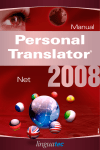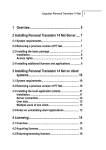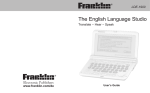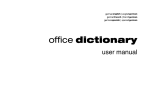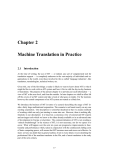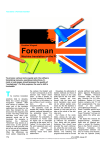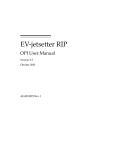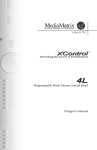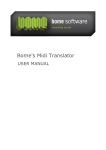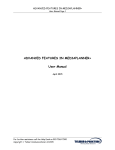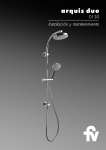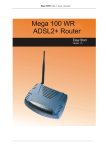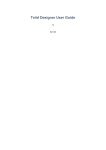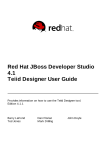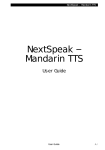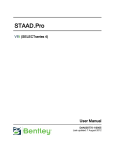Download Linguatec Personal Translator 2008 Net
Transcript
Linguatec Personal Translator Net 18 1 2 Linguatec Personal Translator Net 18 1 Overview .................................................................................. 4 2 Installing Personal Translator Net 18 Server ........................ 6 2.1 System requirements......................................................................... 6 2.2 Removing a previous version of PT Net .......................................... 6 2.3 Installing the basic package ............................................................. 6 2.3.1 Installation ................................................................................. 7 2.3.2 Access rights ............................................................................ 7 2.4 Installing additional licenses and applications ............................... 8 3 Installing Personal Translator Net 18 on client systems ..... 9 3.1 System requirements......................................................................... 9 3.2 Removing a previous version of PT Net .......................................... 9 3.3 Installing the local application (client) ........................................... 10 3.3.1 Installation ............................................................................... 10 3.3.2 Server connection................................................................... 10 3.3.3 User data.................................................................................. 11 3.3.4 Multiple users of one client.................................................... 12 3.4 Notes on uninstalling client applications ...................................... 12 4 Licensing ............................................................................... 13 4.1 Overview ........................................................................................... 13 4.2 Acquiring licenses ........................................................................... 14 4.3 Returning/renewing licenses .......................................................... 15 5 Synchronizing dictionaries and translation memories ....... 16 5.1 Organizing synchronization ............................................................ 16 Linguatec Personal Translator Net 18 3 5.2 Processing user dictionaries and memories................................. 20 6 Administrating Personal Translator Net 18 ......................... 21 6.1 Personal Translator Net 18 console ............................................... 21 6.1.1 The “License Information” tab sheet .................................... 22 6.1.2 The “User Licenses” tab sheet .............................................. 24 6.1.3 “Synchronization” tab sheet.................................................. 27 6.1.4 “Temporary licenses” tab sheet ............................................ 29 6.2 Adding licenses................................................................................ 31 Contact ......................................................................................... 32 Software License Agreement ..................................................... 32 4 Linguatec Personal Translator Net 18 1 Overview Personal Translator Net 18 is the network version of Personal Translator. It offers three key features over Personal Translator Professional 18: Easy installation of individual copies of Personal Translator from the server on to local computers. Synchronization of dictionaries and translation memories (the resources are synchronized and made available across the system). License administration per user and computer according to the DynamicNamed-User model. With the help of Personal Translator Net 18, Personal Translator 18 can be run simultaneously by multiple users in a network. Centrally-managed user dictionaries and translation memories are automatically synchronized, while users can also run Personal Translator Net 18 offline, on notebooks that are not constantly connected to the server. Personal Translator Net 18 offers easy, central installation and administration and is based on a dynamic named user licensing model. User-specific licenses offer the full use of every available component in Personal Translator 18. To minimize administrators’ workloads, users are able to install and uninstall the program themselves, as well as acquire the relevant licenses In addition to the purchased permanent licenses, a number of temporary licenses are also available, offering any user the full functionality of Personal Translator Net 18 for 30 days. Personal Translator Net 18 has been designed for Windows networks with one server and multiple clients. The recommended system environment consists of a server running Windows Server 2003-2012 / Windows Vista/ Windows 7/ Windows 8 and local installations running Windows Vista/ Windows 7/ Windows 8. Personal Translator Net 18 is installed through the installation of Personal Translator Net 18 Server on to the server, and local installations of Personal Translator Net 18 on clients. Linguatec Personal Translator Net 18 5 Personal Translator Net 18 Server synchronizes dictionaries and translation memories, registers accesses from workstations, administers licenses and provides administrator access for monitoring and administrating licenses and installations. Local installations of Personal Translator Net 18 offer all the functions of Personal Translator Professional 18. This manual outlines the administrative side of the system: Installation of server and client components, License management Synchronization of dictionaries and translation memories. Information on the local use of Personal Translator Net 18 and the components PT Direct and Integration Manager (the Microsoft Office interface) can be 1 found in the manual and in the help function of Personal Translator 18 . 1 The information in section 1 of that manual concerning installation and product activation should be disregarded in favour of the instructions given here. 6 Linguatec Personal Translator Net 18 2 Installing Personal Translator Net 18 Server 2.1 System requirements Before installation, please ensure the system requirements are met, noting the following: To install the program, you must be logged in as the administrator. A local area network is available, e.g. Windows Server 2003-2012, Windows Vista, Windows 7, Windows 8, Windows Peer-to-Peer. Microsoft .Net Framework 4.5 and C++ At least 100 MB free disk space for the administration software and at least 2 GB free disk space for the client setup. 2.2 Removing a previous version of PT Net If an earlier version of Personal Translator Net is installed on the server, you must remove it before installing Personal Translator Net 18. This process can be carried out as follows: 1. First, uninstall the program from the clients. See section 3.2 for details of how to do this. 2. Then uninstall the server software. Follow the standard procedure here: Control Panel – Programs and Features. 2.3 Installing the basic package The installation of Personal Translator Net 18 begins with that of the basic package. This includes the network administration components, plus the setup program for Personal Translator Net 18, and five licenses for using the applications on the network. Linguatec Personal Translator Net 18 7 2.3.1 Installation To install the program, simply run the Setup.msi file on the installation DVD. If wished, the installation drive and directory can be changed, and you can select the language pairs required for client installation under Client Setup. The selected PT18NetServer directory will contain the Personal Translator Net 18 Console administrative tool, as well as the installation programs for local workstations (in the Client Setup subfolder). You can then install the local clients from the Client Setup directory. 2.3.2 Access rights In order to (most easily) ensure that the installations of Personal Translator 18 on local workstations work together with the Personal Translator 18 Net Server, you should grant all users read and write access to the entire PT18NetServer directory. This is necessary if users are to obtain licenses and synchronize dictionaries and translation memories. This process can be carried out as follows: 1. Right click on the server folder (PT18NetServer) and select Properties from the drop down menu. 2. Select the Sharing tab then click on Advanced Sharing. 3. Enter a share name (12 chars, max.), E.g. “PT18NetServer”. (This will be the name of the folder when viewed by clients). Click on Permissions to set the access rights. A new window will open. 4. In this window, allow “Everyone” Change and Read rights, by crossing the boxes (note that this is the simplest solution). Click on Apply and OK. You can also control access to individual files (via – Security), by following the instructions below. To ensure maximum data security, it is also possible to set specific access rights to individual files in the PT18NetServer directory. The following client user settings are required: 8 Linguatec Personal Translator Net 18 File/folder Read Write Run Client-Setup Yes Yes Yes Sync Yes Yes Yes Linguatec.DnuAdmin.exe No No No Left.html Yes Yes No PTManager.W Yes Yes No PTManager.html Yes Yes No PTManager.log Yes Yes No All other files Yes No No The administrator requires full access to all files. Note: If you want to use Personal Translator Net 18 on the server PC, you must perform a local installation of Personal Translator Net 18 (see chap. 3). 2.4 Installing additional licenses and applications If you modify the configuration of the basic package because you require more than the five initial licenses, you must perform a license update. You can order additional licenses for more concurrent accesses at Linguatec at any time. The corresponding update of the license file will be sent to you normally via e-mail. See chap. 6.2 for details on license updates. Linguatec Personal Translator Net 18 9 3 Installing Personal Translator Net 18 on client systems 3.1 System requirements Local installation of Personal Translator Net 18 requires approx. 1 GB hard disk. The client must also be running Window Vista, Windows 7 or Windows 8 (32or 64-bit). It requires at least 512 MB free RAM. Note that users require administrator rights in order to carry out the installation and the first startup of the application. 3.2 Removing a previous version of PT Net If an earlier version of Personal Translator is installed on the client system, it must be removed before installing Personal Translator Net 18. This process can be carried out as follows: 1. If you wish to copy over certain files (dictionaries or translation memories), please note the following: Dictionaries can be retained. After uninstalling the program, they remain in the relevant user directory and can easily be reregistered in Personal Translator 2 18 . Translation memories must be exported before the uninstall process and then imported into Personal Translator 18. To do this, use the export function of Personal Translator (Translation memory – Manage translation memories – Export). 2. Then uninstall the software. Follow the standard procedure here: Control Panel – Programs and Features. User files are not removed during the uninstall process and remain in their directories. 2 Dictionaries should follow the naming conventions outlined in section 5.1 and be copied into the user directory of Personal Translator 18. 10 Linguatec Personal Translator Net 18 3.3 Installing the local application (client) 3.3.1 Installation The programs used to install Personal Translator Net 18 on client systems are found in the Client Setup subdirectory of the PT18NetServer directory. Sharing must first be activated for this folder (see chap. 2.3.2). Select the corresponding subdirectory in Client Setup and run the PT18net.msi file. Example: if the server is called “PT-SERVER” and the share name of the directory is “PT4Net”, the full path to the installation program is \\PT-SERVER\PT18Net\Client-Setup\PT18net.msi. You can change the installation directory if required during the installation process. The standard installation path is C:\Program files\Linguatec\Personal Translator18Net or: C:\Program Files (x86)\Linguatec\PersonalTranslator18Net The program is run from the Linguatec\PersonalTranslator18Net program group. This contains the following components: Personal Translator Professional 18 The user manual in German (“Handbuch”) and English (“Manual”) and any other installed languages PT Direct Integration Manager for Microsoft Office (for more information see the Personal Translator 18 user manual.) License Manager (gives users the possibility to obtain or return licenses) 3.3.2 Server connection When you install the software locally, the installation program searches the PT18NetServer directory for the file PTManager.W. If the file is not found automatically, a prompt appears asking you to specify the path to the PT18NetServer directory. If you do not do this, license allocation and synchronization will not function correctly. Linguatec Personal Translator Net 18 11 In the example above (server name is “ptserver”, name of shared directory is “PT18Net”), the path would be as follows: \\<SERVER NAME>\PT18NetServer. The location of the PTManager.W is also saved in the registry of the client system, in this case as \\<SERVER NAME>\\PT18NetServer\PTManager.W in HKEY_LOCAL _MACHINE\Software\Linguatec GmbH\Personal Translator 18\ PTManager (if you are using a 64-bit operating system: HKEY_LOCAL _MACHINE\Software\ Wow6432Node\Linguatec GmbH\Personal Translator 18\PTManager) Personal Translator Net 18 clients can also use all the components (once li3 censed) when there is no connection to the network . Changes to dictionaries and translation memories can then later be synchronized, once the network connection has been re-established. 3.3.3. User data When Personal Translator Net 18 is first run, a Personal Translator 18 directory is created on the client side in Documents, where user-specific settings and files are stored. If required, user data can be stored in a different location, by entering the 4 corresponding path in the registry . 3 The system will produce an error message saying there is no server connection, though will run with full functionality. 4 The user directory containing all user data is found in HKEY_CURRENT_USER\ Software\linguatec GmbH\Personal Translator 18\UserPath (or for 64-bit operating systems: HKEY_CURRENT_USER\Software\Wow6432Node\linguatec GmbH\Personal Translator 18\UserPath). All relative paths under HKEY_CURRENT_USER\ Software\linguatec GmbH\Personal Translator 18 relate to this directory. You can also select where each user’s dictionaries and translation memories are saved by registry entry. These directories are then used for synchronization. The entries are: HKEY_CURRENT_USER\Software\linguatec GmbH\Personal Translator 18\AddDictPath HKEY_CURRENT_USER\Software\linguatec GmbH\Personal Translator 18\AddTmemPath (or HKEY_CURRENT_USER\Software\Wow6432Node\linguatec GmbH\....) 12 Linguatec Personal Translator Net 18 3.3.4. Multiple users of one client Further users of the same computer do not have to reinstall Personal Translator; they need only obtain a new license (see chap.0). 3.4 Notes on uninstalling client applications Before carrying out the uninstall process, it is recommended that licenses for all users of the relevant machines are returned. To do this, run the License Manager (Start – All Programs – Linguatec – Personal Translator 18 Net – License Manager). Clear the check boxes for all licensed components, and click OK. (If you do not perform this step, the Personal Translator administrator can clear the licenses afterwards; see chap. 6.1.2). Following this, you can uninstall the program normally, via: Control Panel – Programs and Features. User-specific data is not automatically uninstalled with the program, and must be manually deleted if required. The default location for such data is in the Documents folder in the Personal Translator 18 directory. This directory can be manually deleted if the data contained is no longer required. Linguatec Personal Translator Net 18 13 4 Licensing This section describes the licensing model of Personal Translator Net 18, and explains how to acquire and return user licenses. 4.1 Overview Personal Translator Net 18 employs a dynamic named user licensing model, with the following characteristics: Personal Translator Net 18 can be installed locally on as many workstations as you like. The first time you start a Personal Translator Net 18 application on an individual workstation, the user and machine specific licensing procedure for the corresponding Personal Translator components will start. The available permanent licenses are automatically assigned to users in the order in which licensing is requested by the Personal Translator Net 18 Clients. If there are no more permanent licenses available, temporary licenses are granted for 30 days. The expiration date for using each personal temporary license is set during initial licensing of the program. The number of temporary licenses is restricted. Temporary licenses can be exchanged for permanent licenses through license updates. The total number of licenses for each Personal Translator 18 component is restricted to 2,000. Users and Personal Translator 18 administrators can clear permanent licenses for reuse. 14 Linguatec Personal Translator Net 18 4.2 Acquiring licenses Users must license each component of Personal Translator 18 they wish to employ, in order to use it. This requires a connection to the server directory of Personal Translator Net 18. The first time Personal Translator Net 18 is started, the License Manager dialog is displayed. The components for which permanent licenses are still available are pre-selected (see fig. 1) Components for which only temporary licenses are available can be selected by clicking the mouse. Selections are marked with a cross. Clicking OK completes the licensing process. Fig. 1: Personal Translator Net 18 License Manager Users are then informed about the temporary licenses they have acquired: Linguatec Personal Translator Net 18 15 Fig. 2: Acquiring a temporary license Following this, all licensed Personal Translator Net 18 components can be used on the client side. By updating licenses, the administrator can convert the corresponding number of temporary licenses into permanent ones (the conversion is performed as soon as a user starts Personal Translator Net 18). Also see chap. 6.2. 4.3 Returning/renewing licenses Users can also license further Personal Translator components or return licenses at a later date, by using License Manager. 1. 2. 3. Open License Manager (Start – All Programs – Linguatec GmbH – Personal Tranlator – License Manager). A dialog box will appear as above (Fig. 1). Select/clear the licenses by checking or clearing the boxes. Click on OK, once you have made your selection. Users are regularly informed of licenses that may expire. As soon as a temporary license has expired, the licensing procedure must be repeated to enable the remaining components to be run. Selecting the expired component will draw a new license for it (if available). Note: The administrator can also clear licenses, via the Personal Translator Net 18 administrator console (see chap. 6.1). 16 Linguatec Personal Translator Net 18 5 Synchronizing dictionaries and translation memories An important aspect of using Personal Translator in workgroups is the shared access to company- and project-specific dictionaries and translation memories. It is important that such resources are easily accessible, while being protected against improper modifications. 5.1 Organizing synchronization A special \Sync directory is available on the Personal Translator Net 18 server (in the PT18NetServer directory) for exchanging dictionaries and translation memories. Each connected computer has its own subdirectory, and then each user of that machine has his or her own subdirectory within that. This contains each user’s dictionaries and translation memories, and is used to exchange resources. PTNetServer Sync ADDTM5_deen.tmd ADDTM5_deen ADDBWB… computer1 user1 userdict usertm pt_user.de pt_user_enfr.dct user_deen.tmd user2 userdict pt_user.de usertm user_deen.tmd computer2 user3 userdict usertm pt_user_zhen.dct user_zhen.tmd Fig. 3: The Sync directory Linguatec Personal Translator Net 18 17 Synchronisation on the client side Users have two possible ways of incorporating dictionaries and translation memories in Personal Translator: As a user dictionary/user translation memory: Personal Translator can only open one dictionary as a user dictionary or one translation memory as a user translation memory at any one time. These can be read and edited. Once a dictionary or translation memory is opened as the user dictionary or user translation memory on a workstation, it is locked for any other users and can only be selected as an additional dictionary or translation memory. Users (except the linguistic administrator/s) should thus not open network dictionaries or translation memories as user dictionaries/translation memories. As an additional dictionary or additional translation memory: These dictionaries and translation memories can be read but are write-protected. Personal Translator allows simultaneous access to up to 16 additional dictionaries and 15 additional translation memories. Dictionaries and translation memories used across the network should thus be employed as additional resources. Accordingly, shared dictionaries and translation memories are managed automatically by Personal Translator Net 18. Specialist Linguatec dictionaries are included as additional dictionaries. Depending on the licenses selected and the synchronization status (see chap. 6.1 ff.), Personal Translator Net 18’s translation options are set automatically. Manual changes when working with network-wide dictionaries and translation memories are thus usually not required. User/server synchronization If individual users are included in synchronization, their dictionaries and translation memories are synchronized as follows each time they open and close the application: The user dictionaries and translation memories are copied from the user to the server (into the corresponding Sync subdirectory). 18 Linguatec Personal Translator Net 18 Network-wide dictionaries and translation memories have to be copied directly into the Sync directory. During synchronisation the files will be copied automatically from this server directory to the user, where they are integrated as additional dictionaries/translation memories. Note: each dictionary and translation memory is identified via defined naming conventions. Naming conventions when copying into the Sync directory Conventions on the user side follow the same pattern as in Personal Translator 18: For user dictionaries: User dictionaries are named: pt_user.[de|ed|df|fd] or user_[enxx|xxen].dct, where in the first case [de|ed|df|fd] defines the language directions GermanEnglish, English-German, German-French, French-German, and in the second case the language directions are English and xx, xx representing either fr (French), it (Italian), es (Spanish), pt (Portuguese) or zh (Chinese). For translation memories: Translation memories are named: user_[defr|frde|xxen|enxx].tmd, where xx represents either de (German), fr (French), it (Italian), es (Spanish), pt (Portuguese) or zh (Chinese). Each .tmd file has a directory of the same name with translation memory files. Upon installation, an empty user dictionary is created in the user data directory (for each user), e.g. pt_user.de (for German-English; analogous for the other language directions), as well as an empty translation memory, e.g. user_deen. These user dictionaries and translation memories must not be renamed if they are to be included in synchronization, as the mechanism expects this naming convention. Linguatec Personal Translator Net 18 19 By copying these resources, vocabulary and sentence pairs produced by individual users can be checked by linguistic administrators and incorporated into a network-wide resource. Naming conventions when copying out of the Sync directory Additional dictionaries and translation memories are copied out of the Sync directory (in the PT18NetServer directory) into the local client subdirectories with user data. The naming conventions are as follows: For additional dictionaries: ADDBWB[0..9].[de|ed|df|fd] or ADDBWB[0..9]. [enxx|xxen].dct, where in the first case [de|ed|df|fd] defines the language direction (GermanEnglish, English-German, German-French, French-German), and in the second case the language directions are English and xx, representing either fr (French), it (Italian), es (Spanish), pt (Portuguese) or zh (Chinese). For additional translation memories: ADDTM[0..9]_[defr|frde|xxen|enxx].tmd, where xx represents either de (German), fr (French), it (Italian), es (Spanish), pt (Portuguese) or zh (Chinese). Each .tmd file has a directory of the same name with translation memory files. Here are some examples for names of synchronized dictionaries and translation memories: ADDBWB0.de: German-English additional dictionary ADDWB5.fren.dct: French-English additional dictionary ADDTM0_deen.tmd: German-English additional translation memory, with ADDTM0_deen directory ADDTM3_enzh.tmd: English-Chinese additional translation memory, with ADDTM3_enzh directory Example: the following screenshot of the translation memory options (Translation Memory – Translation Memory Options in the Personal Translator Net 18 20 Linguatec Personal Translator Net 18 menu bar) shows that the user is employing three additional system translation memories (system, phrases and idioms: sys_deen, phr_deen and rw_deen), has a personal additional translation memory (testcases_deen) and an additional translation memory (ADDTM5_deen) from the Sync directory of the PT18NetServer directory. Fig. 4: Synchronization – network-wide translation memories employed by clients 5.2 Processing user dictionaries and memories After installation, the Sync subdirectory of the PT18NetServer directory is initially empty. If available, bilingual company terminology can be copied directly into the Sync directory in the form of an additional dictionary, e.g. as file \\<SERVER NAME>\PT18NetServer\Sync\ADDBWB0.de. 0 The user dictionaries and translation memories stored in the corresponding Sync-subdirectories should be manually revised and merged by a trained linguistic administrator. Renaming (see chap. 0) and copying them into the Sync directory will make them available for synchronization, and integrate them as additional dictionaries (ADDBWB…) or translation memories (ADDTM...) for all synchronized clients. (The administrative processes for importing word lists, merging and managing components, etc. are outlined in the Personal Translator 18 manual.) Linguatec Personal Translator Net 18 21 6 Administrating Personal Translator Net 18 This section describes the administrator’s tasks for Personal Translator Net 18, as well as the software support available. 6.1 Personal Translator Net 18 console The console offers administrative access to Personal Translator Net 18. To start the console, use Start – All Programs – Linguatec – Personal Translator 18 Net – Admin Console. No license is required to run the console. The administrator console features four tabs for the different tasks: Licensing Information: an overview of the licensing situation for the installation User Licenses: management of licenses for individual users Synchronization: synchronization administration Temporary licenses: management of temporary licenses, addition of new license files The administrator console language can be set by the user (bottom left on the console). 22 Linguatec Personal Translator Net 18 Fig. 5: The Personal Translator Net 18 console, seen here with “License Information” tab 6.1.1 The “License Information” tab sheet The first tab sheet of the console is divided into the following areas: License Information Licenses available: gives the total number of permanent licenses currently available for all components (i.e. that have not already been allocated to a user). Licenses used: gives the total number of licenses that have been used (permanent and temporary licenses). Temporary licenses: gives the total number of temporary licenses currently in use. Linguatec Personal Translator Net 18 23 Monitoring Personal Translator Net 18 licensing Personal Translator Net Center directory: The name of the directory in which Personal Translator Net 18 Server is located on the server. This is specified relative to the machine on which the console is running. Status: If the licensing of Personal Translator components is functioning correctly, the status is displayed as OK and the disc appears green. However, if there is a problem with one of the computers, its name is shown here and the disc changes to yellow, then red. “RESET” button and “reset automatically” option: Local workstations can occasionally lock the central licensing file to make changes to Personal Translator 18 license components. This lock may occasionally stay in place if there is a system crash, or similar. As such, you can have the lock lifted automatically after a defined period of time, when the Personal Translator Net 18 console is activated (the reset automatically option is selected by default). The lock can also be cleared manually, via the RESET button. This is available as soon as the disc turns yellow: RESET then clears the lock. If the disc is green (status OK), the RESET button is irrelevant. Detailed view The detailed view can show log information as well as license information. Users can choose between the two as required. The Licenses section features a table with the following information for each licensed Personal Translator component: Number of permanent licenses acquired Number of permanent licenses used Number of temporary licenses still available Number of temporary licenses used. Gives the total number of temporary licenses that are currently in use. If this value is fairly high, a license upgrade may help prevent user bottlenecks. 24 Linguatec Personal Translator Net 18 The columns in the table can be sorted in ascending or descending order by clicking on the heading. “Update” button The contents of the Licenses and Log information windows are automatically updated at regular intervals. However, you can also update the details at any time by clicking the Update button. The Log information section features a log concerning the status of individual licenses, with the following information arranged chronologically: Licensed by: displays user name, computer name and licensed Personal Translator component License released by: displays user name, computer name and licensed Personal Translator component Error message: reports on any network disruptions (e.g. “There is no connection to the license server.”) “Delete log file” button Pressing this button deletes the PTManager.log text file that is shown in the log information display and stored in the PT18NetServer directory. Closing the admin console Clicking the Close button closes the console down. The log file then records data with the settings selected when the console was closed. 6.1.2 The “User Licenses” tab sheet This is where user licenses are managed. Display All user licenses are displayed in a table, and organized according to product, user, computer and license type. By clicking the headings of each column, the table is sorted into ascending or descending order. Linguatec Personal Translator Net 18 25 A filter can also be used so that only license entries for certain language pairs, users and/or computers are shown. A star symbol (*) can act as a wild card for any number of characters. (E.g. user Er* or *er lists all users whose names begin with “Er” or end with “er”. Clicking the Filter button activates the filter, while Clear deactivates it. Managing licenses Administrators can withdraw licenses from individual users, e.g. if a computer stops working or another user requires the license for a Personal Translator 18 component. To withdraw a license, follow these steps: 1. Select the row of the table containing the license concerned. 2. Withdraw the license by either double clicking the mouse, or pressing the Delete button. There will be a confirmation message before the selected license is actually withdrawn. After clicking Yes the license will be blocked for the user concerned at the next start of the program on the workstation. Once a license is withdrawn, it will not appear any more on the User Licenses tab sheet. The withdrawn license can then be reallocated. (This only applies to permanent, not temporary licenses). A withdrawn temporary license will be completely removed from the system. 26 Linguatec Personal Translator Net 18 Fig. 6: Personal Translator Net 18 console, “User Licenses” tab sheet Linguatec Personal Translator Net 18 27 Fig. 7: Tab sheet with “test*” filter (all usernames beginning with test) 6.1.3 “Synchronization” tab sheet Here you can configure the automatic synchronization of user dictionaries and additional dictionaries, as well as user translation memories and additional translation memories for each user and language pair. The synchronization directory in use is shown at the bottom of the screen. Display All user directories are displayed in a table, and organized according to language pair, user, and computer. There is also a check box, showing whether the user is included in synchronization. By clicking the headings of each column, the table is sorted into ascending or descending order. 28 Linguatec Personal Translator Net 18 A filter can also be used so that only license entries for certain language pairs, users and/or computers are shown. A star symbol (*) can act as a wild card for any number of characters. (E.g. user Er* or *er lists all users whose names begin with “Er” or end with “er”.) Clicking the Filter button activates the filter, while Clear deactivates it. Synchronizing The following synchronization options are available: No synchronization (the “Synchronized” check box is cleared for every table entry) Synchronization for all users and language pairs (the “Synchronized” check box is ticked for each table entry) Synchronization for selected users and components; boxes can be ticked or cleared here for each specific entry If synchronization is activated, the following occurs for the corresponding language pair whenever Personal Translator Net 18 is opened or closed: The local user dictionary and the user translation memory are copied to the corresponding subdirectory of the central Sync directory Additional dictionaries and translation memories are copied from the Sync directory to the local user directory. By default, synchronization is active for all users. Linguatec Personal Translator Net 18 29 Fig. 8: Personal Translator Net 18 console: “Synchronization” tab sheet 6.1.4 “Temporary licenses” tab sheet This tab sheet displays any temporary licenses in use. Display Each temporary license is displayed in table format, detailing product, user and system name, as well as expiration (i.e. how much longer the license is valid), the number of accesses and how long ago the last access was. By clicking the headings of each column, the table is sorted into ascending or descending order. A filter can also be used so that only license entries for certain language pairs, users and/or computers are shown. A star symbol (*) can act as a wild card for 30 Linguatec Personal Translator Net 18 any number of characters. (E.g. user Er* or *er lists all users whose names begin with “Er” or end with “er”.) You can also filter results according to validity, access number or last access (with the “equals” (=), “lower” (<) and “higher” (>) commands and the relevant number). Clicking the Filter button activates the filter, while Clear deactivates it. Fig. 9: Personal Translator Net 18 console: “Temporary licenses” tab sheet Linguatec Personal Translator Net 18 31 6.2 Adding licenses If an installation requires additional licenses, these can be ordered from Linguatec. You will then receive a file containing the new licenses and a key. These new licenses can be added to the system via the License Update section of the Temporary Licenses tab sheet (see fig. 9) of the administrator console. License updates are carried out as follows: 1. Copy the new license file into any directory of the Personal Translator Net Server; if the file has been compressed (.zip format), you must first unzip it. 2. Click on the Update licensing information button. 3. Select the new license file in the directory you copied it into. Once the file has been selected, the Key field is activated. 4. Enter the key you received from Linguatec with the license file. 5. Activate the new license key by clicking on the OK button. Important note: After performing a license update, you must check that the PTManager.W file still has the correct access restrictions, as it is modified by this process (see chap. 2.3.2). 32 Linguatec Personal Translator Net 18 Contact We recommend that you visit our website www.linguatec.net regularly, where you will find answers to frequently asked questions (FAQs) and information on current updates. If you have any difficulties while installing or using Personal Translator Net 18, please consult our FAQ database at www.linguatec.net/services/support/ It includes a summary of the FAQs (frequently asked questions). Experience has shown that it contains detailed suggestions to quickly resolve almost all user questions. In case that a special issue cannot be resolved with the help of the FAQs or the manual, we would be happy to provide you with personal assistance. Please use the appropriate query form on our Internet support site (www.linguatec.net/services/support/form). Under www.linguatec.net you can also get information on additional licenses as well as other language technology products. Thank you for choosing Personal Translator Net 18. We hope you enjoy using it! We would love to hear any comments or suggestions you may have on Personal Translator or this manual, and will do our utmost to incorporate them in the further development of our programs. Please use the contact form on our website for all inquiries and suggestions to Linguatec (http://www.linguatec.net/contact). Linguatec Personal Translator Net 18 33 Software License Agreement Please install the program only after you have carefully read through this software license agreement. By installing the software, you agree to the terms and conditions of this software license agreement. The program package contains programs and associated documentation, hereinafter referred to as "works". The works are protected by copyright. Linguatec or third parties have property rights to these works. If the rights belong to third parties, Linguatec has appropriate rights of use to the works. Linguatec authorizes the legal buyer of the program package (customer) to use the works in accordance with the following conditions. The right of use becomes null and void if the customer violates these conditions of use, or the right of use is cancelled in accordance with the following regulations. The customer is entitled: 1. in agreement with copyright law, to use the program for the purpose of processing or for observing, investigating or testing on one computer for their own purposes. 2. to prepare machine-readable or printed copies including a backup from the machine-readable part of the program, as long as this is necessary for use in accordance with the agreement. Specific programs can include mechanisms that restrict or prevent copying. The customer is not entitled: 1. to replicate and translate the works or even partially decompile the machine language code (object code) of the works into any other code form in any manner other the one described above. The right to decompilation in certain exceptions in accordance with copyright remains unaffected. 34 Linguatec Personal Translator Net 18 2. to rent or to lease the works or to use them for purposes other than their own. 3. to transfer the works including these conditions of use to a third party (new buyer) without previous written consent from Linguatec or to allocate sublicenses to third parties. Furthermore, the customer shall enclose the copyright notice included in the works in each copy, each revision and all program modules of the works that are connected to other programs, as well as on the associated data carriers. All copies of the works including all program modules are also subject to these conditions of use. If the license holder is in breach of these agreement provisions, he/she shall be obliged to return the software package to Linguatec without delay. The licensor, his employees and representatives shall only be liable for any contractual or non-contractual damage if the damage can be attributed to gross negligence or a deliberate act. Liability for secondary damages is excluded in all cases. © 2015 Linguatec GmbH All rights reserved. The manual may not be reproduced without the express permission of Linguatec. All brand names, product names, or trademarks belong to their respective holders.