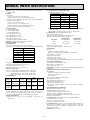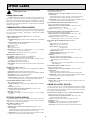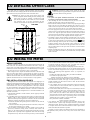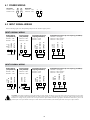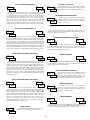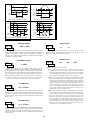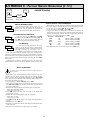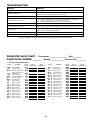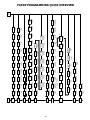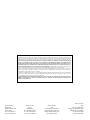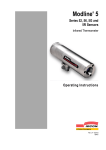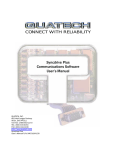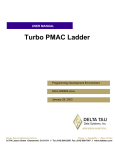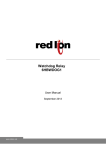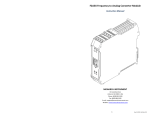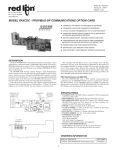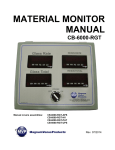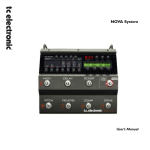Download mpaxdp00 - Red Lion Controls
Transcript
Bulletin No. PAXDP-L Drawing No. LP0578 Released 08/15 Tel +1 (717) 767-6511 Fax +1 (717) 764-0839 www.redlion.net MODEL PAXDP – 1/8 DIN DUAL PROCESS INPUT METER zz ACCEPTS TWO 4 - 20 MA OR 0 - 10 VDC INPUT SIGNALS zz PROGRAMMABLE A/D CONVERSION RATE, 5 TO 105 READINGS PER SECOND zz 5-DIGIT 0.56" RED SUNLIGHT READABLE DISPLAY zz VARIABLE INTENSITY DISPLAY zz LINEARIZATION/SQUARE ROOT EXTRACTION INPUT RANGE zz PROGRAMMABLE FUNCTION KEYS/USER INPUTS zz 9 DIGIT TOTALIZER (INTEGRATOR) WITH BATCHING zz OPTIONAL CUSTOM UNITS OVERLAY W/BACKLIGHT zz FOUR SETPOINT ALARM OUTPUTS (W/OPTION CARD) C UL R zz COMMUNICATION AND BUS CAPABILITIES (W/OPTION CARD) US LISTED zz RETRANSMITTED ANALOG OUTPUT (W/OPTION CARD) IND. CONT. EQ. zz NEMA 4X/IP65 SEALED FRONT BEZEL 51EB zz PC SOFTWARE AVAILABLE FOR METER CONFIGURATION GENERAL DESCRIPTION RS232, RS485, DeviceNet, or Profibus can be used with the meter. Readout values and setpoint alarm values can be controlled through the bus. Additionally, the meters have a feature that allows a remote computer to directly control the outputs of the meter. A linear DC output signal is available as an option card. The card provides either 20 mA or 10 V signals. The output can be scaled independent of the input range and can track either the input, totalizer, max/min readings, or math calculation value. Once the meters have been initially configured, the parameter list may be locked out from further modification in its entirety or only the setpoint values can be made accessible. The meters have been specifically designed for harsh industrial environments. With NEMA 4X/IP65 sealed bezel and extensive testing of noise effects to CE requirements, the meter provides a tough yet reliable application solution. The PAXDP Dual Process Input Meter offers many features and performance capabilities to suit a wide range of industrial applications. Available in two models, AC or DC power, the meter has the capability to accept two, 4 to 20 mA or 0 to 10 VDC input signals. Each input signal can be independently scaled and displayed. In addition, a math function can be performed on the two signals, C + A + B, C - A - B, C + A - B, AB / C, CA / B, or C (A / B - 1). Any of the three meter values can have Alarms, Comms, and/or a Retransmitted Analog Output capability by simply adding optional cards. The optional output cards allow the opportunity to configure the meter for current applications, while providing easy upgrades for future needs. The update rate of the meter is user selectable. This will help in those applications where a quick response from the meter is of the utmost importance. The rate can be adjusted from eight selections with a minimum of 5 updates/ second to a maximum of 105 updates/second. The meters employ a bright 0.56" (14.2 mm) red sunlight readable LED display. The intensity of display can be adjusted from dark room applications up to sunlight readable, making it ideal for viewing in bright light applications. The meters provide a MAX and MIN reading memory with programmable capture time. The capture time is used to prevent detection of false max or min readings which may occur during start-up or unusual process events. The signal totalizer (integrator) can be used to compute a time-input product. This can be used to provide a readout of totalized flow, calculate service intervals of motors or pumps, etc. The totalizer can also accumulate batch operations. Optional digital output cards provide the meter with up to four setpoint outputs. The cards are available as dual relay, quad relay, quad sinking transistor, quad sourcing transistor/SSR drive, or dual triac/dual SSR drive outputs. The setpoint alarms can be configured to suit a variety of control and alarm requirements. Communication and Bus Capabilities are also available as option cards. The standard output is in Modbus Protocol. Any of the following option cards, DIMENSIONS In inches (mm) A B C 8.8.8.8.8 SP1 DSP SP2 PAR SP3 SP4 F2 RST F1 3.80 (96.5) V SAFETY SUMMARY All safety related regulations, local codes and instructions that appear in this literature or on equipment must be observed to ensure personal safety and to prevent damage to either the instrument or equipment connected to it. If equipment is used in a manner not specified by the manufacturer, the protection provided by the equipment may be impaired. Do not use this unit to directly command motors, valves, or other actuators not equipped with safeguards. To do so can be potentially harmful to persons or equipment in the event of a fault to the unit. CAUTION: Risk of Danger. Read complete instructions prior to installation and operation of the unit. CAUTION: Risk of electric shock. Note: Recommended minimum clearance (behind the panel) for mounting clip installation is 2.1" (53.4) H x 5.0" (127) W. 1.95 (49.5) 1.75 (44.5) .10 (2.5) 4.10 (104.1) 1 12 13 14 15 1 2 3 4 5 6 7 16 17 18 19 8 9 10 11 3.60 (91.4) 20 21 22 23 24 25 1.75 (44.5) Table Of Contents Ordering Information . . . . . . . . . . . . . . . . . . . . Using This Manual . . . . . . . . . . . . . . . . . . . . . . Crimson Programming Software . . . . . . . . . . . General Meter Specifications . . . . . . . . . . . . . Option Cards . . . . . . . . . . . . . . . . . . . . . . . . . . Accessories . . . . . . . . . . . . . . . . . . . . . . . . . . . 1.0 Installing the Meter . . . . . . . . . . . . . . . . . . 2.0 Setting the Jumpers . . . . . . . . . . . . . . . . . 2 3 3 4 5 6 6 6 3.0 Installing Option Cards . . . . . . . . . . . . . . . 7 4.0 Wiring the Meter . . . . . . . . . . . . . . . . . . . . 7 5.0 Reviewing the Front Buttons and Display . 9 6.0 Programming the Meter . . . . . . . . . . . . . 10 6.9 Factory Service Operations () . . . . 28 Troubleshooting . . . . . . . . . . . . . . . . . . . . . . . 29 Parameter Value Chart . . . . . . . . . . . . . . . . . . . . . 29 Programming Quick Overview . . . . . . . . . . . 31 Ordering Information Meter Part Numbers 0 PAX DP - Dual Process Input 0 - Red, Sunlight Readable Display 0 - 85 to 250 VAC 1 - 18 to 36 VDC, 24 VAC Option Card and Accessories Part Numbers TYPE MODEL NO. PAXCDS Option Cards PAXCDC Accessories 1 DESCRIPTION PART NUMBER Dual Setpoint Relay Output Card PAXCDS10 Quad Setpoint Relay Output Card PAXCDS20 Quad Setpoint Sinking Open Collector Output Card PAXCDS30 Quad Setpoint Sourcing Open Collector Output Card PAXCDS40 Dual Triac/Dual SSR Drive Output Card PAXCDS50 Quad Form C Relay Output Card PAXCDS60 * RS485 Serial Communications Card with Terminal Block PAXCDC10 Extended RS485 Serial Communications Card with Dual RJ11 Connector PAXCDC1C RS232 Serial Communications Card with Terminal Block PAXCDC20 Extended RS232 Serial Communications Card with 9 Pin D Connector PAXCDC2C DeviceNet Communications Card PAXCDC30 Profibus-DP Communications Card PAXCDC50 PAXCDL Analog Output Card PAXCDL10 PAXUSB PAX USB Programming Card PAXUSB00 CBLUSB USB Programming Cable Type A-Mini B CBLUSB01 ICM8 Ethernet Gateway ICM80000 PAXLBK Units Label Kit Accessory PAXLBK10 SFCRD u Crimson 2 Programming Software (for Windows OS) SFCRD200 Notes: 1. For Modbus communications use RS485 Communications Option Card and configure communication () parameter for Modbus. * This card is not suitable for use in older PAX models. For proper installation, a case knock-out feature must be present on the top surface of the PAX case. This feature began to be introduced to the standard PAX units in July of 2014 (2614). u Crimson® software is available for free download from http://www.redlion.net/ 2 Using This Manual This manual contains installation and programming instructions for the PAX and all applicable option cards. To make installing the option card easier, it is recommended to use the Installation Guide provided with the card. Only the portions of this manual that apply to the application need to be read. Minimally, we recommend that General Specifications, Reviewing the Front Buttons and Display, and Crimson® Programming Software portions of this manual be read in their entirety. We recommend that unit programming be performed using Crimson programming software. When using Crimson, the programming portion of this manual serves as an overview of the programming options that are available through Crimson. The programming section of the manual will serve to provide expanded explanations of some of the PAX programming features found in Crimson. For users who do not intend to use Crimson to program their unit, this manual includes information to provide for a user to program one, or all, of the programming parameters using the unit’s keypad. To find information regarding a specific topic or mnemonic, it is recommended that the manual be viewed on a computer and the “find” function be used. The alternate method of finding information is to identify the programming parameter involved and review the information contained in the section of the manual that pertains to that parameter. Crimson Programming Software Crimson® software is a Windows® based program that allows configuration of the PAX® meter from a PC. Crimson offers standard drop-down menu commands, that make it easy to program the controller. The unit’s program can then be saved in a PC file for future use. Programming Using Crimson: Download or check for updates to Crimson at http://www.redlion.net/crimson2. - Install Crimson. Follow the installation instructions provided by the source from which Crimson is being downloaded or installed. - Install an appropriate communication option card (PAXUSB00, PAXCDC1x, or PAXCDC2x) in the PAX and make necessary wiring connections from communication card to the PC. Note that only one PAX unit can be programmed at a time. - Apply appropriate power to the PAX. - Start Crimson. -Select “Link” tab, then select “Options…” to configure/verify Communications Port. Configure PAXDP serial settings for: Modbus RTU, 38400, No Parity, and address 247. - Select “File” tab, then click on “New”. Select “PAX Panel Meters” under the Product Family selection and then select the PAX model and version according to the PAX unit to be programmed. Click “OK”. - A programming selection screen will appear. Double click on an applicable programming selection and make program specific parameter selections. When completed, click “Close” and continue selecting applicable programming selections and making appropriate parameter selections. Continue until all necessary programming parameters have been configured. Hovering the cursor over a parameter selection will often provide a description of the parameter. For additional information regarding a parameter selection, see the PAX user manual. - When all programming configuration selections have been completed, save the configuration file. - Download the configuration file to the PAX by clicking the “Link” tab and then selecting “Update”. 3 General Meter Specifications 1. DISPLAY: 5 digit, 0.56" (14.2 mm) variable intensity red sunlight readable (-19999 to 99999) 2. POWER: AC Versions: AC Power: 85 to 250 VAC, 50/60 Hz, 21 VA Isolation: 2300 Vrms for 1 min. to all inputs and outputs. DC Versions: (Derate operating temperature to 40° C if three option cards or PAXCDC50 are installed.) DC Power: 18 to 36 VDC, 13 W AC Power: 24 VAC, ± 10%, 50/60 Hz, 16 VA Isolation: 500 Vrms for 1 min. to all inputs and outputs. Must use a Class 2 or SELV rated power supply 3. ANNUNCIATORS: A - Programmable Display B - Programmable Display C - Programmable Display SP1 - Setpoint alarm 1 is active SP2 - Setpoint alarm 2 is active SP3 - Setpoint alarm 3 is active SP4 - Setpoint alarm 4 is active Units Label - Optional units label backlight 4. KEYPAD: 3 programmable function keys, 5 keys total 5. A/D CONVERTER: 16 bit resolution 6. UPDATE RATES: A/D conversion rate: Adjustable 5.3 to 105 readings/sec. Step response: (to within 99% of final readout value with digital filter disabled) INPUT UPDATE RATE MAX. TIME (msec) 5.3 770 7.5 560 16.7 260 19.8 220 20 220 30 150 105 60 10. LOW FREQUENCY NOISE REJECTION: Normal Mode: (digital filter off) ±20 mA (-26 to 26 mA) ±10 VDC (-13 to 13 VDC) ACCURACY* (18 to 28°C) ACCURACY* (0 to 50°C) 90 mA 1 µA 0.03% of 0.12% of 500 Kohm reading +2 mV reading +3 mV 50 V 1 mV 60 Hz ±1 Hz >90 dB >65 dB 7.5 >60 dB >55 dB 16.7 >100 dB >50 dB 19.8* >60 dB >95 dB 20 >55 dB >100 dB 30 >20 dB >20 dB 105 >20 dB >13 dB INPUT STATE SINKING INPUTS 22 KΩ pull-up to +5 V SOURCING INPUTS 22 KΩ pull-down Active VIN < 0.9 VDC VIN > 3.6 VDC Inactive VIN > 3.6 VDC VIN < 0.9 VDC Response Time: 20 msec. max. Logic State: Jumper selectable for sink/source logic 12. TOTALIZER: Function: Time Base: second, minute, hour, or day Batch: Can accumulate (gate) input display from a user input Time Accuracy: 0.01% typical Decimal Point: 0 to 0.0000 Scale Factor: 0.001 to 65.000 Low Signal Cut-out: -19,999 to 99,999 Total: 9 digits, display alternates between high order and low order readouts 13. CUSTOM LINEARIZATION: Data Point Pairs: Selectable from 2 to 16 Display Range: -19,999 to 99,999 Decimal Point: 0 to 0.0000 14. MEMORY: Nonvolatile memory retains all programmable parameters and display values. 15. CERTIFICATIONS AND COMPLIANCES: CE Approved EN 61326-1 Immunity to Industrial Locations Emission EN 55011 Class A IEC/EN 61010-1 UL Recognized Component: File #E179259 UL Listed: File #E137808 Type 4X Enclosure rating (Face only) IP65 Enclosure rating (Face only) IP20 Enclosure rating (Rear of unit) Refer to EMC Installation Guidelines section of the bulletin for additional information. 16. ENVIRONMENTAL CONDITIONS: Operating Temperature Range: 0 to 50°C Storage Temperature Range: -40 to 60°C Vibration to IEC 68-2-6: Operational 5-150 Hz, 2 g Shock to IEC 68-2-27: Operational 25 g (10 g relay) Operating and Storage Humidity: 0 to 85% max. RH non-condensing Altitude: Up to 2000 meters 17. CONNECTIONS: High compression cage-clamp terminal block Wire Strip Length: 0.3" (7.5 mm) Wire Gage: 30-14 AWG copper wire Torque: 4.5 inch-lbs (0.51 N-m) max. 18. CONSTRUCTION: This unit is rated for NEMA 4X/IP65 outdoor use. IP20 Touch safe. Installation Category II, Pollution Degree 2. One piece bezel/case. Flame resistant. Synthetic rubber keypad. Panel gasket and mounting clip included. 19. WEIGHT: 10.4 oz. (295 g) MAX IMPEDANCE/ DISPLAY CONTINUOUS COMPLIANCE RESOLUTION OVERLOAD 0.03% of 0.12% of 24.6 ohm reading +2 µA reading +3 µA 50 Hz ±1 Hz 5.3 *Note: 19.8 Hz Input Rate provides best rate performance and simultaneous 50/60 Hz rejection. Common Mode: >100 dB @ 50/60 ±1 Hz (19.8 or 20 Input Rate) 11. USER INPUTS: Three programmable user inputs Max. Continuous Input: 30 VDC Isolation To Sensor Input A Common: 500 Vrms for 1 min. Isolation To Sensor Input B Common: Not isolated. Display update rate: adjustable 1 to 20 readings/sec. Setpoint output on/off delay time: 0 to 3275 sec. Analog output update rate: 0 to 10 sec Max./Min. capture delay time: 0 to 3275 sec. 7. DISPLAY MESSAGES: “OLOL” - Appears when measurement exceeds + signal range. “ULUL” - Appears when measurement exceeds - signal range “. . . .” - Appears when display values exceed + display range. “- . . .” - Appears when display values exceed - display range. 8. SENSOR INPUTS: INPUT (RANGE) INPUT UPDATE RATE * After 20 minute warm-up. Accuracy is specified in two ways: Accuracy over an 18 to 28°C and 10 to 75% RH environment; and accuracy over a 0 to 50°C and 0 to 85% RH (non-condensing environment). Accuracy over the 0 to 50°C range includes the temperature coefficient effect of the meter. 9. EXCITATION POWER: Transmitter Power: 18 VDC, ±20%, unregulated, 70 mA max. per input channel. 4 Option Cards QUAD RELAY CARD: PAXCDS20 Type: Four FORM-A relays Isolation To Sensor & User Input Commons: 2300 Vrms for 1 min. Contact Rating: One Relay Energized: 3 amps @ 240 VAC or 30 VDC (resistive load) Total current with all four relays energized not to exceed 4 amps Life Expectancy: 100 K cycles min. at full load rating. External RC snubber extends relay life for operation with inductive loads WARNING: Disconnect all power to the unit before installing option cards. Adding Option Cards The PAX and MPAX series meters can be fitted with up to three option cards. The details for each option card can be reviewed in the specification section below. Only one card from each function type can be installed at one time. The function types include Setpoint Alarms (PAXCDS), Communications (PAXCDC or PAXUSB), and Analog Output (PAXCDL). The option cards can be installed initially or at a later date. QUAD SINKING OPEN COLLECTOR CARD: PAXCDS30 Type: Four isolated sinking NPN transistors. Isolation To Sensor & User Input Commons: 500 Vrms for 1 min. Not Isolated from all other commons. Rating: 100 mA max @ VSAT = 0.7 V max. VMAX = 30 V COMMUNICATION CARDS (PAXCDC) A variety of communication protocols are available for the PAX and MPAX series. Only one of these cards can be installed at a time. When programming the unit via Crimson, a Windows® based program, a USB, RS232 or RS485 Card must be used. QUAD SOURCING OPEN COLLECTOR CARD: PAXCDS40 Type: Four isolated sourcing PNP transistors. Isolation To Sensor & User Input Commons: 500 Vrms for 1 min. Not Isolated from all other commons. Rating: Internal supply: 24 VDC ± 10%, 30 mA max. total External supply: 30 VDC max., 100 mA max. each output SERIAL COMMUNICATIONS CARD: PAXCDC1_ and PAXCDC2_ Type: RS485 or RS232 Communication Type: RLC Protocol (ASCII), Modbus RTU, and Modbus ASCII Isolation To Sensor & User Input Commons: 500 Vrms for 1 min. Not Isolated from all other commons. Baud: 300 to 38,400 Data: 7/8 bits Parity: No, Odd or Even Bus Address: Selectable 0 to 99 (RLC Protocol), or 1 to 247 (Modbus Protocol), Max. 32 meters per line (RS485) Transmit Delay: Selectable for 0 to 0.250 sec (+2 msec min) DUAL TRIAC/DUAL SSR DRIVE CARD: PAXCDS50 Triac: Type: Isolated, zero crossing detection Voltage: 260 VAC max., 20 VAC min. Max Load Current: 1 Amp @ 25°C 0.75 Amp @ 50°C Total load current with both triacs ON not to exceed 1.5 Amps Min Load Current: 5 mA Off State Leakage Current: 1 mA max @ 60 Hz Operating Frequency: 20-400 Hz SSR Drive: Type: Two isolated sourcing PNP Transistors. Isolation To Sensor & User Input Commons: 500 Vrms for 1 min. Not Isolated from all other commons. Rating: Output Voltage: 18/24 VDC (unit dependent) ± 10%, 30 mA max. total both outputs DEVICENET™ CARD: PAXCDC30 Compatibility: Group 2 Server Only, not UCMM capable Baud Rates: 125 Kbaud, 250 Kbaud, and 500 Kbaud Bus Interface: Phillips 82C250 or equivalent with MIS wiring protection per DeviceNet™ Volume I Section 10.2.2. Node Isolation: Bus powered, isolated node Host Isolation: 500 Vrms for 1 minute between DeviceNet™ and meter input common. QUAD FORM C RELAY CARD: PAXCDS60 Type: Four FORM-C relays Isolation To Sensor & User Input Commons: 500 Vrms for 1 min. Contact Rating: Rated Load: 3 Amp @ 30 VDC/125 VAC Total Current With All Four Relays Energized not to exceed 4 amps Life Expectancy: 100 K cycles min. at full load rating. External RC snubber extends relay life for operation with inductive loads PROFIBUS-DP CARD: PAXCDC50 Fieldbus Type: Profibus-DP as per EN 50170, implemented with Siemens SPC3 ASIC Conformance: PNO Certified Profibus-DP Slave Device Baud Rates: Automatic baud rate detection in the range 9.6 Kbaud to 12 Mbaud Station Address: 0 to 125, set by rotary switches. Connection: 9-pin Female D-Sub connector Network Isolation: 500 Vrms for 1 minute between Profibus network and sensor and user input commons. Not isolated from all other commons. ALL SETPOINT CARDS Response Time: See update rates step response specification; add 6 msec (typical)for relay card PAXUSB PROGRAMMING CARD: PAXUSB00 Type: USB Virtual Comms Port Communication Type: RLC protocol (ASCII), Modbus RTU, and Modbus ASCII. Connection: Type mini B Isolation To Sensor & User Input Commons: 500 Vrms for 1 min. Not Isolated from all other commons. Baud Rate: 300 to 38,400 Unit Address: Selectable 0 to 99 (RLC protocol) or 1 to 247 (Modbus protocol). LINEAR DC OUTPUT (PAXCDL) Either a 0(4)-20 mA or 0-10 V retransmitted linear DC output is available from the analog output option card. The programmable output low and high scaling can be based on various display values. Reverse slope output is possible by reversing the scaling point positions. ANALOG OUTPUT CARD: PAXCDL10 - Self-Powered Output (Active) Types: 0 to 20 mA, 4 to 20 mA or 0 to 10 VDC Isolation To Sensor & User Input Commons: 500 Vrms for 1 min. Not Isolated from all other commons. Accuracy: 0.17% of FS (18 to 28°C); 0.4% of FS (0 to 50°C) Resolution: 1/3500 Compliance: 10 VDC: 10 KΩ load min., 20 mA: 500 Ω load max. Step Response: See update rates step response specification Update time: See ADC Conversion Rate and Update Time parameter SETPOINT CARDS (PAXCDS) The PAX and MPAX series has 6 available setpoint alarm output option cards. Only one of these cards can be installed at a time. (Logic state of the outputs can be reversed in the programming.) DUAL RELAY CARD: PAXCDS10 Type: Two FORM-C relays Isolation To Sensor & User Input Commons: 2000 Vrms for 1 min. Contact Rating: One Relay Energized: 5 amps @ 120/240 VAC or 28 VDC (resistive load). Total current with both relays energized not to exceed 5 amps Life Expectancy: 100 K cycles min. at full load rating. External RC snubber extends relay life for operation with inductive loads 5 Accessories UNITS LABEL KIT (PAXLBK) Each meter has a units indicator with backlighting that can be customized using the Units Label Kit. The backlight is controlled in the programming. 1.0 Installing the Meter Installation While holding the unit in place, push the panel latch over the rear of the unit so that the tabs of the panel latch engage in the slots on the case. The panel latch should be engaged in the farthest forward slot possible. To achieve a proper seal, tighten the latch screws evenly until the unit is snug in the panel (Torque to approximately 7 in-lbs [79N-cm]). Do not over-tighten the screws. The PAX meets NEMA 4X/IP65 requirements when properly installed. The unit is intended to be mounted into an enclosed panel. Prepare the panel cutout to the dimensions shown. Remove the panel latch from the unit. Slide the panel gasket over the rear of the unit to the back of the bezel. The unit should be installed fully assembled. Insert the unit into the panel cutout. Installation Environment The unit should be installed in a location that does not exceed the maximum operating temperature and provides good air circulation. Placing the unit near devices that generate excessive heat should be avoided. The bezel should be cleaned only with a soft cloth and neutral soap product. Do NOT use solvents. Continuous exposure to direct sunlight may accelerate the aging process of the bezel. Do not use tools of any kind (screwdrivers, pens, pencils, etc.) to operate the keypad of the unit. PANEL BEZEL LATCHING SLOTS PANEL LATCH PANEL CUT-OUT LATCHING TABS 3.62 +.03 -.00 (92 +.8 -.0 ) PANEL GASKET 1.77+.02 -.00 (45 +.5 -.0 ) PANEL MOUNTING SCREWS 2.0 Setting the Jumpers User Input Logic Jumper The meter has three jumpers that must be checked and/or changed prior to applying power. The following Jumper Selection Figures show an enlargement of the jumper area. To access the jumpers, remove the meter base from the case by firmly squeezing and pulling back on the side rear finger tabs. This should lower the latch below the case slot (which is located just in front of the finger tabs). It is recommended to release the latch on one side, then start the other side latch. This jumper selects the logic state of all the user inputs. If the user inputs are not used, it is not necessary to check or move this jumper. FRONT DISPLAY Input Jumpers These jumpers are used to select the proper input types, Voltage (V) or Current (I). The input type selected in programming must match the jumper setting. See the Jumper Selection Figures for more details. PAXDP Jumper Selection JUMPER SELECTIONS The INPUT A VOLT/CURRENT indicates factory setting. INPUT B VOLT/CURRENT INPUT JUMPER LOCATIONS INPUT B USER INPUT CURRENT (I) CURRENT (I) SINK VOLTAGE (V) VOLTAGE (V) SOURCE (SRC) (CURRENT) I (VOLTAGE) V INPUT A I V REAR TERMINALS Note: In the figures above, the text shown in parenthesis is printed on the circuit board to help with proper jumper positioning. 6 USER INPUT JUMPER LOCATION 3.0 Installing Option Cards WARNING: Exposed line voltage will be present on the circuit boards when power is applied. Remove all power to the meter AND load circuits before accessing the meter. The option cards are separately purchased optional cards that perform specific functions. These cards plug into the main circuit board of the meter. The option cards have many unique functions when used with the PAX. To Install: CAUTION: The option and main circuit boards contain static sensitive components. Before handling the cards, discharge static charges from your body by touching a grounded bare metal object. Ideally, handle the circuit boards at a static controlled clean workstation. Dirt, oil or other contaminants that may contact the circuit boards can adversely affect circuit operation. Alignment Slots 1. For option card specific installation instructions, see the installation instructions provided with the option card being installed. 2. When handling the main circuit board, hold it by the rear cover. When handling the option card, hold it by the terminal block. 3. Remove the main assembly from the rear of the case by squeezing both finger holds on the rear cover and pulling the assembly out of the case. Or use a small screwdriver to depress the side latches and pull the main assembly out of the case. Do not remove the rear cover from the main circuit board. 4. Locate the appropriate option card slot location on the main circuit board. Align the option card terminal block with the slot terminal block position on the rear cover. Align the option card connector with the main circuit board option card connector and then press to fully engage the connector. Verify the tab on the option card rests in the alignment slot on the display board. 5. If installing an option card that includes a terminal block on the top of the option card, a knock-out on the top of the PAX case will need to be removed to allow the top terminal block to be inserted later. Locate the shaped knock-out that aligns with the option slot for which the option card is being installed. Carefully remove the knock-out, being careful not to remove additional knock-outs. Trim knock-out tabs (gates) that remain on the case. The top terminal block on the option card will need to be removed before completing step 6. 6. Slide the assembly back into the case. Be sure the rear cover latches engage in the case. If option card includes a top terminal block, install top terminal block at this time. TOP VIEW Main Circuit Board Analog Output Card Connectors Setpoint Output Card Serial Communications Card Finger Tab Finger Tab 4.0 Wiring the Meter WIRING OVERVIEW is near a commercial radio transmitter. Also, Signal or Control cables within an enclosure should be routed as far away as possible from contactors, control relays, transformers, and other noisy components. 4. Long cable runs are more susceptible to EMI pickup than short cable runs. 5. In extremely high EMI environments, the use of external EMI suppression devices such as Ferrite Suppression Cores for signal and control cables is effective. The following EMI suppression devices (or equivalent) are recommended: Fair-Rite part number 0443167251 (RLC part number FCOR0000) Line Filters for input power cables: Schaffner # FN2010-1/07 (Red Lion Controls # LFIL0000) 6. To protect relay contacts that control inductive loads and to minimize radiated and conducted noise (EMI), some type of contact protection network is normally installed across the load, the contacts or both. The most effective location is across the load. a. Using a snubber, which is a resistor-capacitor (RC) network or metal oxide varistor (MOV) across an AC inductive load is very effective at reducing EMI and increasing relay contact life. b. If a DC inductive load (such as a DC relay coil) is controlled by a transistor switch, care must be taken not to exceed the breakdown voltage of the transistor when the load is switched. One of the most effective ways is to place a diode across the inductive load. Most RLC products with solid state outputs have internal zener diode protection. However external diode protection at the load is always a good design practice to limit EMI. Although the use of a snubber or varistor could be used. RLC part numbers: Snubber: SNUB0000 Varistor: ILS11500 or ILS23000 7. Care should be taken when connecting input and output devices to the instrument. When a separate input and output common is provided, they should not be mixed. Therefore a sensor common should NOT be connected to an output common. This would cause EMI on the sensitive input common, which could affect the instrument’s operation. Electrical connections are made via screw-clamp terminals located on the back of the meter. All conductors should conform to the meter’s voltage and current ratings. All cabling should conform to appropriate standards of good installation, local codes and regulations. It is recommended that power supplied to the meter (DC or AC) be protected by a fuse or circuit breaker. When wiring the meter, compare the numbers embossed on the back of the meter case against those shown in wiring drawings for proper wire position. Strip the wire, according to the terminal block specifications (stranded wires should be tinned with solder). Insert the lead into the correct terminal and then tighten the terminal until the wire is secure (Pull wire to verify tightness). EMC INSTALLATION GUIDELINES Although Red Lion Controls Products are designed with a high degree of immunity to Electromagnetic Interference (EMI), proper installation and wiring methods must be followed to ensure compatibility in each application. The type of the electrical noise, source or coupling method into a unit may be different for various installations. Cable length, routing, and shield termination are very important and can mean the difference between a successful or troublesome installation. Listed are some EMI guidelines for a successful installation in an industrial environment. 1. A unit should be mounted in a metal enclosure, which is properly connected to protective earth. 2. Use shielded cables for all Signal and Control inputs. The shield connection should be made as short as possible. The connection point for the shield depends somewhat upon the application. Listed below are the recommended methods of connecting the shield, in order of their effectiveness. a. Connect the shield to earth ground (protective earth) at one end where the unit is mounted. b. Connect the shield to earth ground at both ends of the cable, usually when the noise source frequency is over 1 MHz. 3. Never run Signal or Control cables in the same conduit or raceway with AC power lines, conductors, feeding motors, solenoids, SCR controls, and heaters, etc. The cables should be run through metal conduit that is properly grounded. This is especially useful in applications where cable runs are long and portable two-way radios are used in close proximity or if the installation Visit RLC’s web site at http://www.redlion.net/emi for more information on EMI guidelines, Safety and CE issues as they relate to Red Lion Controls products. 7 4.1 POWER WIRING AC Power Terminal 1: VAC Terminal 2: VAC AC 1 DC Power AC 2 Terminal 1: +VDC Terminal 2: -VDC + _ 1 2 + - 4.2 INPUT SIGNAL WIRING Before connecting signal wires, the Input Range Jumper must be verified for proper position. INPUT A SIGNAL WIRING 4 5 + LOAD 10 VDC MAX. 2 WIRE TRANSMITTER + INPUT A 3 Terminal 3: +Volt supply Terminal 4: -ADC (common) Terminal 5: +ADC (signal) COMM A 5 Voltage/Current Signal (3 wire requiring excitation) +18 V EXC A 4 - + - INPUT A 5 COMM A INPUT A 4 Terminal 3: +ADC Terminal 5: -ADC +18 V EXC A COMM A 3 Terminal 4: -ADC Terminal 5: +ADC Current Signal (2 wire requiring excitation) INPUT A +18 V EXC A Terminal 4: -VDC Terminal 5: +VDC Current Signal (self powered) COMM A Voltage Signal (self powered) 3 4 5 +Vs - COMM. I/V 3 WIRE TRANSMITTER INPUT B SIGNAL WIRING INPUT B +18 V EXC B COMM B INPUT B 7 8 7 8 6 7 8 - + 10 VDC MAX. - + LOAD + 2 WIRE TRANSMITTER Terminal 6: +Volt supply Terminal 7: -ADC (common) Terminal 8: +ADC (signal) INPUT B COMM B 6 Voltage/Current Signal (3 wire requiring excitation) COMM B INPUT B Terminal 6: +ADC Terminal 8: -ADC COMM B Terminal 7: -ADC Terminal 8: +ADC Current Signal (2 wire requiring excitation) +18 V EXC B Terminal 7: -VDC Terminal 8: +VDC Current Signal (self powered) +18 V EXC B Voltage Signal (self powered) 6 7 8 +Vs - COMM. I/V 3 WIRE TRANSMITTER CAUTION: Sensor Input B common is NOT isolated from user input common. In order to preserve the safety of the meter application, the sensor input common must be suitably isolated from hazardous live earth referenced voltages; or input common must be at protective earth ground potential. If not, hazardous live voltage may be present at the User Inputs and User Input Common terminals. Appropriate considerations must then be given to the potential of the user input common with respect to earth common; and the common of the isolated option cards with respect to input common. 8 4.3 USER INPUT WIRING Before connecting the wires, the User Input Logic Jumper should be verified for proper position. If not using User Inputs, then skip this section. Only the appropriate User Input terminal has to be wired. Sinking Logic USER COMM USER 1 USER 2 9 10 11 In this logic, the user inputs of the meter are internally pulled down to 0 V with 22 K resistance. The input is active when a voltage greater than 3.6 VDC is applied. USER 2 Terminal 9: -VDC thru external switching device Terminal 10-11: + VDC thru external switching device USER 1 } Connect external switching device between appropriate User Input terminal and User Comm. In this logic, the user inputs of the meter are internally pulled up to +5 V with 22 K resistance. The input is active when it is pulled low (<0 .9 V). USER COMM Sourcing Logic Terminal 9: Terminal 10-11: 9 10 11 - + V SUPPLY (30V max.) 4.4 SETPOINT (ALARMS) WIRING 4.5 SERIAL COMMUNICATION WIRING 4.6 ANALOG OUTPUT WIRING 5.0 Reviewing Display Readout Legends* A B C the See appropriate option card bulletin for details. Front Buttons 8.8.8.8.8 A S P1 DSP S P2 PAR S P3 F1 F2 S P4 RST and Display Optional Custom Units Overlay Setpoint Alarm Annunciators KEY DISPLAY MODE OPERATION DSP Index display through main displays as programmed in PROGRAMMING MODE OPERATION PAR Access parameter list Store selected parameter and index to next parameter F1 Function key 1; hold for 3 seconds for Second Function 1** Increment selected parameter value F2 Function key 2; hold for 3 seconds for Second Function 2** Decrement selected parameter value RST Reset (Function key)** Hold with F1, F2 to scroll value by x1000 * Display Readout Legends may be locked out in Factory Settings. ** Factory setting for the F1, F2, and RST keys is NO mode. 9 Quit programming and return to display mode 6.0 Programming Meter OVERVIEW DISPLAY MODE PROGRAMMING MENU PAR NO Pro the Signal Input A Parameters Signal Input B Parameters User Input/ Function Key Parameters Display Assignment/ Program Lock-out Parameters Secondary Function Parameters Totalizer (Integrator) Parameters Setpoint* (Alarm) Parameters Serial* Communication Parameters Analog* Output Parameters Factory Service Operations F1/F2 Keys PAR PAR 1-Inb 2-FNC PAR 1-InA PAR 3-LOC PAR 4-SEC PAR PAR 5-tOt 6-SPt PAR 7-SrL PAR PAR 8-Out 9-FCS * Only accessible with appropriate option card. STEP BY STEP PROGRAMMING INSTRUCTIONS: DISPLAY MODE The meter normally operates in the Display Mode. In this mode, the meter displays can be viewed consecutively by pressing the DSP key. The annunciators to the left of the display indicate which display is currently shown; A, B, or C. Each of these displays are programmable and can be locked from view through programming. (See Module 3.) PROGRAMMING MODE ENTRY (PAR KEY) The Programming Mode is entered by pressing the PAR key. If this mode is not accessible, then meter programming is locked by either a security code or a hardware lock. (See Modules 2 and 3 for programming lock-out details.) PROGRAMMING MODE MODULE ENTRY (ARROW & PAR KEYS) Two programming modes are available. Full Programming Mode permits all parameters to be viewed and modified. Upon entering this mode, the front panel keys change to Programming Mode operations. This mode should not be entered while a process is running, since the meter functions and User Input response may not operate properly while in Full Programming Mode. Quick Programming Mode permits only certain parameters to be viewed and/ or modified. When viewing parameters (SP1, etc), the front panel keys change to Programming Mode operations, and all meter functions continue to operate properly. Quick Programming Mode is configured in Module 3. The Display Intensity Level “” parameter is available in the Quick Programming Mode only when the security code is non-zero. For a description, see Module 9—Factory Service Operations. Throughout this document, Programming Mode (without Quick in front) always refers to “Full” Programming Mode. Upon entering the Programming Mode, the display alternates between and the present module (initially ). The arrow keys (F1 and F2) are used to select the desired module, which is then entered by pressing the PAR key. PARAMETER (MODULE) MENU (PAR KEY) Each module has a separate parameter menu. These menus are shown at the start of each module description section which follows. The PAR key is pressed to advance to a particular parameter to be changed, without changing the programming of preceding parameters. After completing a module, the display will return to . From this point, programming may continue by selecting and entering additional modules. (See MODULE ENTRY above.) PARAMETER SELECTION ENTRY (ARROW & PAR KEYS) For each parameter, the display alternates between the parameter and the present selection or value for that parameter. For parameters which have a list of selections, the arrow keys (F1 and F2) are used to sequence through the list until the desired selection is displayed. Pressing the PAR key stores and activates the displayed selection, and also advances the meter to the next parameter. PROGRAMMING TIPS Programming the unit using Crimson programming software is recommended. The following tips are helpful when programming using the unit front panel keys. The Programming Menu is organized into ten modules (see above). These modules group together parameters that are related in function. It is recommended to begin programming with Module 1 and proceed through each module in sequence. Note that Modules 6 through 8 are only accessible when the appropriate option card is installed. If lost or confused while programming, press the DSP key to exit programming mode and start over. When programming is complete, it is recommended to record the meter settings on the Parameter Value Chart and lock-out parameter programming with a User Input or lock-out code. (See Modules 2 and 3 for lock-out details.) NUMERICAL VALUE ENTRY (ARROW, RST & PAR KEYS) For parameters which require a numerical value entry, the arrow keys can be used to increment or decrement the display to the desired value. When an arrow key is pressed and held, the display automatically scrolls up or down. The longer the key is held, the faster the display scrolls. The RST key can be used in combination with the arrow keys to enter large numerical values. When the RST key is pressed along with an arrow key, the display scrolls by 1000’s. Pressing the PAR key stores and activates the displayed value, and also advances the meter to the next parameter. FACTORY SETTINGS Factory Settings may be completely restored in Module 9. This is a good starting point if encountering programming problems. Throughout the module description sections which follow, the factory setting for each parameter is shown below the parameter display. In addition, all factory settings are listed on the Parameter Value Chart following the programming section. PROGRAMMING MODE EXIT (DSP KEY or PAR KEY at ALTERNATING SELECTION DISPLAY In the module description sections which follow, the dual display with arrows appears for each programming parameter. This is used to illustrate the display alternating between the parameter (top display) and the parameter’s Factory Setting (bottom display). In most cases, selections or value ranges for the parameter will be listed on the right. Indicates Program Mode Alternating Display Parameter ) The Programming Mode is exited by pressing the DSP key (from anywhere in the Programming Mode) or the PAR key (with displayed). This will commit any stored parameter changes to memory and return the meter to the Display Mode. If a parameter was just changed, the PAR key should be pressed to store the change before pressing the DSP key. (If power loss occurs before returning to the Display Mode, verify recent parameter changes.) Selection/Value 10 6.1 MODULE 1 - Signal Input Parameters INPUT A PARAMETER MENU 1-InA Pro PAR rANgE Input Range rAtE dECPt Conversion Rate round Display Decimal Point 1-Inb Input Range bANd Filter Setting Filter Band rAtE Conversion Rate dECPt round FILtr Display Decimal Point Display Rounding Filter Setting bANd Filter Band SELECTION INP x dSP x Scaling Style Input x Value Display x Value Pro StYLE INP x dSP x Scaling Style Input x Value Display x Value to display units SCALING POINTS to Linear - Scaling Points (2) For linear processes, only 2 scaling points are necessary. It is recommended that the 2 scaling points be at opposite ends of the input signal being applied. The points do not have to be the signal limits. Display scaling will be linear between and continue past the entered points up to the limits of the Input Signal Jumper position. Each scaling point has a coordinate-pair of Input Value () and an associated desired Display Value (). DISPLAY DECIMAL POINT Scaling Points Select the ADC conversion rate (conversions per second). The selection does not affect the display update rate, however it does affect setpoint and analog output response time. The default factory setting of 19.8 is recommended for most applications. Selecting a fast update rate may cause the display to appear very unstable. StYLE The digital filter will adapt to variations in the input signal. When the variation exceeds the input filter band value, the digital filter disengages. When the variation becomes less than the band value, the filter engages again. This allows for a stable readout, but permits the display to settle rapidly after a large process change. The value of the band is in display units, independent of the Display Decimal Point position. A band setting of ‘0’ keeps the digital filter permanently engaged. ADC CONVERSION RATE PtS RANGE RESOLUTION 10.000 V 20.000 mA ±10.000 V - Square Root Extraction ±20.000 mA - Square Root Extraction Select the input range that corresponds to the external signal. Before applying signal configure input jumper to match setting desired. Scaling Points FILTER BAND* INPUT RANGE PtS INPUT B PARAMETER MENU PAR rANgE FILtr Display Rounding Square Root Extraction Input Range - Scaling Points (2) The PAXDP can apply the square root function directly to the sensor signal by selecting the Square Root Extraction Input Range ( or ). When configured for Square Root Extraction, piecewise multipoint linearization is not required and only the first 2 scaling points are used. For proper operation the Display 1 ( ) value must be zero. Select the decimal point location for the Input display. (The TOT display decimal point is a separate parameter.) This selection also affects , and parameters and setpoint values. Nonlinear - Scaling Points (Greater than 2) For non-linear processes, up to 16 scaling points may be used to provide a piece-wise linear approximation. (The greater the number of scaling points used, the greater the conformity accuracy.) The Input Display will be linear between scaling points that are sequential in program order. Each scaling point has a coordinate-pair of Input Value () and an associated desired Display Value (). Data from tables or equations, or empirical data could be used to derive the required number of segments and data values for the coordinate pairs. In the Crimson 2 (SFCRM2) software, several linearization equations are available. See the Accessories section for more information. DISPLAY ROUNDING* Rounding selections other than one, cause the Input Display to ‘round’ to the nearest rounding increment selected (ie. rounding of ‘5’ causes 121 to round to 120 and 124 to round to 125). Rounding starts at the least significant digit of the Input Display. Remaining parameter entries (scaling point values, setpoint values, etc.) are not automatically adjusted to this display rounding selection. SCALING STYLE FILTER SETTING to seconds key-in data apply signal If Input Values and corresponding Display Values are known, the Key-in () scaling style can be used. This allows scaling without the presence or changing of the input signal. If Input Values have to be derived from the actual input signal source or simulator, the Apply () scaling style must be used. The input filter setting is a time constant expressed in tenths of a second. The filter settles to 99% of the final display value within approximately 3 time constants. This is an Adaptive Digital Filter which is designed to steady the Input Display reading. A value of ‘0’ disables filtering. * The decimal point position is dependent on the selection made in the “Display Decimal Point” parameter. 11 INPUT VALUE FOR SCALING POINT 1 DISPLAY VALUE FOR SCALING POINT 2* to Enter the second coordinating Display Value by using the arrow keys. This is the same for and scaling styles. (Follow the same procedure if using more than 2 scaling points.) For Key-in (), enter the known first Input Value by using the arrow keys. (The Input Range selection sets up the decimal location for the Input Value.) For Apply (), apply the input signal to the meter, adjust the signal source externally until the desired Input Value appears. In either method, press the PAR key to enter the value being displayed. In the style, the RST key can be pressed to advance the display past the value or other input value without storing it. This is useful for application scaling of the second scaling point (i.e. when the tank is full), or some other point in multipoint applications. General Notes on Scaling 1. Input Values for scaling points should be confined to the limits of the Input Signal, ie. 4-20 mA or 0-10 VDC. 2. The same Input Value should not correspond to more than one Display Value. (Example: 20 mA can not equal 0 and 10.) This is referred to as readout jumps (vertical scaled segments). 3. The same Display Value can correspond to more than one Input Value. (Example: 0 mA and 20 mA can equal 10.) This is referred to as readout dead zones (horizontal scaled segments). 4. The maximum scaled Display Value spread between range maximum and minimum is limited to 65,535. For example using +20 mA range the maximum +20 mA can be scaled to is 32,767 with 0 mA being 0 and Display Rounding of 1. (Decimal points are ignored.) The other half of 65,535 is for the lower half of the range 0 to -20 mA even if it is not used. With Display Rounding of 2, +20 mA can be scaled for 65,535 (32,767 x 2) but with even Input Display values shown. 5. For input levels beyond the first programmed Input Value, the meter extends the Display Value by calculating the slope from the first two coordinate pairs ( / & / ). If = 4 mA and = 0, then 0 mA would be some negative Display Value. This could be prevented by making = 0 mA / = 0, = 4 mA / = 0, with = 20 mA / = the desired high Display Value. The calculations stop at the limits of the Input Range Jumper position. 6. For input levels beyond the last programmed Input Value, the meter extends the Display Value by calculating the slope from the last two sequential coordinate pairs. If three coordinate pair scaling points were entered, then the Display Value calculation would be between / & / . The calculations stop at the limits of the Signal Input. DISPLAY VALUE FOR SCALING POINT 1* to Enter the first coordinating Display Value by using the arrow keys. This is the same for and scaling styles. The decimal point follows the selection. For Square Root Extraction Input Range, the Display 1 value must be zero. INPUT VALUE FOR SCALING POINT 2 to to For Key-in (), enter the known second Input Value by using the arrow keys. For Apply (), adjust the signal source externally until the next desired Input Value appears. (Follow the same procedure if using more than 2 scaling points.) * The decimal point position is dependent on the selection made in the “Display Decimal Point” parameter. 6.2 MODULE 2 - User Input and Front Panel Function Key Parameters () Pro PARAMETER MENU 2-FNC PAR USr-1 USr-2 F1 F2 rSt USER INPUTS Sc-F1 Sc-F2 FUNCTION KEYS The two user inputs are individually programmable to perform specific meter control functions. While in the Display Mode or Program Mode, the function is executed the instant the user input transitions to the active state. The front panel function keys are also individually programmable to perform specific meter control functions. While in the Display Mode or when viewing meter values in Quick Programming mode, the primary function is executed the instant the key is pressed. Holding the function key for three seconds executes a secondary function. It is possible to program a secondary function without a primary function. In most cases, if more than one user input and/or function key is programmed for the same function, the maintained (level trigger) actions will be performed while at least one of those user inputs or function keys are activated. The momentary (edge trigger) actions will be performed every time any of those user inputs or function keys transition to the active state. NO FUNCTION No function is performed if activated. This is the factory setting for all user inputs and function keys. No function can be selected without affecting basic start-up. PROGRAMMING MODE LOCK-OUT Note: In the following explanations, not all selections are available for both user inputs and front panel function keys. Alternating displays are shown with each selection. Those selections showing both displays are available for both. If a display is not shown, it is not available for that selection. will represent both user inputs. will represent all five function keys. 12 Programming Mode is locked-out, as long as activated (maintained action). A security code can be configured to allow programming access during lock-out. INPUT A ZERO (TARE) DISPLAY HOLD ALL FUNCTIONS The Zero (Tare) Display provides a way to zero the Input A value at various input levels, causing future Display readings to be offset. This function is useful in weighing applications where the container or material on the scale should not be included in the next measurement value. When activated (momentary action), flashes and the Input A value is set to zero. At the same time, the Input A value (that was on the display before the Zero Display) is subtracted from the Input A Display Offset Value and is automatically stored as the new Display Offset Value (). If another Zero (tare) Display is performed, the display will again change to zero and the Input A reading will shift accordingly. SYNCHRONIZE METER READING INPUT B ZERO (TARE) DISPLAY The Zero (Tare) Display provides a way to zero the Input B value at various input levels, causing future Display readings to be offset. This function is useful in weighing applications where the container or material on the scale should not be included in the next measurement value. When activated (momentary action), flashes and the Input B value is set to zero. At the same time, the Input B value (that was on the display before the Zero Display) is subtracted from the Input B Display Offset Value and is automatically stored as the new Display Offset Value (). If another Zero (tare) Display is performed, the display will again change to zero and the Input B reading will shift accordingly. STORE BATCH READING IN TOTALIZER The assigned value is one time added (batched) to the Totalizer at transition to activate (momentary action). The Totalizer retains a running sum of each batch operation until the Totalizer is reset. When this function is selected, the normal operation of the Totalizer is overridden. INPUT A RELATIVE/ABSOLUTE DISPLAY The meter suspends all functions as long as activated (maintained action). When the user input is released, the meter synchronizes the restart of the A/D’s with other processes or timing events. Input assignment for the totalizer is programmed in Module 5, Totalizer (Integrator) Parameters. Only the assigned input or calculation will be active for the following Totalizer User Functions. The meter disables processing the input, holds all display contents, and locks the state of all outputs as long as activated (maintained action). The serial port continues data transfer. RESET TOTALIZER This function will switch the Input A Display between Relative and Absolute. The Relative is a net value that includes the Display Offset Value. The Input A Display will normally show the Relative unless switched by this function. The Absolute is a gross value (based on Module 1 DSP and INP entries) without the Display Offset Value. The Absolute display is selected as long as the user input is activated (maintained action) or at the transition of the function key (momentary action). When the user input is released, or the function key is pressed again, the input A display switches back to Relative display. (absolute) or (relative) is momentarily displayed at transition to indicate which display is active. When activated (momentary action), flashes and the Totalizer resets to zero. The Totalizer then continues to operate as it is configured. This selection functions independent of the selected display. RESET AND ENABLE TOTALIZER When activated (momentary action), flashes and the Totalizer resets to zero. The Totalizer continues to operate while active (maintained action). When the user input is released, the Totalizer stops and holds its value. This selection functions independent of the selected display. INPUT B RELATIVE/ABSOLUTE DISPLAY ENABLE TOTALIZER This function will switch the Input B Display between Relative and Absolute. The Relative is a net value that includes the Display Offset Value. The Input B Display will normally show the Relative unless switched by this function. The Absolute is a gross value (based on Module 1 DSP and INP entries) without the Display Offset Value. The Absolute display is selected as long as the user input is activated (maintained action) or at the transition of the function key (momentary action). When the user input is released, or the function key is pressed again, the input B display switches back to Relative display. (absolute) or (relative) is momentarily displayed at transition to indicate which display is active. RESET MAXIMUM When activated (momentary action), flashes and the Maximum resets to the present assigned value. The Maximum function then continues from that value. This selection functions independent of the selected display. HOLD DISPLAY The Totalizer continues to operate as long as activated (maintained action). When the user input is released, the Totalizer stops and holds its value. This selection functions independent of the selected display. The shown display is held but all other meter functions continue as long as activated (maintained action). 13 CHANGE DISPLAY INTENSITY LEVEL RESET MINIMUM When activated (momentary action), the display intensity changes to the next intensity level (of 4). The four levels correspond to Display Intensity Level () settings of 0, 3, 8, and 15. When activated (momentary action), flashes and the Minimum reading is set to the present assigned value. The Minimum function then continues from that value. This selection functions independent of the selected display. SETPOINT SELECTIONS RESET MAXIMUM AND MINIMUM The following selections are functional only with the Setpoint option card installed. Refer to Module 6 - Setpoint (Alarm) Parameters for an explanation of their operation. When activated (momentary action), flashes and the Maximum and Minimum readings are set to the present assigned values. The Maximum and Minimum function then continues from that value. This selection functions independent of the selected display. Setpoint Card Only ì í î - Select main or alternate setpoints - Reset Setpoint 1 (Alarm 1) - Reset Setpoint 2 (Alarm 2) - Reset Setpoint 3 (Alarm 3) - Reset Setpoint 4 (Alarm 4) - Reset Setpoint 3 & 4 (Alarm 3 & 4) - Reset Setpoint 2, 3 & 4 (Alarm 2, 3 & 4) - Reset Setpoint All (Alarm All) Note: Following display functions are only available on User Input. SELECT SETPOINT LIST ADVANCE DISPLAY Two lists of values are available for , , , . The two lists are named and . If a user input is used to select the list then is selected when the user input is not active and and is selected when the user input is active (maintained action). If a front panel key is used to select the list then the list will toggle for each key press (momentary action). The display will only indicate which list is active when the list is changed. To program the values for and , first complete the programming of all the parameters. Exit programming and switch to the other list. Re-enter programming and enter the values for , , , . If any other parameters are changed then the other list values must be reprogrammed. When activated (momentary action), the display advances to the next display that is not locked out from the Display Mode. SELECT DISPLAY A When activated (momentary action), the display advances to Display A, if enabled. PRINT REQUEST SELECT DISPLAY B The meter issues a block print through the serial port when activated, and the serial type is set to . The data transmitted during a print request and the serial type is programmed in Module 7. If the user input is still active after the transmission is complete (about 100 msec), an additional transmission occurs. As long as the user input is held active, continuous transmissions occur. When activated (momentary action), the display advances to Display B, if enabled. SELECT DISPLAY C When activated (momentary action), the display advances to Display C, if enabled. SELECT DISPLAY _ When activated (momentary action), the display advances to the Display _ (no annunciator), if enabled. 14 6.3 MODULE 3 - Display Assignment and Program Lock-out Parameters () PARAMETER MENU 3-LOC Pro PAR INP A INP b Input A Assignment Input B Assignment CALC HI LO Calculation Assignment Max Display Assignment Min Display Assignment tOt Total Display Assignment SP-1 SP-2 SP-3 SP-4 Setpoint 1 Access Setpoint 2 Access Setpoint 3 Access Setpoint 4 Access COdE Security Code SP-1 SP-2 SP-3 SP-4 SETPOINT ACCESS* Module 3 is the programming for the Display, Display assignments, Display lock-out and “Full” and “Quick” Program lock-out. When in the main Display Mode, the available displays (A,B,C,_) can be read consecutively by repeatedly pressing the DSP key. An annunciator indicates the display being shown (_ = No annunciator). A meter display value can be programmed to one of the displays, to the quick programming mode or be locked from being visible. It is recommended that the meter display value be set to when it is not being used in the application. “Full” Programming Mode permits all parameters to be viewed and modified. This Programming Mode can be locked with a security code and/or user input. When locked and the PAR key is pressed, the meter enters a Quick Programming Mode. In this mode, the setpoint values can still be read and/or changed per the selections below. The display Intensity Level () parameter also appears whenever Quick Programming Mode is enabled and the security code greater than zero. The setpoint displays can be programmed for , or (see the following table). Accessible only with the Setpoint option card installed. SELECTION DESCRIPTION Not visible in Quick Programming Mode Only Visible in Quick Programming Mode Only Visible and changeable in Quick Programming Mode Only PROGRAM MODE SECURITY CODE* DISPLAY ASSIGNMENT to By entering any non-zero value, the prompt will appear when trying to access the Program Mode. Access will only be allowed after entering a matching security code. With this lock-out, a user input would not have to be configured for Program Lock-out. However, this lock-out is overridden by an inactive user input configured for Program Lock-out. There are six meter values that can be individually programmed for one of the main displays (A,B,C or _), or programmed to be viewable in Quick Programming mode (rEd), or programmed to be locked out from display (LOC) (see the following table). If two or more values are assigned to the same display the last value assigned will be the one that is displayed. * Factory Setting can be used without affecting basic start-up. Not visible in Display Mode or Quick Programming Mode Visible in Quick Programming Mode only Assign to Display _ (No annunciator) Assign to Display A Assign to Display B Assign to Display C PROGRAMMING MODE ACCESS SECURITY CODE 0 >0 >0 >0 0 0 USER INPUT CONFIGURED not not USER INPUT STATE WHEN PAR KEY IS PRESSED ———— “Full” Programming ———— Quick Programming w/Display Intensity After Quick Programming with correct code # at prompt. Active Quick Programming w/Display Intensity After Quick Programming with correct code # at prompt. Not Active “Full” Programming Immediate access. Active Quick Programming No access Not Active “Full” Programming Immediate access. “FULL” PROGRAMMING MODE ACCESS Immediate access. Throughout this document, Programming Mode (without Quick in front) always refers to “Full” Programming (all meter parameters are accessible). 15 6.4 MODULE 4 - Secondary Function Parameters () PARAMETER MENU 4-SEC Pro PAR OFS-A OFS-b HI-AS Input A Offset Value Input B Offset Value Max Capture Assignment HI-t LO-AS Max Capture Delay Time Min Capture Assignment LO-t Min Capture Delay Time b-LIt CFunc C dP conSt C rnd C FLt C bNd Calculation Function Calculation Decimal Point Calculation Constant Value Calculation Rounding Calculation Filter Setting Calculation Filter Band MIN CAPTURE DELAY TIME to to updates/sec. The Units Label Kit Accessory contains a sheet of custom unit overlays which can be installed in to the meter’s bezel display assembly. The backlight for these custom units is activated by this parameter. CALCULATION FUNCTION () This parameter determines the math calculation that will be performed on Input A and Input B and shown on the calculation display. The above formulas represent the available calculations; = Input A relative value, = Input B relative value, and = Calculation Constant Value (). For the average between A and B inputs, scale the display (Input A & Input B x) values in half and then use C A b. Note: = add, - = subtract, = division, () is displayed in the PAX as and the function performs with A divided b then 1 is subtracted and the result is multiply by c. to sec. When the Input Display is above the present MAX value for the entered delay time, the meter will capture that display value as the new MAX reading. A delay time helps to avoid false captures of sudden short spikes. CALCULATION DECIMAL POINT MIN CAPTURE ASSIGNMENT MAX CAPTURE DELAY TIME to sec. UNITS LABEL BACKLIGHT Select the desired parameter that will be assigned to the Max Capture. This parameter determines the rate of display update. MAX CAPTURE ASSIGNMENT Unless a Zero Display was performed or an offset from Module 1 scaling is desired for Input B, this parameter can be skipped. The Display Offset Value is the difference between the Absolute (gross) Display value and the Relative (net) Display value for the same input level. The meter will automatically update this Display Offset Value after each Zero Display. The Display Offset Value can be directly keyed-in to intentionally add or remove display offset. See Relative / Absolute Display and Zero Display explanations in Module 2. DISPLAY UPDATE RATE INPUT B OFFSET VALUE* When the Input Display is below the present MIN value for the entered delay time, the meter will capture that display value as the new MIN reading. A delay time helps to avoid false captures of sudden short spikes. Unless a Zero Display was performed or an offset from Module 1 scaling is desired for Input A, this parameter can be skipped. The Display Offset Value is the difference between the Absolute (gross) Display value and the Relative (net) Display value for the same input level. The meter will automatically update this Display Offset Value after each Zero Display. The Display Offset Value can be directly keyed-in to intentionally add or remove display offset. See Relative / Absolute Display and Zero Display explanations in Module 2. Display Update Rate Units Label Backlight INPUT A OFFSET VALUE* dSP-t This parameter determines the decimal point location for the Calculation Display. For the , , and calculation functions, Input A “Display Decimal Point”, Input B “Display Decimal Point” and “Calculation Decimal Point” must all be in the same position. Select the desired parameter that will be assigned to the Min Capture. * The decimal point position is dependent on the selection made in the “Display Decimal Point” parameter. 16 CALCULATION FILTER SETTING CALCULATION CONSTANT VALUE to The constant value is used in the Calculation Function formulas to provide offsetting or scaling capabilities. For the , , and calculation functions, the Constant decimal point matches that Calculation Decimal point position. For these functions, the “Constant Value” must be lowered to a value of 0 for no offset. For the , , and () calculation functions, there is no “Constant Value” decimal point shown. However, when Input A “Display Decimal Point”, Input B “Display Decimal Point” and “Calculation Decimal Point” are in the same position, then the “Constant Value” decimal point will be assumed to be at the same location as the “Calculation Decimal Point”. For the Calculation Display to have the same resolution as Inputs A & B, the “Constant Value” must be a value of 1 with trailing 0's for each assumed decimal point location. Example: With Input A, Input B and the Calculation decimal points entered as 0.00, then the “Constant Value” would be entered as 100 for no gain. The calculation filter setting is a time constant expressed in tenths of a second. The filter settles to 99% of the final display value within approximately 3 time constants. This is an Adaptive Digital Filter which is designed to steady the Calculation Display reading. A value of ‘0’ disables filtering. CALCULATION FILTER BAND* to display units The digital filter will adapt to variations in the calculation filter. When the variation exceeds the calculation filter band value, the digital filter disengages. When the variation becomes less than the band value, the filter engages again. This allows for a stable readout, but permits the display to settle rapidly after a large process change. The value of the band is in display units, independent of the Display Decimal Point position. A band setting of ‘0’ keeps the digital filter permanently engaged. CALCULATION ROUNDING* to Rounding selections other than one, cause the Calculation Display to ‘round’ to the nearest rounding increment selected (ie. rounding of ‘0.005’ causes 0.121 to round to 0.120 and 0.124 to round to 125). Rounding starts at the least significant digit of the Calculation Display. Remaining parameter entries (scaling point values, setpoint values, etc.) are not automatically adjusted to this display rounding selection. The displayed decimal point reflects that programmed in . * The decimal point position is dependent on the selection made in the “Display Decimal Point” parameter. 17 6.5 MODULE 5 - Totalizer (Integrator) Parameters () 5-tOt PAR ASIN Totalizer Assignment dECPt tbASE SCFAC Locut Totalizer Decimal Point Totalizer Time Base Totalizer Scale Factor Totalizer Low Cut Value The totalizer accumulates (integrates) the relative Input value using one of two modes. The first is using a time base. This can be used to provide an indication of total flow, usage or consumption over time. The second is through a user input or function key programmed for Batch (one time add on demand). This can be used for weighing applications where accumulation is based on a completed event. If the Totalizer is not needed, its display can be locked-out and this module can be skipped during programming. Do not reset totalizer Reset totalizer The Totalizer Time Base and scale factor are overridden when a user input or function key is programmed for store batch (). In this mode, when the user input or function key is activated, the Input Display reading is one time added to the Totalizer (batch). The Totalizer retains a running sum of each batch operation until the Totalizer is reset. This is useful in weighing operations, when the value to be added is not based on time but after a filling event. TOTALIZER USING TIME BASE Totalizer accumulates as defined by: Input Display x Totalizer Scale Factor Totalizer Time Base Where: Input Display - the present input reading Totalizer Scale Factor - 0.001 to 65.000 Totalizer Time Base - (the division factor of ) TOTALIZER TIME BASE - seconds (÷ 1) - hours (÷ 3600) - minutes (÷ 60) - days (÷ 86400) Example: The input reading is at a constant rate of 10.0 gallons per minute. The Totalizer is used to determine how many gallons in tenths has flowed. Because the Input Display and Totalizer are both in tenths of gallons, the Totalizer Scale Factor is 1. With gallons per minute, the Totalizer Time Base is minutes (60). By placing these values in the equation, the Totalizer will accumulate every second as follows: This is the time base used in Totalizer accumulations. If the Totalizer is being accumulated through a user input programmed for Batch, then this parameter does not apply. TOTALIZER SCALE FACTOR* 10.0 x 1.000 = 0.1667 gallons accumulate each second 60 This results in: 10.0 gallons accumulate each minute 600.0 gallons accumulate each hour to For most applications, the Totalizer reflects the same decimal point location and engineering units as the assigned Input Display. In these cases, the Totalizer Scale Factor is 1.000. The Totalizer Scale Factor can be used to scale the Totalizer to a different value than the Input Display. Common possibilities are: 1. Changing decimal point location (example tenths to whole) 2. Average over a controlled time frame. Details on calculating the scale factor are shown later. If the Totalizer is being accumulated through a user input programmed for Batch, then this parameter does not apply. TOTALIZER SCALE FACTOR CALCULATION EXAMPLES 1. When changing the Totalizer Decimal Point () location from the Input Display Decimal Point (), the required Totalizer Scale Factor is multiplied by a power of ten. Example: Input () = 0.0 Input () = 0.00 Totalizer TOTALIZER LOW CUT VALUE* TOTALIZER BATCHING For most applications, this should match the decimal point position of the meter value selected in the totalizer assignment. If a different location is desired, refer to Totalizer Scale Factor. When the total exceeds 5 digits, the front panel annunciator flashes (if assigned to A, B, or C display). In this case, the meter continues to totalize up to a 9 digit value. The high order 4 digits and the low order 5 digits of the total are displayed alternately. The letter “” denotes the high order display. TOTALIZER HIGH ORDER DISPLAY TOTALIZER DECIMAL POINT* The Totalizer can be reset to zero on each meter power-up by setting this parameter to reset. This parameter determines which value is to be totalized. P-uP Totalizer Power Up Reset TOTALIZER POWER UP RESET TOTALIZER ASSIGNMENT Pro PARAMETER MENU to Scale Factor Totalizer Scale Factor 0.00 0.0 0 x10 x100 10 1 .1 .01 .001 0.000 0.00 0.0 0 x10 10 1 .1 .01 .001 (x = Totalizer display is round by tens or hundreds) 2. To obtain an average reading within a controlled time frame, the selected Totalizer Time Base is divided by the given time period expressed in the same timing units. Example: Average flow rate per hour in a 4 hour period, the scale factor would be 0.250. To achieve a controlled time frame, connect an external timer to a user input programmed for . The timer will control the start (reset) and the stopping (hold) of the totalizer. A low cut value disables Totalizer when the Input Display value falls below the value programmed. * The decimal point position is dependent on the selection made in the “Totalizer Decimal Point” parameter. 18 6.6 MODULE 6 - Setpoint (Alarm) Parameters () Ñ PARAMETER MENU 6-SPt Pro PAR SPSEL Setpoint Select ASn-n ACt-n Setpoint Assignment SP-n HYS-n Setpoint Value Setpoint Action Setpoint Hysteresis tON-n tOF-n On Time Delay Off Time Delay out-n Output Logic rSt-n Stb-n Lit-n Reset Action Standby Operation Setpoint Annunciators Ñ - A setpoint card must be installed in order to access this module. SETPOINT ACTION Repeat programming for each setpoint. Select a setpoint (alarm output) to open the remaining module menu. (The “” in the following parameters will reflect the chosen setpoint number.) After the chosen setpoint is programmed, the display will default to . Select the next setpoint to be programmed and continue the sequence for each setpoint. Pressing PAR at will exit Module 6. SETPOINT ASSIGNMENT Absolute high, with balanced hysteresis = Absolute low, with balanced hysteresis = Absolute high, with unbalanced hysteresis = Absolute low, with unbalanced hysteresis = Deviation high, with unbalanced hysteresis * = Deviation low, with unbalanced hysteresis * = Outside band, with unbalanced hysteresis * = Inside band, with unbalanced hysteresis * = Lower Totalizer absolute high, unbalance hysteresis ** = Upper Totalizer absolute high, unbalance hysteresis ** SP SP SP1 + SPn SP - Hys OFF ON OFF ALARM STATE Absolute High Acting (Balanced Hys) = SP1 OFF ON OFF ALARM STATE TRIGGER POINTS TRIGGER POINTS SP + ½Hys Absolute High Acting (Unbalanced Hys) = This is also for Totalizer alarms: , SP + Hys SP ON OFF TRIGGER POINTS Absolute Low Acting (Balanced Hys) = TRIGGER POINTS Deviation High Acting (SP > 0) = ALARM STATE Hys SP1 - SPn OFF ON OFF ALARM STATE TRIGGER POINTS OFF ON SP1 SP OFF OFF Hys Hys SP - ½Hys Hys Hys Hys SP - ½Hys ALARM STATE No Setpoint Action = , the below alarm states are opposite. SP + ½Hys ALARM STATE = * Setpoint 2 or Setpoint 4 deviation and band action setpoints are relative to the value of setpoint 1 or Setpoint 3 respectively. It is not possible to configure setpoint 1 or 3 as deviation or band actions. It is possible to use setpoint 1 or 3 for an absolute action, while its value is being used for deviation or band. ** These modes only appear, and are the only modes that appear, when the setpoint assignment is set to . The lower Totalizer action, , allows setpoints to function off of the lower 5 digits of the Totalizer. The upper Totalizer action, , allows setpoints to function off of the upper 4 digits of the Totalizer. To obtain absolute low alarms for the Totalizer, program the or output logic as reverse. Selects the meter value that is used to trigger the Setpoint Alarm. The settings cause the setpoint to trigger off of the relative (net) input value. The relative input value is the absolute input value that includes the Display Offset Value. The settings cause the setpoint to trigger off of the absolute (gross) input value. The absolute input value is based on Module 1 and entries. Setpoint Alarm Figures With reverse output logic * * * ** ** Enter the action for the selected setpoint (alarm output). See the Setpoint Alarm Figures in the Setpoint Card Bulletin for a visual detail of each action. The Inside Band action is shown here as it only applies to the PAXDP. SELECT SETPOINT Absolute Low Acting (Unbalanced Hys) = 19 OFF ON OFF TRIGGER POINTS Deviation Low Acting (SP > 0) = SP1 Hys SP1 - (-SPn) SP1 + (-SPn) Hys SP1 ALARM STATE OFF ON ALARM STATE ON OFF ON TRIGGER POINTS ON TRIGGER POINTS Deviation High Acting (SP < 0) = Deviation Low Acting (SP < 0)= Hys SP1 + SPn SP1 + SPn Hys SP1 SP1 SP1 - SPn Hys ALARM STATE ON OFF ON ON OFF Hys SP1 - SPn ALARM STATE OFF ON OFF OFF ON TRIGGER POINTS TRIGGER POINTS Band Inside Acting (Unbalanced Hys) = Band Outside Acting = SETPOINT VALUE to OUTPUT LOGIC Enter desired setpoint alarm value. These setpoint values can also be entered in the Display Mode during Program Lock-out when the setpoint is programmed as in Parameter Module 3. When a setpoint is programmed as deviation or band acting, the associated output tracks as it is changed. The value entered is the offset, or difference from . to RESET ACTION = Latch with immediate reset action; This action latches the alarm output on at the trigger point per the Setpoint Action shown in Setpoint Alarm Figures. Latch means that the alarm output can only be turned off by front panel function key or user input manual reset, serial reset command or meter power cycle. When the user input or function key is activated (momentary or maintained), the corresponding “on” alarm output is reset immediately and remains off until the trigger point is crossed again. (Previously latched alarms will be off if power up Display Value is lower than setpoint value.) sec. Enter the time value in seconds that the alarm is delayed from turning on after the trigger point is reached. A value of 0.0 allows the meter to update the alarm status per the response time listed in the Specifications. When the output logic is , this becomes off time delay. Any time accumulated at power-off resets during power-up. = Latch with delay reset action; This action latches the alarm output on at the trigger point per the Setpoint Action shown in Setpoint Alarm Figures. Latch means that the alarm output can only be turned off by front panel function key or user input manual reset, serial reset command or meter power cycle. When the user input or function key is activated (momentary or maintained), the meter delays the event until the corresponding “on” alarm output crosses the trigger off point. (Previously latched alarms are off if power up Display Value is lower than setpoint value. During a power cycle, the meter erases a previous Latch 2 reset if it is not activated at power up.) OFF TIME DELAY to automatically reset off at the trigger points per the Setpoint Action shown in Setpoint Alarm Figures. The “on” alarm may be manually reset (off) immediately by a front panel function key or user input.The alarm remains reset off until the trigger point is crossed again. ON TIME DELAY to = Automatic action; This action allows the alarm output to Note: Hysteresis eliminates output chatter at the switch point, while time delay can be used to prevent false triggering during process transient events. Enter the reset action of the alarm output. Enter desired hysteresis value. See Setpoint Alarm Figures for visual explanation of how setpoint alarm actions (balance and unbalance) are affected by the hysteresis. When the setpoint is a control output, usually balance hysteresis is used. For alarm applications, usually unbalanced hysteresis is used. For unbalanced hysteresis modes, the hysteresis functions on the low side for high acting setpoints and functions on the high side for low acting setpoints. Enter the output logic of the alarm output. The logic leaves the output operation as normal. The logic reverses the output logic. In , the alarm states in the Setpoint Alarm Figures are reversed. HYSTERESIS VALUE sec. Enter the time value in seconds that the alarm is delayed from turning off after the trigger point is reached. A value of 0.0 allows the meter to update the alarm status per the response time listed in the Specifications. When the output logic is , this becomes on time delay. Any time accumulated at power-off resets during power-up. 20 SETPOINT ANNUNCIATORS MANUAL RESET SP Hys SP - Hys ALARM STATE OFF OFF ON OFF ON OFF ON OFF OFF ON OFF OFF ON ( Auto) Alternate Setpoints An Alternate list of setpoint values can be stored and recalled as needed. The Alternate list allows an additional set of setpoint values. (The setpoint numbers nor rear terminal numbers will change in the Alternate list.) The Alternate list can only be activated through a function key or user input programmed for in Module 2. When the Alternate list is selected, the Main list is stored and becomes inactive. When changing between Main and Alternate, the alarm state of Auto Reset Action alarms will always follow their new value. Latched “on” alarms will always stay latched during the transition and can only be reset with a user input or function key. Only during the function key or user input transition does the display indicate which list is being used. STANDBY OPERATION (LAtC1) Setpoint Alarm Reset Actions The mode disables display setpoint annunciators. The mode displays the corresponding setpoint annunciators of “on” alarm outputs. The mode displays the corresponding setpoint annunciators of “off” alarms outputs. The mode flashes the corresponding setpoint annunciators of “on” alarm outputs. OFF (LAtC2) ON When , the alarm is disabled (after a power up) until the trigger point is crossed. Once the alarm is on, the alarm operates normally per the Setpoint Action and Reset Mode. 6.7 MODULE 7 - Serial Communications Parameters () Ñ PARAMETER MENU 7-SrL Pro RLC MODE ONLY PAR tYPE bAUd Communications Type dAtA Baud Rate INP A Data Bit INP b Print Input A PAr Print Input B Parity Bit CALC Print Calculation dELAY Addr Transmit Delay Meter Address tot HILO Print Total Print Max/Min Ñ - A communication card must be installed in order to access this module. COMMUNICATIONS TYPE Print Options SPNt Print Setpoint Values PARITY BIT Set the parity bit to match that of the other serial communications equipment on the serial link. The meter ignores the parity when receiving data and sets the parity bit for outgoing data. If no parity is selected with 7 bit word length, an additional stop bit is used to force the frame size to 10 bits. BAUD RATE YES Select either 7 or 8 bit data word lengths. Set the word length to match the other serial communications equipment on the serial link. - RLC Protocol (ASCII) - Modbus RTU † - Modbus ASCII Select the desired communications protocol. Modbus is preferred as it provides access to all meter values and parameters. Since the Modbus protocol is included within the PAXDP, the PAX Modbus option card, PAXCDC4, should not be used. The PAXCDC1 (RS485), or PAXCDC2 (RS232) card should be used instead. Abbreviated Printing NO DATA BIT OPt Abru METER UNIT ADDRESS Set the baud rate to match the other serial communications equipment on the serial link. Normally, the baud rate is set to the highest value that all the serial equipment are capable of transmitting and receiving. to (RLC Protocol) to (Modbus) Enter the serial meter (node) address. The address range is dependent on the parameter. With a single unit, configured for RLC protocol ( = ), an address is not needed and a value of zero can be used. With multiple † The Communication Type factory settings must be changed from the Modbus RTU for Crimson 2 communications. units (RS485 applications), a unique 2 digit address number must be assigned to each meter. 21 TRANSMIT DELAY PRINT OPTIONS to Following a transmit value (‘*’ terminator) or Modbus command, the PAXDP will wait this minimum amount of time in seconds before issuing a serial response. - Enters the sub-menu to select the meter parameters to appear during a print request. For each parameter in the sub-menu, select for that parameter information to be sent during a print request or for that parameter information not to be sent. A print request is sometimes referred to as a block print because more than one parameter information (meter address, parameter data and mnemonics) can be sent to a printer or computer as a block. CRIMSON SOFTWARE When communicating with Crimson 2 software, the PAXDP must be set in default configuration type of: Communications Type: MODBUS RTU † Baud Rate: 38400 Data Bit: 8 ParityBit: no Meter Unit Address: 247 PARAMETER I Parameters below only appear when communications type () parameter is set to . DESCRIPTION Input A Value Input B Value Calculation Total Value Max. & Min. Setpoint Values ABBREVIATED PRINTING Select for full print or Command T transmissions (meter address, parameter data and mnemonics) or for abbreviated print transmissions (parameter data only). This will affect all the parameters selected in the print options. (If the meter address is 00, it will not be sent during a full transmission.) SERIAL MODBUS COMMUNICATIONS 3. If a multiple write includes read only registers, then only the write registers will change. 4. If the write value exceeds the register limit (see Register Table), then that register value changes to its high or low limit. Modbus Communications requires that the Serial Communication Type Parameter () be set to “” or “”. FC17: Report Slave ID SUPPORTED FUNCTION CODES The following is sent upon FC17 request: RLC-PAXDP ab<0100h><20h><20h><10h> 16 Guid/Scratch Pad Max Register Reads (32) Max Register Writes (32) Software Version Number b = Linear Card “0” = None, “1” = Yes a = SP Card, “0”-No SP, “2” or “4” SP FC03: Read Holding Registers 1. Up to 32 registers can be requested at one time. 2. HEX <8000> is returned for non-used registers. FC04: Read Input Registers 1. Up to 32 registers can be requested at one time. 2. Block starting point can not exceed register boundaries. 3. HEX <8000> is returned in registers beyond the boundaries. 4. Input registers are a mirror of Holding registers. a = “0”(none), “2”, “4” SP card installed b = “0”(none) or “1” Linear Card installed), FC06: Preset Single Register 1. HEX <8001> is echoed back when attempting to write to a read only register. 2. If the write value exceeds the register limit (see Register Table), then that register value changes to its high or low limit. It is also returned in the response. SUPPORTED EXCEPTION CODES 01: Illegal Function Issued whenever the requested function is not implemented in the meter. 02: Illegal Data Address FC08: Diagnostics Issued whenever an attempt is made to access a single register that does not exist (outside the implemented space) or to access a block of registers that falls completely outside the implemented space. The following is sent upon FC08 request: Module Address, 08 (FC code), 04 (byte count), “Total Comms” 2 byte count, “Total Good Comms” 2 byte count, checksum of the string “Total Comms” is the total number of messages received that were addressed to the PAXDP. “Total Good Comms” is the total messages received by the PAXDP with good address, parity and checksum. Both counters are reset to 0 upon response to FC08 and at power-up. 03: Illegal Data Value Issued when an attempt is made to read or write more registers than the meter can handle in one request. 07: Negative Acknowledge FC16: Preset Multiple Registers Issued when a write to a register is attempted with an invalid string length. 1. No response is given with an attempt to write to more than 32 registers at a time. 2. Block starting point cannot exceed the read and write boundaries (4000141280). 22 PAXDP FREQUENTLY USED MODBUS REGISTERS Only frequently used registers are shown below. The entire Modbus Register Table can be found at www.redlion.net. The below limits are shown as Integers or HEX < > values. Read and write functions can be performed in either Integers or Hex as long as the conversion was done correctly. Negative numbers are represented by two’s complement. Note: The PAXDP should not be powered down while parameters are being changed. Doing so may corrupt the non-volatile memory resulting in checksum errors. REGISTER ADDRESS 1 REGISTER NAME LOW LIMIT 2 HIGH LIMIT 2 FACTORY SETTING ACCESS COMMENTS FREQUENTLY USED REGISTERS 1 2 40001 Input A Relative Value (Hi word) 40002 Input A Relative Value (Lo word) 40003 Input B Relative Value (Hi word) 40004 Input B Relative Value (Lo word) 40005 Calculation Value (Hi word) 40006 Calculation Value (Lo word) 40007 Maximum Value (Hi word) 40008 Maximum Value (Lo word) 40009 Minimum Value (Hi word) 40010 Minimum Value (Lo word) 40011 Total Value (Hi word) 40012 Total Value (Lo word) 40013 Setpoint 1 Value (Hi word) 40014 Setpoint 1 Value (Lo word) 40015 Setpoint 2 Value (Hi word) 40016 Setpoint 2 Value (Lo word) 40017 Setpoint 3 Value (Hi word) 40018 Setpoint 3 Value (Lo word) 40019 Setpoint 4 Value (Hi word) 40020 Setpoint 4 Value (Lo word) N/A N/A N/A Read Only Process value of present input level. This value is affected by Input Type, Resolution, Scaling & Offset Value (Relative Value = Absolute Input Value + Offset Value) N/A N/A N/A Read Only Process value of present input level. This value is affected by Input Type, Resolution, Scaling & Offset Value (Relative Value = Absolute Input Value + Offset Value) N/A N/A N/A Read Only Calculation Result of Math Function -19999 99999 N/A Read/Write -19999 99999 N/A Read/Write -199999000 999999000 N/A Read/Write -19999 99999 100 Read/Write -19999 99999 200 Read/Write -19999 99999 300 Read/Write -19999 99999 400 Read/Write Status of Setpoint Outputs: Bit State: 0=Off, 1=On, Bit 3 = SP1, Bit 2 = SP2, Bit 1 = SP3, Bit 0 = SP4 Outputs can only be activated/reset with this register when respective bits in Manual Mode (MMR) register are set 40021 Setpoint Output Register (SOR) 0 15 N/A Read/Write See Note 40022 Manual Mode Register (MMR) 0 31 0 Read/Write Bit State: 0=Auto Mode, 1=Manual Mode Bit 4 = SP1, Bit 3 = SP2, Bit 2 = SP3, Bit 1 = SP4, Bit 0 = Linear Output 40023 Reset Output Register 0 15 0 Read/Write Bit State: 1= Reset Output; Bit is returned to zero following reset processing Bit 3 = SP1, Bit 2 = SP2, Bit 1 = SP3, Bit 0 = SP4 40024 Analog Output Register (AOR) 0 4095 0 Read/Write Functional only if Linear Output is in manual mode (MMR bit 0 = 1). Linear Output Card is written to only if Linear Out (MMR bit 0) is set 40025 Input A Absolute Value (Hi word) 40026 Input A Absolute Value (Lo word) N/A N/A N/A Read Only Gross value of present Input A level. This value is affected by Input Type, Resolution, Scaling, but not affected by Offset Value 40027 Input B Absolute Value (Hi word) 40028 Input B Absolute Value (Lo word) N/A N/A N/A Read Only Gross value of present Input B level. This value is affected by Input Type, Resolution, Scaling, but not affected by Offset Value 40029 Input A Offset Value (Hi word) 40030 Input A Offset Value (Lo word) -19999 99999 0 Read/Write Relative Input Value (standard meter value) is sum of Input Offset Value and Input Absolute Value 40031 Input B Offset Value (Hi word) 40032 Input B Offset Value (Lo word) -19999 99999 0 Read/Write Relative Input Value (standard meter value) is sum of Input Offset Value and Input Absolute Value 40033 Main Setpoint 1 Value (Hi word) 40034 Main Setpoint 1 Value (Lo word) -19999 99999 100 Read/Write Setpoint List A 40035 Main Setpoint 2 Value (Hi word) 40036 Main Setpoint 2 Value (Lo word) -19999 99999 200 Read/Write Setpoint List A 40037 Main Setpoint 3 Value (Hi word) 40038 Main Setpoint 3 Value (Lo word) -19999 99999 300 Read/Write Setpoint List A 40039 Main Setpoint 4 Value (Hi word) 40040 Main Setpoint 4 Value (Lo word) -19999 99999 400 Read/Write Setpoint List A 40041 Alternate Setpoint 1 Value (Hi word) 40042 Alternate Setpoint 1 Value (Lo word) -19999 99999 100 Read/Write Setpoint List B For Input Registers, replace the 4xxxx with a 3xxxx in the above register address. The 3xxxx are a mirror of the 4xxxx Holding Registers. An attempt to exceed a limit will set the register to its high or low limit value. 23 REGISTER ADDRESS 1 REGISTER NAME LOW LIMIT 2 HIGH LIMIT 2 FACTORY SETTING ACCESS COMMENTS FREQUENTLY USED REGISTERS (Continued) 1 2 40043 Alternate Setpoint 2 Value (Hi word) 40044 Alternate Setpoint 2 Value (Lo word) 40045 Alternate Setpoint 3 Value (Hi word) 40046 Alternate Setpoint 3 Value (Lo word) 40047 Alternate Setpoint 4 Value (Hi word) 40048 Alternate Setpoint 4 Value (Lo word) -19999 99999 200 Read/Write Setpoint List B -19999 99999 300 Read/Write Setpoint List B -19999 99999 400 Read/Write Setpoint List B For Input Registers, replace the 4xxxx with a 3xxxx in the above register address. The 3xxxx are a mirror of the 4xxxx Holding Registers. An attempt to exceed a limit will set the register to its high or low limit value. SERIAL RLC PROTOCOL COMMUNICATIONS Register Identification Chart RLC Communications requires the Serial Communications Type Parameter () be set to . ID SENDING SERIAL COMMANDS AND DATA REGISTER COMMAND SUPPORTED2 NAME 1 A Input A Relative Value INA T, R (reset command zeros or tares input) B Input B Relative Value INB T, R (reset command zeros or tares input) C Calculation Value CLC T D Total TOT T, R (reset command zeros Total) NOTES E Min MIN T, R (reset command loads current reading) F Max MAX T, R (reset command loads current reading) When sending commands to the meter, a string containing at least one command character must be constructed. A command string consists of a command character, a value identifier, numerical data (if writing data to the meter) followed by a the command terminator character * or $. Command Chart COMMAND DESCRIPTION VALUE DESCRIPTION N Node (Meter) Address Specifier Address a specific meter. Must be followed by a one or two digit node address. Not required when address = 0. T Transmit Value (read) Read a register from the meter. Must be followed by register ID character G Input A Absolute (Gross) Value ABA T V Value Change (write) Write to register of the meter. Must be followed by register ID character and numeric data. H Input B Absolute (Gross) Value ABB T R Reset Reset a register or output. Must be followed by register ID character. P Block Print Request Initiates a block print output. Registers are (read) defined in programming. Command String Construction The command string must be constructed in a specific sequence. The meter does not respond with an error message to invalid commands. The following procedure details construction of a command string: 1. The first characters consist of the Node Address Specifier (N) followed by a 1 or 2 character address number. The address number of the meter is programmable. If the node address is 0, this command and the node address itself may be omitted. This is the only command that may be used in conjunction with other commands. 2. After the address specifier, the next character is the command character. 3. The next character is the Register ID. This identifies the register that the command affects. The P command does not require a Register ID character. It prints according to the selections made in print options. 4. If constructing a value change command (writing data), the numeric data is sent next. 5. All command strings must be terminated with the string termination characters * or $. The meter does not begin processing the command string until this character is received. See Timing Diagram figure for differences between terminating characters. I Input A Offset OFA T, V J Input B Offset OFB T, V M Setpoint 1 SP1 T, V, R (reset command resets setpoint output) O Setpoint 2 SP2 T, V, R (reset command resets setpoint output) Q Setpoint 3 SP3 T, V, R (reset command resets setpoint output) S Setpoint 4 SP4 T, V, R (reset command resets setpoint output) U Auto/Manual Register MMR T, V W Analog Output Register AOR T, V X Setpoint Register SOR T, V 1. Register Names are also used as Register Mnemonics during full transmission. 2. The registers associated with the P command are set up in Print Options (Module 7). Unless otherwise specified, the Transmit Details apply to both T and V Commands. Command String Examples: 1. Address = 17, Write 350 to Setpoint 1 String: N17VM350* 2. Address = 5, Read Input A value String: N5TA* 3. Address = 0, Reset Setpoint 4 output String: RS* Transmitting Data To the Meter Numeric data sent to the meter must be limited to Transmit Details listed in the Register Identification Chart. Leading zeros are ignored. Negative numbers must have a minus sign. The meter ignores any decimal point and conforms the number to the scaled resolution. (ie. The meter’s scaled decimal point position is set for 0.0 and 25 is written to a register. The value of the register is now 2.5. In this case, write a value of 250 to equal 25.0). Note: Since the meter does not issue a reply to value change commands, follow with a transmit value command for readback verification. 24 Transmitting Data From the Meter Analog Output Register (AOR) ID: W Data is transmitted from the meter in response to either a transmit command (T), a print block command (P) or User Function print request. The response from the meter is either a full field transmission or an abbreviated transmission. See Abbreviated Printing () parameter. This register stores the present signal value of the analog output. The range of values of this register is 0 to 4095, which corresponds to the analog output range per the following chart: *Due to the absolute Output Signal* accuracy rating and Register Value 0-20 mA 4-20 mA 0-10V resolution of the output 0 0.000 4.000 0.000 card, the actual output signal may differ 0.15% 1 0.005 4.004 0.0025 FS from the table values. 2047 10.000 12.000 5.000 The output signal 4094 19.995 19.996 9.9975 corresponds to the range 4095 20.000 20.000 10.000 selected (0-20 mA, 4-20 mA or 0-10 V). Full Transmission Byte Description 1, 2 2 byte Node (Meter) Address field [00-99] 3 <SP> (Space) 4-6 3 byte Register Mnemonic field 7-18 12 byte numeric data field: 10 bytes for number, one byte for sign, one byte for decimal point 19 <CR> (Carriage return) 20 <LF> (Line feed) 21 <SP> (Space) 22 <CR> (Carriage return) 23 <LF> (Line feed) Writing to this register (VW) while the analog output is in the Manual Mode causes the output signal level to update immediately to the value sent. While in the Automatic Mode, this register may be written to, but it has no effect until the analog output is placed in the manual mode. When in the Automatic Mode, the meter controls the analog output signal level. Reading from this register (TW) will show the present value of the analog output signal. Example: VW2047 will result in an output of 10.000 mA, 12.000 mA or 5.000V depending on the range selected. These characters only appear in the last line of a block print. The first two characters transmitted (bytes 1 and 2) are the unit address. If the address assigned is 00, two spaces are substituted. A space (byte 3) follows the unit address field. The next three characters (bytes 4 to 6) are the register mnemonic. The numeric data is transmitted next. The numeric field (bytes 7 to 18) is 12 characters long. When the requested value exceeds eight digits for count values or five digits for rate values. Byte 8 is always a space. The remaining ten positions of this field (bytes 9 to 18) consist of a minus sign (for negative values), a floating decimal point (if applicable), and eight positions for the requested value. The data within bytes 9 to 18 is right-aligned with leading spaces for any unfilled positions. The end of the response string is terminated with <CR> (byte 19), and <LF> (byte 20). When a block print is finished, an extra <SP> (byte 21), <CR> (byte 22), and <LF> (byte 23) are used to provide separation between the transmissions. Setpoint Output Register (SOR) ID: X This register stores the states of the setpoint outputs. Reading from this register (TX) will show the present state of all the setpoint outputs. A “0” in the setpoint location means the output is off and a “1” means the output is on. X abcd In Automatic Mode, the meter controls the setpoint output state. In Manual Mode, writing to this register (VX) will change the output state. Sending any character besides 0 or 1 in a field or if the corresponding output was not first in manual mode, the corresponding output value will not change. (It is not necessary to send least significant 0s.) Example: VX10 will result in output 1 on and output 2 off. Abbreviated Transmission Byte 1-12 13 14 15 16 17 Description 12 byte data field, 10 bytes for number, one byte for sign, one byte for decimal point <CR> (Carriage return) <LF> (Line feed) <SP> (Space) <CR> (Carriage return) <LF> (Line feed) These characters only appear in the last line of a block print. The abbreviated response suppresses the address and register mnemonics, leaving only the numeric part of the response. Meter Response Examples: 1. Address = 17, full field response, Input A = 875 17 INA 875 <CR><LF> 2. Address = 0, full field response, Setpoint 2 = -250.5 SP2 -250.5<CR><LF> 3. Address = 0, abbreviated response, Setpoint 2 = 250, last line of block print 250<CR><LF><SP><CR><LF> Auto/Manual Mode Register (MMR) ID: U This register sets the controlling mode for the outputs. In Auto Mode (0) the meter controls the setpoint and analog output. In Manual Mode (1) the outputs are defined by the registers SOR and AOR. When transferring from auto mode to manual mode, the meter holds the last output value (until the register is changed by a write). Each output may be independently changed to auto or manual. In a write command string (VU), any character besides 0 or 1 in a field will not change the corresponding output mode. U abcde d = SP4 c = SP3 b = SP2 a = SP1 e = Analog Output d = SP4 c = SP3 b = SP2 a = SP1 Example: VU00011 places SP4 and Analog in manual. 25 COMMAND RESPONSE TIME Timing Diagrams The meter can only receive data or transmit data at any one time (half-duplex operation). When sending commands and data to the meter, a delay must be imposed before sending another command. This allows enough time for the meter to process the command and prepare for the next command. At the start of the time interval t1, the computer program prints or writes the string to the com port, thus initiating a transmission. During t1, the command characters are under transmission and at the end of this period, the command terminating character (*) is received by the meter. The time duration of t1 is dependent on the number of characters and baud rate of the channel. NO REPLY FROM METER t1 = (10 * # of characters) / baud rate At the start of time interval t2, the meter starts the interpretation of the command and when complete, performs the command function. This time interval t2 varies from 2 msec to 15 msec. If no response from the meter is expected, the meter is ready to accept another command. If the meter is to reply with data, the time interval t2 is controlled by the use of the command terminating character and the Serial Transmit Delay parameter (). The standard command line terminating character is '*'. This terminating character results in a response time window of the Serial Transmit Delay time () plus 15msec. maximum. The parameter should be programmed to a value that allows sufficient time for the release of the sending driver on the RS485 bus. Terminating the command line with '$' results in a response time window (t2) of 2 msec minimum and 15 msec maximum. The response time of this terminating character requires that sending drivers release within 2 msec after the terminating character is received. At the beginning of time interval t3, the meter responds with the first character of the reply. As with t1, the time duration of t3 is dependent on the number of characters and baud rate of the channel. RESPONSE FROM METER t3 = (10 * # of characters) / baud rate. At the end of t3, the meter is ready to receive the next command. The maximum serial throughput of the meter is limited to the sum of the times t1, t2 and t3. COMMUNICATION FORMAT Data is transferred from the meter through a serial communication channel. In serial communications, the voltage is switched between a high and low level at a predetermined rate (baud rate) using ASCII encoding. The receiving device reads the voltage levels at the same intervals and then translates the switched levels back to a character. The voltage level conventions depend on the interface standard. The table lists the voltage levels for each standard. LOGIC INTERFACE STATE RS232* RS485* 1 mark (idle) TXD,RXD; -3 to -15 V a-b < -200 mV 0 space (active) TXD,RXD; +3 to +15 V a-b > +200 mV * Voltage levels at the Receiver Character Frame Figure Data is transmitted one byte at a time with a variable idle period between characters (0 to ∞). Each ASCII character is “framed” with a beginning start bit, an optional parity bit and one or more ending stop bits. The data format and baud rate must match that of other equipment in order for communication to take place. The figures list the data formats employed by the meter. Parity bit After the data bits, the parity bit is sent. The transmitter sets the parity bit to a zero or a one, so that the total number of ones contained in the transmission (including the parity bit) is either even or odd. This bit is used by the receiver to detect errors that may occur to an odd number of bits in the transmission. However, a single parity bit cannot detect errors that may occur to an even number of bits. Given this limitation, the parity bit is often ignored by the receiving device. The PAX meter ignores the parity bit of incoming data and sets the parity bit to odd, even or none (mark parity) for outgoing data. Start bit and Data bits Data transmission always begins with the start bit. The start bit signals the receiving device to prepare for reception of data. One bit period later, the least significant bit of the ASCII encoded character is transmitted, followed by the remaining data bits. The receiving device then reads each bit position as they are transmitted. Stop bit The last character transmitted is the stop bit. The stop bit provides a single bit period pause to allow the receiver to prepare to re-synchronize to the start of a new transmission (start bit of next byte). The receiver then continuously looks for the occurrence of the start bit. If 7 data bits and no parity is selected, then 2 stop bits are sent from the PAXDP. 26 6.8 MODULE 8 - Analog Output Parameters () Ñ PARAMETER MENU 8-Out Pro PAR tYPE Analog Type ASIN AN-LO AN-HI Analog Assignment Analog Low Scale Value Analog High Scale Value Ñ - An analog output card must be installed in order to access this module. ANALOG TYPE SELECTION Analog Update Time ANALOG LOW SCALE VALUE udt to Enter the Display Value that corresponds to 0 mA (0-20 mA) , 4 mA (4-20 mA) or 0 VDC (0-10 VDC). RANGE ANALOG HIGH SCALE VALUE 0 to 20 mA 4 to 20 mA 0 to 10 V Enter the analog output type. For 0-20 mA or 4-20 mA use terminals 18 and 19. For 0-10 V use terminals 16 and 17. Only one range can be used at a time. to Enter the Display Value that corresponds to 20 mA (0-20 mA) , 20 mA (4-20 mA) or 10 VDC (0-10 VDC). ANALOG UPDATE TIME ANALOG ASSIGNMENT Enter the source for the analog output to retransmit: = Relative (net) Input Value. The Relative Input Value is the Absolute Input Value that includes the Display Offset Value. = Absolute (gross) Input Value. The Absolute Input Value is based on Module 1 and entries. = Calculation Value = Totalizer Value = Minimum Display Value = Maximum Display Value 27 to Enter the analog output update rate in seconds. A value of 0.0 allows the meter to update the analog output at the ADC Conversion Rate. 6.9 MODULE 9 - Factory Service Operations () Pro 9-FCS PARAMETER MENU PAR d-LEV COdE Display Intensity Level Factory Service Code ANALOG OUTPUT CARD CALIBRATION DISPLAY INTENSITY LEVEL Before starting, verify that the precision voltmeter (voltage output) or current meter (current output) is connected and ready. Perform the following procedure: 1. Use the arrow keys to display and press PAR. 2. Use the arrow keys to choose and press PAR. 3. Using the chart below, step through the five selections to be calibrated. At each prompt, use the PAX arrow keys to adjust the external meter display to match the selection being calibrated. When the external reading matches, or if this range is not being calibrated, press PAR. Enter the desired Display Intensity Level (0-15) by using the arrow keys. The display will actively dim or brighten as the levels are changed. This parameter also appears in Quick Programming Mode when enabled. RESTORE FACTORY DEFAULTS Use the arrow keys to display and press PAR. The meter will display and then return to . Press DSP key to return to Display Mode. This will overwrite all user settings with the factory settings. SELECTION CALIBRATION The meter has been fully calibrated at the factory. Scaling to convert the input signal to a desired display value is performed in Module 1. If the meter appears to be indicating incorrectly or inaccurately, refer to Troubleshooting before attempting to calibrate the meter. When recalibration is required (generally every 2 years), it should only be performed by qualified technicians using appropriate equipment. Calibration does not change any user programmed parameters. However, it may affect the accuracy of the input signal values previously stored using the Apply () Scaling Style. Calibration may be aborted by disconnecting power to the meter before exiting Module 9. In this case, the existing calibration settings remain in effect. EXTERNAL METER ACTION 0.00 Adjust if necessary, press PAR 4.00 Adjust if necessary, press PAR 20.00 Adjust if necessary, press PAR 0.00 Adjust if necessary, press PAR 10.00 Adjust if necessary, press PAR 4. When appears remove the external meters and press PAR twice. INPUT CALIBRATION WARNING: Calibration of this meter requires a signal source with an accuracy of 0.01% or better and an external meter with an accuracy of 0.005% or better. Before starting, verify that the Input Ranger Jumper is set for the range to be calibrated. Also verify that the precision signal source is connected and ready. Allow a 30 minute warm-up period before calibrating the meter. and PAR can be chosen to exit the calibration mode without any changes taking place. Then perform the following procedure: 1. Use the arrow keys to display ( ) and press PAR. 2. Choose the input channel/range to be calibrated by using the arrow keys and press PAR. ( and PAR can be chosen to exit the calibration mode without any changes taking place.) 3. When the zero range limit appears on the display, apply the appropriate: - Voltage range: dead short applied - Current range: open circuit 4. Press PAR and the top range limit will appear on the display after approximately 1 second. 5. With the top range limit on the display, apply the appropriate: - Voltage range: 10 VDC - Current range: 20 mADC 6. Press PAR and . will appear on the display after approximately 1 second. 7. When appears, press PAR twice. 8. If the meter is not field scaled, then the input display should match the value of the input signal. 9. Repeat the above procedure for each input range to be calibrated. 28 TROUBLESHOOTING PROBLEM REMEDIES NO DISPLAY CHECK: Power level, power connections, Module 3 programming PROGRAM LOCKED-OUT CHECK: Active (lock-out) user input ENTER: Security code requested (222 = universal access code) DISPLAY LOCKED-OUT CHECK: Module 3 programming INCORRECT INPUT DISPLAY VALUE CHECK: Module 1 programming, Input Jumper position, input connections, input signal level, Module 4 Display Offset is zero, press DSP for Input Display PERFORM: Module 9 Calibration (If the above does not correct the problem.) “OLOL” in DISPLAY (SIGNAL HIGH) CHECK: Module 1 programming, Input Range Jumper position, input connections, input signal level “ULUL” in DISPLAY (SIGNAL LOW) CHECK: Module 1 programming, Input Range Jumper position, input connections, input signal level JITTERY DISPLAY INCREASE: Module 1 filtering, rounding, input range CHECK: Wiring is per EMC installation guidelines MODULES or PARAMETERS NOT ACCESSIBLE CHECK: Corresponding option card installation ERROR CODE (Err xxx or EE xxx) PRESS: Reset KEY (If cannot clear contact factory.) For further assistance, contact technical support at the appropriate company numbers listed. PARAMETER VALUE CHART Programmer ________________ Date ________ PAXDP MODEL NUMBER ________ Meter# ___________ Security Code ________ Signal Input Parameters PARAMETER FACTORY SETTING INPUT RANGE UPDATE RANGE DISPLAY RESOLUTION DISPLAY ROUNDING INCREMENT FILTER SETTING FILTER ENABLE BAND SCALING POINTS SCALING STYLE INPUT VALUE 1 DISPLAY VALUE 1 INPUT VALUE 2 DISPLAY VALUE 2 INPUT VALUE 3 DISPLAY VALUE 3 INPUT VALUE 4 DISPLAY VALUE 4 INPUT VALUE 5 DISPLAY VALUE 5 INPUT VALUE 6 DISPLAY VALUE 6 DISPLAY INPUT A USER SETTING INPUT B USER SETTING DISPLAY 29 PARAMETER INPUT VALUE 7 DISPLAY VALUE 7 INPUT VALUE 8 DISPLAY VALUE 8 INPUT VALUE 9 DISPLAY VALUE 9 INPUT VALUE 10 DISPLAY VALUE 10 INPUT VALUE 11 DISPLAY VALUE 11 INPUT VALUE 12 DISPLAY VALUE 12 INPUT VALUE 13 DISPLAY VALUE 13 INPUT VALUE 14 DISPLAY VALUE 14 INPUT VALUE 15 DISPLAY VALUE 15 INPUT VALUE 16 DISPLAY VALUE 16 FACTORY SETTING INPUT A USER SETTING INPUT B USER SETTING User Input and Function Key Parameters DISPLAY PARAMETER USER INPUT 1 USER INPUT 2 FUNCTION KEY 1 FUNCTION KEY 2 RESET KEY 2nd FUNCTION KEY 1 2nd FUNCTION KEY 2 PARAMETER INPUT A ASSIGNMENT INPUT B ASSIGNMENT CALCULATION ASSIGNMENT MAX DISPLAY LOCKOUT MIN DISPLAY LOCKOUT TOTAL DISPLAY LOCKOUT DISPLAY SETPOINT 1 ACCESS SETPOINT 2 ACCESS SETPOINT 3 ACCESS SETPOINT 4 ACCESS SECURITY CODE FACTORY SETTING USER SETTING Secondary Function Parameters PARAMETER INPUT A OFFSET VALUE INPUT B OFFSET VALUE MAX CAPTURE ASSIGNMENT MAX CAPTURE DELAY TIME MIN CAPTURE ASSIGNMENT MIN CAPTURE DELAY TIME DISPLAY UPDATE TIME UNITS LABEL BACKLIGHT CALCULATION FUNCTION CALCULATION DECIMAL POINT CALCULATION CONSTANT VALUE CALCULATION ROUNDING CALCULATION FILTER SETTING CALCULATION FILTER BAND Setpoint (Alarm) Parameters DISPLAY PARAMETER SELECT SETPOINT SETPOINT ASSIGNMENT SETPOINT ACTION SETPOINT VALUE (main) SETPOINT VALUE (alternate) * USER SETTING Display and Program Lockout Parameters DISPLAY FACTORY SETTING SETPOINT HYSTERESIS ON TIME DELAY OFF TIME DELAY OUTPUT LOGIC RESET ACTION STANDBY OPERATION SETPOINT ANNUNCIATORS Totalizer (Integrator) Parameters DISPLAY PARAMETER TOTALIZER ASSIGNMENT Serial Communication Parameters TOTALIZER TIME BASE TOTALIZER SCALE FACTOR TOTALIZER LOW CUT VALUE TOTALIZER POWER-UP RESET FACTORY USER SETTING SETTING DISPLAY PARAMETER COMMUNICATIONS TYPE BAUD RATE DATA BIT PARITY BIT METER ADDRESS TRANSMIT DELAY ABBREVIATED PRINTING PRINT OPTIONS INPUT A VALUE INPUT B VALUE CALCULATION PRINT TOTAL VALUE PRINT MAX & MIN VALUES PRINT SETPOINT VALUES . USER SETTING FACTORY USER SETTING SETTING PARAMETER ANALOG TYPE ANALOG LOW SCALE VALUE ANALOG HIGH SCALE VALUE ANALOG UPDATE TIME Factory Setting Parameters FACTORY USER SETTING SETTING DISPLAY PARAMETER DISPLAY INTENSITY LEVEL FACTORY SETTING *Select alternate list to program these values. 30 ANALOG ASSIGNMENT USER SETTING Analog Output Parameters DISPLAY USER SETTING TOTALIZER DECIMAL POINT Shaded area available when communications type is FACTORY SETTING FACTORY SETTING FACTORY SETTING USER SETTING FACTORY SETTING USER SETTING FACTORY SETTING USER SETTING 31 9-FCS 8-Out 7-SrL 6-SPt 5-tOt 4-SEC 3-LOC 2-FNC 1-Inb 1-InA PAR Pro rAtE Setpoint Assignment COdE Factory Service Code d-LEV Display Intensity Level ASIN Analog Assignment tYPE Analog Low Scale Value CALC Analog High Scale Value AN-HI Parity Bit PAr Setpoint Value SP-n tOt Analog Update Time udt Print Total Meter Address Addr Setpoint Hysteresis LO-t P-uP Calculation Rounding C rnd Min Capture Delay Time Print Max/Min HILO On Time Delay tOF-n C FLt Reset Action rSt-n Calculation Filter Band C bNd Abbreviated Printing Abru YES Print Options OPt NO Setpoint 3 Access SP-3 Standby Operation Stb-n Setpoint 4 Access SP-4 Display x Value dSP x Input x Value INP x dSP x Display x Value Input x Value INP x RLC MODE ONLY Output Logic out-n Calculation Filter Setting Print Setpoint Values SPNt Transmit Delay dELAY Off Time Delay dSP-t Setpoint 2 Access SP-2 Scaling Style StYLE Scaling Style StYLE Display Update Rate Setpoint 1 Access SP-1 Sc-F2 Scaling Points PtS Scaling Points PtS Totalizer Power Up Reset tON-n Totalizer Low Cut Value Locut Calculation Constant Value HYS-n tot Totalizer Scale Factor SCFAC Print Calculation Data Bit dAtA AN-LO Print Input B Analog Type INP b Print Input A Baud Rate bAUd INP A Communications Type Setpoint Action ACt-n Totalizer Time Base tbASE n= Setpoint Selected ASn-n Setpoint Select Totalizer Decimal Point SPSEL dECPt ASIN C dP Calculation Decimal Point CFunc conSt LO-AS Min Capture Assignment Max Capture Delay Time HI-t LO Sc-F1 Filter Band bANd Filter Band bANd Min. Display Total Display Assignment Assignment Calculation Function Totalizer Assignment tYPE HI-AS Max Capture Assignment rSt Filter Setting FILtr FUNCTION KEYS Max. Display Assignment HI F2 Display Rounding round Filter Setting FILtr b-LIt Input B Offset Value Calculation Assignment CALC F1 Display Decimal Point dECPt Display Rounding round Units Label Backlight OFS-b Input A Offset Value Input B Assignment Input A Assignment OFS-A INP b INP A USER INPUTS USr-2 rAtE Conversion Rate Input Type USr-1 dECPt Conversion Display Rate Decimal Point rANgE Input Range rANgE Setpoint Annunciators Lit-n Security Code COdE Pro PAXDP PROGRAMMING QUICK OVERVIEW LIMITED WARRANTY (a) Red Lion Controls Inc., Sixnet Inc., N-Tron Corporation, or Blue Tree Wireless Data, Inc. (the “Company”) warrants that all Products shall be free from defects in material and workmanship under normal use for the period of time provided in “Statement of Warranty Periods” (available at www.redlion.net) current at the time of shipment of the Products (the “Warranty Period”). EXCEPT FOR THE ABOVE-STATED WARRANTY, COMPANY MAKES NO WARRANTY WHATSOEVER WITH RESPECT TO THE PRODUCTS, INCLUDING ANY (A) WARRANTY OF MERCHANTABILITY; (B) WARRANTY OF FITNESS FOR A PARTICULAR PURPOSE; OR (C) WARRANTY AGAINST INFRINGEMENT OF INTELLECTUAL PROPERTY RIGHTS OF A THIRD PARTY; WHETHER EXPRESS OR IMPLIED BY LAW, COURSE OF DEALING, COURSE OF PERFORMANCE, USAGE OF TRADE OR OTHERWISE. Customer shall be responsible for determining that a Product is suitable for Customer’s use and that such use complies with any applicable local, state or federal law. (b) The Company shall not be liable for a breach of the warranty set forth in paragraph (a) if (i) the defect is a result of Customer’s failure to store, install, commission or maintain the Product according to specifications; (ii) Customer alters or repairs such Product without the prior written consent of Company. (c) Subject to paragraph (b), with respect to any such Product during the Warranty Period, Company shall, in its sole discretion, either (i) repair or replace the Product; or (ii) credit or refund the price of Product provided that, if Company so requests, Customer shall, at Company’s expense, return such Product to Company. (d) THE REMEDIES SET FORTH IN PARAGRAPH (c) SHALL BE THE CUSTOMER’S SOLE AND EXCLUSIVE REMEDY AND COMPANY’S ENTIRE LIABILITY FOR ANY BREACH OF THE LIMITED WARRANTY SET FORTH IN PARAGRAPH (a). Red Lion Controls Headquarters 20 Willow Springs Circle York PA 17406 Tel +1 (717) 767-6511 Fax +1 (717) 764-0839 Red Lion Controls Europe Softwareweg 9 NL - 3821 BN Amersfoort Tel +31 (0) 334 723 225 Fax +31 (0) 334 893 793 Red Lion Controls India 201-B, 2nd Floor, Park Centra Opp 32 Mile Stone, Sector-30 Gurgaon-122002 Haryana, India Tel +91 984 487 0503 Red Lion Controls China Unit 1102, XinMao Plaza Building 9, No.99 Tianzhou Road ShangHai, P.R. China 200223 Tel +86 21 6113 3688 Fax +86 21 6113 3683